Lenovo USB Smartcard User Manual
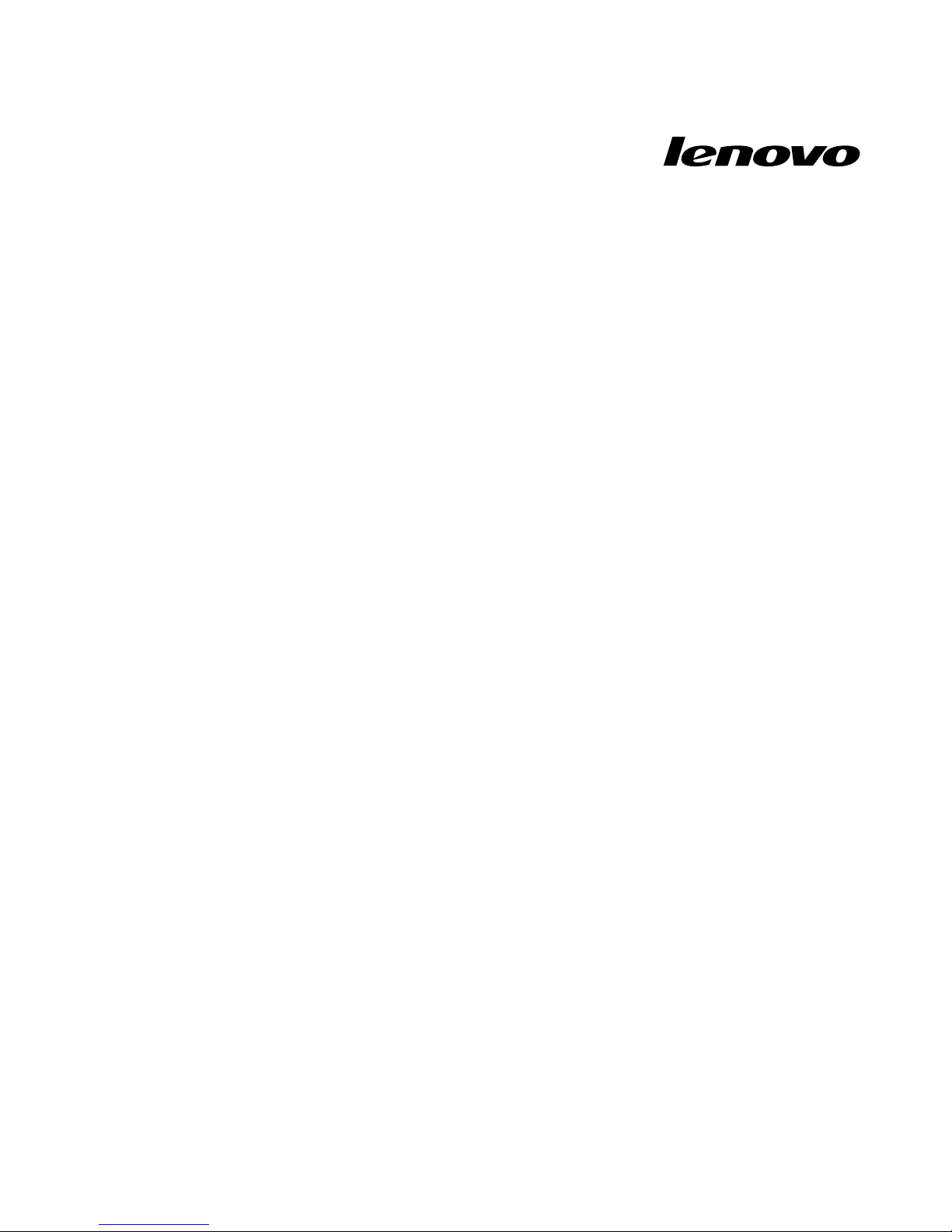
LenovoUSBSmartcardKeyboard
UserGuide
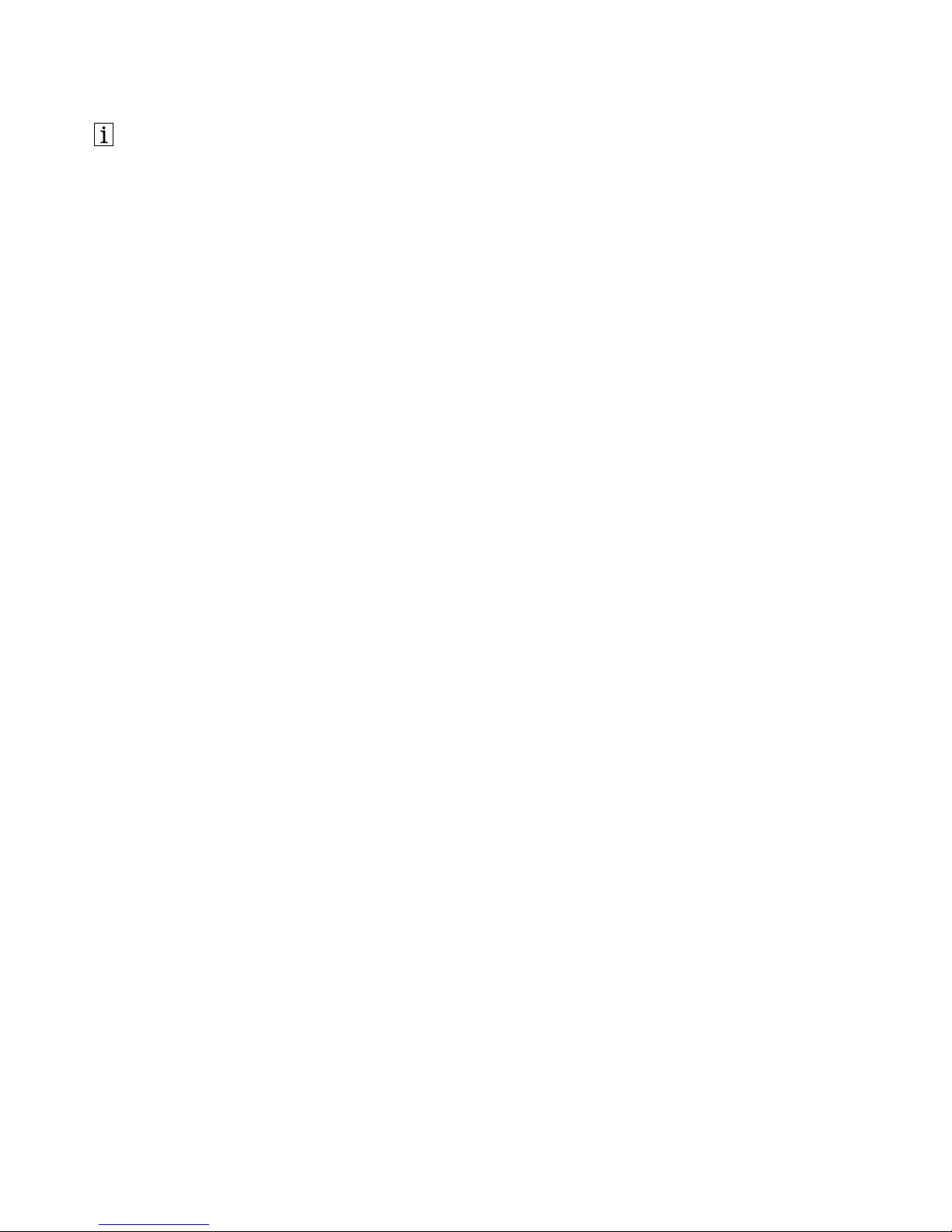
http://www.lenovo.com/safety
Note:Beforeinstallingtheproduct,besuretoreadthewarrantyinformationinAppendixC“LenovoLimited
Warranty”onpage15
.
FifthEdition(August2013)
©CopyrightLenovo2009,2013.
LIMITEDANDRESTRICTEDRIGHTSNOTICE:IfdataorsoftwareisdeliveredpursuantaGeneralServicesAdministration
“GSA”contract,use,reproduction,ordisclosureissubjecttorestrictionssetforthinContractNo.GS-35F-05925.
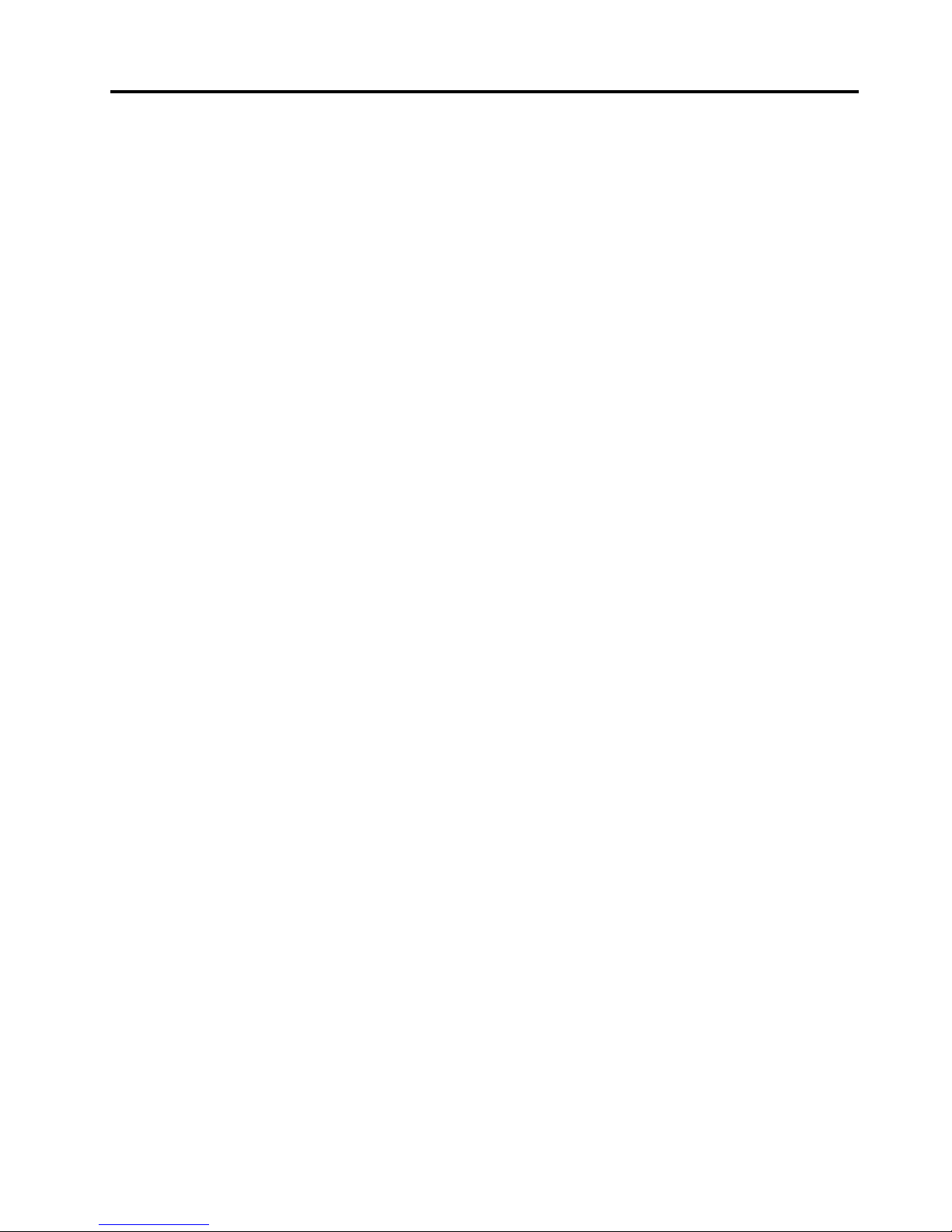
Contents
Chapter1.Aboutthekeyboard.....1
Productdescription..............1
Systemrequirements.............3
Chapter2.Installation..........5
Installingthedrivers.............5
Installingthekeyboard............5
Usingthesmartcardreader..........6
Uninstallingthedevicedrivers.........7
Uninstallingthedevicedriversfromthe
WindowsXPoperatingsystem.......7
Uninstallingthedevicedriversfromthe
WindowVistaorWindows7operating
system.................7
Uninstallingthedevicedriversfromthe
Windows8operatingsystem........7
Uninstallingthedevicedriversfromthe
Windows8.1operatingsystem.......8
Chapter3.Troubleshooting.......9
AppendixA.Productspecications..11
AppendixB.ServiceandSupport...13
Onlinetechnicalsupport...........13
Telephonetechnicalsupport.........13
AppendixC.LenovoLimited
Warranty................15
Part1-GeneralTerms...........15
Part2-Country-specicTerms........17
Part3-WarrantyServiceInformation......20
SuplementodeGarantíaparaMéxico......21
AppendixD.Electronicemission
notices................23
FederalCommunicationsCommissionDeclaration
ofConformity...............23
AppendixE.Notices..........27
Recyclinginformation............27
RecyclinginformationforBrazil........27
ExportClassicationNotice.........28
Trademarks................28
AppendixF .RestrictionofHazardous
SubstancesDirective(RoHS).....29
EuropeanUnionRoHS...........29
ChinaRoHS................29
TurkishRoHS...............29
UkraineRoHS...............29
IndiaRoHS................29
©CopyrightLenovo2009,2013
i
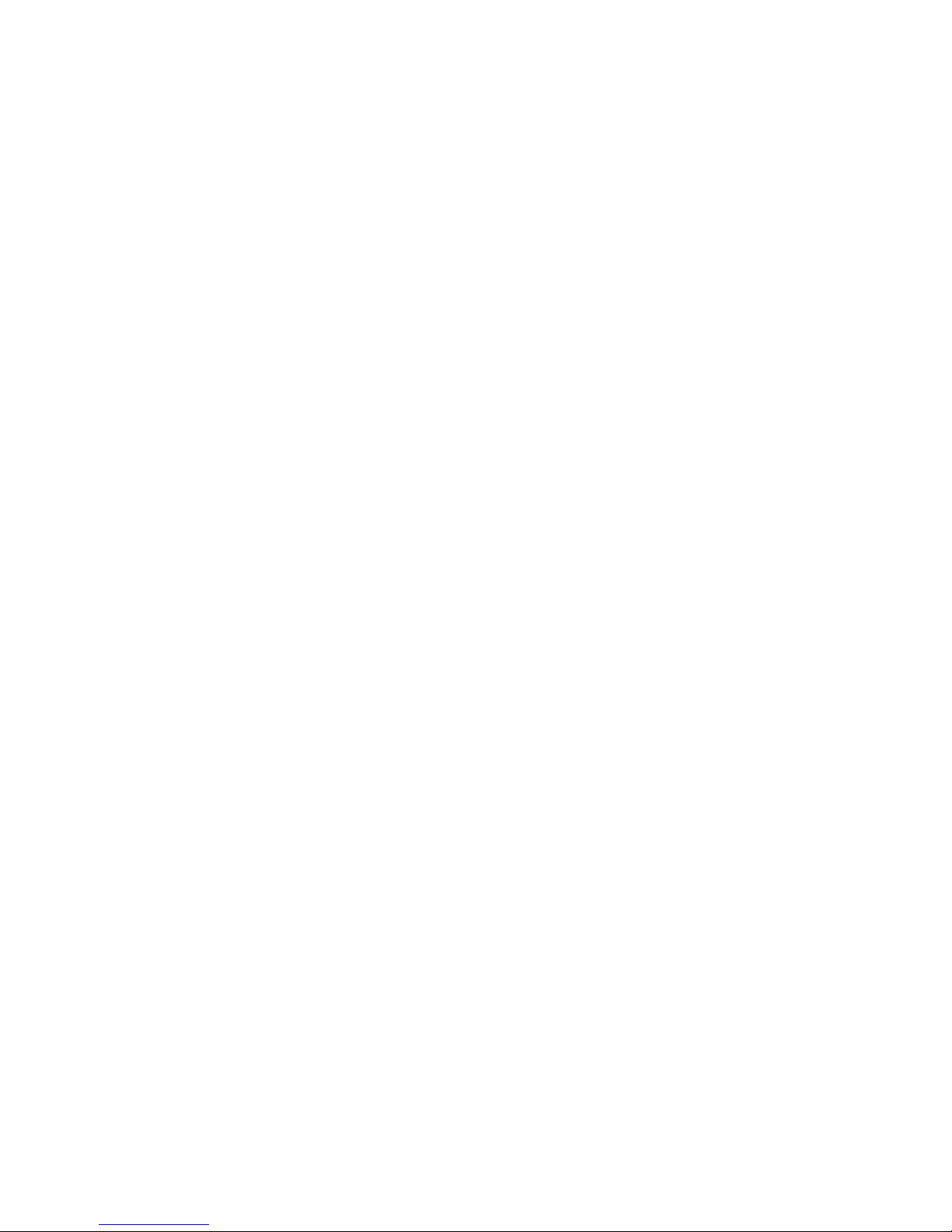
iiLenovoUSBSmartcardKeyboardUserGuide
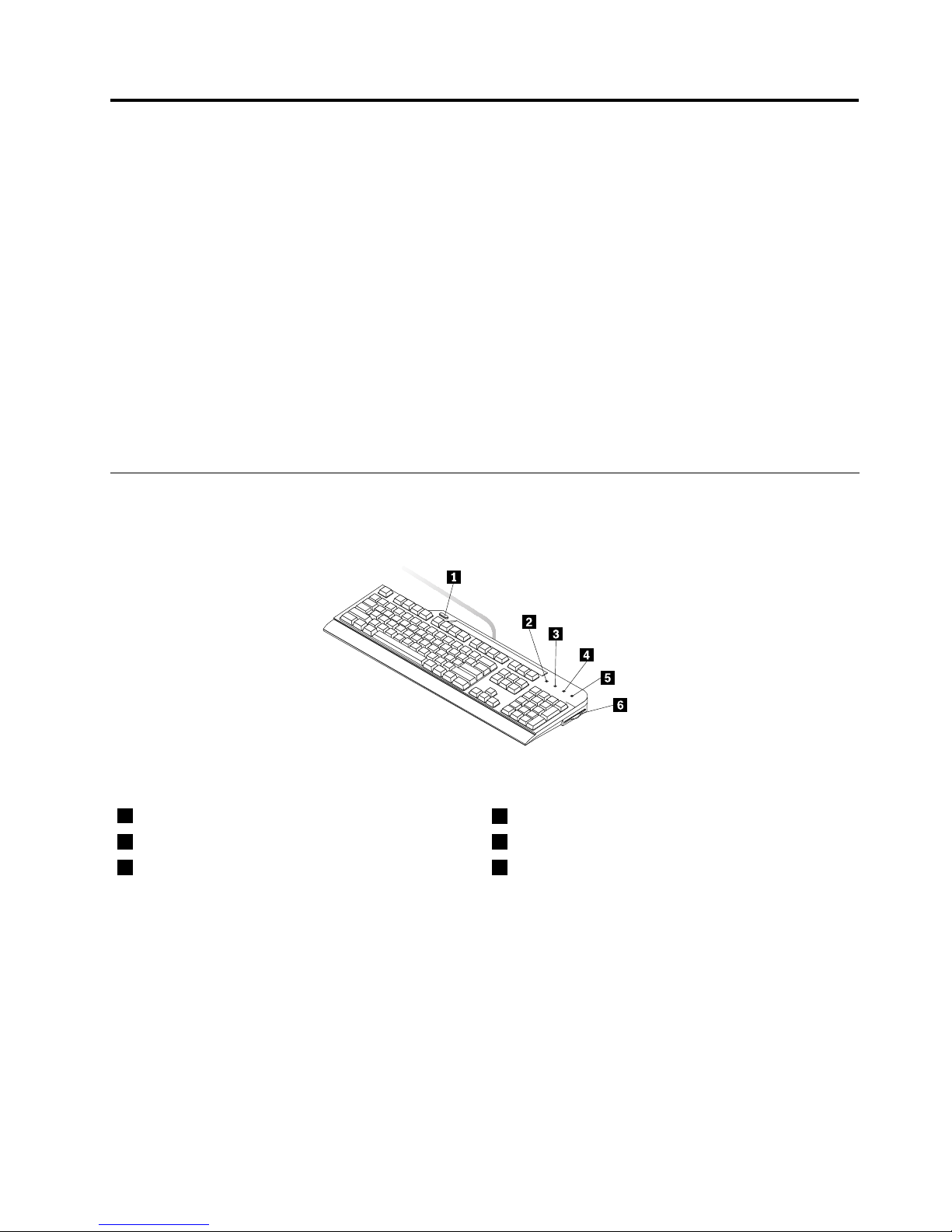
Chapter1.Aboutthekeyboard
TheLenovo
®
USBSmartcardKeyboard(hereaftercalledthekeyboard)isafull-sizedkeyboardequippedwith
asmartcardreaderandtheThinkVantage
®
buttontoenhanceyourcomputingconvenienceandsecurity.
Thekeyboardenablesauthorizedusers’singlelogintothecomputerandpreventsunauthorizedaccess
tothenetworkofanorganization.Typically,theuser-accessvericationofthekeyboardsecuresthe
environmentfortransactionsperformedonbothpublicandprivatenetworks.TheThinkVantagebuttonon
thekeyboardprovidesquickaccesstotheThinkVantageProductivityCenterprogram,theLenovoCare℠
program,theLenovoThinkVantageToolboxprogram,ortheWindowsSystemInformationwindow.
Theoptionpackagecontains:
•LenovoUSBSmartcardKeyboard
•SoftwareandUserGuideDisc
•Setupandwarrantyposter
Productdescription
Thistopicprovidesgeneraldescriptionsaboutmainfeaturesofthekeyboard.
Figure1.Keyboardoverview
1ThinkVantagebutton
4ScrollLockLED
2NumericLocklight-emittingdiode(LED)5SmartcardstatusLED
3CapsLockLED6Smartcardreader
ThinkVantagebutton
TheThinkVantagebuttonprovidesyouwithquickaccesstosomeoftheprogramsinstalledonyour
computer.
Note:BeforeusingtheThinkVantagebutton,ensurethatyouhaveinstalledtheLenovoUSBSmartcard
Keyboardhotkeydriver.
©CopyrightLenovo2009,2013
1

•Microsoft
®
Windows
®
XPandMicrosoftWindowsVista
®
:
PressingtheThinkVantagebuttonopenstheThinkVantageProductivityCenterprogramortheLenovo
Careprogram,whichcontainscomprehensivehelpandinformationforyourcomputer.
Ifthecomputerdoesnotcomewitheitheroftheprograms,pressingtheThinkVantagebuttonopensthe
WindowsSystemInformationwindow.
•MicrosoftWindows7:
PressingtheThinkVantagebuttonopensoneofthefollowingprograms.Ifthecomputerdoesnotcome
withanyofthefollowingprograms,pressingtheThinkVantagebuttonopenstheWindowsSystem
Informationwindow.
–LenovoSimpleTap:Thisprogramprovidesyouwithaquickwaytocustomizesomebasiccomputer
settings.
–LenovoSolutionCenter:Thisprogramenablesyoutotroubleshootandresolvecomputerproblems.
–LenovoThinkVantageToolbox:Thisprogramenablesyoutoevaluatesystemperformanceand
diagnoseandresolvecomputerproblems.
•MicrosoftWindows8andMicrosoftWindows8.1:
PressingtheThinkVantagebuttonopenstheLenovoDeviceExperienceprogram.
NumericLockLED
WhentheLEDison,thenumerickeypadonthekeyboardisenabled.WhentheLEDisoff,thecursor
controlonthenumerickeypadisdisabled.PresstheNumericLockkeytoswitchbackandforthbetween
thesemodes.
CapsLockLED
WhentheLEDison,theCapsLockmodeisenabled.Inthismode,youcantypeallalphabeticcharacters
(A-Z)inuppercasetextdirectly.WhentheLEDisoff,theCapsLockmodeisdisabled.Toenableordisable
theCapsLockmode,presstheCapsLockkey.
ScrollLockLED
WhentheLEDison,theScrollLockmodeisenabled.Thearrowkeyscanbeusedasscreen-scrollfunction
keysandthecursorcannotbemovedwiththearrowkeys.Notallapplicationprogramssupportthis
function.WhentheScrollLockLEDisoff,thearrowkeyscanbeusedforcursormovement,butnotas
screen-scrollfunctionkeys.PresstheScrollLockkeytoswitchbackandforthbetweenthesemodes.
SmartcardstatusLED
ThesmartcardstatusLEDisadual-colorLED,whichindicatestheworkingstatusofthesmartcardreader
ingreenandamber.
FormoreinformationaboutthesmartcardstatusLED,seeTable1“SmartcardstatusLED”onpage9.
Smartcardreader
Thesmartcardreaderisacompact,lightweight,high-performancedevicethatenhancescomputerand
networksecurity.Itsupportsmostmemorymodulesandmicroprocessorcards.
Thesmartcardreadersupportsthefollowing:
•Readingfromandwritingtoallmemoryandmicroprocessorsmartcards(T=0,T=1)thatconformto
InternationalOrganizationforStandardization(ISO)7816-1,2,3,4standards
2LenovoUSBSmartcardKeyboardUserGuide
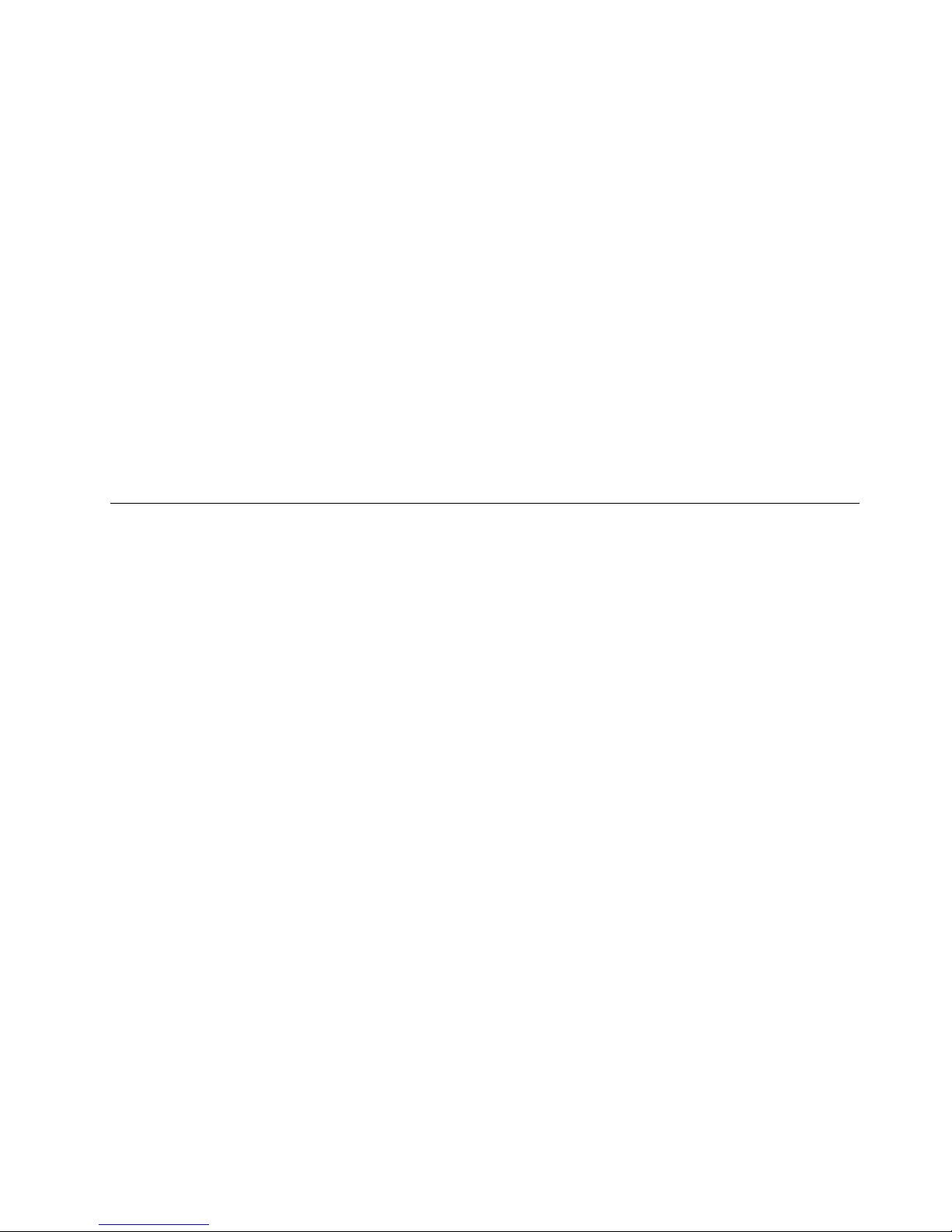
Note:Lenovodoesnotprovideasmartcardwiththisoption.
•Securepersonalidenticationnumber(PIN)entrymode(PINauthenticationwithouttransmittingthePIN
tothehostcomputer)
•Userauthenticationthroughthird-partyapplications
•ThinkVantageClientSecuritySolution
FormoreinformationaboutusingsmartcardswiththeThinkVantageClientSecuritySolutionprogram,
refertothehelpinformationsystemfortheprogram.
Note:Forthesmartcardreaderspecications,seeAppendixA“Productspecications”onpage11.
Cableslot
Thecableslotprovidesaconvenientwaytochangethelocationwherethecableleavesthekeyboard.You
canroutethekeyboardcableintotheleftorrightslottoreducecableclutterandoptimizedeskspace.
Tiltfeet
Therearethreetiltfeetpositionsforsettingthekeyboardtoacomfortabledegree.Youcanplacethe
keyboardatanangleof4degrees,6degrees,or9degreesatyourpreference.
Systemrequirements
Tousethekeyboard,yourcomputermusthaveanavailableUniversalSerialBus(USB)connectorand
oneofthefollowingoperatingsystemsinstalled:
•MicrosoftWindowsXP(32-bit)
•MicrosoftWindowsVista(32-bitor64-bit)
•MicrosoftWindows7(32-bitor64-bit)
•MicrosoftWindows8(32-bitor64-bit)
•MicrosoftWindows8.1(32-bitor64-bit)
Chapter1.Aboutthekeyboard3
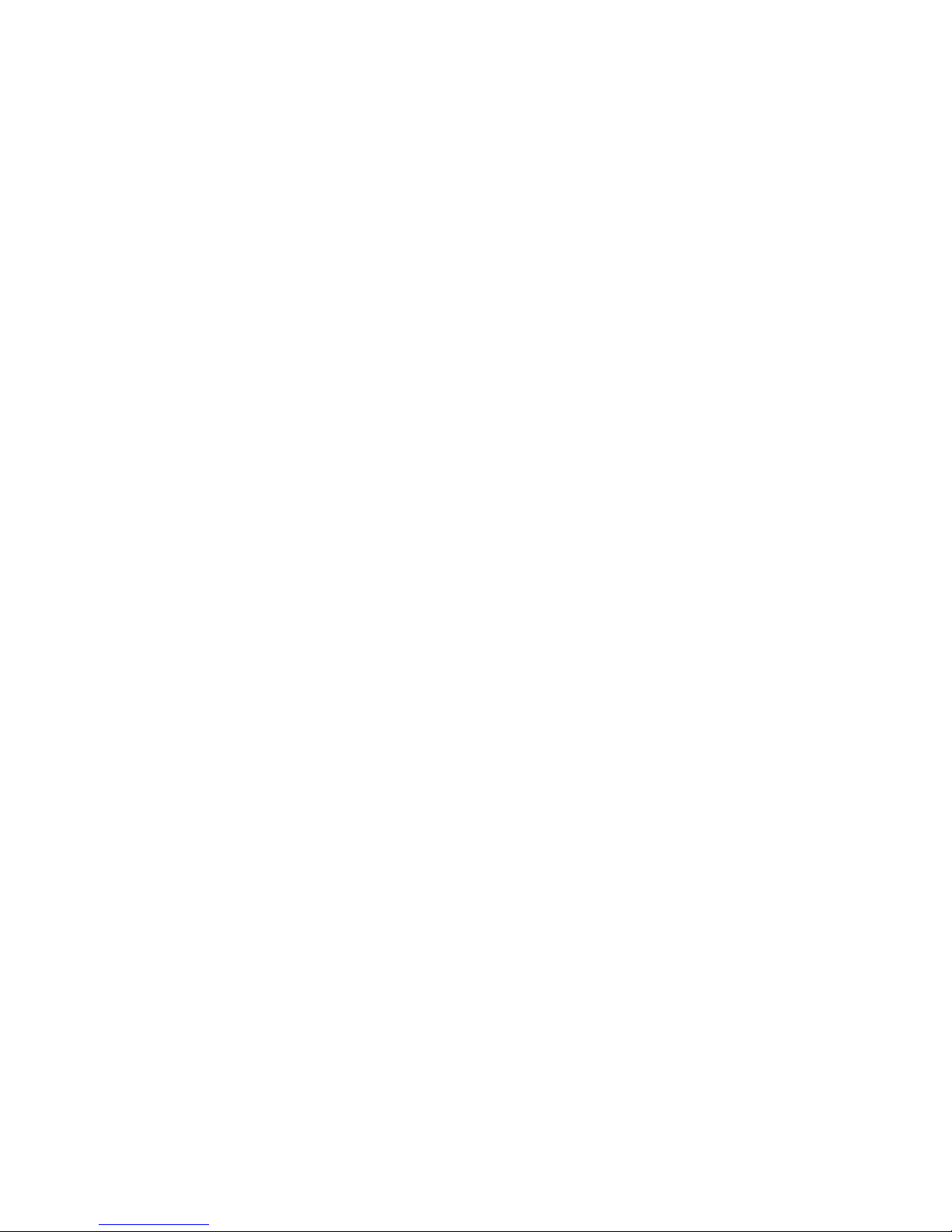
4LenovoUSBSmartcardKeyboardUserGuide
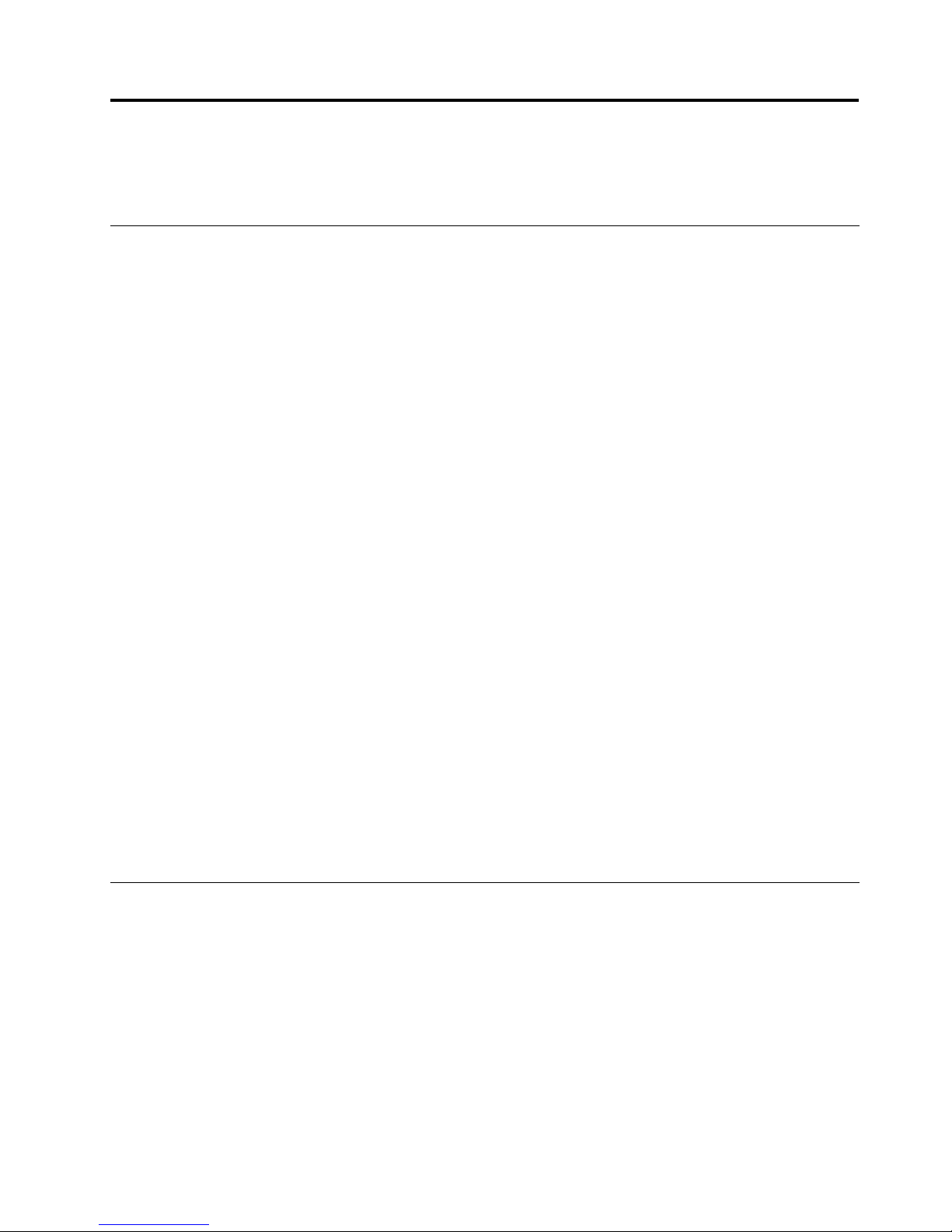
Chapter2.Installation
ThischapterprovidesinstructionsonhowtoinstalltheLenovoUSBSmartcardKeyboard.
Installingthedrivers
ThekeyboardcanbeusedoncomputersthathaveaWindowsXP ,WindowsVista,Windows7,Windows
8,orWindows8.1operatingsysteminstalled.Beforeusingthekeyboard,installthefollowingdrivers
onthecomputer:
•LenovoUSBSmartcardKeyboardhotkeydriver
•Lenovokeyboardsmartcardreaderdriver
Note:Forthelatestversionofthedriversandthedocumentation,goto:
http://www.lenovo.com/think/support
ToinstallthedriversontheWindowsXP,WindowsVista,Windows7,Windows8,orWindows8.1operating
system,dothefollowing:
1.Saveanyopendocumentsandexitallapplications.
2.InserttheSoftwareandUserGuideDiscintotheopticaldrive.Thediscstartsautomatically.Ifthedisc
doesnotstartautomatically,dooneofthefollowing:
•Iftheautoplaywindowopens,clickRunViewHtml.exe.
•Iftheautoplaywindowdoesnotopen,dothefollowing:
–FortheWindowsXP,WindowsVista,orWindows7operatingsystem,gointoMyComputeror
Computer,thendouble-clicktheCD/DVDdriveicon.
–FortheWindows8orWindows8.1operatingsystem,openFileExplorerandclickComputeror
ThisPC,thendouble-clicktheCD/DVDdriveicon.
3.Selectyourlanguage.
4.ClickSoftwareintheleftpaneofthewindow.
5.Followtheinstructionsonthescreentoinstallthedevicedriver.
Note:FortheWindowsXPusers,itisrecommendedtoinstallthesmartcardreaderdrivertousethesmart
cardreaderofthekeyboard.FortheWindowsVista,Windows7,Windows8,orWindows8.1users,itis
alsorecommendedtoinstallthesmartcardreaderdrivertouseotherspecicfunctionsincludingthe
securePINentry.
Installingthekeyboard
Thistopicprovidesinstructionsonhowtoinstallthekeyboardafteryouinstallthedrivers.
©CopyrightLenovo2009,2013
5
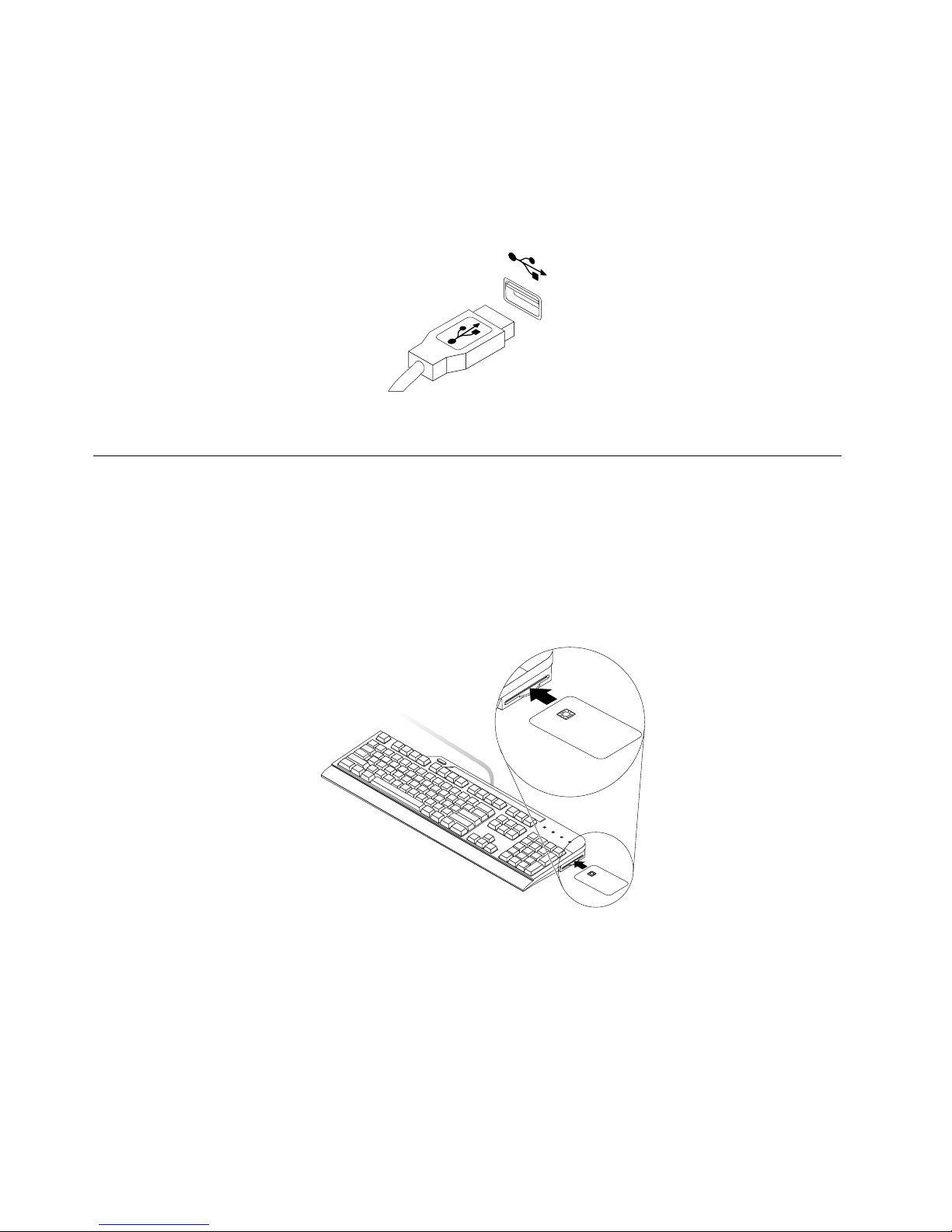
Toinstallthekeyboard,dothefollowing:
1.Adjustthetiltfeettosetthekeyboardnearyourcomputertoyourpreference.
2.Routethekeyboardcableintotherightorleftcableslotaccordingtoyourpreference.
3.ConnectthekeyboardcabletoanavailableUSBconnectoronthecomputer.Theoperatingsystemwill
identifythekeyboardandthesmartcardreader.Then,thekeyboardisreadyforuse.
Figure2.Connectingthekeyboardtothecomputer
Usingthesmartcardreader
Thistopicprovidesinstructionsonhowtousethesmartcardreaderofthekeyboard.
Tousethesmartcardreaderofthekeyboard,dothefollowing:
1.Insertasmartcardintothesmartcardreaderslotwiththecontactpadfacingup.
Note:Forinformationonusingthesmartcard,contactthesmartcardmanufacturer.
Figure3.Insertingasmartcardintothesmartcardreader
2.ThesmartcardstatusLEDwillbeoningreenforawhile.Thenthesmartcardreaderisreadyforuse.
Attention:Toavoidtransmissionerrorsandlossofdata,donotremovethesmartcardwhenthesmartcard
readerisactive.
6LenovoUSBSmartcardKeyboardUserGuide
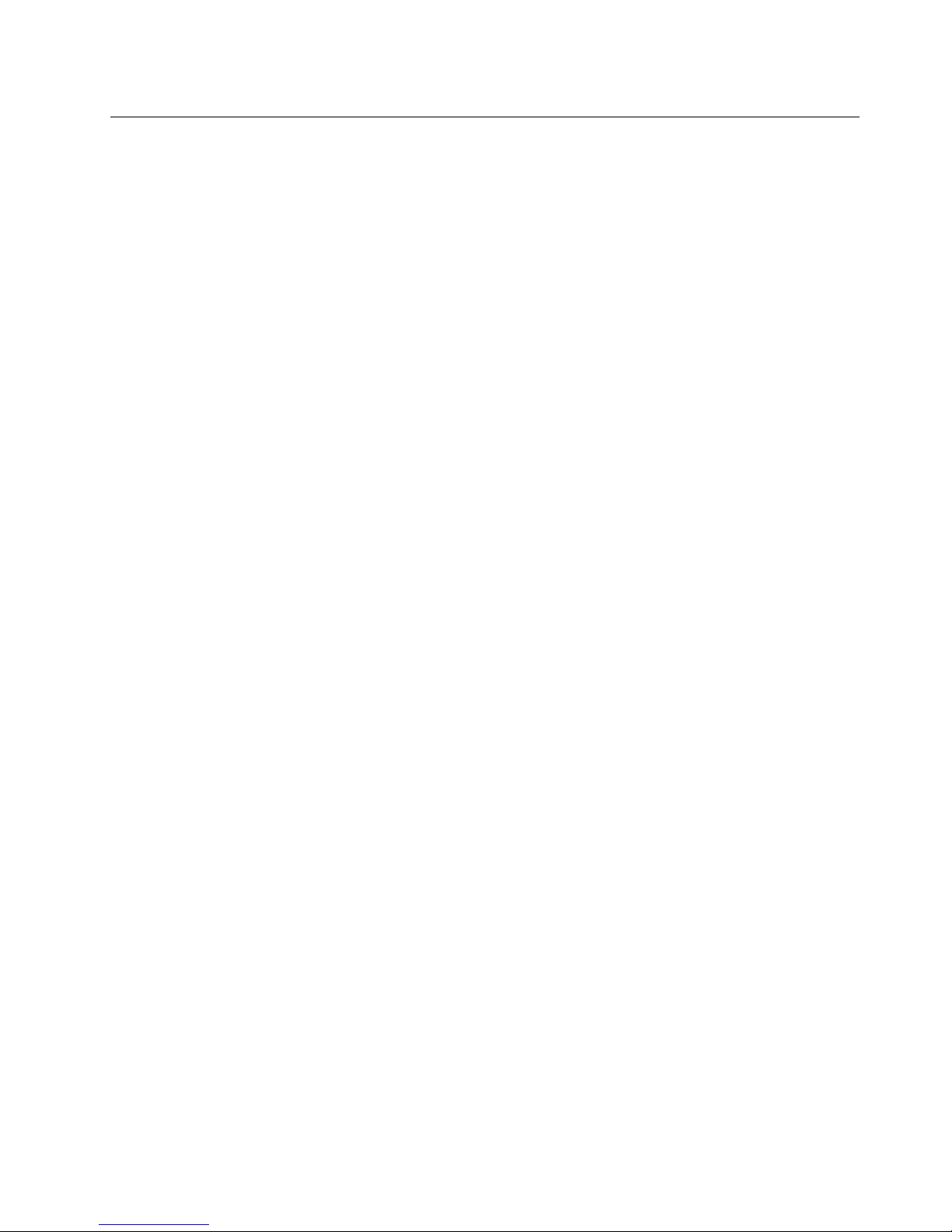
Uninstallingthedevicedrivers
Touninstallthekeyboardfromthecomputer,itisrecommendedthatyouuninstallboththehotkeydriverand
thesmartcardreaderdriver.Then,restartthecomputertohavethenewchangestotakeeffect.
UninstallingthedevicedriversfromtheWindowsXPoperatingsystem
TouninstallthehotkeydriverandthesmartcardreaderdriverfromtheWindowsXPoperatingsystem,
dothefollowing:
1.DependingonyourStartmenumode,clickStart➙ControlPanelorStart➙Settings➙Control
Panel.
2.DependingonyourControlPanelmode,clickordouble-clickAddorRemovePrograms.
3.SelectLenovoUSBSmartcardKeyboardHotkeyDriver,andthenclickRemove.
4.IntheUninstallwindow,clickUninstall.
5.Whenprompted,clickY estoconrmtheoperation.
6.IntheAddorRemoveProgramswindow,selectLenovoKeyboardSmartcardReader,andthen
clickRemove.
7.IntheUninstallwindow,clickUninstall.
8.Whenprompted,clickY estoconrmtheoperation.
9.Restartthecomputer.
UninstallingthedevicedriversfromtheWindowVistaorWindows7
operatingsystem
TouninstallthehotkeydriverandthesmartcardreaderdriverfromtheMicrosoftWindowsVistaorMicrosoft
Windows7operatingsystem,dothefollowing:
1.DependingonyourStartmenumode,clickStart➙ControlPanelorStart➙Settings➙Control
Panel.
2.DependingonyourControlPanelmode,dooneofthefollowing:
•ClicktheUninstallaprogramoptionundertheProgramsmenu.
•Double-clickProgramsandFeatures.
•ClickProgramsandFeatures.
3.SelectLenovoUSBSmartcardKeyboardHotkeyDriver,andthenright-clickyourmouse.
4.ClickUninstall.
5.Whenprompted,clickY estoconrmtheoperation.
6.IntheUninstallorchangeaprogramwindow,selectLenovoKeyboardSmartcardReader,and
thenright-clickyourmouse.
7.ClickUninstall.
8.Whenprompted,clickY estoconrmtheoperation.
9.Restartthecomputer.
UninstallingthedevicedriversfromtheWindows8operatingsystem
TouninstallthehotkeydriverandthesmartcardreaderdriverfromtheMicrosoftWindows8operating
system,dothefollowing:
1.GotoControlPanelbydoingoneofthefollowing:
Chapter2.Installation7
