Lenovo USB Port Replicator with Digital Video User Manual
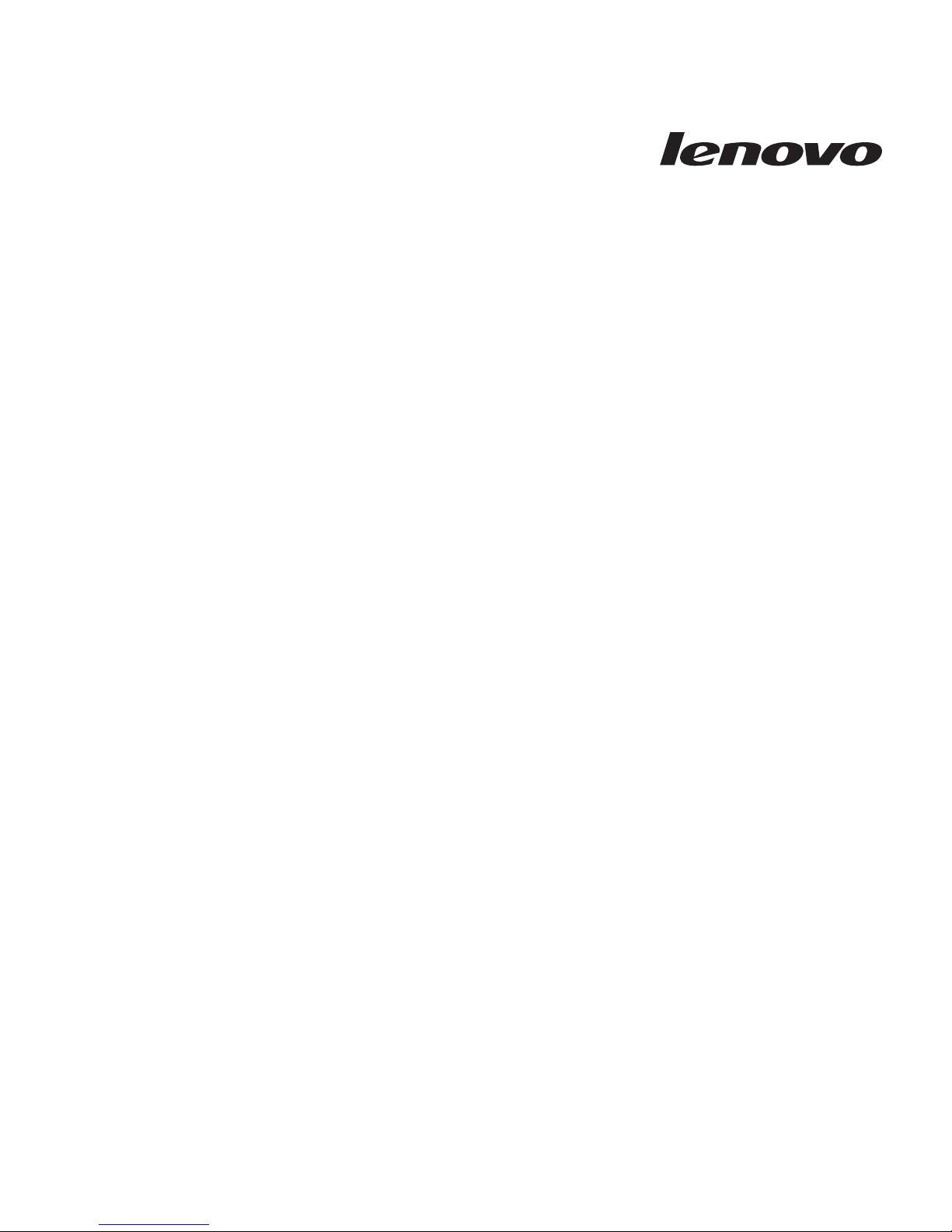
Lenovo USB Port Replicator with Digital
VideoUserGuide
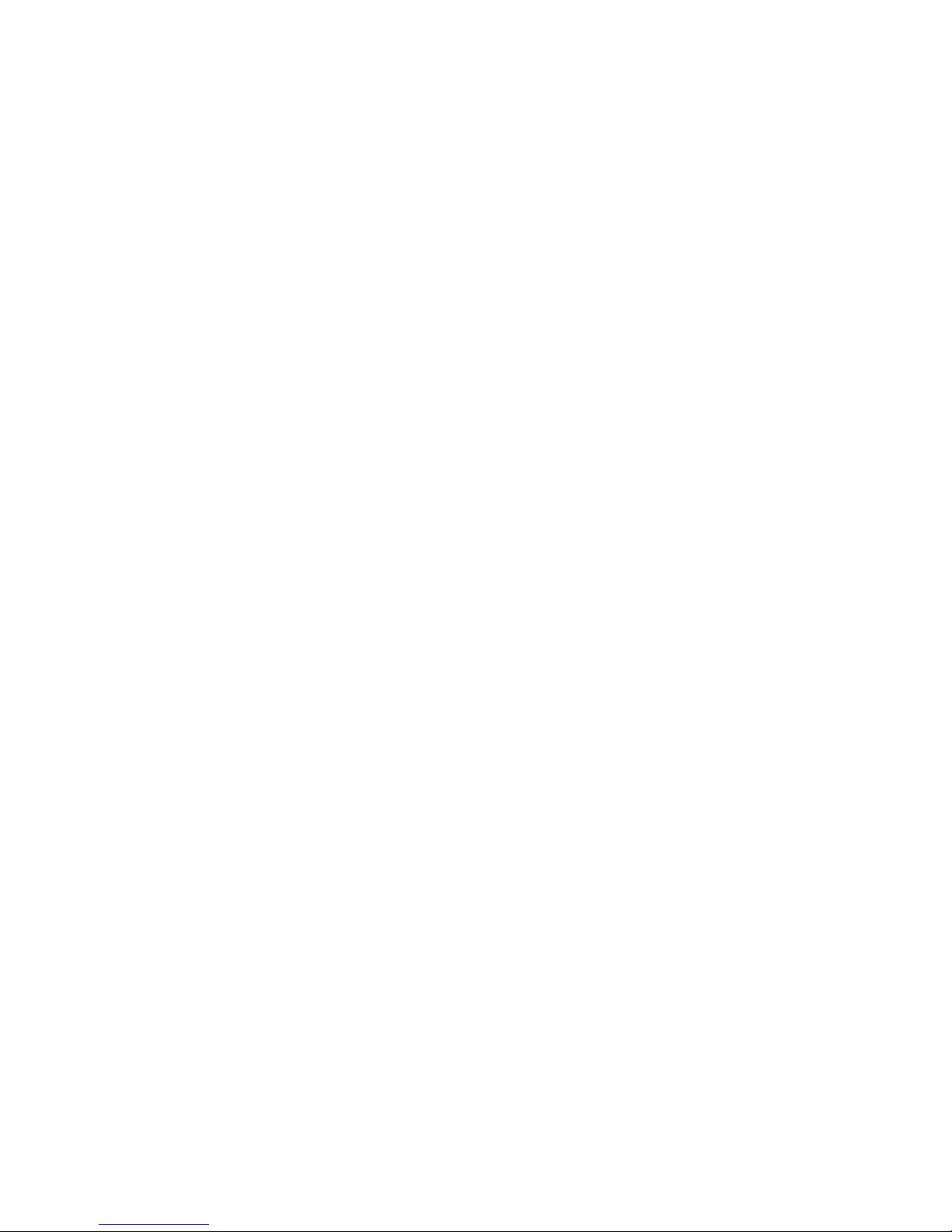
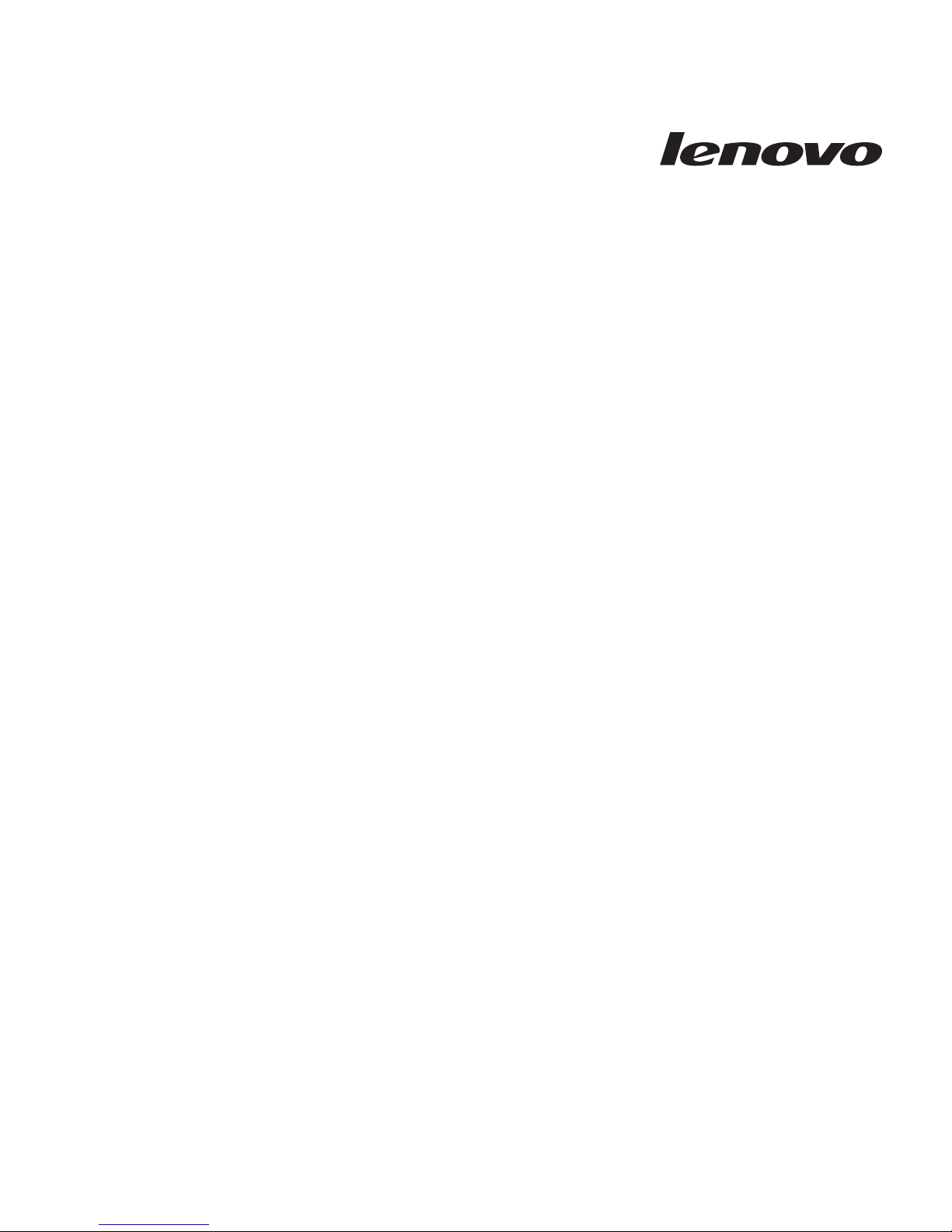
Lenovo USB Port Replicator with Digital
VideoUserGuide
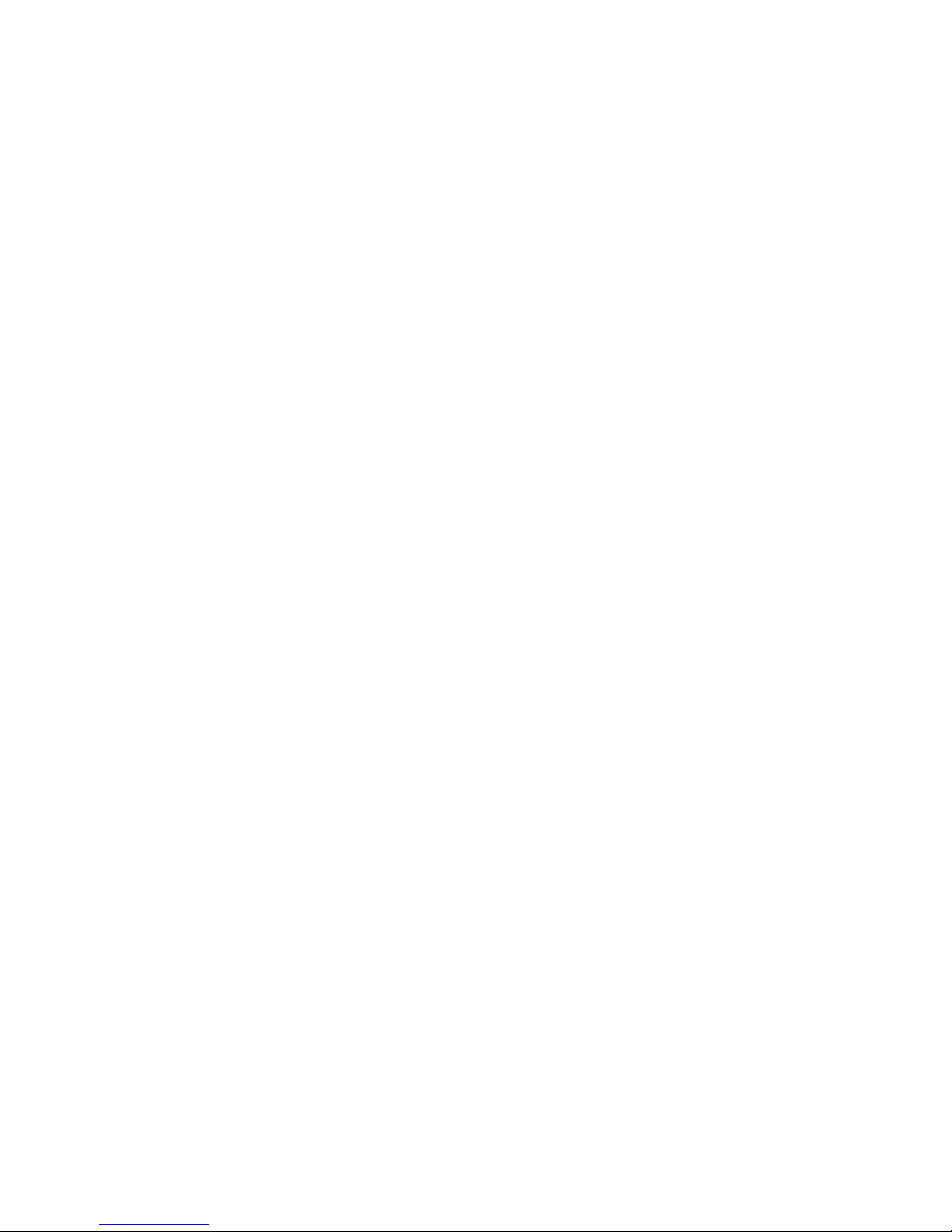
Third Edition (June 2010)
© Copyright Lenovo 2009, 2010.
LENOVO products, data, computer software, and services have been developed exclusively at private expense and
are sold to governmental entities as commercial items as defined by 48 C.F.R. 2.101 with limited and restricted
rights to use, reproduction and disclosure.
LIMITED AND RESTRICTED RIGHTS NOTICE: If products, data, computer software, or services are delivered
pursuant a General Services Administration ″GSA″ contract, use, reproduction, or disclosure is subject to restrictions
set forth in Contract No. GS-35F-05925.
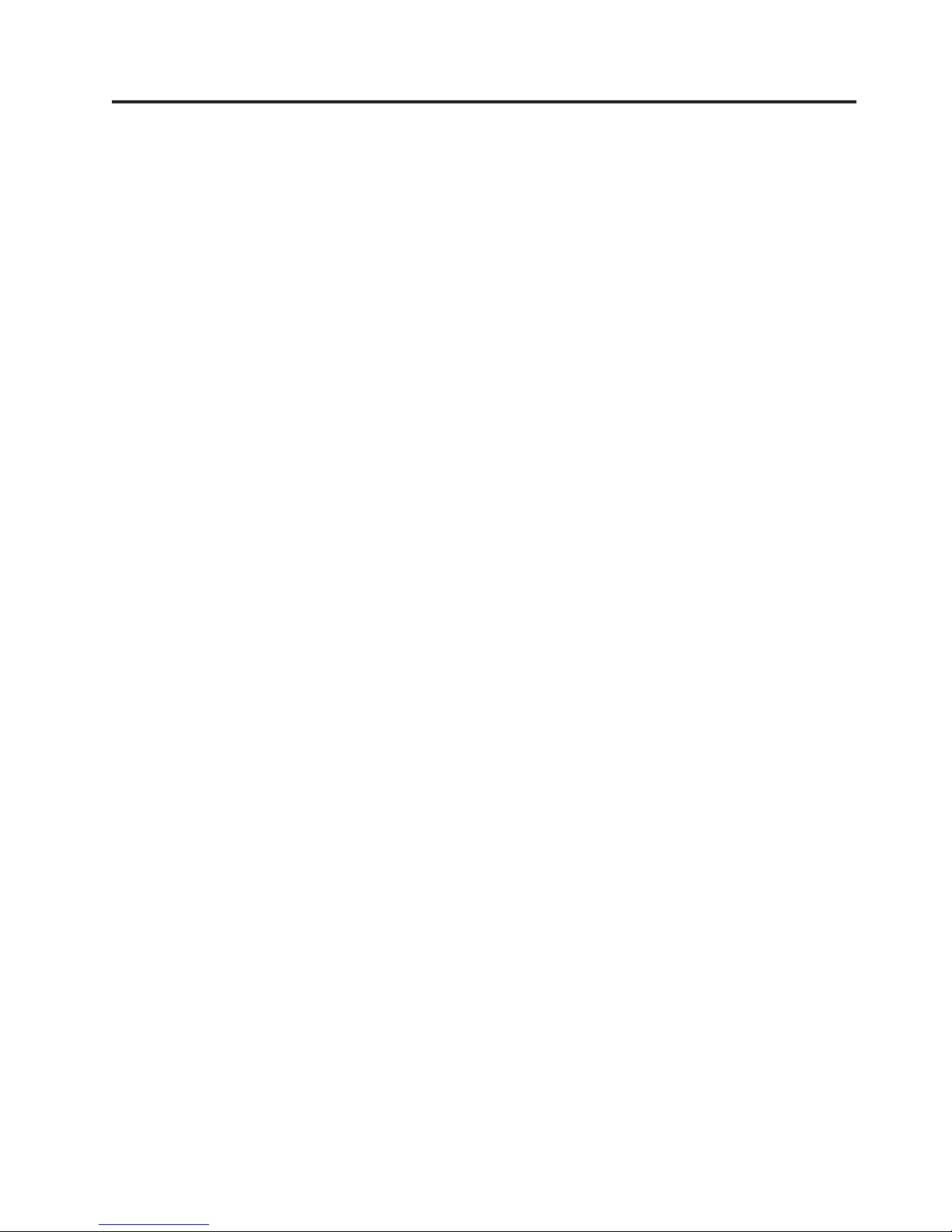
Contents
Online safety information resources . . v
Chapter 1. About the Lenovo USB Port
Replicator with Digital Video ......1
Product description ............1
Locating the controls ...........1
System requirements............2
Chapter 2. Installing the Lenovo USB
Port Replicator with Digital Video....3
Connecting the port replicator to your notebook
computer ...............3
Installing the device driver on Windows operating
systems ................3
Uninstalling the device driver from Windows
operating systems ............4
Chapter 3. Using the Lenovo USB Port
Replicator with Digital Video ......5
Using the audio connectors .........5
Using the USB 2.0 connectors.........5
Using the DVI-I video output connector .....5
Using the DVI-I to VGA adapter........6
Using the Ethernet connector .........6
Chapter 4. Working with the Lenovo
USB Port Replicator with Digital Video . 7
Understanding the video output modes .....7
Extend mode .............7
Mirror mode .............8
Switching the video output modes with the display
mode switch button ............8
Working with the Lenovo USB Port Replicator with
Digital Video utility ............8
Switching the video output modes ......8
Setting the resolution of the external monitor . . 9
Manually enabling the audio connectors ....9
Changing the display settings .......9
Disabling the video output function .....9
Supported refresh rates ..........10
Chapter 5. Troubleshooting ......11
Appendix A. Service and Support . . . 13
Online technical support ..........13
Telephone technical support .........13
Appendix B. Lenovo Limited Warranty 17
Warranty Information ...........20
Suplemento de Garantía para México......21
Appendix C. Electronic emission
notices...............23
Federal Communications Commission Declaration of
Conformity ..............23
Appendix D. Notices .........27
Recycling information ...........28
Trademarks ..............28
Appendix E. Restriction of Hazardous
Substances Directive (RoHS) .....31
China RoHS ..............31
Turkish statement of compliance .......31
© Copyright Lenovo 2009, 2010 iii
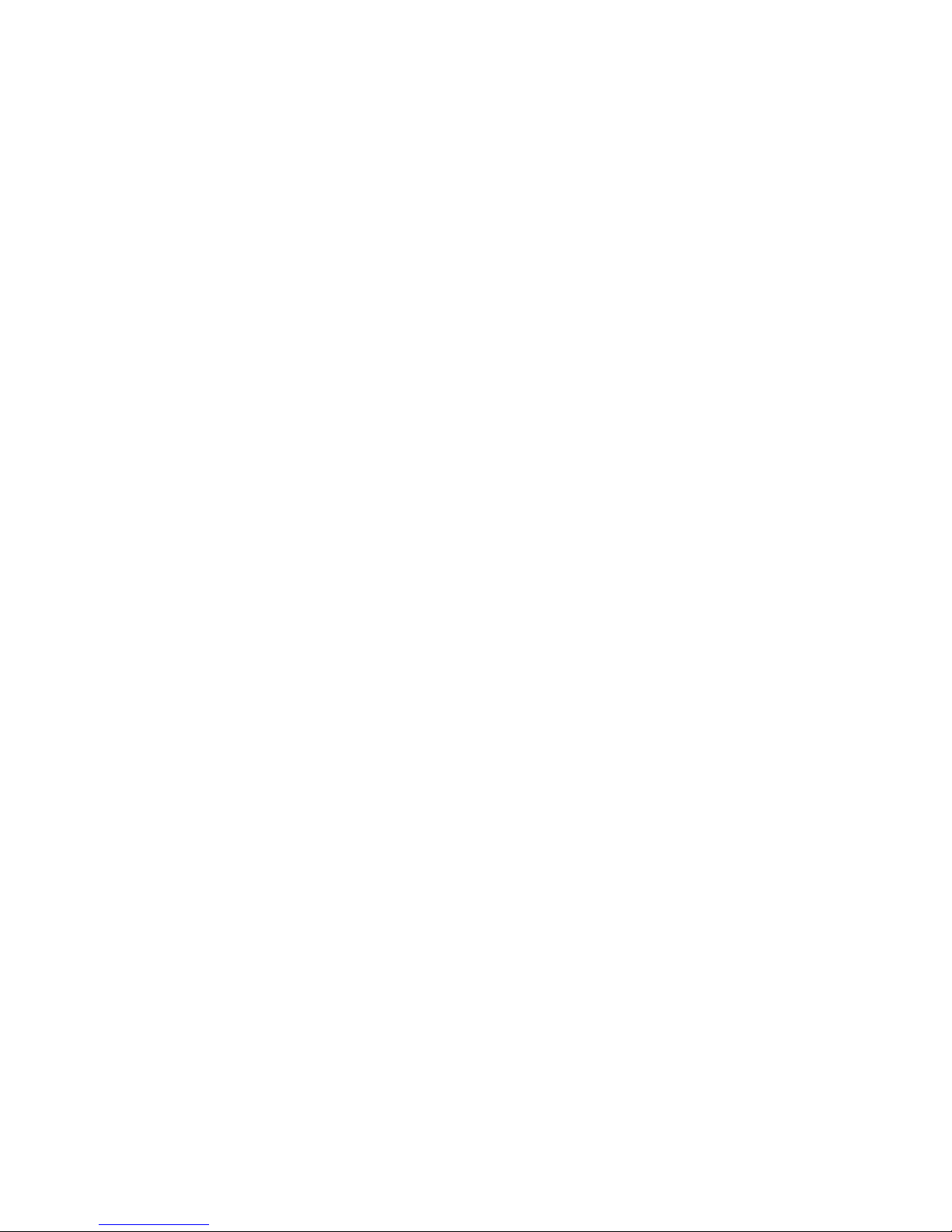
iv Lenovo USB Port Replicator with Digital Video User Guide
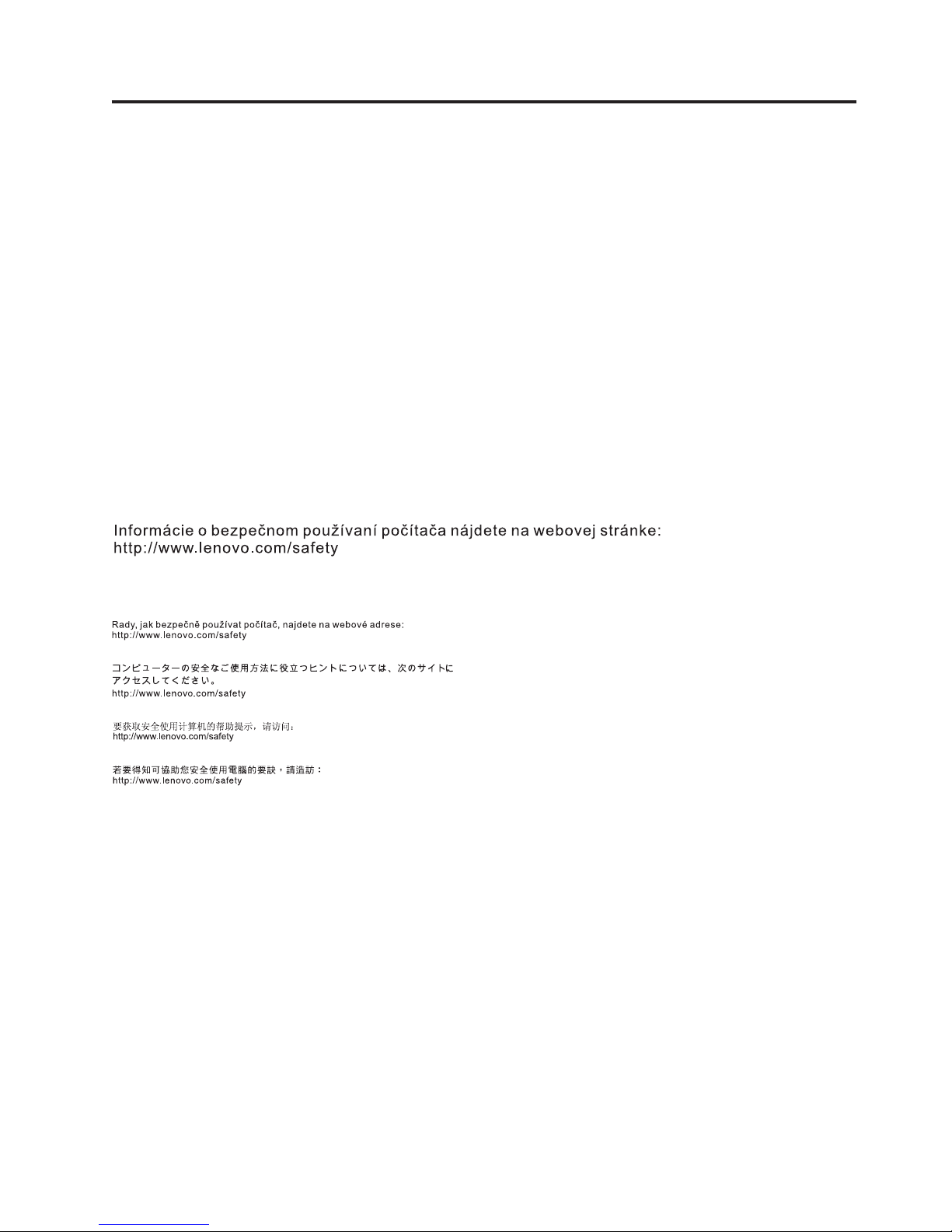
Online safety information resources
For tips to help you use your computer safely, go to:
http://www.lenovo.com/safety
Para obter dicas para ajudá-lo a usar o computador com segurança, acesse:
http://www.lenovo.com/safety
Pour obtenir des astuces pour utiliser votre ordinateur en toute sécurité, consultez le site :
http://www.lenovo.com/safety
Tipps zum sicheren Umgang mit dem Computer finden Sie unter:
http://www.lenovo.com/safety
Per suggerimenti su un utilizzo sicuro del computer, visitare il sito all’indirizzo:
http://www.lenovo.com/safety
Para obtener consejos sobre cómo utilizar el sistema de forma segura, vaya a:
http://www.lenovo.com/safety
Bilgisayarınızı güvenle kullanmanıza ilişkin ipuçları için lütfen aşağıdaki adrese bakın:
http://www.lenovo.com/safety
© Copyright Lenovo 2009, 2010 v
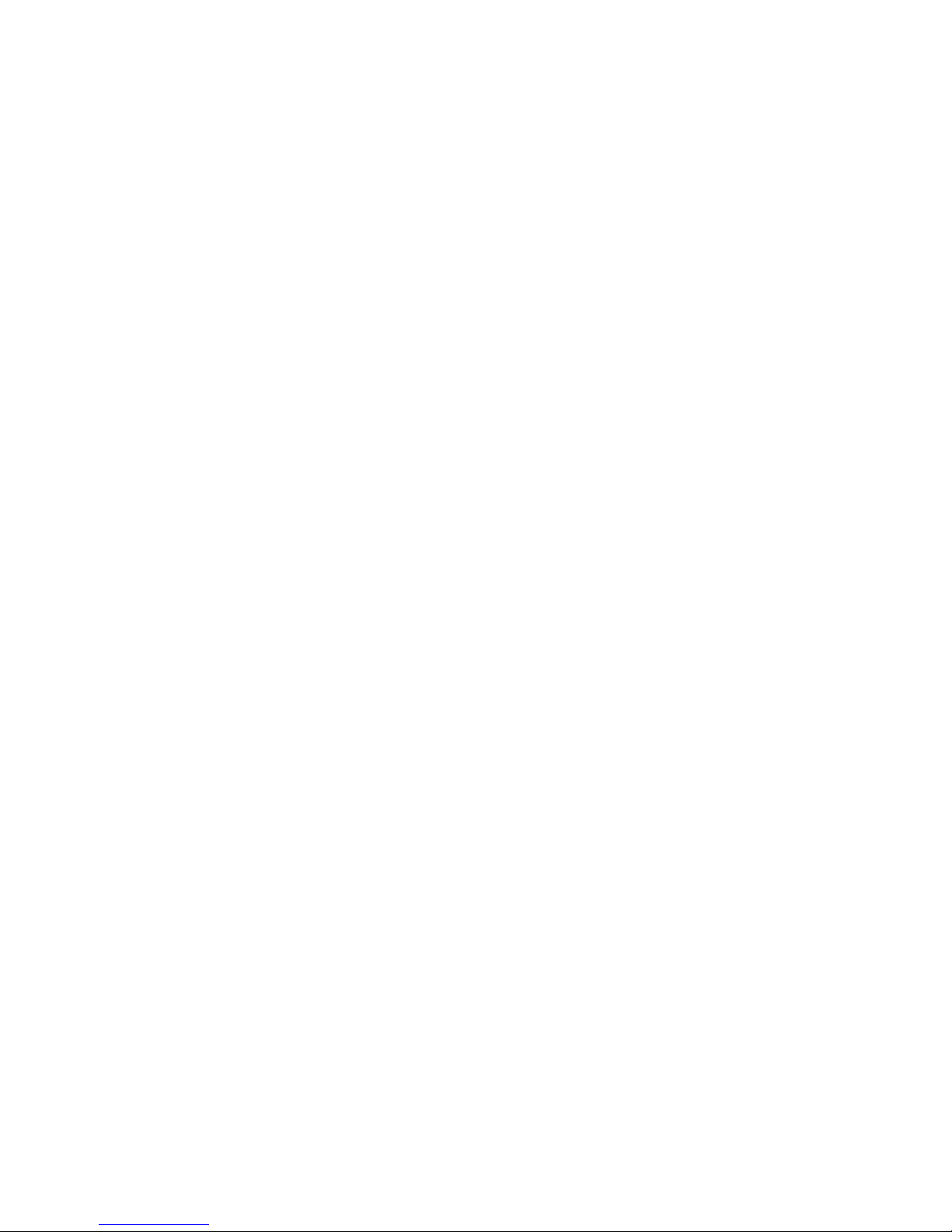
vi Lenovo USB Port Replicator with Digital Video User Guide
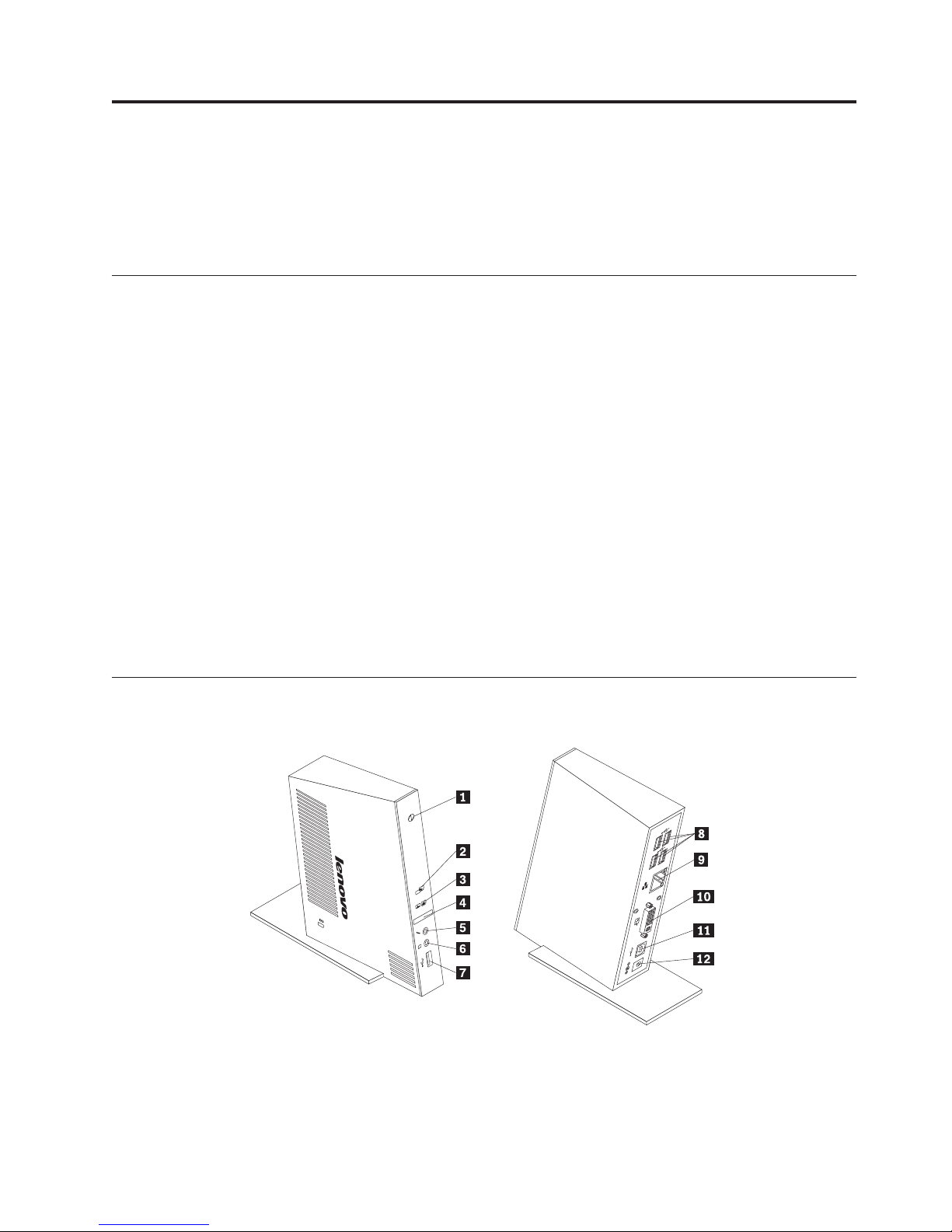
Chapter 1. About the Lenovo USB Port Replicator with Digital
Video
This chapter contains product description and system requirements for the Lenovo®USB Port Replicator
with Digital Video (hereafter called the port replicator).
Product description
The Lenovo USB Port Replicator with Digital Video is a portable expansion module that enables you to
easily connect your notebook computer to multiple devices, such as a monitor or an USB (Universal
Serial Bus) printer. That is, you can set up your work area by connecting your notebook computer to the
port replicator with the provided USB cable, connecting multiple devices to the port replicator, and
setting the port replicator on your notebook computer; then, you are ready to use the multiple devices
each time you connect your notebook computer to the port replicator.
The option package includes:
v Lenovo USB Port Replicator with Digital Video
v ac power adapter
v USB cable
v DVI-I to VGA adapter (Digital Visual Interface–Integrated to Video Graphics Array adapter)
v Software and User Guide CD
v Lenovo USB Port Replicator with Digital Video Quick Installation Guide
Contact your place of purchase if any item is missing or damaged. Be sure to retain your proof of
purchase and packing material. They might be required to receive warranty service.
Locating the controls
The following figure shows the locations of controls on the port replicator.
1 Power and connection indicator When the power and connection indicator is on in:
v Amber: the port replicator is successfully connected to the ac power adapter.
v Green: the port replicator is successfully connected to the notebook computer.
© Copyright Lenovo 2009, 2010 1
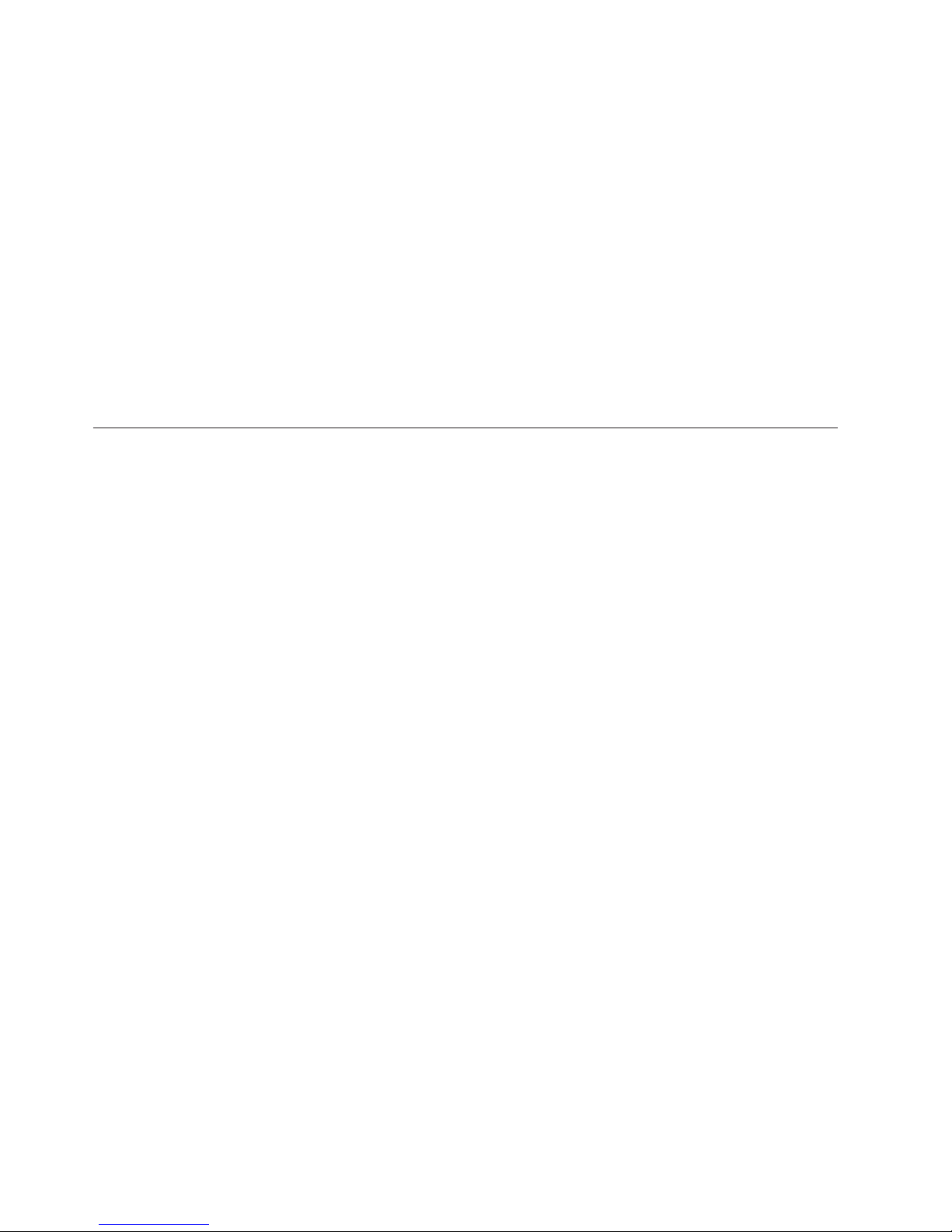
2 Display indicator–Extend mode Indicates that the Extend mode is enabled. For more information on using the
Extend mode, see “Extend mode” on page 7.
3 Display indicator–Mirror mode Indicates that the Mirror mode is enabled. For more information on using the
Mirror mode, see “Mirror mode” on page 8.
4 Display mode switch button Press the button to switch between the Extend mode and the Mirror mode.
5 Microphone connector Used to connect a microphone.
6 Headphone connector Used to connect speakers or headphones.
7 USB connector Used to connect a USB device (USB 1.0, USB 1.1, and USB 2.0 compatible).
8 USB connectors (4) Used to connect USB devices (USB 1.0, USB 1.1, and USB 2.0 compatible).
9 Ethernet connector Used to connect a local area network (LAN) cable. The Ethernet connector
provides the speed up to 10 Mbps / 100 Mbps.
10 DVI-I video output connector Used to connect an external monitor with a DVI cable. You can also connect the
DVI-I to VGA adapter to the DVI-I video output connector and connect the
external monitor with VGA cable to the DVI-I to VGA adapter.
11 USB B receptacle connector Used to connect a notebook computer.
12 dc in connector Used to connect the ac power adapter.
System requirements
To use the port replicator, your computer must meet the following system requirements:
®
v Microsoft
v Minimum 512 MB of memory for the Windows XP operating system
v Minimum 1 GB of memory for the Windows Vista and Windows 7 operating systems
v Intel
®
v CD or DVD drive
v Minimum 10 MB of free disk space on the hard disk drive
v An available USB 2.0 connector
Windows®XP, Microsoft Windows Vista®, or Microsoft Windows 7 operating system
Pentium®4 microprocessor or later
2 Lenovo USB Port Replicator with Digital Video User Guide
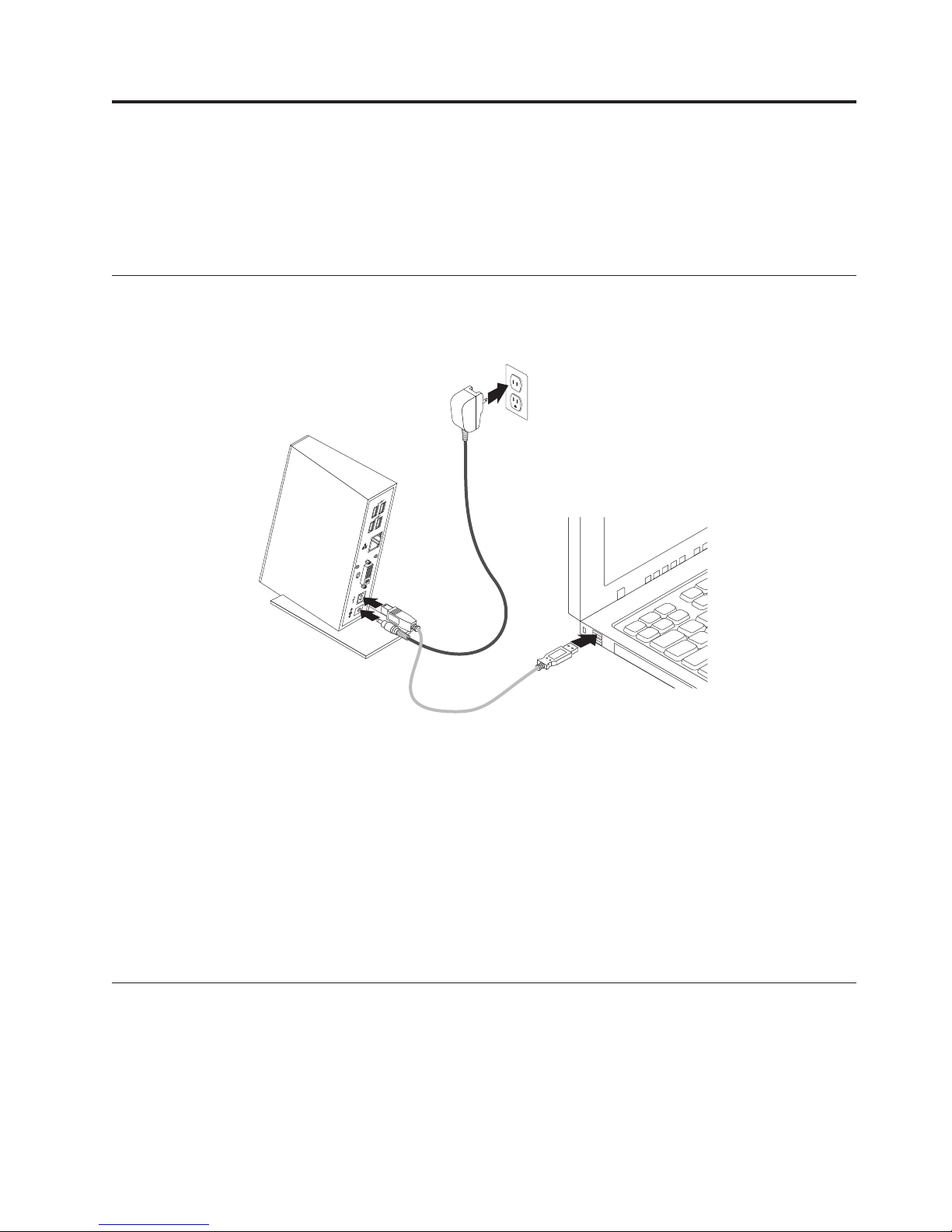
Chapter 2. Installing the Lenovo USB Port Replicator with
Digital Video
This chapter provides information on how to connect the port replicator to your notebook computer and
how to install and uninstall the device driver.
Connecting the port replicator to your notebook computer
This section provides instructions on how to connect the port replicator to your notebook computer with
the provided ac power adapter and USB cable.
To connect the port replicator to your notebook computer, do the following:
1. Connect the dc connector of the ac power adapter to the port replicator.
2. Connect the power plug of the ac power adapter to a wall outlet. The power and connection indicator
is on and in amber.
Note: Be sure to correctly connect the port replicator to the ac power adapter. If the port replicator is
not powered on, you will not be able to use the port replicator.
3. Connect the USB B plug of the USB cable to the USB B receptacle connector on the port replicator.
4. Connect the USB A plug of the USB cable to an available USB connector on the notebook computer.
The power and connection indicator turns green.
Note: The port replicator does not power up the notebook computer when it is connected.
Installing the device driver on Windows operating systems
After you have connected the port replicator to your notebook computer, you can install the device driver
on the Software and User Guide CD.
© Copyright Lenovo 2009, 2010 3
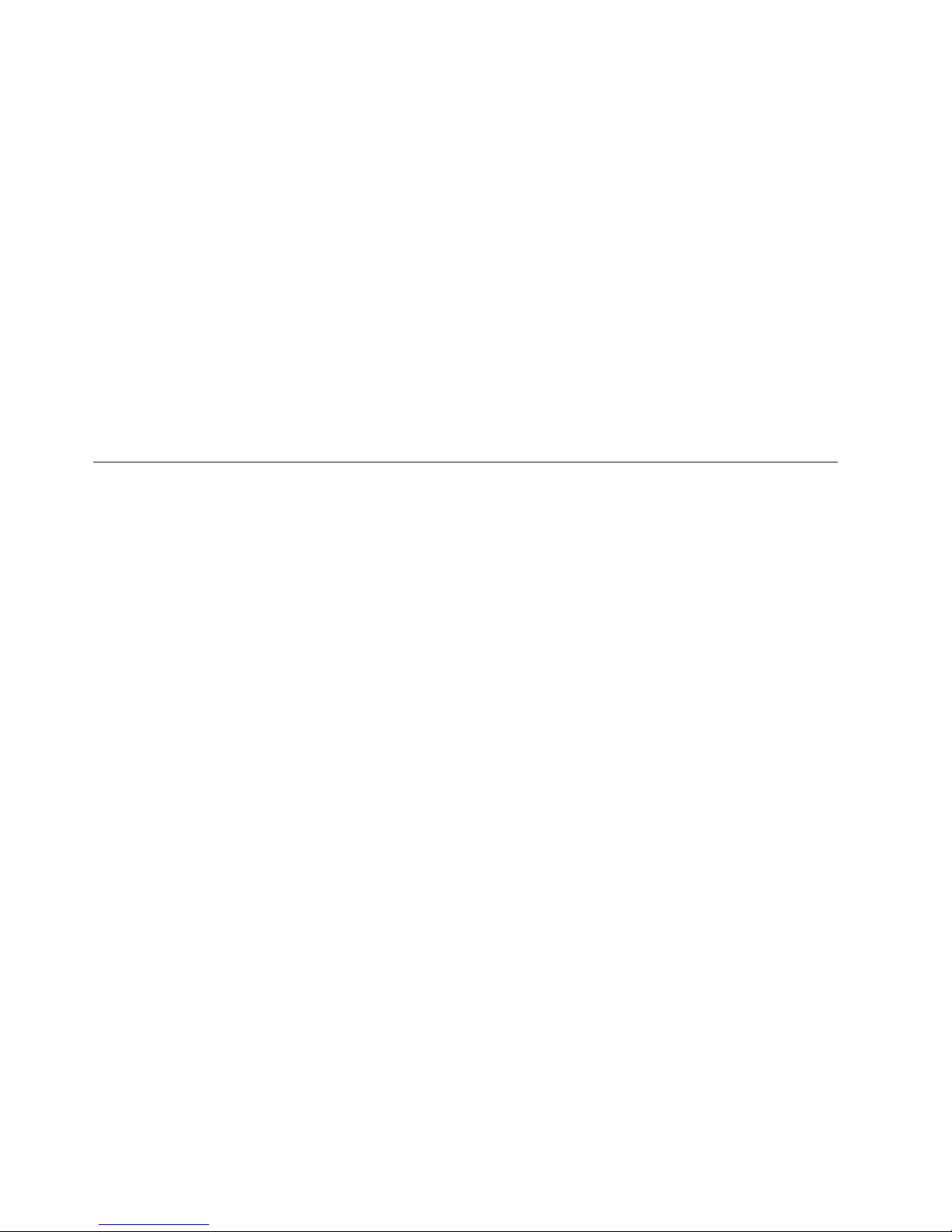
To install the device driver on the Windows XP, Windows Vista, or Windows 7 operating system, do the
following:
1. Save any open documents and exit all applications.
2. Insert the Software and User Guide CD and do one of the following:
v If the CD starts automatically, go to step 3.
v If the AutoPlay window opens, click Run start.bat. Then, go to step 3.
v If the CD does not start automatically, go into My Computer or Computer, browse the CD/DVD
drive, and double-click Start.bat.
®
3. At the prompt of the Internet Explorer
warning message, click Yes to allow the CD to run active
content.
4. Select your language.
5. On the left side of the window, click Software.
6. Follow the instructions on the screen.
7. Restart your computer after the completion message. The system will automatically identify and
configure the port replicator. The video output function of the port replicator will be automatically
enabled after the configuration is completed.
Uninstalling the device driver from Windows operating systems
This section provides instructions for uninstalling the device driver from the Windows XP, Windows
Vista, or Windows 7 operating system.
To uninstall the device driver, do the following:
1. Exit all applications that use the port replicator.
2. Click Start → Programs or All Programs → Lenovo USB Port Replicator with Digital Video →
Uninstall Lenovo USB Port Replicator with Digital Video.
3. Click Next and follow the instructions on the computer screen to uninstall the device driver.
4. Restart your computer if necessary.
4 Lenovo USB Port Replicator with Digital Video User Guide
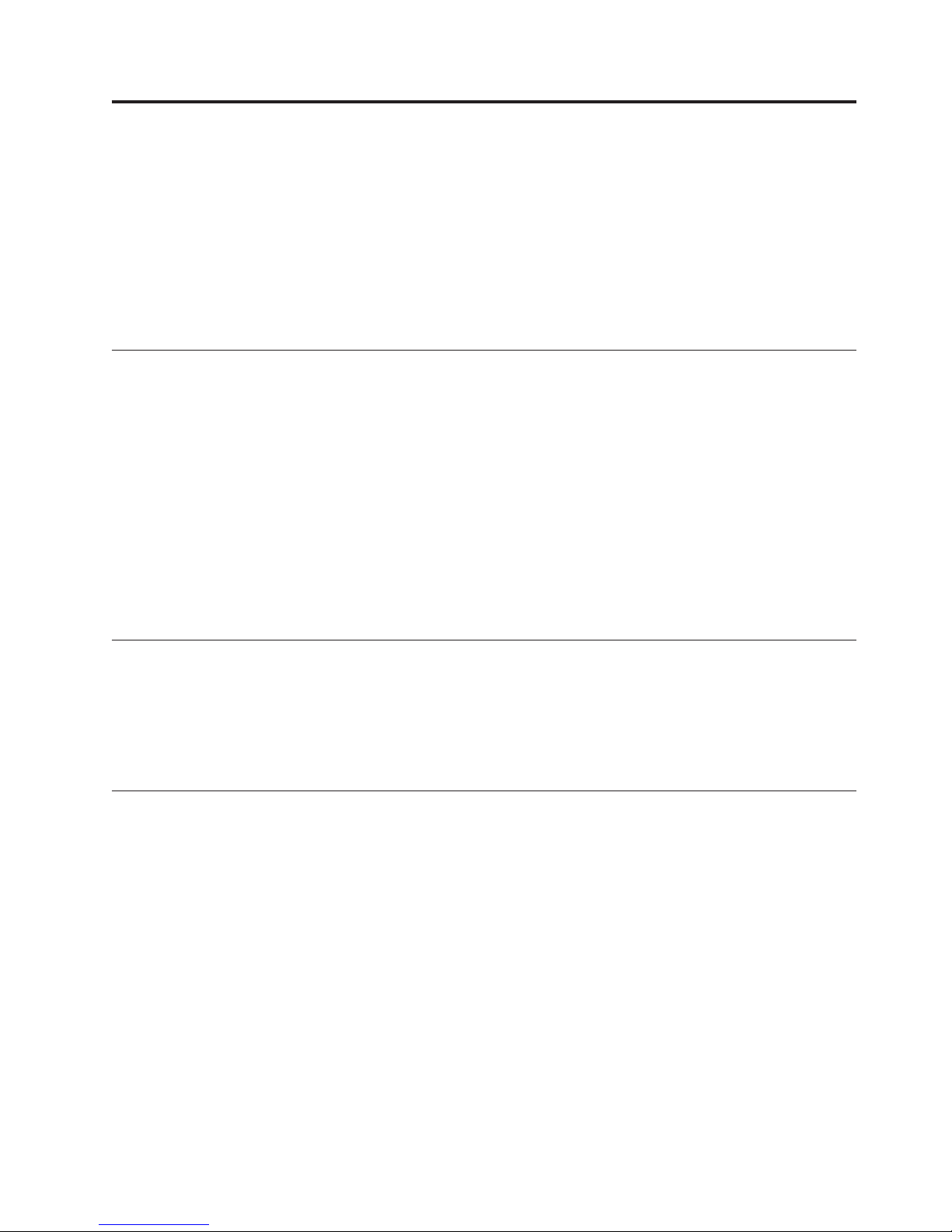
Chapter 3. Using the Lenovo USB Port Replicator with Digital
Video
This chapter provides information on how to use the audio connectors, USB connectors, DVI-I video
output connector, DVI-I to VGA adapter, and Ethernet connector on the port replicator.
You can connect devices to the appropriate connectors on the port replicator while your notebook
computer is turned on. Normally it will take several seconds for the notebook computer to recognize the
new device.
Using the audio connectors
The audio connectors on the port replicator consists of one microphone connector (red) and one
headphone connector (green).
To use the audio connectors on the port replicator, do the following:
1. Connect your microphone to the microphone connector on the port replicator.
2. Connect your headphones or speakers to the headphone connector on the port replicator.
Note: The audio connectors on the port replicator are automatically enabled when you have successfully
connected the port replicator and installed the device driver. However, if you cannot hear anything
from the headphones or speakers connected to the audio connectors on the port replicator, you can
manually enable the audio connectors on the port replicator. See “Manually enabling the audio
connectors” on page 9.
Using the USB 2.0 connectors
Connect a USB device to any of the five USB connectors on the port replicator with a USB cable.
When the device is correctly connected to the USB connector on the port replicator, an information
window will be displayed in the taskbar notification area on your computer screen, indicating that the
USB device has been connected to the system.
Using the DVI-I video output connector
Connect the DVI cable of an external monitor to the DVI-I video output connector on the port replicator.
You do not have to disconnect the port replicator from your notebook computer each time you connect
the DVI monitor to the DVI-I video output connector on the port replicator.
© Copyright Lenovo 2009, 2010 5
