Lenovo USB 3.0 to DVI/VGA Monitor Adapter User Manual
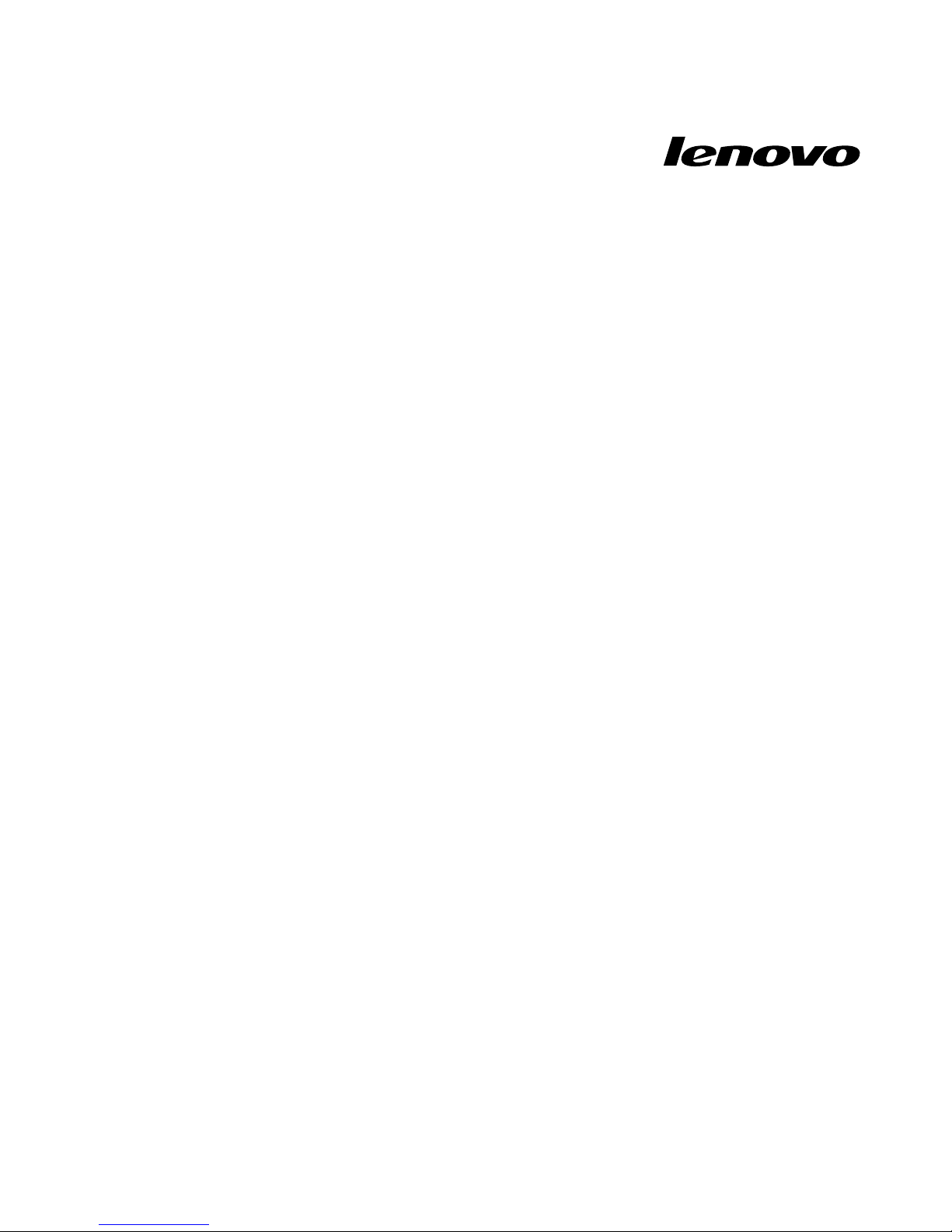
LenovoUSB3.0toDVI/VGAMonitorAdapter
UserGuide
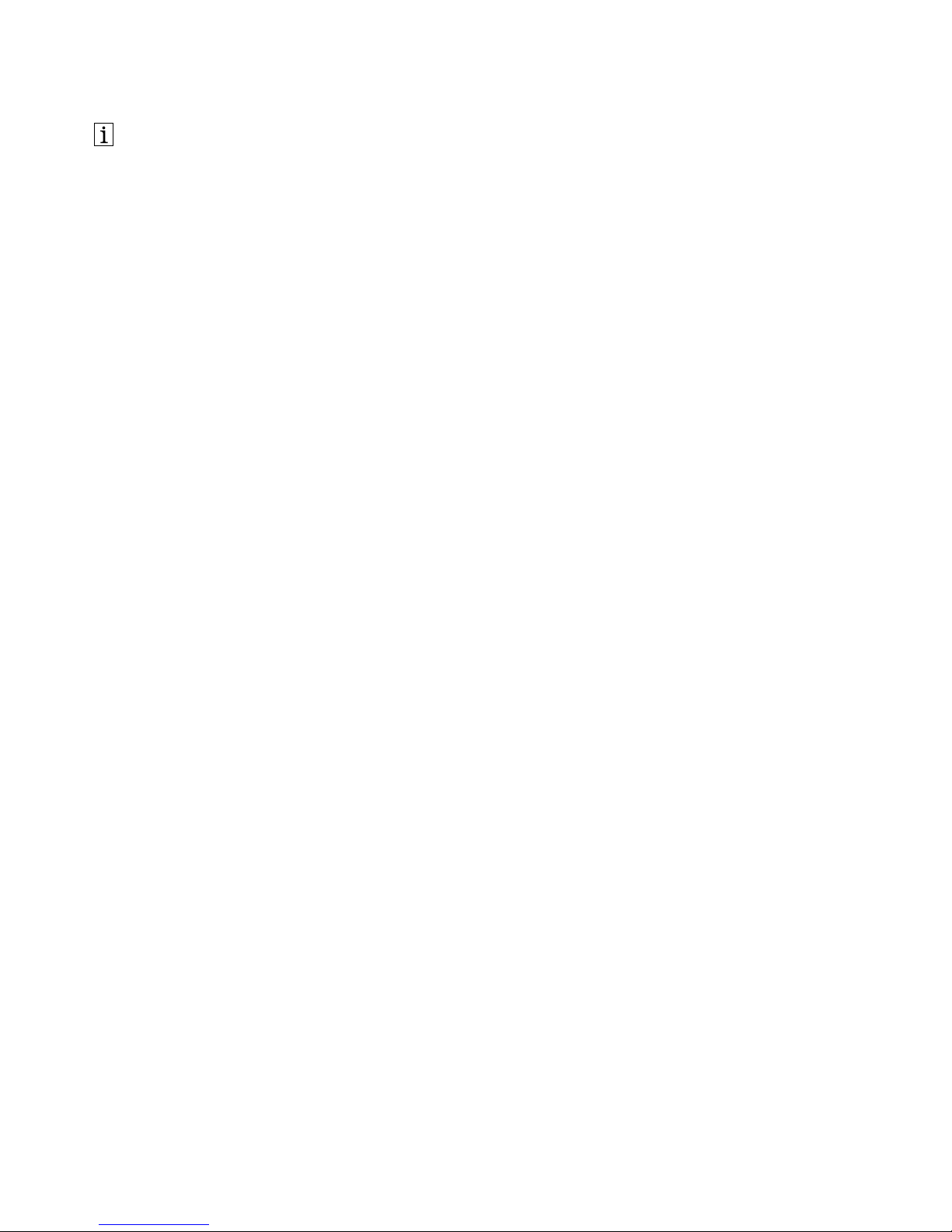
http://www.lenovo.com/safety
Note:Beforeinstallingtheproduct,besuretoreadthewarrantyinformationinAppendixB“LenovoLimited
Warranty”onpage17
.
FirstEdition(September2013)
©CopyrightLenovo2013.
LIMITEDANDRESTRICTEDRIGHTSNOTICE:IfdataorsoftwareisdeliveredpursuantaGeneralServicesAdministration
“GSA”contract,use,reproduction,ordisclosureissubjecttorestrictionssetforthinContractNo.GS-35F-05925.
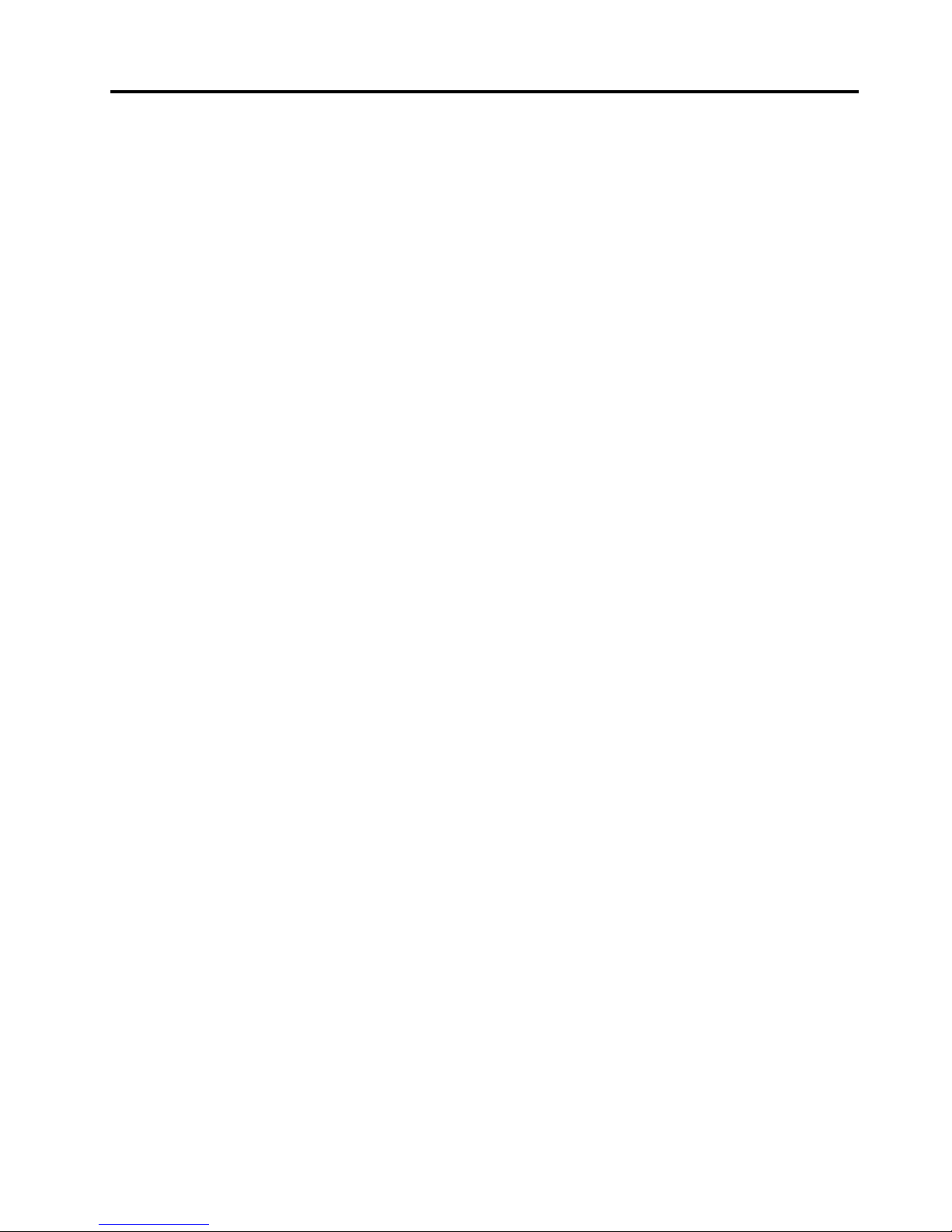
Contents
Chapter1.AbouttheUSB3.0to
DVI/VGAMonitorAdapter.......1
Productdescription..............1
Installationrequirements............2
Chapter2.InstallingtheUSB3.0to
DVI/VGAMonitorAdapter.......3
Installingthedevicedriver...........3
Uninstallingthedevicedriver..........3
InstallingtheUSB3.0toDVI/VGAMonitor
Adapter..................5
Chapter3.UsingtheUSB3.0to
DVI/VGAMonitorAdapter.......7
Usingthethreemodes............7
Workingwiththeadapterutility.........8
Chapter4.Troubleshooting......13
AppendixA.ServiceandSupport...15
Onlinetechnicalsupport...........15
Telephonetechnicalsupport.........15
AppendixB.LenovoLimited
Warranty................17
Part1-GeneralTerms...........17
Part2-Country-specicTerms........19
Part3-WarrantyServiceInformation......22
SuplementodeGarantíaparaMéxico......23
AppendixC.Electronicemission
notices................25
FederalCommunicationsCommissionDeclaration
ofConformity...............25
AppendixD.Notices..........29
Recyclinginformation............29
RecyclinginformationforBrazil........29
ExportClassicationNotice.........30
Trademarks................30
AppendixE.RestrictionofHazardous
SubstancesDirective(RoHS).....31
EuropeanUnionRoHS...........31
ChinaRoHS................31
TurkishRoHS...............31
UkraineRoHS...............31
IndiaRoHS................31
©CopyrightLenovo2013
i
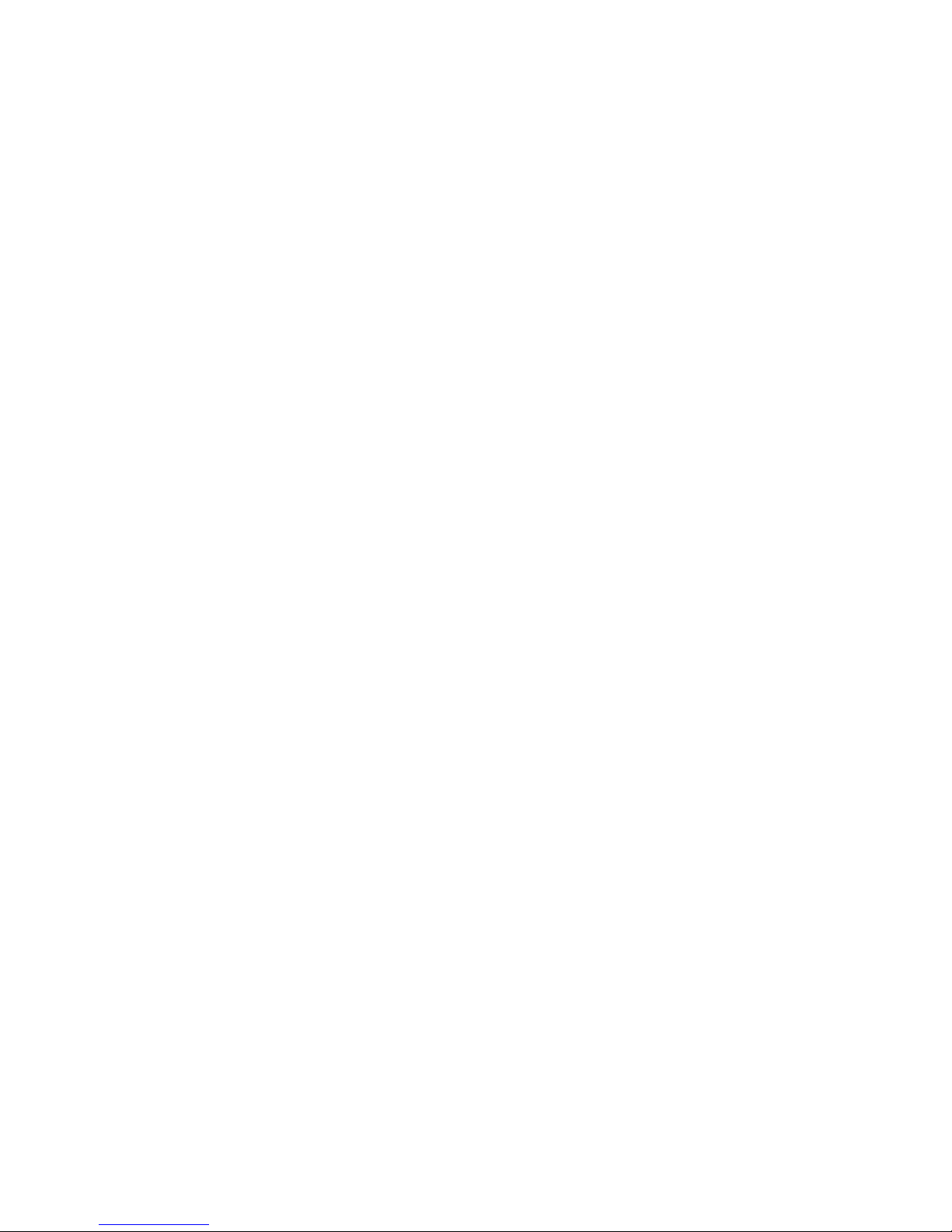
iiLenovoUSB3.0toDVI/VGAMonitorAdapterUserGuide
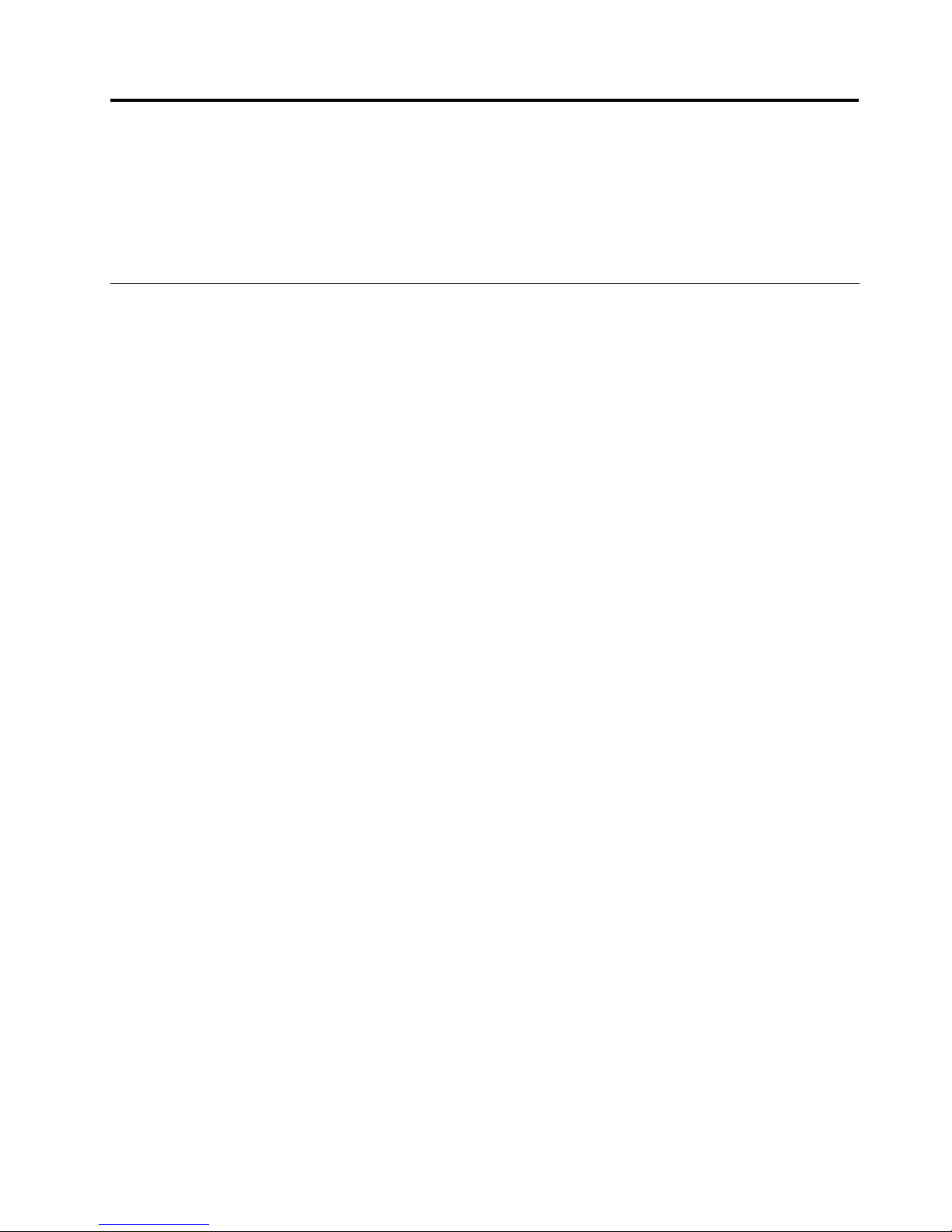
Chapter1.AbouttheUSB3.0toDVI/VGAMonitorAdapter
ThismanualprovidesproductdescriptionandinstructionsforinstallingandusingtheLenovo
®
USB3.0to
DVI/VGAMonitorAdapter(hereaftercalledtheUSB3.0toDVI/VGAMonitorAdapter).
Theappendicesofthisguidecontainwarrantyinformationandlegalnotices.
Productdescription
TheUSB3.0toDVI/VGAMonitorAdapterisaportable,plug-and-playUSBVideodevicethatenablesyou
toconnectyourcomputertoamonitororaprojectorusinganavailableUSB2.0portorUSB3.0Porton
yourcomputer.Itexpandsyourworkspace,thusenablingyoutoviewmoredataandapplications.The
USB3.0toDVI/VGAMonitorAdapterishot-swappable;thatis,youcanremoveitfromyourcomputerany
timewithoutrestartingyourcomputer.
TheUSB3.0toDVI/VGAMonitorAdapterhasthefollowingfeatures:
•CompatiblewithbothDVI(DigitalVisualInterface)digitalmonitorandVGA(VideoGraphicsArray)analog
monitorthroughaDVItoVGAadapter
•Extend(stretched)modeandMirror(clone)modesettings
•Supportamaximumof2048x1152widescreenresolution
•Supportuptosixadaptersattachedtothesystematthesametime
•ImageRotationsettings:Normal,RotatedLeft,RotatedRight,andUpside-Downimagedisplay
Youroptionpackageincludesthefollowing:
•LenovoUSB3.0toDVIMonitorAdapter
•USB3.0cable
•DVI-to-VGAmonitoradapter(requiredwhenattachingVGAanalogmonitors)
•LenovoUSB3.0toDVI/VGAMonitorAdaptersetupposter
•SoftwareandUserGuideDisc
©CopyrightLenovo2013
1
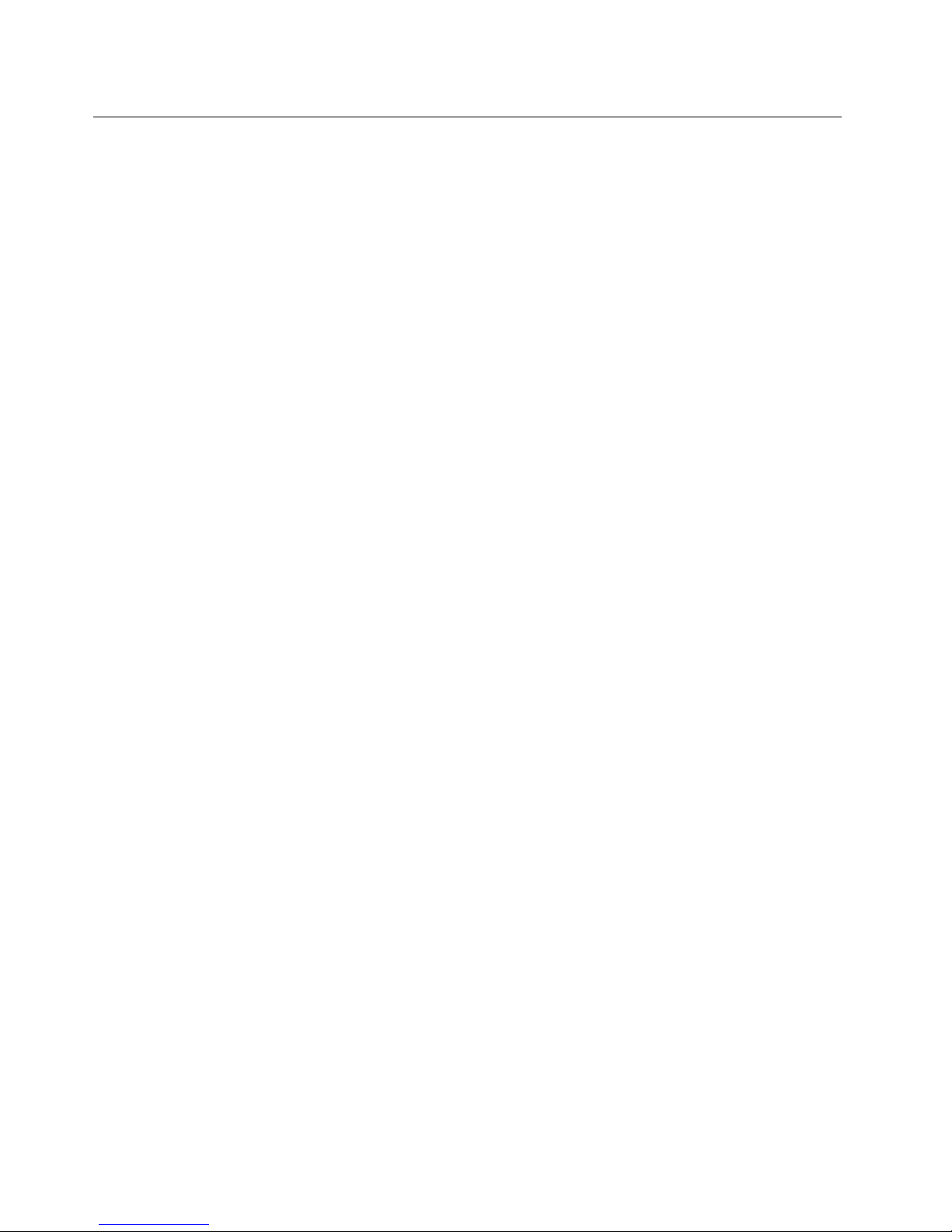
Installationrequirements
Beforeinstallingthedevice,ensurethatyourcomputerhasoneofthefollowingoperatingsystemsinstalled:
•Microsoft
®
Windows
®
XP(32-bit)
•MicrosoftWindowsVista
®
(32-bitor64-bit)
•MicrosoftWindows7(32-bitor64-bit)
•MicrosoftWindows8(64-bit)
•MicrosoftWindows8.1(64-bit)
Beforeinstallingthedevice,ensurethatyourcomputermeetsthefollowinghardwarerequirements:
•AnavailableCDorDVDdrive
•AnavailableUSB2.0orUSB3.0port
•AnATI,Intel
®
,orNVIDIAgraphicscardinstalled
•1GBofmemory
•1.6GHzofdual-coreCentralProcessingUnit(CPU)
•30MBoffreespaceontheharddiskdriveonwhichyouwanttoinstallthedevicedriver
•Whenyouareusingadockingstation,makesurethattheUSBportsonthedockingstationareUSB
2.0andUSB3.0compliant.
Note:Beforeinstallingthisdevice,itisrecommendedthatyouchecktheLenovoSupportWebsites
(http://www.lenovo.com/supportandhttp://www.lenovo.com/support/monitoraccessories)forthelatest
softwareupdates,includingupdatedbasicinput/outputsystemcode(BIOS),utilityprograms,devicedrivers,
andothersoftwareupdates.Y ouareresponsiblefordownloadingandinstallingdesignatedsoftware
updatesfromtheSupportWebsitesorotherelectronicmedia,andfollowingtheinstructionsthatyour
ServiceProviderprovides.
2LenovoUSB3.0toDVI/VGAMonitorAdapterUserGuide
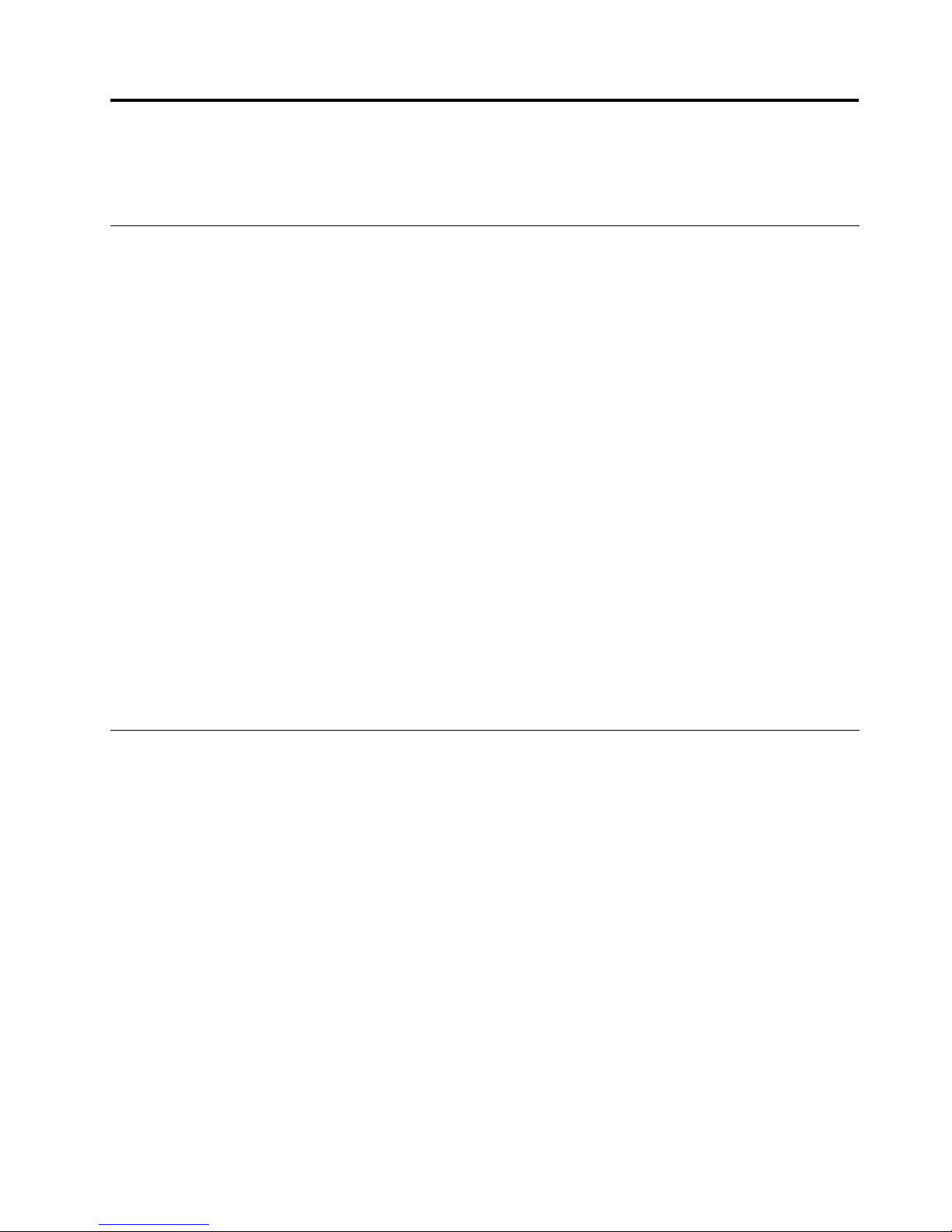
Chapter2.InstallingtheUSB3.0toDVI/VGAMonitorAdapter
ThischapterprovidesinformationonhowtoinstalltheUSB3.0toDVI/VGAMonitorAdapter.
Installingthedevicedriver
Note:BeforeinstallingtheUSB3.0toDVI/VGAMonitorAdaptertoyourcomputer,besuretoinstallthe
devicedriver.Otherwise,theUSB3.0toDVI/VGAMonitorAdapterwillnotworkcorrectly.
ToinstallthedevicedriverontheWindowsXP,WindowsVista,Windows7,Windows8,orWindows8.1
operatingsystem,dothefollowing:
1.Saveanyopendocumentsandexitallapplications.
2.InserttheSoftwareandUserGuideDiscintotheopticaldrive.Thediscstartsautomatically.Ifthedisc
doesnotstartautomatically,dooneofthefollowing:
•Iftheautoplaywindowopens,clickRunViewHtml.exe.
•Iftheautoplaywindowdoesnotopen,dooneofthefollowing:
–FortheWindowsXP ,WindowsVista,orWindows7operatingsystem,gointoMyComputeror
Computer,thendouble-clicktheCD/DVDdriveicon.
–FortheWindows8orWindows8.1operatingsystem,openFileExplorerandclickComputeror
ThisPC,thendouble-clicktheCD/DVDdriveicon.
3.Selectyourlanguage.
4.ClickSoftwareintheleftpaneofthewindow.
5.Followtheinstructionsonthescreentoinstallthedevicedriver.
6.Restartyourcomputerafterthecompletionmessageisdisplayed.Thesystemwillautomaticallyidentify
andconguretheUSB3.0toDVI/VGAadapter.ThevideooutputfunctionoftheUSB3.0toDVI/VGA
adapterwillbeautomaticallyenabledafterthecongurationiscompleted.
Uninstallingthedevicedriver
TouninstallthedevicedriverfromtheWindowsXP,WindowsVista,Windows7,Windows8,orWindows
8.1operatingsystem,dothefollowing:
FortheWindowsXPoperatingsystem:
1.ExitallapplicationsthatusetheUSB3.0toDVI/VGAMonitorAdapter.
2.ClickStart➙ControlPanelorStart➙Settings➙ControlPanel.
3.DependingonyourControlPanelmode,clickordouble-clickAddorRemovePrograms.
4.ClicktheLenovoUSB3.0toDVI/VGAMonitorAdaptersoftware,andthenclickRemove.
5.Followtheinstructionsonthescreen.
FortheWindowsVistaorWindows7operatingsystem:
1.ExitallapplicationsthatusetheUSB3.0toDVI/VGAMonitorAdapter.
2.ClickStart➙ControlPanelorStart➙Settings➙ControlPanel.
3.DependingonyourControlPanelmode,dooneofthefollowing:
•ClicktheUninstallaprogramoptionundertheProgramsmenu.
©CopyrightLenovo2013
3
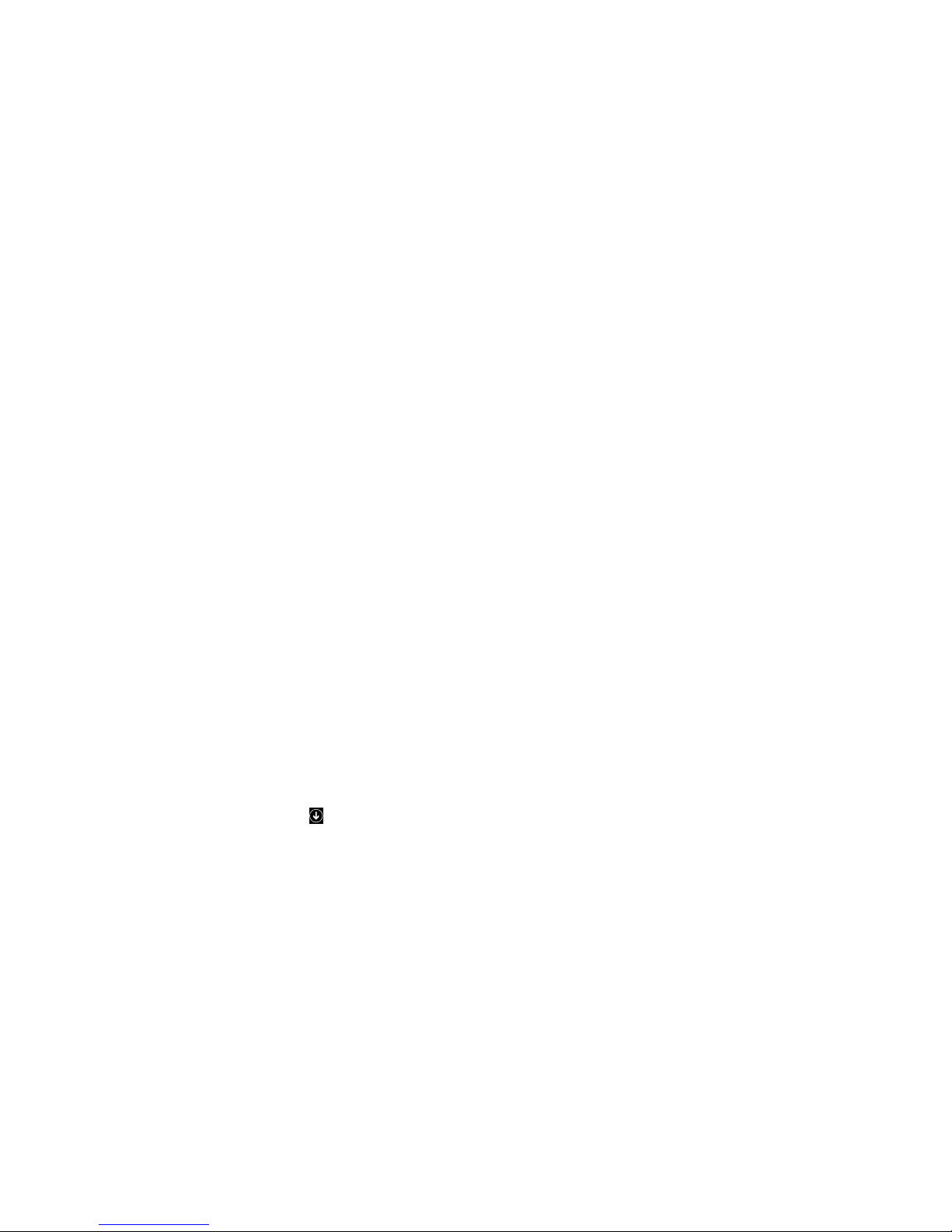
•ClickProgramsandFeatures.
4.SelecttheLenovoUSB3.0toDVI/VGAMonitorAdaptersoftwareandthenright-clickyourmouse.
TheUninstall/Changeoptionisdisplayed.
5.ClickUninstall/Change.
6.Followtheinstructionsonthescreen.
FortheWindows8operatingsystem:
1.ExitallapplicationsthatusetheUSB3.0toDVI/VGAMonitorAdapter.
2.GotoControlPanelbydoingoneofthefollowing:
•Fromthedesktop,movethepointertothetop-rightorbottom-rightcornerofthescreentodisplay
thecharms,andthenclickSettings➙ControlPanel.
•FromtheStartscreen,dothefollowing:
a.Movethepointertothetop-rightorbottom-rightcornerofthescreentodisplaythecharms.
b.ClickSearch.
c.OntheAppsscreen,scrolltotherightside,andclickControlPanelintheWindowsSystem
section.
3.DependingonyourControlPanelmode,dooneofthefollowing:
•ClicktheUninstallaprogramoptionundertheProgramsmenu.
•ClickProgramsandFeatures.
4.SelecttheLenovoUSB3.0toDVI/VGAMonitorAdaptersoftwareandthenright-clickyourmouse.
TheUninstall/Changeoptionisdisplayed.
5.ClickUninstall/Change.
6.Followtheinstructionsonthescreen.
FortheWindows8.1operatingsystem:
1.ExitallapplicationsthatusetheUSB3.0toDVI/VGAMonitorAdapter.
2.GotoControlPanelbydoingoneofthefollowing:
•Fromthedesktop,movethepointertothetop-rightorbottom-rightcornerofthescreentodisplay
thecharms,andthenclickSettings➙ControlPanel.
•FromtheStartscreen,dothefollowing:
a.Clickthearrowiconinthebottom-leftcornerofthescreentogototheAppsscreen.
b.Scrolltotherightside,andclickControlPanelintheWindowsSystemsection.
3.DependingonyourControlPanelmode,dooneofthefollowing:
•ClicktheUninstallaprogramoptionundertheProgramsmenu.
•ClickProgramsandFeatures.
4.SelecttheLenovoUSB3.0toDVI/VGAMonitorAdaptersoftwareandthenright-clickyourmouse.
TheUninstall/Changeoptionisdisplayed.
5.ClickUninstall/Change.
6.Followtheinstructionsonthescreen.
4LenovoUSB3.0toDVI/VGAMonitorAdapterUserGuide
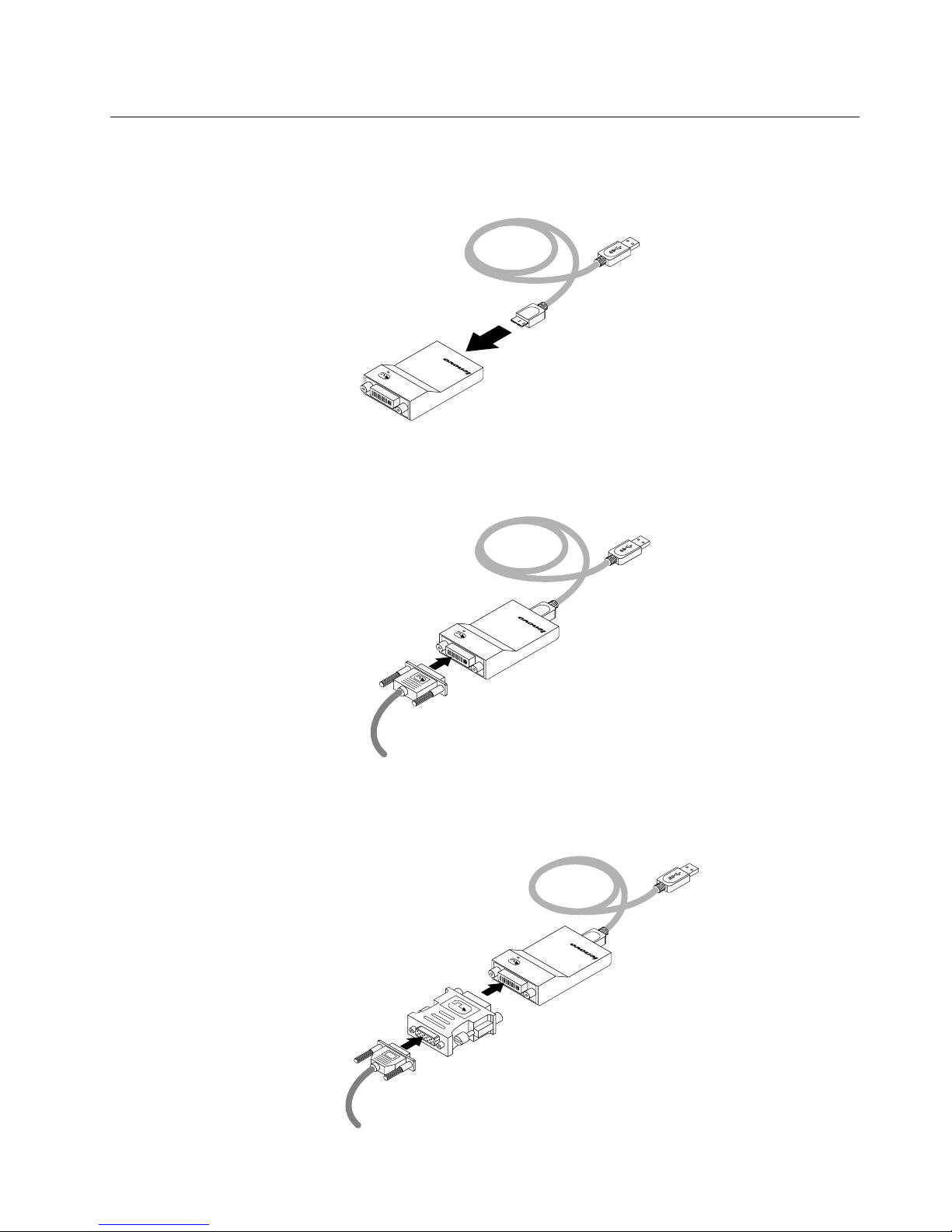
InstallingtheUSB3.0toDVI/VGAMonitorAdapter
ToinstalltheUSB3.0toDVI/VGAMonitorAdapter,dothefollowing:
1.ConnecttheUSBcabletotheUSB3.0toDVI/VGAMonitorAdapter.
2.Dependingonyourmonitortype,dooneofthefollowing:
•IfyouareusingaDVImonitor,connecttheDVImonitorcabletotheUSB3.0toDVI/VGAMonitor
Adapter,andthengotostep3.
•IfyouareusingaVGAmonitor,dothefollowing:
a.ConnecttheVGAmonitorcabletotheDVI-to-VGAadapter.
b.ConnecttheDVI-to-VGAmonitoradaptertotheUSB3.0toDVI/VGAMonitorAdapter.
Chapter2.InstallingtheUSB3.0toDVI/VGAMonitorAdapter5
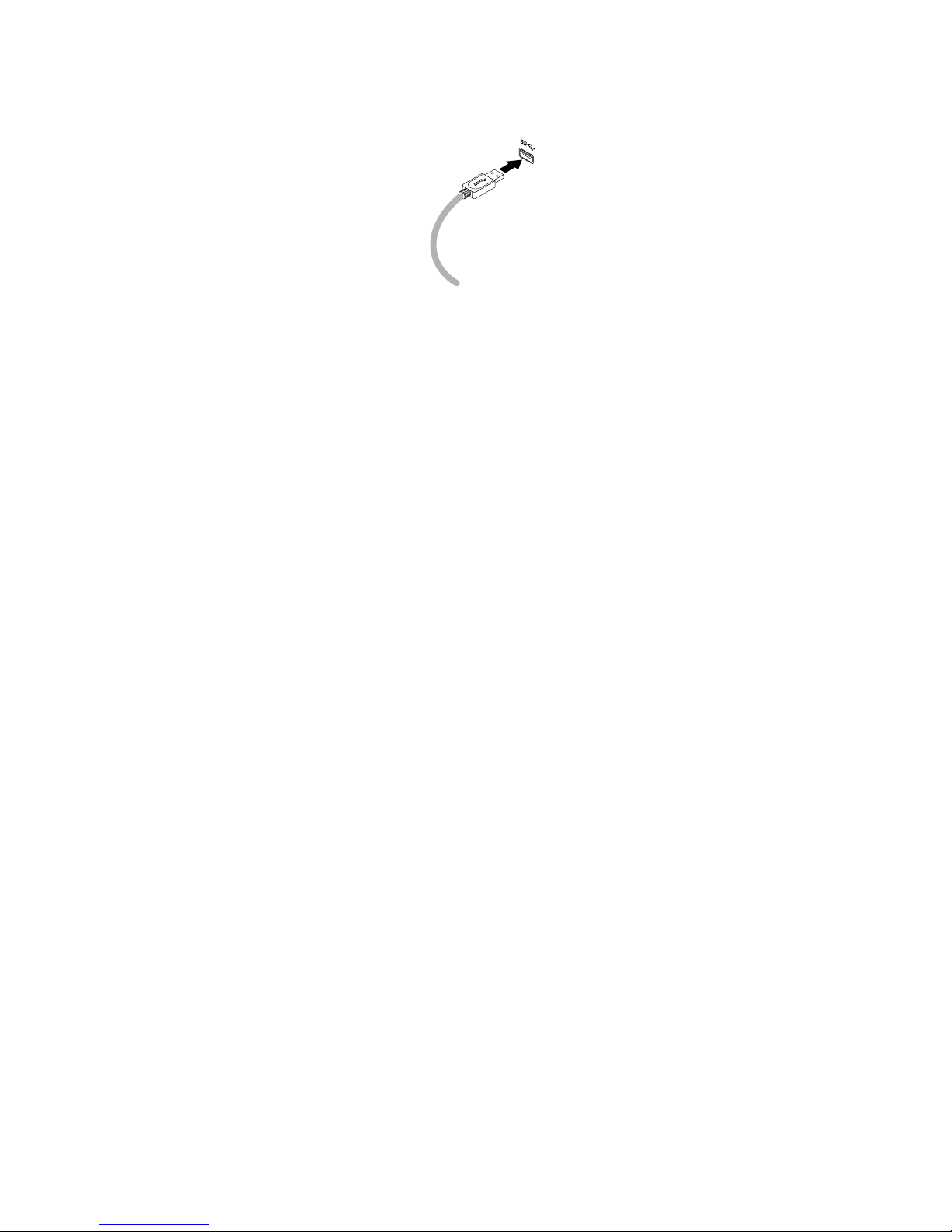
3.ConnecttheotherendoftheUSB3.0cabletoanavailableUSBportonyourcomputer,asshown:
Note:Y oucanattachyourcomputertoatmostsixexternalmonitorsatthesametimeusingsixadapters.
Therewillbeauniqueserialnumberforeachmonitor.
6LenovoUSB3.0toDVI/VGAMonitorAdapterUserGuide
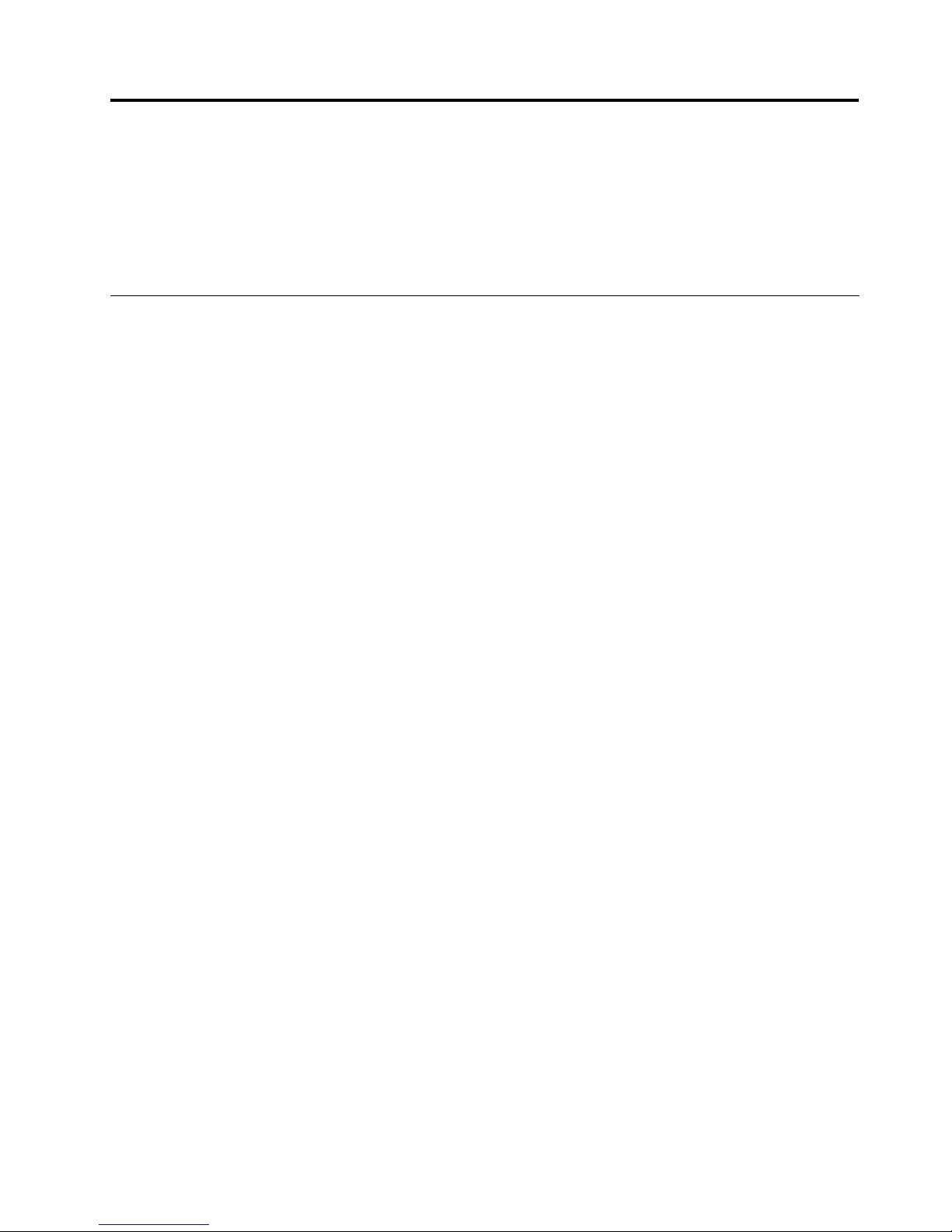
Chapter3.UsingtheUSB3.0toDVI/VGAMonitorAdapter
ThischapterprovidesinformationaboutconguringyourmonitorusingtheUSB3.0toDVI/VGAMonitor
Adapter.
Note:TheLenovoUSB3.0toDVI/VGAMonitorAdaptericonreferencedinthischapterisdisplayedonly
whenanexternalmonitorisconnectedtotheadapter.
Usingthethreemodes
Theadapterworksinthefollowingthreevideooutputmodes:
•Extendmode
•Mirrormode
•Single-displaymode
Bydefault,theUSB3.0toDVI/VGAMonitorAdapterworksinextendmode.
Extendmode
Whentheadapterisinextendmode,itsplitsyourdisplayacrossmultiplemonitors.
Therearethreeoptionswhenyouareusingextendmode:
•Extend:Whenyouselectthisoption,yournotebookcomputermonitorbecomestheprimarydisplay
andtheexternalmonitor(s)becomethesecondarydisplay(s),andtheexternalmonitordisplay(s)areon
therightsideofthenotebookcomputermonitordisplaybydefault.
•ExtendT o:Whenyouselectthisoption,yournotebookcomputermonitorbecomestheprimarydisplay
andtheexternalmonitor(s)becomethesecondarydisplay(s).Youcangiveeachmonitoritsownframe
bufferthroughthesubmenuoptionsRight,Left,Above,andBeloworthroughdragoperations.The
displayspaceisacontinuousarea;therefore,windowsandobjectscanbemovedbetweendifferent
displays,orevenstraddledacrossmultipledisplays.
•SetasMainMonitor:Whenyouselectthisoption,theexternalmonitor(s)becometheprimarydisplay(s)
andthenotebookcomputermonitorbecomesthesecondarydisplay.
Inextendmode,youcandraganddropwindowsfromonedisplaytotheother(s).Also,youcanincrease
yourproductivitybydoingthefollowing:
•Readinge-mailsononedisplayandopeningtheattachmentsontheother(s)
•Expandingaspreadsheetacrossmultipledisplays
•Increasingyourworkareabyputtingallthepaletteandtoolbarsontheotherdisplay(s)whenyouare
doinggraphicsediting
•Keepingthedesktopononedisplayandwatchingvideosontheother(s)
Toenterextendmode,dothefollowing:
1.ClicktheadaptericonintheWindowsnoticationarea.Apop-upmenuopens.
2.Selectonefromthefollowing:
•Extend
•ExtendTo
•SetasMainMonitor
©CopyrightLenovo2013
7
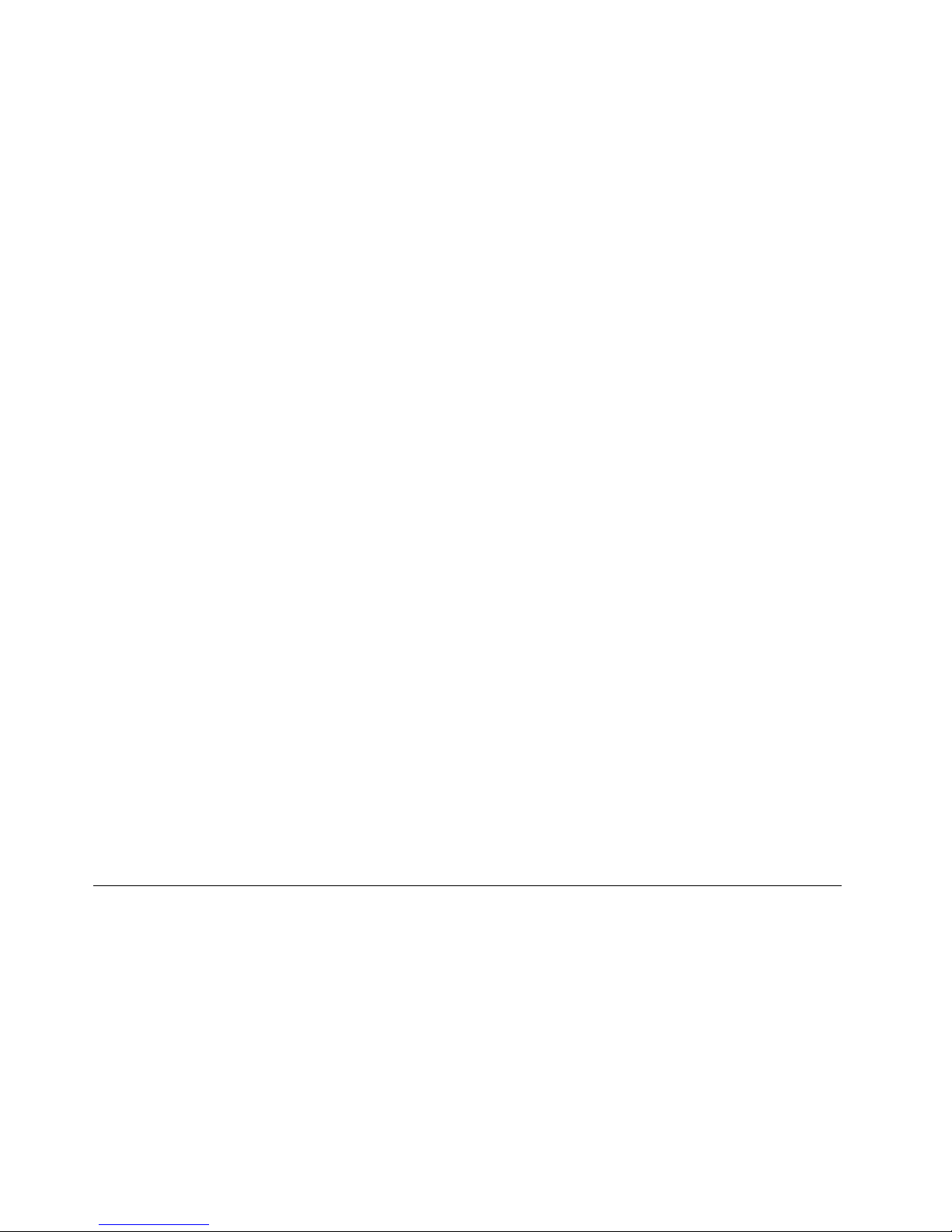
Toexitextendmode,dothefollowing:
1.ClicktheadaptericonintheWindowsnoticationarea.Apop-upmenuopens.
2.SelectOfftoexitextendmode.
Mirrormode
Whentheadapterisinmirrormode,itclonesyournotebookcomputerscreentotheexternalmonitor(s).The
adapterautomaticallyselectsthesettings(screenresolution,colorquality,andrefreshrate)fortheexternal
monitor(s),whichwillenablethebestresolutionbasedonyournotebookcomputer.
Toentermirrormode,dothefollowing:
1.ClicktheadaptericonintheWindowsnoticationarea.Apop-upmenuopens.
2.SelectMirrortoentermirrormode.
Toexitmirrormode,dothefollowing:
1.ClicktheadaptericonintheWindowsnoticationarea.Apop-upmenuopens.
2.SelectOfftoexitmirrormode.
Single-displaymode
Whentheadapterisinsingle-displaymode,itenablesyoutoshowyourdesktopononlyonescreen.
Therearetwooptionswhenyouareusingsingle-displaymode:
•NotebookMonitorOff:Whenyouselectthisoption,thedisplayofyournotebookcomputermonitor
turnsoffandthedisplayoftheexternalmonitorturnson.
Note:ThisoptionisavailablewhenthereisonlyoneexternalmonitorconnectedtotheUSB3.0to
DVI/VGAadapter.
•Off:Whenyouselectthisoption,thedisplayofexternalmonitor(s)turnoffandthedisplayofyour
notebookcomputermonitorturnson.
Toentersingle-displaymode,dothefollowing:
1.ClicktheadaptericonintheWindowsnoticationarea.Apop-upmenuopens.
2.SelectNotebookMonitorOfforOff.
Toexitsingle-displaymode,dothefollowing:
1.ClicktheadaptericonintheWindowsnoticationarea.Apop-upmenuopens.
2.SelectOfftoexitsingle-displaymode.
Workingwiththeadapterutility
Theutilityenablesyoutocongurethedisplaysettingsoftheadapter.
Note:Thesettingsyouhaveconguredfortheadapterwillberetainedeachtimewhenyouconnect
thenotebookcomputertotheadapter.Thisfeatureenablesyoutouseyournotebookcomputerwith
multipledongles.
Checkingforupdates
ThisfeatureenablesyoutocheckwhetherthereisanyupdateforthedevicedriverintheWindows7,
Windows8,andWindows8.1operatingsystems.
8LenovoUSB3.0toDVI/VGAMonitorAdapterUserGuide
