Lenovo Ultraslim Plus User Manual
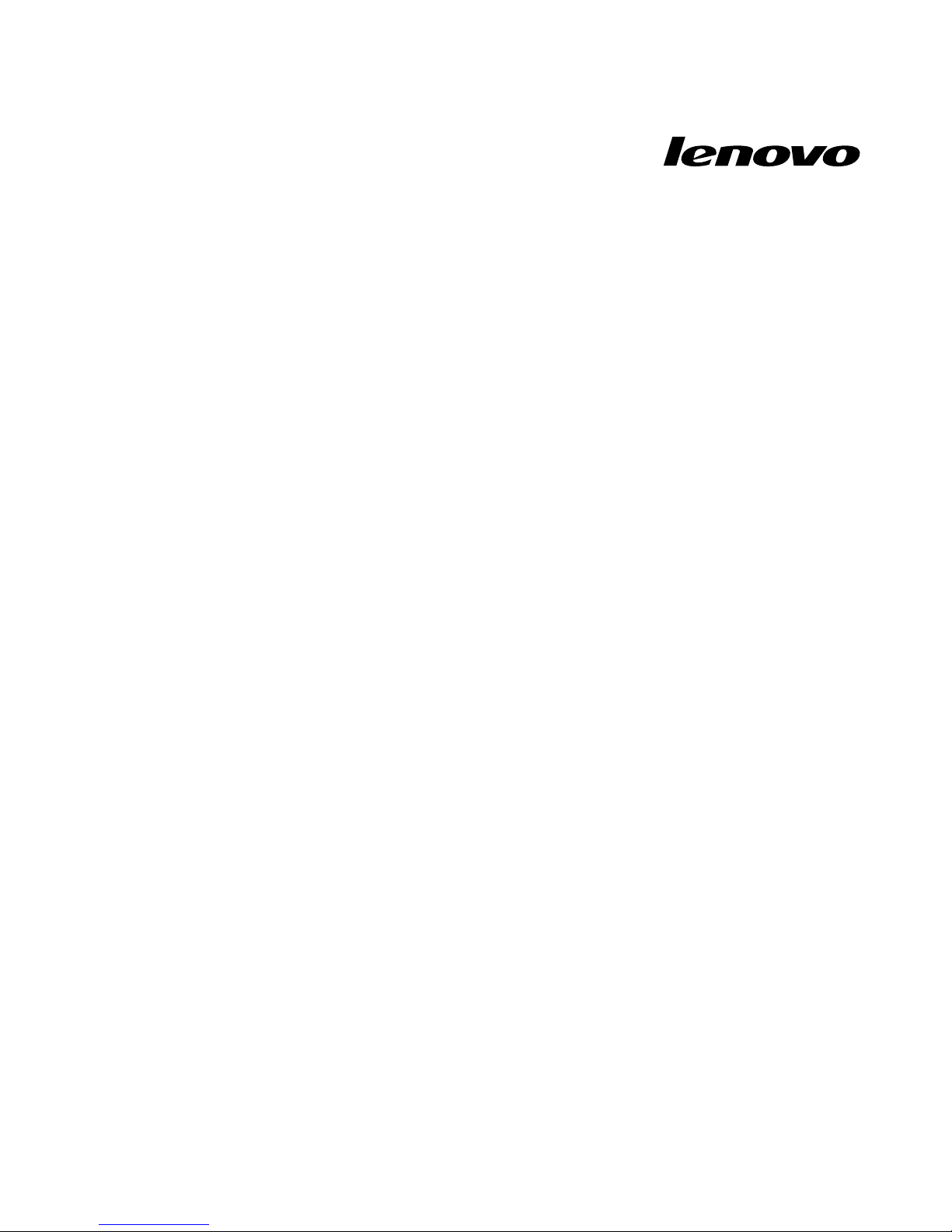
LenovoUltraslimPlusWirelessKeyboard&
MouseUserGuide
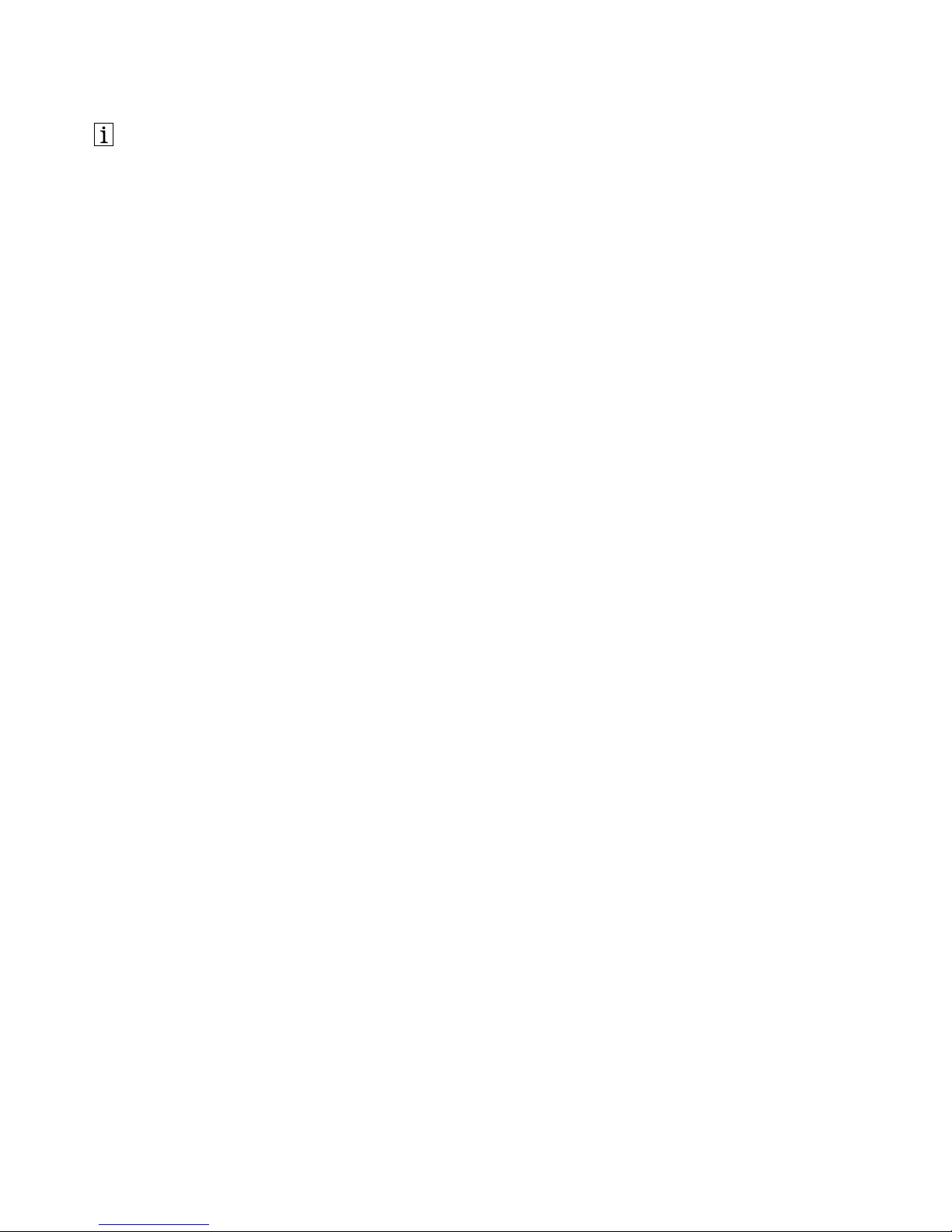
http://www.lenovo.com/safety
Note:Beforeinstallingtheproduct,besuretoreadthewarrantyinformationinAppendixB“LenovoLimited
Warranty”onpage15
.
ThirdEdition(September2013)
©CopyrightLenovo2011,2013.
LIMITEDANDRESTRICTEDRIGHTSNOTICE:IfdataorsoftwareisdeliveredpursuantaGeneralServicesAdministration
“GSA”contract,use,reproduction,ordisclosureissubjecttorestrictionssetforthinContractNo.GS-35F-05925.
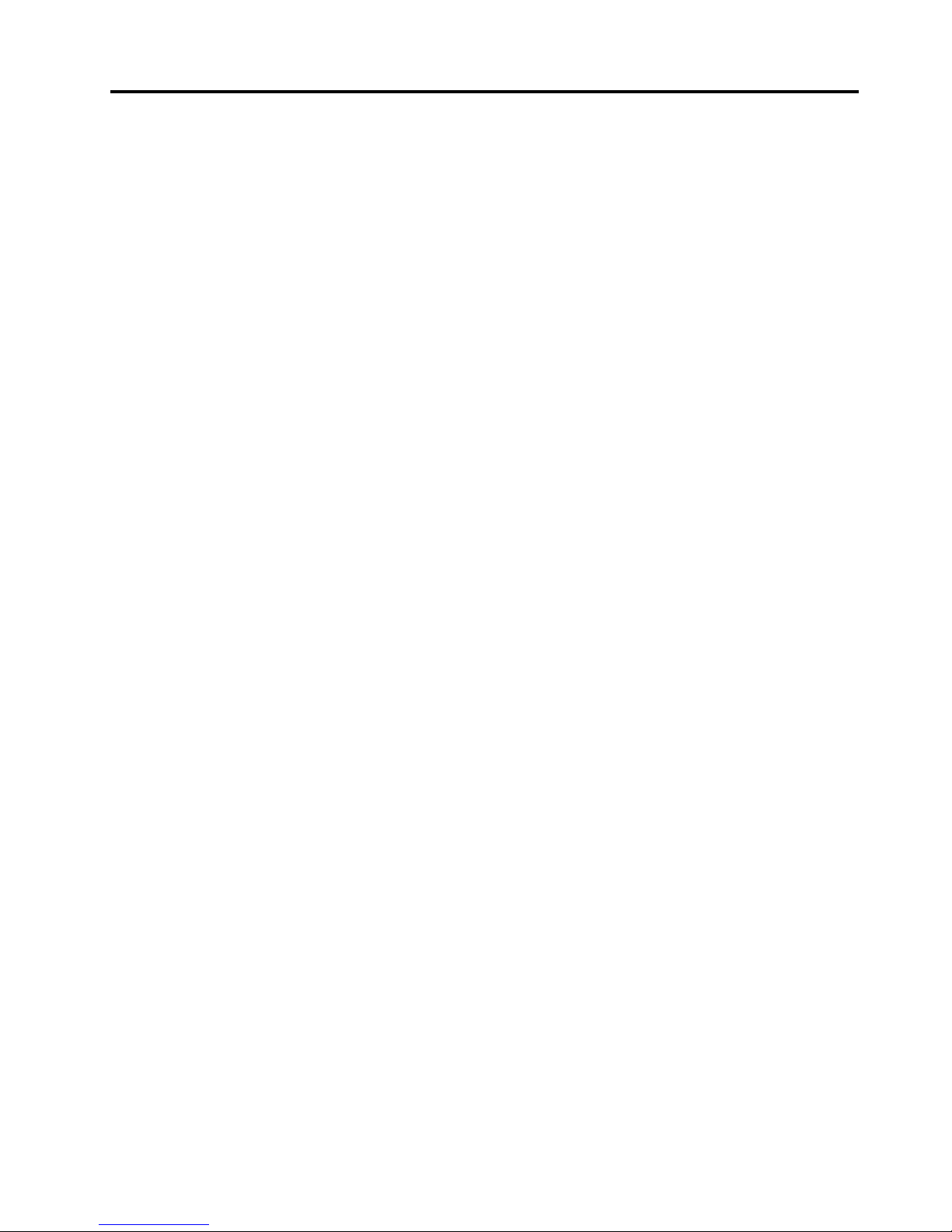
Contents
Safetyinformation..........iii
Chapter1.Aboutthekeyboardand
mouse..................1
Productdescription..............1
Keyboardfrontview............1
Keyboardrearview............2
Mousefrontviewandrearview.......3
Supportedoperatingsystems..........3
Chapter2.Installinganduninstalling
thedevicedriver............5
InstallingthedevicedriveronWindowsoperating
systems..................5
UninstallingthedevicedriverfromWindows
operatingsystems..............5
Chapter3.Installingthekeyboard
andmouse...............7
Chapter4.Storingthedongle.....11
AppendixA.ServiceandSupport...13
Onlinetechnicalsupport...........13
Telephonetechnicalsupport.........13
AppendixB.LenovoLimited
Warranty................15
Part1-GeneralTerms...........15
Part2-Country-specicTerms........17
Part3-WarrantyServiceInformation......20
SuplementodeGarantíaparaMéxico......21
AppendixC.Electronicemission
notices................23
FederalCommunicationsCommissionDeclaration
ofConformity...............23
AppendixD.Notices..........27
Recyclinginformation............27
RecyclinginformationforBrazil........27
ExportClassicationNotice.........28
Trademarks................28
AppendixE.RestrictionofHazardous
SubstancesDirective(RoHS).....29
EuropeanUnionRoHS...........29
ChinaRoHS................29
TurkishRoHS...............29
UkraineRoHS...............30
IndiaRoHS................30
©CopyrightLenovo2011,2013
i

iiLenovoUltraslimPlusWirelessKeyboard&MouseUserGuide

Safetyinformation
Beforeusingtheproduct,besuretoreadthesafetydocumentationthatcomeswiththeproduct.
Antesdeusaroproduto,certique-sedeleradocumentaçãodesegurançaincluída.
Prijekorištenjaproizvodasvakakopročitajtepriloženudokumentacijukojasetičesigurnosti.
Předpoužitímproduktujetřebasipřečístbezpečnostnídokumentaci,kterájedodávánasproduktem.
Førdubrugerproduktet,skaldusørgeforatlæsedesikkerhedsforskrifter,derfølgermedproduktet.
Luetuotteenmukanatoimitetutturvaohjeetennentämäntuotteenkäyttöä.
Avantd'utiliserleproduit,veillezàbienlireladocumentationrelativeàlasécuritéfournieavecleproduit.
Πρινναχρησιμοποιήσετετοπροϊόν,διαβάστεταέγγραφαγιατηνασφάλειαπουτοσυνοδεύουν.
VorVerwendungdesProduktssolltenSieunbedingtdieSicherheitsdokumentationlesen,dieim
LieferumfangdesProduktsenthaltenist.
Atermékhasználataelőttmindenképpenolvassaelatermékhezkapottbiztonságielőírásokat.
Primadiutilizzareilprodotto,accertarsidileggereladocumentazionesullasicurezzafornitaconilprodotto.
Предкористењенапроизводот,прочитајтејадокументацијатазабезбедностштоседоставувасо
него.
Lees,voordatuhetproductgebruikt,deveiligheidsdocumentatiediemethetproductismeegeleverd.
Førdubrukerproduktet,mådulesesikkerhetsdokumentasjonensomfølgermedproduktet.
Przedskorzystaniemzproduktunależyzapoznaćsięzdokumentacjąnatematbezpieczeństwadostarczoną
wrazzproduktem.
Antesdeutilizaroproduto,certique-sedequelêadocumentaçãodesegurançafornecidacomoproduto.
Преждечемиспользоватьэтотпродукт,ознакомьтесьсдокументациейпотехникебезопасности,
входящейвкомплектпоставкипродукта.
Predpoužívanímproduktusiprečítajtebezpečnostnúdokumentáciudodanúsproduktom.
Predenzačneteuporabljatiizdelek,preberitevarnostnodokumentacijo,kistejoprejeliskupajzizdelkom.
Antesdeutilizarelproducto,asegúresedeleerladocumentacióndeseguridadqueseentregajuntoconeste.
Lässäkerhetsinstruktionernasomföljermedprodukteninnandubörjaranvändaden.
©CopyrightLenovo2011,2013
iii

ivLenovoUltraslimPlusWirelessKeyboard&MouseUserGuide
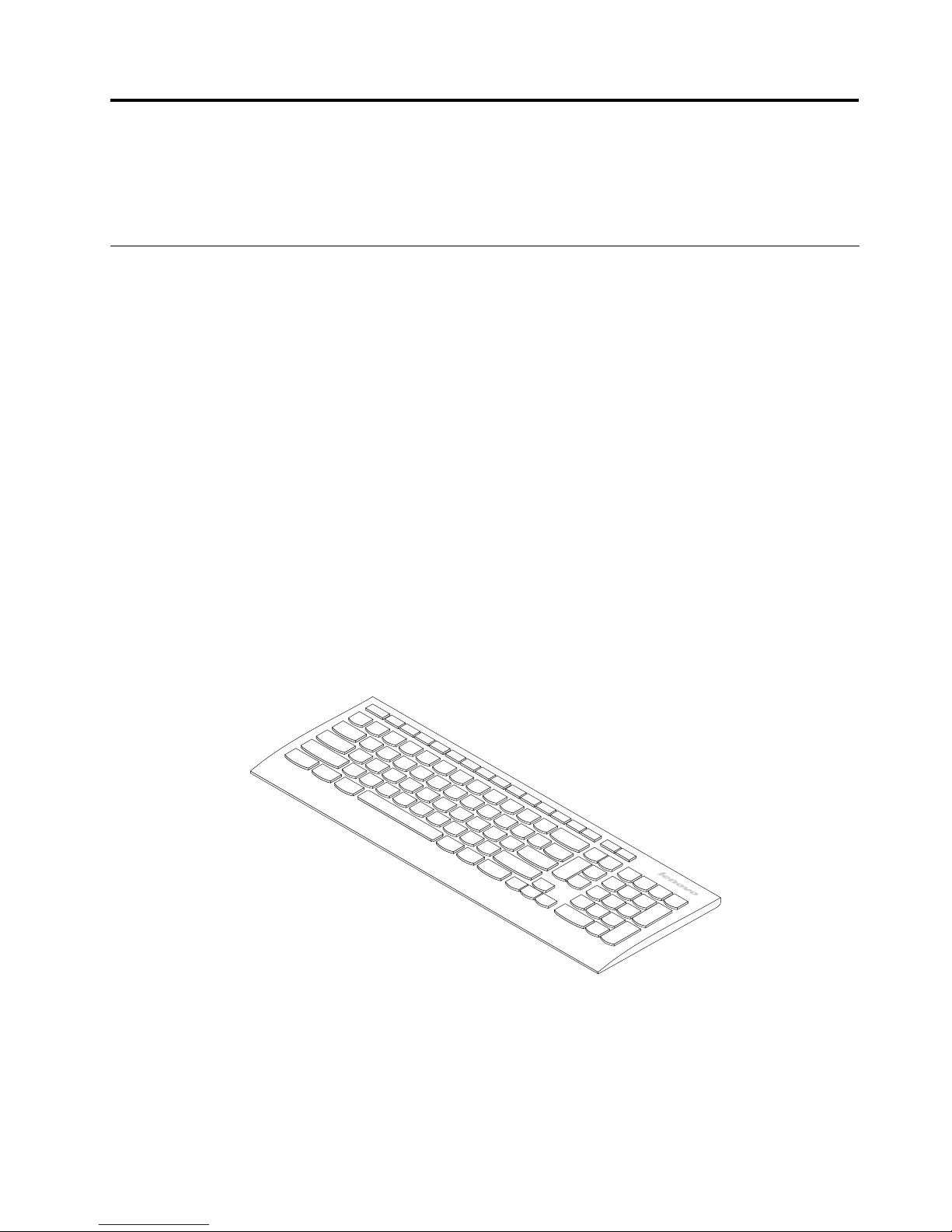
Chapter1.Aboutthekeyboardandmouse
ThischapterprovidesproductdescriptionandinstructionsfortheLenovoUltraslimPlusWirelessKeyboard
&Mouse(hereaftercalledthekeyboardandmouse).
Productdescription
Thekeyboardandmousearedesignedwiththeadvanced2.4GHzwirelesstechnology,whichensures
consistentandreliableconnectivity.Thekeyboardisdesignedwiththepopularhotkeyfunctionality,
whichenablesonetouchcontroltoquicklyplay,adjust,ormuteaudioandvideoles.Themouse
featureshigh-precisionlaserandscrollwheelside-to-sidescrolling,whichhelpyoueasilynavigatethrough
documentsandWebpages.Themininanodongle,whichsupportstheplugandplayfunctionality,is
storedneatlyinsidethemousefortravel.
Youroptionpackageincludesthefollowing:
•Keyboard
•Mouse
•T woAAbatteries
•T woAAAbatteries
•Warrantybook
•SoftwareandUserGuideDisc
Keyboardfrontview
Thefollowingillustrationshowsthefrontviewofthekeyboard.
Figure1.Keyboardfrontview
©CopyrightLenovo2011,2013
1
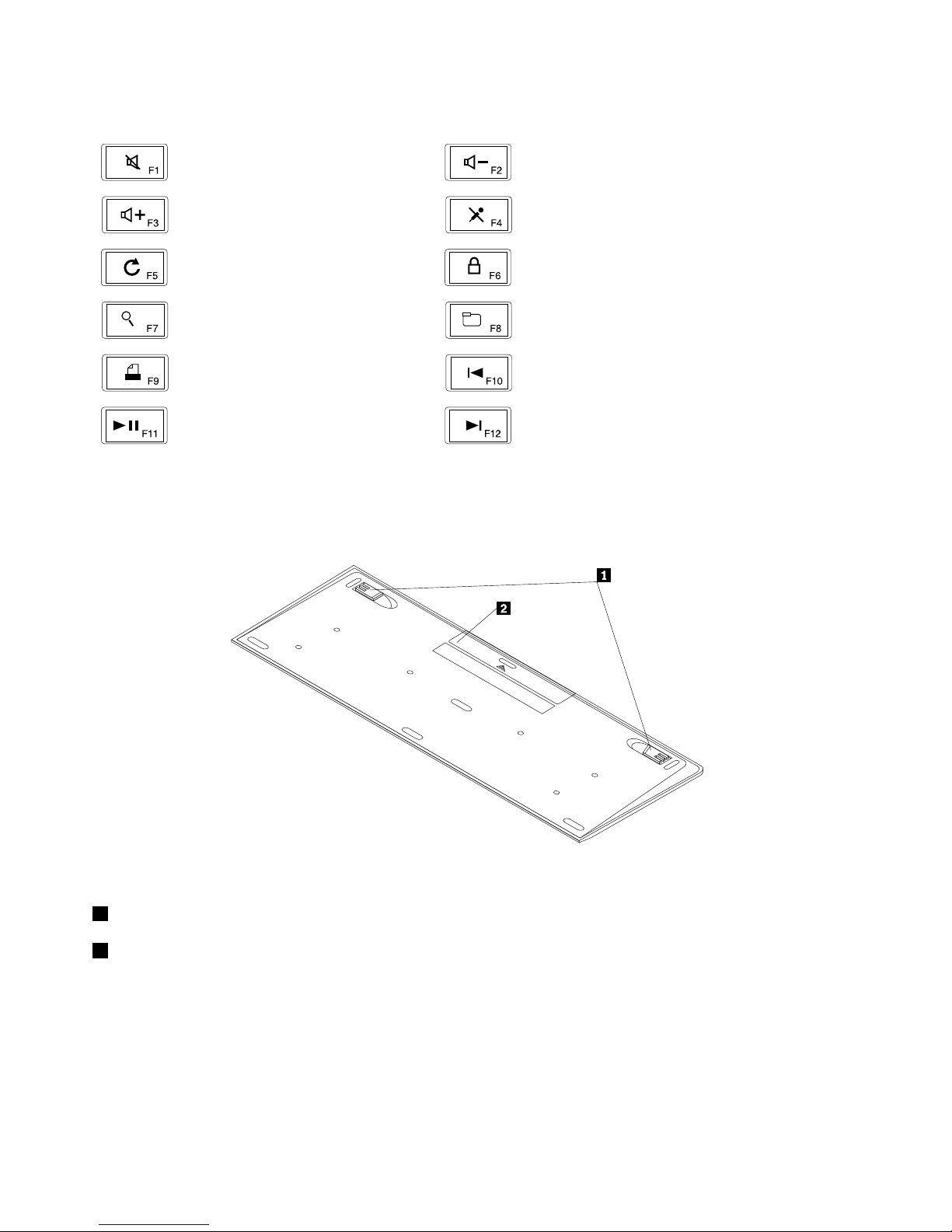
Hotkeyfunctions:
Mute/Unmutethesystemspeaker.
Decreasethesystemspeakervolume.
Increasethesystemspeaker
volume.
Mute/Unmutethemicrophone.
Refresh.
Locktheoperatingsystem.
Starttheoperatingsystemsearch.OpenMyComputer,ComputerorThisPC.
OpenPrinter.Gobacktotheprevioustrack.
Play/Pausethemediale.Gotothenexttrack.
Keyboardrearview
Thefollowingillustrationshowstherearviewofthekeyboard.
Figure2.Keyboardrearview
1Tiltfeet:Usedtoadjusttheangleofthekeyboard.
2Batterycompartmentcover
2LenovoUltraslimPlusWirelessKeyboard&MouseUserGuide

Mousefrontviewandrearview
Thefollowingillustrationshowsthefrontviewandrearviewofthemouse.
Figure3.Mousefrontview
Figure4.Mouserearview
1Rightbutton5Batterycompartmentcover
2Leftbutton
6Batterycompartmentreleasebutton
3Scrollwheel
7Powerswitch
4LEDindicator
8Opticallaseroutput
Supportedoperatingsystems
Thekeyboardandmousearesupportedonthefollowingoperatingsystems:
•Microsoft
®
Windows
®
XP(32-bit)
•MicrosoftWindowsVista
®
(32-bitor64-bit)
•MicrosoftWindows7(32-bitor64-bit)
•MicrosoftWindows8(32-bitor64-bit)
•MicrosoftWindows8.1(32-bitor64-bit)
Chapter1.Aboutthekeyboardandmouse3
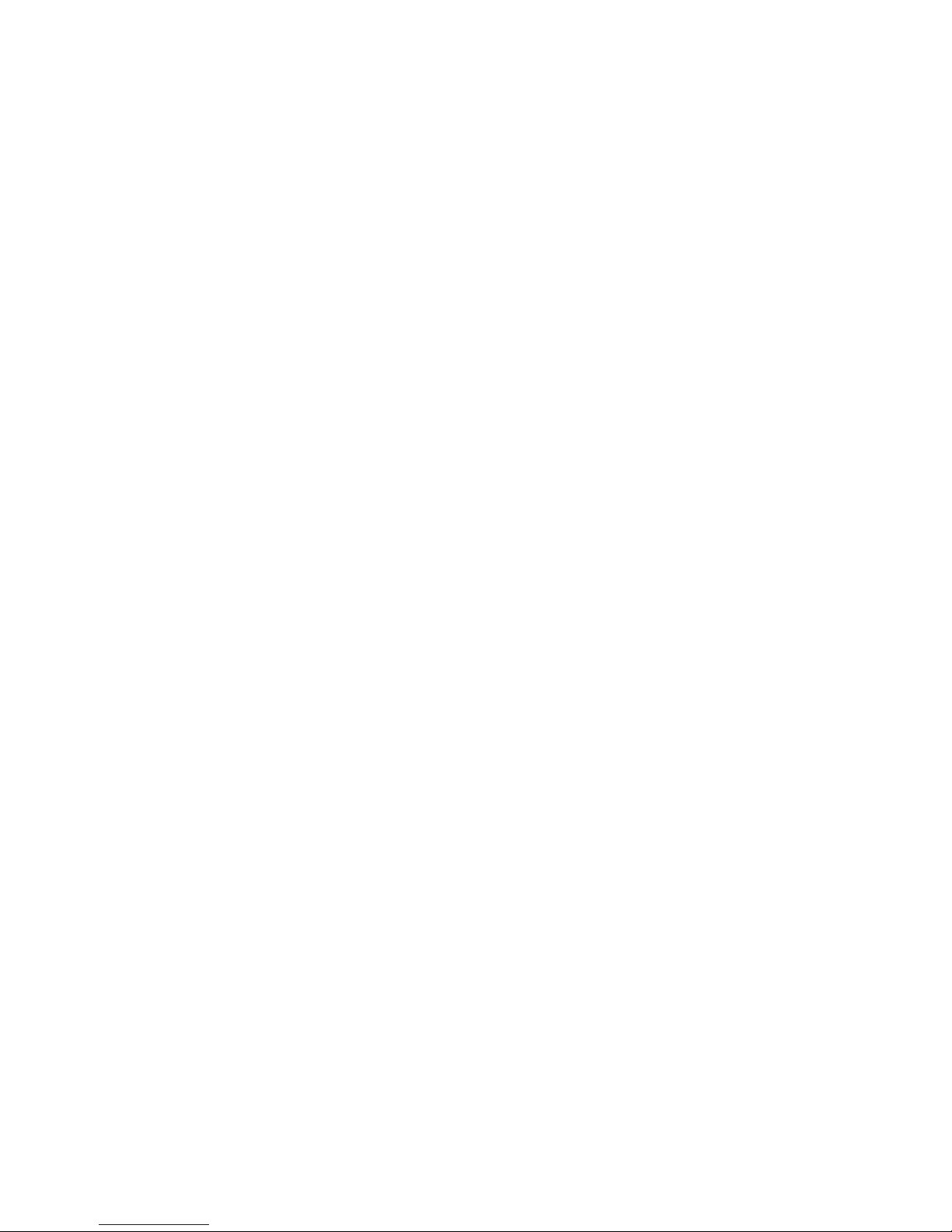
4LenovoUltraslimPlusWirelessKeyboard&MouseUserGuide
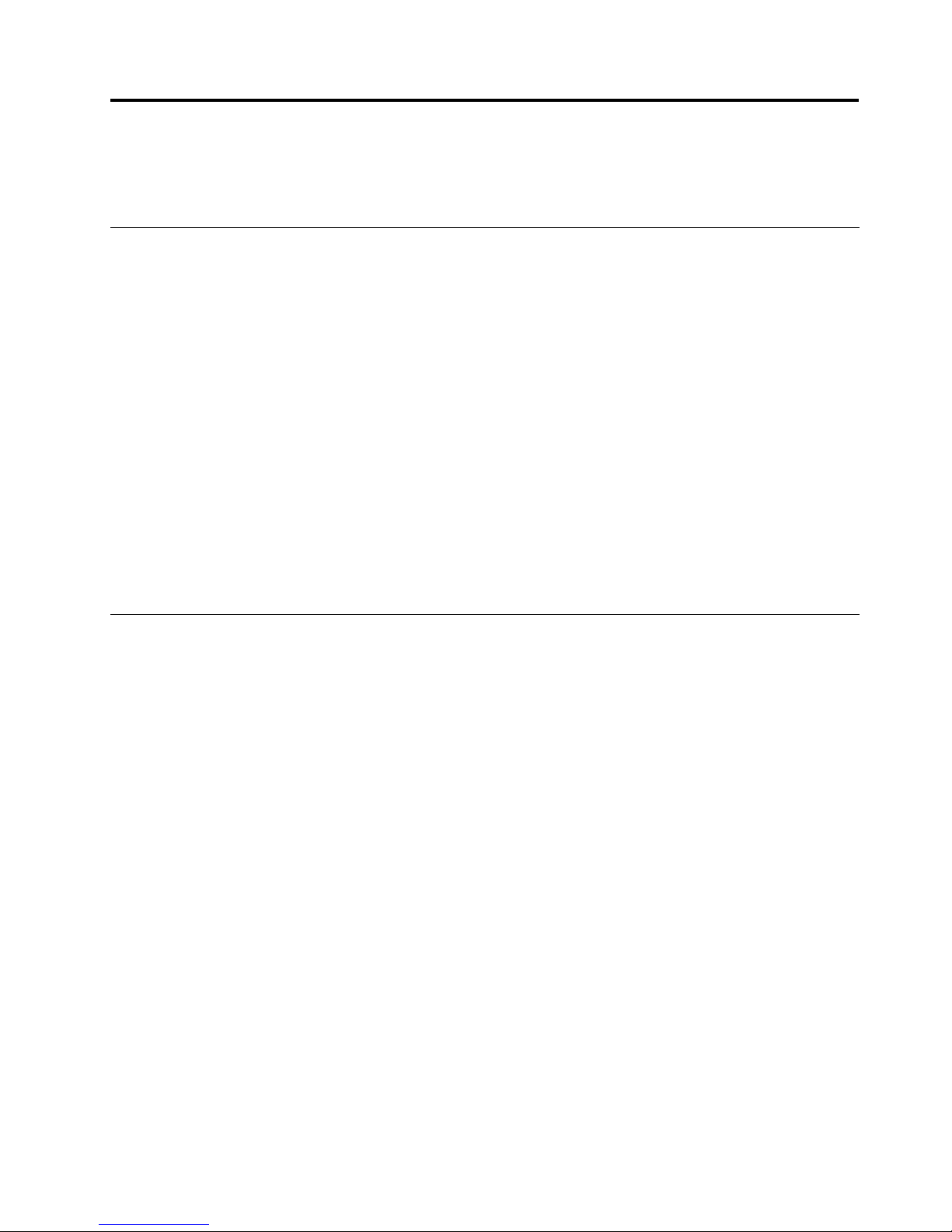
Chapter2.Installinganduninstallingthedevicedriver
Thischapterprovidesinstructionsonhowtoinstallanduninstallthedevicedriverofthekeyboardandmouse.
InstallingthedevicedriveronWindowsoperatingsystems
ToinstallthedevicedriverontheWindowsXP,WindowsVista,Windows7,Windows8,orWindows8.1
operatingsystem,dothefollowing:
1.Saveanyopendocumentsandexitallapplications.
2.InserttheSoftwareandUserGuideDiscintotheopticaldrive.Thediscstartsautomatically.Ifthedisc
doesnotstartautomatically,dooneofthefollowing:
•Iftheautoplaywindowopens,clickRunViewHtml.exe.
•Iftheautoplaywindowdoesnotopen,dooneofthefollowing:
–FortheWindowsXP ,WindowsVista,orWindows7operatingsystem,gointoMyComputeror
Computer,thendouble-clicktheCD/DVDdriveicon.
–FortheWindows8orWindows8.1operatingsystem,openFileExplorerandclickComputeror
ThisPC,thendouble-clicktheCD/DVDdriveicon.
3.Selectyourlanguage.
4.ClickSoftwareintheleftpaneofthewindow.
5.Followtheinstructionsonthescreentoinstallthedevicedriver.
UninstallingthedevicedriverfromWindowsoperatingsystems
TouninstallthedevicedriverfromtheWindowsXP,WindowsVista,Windows7,Windows8,orWindows
8.1operatingsystem,dothefollowing:
FortheWindowsXPoperatingsystem:
1.ClickStart➙ControlPanelorStart➙Settings➙ControlPanel.
2.DependingonyourControlPanelmode,clickordouble-clickAddorRemovePrograms.
3.SelectLenovoUltraslimPlusWirelessKeyboard&MouseDriver,andthenclickRemove.
4.Followtheinstructionsonthescreen.
FortheWindowsVistaorWindows7operatingsystem:
1.ClickStart➙ControlPanelorStart➙Settings➙ControlPanel.
2.DependingonyourControlPanelmode,dooneofthefollowing:
•ClicktheUninstallaprogramoptionundertheProgramsmenu.
•ClickProgramsandFeatures.
3.SelectLenovoUltraslimPlusWirelessKeyboard&MouseDriverandthenright-clickyourmouse.
TheUninstall/Changeoptionisdisplayed.
4.ClickUninstall/Change.
5.Followtheinstructionsonthescreen.
©CopyrightLenovo2011,2013
5

FortheWindows8operatingsystem:
1.GotoControlPanelbydoingoneofthefollowing:
•Fromthedesktop,movethepointertothetop-rightorbottom-rightcornerofthescreentodisplay
thecharms,andthenclickSettings➙ControlPanel.
•FromtheStartscreen,dothefollowing:
a.Movethepointertothetop-rightorbottom-rightcornerofthescreentodisplaythecharms.
b.ClickSearch.
c.OntheAppsscreen,scrolltotherightside,andclickControlPanelintheWindowsSystem
section.
2.DependingonyourControlPanelmode,dooneofthefollowing:
•ClicktheUninstallaprogramoptionundertheProgramsmenu.
•ClickProgramsandFeatures.
3.SelectLenovoUltraslimPlusWirelessKeyboard&MouseDriverandthenright-clickyourmouse.
TheUninstall/Changeoptionisdisplayed.
4.ClickUninstall/Change.
5.Followtheinstructionsonthescreen.
FortheWindows8.1operatingsystem:
1.GotoControlPanelbydoingoneofthefollowing:
•Fromthedesktop,movethepointertothetop-rightorbottom-rightcornerofthescreentodisplay
thecharms,andthenclickSettings➙ControlPanel.
•FromtheStartscreen,dothefollowing:
a.Clickthearrowiconinthebottom-leftcornerofthescreentogototheAppsscreen.
b.Scrolltotherightside,andclickControlPanelintheWindowsSystemsection.
2.DependingonyourControlPanelmode,dooneofthefollowing:
•ClicktheUninstallaprogramoptionundertheProgramsmenu.
•ClickProgramsandFeatures.
3.SelectLenovoUltraslimPlusWirelessKeyboard&MouseDriverandthenright-clickyourmouse.
TheUninstall/Changeoptionisdisplayed.
4.ClickUninstall.
5.Followtheinstructionsonthescreentouninstallthedevicedriver.
6LenovoUltraslimPlusWirelessKeyboard&MouseUserGuide
