Lenovo IdeaPad U330p, U430, IdeaPad U330, U430p, IdeaPad U430 User Manual
...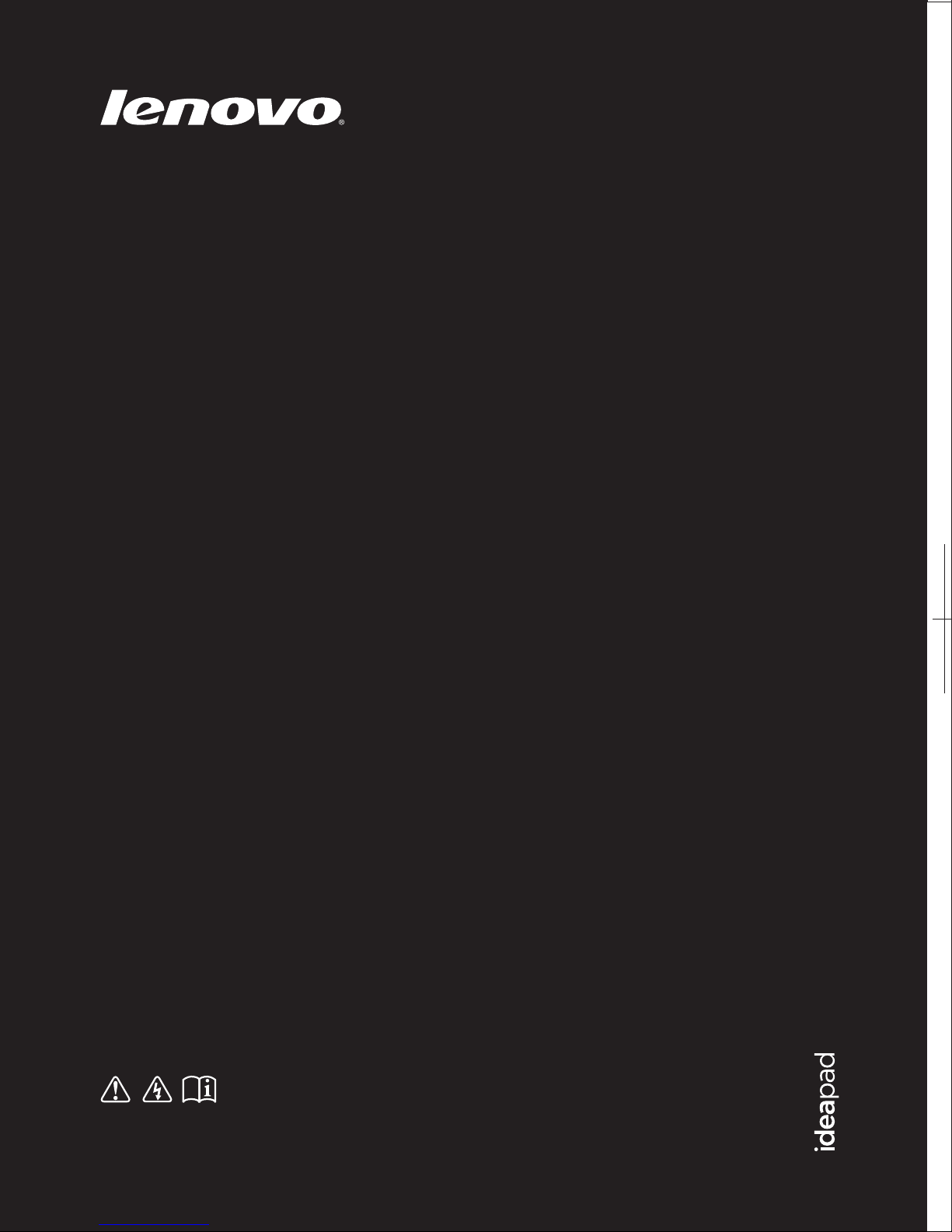
Lenovo IdeaPad
U330p/U330 Touch
U430p/U430 Touch
User Guide
Read the safety notices and important tips in the
included manuals before using your computer.
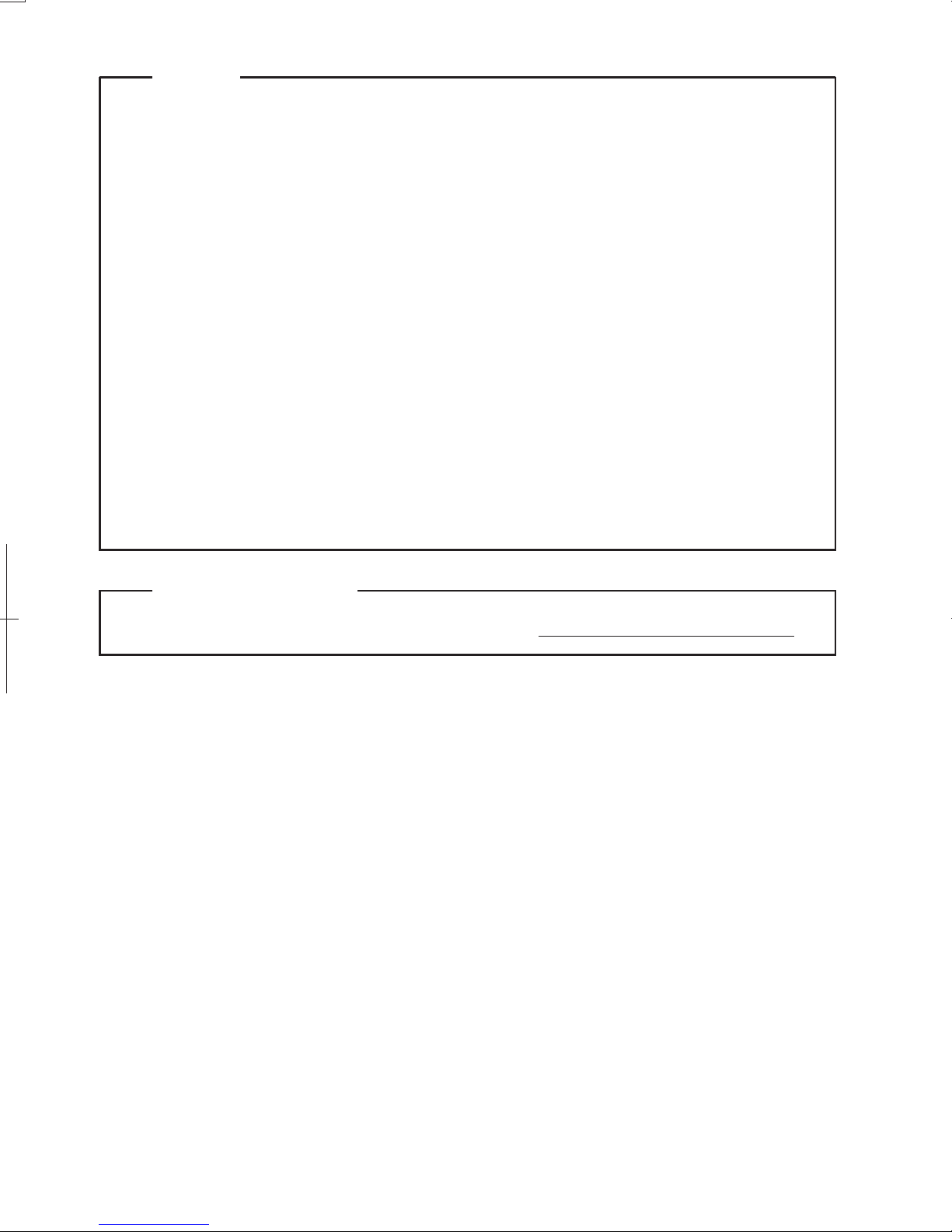
Notes
•
Before using the product, be sure to read Lenovo Safety and General
Information Guide first.
•
Some instructions in this guide may assume that you are using
Windows® 8. If you are using other Windows operating systems, some
operations may be slightly different. If you are using other operating
systems, some operations may not apply to you.
•
The features described in this guide are common to most models.
Some features may not be available on your computer and/or your
computer may include features that are not described in this user
guide.
•
The illustrations used in this manual are for Lenovo IdeaPad U430p
unless otherwise stated.
•
The illustrations in this manual may differ from the actual product.
Please refer to the actual product.
Regulatory Notice
•
For details, refer to Guides & Manuals at http://support.lenovo.com.
First Edition (April 2013)
© Copyright Lenovo 2013.
LIMITED AND RESTRICTED RIGHTS NOTICE: If data or software is delivered pursuant a General
Services Administration “GSA” contract, use, reproduction, or disclosure is subject to restrictions set
forth in Contract No. GS-35F-05925.
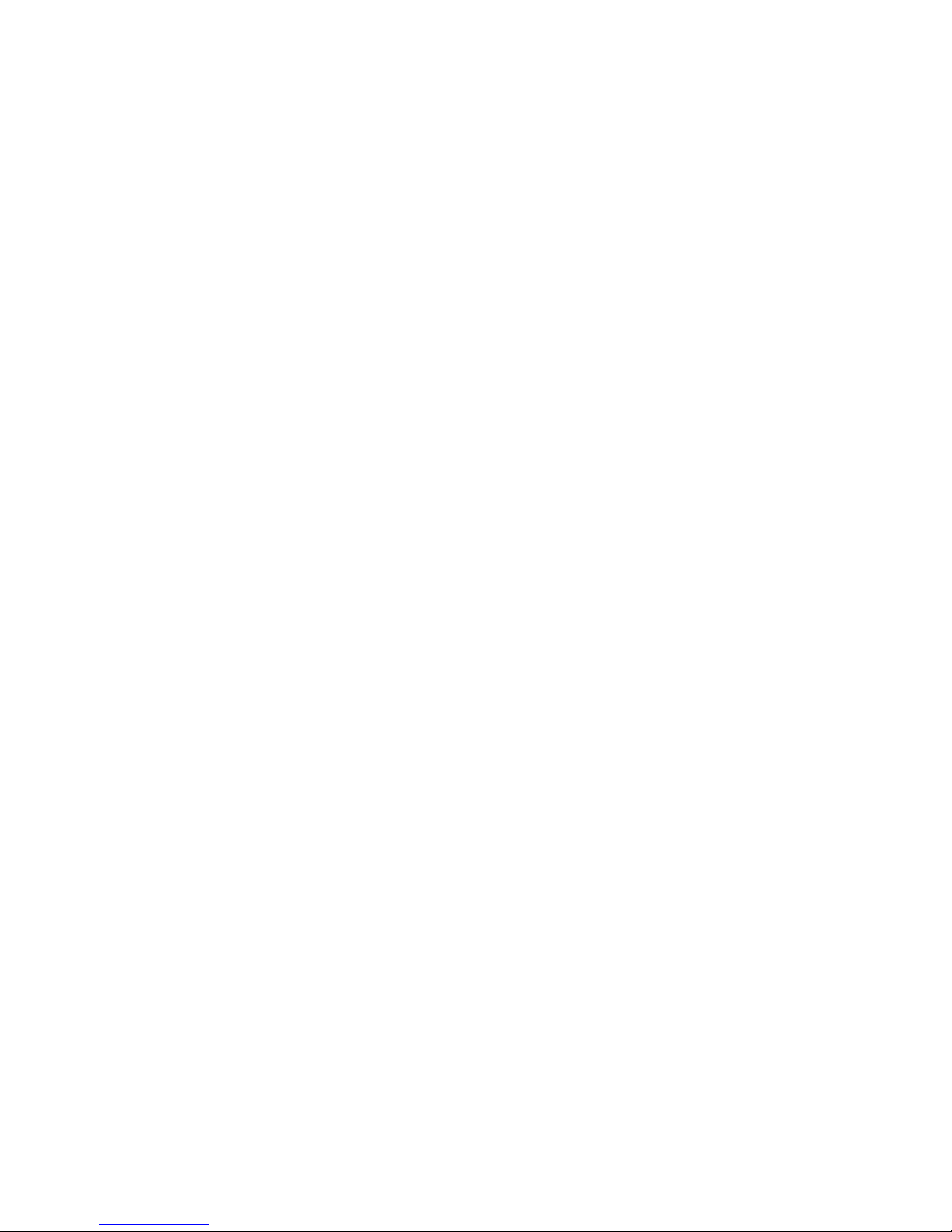
i
Chapter 1. Getting to know your computer..........................................1
Top view.......................................................................................................................1
Left-side view ..............................................................................................................5
Right-side view............................................................................................................8
Bottom view ...............................................................................................................11
Chapter 2. Starting to use Windows 8 ................................................13
Configuring the operating system for the first time ............................................13
Operating system interfaces ....................................................................................13
Charms and the charms bar.....................................................................................14
Putting the computer to sleep or shutting it down..............................................16
Touch screen operation (U330 Touch/U430 Touch)............................................18
Connecting to a wireless network ..........................................................................21
Help and support ......................................................................................................22
Chapter 3. Lenovo OneKey Recovery system ...................................23
Chapter 4. Troubleshooting.................................................................24
Frequently asked questions .....................................................................................24
Troubleshooting ........................................................................................................27
Trademarks............................................................................................31
Contents
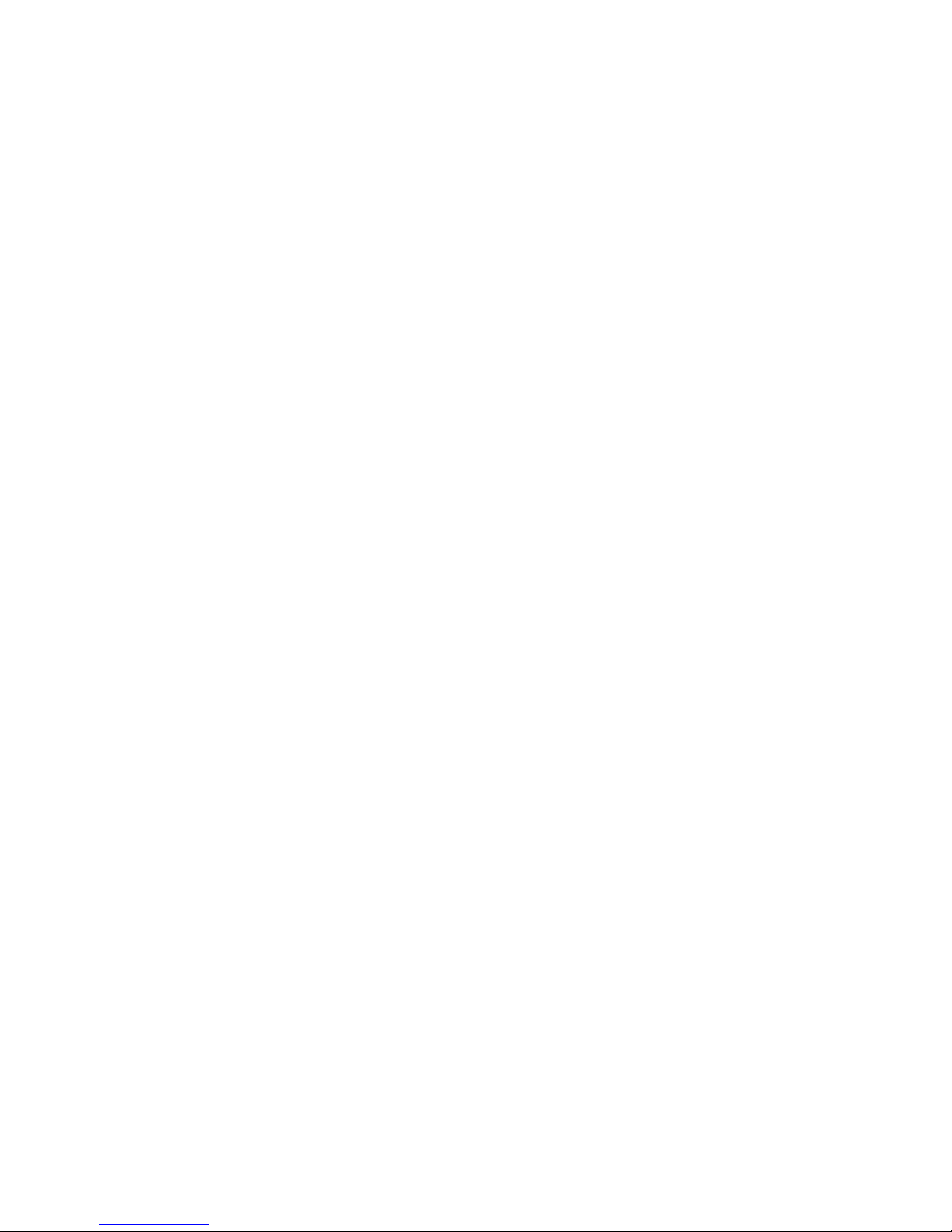
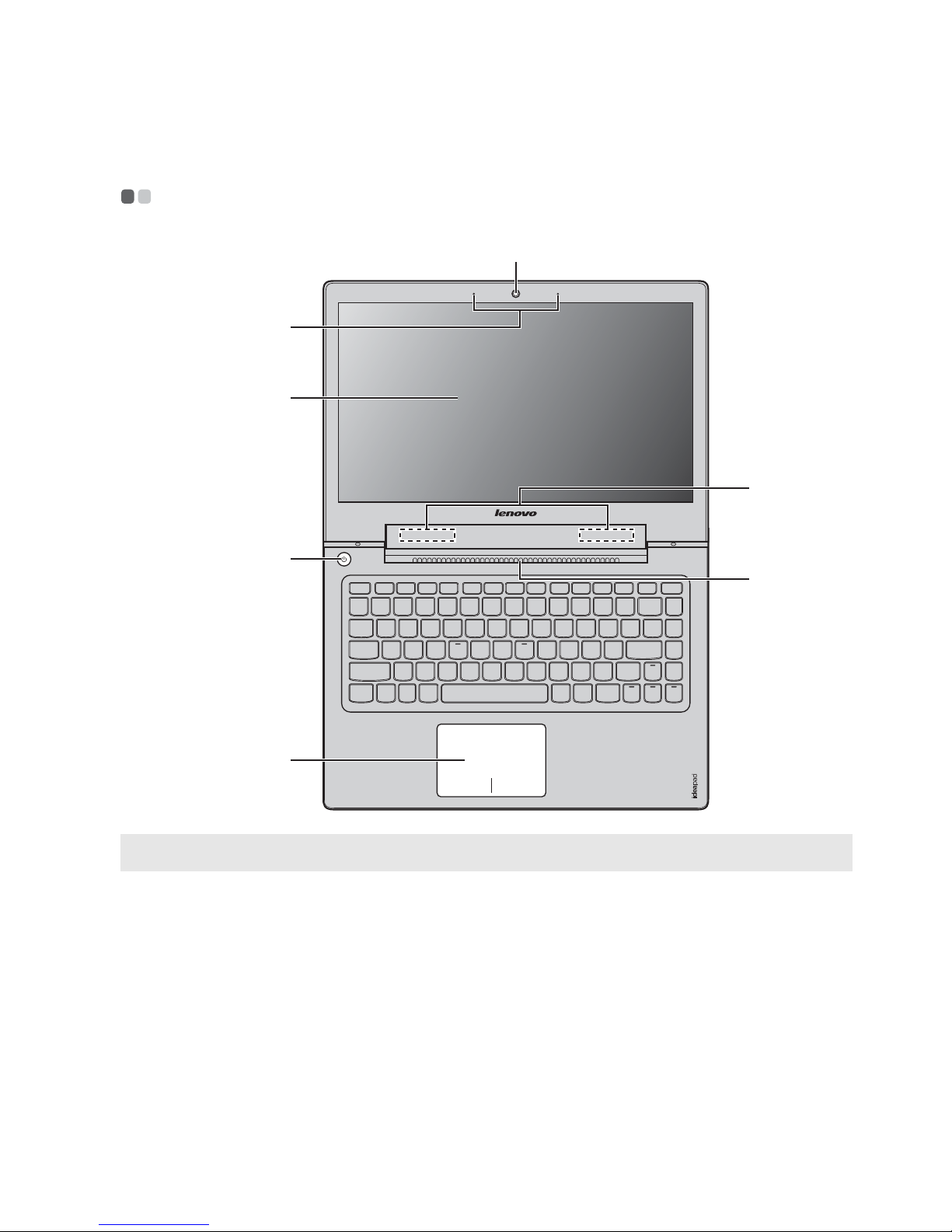
1
Chapter 1. Getting to know your computer
Top view - - - - - - - - - - - - - - - - - - - - - - - - - - - - - - - - - - - - - - - - - - - - - - - - - - - - - - - - - - - - - - - - - - - - - - - - - - - - - - - - - - - - - - - - - - - - - - - - - - -
Note: The dashed areas indicate parts that are invisible from outside.
Attention:
• Do not open the display panel beyond 130 degrees. When closing the display panel, be
careful not to leave pens or any other objects in between the display panel and the
keyboard. Otherwise, the display panel may be damaged.
a
d
e
b
c
g
f
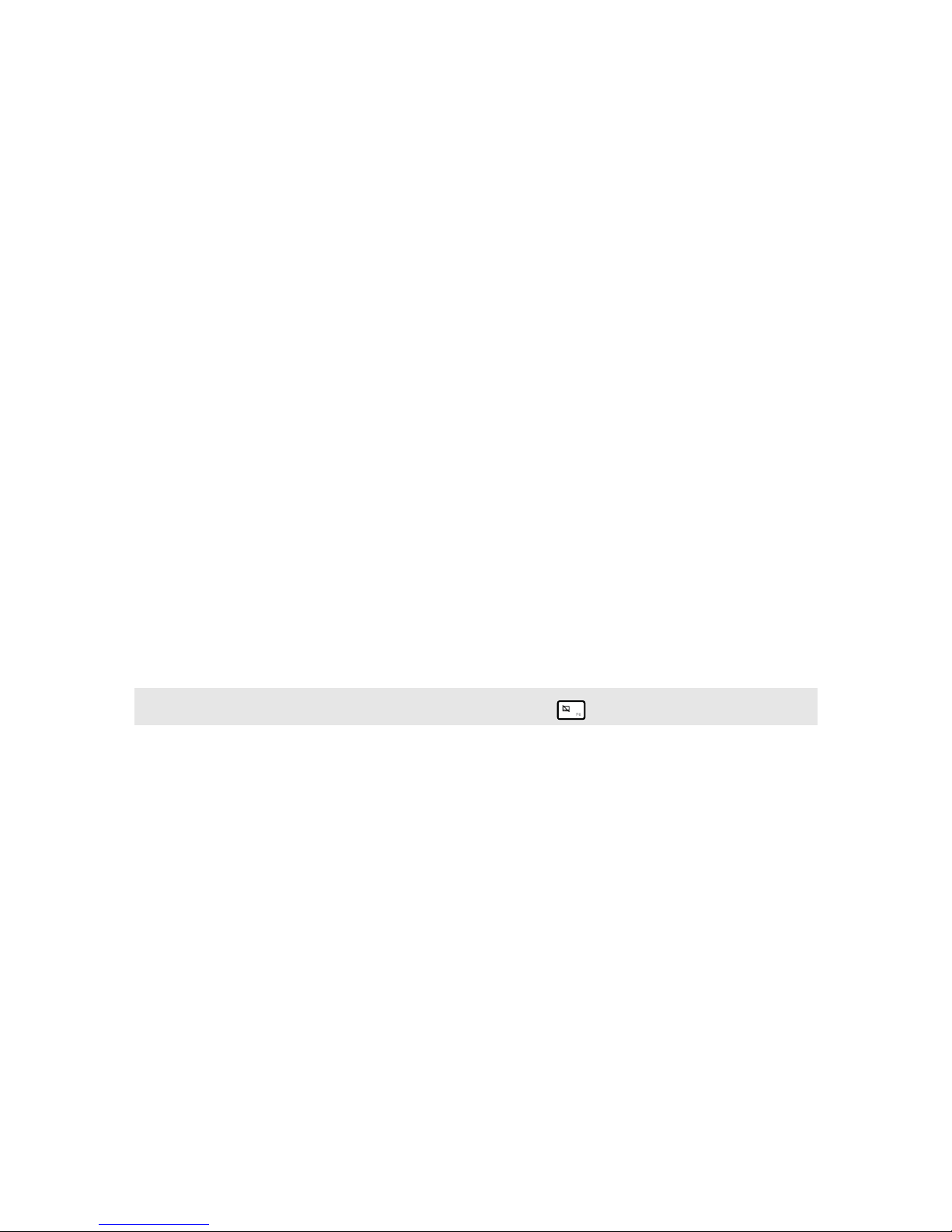
2
Chapter 1. Getting to know your computer
Integrated
camera
Use the camera for video communication.
Built-in
microphone
Captures sound which can be used for video
conferencing, voice narration, or audio recording.
Multi-touch
display
(U330 Touch/
U430 Touch)
The LCD display with LED backlight provides brilliant
visual output. Multi-touch function is available on this
display.
Display (U330p/
U430p)
Provides brilliant visual output.
Power button
Press this button to turn on the computer.
Touchpad
The touchpad functions as a conventional mouse.
Touchpad To move the cursor on the screen, slide your
fingertip over the pad in the direction in which you want
the cursor to move.
Touchpad buttons The functions of the left/right side
correspond to that of the left/right mouse button on a
conventional mouse.
Note: You can enable/disable the touchpad by pressing .
Ventilation slots
Dissipate internal heat.
Attention:
• Make sure that none of the ventilation slots are blocked or else overheating of the
computer may occur.
Wireless
antennas
Connect to the wireless adapter to receive and send
wireless radio.
a
b
c
d
e
f
g
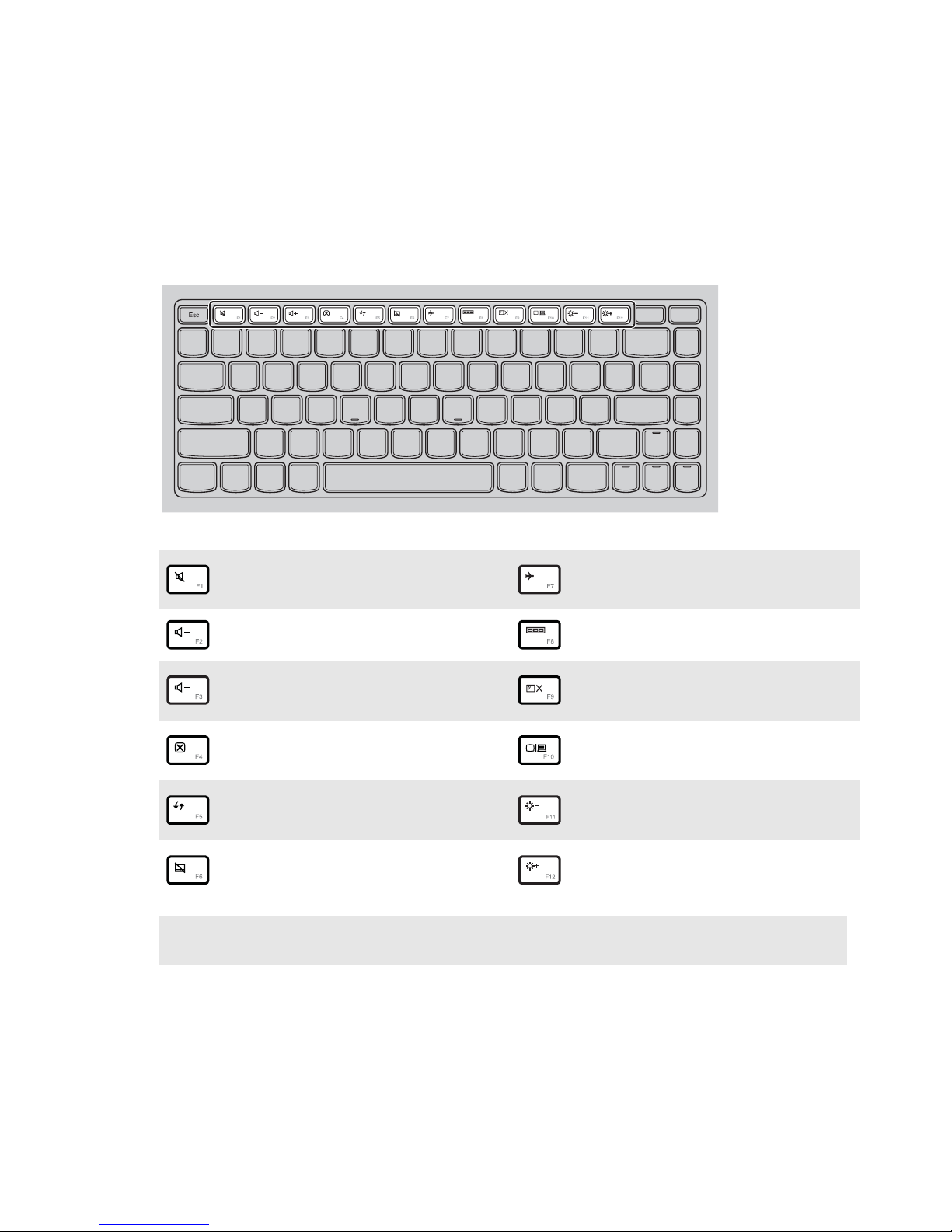
Chapter 1. Getting to know your computer
3
Hotkeys
You can access certain system settings quickly by pressing the appropriate
hotkeys.
:
Mutes/unmutes the sound.
:
Enables/disables Airplane
mode.
:
Decreases the volume level.
:
Switches the active program.
:
Increases the volume level.
:
Turns on/off the backlight of
the LCD screen.
:
Closes the currently active
window.
:
Projects to a connected
display.
:
Refreshes the desktop or the
currently active window.
:
Decreases display
brightness.
:
Enables/disables the
touchpad.
:
Increases display brightness.
Note: If you changed the HotKey Mode from Enabled to Disabled in the BIOS setup utility,
you will need to press the Fn key in combination with the appropriate hotkey.

4
Chapter 1. Getting to know your computer
Function key combinations
Through the use of the function keys, you can change operational features
instantly. To use this function, press and hold Fn ; then press one of the
function keys .
The following describes the features of each function key.
Fn + Home: Activate the pause function.
Fn + End: Activate the break function.
Fn + PgUp: Enable/Disable the scroll lock.
Fn + PgDn: Activate the insert function.
Fn + Space (U430p/
U430 Touch)
(on select models):
Turn on/off the keyboard backlight.
a
b
b
a

Chapter 1. Getting to know your computer
5
Left-side view - - - - - - - - - - - - - - - - - - - - - - - - - - - - - - - - - - - - - - - - - - - - - - - - - - - - - - - - - - - - - - - - - - - - - - - - - - - - - - - - - - - - - -
U330p/U330 Touch
U430p/U430 Touch
Novo button
When the computer is off or in hibernation mode, press
this button to start the Lenovo OneKey Recovery system
or the BIOS setup utility, or to enter the boot menu.
Notes:
• For details, see “Chapter 3. Lenovo OneKey Recovery system” on page 23.
• If your computer is preinstalled with a Linpus operating system, Onekey Recovery
system is not available.
RJ-45 port
Connects the computer to an Ethernet network.
HDMI port
Connects to devices with HDMI input such as a TV or a
display.
USB ports
Connect to USB devices.
Notes:
• The blue port supports USB 3.0.
• For details, see “Connecting USB devices” on page 6.
Combo audio
jack
Connects to headsets.
Notes:
• At the default setting, the combo audio jack does not support conventional microphones.
• The recording function may not be supported if third-party headphones or headsets are
connected, due to different industry standards.
a c d e
a b c d e
a
b
c
d
e
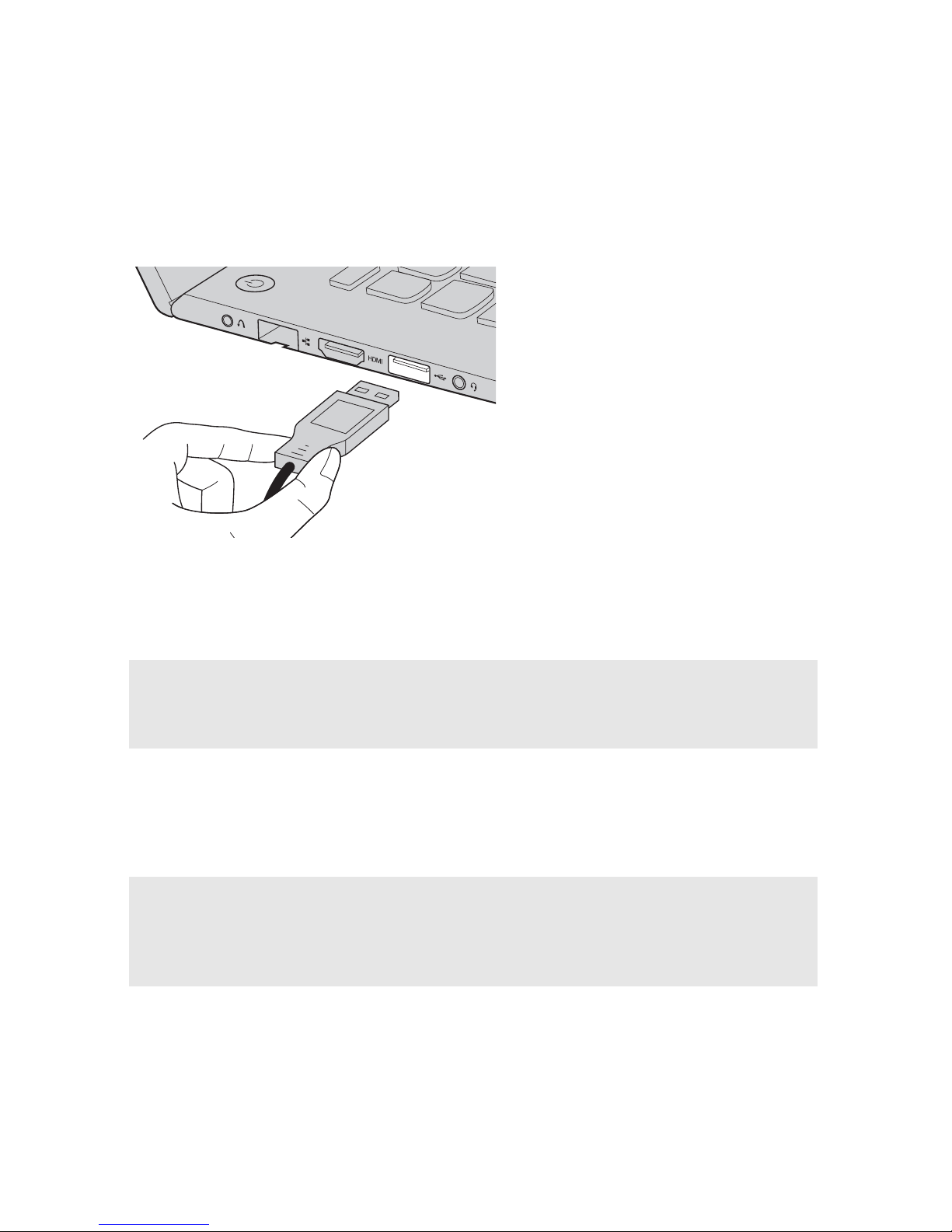
6
Chapter 1. Getting to know your computer
Connecting USB devices
You can connect a USB device to your computer by inserting its USB plug
(Type A) into the USB port on your computer.
The first time you plug a USB device into a particular USB port on your
computer, Windows automatically installs a driver for that device. After the
driver is installed, you can reconnect the device without performing any
additional steps.
Before disconnecting a USB storage device, make sure your computer has
finished transferring data by that device. Click the Safely Remove Hardware
and Eject Media icon in the notification area of the Windows desktop screen
to remove the device before disconnecting.
Note: Typically, Windows detects a new device after connecting it, and then installs the
driver automatically. However, some devices may require you to install the driver
before connecting. Check the documentation provided by the device’s manufacturer
before connecting the device.
Notes:
• If your USB device uses a power cord, connect the device to a power source before
connecting it. Otherwise, the device may not be recognized.
• To connect or disconnect USB device in sleep mode, you should wake up your computer
first.
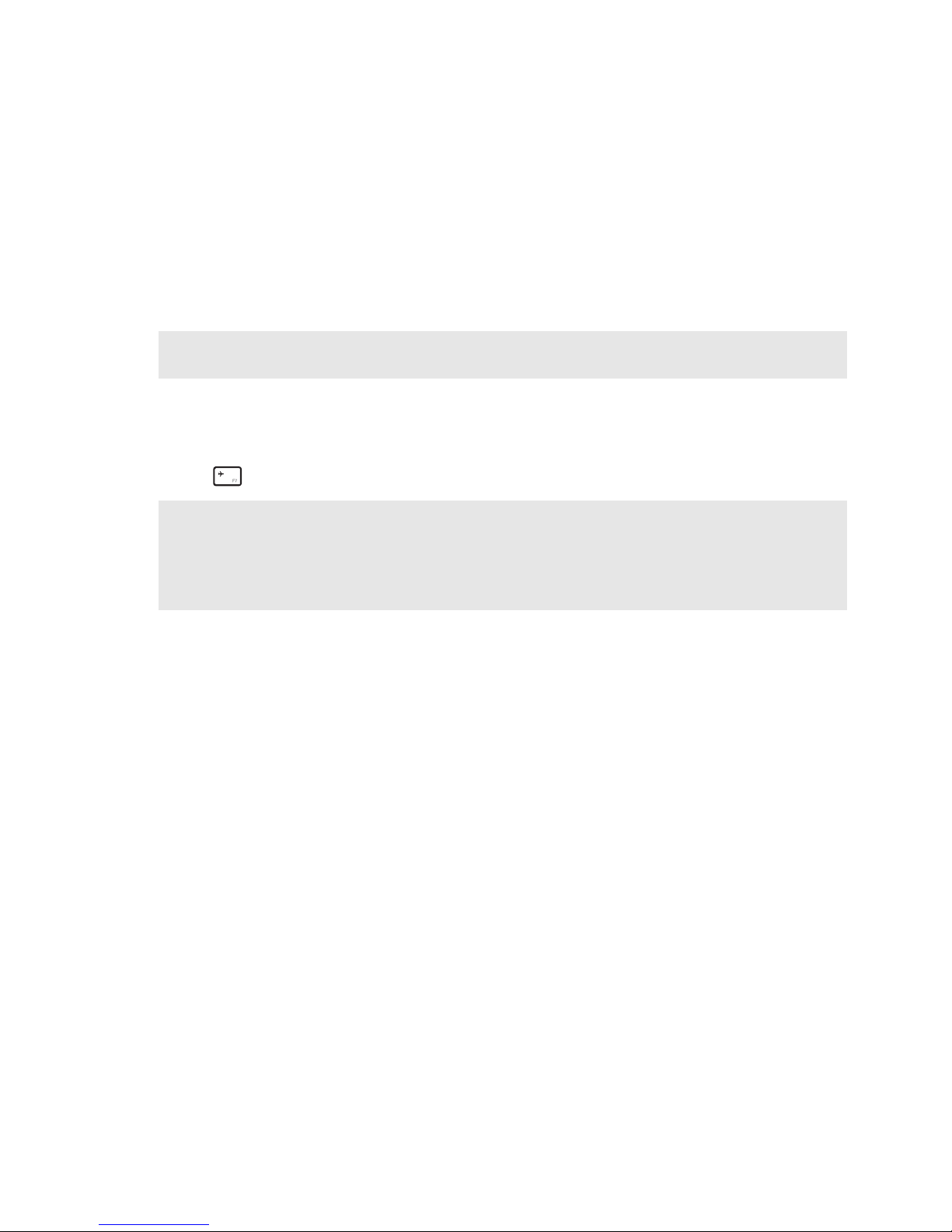
Chapter 1. Getting to know your computer
7
Connecting a Bluetooth device (on select models)
If your computer has an integrated Bluetooth adapter card, it can connect to
and transfer data wirelessly to/from other Bluetooth enabled devices, such as
notebook computers, PDAs and cell phones. You can transfer data between
these devices up to 10 meters range in open space.
Enabling Bluetooth and WLAN communications on your computer
Press to make configuration.
Note: The actual maximum range may vary due to interference and transmission barriers.
For best transfer speed, place the device as near your computer as possible.
Notes:
• When you do not need to use the Bluetooth function, turn it off to save battery power.
• You need to pair the Bluetooth enabled device with your computer before you can transfer
data between them. Read the documentation supplied with the Bluetooth enabled device
for details on how to pair the device with your computer.
