Page 1
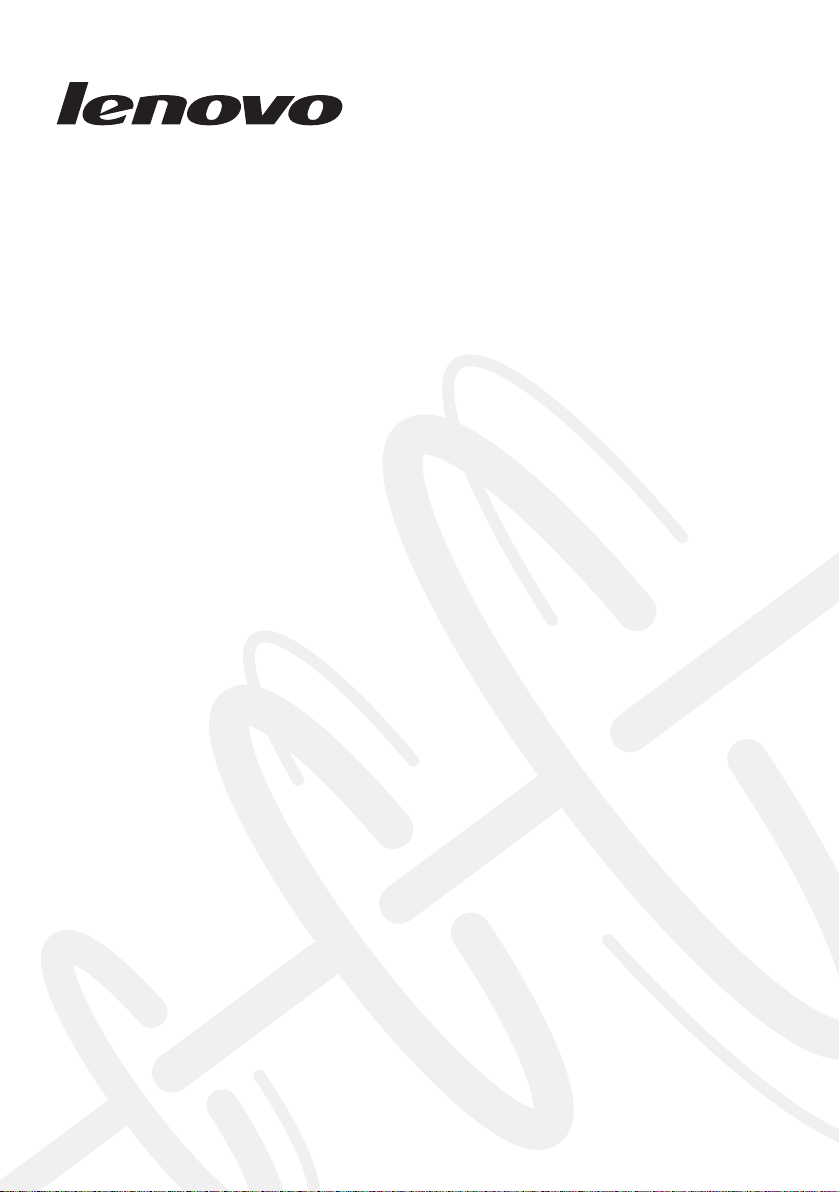
Lenovo IdeaPad
U310/U410
U310/U410 Touch
Hardware
Maintenance
Manual
Page 2
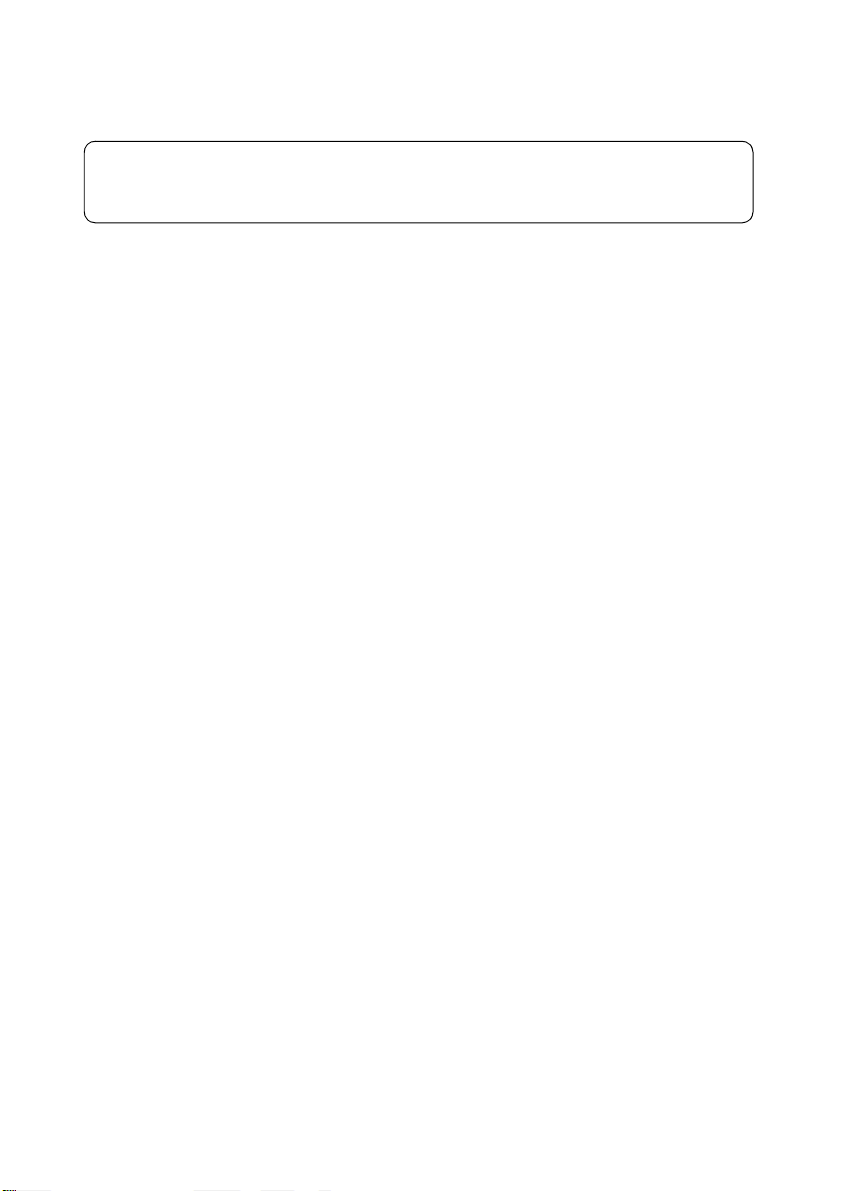
Note:
Before using this information and the product it supports, be sure to read the general information
under “Notices” on page 110.
First Edition (March 2012)
© Copyright Lenovo 2012. All rights reserved.
LENOVO products, data, computer software, and services have been developed exclusively at private
expense and are sold to governmental entities as commercial items as defined by 48 C.F.R. 2.101 with
limited and restricted rights to use, reproduction and disclosure.
LIMITED AND RESTRICTED RIGHTS NOTICE: If products, data, computer software, or services are
delivered pursuant a General Services Administration “GSA” contract, use, reproduction, or disclosure is subject to restrictions set forth in Contract No. GS-35F-05925.
© 2012 Lenovo
Page 3
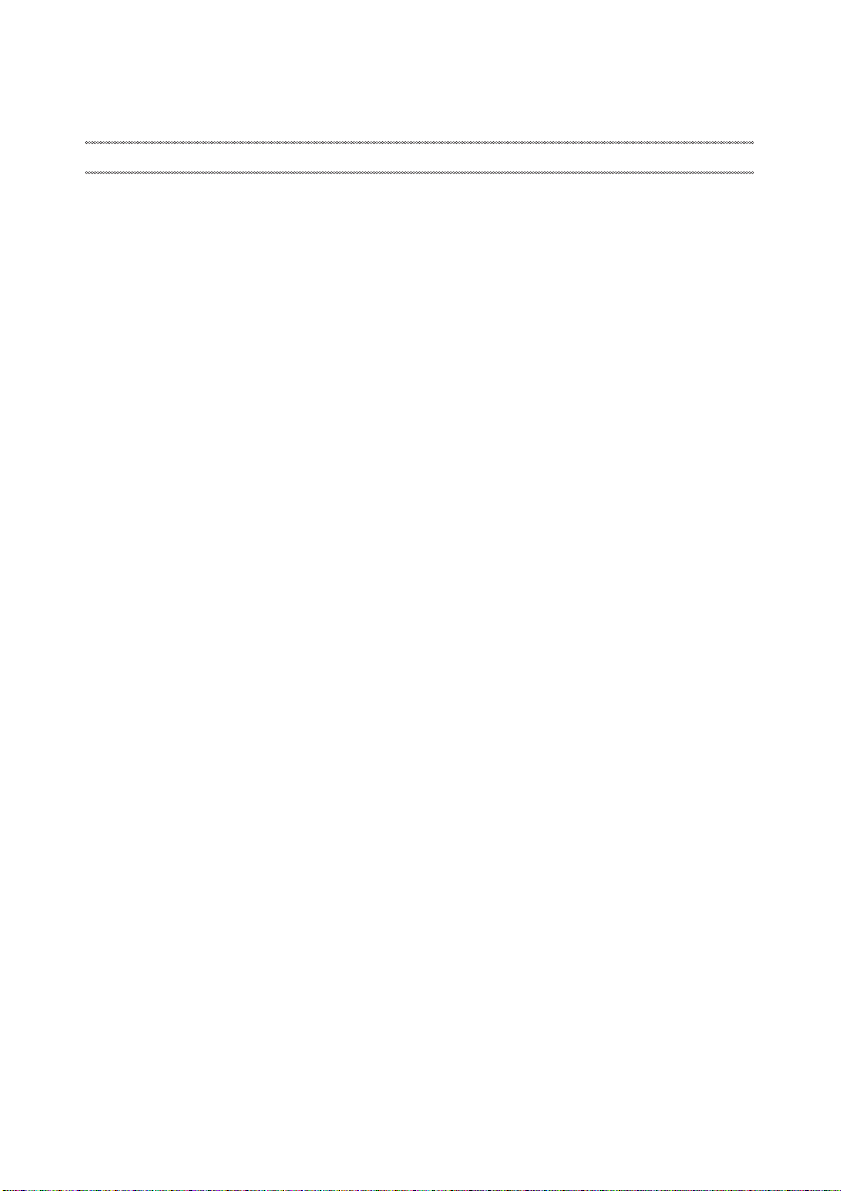
Contents
About this manual........................................iv
Safety information......................................... 1
General safety ...................................................... 2
Electrical safety....................................................3
Safety inspection guide ...................................... 5
Handling devices that are sensitive to
electrostatic discharge......................................... 6
Grounding requirements ...................................6
Safety notices: multilingual translations.......... 7
Laser compliance statement............................. 14
Important service information ...................16
Strategy for replacing FRUs............................. 16
Strategy for replacing a hard disk
drive .............................................................. 17
Important notice for replacing a system
board ............................................................. 17
Important information about replacing RoHS
compliant FRUs................................................. 18
General checkout ........................................ 19
What to do first.................................................. 20
Power system checkout.................................... 21
Checking the AC adapter........................... 21
Checking operational charging................. 21
Checking the battery pack ......................... 22
Related service information ....................... 23
Restoring the factory contents by using
Recovery Disc Set..............................................23
Start Recovery Disc (one disc)................... 23
Operating System Recovery Disc (one or
more discs) ................................................... 23
Applications and Drivers Recovery Disc
(one or more discs)...................................... 23
Supplemental Recovery Disc..................... 23
Passwords........................................................... 24
Power-on password.................................... 24
Hard-disk password................................... 24
Supervisor password.................................. 24
Power management .......................................... 25
Screen blank state........................................ 25
Sleep (standby) state................................... 25
Hibernation state......................................... 26
Lenovo IdeaPad U310/U410 U310/U410
Touch ........................................................... 27
Specifications ..................................................... 27
Status indicators ................................................ 29
Fn key combinations......................................... 31
Hotkeys ...............................................................31
FRU replacement notices..................................32
Screw notices................................................32
Removing and replacing an FRU....................33
1010 Battery pack.........................................34
1020 Dummy card........................................45
1030 Hard disk drive...................................46
1040 DIMM...................................................49
1050 PCI Express Mini Card for wireless
LAN/WAN ..................................................51
1060 Fan assembly and Heat Sink
assembly........................................................54
1070 Keyboard..............................................60
1080 System board.......................................63
1090 LCD unit...............................................67
1100 Base cover, bluetooth card, USB board,
power assembly and power board............70
1110 LCD front bezel...................................75
1120 LCD panel, LCD cable, hinges and
speakers.........................................................76
1130 Integrated camera...............................80
Locations.............................................................81
Front view.....................................................81
Right-side view............................................82
Bottom and Left-side view.........................83
Parts list...............................................................84
Overall...........................................................85
LCD FRUs.....................................................90
Keyboard.......................................................93
AC adapters................................................106
Power cords................................................107
Notices ....................................................... 110
Trademarks.......................................................111
iii
Page 4
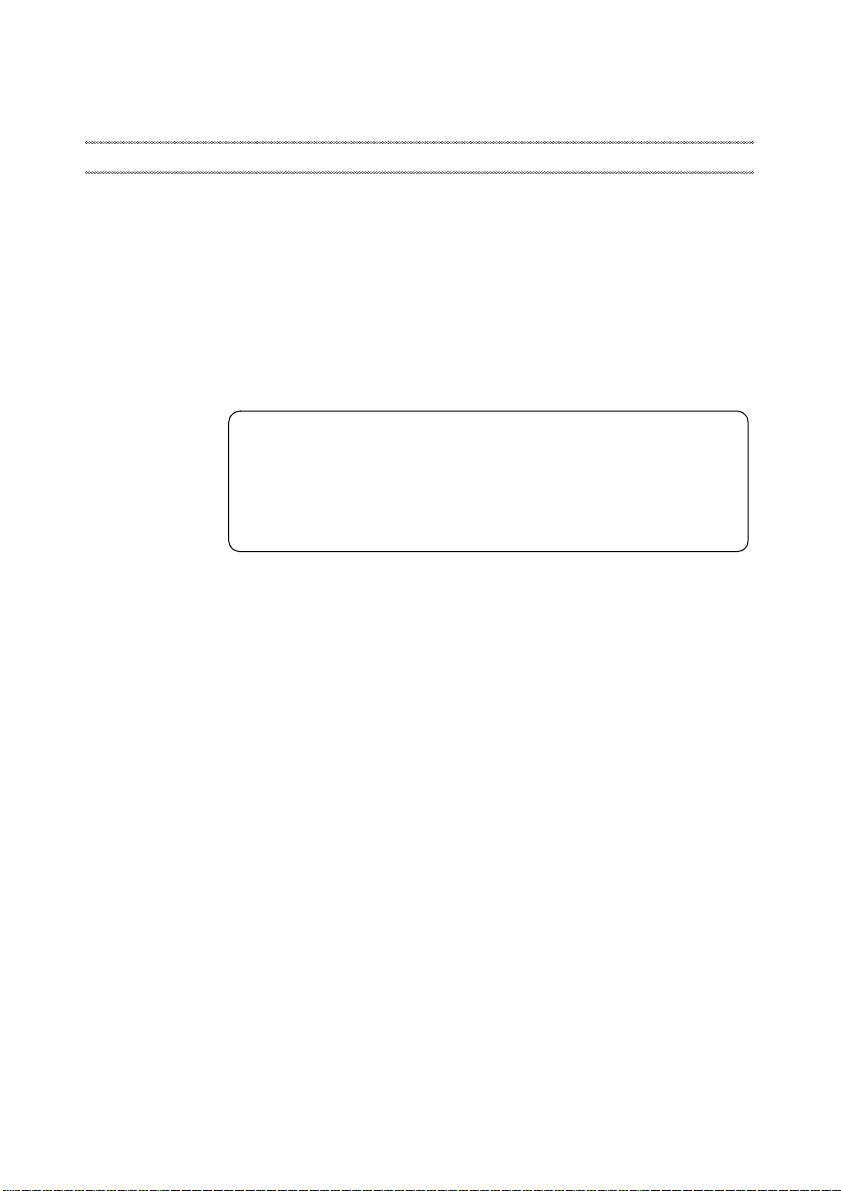
About this manual
This manual contains service and reference information for the following
Lenovo product:
Lenovo IdeaPad U310/U410 U310/U410 Touch
Use this manual to troubleshoot problems.
The manual is divided into the following sections:
• The common sections provide general information, guidelines, and safety
information required for servicing computers.
• The product-specific section includes service, reference, and product-specific
parts information.
Important:
This manual is intended only for trained servicers who are familiar with
Lenovo products. Use this manual to troubleshoot problems effectively.
Before servicing a Lenovo product, make sure to read all the information
under “Safety information” on page 1 and “Important service information”
on page 16.
iv
Page 5

Safety information
This chapter presents the following safety information that you need to get
familiar with before you service a Lenovo computer:
• “General safety” on page 2
• “Electrical safety” on page 3
• “Safety inspection guide” on page 5
• “Handling devices that are sensitive to electrostatic discharge” on page 6
• “Grounding requirements” on page 6
• “Safety notices: multilingual translations” on page 7
• “Laser compliance statement” on page 14
Lenovo IdeaPad U310/U410 U310/U410 Touch
1
Page 6
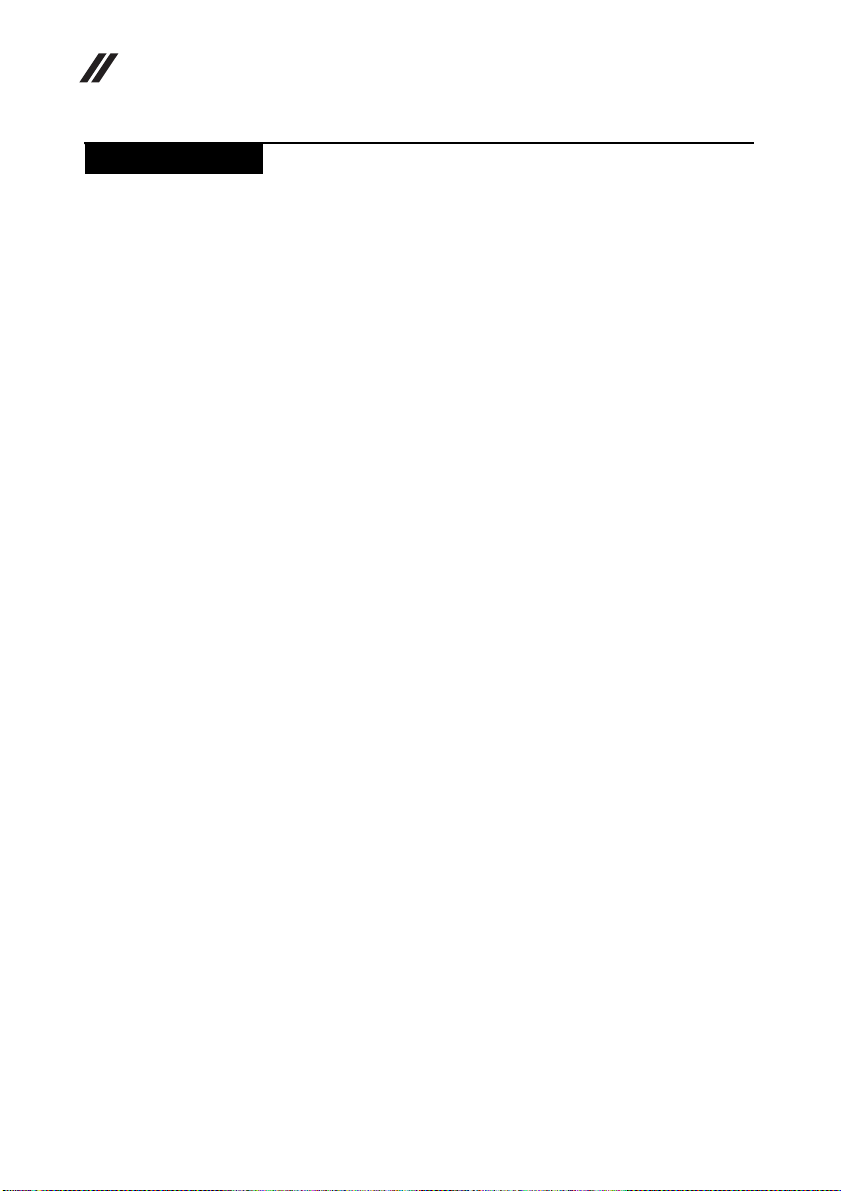
Lenovo IdeaPad U310/U410 U310/U410 Touch Hardware
Maintenance Manual
General safety
Follow these rules below to ensure general safety:
• Observe a good housekeeping in the area where the machines are put during
and after the maintenance.
• When lifting any heavy object:
1. Make sure that you can stand safely without slipping.
2. Distribute the weight of the object equally between your feet.
3. Use a slow lifting force. Never move suddenly or twist when you attempt
to lift it.
4. Lift it by standing or pushing up with your leg muscles; this action could
avoid the strain from the muscles in your back. Do not attempt to lift any
object that weighs more than 16 kg (35 lb) or that you think is too heavy for
you.
• Do not perform any action that causes hazards to the customer, or that makes
the machine unsafe.
• Before you start the machine, make sure that other service representatives
and the customer are not in a hazardous position.
• Please remove covers and other parts in a safe place, away from all
personnel, while you are servicing the machine.
• Keep your toolcase away from walk areas so that other people will not trip it
over.
• Do not wear loose clothing that can be trapped in the moving parts of the
machine. Make sure that your sleeves are fastened or rolled up above your
elbows. If your hair is long, fasten it.
• Insert the ends of your necktie or scarf inside clothing or fasten it with the
nonconductive clip, about 8 centimeters (3 inches) from the end.
• Do not wear jewelry, chains, metal-frame eyeglasses, or metal fasteners for
your clothing.
Attention: Metal objects are good electrical conductors.
• Wear safety glasses when you are hammering, drilling, soldering, cutting
wire, attaching springs, using solvents, or working in any other conditions
that may be hazardous to your eyes.
• After service, reinstall all safety shields, guards, labels, and ground wires.
Replace any safety device that is worn or defective.
• Reinstall all covers correctly before returning the machine to the customer.
• Fan louvers on the machine help to prevent the overheating of internal
components. Do not obstruct fan louvers or cover them with labels or
stickers.
2
Page 7
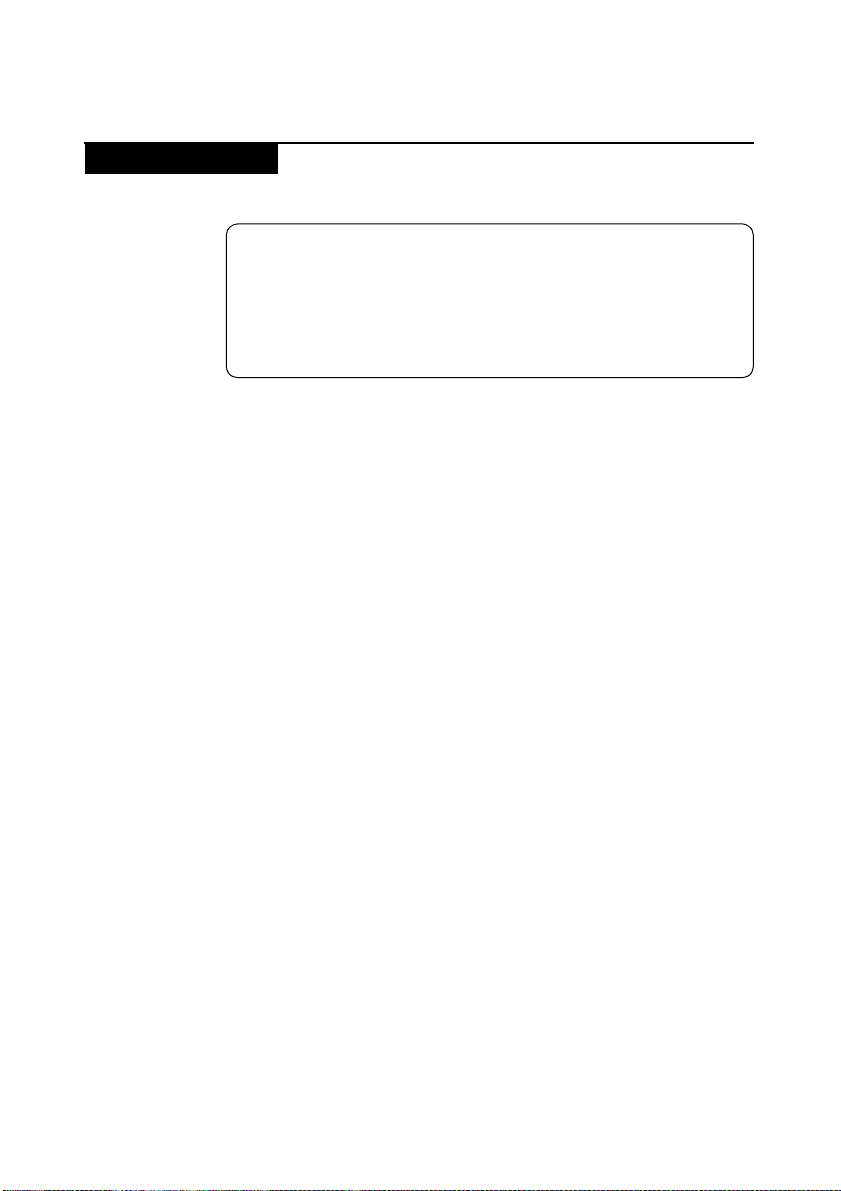
Electrical safety
Observe the following rules when working on electrical equipments.
Important:
Use only approved tools and test equipments. Some hand tools have
handles covered with a soft material that does not insulate you when
working with live electrical currents.
Many customers have rubber floor mats near their machines that contain
small conductive fibers to decrease electrostatic discharges. Do not use such
kind of mat to protect yourself from electrical shock.
• Find the room emergency power-off (EPO) switch, disconnecting switch, or
electrical outlet. If an electrical accident occurs, you can then operate the
switch or unplug the power cord quickly.
• Do not work alone under hazardous conditions or near the equipment that
has hazardous voltages.
• Disconnect all power before:
– Performing a mechanical inspection
– Working near power supplies
– Removing or installing main units
• Before you start to work on the machine, unplug the power cord. If you
cannot unplug it, ask the customer to power-off the wall box that supplies
power to the machine, and to lock the wall box in the off position.
• If you need to work on a machine that has exposed electrical circuits, observe
the following precautions:
– Ensure that another person, familiar with the power-off controls, is near
– Use only one hand when working with powered-on electrical equipment;
– When using testers, set the controls correctly and use the approved probe
– Stand on suitable rubber mats (obtained locally, if necessary) to insulate
Observe the special safety precautions when you work with very high voltages;
instructions for these precautions are in the safety sections of maintenance
information. Be extremely careful when you measure the high voltages.
• Regularly inspect and maintain your electrical hand tools for safe operational
condition.
• Do not use worn or broken tools and testers.
• Never assume that power has been disconnected from a circuit. First, check it
to make sure that it has been powered off.
Lenovo IdeaPad U310/U410 U310/U410 Touch
you.
Attention: Another person must be there to switch off the power, if
necessary.
keep the other hand in your pocket or behind your back.
Attention: An electrical shock can occur only when there is a complete
circuit. By observing the above rule, you may prevent a current from
passing through your body.
leads and accessories for that tester.
you from grounds such as metal floor strips and machine frames.
3
Page 8
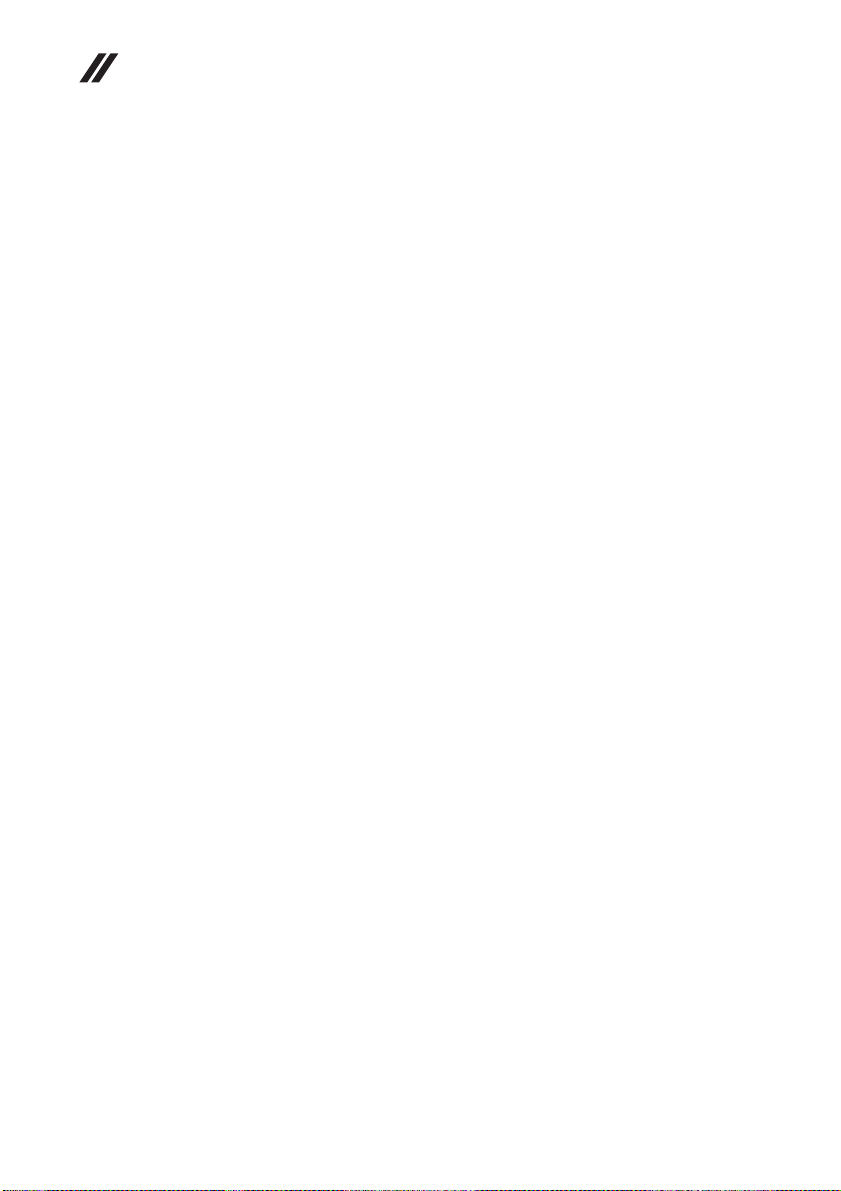
Lenovo IdeaPad U310/U410 U310/U410 Touch Hardware
Maintenance Manual
• Always look carefully for possible hazards in your work area. Examples of
these hazards are moist floors, nongrounded power extension cables, power
surges, and missing safety grounds.
• Do not touch live electrical circuits with the reflective surface of a plastic
dental mirror. The surface is conductive; such touching can cause personal
injury and machine damage.
• Do not service the following parts with the power on when they are removed
from their normal operating places in a machine:
– Power supply units
–Pumps
–Blowers and fans
– Motor generators
and similar units. (This practice ensures correct grounding of the units.)
• If an electrical accident occurs:
– Use caution: do not become a victim yourself.
–Switch off the power.
– Send the victim to get medical aid.
4
Page 9
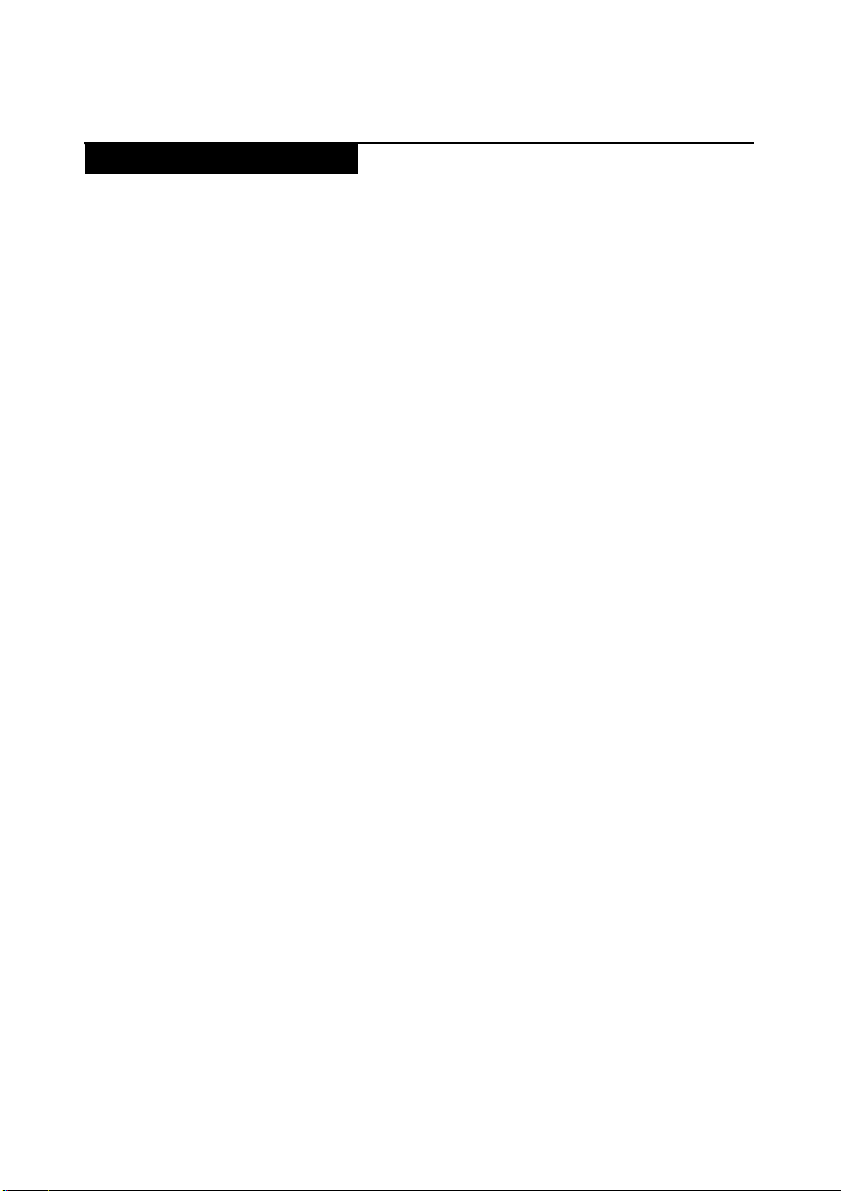
Safety inspection guide
The purpose of this inspection guide is to assist you in identifying potential
unsafe conditions. As each machine was designed and built, required safety
items were installed to protect users and service personnel from injury. This
guide addresses only those items. You should use good judgment to identify
potential safety hazards du e to attachment of non-Lenovo features or options not
covered by this inspection guide.
If any unsafe conditions are present, you must determine how serious the
apparent hazard could be and whether you can continue without first correcting
the problem.
Consider these conditions and the safety hazards they present:
• Electrical hazards, especially primary power (primary voltage on the frame
can cause serious or fatal electrical shock)
• Explosive hazards, such as a damaged CRT face or a bulging capacitor
• Mechanical hazards, such as loose or missing hardware
To determine whether there are any potential unsafe conditions, use the
following checklist at the beginning of every service task. Begin the checks with
the power off, and the power cord disconnected.
Checklist:
1. Check exterior covers for damage (loose, broken, or sharp edges).
2. Turn off the computer. Disconnect the power cord.
3. Check the power cord for:
a. A third-wire ground connector in good condition. Use a meter to measure
third-wire ground continuity for 0.1 ohm or less between the external
ground pin and the frame ground.
b. The power cord should be the type specified in the parts list.
c. Insulation must not be frayed or worn.
4. Check for cracked or bulging batteries.
5. Remove the cover.
6. Check for any obvious non-Lenovo alterations. Use good judgment as to the
safety of any non-Lenovo alterations.
7. Check inside the unit for a ny obvious unsafe conditions, such as metal filin gs,
contamination, water or other liquids, or signs of fire or smoke damage.
8. Check for worn, frayed, or pinched cables.
9. Check that the power-supply cover fasteners (screws or rivets) have not been
removed or tampered with.
Lenovo IdeaPad U310/U410 U310/U410 Touch
5
Page 10
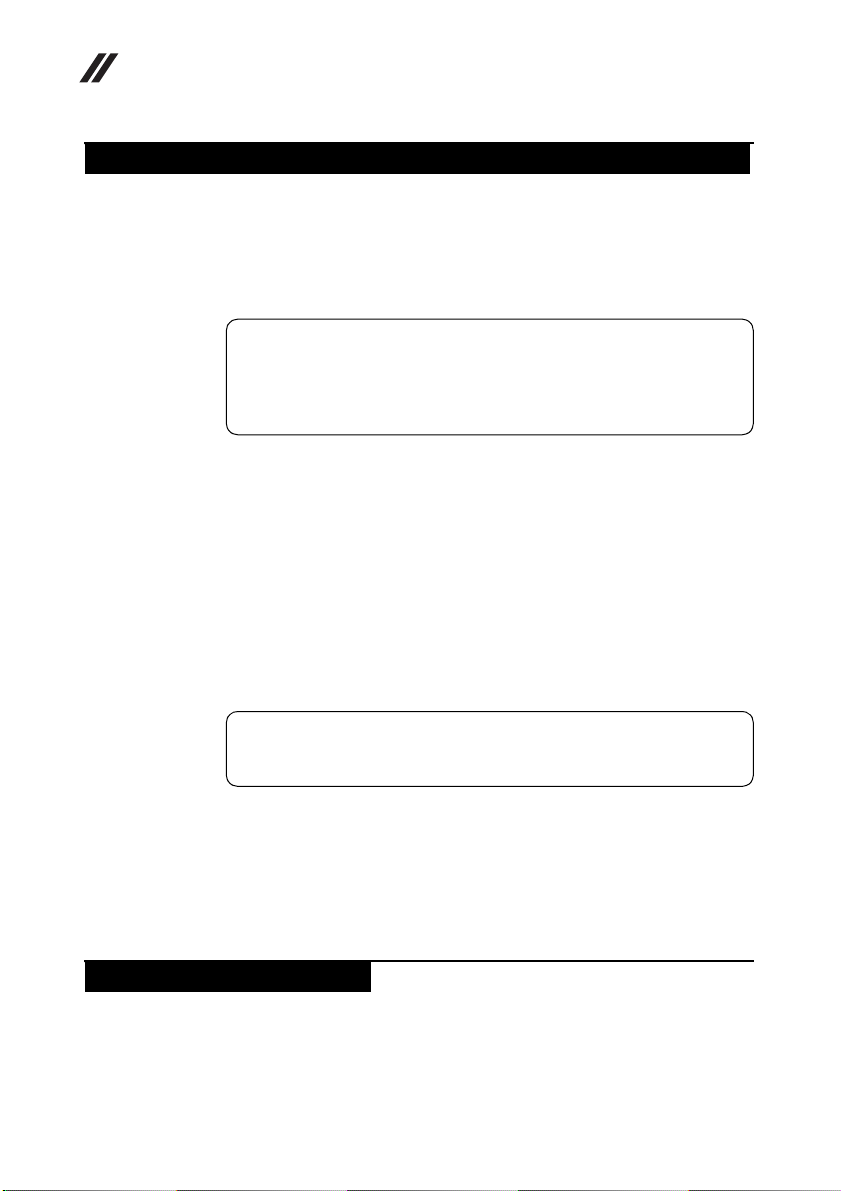
Lenovo IdeaPad U310/U410 U310/U410 Touch Hardware
Maintenance Manual
Handling devices that are sensitive to electrostatic discharge
Any computer part containing transistors or integrated circuits (ICs) should be
considered sensitive to electrostatic discharge (ESD). ESD damage can occur
when there is a difference in charge between objects. Protect against ESD damage
by equalizing the charge so that the machine, the part, the work mat, and the
person handling the part are all at the same charge.
Notes:
1. Use product-specific ESD procedures when they exceed the
requirements noted here.
2. Make sure that the ESD protective devices you use have been certified
(ISO 9000) as fully effective.
When handling ESD-sensitive parts:
• Keep the parts in protective packages until they are inserted into the product.
• Avoid contact with other people.
• Wear a grounded wrist strap against your skin to eliminate static on your
body.
• Prevent the part from touching your clothing. Most clothing is insulative and
retains a charge even when you are wearing a wrist strap.
• Use the black side of a grounded work mat to provide a static-free work
surface. The mat is especially useful when handling ESD-sensitive devices.
• Select a grounding system, such as those listed below, to provide protection
that meets the specific service requirement.
Notes:
The use of a grounding system to guard against ES D damage is desirable but
not necessary.
– Attach the ESD ground clip to any frame ground, ground braid, or green-
wire ground.
– When working on a double-insulated or battery-operated system, use an
ESD common ground or reference point. You can use coax or connectoroutside shells on these systems.
– Use the round ground prong of the ac plug on ac-operated computers.
Grounding requirements
Electrical grounding of the computer is required for operator safety and correct
system function. Proper grounding of the electrical outlet can be verified by a
certified electrician.
6
Page 11
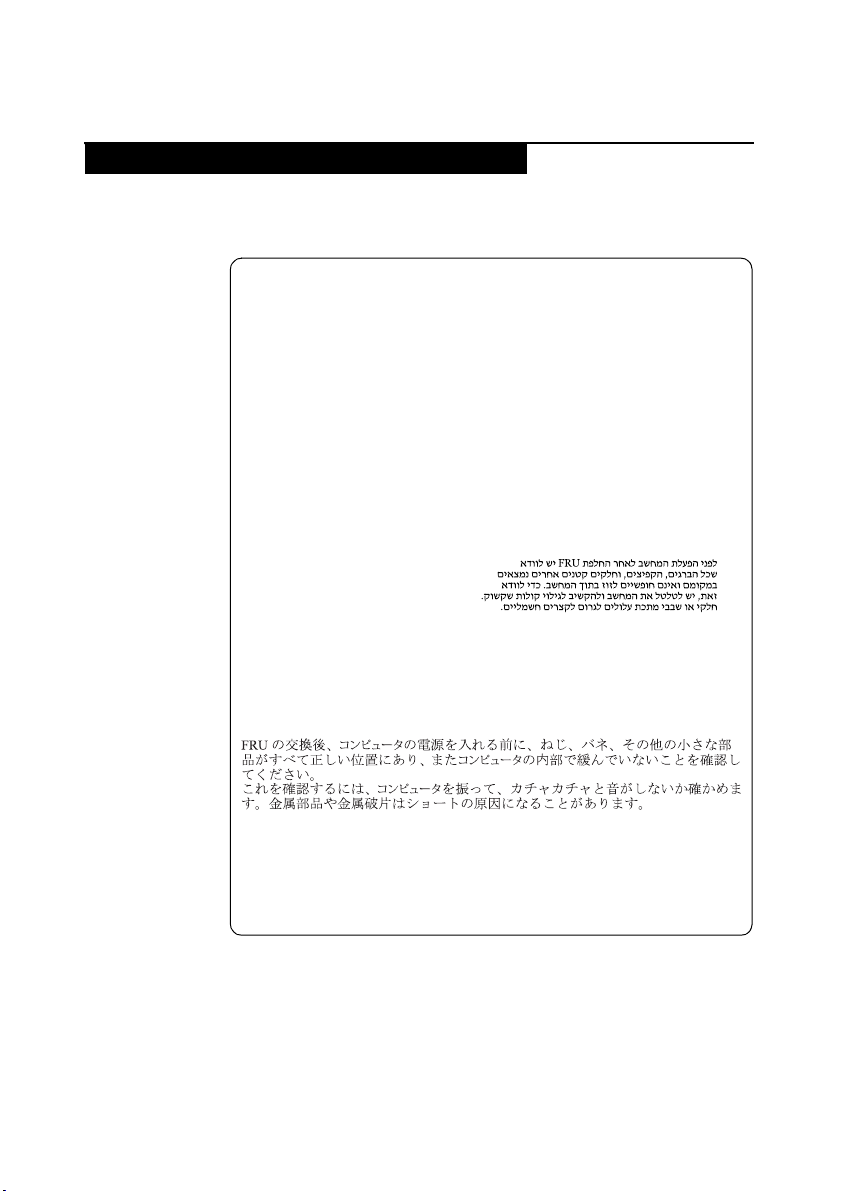
Lenovo IdeaPad U310/U410 U310/U410 Touch
Safety notices: multilingual translations
The safety notices in this section are provided in English, French, German,
Hebrew, Italian, Japanese, and Spanish.
Safety notice 1
Before the computer is powered on after FRU replacement, make sure all
screws, springs, and other small parts are in place and are not left loose
inside the computer. Verify this by shaking the computer and listening for
rattling sounds. Metallic parts or metal flakes can cause electrical shorts.
Avant de remettre l’ord inateur sous tension après remplacement d’u ne unité
en clientèle, vérifiez que tous les ressorts, vis et autres pièces sont bien en
place et bien fixées. Pour ce faire, secouez l’unité et assurez-vous qu’aucun
bruit suspect ne se produit. Des pièces métalliques ou des copeaux de métal
pourraient causer un court-circuit.
Bevor nach einem FRU-Austausch der Computer wieder angeschlossen
wird, muß sichergestellt werden, daß keine Schrauben, Federn oder andere
Kleinteile fehlen oder im Gehäuse vergessen wurden. Der Computer muß
geschüttelt und auf Klappergeräusche geprüft werden. Metallteile odersplitter können Kurzschlüsse erzeugen.
Prima di accendere l’elaboratore dopo che é stata effettuata la sostituzione di
una FRU, accertarsi che tutte le viti, le molle e tutte le altri parti di piccole
dimensioni siano nella corretta posizione e non siano sparse all’interno
dell’elaboratore. Verificare ciò scuotendo l’elaboratore e prestando
attenzione ad eventuali rumori; eventuali parti o pezzetti metallici possono
provocare cortocircuiti pericolosi.
Antes de encender el sistema despues de sustituir una FRU, compruebe que
todos los tornillos, muelles y demás piezas pequeñas se encuentran en su
sitio y no se encuentran sueltas dentro del sistema. Compruébelo agitando el
sistema y escuchando los posibles ruidos que provocarían. Las piezas
metálicas pueden causar cortocircuitos eléctricos.
7
Page 12
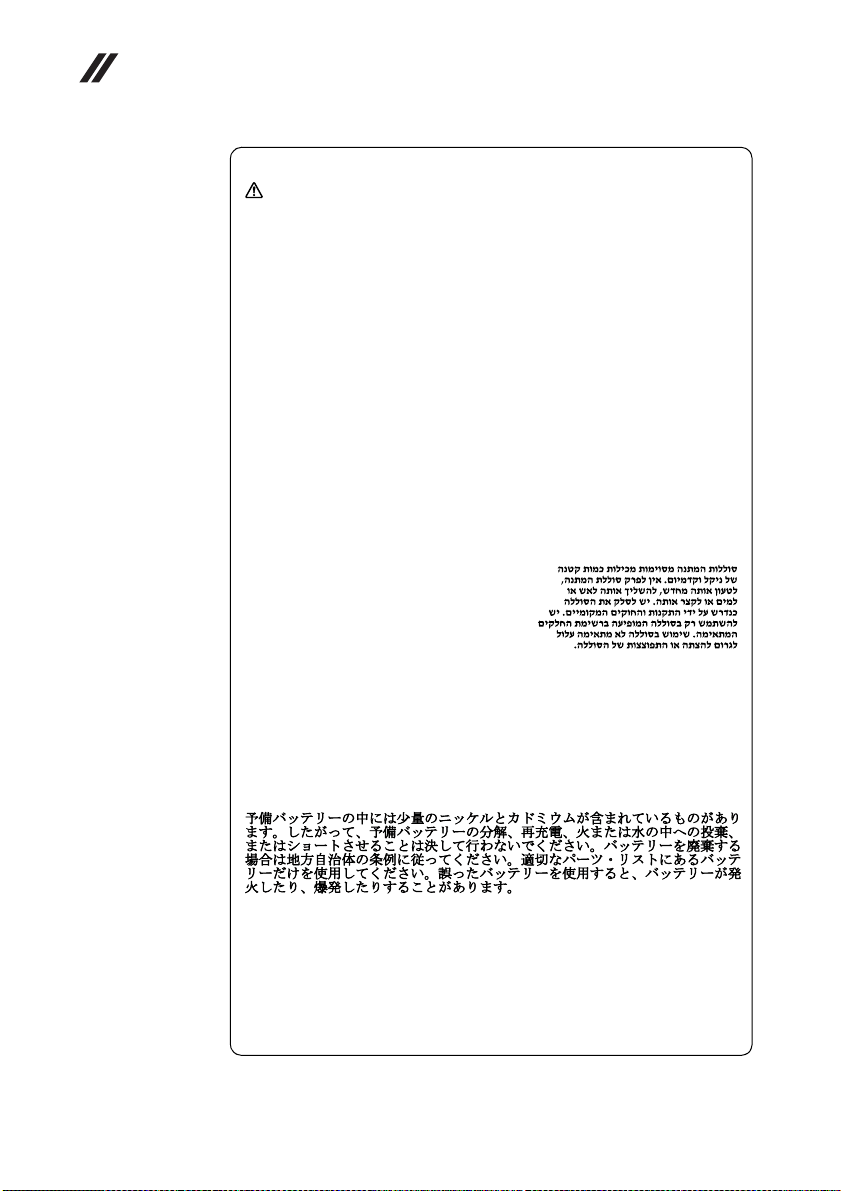
Lenovo IdeaPad U310/U410 U310/U410 Touch Hardware
Maintenance Manual
Safety notice 2
DANGER
Some standby batteries contain a small amount of nickel and cadmium. Do
not disassemble a standby battery, recharge it, throw it into fire or water, or
short-circuit it. Dispose of the battery as required by local ordinances or
regulations. Use only the battery in the appropriate parts listing. Use of an
incorrect battery can result in ignition or explosion of the battery.
Certaines batteries de secours contiennent du nickel et du cadmium. Ne les
démontez pas, ne les rechargez pas, ne les exposez ni au feu ni à l’eau. Ne
les mettez pas en court-circuit. Pour les mettre au rebut, conformez-vous à
la réglementation en vigueur. Lorsque vous remplacez la pile de sauvegarde
ou celle de l’horloge temps r éel, veillez à n’utiliser que les modèles cités dans
la liste de pièces détachées adéquate. Une batterie ou une pile inappropriée
risque de prendre feu ou d’exploser.
Die Bereitschaftsbatterie, die sich unter dem Diskettenlaufwerk befindet,
kann geringe Mengen Nickel und Cadmium enthalten. Sie darf nicht
zerlegt, wiederaufgeladen, kurzgeschlossen, oder Feuer oder Wasser
ausgesetzt werden. Bei der Entsorgung die örtlichen Bestimmungen für
Sondermüll beachten. Beim Ersetzen der Bereitschafts-oder Systembatterie
nur Batterien des Typs verwenden, der in der Ersatzteilliste aufgeführt ist.
Der Einsatz falscher Batterien kann zu Entzündung oder Explosion führen.
Alcune batterie di riserva contengono una piccola quantità di nichel e
cadmio. Non smontarle, ricaricarle, gettarle nel fuoco o nell’acqua né
cortocircuitarle. Smaltirle secondo la normativa in vigore (DPR 915/82,
successive disposizioni e disposizioni locali). Quando si sostituisce la
batteria dell’RTC (real time clock) o la batteria di supporto, utilizzare
soltanto i tipi inseriti nell’appropriato Catalogo parti. L’impiego di una
batteria non adatta potrebbe determinare l’incendio o l’esplosione della
batteria stessa.
Algunas baterías de reserva contienen una pequeña cantidad de níquel y
cadmio. No las desmonte, ni recargue, ni las eche al fuego o al agua ni las
cortocircuite. Deséchelas tal como dispone la normativa local. Utilice sólo
baterías que se encuentren en la lista de piezas. La utilización de una batería
no apropiada puede provocar la ignición o explosión de la misma.
8
Page 13
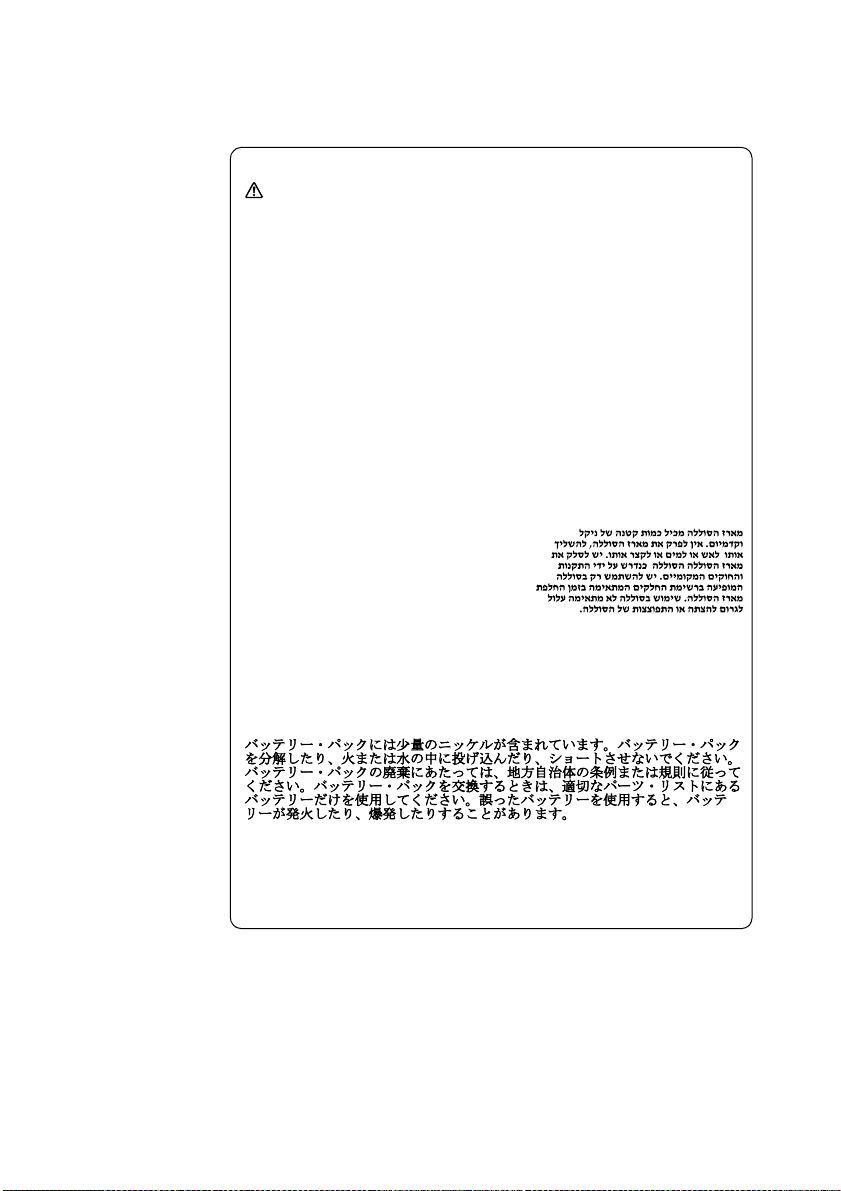
Lenovo IdeaPad U310/U410 U310/U410 Touch
Safety notice 3
DANGER
The battery pack contains small amounts of nickel. Do not disassemble it,
throw it into fire or water, or short-circuit it. Dispose of the battery pack as
required by local ordinances or regulations. Use only the battery in the
appropriate parts listing when replacing the battery pack. Use of an
incorrect battery can result in ignition or explosion of the battery.
La batterie contient du nickel. Ne la démontez pas, ne l’exposez ni au feu ni
à l’eau. Ne la mettez pas en court-circuit. Pour la mettre au rebut,
conformez-vous à la réglementation en vigueur. Lorsque vous remplacez la
batterie, veillez à n’utiliser que les modèles cités dans la liste de pièces
détachées adéquate. En effet, une batterie inappropriée risque de prendre
feu ou d’exploser.
Akkus enthalten geringe Mengen von Nickel. Sie dürfen nicht zerlegt,
wiederaufgeladen, kurzgeschlossen, oder Feuer oder Wasser ausgesetzt
werden. Bei der Entsorgung die örtlichen Bestimmungen für Sondermüll
beachten. Beim Ersetzen der Batterie nur Batterien des Typs verwenden, der
in der Ersatzteilliste aufgeführt ist. Der Einsatz falscher Batterien kann zu
Entzündung oder Explosion führen.
La batteria contiene piccole quantità di nichel. Non smontarla, gettarla nel
fuoco o nell’acqua né cortocircuitarla. Smaltirla secondo la normativa in
vigore (DPR 915/82, successive disposizioni e disposizioni locali). Quando
si sostituisce la batteria, utilizzare soltanto i tipi inseriti nell’appropriato
Catalogo parti. L’impiego di una batteria non adatta potrebbe determinare
l’incendio o l’esplosione della batteria stessa.
Las baterías contienen pequeñas cantidades de níquel. No las desmonte, ni
recargue, ni las eche al fuego o al agua ni las cortocircuite. Deséchelas tal
como dispone la normativa local. Utilice sólo baterías que se encuentren en
la lista de piezas al sustituir la batería. La utilización de una batería no
apropiada puede provocar la ignición o explosión de la misma.
9
Page 14
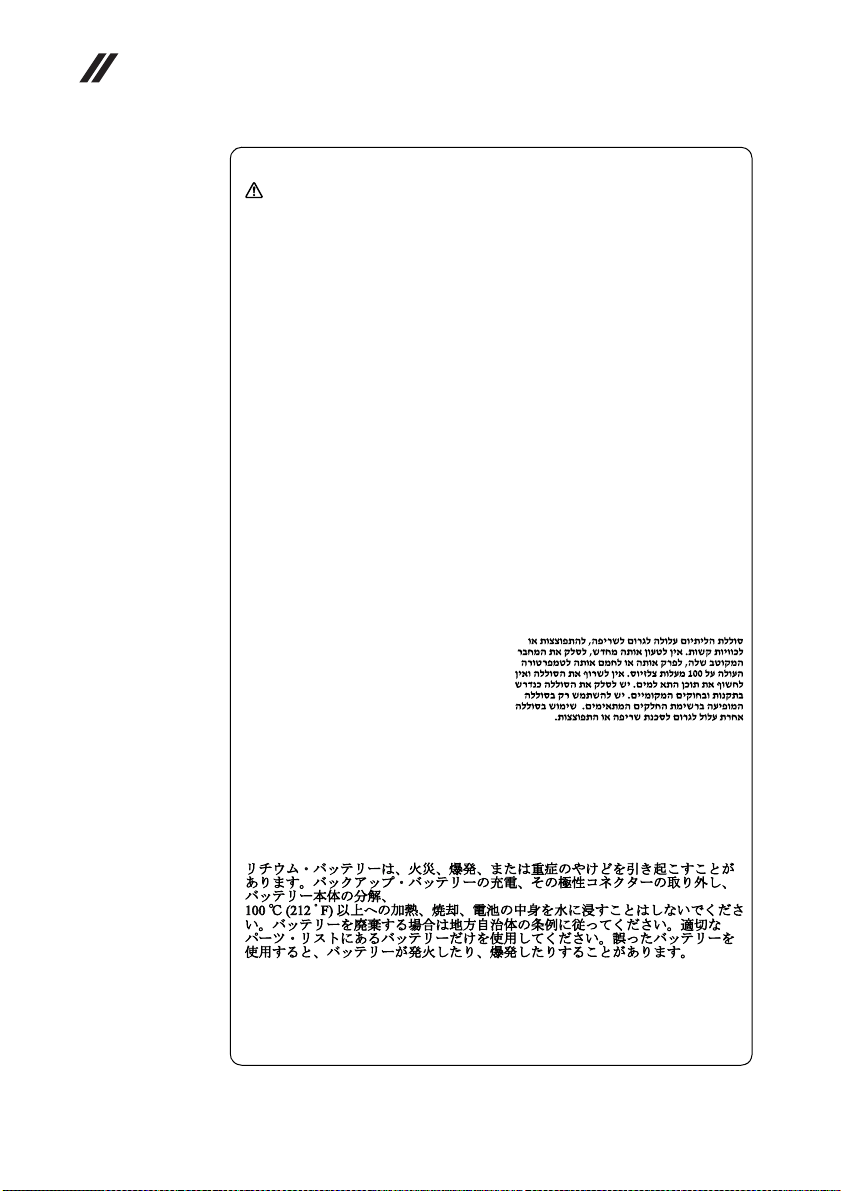
Lenovo IdeaPad U310/U410 U310/U410 Touch Hardware
Maintenance Manual
Safety notice 4
DANGER
The lithium battery can cause a fire, an explosion, or a severe burn. Do not
recharge it, remove its polarized connector, disassemble it, heat it above
100°C (212°F), incinerate it, or expose its cell contents to water. Dispose of
the battery as required by local ordinances or regulations. Use only the
battery in the appropriate parts listing. Use of an incorrect battery can result
in ignition or explosion of the battery.
La pile de sauvegarde contient du lithium. Elle présente des risques
d’incendie, d’explosion ou de brûlures graves. Ne la rechargez pas, ne
retirez pas son connecteur polarisé et ne la démontez pas. Ne l’exposez pas
à une temperature supérieure à 100°C, ne la faites pas brûler et n’en exposez
pas le contenu à l’eau. Mettez la pile au rebut conformément à la
réglementation en vigueur. Une pile inappropriée risque de prendre feu ou
d’exploser.
Die Systembatterie ist eine Lithiumbatterie. Sie kann sich entzünden,
explodieren oder schwere Verbrennungen hervorrufen. Batterien dieses
Typs dürfen nicht aufgeladen, zerlegt, über 100 C erhitzt oder verbrannt
werden. Auch darf ihr Inhalt nicht mit Wasser in Verbindung gebracht oder
der zur richtigen Polung angebrachte Verbindungsstecker entfernt werden.
Bei der Entsorgung die örtlichen Bestimmungen für Sondermüll beachten.
Beim Ersetzen der Batterie nur Batterien des Typs verwenden, der in der
Ersatzteilliste aufgeführt ist. Der Einsatz falscher Batterien kann zu
Entzündung oder Explosion führen.
10
La batteria di supporto e una batteria al litio e puo incendiarsi, esplodere o
procurare gravi ustioni. Evitare di ricaricarla, smontarne il connettore
polarizzato, smontarla, riscaldarla ad una temperatura superiore ai 100
gradi centigradi, incendiarla o gettarla in acqua. Smaltirla secondo la
normativa in vigore (DPR 915/82, successive disposizioni e disposizioni
locali). L’impiego di una batteria non adatta potrebbe determinare
l’incendio o l’esplosione della batteria stessa.
La batería de repuesto es una batería de litio y puede provocar incendios,
explosiones o quemaduras graves. No la recargue, ni quite el conector
polarizado, ni la desmonte, ni caliente por encima de los 100°C (212°F), ni la
incinere ni exponga el contenido de sus celdas al agua. Deséchela tal como
dispone la normativa local.
Page 15
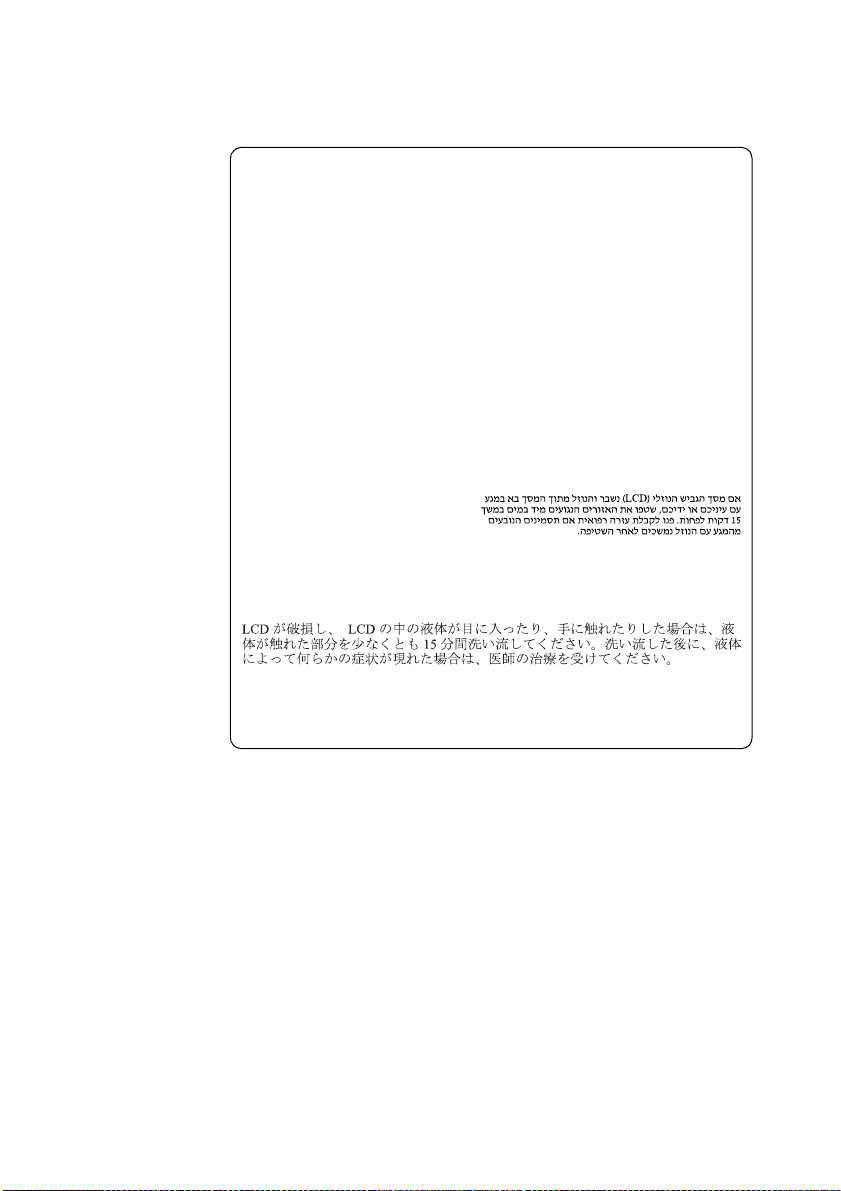
Lenovo IdeaPad U310/U410 U310/U410 Touch
Safety notice 5
If the LCD breaks and the fluid from inside the LCD gets into your eyes or
on your hands, immediately wash the affected areas with water at least for
15 minutes. Seek medical care if any symptoms caused by the fluid are
present after washing.
Si le panneau d’affichage à cristaux liquides se brise et que vous recevez dans
les yeux ou sur les mains une partie du fluide, rincez-les abondamment
pendant au moins quinze minutes. Consultez un médecin si des symptômes
persistent après le lavage.
Die Leuchtstoffröhre im LCD-Bildschirm enthält Quecksilber. Bei der
Entsorgung die örtlichen Bestimmungen für Sondermüll beachten. Der
LCD-Bildschirm besteht aus Glas und kann zerbrechen, wenn er
unsachgemäß behandelt wird oder der Computer auf den Boden fällt. Wenn
der Bildschirm beschädigt ist und die darin befindliche Flüssigkeit in
Kontakt mit Haut und Augen gerät, sollten die betroffenen Stellen
mindestens 15 Minuten mit Wasser abgespült und bei Beschwerden
anschließend ein Arzt aufgesucht werden.
Nel caso che caso l’LCD si dovesse rompere ed il liquido in esso contenuto
entrasse in contatto con gli occhi o le mani, lavare immediatamente le parti
interessate con acqua corrente per almeno 15 minuti; poi consultare un
medico se i sintomi dovessero permanere.
Si la LCD se rompe y el fluido de su interior entra en contacto con sus ojos o
sus manos, lave inmediatamente las áreas afectadas con agua durante
15 minutos como mínimo. Obtenga atención medica si se presenta algún
síntoma del fluido despues de lavarse.
11
Page 16
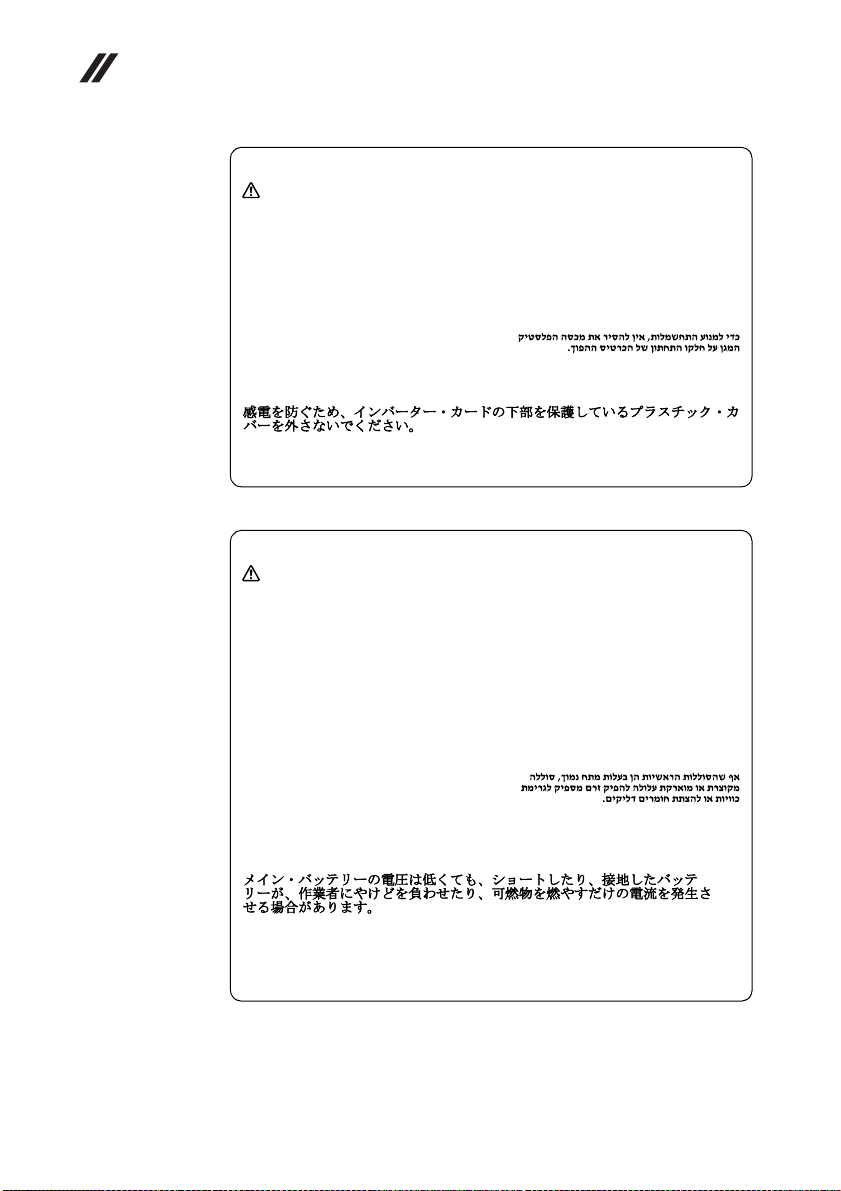
Lenovo IdeaPad U310/U410 U310/U410 Touch Hardware
Maintenance Manual
Safety notice 6
DANGER
To avoid shock, do not remove the plastic cover that protects the lower part
of the inverter card.
Afin d’éviter tout risque de choc électrique, ne retirez pas le cache en
plastique protégeant la partie inférieure de la carte d’alimentation.
Aus Sicherheitsgründen die Kunststoffabdeckung, die den unteren Teil der
Spannungswandlerplatine umgibt, nicht entfernen.
Per evitare scosse elettriche, non rimuovere la copertura in plastica che
avvolge la parte inferiore della scheda invertitore.
Para evitar descargas, no quite la cubierta de plástico que rodea la parte baja
de la tarjeta invertida.
Safety notice 7
DANGER
Though the main batteries have low voltage, a shorted or grounded battery
can produce enough current to burn personnel or combustible materials.
Bien que le voltage des batteries principales soit peu élevé, le court-circuit ou
la mise à la masse d’une batterie peut produire suffisamment de courant
pour brûler des matériaux combustibles ou causer des brûlures corporelles
graves.
Obwohl Hauptbatterien eine niedrige Spannung haben, können sie doch bei
Kurzschluß oder Erdung genug Strom abgeben, um brennbare Materialien
zu entzünden oder Verletzungen bei Personen hervorzurufen.
12
Sebbene le batterie di alimentazione siano a basso voltaggio, una batteria in
corto circuito o a massa può fornire corrente sufficiente da bruciare materiali
combustibili o provocare ustioni ai tecnici di manutenzione.
Aunque las baterías principales tienen un voltaje bajo, una batería
cortocircuitada o con contacto a tierra puede producir la corriente suficiente
como para quemar material combustible o provocar quemaduras en el
personal.
Page 17
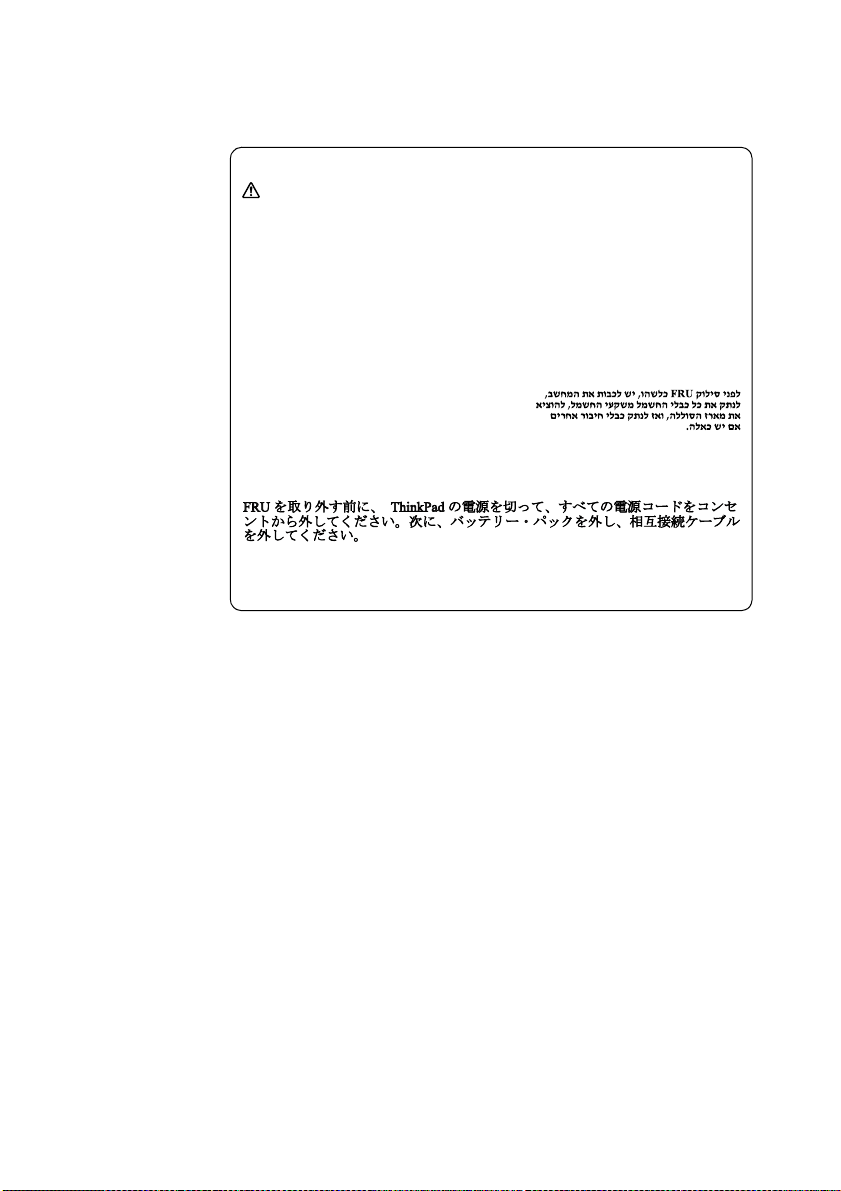
Lenovo IdeaPad U310/U410 U310/U410 Touch
Safety notice 8
DANGER
Before removing any FRU, turn off the computer, unplug all power cords
from electrical outlets, remove the battery pack, and then disconnect any
interconnecting cables.
Avant de retirer une unité remplaçable en clientèle, mettez le système hors
tension, débranchez tous les cordons d’alimentation des socles de prise de
courant, retirez la batterie et déconnectez tous les cordons d’interface.
Die Stromzufuhr muß abgeschaltet, alle Stromkabel aus der Steckdose
gezogen, der Akku entfernt und alle Verbindungskabel abgenommen sein,
bevor eine FRU entfernt wird.
Prima di rimuovere qualsiasi FR U, spegnere il sistema, scollegare dalle prese
elettriche tutti i cavi di alimentazione, rimuovere la batteria e poi scollegare
i cavi di interconnessione.
Antes de quitar una FRU, apague el sistema, desenchufe todos los cables de
las tomas de corriente eléctrica, quite la batería y, a continuación, desconecte
cualquier cable de conexión entre dispositivos.
13
Page 18
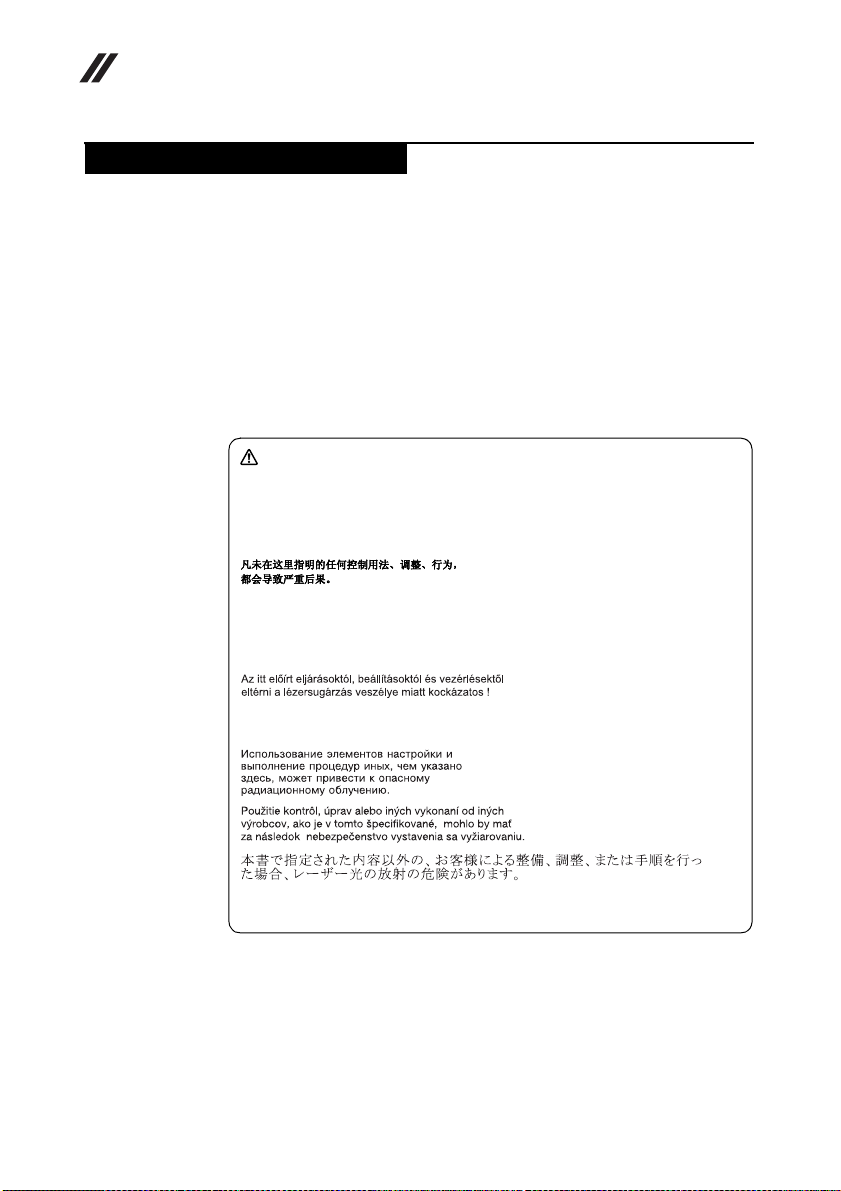
Lenovo IdeaPad U310/U410 U310/U410 Touch Hardware
Maintenance Manual
Laser compliance statement
Some models of Lenovo computer are equipped from the factory with an optical
storage device such as a CD-ROM drive or a DVD-ROM drive. Such devices are
also sold separately as options. If one of these drives is installed, it is certified in
the U.S. to conform to the requirements of the Department of Health and Human
Services 21 Code of Federal Regulations (DHHS 21 CFR) Subchapter J for Class
1 laser products. Elsewhere, the drive is certified to conform to the requirements
of the International Electrotechnical Commission (IEC) 825 and C ENELEC EN 60
825 for Class 1 laser products.
If a CD-ROM drive, a DVD-ROM drive, or another laser device is installed, note
the following:
CAUTION
Use of controls or adjustments or performance of procedures other than
those specified herein might result in hazardous radiation exposure.
O uso de controles, ajustes ou desempenho de procedimentos diferentes
daqueles aqui especificados pode resultar em perigosa exposição à radiação.
Pour éviter tout risque d’exposition au rayon laser, respectez les consignes
de réglage et d’utilisation des commandes, ainsi que les procédures décrites.
Werden Steuer- und Einstellelemente anders als hier festgesetzt verwendet,
kann gefährliche Laserstrahlung auftreten.
14
L’utilizzo di controlli, regolazioni o l’esecuzione di procedure diverse da
quelle specificate possono provocare l’esposizione a.
El uso de controles o ajustes o la ejecución de procedimientos distintos de los
aquí especificados puede provocar la exposición a radiaciones peligrosas.
Opening the CD-ROM drive, the DVD-ROM drive, or any other optical storage
device could result in exposure to hazardous laser radiation. There are no
serviceable parts inside those drives. Do not open.
Page 19
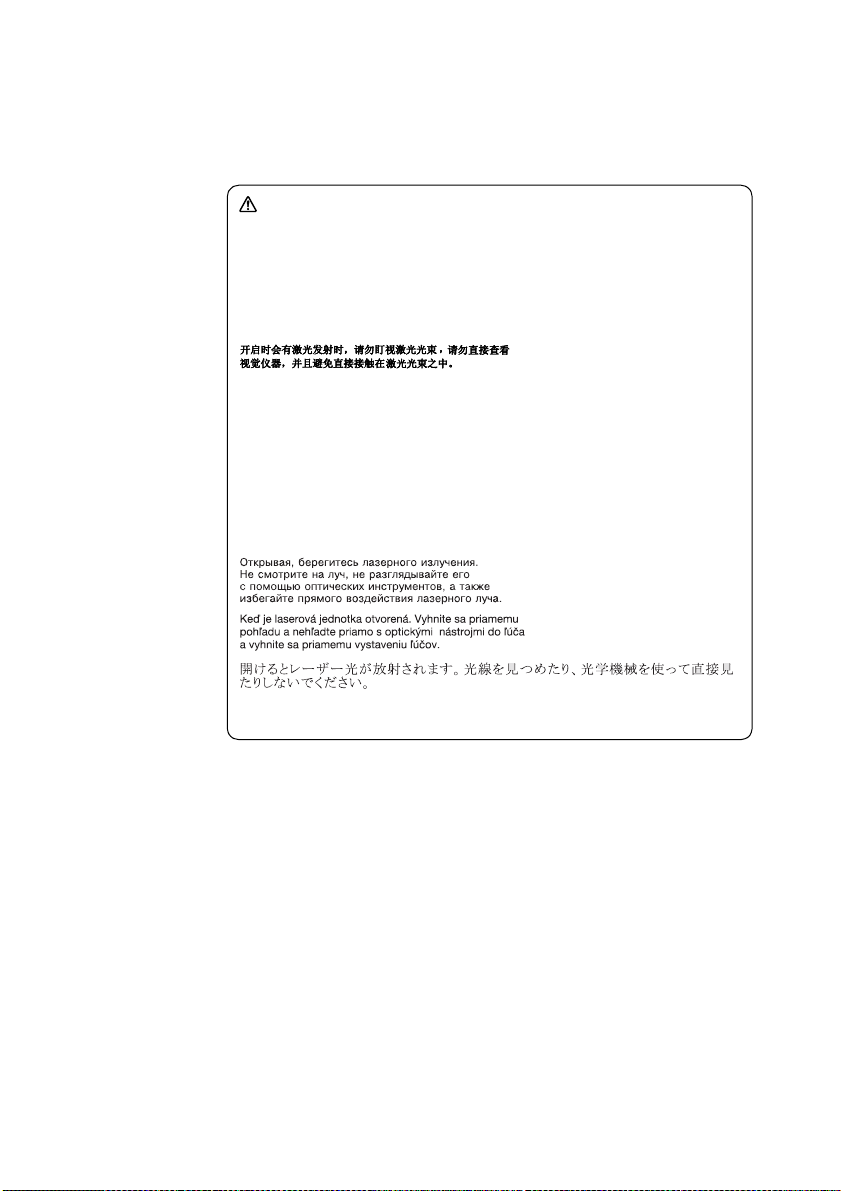
Lenovo IdeaPad U310/U410 U310/U410 Touch
A CD-ROM drive, a DVD-ROM drive, or any other storage device installed may
contain an embedded Class 3A or Class 3B laser diode. Note the following:
DANGER
Emits visible and invisible laser radiation when open. Do not stare into the
beam, do not view directly with optical instruments, and avoid direct
exposure to the beam.
Radiação por raio laser ao abrir. Não olhe fixo no feixe de luz, não olhe
diretamente por meio de instrumentos óticos e evite exposição direta com o
feixe de luz.
Rayonnement laser si carter ouvert. Évitez de fixer le faisceau, de le regarder
directement avec des instruments optiques, ou de vous exposer au rayon.
Laserstrahlung bei geöffnetem Gerät. Nicht direkt oder über optische
Instrumente in den Laserstrahl sehen und den Strahlungsbereich meiden.
Kinyitáskor lézersugár ! Ne nézzen bele se szabad szemmel, se optikai
eszközökkel. Kerülje a sugárnyalábbal való érintkezést!
Aprendo l’unità vengono emesse radiazioni laser. Non fissare il fascio, non
guardarlo direttamente con strumenti ottici e evitare l’esposizione diretta al
fascio.
Radiación láser al abrir. No mire fijamente ni examine con instrumental
óptico el haz de luz. Evite la exposición directa al haz.
15
Page 20
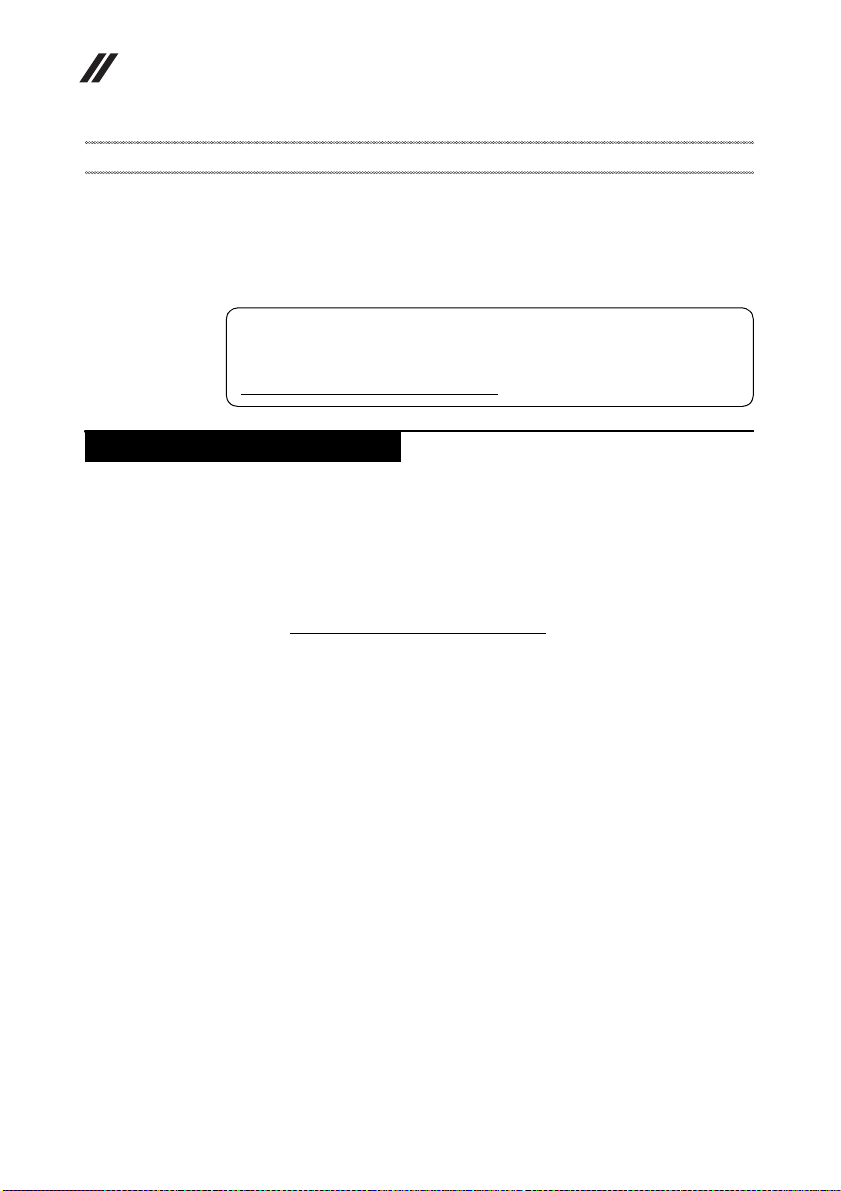
Lenovo IdeaPad U310/U410 U310/U410 Touch Hardware
Maintenance Manual
Important service information
This chapter presents the following important service information:
• “Strategy for replacing FRUs” on page 16
– “Strategy for replacing a hard disk drive” on page 17
– “Important notice for replacing a system board” on page 17
• “Important information about replacing RoHS compliant FRUs” on page 18
Important:
BIOS and device driver fixes are customer-installable. The BIOS and device
drivers are posted on the customer support site:
http://consumersupport.lenovo.com/
Strategy for replacing FRUs
Before replacing parts:
Make sure that all software fixes, drivers, and BIOS downloads are installed
before replacing any FRUs listed in this manual.
After a system board is replaced, ensure that the latest BIOS is loaded to the
system board before completing the service action.
To download software fixes, drivers, and BIOS, follow the steps below:
1. Go to http://consumersupport.lenovo.com/
2. Enter the serial number or select a product or use Lenovo smart
downloading.
3. Select the BIOS/Driver/Applications and download.
4. Follow the directions on the screen and install the necessary software.
.
.
16
Page 21
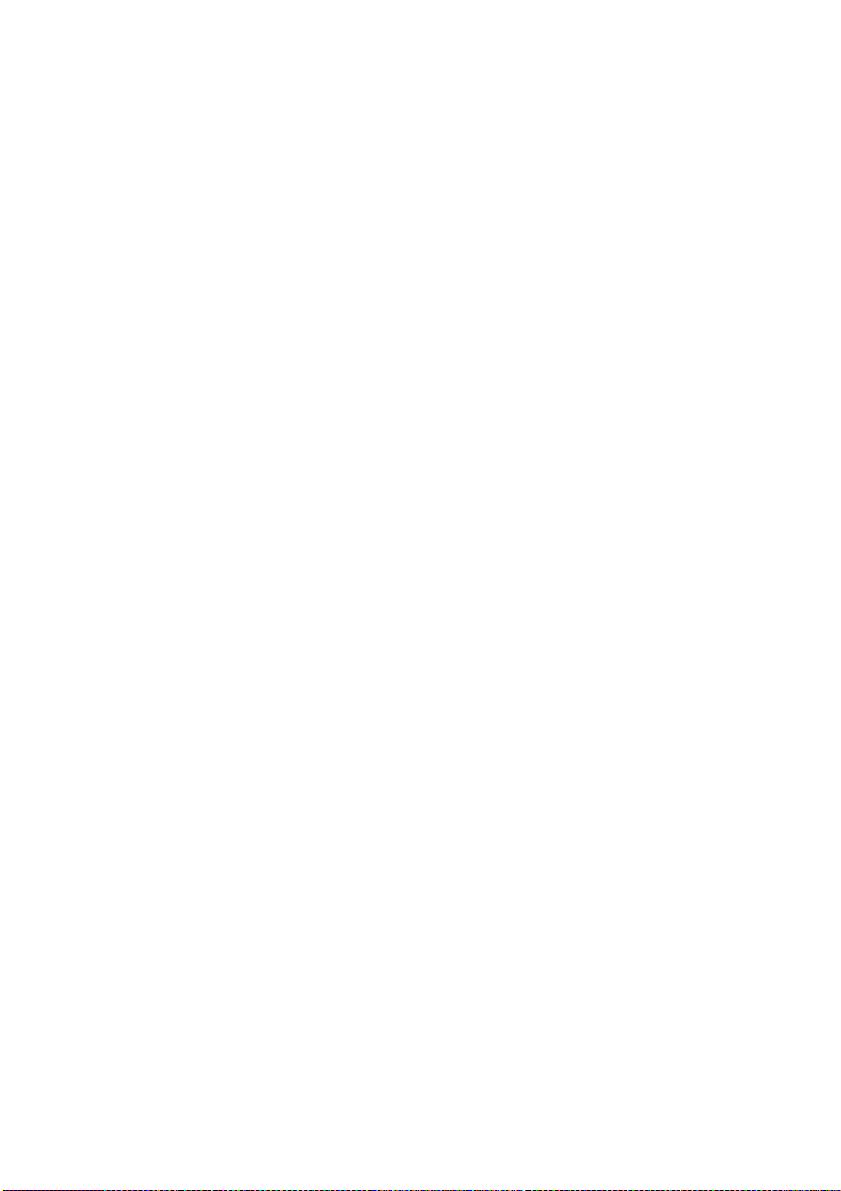
Lenovo IdeaPad U310/U410 U310/U410 Touch
Use the following strategy to prevent unnecessary expense for replacing and
servicing FRUs:
• If you are instructed to replace an FRU, but the replacement does not solve
the problem, reinstall the original FRU before you continue.
• Some computers have both a processor board and a system board. If you are
instructed to replace either of them, and replacing one of them does not solve
the problem, reinstall that board, and then replace the other one.
• If an adapter or a device consists of more than one FRU, any of the FRUs may
be the cause of the error. Before replacing the adapter or device, remove the
FRUs one by one to see if the symptoms change. Replace only the FRU that
changed the symptoms.
Attention: The setup configuration on the computer you are servicing may have
been customized. Running Automatic Configuration may alter the settings. No te
the current configuration settings (using the View Configuration option); then,
when service has been completed, verify that those settings remain in effect.
Strategy for replacing a hard disk drive
Always try to run a low-level format before replacing a hard disk drive. This will
cause all customer data on the hard disk to be lost. Make sure that the customer
has a current backup of the data before performing this action.
Attention: The drive startup sequence in the computer you are servicing may
have been changed. Be extremely careful during write operations such as
cop ying, sa ving, or formatt ing. I f you select a n incorr ect dr ive, data or p rogra ms
can be overwritten.
Important notice for replacing a system board
Some components mounted on a system board are very sensitive. Improper
handling can cause damage to those components, and may cause a system
malfunction.
Attention: When handling a system board:
• Do not drop the system board or apply any excessive force to it.
• Avoid rough handling of any kind.
• Avoid bending the system board and hard pushing to prevent cracking at
each BGA (Ball Grid Array) chipset.
17
Page 22
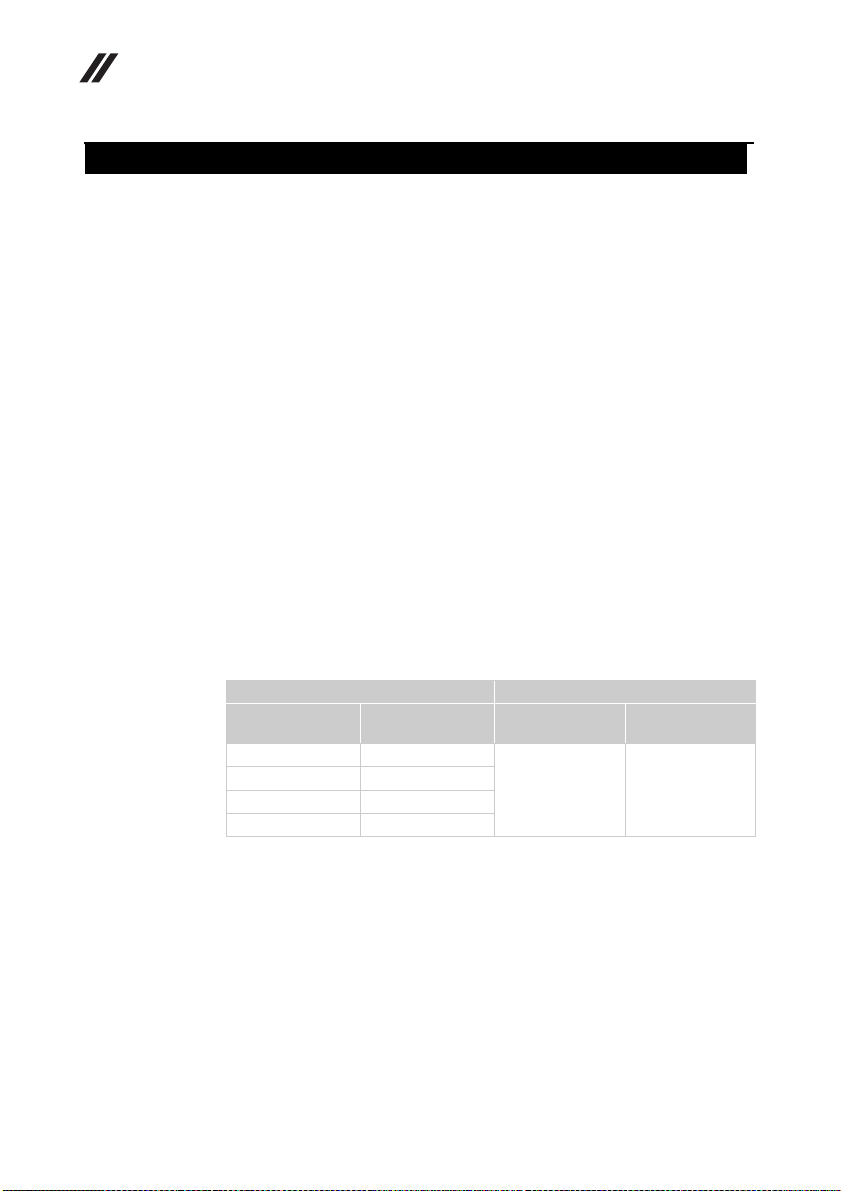
Lenovo IdeaPad U310/U410 U310/U410 Touch Hardware
Maintenance Manual
Important information about replacing RoHS compliant FRUs
RoHS, The Restriction of Hazardous Substances in Electrical and
Electronic Equipment Directive (2002/95/EC) is a European Union legal
requirement affecting the global electronics industry. RoHS requirements
must be implemented on Lenovo products placed on the market after June
2006. Products on the market before June 2006 are not required to have
RoHS compliant parts. If the original FRU parts are non-compliant,
replacement parts can also be non-compliant. In all cases if the original
FRU parts are RoHS compliant, the replacement part must also be RoHS
compliant.
Note: RoHS and non -RoHS FRU part number s with the same fit and fu nction are
identified with unique FRU part numbers.
Lenovo plans to tr ansit to RoHS compliance well b efore the implementation date
and expects its suppliers to be ready to support Lenovo’s requirements and
schedule in the EU. Products sold in 2005 and 2006 will contain some RoHS
compliant FRUs. The following statement pertains to these products and any
product Lenovo produces containing RoHS compliant FRUs.
RoH S complian t FRUs have unique FRU part numbers. B efore or afte r the R oHS
implementation date, faile d RoHS compliant parts must always be repla ced with
RoHS compliant ones, so only the FRUs identified as compliant in the system
HMM or direct substitutions for those FRUs may be used.
18
Products marketed before June 2006 Products marketed after June 2006
Current or
original part
Non-RoHS Can be Non-RoHS
Non-RoHS Can be RoHS
Non-RoHS Can sub to RoHS
RoHS Must be RoHS
Note: A direct substitution is a part with a different FRU part number that is
automatically shipped by the distribution center at the time of the order.
Replacement
FRU
Current or
original part
Must be RoHS Must be RoHS
Replacement
FRU
Page 23
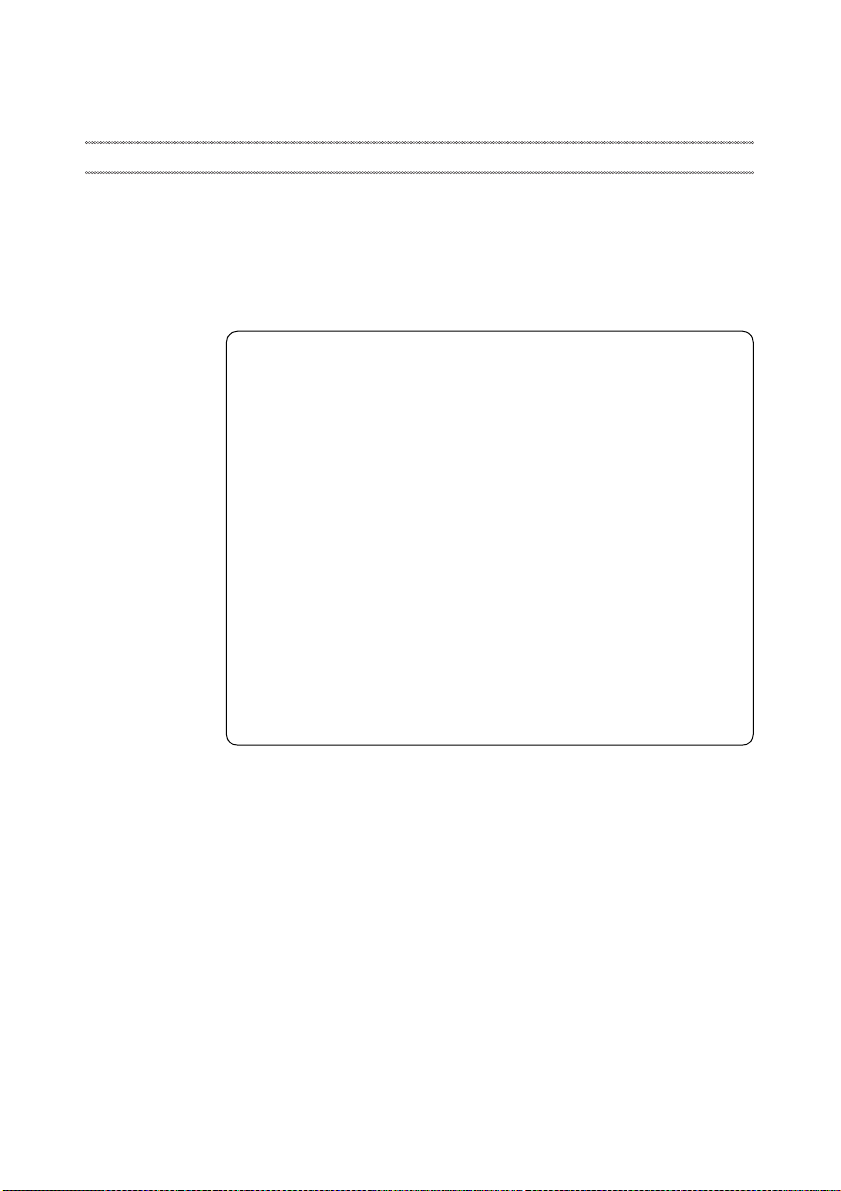
General checkout
This chapter presents the following information:
• “What to do first” on page 20
• “Power system checkout” on page 21
Before you go to the checkout, make sure to read the following important notes:
Important notes:
• Only certified trained personnel can service the computer.
• Before replacing any FRU, read the entire page on removing and
replacing FRUs.
• When you replace FRUs, use new nylon-coated screws.
• Be extremely careful during such write operations as copying,
saving, or formatting. Drives in the computer that you are servicing
sequence might have been altered. If you select an incorrect drive, data
or programs might be overwritten.
• Replace an FRU only with another FRU of the correct model. When
you replace an FRU, make sure that the machine model and the FRU part
number are correct by referring to the FRU parts list.
• An FRU should not be replaced just because of a single,
unreproducible failure. Single failures can occur for a variety of reasons
that have n othing t o do with a hard ware d efect , such as co smic radia tion,
electrostatic discharge, or software errors. Consider replacing an FRU
only when a problem recurs. If you suspect that an FRU is defective,
clear the error logs and run the test again. If the error does not recur, do
not replace the FRU.
• Be careful not to replace a nondefective FRU.
Lenovo IdeaPad U310/U410 U310/U410 Touch
19
Page 24
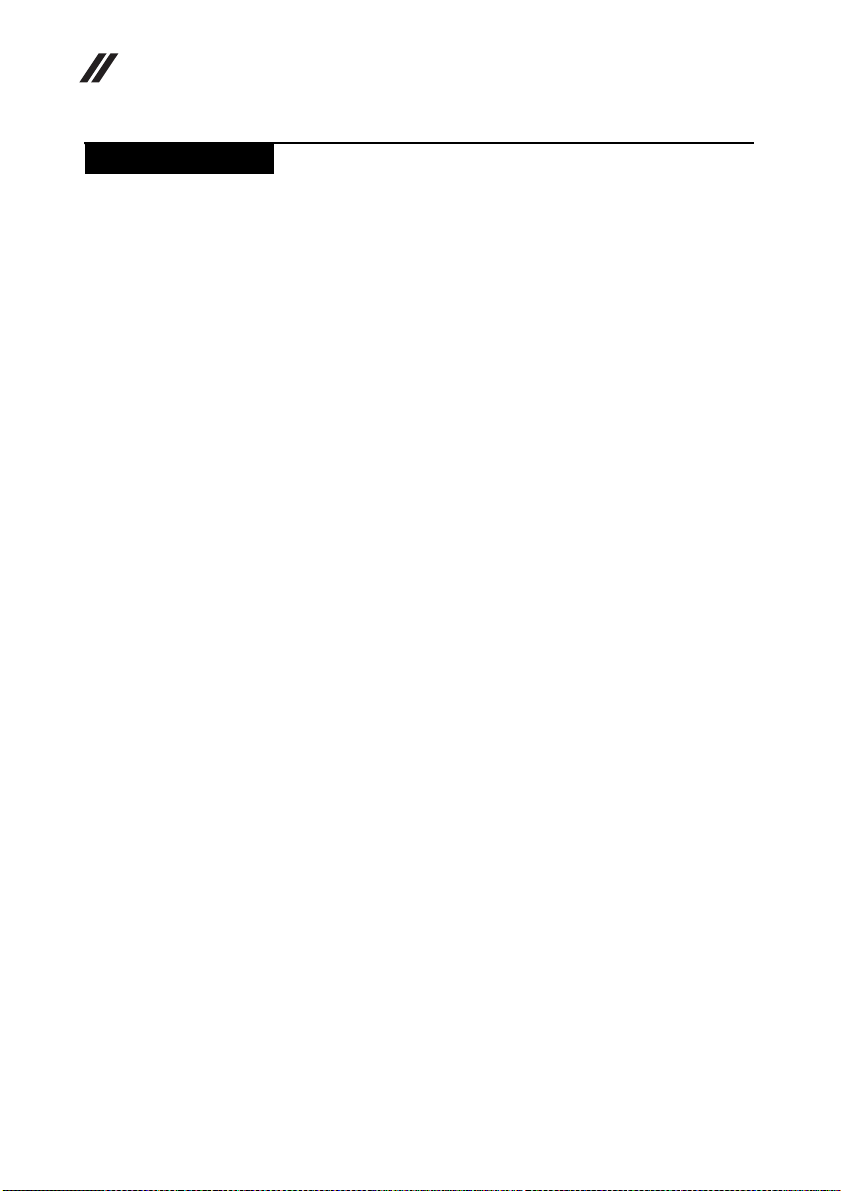
Lenovo IdeaPad U310/U410 U310/U410 Touch Hardware
Maintenance Manual
What to do first
When you do return an FRU, you must include the following information in the
parts exchange form or parts return form that you attach to it:
1. Name and phone number of servicer
2. Date of service
3. Date on which the machine failed
4. Date of purchase
5. Procedure index and page number in which the failing FRU was detected
6. Failing FRU name and part number
7. Machine type, model number, and serial number
8. Customer’s name and address
Note for warranty: During the warranty period, the customer may be
responsible for repair costs if the computer damage was caused by misuse,
accident, modification, unsuitable physical or operating environment, or
improper maintenance by the customer.
The following is a list of some common items that are not covered under
warranty and some symptoms that might indicate that the system was subjected
to stress beyond normal use.
Before checking problems with the computer, determine whether the damage is
covered under the warranty by referring to the following list:
The following are not covered under warranty:
• LCD panel cracked from the application of excessive force or from being
dropped
• Scratched (cosmetic) parts
• Distortion, deformation, or discoloration of the cosmetic parts
• Plastic parts, latches, pins, or connectors that have been cracked or broken by
excessive force
• Damage caused by liquid spilled into the system
• Damage caused by the improper insertion of a PC Card or the installation of
an incompatible card
• Improper disk insertion or use of an optical drive
• Diskette drive damage caused by pressure on the diskette drive cover, foreign
material in the drive, or the insertion of a diskette with multiple labels
• Damaged or bent diskette eject button
• Fuses blown by attachment of a nonsupported device
• Forgotten computer password (making the computer unusable)
• Sticky keys caused by spilling a liquid onto the keyboard
• Use of an incorrect AC adapter on laptop products
20
The following symptoms might indicate damage caused by nonwarranted
activities:
• Missing parts might be a symptom of unauthorized service or modification.
• If the spindle of a hard disk drive becomes noisy, it may have been subjected
to excessive force, or dropped.
Page 25
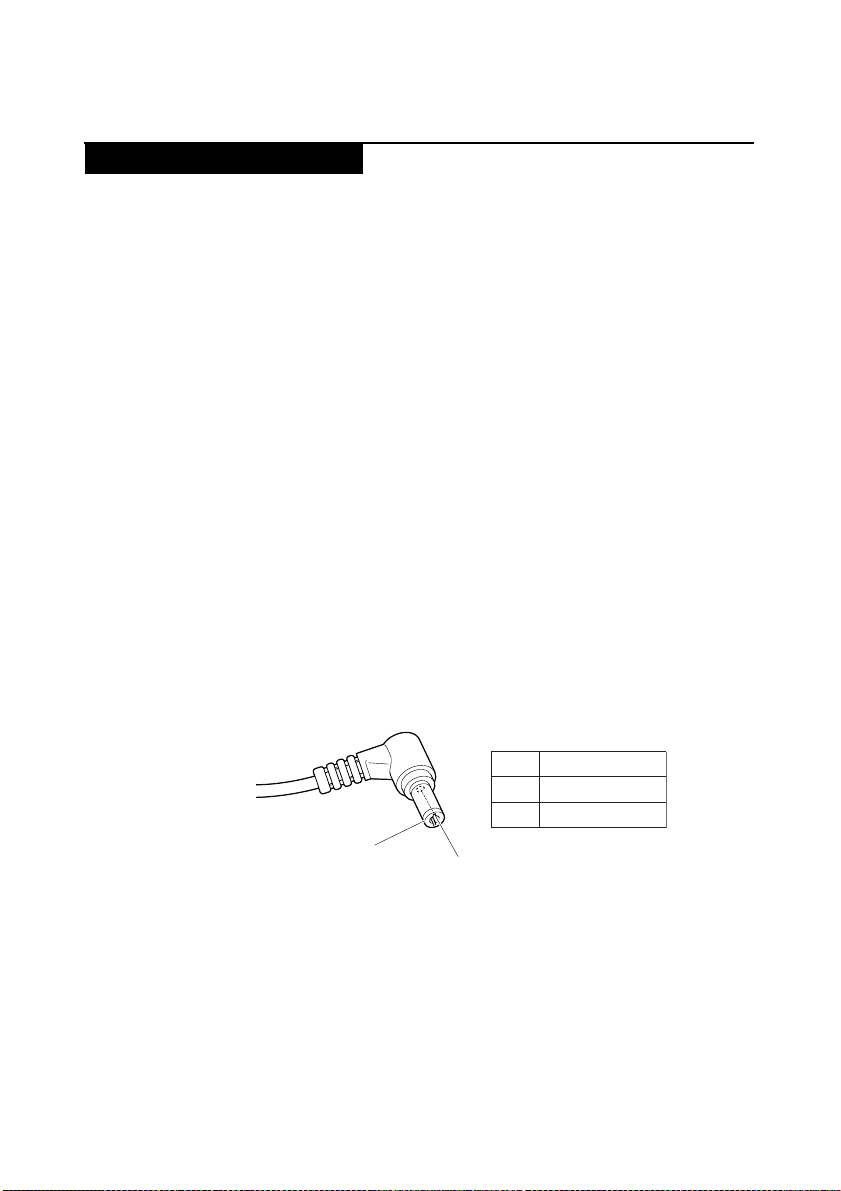
Lenovo IdeaPad U310/U410 U310/U410 Touch
Power system checkout
To verify a symptom, follow the steps below:
1. Turn off the computer.
2. Remove the battery pack.
3. Connect the AC adapter.
4. Make sure that power is supplied when you turn on the computer.
5. Turn off the computer.
6. Disconnect the AC adapter and install the charged battery pack.
7. Make sure that the battery pack supplies power when you turn on the
computer.
If you suspect a power problem, see the appropriate one of the following power
supply checkouts:
• “Checking the AC adapter” on page 21
• “Checking operational charging” on page 21
• “Checking the battery pack” on page 22
Checking the AC adapter
You are here because the computer fails only when the AC adapter is used.
• If the power-on indicator does not turn on, check the power cord of the AC
adapter for correct continuity and installation.
• If the computer does not charge during operation, go to “Checking
operational charging”.
To check the AC adapter, follow the steps below:
1. Unplug the AC adapter cable from the computer.
2. Measure the output voltage at the plug of the AC adapter cable. See the
following figure:
Voltage (V DC)
Pin
1
2
2
1
Note: Output voltage for the AC adapter pin No. 2 may differ from the one you
are servicing.
3. If the voltage is not correct, replace the AC adapter.
4. If the voltage is acceptable, do the following:
• Replace the system board.
• If the problem persists, go to “Lenovo IdeaPad U310/U410 U310/U410
Touch” on page 27.
Note: Noise from the AC adapter does not always indicate a defect.
+20
0
Checking operational charging
To check whether the battery charges properly during operation, use a
discharged battery pack or a battery pack that has less than 50% of the total
power remaining when installed in the computer.
21
Page 26
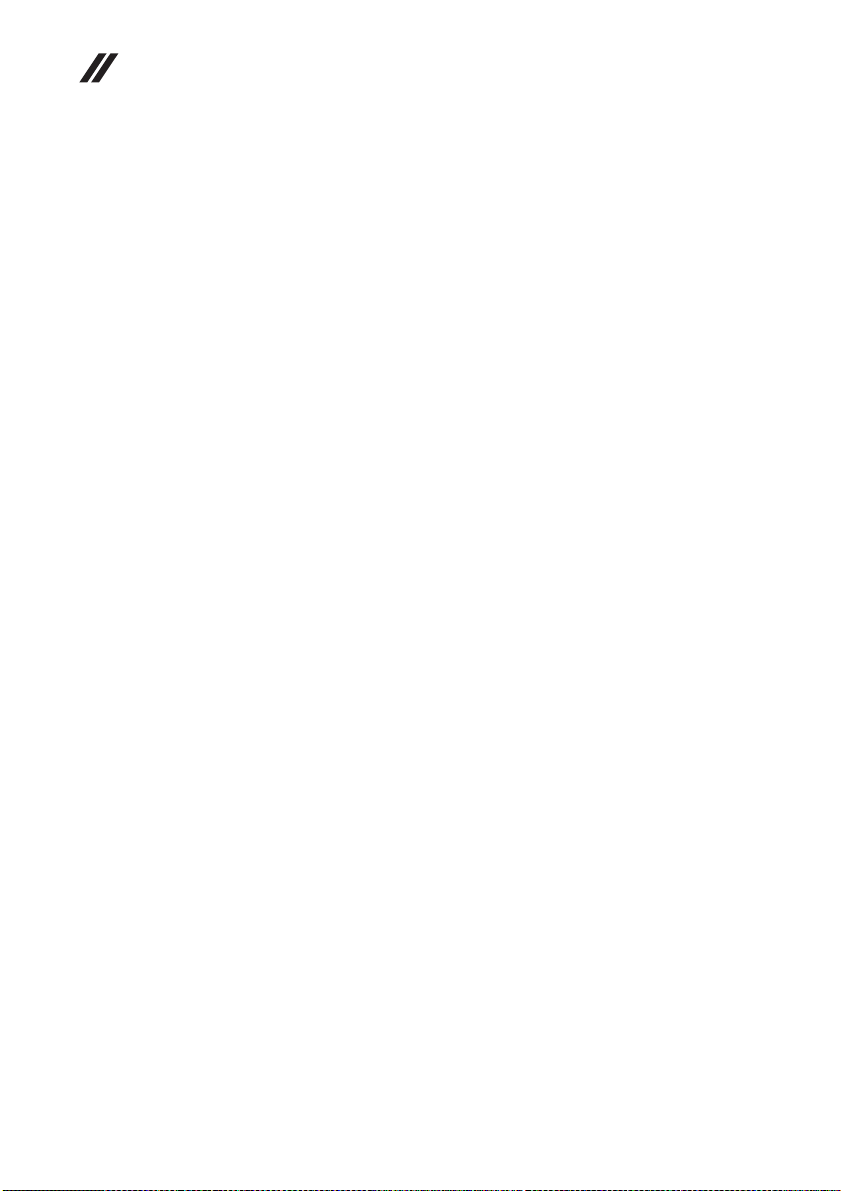
Lenovo IdeaPad U310/U410 U310/U410 Touch Hardware
Maintenance Manual
Perform operational charging. If the battery status indicator or icon does not
light on, remove the battery pack and let it return to room temperature. Reinstall
the battery pack. If the charge indicator or icon is still off, replace the battery
pack.
If the charge indicator still does not light on, replace the system board. Then
reinstall the battery pack. If it is still not charged, go to the next section.
Checking the battery pack
Battery charging does not start until the Power Meter shows that less than 95%
of the total power remains; under this condition the battery pack can charge to
100% of its capacity. This protects the battery pack from being overcharged or
from having a shortened life.
To check your battery, move your cursor to the Power Meter icon in the icon tray
of the Windows
percentage of battery power remaining is displayed. To get detailed information
about the battery, double-click the Power Meter icon.
Note: If the battery pack becomes hot, it may not be able to be charged. Remove
it from the computer and leave it at room temperature for a while. After it cools
down, reinstall and recharge it.
®
taskbar and wait for a moment (but do not click it), and the
22
Page 27
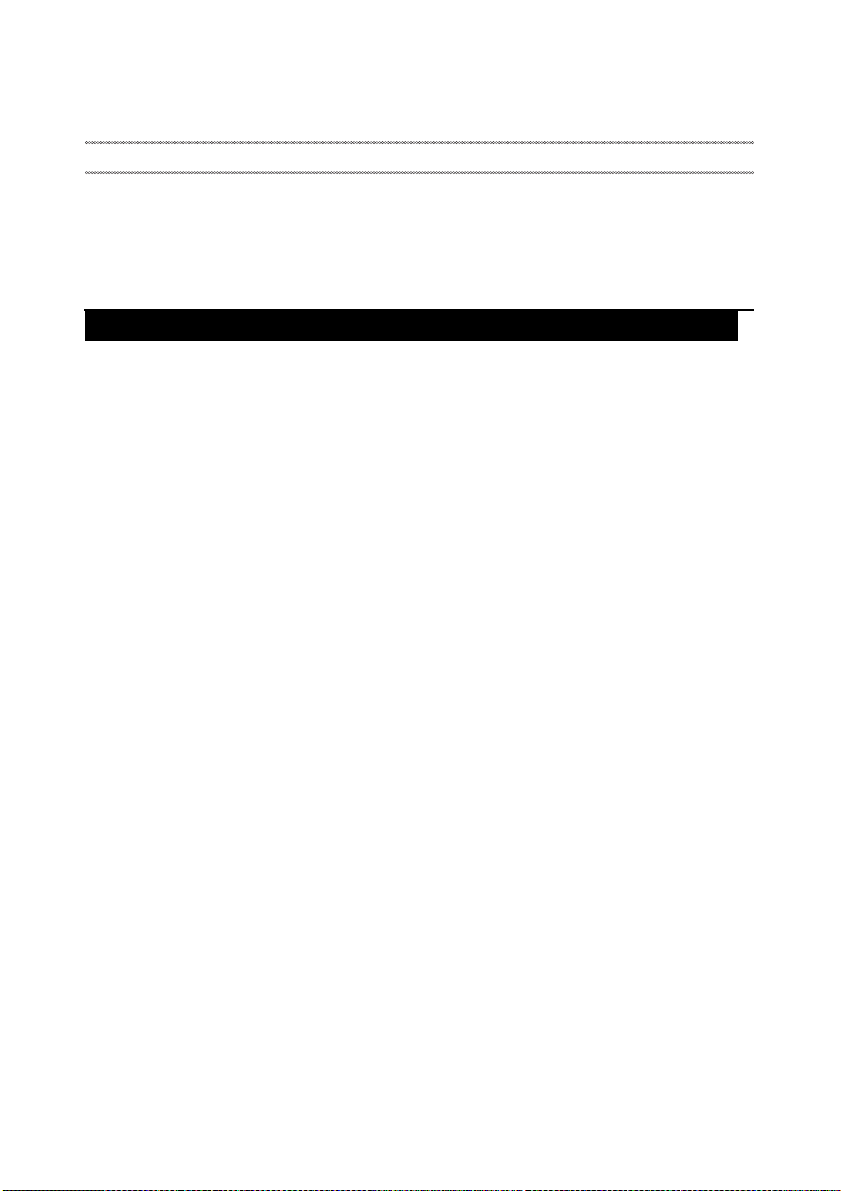
Lenovo IdeaPad U310/U410 U310/U410 Touch
Related service information
This chapter presents the following information:
• “Restoring the factory contents by using Recovery Disc Set” on page 23
•“Passwords” on page24
• “Power management” on page 25
Restoring the factory contents by using Recovery Disc Set
When the hard disk drive or solid state drive is replaced because of a failure, no
product recovery program is on the new drive. In this case, you must use the
Recovery Disc Set for the computer. Order the Recovery Disc Set and the drive at
the same time so that you can recover the new drive with the pre-installed
software when they arrive.
The Recovery Disc Set consists of the following set of DVDs to restore the
computer to the original factory configuration.
Start Recovery Disc (one disc)
This disc is used to format the hard disk drive and initiate the recovery process.
Operating System Recovery Disc (one or more discs)
This disc restores the Microsoft Windows operating system.
Applications and Drivers Recovery Disc (one or more discs)
This disc restores the pre-installed applications and drivers on the computer.
Supplemental Recovery Disc
This disc contains additional content, such as software for specific models and
updates to the software that was preloaded on the computer. Not all recovery
disc sets come with a Supplemental Recovery Disc.
To restore the computer to the original factory configuration using the recovery
disc set, do the following:
1. Insert the bootable Start Recovery Disc into the optical drive.
2. Start the computer. When the Lenovo logo comes up, immediately press F12;
on the boot sequence menu, select the optical drive as the first boot-up device.
The computer will boot from the Start Recovery Disc. Follow the on-screen
instructions to begin the recovery process.
3. Read the license. If you agree with the terms, select I accept these terms and
conditions and then click Next.
4. Insert the Operating System Recovery Disc when prompted and click Yes to
begin the operating system recovery process.
5. Insert the Applications and Drivers Recovery Disc when prompted and then
click OK to begin the applications and drivers recovery process.
6. If you have a Supplemental Recovery Disc, insert it when prompted and click
Yes. If you do not have a Supplemental Recovery Disc, click No.
23
Page 28
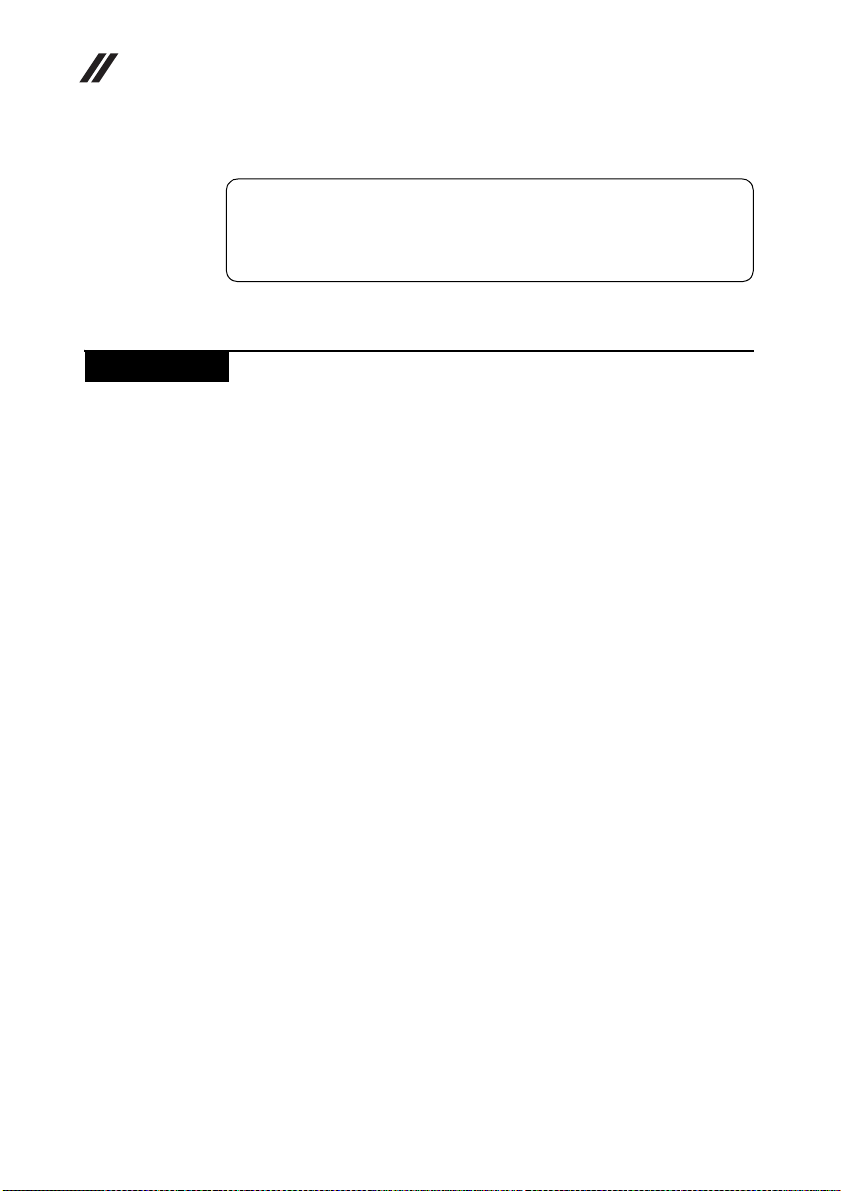
Lenovo IdeaPad U310/U410 U310/U410 Touch Hardware
Maintenance Manual
7. When all of the data has been copied from the last disc in the set, remove the
disc and restart the computer.
Note: The remainder of the recovery process is fully automated and no
action is required by you. The computer will restart into the Windows
desktop several times and you might experience periods when no activity is
apparent on the screen for several minutes at a time. This is normal.
8. When the recovery process is complete, the Welcome to the Microsoft
Windows screen is displayed. Follow the instructions on the screen to
complete the Windows setup.
Passwords
As many as three passwords may be needed for any Lenovo computer: the
power-on password (POP), the hard disk password (HDP), and the supervisor
password (SVP).
If any of these passwords has been set, a prompt for it appears on the screen
whenever the computer is turned on. The computer does not start until the
password is entered.
Exception: If only an SVP is installed, the password prompt does not appear
when the operating system is booted.
Power-on password
A power-on password (POP) protects the system from being powered on by an
unauthorized person. The password must be entered before an operating system
can be booted.
24
Hard-disk password
There are two hard-disk passwords (HDPs):
+ User HDP - for the user
+ Master HDP - for the system administrator, who can use it to get access to the
hard disk drive even if the user has changed the user HDP
Attention: If the user HDP has been forgotten, check whether a master HDP has
been set. If it has, it can be used for access to the hard disk drive. If no master
HDP is available, neither Lenovo nor Lenovo authorized service technicians
provide any services to reset either the user or the master HDP, or to recover data
from the hard disk drive. The hard disk drive can be replaced for a scheduled fee.
Supervisor password
A supervisor password (SVP) protects the system information stored in the BIOS
Setup Utility. The user must enter the SVP in order to get access to the BIOS
Setup Utility and change the system configuration.
Attention: If the SVP has been forgotten and cannot be made available to the
servicer, there is no service procedure to reset the password. The system board
must be replaced for a scheduled fee.
Page 29
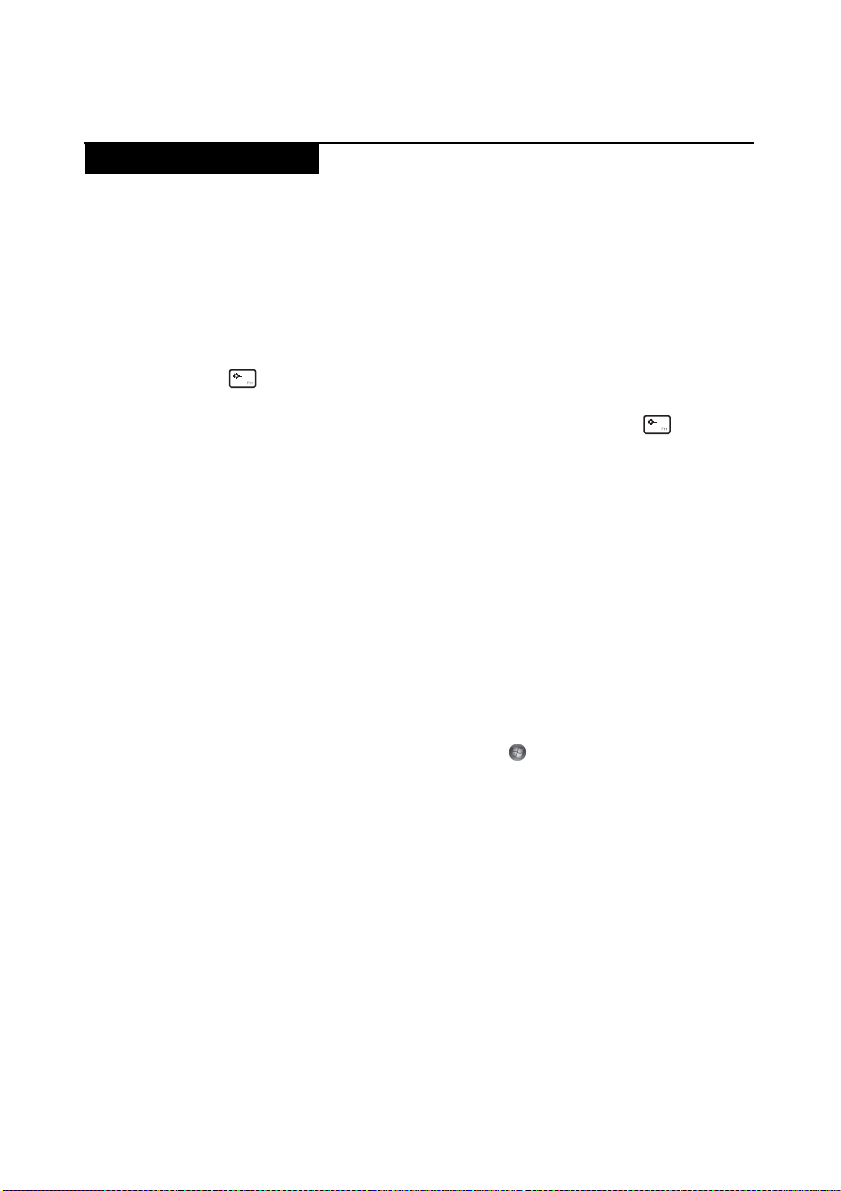
Power management
Note: Power management modes are not supported for APM operating system.
To reduce power consumption, the computer has three power management
modes: screen blank, sleep (standby), and hibernation.
Screen blank state
If the time set on the “Turn off monitor” timer in the operating system expires,
the LCD backlight turns off. You can also turn off the LCD backlight by pressing
.
To end screen blank state and resume normal operation, press .
Sleep (standby) state
When the computer enters sleep (standby) state, the following events occur in
addition to what occurs in screen blank state:
• The LCD is powered off.
• The hard disk drive is powered off.
•The CPU stops.
Putting your computer into sleep state
Lenovo IdeaPad U310/U410 U310/U410 Touch
If you will be away from your computer for only a short time, put the computer
into sleep state.
When the computer is in sleep state, you can quickly wake it to resume use, and
bypass the startup process.
To put the computer into sleep state, click and select Sleep from the Start
menu.
To wake the computer, do one of the following.
• Press the power button.
• Press any key on the keyboard.
Also, in the following event, the computer automatically returns from sleep
(standby) state and resumes the operation:
• The time set on the resume timer elapses.
Note: The computer does not accept any input immediately after it enters sleep
(standby) state. Wait a few seconds before taking any action to reenter operation
mode.
25
Page 30
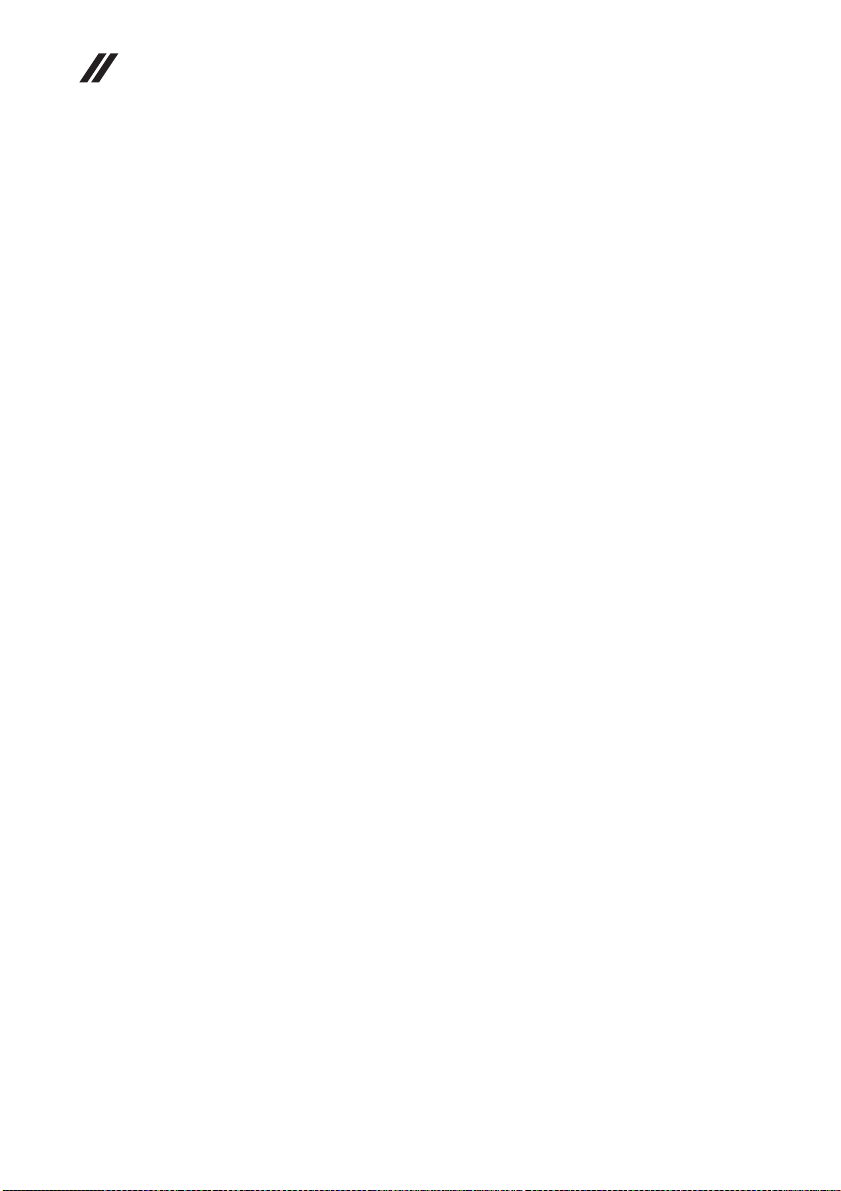
Lenovo IdeaPad U310/U410 U310/U410 Touch Hardware
Maintenance Manual
Hibernation state
In hibernation state, the following occurs:
• The system status, RAM, VRAM, and setup data are stored on the hard disk.
• The system is powered off.
To cause the computer to enter hibernation state, follow the steps below:
• If you are using the ACPI operating system and have defined one of the
following actions as the event that causes the system to go into hibernation
state, perform that action:
–Closing the lid.
– Pressing the power button.
Also, the computer goes into hibernation state automatically in either of the
following conditions:
• If a “hibernation time” has been set on the timer, and if the user does not do
any operation with the keyboard, the hard disk drive, the parallel connector,
or the diskette drive within that time.
• If the timer conditions are satisfied in suspend mode.
When the power is turned on, the computer returns from hibernation state and
resumes operation. The hibernation file in the boot record on the hard disk drive
is read, and system status is restored from the hard disk drive.
Note: When the SSD and HDD are being configured, the computer will enter
hibernation state automatically.
26
Page 31

Lenovo IdeaPad U310/U410 U310/U410 Touch
Lenovo IdeaPad U310/U410 U310/U410 Touch
This chapter presents the following product-specific service references and
product-specific parts information:
• “Specifications” on page 27
• “Status indicators” on page 29
• “FRU tests” on page 31
• “Fn key combinations” on page 31
• “FRU replacement notices” on page 32
• “Removing and replacing an FRU” on page 33
•“Locations” on page81
• “Parts list” on page 84
Specifications
The following table lists the specifications of the Lenovo IdeaPad U310/U410
U310/U410 Touch:
Table 1. Specifications
Lenovo IdeaPad U310/
U310 Touch
Feature Description
Processor See the system properties of your computer.
You can do this as follows:
Click Start, right-click Computer;
then from the pull down menu select Properties.
Core Chipset Intel Panther point HM77
Bus architecture FSB: 1333 (Sandy Bridge) & 1600 (IVY bridge)
SDRAM: 1333 (Sandy Bridge) & 1600 (IVY bridge)
PCI bus
PCI express bus
DMI
Graphic Chipset Intel Integrated N13M-GE1, 15W
Display 16:9 (1,366 × 768 pixels)
Standard
memory
CMOS RAM 256 bytes
Hard disk drive 2.5-inch, 7.0 mm 2.5-inch, 9.5 mm or 2.5-inch,
Optical drive NA
SSD 16G, 32G mSATA
DDR3-1333 or DDR3-1600
4 GB
SODIMM × 1
Lenovo IdeaPad U410/
U410 Touch
DDR3-1333 or DDR3-1600
8 GB
SODIMM × 2
7.0 mm
27
Page 32

Lenovo IdeaPad U310/U410 U310/U410 Touch Hardware
Maintenance Manual
Table 1. Specifications (continued)
Lenovo IdeaPad U310/
U310 Touch
Feature Description
I/O ports HDMI port × 1
USB 2.0 × 1, USB 3.0 × 2 USB 2.0 × 2, USB 3.0 × 2
2 in 1 slot × 1 (MMC, SD)
Audio Combo audio jack × 1
Built-in microphone
Video HDMI port × 1
WLAN Intel Wifi 2 × 2 GN
WWAN Intel WiMAX/Wifi 1 × 2 BGN
Bluetooth Option
Keyboard New Key Board
Touch pad One piece TouchPad
Integrated
camera
Battery Li-Polymer
AC adapter 40 W or 65 W 65 W or 90 W
Pre-installed
operating system
0.3 or 1.0 mega pixels
Lenovo IdeaPad U410/
U410 Touch
Speaker × 2
Win7, Win8
28
Page 33

Status indicators
The system status indicators below show the computer status:
Lenovo IdeaPad U310/U410 U310/U410 Touch
a b
29
Page 34

Lenovo IdeaPad U310/U410 U310/U410 Touch Hardware
Maintenance Manual
Table 2. Status indicators
Indicator Meaning
Power on On (solid white):
a
Battery On (solid white):
b
The computer is powered on.
Blinking:
The computer is in sleep mode.
off: The computer is powered off.
The battery has more than 20% charge.
Solid amber:
The battery has between 5% and 20% charge.
Fast blinking amber:
The battery has less than 5% charge.
Slow blinking amber:
The battery is being charged. When battery charge
reaches 20%, the blinking color changes to white.
Slow blinking white:
The battery has between 20% and 80% charge and is
still charging. When the battery reaches 80% charge
the light will stop blinking, but charging will
continue until the battery is fully charged.
Off: The battery is detached.
30
Page 35

Fn key combinations
The following table shows the function of each combination of Fn w ith a function
key.
Table 3. Fn key combinations
Key combination Description
Fn + Home: Activate the pause function.
Fn + End: Activate the break function.
Fn + PgUp: Enable/Disable the scroll lock.
Fn + PgDn: Activate the insert function.
Hotkeys
The hotkeys are located in the function key row of the keyboard. By pressing the
appropriate hotkey, you can change system settings instantly.
The following describes the function of each hotkey.
Table 4. Hotkeys
Hotkeys Description
: Mute/Unmute.
: Decrease sound volume.
Lenovo IdeaPad U310/U410 U310/U410 Touch
: Increase sound volume.
: Close active window or program.
: Refresh desktop or Web pages.
: Enable/Disable the touchpad.
:
: Enable/Disable the built-in microphone.
: Turn on/off the integrated camera.
: Open the interface for changing display devices.
: Decrease display brightness.
: Increase display brightness.
Open the interface for integrated wireless devices
settings (on/off).
31
Page 36

Lenovo IdeaPad U310/U410 U310/U410 Touch Hardware
Maintenance Manual
FRU replacement notices
This section presents notices related to removing and replacing parts. Read this
section carefully before replacing any FRU.
Screw notices
Loose screws can cause a reliability problem. In the Lenovo computer, this
problem is addressed with special nylon-coated screws that have the following
characteristics:
• They maintain tight connections.
• They do not easily come loose, even with shock or vibration.
• They are harder to tighten.
• Each one should be used only once.
Do the following when you service this machine:
• Keep the screw kit in your tool bag.
• Always use new screws.
• Use a torque screwdriver if you have one.
Tighten screws as follows:
• Plastic to plastic
Turn an additional 90° after the screw head touches the surface of the plastic
part:
more than 90°
32
(Cross-section)
• Logic card to plastic
Turn an additional 180° after the screw head touches the surface of the logic
card:
more than 180°
(Cross-section)
• Torque driver
If you have a torque screwdriver , refer to the “Torque” column for each step.
• Make sure that you use the correct screws. If you have a torque screwdriver,
tighten all screws firmly to the torque shown in the table. Never use a screw
that you removed. Use a new one. Make sure that all screws are
tightened firmly.
• Ensure torque screwdrivers are calibrated correctly following country
specifications.
Page 37

Lenovo IdeaPad U310/U410 U310/U410 Touch
Removing and replacing an FRU
This section presents exploded figures with the instructions to indicate how to
remove and replace the FRU. Make sure to observe the following general rules:
1. Do not attempt to service any computer unless you have been trained and
certified. An untrained person runs the risk of damaging parts.
2. Before replacing any FRU, review “FRU replacement notices” on page 32.
3. Begin by removing any FRUs that have to be removed before the failing FRU.
Any of such FRUs are listed at the top of the page. Remove them in the order
in which they are listed.
4. Follow the correct sequence in the steps to remove the FRU, as given in the
figures by the numbers in square callouts.
5. When turning a screw to replace an FRU, turn it in the direction as given by
the arrow in the figure.
6. When removing the FRU, move it in the direction as given by the arrow in the
figure.
7. To put the new FRU in place, reverse the removal procedures and follow any
of the notes that pertain to replacement. For information about connecting
and arranging internal cables, see “Locations” on page 81.
8. When replacing an FRU, use the correct screw as shown in the procedures.
DANGER
Before removing any FRU, turn off the computer, unplug all power cords
from electrical outlets, remove the battery pack, and then disconnect any of
the interconnecting cables.
Attention: After replacing an FRU, do not turn on the computer until you have
made sure that all screws, springs, and other small parts are in place and none
are loose inside the computer. Verify this by shaking the computer gently and
listening for rattling sounds. Metallic parts or metal flakes can cause electrical
short circuits.
Attention: The system board is sensitiv e to, and can be damaged by, elec trostatic
discharge. Before touching it, establish personal grounding by touching a
ground point with one hand or using an electrostatic discharge (ESD) strap
(P/N 6405959) to remove potential shock reasons.
Note: The illustrations used in this section are of the Lenovo U410/U410 Touch,
unless otherwise stated.
33
Page 38

Lenovo IdeaPad U310/U410 U310/U410 Touch Hardware
Maintenance Manual
1010 Battery pack
DANGER
•Only use the battery specified in the parts list for your computer. Any
other battery could ignite or explode.
• Make sure the battery has been disconnected already before replacing any
devices.
Figure 1. Removal steps of battery pack
U310/U310 Touch: Open four rubber foot pads with a screw driver in the
direction shown by arrows , then remove four screws .
a
b
b
b
a
a
Step Screw (quantity) Color Torque
a
U410/U410 Touch: Open three rubber foot pads with a screw driver in the
direction shown by arrows , then remove three screws .
Step Screw (quantity) Color Torque
a
2.5 × 6.8 mm, flat-head, nylok-coated (4) Black 3.0 kgfcm
a
b
a
M2.5 × 8.0 mm, flat-head, nylok-coated
(3)
b
a
b
a
Black 3.0 kgfcm
b
a
b
b
a
34
Page 39

Lenovo IdeaPad U310/U410 U310/U410 Touch
c
Figure 1. Removal steps of battery pack (continued)
Open the back cover along the device frame with a flat blade in the direction
shown by arrows and then lift the back cover in the direction shown by arrow
.
c
U310/U310 Touch
After removing the bottom cover, turn over the console and lay it flat on the
work space. As shown in the illustration below, absorbers (Part No. XXXXXX)
will be attached onto three red areas: A, B and C.
Use the corresponding size of absorber, and apply it to the machine from the blue
baselines pointed to by the blue arrow in the illustration below. When the
starting positions are fixed, press the absorber to make it flat. Affix them in the
areas of A, B and C in order.
35
Page 40

Lenovo IdeaPad U310/U410 U310/U410 Touch Hardware
Maintenance Manual
Figure 1. Removal steps of battery pack (continued)
Area A: Take a rectangular absorber (48mm wide x 50mm high), and apply it to
the machine from the blue baselines pointed to by the blue arrow in the
illustration below. When the starting positions are fixed, press the absorber to
make it flat.
A
The illustration below is the design sketch of Area A.
Area B: Take a nearly-rectangular absorber (70mm wide x 93mm high), and
apply it to the machine from the blue baselines pointed to by the blue arrow in
the illustration below. When the starting positions are fixed, press the absorber
to make it flat.
36
Page 41

Lenovo IdeaPad U310/U410 U310/U410 Touch
Figure 1. Removal steps of battery pack (continued)
The illustration below is the design sketch of Area B.
Note:
1. The yellow rectangles 1 and 2 below show rubber protrusions. Absorber
should not cover these.
2. Arched line 3, absorber should be cut along the arched line, against the black
mylar alignment. It must not overlap, so it does not interfere with fan.
Area C: Take a stepped-shaped absorber (100mm wide x 32mm high), and apply
it to the machine from the blue baselines (either arrow 1 or arrow 2) pointed to
by the blue arrow in the illustration below. When the starting positions are fixed,
press the absorber to make it flat.
Area B
The illustration below is the design sketch of Area C.
Note: If attaching starting f rom blue arrow 1, take care that the ab sorber does not
overlap in the area indicated by the red oval. Take care that t he absorber does not
extend past the area indicated by the yellow line below, otherwise it will
interfere with the fan.
Area B
37
Page 42

Lenovo IdeaPad U310/U410 U310/U410 Touch Hardware
Maintenance Manual
Figure 1. Removal steps of battery pack (continued)
After affixing the absorbers, use the illustration below to check to ensure that all
absorbers are in the right locations. Then press the absorbers, until they are flat
and there are no bubbles, no curled edges.
After affixing absorbers and changing Wireless LAN card, re-assemble the
device. First connect the battery interface. Then replace the bottom cover over the
absorber materials, reassembling with care.
Note:
1. Connect antenna to the wireless network card correctly: port M should be
connected to the black antenna, and port A should be connected to the white
antenna.
2. The assembling process requires gentle handling to avoid bottom cover
deformation.
If the network card has been replaced, when you’ve finished the assembling, log
into the operating system and remove the old wireless network card driver and
bluetooth driver from the Control Panel manually. Then reinstall the wireless
network card and bluetooth driver.
Note: The old bluetooth driver has to be removed manually before installing a
new one. Otherwise, the bluetooth driver may not function.
When the steps above have been completed, follow the normal procedures to test
the machine.
38
U410/U410 Touch
After removing the bottom cover, turn over the console and lay it flat on the
work space. As shown in the illustration below, absorbers (Part No. XXXXXX)
will be attached onto four red areas: A, B , C and D. Apply black Mylar (Part
No.YYYYYY ) to the yellow area in Area C.
Use the corresponding size of absorber, and apply it to the machine from the blue
baselines pointed to by the blue arrows in the illustration below. When the
starting positions are fixed, press the absorber to make it flat. Affix them in the
areas of A, B , C and D in order.
Page 43

Lenovo IdeaPad U310/U410 U310/U410 Touch
Figure 1. Removal steps of battery pack (continued)
Area A: Take a nearly-square absorber (130mm wide x 110mm high), and apply
it to the machine from the top and right blue baselines pointed to by the blue
arrows in the illustration below. When the starting positions are fixed, press the
absorber to make it flat.
The illustration below is the design sketch of Area A.
1
2
1: Using the top edge as the baseline, apply the absorber from top to bottom.
Assembly tolerance is 0-2mm.
2: Using the right edge as the baseline, apply the absorber from right to left.
Assembly tolerance is 0-2mm.
Area B: Take a rectangular absorber (148mm wide x 14mm high), and apply it to
the machine from the blue baselines (the one on the right is immediately next to
the absorber of Area A) pointed to by the blue arrows in the illustration below.
When the starting positions are fixed, press the absorber to make it flat.
39
Page 44

Lenovo IdeaPad U310/U410 U310/U410 Touch Hardware
Maintenance Manual
Figure 1. Removal steps of battery pack (continued)
The illustration below is the design sketch of Area B.
Area C: Take a rectangular absorber (50mm wide x 45mm high) and a black
Mylar (50mm wide x 20mm high - the height may vary), and adhere them to each
other as follows.
Note: The adhesive sides of the black Mylar and the absorber should face the
same direction.
adhesive side
adhesive side
Area C: Take the treated absorber as shown in the illustration above, and apply
it to the machine from the blue baselines pointed to by the blue arrows in the
illustration below. When the starting positions are fixed, press the absorber to
make it flat.
Note: The yellow area in this illustration corresponds to the location of the black
Mylar on the absorber.
40
Page 45

Lenovo IdeaPad U310/U410 U310/U410 Touch
Figure 1. Removal steps of battery pack (continued)
Area C: The illustration below shows the actual procedure. The absorber can be
aligned with the right edge of the plastic rectangular frame indicated by the blue
baseline. Then use your fingers on your left hand or a jig to relocate at the
ventilation aperture, i.e. move the absorber down, and align it with the blue
baseline of the absorber of Area B.
Area C: Move the absorber down to the blue baseline on the bottom edge of Area
B, then apply it to the machine.
Note: The yellow area in this illustration corresponds to the location of the black
Mylar, which is on the other side of the absorber.
The illustration below is the design sketch of Area C.
41
Page 46

Lenovo IdeaPad U310/U410 U310/U410 Touch Hardware
Maintenance Manual
Figure 1. Removal steps of battery pack (continued)
Area D: Take a rectangular absorber (18mm wide x 35mm high), and apply it to
the machine from the blue baselines pointed to by the blue arrow in the
illustration below. When the starting positions are fixed, press the absorber to
make it flat.
Note: Align its top edge with the bottom edge of the white laser area on the
bottom cover; Align its left edge with the edge of the black plastic casing.
The illustration below is the design sketch of Area D;
42
When the above steps are completed, use the illustration below to check to
ensure that all absorbers are in the right locations. Then press the absorbers, until
they are flat and there are no bubbles, no curled edges.
This is the end of the process of applying absorbers to the bottom cover. Next,
apply Cu foils to the upper cover.
Page 47

Lenovo IdeaPad U310/U410 U310/U410 Touch
e
e
c
Figure 1. Removal steps of battery pack (continued)
U310/U310 Touch: Unplug the battery connector in the direction shown by
arrow first, then remove five screws .
e
d
d
d
Step Screw (quantity) Color Torque
c
U410/U410 Touch: Unplug the battery connector in the direction shown by
arrow first, then remove three screws .
M2.5 × 3.5 mm, flat-head, n ylok-coated
(5)
e
d
d
d
Silver 2.0 kgfcm
d
d
d
d
Step Screw (quantity) Color Torque
M2.0 × 3.0 mm, flat-head, nylokcoated
(3)
Black 2.0 kgfcm
43
Page 48

Lenovo IdeaPad U310/U410 U310/U410 Touch Hardware
Maintenance Manual
Figure 1. Removal steps of battery pack (continued)
Remove the battery in the direction shown by arrow .
When installing:
• Separate the antenna from other cables. Put them in different tracks to
improve signal reception.
• Make sure to affix the adhesive tape on the battery.
• Connect the battery last.
f
f
44
Page 49

Lenovo IdeaPad U310/U410 U310/U410 Touch
b
a
1020 Dummy card
Figure 2. Removal steps of dummy card
Remove the dummy card in the direction shown by arrows .
U310/U310 Touch:
U410/U410 Touch:
a b
a
b
45
Page 50

Lenovo IdeaPad U310/U410 U310/U410 Touch Hardware
b
Maintenance Manual
1030 Hard disk drive
For access, remove this FRU:
• “1010 Battery pack” on page 34
Attention:
• Do not drop the hard disk drive or apply any physical shock to it.
The hard disk drive is sensitive to physical shock. Improper handling
can cause damages and permanent loss of data.
• Before removing the drive, suggest the customer to backup all the
information on it if possible.
• Never remove the drive while the system is operating or is in suspend
mode.
Figure 3. Removal steps of hard disk drive
U310/U310 Touch: Remove the frame fixing screws . Pull the tab in the
direction shown by arrow .
b
a
a
a
a
a
Step Screw (quantity) Color Torque
a
M2.5 × 3.5 mm, flat-head, nylok-coated
(4)
Silver 2.5 kgfcm
46
Page 51

Lenovo IdeaPad U310/U410 U310/U410 Touch
Figure 3. Removal steps of hard disk drive (continued)
U410/U410 Touch: Remove the frame fixing screws . Pull the tab to
disconnect the connector .
a
Step Screw (quantity) Color Torque
a
U310/U310 Touch: Hold the SATA receptacle connector with one hand and pull
the hard disk drive (secured in the metal frame) in the direction shown below to
detach the connector.
M2.5 × 4.0 mm, flat-head, nylok-coated
(3)
b
a
a
b
a
Silver 2.5 kgfcm
47
Page 52

Lenovo IdeaPad U310/U410 U310/U410 Touch Hardware
c
Maintenance Manual
Figure 3. Removal steps of hard disk drive (continued)
U410/U410 Touch: Hold the SATA receptacle connector with one hand and pull
the hard disk drive (secured in the metal frame) in the direction shown below to
detach the connector.
Remove four screws and detach the metal frame from the hard disk drive.
c
c
48
c
c
Step Screw (quantity) Color Torque
c
When installing: Make sure that the HDD connector is attached firmly.
M3.0 × 3.0 mm, flat-head, nylok-coated
(4)
Silver 3.0 kgfcm
Page 53

Lenovo IdeaPad U310/U410 U310/U410 Touch
1040 DIMM
For access, remove this FRU:
• “1010 Battery pack” on page 34
Figure 4. Removal steps of DIMM
Release the two latches on both edges of the socket at the same time in the
direction shown by arrows , and then unplug the DIMM in the direction
shown by arrow .
U310/U310 Touch:
b
a
b
aa
49
Page 54

Lenovo IdeaPad U310/U410 U310/U410 Touch Hardware
Maintenance Manual
Figure 4. Removal steps of DIMM (continued)
U410/U410 Touch:
aa
b
When installing: Insert the notched end of the DIMM into the socket. Push the
DIMM firmly, and pivot it until it snaps into the place. Make sure that it is firmly
fixed in the slot and difficult to be moved.
50
Page 55

Lenovo IdeaPad U310/U410 U310/U410 Touch
1050 PCI Express Mini Card for wireless LAN/WAN
For access, remove this FRU:
• “1010 Battery pack” on page 34
Figure 5. Removal steps of PCI Express Mini Card for wireless LAN/WAN
Disconnect the two wireless LAN cables (black,white) , and then remove the
screw .
b
U310/U310 Touch:
b
a
U410/U410 Touch:
b
a
a
In step , unplug the jacks by using the removal tool antenna RF connector
a
(P/N: 08K7159), or pick up the connectors with your fingers and gently unplug
them in the direction shown by arrows.
Notes: wireless LAN card has 2 cables in step .
wireless LAN card in some models may have 3 cables in step .
Step Screw (quantity) Color Torque
a
M2.0 × 3.0 mm, flat-head, n ylok-coated
(1) (U310/U310 Touch)
M2.0 × 3.0 mm, flat-head, n ylok-coated
(1) (U410/U410 Touch)
a
Black
Black
a
2.0 kgfcm
2.0 kgfcm
51
Page 56

Lenovo IdeaPad U310/U410 U310/U410 Touch Hardware
Maintenance Manual
Figure 5. Removal steps of PCI Express Mini Card for wireless LAN/WAN (continued)
Remove the card in the direction shown by arrow .
U310/U310 Touch:
c
U410/U410 Touch:
c
c
52
When installing:
• In models with a wireless LAN card that has two antenna connectors, plug
the black cable (1st) (MAIN) into the jack labeled 1, and the white cable (2nd)
(AUX) into jack labeled 2 on the card.
• In models with a wireless LAN card that has three antenna connectors, plug
the black cable (1st) (MAIN) into the jack labeled 1, the grey cable (3rd) into
jack labeled 3, and the white cable (2nd) (AUX) into jack labeled 2 on the
card.
U310/U310 Touch:
Check whether the machine has a standard wireless network card 20002501. If
the answer is “yes”, then apply for a 2000252 4 wireless network card, and replace
the card for the customer. After the replacement, follow this guide and apply
absorbers to the machine.
Page 57

Lenovo IdeaPad U310/U410 U310/U410 Touch
Figure 5. Removal steps of PCI Express Mini Card for wireless LAN/WAN (continued)
U410/U410 Touch:
Check whether the machine has a standard wireless network card 20002501. If
the answer is “yes”, then apply for a 2000252 4 wireless network card, and replace
the card for the customer. After the replacement, follow this guide and apply
absorbers and Cu foils to the machine.
53
Page 58

Lenovo IdeaPad U310/U410 U310/U410 Touch Hardware
a
a
Maintenance Manual
1060 Fan assembly and Heat Sink assembly
For access, remove this FRU:
• “1010 Battery pack” on page 34
Figure 6. Removal steps of fan assembly and heat sink assembly
Unplug the fan connector in the direction shown by arrow .
U310/U310 Touch:
U410/U410 Touch:
a
54
Page 59

Lenovo IdeaPad U310/U410 U310/U410 Touch
c
c
Figure 6. Removal steps of fan assembly and heat sink assembly (continued)
U310/U310 Touch: Remove four screws and screw .
b
b
c
b
b
b
U410/U410 Touch: Remove six screws and screw .
Step Screw (quantity) Color Torque
b
M2.5 × 3.5 mm, flat-head, nylok-coated
(1) (U310/U310 Touch)
M2.5 × 4.0 mm, flat-head, nylok-coated
(1) (U410/U410 Touch)
b
b
b
b
b
b
Silver
Silver
b
c
2.5 kgfcm
2.5 kgfcm
55
Page 60

Lenovo IdeaPad U310/U410 U310/U410 Touch Hardware
d
Maintenance Manual
Figure 6. Removal steps of fan assembly and heat sink assembly (continued)
Lift the fan assembly and heat sink assembly in the direction shown by arrow
. Be careful not to damage the connector.
U310/U310 Touch:
U410/U410 Touch:
d
d
When installing: Make sure that the fan connector is attached firmly to the
system board.
56
Page 61

Lenovo IdeaPad U310/U410 U310/U410 Touch
Figure 6. Removal steps of fan assembly and heat sink assembly (continued)
U310/U310 Touch:
After removing fan, attach copper foil into the areas outlined by red in the
illustration below. The copper foil should start from the left edge of the system
board (noted by the blue baseline) and over the area marked in blue. Do not put
the copper foil over the white cable.
Note:
1. In the area indicated by the far left yellow circle, ensure good contact between
copper foil and the protruding white wire.
2. In the area indicated by the center yellow circle, attach directly to the flat
surface area, and make sure there is good adhesion between copper foil and flat
surface area. Avoid contact with LVDS cable: it may be necessary to lift up the
cable and then restore it to its ordinal position after affixing the copper foil.
3. In the area indicated by the far right yellow circle, ensure small copper plate
part has good contact. If there has been a white label attached, first clean plate
thoroughly then affix copper foil.
Under the fan and on top of the main structure, attach copper foil according to
the illustration below.
Note: In the area noted by the green rectangle, attach directly to the main
structure. In the areas outlined by red ovals, take care to avoid the copper foil
breaking at these points, and assure good adhesion to the metal base.
57
Page 62

Lenovo IdeaPad U310/U410 U310/U410 Touch Hardware
Maintenance Manual
Figure 6. Removal steps of fan assembly and heat sink assembly (continued)
U410/U410 Touch:
The second location - under the fan. Remove the 7 screws on the fan and the
interface, then remove the fan.
After the fan has been removed, apply Cu foil to the red areas in the illustration
below, starting from the blue baseline on the edge of the system boa rd on the left,
and along the horizontal blue baseline of the metal component. (Cover a little
more than the horizontal baseline.)
Note:
1.The yellow area on the left: ensure there’s a good connection between the foil
and the white ribbon cable.
2.The yellow area in the middle: apply the foil directly to the hinge, and ensure
there’s a good connection.
3. The yellow area on the right: ensure the connection is good on the termination
block. If there is a white label in this area, remove it and clean the area before
applying the foil.
58
Page 63

Lenovo IdeaPad U310/U410 U310/U410 Touch
Figure 6. Removal steps of fan assembly and heat sink assembly (continued)
The illustration below shows how it looks after the area on the upper cover
which is under the fan has been treated;
Note: In the green box area, apply the foil to the upper cover to enhance the
adhesion.
Confirm the following tasks have been completed. Connect battery interface,
then follow the disassembling and assembling instructions and assemble the fan
and bottom cover.
1. Having applied absorbers to the bottom cover as required.
2. Having applied Cu foils to the adapter interface and the area under the fan as
required.
3. Having replaced the wireless network card as required.
Note:
1. Connect antenna to the wireless network card correctly: port M should be
connected to the black antenna, and port A should be connected to the white
antenna.
2. The assembling process requires gentle handling to avoid bottom cover
deformation.
3. Copper debris may be caused when applying Cu foils. Check and remove all
the copper debris from the system board, to avoid short circuit.
If the network card has been replaced, when you’ve finished the assembling, log
into the operating system and remove the old wireless network card driver and
bluetooth driver from the Control Panel manually. Then reinstall the wireless
network card and bluetooth driver.
Note: The old bluetooth driver has to be removed manually before installing a
new one. Otherwise, the bluetooth driver may not function.
When the steps above have been completed, follow the normal procedures to test
the machine.
59
Page 64

Lenovo IdeaPad U310/U410 U310/U410 Touch Hardware
Maintenance Manual
1070 Keyboard
For access, remove these FRUs in order::
• “1010 Battery pack” on page 34
• “1060 Fan assembly and Heat Sink assembly” on page 54
Figure 7. Removal steps of keyboard
Remove screws .
U310/U310 Touch:
U410/U410 Touch:
a
a
a
a
a
a
60
Step Screw (quantity) Color Torque
a
M2.0 × 2.5 mm, flat-head, nylok-coated
(2) (U310/U310 Touch)
M2.0 × 3.0 mm, flat-head, nylok-coated
(3) (U410/U410 Touch)
Silver
Silver
2.0 kgfcm
2.0 kgfcm
Page 65

Lenovo IdeaPad U310/U410 U310/U410 Touch
Figure 7. Removal steps of keyboard (continued)
Push the back of the keyboard in the direction shown by arrow .
b
b
Lift the keyboard a little , and then detach the connector in the direction
shown by arrow .
U310/U310 Touch:
c
d
c
d
61
Page 66

Lenovo IdeaPad U310/U410 U310/U410 Touch Hardware
Maintenance Manual
Figure 7. Removal steps of keyboard (continued)
U410/U410 Touch:
3
d
When installing: Make sure that the FPC connector is attached firmly.
62
Page 67

Lenovo IdeaPad U310/U410 U310/U410 Touch
1080 System board
Important notices for handling the system board:
When handling the system board, bear the following in mind.
• Be careful not to drop the system board on a bench top that has a hard
surface, such as metal, wood, or composite.
• Avoid rough handling of any kind.
• In the whole process, make sure not to drop or stack the system board.
• If you put a system board down, make sure to put it only on a padded
surface such as an ESD mat or conductive corrugated material.
For access, remove these FRUs in order:
• “1010 Battery pack” on page 34
• “1020 Dummy card” on page 45
• “1030 Hard disk drive” on page 46
• “1040 DIMM” on page 49
• “1050 PCI Express Mini Card for wireless LAN/WAN” on page 51
• “1060 Fan assembly and Heat Sink assembly” on page 54
• “1070 Keyboard” on page 60
63
Page 68

Lenovo IdeaPad U310/U410 U310/U410 Touch Hardware
Maintenance Manual
Figure 8. Removal steps of system board (continued)
Remove four screws .
U310/U310 Touch:
U410/U410 Touch:
a
a
a
a
a
a
a
a
a
64
Step Screw (quantity) Color Torque
M2.5 × 3.5 mm, flat-head, nylok-coated (4)
a
(U310/U310 Touch)
M2.5 × 4 mm, flat-head, nylok-coated (4)
(U410/U410 Touch)
Silver
Silver
2.5 kgfcm
2.5 kgfcm
Page 69

Lenovo IdeaPad U310/U410 U310/U410 Touch
g
c
b
h
a
i
f
c
e
d
i
g
b
f
Figure 8. Removal steps of system board (continued)
Unplug the microphone connector in the direction , DC-IN cable connector in
the direction , speaker connector , camera connector , pull the tab to
disconnect the LCD connector in the direction , disconnect power board
connector in the direction , TP connector in the direction , USB board
connector in the direction .
U310/U310 Touch:
U410/U410 Touch:
g a h
d e b
i
f
c
d
e
h
a
When installing: Make sure that all the connectors are attached firmly.
65
Page 70

Lenovo IdeaPad U310/U410 U310/U410 Touch Hardware
c
d
b
a
c
d
b
a
Maintenance Manual
Figure 8. Removal steps of system board (continued)
Remove the system board in the direction shown by arrow .
U310/U310 Touch:
j
U410/U410 Touch:
j
j
When installing: When attaching the system board to the base cover, adjust the
placement of the USB, HDMI, RJ-45 ports as shown in , and make
sure that they are attached to the holes on the base cover as shown. Improper
placement of those jacks might cause a damage.
66
Page 71

Lenovo IdeaPad U310/U410 U310/U410 Touch
1090 LCD unit
For access, remove these FRUs in order:
• “1010 Battery pack” on page 34
• “1030 Hard disk drive” on page 46
• “1040 DIMM” on page 49
• “1050 PCI Express Mini Card for wireless LAN/WAN” on page 51
• “1060 Fan assembly and Heat Sink assembly” on page 54
• “1070 Keyboard” on page 60
• “1080 System board” on page 63
Figure 9. Removal steps of LCD unit
Remove four screws .
a
aa
a
a
Step Screw (quantity) Color Torque
a
When installing:
• Route the antenna cables along the cable guides. As you route the cables,
• Make sure that the LCD connector is attached firmly and make sure that you
M2.5 × 3.5 mm, flat-head, nylok-coated
(4) (U310/U310 Touch)
M2.5 × 4.0 mm, flat-head, nylok-coated
(4) (U410/U410 Touch)
make sure that they are not subjected to any tension. Tension could cause the
cables to be damaged by the cable guides, or a wire to be broken.
do not pinch the antenna cables when you attach the LCD assembly. Route
the LCD cable along the cable guides.
Silver
Silver
2.5 kgfcm
2.5 kgfcm
67
Page 72

Lenovo IdeaPad U310/U410 U310/U410 Touch Hardware
Maintenance Manual
Figure 9. Removal steps of LCD unit (continued)
b
68
a
Peel off the mylar, affix the Cu foil as shown in the illustrations above, then press
it hard to make sure the Cu foil pasted on the frame surface firmly.
Page 73

Lenovo IdeaPad U310/U410 U310/U410 Touch
Figure 9. Removal steps of LCD unit (continued)
Remove the LCD unit in the direction shown by arrow .
b
b
69
Page 74

Lenovo IdeaPad U310/U410 U310/U410 Touch Hardware
Maintenance Manual
1100 Base cover, bluetooth card, USB board, power assembly and power board
For access, remove these FRUs in order:
• “1010 Battery pack” on page 34
• “1030 Hard disk drive” on page 46
• “1040 DIMM” on page 49
• “1050 PCI Express Mini Card for wireless LAN/WAN” on page 51
• “1060 Fan assembly and Heat Sink assembly” on page 54
• “1070 Keyboard” on page 60
• “1080 System board” on page 63
• “1090 LCD unit” on page 67
Figure 10. Base cover, bluetooth card, USB board, power assembly and power board
Remove the power assembly in the direction shown by arrow .
U310/U310 Touch:
a
a
70
When installing: Make sure that the power connector is attached firmly.
Page 75

Lenovo IdeaPad U310/U410 U310/U410 Touch
c
Figure 10. Base cover, bluetooth card, USB board, power assembly and power board
(continued)
Remove two screws , and then remove the USB board in the direction shown
by arrow .
Step Screw (quantity) Color Torque
M2.5 × 3.5 mm, flat-head, nylok-coated (2)
a
(U310/U310 Touch)
M2.5 × 4.0 mm, flat-head, nylok-coated (2)
(U410/U410 Touch)
When installing: When attaching the USB board to the base cover, adjust the
placement of the USB and headphone jacks as shown , and make sure that both
of the USB and the headphone jacks are attached to the holes on the base cover
as shown. Improper placement of the jacks might cause a damage.
b
Silver
Silver
b
b
c
2.5 kgfcm
2.5 kgfcm
Remove the bluetooth card in the direction shown by arrow .
d
d
71
Page 76

Lenovo IdeaPad U310/U410 U310/U410 Touch Hardware
Maintenance Manual
Figure 10. Base cover, bluetooth card, USB board, power assembly and power board
(continued)
Remove the screw to lift the power board in the direction shown by arrow .
Step Screw (quantity) Color Torque
M2.5 × 3.5 mm, flat-head, nylok-coated (1)
a
(U310/U310 Touch)
M2.5 × 4.0 mm, flat-head, nylok-coated (1)
(U410/U410 Touch)
U410/U410 Touch:
Place the treated bottom cover on the work space before starting the next step.
Cu foils need to be applied in two locations:
The first location - adapter interface: Take a rectangular Cu foil (19mm long x
8mm wide), and apply it to the red area in the illustration below. starting at the
blue baseline on the left edge of the adapter interface, and ending at the metal
component on the left sidewall of the network interface.
Note: It’s important to ensure there is a good connection between the adapter
interface and the ground pins in the yellow areas in the illustration below, when
applying the foil.
Silver
Silver
e
e
2.5 kgfcm
2.5 kgfcm
72
Page 77

Lenovo IdeaPad U310/U410 U310/U410 Touch
Figure 10. Base cover, bluetooth card, USB board, power assembly and power board
(continued)
The illustration below shows how it looks when the adapter interface and
network interface have been covered with the Cu foils.
73
Page 78

Lenovo IdeaPad U310/U410 U310/U410 Touch Hardware
Maintenance Manual
Note: Applying labels to the base cover
The new base cover FRU is shipped with a kit containing labels of several
kinds. When you replace the base cover, you need to apply the following
label:
The following labels need to be peeled off from the old base cover, and need
to be put on the new base cover.
e-Standby Label (KOR)
COA Label
Israel WLAN Label
WL Label
BT Label
KCC Label or WLAN Label for Malaysia/Indonesia
For some models, you also need to apply one or two FCC labels. Check the
old base cover; if it has one or two FCC labels, find duplicates of them in the
label kit and apply them to the new base cover.
For the location of each label, refer to the following figure:
U310/U310 Touch: U410/U410 Touch:
74
a
c
d
b
f
e
a
d
b
e
c
f
Page 79

Lenovo IdeaPad U310/U410 U310/U410 Touch
1110 LCD front bezel
For access, remove these FRUs in order:
• “1010 Battery pack” on page 34
• “1030 Hard disk drive” on page 46
• “1040 DIMM” on page 49
• “1050 PCI Express Mini Card for wireless LAN/WAN” on page 51
• “1060 Fan assembly and Heat Sink assembly” on page 54
• “1070 Keyboard” on page 60
• “1080 System board” on page 63
• “1090 LCD unit” on page 67
• “1100 Base cover, bluetooth card, USB board, power assembly and power
board” on page 70
Figure 11. Removal steps of LCD front bezel
Remove the LCD front bezel in the direction shown by arrows .
U310:
a
a
a
a
a
75
Page 80

Lenovo IdeaPad U310/U410 U310/U410 Touch Hardware
Maintenance Manual
1120 LCD panel, LCD cable, hinges and speakers
For access, remove these FRUs in order:
• “1010 Battery pack” on page 34
• “1030 Hard disk drive” on page 46
• “1040 DIMM” on page 49
• “1050 PCI Express Mini Card for wireless LAN/WAN” on page 51
• “1060 Fan assembly and Heat Sink assembly” on page 54
• “1070 Keyboard” on page 60
• “1080 System board” on page 63
• “1090 LCD unit” on page 67
• “1100 Base cover, bluetooth card, USB board, power assembly and power
board” on page 70
• “1110 LCD front bezel” on page 75
Figure 12. LCD panel, LCD cable, hinges and speakers
Note: The LCD part of U310/U410 Touch cannot be removed.
Remove screws .
U310:
a
a
a
a
76
a
Page 81

Lenovo IdeaPad U310/U410 U310/U410 Touch
c
Figure 12. LCD panel, LCD cable, hinges and speakers (continued)
U410:
a
a
a
a
Step Screw (quantity) Color Torque
a
Disconnect the connector , lift the LCD panel in the direction shown by arrow
U310:
M1.7 × 1.5 mm, flat-head, nylok-coated
(4) (U310)
M2.0 × 2.5 mm, flat-head, nylok-coated
(6) (U410)
b
.
c
b
a
a
Silver
Silver
2.0 kgfcm
2.0 kgfcm
When installing: Make sure that the connector is attached firmly.
77
Page 82

Lenovo IdeaPad U310/U410 U310/U410 Touch Hardware
c
Maintenance Manual
Figure 12. LCD panel, LCD cable, hinges and speakers (continued)
Remove screws and the hinges.
U310:
d
d
d
d
d
d
d
d
U410:
d
d
d
dd
dd
Step Screw (quantity) Color Torque
M2.0 × 6.8 mm, flat-head, nylok-coated
(8) (U310)
M2.5 × 3.0 mm, flat-head, nylok-coated
(10) (U410)
d
d
d
d
Silver
Silver
2.5 kgfcm
2.5 kgfcm
78
Page 83

Lenovo IdeaPad U310/U410 U310/U410 Touch
Figure 12. LCD panel, LCD cable, hinges and speakers (continued)
Remove two screws , and then remove the speakers in the direction shown
by arrow .
U410:
f
e
e
e
f
b
Affix the Cu foil as shown in the illustration above, then press it hard to make
sure the Cu foil pasted onto the frame surface firmly.
a
79
Page 84

Lenovo IdeaPad U310/U410 U310/U410 Touch Hardware
a
Maintenance Manual
1130 Integrated camera
For access, remove these FRUs in order:
• “1010 Battery pack” on page 34
• “1030 Hard disk drive” on page 46
• “1040 DIMM” on page 49
• “1050 PCI Express Mini Card for wireless LAN/WAN” on page 51
• “1060 Fan assembly and Heat Sink assembly” on page 54
• “1070 Keyboard” on page 60
• “1080 System board” on page 63
• “1090 LCD unit” on page 67
• “1100 Base cover, bluetooth card, USB board, power assembly and power
board” on page 70
• “1110 LCD front bezel” on page 75
• “1120 LCD panel, LCD cable, hinges and speakers” on page 76
Figure 13. Removal steps of integrated camera
Note: The integrated camera is stuck on the top center of the LCD cover.
Detach the connector in the direction , Remove the integrated camera from
the LCD cover in the direction .
a
b
b
When installing: Stick the integrated camera to the top center of the LCD cover
and adjust the placement of it to make sure the connector is attached firmly.
80
Page 85

Locations
c
Front view
Lenovo IdeaPad U310/U410 U310/U410 Touch
Integrated camera
a
Computer display
b
Wireless module antennas
Power button
d
System status indicators
e
Touchpad
f
Speakers
g
U310/U310 Touch:
b
c
d
e
a
g
f
U410/U410 Touch:
a
b
c
d
e
g
f
81
Page 86

Lenovo IdeaPad U310/U410 U310/U410 Touch Hardware
c
Maintenance Manual
Right-side view
Built-in microphone
a
Combo audio jack
b
USB port
AC power adapter jack
d
Memory card slot
e
HDMI port
f
RJ-45 port
g
U310/U310 Touch:
c
b
U410/U410 Touch:
g
f
c
c
e
a
d
d
82
Page 87

Lenovo IdeaPad U310/U410 U310/U410 Touch
c
h
Bottom and Left-side view
Louvers
a
OneKey Rescue system button
b
Fan louvers
RJ-45 port
d
HDMI port
e
USB port
f
Combo audio jack
g
Built-in microphone
U310/U310 Touch:
U410/U410 Touch:
a
b
c
d
e
f
f
h
a
b
c
f
f
g
83
Page 88

Lenovo IdeaPad U310/U410 U310/U410 Touch Hardware
Maintenance Manual
Parts list
This section presents the following service parts:
• “Overall” on page 85
• “LCD FRUs” on page 90
• “Keyboard” on page 93
• “Miscellaneous parts” on page 105
• “AC adapters” on page 106
• “Power cords” on page 107
Notes:
• Each FRU is available for all types or models, unless specific types or
models are specified.
84
Page 89

Overall
Lenovo IdeaPad U310/U410 U310/U410 Touch
1
2
3
4
8
10
11
12
13
U310/U310 Touch
b
U310/U310 Touch
U310/U310 Touch
a
5
U410/U410 Touch
U410/U410 Touch
c
6
7
8
9
10
U410/U410 Touch
12
14
85
Page 90

Lenovo IdeaPad U310/U410 U310/U410 Touch Hardware
Maintenance Manual
Table 4. Parts list—Overall
No. FRU FRU no. CRU
1 LZ7T LCD Module AUO 90400096
1 LZ8T LCD Module 90400111
1 LCD unit (see “LCD FRUs” on page 90.)
2 Keyboard (see “Keyboard” on page 93.)
3 LZ7 Upper Case Grey (U310/U310 Touch) 90200788 N
3 LZ7 Upper Case White (U310/U310 Touch) 90200789 N
3 LZ8 Upper Case Grey (U410/U410 Touch) 90200802 **
4 LZ7 MB UMA I5-2467 1.6G (U310/U310 Touch) 90000205 N
4 LZ7 MB UMA I3-2367 1.4G (U310/U310 Touch) 90000204 N
4 LZ8 MB DIS I5-2467 1.6G (U410/U410 Touch) 90000210 *
4 LZ8 MB DIS I3-2367 1.4G (U410/U410 Touch) 90000209 *
4 LZ7 MB UMA I5-3317 1.7G (U310/U310 Touch) 90000280 *
4 LZ8 MB DIS I3-3217 1.8G (U410/U410 Touch) 90000278 *
4 LZ8 MB DIS I5-3317 1.7G (U410/U410 Touch) 90000279 *
5 Processor, Ivy Bridge Du al Core ULV, Intel I3-3217U 1.8G
L1 3M 2cBGA
5 Processor, Ivy Bridge Dual Core ULV, Intel I5-3317U 1.7G
L1 3M 2cBGA
5 Processor, Ivy Bridge Dual Core ULV, Intel I5-3427U 1.8G
L1 3M 2cBGA
5 Processor, Sandy Bridge Dual Core ULV, Intel 977 1.4G J1
2M 2cBGA
5 Processor, Sandy Bridge Dual Core ULV, Intel SNB
I5-2467M 1.6G 3M J1 BGA
5 Processor, Sandy Bridge Dual Core ULV, Intel I3-2367M
1.4G J1 3M 2cBGA
6 DDR3 1600 2GB, Samsung, M471B5773DH0-CK0 DDR3
1600 2GB
6 DDR3 1600 2GB, Hynix, HMT325S 6CFR8C-PB DDR3 1600
2GB
6 DDR3 1600 2GB, Micron, MT8KTF25664HZ-1G6M1
DDR3 1600 2GB
6 DDR3 1600 2GB, Ramaxel, RMT3150ED58E8W-1600
DDR3 1600 2GB
6 DDR3 1600 2GB, Sharetronic(Micron), SM321NH08IAF
DDR3 1600 2GB
6 DDR3 1600 4GB, Samsung, M471B5273DH0-CK0 DDR3
1600 4GB
6 DDR3 1600 4GB, Micron, MT16KTF51264HZ-1G6M1
DDR3 1600 4GB
6 DDR3 1600 4GB, Hynix, HMT351S 6CFR8C-PB DDR3 1600
4GB
6 DDR3 1600 4GB, Ramaxel, RMT3160ED58E9W-1600
DDR3 1600 4GB
6 DDR3 1600 4GB, Sharetronic(Micron), SM322NQ08IAF
DDR3 1600 4GB
102500313 N
102500314 N
102500315 N
102500246 N
102500068 N
102500152 N
11200340 N
11200343 N
11200346 N
11200392 N
11200396 N
11200341 N
11200347 N
11200344 N
11200393 N
11200397 N
ID
86
Page 91

Lenovo IdeaPad U310/U410 U310/U410 Touch
Table 4. Parts list—Overall (continued)
No. FRU FRU no. CRU
7 LZ7 SD Dummy Card (U310/U310 Touch) 90000230 N
7 LZ7 SD Dummy Card Grey (U310/U310 Touch) 90000231 N
7 LZ8 SD Dummy Card Grey (U410/U410 Touch) 90000232 **
8 LZ7 USB2.0 Board (U310/U310 Touch) 90000208 N
8 LZ8 USB2.0 Board (U410/U410 Touch) 90000213 **
9 WLAN, WiFi 1x2 BGN + WiMAX, Intel 6150NX MOW M
PCIE NB HMC (LI) (U410/U410 Touch)
9 WLAN, WiFi 1x2 BGN + WiMAX, Intel 6150NX BSB M
PCIE NB HMC (LI) (U410/U410 Touch)
9 WLAN, WiFi 2x2 BGN, Intel 2200N MOW M PCIE NB
HMC (U410/U410 Touch)
9 WLAN, WiFi 1x1 BGN, CyberTan, Cbt BCM4313 MOW M
PCIE NB HMC (U410/U410 Touch)
9 WLAN, WiFi 1x1 BGN, Liteon, Liteon AR9285 HB95 BGN
MOW NB (U410/U410 Touch)
9 WLAN, WiFi 1x1 BGN+BT4.0, CyberTan, Cbt
BCM4313HMGB BGN+BT HMC (U410/U410 Touch)
9 WLAN, WiFi 1x1 BGN+BT3.0, Liteon, Liteon WB195
BGN+BT HMC (U410/U410 Touch)
9 WLAN, WiFi 2x2 BGN, Intel 2200N MOW M PCIE NB
HMC (U310/U310 Touch)
9 WLAN, WiFi 1x1 BGN, CyberTan, Cbt BCM4313 MOW M
PCIE NB HMC (U310/U310 Touch)
9 WLAN, WiFi 1x1 BGN, Liteon, Liteon AR9285 HB95 BGN
MOW NB (U310/U310 Touch)
9 WLAN, WiFi 1x1 BGN+BT4.0, CyberTan, Cbt
BCM4313HMGB BGN+BT HMC (U310/U310 Touch)
9 WLAN, WiFi 1x1 BGN+BT3.0, Liteon, Liteon WB195
BGN+BT HMC (U310/U310 Touch)
10 LZ8 Thermal Module DIS 17W (U410/U410 Touch) 90200806 **
10 LZ7 Thermal Module UMA 17W (U310/U310 Touch) 90200793 N
11 LZ7 Lower Case Grey (U310/U310 Touch) 90200790 N
11 LZ7 Lower Case Pink (U310/U310 Touch) 90200791 N
11 LZ7 Lower Case Blue (U310/U310 Touch) 90200792 N
11 LZ8 Lower Case Grey (U410/U410 Touch) 90200803 **
11 LZ8 Lower Case Red (U410/U410 Touch) 90200804 **
11 LZ8 Lower Case Blue (U410/U410 Touch) 90200805 **
12 Battery, 3S1P 3cells 4160mAh 46Wh, SMP, Z380+ SMP/
ATL L11M3P01 3S1P 46Wh bty (U310/U310 Touch)
12 Battery, 2S2P 4cells 8060mAh 59Wh, SMP Z480+ SMP/
ATL L10M4P11 2S2P 59Wh bty (U410/U410 Touch)
13 HDD,500G 5400rpm, WD (ML500M) WD WD5000BPVT-
24A1YT0 5400PRM 9.5mm 500 HDD
13 HDD,500G 5400rpm, WD (ML375M) WD5000BPVT-
24HXZT1/WD5000BPVT-24HXZ
20002484 **
20002543 **
20200048 **
20002505 **
20002357 **
20002501 **
20002524 **
20200048 *
20002505 *
20002357 *
20002501 *
20002524 *
121500058 *
121500059 *
16200089 **
16004846 **
ID
87
Page 92

Lenovo IdeaPad U310/U410 U310/U410 Touch Hardware
Maintenance Manual
Table 4. Parts list—Overall (continued)
88
No. FRU FRU no. CRU
13 HDD,500G 5400rpm, Toshiba Capricorn BS Toshiba
MK5065GSX 5400RPM 500G
13 HDD,500G 5400rpm, HGST (Jaquar B7) HGST
HTS545050A7E380 5400PRM7mm 500G HDD
13 HDD,500G 5400rpm, Seagate Waytt Seagate
ST9500325AS 500G 9NB
13 HDD,500G 5400rpm, Seagate M8 ST500LM012 5.4K 9.5
500G HDD
13 HDD,500G 5400rpm, WD(MN500S) WD MN500S TBD **
13 HDD,500G 7200rpm, HGST Jaguar C7,
HTS725050A7E630 7 7.2K 500G HDD (U410/U410 Touch)
13 HDD,500G 7200rpm, WD MX375M, WD WD5000BPKT
7200RPM 500G (U410/U410 Touch)
13 HDD,500G 7200rpm, Toshiba Capricorn CS, TSB
MK5061GSY 7200PRM 9.5mm 500G HDD (U410/U410
Touch)
13 HDD,750G 5400rpm, Toshiba Capricorn CS, Toshiba
MK7575GSX 5400RPM 750G HDD (U410/U410 Touch)
13 HDD,750G 5400rpm, WD (ML500M), WD WD7500BPVT-
24A1YT0 5400PRM 9.5mm 750 HDD (U410/U410 Touch)
13 HDD,750G 5400rpm, WD (ML375M) WD7500BPVT-
24HXZT1/WD7500BPVT-24HXZ (U410/U410 Touch)
13 HDD,750G 5400rpm, HGSTJaguar B, HTS541075A9E680
9.5 5.4K 750G HDD (U410/U410 Touch)
13 HDD,750G 5400rpm, Seagate M8, ST750LM022 5.4K 9.5
750G HDD (U410/U410 Touch)
13 HDD,1TB 5400rpm, HGST Jaguar B, HTS541010A9E680
9.5 5.4K 1T HDD (U410/U410 Touch)
13 HDD,1TB 5400rpm, WD ML500M, WD WD10JPVT-
24A1YT0 5400PRM 9.5mm 1T HDD (U410/U410 Touch)
13 HDD,1TB 5400rpm, Seagate M8, ST1000LM024 5.4K 9.5
1T HDD (U410/U410 Touch)
13 SSD, 16G SSD, Sandisk, Sandisk U100 16G mSATA SSD
(U410/U410 Touch)
13 SSD, 16G SSD, Lite-on, Lite-on LMT-16M3M 16G mSATA
SSD (U410/U410 Touch)
13 SSD, 32G SSD, Samsung, Samsung PM830 32G mSATA
SSD (U410/U410 Touch)
13 SSD, 32G SSD, Sandisk, Sandisk X100 32G mSATA
SSD(U410/U410 Touch)
13 SSD, 32G SSD, Micron, Micron C400v 32G mSATA SSD
(U410/U410 Touch)
13 HDD 320G 5400rpm, HGST (Jaquar B7), HGST
HTS545032A7E380 5400PRM7mm 320G HDD (U310/U310
Touch)
13 HDD 320G 5400rpm, Seagate (Sapta 15), Seagate
ST320LT020 5400RPM 7MM 320G (U310/U310 Touch)
16004643 **
16200067 **
16004189 **
16200210 **
16200195 *
16200004 *
16200086 *
16005334 *
16200088 *
16004848 *
16200192 *
16200209 **
16200193 **
16200071 **
16200208 **
16200215 **
16200241 **
16200108 **
16200162 **
16200163 **
16200068 **
16005211 **
ID
Page 93

Lenovo IdeaPad U310/U410 U310/U410 Touch
Table 4. Parts list—Overall (continued)
No. FRU FRU no. CRU
13 HDD 320G 5400rpm, WD (MN500S), WD MN500S
(U310/U310 Touch)
13 HDD 500G 5400rpm, HGST (Jaquar B7), HGST
HTS545050A7E380 5400PRM7mm 500G HDD (U310/
U310 Touch)
13 HDD 500G 5400rpm, WD (MN500S), WD MN500S
(U310/U310 Touch)
13 SSD 16G SSD, Sandisk, Sandisk U100 16G mSATA SSD
(U310/U310 Touch)
13 SSD 16G SSD, Lite-on, Lite-on LMT-16M3M 16G mSATA
SSD (U310/U310 Touch)
13 SSD 32G SSD, Samsung, Samsung PM830 32G mSATA
SSD (U310/U310 Touch)
13 SSD 32G SSD, Sandisk, Sandisk X100 32G mSATA SSD
(U310/U310 Touch)
13 SSD 32G SSD, Micron, Micron C400v 32G mSATA SSD
(U310/U310 Touch)
14 LZ7 Power Board WO/Cable (U310/U310 Touch) 90000207 N
14 LZ8 Power Board WO/Cable (U410/U410 Touch) 90000212 **
TBD *
16200067 *
TBD *
16200215 *
16200241 *
16200108 *
16200162 *
16200163 *
ID
89
Page 94

Lenovo IdeaPad U310/U410 U310/U410 Touch Hardware
Maintenance Manual
LCD FRUs
In Lenovo IdeaPad U310/U410, there are following types of LCDs.
• “13.3 -in. HD TFT” U310
• “14.0 -in. HD TFT” U410
2
3
6
4
5
90
7
Page 95

Lenovo IdeaPad U310/U410 U310/U410 Touch
13.3-in. HD TFT (U310)
Table 5. Parts list—13.3-in. HD TFT
No. FRU FRU no. CRU
1 LZ7 LCD Bezel Black (U310) 90200786 N
1 LZ7 LCD Bezel White (U310) 90200787 N
2 Panel 13.3" 16:9 Flat, AUO, AUO B133XTN01.0 HD G F
LED1 NB LCD (U310)
2 Panel 13.3" 16:9 Flat, CMI, TBD (U310) TBD N
2 LZ7 LED Board WO/Cable (U310) 90000206 N
3 LZ7 LED Board Cable (U310) 90200795 N
3 LZ7 LCD Cable (U310) 90201042
4 LZ7 Camera Board 0.3M 90000322
4 LZ7 Camera Board 1.0M 90000323
5 LZ7 LCD Cover Grey(U310) 90200783 N
5 LZ7 LCD Cover Pink(U310) 90200784 N
5 LZ7 LCD Cover Blue(U310) 90200785 N
6 Hinge Antenna, 2.3/2.7 Chengjun, Acon Chengjun U310
2.3/2.7 Hinge ANT Left
6 Hinge Antenna, 2.3/2.7 Sinher, Acon Sinher U310 2.3/2.7
Hinge ANT Left
6 Hinge Antenna, 2.3/2.7 SZS, Acon SZS U310 2.3/2.7
Hinge ANT Left
7 Hinge Antenna, 2.3/2.7 Chengjun, Acon Chengjun U310
2.3/2.7 Hinge ANT Right
7 Hinge Antenna, 2.3/2.7 Sinher, Acon Sinher U310 2.3/2.7
Hinge ANT Right
18200262 N
20200151 N
20200153 N
20200155 N
20200152 N
20200154 N
ID
91
Page 96

Lenovo IdeaPad U310/U410 U310/U410 Touch Hardware
Maintenance Manual
14.0-in. HD TFT (U410)
Table 6. Parts list—14.0-in. HD TFT
No. FRU FRU no. CRU
1 LZ8 LCD Bezel Black (U410) 90200801 N
2 Panel 14.0" 16:9 Flat, AUO, AUO B140XTN02.0 HD G F
LED1 NB LCD (U410)
2 Panel 14.0" 16:9 Flat, CMI, CMI N140BGE-LB2 HD G F
LED1 NB LCD (U410)
2 LZ8 LED Board WO/Cable (U410) 90000211 N
3 LZ8 LCD Cable (U410) 90201041
5 LZ8 LCD Cover Grey(U410) 90200798 N
5 LZ8 LCD Cover Blue(U410) 90200799 N
5 LZ8 LCD Cover Red (U410) 90200800 N
6 Hinge Antenna, 2.3/2.7 Chengjun, Acon Chengjun U410
2.3/2.7 Hinge ANT Left
6 Hinge Antenna, 2.3/2.7 Sinher, Acon Sinher U410 2.3/2.7
Hinge ANT Left
6 Hinge Antenna, 2.3/2.7 SZS, Acon SZS U410 2.3/2.7
Hinge ANT Left
7 Hinge Antenna, 2.3/2.7 SZS, Acon SZS U310 2.3/2.7
Hinge ANT Right
7 Hinge Antenna, 2.3/2.7 Chengjun, Acon Chengjun U410
2.3/2.7 Hinge ANT Right
7 Hinge Antenna, 2.3/2.7 Sinher, Acon Sinher U410 2.3/2.7
Hinge ANT Right
7 Hinge Antenna, 2.3/2.7 SZS, Acon SZS U410 2.3/2.7
Hinge ANT Right
18200263 N
18200439 N
20200157 N
20200159 N
20200161 N
20200156 N
20200158 N
20200160 N
20200162 N
ID
92
Page 97

Keyboard
Table 7. Parts list—Keyboard
Language P/N CRU
keyboard
U310/U310
Touch
Lenovo IdeaPad U310/U410 U310/U410 Touch
Indian 25204798 **
Czechoslovakian 25204797
Bulgarian 25204796
International English 25204795
Swiss 25204794
Slovenian 25204793
Icelandic 25204792
Belgian 25204791
Four Nordic countries 25204790
Hungarian 25204789
Hebrew 25204788
Greek 25204787
Dutch 25204786
Chicony
(gray
silver box)
Sunrex
(gray
silver box)
Japanese 25204785
Brazilian 25204784
Arabic 25204783
German 25204782
French 25204781
Russian 25204780
Traditional Chinese 25204779
Korean 25204778
Canadian English&French 25204777
Latin 25204776
Portuguese 25204775
Thai 25204774
Turkish 25204773
Spanish 25204772
Italian 25204771
U.K. English 25204770
English 25204769
Indian 25204888
Czechoslovakian 25204887
Bulgarian 25204886
International English 25204885
Swiss 25204884
Slovenian 25204883
Icelandic 25204882
Belgian 25204881
Four Nordic countries 25204880
Hungarian 25204879
Hebrew 25204878
Greek 25204877
Dutch 25204876
Japanese 25204875
Brazilian 25204874
ID
93
Page 98

Lenovo IdeaPad U310/U410 U310/U410 Touch Hardware
Maintenance Manual
Table 7. Parts list—Keyboard (continued)
Language P/N CRU
Arabic 25204873 **
German 25204872
French 25204871
Russian 25204870
Traditional Chinese 25204869
Sunrex
(gray silver
box)
(continued)
keyboard
U310/U310
Touch
(continued)
Darfon
(gray silver
box)
Korean 25204868
Canadian English&French 25204867
Latin 25204866
Portuguese 25204865
Thai 25204864
Turkish 25204863
Spanish 25204862
Italian 25204861
U.K. English 25204860
English 25204859
Indian 25204978
Czechoslovakian 25204977
Bulgarian 25204976
International English 25204975
Swiss 25204974
Slovenian 25204973
Icelandic 25204972
Belgian 25204971
Four Nordic countries 25204970
Hungarian 25204969
Hebrew 25204968
Greek 25204967
Dutch 25204966
Japanese 25204965
Brazilian 25204964
Arabic 25204963
German 25204962
French 25204961
Russian 25204960
Traditional Chinese 25204959
Korean 25204958
Canadian English&French 25204957
Latin 25204956
Portuguese 25204955
Thai 25204954
Turkish 25204953
Spanish 25204952
Italian 25204951
U.K. English 25204950
English 25204949
ID
94
Page 99

Lenovo IdeaPad U310/U410 U310/U410 Touch
Table 7. Parts list—Keyboard (continued)
Language P/N CRU
Indian 25204828 **
Czechoslovakian 25204827
Bulgarian 25204826
International English 25204825
Swiss 25204824
Slovenian 25204823
Icelandic 25204822
Belgian 25204821
Four Nordic countries 25204820
Hungarian 25204819
Hebrew 25204818
Greek 25204817
Dutch 25204816
Chicony
(white
box)
keyboard
U310/U310
Touch
(continued)
Sunrex
(white
box)
Japanese 25204815
Brazilian 25204814
Arabic 25204813
German 25204812
French 25204811
Russian 25204810
Traditional Chinese 25204809
Korean 25204808
Canadian English&French 25204807
Latin 25204806
Portuguese 25204805
Thai 25204804
Turkish 25204803
Spanish 25204802
Italian 25204801
U.K. English 25204800
English 25204799
Indian 25204918
Czechoslovakian 25204917
Bulgarian 25204916
International English 25204915
Swiss 25204914
Slovenian 25204913
Icelandic 25204912
Belgian 25204911
Four Nordic countries 25204910
Hungarian 25204909
Hebrew 25204908
Greek 25204907
Dutch 25204906
Japanese 25204905
Brazilian 25204904
ID
95
Page 100

Lenovo IdeaPad U310/U410 U310/U410 Touch Hardware
Maintenance Manual
Table 7. Parts list—Keyboard (continued)
Language P/N CRU
Arabic 25204903 **
German 25204902
French 25204901
Russian 25204900
Traditional Chinese 25204899
Korean 25204898
Sunrex
(white box)
(continued)
keyboard
U310/U310
Touch
(continued)
Darfon
(white box)
Canadian English&French 25204897
Latin 25204896
Portuguese 25204895
Thai 25204894
Turkish 25204893
Spanish 25204892
Italian 25204891
U.K. English 25204890
English 25204889
Indian 25205008
Czechoslovakian 25205007
Bulgarian 25205006
International English 25205005
Swiss 25205004
Slovenian 25205003
Icelandic 25205002
Belgian 25205001
Four Nordic countries 25205000
Hungarian 25204999
Hebrew 25204998
Greek 25204997
Dutch 25204996
Japanese 25204995
Brazilian 25204994
Arabic 25204993
German 25204992
French 25204991
Russian 25204990
Traditional Chinese 25204989
Korean 25204988
Canadian English&French 25204987
Latin 25204986
Portuguese 25204985
Thai 25204984
Turkish 25204983
Spanish 25204982
Italian 25204981
U.K. English 25204980
English 25204979
ID
96
