Page 1
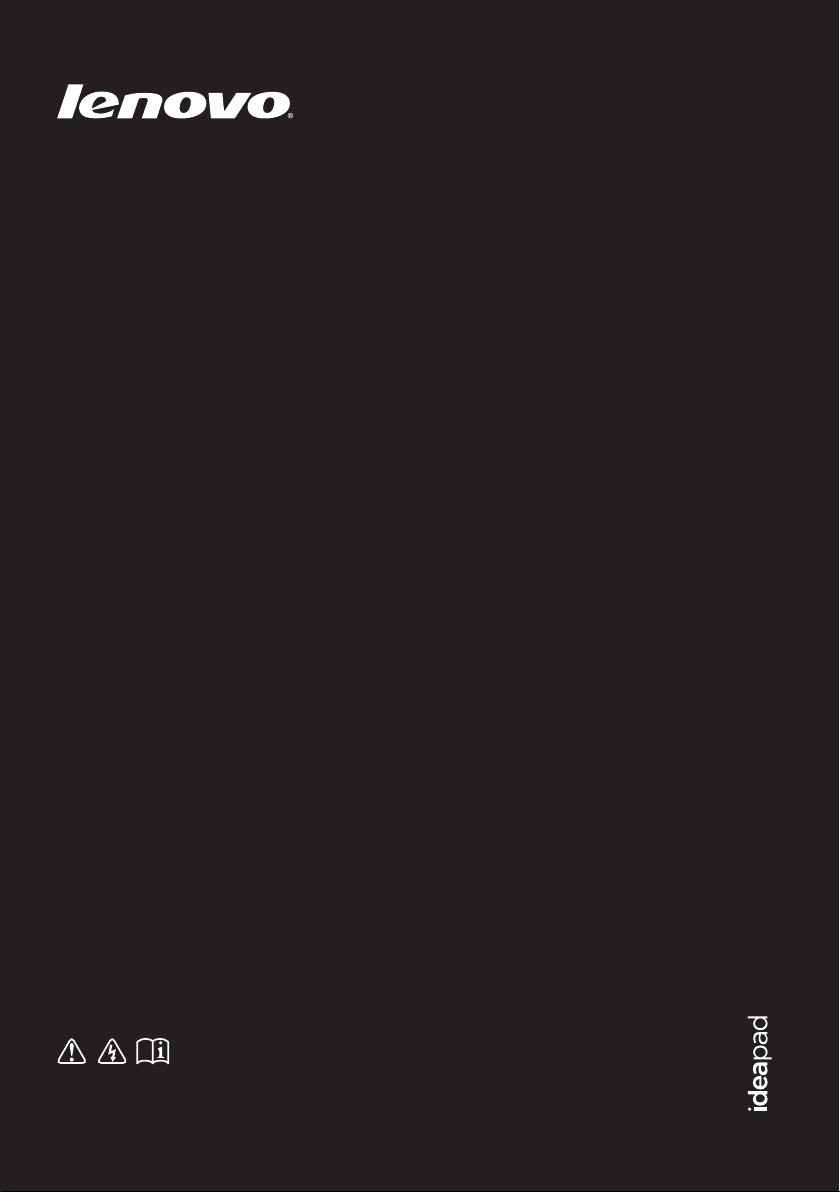
IdeaPad U300/
U300s/U400
User Guide V1.0
Read the safety notices and important tips in the
included manuals before using your computer.
Page 2
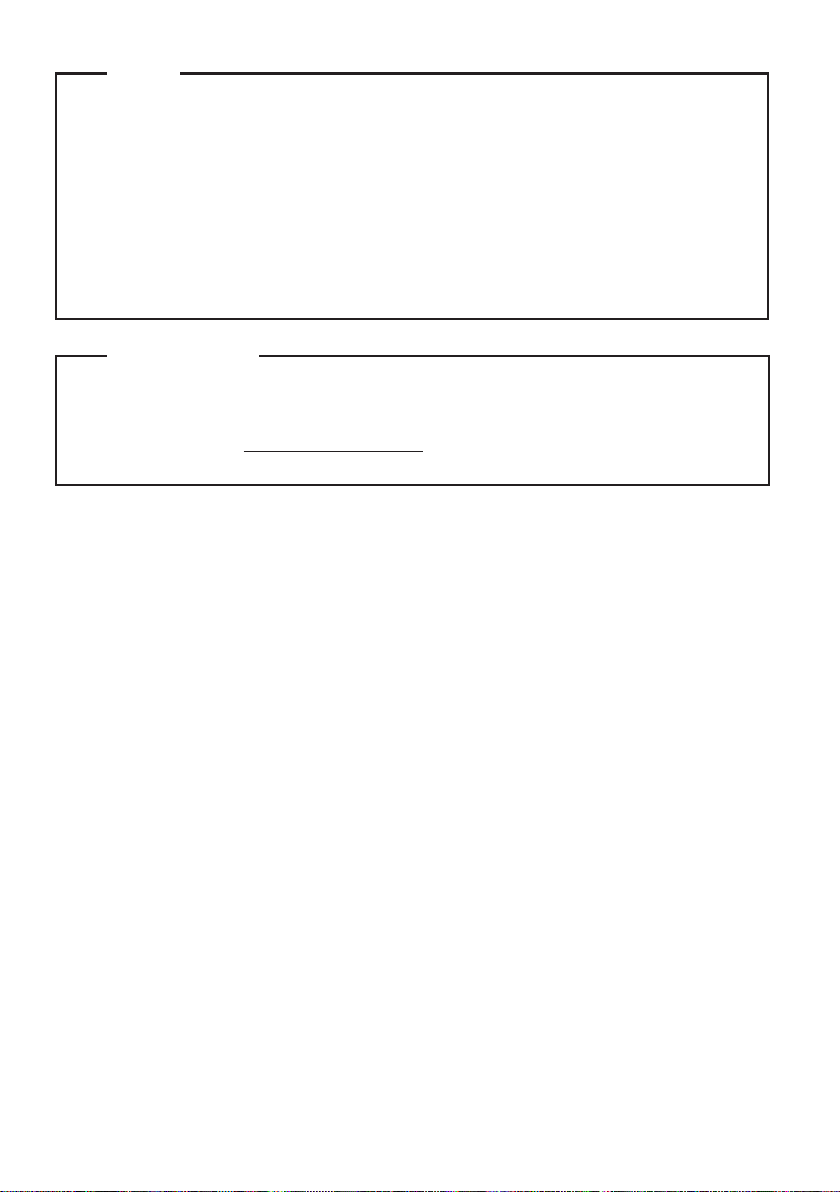
Notes
•
Before using the product, be sure to read Lenovo Safety and General Information Guide first.
•
Some instructions in this guide may assume that you are using Windows® 7. If you are
using other Windows operating system, some operations may be slightly different. If
you are using other operating systems, some operations may not apply to you.
The features described in this guide are common to most models. Some features may not
•
be available on your computer and/or your computer may include features that are not
described in this user guide.
The illustrations used in this manual are for Lenovo IdeaPad U400 unless otherwise
•
stated.
Regulatory Notice
The Regulatory Notice provides information about the radio frequency and safety
•
standards. Be sure to read it before using wireless devices on your computer.
•
To refer to it, go to http://www.lenovo.com, click Support, and then click User’s guides
and manuals.
First Edition (May 2011)
© Copyright Lenovo 2011.
LENOVO products, data, computer software, and services have been developed exclusively at private
expense and are sold to governmental entities as commercial items as defined by 48 C.F.R. 2.101 with
limited and restricted rights to use, reproduction and disclosure. LIMITED AND RESTRICTED
RIGHTS NOTICE: If products, data, computer software, or services are delivered pursuant a General
Services Administration “GSA” contract, use, reproduction, or disclosure is subject to restrictions set
forth in Contract No. GS-35F-05925.
Page 3
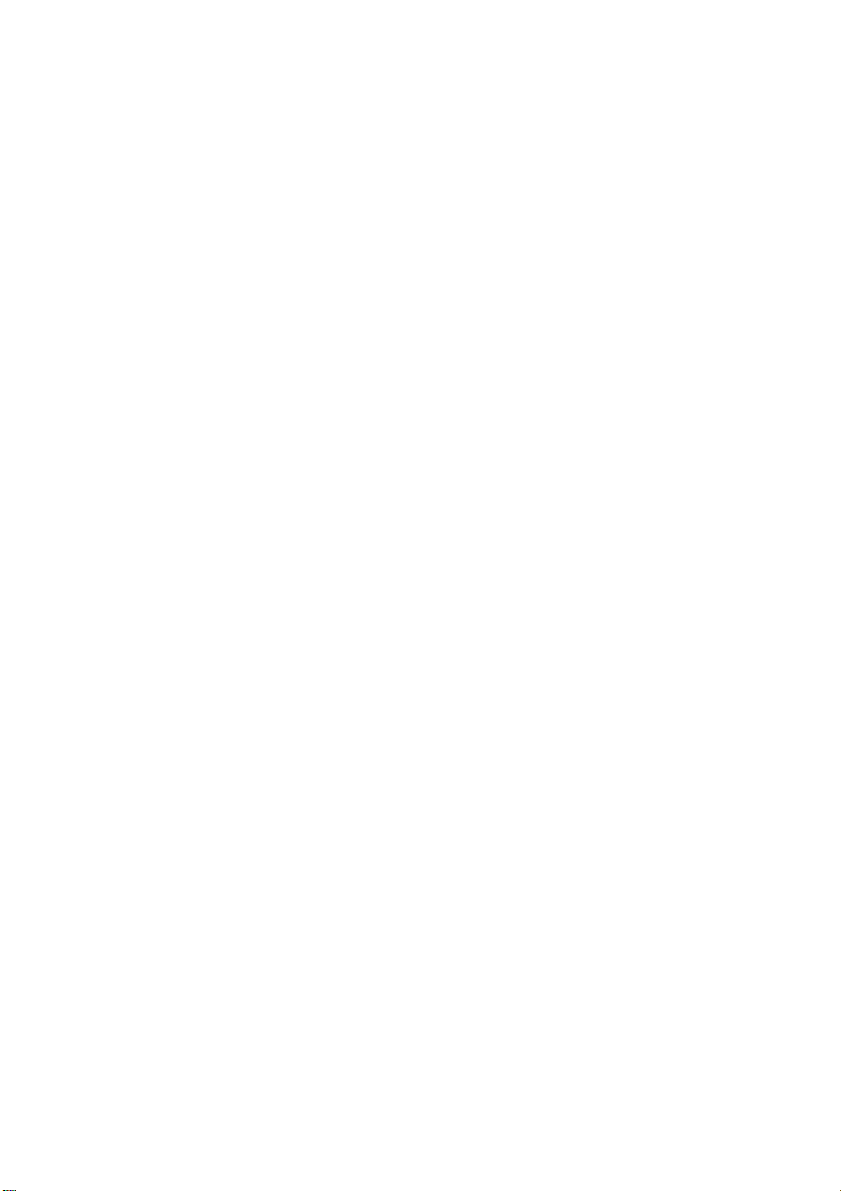
Contents
Chapter 1. Getting to know your
computer.......................................................1
Top view.........................................................1
Left-side view ................................................3
Right-side view.............................................. 5
Front view ......................................................7
Chapter 2. New Features .............................8
Rapid Boot (Select models only) .................8
Intel Rapid Start Technology
(For IdeaPad U300s series only).................. 8
Hybrid Power Supply
(For IdeaPad U400 series only) ...................9
Battery Protection.......................................... 9
Quick Charge (For IdeaPad U300s
series only) .....................................................9
Chapter 3. Learning the basics .................10
First use.........................................................10
Using AC adapter and battery .................. 12
Using the touchpad..................................... 13
Using the keyboard..................................... 14
Connecting external devices...................... 17
Special keys and buttons ............................18
System status indicators .............................19
Securing your computer............................. 20
Chapter 4. Connecting to the Internet ......21
Wired connection (U300/U400) ................ 21
Wireless connection ....................................22
Chapter 5. OneKey Rescue system ..........23
OneKey Rescue system .............................. 23
Trademarks.................................................24
Index............................................................25
i
Page 4
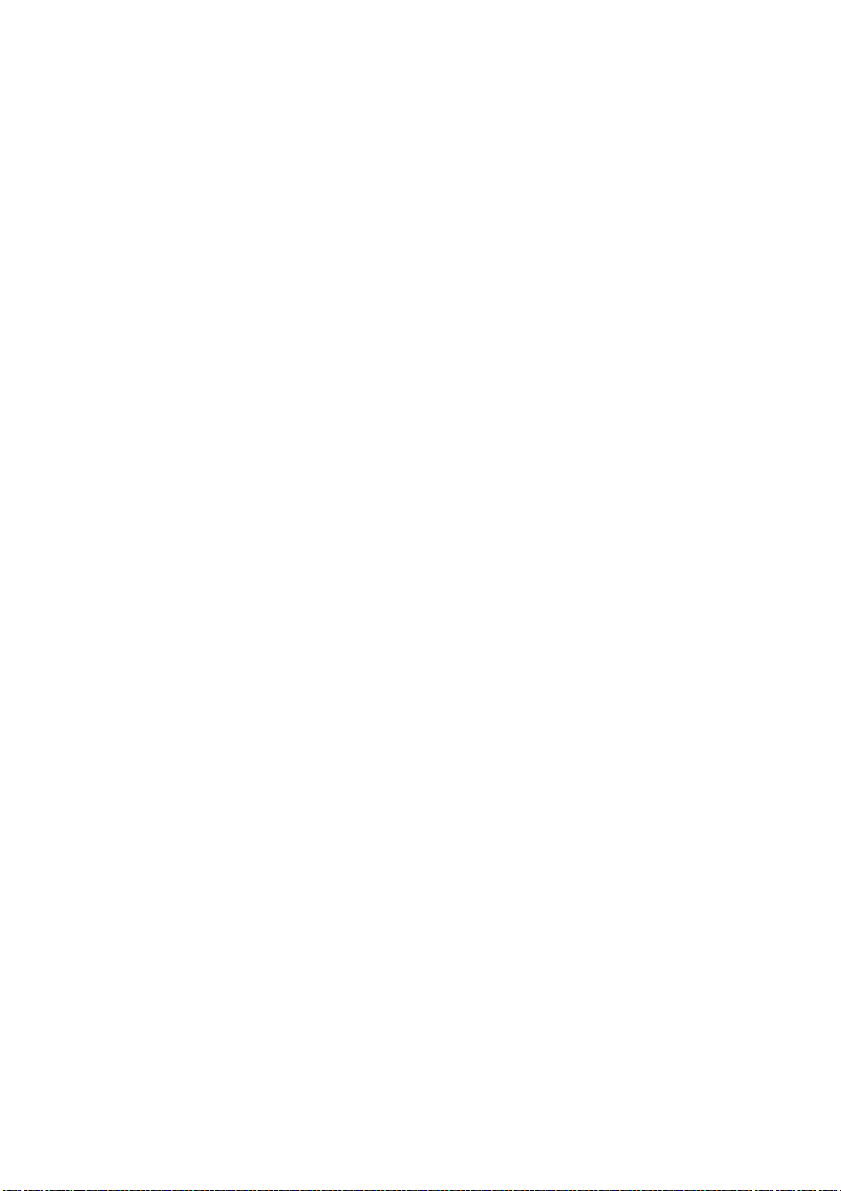
Page 5
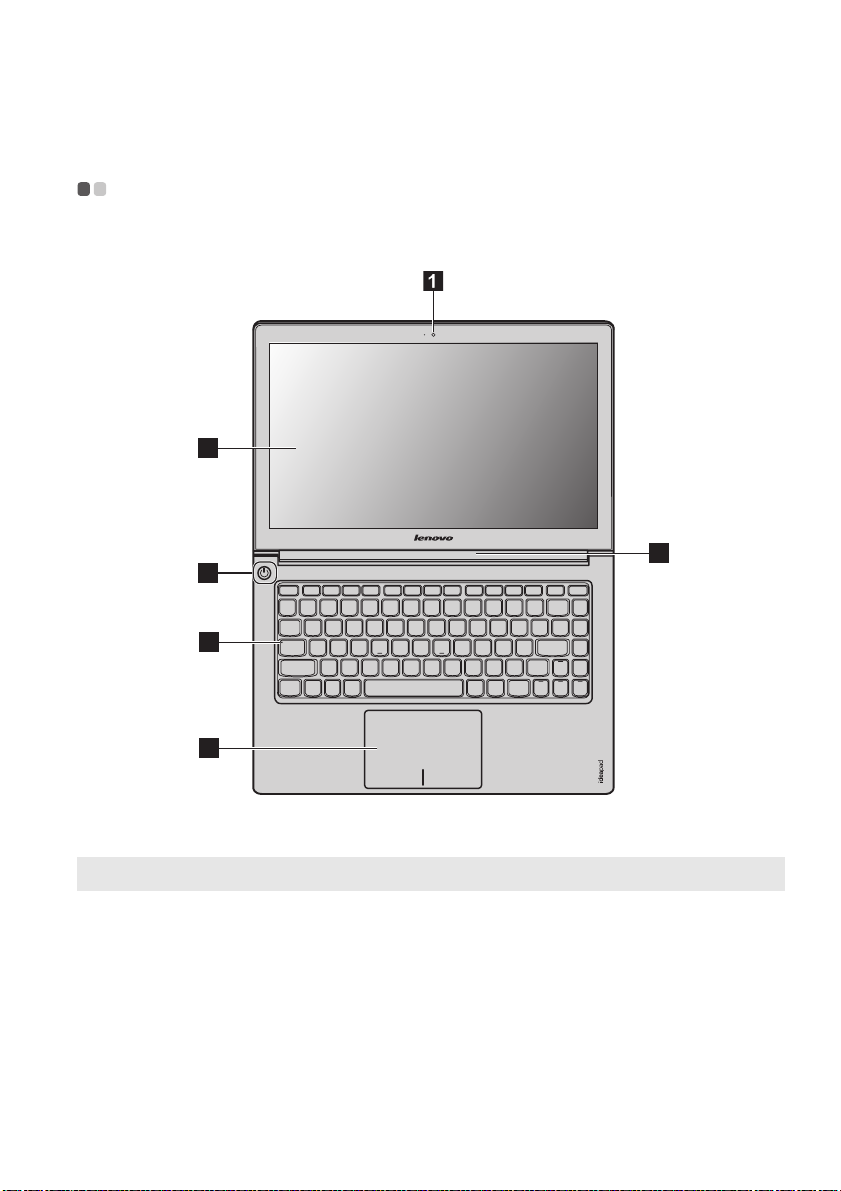
Chapter 1. Getting to know your computer
Top view - - - - - - - - - - - - - - - - - - - - - - - - - - - - - - - - - - - - - - - - - - - - - - - - - - - - - - - - - - - - - - - - - - - - - - - - - - - - - - - - - - - - - - - - - - - - - - - - - - - - - - - - - - - - - - - - - - - - - - - - - -
3
U400
2
4
5
6
Note: The illustrations in this manual may differ from the actual product. Please refer to the actual product.
Attention:
• Do NOT open the display panel beyond 130 degrees. When closing the display panel, be careful NOT to
leave pens or any other objects in between the display panel and the keyboard. Otherwise, the display
panel may be damaged.
1
Page 6
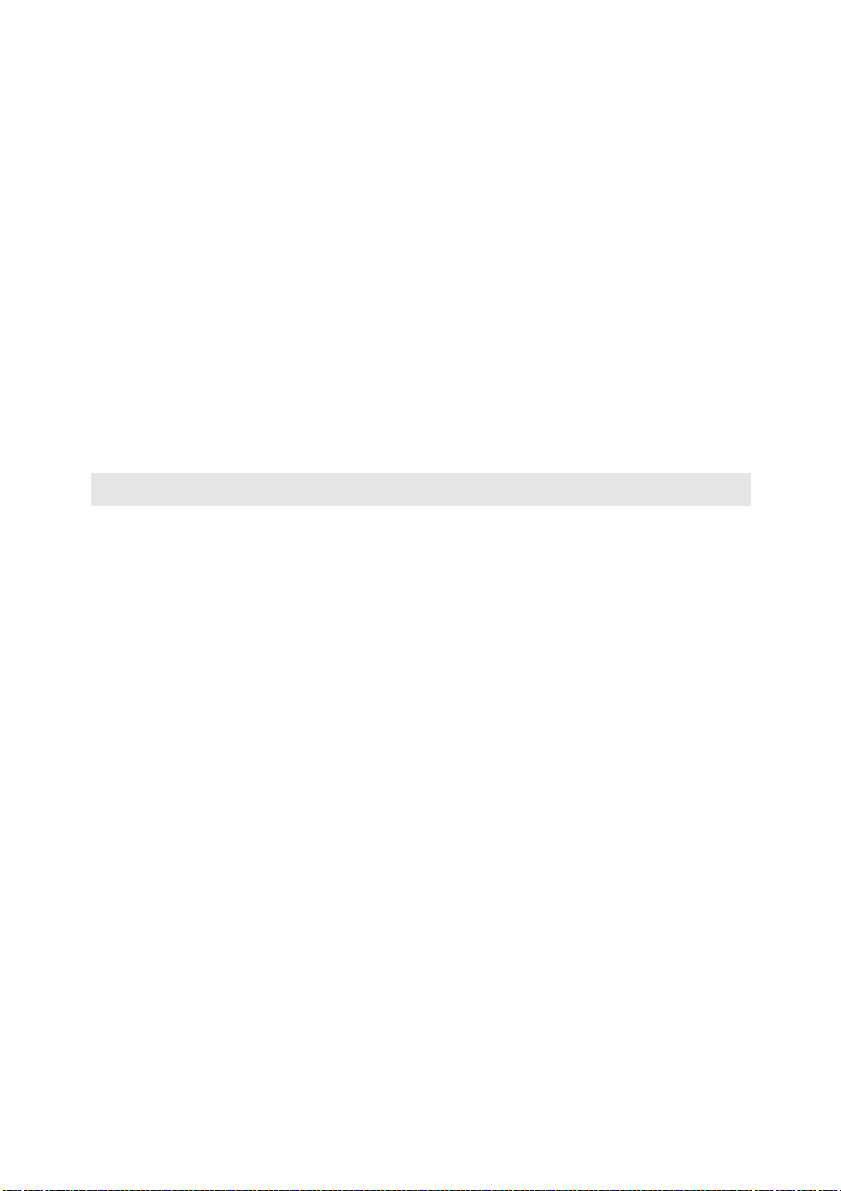
Chapter 1. Getting to know your computer
Integrated camera
a
Use the camera for video communication.
(Select models only)
Wireless module
b
The built-in antennas ensure optimal reception of wireless radio.
antennas (Select
models only)
c
Computer display
Power button
d
System status
e
indicators
f
Touchpad
Note: For details, see “Using the touchpad” on page 13.
The LCD display provides brilliant visual output.
Press this button to turn on the computer.
For details, see “System status indicators” on page 19.
The touchpad functions as a conventional mouse.
2
Page 7
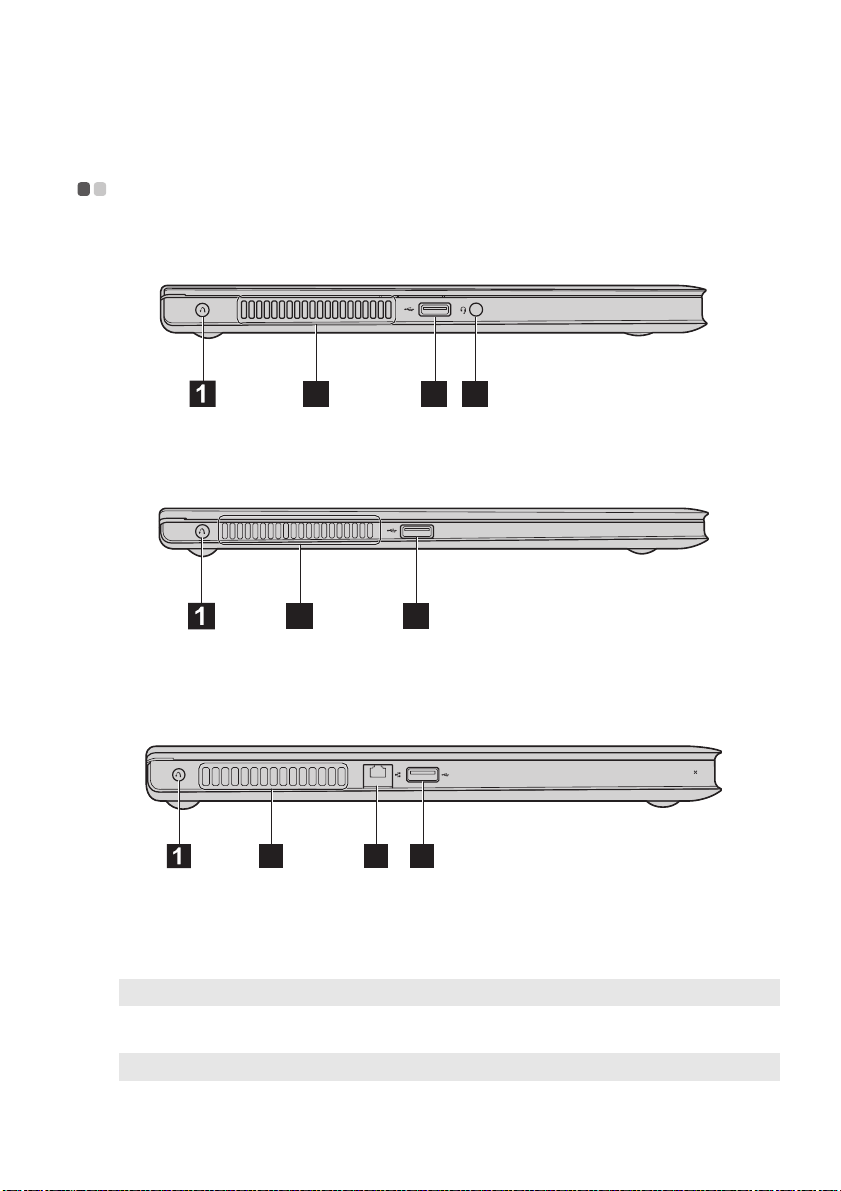
Chapter 1. Getting to know your computer
Left-side view - - - - - - - - - - - - - - - - - - - - - - - - - - - - - - - - - - - - - - - - - - - - - - - - - - - - - - - - - - - - - - - - - - - - - - - - - - - - - - - - - - - - - - - - - - - - - - - - - - - - - - - - - - - - -
U300
4 2 3
U300s
4 2
U400
4
OneKey Rescue
a
system button
Note: For details, see “Chapter 5. OneKey Rescue system” on page 23.
b
USB port
Note: For details, see “Connecting a universal serial bus (USB) device” on page 17.
Press this button to open OneKey Rescue system (If OneKey Rescue
system has been preinstalled) when the computer is powered off.
Connects to USB devices.
25
3
Page 8
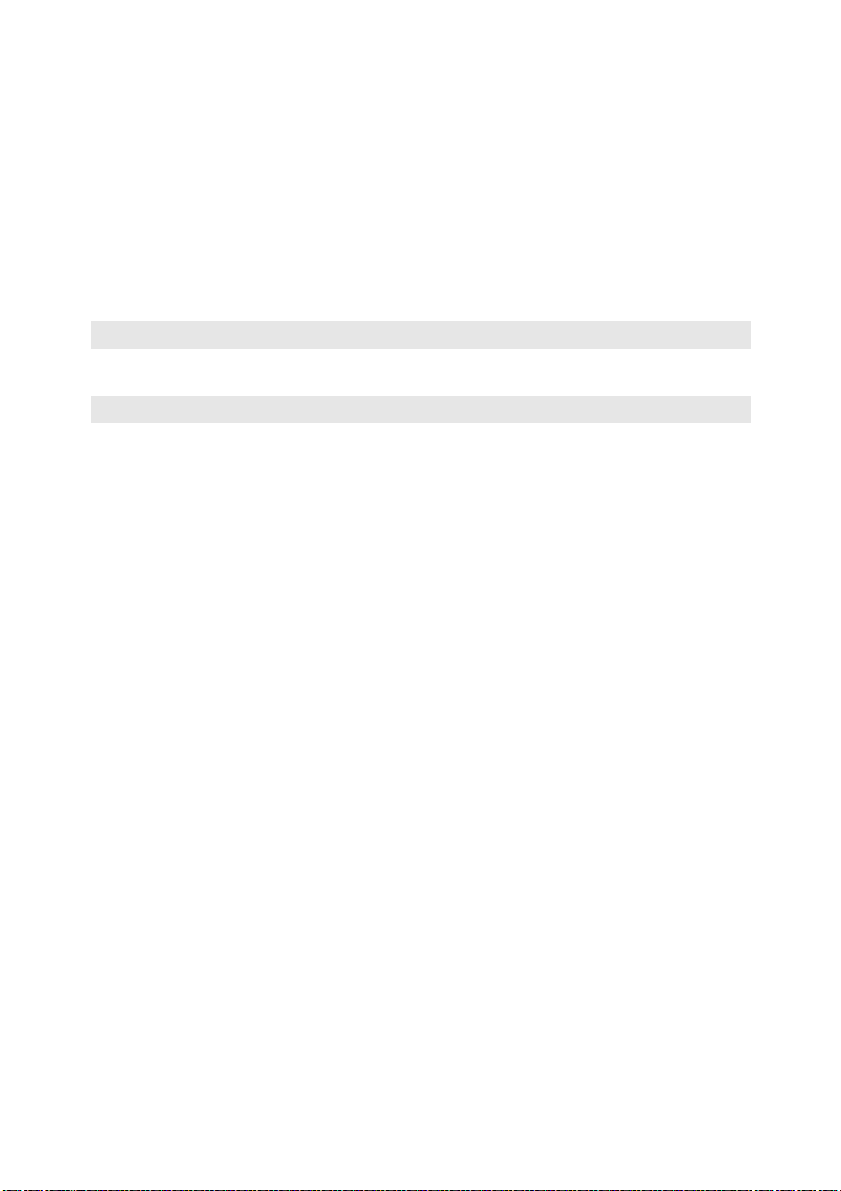
Chapter 1. Getting to know your computer
c
Headphone mic
Connects to the headset.
combo jack
Attention:
• Listening to music at high volume over extended periods of time may damage your hearing.
Fan louvers
d
Note: Make sure that none of the fan louvers are blocked or else overheating of the computer may occur.
e
RJ-45 port
Note: For details, see “Wired connection (U300/U400)” on page 21.
Dissipate internal heat.
This port connects the computer to an Ethernet network.
4
Page 9
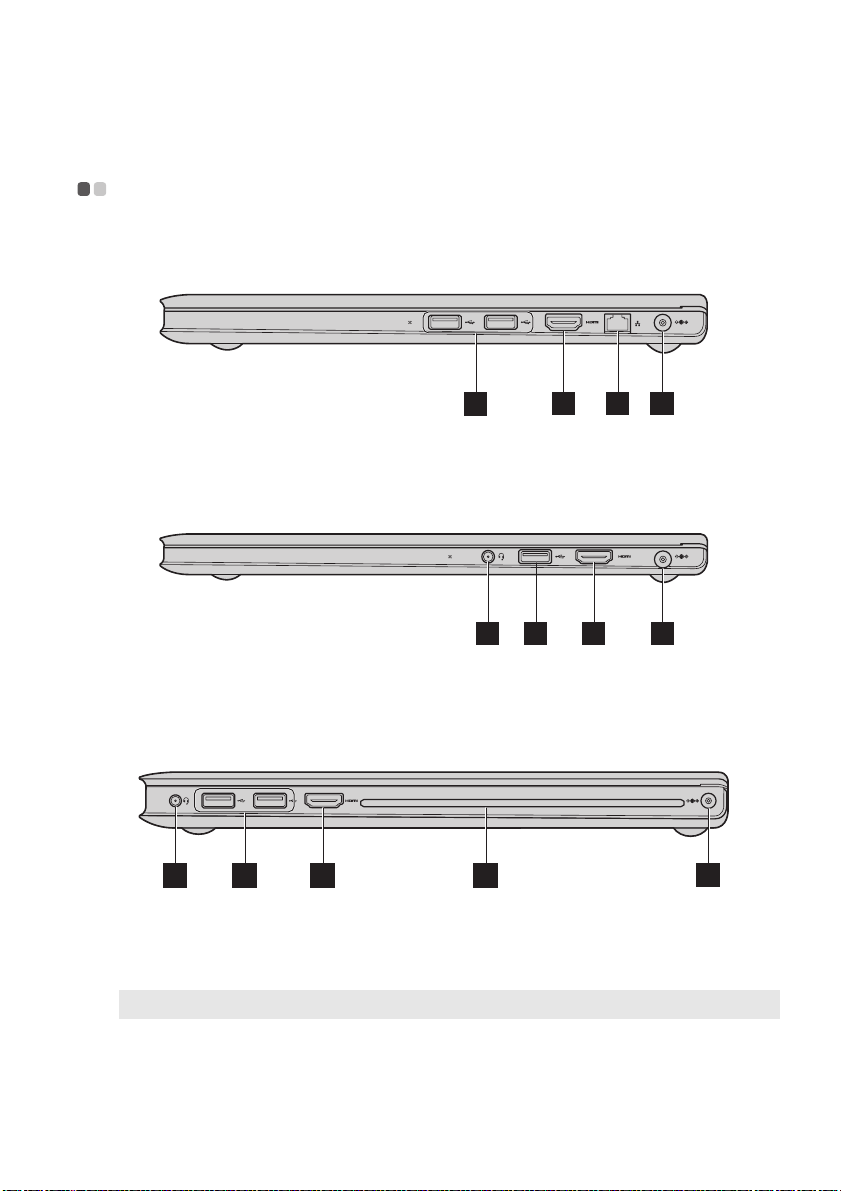
Chapter 1. Getting to know your computer
Right-side view - - - - - - - - - - - - - - - - - - - - - - - - - - - - - - - - - - - - - - - - - - - - - - - - - - - - - - - - - - - - - - - - - - - - - - - - - - - - - - - - - - - - - - - - - - - - - - - - - - - - - - - - -
U300
2 5
1
U300s
3
4 1
U400
4
a
USB port
Note: For details, see “Connecting a universal serial bus (USB) device” on page 17.
b
HDMI port (Select
models only)
1
2 6
Connects to USB devices.
Connects to devices with HDMI input such as a TV or a display.
2 5
5
5
Page 10
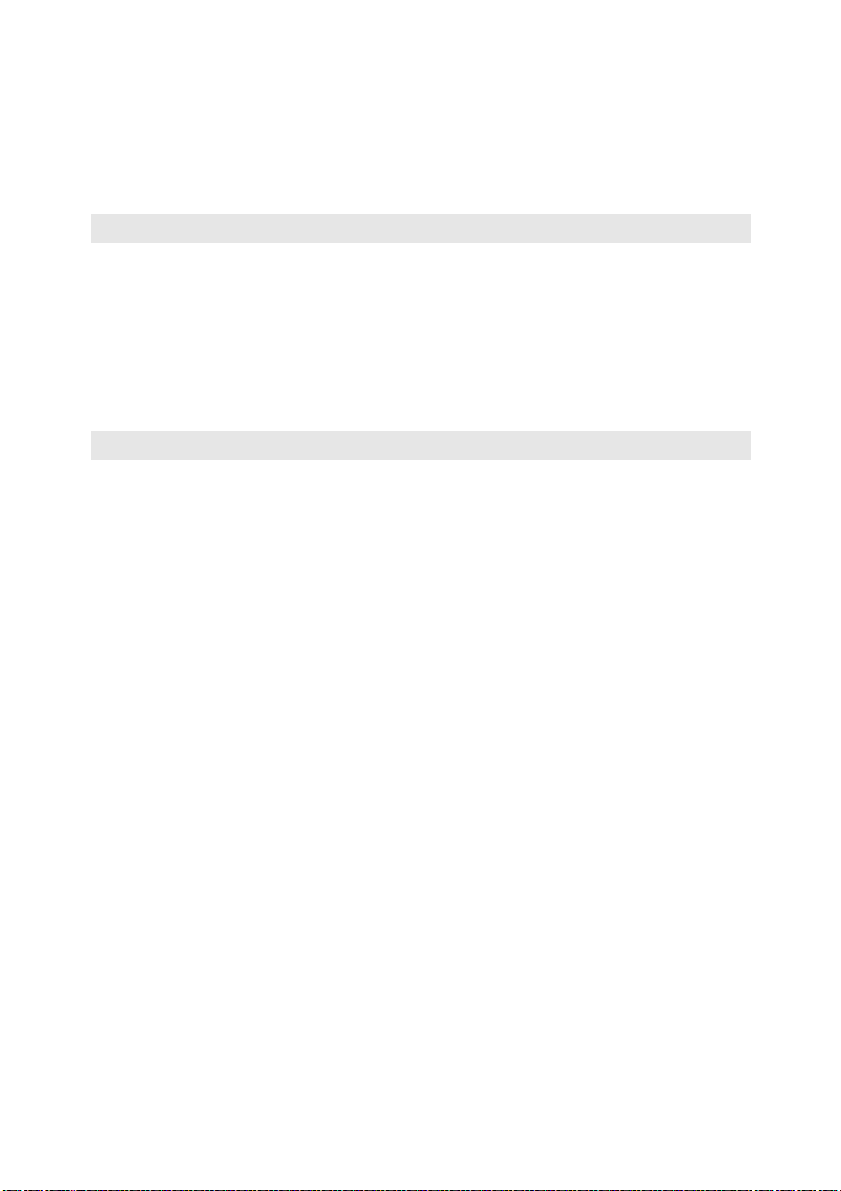
Chapter 1. Getting to know your computer
d
c
RJ-45 port
Note: For details, see “Wired connection (U300/U400)” on page 21.
Headphone mic
This port connects the computer to an Ethernet network.
Connects to the headset.
combo jack
Attention:
• Listening to music at high volume over extended periods of time may damage your hearing.
e
AC power adapter
Connect the AC adapter here.
jack
Note: For details, see “Using AC adapter and battery” on page 12.
f
Optical drive
Your computer comes with an optical drive, such as a CD/DVD drive.
6
Page 11

Chapter 1. Getting to know your computer
Front view - - - - - - - - - - - - - - - - - - - - - - - - - - - - - - - - - - - - - - - - - - - - - - - - - - - - - - - - - - - - - - - - - - - - - - - - - - - - - - - - - - - - - - - - - - - - - - - - - - - - - - - - - - - - - - - - - - - - - -
1
a
System status
indicators
For details, see “System status indicators” on page 19.
7
Page 12

Chapter 2. New Features
Rapid Boot (Select models only)
The Rapid Boot technology shortens the boot time of your computer.
- - - - - - - - - - - - - - - - - - - - - - - - - - - - - - - - - - - - - - - - - - - - - - - - - - - - - - - - - - - - - - - - - - - - - - - - - -
Enabling Rapid Boot
To enable the rapid boot function, do the following:
1
Open the BIOS Setup menu.
In the power-off mode, press the OneKey Rescue System button to power your computer
on, and select <Enter Setup> to open the BIOS Setup menu.
2
Open the <Configuration> page, and select the <Boot Speed> option to set the rapid boot
function.
3
Select <Fast> to enable the rapid boot function, or select <Normal> to disable this function.
Note: By default, rapid boot is enabled for IdeaPad U300s. If the rapid boot function is not enabled, you
can press Fn+F2 (or F2) immediately after your computer boots up to the Lenovo logo screen, to
enter the BIOS setup program.
How to enter the BIOS setup program when Rapid Boot is enabled
To enter the BIOS setup program when Rapid Boot is enabled, do the following:
1
Turn off the computer.
2
Press the OneKey key, and select <Enter Setup> when the option menu appears.
How to select a boot device when Rapid Boot is enabled
To select a boot device when Rapid Boot is enabled, do the following:
1
Turn off the computer.
2
Press the OneKey key, and select <Enter Setup> when the option menu appears.
Intel Rapid Start Technology (For IdeaPad U300s series only)
Intel Rapid Start Technology gets your system up and running faster from the hibernation mode.
Note: Intel Rapid Start Technology is applicable only to computers with solid-state hard disks.
How to put your computer into hibernation
To put your computer into the hibernation mode, click the Start icon and select Sleep. The
computer will enter the hibernation mode after it remains in the sleep mode for 75 minutes.
Note: If Intel Rapid Start Technology is incorporated, you cannot put your computer into the
hibernation mode by clicking the Start menu and then selecting Hibernation.
8
- - - - - - - - - - -
Page 13

Chapter 2. New Features
Hybrid Power Supply (For IdeaPad U400 series only)
A hybrid power supply system incorporates a power adapter and battery pack to power a
computer. With the hybrid power supply technology, the system continuously monitors the
power level required by the computer. When the required power level exceeds what the power
adapter can supply (for example, when Intel Turbo Boost Technology is enabled), the power
adapter stops charging the battery pack and the battery back starts to power the computer as
well.
Note: The computer must be connected to the power adapter when the hybrid power supply is enabled.
When the hybrid power supply is enabled, the power adapter and the battery pack work together
to power the computer. Then, you may note that the power level of the battery pack becomes
lower. When the hybrid power supply is disabled, the power adapter resumes charging the
battery pack.
Battery Protection
If the battery pack remains idle for a long time, the battery may be over-discharged, and its
degradation speed may be increased. The battery pack of IdeaPad U series uses the battery
protection technology. When your computer remains idle for a long time, the battery pack enters
the sleep mode to avoid over-discharge. After the battery pack enters the sleep mode, you
cannot turn the computer on without using the power adapter. Please connect the power
adapter to the computer to activate the battery pack.
Note: The batter pack is in the sleep mode by default. When you use the computer for the first time,
please plug the power adapter into it. Otherwise, the computer cannot be turned on.
Quick Charge (For IdeaPad U300s series only)
U300s incorporates the function of quick charge. This function achieves the best result in the
power-off mode, when it takes about 40 minutes to charge the battery from 0% to 70% of full
power.
- - - - - - - - - - - - - - - - - - - - - - - - - - - - - - - - - - - - - - - - - - - - - - - - - - - - - - - - - - - - - - - - - - - - - - - - - - - - - - - - - - - - - - - - - - - - - - - - - - - - - - - -
- - - - - - - - - - - - - - - - - - - - - - - - - - - - - - - - - - - - - - - - - - - -
- - - - - - - - - - - - - - - - - - - - - - - - - - - - - -
9
Page 14

Chapter 3. Learning the basics
First use
- - - - - - - - - - - - - - - - - - - - - - - - - - - - - - - - - - - - - - - - - - - - - - - - - - - - - - - - - - - - - - - - - - - - - - - - - - - - - - - - - - - - - - - - - - - - - - - - - - - - - - - - - - - - - - - - - - - - - - - - - - - - -
Reading the manuals
Read the supplied manuals before using your computer.
Conncting to the power
The built-in battery pack is not fully charged at purchase.
To charge the battery and begin using your computer, connect the computer to an electrical
outlet. The battery is automatically charged while the computer is running on AC power.
Connecting the computer to an electrical outlet
1
Connect the power cord to the AC adapter.
2
Connect the AC adapter to the AC power adapter jack of the computer firmly.
3
Plug the power cord into an electrical outlet.
Turning on the computer
Press the power button to turn on the computer.
Configuring the operating system
You may need to configure the operating system when it is first used. The configuration process
may include the procedures below.
• Accepting the end user license agreement
• Configuring the Internet connection
• Registering the operating system
• Creating a user account
Putting your computer into sleep state or shutting it down
When you finish working with your computer, you can put it into sleep state or shut it down.
Putting your computer into sleep state
If you will be away from your computer for only a short time, put the computer into sleep state.
When the computer is in sleep state, you can quickly wake it to resume use, and bypass the
startup process.
To put the computer into sleep state, do the following.
• Click and select Sleep from the Start menu.
Note: Wait until the power indicator light starts blinking (indicating that the computer is in sleep state)
before you move your computer. Moving your computer while the hard disk is spinning can
damage the hard disk, causing loss of data.
10
Page 15

Chapter 3. Learning the basics
To wake the computer, do one of the following.
• Press the power button.
• Press any key on the keyboard.
Shutting down your computer
If you are not going to use your computer for a day or two, shut it down.
To shut down your computer, click and select Shut down from the Start menu.
11
Page 16

Chapter 3. Learning the basics
Using AC adapter and battery
- - - - - - - - - - - - - - - - - - - - - - - - - - - - - - - - - - - - - - - - - - - - - - - - - - - - - - - - - - - - - - - - - - - - - - - - - - - - - - - -
Checking battery status
You can determine the percentage of battery power remaining by checking the battery icon in
the notification area.
Note: As each computer user has different habits and needs, it is difficult to predict how long a battery
charge will last. There are two main factors:
• The amount of energy stored in the battery when you commence work.
• The way you use your computer: for example, how often you access the hard disk drive and
how bright you make the computer display.
Charging the battery
If the battery power is low, you need to charge the battery.
You need to charge the battery in any of the following situations:
• When you purchase a new battery
• If the battery status indicator starts blinking
• If the battery has not been used for a long time
Notes:
• To increase the life of the battery pack, the computer does not start recharging the battery
immediately after it drops from fully charged.
• Charge the battery at a temperature between 50 °F and 86 °F (10 °C-30 °C).
• Full charge or discharge is not required.
12
Page 17

Chapter 3. Learning the basics
Using the touchpad
U400
$
- - - - - - - - - - - - - - - - - - - - - - - - - - - - - - - - - - - - - - - - - - - - - - - - - - - - - - - - - - - - - - - - - - - - - - - - - - - - - - - - - - - - - - - - - - - - - - - - - - - - - -
a
Touchpad
Note: You can enable/disable the touchpad using F6.
To move the cursor on the screen, slide your fingertip over
the pad in the direction in which you want the cursor to
move.
13
Page 18

Chapter 3. Learning the basics
Using the keyboard
Your computer has the function keys incorporated in its standard keyboard.
- - - - - - - - - - - - - - - - - - - - - - - - - - - - - - - - - - - - - - - - - - - - - - - - - - - - - - - - - - - - - - - - - - - - - - - - - - - - - - - - - - - - - - - - - - - - - - - - - - - - -
Function key combinations
Through the use of the function keys, you can change operational features instantly. To use this
function, press and hold Fn , then press one of the function keys .
$
The following describes the features of each function key.
Fn + PrtSc: pop-up CD/DVD disk (U400 only).
Fn + Home: Activate the pause function.
Fn + End: Activate the break function.
Fn + PgUp: Enable/Disable the scroll lock.
Fn + PgDn: Activate the insert function.
a b
%
14
Page 19
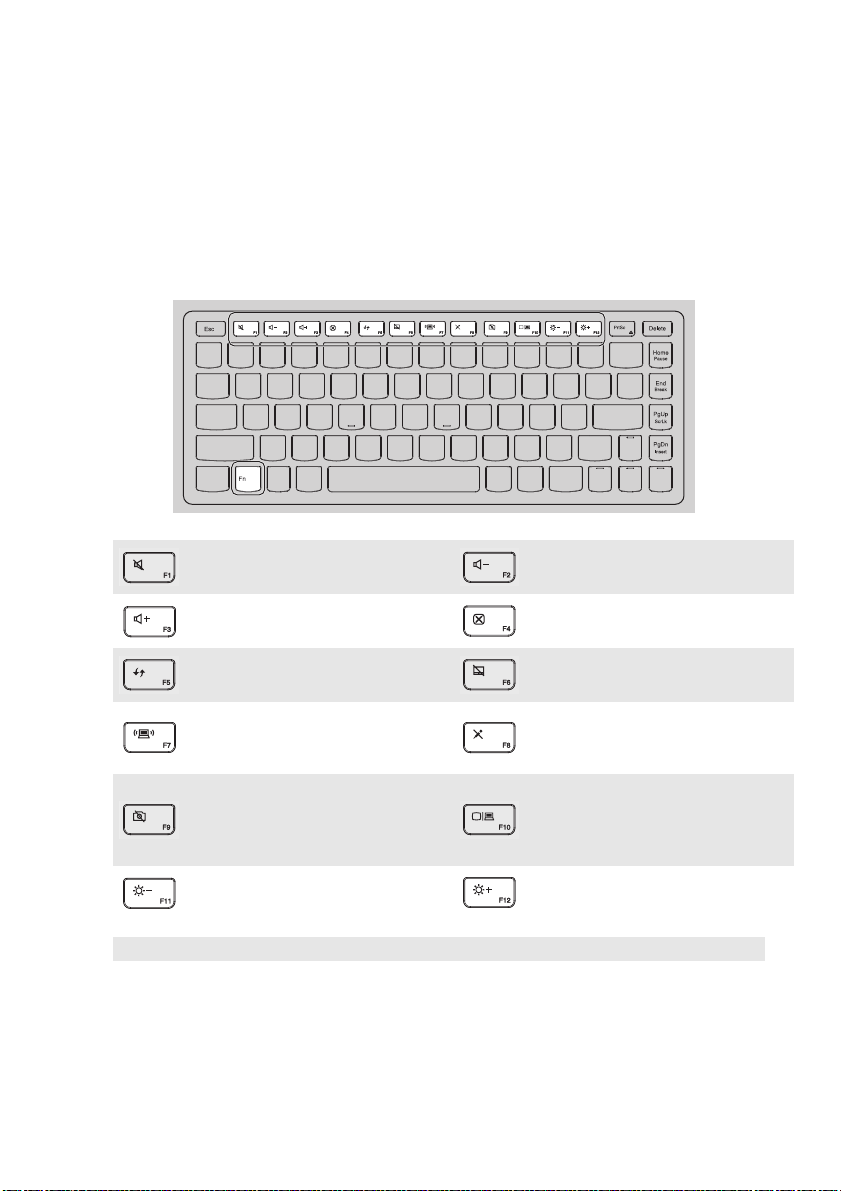
Chapter 3. Learning the basics
Hotkey
Using Hotkey
The hotkeys are located on the function key row on the keyboard. You can access certain system
settings quickly by pressing the appropriate hotkey.
Mute/Unmute the sound.
:
Quick increase volume level.
:
Refresh same function for main
:
and secondary function.
Open the interface for
integrated wireless devices
:
settings (on/off).
Quick decrease volume level.
:
Close same function for main
:
and secondary function.
Enable/Disable the touchpad.
:
Enable/Disable the
:
microphone.
Open the interface for the
Turn on/off the integrated cam-
:
era.
display device switch to select
:
this notebook or an external
display.
Decrease display brightness.
:
Note: In the Hotkey mode, press Fn + F1~F12 to achieve the functions of F1~F12.
Increase display brightness.
:
15
Page 20

Chapter 3. Learning the basics
Setting the Hotkey Mode
By default, the hotkey functions are accessible by pressing one single function key (F1~F12).
However, you can disable the Hotkey mode in the BIOS setup interface. To disable the Hotkey
mode, do the following:
1
Restart the computer. Press Fn + F2 to open the BIOS setup interface right after the Lenovo
logo appears.
Note: If Lenovo <Fast Boot> has been enabled for your computer, you can press Fn + F2 at startup to
open the BIOS setup interface. In such case, turn off the computer, press the OneKey Rescue
System button, and then select <Enter Setup> to open the BIOS setup interface.
2
In the BIOS setup interface, open the <Configuration> menu, and change the setting of
<Hotkey mode> from Enable to Disable (or, change the setting of <Hotkey Switch> from
Hotkey mode to Legacy Mode (for 400 only)).
Note: In the Legacy mode, you may access the hotkey function by pressing the appropriate hotkey
while holding the Fn key.
16
Page 21

Chapter 3. Learning the basics
Connecting external devices
Your computer has a wide range of built-in features and connection capabilities.
- - - - - - - - - - - - - - - - - - - - - - - - - - - - - - - - - - - - - - - - - - - - - - - - - - - - - - - - - - - - - - - - - - - - - - - - - - - - - - - - - - -
Connecting a universal serial bus (USB) device
Your computer comes with two(U300s) / three(U300/U400) USB ports compatible with USB
devices.
Note: When using a high power consumption USB device such as USB ODD, use the external device’s
power adapter. Otherwise, the device may not be recognized, and system shut down may result.
Connecting a Bluetooth device
If your computer has an integrated Bluetooth adapter card, it can connect to and transfer data
wirelessly to other Bluetooth enabled devices, such as notebook computers, PDAs and cell
phones. You can transfer data between these devices without cables and up to 10 meters range in
open space.
Note: The actual maximum range may vary due to interference and transmission barriers. To get the best
possible connection speed, place the device as near your computer as possible.
Enabling Bluetooth communications on your computer
1
Press F7 to make configuration.
Notes:
• When you do not need to use the Bluetooth function, turn it off to save battery power.
• You need to pair the Bluetooth enabled device with your computer before you can transfer data
between them. Read the documentation supplied with the Bluetooth enabled device for details on how
to pair the device with your computer.
17
Page 22

Chapter 3. Learning the basics
Special keys and buttons
- - - - - - - - - - - - - - - - - - - - - - - - - - - - - - - - - - - - - - - - - - - - - - - - - - - - - - - - - - - - - - - - - - - - - - - - - - - - - - - - - - - - - - - - -
OneKey Rescue system button
• When the computer is powered-off, press this button to enter the OneKey Rescue system if
Lenovo OneKey Rescue system has been preinstalled.
• In Windows operating system, press this button to start Lenovo OneKey Recovery.
Note: For details, see “OneKey Rescue system” on page 23.
18
Page 23
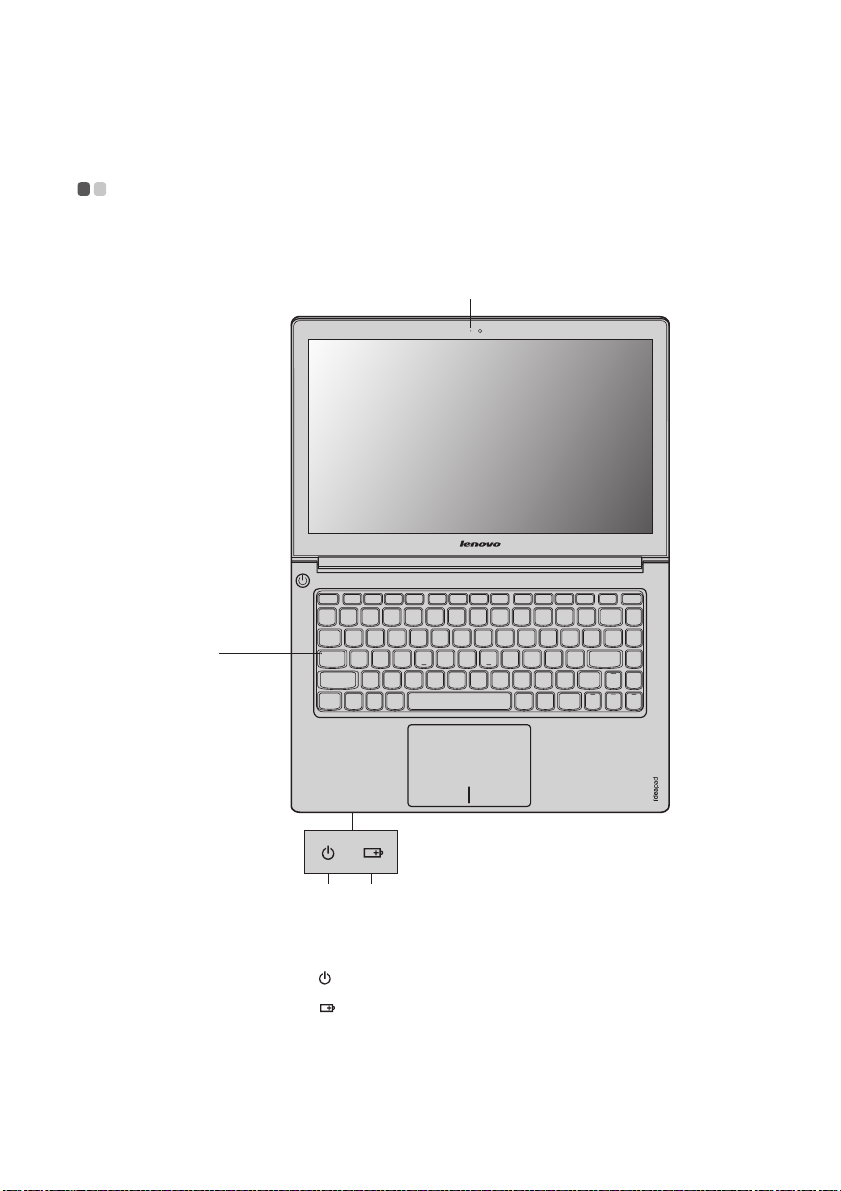
Chapter 3. Learning the basics
$%
System status indicators
These indicators inform you of the computer status.
- - - - - - - - - - - - - - - - - - - - - - - - - - - - - - - - - - - - - - - - - - - - - - - - - - - - - - - - - - - - - - - - - - - - - - - - - - - - - - - - - - - - - - - - - - -
'
U400
&
a
Power status indicator
b
Battery status indicator
c
Caps lock indicator
Camera indicator
d
19
Page 24

Chapter 3. Learning the basics
Securing your computer
This section provides information about how to help protect your computer from theft and
unauthorized use.
- - - - - - - - - - - - - - - - - - - - - - - - - - - - - - - - - - - - - - - - - - - - - - - - - - - - - - - - - - - - - - - - - - - - - - - - - - - - - - - - - - - - - - - - - - -
Using passwords
Using passwords helps prevent your computer from being used by others. Once you set a
password and enable it, a prompt appears on the screen each time you power on the computer.
Enter your password at the prompt. The computer cannot be used unless you enter the correct
password.
Note: This password can be from one to seven alphanumeric characters in any combination.
For details about how to set the password, see the Help to the right of the screen in BIOS setup
utility.
Note: To enter BIOS setup utility, press Fn + F2 when the Lenovo logo appears on the screen while the
computer is starting up.
20
Page 25

Chapter 4. Connecting to the Internet
As a global network, the Internet connects computers worldwide, providing services such as
e-mailing, information searching, electronic commerce, Web browsing and entertainment.
You can connect the computer to the Internet in the following ways:
Wired connection: use physical wiring to connect.
Wireless network technology: connect without wiring.
Wired connection (U300/U400)
- - - - - - - - - - - - - - - - - - - - - - - - - - - - - - - - - - - - - - - - - - - - - - - - - - - - - - - - - - - - - - - - - - - - - - - - - - - - - - -
Wired connections are a reliable and safe way to connect the computer to the Internet.
Cable Cable Internet services use a cable modem connected to the
residential cable TV line.
DSL DSL is a family of related technologies that bring high-speed
network access to homes and small businesses over ordinary
telephone lines.
Hardware connection
Cable DSL
TV cable
Splitter *
Cable modem *
U400 U400
*
* Not supplied.
*
DSL modem *
*
Telephone line
Splitter *
*
Note: The above diagrams are for reference only. Actual connection method may vary.
Software configuration
Consult your Internet Service Provider (ISP) for details on how to configure your computer.
21
Page 26

Chapter 4. Connecting to the Internet
Wireless connection
Wireless connections provide mobile access to the Internet, allowing you to stay online
anywhere the wireless signal covers.
Divided by the signal scales, wireless connection to the Internet can be built based on the
following standards.
Wi-Fi Wi-Fi networks cover a small physical area, like a home, office,
WiMAX WiMAX networks connect several Wireless LAN systems to
Note: Your computer may not support all wireless connection methods.
- - - - - - - - - - - - - - - - - - - - - - - - - - - - - - - - - - - - - - - - - - - - - - - - - - - - - - - - - - - - - - - - - - - - - - - - - - - - - - - - - - - - - - - - - - - - - - - - - - - -
or small group of buildings. An access point is necessary for the
connection.
cover a metropolitan area, providing high-speed broadband
access without the need for cables.
Using Wi-Fi/WiMAX
Enabling wireless connection
To enable wireless communications, do the following:
1
Press F7 to make configuration.
Hardware connection
Access point *
U400
Wi-Fi/ WiMAX net work
* Not supplied
Software configuration
Consult your Internet Service Provider (ISP) and search Windows Help and Support Center for
details on how to configure your computer.
22
Page 27

Chapter 5. OneKey Rescue system
OneKey Rescue system
- - - - - - - - - - - - - - - - - - - - - - - - - - - - - - - - - - - - - - - - - - - - - - - - - - - - - - - - - - - - - - - - - - - - - - - - - - - - - - - - - - - - - - - - - - - - -
Introduction
The Lenovo OneKey Rescue system is an easy-to-use application that can be used to back up the
data on your system partition (C drive) for easy restore when required. You can run Lenovo
OneKey Recovery under the Windows operating system, and the OneKey Rescue system
without starting the Windows operating system.
Attention:
In order to utilize the features of the OneKey Rescue system, your hard disk already includes a
hidden partition by default to store the system image file and OneKey Rescue system program
files. This default partition is hidden for security reasons and is the reason the available disk
space is less than it claims. The exact available hard disk space depends on the file size of the
mirror image file (based on the size of operating system and preinstalled software).
Using Lenovo OneKey Recovery (within Windows operating system)
In Windows operating system, double click the OneKey Recovery system Icon on the desktop to
launch Lenovo OneKey Recovery.
Within the program, you can back up the system partition on the hard disk drive, other storage
devices, or by creating recovery discs.
Notes:
• The backup process and creation of recovery discs may take some time, connect the AC adapter and
battery pack to your computer.
• After the recovery discs are burned, please number them so that you can use them in the correct order.
• Computers without an integrated optical drive support the creation of recovery discs; however an
appropriate external optical drive is needed to physically create the recovery discs.
For more instructions, see the Help file of Lenovo OneKey Recovery.
Using Lenovo OneKey Rescue system (without Windows operating system)
In the event that the operating system cannot be loaded, follow the steps below to access
OneKey Rescue system.
• Shut down your computer.
• Press the key to launch OneKey Rescue system.
Within the program, you can choose to restore your system partition to the original factory
status, or to a previously generated backup.
Note: The recovery process is irreversible. Make sure to back up any critical data before using the recovery
feature.
23
Page 28

Trademarks
The following terms are trademarks or registered trademarks of Lenovo in the United States, other
countries, or both.
Lenovo
IdeaPad
OneKey
Microsoft and Windows are trademarks of Microsoft Corporation in the United States, other
countries, or both.
is a trademark of SRS Labs, Inc.
Premium Surround Sound technology is incorporated under license from SRS Labs, Inc.
SRS Premium Surround Sound™ provides the ultimate audio experience for music, movies and
games on the PC.
Other company, products, or service names may be trademarks or service marks of others.
24
Page 29

Index
A
AC adapter
Using................................................................ 12
B
Battery
Charging.......................................................... 12
Bluetooth
Connecting ...................................................... 17
C
Camera ........................................................................ 2
F
Rapid Boot .................................................................. 8
Function key combinations .................................... 14
H
Hybrid Power Supply ............................................... 9
K
Keyboard
Using................................................................ 14
O
OneKey Rescue system button .............................. 23
P
Password
Using ................................................................ 20
Q
Quick Charge.............................................................. 9
R
Rapid Start Technology............................................. 8
S
Security......................................................................20
T
Touchpad ..................................................................13
Trademarks ...............................................................24
U
USB port ............................................................3, 5, 17
25
Page 30

If your product is not working correctly,
DO NOT RETURN IT TO THE STORE.
For technical assistance, contact a Lenovo support specialist 24 hours a
day by calling toll free 1-877-4 LENOVO (1-877-453-6686).
Additionally, you can find support information and updates on the Lenovo
Web site located at http://consumersupport.lenovo.com.
* Only for the users from the United States.
Page 31

©Lenovo China 2011
New World. New Thinking.
www.lenovo.com
TM
V1.0_en-US
