Page 1
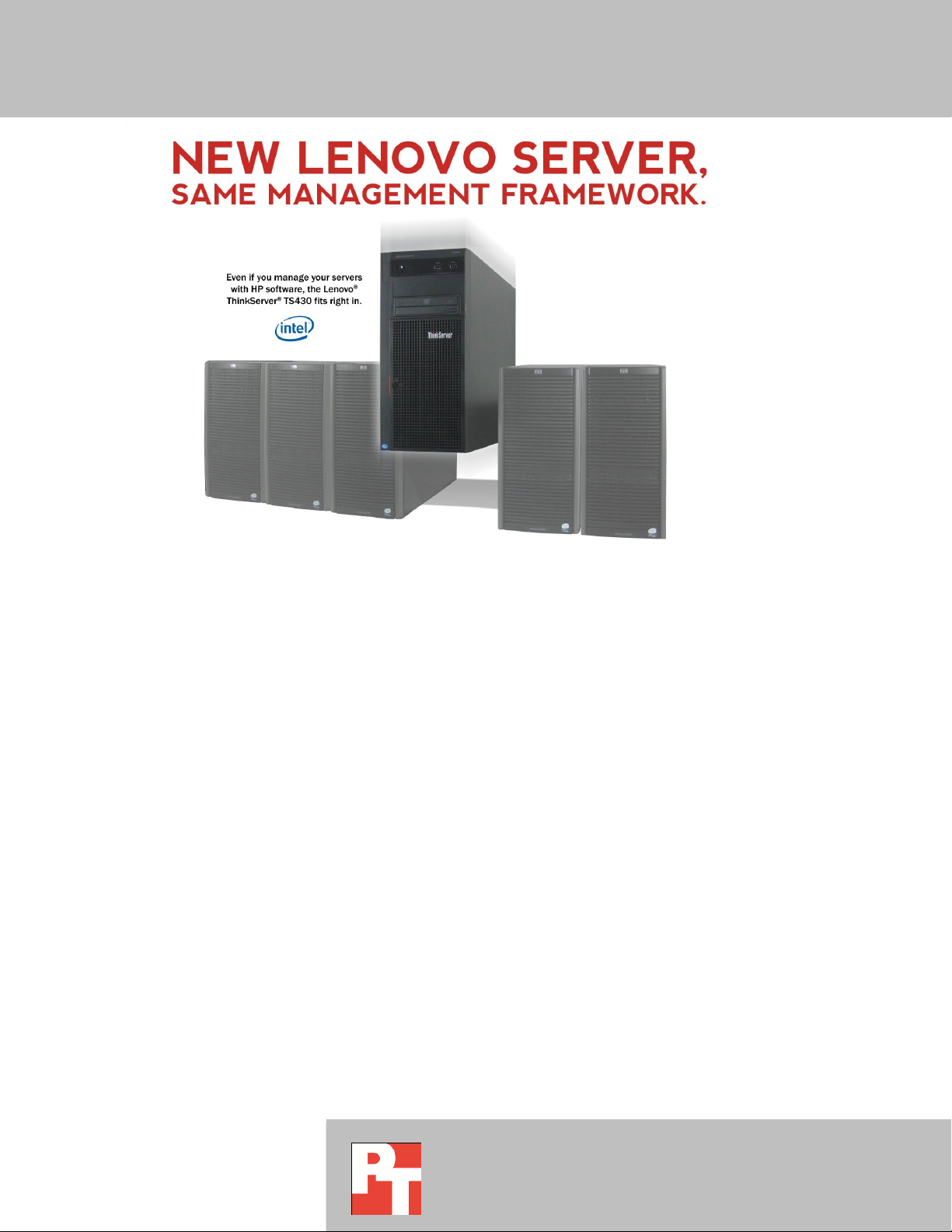
INTEGRATION ANALYSIS AND GUIDE:
LENOVO THINKSERVER TS430 IN AN HP ENVIRONMENT
FEBRUARY 2012
A PRINCIPLED TECHNOLOGIES TEST REPORT
Commissioned by Lenovo
You are expanding your IT infrastructure and it’s time to select new server hardware.
You’ve heard about the new Lenovo servers that can deliver everything you need for an
excellent price; same rack and tower form factors, same memory, drives, and processors
running the same operating systems. You’d like to take advantage of the price/performance
advantages of these Lenovo servers but you’re concerned they might not easily fit into your
existing management environment. The great news is that these servers will fit right in.
As an example, we looked at placing a Lenovo ThinkServer TS430, equipped with the
Lenovo Remote Management Module (RMM), into a representative HP Systems Insight
Manager (HP SIM) environment.
Our findings? The Lenovo ThinkServer TS430 offers the management capabilities an IT
administrator needs to effectively co-exist in an HP SIM environment. There was no need to
replace or augment the pre-existing management software. The TS430 joined the HP SIM-
managed group easily, and the IT administrator could access many of the same management
features directly through HP SIM, or through the advanced Lenovo Remote Management
Module.
In this report, we demonstrate the use of HP SIM managing the TS430. We show you
how to easily integrate the Lenovo ThinkServer platform into your existing HP environment. We
also show you the key management features that are available, and provide a step-by-step
guide to accessing the available management features of the server.
Page 2
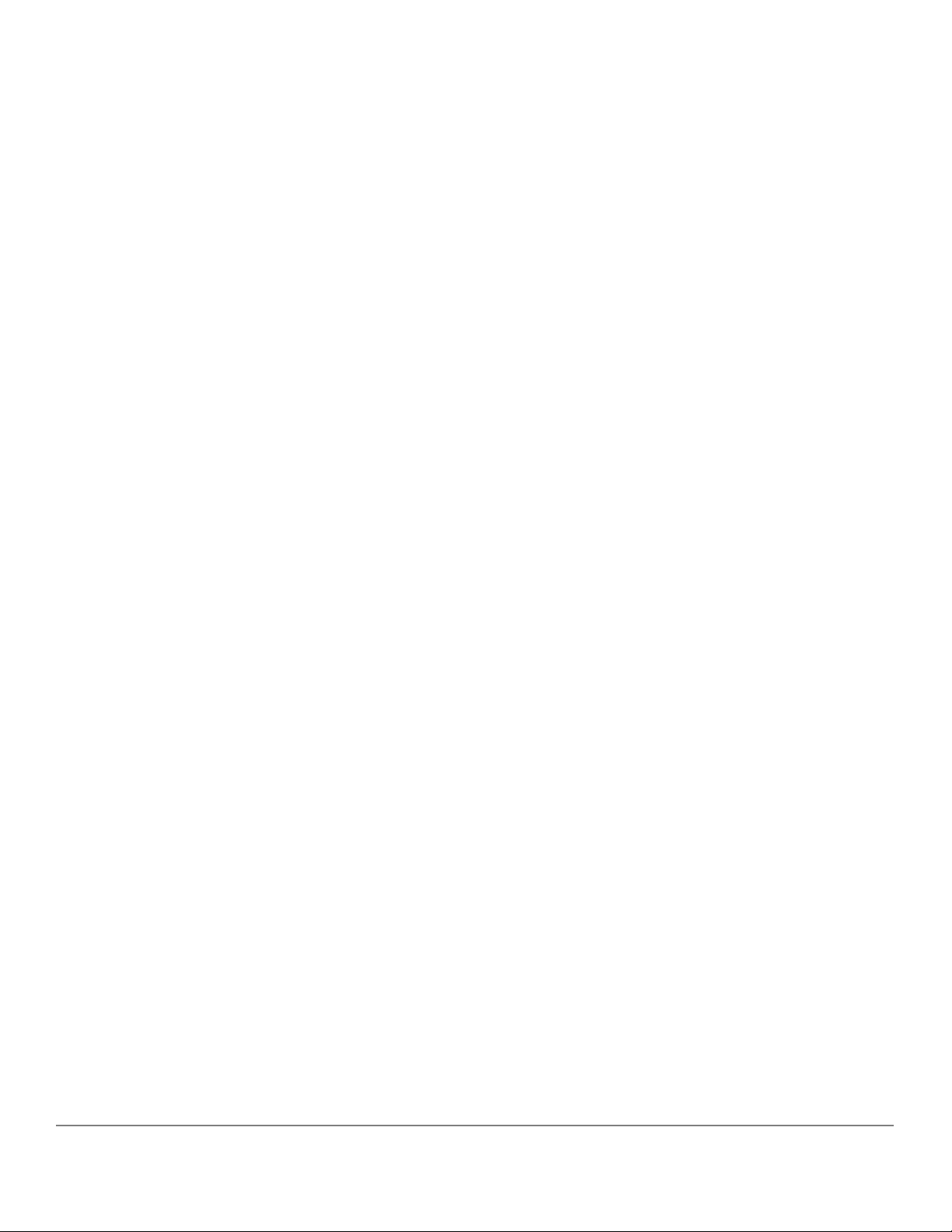
Integration analysis and guide:
Lenovo ThinkServer TS430 in an HP environment
A DAY IN THE LIFE OF AN IT ADMINISTRATOR
As a busy IT administrator, you juggle a wide range of tasks, from keeping up
with server maintenance to handling emergencies to planning new upgrades. You use
systems management software tools to remotely manage and monitor your servers. You
also rely on email alerting features to notify you in the event of a server malfunction or
sub-optimal operating conditions. You have spent numerous hours learning the features
and operation of your specific management tool and the last thing you want is to have
to learn another.
You already know that Lenovo servers are a great option for your environment
but you cannot afford the time to install and learn to use new management tools.
Lenovo make this part simple: You can easily add the Lenovo servers to your existing HP
SIM environment and still get the monitoring, alerts, and remote access features you
need, without spending any extra money on additional management software or
spending any extra time learning a new server management infrastructure.
LENOVO THINKSERVER TS430 INTEGRATED EASILY
In our tests, the Lenovo ThinkServer TS430 integrated easily into the HP-
managed environment. We used HP SIM’s most commonly used features—auto
discovery, health monitoring, fault management and event triggering, and inventory—to
evaluate the ease of manageability of the TS430.
We successfully used our existing HP SIM environment to discover and manage
the TS430. The normal steps and wizards associated with discovering an HP server
worked equally well with the TS430. We did note that some management features such
as fan monitoring were not readily available through HP SIM, but we demonstrate the
functionality is still there and provide an alternate approach by leveraging the
management capability provided by the RMM in the TS430, which is accessible through
the HP SIM interface.
In conjunction with HP SIM, the functions available through the Remote
Management Module of the Lenovo ThinkServer TS430 offer you a complete server
management solution without any licensing cost associated with HP Insight Control.
These features, including the optional virtual media and KVM console available with
RMM Premium, allow hardware monitoring that can alert you to a faltering component,
let you carry out many maintenance and repair operations remotely, and provide KVM
access that lets you work on the server remotely as if you were right beside it.
A Principled Technologies test report 2
Page 3
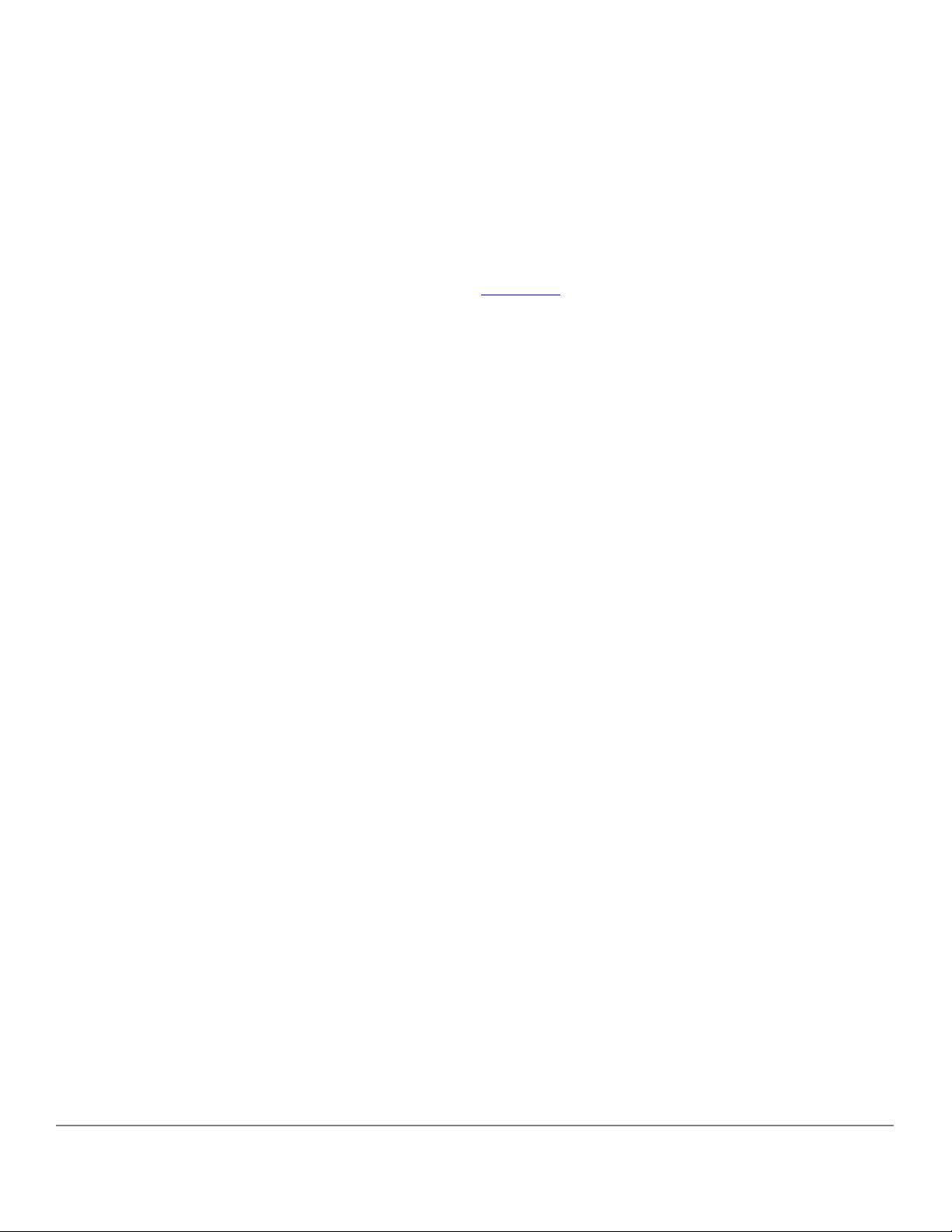
Integration analysis and guide:
Lenovo ThinkServer TS430 in an HP environment
HOW WE TESTED
Our test bed consisted of three HP ProLiant servers and a single Lenovo
ThinkServer TS430. We used an HP server as the central management server running
the HP SIM management software. The HP servers had a mix of iLO2 and iLO3 for
remote management and the Lenovo ThinkServer TS430 had the Remote Management
Module Premium. All servers in our test bed ran Windows Server 2008 R2 SP1 with the
latest available updates. See Appendix A for detailed hardware information.
Below is an overview of the use cases we performed on the Lenovo ThinkServer
TS430 in the HP SIM environment:
Discovery and configuration. We demonstrated successful discovery of the
Lenovo ThinkServer TS430 in HP SIM, and walk you through the additional
steps to configure your Lenovo server for the HP SIM environment.
Health monitoring. We viewed the basic health status, including network
connectivity, memory utilization and drive information on the Lenovo TS430
from HP SIM. We also show you additional monitoring features from RMM.
Inventory. We completed an inventory data collection of the Lenovo
ThinkServer TS430 in HP SIM and present the information it reported.
System events. We simulated loss of connectivity, fan malfunction, and
temperature warnings on the Lenovo ThinkServer TS430 and show how
these alerts display directly in HP SIM.
Email alerts. In addition to email alerting inherent to HP SIM, we configured
the Lenovo RMM to trigger email alerts for available platform events.
Remote functions. We accessed power cycling options from HP SIM and
RMM, as well as remote BIOS/BMC upgrade features from the RMM.
KVM console and virtual media. We used the KVM console and virtual
media features of the Lenovo RMM to access BIOS settings, configure a new
virtual drive in the RAID controller, access the LSI MSM tool for drive and
RAID controller email alerts, and show you how to complete additional
firmware upgrades.
The following sections cover each of these use cases in detail.
ABOUT THE LENOVO THINKSERVER TS430
The Lenovo ThinkServer TS430 server provides businesses with the superior
performance of the latest Intel® Xeon® processors, ample storage capacity of up to
16 TB, and 24/7 uptime reliability. It also provides a combination of powerful
manageability and hardware at a very attractive price.
Performance and storage capacity. The Intel Xeon processor E3-1200 family
that powers the ThinkServer TS430 provides a performance improvement of
A Principled Technologies test report 3
Page 4

Integration analysis and guide:
Lenovo ThinkServer TS430 in an HP environment
1
up to 30 percent over previous-generation Intel processors. Features such
as Turbo Boost 2.0 further increase processor performance when you need
it most. A storage capacity of 16TB SATA or 4.8TB NL SAS and eight hot-
swap drives provide you with plenty of room to grow.
Reliability. Optional redundant power supplies and a selection of RAID
adapters protect you from data loss.
Power efficiency and quiet operation. Intel Xeon E3-1200 family
processors, rated at only 80 watts, are more energy efficient than previous
generations. The ThinkServer TS430 is also certified with Energy Star 1.0,
and Climate Savers. Because Lenovo designed the ThinkServer TS430 to
perform at “whisper-quiet” noise levels, you can use your TS430 in a front
office without introducing an unacceptable level of noise.
Ease of use. ThinkServer EasyStartup is a convenient software solution that
enables you to easily install, maintain, and manage your ThinkServer TS430.
Its intuitive design makes it suitable for businesses with minimal IT staff.
Lenovo ThinkPlus® Productivity and ThinkPlus Priority Support further assist
you in installation and IT support, and the ThinkServer Management Module
(an industry standards-based management subsystem) makes remote
management easy.
For detailed information about the Lenovo ThinkServer TS430, visit the Lenovo
server site at Lenovo.com.
The Lenovo Remote Management Module
The Lenovo Remote Management Module (RMM), standard in Lenovo servers,
helps your IT staff manage your ThinkServer TS430 remotely while keeping your server
secure.1 The RMM allows proactive server management by helping you catch possible
failures before they occur, which minimizes downtime. Should a failure occur, the
Lenovo RMM lets you access and repair your server from any location.
This module, accessible from within HP Systems Insight Manager, allows you to
access convenient Lenovo management features, including the following:
Additional hardware monitoring
Updating the BIOS/BMC remotely
Power cycling the server remotely
KVM console (optional upgrade)
Remote virtual media (optional upgrade)
Note: On March 16, 2012, Lenovo released an update to the BMC firmware (ver. 2.60) that renamed the RMM to
ThinkServer Management Module (TMM) and TMM Premium for the optional remote KVM and media upgrade.
A Principled Technologies test report 4
Page 5
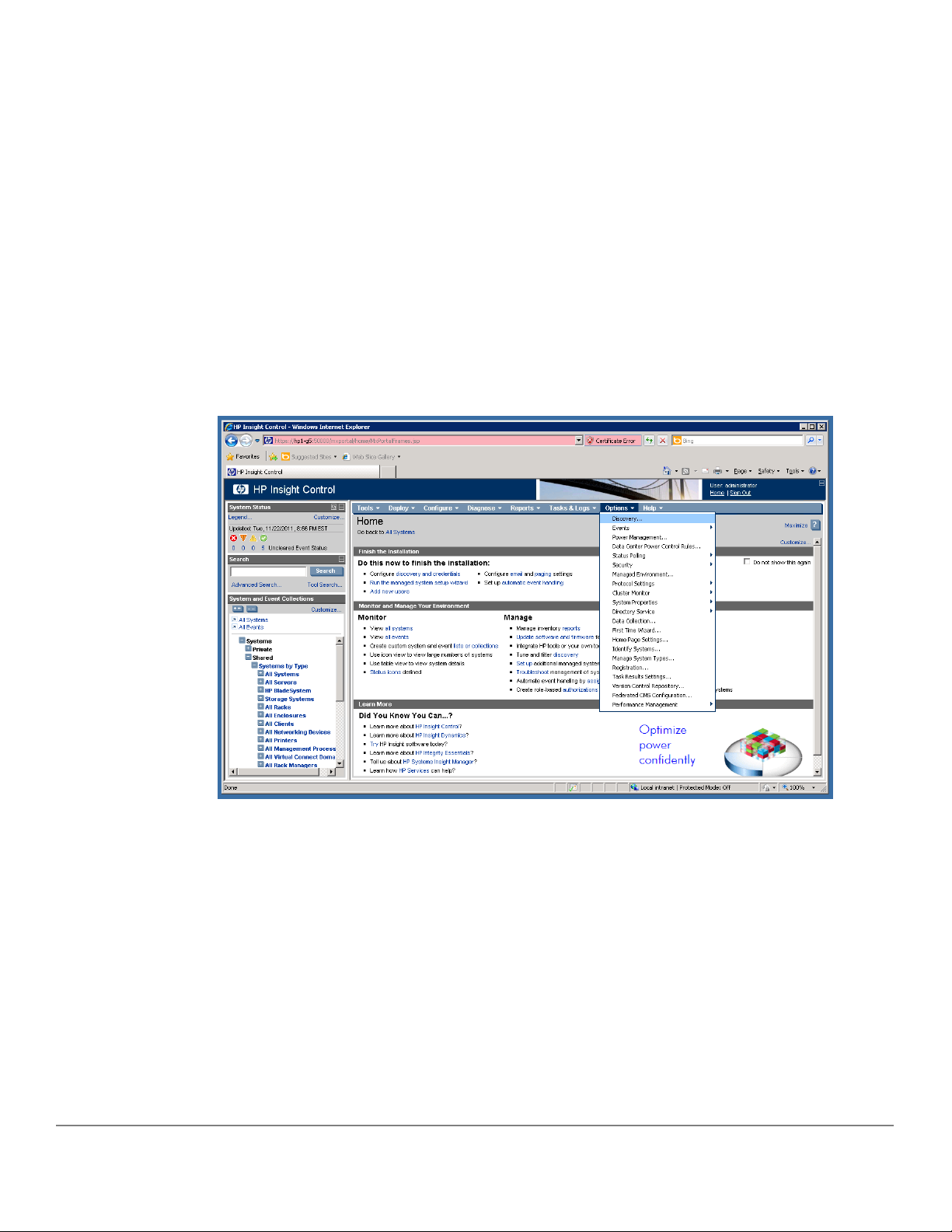
Integration analysis and guide:
Lenovo ThinkServer TS430 in an HP environment
Figure 1. Select Discovery from the Options menu item.
DISCOVERY AND CONFIGURATION
Discovery of the Lenovo ThinkServer TS430 with RMM in HP Systems Insight
Manager is as easy as connecting the new server into your existing network
infrastructure. Once DHCP assigned an IP address (or you have assigned a static IP
address), HP SIM can discover the new server in the same way that it would an HP
server. In our study, we did not have to do anything specific to the Lenovo ThinkServer
TS430 to make it discoverable for HP SIM. Because WMI is native to Windows, you will
need to have a Windows-based OS running on your Lenovo ThinkServer TS430 to see
the WMI-based information.
To discover a system manually, which we did in our test environment, click the
Options menu on the home screen, and select Discovery. (See Figure 1.)
From the Discovery screen, you can configure the general settings and run the
discovery immediately or enable it to run on a schedule. (See Figure 2.)
A Principled Technologies test report 5
Page 6
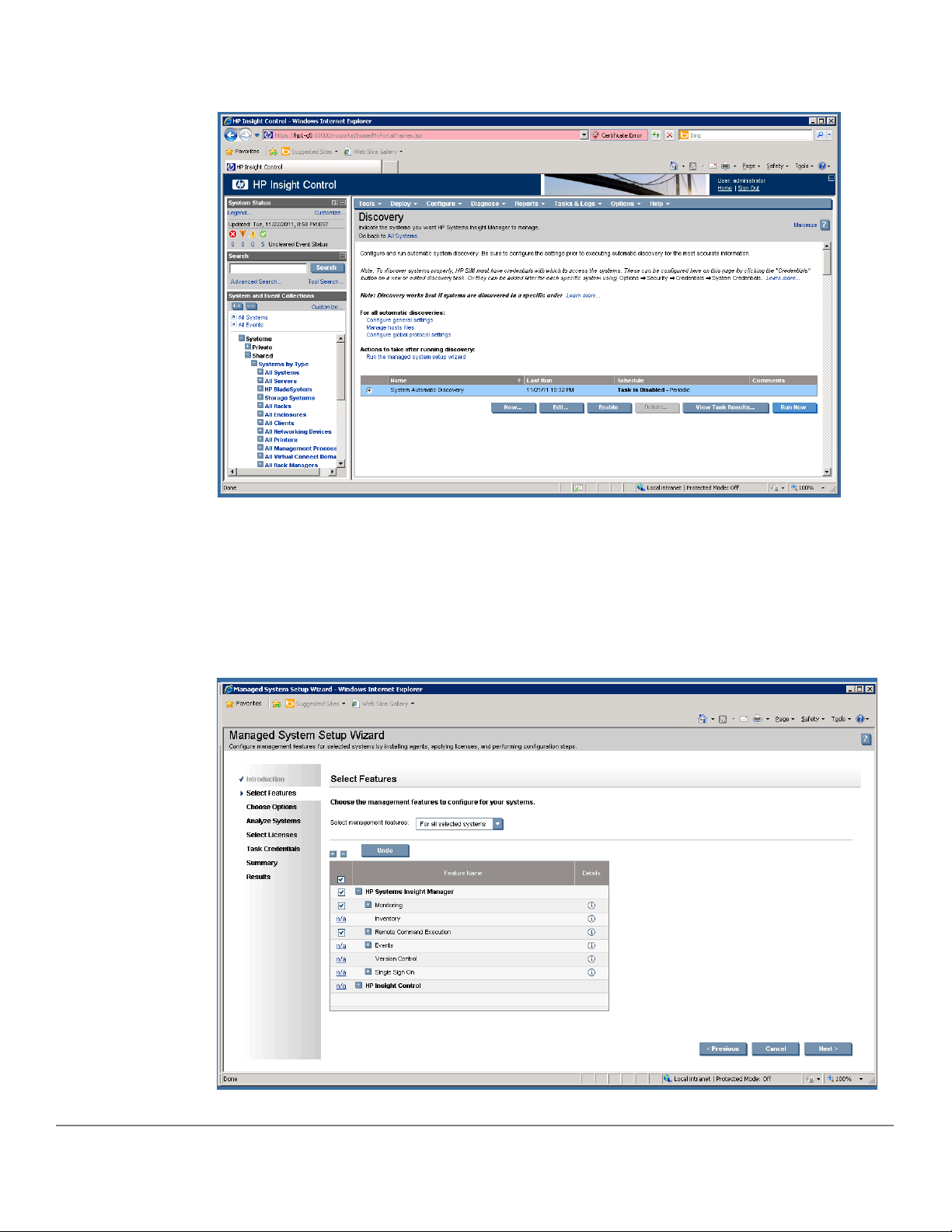
Integration analysis and guide:
Lenovo ThinkServer TS430 in an HP environment
Figure 2. Configure Settings, run manual discovery, or enable schedule for auto-discovery.
Figure 3. Completing server discovery.
Once the discovery is complete, you can select the newly discovered system and
run the Managed System Setup Wizard to install the monitoring and remote command
features. (See Figure 3.) When completing discovery on the Lenovo ThinkServer TS430,
some of the agent-based features were not available because they are inherent to HP-
specific hardware. However, this did not affect our configuration process.
A Principled Technologies test report 6
Page 7
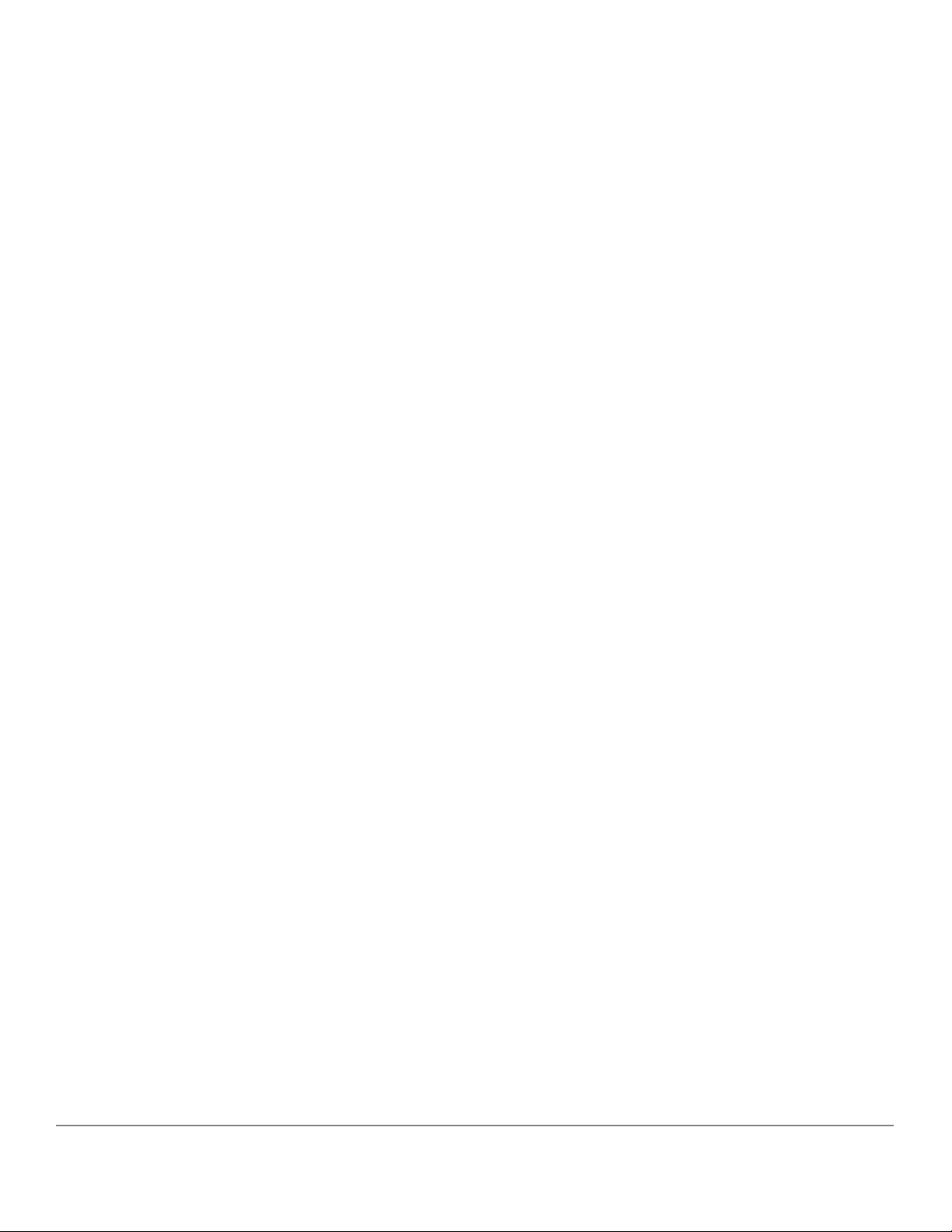
Integration analysis and guide:
Lenovo ThinkServer TS430 in an HP environment
The main HP Insight Control console now displays the TS430 under Systems and
Events Collection in the All Systems group. You should see an entry for the server itself
and a separate entry for the Remote Management Module (RMM) with the description
of Baseboard Management Controller. When discovered by HP SIM, HP Servers will
automatically link the server and the management processor together. For the Lenovo
ThinkServer TS430, HP SIM is able to recognize the server and management processor IP
addresses but is unable to link them to each other, instead generating a third ghost
entry without an IP address listed. To organize our newly discovered server, we created
a collection in HP SIM for the Lenovo ThinkServer TS430 by right-clicking the server or
RMM and selecting Create new collection.
Compiling and registering the management information base (MIB)
To complete the discovery and configuration process, you need to compile and
add a MIB, which requires being able to access the Lenovo Remote Management
Module. The Lenovo RMM is accessible by using the following steps:
1. In the System and Event Collections pane in the HP Insight Control system
screen, expand All Systems, and click the management IP address of the Lenovo
system.
2. Click Tools & Links.
3. Click Remote Management Module.
4. Enter the appropriate credentials (default username and password are
lenovo/lenovo).
Adding the bmclanpet MIB to HP Systems Insight Manager enhances the
integration of the Lenovo ThinkServer TS430 baseboard management controller (BMC)
into HP Systems Insight Manager by enabling Simple Network Management Protocol
(SNMP) trapping. This allows additional warnings and hardware status messages to be
visible directly within the HP SIM. To compile and add the MIB, complete the following
steps:
1. Collect the following files from their respective locations onto the HP SIM
server:
a. bmclanpet.mib, from http://ipmiutil.sourceforge.net/docs/bmclanpet.mib
b. mcompile.exe, from C:\Program Files\HP\Systems Insight Manager\lbin
c. mxmib.exe, from C:\Program Files\HP\Systems Insight Manager\bin
2. Copy mcompile.exe, mxmib.exe, and bmclanpet.mib files from their respective
locations into C:\Program Files\HP\Systems Insight Manager\mibs.
3. Open a command prompt window, and navigate to the \mibs folder.
4. Type mcompile bmclanpet.mib and press Enter. This generates the file
bmclanpet.cfg.
5. Using the same command prompt window, register the MIB into the HP Systems
Insight Manager database. To do so, type mxmib bmclanpet.cfg and
press Enter.
A Principled Technologies test report 7
Page 8
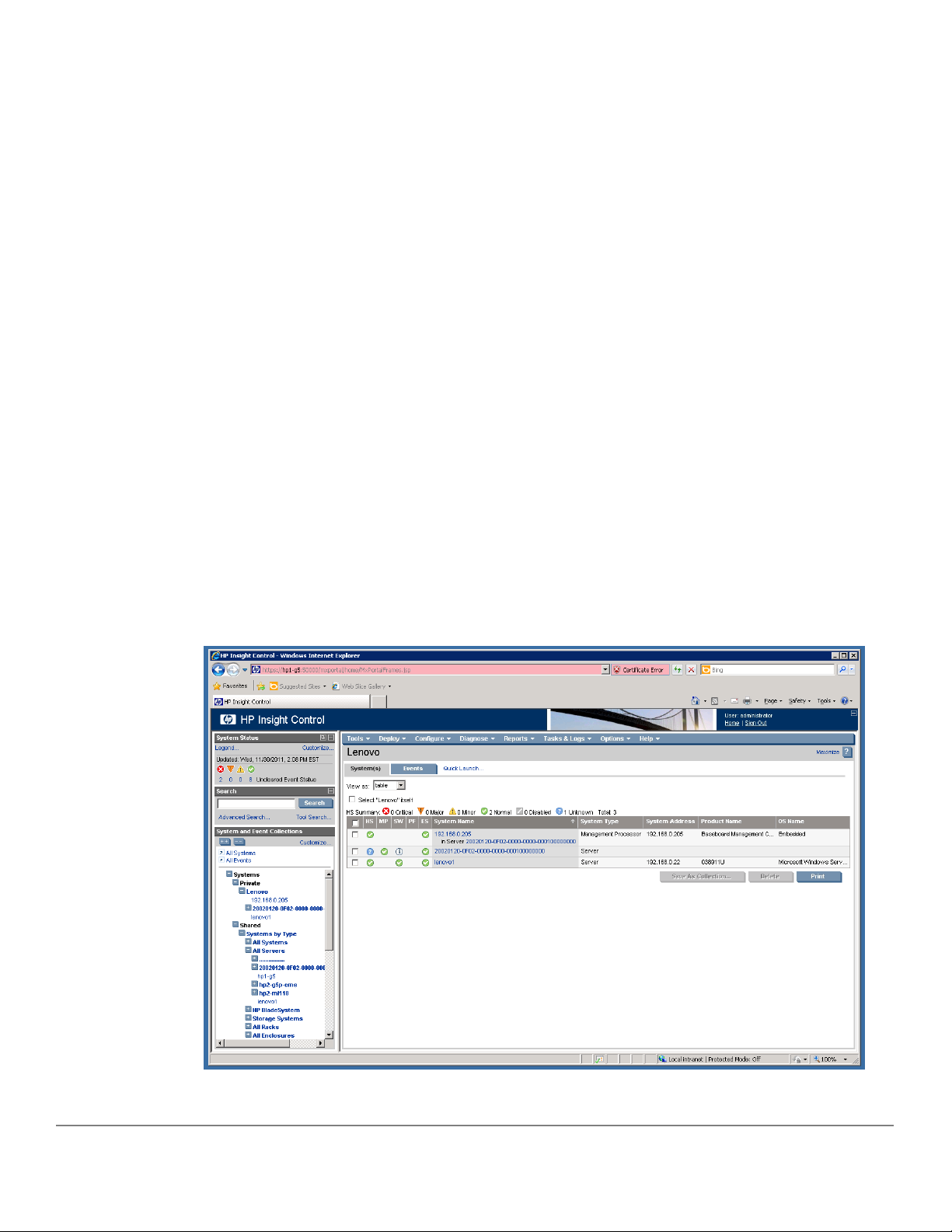
Integration analysis and guide:
Lenovo ThinkServer TS430 in an HP environment
6. Restart HP Systems Insight Manager and you should be able to see the newly
Figure 4.The System(s) screen showing normal status.
7. Go into the Lenovo Remote Management Module Web GUI (accessible within
HEALTH MONITORING
ThinkServer TS430 hardware. This included health statuses on components such as
network connectivity, memory utilization, and drive information among others.
and events being monitored. A green checkmark indicates normal functioning. The line
above the table defines the various symbols used to indicate status. The collection we
created for the Lenovo server, shown in Figure 4, displays our server by its OS-based IP
address and the Management Processor, which is the listing for the RMM. The legend at
the top of the table depicts what each symbol stands for. For example, the question
mark means Unknown status. An “i” in the Software status column indicates the
presence of informational messages. As for the abbreviated column names, HS stands
for Health Status, MP stands for Management Point, SW stands for Software status, PF
stands for ProLiant Essentials Performance Management Pack status, and ES stands for
Event Status.
added MIB under OptionsEventsSNMP Trap Settings…
HP SIM from the Tools & Links tab for the BMC IP address of the discovered
Lenovo ThinkServer TS430), and under Trap Settings, enter the IP address of the
management server running HP SIM and apply the changes.
Using the HP SIM environment, we were able to monitor a range of the Lenovo
In HP SIM, the default table view of the servers shows the status of components
A Principled Technologies test report 8
Page 9
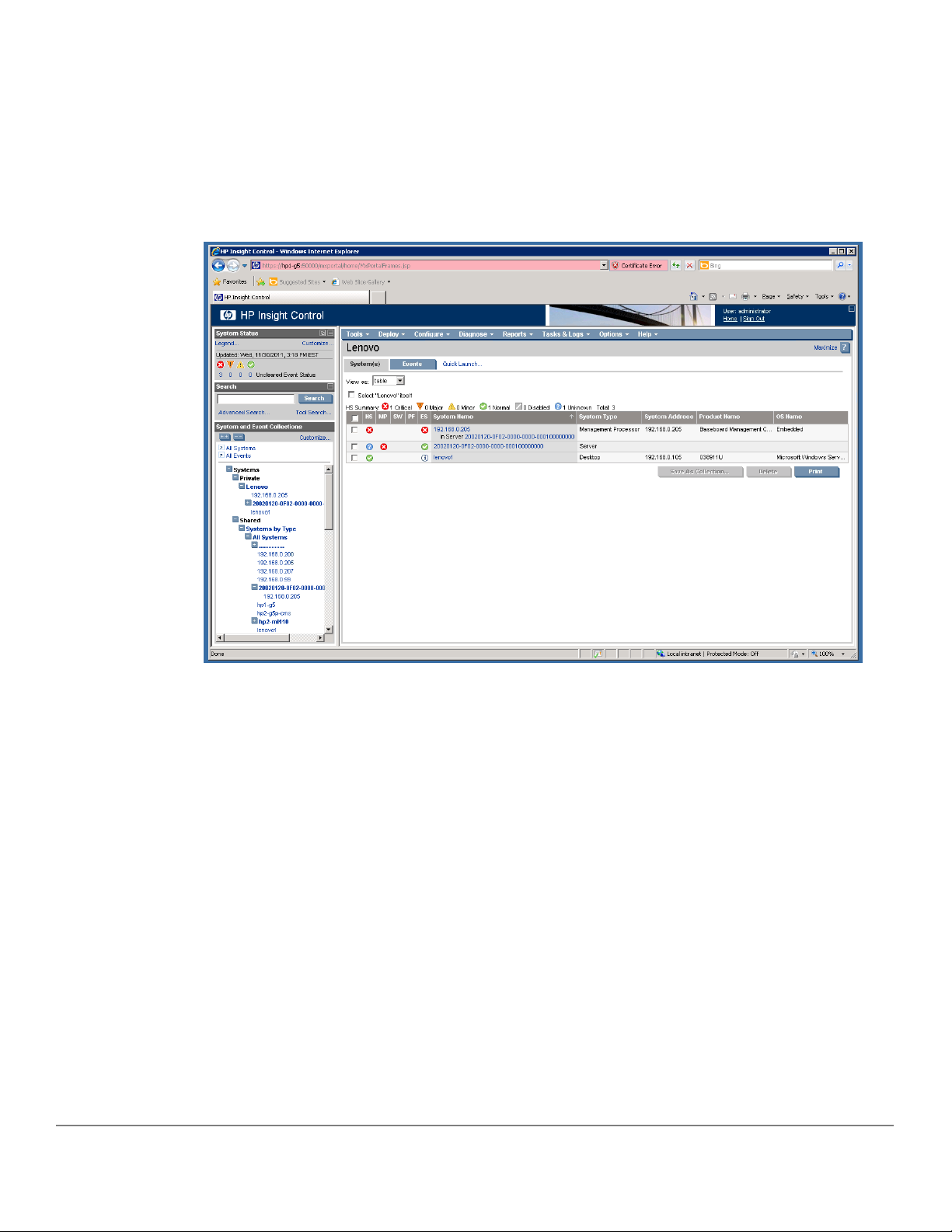
Integration analysis and guide:
Lenovo ThinkServer TS430 in an HP environment
Figure 5. The Systems screen showing the loss of network connection.
For this guide, we made changes to the Lenovo system in order to show how
these events would change on the status monitor. We simulated a loss of connectivity
by unplugging the Ethernet cable. Figure 5 shows the change in status when HP SIM
could no longer establish connectivity with the Lenovo ThinkServer TS430.
See that the Management Processor is marked Critical and the Lenovo Server is
showing an informational sign. By clicking the “i” or Event tab, HP SIM displays the
events for the system and shows that the link is down. (See Figure 6.)
A Principled Technologies test report 9
Page 10

Integration analysis and guide:
Lenovo ThinkServer TS430 in an HP environment
Figure 6. The Events tab showing that the network link is down.
To view the system status in more detail, launch the Properties window for
more views into the system. The Properties window displays Identity, Status, and
Configuration tabs, which allow a more in-depth analysis of the system components and
status. From within the Status tab, you will see a list of options of components for which
you can check the status.
For example, you can check the available capacity and general status of the disk
drives, which is accomplished through WMI, by selecting Disk(s) as Figure 7 shows.
A Principled Technologies test report 10
Page 11

Integration analysis and guide:
Lenovo ThinkServer TS430 in an HP environment
Figure 7. Disk Drive(s) Status screen based on WMI.
You can also see Memory Utilization, Process Information, System Drivers with
Status and System Services running on the Lenovo system.
In the Properties window, click the Configuration Tab for details about the BIOS,
Disk(s), Motherboard, Network, Operating System, Physical Memory, and Processors.
Select one of the options for further detail about the component. For example, selecting
Disk(s) shows more detail about the partitions and device. (See Figure 8.)
A Principled Technologies test report 11
Page 12

Integration analysis and guide:
Lenovo ThinkServer TS430 in an HP environment
Figure 8. The Disk(s) Configuration screen.
Monitoring features of the RMM
The Lenovo RMM provides additional hardware monitoring features, including
more detailed information on temperature, power readings, and fan operation. To view
the monitoring information on temperature, fans, and power, complete the steps
below.
Temperature
To manually monitor temperature, follow these steps:
Fans
To manually monitor fans, follow these steps:
Power
To manually monitor current voltage readings, follow these steps:
1. In the left pane, select Thermal.
2. Select Temperatures to display current readings.
1. In the left pane, select Thermal.
2. Select Fans to display current readings.
1. In the left pane, expand Server InformationPower.
2. Select Voltages to display current voltage readings.
A Principled Technologies test report 12
Page 13

Integration analysis and guide:
Lenovo ThinkServer TS430 in an HP environment
INVENTORY
Figure 9. Sample warning showing reduced fan speed when we simulated the fan
malfunctioning.
In our study, we looked at inventory reports for the Lenovo ThinkServer TS430
in HP SIM. The inventory report shows information such as OS version, CPU information,
physical disk drive and logical disk drive information, as well as information on the
network interfaces, DIMM slots, and processes running for the Lenovo ThinkServer
TS430 in the same way as it would for an HP server. However, it does not show
information on the controller, power supplies, temperature sensors, and fans that you
would see for an HP server.
From the HP Insight Control application, you can look at the inventory of the
selected system by launching the Data Collection Report:
1. In the left menu, select Lenovo system.
2. In the right pane, select the Tools & Links tab.
3. Click Data Collection Report.
SYSTEM EVENTS
In our tests, we were able to see system events in HP SIM for the Lenovo
ThinkServer TS430 when we simulated a loss of network connectivity causing the system
to be unreachable, simulated a fan malfunction, and triggered a temperature sensor to
send a high temperature warning. Figure 9 shows a sample warning that we generated
by intentionally preventing a fan from spinning at the correct RPM.
A Principled Technologies test report 13
Page 14

Integration analysis and guide:
Lenovo ThinkServer TS430 in an HP environment
EMAIL ALERTS
Similar to what Figure 9 shows, HP SIM not only displays critical warnings if a fan
functions incorrectly, but also reports when temperature sensors on the Lenovo TS430
detect an abnormal increase in system temperature.
HP SIM has built-in email alerts, allowing you to receive notifications when
something is wrong so you can take appropriate action. Therefore, system events from
the Lenovo ThinkServer TS430 that display in HP SIM can also be configured to generate
an email alert from HP SIM. You can receive more detailed alerts about voltage,
temperature, processor and memory directly from the Lenovo RMM. LSI™ MegaRAID®
Storage Manager (MSM) can provide details about the hard drives and storage
controller. In the sections below, we show you how to configure these additional email
alerts from RMM and from MSM.
Configuring SMTP mail alerting using the Lenovo RMM
The Lenovo Remote Management Module comes equipped with the ability to
generate and send out email alerts using an SMTP mail server. This feature brings
certain warnings and critical errors to the immediate attention of IT administrators so
they can log into the management server and identify the issue in HP SIM or the Lenovo
RMM. There is no need to wait for an alert message to appear on a management
dashboard. You can set the RMM to generate an email alert for platform events,
including abnormalities in voltage, temperature, and fan operation. To configure this
feature, complete the following steps:
1. In the Lenovo Remote Management Module, click Platform Events under Event
Management in the left pane. Ensure that the Global Alerting Enable check box
is checked, and then check the Generate PET checkbox for any of the platform
events for which you want to enable alerts.
2. After making your selections, click Apply Changes to save your settings.
3. Next, click Email Settings under Event Management in the left pane. Enter up to
four destination email addresses and modify the email description (subject) as
needed.
4. Enter the IP address of the SMTP or mail server. If your SMTP server requires
authentication, enter the appropriate credentials and check the Enable check
box. (See Figure 10.)
A Principled Technologies test report 14
Page 15

Integration analysis and guide:
Lenovo ThinkServer TS430 in an HP environment
Figure 10. Configuring email alert settings on the Lenovo Remote Management Module.
5. To save your email settings, click Apply Changes. To ensure that you entered the
configuration information correctly, click the Send Alert button for any of the
destination email addresses. You will receive a confirmation pop-up window if
the test alert succeeds as well as a test email at the specified email destination.
Configuring storage email alerts using the LSI MSM
The LSI MSM, which numerous OS platforms support, is a software application
that allows you to view and make configuration changes to any hard drives connected to
the storage controller. Additionally, you can change the built-in monitor alerts to notify
you by email of events or event categories you wish to capture. For example, if you
want to be notified via email if the virtual disk state becomes degraded, you can modify
the settings to send you an email alert should that specific event occur. For our testing
purposes, we completed this setup on a Windows OS. For information on using the
MSM utility with other operating systems, as well as downloads, go to Lenovo’s support
Web site at http://support.lenovo.com, or the LSI support Web site at
http://www.lsi.com/support.
To set up email alerting using the LSI MSM, follow these steps:
1. Launch MSM from the desktop.
2. Click the local server IP and log into the management console using the
appropriate credentials to log into management console. (See Figure 11.)
A Principled Technologies test report 15
Page 16

Integration analysis and guide:
Lenovo ThinkServer TS430 in an HP environment
Figure 11. Selecting the local server IP address.
Figure 12. Displaying all events.
3. In the menu bar, select ToolsConfigure Alerts.
4. In the Alert Settings tab, you can set email alerts for all events based on severity
level, or you can modify an alert setting for an individual event. (See Figure 12.)
A Principled Technologies test report 16
Page 17

Integration analysis and guide:
Lenovo ThinkServer TS430 in an HP environment
Figure 13. Enabling email alerts for an event.
a. To enable email alerts for all events within a specific severity level, select
the appropriate severity level, click Edit…, select email as the alert delivery
method, and click OK.
b. To enable email alerts for an individual event, click Change Individual
Events… to display all events. In our tests, we generated an email alert for
when a virtual drive becomes degraded (Event ID 251). To enable email
alerts for an event, select that event ID, check the Email check box, and
click OK. (See Figure 13.)
5. Next, select the Mail Server tab, and enter your mail server information as well
as authentication credentials for SMTP if applicable. (See Figure 14.)
A Principled Technologies test report 17
Page 18

Integration analysis and guide:
Lenovo ThinkServer TS430 in an HP environment
Figure 14. Entering your mail server information to configure alerts.
6. Select the Email tab and enter the desired recipient email address that will
receive the alert. Press Add… to add each email address. You can also perform a
test to verify that the configuration information is correct by pressing the Test
button.
7. Press OK to close the Configure Alerts window.
REMOTE FUNCTIONS
HP SIM and the RMM interface allow you to perform power cycling and
BIOS/BMC updates on the Lenovo ThinkServer TS430. In the following section, we show
you how to perform these tasks.
Using the Intelligent Platform Management Interface (IPMI) to power cycle your server from
within HP SIM
You can power cycle or power on/off your Lenovo ThinkServer TS430 directly
from HP SIM. To do this, select the Lenovo BMC IP address from the list of discovered
systems in HP SIM, and complete the following steps:
1. Click the Lenovo BMC IP address from the list of discovered systems in
the System and Event Collections pane in HP SIM.
2. Click ToolsManagement ProcessorIPMI and select one of the three
power options (Power Cycle, Power On, Power Off).
3. Click Run Now to execute the task. A screen appears, indicating that the
task status is complete.
A Principled Technologies test report 18
Page 19

Integration analysis and guide:
Lenovo ThinkServer TS430 in an HP environment
The Lenovo ThinkServer Remote Management Module also allows for upgrading
the BIOS or BMC, as well as starting, shutting down, or power cycling the TS430.
Updating BIOS/BMC from the RMM
In addition to updating the BIOS, you can also use this menu to update the BMC
by leaving BMC selected in step 2 below.
1. In the left menu, click Update.
2. Change the drop-down selection from BMC to BIOS.
3. Browse to the file that you downloaded from the Lenovo’s Web site for
4. Click Upload to apply the update.
Power options from within the RMM
In the Power section under Server Information, you can choose to power on,
power off, power cycle, or perform a hard reset on the system. The following steps
demonstrate a hard reset or restart of the system:
1. Expand Server Information.
2. Expand Power, and click Control.
3. Select Hard Reset (Restart), and click Apply Changes.
the particular model server you are updating.
KVM CONSOLE AND VIRTUAL MEDIA
Accessing the KVM console and applying virtual media to the TS430 via the
premium features of the Lenovo RMM, are also quick, straightforward tasks. These
features provide more control and the ability to further utilize the features of the
Lenovo RMM and connect directly to the server. In the sections below, we show you
how to:
Connect to virtual media
Access the KVM console
Power cycle your server from the KVM
Access and change BIOS settings
Access the RAID controller and bring a drive online or create a new RAID
group
Perform additional firmware upgrades
Connecting to virtual media
Through the RMM, you can create an image to map virtual media, such as a CD
or USB key, from your management server to your Lenovo ThinkServer TS430 for
remote software installation or data copy. To perform this task, complete the following
steps:
1. Launch RMM from HP Insight Control, and log in.
2. Expand Server InformationRemote Control, and select Remote
Console.
3. Click Launch Java VM Client.
A Principled Technologies test report 19
Page 20

Integration analysis and guide:
Lenovo ThinkServer TS430 in an HP environment
Figure 15. The HP Insight Control system screen.
4. Click Create Image.
5. Browse to the location of the files that need to be copied or the
application installation directory you would like to access.
6. Click Open to select the directory.
7. Click Yes to create the image.
8. Select the checkbox for the image location you just created to make it
available to target the Lenovo system.
9. Minimize, but do not close the Virtual Media Session.
10. Click Launch Java KVM Client if you do not already have a remote
console open.
11. Click Open folder to view the files.
12. Copy the installation file to the location on the local server, and deploy
it as you would normally.
Remote access using the KVM console feature
The Lenovo ThinkServer Remote Management Module has a KVM console
feature that allows complete remote access to the server, including access to pre-OS
menus, such as the BIOS and RAID controller BIOS. This includes changing BIOS settings
and granting access to the KVM console. Select the iLO connection from the HP Insight
Control system screen, and click Tools & Links. (See Figure 15.)
including launching the KVM using the following steps:
You can then log into the Remote Management Module to perform tasks,
A Principled Technologies test report 20
Page 21

Integration analysis and guide:
Lenovo ThinkServer TS430 in an HP environment
Figure 16. The Video Viewer Power options.
1. In the System and Event Collections pane, expand All Systems, and click
the desired IP address for iLO of the Lenovo system.
2. Click Tools & Links.
3. Click Remote Management Module.
4. For the username and password, type lenovo if using the default
username and password, or enter the appropriate credentials.
5. In the left menu tree, click Remote Console.
6. To launch the console, click Launch Java KVM Client.
From this Video Viewer, you can perform several tasks on the target Lenovo
system.
Power options from the KVM
The KVM console offers a few additional power options when compared with
HP SIM, including graceful shutdown and reset system (warm boot) options in addition
to powering the system on and off and power cycling the system as a cold boot. (See
Figure 16.)
console, under Power.
These boot options are available from the viewer menu bar on the KVM
A Principled Technologies test report 21
Page 22

Integration analysis and guide:
Lenovo ThinkServer TS430 in an HP environment
Accessing and changing BIOS settings
Using the KVM remote console, you can reboot the machine and press F1 when
prompted to access the BIOS. This allows for the remote modification of any BIOS
settings as if you were connecting directly to the server using a monitor and keyboard.
Bringing new drives online and creating a new virtual drive
To add drives and a virtual drive, complete the following steps through the
Remote KVM console.
1. Reboot the server.
2. Press CTRL+H when prompted to launch WEBBIOS configuration GUI.
3. Press Start to select a controller adapter.
4. Select Physical view to show drives.
5. Select the new unconfigured drive(s).
6. Select Make Unconf Good, and click Go.
7. Click Home, and select Configuration Wizard.
8. Select Add Configuration, and click Next.
9. Select Manual Configuration, and click Next.
10. When you have added all the appropriate drives, click Accept DG in the
Drive Groups pane. Click Next.
11. In the Span Definition window, select the appropriate drive group in the
Array With Free Space pane, and click Add to Span. Repeat this with
other drive groups if necessary. Click Next.
12. In the Virtual Drive Definition window, select the appropriate RAID
Level, read and write policies, and volume size, and click Accept.
13. At the Confirm the selected write policy prompt, click Yes.
14. Click Next.
15. In the Configuration Preview window, click Accept.
16. At the Save this Configuration? prompt, click Yes.
17. At the Do you want to Initialize prompt, click Yes.
18. Click Home, and click Exit.
19. Click Yes to exit the application.
20. In the menu bar, click Power, and select Power Cycle System (cold
boot).
21. Click Yes to confirm reboot.
22. Log into Windows.
23. Select Start, right-click Computer, and select Manage.
24. Expand Storage, and select Disk Management.
25. Click to accept initialization of new disk.
26. Right-click the disk, and select New Simple Volume.
27. Click Next.
28. On the Specify Volume Size screen, click Next.
29. Assign a drive letter, and click Next.
30. Select your desired Format options, and click Next.
31. Click Finish, and close Server Manager.
A Principled Technologies test report 22
Page 23

Integration analysis and guide:
Lenovo ThinkServer TS430 in an HP environment
CONCLUSION
Upgrading additional firmware
Download the Firmware Updater for ThinkServer EasyUpdate 1.6 from the
Lenovo Web site (http://support.lenovo.com/en_US/downloads/default.page) and
create a CD. Apply the updates from the CD using the following steps:
1. Download the updater from the Web site and burn it to a CD.
2. Reboot using the CD image, and let the Updater execute.
3. Select Language, and click OK.
4. Click Next.
When the check completes, it will inform you if firmware updates are available
for your server.
As we have shown, integrating the Lenovo ThinkServer TS430 into an existing HP
environment is not only possible – it’s easy. The Lenovo server fits right into the HP
environment, and you or your IT administrator can access key management features
and alerting capabilities. Setting up and configuring your Lenovo ThinkServer TS430 for
operation in an HP-managed environment is a simple, straightforward process that
allows you to bring the benefits of the Lenovo ThinkServer TS430 into your existing
environment.
A Principled Technologies test report 23
Page 24

Integration analysis and guide:
Lenovo ThinkServer TS430 in an HP environment
System
Lenovo ThinkServer TS430
HP ProLiant ML350 G5
Power supplies
Total number
1 1 Vendor and model number
Delta Electronics® GPS-400CB
HP DPS-410DB C
Wattage of each (W)
400
410
Cooling fan 1
Total number
1 1 Vendor and model number
AVC® DS09225R23HP235
Sunon® PMD1209PTB1-A
Dimensions (h x w) of each
4” x 1”
4” x 1-1/2”
Volts
12
12
Amps
0.41
0.46
Cooling fan 2
Total number
1
1
Vendor and model number
AVC DS12025B12H
Sunon PMD1209PTB1-A
Dimensions (h x w) of each
5” x 1”
4” x 1-1/2”
Volts
12
12
Amps
0.75
0.46
General
Number of processor packages
1 1 Number of cores per processor
4
4
Number of hardware threads per core
2
1
System power management policy
Balanced
Balanced
CPU
Vendor
Intel
Intel
Name
Xeon
Xeon
Model number
E3-1240
E5410
Stepping
D2
C0
Socket type
1155 LGA
771 LGA
Core frequency (GHz)
3.30
2.33
L1 cache
32 KB + 32 KB (per core)
32 KB + 32 KB (per core)
L2 cache
256 KB (per core)
12 MB (shared)
L3 cache
8 MB (shared)
N/A
Platform
Vendor and model number
Lenovo GA-6UASV2
HP ProLiant ML350 G5
Motherboard model number
038911U
459264-005
Motherboard chipset
Intel ID0108
Intel 5000Z
BIOS name and version
American Megatrends® Inc. 2.10
(09/01/2011)
HP BIOS D21 (05/2/2008)
BIOS settings
Default
Default
APPENDIX A – SYSTEM CONFIGURATION INFORMATION
Figures 17 and 18 provide detailed configuration information about the test servers.
A Principled Technologies test report 24
Page 25

Integration analysis and guide:
Lenovo ThinkServer TS430 in an HP environment
System
Lenovo ThinkServer TS430
HP ProLiant ML350 G5
Memory module(s)
Total RAM in system (GB)
16 8 Vendor and model number
Hynix™ HMT351U7BFR8C
Samsung M395T5750EZ4-CE66
Type
PC3-10600E
PC2-5300
Speed (MHz)
1,333
667
Speed running in the system (MHz)
1,333
667
Timing/Latency (tCL-tRCD-tRPtRASmin)
9-9-9-24
5-5-5-15
Size (GB)
4 2 Number of RAM module(s)
4 4 Chip organization
Double-sided
Double-sided
Rank
Dual
Dual
Hard disk
Vendor and model number
Seagate® ST3500514NS
Seagate ST380815AS
Number of disks in system
2
4
Size (GB)
500
80
Buffer size (MB)
32 8 RPM
7,200
7,200
Type
SATA
SATA
Disk controller
Vendor and model
LSI MegaRaid SAS MR9240-8i
HP Smart Array P600 Controller
Controller cache
N/A
256 MB
Controller driver
LSI 5.1.110.64 (5/12/2011)
HP 6.20.2.64 (8/10/2010)
Controller firmware
20.7.1-0020
1.98
RAID configuration
RAID 1
RAID 5
Operating system
Name
Windows Server 2008 R2 Enterprise
Windows Server 2008 R2 Enterprise
Build number
7601
7601
Service pack
SP1
SP1
File system
NTFS
NTFS
Kernel
ACPI x64-based PC
ACPI x64-based PC
Language
English
English
Ethernet 1
Number of ports
1
1
Vendor and model number
Intel 82579LM
HP NC373i Gigabit Server Adapter
Type
Integrated
Integrated
Driver
Intel 11.8.74.0 (9/21/2010)
HP 6.2.9.0 (2/4/2011)
Ethernet 2
Number of ports
1
N/A
Vendor and model number
Intel 82574L
N/A
Type
Integrated
N/A
Driver
Intel 11.7.32.0 (8/5/2010)
N/A
A Principled Technologies test report 25
Page 26

Integration analysis and guide:
Lenovo ThinkServer TS430 in an HP environment
System
Lenovo ThinkServer TS430
HP ProLiant ML350 G5
Optical drive(s)
Vendor and model number
TSSTcorp TS-H353C
HL-DT-ST DVD-RAM-H60L
Type
SATA
DVD+R DL
USB ports
Number
6 4 Type
2.0
2.0
Figure 17. Configuration information for two of the four test servers.
System
HP ProLiant ML110 G7
HP ProLiant ML310 G5p
Power supplies
Total number
1
1
Vendor and model number
HP 629015-001
HP 460422-001
Wattage of each (W)
350
410
Cooling fan 1
Total number
1 1 Vendor and model number
Brushless AFC0912DF
AVC DS12025B12U
Dimensions (h x w) of each
3-1/2 “ x 1-1/2 “
4-3/4” x 1”
Volts
12
12
Amps
1.43
1.05
Cooling fan 2
Total number
1
N/A
Vendor and model number
DC Brushless PFB0812GHE
N/A
Dimensions (h x w) of each
3” x 1-3/4“
N/A
Volts
12
N/A
Amps
1.02
N/A
General
Number of processor packages
1 1 Number of cores per processor
4 2 Number of hardware threads per core
2 1 System power management policy
Balanced
Balanced
CPU
Vendor
Intel
Intel
Name
Xeon
Xeon
Model number
E3-1240
E3120
Stepping
D2
E0
Socket type
1155 LGA
775 LGA
Core frequency (GHz)
3.30
3.16
L1 cache
32 KB + 32 KB (per core)
32 KB + 32 KB (per core)
L2 cache
256 KB (per core)
6 MB (shared)
L3 cache
8 MB (shared)
N/A
Platform
Vendor and model number
HP ProLiant ML110 G7
HP ProLiant ML310 G5p
Motherboard model number
647337-B21
445343-B22
Motherboard chipset
Intel ID0108
Intel S3200/S3210
A Principled Technologies test report 26
Page 27

Integration analysis and guide:
Lenovo ThinkServer TS430 in an HP environment
System
HP ProLiant ML110 G7
HP ProLiant ML310 G5p
BIOS name and version
HP J01 (04/21/2011)
HP BIOS W08 (10/25/2010)
BIOS settings
Default
Default
Memory module(s)
Total RAM in system (GB)
16 8 Vendor and model number
Nanya NT4GC72B8PB0NF-CG
Micron 18HTF25672AZ-80EH1
Type
PC3-10600E
PC2-6400
Speed (MHz)
1,333
800
Speed running in the system (MHz)
1,333
800
Timing/Latency (tCL-tRCD-tRPtRASmin)
9-9-9-24
5-5-5-18
Size (GB)
4 2 Number of RAM module(s)
4 4 Chip organization
Double-sided
Double-sided
Rank
Dual
Dual
Hard disk
Vendor and model number
Western Digital® WD5003ABYX
Western Digital WD5003ABYX
Number of disks in system
2 2 Size (GB)
500
500
Buffer size (MB)
64
64
RPM
7,200
7,200
Type
SATA
SATA
Disk controller
Vendor and model
HP Smart Array P410 Controller
HP Smart Array P410 Controller
Controller cache
N/A
N/A
Controller driver
HP
6.20.2.64 (8/10/2010)
HP
6.20.2.64 (8/10/2010)
Controller firmware
5.12
5.12
RAID configuration
RAID 1
RAID 1
Operating system
Name
Windows Server 2008 R2 Enterprise
Windows Server 2008 R2 Enterprise
Build number
7601
7601
Service pack
SP1
SP1
File system
NTFS
NTFS
Kernel
ACPI x64-based PC
ACPI x64-based PC
Language
English
English
Ethernet
Number of ports
2
2
Vendor and model number
HP NC112i Ethernet Server Adapter
HP NC326i Gigabit Server Adapter
Type
Integrated
Integrated
Driver
Intel 11.7.32.0 (9/29/2010)
HP 14.2.05 (5/21/2010)
A Principled Technologies test report 27
Page 28

Integration analysis and guide:
Lenovo ThinkServer TS430 in an HP environment
System
HP ProLiant ML110 G7
HP ProLiant ML310 G5p
Optical drive(s)
Vendor and model number
N/A
N/A
Type
N/A
N/A
USB ports
Number
8 4 Type
2.0
2.0
Figure 18. Configuration information for the remaining two test servers.
A Principled Technologies test report 28
Page 29

Integration analysis and guide:
Lenovo ThinkServer TS430 in an HP environment
Principled Technologies, Inc.
1007 Slater Road, Suite 300
Durham, NC, 27703
www.principledtechnologies.com
We provide industry-leading technology assessment and fact-based
marketing services. We bring to every assignment extensive experience
with and expertise in all aspects of technology testing and analysis, from
researching new technologies, to developing new methodologies, to
testing with existing and new tools.
When the assessment is complete, we know how to present the results
to a broad range of target audiences. We provide our clients with the
materials they need, from market-focused data to use in their own
collateral to custom sales aids, such as test reports, performance
assessments, and white papers. Every document reflects the results of
our trusted independent analysis.
We provide customized services that focus on our clients’ individual
requirements. Whether the technology involves hardware, software,
Web sites, or services, we offer the experience, expertise, and tools to
help our clients assess how it will fare against its competition, its
performance, its market readiness, and its quality and reliability.
Our founders, Mark L. Van Name and Bill Catchings, have worked
together in technology assessment for over 20 years. As journalists, they
published over a thousand articles on a wide array of technology
subjects. They created and led the Ziff-Davis Benchmark Operation,
which developed such industry-standard benchmarks as Ziff Davis
Media’s Winstone and WebBench. They founded and led eTesting Labs,
and after the acquisition of that company by Lionbridge Technologies
were the head and CTO of VeriTest.
Principled Technologies is a registered trademark of Principled Technologies, Inc.
All other product names are the trademarks of their respective owners.
Disclaimer of Warranties; Limitation of Liability:
PRINCIPLED TECHNOLOGIES, INC. HAS MADE REASONABLE EFFORTS TO ENSURE THE ACCURACY AND VALIDITY OF ITS TESTING, HOWEVER, PRINCIPLED
TECHNOLOGIES, INC. SPECIFICALLY DISCLAIMS ANY WARRANTY, EXPRESSED OR IMPLIED, RELATING TO THE TEST RESULTS AND ANALYSIS, THEIR ACCURACY,
COMPLETENESS OR QUALITY, INCLUDING ANY IMPLIED WARRANTY OF FITNESS FOR ANY PARTICULAR PURPOSE. ALL PERSONS OR ENTITIES RELYING ON THE
RESULTS OF ANY TESTING DO SO AT THEIR OWN RISK, AND AGREE THAT PRINCIPLED TECHNOLOGIES, INC., ITS EMPLOYEES AND ITS SUBCONTRACTORS SHALL
HAVE NO LIABILITY WHATSOEVER FROM ANY CLAIM OF LOSS OR DAMAGE ON ACCOUNT OF ANY ALLEGED ERROR OR DEFECT IN ANY TESTING PROCEDURE OR
RESULT.
IN NO EVENT SHALL PRINCIPLED TECHNOLOGIES, INC. BE LIABLE FOR INDIRECT, SPECIAL, INCIDENTAL, OR CONSEQUENTIAL DAMAGES IN CONNECTION WITH ITS
TESTING, EVEN IF ADVISED OF THE POSSIBILITY OF SUCH DAMAGES. IN NO EVENT SHALL PRINCIPLED TECHNOLOGIES, INC.’S LIABILITY, INCLUDING FOR DIRECT
DAMAGES, EXCEED THE AMOUNTS PAID IN CONNECTION WITH PRINCIPLED TECHNOLOGIES, INC.’S TESTING. CUSTOMER’S SOLE AND EXCLUSIVE REMEDIES ARE
AS SET FORTH HEREIN.
ABOUT PRINCIPLED TECHNOLOGIES
A Principled Technologies test report 29
