Page 1
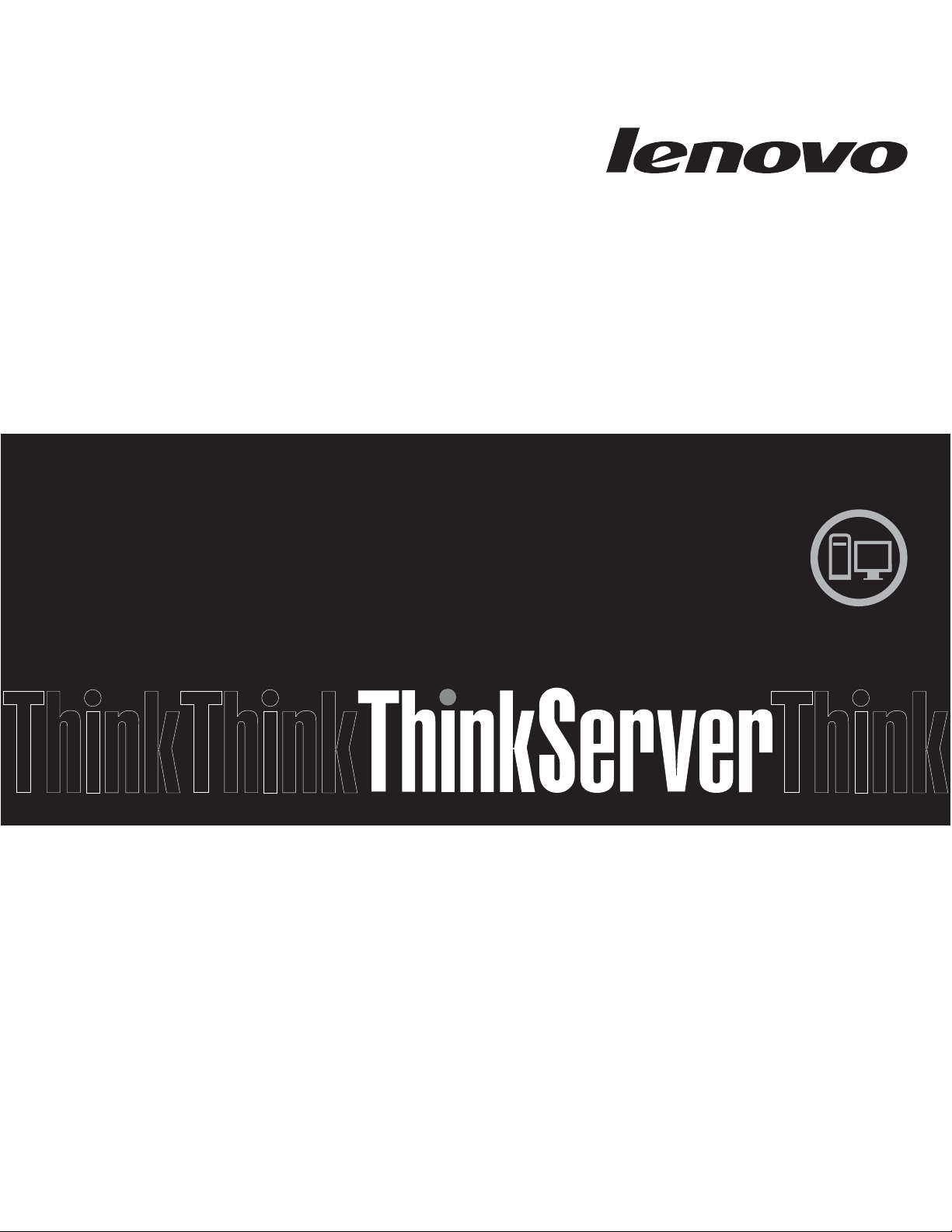
ThinkServer TS200v
Intel Active Management Technology
Configuration Guide
Page 2
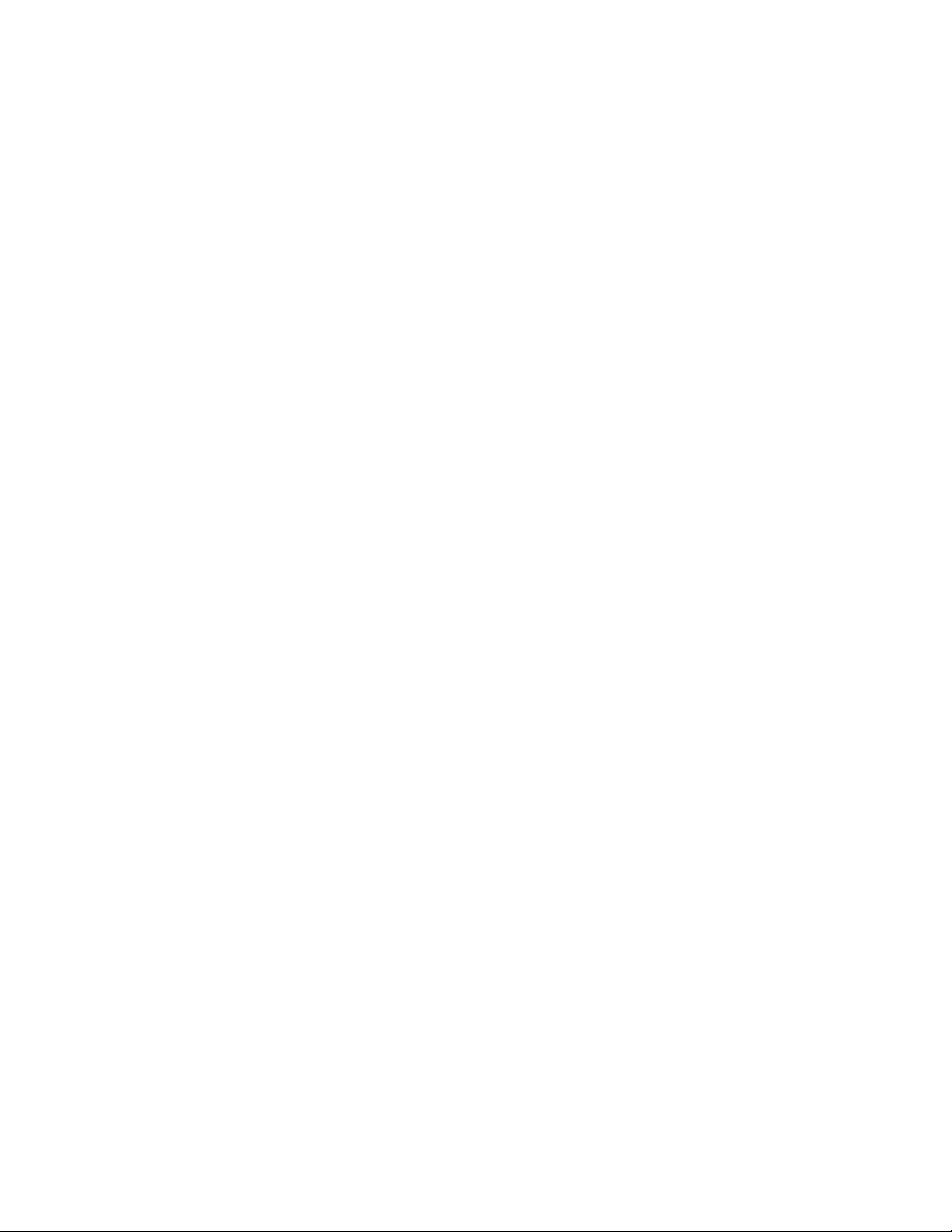
Page 3
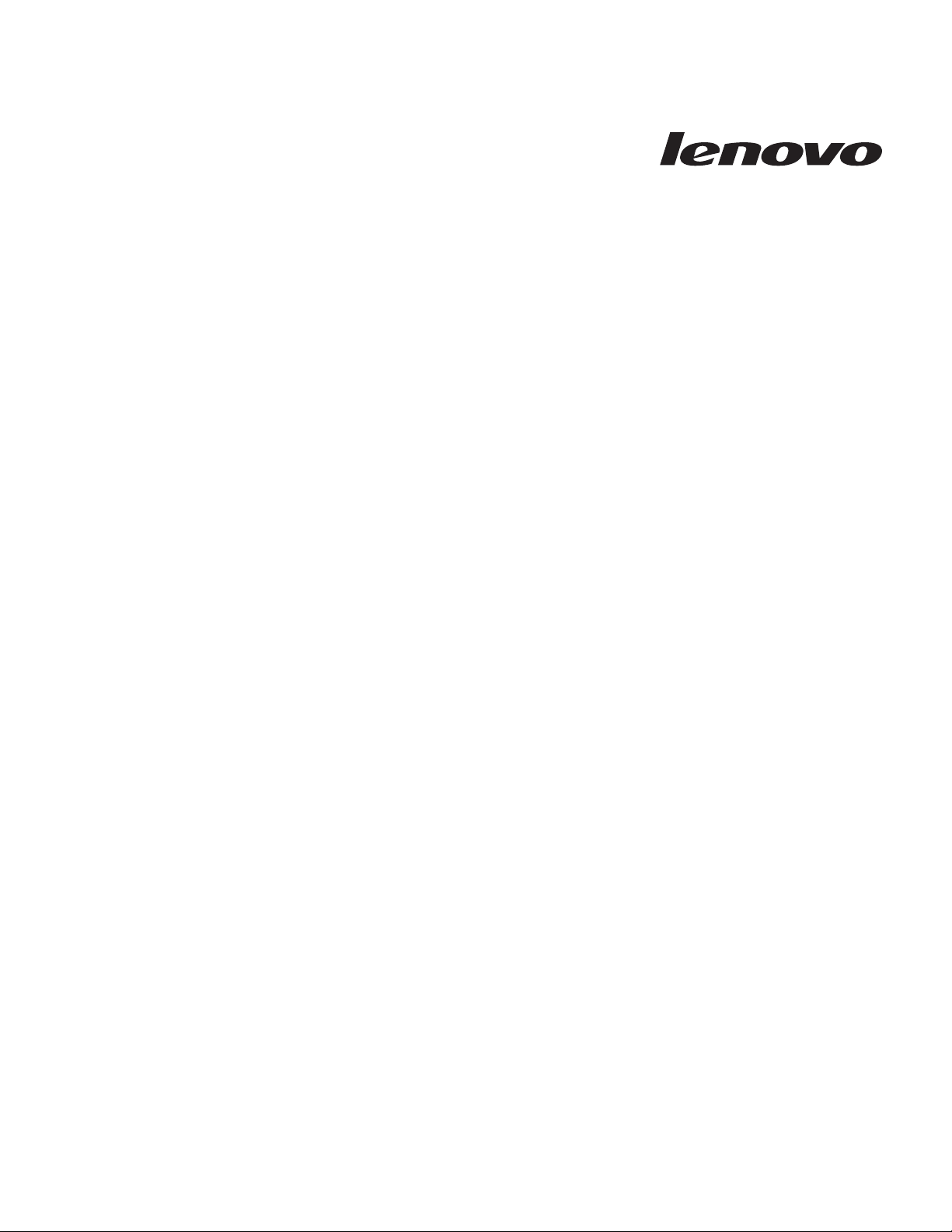
ThinkServer TS200v
Intel Active Management Technology
Configuration Guide
Page 4

First Edition (June 2010)
© Copyright Lenovo 2010.
LENOVO products, data, computer software, and services have been developed exclusively at private expense and
are sold to governmental entities as commercial items as defined by 48 C.F.R. 2.101 with limited and restricted
rights to use, reproduction and disclosure.
LIMITED AND RESTRICTED RIGHTS NOTICE: If products, data, computer software, or services are delivered
pursuant a General Services Administration ″GSA″ contract, use, reproduction, or disclosure is subject to restrictions
set forth in Contract No. GS-35F-05925.
Page 5

ThinkServer TS200v Intel AMT Configuration Guide
This document provides information about Intel®Active Management Technology
(Intel AMT) for Lenovo®ThinkServer™TS200v servers.
This document is intended for trained IT professionals or those responsible for
configuring servers throughout their organizations.
Introduction to Intel vPro and Intel AMT
Intel vPro is a platform that provides servers with enhanced remote management
capabilities. For servers built with Intel vPro, IT administrators can use third party
software to remotely collect inventory information, diagnose problems, and
provide various services. IT administrators can also isolate individual servers and
protect the network from threats.
As a feature of Intel vPro, Intel AMT is designed to provide remote management
of servers regardless of the server power state or the operating system state as long
as the servers are connected to an electrical outlet and a network.
Lenovo ThinkServer TS200v servers built with Intel AMT enable IT administrators
to better discover, heal, and protect the networked servers.
v Discover: Intel AMT stores hardware and software information in nonvolatile
memory (NVM). With built-in manageability, Intel AMT enables IT
administrators to discover servers remotely, even when servers are turned off.
v Heal: The built-in manageability of Intel AMT provides out-of-band (OOB)
management capabilities, which enable IT administrators to remotely diagnose
server problems and recover servers even if the operating systems are
inoperable. Proactive alerting and event logging help IT administrators detect
problems quickly to reduce server downtime.
v Protect: The Intel AMT system defense feature enables better protection for
servers by proactively blocking incoming threats and controlling infected servers
before the servers cause network problems.
The following table shows the features and benefits of Intel AMT.
Table 1. Features and benefits of Intel AMT
Features Benefits
OOB system access Enables remote management of servers regardless of the server
power state and operating system state
Remote
troubleshooting and
recovery
Proactive alerting Decreases server downtime and minimizes IT service time
Remote hardware asset
tracking
© Copyright Lenovo 2010 1
Significantly reduces IT helpdesk visits and increases IT service
efficiency
Increases speed and accuracy with reduced accounting costs,
compared with manual inventory tracking
Page 6

Intel AMT setup and configuration
The Intel Management Engine (ME) is an isolated and protected computing
resource that runs on an Intel AMT server. The Intel Management Engine BIOS
Extension (MEBx) provides a user interface to change or configure settings that
control the operation of the Intel Management Engine (ME).
Note: All changes to Intel ME platform configuration settings are not cached in the
MEBx, but committed to the ME nonvolatile memory until you exit the Intel
MEBx. If the Intel MEBx crashes in the process of the configuration, the
changes that you have made will not be saved.
Intel MEBx setup and configuration
This section provides instructions on how to set up and configure the Intel MEBx
for your server.
To set up and configure the Intel MEBx for your server, do the following:
1. Access the Intel MEBx by performing one of the following:
v Turn on your server and press Ctrl+P when you see the Intel Management
Engine BIOS Extension window. When prompted, press 1 to enter the Intel
MEBx MAIN MENU window.
v Turn on your server and press Enter during power-on self-test (POST). When
the Startup Interrupt Menu opens, press Ctrl+P. When prompted, press 1 to
enter the Intel MEBx MAIN MENU window.
2. When prompted, type the Intel ME default password admin and press Enter.
You will be prompted to type a new password.
3. Type your new password and press Enter. When prompted to confirm the new
password, type your new password again.
Note: For security reasons, it is recommended to use a strong password that
cannot be easily compromised. To set a strong password, use the
following guidelines:
v Have eight to 32 characters in length
v Contain at least one alphabetic character, one numeric character, and
one symbol (!@#$%^&*andsoon)
v Contain at least one upper case letter and one lower case letter
4. In the Intel MEBx MAIN MENU window, select Intel(R) ME General Settings
→ Activate Network Access. Press Y when prompted to activate the current
network settings.
5. Select Intel(R) ME General Settings → Network Setup. The INTEL(R)
NETWORK SETUP window opens. You can configure the host name and IP
address from the Intel(R) ME Network Name Settings menu and TCP/IP
Settings menu.
v It is recommended that you set the host name of your Intel AMT server to
the same as that of your operating system.
v If you want to set a static IP address for your Intel AMT server, select
TCP/IP Settings → Wired LAN IPV4 Configuration → DHCP Mode. Select
DISABLED to disable DHCP (Dynamic Host Configuration Protocol) mode.
Then, you can set other network settings, such as the IP address, subnet
mask address, and so on.
6. Press the Esc key three times to return to the Intel MEBx MAIN MENU
window. In the Intel MEBx MAIN MENU window, select Intel(R) AMT
2 ThinkServer TS200v Intel AMT Configuration Guide
Page 7

Configuration and press Enter. A message will be displayed indicating that you
can update network settings from the Intel(R) ME General Settings menu.
Press Enter and the INTEL(R) AMT CONFIGURATION window opens.
7. Select SOL/IDER → Legacy Redirection Mode. Select ENABLED and press
Enter. Use default settings for the other options.
8. Select KVM Configuration in the INTEL(R) AMT CONFIGURATION window
and press Enter. The KVM Configuration window opens. Select User Opt-in →
User Consent is not required for KVM Session.
9. Press the Esc key two times to return to the Intel MEBx MAIN MENU window.
Select Exit in the Intel MEBx MAIN MENU window to exit the Intel MEBx.
Press Y when prompted to confirm the exit.
For more information about configuring Intel AMT on multiple servers, go to:
http://communities.intel.com/docs/DOC-3810
Intel AMT Web user interface
Intel AMT provides a Web user interface, which enables you to perform some basic
management functions, such as power controlling and asset inventory. The access
to the Web user interface is automatically enabled after you complete the Intel
AMT setup and configuration on your server.
Accessing the Web user interface
This section provides instructions on how to access the Intel AMT Web user
interface.
To access the Intel AMT Web user interface, do the following:
1. Open a Web browser on your server and type the IP address of your server in
the address box:
http://IP_Address:16992 (for example, http://192.168.1.13:16992)
®
2. Click Log On in the Intel
3. When prompted, type your user name and password, and then click OK.You
will go to the Intel AMT Web user interface.
Note: The default user name is admin.
Active Management Technology window.
Functions in the Web user interface
The Web user interface enables you to perform the following tasks:
v View the system status
v View the hardware information of your Intel AMT enabled server, including
system, microprocessor, memory module, and hard disk drive
v View, start, stop, and clear event logs
v Remote power control, including: turn the server off, cycle power off and on,
reset, normal startup, start the server from a local optical drive or hard disk
drive
v View and manage Intel AMT power policies
v View and manage Intel AMT network settings
v View and manage Intel AMT IPv6 network settings
v View and manage Intel AMT system name settings
v View and manage Intel AMT user accounts
ThinkServer TS200v Intel AMT Configuration Guide 3
Page 8

Resources and references
This section provides useful resources and references that help you make full use
of Intel AMT and learn more about Intel AMT.
Manageability Commander Tool
The Manageability Commander Tool from Intel helps you manage all your servers
remotely. By using the Manageability Commander Tool, you can change the
settings of your Intel AMT enabled TS200v server, remotely connect to the BIOS,
set network policies, check the event logs, create audit policies, and enable or
disable AMT features.
To download the Manageability Commander Tool, go to:
http://software.intel.com/en-us/articles/download-the-latest-version-ofmanageability-developer-tool-kit/
For more information about the Manageability Commander Tool, go to:
http://software.intel.com/en-us/manageability/
VNC
VNC (Virtual Network Computing) is a remote control program that enables you
to view and fully interact with your TS200v server desktop using a program (the
″VNC viewer″) on another computer anywhere on the Internet.
Management tools that leverage Intel AMT
Trademarks
To download the VNC Free Edition, go to:
http://www.realvnc.com/vnc/features.html
Management tools that leverage Intel AMT enable IT administrators to remotely
manage Intel AMT enabled servers that do not have a management agent installed.
By leveraging Intel AMT, certain management tools, such as LANDesk
Management Suite 8.6, can provide management and security services that take
advantage of Intel AMT features, such as out-of-band access to asset information,
event logs, hardware and software information, and embedded capabilities.
The following terms are trademarks of Lenovo in the United States, other
countries, or both:
Lenovo
The Lenovo logo
ThinkServer
Intel and vPro are trademarks of Intel Corporation in the United States, other
countries, or both.
Other company, product, or service names may be trademarks or service marks of
others.
4 ThinkServer TS200v Intel AMT Configuration Guide
Page 9

Page 10

Printed in USA
