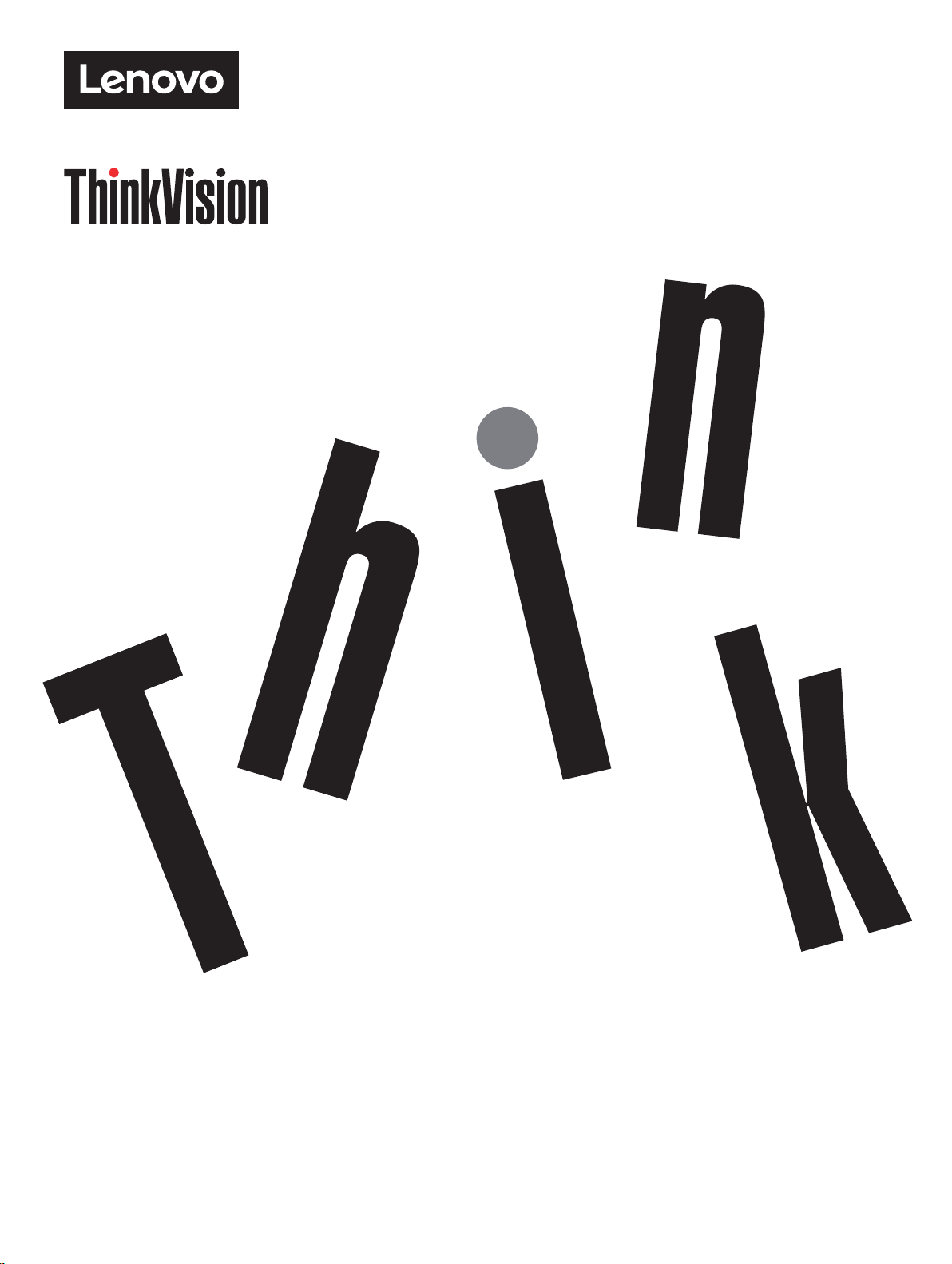
ThinkVision T27hv-20
使用指南
機型:62A9-GAR1-WW
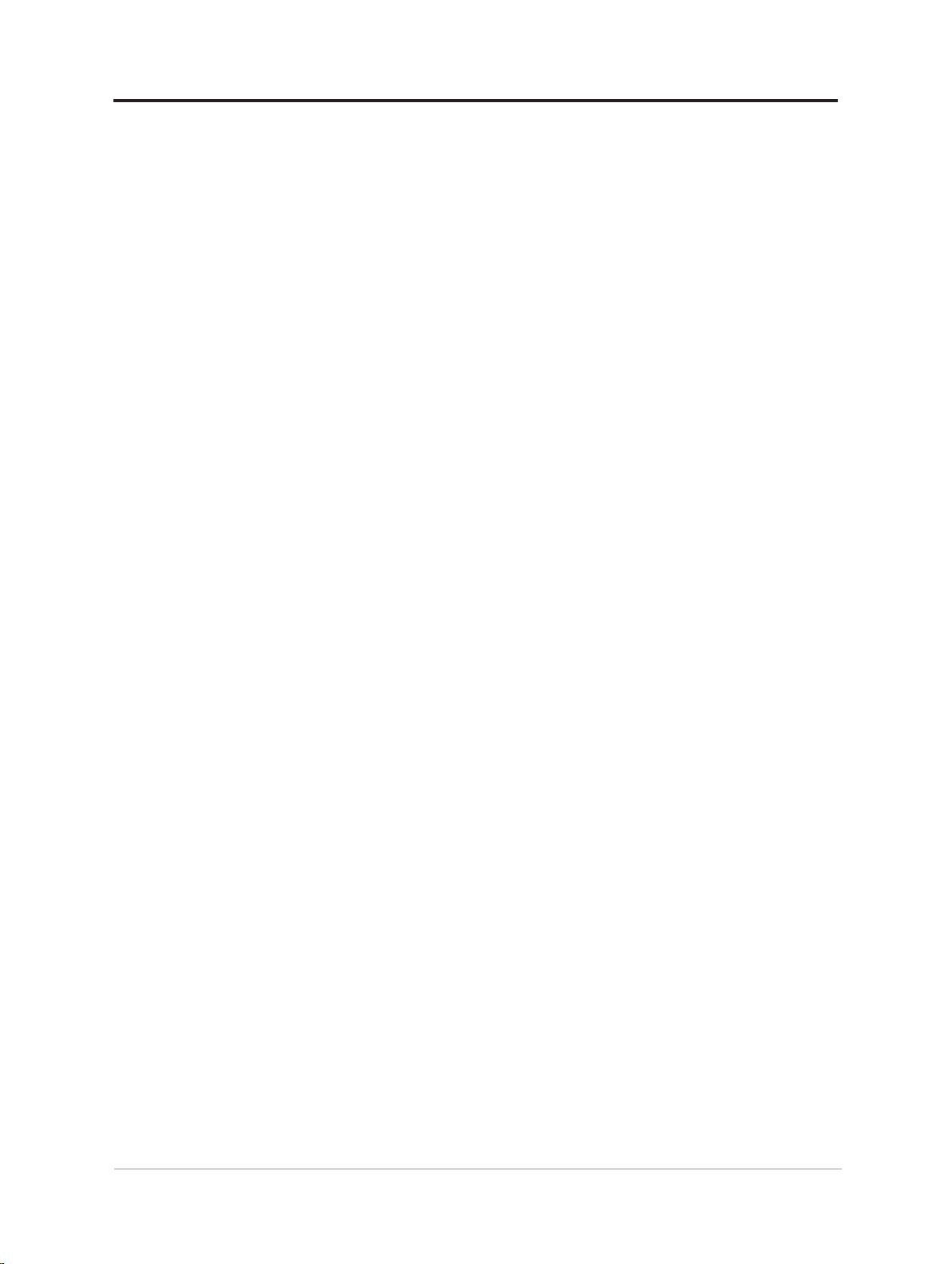
產品編號
A20270QT0
62A9-GAR1-WW
第一版(2020 年 7 月)
© 版權所有 Lenovo 2020。
LENOVO 產品、資料、電腦軟體及服務乃是以私有費用專屬開發,並依據 48 C.F.R. 2.101 所定義之有限
及受限制之使用、 重製及公開權利,以商用品項出售予政府部門。
有限及受限制權利注意事項:若產品、資料、電腦軟體或服務乃是依據「美國聯邦政府總務管理局」
(GSA) 之合約所交付,則其使用、重製或公開皆必須受到合約編號 GS-35F-05925 中載明之條文所限制。
i
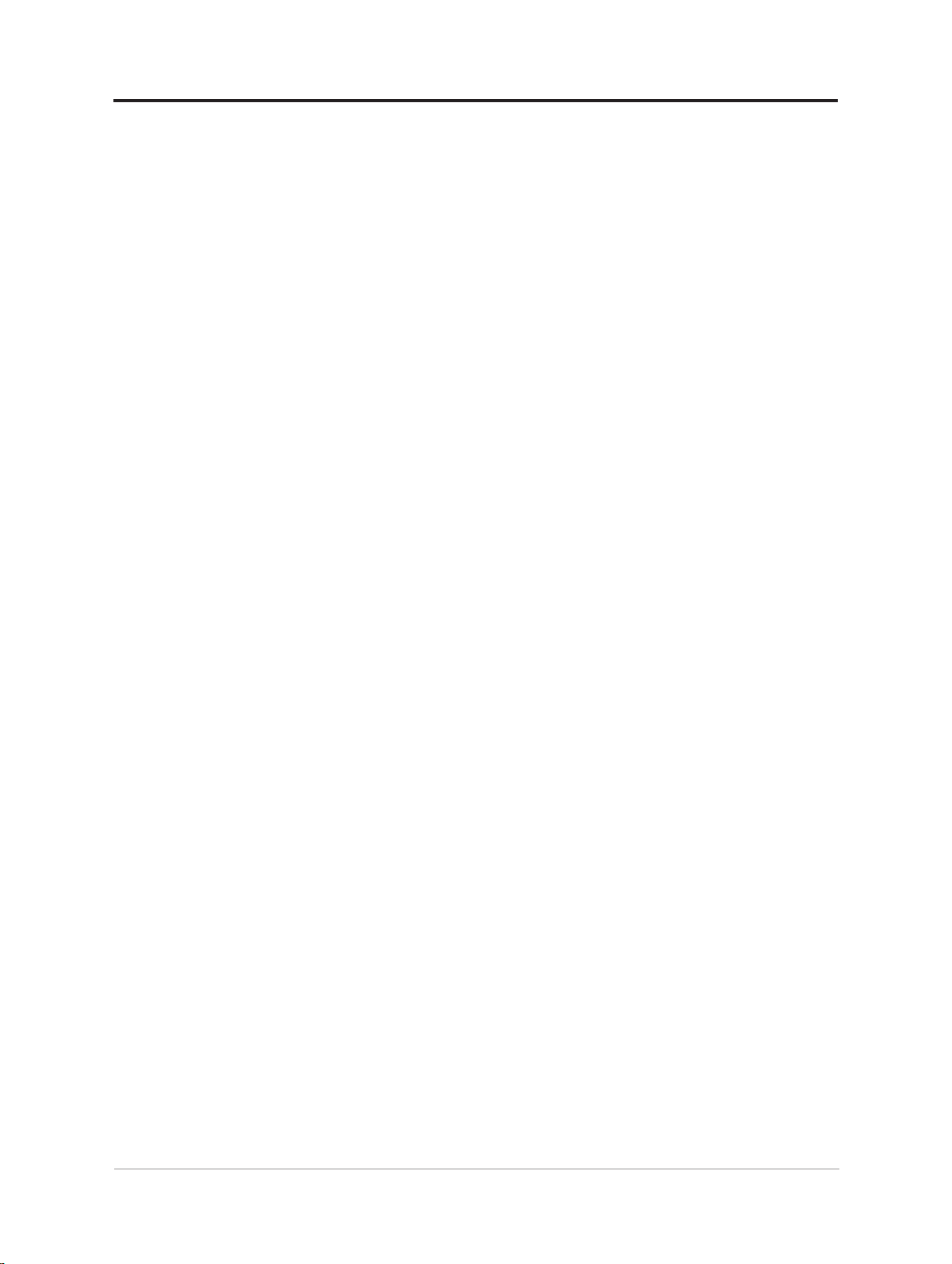
目錄
安全資訊 ........................................................................................................... iv
一般安全準則 .................................................................................................................... iv
TCO 資訊 ........................................................................................................................... v
第 1 章 使用入門 .............................................................................................1-1
出貨內容 .........................................................................................................................1-1
使用的注意事項 ...............................................................................................................1-2
產品概觀 .........................................................................................................................1-3
安裝顯示器 ......................................................................................................................1-9
選購品註冊 ....................................................................................................................1-17
第 2 章 調整及使用顯示器 ............................................................................... 2-1
舒適度及協助工具 ...........................................................................................................2-1
調整顯示器影像 ...............................................................................................................2-3
Smart Feature(智慧功能) ..........................................................................................2-7
選取支援的顯示模式 .......................................................................................................2-9
瞭解電源管理 ................................................................................................................2-10
保養顯示器 .................................................................................................................... 2-11
卸下顯示器底座與支撐架 .............................................................................................. 2-11
壁掛(選購) ................................................................................................................ 2-11
第 3 章 參考資訊 .............................................................................................3-1
顯示器規格 ......................................................................................................................3-1
疑難排解 .........................................................................................................................3-3
手動安裝顯示器驅動程式 ................................................................................................3-4
維修資訊 .........................................................................................................................3-6
ii
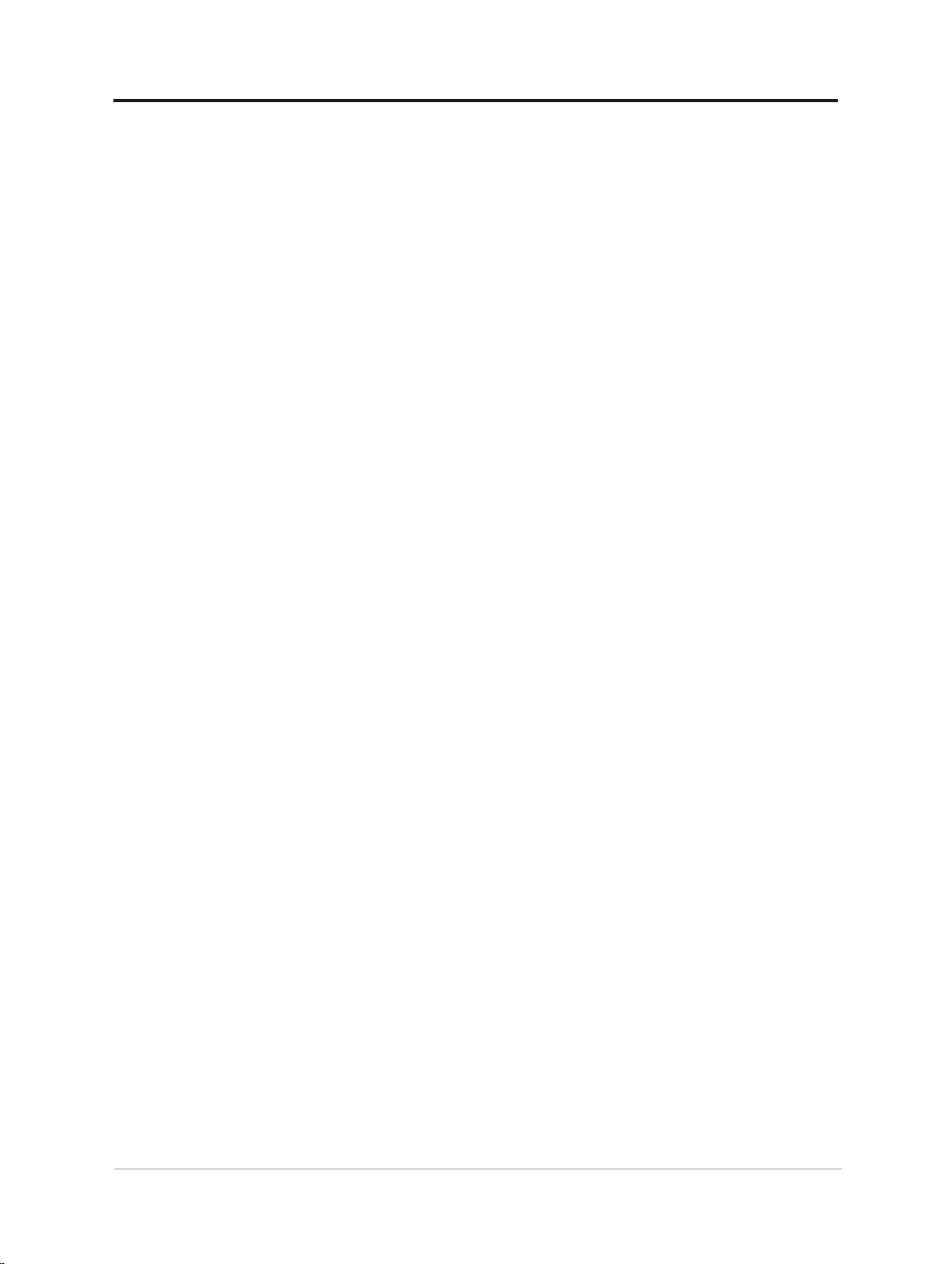
附錄 A. 服務及支援 ........................................................................................ A-1
選購品註冊 ..................................................................................................................... A-1
線上技術支援 ................................................................................................................. A-1
電話技術支援 ................................................................................................................. A-1
附錄 B. 聲明 ................................................................................................... B-1
回收說明 ........................................................................................................................ B-2
商標 B-3
電源線及電源變壓器 ...................................................................................................... B-3
低功率電波輻射性電機管理辦法 .................................................................................... B-3
臺灣限用物質含有情況標示(RoHS) ........................................................................... B-3
iii
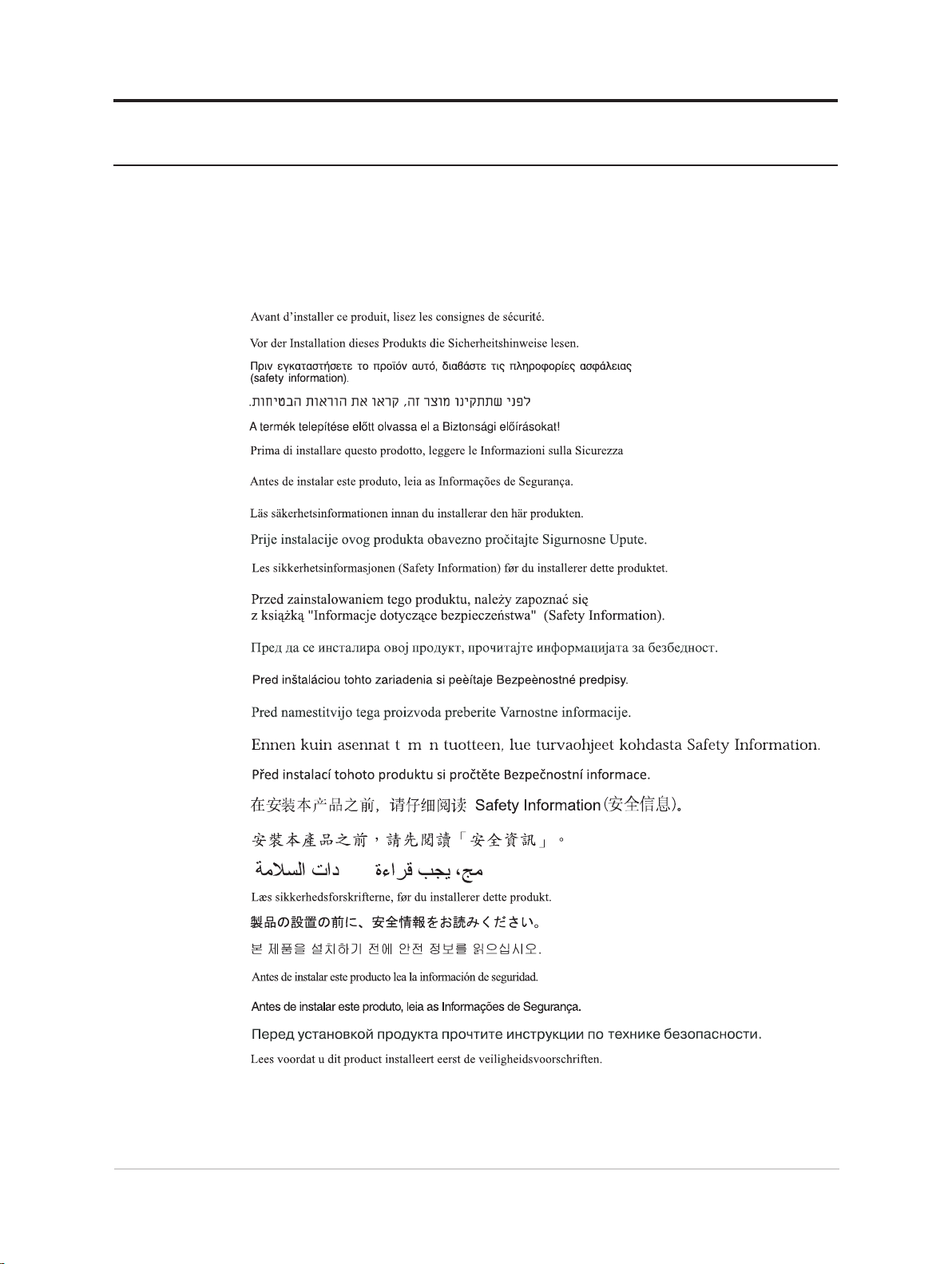
安全資訊
一般安全準則
若要取得有關安全使用電腦的提示,請至:
http://www.lenovo.com/safety
安裝本產品前,請閱讀安全資訊。
本設備不適合在兒童可能現身的場所中使用;機器掉落時,請避免傷害兒童。
iv
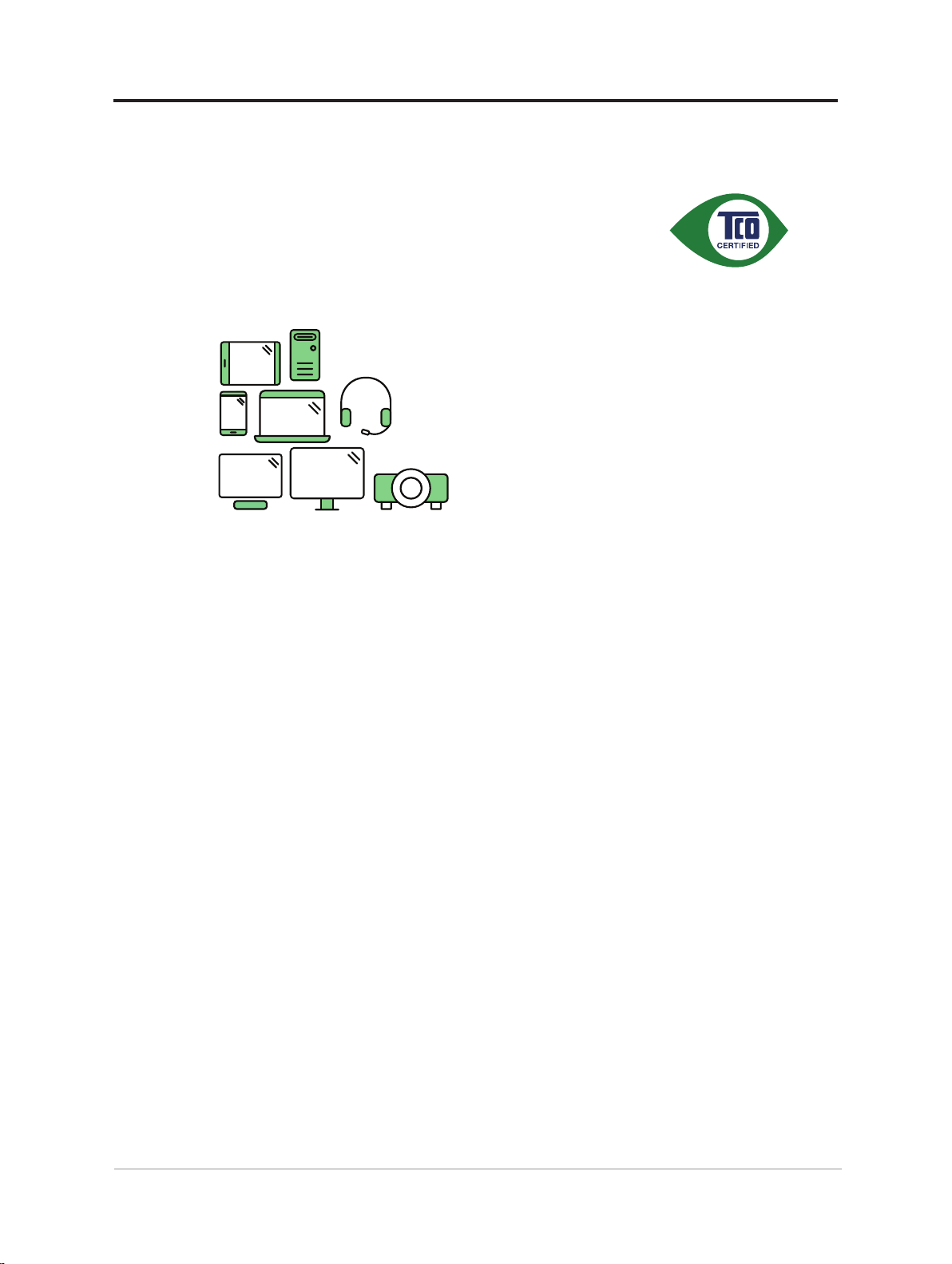
TCO 資訊
A third-party certification according to ISO 14024
Toward sustainable IT products
Say hello
to a more sustainable product
IT products are associated with a wide range of sustainability risks
throughout their life cycle. Human rights violations are common in the
factories. Harmful substances are used both in products and their
manufacture. Products can often have a short lifespan because of poor
ergonomics, low quality and when they are not able to be repaired or
upgraded.
This product is a better choice. It meets all the criteria in TCO Certified,
the world’s most comprehensive sustainability certification for IT
products. Thank you for making a responsible product choice, that help
drive progress towards a more sustainable future!
Criteria in TCO Certified have a life-cycle perspective and balance
environmental and social responsibility. Conformity is verified by
independent and approved verifiers that specialize in IT products, social
responsibility or other sustainability issues. Verification is done both
before and after the certificate is issued, covering the entire validity
period. The process also includes ensuring that corrective actions are
implemented in all cases of factory non-conformities. And last but not
least, to make sure that the certification and independent verification is
accurate, both TCO Certified and the verifiers are reviewed regularly.
Want to know more?
Read information about TCO Certified, full criteria documents, news and
updates at tcocertified.com. On the website you’ll also find our Product
Finder, which presents a complete, searchable listing of certified
products.
v
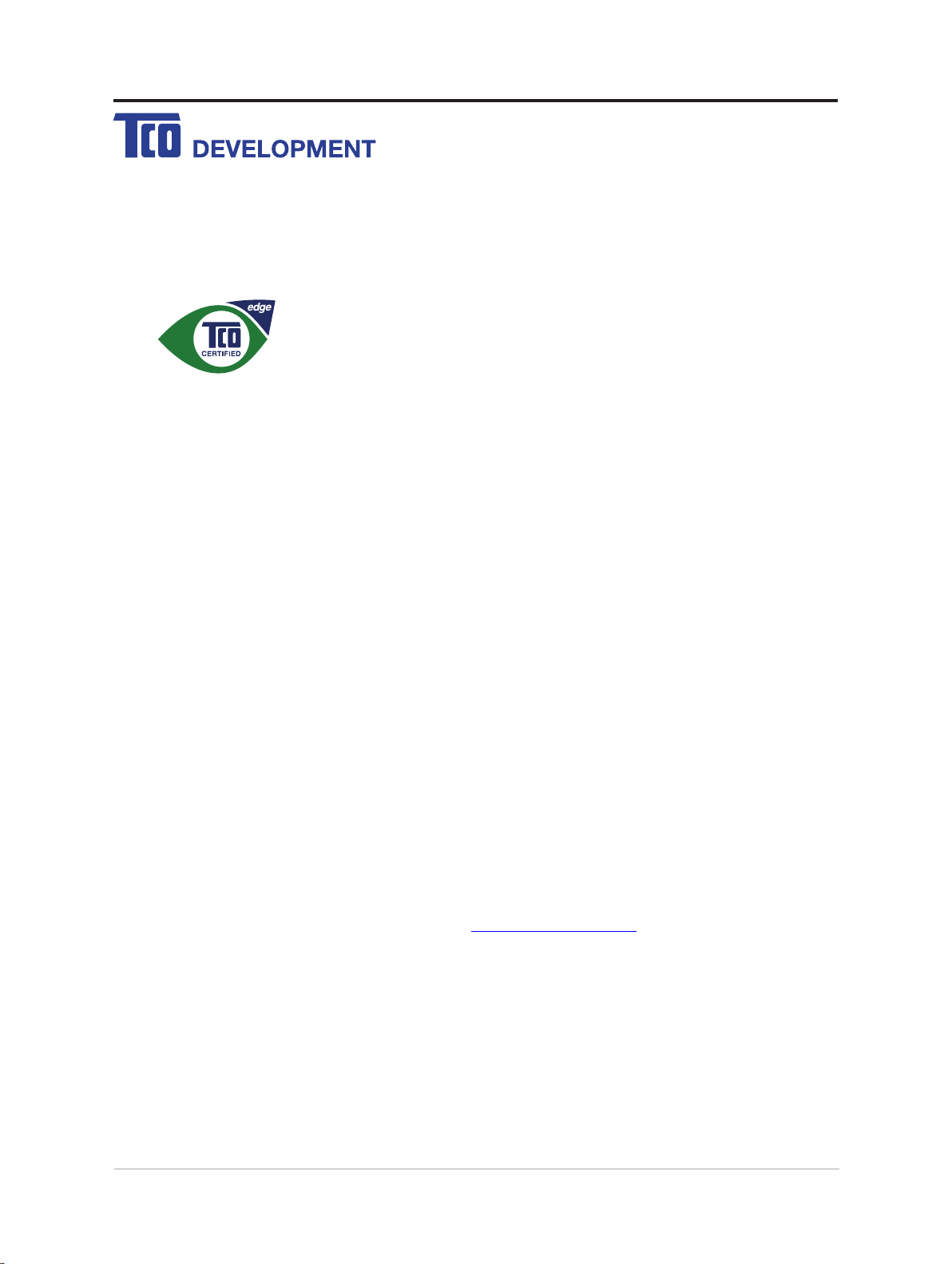
Congratulations!
This product is TCO Certified – for Sustainable IT
TCO Certified is an international third party sustainability certification for IT
products. TCO Certified ensures that the manufacture, use and recycling of
IT products reflect environmental, social and economic responsibility. Every
TCO Certified product model is verified by an accredited independent test
laboratory.
Along with meeting all requirements in TCO Certified, this product also meets the exclusive TCO
Certified Edge certif ication, recognizing best in class products in a specific sustainability attribute.
Summary of TCO Certified Criteria:
Corporate Social Responsibility
Socially responsible production - working conditions and labor law in manufacturing country
Energy Efficiency
Energy efficiency of product and power supply. Energy Star compliant, where applicable
Environmental Management System
Manufacturer must be certified according to either ISO 14001 or EMAS
Minimization of Hazardous Substances
Limits on cadmium, mercury, lead & hexavalent chromium including requirements for mercury-free
products, halogenated substances and hazardous flame retardants
Design for Recycling
Coding of plastics for easy recycling. Limit on the number of different plastics used.
Product Lifetime, Product Take Back
Minimum one-year product warranty. Minimum three-year availability of spare parts. Product takeback
Packaging
Limits on hazardous substances in product packaging. Packaging prepared for recycling
Ergonomic, User-centered design
Visual ergonomics in products with a display. Adjustabi lity for user comfort (displays, headsets)
Acoustic performance – protection against sound spikes (headsets) and fan noise (projectors, computers)
Ergonomically designed keyboard (notebooks)
Electrical Safety, minimal electro -magnetic Emissions
Third Party Testing
All certified product models have been tested in an independent, accredited laboratory.
A detailed criteria set is available for download at www.tcodevelopment.com, where you can also
find a searchable database of all TCO Certified IT products.
TCO Development, the organization behind TCO Certified, has been an international driver in the
field of Sustainable IT for 20 years. Criteria in TCO Certified are developed in collaboration with
scientists, experts, users and manufacturers. Organizations around the world rely on TCO Certified
as a tool to help them reach their sustainable IT goals. We are owned by TCO, a non -profit
organization representing office workers. TCO Development is headquartered in Stockholm,
Sweden, with regional presence in North America and Asia.
For more information, please visit
www.tcodevelopment.com
vi
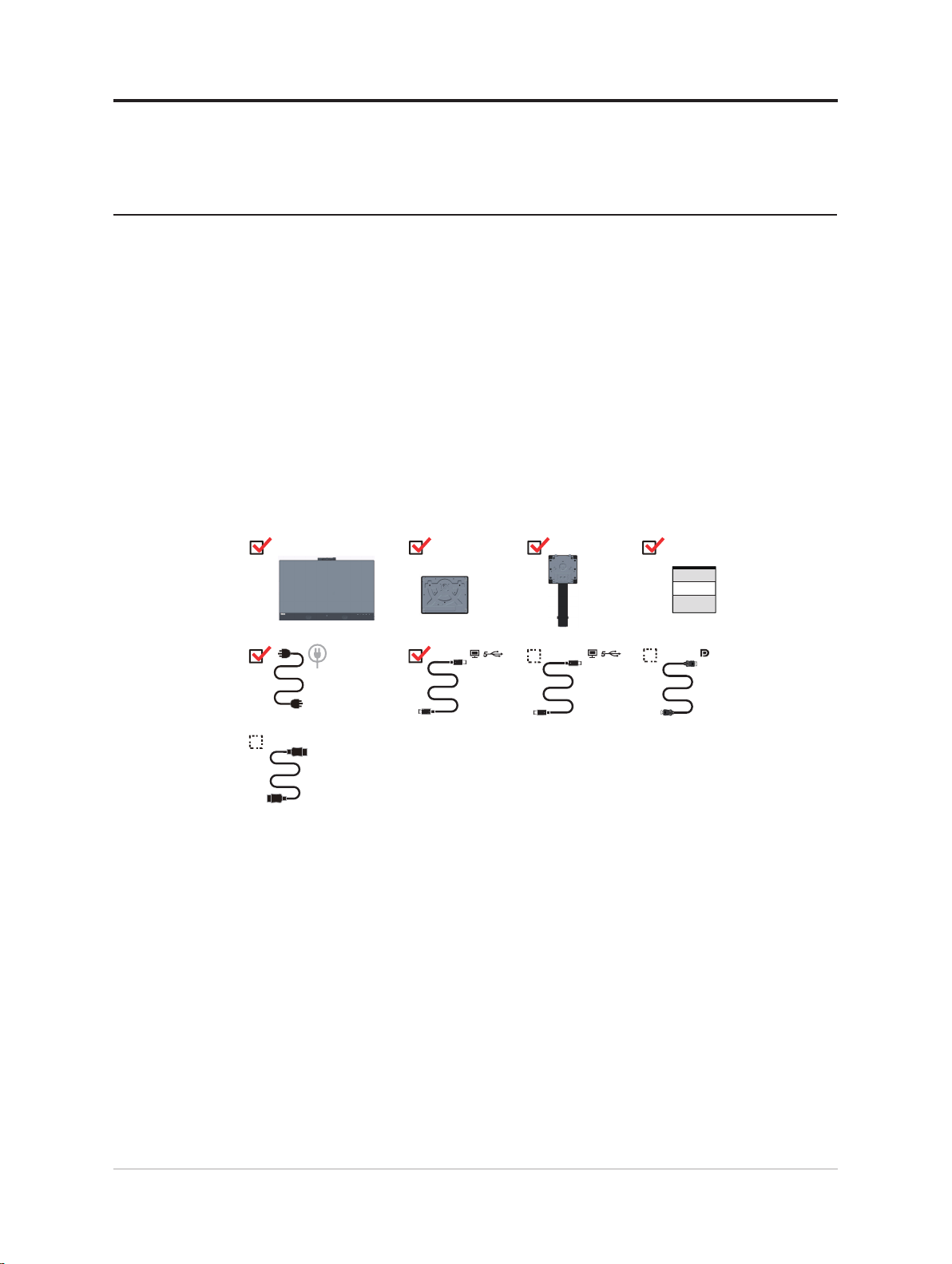
第 1 章 使用入門
本使用指南為使用者提供詳盡的操作說明。若要快速瞭解相關說明概念,請參閱安
裝海報的簡要資訊。
ThinkVision T27hv-20 支援 Lenovo 顯示器控制中心 -
出貨內容
本產品包裝內有下列項目:
■資訊傳單
■支撐架
■底座
■液晶顯示器
■電源線
■USB Type C-C 纜線
■Type C-A 線(適用於北美洲)
■HDMI 線(適用於中國)
■DisplayPort 線(適用於北美洲)
ThinkColor
。
HDMI
(for PRC)
*
USB C-C
USB C-A
(for NA)
*
(for NA)
*: 使用此裝置上的各種 USB 接頭的實際傳輸率,因許多因素(例如周邊裝置的處理
能力、檔案屬性及其他與系統配置和作業環境相關的因素)而異,通常比各個 USB
規格所定義的資料速率慢:- USB 3.1 Gen 1 為 5 Gbit/s;USB 3.1 Gen 2 為 10 Gbit/s,
USB 3.2 為 20 Gbit/s。
1-1 T27hv-20 平面顯示器使用指南
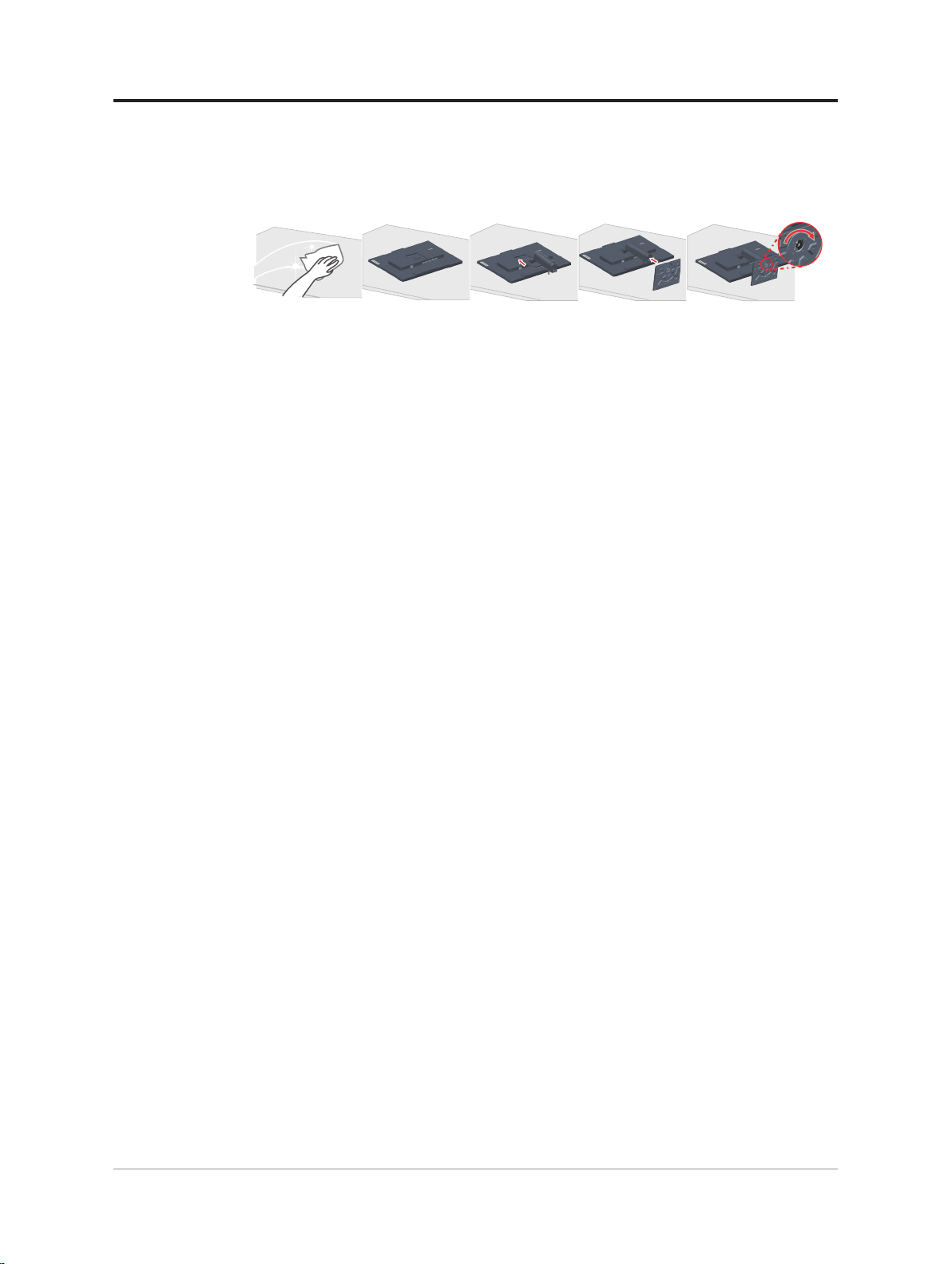
使用的注意事項
請參閱下圖安裝顯示器。
註:請勿碰觸顯示器的螢幕區域。螢幕區域為玻璃材質,若於搬運時施壓過大會有
破裂的危險。
1. 請將顯示器放置於柔軟的平面上,螢幕朝向柔軟的平面。
2. 將組裝支撐架與顯示器對齊。
3. 將底座插入顯示器,直至支撐架鎖至定位。
註:若要安裝 VESA 標準吊架,請參閱 第 2-11 頁的「壁掛(選購)」。
第 1 章使用入門 1-2
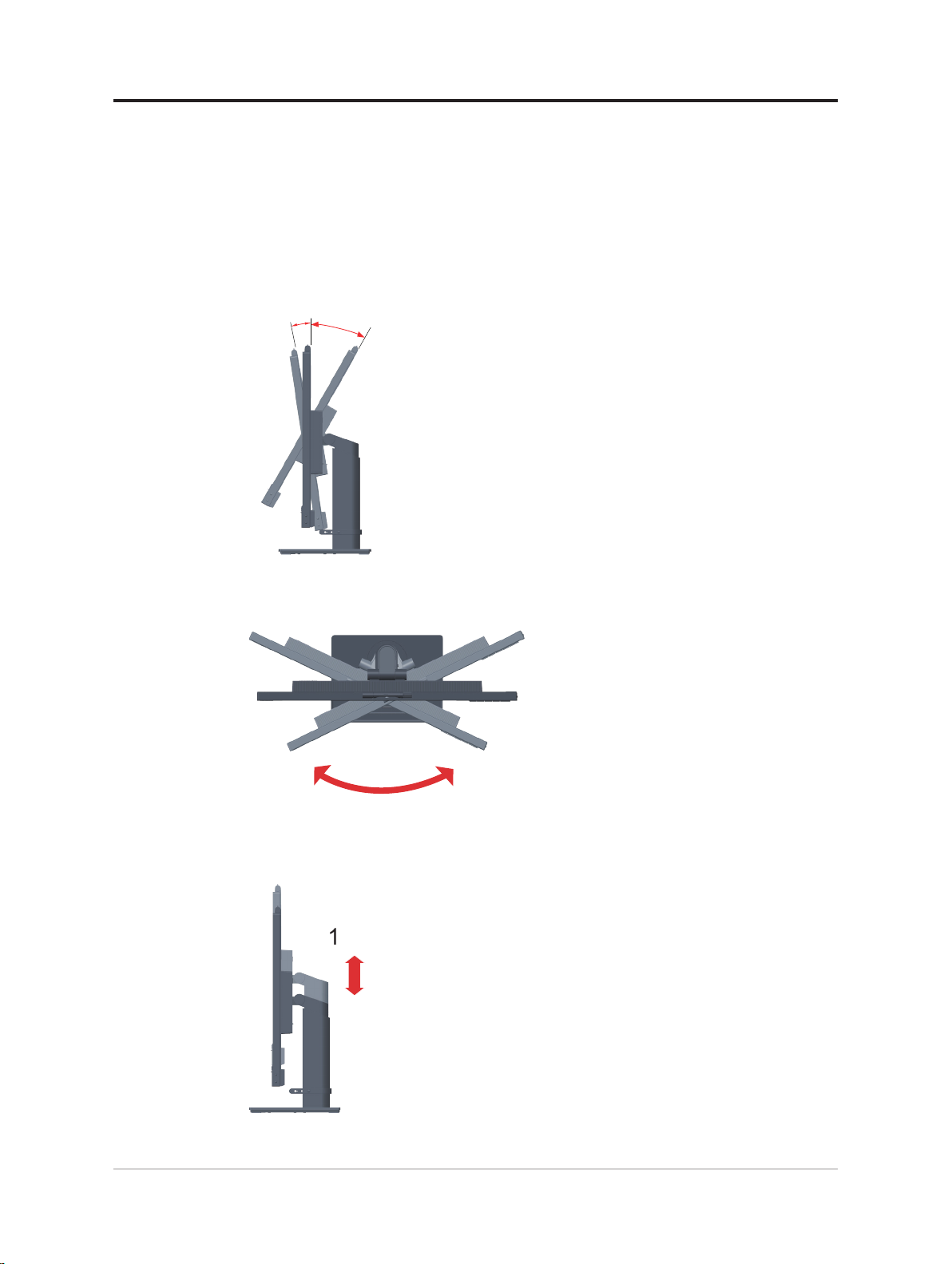
產品概觀
調整類型
傾斜
本節將提供調整顯示器位置、設定使用者控制項,以及使用纜線鎖插槽的相關資訊。
請參閱以下傾斜範圍的範例圖。
旋轉
0°
-5°
您可利用隨附底座,將顯示器傾斜並旋轉至最適當的位置供您觀看。
45°
35°
45°
高度調整
若要調整高度,使用者必須壓下或抬升顯示器。
1-3 T27hv-20 平面顯示器使用指南
135mm
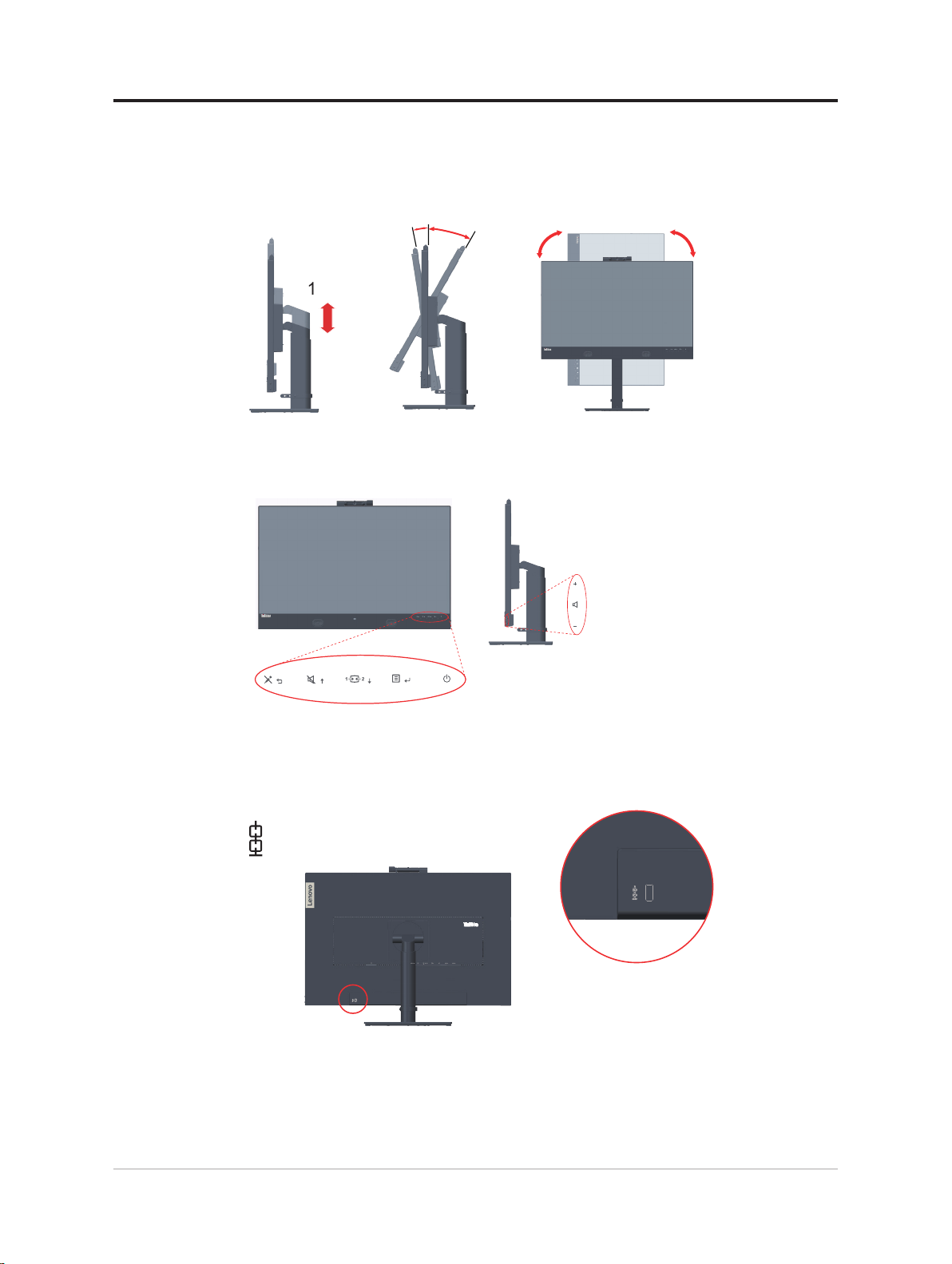
顯示器
- 請在旋轉顯示器螢幕之前,調整螢幕位置。(請確定顯示器螢幕升至最高點,且後
傾 35°。)
- 然後以順時針方向將顯示器旋轉 90°。
顯示器控制項
面板邊框的鍵盤控制項用於存取各種不同的功能。
135mm
-5°
0°
35°
90°
90°
若需要如何使用這些鍵盤控制項的資訊,請參閱第 2-3 頁的「調整顯示器影像」。
纜線鎖插槽
您的顯示器配備位於顯示器背面的纜線鎖插槽。
第 1 章使用入門 1-4
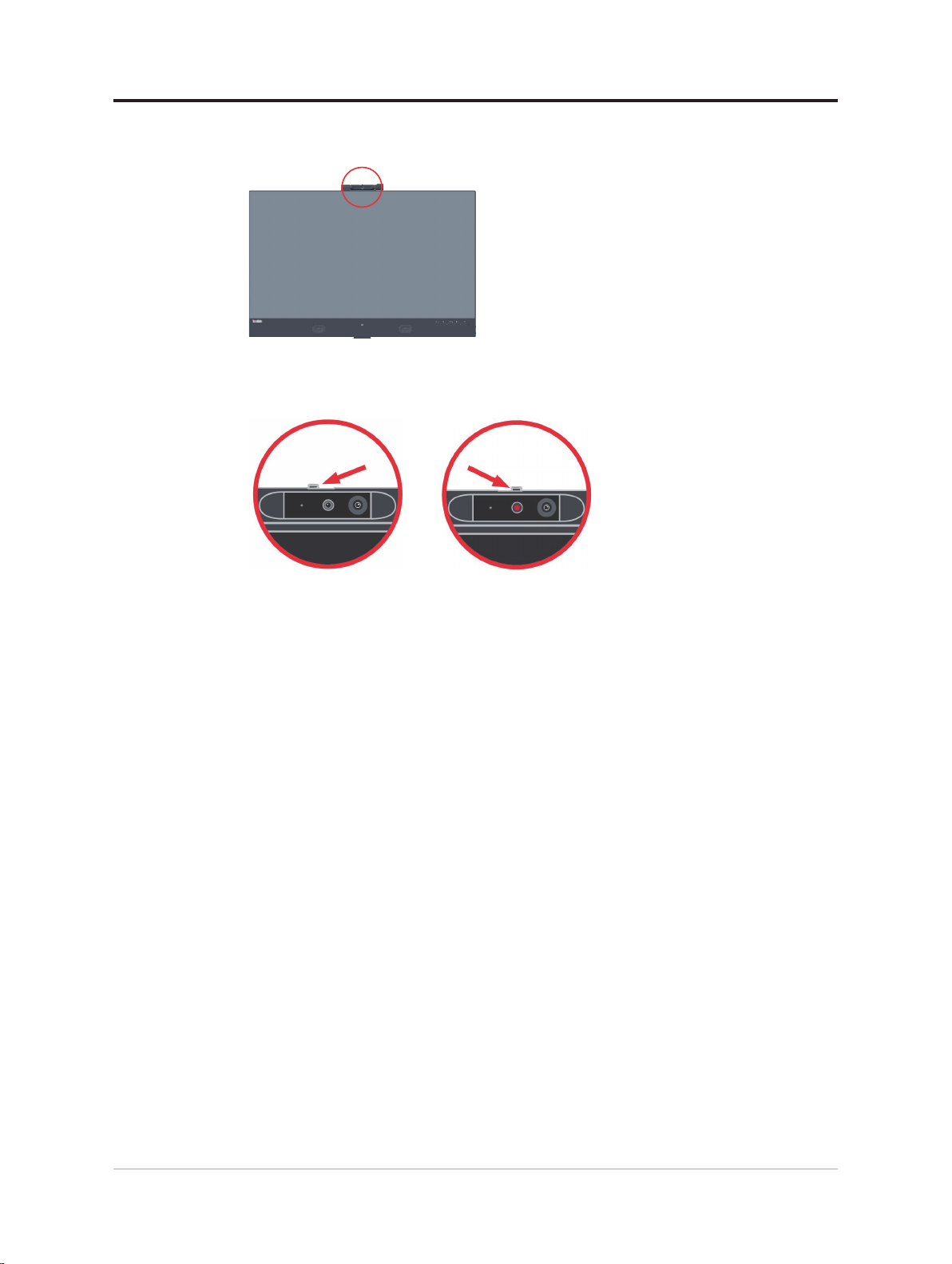
IR 攝影機
本顯示器有內嵌整合式 IR 攝影機模組,可作為一般網路攝影機使用。
推開或推回攝影機快門可啟用停用攝影機。
a. 推開。 b. 推回。
註:攝影機功能僅支援 Windows 10。
Windows hello
設定「Windows hello」應用程式後,您可以使用臉部辨識功能登入您的 Windows 10
作業系統。
註:若要設定「windows hello」,請瀏覽第 1-16 頁的「Windows Hello 設定(僅限
Windows 10)」。
1-5 T27hv-20 平面顯示器使用指南
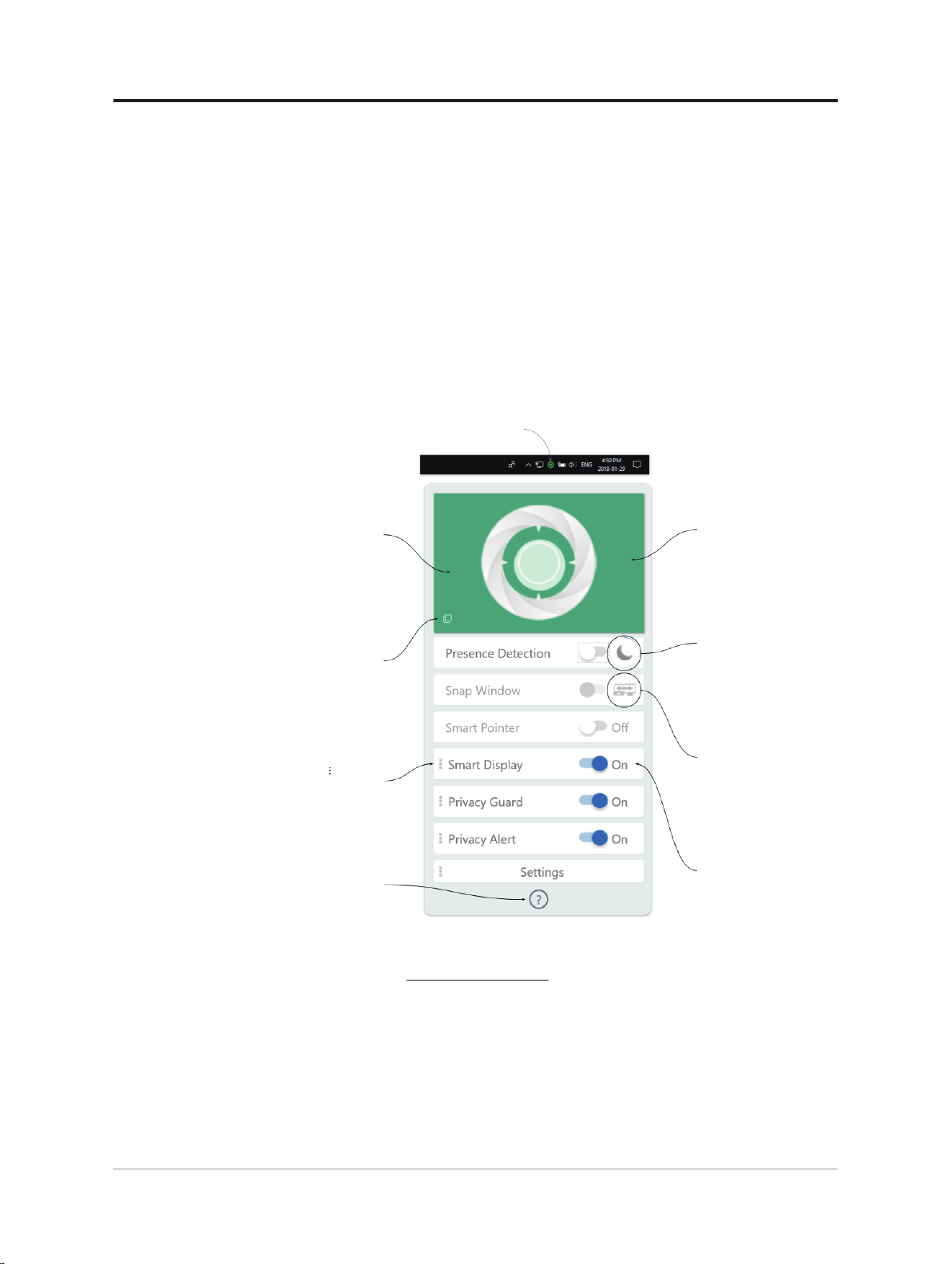
Glance 功能
Glance 可感應您所注意的面向,提供多種功能:
• Glance 可以使用 Presence Detection(在場偵測)、Privacy Guard(隱私防護)及
Privacy Alert(隱私警示)保護您的資料,不被人偷窺。
• Glance 也可以讓您更輕鬆地進行多工。您可以使用 Snap Window(貼齊視窗),
在多台顯示器之間自然移動視窗。
• Glance 有助於您在使用多台顯示器時,透過 Smart Pointer(智慧指標)找到滑鼠
指標。
• Glance 會使用 Smart Display(智慧顯示)讓您目前未觀看的畫面變模糊,以保護
您的工作。
• Privacy Guard(隱私防護)功能會在某人探頭查看時,開啟隱私防護顯示。
• Privacy Alert(隱私警示)功能會在某人正在注視您的螢幕時警告您。
按一下 Glance 工作列圖示,
開啟 Glance 功能表
Visualizer
指出 Glance
是否能感應到您
按一下此處,
即可讓 Visualizer
隨時在最上層
標示「 」符號的
項目有其他設定
按一下此處
以顯示說明
如需 Glance by Mirametrix® 的詳細資訊,請造訪以下網站。
Glance
網站
https://help.mirametrix.com
註:
1. 如果攝影機被其他應用程式佔用,Glance 則無法作用。
2. Glance 可能在視訊通話時導致畫面褪色。
3. 請確保視覺特效播放器可以將您感應為綠色圖案。
您可以按一下
Visualizer 以暫時
停用 Glance
功能已延遲並
自動重新啟動
功能已暫時停用
所有功能都可以
開啟或關閉
第 1 章使用入門 1-6
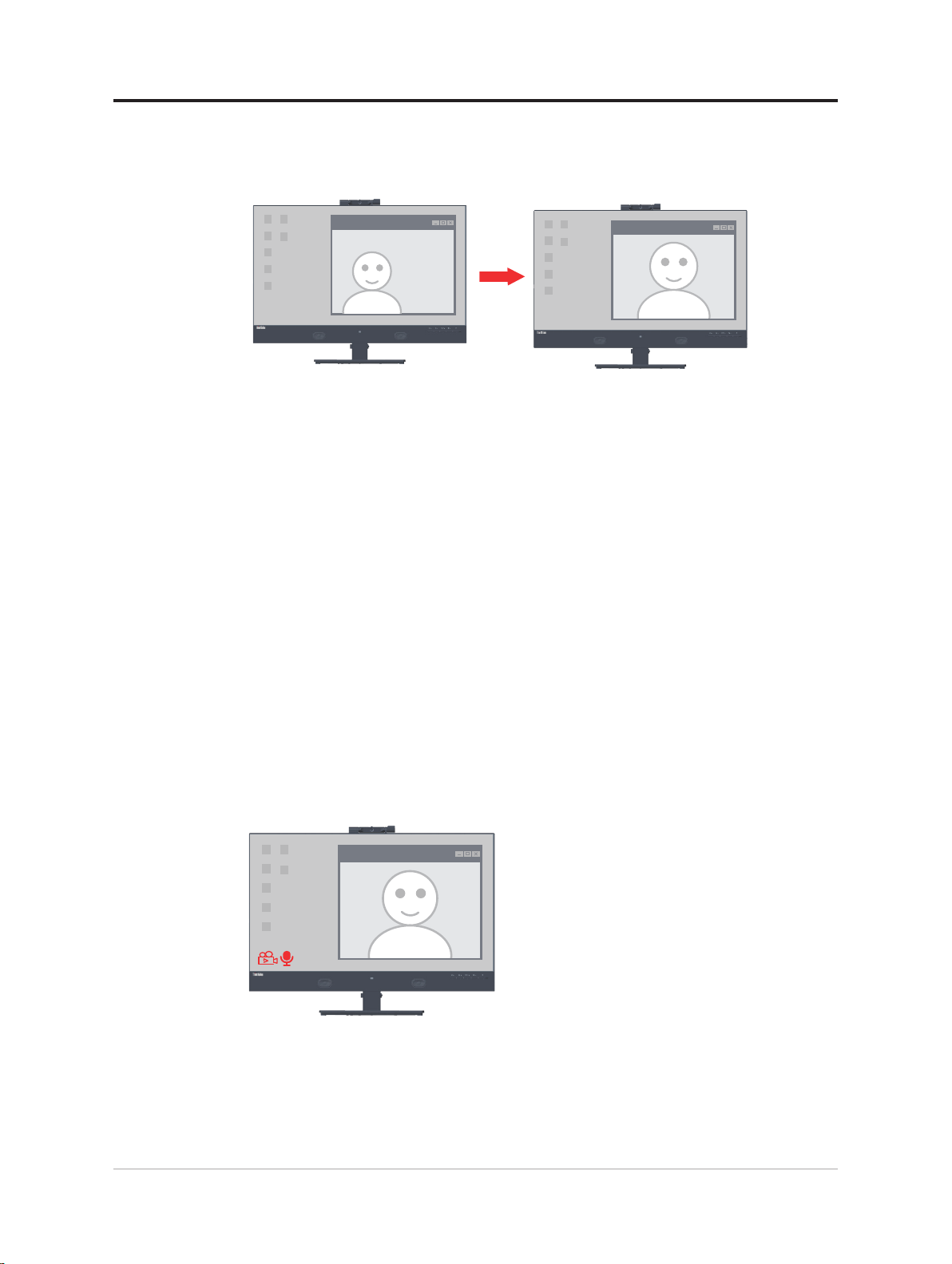
網路攝影機臉部追蹤功能
攝影機將在 RS2 版本安裝後,以 Win10 執行臉部追蹤。當安裝特殊驅動程式時,網
路攝影機可以使用 windows 10 ROI 搜尋臉部,然後放大並置中臉部。
註:
1. 您的 NB/PC 作業系統應是 Win 10 且在 RS2 版本後,不支援 RS2 版本之前的
Win 7 或 Win10。建議將您的 Windows 作業系統升級到最新版本,以保持此功能
穩定。
2. 若要在 NB/PC 上安裝特殊驅動程式,必須從 Lenovo 網站 https://pcsupport.lenovo.
com/solutions/t27hv_20 下載,並依照第 3-7 頁上的「在 Windows 10 上手動安裝臉
部追蹤驅動程式」上的說明進行,以取得詳細資訊。
3. 檢查您 NB/PC 的 CPU,以維持高效率(使用 NB 時,請使用變壓器,而非內部
電池)。
4. 當您的臉部位於攝影機拍攝的影像邊緣時,有時您會發現可以放大臉部,但卻未
置中的情況,此時請將您的臉部靠近中心。
5. 若更新臉部追蹤功能,攝影機驅動程式將在 NB/PC 連線到網路時,自動透過系統
的 Windows Update 更新。執行 Windows Update 時,請勿關機,並依照 Windows
Update 操作指南進行。
6. 請按下功能表鍵 3 秒,以開啟關閉臉部追蹤。
Video/Audio ICON(視訊音訊圖示)開啟關閉
將 PC/NB 的 USB 線連接至顯示器,並將 Advanced Settings(進階設定)-> Video/
Audio ICON(視訊音訊圖示)設為開啟時, Video/Audio Icon(視訊音訊圖示)
將會在啟用攝影機麥克風時在左下方顯示。
註:
1. 若拔除 USB 線,在 OSD Advanced Settings(進階設定)中的 Video/Audio Icon
(視訊音訊圖示)將會變灰。您無法選擇此功能。
2. Video/Audio ICON(視訊音訊圖示)與 Smart Energy(智慧節能)發生衝突時,
將會在開啟 Smart Energy(智慧節能)後關閉並變成灰色。
1-7 T27hv-20 平面顯示器使用指南
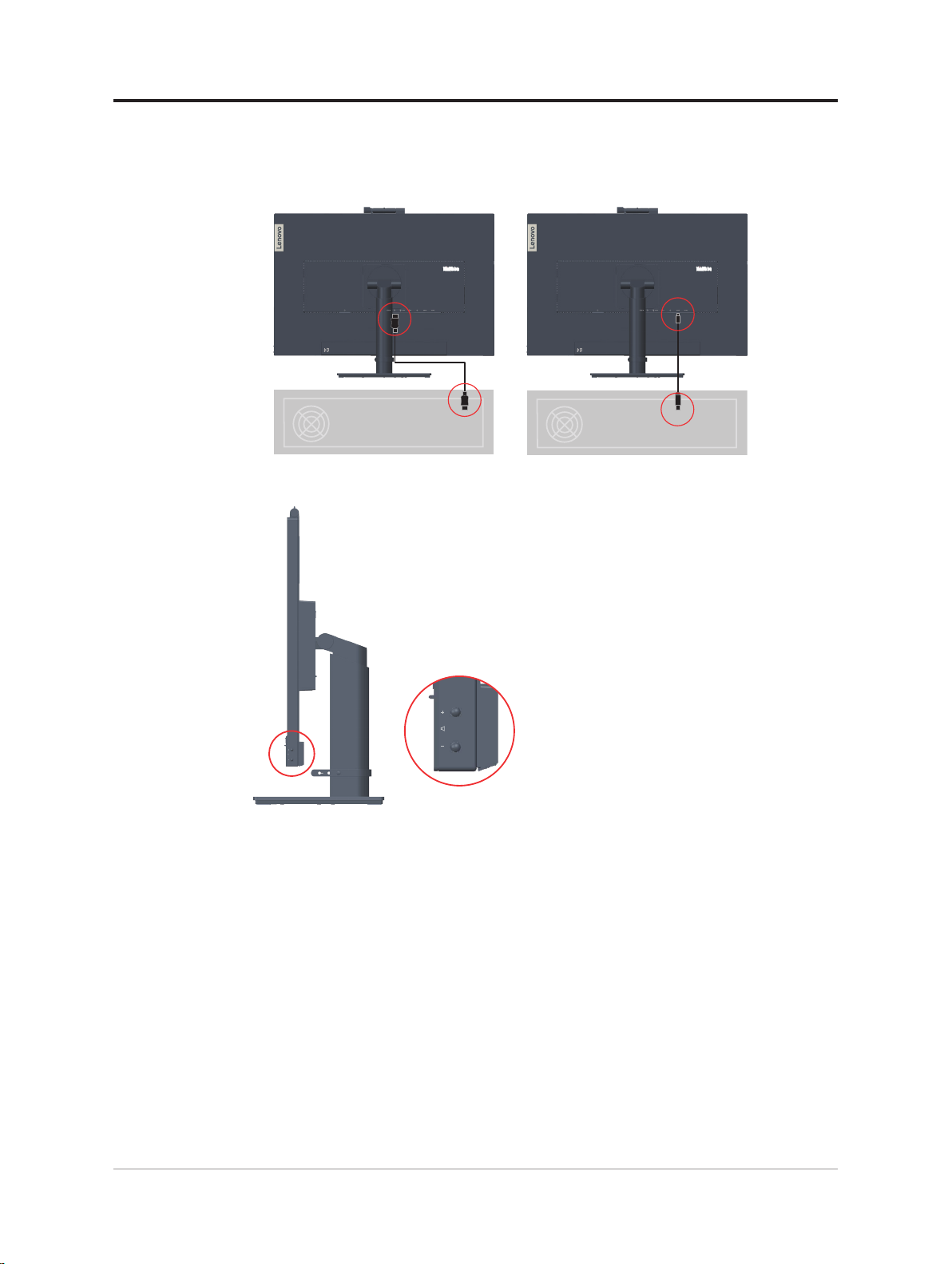
喇叭
您的顯示器已內嵌一對 3W 喇叭,並可支援 DP 或 HDMI 音效輸出及 USB 音效輸
出。當您使用 USB 音效通道(圖 2)時,須插入 USB 線。DP 或 HDMI 音效輸出不
需要 USB 線,但需要 DP 或 HDMI 線(圖 1)。
Picture 1 Picture 2
使用音量控制按鈕調整音量。
註:
1. 為防止可能的聽力傷害,請勿長時間以高音量聆聽。一般耳機與頭戴式耳機的過
大聲壓警告。一般耳機與頭戴式耳機的過大聲壓,可能導致聽力喪失。將等化器
調整到最大值會提高一般耳機與頭戴式耳的輸出電壓,因而提高聲壓級。
2. 音量 OSD 同步化功能支援 Window 10。
3. 使用 C 轉 C 或 C 轉 A 線連接 T27hv-20,即可完全防止音量控制問題。
第 1 章使用入門 1-8

安裝顯示器
連接及開啟顯示器
本節提供如何安裝顯示器的資訊。
註:執行此步驟前,請確保已閱讀安全資訊 第 iv 頁。
1. 關閉電腦所有連接裝置的電源,然後拔掉電腦的電源線。
2. 依據下方的圖示說明插入纜線。
3. 工程連接埠僅供專家測試使用。請勿插入此連接埠的任何插頭,以防止顯示器故
障或任何造成的電氣事故。
1-9 T27hv-20 平面顯示器使用指南

4. 適用 DisplayPort 連接的電腦。
備註 1:在北美拉丁美洲銷售的顯示器隨附 DP 線。
備註 2:關於其他地區,Lenovo 建議須在顯示器上使用 DP 線的客戶購買
「Lenovo DisplayPort 轉 DisplayPort 線 0A36537」
www.lenovo.com/support/monitoraccessories。
5. 適用 HDMI 連接的電腦。
Lenovo 建議須在顯示器上使用 HDMI 輸入的客戶購買「Lenovo HDMI 轉 HDMI
線 OB47070」www.lenovo.com/support/monitor accessories。
HDMI
HDMI
第 1 章使用入門 1-10

6. 適用 USB type C-C 連接的電腦。
*
7. 適用 USB type C-A 連接的電腦。
註:在北美洲銷售的顯示器隨附 USB type C-A 線
*
如有任何 * 標記,您可以參考第 1-1 頁上的註解。
1-11 T27hv-20 平面顯示器使用指南

8. 將 DP 線的一端接至另一台顯示器背面上的 DP 輸入,然後將另一端接至顯示器
上的 DP 輸出接頭(適用於菊鏈式串接)。
備註 1:在北美銷售的顯示器隨附 DP 線。
備註 2:關於其他地區,Lenovo 建議須在顯示器上使用 Display Port 輸入的客戶
購買「Lenovo Display Port 轉 Display Port 線 0A36537」。如需更多資訊,請翻至
以下章節之一:www.lenovo.com/support/monitoraccessories。
9. 將網路線接頭的一端連接至顯示器的乙太網路介面,另一端連接至路由器。
註:連接 USB 線以啟用功能。
第 1 章使用入門 1-12

10. 將 USB 線的一端接至顯示器的 USB 下游端子,然後將 USB 線的另一端接至裝置
*
*
上合適的 USB 埠。
註:USB 下游連接埠在顯示器開關關閉時不會供電。
11. 將您的 USB 裝置連接至顯示器上的 USB 埠。
如有任何 * 標記,您可以參考第 1-1 頁上的註解。
1-13 T27hv-20 平面顯示器使用指南

12. 將揚聲器的音訊線連接至顯示器的音訊插孔,從 Display Port、HDMI、Type-C 或
USB 傳輸音源。
註:Display Port、HDMI 或 Type-C 模式下的音訊輸出。
13. 耳機吊掛處。
14. 請將電源線插入顯示器,接著將顯示器電源線及電腦電源線插入已接地的電源插
座中。
註:本設備必須搭配經認證的電源線使用。應考量相關的國家安裝及或設備
法規。應使用根據 IEC 60227(稱號 H05VV-F 3G 0.75mm2 或 H05VVH2-F2 3G
0.75mm2)的規定,比一般 PCV 軟線還重並經認證的電源線。應使用根據 IEC
60245(稱號 H05RR-F 3G 0.75mm2)規定的合成橡膠軟線。
第 1 章使用入門 1-14

15. 用整線器整理纜線,如下圖所示。
16. 將顯示器及電腦開機。
17. 安裝顯示器驅動程式時,請從 Lenovo 網站下載對應於顯示器型號的驅動程式:
https://pcsupport.lenovo.com/solutions/t27hv_20。請參閱「第 3-4 頁的「手動安裝
顯示器驅動程式」」節安裝驅動程式。
1-15 T27hv-20 平面顯示器使用指南

Windows Hello 設定(僅限 Windows 10)
註:若要設定「Windows Hello」,請進行以下步驟:
1. 按 下「 Windows」+「I」,再按一下 Accounts(帳號),選擇「Sign-in options」( 登
入選項)。
2. 設定 PIN 碼。
3. 按一下 Set up(設定)、Get started(開始使用)以建立臉部辨識。
4. 掃描臉部資訊並啟用臉部辨識解鎖電腦。
第 1 章使用入門 1-16

選購品註冊
感謝您購買本 Lenovo™ 產品。請花短短幾分鐘的時間註冊您的產品並提供您的資
訊,以便 Lenovo 日後能為您提供更好的服務。您的回覆對我們來說深具價值,有助
於我們的產品研發、提供更好的客戶服務、以及更良善的客戶溝通。請至以下網站
註冊您的產品:
http://www.lenovo.com/register
除非您在問卷調查中特別指出不想收到進一步的資訊,否則 Lenovo 會將您註冊的產
品資訊及更新內容寄送給您。
1-17 T27hv-20 平面顯示器使用指南

第 2 章 調整及使用顯示器
本節說明調整及使用顯示器的相關資訊。
舒適度及協助工具
良好的人體工學習慣將可讓您發揮個人電腦的最大效益,並避免發生不舒適的情況。
請將您的工作環境及使用的設備,布置成適合您個人需求及工作型態。此外,在使
用電腦時,擁有健康的工作習慣將可提升您的表現及舒適度。 如需這些主題的詳細
資訊,請造訪 Healthy Computing 網站,網址如下:
http://www.lenovo.com/healthycomputing/。
安排工作環境
使用高度與空間都適當的工作桌面,可讓您舒適的工作。
整理您的工作環境, 讓您能更方便使用資料及設備。將工作區保持乾淨清爽,放置
您經常使用的資料,並將如滑鼠或電話等最常用的物品放在伸手可及之處。
設備的布置及安裝對您的工作姿勢有非常大的影響。以下主題說明如何安排最佳的
設備布置,以便獲得並維持良好的工作姿勢。
調整您顯示器的位置,進行觀看
放置並調整電腦顯示器,以便能讓您舒適地觀看時,請注意以下事項:
•
觀看距離:眼睛與顯示器螢幕之間的觀看距離,建議為螢幕對角線的 1.5 倍。在擁
擠的辦公室情況下,為滿足此所需距離的解決方法包括從牆壁或隔間將桌子拉遠一
點,以騰出空間給顯示器、使用平面或小型顯示器,將顯示器放在桌角,或將鍵盤
放在可調整的鍵盤架時,以創造更深入的工作表面。
•
顯示器高度:將顯示器放置在能讓您的頭部及頸部感覺舒適及適當(垂直或挺直)
的位置。如果您的顯示器無法調整高度,必須在顯示器底座下墊書或其他厚實的物
體而達到所需的高度。放置顯示器的一般準則是當您舒服坐著時,螢幕的頂端等於
或稍微低於您眼睛的高度。然而,務必將顯示器的高度調到最合適的位置,讓眼睛
與顯示器中心之間的視線符合您喜好的視覺距離,並在眼睛肌肉放鬆時能舒適的觀
看。
•
傾斜度:調整顯示器的傾斜度,呈現最佳的畫面內容並適合您習慣的頭部及頸部姿
勢。
•
一般位置:避免將您的顯示器放置於強光之下,或因照明或附近窗戶而會產生螢幕
上反光之處。
以下是一些其他可讓您舒適觀看顯示器的要訣:
•
依據您的工作類型,選擇適合的照明設備。
•
如果顯示器配備亮度、對比及影像調整控制項,請利用這些控制項調整螢幕上的影
像,以滿足您的視覺偏好。
•
保持顯示器螢幕的乾淨,如此您才能專注於螢幕上的內容。
任何集中或持續的視覺活動都會使您的眼睛疲勞。讓眼睛暫時離開顯示器螢幕並凝
視遠方景物,鬆弛眼部的肌肉。如果您眼睛疲勞或視覺不適的問題,請徵詢視力保
健專家的意見。
2-1 T27hv-20 平面顯示器使用指南

健康工作習慣的快速要訣
下列資訊是摘錄一些讓您能舒適且有效率的使用電腦,所需要注意的重點。
•
良好的姿勢應從設備的安裝開始注意:工作環境的布置及電腦設備的安裝,對您
在使用電腦時的姿勢有非常重大的影響。請務必依據第 2-1 頁的「安排工作環境」
中提到的要訣,妥善安排設備的位置及方向,以保持舒適及具效益的姿勢。此外,
請確實使用電腦元件及辦公室家具的調整功能,配合您目前及隨時改變的偏好。
•
稍微改變姿勢,有益於避免不舒適:您坐在電腦前工作的時間越長,越需要注意您
的工作姿勢。避免長時間維持同一姿勢。隨時稍微改變您的姿勢,避免引起身體不
適。調整辦公室家具配合姿勢的改變。
•
短暫、定時的休息,以確保健康地使用電腦:因為使用電腦主要是靜態的活動,所
以在工作中短暫的休息非常重要。定時從您工作區前方站起來、伸展身體、拿杯水
喝或是暫時離開電腦。稍微暫停工作能讓您變更姿勢,並有助於舒適及有效率的工
作。
使用性資訊
Lenovo 致力於為身心障礙的朋友,提供獲得資訊與技術的更完善管道。有了技術的
輔助,使用者即可依據自己的情況,選擇最適合自己的資料取得方式。您所使用的
作業系統中已提供了某些相關技術,其他技術可由廠商購得,或請至:
https://lenovo.ssbbartgroup.com/lenovo/request_vpat.php
第 2 章調整及使用顯示器 2-2

調整顯示器影像
本節將說明用於調整顯示器影像的使用者控制功能。
使用直接存取控制項
螢幕顯示 (OSD) 未能顯示時,就可以使用直接存取控制項。
表 2-1。直接存取控制項
圖示 控制項 說明
Microphone Mute
1
(麥克風靜音)
Return Button
(返回按鈕)
Audio Mute
2
(音效靜音)
Increase/Up
(增加向上)
Input Source
(輸入來源)
3
Decrease/Down
(減少向下)
使用 Microphone Mute(麥克風靜音)按鈕讓麥
克風靜音。
返回至上一個功能表頁面,或從上一個功能表
離開。
使用 Audio Mute(音效靜音)按鈕讓音效靜音。
向上瀏覽鍵
增加調整列的數值向內調整
切換視訊輸入來源
向下瀏覽鍵。
減少調整列的數值向內調整。
按下即可移至下一個項目。
按住 3 秒可啟用停用智慧流量指示燈。
存取 OSD 功能表。
Menu
4
(功能表)
Enter
Volume up
5
(音量增加)
Volume down
(音量減少)
按下即可確認選擇。
按住 10 秒將可鎖定解鎖功能表。
按住 3 秒可啟用停用臉部追蹤功能。
按下即可進入主功能表子功能表狀態的下一
層,或進入調整列的上一層。
按下即可控制喇叭音量的增加。
按下即可控制喇叭音量的減少。
2-3 T27hv-20 平面顯示器使用指南

使用螢幕顯示 (OSD) 控制項
若要調整設定,可從 OSD 檢視使用者控制項。
T27hv-20
®
Monitor Controls
Brightness 75
Advanced Settings
Smart Feature
Port Settings
Menu Settings
Exit
Input Signal : USB-C Resolution : 2560x1440 Refresh Rate : 60Hz
75Contrast
USB C Power Delivery : 85W
使用控制項:
1. 按下 開啟主 OSD 功能表。
2. 使用 或 在圖示之間移動。選取圖示,然後按下 存取該功能。如果有子功
能表,您可使用 或 在選項之間移動,然後按下 選取該功能。使用 或
進行調整,然後按下 儲存。
3. 按下 向後瀏覽子功能表,然後從 OSD 離開。
4. 按住 10 秒鎖定 OSD。此將可避免不慎調整 OSD。按住 10 秒解除 OSD 鎖
定,並可調整 OSD。
5. 預設設定為啟用 DDC/CI 。使用 OSD 離開鍵,按住 10 秒可停用啟用 DDC/
CI 功能。螢幕上會顯示「DDC/CI disable(DDC/CI 停用)」訊息。
6. ENERGY STAR 選項會將所有使用者設定重設為預設值,使顯示器符合 Energy
Star 的要求。
Energy Star 是由美國政府主導的消費性電子產品節能計畫, 於 1992 年由 EPA 和
DOE 發起,目的在於減少能源消耗和溫室氣體排放。Energy Star 標誌象徵環保與節
能。它改善消費者和製造商的能源效率概念,並且有效引導市場。
Energy Star 規範透過在家庭、辦公室和工廠使用更節能的設備,以提高能源效率並
減少空氣汙染。達成此目標的方式之一是使用管理降低產品不使用時的能源消耗。
顯示器的預設設定符合 Energy Star 認證。使用者為獲得更多功能所做的任何變更都
有可能增加功耗,超過 Energy Star 標準的限制。如果使用者在使用時變更亮度、
色彩模式等與能源效率相關的選項,請選擇 All Reset Factory(全部出廠重設)或
Energy Star 選項,功耗將恢復成符合 Energy Star 標準的能源效率。
如需更多資訊,請參閱 www.energystar.gov/products。所有 Energy Star 產品將線上發
布並可供政府、公共機構和消費者直接存取。
第 2 章調整及使用顯示器 2-4

表 2-2。OSD 功能
主功能表上的
OSD 圖示
Monitor Controls
(顯示器控制項)
Advanced Settings
(進階設定)
Smart Feature
(智慧功能)
子功能表 說明 控制及調整
Brightness(亮度) 調整整體螢幕亮度。
Contrast(對比) 調整明亮與灰暗區域之間的差異。
Dynamic Contrast
(動態對比)
Over Drive
Color Mode
(色彩模式)
Scenario Modes
(場景模式)
Aspect Ratio
(畫面比例)
Button repeat rate
(按鍵重複)
Video/Audio Icon
(視訊
音訊圖示)
Smart energy
(智慧節能)
(ToF)
Smart traffic light
(智慧流量
指示燈)
Smart Audio
(智慧音效)
啟用動態對比。
• Off(關閉)
• On(開啟)
反應時間增強
• Off(關閉)
• Normal(正常顯示)
• Extreme(極致)
調整紅色、綠色、藍色的濃度。
Preset mode(預設模式)
• Srgb
• Neutral(中性色)
• Reddish(偏紅)
• Bluish(偏藍)
Custom(自訂)
• Red(紅色):增加或減少影
像中「紅色」的飽和度。
• Green(綠色):增加或減少影
像中「綠色」的飽和度。
• Blue(藍色):增加或減少影
像中「藍色」的飽和度。
• Close(關閉)
Panel Native(面板原生)
Image Creation(影像建立)
Digital Cinema(數位電影)
Video Creation(視訊建立)
Low Blue Light(低藍光)
選擇縮放比例之影像的類型:
•
Full Screen(全螢幕)
•
Orginal AR(原始 AR)
• Off(關閉)
• Default(預設)
• Slow(慢)
Enable Camera / Microphone Icon
(啟用攝影機麥克風圖示)
• Off(關閉)
• On(開啟)
• Off(關閉)
• On(開啟)
• Off(關閉)
• On(開啟)
• Auto(自動)
• Off(關閉)
• On(開啟)
所有輸入連接埠
2-5 T27hv-20 平面顯示器使用指南

主功能表上的
OSD 圖示
Port Settings
(連接埠設定)
子功能表 說明 控制及調整
Input Signal
(輸入訊號)
USB Charging
(USB 充電)
Smart Power
(智慧電源)
此顯示器可接受兩個不同接頭傳輸的視訊
訊號。使用 USB-C / HDMI / DP 接頭時,
請從 OSD 控制項中選取數位輸入。
• USB-C
• HDMI
• DP
• On(開啟)
• Off(關閉)
• On(開啟)
• Off(關閉)
所有輸入連接埠
Super USB-C
Charging
(Super USB-C
• On(開啟)
• Off(關閉)
充電)
Menu Settings
(功能表設定)
Daisy chain
(菊鏈串接)
DP Select
(DP 選取)
Language
(語言)
Menu time out
(功能表逾時)
Menu Horizontal
(水平功能表)
Menu Vertical
(垂直功能表)
Transparency
(透明度)
• On(開啟)
• Off(關閉)
• DP 1.2
• DP 1.1
選擇 OSD 語言。
註:所選擇的語言僅會影響 OSD 的語言。
對於電腦上所執行的任何軟體均無影響。
設定 OSD 在最後一次按下按鈕後,OSD 仍
保持啟動的時間長度。
變更 OSD 的水平位置。
變更 OSD 的垂直位置。
選擇 OSD 的透明度。
復原至顯示器初始出廠設定。
Factory Reset
(出廠重設)
* 顯示快速移動的視訊畫面時,使用極致模式(反應時間)可能導致畫質降低。
使用者應查看極致模式(反應時間),確認是否相容於自己想要使用的應用程式。
• Ye s(是)
• No(否)
• ENERGY STAR 標誌表示會將所有
使用者設定重設為預設值,使顯
示器符合 Energy Star 的要求。
Dynamic Contrast(動態對比)與 Smart Energy(智慧節能)發生衝突時,將會在開啟 Smart
Energy(智慧節能)後關閉並變成灰色。
開啟 / 關閉菊鏈串接時將關閉 USB C 供電數秒。
第 2 章調整及使用顯示器 2-6

Smart Feature(智慧功能)
變暗到熄滅
接近 離開
本節說明如何使用此顯示器的 Smart Features(智慧功能)。
Smart Energy(智慧節能)
啟用 Smart Energy(智慧節能)後,顯示器即可監測使用者是否在其前方現身。
若使用者未在顯示器前方現身,將會關閉背光。
註:
1. 最佳的工作距離是距離顯示器正面 300 – 1000 mm(12 到 40 英寸)之遠。
2. 眩光可能會影響感應器的運作。
3. 部分椅子材質可能會觸發感應器。
4. 請勿觸摸感應器
指紋、刮痕或損壞都可能會影響其效能
ESD 可能會影響感應器操作。
2-7 T27hv-20 平面顯示器使用指南
40mm
40mm

Smart traffic light(智慧流量指示燈)
1. 指示燈共有 On/Off/Auto(開啟關閉自動)模式。
2. 按住來源鍵 3 秒即可輕鬆開啟關閉。
3. 流量指示燈向顯示器指出攝影機與麥克風的工作狀態處於「Auto」(自動)模式。
註:連接 USB 線以啟用功能。
Smart Audio(智慧音效)
關閉:麥克風未消音。
開啟:麥克風主要擷取前方區域的聲音。
擷取區域的語音輸出雖然會明顯消除,但不會完全消失。
註:
1. 連接 USB 線以啟用功能。
2. 環境、聲音反射或噪音音量,將會影響功能品質。
第 2 章調整及使用顯示器 2-8

選取支援的顯示模式
顯示器所使用的顯示模式是由電腦控制, 因此,若需變更顯示模式的方式,請參閱
您的電腦說明文件。
顯示模式變更時,可能會改變影像的大小、位置和形狀。此為正常現象,可使用自
動影像設定及影像控制項重新調整影像。液晶或平面技術與 CRT 顯示器不同之處在
於:CRT 需要高更新率將閃爍的情況降到最低,而液晶或平面技術就不會有閃爍的
情況。
註:如果您的系統之前使用 CRT 顯示器,而目前設定了超出此顯示器範圍的顯示模
式,您可能需要暫時重新連接 CRT 顯示器,直到您重新設定系統;最好設定為
2560 x 1440 @ 60 Hz,即「通用顯示模式」模式。
下表中的顯示模式,在出廠時已做最佳化處理。
表 2-3 出廠設定顯示模式
時脈 更新率 (Hz)
640x480 60 Hz
640x480 67 Hz
640x480 72 Hz
640x480 75 Hz
720x400 70 Hz
800x600 60 Hz
800x600 72 Hz
800x600 75 Hz
832x624 75 Hz
1024x768 60 Hz
1024x768 70 Hz
1024x768 75 Hz
1152x864 75 Hz
1280x1024 60 Hz
1280x1024 70 Hz
1280x1024 75 Hz
1440x900 60 Hz
1680x1050 60 Hz
1920x1080 60 Hz
1920x1200 60 Hz
2560x1440 60 Hz
2-9 T27hv-20 平面顯示器使用指南

瞭解電源管理
當電腦辨識到您已逾使用者定義的時間,卻仍未使用滑鼠或鍵盤時,即會呼叫電源
管理功能, 下表說明幾種不同的狀況。
為達到最佳效能,請在每天工作結束時關閉顯示器的電源,或是當您長時間離開不
使用電腦時,也應隨手關閉顯示器。
表 2-4。電源指示燈
狀態 電源指示燈 螢幕 恢復運作 遵循準則
開啟 白色 正常顯示
按任一鍵或移動滑鼠。
待機暫停 黃燈 空白畫面
關閉 關閉 空白畫面
可能會有稍微延遲。
註:若無影像輸出到顯示器,
也會進入待機。
按下電源鍵開機。在影像重新
出現之前,可能會有稍微延遲。
ENERGY STAR
ENERGY STAR
電源管理模式
VESA 模式 水平同步 垂直同步 視訊 電源指示燈 耗電量
正常操作 使用中 使用中 使用中 白色
主動關閉模式 不使用 不使用 關閉 黃燈 小於 0.5 W
關閉 - - - 關閉 小於 0.3 W
148 W(最大)*
25 W(一般)
Energy Star 耗電量
P
ON
E
TEC
20.59 W
66.47 kWh
** 最大照明度的最大耗電量。
本文件僅供資訊提供與反應實驗室效能。您的產品效能可能不同,端視您訂購之軟
體、元件和周邊而定,且無義務更新此類資訊。因此,客戶不應仰賴此資訊進行決
定有關電氣公差或其他參數。不保證有關明示或默示的精度或完整性。
第 2 章調整及使用顯示器 2-10

保養顯示器
保養維護顯示器之前,請務必將其電源關閉。
請勿:
• 將水或液體直接潑灑到顯示器上。
• 使用溶劑或研磨劑。
• 使用可燃性的清潔劑,清潔顯示器或任何電氣設備。
• 使用銳利或粗糙的物品碰觸顯示器的螢幕區域, 如此可能會永久損害您的螢幕。
• 使用任何含有防靜電的溶液或類似添加物的清潔劑, 此方式可能會損害到螢幕區
域的塗層。
您可以:
• 用軟布稍微沾水輕拭機殼及螢幕。
• 用微濕的布及一點溫和的清潔劑,除去油漬及指紋。
卸下顯示器底座與支撐架
步驟 1:將顯示器放置於柔軟的平坦表面上。
步驟 2:按住支撐架釋放鈕。
步驟 3:將支撐架向上從顯示器抬出。
壁掛(選購)
請參閱底座壁掛組隨附的說明書。若要將 LCD 顯示器從桌面式放置變成壁掛式放
置,請依照下列步驟操作:
步驟 1:確認電源鍵已經關閉,接著拔除電源線。
步驟 2:將 LCD 顯示器的顯示面朝下放置在毛巾或桌巾上。
步驟 3:從顯示器卸下底座與支撐架,請參閱第 2-11 頁的「卸下顯示器底座與支撐
架」。
2-11 T27hv-20 平面顯示器使用指南

步驟 4:使用 VESA 壁掛式螺絲 M4 x 10 mm,裝上 VESA 相容壁掛套件。
(100mmx100mm 距離),VESA 安裝螺絲類型為 M4 x 10 mm。
VESA hole
步驟 5:依據壁掛組的安裝說明將 LCD 顯示器裝在牆面上。
僅限搭配符合 UL 標準的壁掛架,且最小重量負載為:8kg
第 2 章調整及使用顯示器 2-12

第 3 章 參考資訊
本節包含顯示器規格,手動安裝顯示器驅動程式的說明、疑難排解資訊。
顯示器規格
表 3-1。A20270QT0/T27hv-20/62A9-GAR1-WW 機型的顯示器規格
尺寸 深度 208 mm (8.19 in.)
支撐架 傾斜 範圍:-5o~35
VESA 標準吊架 支援 100 mm x 100 mm (3.94 in. x 3.94 in.)
影像 可視影像大小 685 mm (27 in.)
高度 473.6 mm (18.65 in.)
寬度 613.6 mm (24.16 in.)
o
最大高度 608.6 mm (23.96 in.)
最大寬度 613.6 mm (24.15 in.)
像素間距 0.2331 mm (0.01 in.)
功率輸入 供電電壓
最大供電電流
耗電量
註:耗電量數字為將
顯示器與電源供應器
相加所得到的數字。
註:標準耗電量是以
OSD 預設設定所測
試。
DP 介面 DP
HDMI 介面 HDMI
正常操作 <148 W(最大)
待機暫停 <0.5 W
Off(關閉) <0.3 W 在 100VAC 與 240VAC 時
輸入訊號 VESA TMDS (Panel Link™)
水平定址能力 2560 像素(最大)
垂直定址能力 1440 條掃描線(最大)
時脈頻率 300 MHz(最大)
輸入訊號 VESA TMDS (Panel Link™)
水平定址能力 2560 像素(最大)
垂直定址能力 1440 條掃描線(最大)
100-240V AC
1.5A
<25 W(一般)
通訊 VESA DDC/CI
3-1 T27hv-20 平面顯示器使用指南
時脈頻率 300 MHz(最大)

支援的顯示器模式 水平頻率 30 kHz – 114 kHz
垂直頻率 48 Hz – 75 Hz
原生解析度 2560 x 1440 @ 60 Hz
溫度 操作 0° 至 40°C(-4°F 至 104°F)
存放 -20° 至 60°C(-4°F 至 140°F)
運送 -20° 至 60°C(-4°F 至 140°F)
濕度 操作 10% 至 80%(無凝結)
存放 5% 至 95%(無凝結)
運送 5% 至 95%(無凝結)
第 3 章參考資訊 3-2

疑難排解
若在安裝或使用顯示器上有任何問題,您或許能自行解決相關問題。請在致電經銷
商或 Lenovo 之前,先行嘗試問題建議採用的合適措施。
表 3-2。疑難排解
問題 可能原因 建議的措施 參考資訊
螢幕上顯示「Out
of Range(超出
範圍)」,且電
源指示燈閃爍白
燈。
畫質不佳 視訊訊號線和顯示器或
電源指示燈不
亮,或沒有影
像。
畫面空白,且電
源指示燈亮黃
燈。
電源指示燈亮黃
燈,但是沒有影
像
一個或以上的像
素褪色
• 文字出現模糊
不清的線條或
影像模糊
• 影像出現橫線
或直線。
系統設為顯示器不支援
的顯示模式
系統未完全連接。
色彩設定可能不正確。 從 OSD 功能表中選取另一個
未執行自動影像設定功能。執行自動影像設定。 第 2-3 頁的「調整
• 顯示器的電源開關未
開啟。
• 電源線鬆脫或被拔
除。
• 電源插座沒電。
顯示器處於待機暫停模式• 請試著按一下鍵盤上的任
系統或顯示器上的視訊
訊號線鬆脫或被拔除
顯示器亮度和對比均設
定在最小值。
此為 LCD 技術的特
性,並非 LCD 的瑕疵
• 尚未調整到最佳的影
像設定
• 系統顯示內容設定尚
未調整至最佳狀態。
• 如果您要更換舊的顯示器,
請重新將它接上,並將顯
示模式調整在新顯示器的
指定範圍內。
• 如果使用的是 Windows 系
統,請以安全模式重新啟
動,然後選取電腦支援的
顯示模式。
• 如果這些選項沒有作用,
請聯絡客戶支援中心。
確定訊號線已確實插入系統
及顯示器中。
色彩設定。
• 確定電源線已正確地連接。
• 確定電源插座有電。
• 開啟顯示器的電源。
• 換另一條電源線試試看。
• 換另一個電源插座試試看。
意鍵,或移動一下滑鼠恢
復運作。
• 請檢查電腦上的電源選項
設定。
確定視訊線和系統正確地連接第 1-9 頁的「連接
調整 OSD 功能表上的亮度
和對比設定。
如果缺少五個以上的像素,
請聯絡客戶支援中心
調整系統的解析度設定,以
符合顯示器的原生解析度設
定。2560 x 1440 @ 60 Hz。
執行自動影像設定。若自動
影像設定沒有多大效用,請
手動調整影像設定。
以原生解析度作業時,您可
調整系統上的 DPI(每英寸
的點數)設定,獲得其他改
善。
第 2-9 頁的「選取
支援的顯示模式」
第 1-9 頁的「連接
及開啟顯示器」
第 2-3 頁的「調整
顯示器影像」
顯示器影像」
第 1-9 頁的「連接
及開啟顯示器」
第 2-10 頁的「瞭解
電源管理」
及開啟顯示器」
第 2-3 頁的「調整
顯示器影像」
第 A-1 頁的「附錄
A. 服務及支援」
第 2-3 頁的「調整
顯示器影像」
第 2-9 頁的「選取
支援的顯示模式」
請參閱顯示內容的
進階部分。
3-3 T27hv-20 平面顯示器使用指南

手動安裝顯示器驅動程式
以下是在 Microsoft Windows 7、Microsoft Windows 10 中,手動安裝驅動程式的步
驟。
在 Windows 7 中安裝顯示器驅動程式
若要使用 Microsoft Windows 7 的隨插即用功能,請依下列方式操作:
1. 關閉電腦及所有連接裝置的電源。
2. 確定顯示器已正確的連接。
3. 先開啟顯示器的電源後,再開啟系統裝置。讓電腦先啟動 Windows 7 作業系統。
4. 從 Lenovo 網站 https://pcsupport.lenovo.com/solutions/t27hv_20,找出相對應的顯示
器驅動程式,然後將驅動程式下載至連接本顯示器的 PC(如桌上型電腦)。
5. 依序按一下 Start(開始)、Control Panel(控制台)、Hardware and Sound(硬
體和音效)圖示,然後按一下 Display(顯示)圖示,開啟 Display Properties(顯
示內容)視窗。
6. 按一下 Change the display settings(變更顯示設定)標籤。
7. 按一下 Advanced Settings(進階設定)圖示。
8. 按一下 Monitor(顯示器)標籤。
9. 按一下 Properties(內容)按鈕。
10. 按一下 Driver(驅動程式)標籤。
11. 按一下 Update Driver(更新驅動程式),然後按一下 Browse the computer to
find the driver program(瀏覽電腦,尋找驅動程式)。
12. 選取 Pick from the list of device driver program on the computer(讓我從電腦上
的裝置驅動程式清單中挑選)。
13. 按一下 Hard Disk ( 從硬碟安裝)按鈕。按一下 Browse(瀏覽)按鈕,瀏覽並指
向以下路徑:
X:\Monitor Drivers\Windows 7
(其中 X 表示「下載之驅動程式所在的資料夾」(如桌上型電腦))。
14. 選取「
按鈕。
15. 在新視窗中,選取
16. 完成安裝後,請刪除所有下載的檔案並關閉視窗。
17. 重新啟動系統。系統將自動選取最大的更新率,以及相對應的色彩調配設定檔。
lent27hv-20.inf
」檔案,按一下 Open(開啟)按鈕。按一下 OK(確定)
LEN T27hv-20
並按一下 Next(下一步)。
註:LCD 顯示器與 CRT 不同之處在於:較快的更新率仍無法改善畫質。Lenovo 建
議在 2560 x 1440 或 640 x 480 時,使用 60 Hz 的更新率。
第 3 章參考資訊 3-4

在 Windows 10 中安裝顯示器驅動程式
若要使用 Microsoft Windows 10 的隨插即用功能,請依下列方式操作:
1. 關閉電腦及所有連接裝置的電源。
2. 確定顯示器已正確的連接。
3. 先開啟顯示器的電源後,再開啟系統裝置。讓電腦先啟動 Windows 10 作業系統。
4. 從 Lenovo 網站 https://pcsupport.lenovo.com/solutions/t27hv_20,找出相對應的顯示
器驅動程式,然後將驅動程式下載至連接本顯示器的 PC(如桌上型電腦)。
5. 在 Desktop(桌面)上,將滑鼠移到畫面的左下方,按右鍵選擇 Control Panel
(控制台),然後按兩下 Hardware and Sound(硬體和音效)的圖示,再按一
下 Display(顯示)。
6. 按一下 Change the display settings(變更顯示設定)標籤。
7. 按一下 Advanced Settings(進階設定)圖示。
8. 按一下 Monitor(顯示器)標籤。
9. 按一下 Properties(內容)按鈕。
10. 按一下 Driver(驅動程式)標籤。
11. 按一下 Update Driver(更新驅動程式),然後按一下 Browse the computer to
find the driver program(瀏覽電腦,尋找驅動程式)。
12. 選取 Pick from the list of device driver program on the computer(讓我從電腦上
的裝置驅動程式清單中挑選)。
13. 按一下 Hard Disk ( 從硬碟安裝)按鈕。按一下 Browse(瀏覽)按鈕,瀏覽並指
向以下路徑:
X:\Monitor Drivers\Windows
10
(其中 X 表示「下載之驅動程式所在的資料夾」(如桌上型電腦)。
14. 選取「
lent27hv-20.inf
」檔案,按一下 Open(開啟)按鈕。按一下 OK(確定)
按鈕。
15. 在新視窗中,選取
LEN T27hv-20
並按一下 Next(下一步)。
16. 完成安裝後,請刪除所有下載的檔案並關閉視窗。
17. 重新啟動系統。系統將自動選取最大的更新率,以及相對應的色彩調配設定檔。
註:LCD 顯示器與 CRT 不同之處在於:較快的更新率仍無法改善畫質。Lenovo 建
議在 2560 x 1440 或 640 x 480 時,使用 60 Hz 的更新率。
取得更多協助
若仍無法解決問題,請聯絡 Lenovo 支援中心。如需進一步瞭解如何聯絡支援中心,
請參閱附錄 A「服務及支援」 第 A-1 頁。
3-5 T27hv-20 平面顯示器使用指南

維修資訊
客戶責任
維修零件
本保固不適用於因意外、誤用、濫用、不正確安裝、不依照產品規格及指示之使用、
自然或人為破壞、非經授權的變更、修復或改裝等原因,而造成損壞的產品。
以下為因誤用或濫用,而不包含於保固範圍內的範例:
•
影像烙印於 CRT 顯示器的螢幕上。您可以利用螢幕保護程式或電源管理,避免發
生影像烙印在螢幕上的問題。
•
因外力而受損的機殼、飾板、底座及纜線。
•
顯示器螢幕上的刮傷或穿刺。
以下為 Lenovo、Lenovo 授權經銷商在提供客戶保固服務時所使用的零件。零件僅供
維修使用。下表顯示的資訊適用於 A20270QT0/ T27hv-20 / 62A9-GAR1-WW 機型。
表 3-3。維修零件清單
FRU(現場可更換
零件)料號
5D11A20411
5C11A20409 T27hv-20 DP 線 62A9 墨黑
5C11A20410 T27hv-20 HDMI 線 62A9 墨黑
5C11A20408
5C11A20406
5SE1A20407
T27hv-20 - 27 吋 FRU 顯示
T27hv-20 USB Type C 轉
T27hv-20 USB Type C 轉
T27hv-20 - FRU 底座及支
說明
器 (HDMI)
Type A 線
Type C 線
撐架
機型型號
(MTM)
62A9 墨黑
62A9 墨黑
62A9 墨黑
62A9 墨黑
顏色
第 3 章參考資訊 3-6

附錄 A. 服務及支援
以下資訊說明產品於保固期或使用壽命內適用的技術支援。如需 Lenovo 保固條款的
完整說明,請參閱 Lenovo 有限保固聲明。
選購品註冊
註冊後可收到產品服務及支援更新,以及免費與打折的電腦配件和內容。請至:
http://www.lenovo.com/support
線上技術支援
在產品的使用壽命中,您可以透過 Lenovo 支援網站使用線上技術支援:
http://www.lenovo.com/support。
保固期內亦可使用產品更換協助或替換瑕疵元件的服務;也可協助更換或替換瑕疵
元件。此外,若將選購品安裝於 Lenovo 電腦中,您可享有當地的服務。您的技術支
援代表可協助您決定最佳的替代方案。
電話技術支援
自選購品售出的 90 天內,可透過客戶支援中心提供安裝及設定支援。在此之後,
Lenovo 將自行斟酌取消支援或付費支援。其他支援亦須收工本費。
與 Lenovo 技術支援代表聯繫之前,請備妥以下資訊:選購品名稱與編號、購買證明、
電腦製造商、機型、序號及手冊、任何錯誤訊息、問題說明,以及系統的軟硬體配
置資訊。
您的技術支援代表可能會在電話中,協助位於電腦旁的您解決相關問題。
電話號碼如有變更,恕不另行通知。Lenovo 支援最新的電話清單列於:
http://consumersupport.lenovo.com
國家或地區 電話號碼
阿根廷 0800-666-0011(西班牙語、英語)
澳洲 1-800-041-267(英語)
奧地利 0810-100-654(當地電話)(德語)
比利時 保固服務與支援:02-339-36-11(荷蘭語、法語)
玻利維亞 0800-10-0189(西班牙語)
從聖保羅地區內致電:11-3889-8986
巴西
汶萊 800-1111(英語)
從聖保羅地區外致電:0800-701-4815
(葡萄牙語)
加拿大 1-800-565-3344(英語、法語)
智利 800-361-213(西班牙語)
附錄 A. 服務及支援 A-1

國家或地區 電話號碼
中國 技術支援專線: 400-100-6000(普通話)
中國
(香港 S.A.R.)
中國
(澳門 S.A.R.)
哥倫比亞 1-800-912-3021(西班牙語)
哥斯大黎加 0-800-011-1029(西班牙語)
克羅埃西亞共和國 385-1-3033-120(克羅埃西亞語)
塞普勒斯 800-92537(希臘語)
捷克共和國 800-353-637(捷克語)
丹麥 保固服務與支援:7010-5150(丹麥語)
多明尼加共和國 1-866-434-2080(西班牙語)
厄瓜多爾 1-800-426911 (OPCION 4)(西班牙語)
埃及
薩爾瓦多 800-6264(西班牙語)
愛沙尼亞
(852) 3516-8977
(粵語、英語、普通話)
0800-807 / (852) 3071-3559
(粵語、英語、普通話)
主要:0800-0000-850
次要:0800-0000-744
(阿拉伯語、英語)
372-66-0-800
(愛沙尼亞語、俄語、英語)
芬蘭 保固服務與支援:+358-800-1-4260(芬蘭語)
法國 保固服務與支援(硬體):0810-631-213(法語)
德國 保固服務與支援:0800-500-4618(免付費專線)(德語)
希臘 Lenovo 商業合作夥伴(希臘語)
瓜地馬拉
宏都拉斯 撥打 800-0123(西班牙語)
匈牙利 +36-13-825-716(英語、匈牙利語)
印度
印尼
愛爾蘭 保固服務與支援:01-881-1444(英語)
以色列
義大利 保固服務與支援:+39-800-820094(義大利語)
撥打 999-9190、等候總機,
然後要求接聽 877-404-9661(西班牙語)
主要:1800-419-4666 (Tata)
次要:1800-3000-8465 (Reliance)
電子郵件:commercialts@lenovo.com(英語及印度語)
1-803-442-425
62 213-002-1090(適用標準收費)
(英語、印尼語)
Givat Shmuel 服務與中心:+972-3-531-3900
(希伯來文、英文)
A-2 T27hv-20 平面顯示器使用指南

國家或地區 電話號碼
日本
哈薩克 77-273-231-427(適用標準收費)(俄語、英語)
0120-000-817
( 日語、英語 )
韓國
拉脫維亞 371-6707-360(拉脫維亞語、俄語、英語)
立陶宛 37052786602(義大利語、俄語、英語)
盧森堡
馬來西亞
馬爾他 356-21-445-566(英語、義大利語、馬爾他語)
墨西哥 001-866-434-2080(西班牙語)
荷蘭
紐西蘭 0508-770-506(英語)
尼加拉瓜 001-800-220-2282(西班牙語)
挪威 8152-1550(挪威語)
巴拿馬 Lenovo 客戶支援中心:001-866-434(免付費專線)(西班牙語)
秘魯 0-800-50-866 (OPCION 2)(西班牙語)
菲律賓
波蘭
080-513-0880(對方付費電話)
02-3483-2829(受話方付費電話)(韓語)
ThinkServer 與 ThinkStation:352-360-385-343
ThinkCentre 及 ThinkPad:352-360-385-222(法語)
1-800-88-0013
03-7724-8023(適用標準收費)(英語)
020-513-3939(荷蘭語)
1-800-8908-6454(GLOBE 用戶)
1-800-1441-0719(PLDT 用戶)(塔加拉族語、英語)
以 Think 標誌為品牌銷售的筆記型電腦與平板電腦:48-22-273-9777
ThinkStation 與 ThinkServer:48-22-878-6999
(波蘭語、英語)
葡萄牙 808-225-115(適用標準收費)( 葡萄牙語 )
羅馬尼亞 4-021-224-4015(羅馬尼亞語)
+7-499-705-6204
俄羅斯
新加坡
斯洛伐克 ThinkStation 與 ThinkServer:421-2-4954-5555
斯洛維尼亞共和國 386-1-2005-60(斯洛維尼亞語)
西班牙 34-917-147-833(西班牙語)
斯里蘭卡 +9477-7357-123(Sumathi Information 系統)(英語)
瑞典 保固服務與支援:077-117-1040(瑞典語)
+7-495-240-8558
(適用標準收費)(俄語)
1-800-415-5529
6818-5315(適用標準收費)
(英語、普通話、馬來西亞語)
附錄 A. 服務及支援 A-3

國家或地區 電話號碼
瑞士 保固服務與支援:0800-55-54-54(德語、法語、義大利語)
台灣 0800-000-702(普通話)
泰國
土耳其 444-04-26(土耳其語)
英國
美國 1-800-426-7378(英語)
烏拉圭 000-411-005-6649(西班牙語)
委內瑞拉 0-800-100-2011(西班牙語)
越南
001-800-4415-734
(+662) 787-3067(適用標準收費)(泰語、英語)
標準保固支援:03705-500-900(當地費率)
標準保固支援:08705-500-900(英語)
120-11072(免付費專線)
84-8-4458-1042(適用標準收費)(越南語、英語)
A-4 T27hv-20 平面顯示器使用指南

附錄 B. 聲明
Lenovo 可能不會在所有國家中,提供本文件所述之產品、服務或功能, 請聯絡您
當地的 Lenovo 銷售處,瞭解可在您所在地區取得的產品及服務。所有關於 Lenovo
產品、程式或服務的資訊,皆無明示或暗示只限使用該 Lenovo 產品、程式或服務,
亦可使用其他功能相等,且未侵犯 Lenovo 智慧財產權的產品、程式或服務。然而,
使用者須自行負責評估及驗證其他產品、程式或服務的運作。
Lenovo 對本文件所涵蓋之事項,可能擁有專利權或已經申請專利。修改本文件並不
代表您獲得這些專利的授權。若有專利授權的問題,請來信至:
Lenovo (United States), Inc.
1009 Think Place - Building One
Morrisville, NC 27560
U.S.A.
Attention: Lenovo Director of Licensing
Lenovo 係以「現狀」提供本出版品,且並未針對本出版品提供任何明示或暗示性的
保證,包括但不限於特定用途的非侵權、銷售性或相容性的暗示性保證。
某些法律禁止在特定交易上提供明示或暗示的保固聲明,因此您可能不適用該聲
明。
此項資訊包括技術不精確性或排版印刷錯誤。本文資訊將定期變更,相關變更將加
入新版的出版品。Lenovo 可能隨時改進及或變更本出版品所述之產品及或程
式,恕不另行通知。
本文件所述產品之預定用途,並不包括產品故障時會導致生命受損或死亡的移植、
或其他生命維持應用。本文件所涵蓋之資訊並不會影響、或改變 Lenovo 產品的規
格或保固。本文件中的任何資訊,皆不得視為 Lenovo、或第三方之智慧財產權的明
示或暗示授權或豁免。本文件中的所有資訊皆在特定環境下提供,且僅限用於說明
用途。獲得的資訊結果可能隨著操作環境而有所不同。
Lenovo 可能以其認為合適的方式使用、或發送您提供的資訊,而不會使您承擔任何
責任。
本出版品中任何非 Lenovo 網站的參考資料僅供參考,並非以任何方式為這些網站
背書。這些網站上的資料並非本 Lenovo 產品的部分資料,且您須自負使用這些網
站的風險。
任何本文包含的效能資料,係於受管制的環境下測定。因此,獲得的資訊結果可能
隨著操作環境而有所不同。某些測量值係使用開發層級的系統上取得,因此不保證
亦可在一般可用的系統上取得相同的測量值。而且,某些測量值係透過外推法預估
得知。實際結果可能有所不同。本文件的使用者應驗證其特定環境下的適用資料。
附錄 B. 聲明 B-1

回收說明
https://www
Lenovo 期許資訊科技(IT)設備的所有人在廢棄設備後,自行回收資源。Lenovo
提供各式方案及服務,協助設備所有人回收 IT 產品。如需瞭解 Lenovo 產品的回收
資訊,請瀏覽:
http://www.lenovo.com/recycling
.lenovo.com/jp/ja/services_warranty/recycle/pcrecycle/
https://www.lenovo.com/jp/ja/services_warranty/recycle/pcrecycle/
收集及回收廢棄的 Lenovo 電腦或顯示器
若您所任職的公司需要廢棄公司所擁有的 Lenovo 電腦或顯示器,請依據有效回收
資源宣導法令進行廢棄處理。電腦及顯示器屬於工業廢棄物,請由當地政府所認可
的廢棄物處理廠商正確處理這些產品。Lenovo 日本分公司依據有效回收資源宣導法
令,提供電腦收集及回收服務,藉此收集、再次使用並回收廢棄的電腦及顯示器。
如需詳細資訊,請瀏覽 Lenovo 網站:https://www.lenovo.com/jp/ja/services_warranty/
recycle/pcrecycle/。為了符合有效資源回收宣導法令,製造商必須從 2003 年 10 月 1
日起收集並回收家用電腦及顯示器。自 2003 年 10 月 1 日起,製造商必須針對家用
電腦及顯示器免費提供此服務。如需詳細資訊,請瀏覽 Lenovo 網站:
https://www.lenovo.com/jp/ja/services_warranty/recycle/personal/。
廢棄 Lenovo 電腦元件
在日本銷售的部分 Lenovo 電腦產品,其元件中含有重金屬或環境敏感物質。若要
正確廢棄處理這些元件,如印刷電路板或驅動元件等,請透過以上所述方法收集並
回收廢棄的電腦或顯示器。
B-2 T27hv-20 平面顯示器使用指南

商標
以下為 Lenovo 在美國、其他國家或兩者的商標:
Lenovo
Lenovo 標誌
ThinkCentre
ThinkPad
ThinkVision
Microsoft、Windows 及 Windows NT 皆屬於 Microsoft 企業體的商標。
其他公司、產品或服務名稱,可為其他公司的商標或服務標誌。
電源線及電源變壓器
僅限使用產品製造商提供的電源線及電源變壓器。請勿使用其他裝置的 AC 電源線。
低功率電波輻射性電機管理辦法
取得審驗證明之低功率射頻器材,非經核准,公司、商號或使用者均不得擅自變更
頻率、加大功率或變更原設計之特性及功能。
低功率射頻器材之使用不得影響飛航安全及干擾合法通信;經發現有干擾現象時,
應立即停用,並改善至無干擾時方得繼續使用。前述合法通信,指依電信管理法規
定作業之無線電通信。低功率射頻器材須忍受合法通信或工業、科學及醫療用電波
輻射性電機設備之干擾。
臺灣限用物質含有情況標示(RoHS)
設備名稱:液晶顯示器
限用物質及其化學符號
單元
塑料外框 ○ ○ ○ ○ ○ ○
後殼 ○ ○ ○ ○ ○ ○
液晶面板 - ○ ○ ○ ○ ○
電路板組件 - ○ ○ ○ ○ ○
底座 ○ ○ ○ ○ ○ ○
電源線 - ○ ○ ○ ○ ○
其他線材 - ○ ○ ○ ○ ○
備考 1.〝○〞係指該項限用物質之百分比含量未超出百分比含量基準值。
備考 2.〝-〞係指該項限用物質為排除項目。
鉛 (Pb) 汞 (Hg) 鎘 (Cd) 六價鉻 (Cr+6) 多溴聯苯 (PBB)
多溴二苯醚
(PBDE)
附錄 B. 聲明 B-3
