 Loading...
Loading...T
- ThinkPad X100e71
- ThinkPad X100e 2876
- ThinkPad X100e 35082
- ThinkPad X1 1291-22U
- ThinkPad X1 1291-26U
- ThinkPad X1 1291-27U
- ThinkPad X1 1291-2TU
- ThinkPad X1 1291-2UU
- ThinkPad X1 1293-22U
- ThinkPad X1 1293-23U
- ThinkPad X1 1293-2BU
- ThinkPad X1 1293-2CU
- ThinkPad X1 1293-2DU
- ThinkPad X1 1293-3CU
- ThinkPad X1 1293-3DU
- ThinkPad X1 1293-3EU
- ThinkPad X1 1294-22U
- ThinkPad X1 1294-23U
- ThinkPad X1 1294-2BU
- ThinkPad X1 1294-2CU
- ThinkPad X1 1294-3DU
- ThinkPad X12
- THINKPAD X120e63
- ThinkPad X120e 0596-22U
- ThinkPad X120e 0596-24U
- ThinkPad X120e 0596-2NU
- ThinkPad X120e 0596-2PU
- ThinkPad X120e 0596-2RU
- ThinkPad X120e 0596-2SU
- ThinkPad X120e 0596-2TU
- ThinkPad X120e 0596-2UU
- ThinkPad X120e 0596-2ZU
- ThinkPad X120e 0611-29U
- ThinkPad X120e 0611-2BU
- ThinkPad X120e 0611-2DU
- ThinkPad X120e 0611-2EU
- ThinkPad X120e 0611-2HU
- ThinkPad X120e 0611-2NU
- ThinkPad X120e 0611-2SU
- ThinkPad X121e79
- ThinkPad X12 Detachable Gen 144
- ThinkPad X134
- ThinkPad X130e36
- ThinkPad X130e 0622
- ThinkPad X130e 2338
- ThinkPad X130e 2339
- ThinkPad X131e91
- ThinkPad X131e Chromebook4
- ThinkPad X13 Gen 143
- ThinkPad X13 Gen 244
- ThinkPad X13 Yoga
- ThinkPad X13 Yoga Gen 141
- ThinkPad X140e61
- ThinkPad X1 7
- ThinkPad X1 Carbon511
- ThinkPad X1 Carbon 20A72
- ThinkPad X1 Carbon 20A82
- ThinkPad X1 Carbon 20AB
- ThinkPad X1 Carbon 20BS2
- ThinkPad X1 Carbon 20BT2
- ThinkPad X1 Carbon 20HQ
- ThinkPad X1 Carbon 20HR
- ThinkPad X1 Carbon 20K3
- ThinkPad X1 Carbon 20K4
- ThinkPad X1 Carbon 20KG
- ThinkPad X1 Carbon 20KH
- ThinkPad X1 Carbon - 20QD00L1MH
- ThinkPad X1 Carbon 7th
- ThinkPad X1 Carbon Gen 845
- ThinkPad X1 Carbon Gen 943
- thinkpad X1 caRbon touch
- ThinkPad X1 Extreme89
- ThinkPad X1 Extreme - 20QV001GMH
- ThinkPad X1 Extreme 2nd
- ThinkPad X1 Extreme Gen 343
- ThinkPad X1 Fold9
- ThinkPad X1 Fold Gen 132
- ThinkPad X1 Gen 2
- Thinkpad X1 Gen-32
- ThinkPad X1 Hybrid84
- ThinkPad X1 Nano Gen 143
- ThinkPad X1 Tablet66
- ThinkPad X1 Tablet Gen 263
- ThinkPad X1 Tablet Gen 342
- ThinkPad X1 Titanium Gen 144
- ThinkPad X1 Yoga209
- ThinkPad X1 Yoga 1
- ThinkPad X1 Yoga 4th
- ThinkPad X1 Yoga Gen 544
- ThinkPad X1 Yoga Gen 643
- ThinkPad X20029
- ThinkPad X200 7454
- ThinkPad X200 74583
- ThinkPad X200s23
- ThinkPad X200s 7469
- ThinkPad X200s 7470
- ThinkPad X200si4
- ThinkPad X200 Tablet15
- ThinkPad X200 Tablet 7449
- ThinkPad X200 UltraBase
 Loading...
Loading... Loading...
Loading...Nothing found
ThinkPad X1 Yoga
User manual
162 pgs10.14 Mb0
User manual
158 pgs7.69 Mb0
User Manual
110 pgs5.32 Mb0
Safety, Warranty and Setup Guide
2 pgs1.2 Mb0
Setup Guide
9 pgs771.44 Kb0
User Manual
146 pgs4.14 Mb0
User Manual
172 pgs3.94 Mb0
Safety, Warranty and Setup Guide [ar]
12 pgs3.13 Mb0
Safety, Warranty and Setup Guide [ar]
2 pgs1.42 Mb0
User Guide [ar]
144 pgs10.35 Mb0
User Guide [ar]
136 pgs7.93 Mb0
User Guide [ar]
108 pgs6.74 Mb0
User Guide [ar]
158 pgs8.37 Mb0
Setup Guide [ar, es, pt]
14 pgs654.63 Kb0
Setup Guide [ar, es, pt]
12 pgs744.97 Kb0
Safety, Warranty and Setup Guide [bg]
12 pgs3.19 Mb0
Safety, Warranty and Setup Guide [bg]
2 pgs3.76 Mb0
User Guide [bg]
162 pgs10.14 Mb0
User Guide [bg]
122 pgs6.63 Mb0
User Guide [bg]
180 pgs4.44 Mb0
Setup Guide [bg, el, pl, ro, sh]
14 pgs579.81 Kb0
Setup Guide [bg, el, pl, ro, sh]
12 pgs759.83 Kb0
Safety, Warranty and Setup Guide [bs, hr]
2 pgs3.71 Mb0
Safety, Warranty and Setup Guide [cs]
12 pgs3.16 Mb0
Safety, Warranty and Setup Guide [cs]
2 pgs3.72 Mb0
User Guide [cs]
154 pgs10.09 Mb0
User Guide [cs]
152 pgs7.63 Mb0
User Guide [cs]
114 pgs6.6 Mb0
User Guide [cs]
170 pgs4.4 Mb0
Setup Guide [cs, hr, hu, sk, sl]
14 pgs560.89 Kb0
Setup Guide [cs, hr, hu, sk, sl]
12 pgs708.95 Kb0
Safety, Warranty and Setup Guide [da]
12 pgs3.08 Mb0
Safety, Warranty and Setup Guide [da]
2 pgs3.68 Mb0
User Guide [da]
148 pgs10.07 Mb0
User Guide [da]
110 pgs6.59 Mb0
User Guide [da]
166 pgs4.37 Mb0
Setup Guide [da, fi, nb, sv]
14 pgs521.49 Kb0
Setup Guide [da, fi, nb, sv]
12 pgs585.68 Kb0
Safety, Warranty and Setup Guide [de]
12 pgs3.11 Mb0
Safety, Warranty and Setup Guide [de]
2 pgs3.69 Mb0
User Guide [de]
164 pgs10.13 Mb0
User Guide [de]
162 pgs7.68 Mb0
User Guide [de]
118 pgs6.63 Mb0
User Guide [de]
182 pgs4.49 Mb0
Setup Guide [de, fr, it, nl, pt]
16 pgs569.02 Kb0
Setup Guide [de, it, nl, pt]
12 pgs791.06 Kb0
Safety, Warranty and Setup Guide [el]
12 pgs3.19 Mb0
Safety, Warranty and Setup Guide [el]
2 pgs3.76 Mb0
User Guide [el]
168 pgs10.18 Mb0
User Guide [el]
164 pgs7.72 Mb0
User Guide [el]
122 pgs6.65 Mb0
User Guide [el]
188 pgs4.56 Mb0
Setup Guide [en, es, fr]
6 pgs1.07 Mb0
Safety, Warranty and Setup Guide [en, sh]
12 pgs1.91 Mb0
User Guide [en, uk]
166 pgs4.64 Mb0
Safety, Warranty and Setup Guide [es]
12 pgs3.01 Mb0
Safety, Warranty and Setup Guide [es]
2 pgs3.69 Mb0
User Guide [es]
158 pgs10.13 Mb0
User Guide [es]
156 pgs7.67 Mb0
User Guide [es]
114 pgs6.63 Mb0
User Guide [es]
174 pgs4.46 Mb0
Safety, Warranty and Setup Guide [fi]
12 pgs3.07 Mb0
Safety, Warranty and Setup Guide [fi]
2 pgs3.68 Mb0
User Guide [fi]
148 pgs10.05 Mb0
User Guide [fi]
150 pgs7.6 Mb0
User Guide [fi]
110 pgs6.58 Mb0
User Guide [fi]
170 pgs4.35 Mb0
Safety, Warranty and Setup Guide [fr]
12 pgs3 Mb0
Safety, Warranty and Setup Guide [fr]
2 pgs3.69 Mb0
User Guide [fr]
156 pgs10.14 Mb0
User Guide [fr]
154 pgs7.68 Mb0
User Guide [fr]
116 pgs6.64 Mb0
User Guide [fr]
176 pgs4.49 Mb0
Safety, Warranty and Setup Guide [he]
12 pgs3.11 Mb0
Safety, Warranty and Setup Guide [he]
2 pgs1.37 Mb0
User Guide [he]
134 pgs10.19 Mb0
User Guide [he]
126 pgs7.72 Mb0
User Guide [he]
102 pgs6.65 Mb0
User Guide [he]
146 pgs8.17 Mb0
Setup Guide [he, ru, tr, uk]
14 pgs691.57 Kb0
Safety, Warranty and Setup Guide [hr]
12 pgs3.13 Mb0
User Guide [hr]
156 pgs10.1 Mb0
User Guide [hr]
154 pgs7.65 Mb0
User Guide [hr]
114 pgs6.6 Mb0
User Guide [hr]
170 pgs4.41 Mb0
Safety, Warranty and Setup Guide [hu]
12 pgs3.11 Mb0
Safety, Warranty and Setup Guide [hu]
2 pgs1.17 Mb0
User Guide [hu]
158 pgs10.1 Mb0
User Guide [hu]
154 pgs7.64 Mb0
User Guide [hu]
116 pgs6.6 Mb0
User Guide [hu]
170 pgs4.43 Mb0
Safety, Warranty and Setup Guide [id]
12 pgs3.08 Mb0
Safety, Warranty and Setup Guide [id]
2 pgs3.68 Mb0
User Guide [id]
152 pgs10.07 Mb0
User Guide [id]
112 pgs6.59 Mb0
User Guide [id]
172 pgs4.39 Mb0
Setup Guide [id, ja, ko, th, zh]
12 pgs1.06 Mb0
Setup Guide [id, th]
8 pgs731.09 Kb0
Safety, Warranty and Setup Guide [it]
12 pgs3.08 Mb0
Safety, Warranty and Setup Guide [it]
2 pgs3.68 Mb0
User Guide [it]
154 pgs10.12 Mb0
User Guide [it]
150 pgs7.66 Mb0
User Guide [it]
112 pgs6.62 Mb0
User Guide [it]
170 pgs4.45 Mb0
Hardware Maintenance Manual [ja]
104 pgs70.47 Mb0
Hardware maintenance manual [ja]
111 pgs41.16 Mb0
Hardware Maintenance Manual [ja]
122 pgs93.64 Mb0
Safety, Warranty and Setup Guide [ja]
12 pgs3.12 Mb0
Safety, Warranty and Setup Guide [ja]
2 pgs3.75 Mb0
User Guide [ja]
156 pgs6.38 Mb0
User Guide [ja]
152 pgs4.09 Mb0
User Guide [ja]
110 pgs3.84 Mb0
User Guide [ja]
172 pgs5.33 Mb0
Setup Guide [ja, ko, zc, zh]
10 pgs808.32 Kb0
Safety, Warranty and Setup Guide [ko]
12 pgs3.08 Mb0
Safety, Warranty and Setup Guide [ko]
2 pgs3.69 Mb0
User Guide [ko]
146 pgs5.66 Mb0
User Guide [ko]
106 pgs3.13 Mb0
User Guide [ko]
164 pgs4.81 Mb0
Safety, Warranty and Setup Guide [nb]
12 pgs3.1 Mb0
Safety, Warranty and Setup Guide [nb]
2 pgs3.68 Mb0
User Guide [nb]
148 pgs10.07 Mb0
User Guide [nb]
110 pgs6.59 Mb0
User Guide [nb]
168 pgs4.37 Mb0
Safety, Warranty and Setup Guide [nl]
12 pgs3.07 Mb0
Safety, Warranty and Setup Guide [nl]
2 pgs3.68 Mb0
User Guide [nl]
156 pgs10.11 Mb0
User Guide [nl]
154 pgs7.65 Mb0
User Guide [nl]
112 pgs6.61 Mb0
User Guide [nl]
176 pgs4.5 Mb0
Safety, Warranty and Setup Guide [pl]
12 pgs3.15 Mb0
Safety, Warranty and Setup Guide [pl]
2 pgs3.73 Mb0
User Guide [pl]
162 pgs10.12 Mb0
User Guide [pl]
160 pgs7.66 Mb0
User Guide [pl]
116 pgs6.61 Mb0
User Guide [pl]
172 pgs4.44 Mb0
Safety, Warranty and Setup Guide [pt]
12 pgs3.08 Mb0
Safety, Warranty and Setup Guide [pt]
2 pgs3.68 Mb0
User Guide [pt]
154 pgs10.11 Mb0
User Guide [pt]
160 pgs10.13 Mb0
User Guide [pt]
152 pgs7.65 Mb0
User Guide [pt]
154 pgs7.67 Mb0
User Guide [pt]
114 pgs6.62 Mb0
User Guide [pt]
114 pgs6.61 Mb0
User Guide [pt]
172 pgs4.46 Mb0
User Guide [pt]
172 pgs4.45 Mb0
Safety, Warranty and Setup Guide [ro]
12 pgs3.11 Mb0
Safety, Warranty and Setup Guide [ro]
2 pgs3.7 Mb0
User Guide [ro]
158 pgs10.11 Mb0
User Guide [ro]
154 pgs7.65 Mb0
User Guide [ro]
118 pgs6.62 Mb0
User Guide [ro]
172 pgs4.43 Mb0
Safety, Warranty and Setup Guide [ru]
12 pgs1.92 Mb0
Safety, Warranty and Setup Guide [ru]
2 pgs3.76 Mb0
User Guide [sh]
154 pgs7.65 Mb0
User Guide [sh]
116 pgs6.61 Mb0
Safety, Warranty and Setup Guide [sk]
12 pgs3.13 Mb0
Safety, Warranty and Setup Guide [sk]
2 pgs3.72 Mb0
User Guide [sk]
154 pgs10.09 Mb0
User Guide [sk]
116 pgs6.61 Mb0
User Guide [sk]
170 pgs4.41 Mb0
Safety, Warranty and Setup Guide [sl]
12 pgs3.12 Mb0
Safety, Warranty and Setup Guide [sl]
2 pgs3.71 Mb0
User Guide [sl]
154 pgs10.09 Mb0
User Guide [sl]
152 pgs7.63 Mb0
User Guide [sl]
112 pgs6.6 Mb0
User Guide [sl]
168 pgs4.4 Mb0
Safety, Warranty and Setup Guide [sr]
12 pgs3.1 Mb0
Safety, Warranty and Setup Guide [sr]
2 pgs3.69 Mb0
User Guide [sr]
156 pgs10.11 Mb0
User Guide [sr]
170 pgs4.42 Mb0
Safety, Warranty and Setup Guide [sv]
12 pgs3.08 Mb0
Safety, Warranty and Setup Guide [sv]
2 pgs3.68 Mb0
User Guide [sv]
148 pgs10.06 Mb0
User Guide [sv]
110 pgs6.58 Mb0
User Guide [sv]
168 pgs4.37 Mb0
Safety, Warranty and Setup Guide [th]
14 pgs1.16 Mb0
Safety, Warranty and Setup Guide [th]
2 pgs1.15 Mb0
User Guide [th]
186 pgs10.18 Mb0
User Guide [th]
182 pgs7.72 Mb0
User Guide [th]
144 pgs6.67 Mb0
User Guide [th]
225 pgs7.83 Mb0
Safety, Warranty and Setup Guide [tr]
12 pgs3.18 Mb0
Safety, Warranty and Setup Guide [tr]
2 pgs3.79 Mb0
User Guide [tr]
154 pgs10.08 Mb0
User Guide [tr]
152 pgs7.62 Mb0
User Guide [tr]
112 pgs6.59 Mb0
User Guide [tr]
170 pgs4.35 Mb0
Safety, Warranty and Setup Guide [uk]
12 pgs1.87 Mb0
Safety, Warranty and Setup Guide [uk]
2 pgs3.76 Mb0
Setup Guide [uk]
12 pgs599.56 Kb0
User Guide [uk]
114 pgs6.62 Mb0
Safety, Warranty and Setup Guide [zc]
10 pgs2.8 Mb0
Safety, Warranty and Setup Guide [zc]
2 pgs1.16 Mb0
Setup Guide [zc]
8 pgs499.13 Kb0
User Guide [zc]
146 pgs6.03 Mb0
User Guide [zc]
144 pgs3.69 Mb0
User Guide [zc]
110 pgs3.38 Mb0
User Guide [zc]
164 pgs5.46 Mb0
Safety, Warranty and Setup Guide [zh]
12 pgs3.37 Mb0
Safety, Warranty and Setup Guide [zh]
2 pgs3.99 Mb0
User Guide [zh]
140 pgs5.98 Mb0
User Guide [zh]
132 pgs4.18 Mb0
User Guide [zh]
106 pgs3.51 Mb0
User Guide [zh]
153 pgs5.69 Mb0
Table of contents
 Loading...
Loading...- Safety information
- Plastic bag notice
- General battery notice
- Notice for built-in rechargeable battery
- Using headphones or earphones
- Service, support, and warranty information
- Warranty information
- Customer Replaceable Units
- Self-service CRUs
- Optional-service CRUs
- Worldwide telephone technical support
- Lenovo product service information for Taiwan
- Recycling and environmental information
- Important battery and WEEE information
- WEEE information (Hungary)
- Recycling information for Japan
- Recycling information for China
- Restriction of Hazardous Substances (RoHS) Directive
- European Union RoHS
- China RoHS
- Turkish RoHS
- Ukraine RoHS
- India RoHS
- Compliance information
- Electronic emission notices
- European Union conformity
- Wireless-radio compliance information
- Brazil wireless-radio compliance information
- Mexico wireless-radio compliance information
- Singapore wireless-radio compliance information
- Korean wireless-radio compliance information
- EU wireless-radio compliance information
- Additional compliance information
- Brazil audio notice
- ENERGY STAR
- Legal notices
Lenovo ThinkPad X1 Yoga Safety, Warranty and Setup Guide [en, sh]
...Lenovo Safety, Warranty and Setup Guide [en, sh]
Specifications and Main Features
Frequently Asked Questions
User Manual
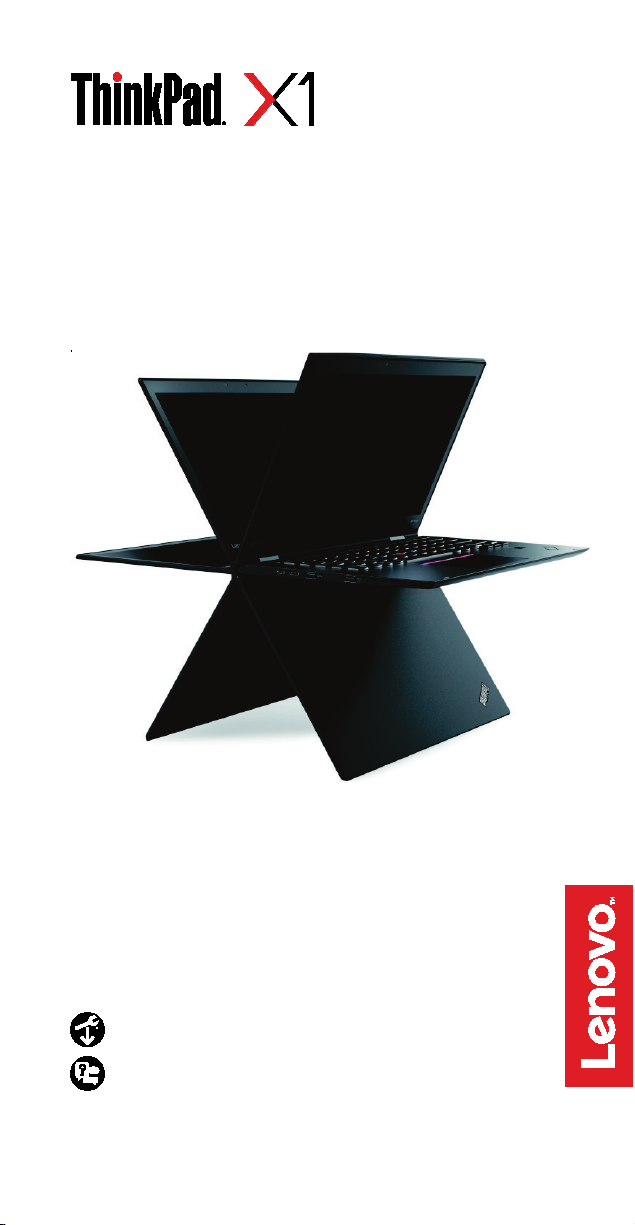
Yoga
Safety, Warranty, and Setup Guide
Lenovo support: https://support.lenovo.com
Lenovo user forums: https://forums.lenovo.com
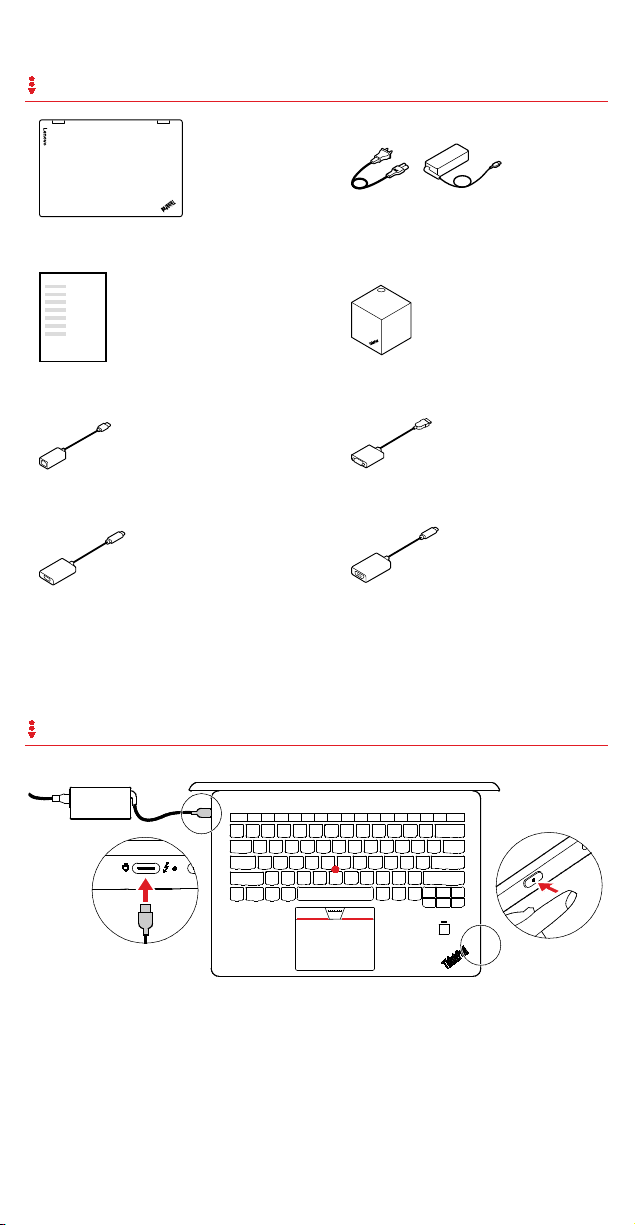
Unpack
®
computer
nkPad
Thi
Documentation ThinkPad WiGig Dock*
Et
hernet extension adapter*
Lenovo U
* Optional accessories available on some models
To buy the accessories, go to https://www.lenovo.com/accessories.
SB-C to DisplayPort Adapter*
Power cord and adapter
Lenovo H
Lenovo U
DMI
to VGA Adapter*
SB-C to VGA Adapter*
Initial setup
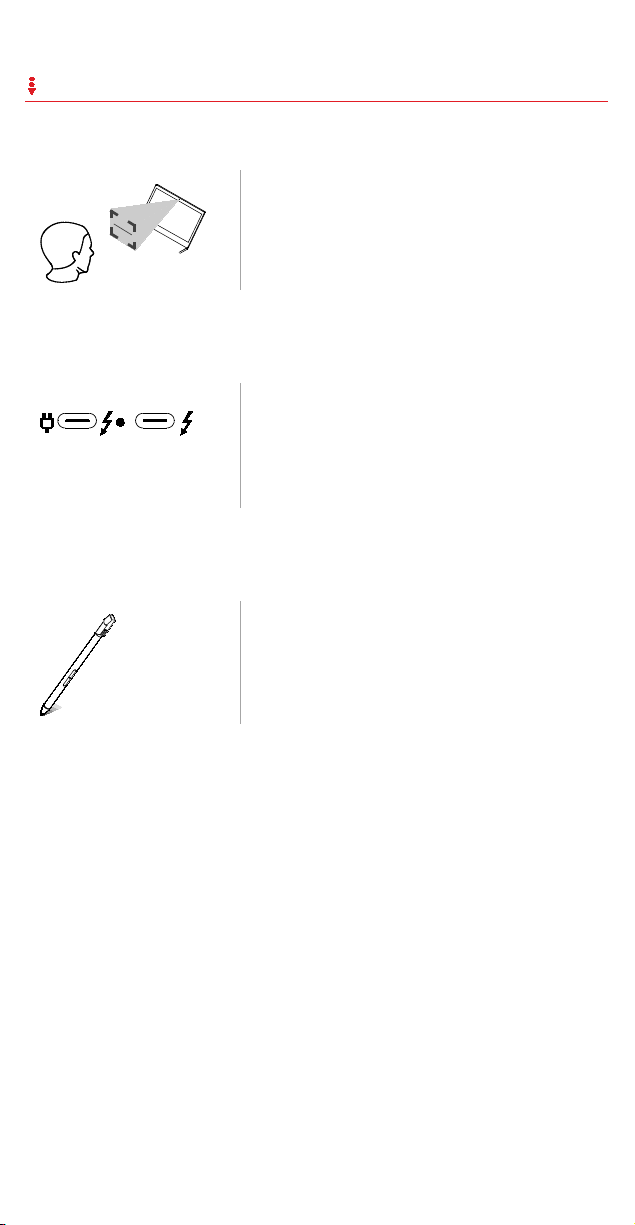
Features
Infrared camera (available on some models)
• Securely sign in to your computer with face
authentication
USB-CTM connectors
• Work as power connectors
• Faster data-delivery rate
• Support bi-directional power delivery
• Support video output
• Thunderbolt
ThinkPad Pen Pro
TM
3 compatible
• Write and draw in a natural manner
• Auto-charge when seated in its slot
• Write into any app or Web page when used
with the Lenovo WRITEit program
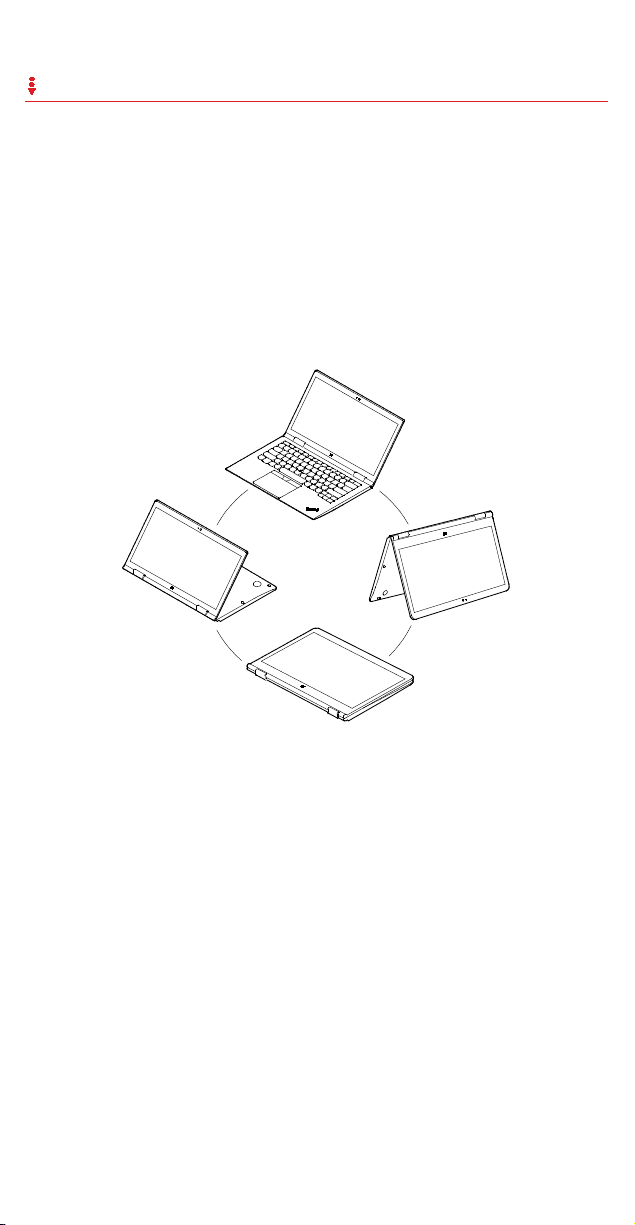
YOGA Modes
The X1 Yoga has an improved rise-and-fall keyboard mechanism that works with
the four YOGA Modes – Notebook, Tent, Tablet, and Stand.
• As you open the display into the Notebook mode, the keys rise into the
typing position.
• As you rotate the display further back into the Tent, Tablet, and Stand
modes, the keys retract into the body of the computer, providing a flat
surface to hold and protect the keyboard when not in use.
Because of this rise-and-fall mechanism, you might notice some resistance as
you rotate the display among these four modes. You also might hear a sound as
the keys move into and out of the typing position. Both the resistance and sound
are normal and reflect the rise-and-fall mechanism during the display rotation.
 Loading...
Loading...+ 8 hidden pages