Page 1

Safety and Setup
Guide
ThinkPad X1 Carbon
Brief user notices
Machine Types: 20BS and 20BT
http://www.lenovo.com/support
Page 2
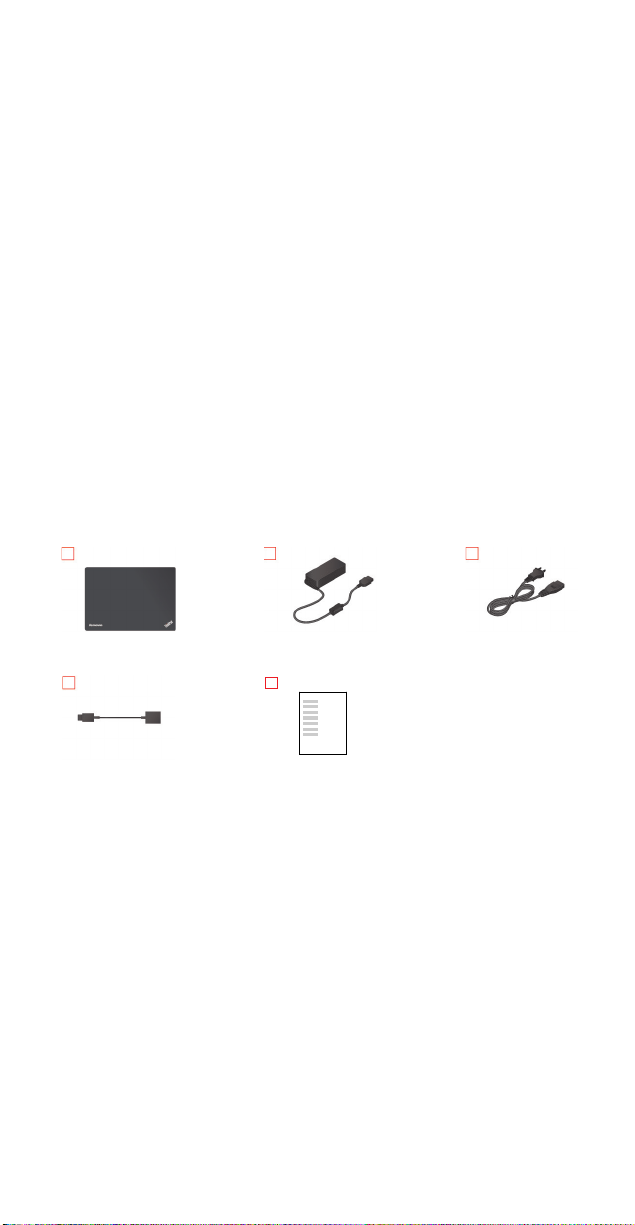
ThinkPad computer
ac power adapter
Power cord
adapter *
Hello. Welcome to your new ThinkPad
setup your computer and become productivity quickly. Enjoy!
®
X1 Carbon. Read this guide to
Contents
• Unpack
• Recovery solutions
• Initial setup instructions
• Controls and indicators
• ThinkPad OneLink dock accessory
• Accessing your User Guide
• Downloading publications
• Read before using your computer
• Safety information
• Regulatory information
• Voice recognition
• Legal notices
Unpack
Ethernet extension
* Available on some models
Documentation
Recovery solutions
Recovery discs are not provided. Instead, everything needed for
recovering factory-installed files and applications is provided in the
Lenovo_Recovery partition on your hard disk drive. You also can create
recovery media as backups or replacement for the recovery partition. For
details, see “Recovery information” in the electronic User Guide.
Page 3
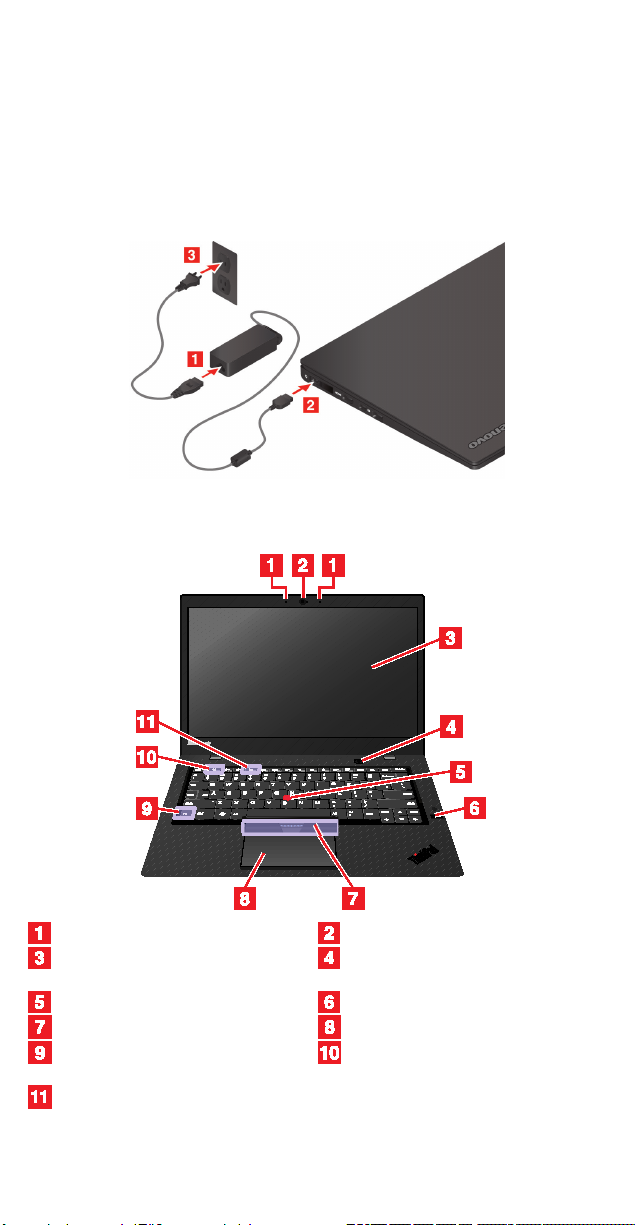
Initial setup instructions
Microphones
Camera
on some models)
TrackPoint® pointing stick
Fingerprint reader
TrackPoint buttons
ThinkPad trackpad
Fn key with the Fn Lock
indicator
Speaker-mute key with
indicator
indicator
Important: Read the safety information in this document before you
begin the setup instructions.
Connect to power as shown. Ensure that all power cord connectors are
securely and completely plugged into receptacles.
Controls and indicators
Screen (multi-touch screen
Microphone-mute key with
Power button
Page 4

Power connector
Lenovo® OneLink connector
HDMITM connector
Mini DisplayPort® connector
Always On USB 3.0 connector
Audio connector
USB 3.0 connector
Ethernet extension connector
Security-lock slot
Micro-SIM-card tray *
* Available on some models
ThinkPad OneLink dock accessory
You can attach your computer to any of the ThinkPad OneLink series
docks to expand the working capability of your computer.
To purchase a ThinkPad OneLink dock, go to:
http://www.lenovo.com/essentials
Page 5
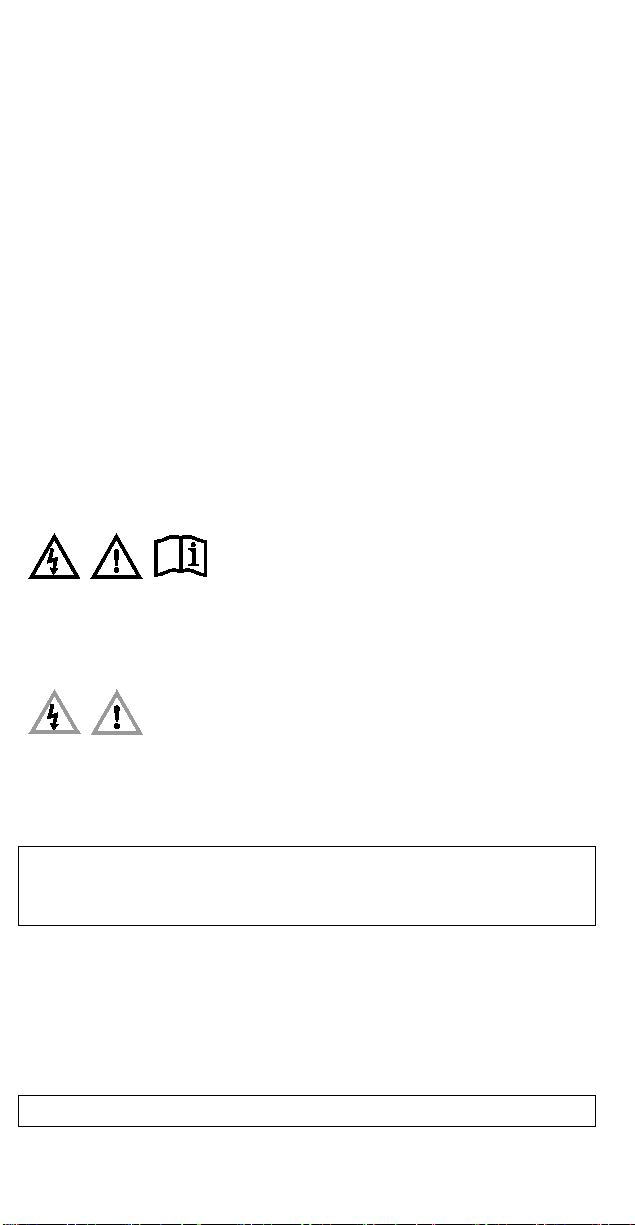
Accessing your User Guide
babies and children to avoid danger of suffocation.
DANGER
Your User Guide contains detailed information about your computer. To
access your User Guide, do either of the following:
• Go to http://www.lenovo.com/UserManuals and follow the
instructions on the screen.
• Open Windows Help and Support. Then tap Lenovo User Guide.
Lenovo makes constant improvements to the User Guide of your
computer. To ensure that you have the up-to-date information of your
computer, see “
downloading the latest User Guide.
HDownloading publications”H for information about
Downloading publications
Electronic versions of your computer publications are available from the
Lenovo Support Web site. To download the publications for your
computer, go to:
Hhttp://www.lenovo.com/UserManuals
Read before using your computer
This documentation provides critical safety and regulatory information for
Lenovo computers.
Safety information
This section contains important safety information for Lenovo products.
Additional safety information is provided in the User Guide for your
product. See “Accessing your User Guide” for additional information.
Plastic bag notice
DANGER
Plastic bags can be dangerous. Keep plastic bags away from
Polyvinyl Chloride (PVC) cable and cord notice
WARNING: Handling the cord on this product or cords associated with
accessories sold with this product will expose you to lead, a chemical
known to the State of California to cause cancer, and birth defects or
other reproductive harm. Wash hands after handling.
General battery notice
Page 6
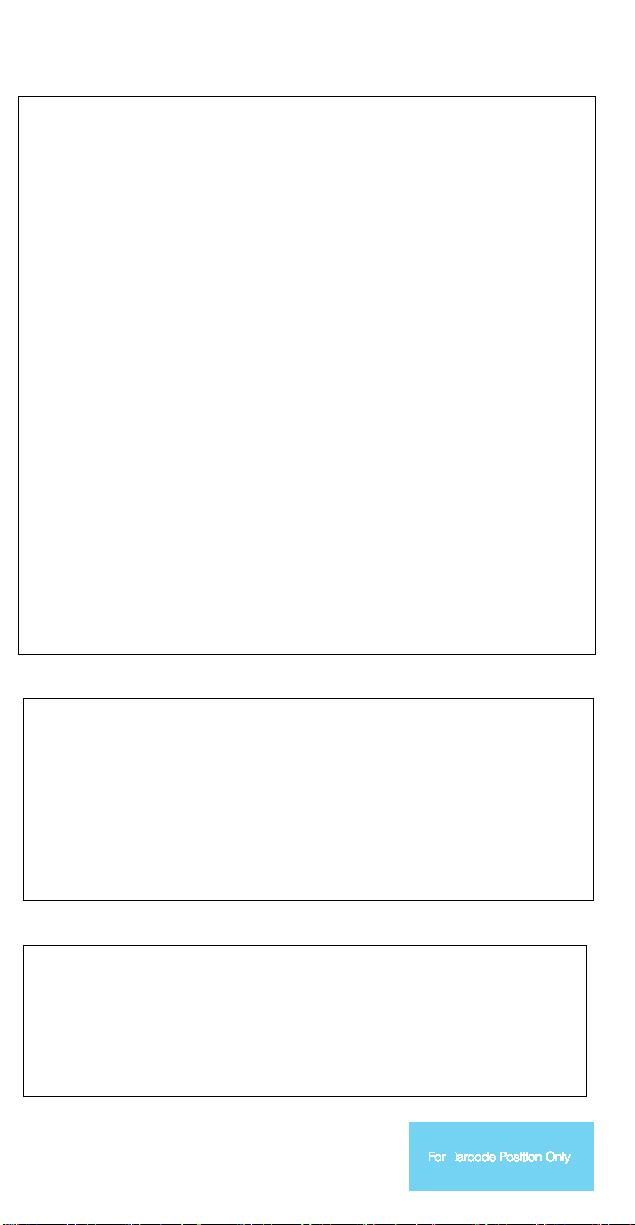
Batteries supplied by Lenovo for use with your product have
regulations.
authorized
cell battery.
Lenovo batteries according to local laws and regulations.
been tested for compatibility and should only be replaced with
approved parts. A battery other than the one specified by
Lenovo, or a disassembled or modified battery is not covered by
the warranty.
Battery abuse or mishandling can cause overheat, liquid leakage,
or an explosion. To avoid possible injury, do the following:
• Do not open, dissemble, or service any battery.
• Do not crush or puncture the battery.
• Do not short-circuit the battery, or expose it to water or
other liquids.
• Keep the battery away from children.
• Keep the battery away from fire.
Stop using the battery if it is damaged, or if you notice any
discharge or the buildup of foreign materials on the battery
leads.
Store the rechargeable batteries or products containing the
rechargeable batteries at room temperature, charged to
approximately 30 to 50% of capacity. We recommend that the
batteries be charged about once per year to prevent
overdischarge.
Do not put the battery in trash that is disposed of in landfills.
When disposing of the battery, comply with local ordinances or
Notice for built-in rechargeable battery
DANGER
Do not attempt to replace the built-in rechargeable battery.
Replacement of the battery must be done by a Lenovorepair facility or technician.
Only recharge the battery strictly according to instructions
included in the product documentation.
The Lenovo-authorized repair facilities or technicians recycle
Lenovo batteries according to local laws and regulations.
Notice for non-rechargeable coin-cell battery
DANGER
Do not attempt to replace the non-rechargeable coinReplacement of the battery must be done by a
Lenovo-authorized repair facility or technician.
The Lenovo-authorized repair facilities or technicians recycle
PN: SP40G55016
Printed in China
Page 7
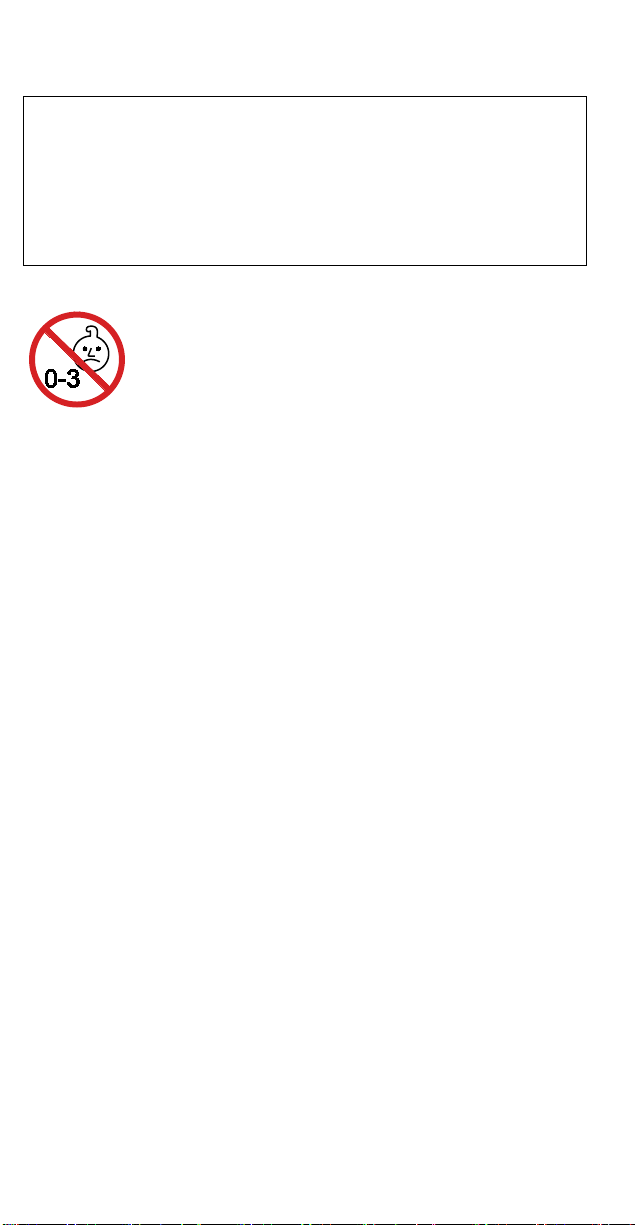
The following statement applies to users in the state of
www.dtsc.ca.gov/hazardouswaste/perchlorate
California, U.S.A.
California Perchlorate Information:
Products containing manganese dioxide lithium coin-cell
batteries may contain perchlorate.
Perchlorate Material - special handling may apply, See
Choking hazard notice
CHOKING HAZARD – Product contains small parts.
Keep away from children under three years.
Using headphones or earphones
CAUTION:
Excessive sound pressure from earphones and headphones can
cause hearing loss. Adjustment of the equalizer to maximum
increases the earphone and headphone output voltage and the
sound pressure level. Therefore, to protect your hearing, adjust the
equalizer to an appropriate level.
Excessive use of headphones or earphones for a long period of time at
high volume can be dangerous if the output of the headphone or
earphone connectors do not comply with specifications of EN 50332-2.
The headphone output connector of your computer complies with EN
50332-2 Sub clause 7. This specification limits the computer’s maximum
wide band true RMS output voltage to 150 mV. To help protect against
hearing loss, ensure that the headphones or earphones you use also
comply with EN 50332-2 (Clause 7 Limits) or a wide band characteristic
voltage of 75 mV. Using headphones that do not comply with EN
50332-2 can be dangerous due to excessive sound pressure levels.
If your Lenovo computer came with headphones or earphones in the
package, as a set, the combination of the headphones or earphones and
the computer already complies with the specifications of EN 50332-1. If
different headphones or earphones are used, ensure that they comply
with EN 50332-1 (Clause 6.5 Limitation Values). Using headphones that
do not comply with EN 50332-1 can be dangerous due to excessive
sound pressure levels.
Regulatory information
Computer models equipped with wireless communications comply with
the radio frequency and safety standards of any country or region in
which it has been approved for wireless use.
Ensure that you read the Regulatory Notice for your country or region
before using the wireless devices contained in your computer. To obtain
Page 8
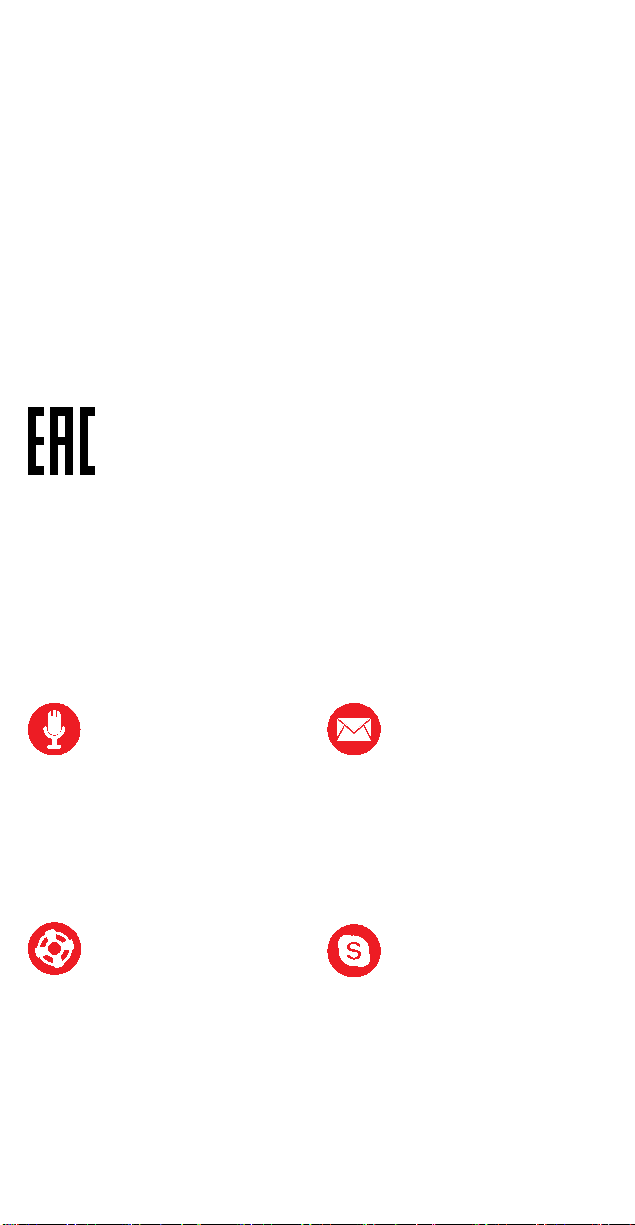
a PDF version of the Regulatory Notice, see “Downloading publications”
• Launch <program name>
• What can I say in Skype?
in this document.
Brazil regulatory notice
Ouvir sons com mais de 85 decibeis por longos periodos pode provocar
danos ao sistema auditivo.
Mexico regulatory notice
Advertencia: En Mexico la operación de este equipo está sujeta a las
siguientes dos condiciones: (1) es posible que este equipo o dispositivo
no cause interferencia perjudicial y (2) este equipo o dispositivo debe
aceptar cualquier interferencia, incluyendo la que pueda causar su
operación no deseada.
Eurasian compliance mark
Voice recognition
Voice recognition enables you to control your computer and dictate text
using your voice.
The voice-recognition app supports certain languages, dialects, and
geographic locations only. If your operating-system language or
geographic location is not supported, the voice-recognition app is not
provided with your computer.
Speech commands for Windows 7
General
• Hello Dragon
• Goodbye Dragon
• Go to sleep
• Next page
• Previous page
• Cancel
Get Help
• What can I say?
• What can I say in
Calendar?
• What can I say in Media?
E-mail
• Check my e-mail
• Show me number <n>
• Read it to me
• Reply <message>
Skype
• Open Skype
• Make a call
• Skype <contact's name>
Page 9
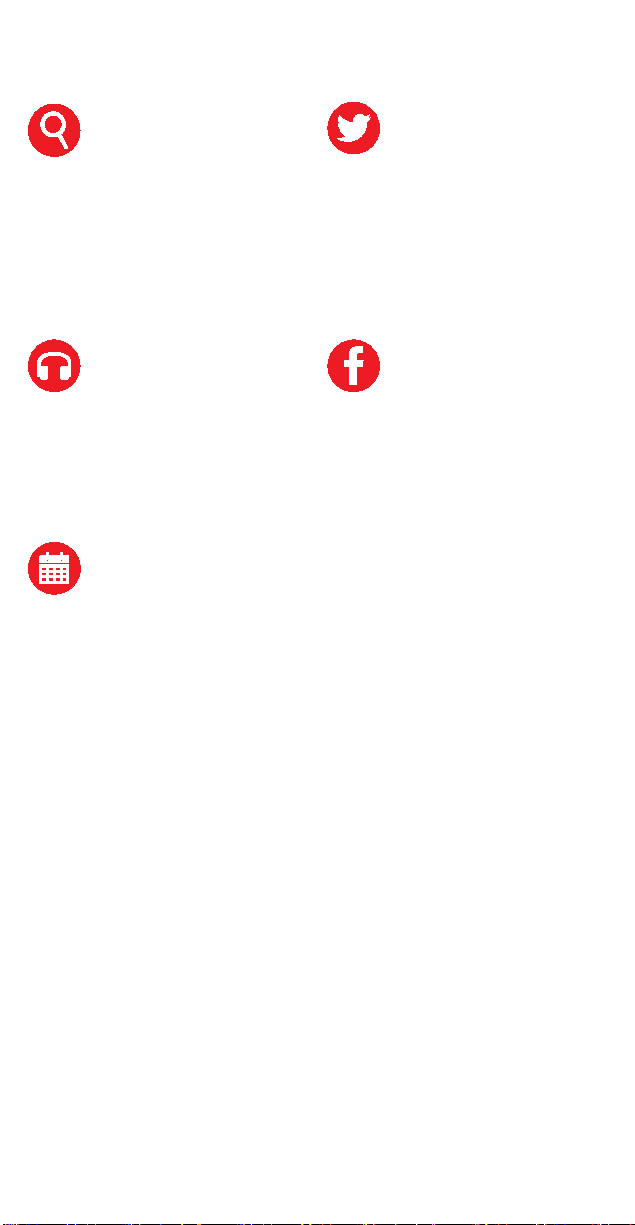
Search
<search item>
• Volume up/down
• Read it to me
• Search Amazon for
<search item>
• Search eBay for <search
item>
• Search Pandora for
<search item>
• Search YouTube for
Twitter
• Post to Twitter <item to
post>
• Check my Twitter timeline
• Check my Twitter
messages
• Reply to number <n>
Media
• Play artist <artist name>
• Play album<album
name>
• Play song <song name>
• Pause/play
Calendar
• Check my calendar
• Show my appointments
for today
• Show me number <n>
Facebook
• Post to Facebook <item to
post>
• Check my Facebook
• Check my Facebook
messages
• Check my Facebook
notifications
• Show me number <n>
• Reply to number <n>
Using speech with Windows 8.1
Some Windows 8.1-based models of this product are preinstalled with a
special version of speech-recognition software that supports natural
speech. With natural speech, you are not limited to the commands and
speech patterns listed in this document for the Windows 7 operating
system.
To learn more about the speech-recognition software for the Windows
8.1 operating system, do either of the following:
Say “Show Help,” “Open Help,” or “What can I say?” to open the
main help window.
Go to the following Web site:
http://dragonassistanthelpqa.nuance.com/products/help/dragon/dra
gon-assistant/
Page 10

Legal notices
Lenovo, For Those Who Do., ThinkPad, and TrackPoint are trademarks
of Lenovo in the United States, other countries, or both.
Microsoft and Windows are trademarks of the Microsoft group of
companies.
Mini DisplayPort (mDP) is a trademark of the Video Electronics
Standards Association.
The terms HDMI and HDMI High-Definition Multimedia Interface are
trademarks or registered trademarks of HDMI Licensing LLC in the
United States and other countries.
Other company, product, or service names may be trademarks or
service marks of others.
First Edition (October 2014)
© Copyright Lenovo 2014.
LIMITED AND RESTRICTED RIGHTS NOTICE: If data or software is
delivered pursuant a General Services Administration “GSA” contract,
use, reproduction, or disclosure is subject to restrictions set forth in
Contract No. GS-35F-05925.
Page 11

Priročnik z
varnostnimi
informacijami in
navodili za nastavitev
ThinkPad X1 Carbon
Kratka obvestila za uporabnika
Vrsti računalnikov: 20BS in 20BT
http://www.lenovo.com/support
Page 12

Računalnik ThinkPad
Napajalnik
Napajalni kabel
Ethernet *
Pozdravljeni. Pozdravljeni v vašem novem računalniku ThinkPad
Carbon. Preberite ta vodnik z navodili, kako nastaviti računalnik in ga
hitro začeti učinkovito uporabljati. Želimo vam, da uživate pri delu z njim!
®
X1
Vsebina
• Odpakirajte
• Rešitve za obnovitev
• Navodila za začetno namestitev
• Krmilni elementi in indikatorji
• Priključitvena enota ThinkPad OneLink
• Kako odpreti Vodič za uporabnika
• Prenos publikacij
• Pred uporabo računalnika preberite te informacije
• Varnostne informacije
• Regulatorne informacije
• Prepoznavanje glasu
• Pravna obvestila
Odpakirajte
Razširitveni vmesnik
* Na voljo pri nekaterih modelih.
Dokumentacija
Rešitve za obnovitev
Obnovitveni optični diski niso priloženi. Namesto tega je vse, kar je
potrebno za obnovitev tovarniško nameščenih datotek in aplikacij,
zagotovljeno v particiji Lenovo_Recovery na vašem trdem disku.
Ustvarite lahko tudi obnovitvene medije, ki jih uporabite kot varnostne
kopije ali nadomestek za obnovitveno particijo. Za podrobnosti glejte
razdelek »Informacije o obnovitvi« v elektronskem Vodiču za
uporabnika.
Page 13

Navodila za začetno namestitev
Mikrofoni
Kamera
Zaslon (zaslon na večkratni
dotik pri nekaterih modelih)
Gumb za vklop
Kazalna paličica TrackPoint®
Bralnik prstnih odtisov
Gumbi TrackPoint
Sledilna ploščica ThinkPad
Lock
indikatorjem
Pomembno: Preden začnete z navodili za namestitev, preberite
varnostne informacije v tem dokumentu.
Priključite računalnik na napajanje, kot je prikazano. Prepričajte se, da
so vsi priključki napajalnih kablov varno in popolnoma priključeni v
vtičnice.
Kontrolniki in lučke
Tipka Fn z indikatorjem Fn
Tipka za izklop zvočnika z
Page 14

Tipka za izklopa mikrofona z
indikatorjem
Napajalni priključek
Priključek Lenovo® OneLink
Priključek HDMITM
Priključek Mini DisplayPort®
Spojnik Always On USB 3.0
Priključek za zvok
Ethernet
Reža za varnostno ključavnico
Pladenj za kartico Micro SIM *
Spojnik USB 3.0
Razširitveni priključek
* Na voljo pri nekaterih modelih.
Priključitvena enota ThinkPad OneLink
Page 15

Če želite razširiti delovne možnosti računalnika, ga lahko priklopite v
otrok, da se izognete nevarnosti zadušitve.
katero koli priključitveno enoto serije ThinkPad OneLink.
Če želite kupiti priključitveno enoto ThinkPad OneLink, obiščite
http://www.lenovo.com/essentials
.
Kako odpreti Vodič za uporabnika
V Vodiču za uporabnika so podrobne informacije o računalniku. Če želite
odpreti Vodič za uporabnika, naredite nekaj od naslednjega:
• Obiščite spletno mesto http://www.lenovo.com/UserManuals in
sledite navodilom na zaslonu.
• Odprite aplikacijo Pomoč in podpora operacijskega sistema
Windows. Nato tapnite Lenovo User Guide.
Lenovo stalno izboljšuje Vodič za uporabnika za vaš računalnik. V
razdelku »Prenos publikacij« lahko preberete več o tem, kako prenesti
najnovejši Vodič za uporabnika, da boste imeli najnovejše informacije o
računalniku.
Prenos publikacij
Elektronske različice publikacij za vaš računalnik so na voljo na spletnem
mestu s podporo Lenovo. Če želite prenesti publikacije za svoj
računalnik, pojdite na:
http://www.lenovo.com/UserManuals
Preberite pred uporabo računalnika
V tej dokumentaciji so pomembne varnostne in upravne informacije za
računalnike Lenovo.
Varnostne informacije
Ta razdelek vsebuje pomembne varnostne informacije za izdelke
Lenovo. Dodatne varnostne informacije so na voljo v Vodiču za
uporabnika za vaš izdelek. Več informacij najdete v razdelku »Kako
odpreti Vodič za uporabnika«.
Obvestilo o plastični vrečki
NEVARNOST
Plastične vrečke so lahko nevarne, zato jih hranite izven dosega
Page 16

Obvestilo o polivinilkloridnih (PVC) kablih
Če je baterija poškodovana ali če opazite kakršno koli izločanje iz
zavržete baterijo, upoštevajte lokalne predpise ali uredbe.
baterije v skladu z lokalno zakonodajo in predpisi.
OPOZORILO: kabli tega izdelka in kabli dodatne opreme, priložene
temu izdelku, vsebujejo svinec, za katerega zvezna država Kalifornija
opozarja, da povzroča raka, okvare ob rojstvu in druge reproduktivne
okvare. Po uporabi si umijte roke.
Splošno obvestilo o akumulatorju
NEVARNOST
Baterije, ki jih skupaj z izdelkom dobavi Lenovo, so preizkušene
na združljivost, zato jih nadomestite izključno z odobrenimi deli.
Garancija ne velja za baterije, ki niso izdelek podjetja Lenovo
oziroma so razstavljene ali spremenjene.
Zloraba baterije ali napačno ravnanje z njo lahko povzroči
pregrevanje, puščanje tekočin ali eksplozijo. Naredite naslednje,
da se izognete možnim telesnim poškodbam:
• Baterij ne odpirajte, razstavljajte ali popravljajte.
• Baterije ne zdrobite ali preluknjajte.
• Pazite, da v bateriji ne pride do kratkega stika, in je ne
izpostavljajte vodi ali drugim tekočinam.
• Baterijo hranite zunaj dosega otrok.
• Baterije ne približujte ognju.
baterije ali neznane snovi na stikih baterije, jo prenehajte
uporabljati.
Baterije za ponovno polnjenje ali izdelke, ki vsebujejo baterije za
ponovno polnjenje shranjujte pri sobni temperaturi, napolnjene
do približno 30–50 odstotkov zmogljivosti. Priporočamo, da
baterije enkrat na leto napolnite in tako preprečite čezmerno
izpraznitev.
Baterije ne zavrzite med smeti, ki jih odvažajo na deponije. Ko
Opomba za vgrajeno baterijo za ponovno polnjenje
NEVARNOST
Ne poskušajte zamenjati vgrajenih baterij za ponovno polnjenje.
Baterijo mora zamenjati pooblaščeni serviser ali tehnik družbe
Lenovo.
Pri polnjenju baterij dosledno upoštevajte navodila, ki so del
dokumentacije izdelka.
Pooblaščeni serviserji in tehniki družbe Lenovo reciklirajo
Page 17

Obvestilo za gumbasto baterijo, ki je ni mogoče znova
znova napolniti. Baterijo mora zamenjati pooblaščeni serviser ali
www.dtsc.ca.gov/hazardouswaste/perchlorate
napolniti
NEVARNOST
Ne poskušajte zamenjati gumbaste baterije, ki je ni mogoče
tehnik družbe Lenovo.
Pooblaščeni serviserji in tehniki družbe Lenovo reciklirajo
baterije v skladu z lokalno zakonodajo in predpisi.
Spodnja izjava velja za uporabnike v zvezni državi Kalifornija,
ZDA.
Informacije o perkloratu za Kalifornijo:
Izdelki, ki vključujejo litijeve gumbaste baterije z magnezijevim
dioksidom, lahko vsebujejo perklorat.
Snovi s perkloratom: upoštevati je treba posebna navodila.
Glejte stran
Obvestilo o nevarnosti zadušitve
NEVARNOST ZADUŠITVE – Izdelek vsebuje majhne dele.
Hranite zunaj dosega otrok, mlajših od treh let.
Uporaba slušalk
POZOR:
Prevelika glasnost iz ušesnih in naglavnih slušalk lahko povzroči
izgubo sluha. Nastavitev regulatorja na najvišjo vrednost poveča
izhodno napetost ušesnih in naglavnih slušalk ter raven zvočnega
pritiska. Zato za zaščito sluha prilagodite regulator na ustrezno
raven.
Pretirana uporaba ušesnih ali naglavnih slušalk v daljšem obdobju pri
veliki glasnosti je lahko nevarna, če izhod priključka za ušesne ali
naglavne slušalke ne ustreza specifikaciji EN 50332-2. Izhodni priključek
za slušalke na računalniku je skladen z zahtevami podčlena 7 standarda
EN 50332-2. Te zahteve omejujejo najvišjo dejansko širokopasovno
izhodno napetost RMS tabličnega računalnika na 150 mV. Naglavne ali
ušesne slušalke, ki jih uporabljate, morajo ustrezati specifikaciji EN
50332-2 (omejitve iz 7. člena) za širokopasovno značilno napetost 75
mV, da se zavarujete pred izgubo sluha. Uporaba slušalk, ki niso v
skladu s specifikacijo EN 50332-2, je lahko nevarna zaradi prevelike
glasnosti.
Če je vaš računalnik Lenovo opremljen s slušalkami, je kombinacija
slušalk in računalnika že v skladu s specifikacijo EN 50332-1. Če
Page 18

uporabljate druge naglavne ali ušesne slušalke, preverite, ali ustrezajo
standardu EN 50332-1 (člen 6.5 Omejitvene vrednosti). Uporaba slušalk,
ki niso v skladu s specifikacijo EN 50332-1, je lahko nevarna zaradi
prevelike glasnosti.
Upravne informacije
Modeli računalnikov, opremljeni z brezžično komunikacijo, so v skladu z
varnostnimi standardi za radijske frekvence vseh držav ali regij, v katerih
so bili odobreni za brezžično uporabo.
Pred uporabo brezžičnih naprav v računalniku obvezno preberite
dokument Upravna obvestila za svojo državo ali regijo. Če želite prenesti
obvestilo o predpisih Regulatory Notice v obliki PDF, preberite spodnji
razdelek »Prenos publikacij« v tem dokumentu.
Obvestilo o predpisih za Brazilijo
Ouvir sons com mais de 85 decibeis por longos periodos pode provocar
danos ao sistema auditivo.
Upravno obvestilo za Mehiko
Advertencia: En Mexico la operación de este equipo está sujeta a las
siguientes dos condiciones: (1) es posible que este equipo o dispositivo
no cause interferencia perjudicial y (2) este equipo o dispositivo debe
aceptar cualquier interferencia, incluyendo la que pueda causar su
operación no deseada.
Znak skladnosti za Evrazijsko gospodarsko skupnost
Prepoznavanje glasu
Z razpoznavanjem glasu lahko z govorjenjem upravljate računalnik in
narekujete besedilo.
Opomba: program za prepoznavanje glasu podpira samo nekatere
jezike, narečja in zemljepisne lokacije. Če jezik vašega operacijskega
sistema ali zemljepisna lokacija ni podprta, program za prepoznavanje
glasu v računalniku ni na voljo.
Page 19

• Zaženi <ime programa>
programu Skype?
<iskalna poizvedba>
glasnost
Glasovni ukazi za Windows 7
Splošno
• Pozdravljen, zmaj
• Na svidenje
• Spanje
• Naslednja stran
• Prejšnja stran
• Prekliči
Pomoč
• Kaj lahko rečem?
• Kaj lahko rečem v
koledarju?
• Kaj lahko rečem za
predstavnost?
• Kaj lahko rečem v
Iskanje
• Iskanje v Amazonu
<iskalna poizvedba>
• iskanje v eBayju: <iskalna
poizvedba>
• iskanej v Pandori
<iskalna poizvedba>
• Iskanje v YouTubu
E-pošta
• Preveri mojo e-pošto
• Pokaži mi številko <n>
• Preberi
• Odgovori <sporočilo>
Skype
• Odpri Skype
• Pokliči
• Skype <ime stika>
Twitter
• Objava v Twitterju
<element za objavo>
• Preveri mojo časovnico
Twitter
• Preveri moja sporočila
Twitter
• Odgovor na številko <n>
Predstavnost
• Predvajaj izvajalca <ime
izvajalca>
• Predvajaj album <ime
albuma>
• Predvajaj pesem <ime
pesmi>
• Začasna
zaustavitev/predvajanje
• Povečaj/zmanjšaj
Facebook
• Objava v Facebooku
<element za objavo>
• Preveri moj Facebook
• Preveri moja sporočila
Facebook
• Preveri moja obvestila
Facebook
• Pokaži mi številko <n>
• Odgovor na številko <n>
Page 20

Koledar
• Preberi
• Preveri moj koledar
• Prikaži moje današnje
obveznosti
• Pokaži mi številko <n>
Uporaba govora v sistemu Windows 8.1
Nekateri modeli tega izdelka, ki uporabljajo Windows 8.1, imajo vnaprej
nameščeno posebno različico programske opreme za prepoznavanje
govora, ki podpira naravni govor. Z naravnim govorom niste omejeni na
ukaze in govorne vzorce, navedene v tem dokumentu za Windows 7.
Če želite več informacij o programski opremi za prepoznavanje govora
za Windows 8.1, naredite nekaj od tega:
Izgovorite »Pokaži pomoč«, »Odpri pomoč« ali »Kaj lahko
izgovorim?«, da odprete glavno okno pomoči.
Pojdite na to spletno mesto:
http://dragonassistanthelpqa.nuance.com/products/help/dragon/dra
gon-assistant/
Pravna obvestila
Lenovo, For Those Who Do., ThinkPad in TrackPoint so blagovne
znamke družbe Lenovo v Združenih državah Amerike in/ali drugih
državah.
Microsoft in Windows sta blagovni znamki skupine podjetij Microsoft.
Mini DisplayPort (mDP) je blagovna znamka združenja VESA (Video
Electronics Standards Association).
Izraza HDMI in HDMI High-Definition Multimedia Interface sta blagovni
ali registrirani blagovni znamki HDMI Licensing, LLC v Združenih
državah Amerike in drugih državah.
Imena drugih podjetij, izdelkov ali storitev so lahko blagovne ali
storitvene znamke drugih.
Prva izdaja (oktober 2014)
© Copyright Lenovo 2014.
Page 21

Vodič za sigurnost i
postavljanje
ThinkPad X1 Carbon
Kratke obavijesti za korisnike
Vrste računala: 20BS i 20BT
http://www.lenovo.com/support
Page 22

izmjenični napon
za Ethernet *
Poštovanje. Dobro došli na svoj novi ThinkPad
ovaj vodič da biste postavili računalo i brzo postali produktivni. Uživajte!
®
X1 Carbon. Pročitajte
Sadržaj
• Otpakirajte
• Rješenja za oporavak
• Upute za početno postavljanje
• Kontrole i pokazatelji
• Dodatak za sidrište ThinkPad OneLink
• Pristup vodiču za korisnike
• Preuzimanje brošura
• Pročitajte prije upotrebe računala
• Informacije o sigurnosti
• Napomene o propisima
• Prepoznavanje glasa
• Pravne obavijesti
Otpakirajte
Računalo ThinkPad
Produžni prilagodnik
* Dostupno na nekim modelima
Prilagodnik za
Dokumentacija
Kabel za napajanje
Rješenja za oporavak
Diskovi za oporavak nisu priloženi. Umjesto toga, sve što je potrebno za
oporavak tvornički instaliranih datoteka i aplikacija nalazi se na particiji
Lenovo_Recovery na tvrdom disku. Medije za oporavak možete stvoriti
kao sigurnosne kopije ili zamjene za particiju za oporavak. Dodatne
informacije potražite u odjeljku "Informacije o oporavku" u elektroničkom
vodiču za korisnike.
Page 23

Upute za početno postavljanje
Mikrofoni
Kamera
višedodirni zaslon)
TrackPoint®, pokazivač
Čitač otiska prsta
Gumbi TrackPoint
ThinkPad dodirna pločica
Tipka Fn s pokazivačem
njenog zaključavanja
Tipka za isključivanje zvučnika
s pokazateljem
mikrofona s pokazateljem
Važno: prije početka postavljanja pročitajte informacije o sigurnosti
iz ovog dokumenta.
Priključite u izvor napajanja kao što je prikazano. Provjerite jesu li svi
priključci kabela za napajanje sigurno i potpuno umetnuti u utičnice.
Kontrole i pokazatelji
Zaslon (na nekim modelima
Tipka za isključivanje
Prekidač za napajanje
Page 24

Konektor napajanja
Priključak Lenovo® OneLink
HDMITM priključak
Mini DisplayPort® priključak
Always On USB 3.0 priključak
Audiopriključak
priključak
Utor za sigurnosnu bravu
Ležište za mikro SIM karticu *
USB 3.0 priključak
* Dostupno na nekim modelima
Dodatak za sidrište ThinkPad OneLink
Ekstenzijski Ethernet
Računalo možete priključiti na bilo koje sidrište iz serije ThinkPad
OneLink da biste proširili njegove radne karakteristike.
Da biste kupili ThinkPad OneLink Dock, posjetite adresu
http://www.lenovo.com/essentials
Page 25

Pristup vodiču za korisnike
Plastične vrećice mogu biti opasne. Držite plastične vrećice dalje
od djece da izbjegnete opasnost gušenja.
Vodič za korisnike sadrži podrobne informacije o računalu. Da biste
pristupili Vodiču za korisnike, učinite nešto od sljedećeg:
• Idite na http://www.lenovo.com/UserManuals i slijedite upute na
zaslonu.
• Otvorite pomoć i podršku za Windows. Zatim dodirnite Lenovo
User Guide.
Lenovo stalno poboljšava vodič za korisnike vašeg računala. Da biste
imali najnovije informacije o računalu, u odjeljku "Preuzimanje
publikacija" potražite informacije o preuzimanju najnovijeg vodiča za
korisnike.
Preuzimanje brošura
Elektroničke verzije brošura za vaše računalo dostupne su na
web-stranici podrške tvrtke Lenovo. Brošure za računalo preuzmite na
adresi:
http://www.lenovo.com/UserManuals
Pročitajte prije upotrebe računala
Ova dokumentacija sadrži važne sigurnosne informacije i propise za
računala tvrtke Lenovo.
Informacije o sigurnosti
Ovaj odjeljak sadrži važne informacije o sigurnosti proizvoda tvrtke
Lenovo. Dodatne informacije o sigurnosti navedene su u vodiču za
korisnike za vaš proizvod. Dodatne informacije potražite u odjeljku
"Pristup vodiču za korisnike".
Napomena vezana uz plastične vrećice
OPASNOST
Napomena za polivinilkloridni (PVC) kabel i žicu
UPOZORENJE: rukovanjem kabelom ovog proizvoda ili kabelima
dodatne opreme koja se prodaje s ovim proizvodom izlažete se olovu,
kemikaliji koju je američka savezna država Kalifornija potvrdila kao uzrok
raka, malformacija ploda i drugih oštećenja reproduktivnog sustava.
Operite ruke nakon rukovanja opremom.
Page 26

Općenita obavijest o bateriji
proizvodom je testirana kompatibilnost i one se trebaju zamijeniti
propisa.
je se nalaze
tvrtke Lenovo u skladu s lokalnim zakonima i propisima.
Tanke okrugle baterije koje nije moguće ponovno puniti nemojte
ima ovlaštenje tvrtke Lenovo.
OPASNOST
Baterijama koje dostavlja Lenovo za korištenje s vašim
samo s odobrenim dijelovima. Baterija drukčija od one koju je
specificirao Lenovo ili pak rastavljena ili modificirana baterija
nisu pokrivene jamstvom.
Zloupotreba ili pogrešno rukovanje baterijom može uzrokovati
pregrijavanje baterije, curenje tekućine ili eksploziju. Da biste
izbjegli moguće ozlijede, učinite sljedeće:
• Bateriju nemojte otvarati, rastavljati, ni popravljati.
• Bateriju ne gnječite i ne bušite.
• Nemojte uzrokovati kratki spoj na bateriji i ne stavljajte je u
vodu i druge tekućine.
• Držite bateriju podalje od djece.
• Držite bateriju daleko od vatre.
Ako je baterija oštećena ili ako primijetite curenje iz baterije ili
stvaranje naslaga na kontaktima baterije, prestanite je koristiti.
Punjive baterije i proizvode u kojima se one nalaze čuvajte na
sobnoj temperaturi, a napunjenost baterija neka bude između
30% i 50% kapaciteta. Preporučujemo da baterije punite otprilike
jednom godišnje da biste spriječili preveliko pražnjenje.
Ne odlažite bateriju u otpad koji se odvozi na smetlišta. Pri
odlaganju iskorištene baterije pridržavajte se lokalnih odredbi i
Napomena vezana uz ugrađenu punjivu bateriju
OPASNOST
Ugrađene punjive baterije nemojte pokušavati zamijeniti.
Zamjenu baterije mora obaviti servis ili tehničar koji ima
ovlaštenje tvrtke Lenovo.
Ponovno punite bateriju točno u skladu s uputama ko
u dokumentaciji za proizvod.
Servisi ili tehničari koje je ovlastio Lenovo recikliraju baterije
Obavijest o okrugloj litijskoj bateriji koja se ne može
ponovno puniti
OPASNOST
mijenjati. Zamjenu baterije mora obaviti servis ili tehničar koji
Page 27

Servisi ili tehničari koje je ovlastio Lenovo recikliraju baterije
www.dtsc.ca.gov/hazardouswaste/perchlorate
tvrtke Lenovo u skladu s lokalnim zakonima i propisima.
Sljedeća se izjava odnosi na korisnike u saveznoj državi
Kaliforniji, u SAD-u.
Informacije o perkloratu u Kaliforniji:
Proizvodi koji sadrže litijske baterije u obliku gumba s
mangan-dioksidom mogu sadržavati perklorat.
Perkloratni materijal potrebno je primjenjivati posebne mjere
rukovanja. Pogledajte
Napomena o opasnosti od gušenja
OPASNOST OD GUŠENJA – proizvod sadrži sitne dijelove.
Držite dalje od djece mlađe od tri godine.
Upotreba slušalica
OPREZ:
Glasno slušanje na slušalicama može dovesti do oštećenja sluha.
Postavljanjem ekvilizatora na maksimalnu razinu povećavate izlazni
napon slušalica i razinu zvučnog pritiska. Zato radi zaštite sluha
postavite ekvilizator na odgovarajuću razinu.
Prekomjerna upotreba slušalica tijekom duljeg razdoblja i pri jakoj
glasnoći može biti opasna ako izlaz priključka za slušalice ne odgovara
specifikacijama norme EN 50332-2. Izlazni priključak za slušalice na
računalu u skladu je s normom EN 50332-2, potklauzulom 7. Tim se
specifikacijama maksimalna pojasna širina RMS izlaznog napona
ograničava na 150 mV. Da spriječite oštećenje sluha, pazite da slušalice
koje koristite odgovaraju specifikaciji EN 50332-2 (ograničenja po
klauzuli 7) ili širokopojasnom karakterističnom naponu od 75 mV.
Upotreba slušalica koje nisu u skladu s normom EN 50332-2 može biti
opasna zbog velikih razina pritiska zvuka.
Ako je vaše računalo tvrtke Lenovo isporučeno sa slušalicama,
kombinacija tih slušalica i računala u skladu je sa specifikacijama norme
EN 50332-1. Ako koristite neke druge slušalice, provjerite jesu li u skladu
s normom EN 50332-1 (vrijednosti ograničenja po klauzuli 6.5).
Upotreba slušalica koje nisu u skladu s normom EN 50332-1 može biti
opasna zbog velikih razina pritiska zvuka.
Napomene o propisima
Modeli računala opremljeni bežičnom vezom u skladu su sa standardima
radiofrekvencija i sigurnosti za zemlju ili regiju u kojoj je odobrena
njihova bežična upotreba.
Page 28

Prije korištenja bežičnih uređaja u računalu obavezno pročitajte
• Pokreni <na ziv programa>
• Što mogu reći u aplikaciji
dokument Regulatory Notice za svoju državu ili regiju. Da biste nabavili
PDF verziju dokumenta Regulatory Notice, pročitajte odjeljak
"Preuzimanje brošura" u ovom dokumentu.
Regulatorna obavijest za Brazil
Ouvir sons com mais de 85 decibeis por longos periodos pode provocar
danos ao sistema auditivo.
Regulatorna obavijest za Meksiko
Advertencia: En Mexico la operación de este equipo está sujeta a las
siguientes dos condiciones: (1) es posible que este equipo o dispositivo
no cause interferencia perjudicial y (2) este equipo o dispositivo debe
aceptar cualquier interferencia, incluyendo la que pueda causar su
operación no deseada.
Oznaka usklađenosti za Euroaziju
Prepoznavanje glasa
Prepoznavanje glasa omogućuje vam glasovno upravljanje računalom i
diktiranje teksta.
Aplikacija za prepoznavanje glasa podržava samo određene jezike,
dijalekte i geografske lokacije. Ako jezik operacijskog sustava ili vaša
geografska lokacija nisu podržani, uz računalo neće biti isporučena
aplikacija za prepoznavanje glasa.
Govorne naredbe za Windows 7
Općenito
• Pozdrav, zmaju
• Zbogom, zmaju
• Idi spavati
• Sljedeća stranica
• Prethodna stranica
• Odustani
Pomoć
• Što mogu reći?
• Što mogu reći u aplikaciji
Kalendar?
E-pošta
• Provjeri moju e-poštu
• Pokaži mi broj <n>
• Pročitaj mi
• Odgovori <poruka>
Skype
• Otvori Skype
• Uputi poziv
• Skype <ime kontakta>
Page 29

Mediji?
• Što mogu reći na servisu
Skype?
servisu YouTube
glasnoće
• Pročitaj mi
Pretraživanje
• Traži <traženi pojam> na
servisu Amazon
• Traži <traženi pojam> na
servisu eBay
• Traži <traženi pojam> na
servisu Pandora
• Traži <traženi pojam> na
Medijski sadržaji
• Reproduciraj umjetnika
<ime umjetnika>
• Reproduciraj album
<naziv albuma>
• Reproduciraj pjesmu
<naziv pjesme>
• Pauziranje/reprodukcija
• Pojačavanje/smanjivanje
Kalendar
• Provjeri moj kalendar
• Prikaži moje obveze za
danas
• Pokaži mi broj <n>
Twitter
• Objavi na servisu Twitter
<stavka za objavu>
• Provjeri moju vremensku
crtu na servisu Twitter
• Provjeri moju poruke na
servisu Twitter
• Odgovori na broj <n>
Facebook
• Objavi na servisu
Facebook <stavka za
objavu>
• Provjeri moj Facebook
• Provjeri moje poruke na
servisu Facebook
• Provjeri moje obavijesti
na servisu Facebook
• Pokaži mi broj <n>
• Odgovori na broj <n>
Korištenje govora u sustavu Windows 8.1
Na neke modele ovog proizvoda sa sustavom Windows 8.1 unaprijed je
instalirana posebna vrsta softvera za prepoznavanje govora koja
podržava prirodni govor. Kad se koristi prirodni govor, niste ograničeni
na naredbe i obrasce rečenica koji su u ovom dokumentu navedeni za
Windows 7.
Dodatne informacije o softveru za prepoznavanje govora u operacijskom
sustavu Windows 8.1 potražite na jedan od sljedećih načina:
Izgovorite "Pokaži pomoć", "Otvori pomoć" ili "Što mogu reći?" da bi
se otvorio glavni prozor pomoći.
Posjetite sljedeće web-mjesto:
http://dragonassistanthelpqa.nuance.com/products/help/dragon/dra
gon-assistant/
Page 30

Pravne obavijesti
Lenovo, For Those Who Do., ThinkPad i TrackPoint zaštitni su znaci
tvrtke Lenovo u Sjedinjenim Američkim Državama i/ili drugim državama.
Microsoft i Windows zaštitni su znaci grupacije Microsoft.
Mini DisplayPort (mDP) zaštitni je znak udruge Video Electronics
Standards Association.
Pojmovi HDMI i HDMI High-Definition Multimedia Interface zaštitni su
znaci ili registrirani zaštitni znaci tvrtke HDMI Licensing LLC u SAD-u i
drugim državama.
Ostala imena poduzeća, proizvoda i usluga mogu biti zaštitni znaci ili
oznake usluga drugih.
Prvo izdanje (listopad 2014.)
© Copyright Lenovo 2014.
OBAVIJEST O OGRANIČENIM
skladu s Ugovorom o administraciji općih usluga (GSA), korištenje, reprodukcija ili
otkrivanje predmet su ograničenja određenih u Ugovoru br. GS-35F-05925.
PRAVIMA: ako se softver ili podaci isporučuju u
