Page 1
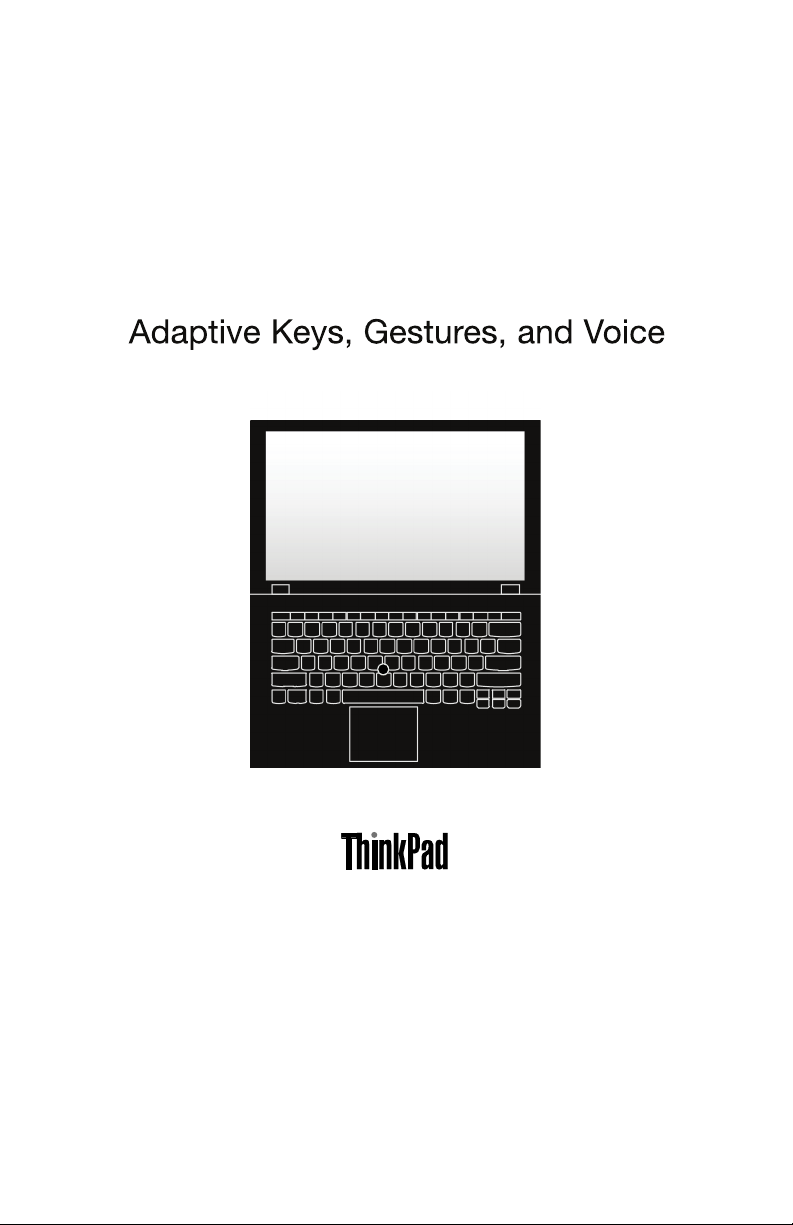
Page 2
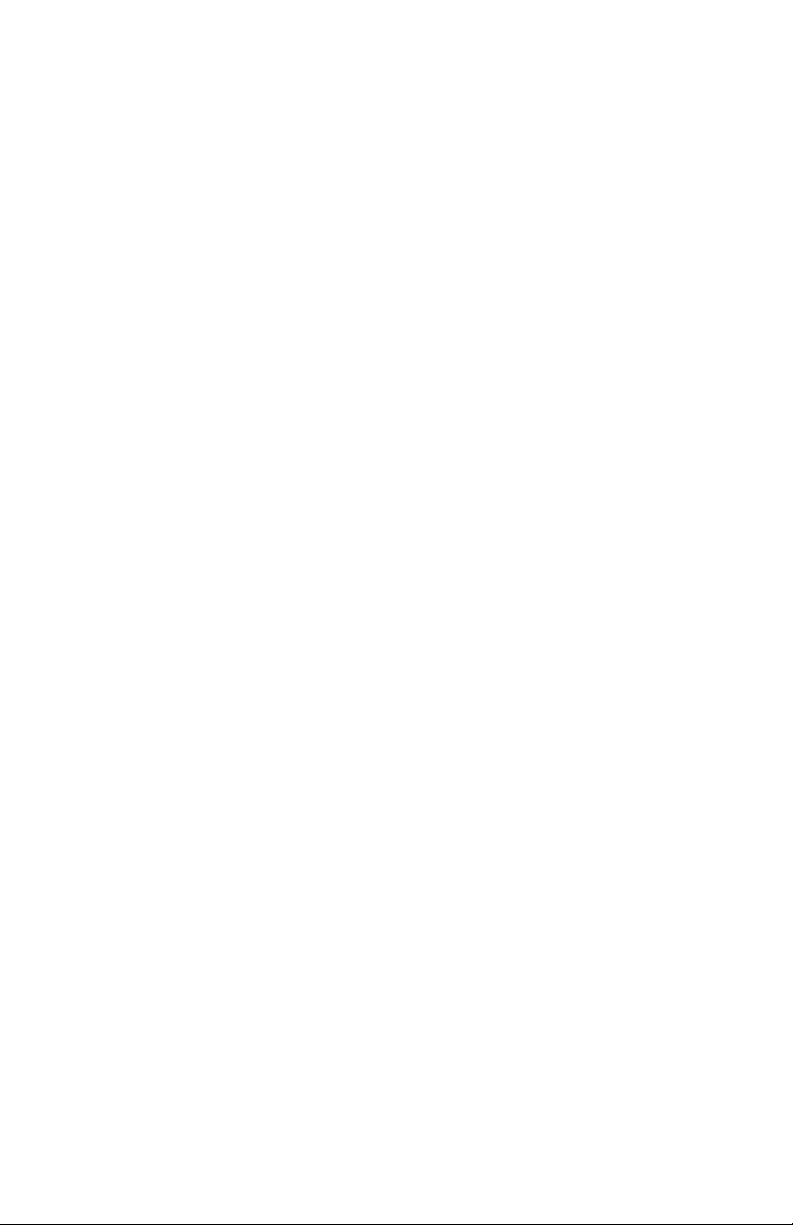
Hello
WelcometoyournewThinkPad
yournewcomputer.Enjoy!
FirstEdition(January2014)
©CopyrightLenovo2014.
®
X1Carbon.Readthisguidetogetthemostoutof
LIMITEDANDRESTRICTEDRIGHTSNOTICE:Ifdataorsoftwareisdelivered
pursuantaGeneralServicesAdministration“GSA”contract,use,reproduction,or
disclosureissubjecttorestrictionssetforthinContractNo.GS-35F-05925.
Page 3
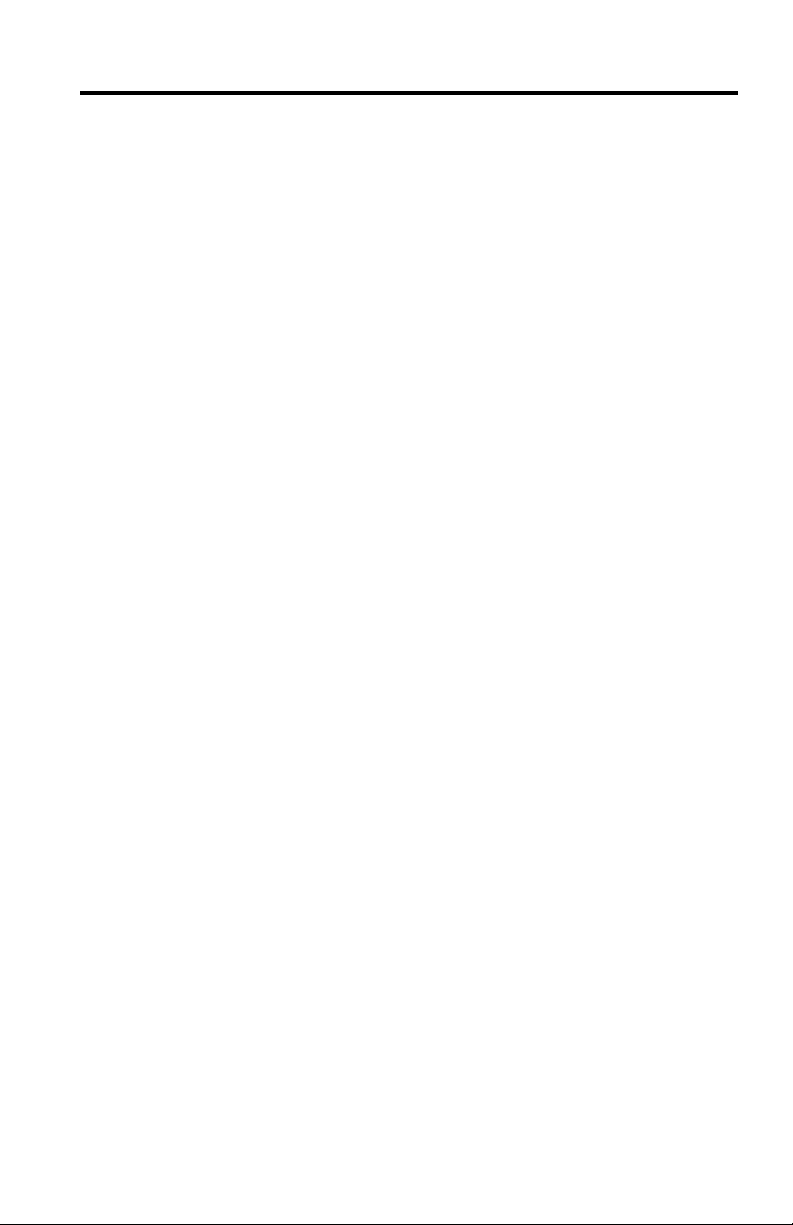
Contents
1
Chapter1.AdaptiveKeys.................
AdaptiveKeysmodes...................
AdaptiveKeysdescriptions.................
AdaptiveKeyboardSettings.................
Chapter2.Cameragestures................
Chapter3.Voicerecognition...............
Chapter4.Helpandtraining...............
Trademarks......................
11
13
15
16
3
4
5
9
©CopyrightLenovo2014
Page 4
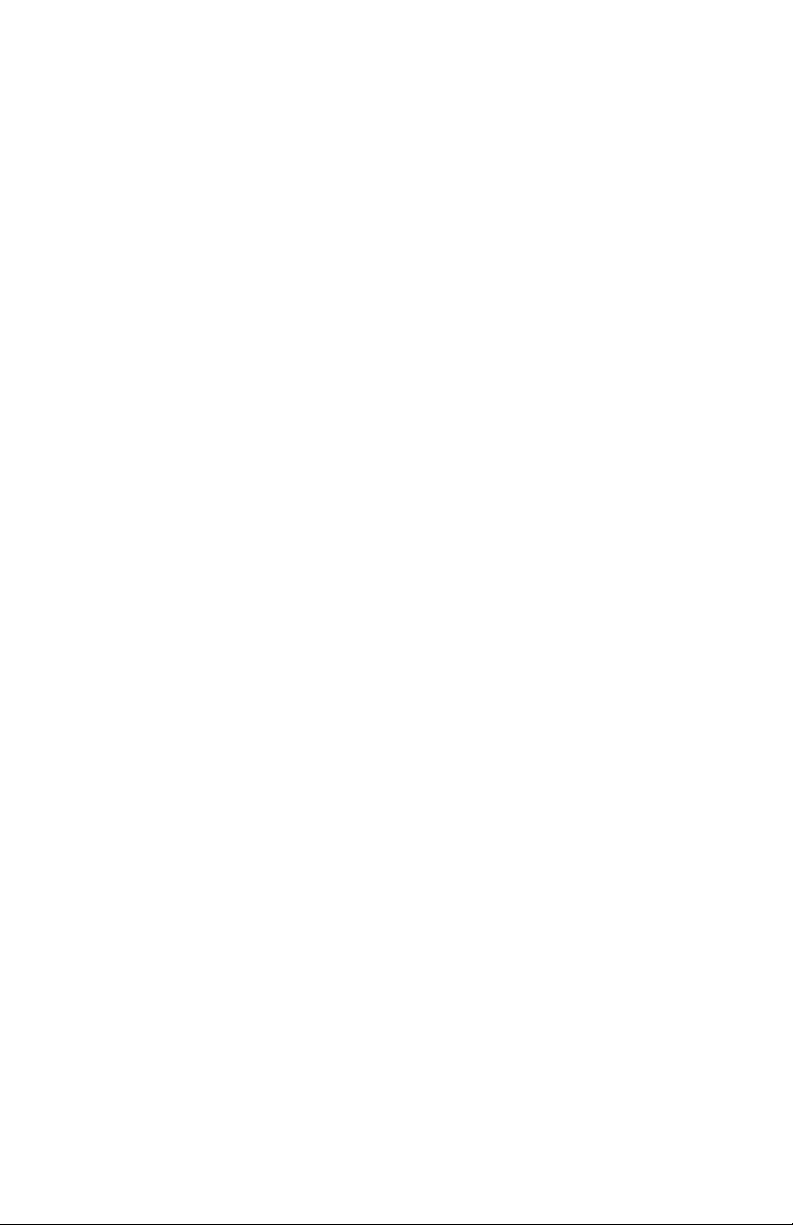
2
Page 5
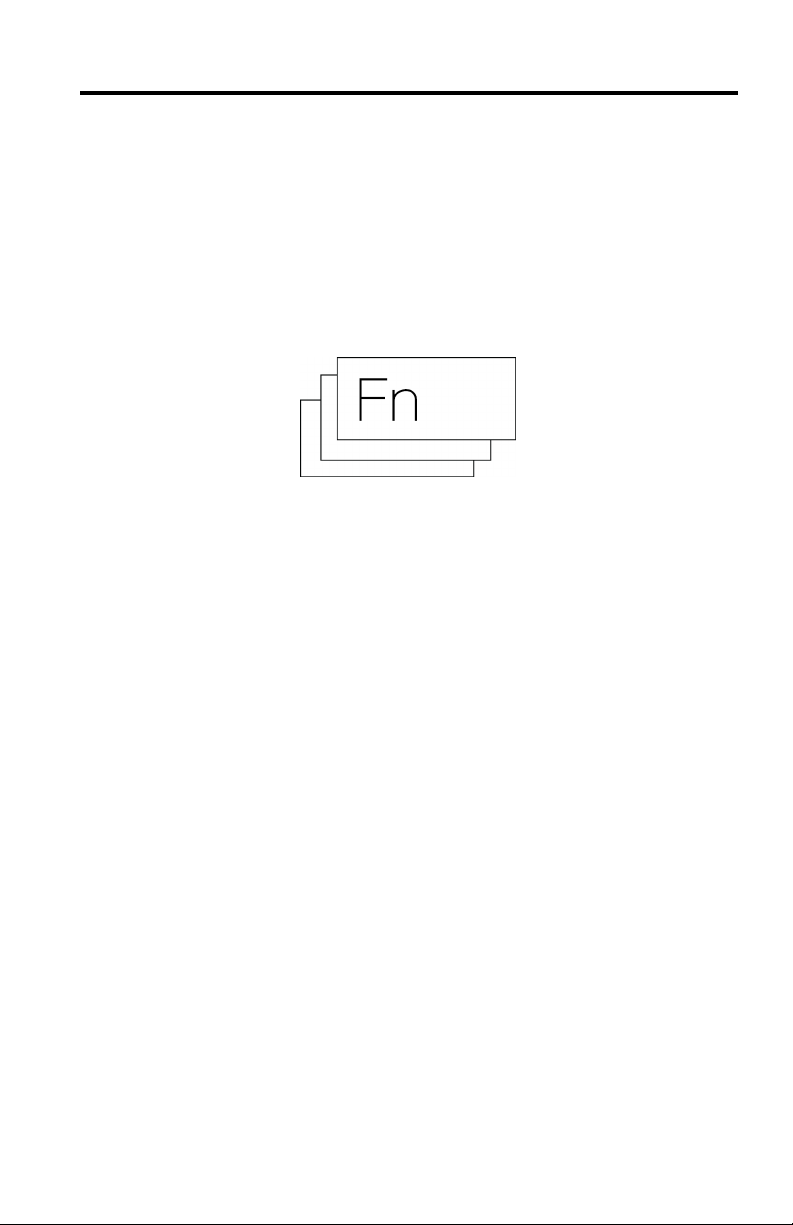
Chapter1.AdaptiveKeys
3
AdaptiveKeysareanefcientnewfeaturethatsimpliesyourcomputerexperience.The
AdaptiveKeysyouneedaredisplayedinasinglerowonthetopareaoftheAdaptive
Keyboard,dependingupontheapplicationthatisbeingused.
SomeAdaptiveKeyshavestatusindicators.ThoseAdaptiveKeysdisplayagreendotto
indicatethataspecicfunctionisonanddisplayaredXtoindicatethatthefunctionisoff.
©CopyrightLenovo2014
Page 6
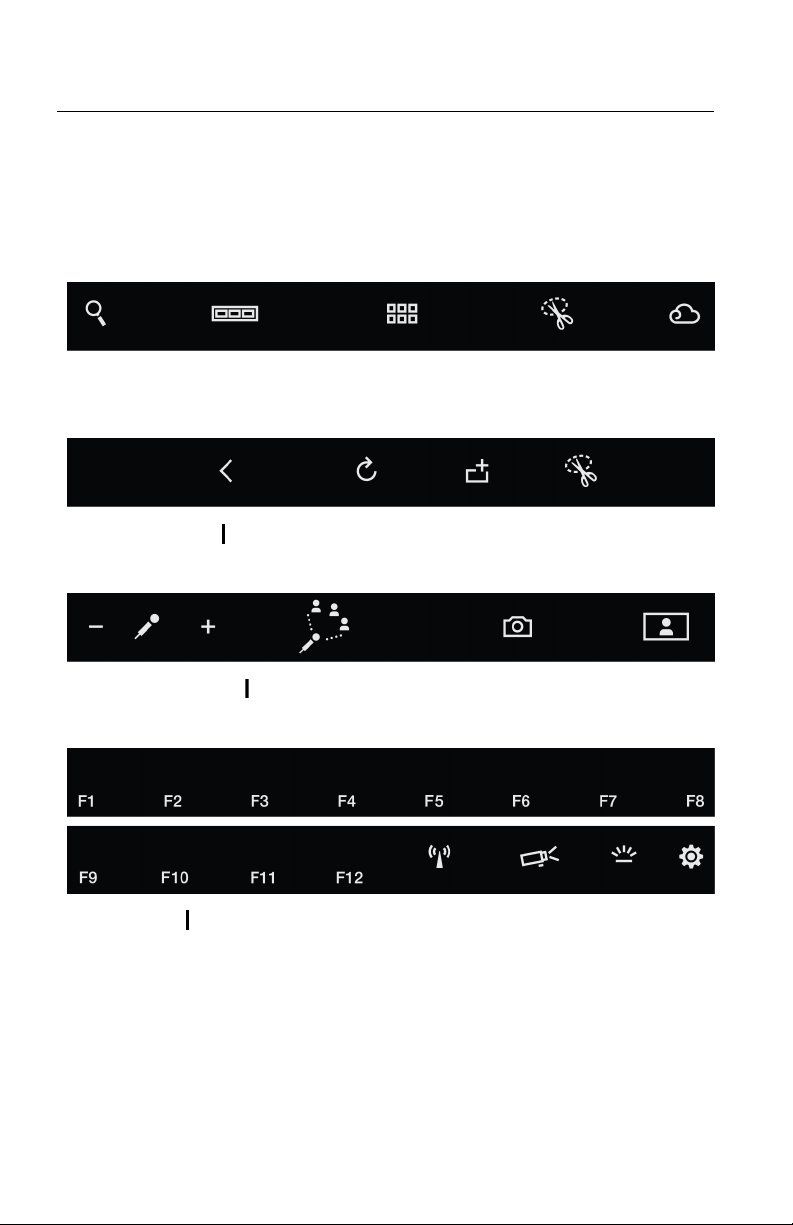
AdaptiveKeysmodes
4
TheAdaptiveKeysareautomaticallydisplayedinoneoffourgroups,called
AdaptiveKeysmodes,dependingontheapplicationthatiscurrentlyactive.Y ou
alsocanoverridethecurrentAdaptiveKeysmodeandselectanotherAdaptive
KeysmodebytappingtheFnkey.Thefollowingillustrationsshowthefour
AdaptiveKeysmodes:
Homemode
Web-browsermode InternetExplorer
Web-conferencemode Skype,ooVoo,Webex,Lync
Functionmode Traditionalfunctionkeys
®
9/10,Chrome™,Firefox,Safari,and360
®
,andsoon
Page 7

AdaptiveKeysdescriptions
5
Fnkey
V olumedown
Volumemute
Volumeup
Tap:CyclesthroughavailableAdaptiveKeysmodes.
Tapandhold:Initiatesthequick-accessmode,whichoverrides
thecurrently-activeAdaptiveKeysmode.Y oucandenewhich
modetouseasanoverridethroughtheAdaptiveKeyboard
Settingsapplication.See“ AdaptiveKeyboardSettings”onpage
7formoreinformation.
TheAdaptiveKeyboardalsohassixhiddenFnkeycombinations:
•Fn+4:Sleep
•Fn+B:Break
•Fn+I:Insert
•Fn+K:ScrLk
•Fn+P:Pause
•Fn+S:SysRq
•Fn+T:PrtScr
Tap:Decreasesthespeakervolume.
Tap:Mutesorunmutesthespeaker.
Tap:Increasesthespeakervolume.
Brightnessdown
Tap:Decreasesthebrightnessofthedisplaybyoneincrement.
Brightness
Tap:Decreasesthebrightnessofthedisplaytotheminimum
levelwithintwoseconds.
Brightnessup
Tap:Increasesthebrightnessofthedisplaybyoneincrement.
Chapter1.AdaptiveKeys
Page 8
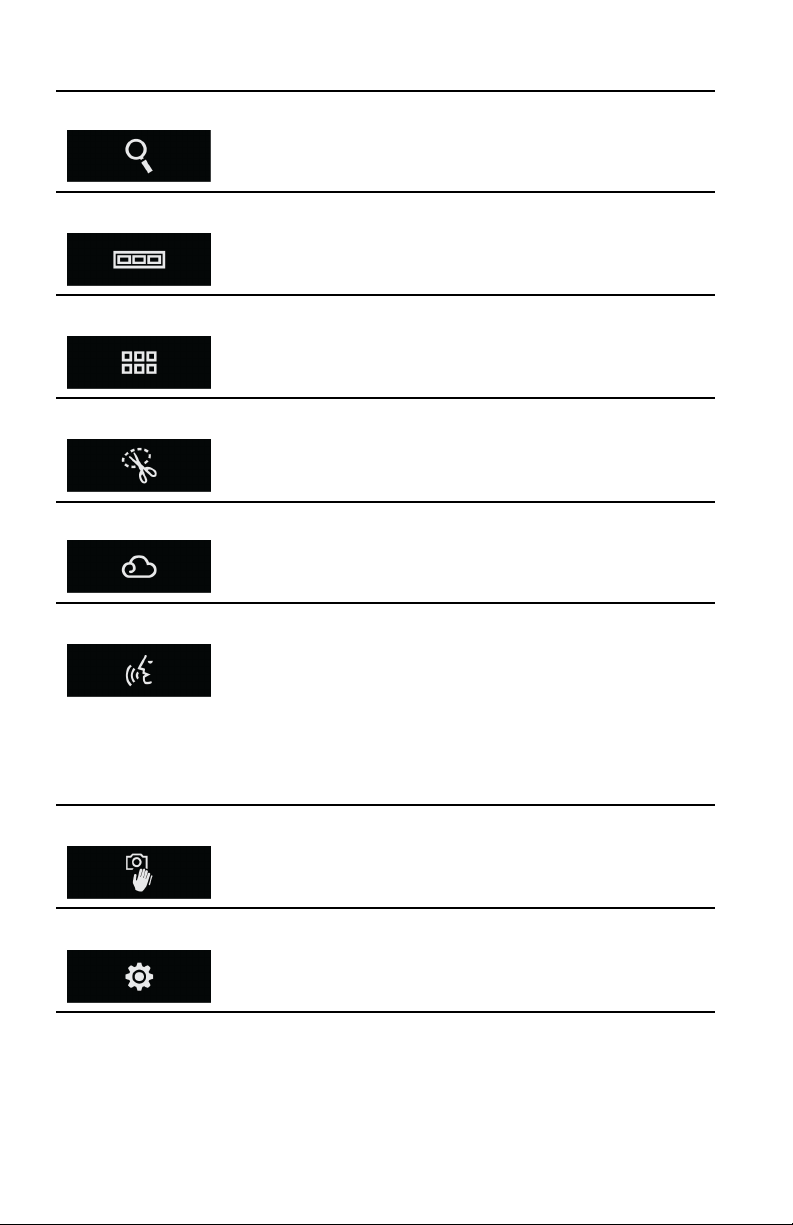
Search
6
Viewopenapps
Viewallapps
Snippingtool
Tap:LaunchestheSearchcharm.
Tap:Displaysallapplicationsthatarecurrentlyinuse.
Tap:Displaysallapplicationsthatareinstalled.
Tap:LaunchestheWindows
®
snippingtool.
Cloud
Voicerecognition
Cameragestures
Settings
Tap:Launchesapredenedcloudapplicationasdenedinthe
cloudsettings.
Tapandhold:Launchesthecloudsettings.
Tap:Enablesordisablesthevoice-recognitionfunction.
Tapandhold:Launchesthevoice-recognitionsettings.
Note:Thevoice-recognitionapplicationsupportscertain
languages,dialects,andgeographiclocationsonly .Ifyour
operating-systemlanguageorgeographiclocationisnot
supported,thevoice-recognitionapplicationisnotprovided
withyourcomputer.WhenyoutaptheVoice-recognitionicon,a
messageisdisplayedinformingyouthatyourlanguageisnot
supported.
Tap:Enablesordisablesthecamera-gesturesfunction.
Tapandhold:Launchesthecamera-gesturessettings.
Tap:OpenstheAdaptiveKeyboardSettingswindow.
Page 9
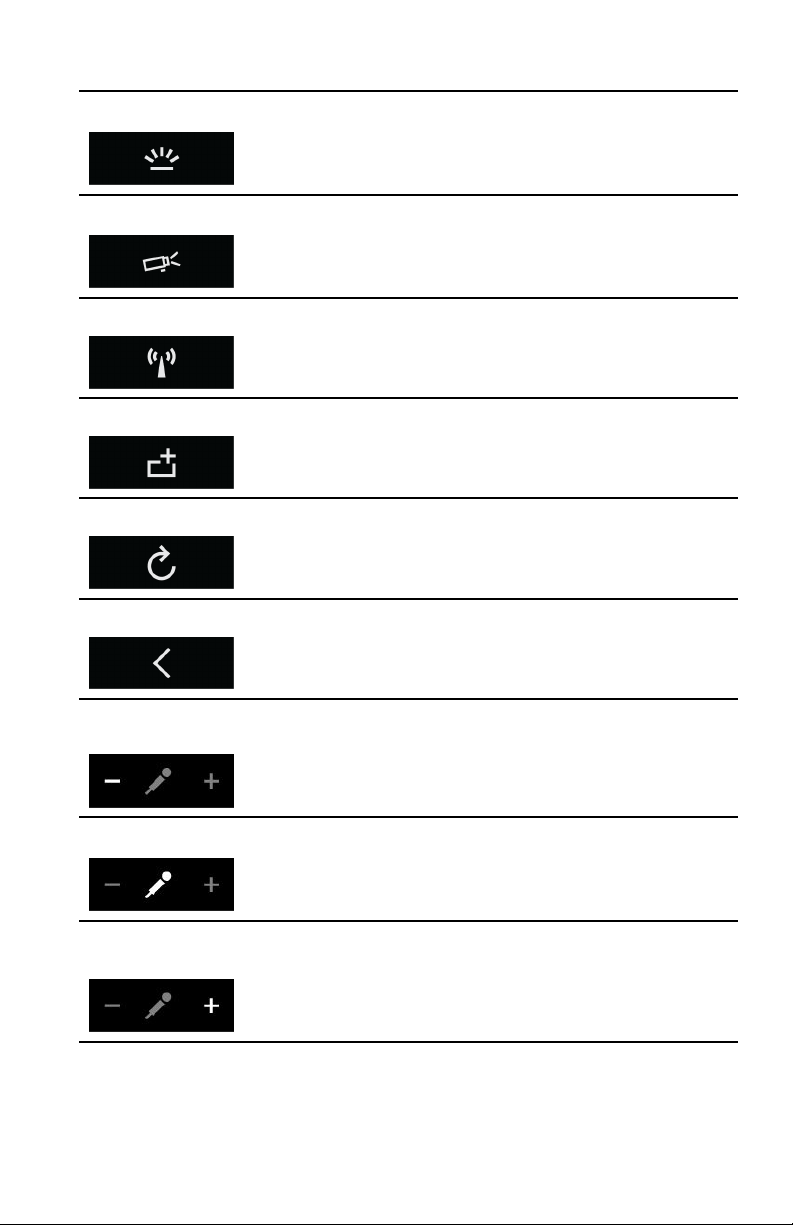
Keyboardbrightness
7
Displaymode
Wirelesson/off
Addtab
Browserrefresh
Browserback
Tap:Cyclesthroughthekeyboardbrightness:normal/bright/off.
Tap:Invokesthepresentation-modemenu.
Tap:Enablesordisablesthewirelessfeature.
Tap:AddsatabintheWeb-browserwindow.
Tap:RefreshesthecurrentpageoftheWebbrowser.
Tap:GoesbackonepageintheWebbrowser.
Microphoneinput
volumedown
Tap:Decreasesthevolumeofthemicrophoneinput.
Microphonemute
Tap:Mutesorunmutesthemicrophoneinput.
Microphoneinput
volumeup
Tap:Increasesthevolumeofthemicrophoneinput.
Chapter1.AdaptiveKeys
Page 10
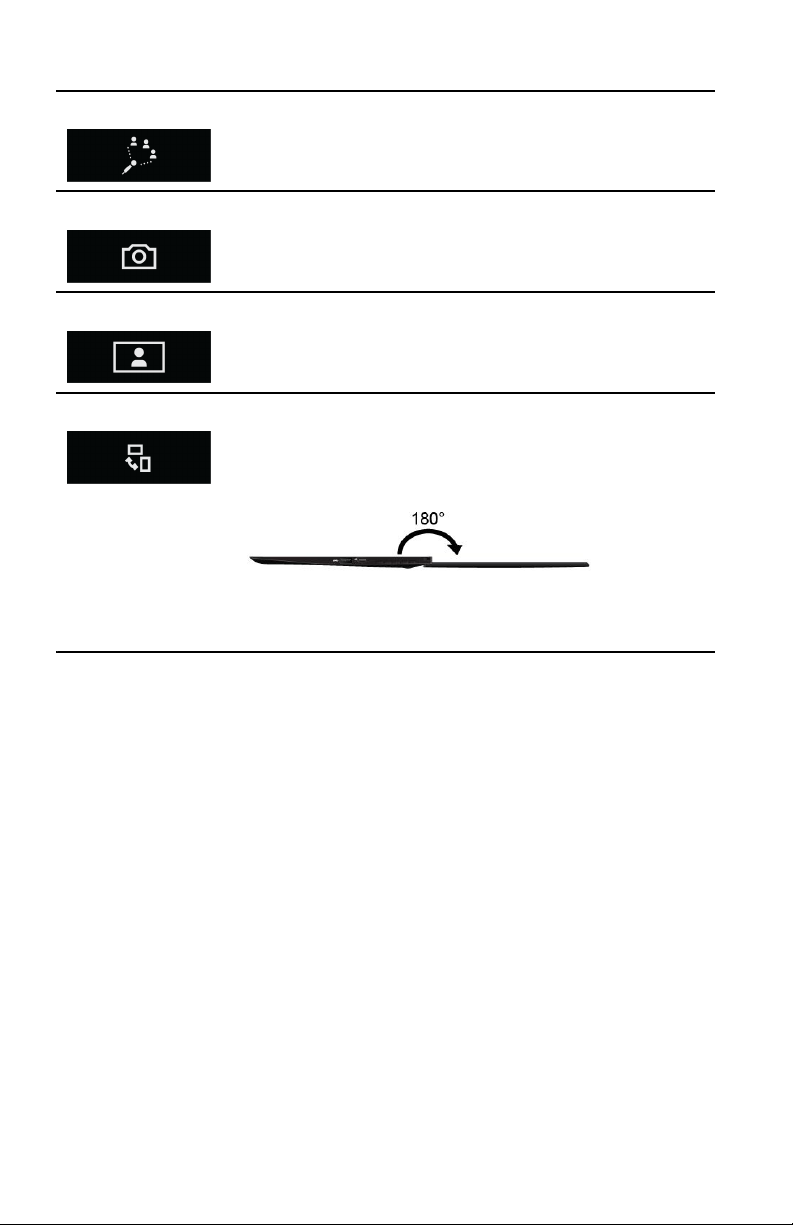
Noisecancellation
8
Cameraon/off
Tap:Changesthemicrophonenoise-cancellationsensitivity.
Tap:T urnsonorturnsoffthecamera.
Cameramode
Screenrotation
Tap:Changesthecameramodes,forexample,thenormal
mode,face-trackingmode,anddesktop-sharingmode,or
launchesthecamerasettings.
Tap:Rotatesthescreenclockwise.Eachtimeyoutaptheicon,
thecomputerscreenrotates90degrees.
Whenthecomputerisopenedtoitslay-atposition,aspecial
setofAdaptiveKeysisdisplayed.
ThissetofAdaptiveKeysfeaturesauniqueRotateicon,which
enablesyoutorotatethecomputerscreentoaccommodate
peoplesittingacrossfromyouor90degreestoyourrightorleft.
Page 11
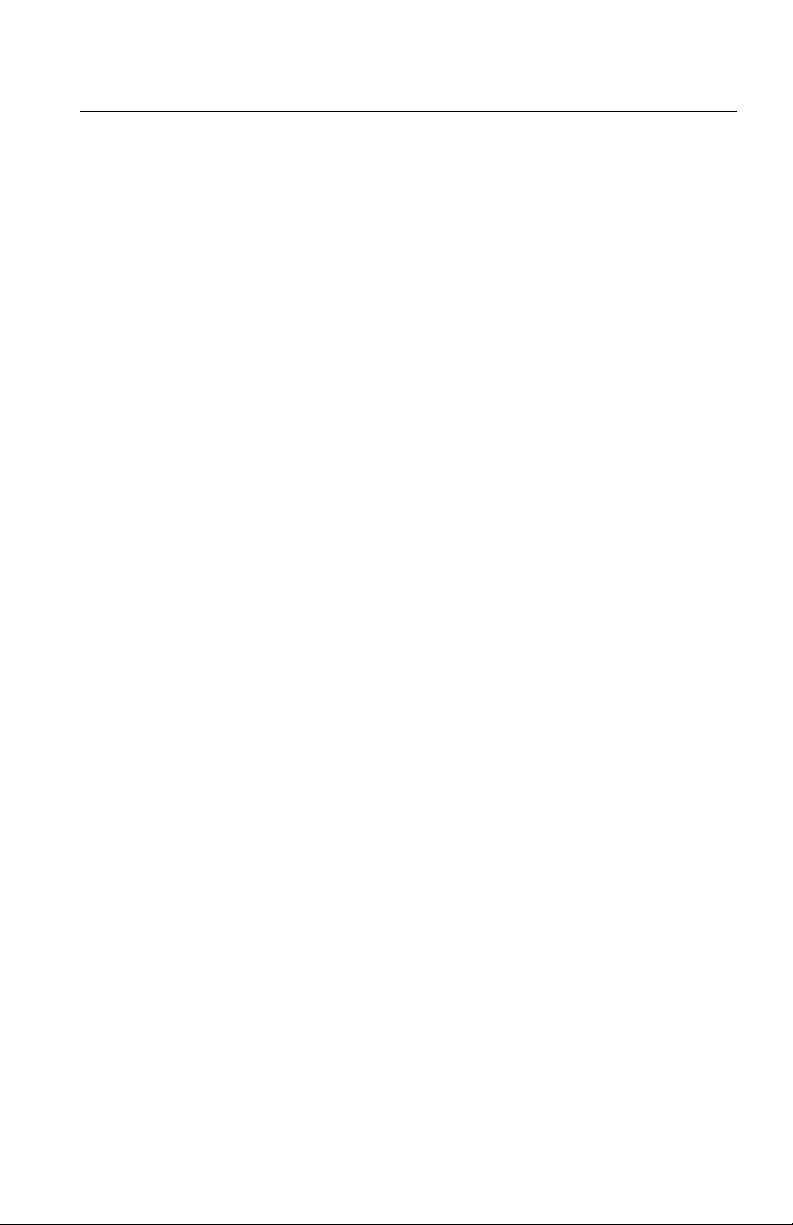
AdaptiveKeyboardSettings
9
TheAdaptiveKeyboardSettingsapplicationenablesyoutodothefollowing:
Basicsettings:
•ModifytheorderinwhichtheAdaptiveKeysmodesaredisplayedwhenyou
taptheFnkey.
•Disableorenabletheauto-changefunctionfortheAdaptiveKeysmodes.
•ViewthehelpsystemfortheAdaptiveKeys
Advancedsettings:
•SetwhichAdaptiveKeysmodetouseasthequick-accessmode.
•RemovetheWeb-browsermodeandWeb-conferencemodefromtheAdaptive
KeyscyclesequencewhenyoutaptheFnkey.
•ChoosewhichapplicationtolaunchwhenyoutaptheCloudicon.
TolaunchtheAdaptiveKeyboardSettingsapplication,dothefollowing:
Microsoft
®
Windows7:
•T aptheSettingsiconfromtheAdaptiveKeysFunctionmode.
•GotoControlPanelandclickHardwareandSound➙AdaptiveKeyboard.
MicrosoftWindows8.1:
•T aptheSettingsiconfromtheAdaptiveKeysFunctionmode.
•GotoControlPanelandclickHardwareandSound➙AdaptiveKeyboard.
•GototheStartscreenandlaunchtheLenovo
®
Settingsapplication.Thenclick
AdaptiveKeyboard.
FormoreinformationaboutusingtheAdaptiveKeys,refertothehelpsystemby
clickingHelpfromthetop-rightcorneroftheAdaptiveKeyboardSettingswindow.
Chapter1.AdaptiveKeys
Page 12
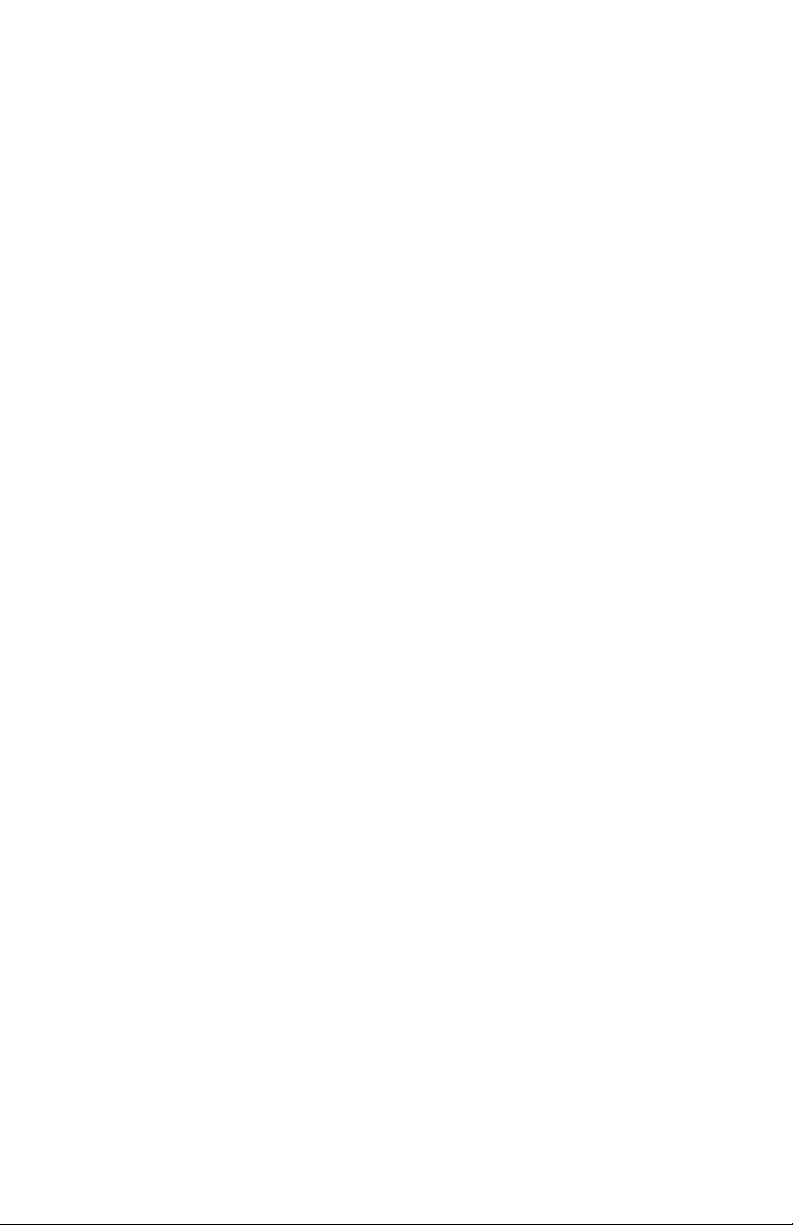
10
Page 13
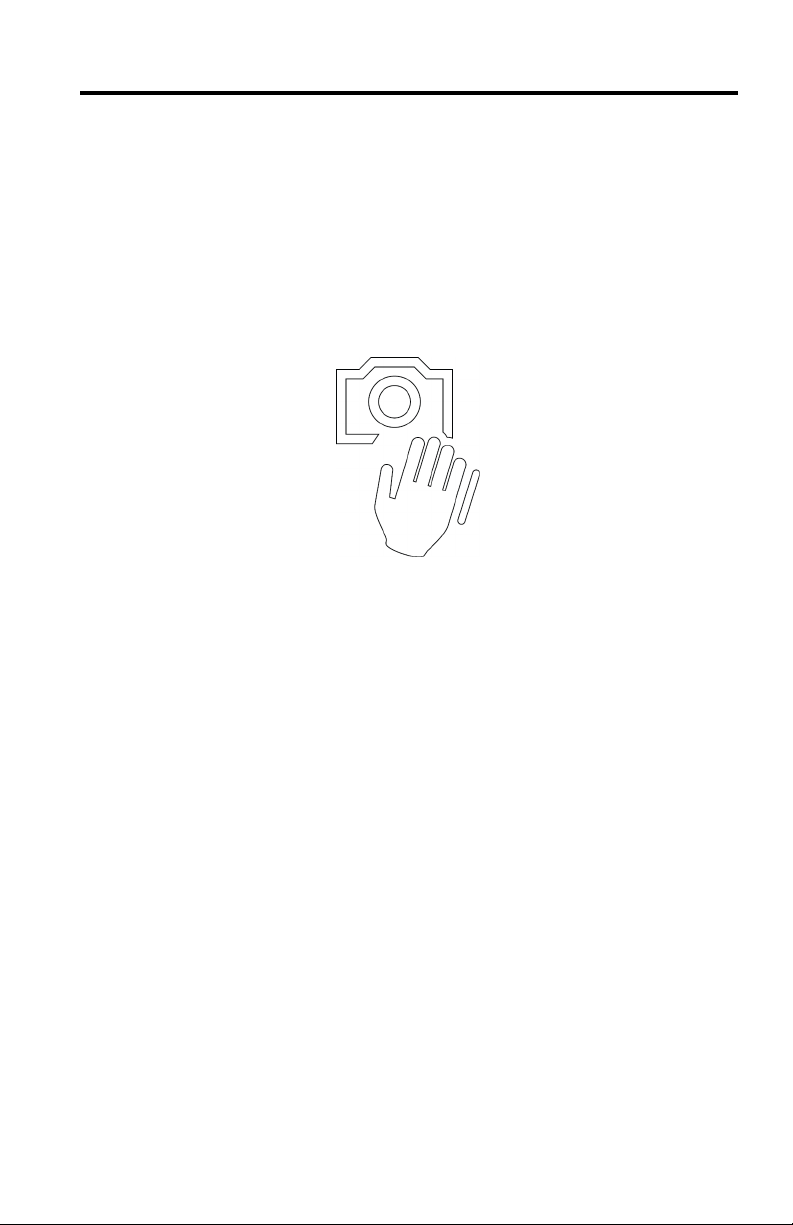
Chapter2.Cameragestures
11
Youcanperformsometasksusingcameragesturesinsteadofusingthekeyboardor
mouse.T aptheCamera-gesturesicononyourkeyboardtoenableordisablethecamera
gestures.Whenthecamera-gesturesfunctionisenabled,theCamera-gesturesicon
displaysagreendot.
SeetheSetupGuidethatcomeswithyourcomputerforaquickreferencelistofthe
cameragestures.Formoreinformation,youalsocanrefertothehelpsystem.See
Chapter4“Helpandtraining”onpage13.
©CopyrightLenovo2014
Page 14
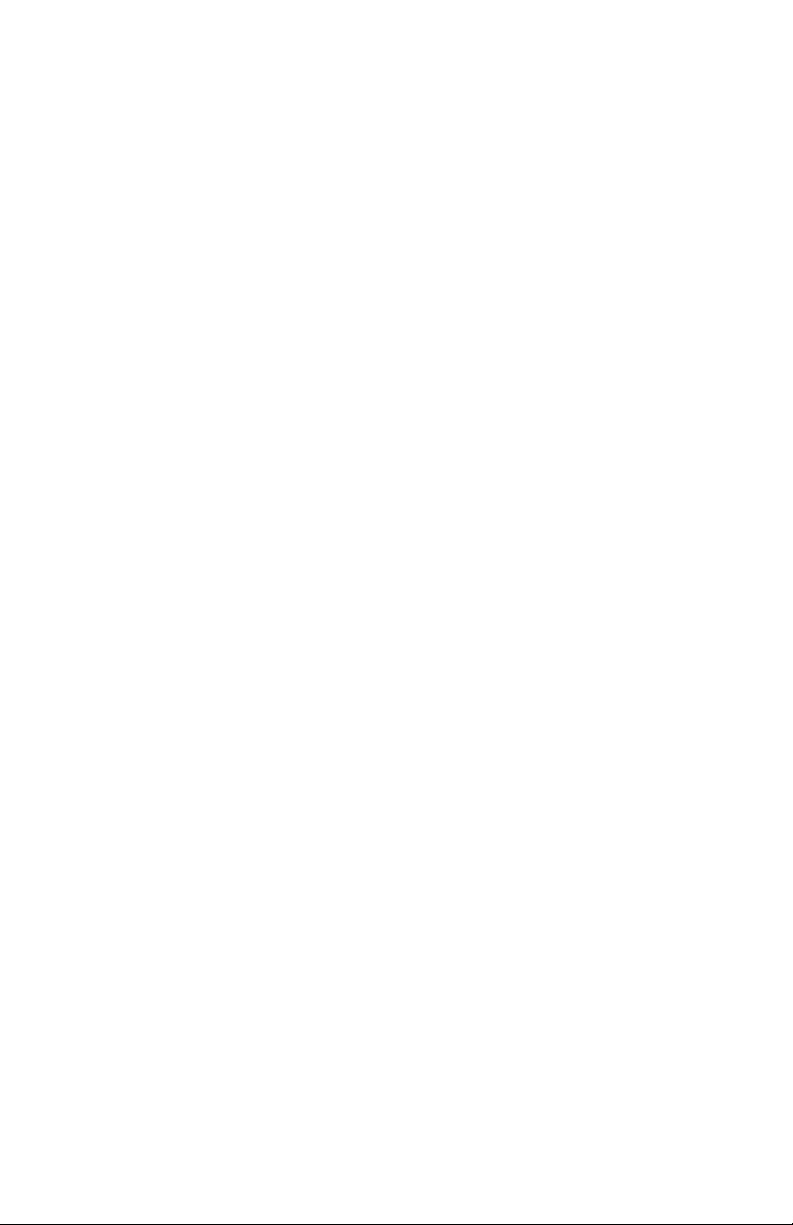
12
Page 15
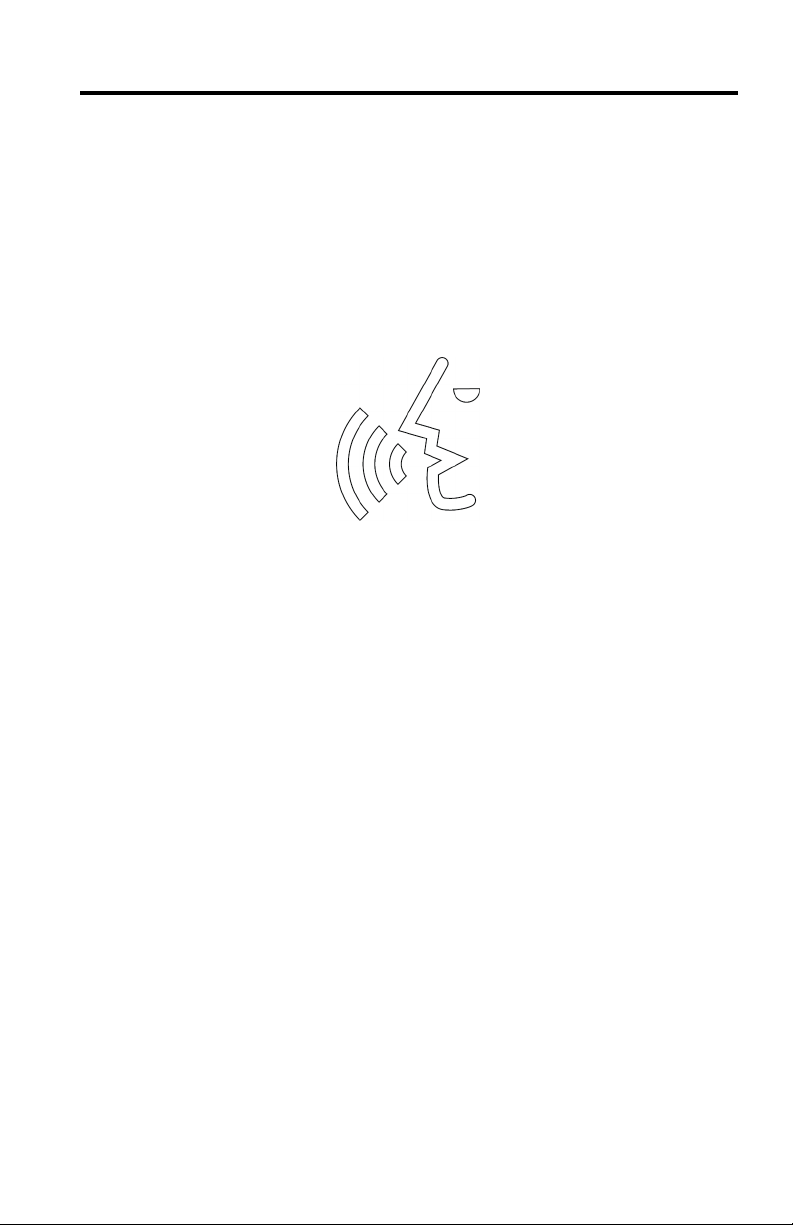
Chapter3.Voicerecognition
13
Voicerecognitionenablesyoutogivecommandsanddictatetexttothecomputer
throughvoiceratherthanusingkeyboardinput.Whenthevoice-recognitionfunctionis
enabled,theVoice-recognitionicondisplaysagreendot.
SeetheSetupGuidethatcomeswithyourcomputerforalistofcommonlyusedvoice
commands.F ormoreinformation,youalsocanrefertothehelpsystem.SeeChapter4
“Helpandtraining”onpage13.
Note:Thevoice-recognitionapplicationsupportscertainlanguages,dialects,and
geographiclocationsonly.Ifyouroperating-systemlanguageorgeographiclocationisnot
supported,thevoice-recognitionapplicationisnotprovidedwithyourcomputer.When
youtaptheVoice-recognitionicon,amessageisdisplayedinformingyouthatyour
languageisnotsupported.
©CopyrightLenovo2014
Page 16
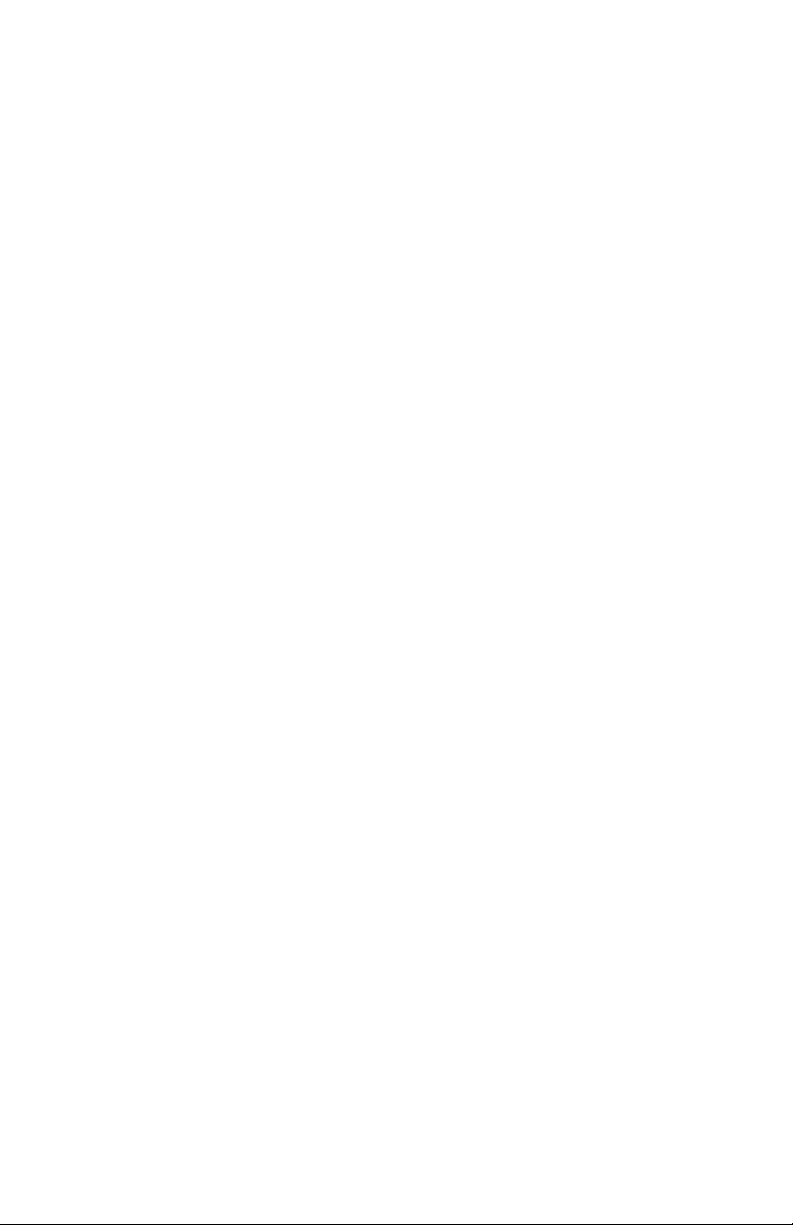
14
Page 17

Chapter4.Helpandtraining
15
AhelpsystemwithintegratedvideosisprovidedforyoutogetfamiliarwiththeAdaptive
Keys.T oaccessthehelpsystem,taptheSettingsicontoopentheAdaptiveKeyboard
SettingswindowandthenclickHelpfromthetop-rightcorner.
Tolearnmoreaboutthevoice-recognitionfeature,tapandholdtheVoice-recognitionicon
untiltheVoiceRecognitionsettingsopens.ThenclickDragonAssistant➙Help.This
helpsystemisprovidedonlyifthevoice-recognitionapplicationsupportsyourlanguage,
dialect,andgeographiclocation.
Tolearnmoreaboutthecamera-gesturesfeature,pressandholdtheCamera-gestures
iconuntiltheCameraGesturessettingsopens.Then,clickeyeSight➙Help.
Tolearnmoreaboutthefeaturesofthiscomputer,refertotheUserGuideforthis
computer.ToaccesstheUserGuide,dothefollowing:
•Windows7:ClickStart➙HelpandSupport.WindowsHelpandSupportopens.
ClickortapLenovoUserGuide.
•Windows8.1:PresstheWindowskey
ClickLenovoUserGuide.
©CopyrightLenovo2014
+F1.WindowsHelpandSupportopens.
Page 18

Trademarks
16
LenovoandThinkPadaretrademarksofLenovointheUnitedStates,other
countries,orboth.
Microsoft,Windows,andInternetExploreraretrademarksoftheMicrosoftgroup
ofcompanies.
ChromeisatrademarkofGoogleInc.
SafariisatrademarkofAppleInc.,registeredintheU.S.andothercountries.
Othercompany,product,andservicenamesmaybetrademarksorservicemarks
ofothers.
Page 19

Kazalo
17
Poglavje1.AdaptiveKeys.................
NačinitipkAdaptiveKeys..................
OpisitipkAdaptiveKeys..................
NastavitveaplikacijeAdaptiveKeyboard.............
Poglavje2.Potezepredkamero...............
Poglavje3.Prepoznavanjeglasu..............
Poglavje4.Pomočinusposabljanje.............
Blagovneznamke....................
19
20
21
25
27
29
31
32
©CopyrightLenovo2014
Page 20

18
Page 21

Poglavje1.AdaptiveKeys
19
TipkeAdaptiveKeyssoučinkovitanovafunkcija,kipoenostavljavašedeloz
računalnikom.TipkeAdaptiveKeys,kijihpotrebujete,soprikazanevenivrsticinavrhu
področjaAdaptiveKeyboard,odvisnoodtega,kateraaplikacijajevuporabi.
NekateretipkeAdaptiveKeysimajoindikatorjestanja.TetipkeAdaptiveKeysimajo
zelenopiko,kipomeni,dajevklopljenadoločenafunkcija,rdečznakXpapomeni,daje
funkcijaizklopljena.
©CopyrightLenovo2014
Page 22

NačinitipkAdaptiveKeys
20
TipkeAdaptiveKeyssesamodejnoprikažejoveniodštirihskupin,imenovanih
načiniAdaptiveKeys,odvisnoodtega,kateraaplikacijajetrenutnoaktivna.
TrenutninačinAdaptiveKeyslahkopreglasiteinizberetedrugegatako,datapnete
tipkoFn.NanaslednjihslikahsoprikazaništirjenačiniAdaptiveKeys:
Začetninačin
Načinspletnegabrskalnika InternetExplorer
Načinzaspletnekonference Skype,ooVoo,Webex,Lync
Funkcijskinačin Tradicionalnefunkcijsketipke
®
9/10,Chrome™,Firefox,Safariin360
®
itd.
Page 23

OpisitipkAdaptiveKeys
21
TipkaFn
Zmanjšanje
glasnosti
Izklopzvoka
Povišanjeglasnosti
Tap:omogočapremikanjeponačinihdelovanjatipkAdaptive
Keys,kisonavoljo.
Tapinzadržanje:zaženenačinzahitridostop,kipreglasi
trenutnoaktivennačintipkAdaptiveKeys.Zdajlahkoprek
aplikacijenastavitevAdaptiveKeyboarddoločite,katerinačinse
bouporabljal.Večinformacijjenavoljovrazdelku»Nastavitve
aplikacijeAdaptiveKeyboard«nastrani7.
TipkovnicaAdaptiveKeyboardimatudisedemskritihkombinacij
stipkoFn:
•Fn+4:Spanje
•Fn+B:Break
•Fn+I:Insert
•Fn+K:ScrLk
•Fn+P:Pause
•Fn+S:SysRq
•Fn+T:PrtScr
Tap:znižaglasnostzvočnikov.
Tap:vklopialiizklopizvočnik.
Tap:povišaglasnostzvočnikov.
Zmanjšanjesvetlosti
Tap:zmanjšasvetlostzaslonazaenostopnjo.
Svetlost
Tap:vdvehsekundahzmanjšasvetlostzaslonananajnižjo
stopnjo.
Poglavje1.AdaptiveKeys
Page 24

Povečanjesvetlosti
22
Iskanje
Prikazodprtih
aplikacij
Prikazvsehaplikacij
Orodjeza
izrezovanje
Tap:povečasvetlostzaslonazaenostopnjo.
Tap:zaženečarobnigumbSearch(Iskanje).
Tap:prikaževseaplikacije,kisotrenutnovuporabi.
Tap:prikaževseaplikacije,kisotrenutnonameščene.
Tap:zaženeorodjezaizrezovanjeWindows
®
.
Oblak
Prepoznavanjeglasu
Potezepredkamero
Tap:zaženeprednastavljenoaplikacijovoblaku,kijedoločena
vnastavitvahoblaka.
Tapinzadržanje:zaženenastavitveoblaka.
Tap:omogočialionemogočifunkcijoprepoznavanjaglasu.
Tapinzadržanje:zaženenastavitveprepoznavanjaglasu.
Opomba:aplikacijazaprepoznavanjeglasupodpiraledoločene
jezike,narečjaingeografskelokacije.Delovanjeaplikacijeza
prepoznavanjeglasuvračunalnikuniomogočeno,čejezikali
geografskalokacijavašegaoperacijskegasistemanistapodprta.
Kotapneteikonozaprepoznavanjeglasu,seprikažesporočilo,
kivasobvesti,davašjeziknipodprt.
Tap:omogočialionemogočifunkcijopotezpredkamero.
Tapinzadržanje:zaženenastavitvepotezpredkamero.
Page 25

Nastavitve
23
Osvetlitevtipkovnice
Velikostprikaza
Brezžičnapovezava
vklopljena/izklopljena
Dodajzavihek
Osvežitevbrskalnika
Tap:odpreoknonastavitevAdaptiveKeyboard.
Tap:preklapljasvetlosttipkovnice:normalna/svetla/izklopljena.
Tap:sprožimenipredstavitveneganačina.
Tap:omogočialionemogočibrezžičnofunkcijo.
Tap:odprezavihekvoknuspletnegabrskalnika.
Tap:osvežitrenutnostranvspletnembrskalniku.
Gumbzapremik
nazaj
Tap:pomiknaprejšnjostranvspletnembrskalniku.
Zmanjšanje
glasnostimikrofona
Tap:zmanjšaglasnostmikrofona.
Utišanmikrofon
Tap:izklopialivklopimikrofon.
Poglavje1.AdaptiveKeys
Page 26

Povečanjeglasnosti
24
mikrofona
Odpravljanješumov
Vklop/izklopkamere
Načinkamere
Tap:povečaglasnostmikrofona.
Tap:spreminjaobčutljivostzaodpravljanješumovprimikrofonu.
Tap:vklopialiizklopikamero.
Tap:spremeninačinkamere(naprimernormalninačin,sledenje
obrazuinskupnarabanamizja)alizaženenastavitvekamere.
Vrtenjezaslona
Tap:zavrtizaslonvsmeriurnegakazalca.Vsakič,kotapnete
ikono,sezaslonračunalnikazavrtiza90stopinj.
Kojeračunalnikodprtvrazprtempoložaju,seprikažeposebna
skupinatipkAdaptiveKeys.
TaposebnaskupinatipkAdaptiveKeysimaikonoRotate
(Zavrti),kiomogoča,dazaslonračunalnikazavrtite,dagalahko
vidijoosebe,kisedijonasprotivasoziromapravokotnonavaši
levialidesnistrani.
Page 27

NastavitveaplikacijeAdaptiveKeyboard
25
ZaplikacijonastavitevAdaptiveKeyboardlahkonareditenaslednje:
Osnovnenastavitve:
•Spremenitevrstnired,vkateremseprikažejonačinitipkAdaptiveKeys,ko
tapnetetipkoFn.
•Onemogočitealiomogočitefunkcijosamodejnegaspreminjanjanačinov
AdaptiveKeys.
•PogledatesistempomočizaAdaptiveKeys.
Dodatnenastavitve:
•NastavitenačintipkAdaptiveKeys,kigabosteuporabljalikotnačinzahitri
dostop.
•Odstranitenačinspletnegabrskalnikainnačinzaspletnekonferenceiz
zaporedjapreklapljanjamednačinitipkAdaptiveKeys,kotapnetetipkoFn.
•Izbereteaplikacijo,kisebozagnala,kotapneteikonooblaka.
AplikacijonastavitevAdaptiveKeyboardzaženetetako:
Microsoft
®
Windows7:
•T apniteikonoSettings(Nastavitve)vfunkcijskemnačinuAdaptiveKeys.
•OdpritenadzornoploščoinklikniteHardwareandSound(Strojnaopremain
zvok)➙AdaptiveKeyboard.
MicrosoftWindows8.1:
•T apniteikonoSettings(Nastavitve)vfunkcijskemnačinuAdaptiveKeys.
•OdpritenadzornoploščoinklikniteHardwareandSound(Strojnaopremain
zvok)➙AdaptiveKeyboard.
•PojditenazačetnizasloninzaženiteaplikacijozanastavitveLenovo
®
.Nato
klikniteAdaptiveKeyboard.
ZavečinformacijouporabiaplikacijeAdaptiveKeysglejtesistempomoči:v
zgornjemdesnemkotuoknanastavitevAdaptiveKeyboardklikniteHelp(Pomoč).
Poglavje1.AdaptiveKeys
Page 28

26
Page 29

Poglavje2.Potezepredkamero
27
Spotezamizrokopredkamerolahkoizvedetedoločenadejanja,nedabiuporabili
tipkovnicoalimiško.Čeželiteomogočitialionemogočitipotezepredkamero,tapnite
ikonozapotezepredkameronatipkovnici.Kojefunkcijazapotezepredkamero
omogočena,senanjeniikoniprikažezelenapika.
Seznamnajboljobičajnihpotezzrokopoiščitenaplakatuzanamestitev,kijepriložen
računalniku.Zavečinformacijglejtetudisistempomoči.OglejtesirazdelekPoglavje
4»Pomočinusposabljanje«nastrani13.
©CopyrightLenovo2014
Page 30

28
Page 31

Poglavje3.Prepoznavanjeglasu
29
Stofunkcijolahkoizgovoriteukazeračunalnikuinmunarekujetebesedilo,namestodabi
zatouporabljalitipkovnico.Kojefunkcijazaprepoznavanjeglasuomogočena,sena
njeniikoniprikažezelenapika.
Seznamnajboljobičajnihglasovnihukazovpoiščitenaplakatuzanamestitev,kijepriložen
računalniku.Zavečinformacijglejtetudisistempomoči.OglejtesirazdelekPoglavje
4»Pomočinusposabljanje«nastrani13.
Opomba:aplikacijazaprepoznavanjeglasupodpiraledoločenejezike,narečjain
geografskelokacije.Delovanjeaplikacijezaprepoznavanjeglasuvračunalnikuni
omogočeno,čejezikaligeografskalokacijavašegaoperacijskegasistemanistapodprta.
Kotapneteikonozaprepoznavanjeglasu,seprikažesporočilo,kivasobvesti,davaš
jeziknipodprt.
©CopyrightLenovo2014
Page 32

30
Page 33

Poglavje4.Pomočinusposabljanje
31
Sistempomočizintegriranimivideivampomaga,daseseznanitestipkamiAdaptive
Keys.ZadostopdosistemapomočitapniteikonoSettings(Nastavitve),daseodpreokno
nastavitevAdaptiveKeyboard,invzgornjemdesnemkotuklikniteHelp(Pomoč).
Čeželiteizvedetivečofunkcijiprepoznavanjaglasu,tapniteinzadržiteikonoza
prepoznavanjeglasu,doklerseneodpreoknoVoiceRecognition(Prepoznavanje
glasu).NatoklikniteDragonAssistant➙Help(Pomoč).Sistempomočijenavoljole,
čeaplikacijazaprepoznavanjeglasupodpiravašjezik,narečjeinzemljepisnolokacijo.
Čeželiteizvedetivečofunkcijipotezpredkamero,pritisniteinzadržiteikonozapoteze
predkamero,doklerseneodpreoknoCameraGestures(Potezepredkamero).Nato
klikniteeyeSight➙Help(Pomoč).
Čeželiteizvedetivečouporabifunkcijvvašemračunalniku,glejteVodičzauporabnika.
ČeželiteodpretiVodičzauporabnika,nareditenaslednje:
•Windows7:klikniteStart➙HelpandSupport(Pomočinpodpora).Odprese
programPomočinpodporaoperacijskegasistemaWindows.Kliknitealitapnite
LenovoUserGuide.
•Windows8.1:pritisnitetipkoWindows
operacijskegasistemaWindows.KlikniteLenovoUserGuide.
©CopyrightLenovo2014
+F1.OdpreseprogramPomočinpodpora
Page 34

Blagovneznamke
32
LenovoinThinkPadstablagovniznamkidružbeLenovovZdruženihdržavah
Amerikein/alivdrugihdržavah.
Microsoft,WindowsinInternetExplorersoblagovneznamkeskupinepodjetij
Microsoft.
ChromejeblagovnaznamkapodjetjaGoogleInc.
SafarijeregistriranablagovnaznamkapodjetjaAppleInc.vZDAin/alidrugih
državah.
Drugaimenapodjetij,izdelkovinstoritevsolahkoblagovnealistoritveneznamke
drugihdružb.
Page 35

Sadržaj
33
Poglavlje1.AdaptiveKeys.................
NačiniradatipkiAdaptiveKeys................
OpisitipkiAdaptiveKeys..................
PostavketipkovniceAdaptiveKeyboard.............
Poglavlje2.Gestekamere.................
Poglavlje3.Prepoznavanjegovora.............
Poglavlje4.Pomoćiobuka................
Zaštitniznaci.....................
35
36
37
42
43
45
47
48
©CopyrightLenovo2014
Page 36

34
Page 37

Poglavlje1.AdaptiveKeys
35
AdaptiveKeysučinkovitajenovaznačajkakojapojednostavnjujeiskustvoradas
računalom.TipkeAdaptiveKeyskojetrebateprikazanesuujednomreduprivrhu
područjatipkovniceAdaptiveKeyboard,ovisnookorištenojaplikaciji.
NeketipkeAdaptiveKeysimajupokazateljestanja.UztesetipkeAdaptiveKeysprikazuje
zelenatočkicakojaznačidajeuključenaposebnafunkcijailipakcrveniznakXkojiznači
dajefunkcijaisključena.
©CopyrightLenovo2014
Page 38

NačiniradatipkiAdaptiveKeys
36
TipkeAdaptiveKeysautomatskiseprikazujuujednojodčetirijugrupanazvanih
načiniradatipkiAdaptiveKeys,ovisnootrenutnoaktivnojaplikaciji.Možetei
nadjačatitrenutninačinradatipkiAdaptiveKeysteodabratidrugidodiromtipke
Fn.SljedećaslikaprikazuječetirinačinaradatipkiAdaptiveKeys:
Načinpočetnestranice
Načinzaweb-preglednik InternetExplorer
Načinradazaweb-konferencije Skype,ooVoo,Webex,Lync
Funkcijskinačin Uobičajenefunkcijsketipke
®
9/10,Chrome™,Firefox,Safarii360
®
islično
Page 39

OpisitipkiAdaptiveKeys
37
Fntipka
Smanjivanje
glasnoće
Isključivanjezvuka
Dodir:prolazikrozdostupnenačinekorištenjatipkiAdaptive
Keys.
Dodiridržanje:pokrećenačinradazabrzipristupkoji
nadjačavatrenutnoaktivannačinradatipkiAdaptiveKeys.
PomoćuaplikacijePostavketipkovniceAdaptiveKeyboard
možeteodreditikojisenačinradakoristizanadjačavanje.
Dodatneinformacijepotražiteuodjeljku“Postavketipkovnice
AdaptiveKeyboard”nastr.8.
AdaptiveKeyboardsadržiisedamskrivenihkombinacijas
tipkomFn:
•Fn+4:stanjemirovanja
•Fn+B:Break
•Fn+I:Insert
•Fn+K:ScrLk
•Fn+P:Pause
•Fn+S:SysRq
•Fn+T:PrtScr
Dodir:smanjujeglasnoćuzvučnika.
Dodir:isključujezvukzvučnikailigaponovnouključuje.
Povećavanje
glasnoće
Dodir:povećavaglasnoćuzvučnika.
Smanjivanjesvjetline
Dodir:smanjujesvjetlinuzaslonazajedankorak.
Poglavlje1.AdaptiveKeys
Page 40

vjetlina
38
S
Pojačavanjesvjetline
Pretraživanje
Prikazotvorenih
aplikacija
Prikazsvihaplikacija
Alatzaizrezivanje
Dodir:udvijesekundesmanjujesvjetlinuzaslonananajmanju
razinu.
Dodir:povećavasvjetlinuzaslonazajedankorak.
Dodir:pokrećegumbićzaSearch(Pretraživanje).
Dodir:prikazujesveaplikacijekojesetrenutnokoriste.
Dodir:prikazujesveinstaliraneaplikacije.
Dodir:pokrećealatzaizrezivanjeusustavuWindows
®
.
Oblak
Prepoznavanje
govora
Dodir:pokrećeunaprijeddefiniranuaplikacijuuoblaku,kakoje
određenoupostavkamaoblaka.
Dodiridržanje:pokrećepostavkeoblaka.
Dodir:omogućujeilionemogućujefunkcijuprepoznavanja
govora.
Dodiridržanje:pokrećepostavkeprepoznavanjagovora.
Napomena:aplikacijazaprepoznavanjegovorapodržavasamo
nekejezike,narječjaizemljopisnelokacije.Akojezikvašeg
operacijskogsustavailizemljopisnalokacijanisupodržani,vaše
računalodolazibezaplikacijezaprepoznavanjegovora.Ako
dodirneteikonuzaprepoznavanjegovora,prikazatćeseporuka
kojavasobavještavadavašjeziknijepodržan.
Page 41

Gestekamere
39
Postavke
Svjetlina
pozadinskog
osvjetljenja
tipkovnice
Načinprikaza
Uključivanje/isključivanje
bežičnog
povezivanja
Dodir:omogućujeilionemogućujefunkcijugestikamere.
Dodiridržanje:pokrećepostavkegestikamere.
Dodir:otvaraprozoraplikacijePostavketipkovniceAdaptive
Keyboard.
Dodir:prolazikrozmogućnostisvjetlinepozadinskog
osvjetljenjatipkovnice:normalno/jako/isključeno.
Dodir:pozivaizbornikprezentacijskognačinarada.
Dodir:omogućujeilionemogućujeznačajkubežičnog
povezivanja.
Dodavanjekartice
Dodir:dodajekarticuuprozoruweb-preglednika.
Osvježavanje
preglednika
Dodir:osvježavatrenutnoprikazanustranicuuweb-pregledniku.
Vraćanjeu
pregledniku
Dodir:vraćanaprethodnustranicuuweb-pregledniku.
Poglavlje1.AdaptiveKeys
Page 42

Smanjivanjeulazne
40
glasnoćemikrofona
Isključivanje
mikrofona
Povećavanjeulazne
glasnoćemikrofona
Poništavanjeokolne
buke
Uključivanje/isključivanje
kamere
Dodir:smanjujeglasnoćuulaznogzvukamikrofona.
Dodir:isključujeulaznizvukmikrofonailigaponovnouključuje.
Dodir:povećavaglasnoćuulaznogzvukamikrofona.
Dodir:mijenjaosjetljivostmikrofonazaponištavanjeokolne
buke.
Dodir:uključujeiliisključujekameru.
Načinradakamere
Dodir:mijenjanačineradakamere–npr.uuobičajennačin
rada,načinpraćenjalicailidijeljenjaradnepovršine–ilipokreće
postavkekamere.
Okretanjezaslona Dodir:okrećezaslonusmjerukretanjakazaljkesata.Kadgod
dodirneteikonu,računalnizaslonokrećeseza90stupnjeva.
Kadjeračunalootvorenotakodajeposverasklopljenosa
zaslonompoloženimnapodlogu,prikazujeseposebanskup
tipkiAdaptiveKeys.
UztajseskuptipkiAdaptiveKeysprikazujejedinstvenaikona
zaokretanjekojaomogućujeokretanjezaslonaračunalatako
daodgovaraosobamakojesjedepodkutomod90stupnjeva
lijevoilidesnoodvas.
Page 43

41
PostavketipkovniceAdaptiveKeyboard
AplikacijaPostavketipkovniceAdaptiveKeyboardomogućujesljedeće:
Osnovnepostavke:
•IzmjenomredoslijedaprikazanačinaradatipkiAdaptiveKeyskadadodirnete
tipkuFn
•onemogućivanjeiliomogućivanjefunkcijeautomatskepromjenenačinarada
tipkiAdaptiveKeys
•prikazsustavapomoćizatipkeAdaptiveKeys
Naprednepostavke:
•postavljanjekojićesenačinradatipkiAdaptiveKeyskoristitikaonačinza
brzipristup
•uklanjanjenačinaradazaweb-preglednikiweb-konferencijeiznizazaizmjenu
načinaradatipkiAdaptiveKeysdodiromtipkeFn
•odabiraplikacijekojaćesepokrenutiprilikomdodiraikoneoblaka
DabistepokrenuliaplikacijuPostavketipkovniceAdaptiveKeyboard,učinite
sljedeće:
Microsoft
®
Windows7:
•dodirniteikonupostavkiunačinuradafunkcijetipkiAdaptiveKeys
•otvoriteupravljačkupločuiklikniteHardwareandSound(Hardverizvuk)➙
AdaptiveKeyboard
MicrosoftWindows8.1:
•dodirniteikonupostavkiunačinuradafunkcijetipkiAdaptiveKeys
•otvoriteupravljačkupločuiklikniteHardwareandSound(Hardverizvuk)➙
AdaptiveKeyboard
•otvoritepočetnizaslonipokreniteaplikacijuLenovo
®
Settings.Zatimkliknite
AdaptiveKeyboard
DodatneinformacijeokorištenjutipkiAdaptiveKeyspotražiteusustavupomoći
takodaugornjemdesnomkutuprozoraaplikacijePostavketipkovniceAdaptive
KeyboardklikneteHelp(Pomoć).
Poglavlje1.AdaptiveKeys
Page 44

42
Page 45

Poglavlje2.Gestekamere
43
Nekezadatkemožeteizvoditipomoćugestikamereumjestopomoćutipkovniceilimiša.
Dodirniteikonugestikamerenatipkovnicidabisteomogućiliilionemogućiligestekamere.
Kadjefunkcijagestikamereomogućena,uzikonugestikamerenalazisezelenatočkica.
SažetpopisgestikamerepotražiteuVodičuzapostavljanjekojijepriloženračunalu.
Dodatneinformacijemožetepronaćiiusustavupomoći.PogledajtePoglavlje4“Pomoći
obuka”nastr.13.
©CopyrightLenovo2014
Page 46

44
Page 47

Poglavlje3.Prepoznavanjegovora
45
Prepoznavanjegovoraomogućujedaračunaluusmenoizdajetenaredbeidiktiratetekst
umjestounosaputemtipkovnice.Kadjeomogućenafunkcijaprepoznavanjagovora,uz
ikonuprepoznavanjagovoranalazisezelenatočkica.
PopisčestokorištenihgovornihnaredbipotražiteuVodičuzapostavljanjekojijepriložen
računalu.Dodatneinformacijemožetepronaćiiusustavupomoći.PogledajtePoglavlje4
“Pomoćiobuka”nastr.13.
Napomena:aplikacijazaprepoznavanjegovorapodržavasamonekejezike,narječjai
zemljopisnelokacije.Akojezikvašegoperacijskogsustavailizemljopisnalokacijanisu
podržani,vašeračunalodolazibezaplikacijezaprepoznavanjegovora.Akododirnete
ikonuzaprepoznavanjegovora,prikazatćeseporukakojavasobavještavadavašjezik
nijepodržan.
©CopyrightLenovo2014
Page 48

46
Page 49

Poglavlje4.Pomoćiobuka
47
DabisteseupoznalistipkamaAdaptiveKeys,tujesustavpomoćisintegriranim
videozapisima.Dabistemupristupili,dodirniteikonupostavkidabisteotvoriliprozor
aplikacijePostavketipkovniceAdaptiveKeyboard,azatimugornjemdesnomkutu
klikniteHelp(Pomoć).
Dabistesaznalivišeoznačajkiprepoznavanjagovora,dodirniteidržiteikonu
prepoznavanjagovoradokseneotvorepostavkeV oiceRecognition(Prepoznavanje
glasa).ZatimklikniteDragonAssistant➙Help(Pomoć).T ajjesustavpomoćiponuđen
samoakoaplikacijazaprepoznavanjegovorapodržavavašjezik,narječjeizemljopisnu
lokaciju.
Dabistesaznalivišeoznačajcigestikamere,pritisniteidržiteikonugestikameredok
seneotvorepostavkeCameraGestures(Gestekamere).ZatimklikniteeyeSight➙
Help(Pomoć).
VišeoznačajkamaračunalamožetesaznatiiznjegovaVodičazakorisnike.Vodičuza
korisnikemožetepristupitinasljedećinačin:
•Windows7:klikniteStart➙HelpandSupport(Pomoćipodrška).Otvoritćese
pomoćipodrškausustavuWindows.KlikniteilidodirniteLenovoUserGuide.
•Windows8.1:pritisnitetipkuslogotipomsustavaWindows
pomoćipodrškausustavuWindows.KlikniteLenovoUserGuide.
©CopyrightLenovo2014
+F1.Otvoritćese
Page 50

Zaštitniznaci
48
LenovoiThinkPadzaštitnisuznacitvrtkeLenovouSAD-ui/ilidrugimzemljama.
Microsoft,WindowsiInternetExplorerzaštitnisuznakovigrupacijeMicrosoft.
ChromejezaštitniznaktvrtkeGoogleInc.
SafarijeregistriranizaštitniznaktvrtkeAppleInc.uSjedinjenimAmeričkim
Državamaidrugimdržavama.
Ostalinazivitvrtki,proizvodaiuslugamogubitizaštitniznaciilioznakeuslugau
vlasništvudrugihentiteta.
Page 51

Page 52

PartNumber:SP40A26041
PrintedinChina
(1P)P/N :SP40A26041
*1PSP40A26041*
