Page 1
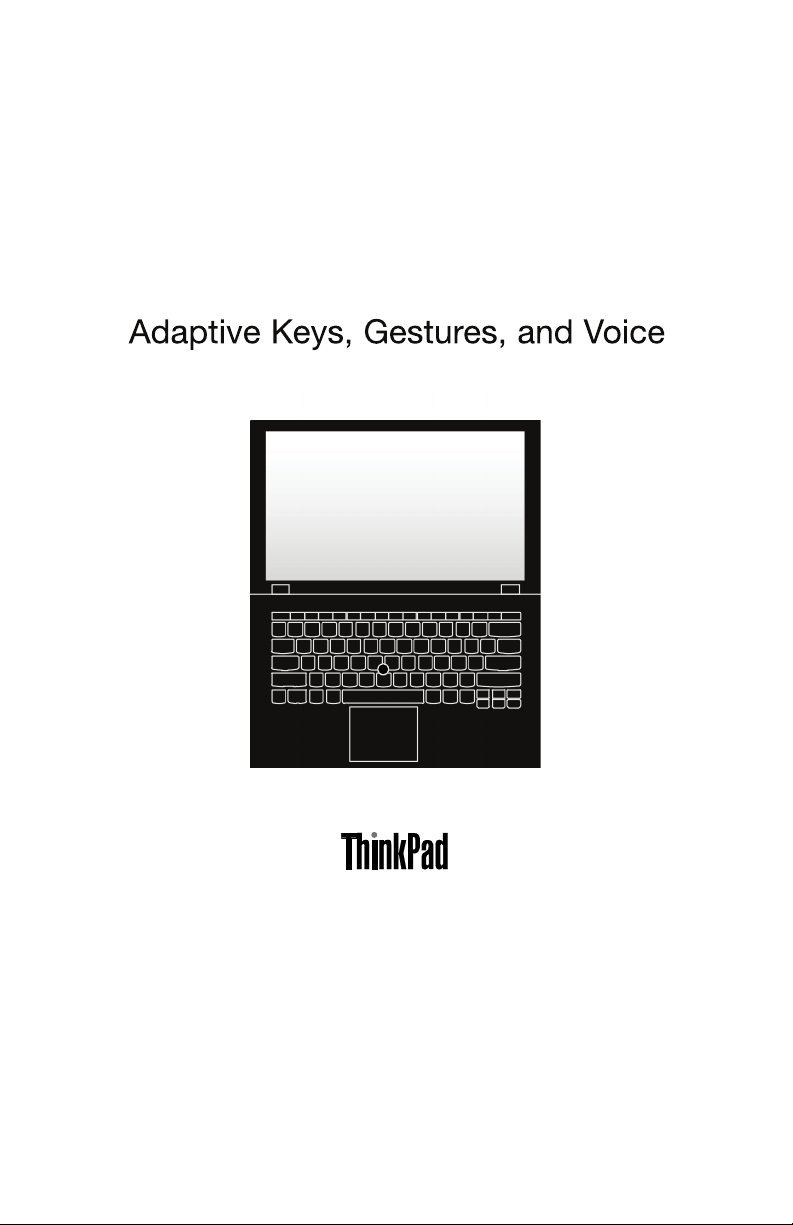
Page 2

Hello
WelcometoyournewThinkPad
yournewcomputer.Enjoy!
FirstEdition(January2014)
©CopyrightLenovo2014.
®
X1Carbon.Readthisguidetogetthemostoutof
LIMITEDANDRESTRICTEDRIGHTSNOTICE:Ifdataorsoftwareisdelivered
pursuantaGeneralServicesAdministration“GSA”contract,use,reproduction,or
disclosureissubjecttorestrictionssetforthinContractNo.GS-35F-05925.
Page 3
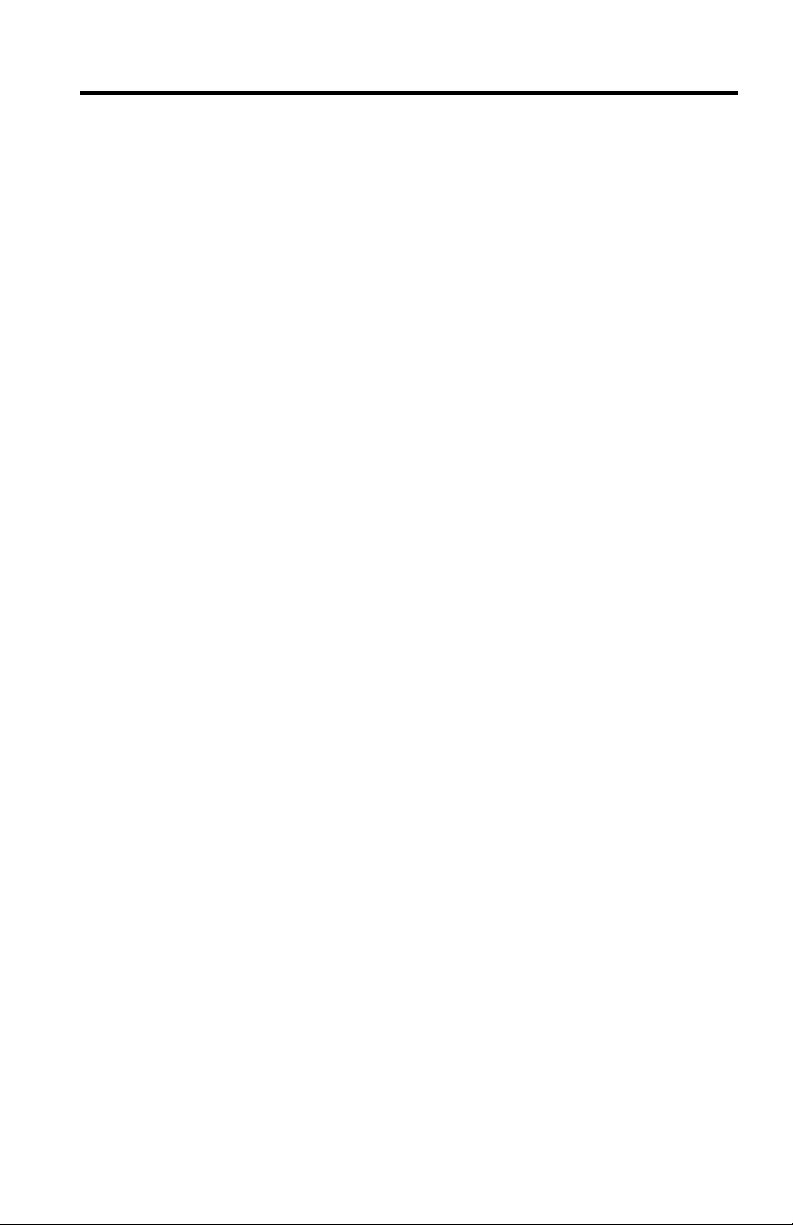
Contents
1
Chapter1.AdaptiveKeys.................
AdaptiveKeysmodes...................
AdaptiveKeysdescriptions.................
AdaptiveKeyboardSettings.................
Chapter2.Cameragestures................
Chapter3.Voicerecognition...............
Chapter4.Helpandtraining...............
Trademarks......................
11
13
15
16
3
4
5
9
©CopyrightLenovo2014
Page 4
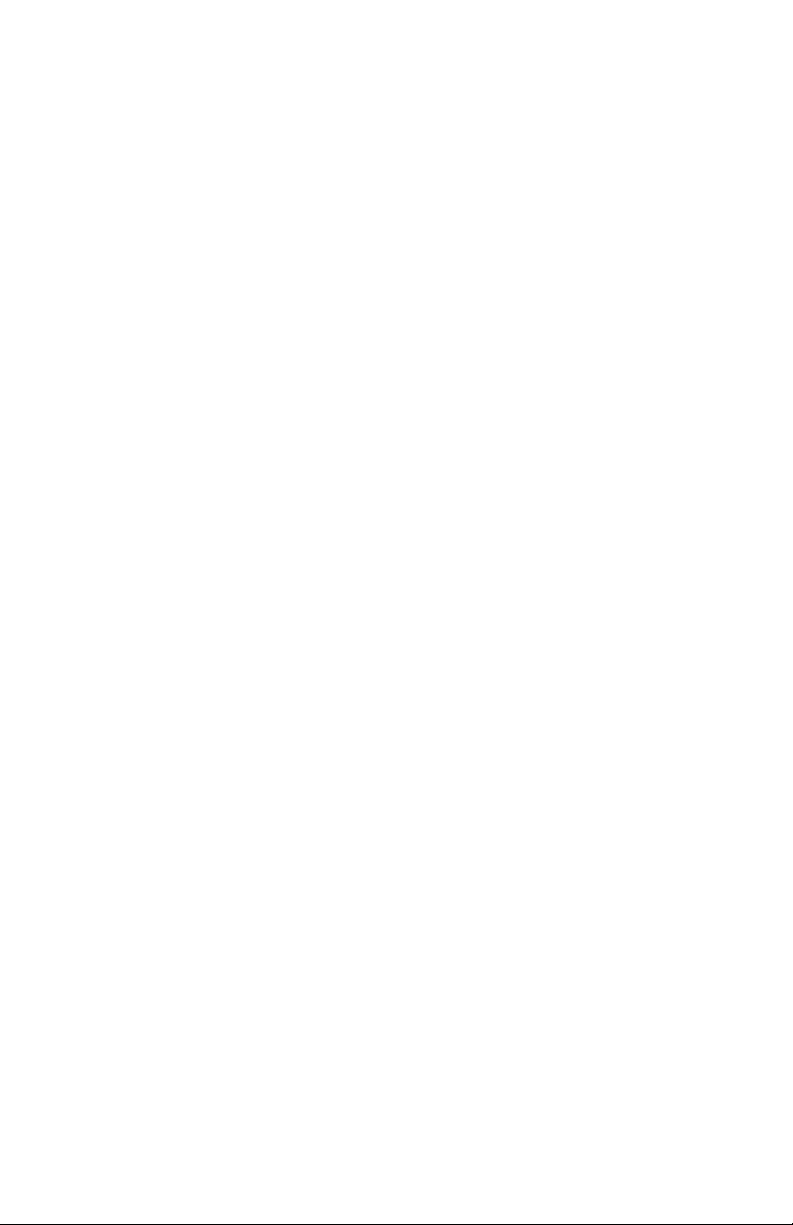
2
Page 5
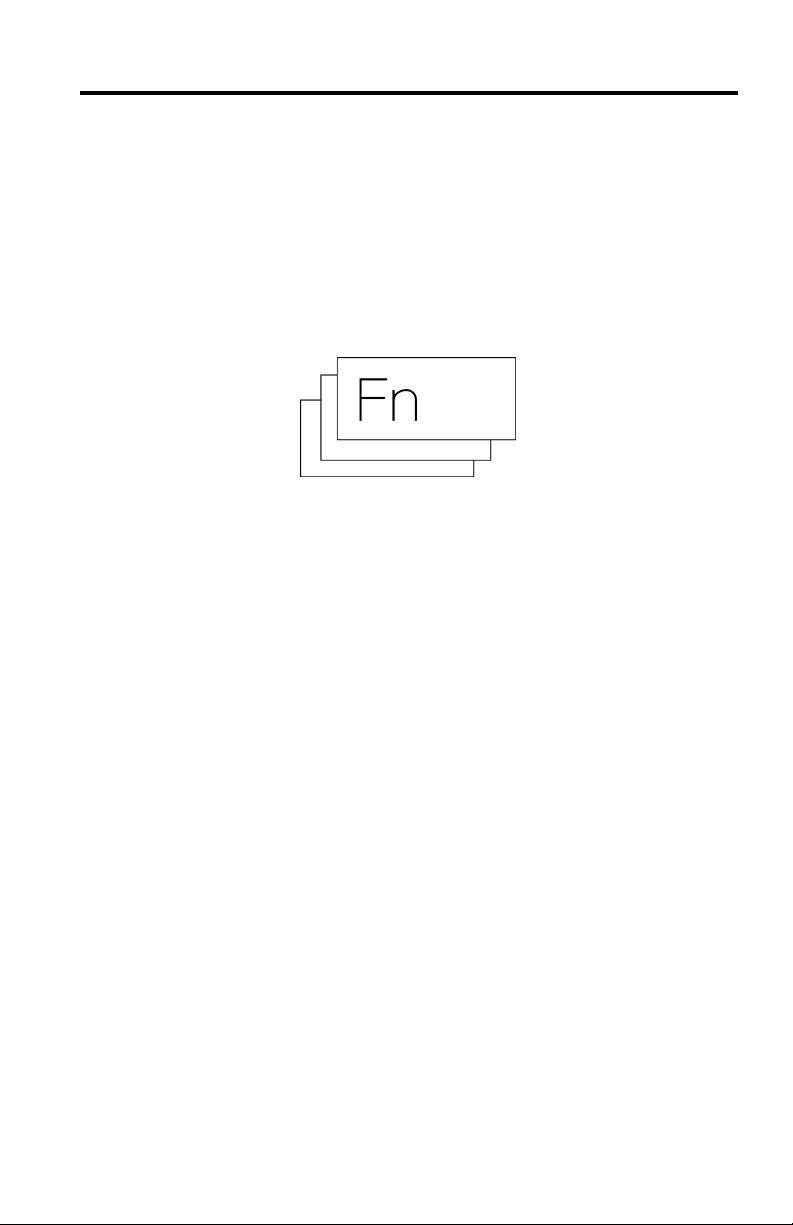
Chapter1.AdaptiveKeys
3
AdaptiveKeysareanefcientnewfeaturethatsimpliesyourcomputerexperience.The
AdaptiveKeysyouneedaredisplayedinasinglerowonthetopareaoftheAdaptive
Keyboard,dependingupontheapplicationthatisbeingused.
SomeAdaptiveKeyshavestatusindicators.ThoseAdaptiveKeysdisplayagreendotto
indicatethataspecicfunctionisonanddisplayaredXtoindicatethatthefunctionisoff.
©CopyrightLenovo2014
Page 6
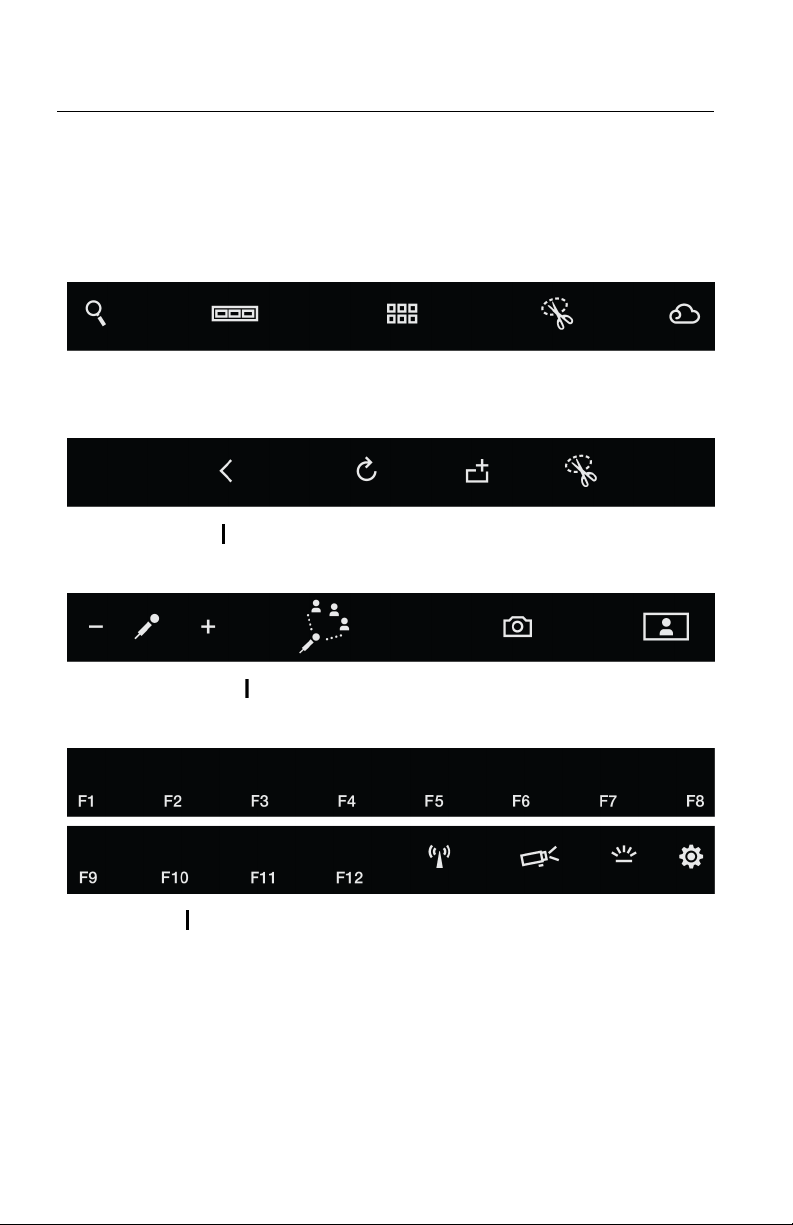
AdaptiveKeysmodes
4
TheAdaptiveKeysareautomaticallydisplayedinoneoffourgroups,called
AdaptiveKeysmodes,dependingontheapplicationthatiscurrentlyactive.Y ou
alsocanoverridethecurrentAdaptiveKeysmodeandselectanotherAdaptive
KeysmodebytappingtheFnkey.Thefollowingillustrationsshowthefour
AdaptiveKeysmodes:
Homemode
Web-browsermode InternetExplorer
Web-conferencemode Skype,ooVoo,Webex,Lync
Functionmode Traditionalfunctionkeys
®
9/10,Chrome™,Firefox,Safari,and360
®
,andsoon
Page 7
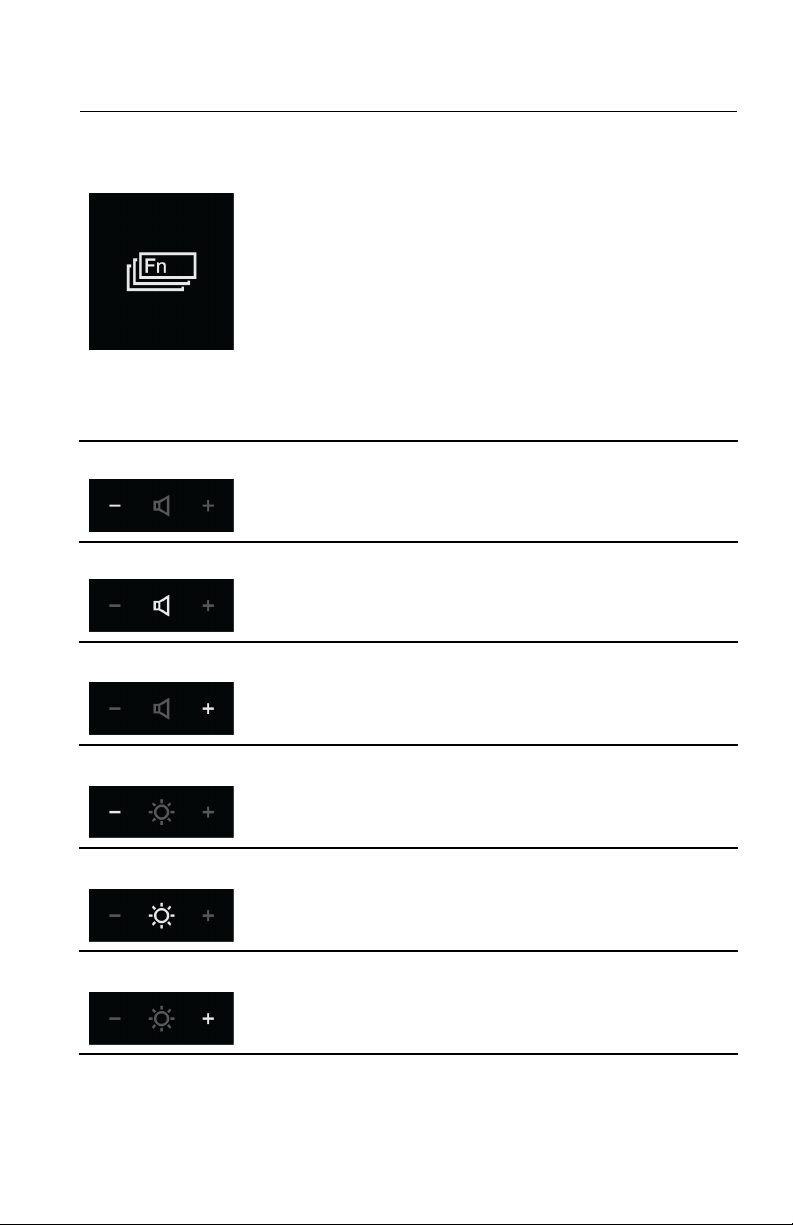
AdaptiveKeysdescriptions
5
Fnkey
Volumedown
Volumemute
Volumeup
Tap:CyclesthroughavailableAdaptiveKeysmodes.
Tapandhold:Initiatesthequick-accessmode,whichoverrides
thecurrently-activeAdaptiveKeysmode.Y oucandenewhich
modetouseasanoverridethroughtheAdaptiveKeyboard
Settingsapplication.See“ AdaptiveKeyboardSettings”onpage
7formoreinformation.
TheAdaptiveKeyboardalsohassixhiddenFnkeycombinations:
•Fn+4:Sleep
•Fn+B:Break
•Fn+I:Insert
•Fn+K:ScrLk
•Fn+P:Pause
•Fn+S:SysRq
•Fn+T:PrtScr
Tap:Decreasesthespeakervolume.
Tap:Mutesorunmutesthespeaker.
Tap:Increasesthespeakervolume.
Brightnessdown
Tap:Decreasesthebrightnessofthedisplaybyoneincrement.
Brightness
Tap:Decreasesthebrightnessofthedisplaytotheminimum
levelwithintwoseconds.
Brightnessup
Tap:Increasesthebrightnessofthedisplaybyoneincrement.
Chapter1.AdaptiveKeys
Page 8
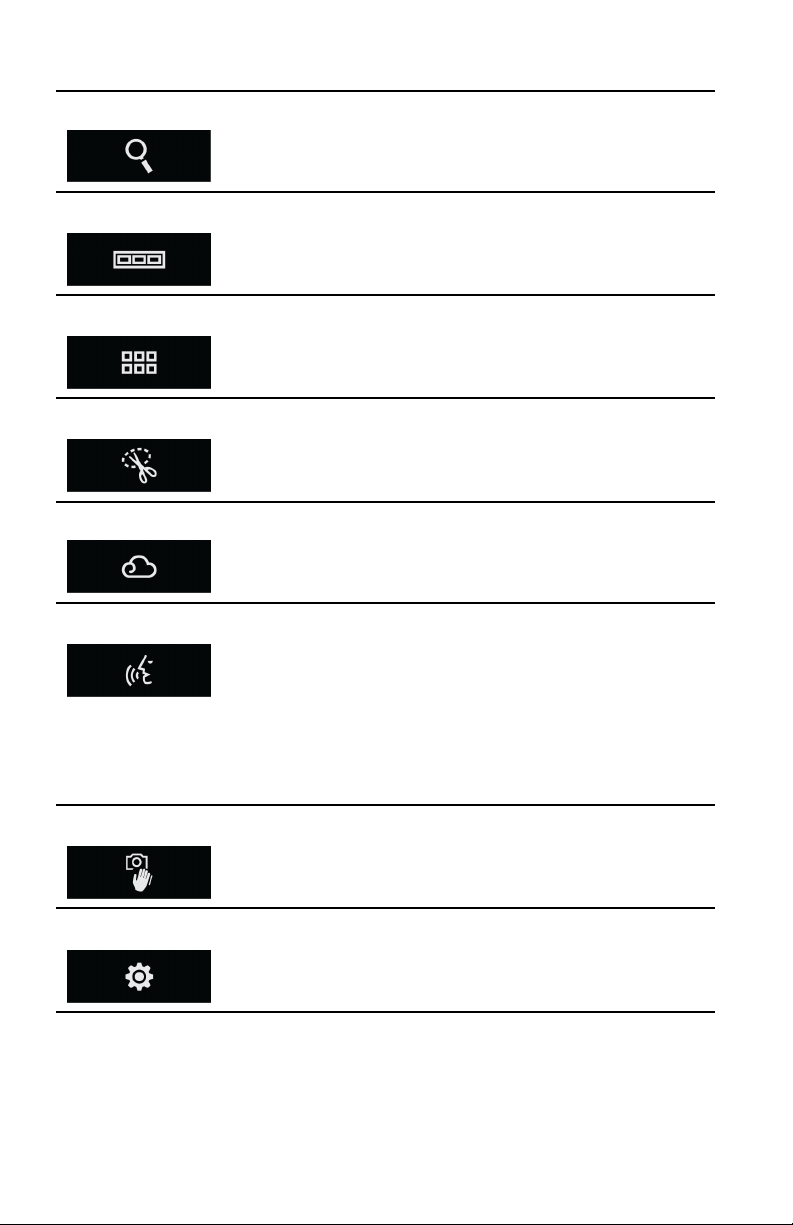
Search
6
Viewopenapps
Viewallapps
Snippingtool
Tap:LaunchestheSearchcharm.
Tap:Displaysallapplicationsthatarecurrentlyinuse.
Tap:Displaysallapplicationsthatareinstalled.
Tap:LaunchestheWindows
®
snippingtool.
Cloud
Voicerecognition
Cameragestures
Settings
Tap:Launchesapredenedcloudapplicationasdenedinthe
cloudsettings.
Tapandhold:Launchesthecloudsettings.
Tap:Enablesordisablesthevoice-recognitionfunction.
Tapandhold:Launchesthevoice-recognitionsettings.
Note:Thevoice-recognitionapplicationsupportscertain
languages,dialects,andgeographiclocationsonly .Ifyour
operating-systemlanguageorgeographiclocationisnot
supported,thevoice-recognitionapplicationisnotprovided
withyourcomputer.WhenyoutaptheVoice-recognitionicon,a
messageisdisplayedinformingyouthatyourlanguageisnot
supported.
Tap:Enablesordisablesthecamera-gesturesfunction.
Tapandhold:Launchesthecamera-gesturessettings.
Tap:OpenstheAdaptiveKeyboardSettingswindow.
Page 9
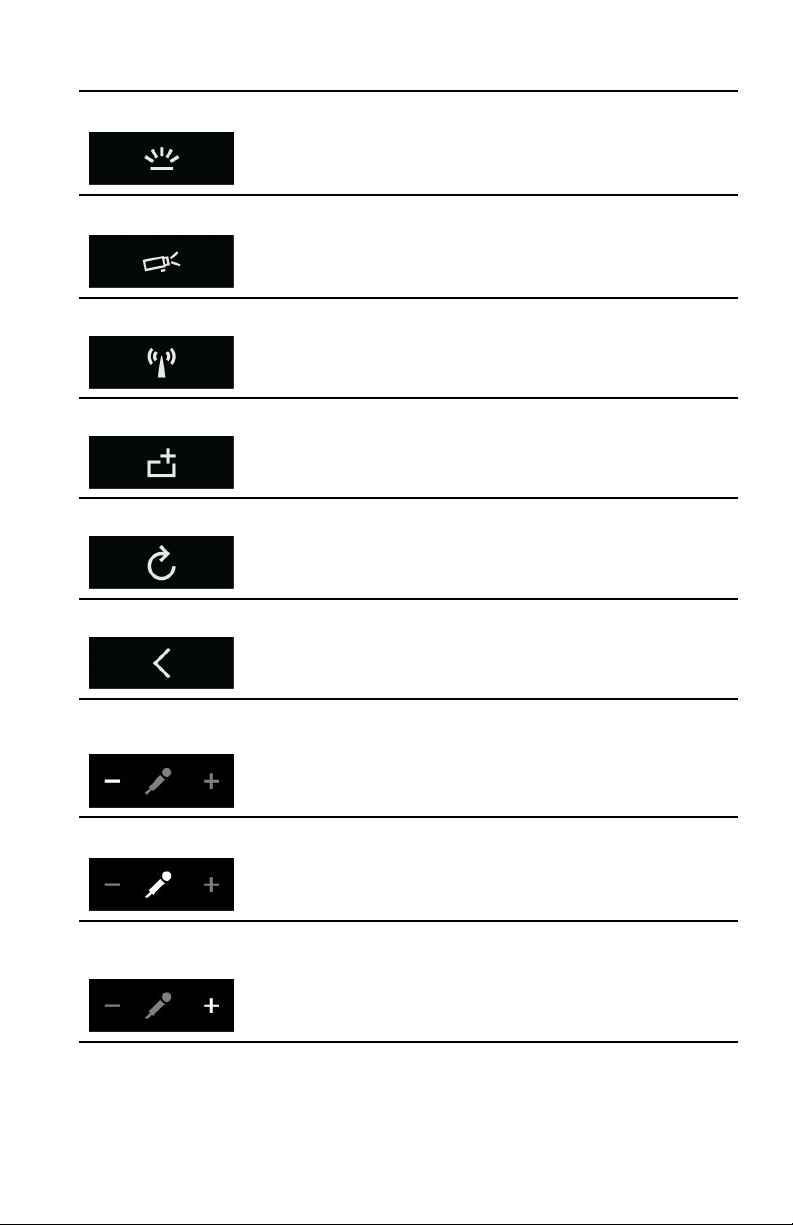
Keyboardbrightness
7
Displaymode
Wirelesson/off
Addtab
Browserrefresh
Browserback
Tap:Cyclesthroughthekeyboardbrightness:normal/bright/off.
Tap:Invokesthepresentation-modemenu.
Tap:Enablesordisablesthewirelessfeature.
Tap:AddsatabintheWeb-browserwindow.
Tap:RefreshesthecurrentpageoftheWebbrowser.
Tap:GoesbackonepageintheWebbrowser.
Microphoneinput
volumedown
Tap:Decreasesthevolumeofthemicrophoneinput.
Microphonemute
Tap:Mutesorunmutesthemicrophoneinput.
Microphoneinput
volumeup
Tap:Increasesthevolumeofthemicrophoneinput.
Chapter1.AdaptiveKeys
Page 10

Noisecancellation
8
Cameraon/off
Tap:Changesthemicrophonenoise-cancellationsensitivity.
Tap:T urnsonorturnsoffthecamera.
Cameramode
Screenrotation
Tap:Changesthecameramodes,forexample,thenormal
mode,face-trackingmode,anddesktop-sharingmode,or
launchesthecamerasettings.
Tap:Rotatesthescreenclockwise.Eachtimeyoutaptheicon,
thecomputerscreenrotates90degrees.
Whenthecomputerisopenedtoitslay-atposition,aspecial
setofAdaptiveKeysisdisplayed.
ThissetofAdaptiveKeysfeaturesauniqueRotateicon,which
enablesyoutorotatethecomputerscreentoaccommodate
peoplesittingacrossfromyouor90degreestoyourrightorleft.
Page 11
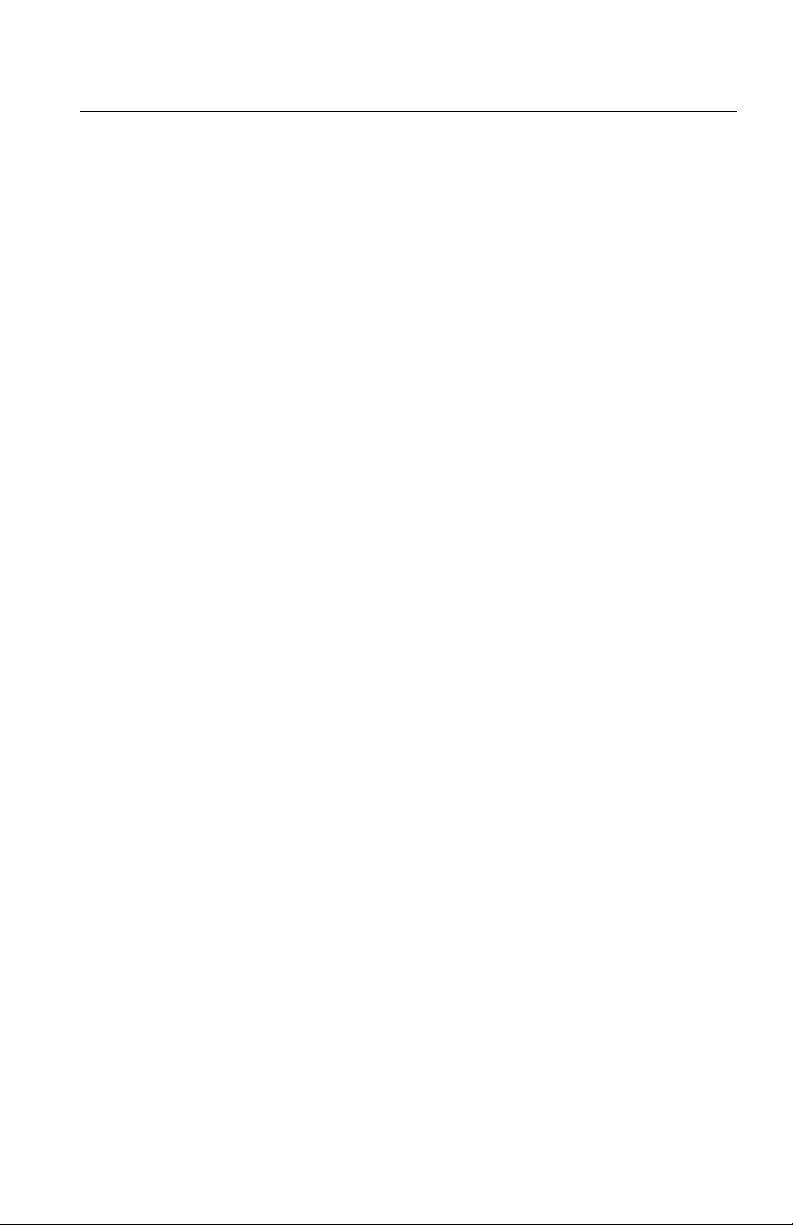
AdaptiveKeyboardSettings
9
TheAdaptiveKeyboardSettingsapplicationenablesyoutodothefollowing:
Basicsettings:
•ModifytheorderinwhichtheAdaptiveKeysmodesaredisplayedwhenyou
taptheFnkey.
•Disableorenabletheauto-changefunctionfortheAdaptiveKeysmodes.
•ViewthehelpsystemfortheAdaptiveKeys
Advancedsettings:
•SetwhichAdaptiveKeysmodetouseasthequick-accessmode.
•RemovetheWeb-browsermodeandWeb-conferencemodefromtheAdaptive
KeyscyclesequencewhenyoutaptheFnkey.
•ChoosewhichapplicationtolaunchwhenyoutaptheCloudicon.
TolaunchtheAdaptiveKeyboardSettingsapplication,dothefollowing:
Microsoft
®
Windows7:
•T aptheSettingsiconfromtheAdaptiveKeysFunctionmode.
•GotoControlPanelandclickHardwareandSound➙AdaptiveKeyboard.
MicrosoftWindows8.1:
•T aptheSettingsiconfromtheAdaptiveKeysFunctionmode.
•GotoControlPanelandclickHardwareandSound➙AdaptiveKeyboard.
•GototheStartscreenandlaunchtheLenovo
®
Settingsapplication.Thenclick
AdaptiveKeyboard.
FormoreinformationaboutusingtheAdaptiveKeys,refertothehelpsystemby
clickingHelpfromthetop-rightcorneroftheAdaptiveKeyboardSettingswindow.
Chapter1.AdaptiveKeys
Page 12
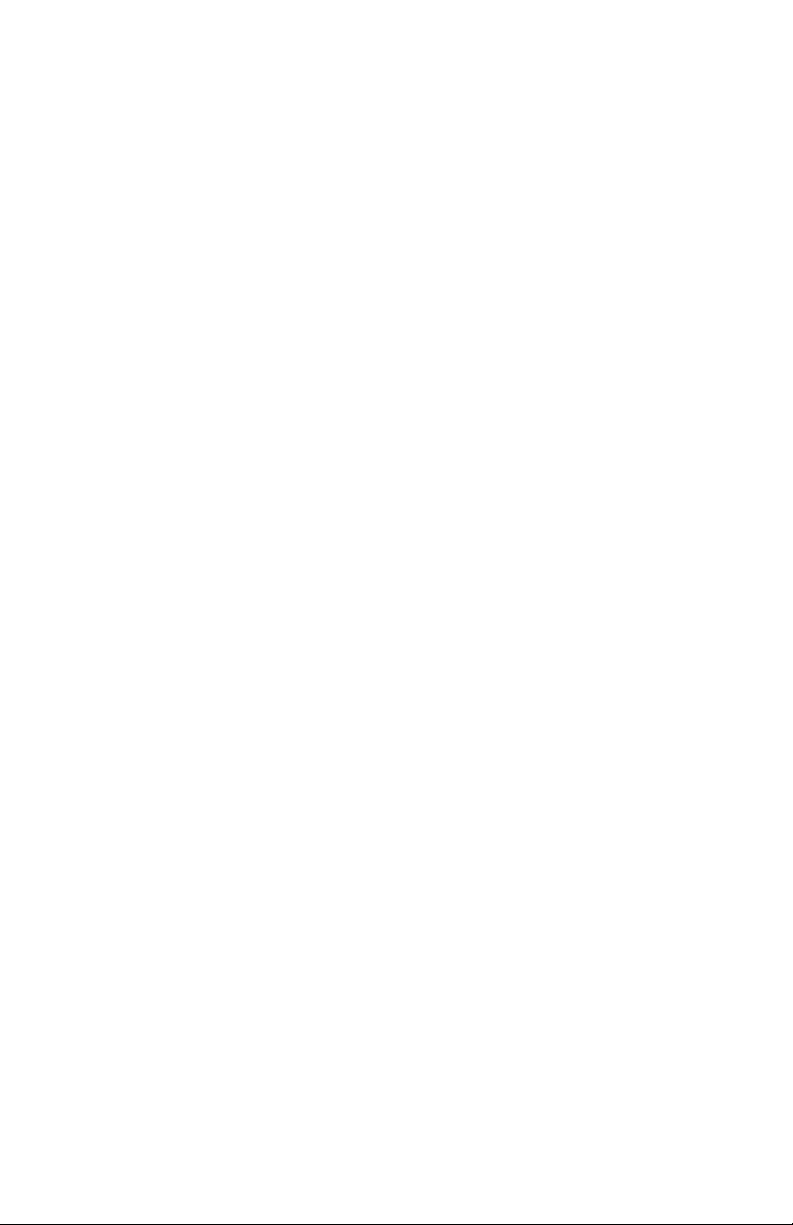
10
Page 13
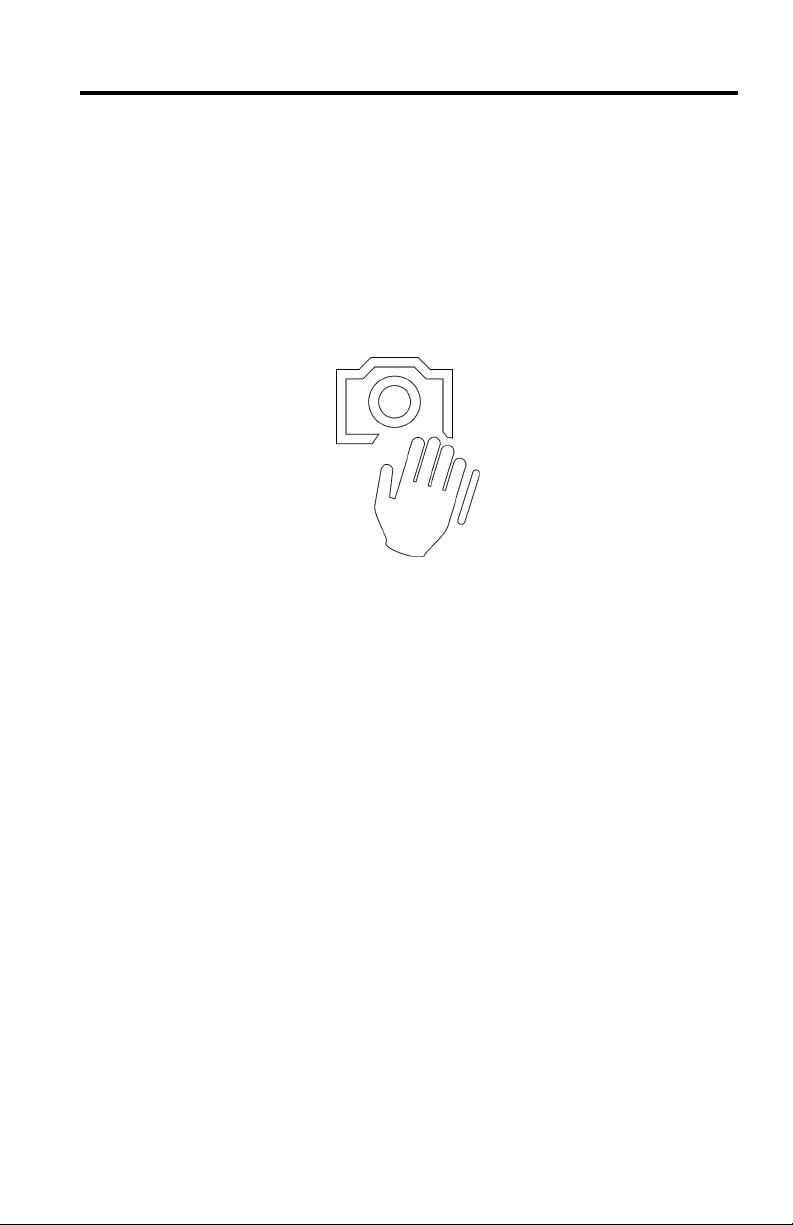
Chapter2.Cameragestures
11
Youcanperformsometasksusingcameragesturesinsteadofusingthekeyboardor
mouse.T aptheCamera-gesturesicononyourkeyboardtoenableordisablethecamera
gestures.Whenthecamera-gesturesfunctionisenabled,theCamera-gesturesicon
displaysagreendot.
SeetheSetupGuidethatcomeswithyourcomputerforaquickreferencelistofthe
cameragestures.Formoreinformation,youalsocanrefertothehelpsystem.See
Chapter4“Helpandtraining”onpage13.
©CopyrightLenovo2014
Page 14
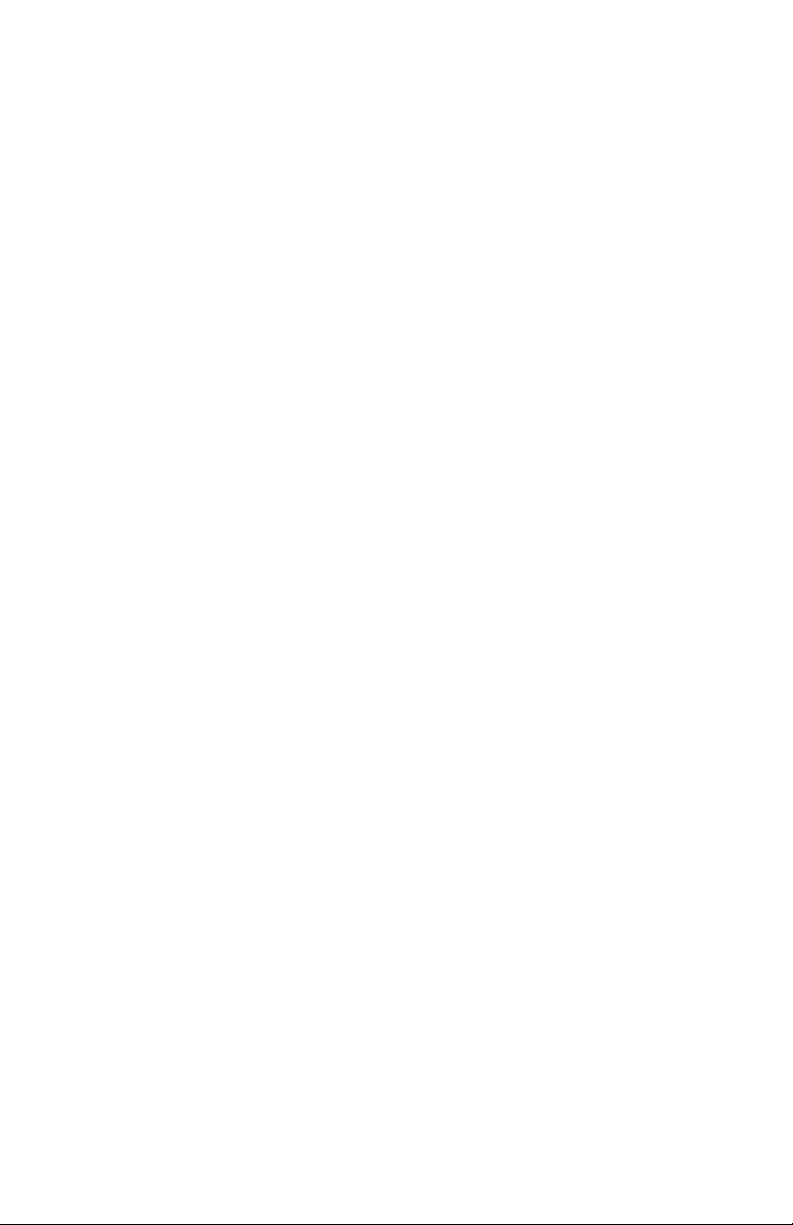
12
Page 15
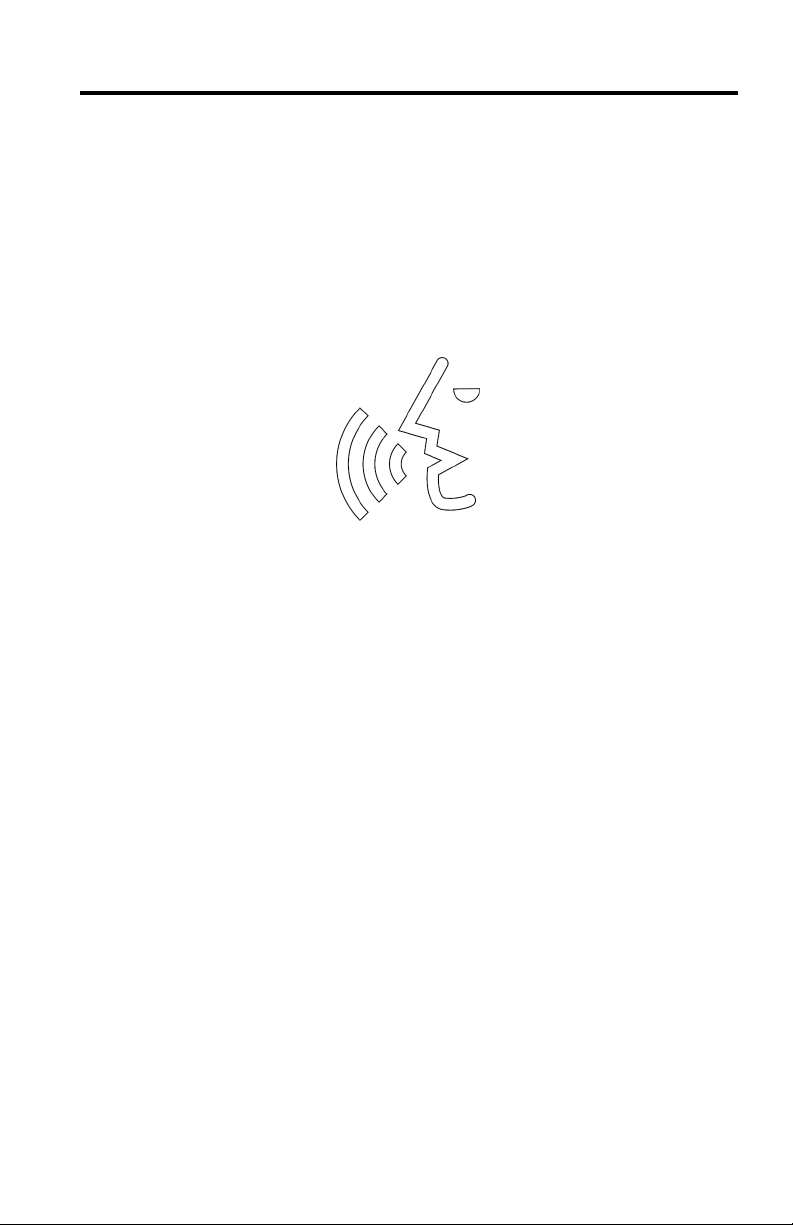
Chapter3.Voicerecognition
13
Voicerecognitionenablesyoutogivecommandsanddictatetexttothecomputer
throughvoiceratherthanusingkeyboardinput.Whenthevoice-recognitionfunctionis
enabled,theVoice-recognitionicondisplaysagreendot.
SeetheSetupGuidethatcomeswithyourcomputerforalistofcommonlyusedvoice
commands.F ormoreinformation,youalsocanrefertothehelpsystem.SeeChapter4
“Helpandtraining”onpage13.
Note:Thevoice-recognitionapplicationsupportscertainlanguages,dialects,and
geographiclocationsonly.Ifyouroperating-systemlanguageorgeographiclocationisnot
supported,thevoice-recognitionapplicationisnotprovidedwithyourcomputer.When
youtaptheVoice-recognitionicon,amessageisdisplayedinformingyouthatyour
languageisnotsupported.
©CopyrightLenovo2014
Page 16
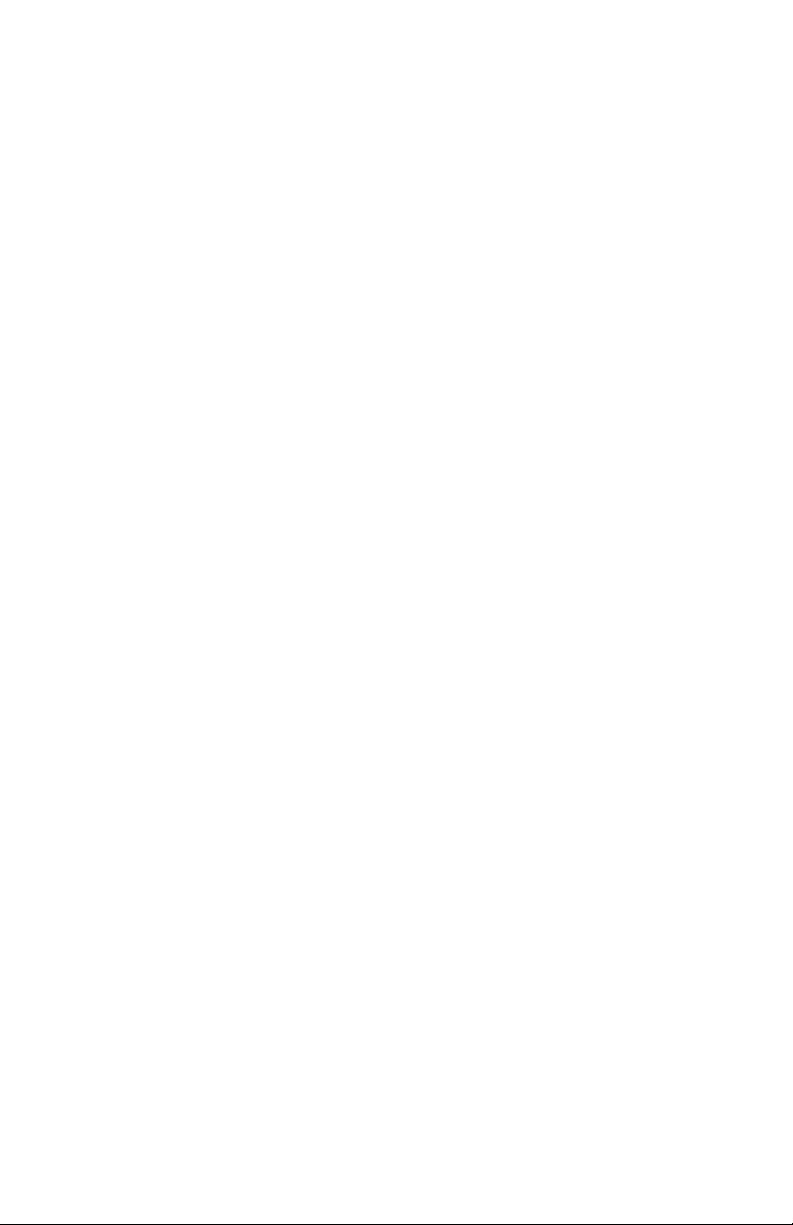
14
Page 17
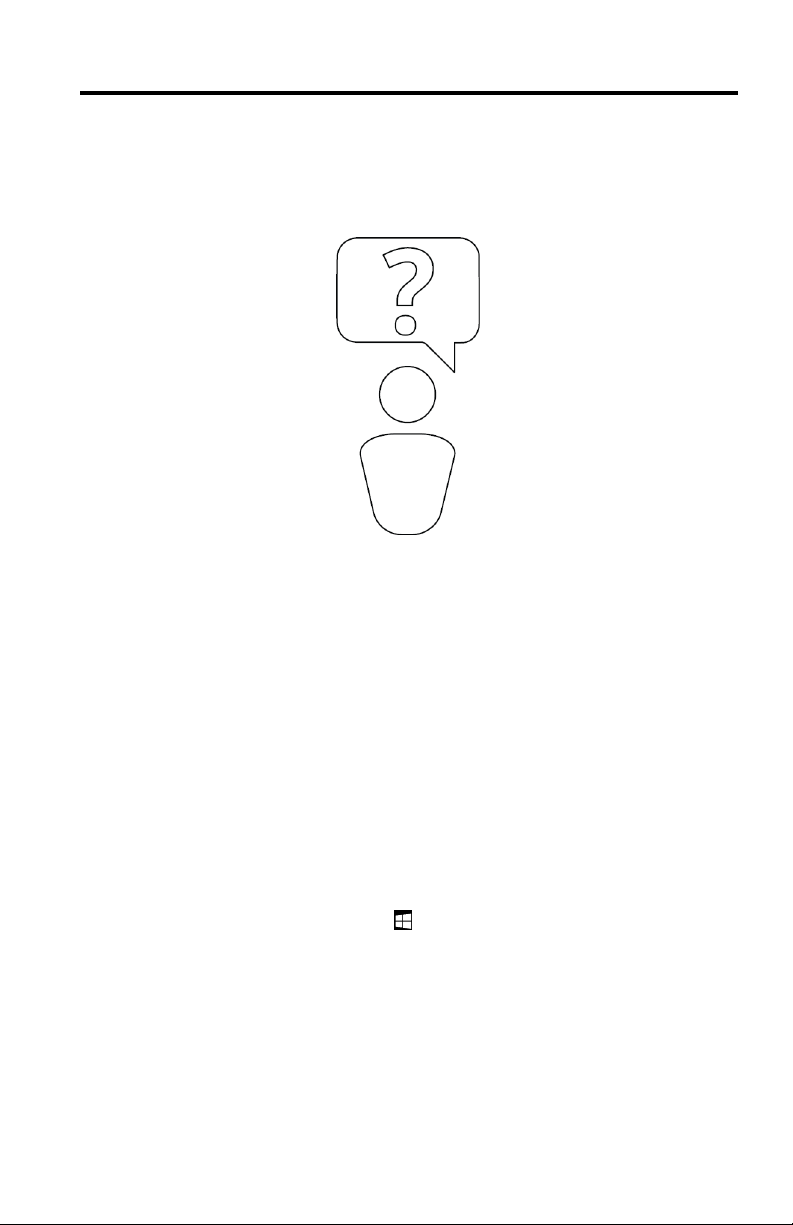
Chapter4.Helpandtraining
15
AhelpsystemwithintegratedvideosisprovidedforyoutogetfamiliarwiththeAdaptive
Keys.T oaccessthehelpsystem,taptheSettingsicontoopentheAdaptiveKeyboard
SettingswindowandthenclickHelpfromthetop-rightcorner.
Tolearnmoreaboutthevoice-recognitionfeature,tapandholdtheVoice-recognitionicon
untiltheVoiceRecognitionsettingsopens.ThenclickDragonAssistant➙Help.This
helpsystemisprovidedonlyifthevoice-recognitionapplicationsupportsyourlanguage,
dialect,andgeographiclocation.
Tolearnmoreaboutthecamera-gesturesfeature,pressandholdtheCamera-gestures
iconuntiltheCameraGesturessettingsopens.Then,clickeyeSight➙Help.
Tolearnmoreaboutthefeaturesofthiscomputer,refertotheUserGuideforthis
computer.ToaccesstheUserGuide,dothefollowing:
•Windows7:ClickStart➙HelpandSupport.WindowsHelpandSupportopens.
ClickortapLenovoUserGuide.
•Windows8.1:PresstheWindowskey
ClickLenovoUserGuide.
©CopyrightLenovo2014
+F1.WindowsHelpandSupportopens.
Page 18
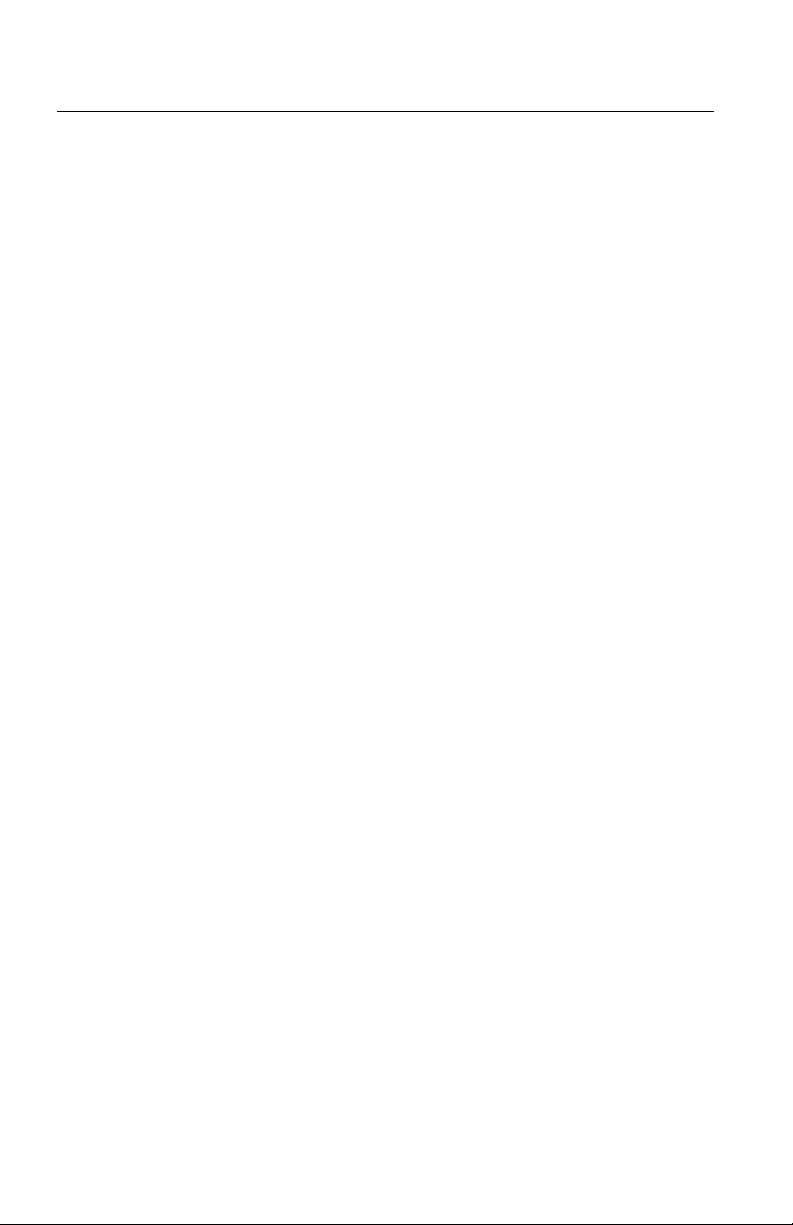
Trademarks
16
LenovoandThinkPadaretrademarksofLenovointheUnitedStates,other
countries,orboth.
Microsoft,Windows,andInternetExploreraretrademarksoftheMicrosoftgroup
ofcompanies.
ChromeisatrademarkofGoogleInc.
SafariisatrademarkofAppleInc.,registeredintheU.S.andothercountries.
Othercompany,product,andservicenamesmaybetrademarksorservicemarks
ofothers.
Page 19
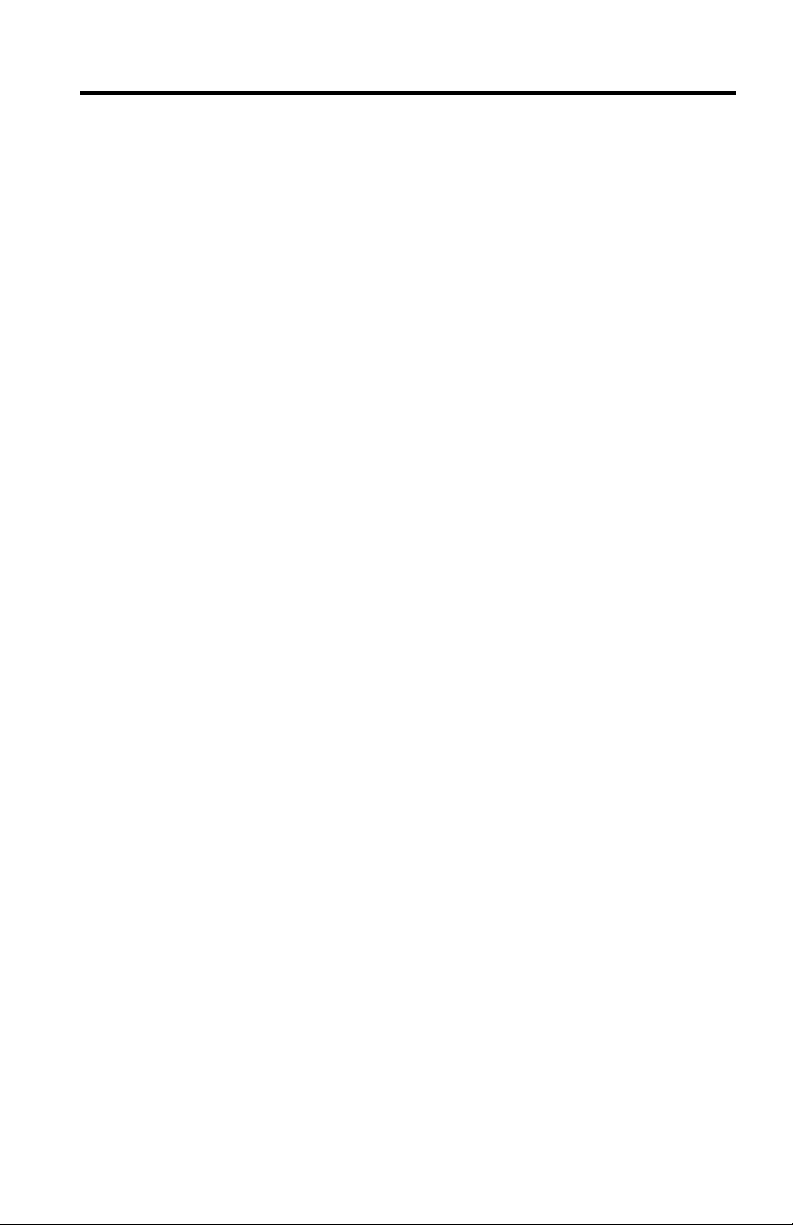
Tabledesmatières
17
Chapitre1.AdaptiveKeys.................
ModesAdaptiveKeys...................
DescriptionsdestouchesAdaptiveKeys.............
ParamètresAdaptiveKeyboard................
Chapitre2.Commandesgestuellesdelacaméra.........
Chapitre3.Reconnaissancevocale.............
Chapitre4.Aideetformation...............
Marques.......................
19
20
21
25
27
29
31
32
©CopyrightLenovo2014
Page 20
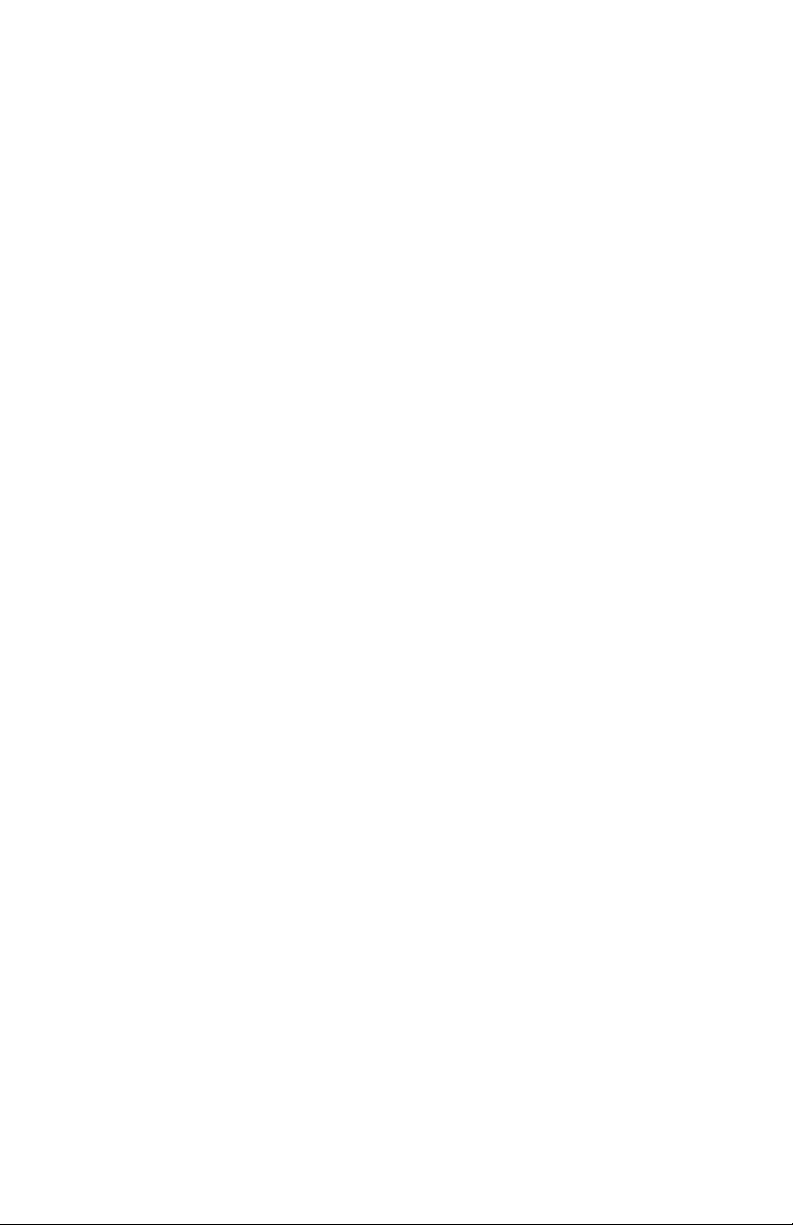
18
Page 21
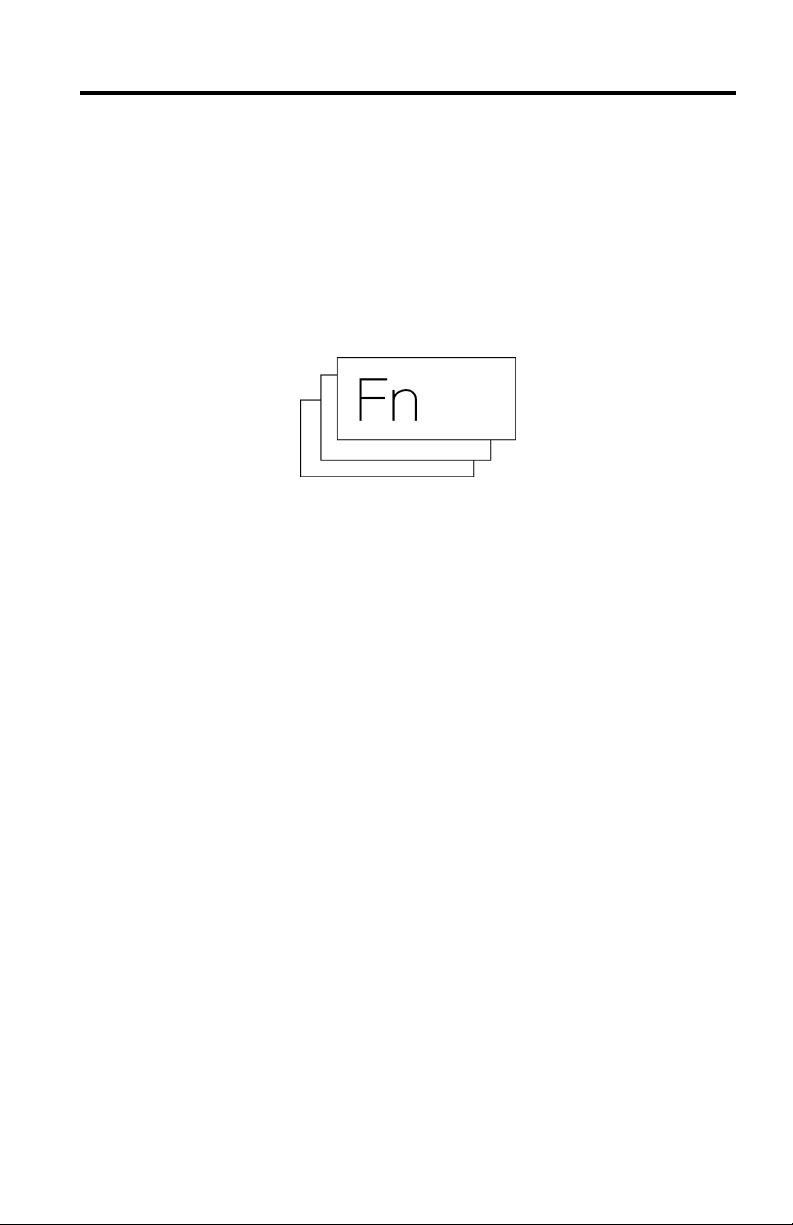
Chapitre1.AdaptiveKeys
19
LestouchesAdaptiveKeyssontunenouvellefonctionnalitéutilequisimplifiel'utilisation
devotreordinateur.LestouchesAdaptiveKeysdontvousavezbesoinsontaffichées
suruneseulelignedanslapartiesupérieuredel'AdaptiveKeyboard,enfonctionde
l'applicationutilisée.
CertainestouchesAdaptiveKeyscomportentdesvoyantsd'état.CestouchesAdaptive
Keysallumentunvoyantvertpourindiquerqu'unefonctionspécifiqueestactivéeetun
symbolerougeenformedecroixpourindiquerqu'elleestdésactivée.
©CopyrightLenovo2014
Page 22
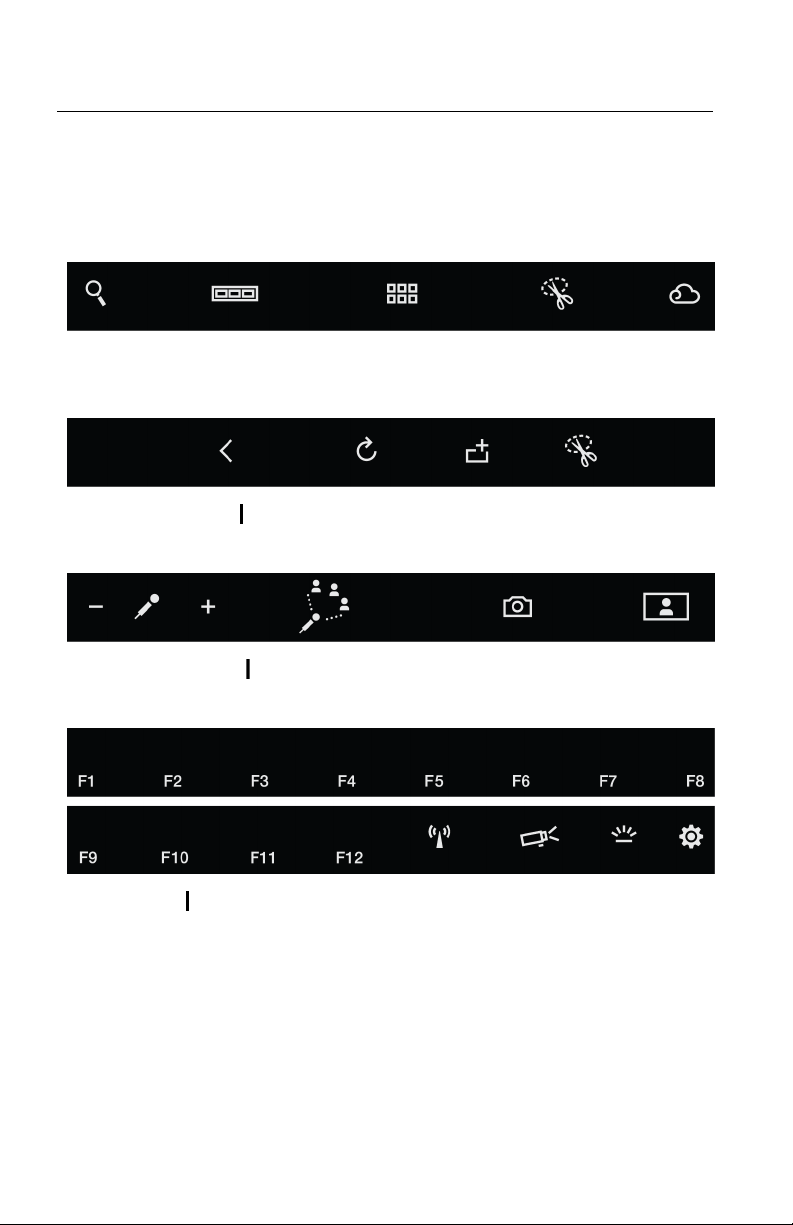
ModesAdaptiveKeys
20
LestouchesAdaptiveKeyssontautomatiquementaffichéesdansl'undesquatre
groupesappelésModesAdaptiveKeysenfonctiondel'applicationactive.Pour
remplacerlemodeAdaptiveKeysactifparunautre,ilvoussuffitd'appuyersurla
toucheFn.LesillustrationssuivantesdécriventlesquatremodesAdaptiveKeys:
ModeAccueil
ModeNavigateurWeb InternetExplorer
ModeConférenceWeb Skype,ooVoo,Webex,Lync
ModeFonction Touchesdefonctiontraditionnelles
®
9/10,Chrome™,Firefox,Safariet360
®
,etc.
Page 23

DescriptionsdestouchesAdaptiveKeys
21
ToucheFn
Réduirelevolume
Couperleson
Augmenterlevolume
Appuyer:Permetdenaviguerentrelesdifférentsmodes
AdaptiveKeysdisponibles.
Appuyeretmaintenir:Permetdelancerlemoded'accès
rapide,quiremplacelemodeAdaptiveKeysactif.Vouspouvez
définirlemodeàutiliserpourremplacerdansl'application
ParamètresAdaptiveKeyboard.Pourplusd'informations,voir
«ParamètresAdaptiveKeyboard»àlapage7.
L'applicationAdaptiveKeyboarddisposeégalementdesept
combinaisonsdetouchesFnmasquées:
•Fn+4:Veille
•Fn+B:Attn
•Fn+I:Inser
•Fn+K:Arrêtdéfil
•Fn+P:Pause
•Fn+S:SysRq
•Fn+T:Impécr
Appuyer:Permetderéduirelevolumeduhaut-parleur.
Appuyer:Permetd'activeroudésactiverlehaut-parleur.
Appuyer:Permetd'augmenterlevolumedeshaut-parleurs.
Diminuerla
luminosité
Appuyer:Permetderéduired'unniveaulaluminositéde
l'écran.
Luminosité
Appuyer:Permetderéduirelaluminositédel'écranauniveau
minimumendeuxsecondes.
Chapitre1.AdaptiveKeys
Page 24
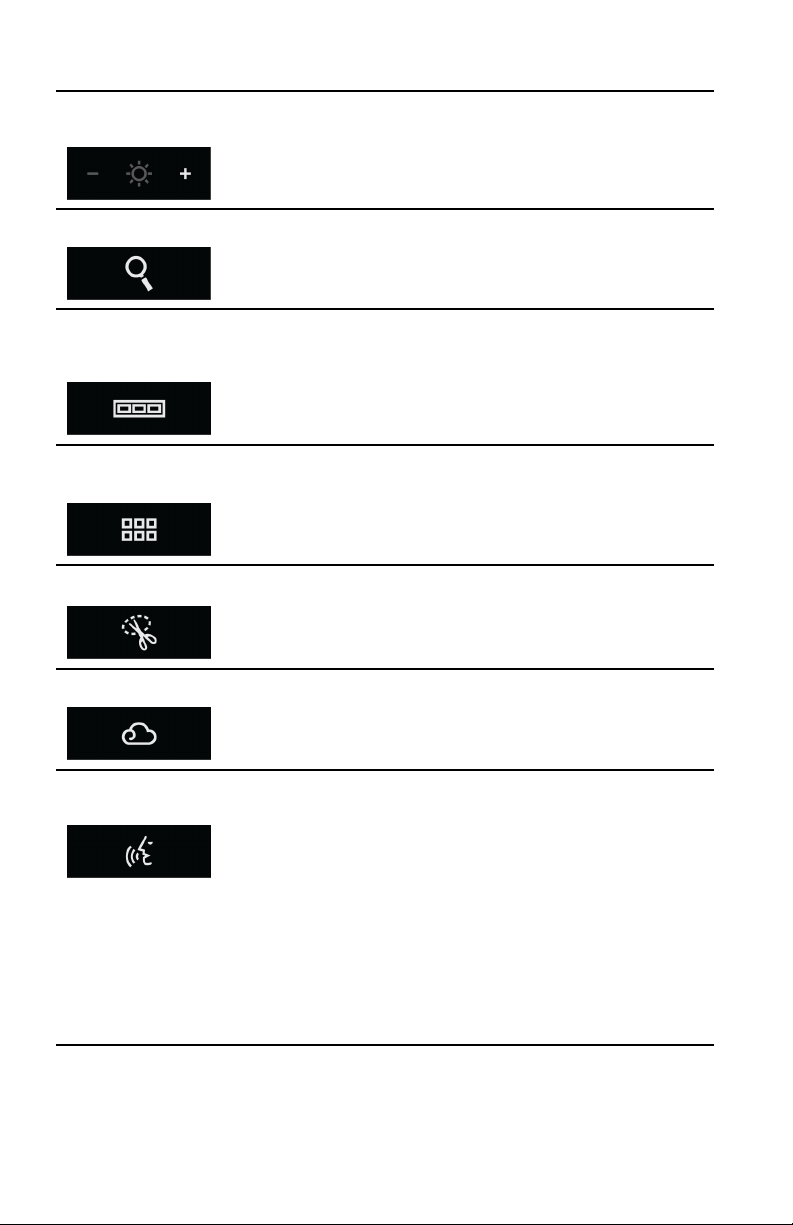
Augmenterla
22
luminosité
Rechercher
Afficherles
applications
ouvertes
Affichertoutesles
applications
OutilCapture
Appuyer:Permetd'augmenterd'unniveaulaluminositéde
l'écran.
Appuyer:Permetd'ouvrirl'optionRechercher.
Appuyer:Permetd'affichertouteslesapplicationsencours
d'utilisation.
Appuyer:Permetd'affichertouteslesapplicationsinstallées.
Appuyer:Permetd'ouvrirl'outilCapturedeWindows
®
.
Cloud
Appuyer:Permetd'ouvriruneapplicationdecloudcomputing
prédéfiniedanslesparamètresducloud.
Appuyeretmaintenir:Permetd'ouvrirlesparamètresdu
cloud.
Reconnaissance
vocale
Appuyer:Permetd'activeroudésactiverlafonctionde
reconnaissancevocale.
Appuyeretmaintenir:Permetd'ouvrirlesparamètresdela
fonctiondereconnaissancevocale.
Remarque:L'applicationdereconnaissancevocaleneprend
enchargequ'uncertainnombredelangues,dedialecteset
d'emplacementsgéographiques.Sielleneprendpasen
chargelalanguedevotresystèmed'exploitationousielle
n'estpasdisponiblepourvotreemplacementgéographique,
l'applicationdereconnaissancevocalen'estpasfournie
avecvotreordinateur.Lorsquevousappuyezsurl'icônede
reconnaissancevocale,unmessages'afficheetvousinforme
quevotrelanguen'estpaspriseencharge.
Page 25

Commandes
23
gestuellesdela
caméra
Paramètres
Luminositéduclavier
Moded'affichage
Activer/Désactiverla
fonctionsansfil
Ajouterunonglet
Appuyer:Permetd'activeoudésactiverlafonctionde
commandegestuelledelacaméra.
Appuyeretmaintenir:Permetd'ouvrirlesparamètresdela
fonctiondecommandegestuelledelacaméra.
Appuyer:Permetd'ouvrirlafenêtreParamètresAdaptive
Keyboard.
Appuyer:Permetdenaviguerentrelesdifférentsniveauxde
luminosité(normal/clair/sombre).
Appuyer:Permetd'ouvrirlemenudeprésentationdesmodes
d'affichage.
Appuyer:Permetd'activeroudésactiverlafonctionsansfil.
Appuyer:Permetd'ajouterunnouvelongletàlafenêtredu
navigateurWeb.
Actualiserle
navigateur
Appuyer:Permetd'actualiserlapageactivedunavigateurWeb.
Pageprécédentedu
navigateur
Appuyer:Permetdereveniràlapageprécédentedansle
navigateurWeb.
Chapitre1.AdaptiveKeys
Page 26
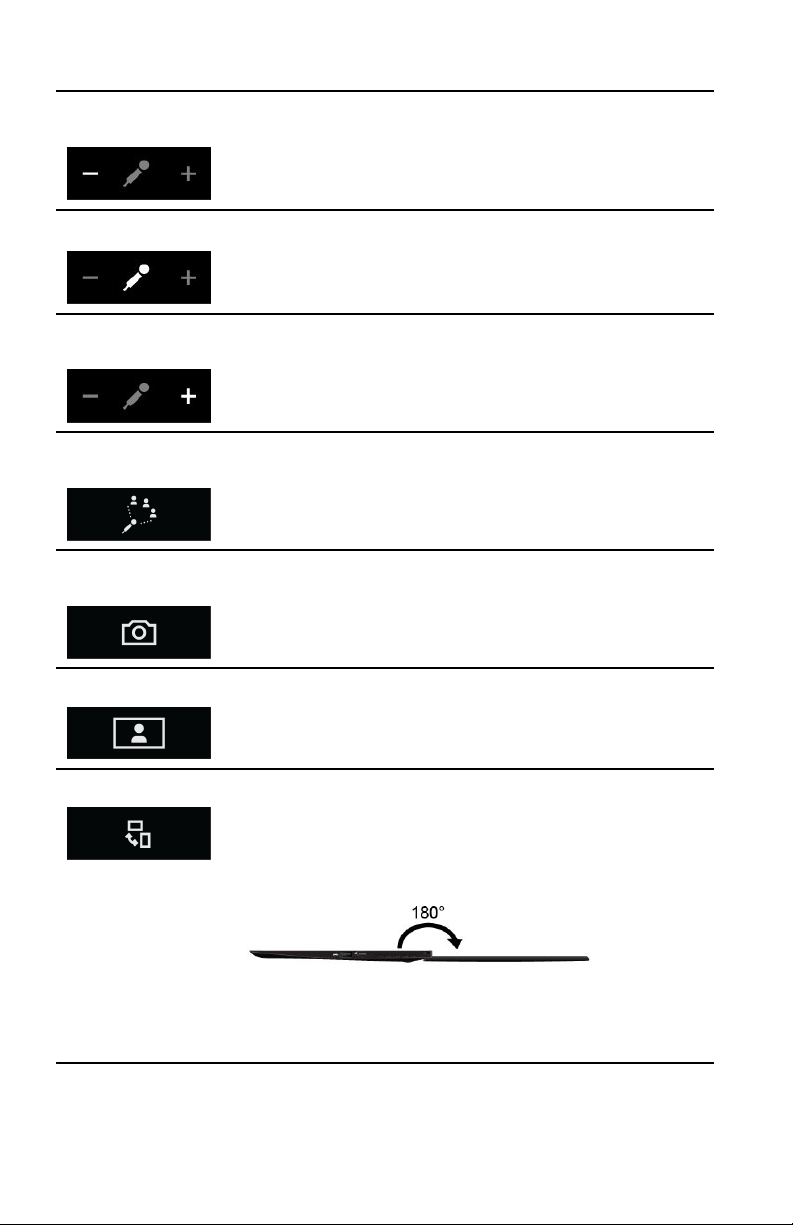
Réduirelevolume
24
d'entréedumicro
Coupuredumicro
Augmenterlevolume
d'entréedumicro
Suppressiondes
bruits
Activer/Désactiverla
caméra
Appuyer:Permetderéduirelevolumed'entréedumicro.
Appuyer:Permetd'activeroudésactiverlemicro.
Appuyer:Permetd'augmenterlevolumed'entréedumicro.
Appuyer:Permetdemodifierlasensibilitédesuppressiondes
bruitsdumicro.
Appuyer:Permetd'activeroudésactiverlacaméra.
Modecaméra
Appuyer:Permetdebasculerentrelesdifférentsmodesdela
caméra(modenormal,suividuvisage,partagedubureau,etc.),
ouencored'ouvrirlesparamètresdelacaméra.
Rotationdel'écran Appuyer:Permetdefairepivoterl'écrandanslesensdes
aiguillesd'unemontre.Chaquefoisquevousappuyezsur
l'icône,l'écrandel'ordinateurpivotede90degrés.
Lorsquel'ordinateurestouvertàplat,unensembledetouches
AdaptiveKeyss'affiche.
CetensembledetouchesAdaptiveKeyscomporteuneicône
derotationunique,quivouspermetdefairepivoterl'écrande
façonàcequelespersonnesassisesenfacedevousouà
90degréssurvotredroiteouvotregauchepuissentlevoir.
Page 27

ParamètresAdaptiveKeyboard
25
L'applicationParamètresAdaptiveKeyboardvouspermetd'effectuerles
opérationssuivantes:
Paramètresdebase:
•Modifiezl'ordredanslequellesmodesAdaptiveKeyss'affichentlorsquevous
appuyezsurlatoucheFn.
•Activezoudésactivezlafonctiondemodificationautomatiquedesmodes
AdaptiveKeys.
•Affichezlesystèmed'aidedestouchesAdaptiveKeys.
Paramètresavancés:
•DéfinissezlemodeAdaptiveKeysàutiliserentantquemoded'accèsrapide.
•RetirezlesmodesNavigateurWebetConférenceWebdelaséquencedes
touchesAdaptiveKeysquiapparaîtlorsquevousappuyezsurlatoucheFn.
•Choisissezl'applicationàlancerlorsquevousappuyezsurl'icôneducloud.
Pourlancerl'applicationParamètresAdaptiveKeyboard,procédezcommesuit:
Microsoft
®
Windows7:
•Appuyezsurl'icôneParamètresdanslemodedelafonctionAdaptiveKeys.
•AccédezauPanneaudeconfigurationetcliquezsurMatérieletaudio➙
AdaptiveKeyboard.
MicrosoftWindows8.1:
•Appuyezsurl'icôneParamètresdanslemodedelafonctionAdaptiveKeys.
•AccédezauPanneaudeconfigurationetcliquezsurMatérieletaudio➙
AdaptiveKeyboard.
•Accédezàl'écrand'accueiletlancezl'applicationLenovo
®
Settings.Cliquez
ensuitesurAdaptiveKeyboard.
Pourplusd'informationssurl'utilisationdestouchesAdaptiveKeys,reportez-vous
ausystèmed'aideencliquantsurAidedanslecoinsupérieurdroitdelafenêtre
ParamètresAdaptiveKeyboard.
Chapitre1.AdaptiveKeys
Page 28

26
Page 29

Chapitre2.Commandesgestuellesdelacaméra
27
Pourcertainestâches,lescommandesgestuellesdelacaméravouspermettent
deremplacerl'utilisationdelasourisouduclavier.Pouractiveroudésactiverles
commandesgestuellesdelacaméra,appuyezsurl'icônecorrespondantesurvotre
clavier.Lorsquelafonctiondecommandegestuelledelacaméraestactivée,l'icône
correspondanteallumeunvoyantvert.
Pourobtenirunelisterécapitulativedescommandesgestuellesdelacaméra,voirle
guidedeconfigurationfourniavecvotreordinateur.Pourplusd'informations,vous
pouvezégalementvousreporterausystèmed'aide.VoirChapitre4«Aideetformation»
àlapage13.
©CopyrightLenovo2014
Page 30

28
Page 31

Chapitre3.Reconnaissancevocale
29
Lafonctiondereconnaissancevocalevouspermetd'utiliservotrevoixplutôtquele
clavierpourénoncerdescommandesetdutexteàl'ordinateur.Lorsquelafonctionde
reconnaissancevocaleestactivée,l'icônecorrespondanteallumeunvoyantvert.
Pourobtenirlalistedescommandesvocalescourammentutilisées,voirleguidede
configurationfourniavecvotreordinateur.Pourplusd'informations,vouspouvez
égalementvousreporterausystèmed'aide.VoirChapitre4«Aideetformation»àla
page13.
Remarque:L'applicationdereconnaissancevocaleneprendenchargequ'uncertain
nombredelangues,dedialectesetd'emplacementsgéographiques.Sielleneprend
pasenchargelalanguedevotresystèmed'exploitationousiellen'estpasdisponible
pourvotreemplacementgéographique,l'applicationdereconnaissancevocalen'estpas
fournieavecvotreordinateur.Lorsquevousappuyezsurl'icônedereconnaissance
vocale,unmessages'afficheetvousinformequevotrelanguen'estpaspriseencharge.
©CopyrightLenovo2014
Page 32

30
Page 33

Chapitre4.Aideetformation
31
Unsystèmed'aideavecvidéosintégréesestfournipourvousfamiliariseravecles
touchesAdaptiveKeys.Pouraccéderausystèmed'aide,appuyezsurl'icôneParamètres
pourouvrirlafenêtreParamètresAdaptiveKeyboard,puiscliquezsurAidedanslecoin
supérieurdroit.
Pourensavoirplussurlafonctiondereconnaissancevocale,appuyezlonguementsur
l'icônecorrespondantejusqu'àcequelesparamètresdelafonctiondeReconnaissance
vocales'ouvrent.CliquezensuitesurDragonAssistant➙Aide.Cesystèmed'aide
estfourniuniquementsil'applicationdereconnaissancevocaleprendenchargevotre
langue,dialecteetemplacementgéographique.
Pourensavoirplussurlescommandesgestuellesdelacaméra,appuyezlonguementsur
l'icônecorrespondantejusqu'àcequelesparamètresdelafonctiondeCommandes
gestuellesdelacaméras'ouvrent.CliquezensuitesureyeSight➙Aide.
Pourensavoirplussurl'utilisationdecetordinateur,reportez-vousauguided'utilisation
fourni.Pouraccéderauguided'utilisation,procédezcommesuit:
•Windows7:CliquezsurDémarrer➙Aideetsupport.LafenêtreAideetsupportde
Windowss'ouvre.CliquezouappuyezsurLenovoUserGuide.
•Windows8.1:AppuyezsurlatoucheWindows
deWindowss'ouvre.CliquezsurLenovoUserGuide.
©CopyrightLenovo2014
+F1.LafenêtreAideetsupport
Page 34

Marques
32
LenovoetThinkPadsontdesmarquesdeLenovoauxEtats-Uniset/oudans
d'autrespays.
Microsoft,WindowsetInternetExplorersontdesmarquesdugroupeMicrosoft.
ChromeestunemarquedeGoogleInc.
Safariestunemarqued'AppleInc.,déposéeauxEtats-Unisetdanscertains
autrespays.
Lesautresnomsdesociétés,deproduitsetdeservicespeuventappartenirà
destiers.
Page 35

Inhaltsverzeichnis
33
Kapitel1.AdaptiveKeys..................
AdaptiveKeys-Modi....................
BeschreibungvonAdaptiveKeys...............
AdaptiveKeyboard-Einstellungen...............
Kapitel2.Kameragesten..................
Kapitel3.Spracherkennung................
Kapitel4.HilfeundÜbungen...............
Marken.......................
35
36
37
42
43
45
47
48
©CopyrightLenovo2014
Page 36

34
Page 37

Kapitel1.AdaptiveKeys
35
AdaptiveKeysisteineffizientesneuesFeature,dasdieBedienungdesComputers
vereinfacht.DiebenötigtenAdaptiveKeyswerdenineinereigenenZeileimoberenBereich
desAdaptiveKeyboardangezeigtundhängenvonderverwendetenAnwendungab.
EinigeAdaptiveKeysverfügenüberStatusanzeigen.DieseAdaptiveKeyszeigenmit
einemgrünenPunktbzw.miteinemrotenXan,dasseinebestimmteFunktionaktiv
bzw.inaktivist.
©CopyrightLenovo2014
Page 38

AdaptiveKeys-Modi
36
DieAdaptiveKeyswerdenautomatischineinervonvierGruppen,denAdaptive
Keys-Modi,angezeigt,dievondergeradeaktivenAnwendungabhängen.Sie
könnendenaktuellenAdaptiveKeys-ModusauchaußerKraftsetzenundeinen
anderenAdaptiveKeys-Modusauswählen,indemSieaufdieFn-Tastetippen.Die
folgendenAbbildungenzeigendievierAdaptiveKeys-Modi:
Ausgangsmodus
Webbrowsermodus InternetExplorer
Webkonferenzmodus Skype,ooVoo,Webex,Lync
Funktionsmodus NormaleFunktionstasten
®
9/10,Chrome™,Firefox,Safariund360
®
usw.
Page 39

BeschreibungvonAdaptiveKeys
37
TasteFn
Leiser
Tonaus
Lauter
Tippen:DurchläuftalleverfügbarenAdaptiveKeys-Modi.
TippenundHalten:StartetdenSchnellzugriffsmodus,
derdengerade-aktivenAdaptiveKeys-ModusaußerKraft
setzt.SiekönnenmithilfederAnwendung„Adaptive
Keyboard-Einstellungen“festlegen,mitwelchemModus
deraktuelleModusaußerKraftgesetztwird.Weitere
InformationenhierzufindenSieimAbschnitt„Adaptive
Keyboard-Einstellungen“aufSeite7.
DasAdaptiveKeyboardverfügtauchübersiebenausgeblendete
Fn-Tastenkombinationen:
•Fn+4:Energiesparmodus
•Fn+B:Unterbrechung
•Fn+I:Einfügen
•Fn+K:Rollen
•Fn+P:Pause
•Fn+S:Systemabfrage(S-Abf)
•Fn+T:Druck
Tippen:StelltdenLautsprecherleiser.
Tippen:SchaltetdenTonausoderein.
Tippen:StelltdenLautsprecherlauter.
Dunkler
Tippen:StelltdenBildschirmumeineStufedunkler.
Helligkeit
Tippen:StelltinnerhalbvonzweiSekundendiegeringste
Bildschirmhelligkeitein.
Kapitel1.AdaptiveKeys
Page 40

Heller
38
Suchen
GeöffneteApps
anzeigen
AlleAppsanzeigen
SnippingTool
Tippen:StelltdenBildschirmumeineStufeheller.
Tippen:StartetdenCharmSuche.
Tippen:ZeigtallederzeitverwendetenAnwendungenan.
Tippen:ZeigtallederzeitinstalliertenAnwendungenan.
Tippen:StartetdasWindows
®
SnippingTool.
Cloud
Tippen:StarteteinevordefinierteCloud-Anwendung,dieinden
Cloud-Einstellungendefiniertwurde.
TippenundHalten:StartetdieCloud-Einstellungen.
Spracherkennung Tippen:AktiviertoderdeaktiviertdieSpracherkennungsfunktion.
TippenundHalten:StartetdieSpracherkennungseinstellungen.
Anmerkung:DieSpracherkennungsanwendungunterstütztnur
bestimmteSprachen,DialekteundgeografischeLagen.Wenn
IhreBetriebssystemspracheodergeografischeLagenicht
unterstütztwird,istdieSpracherkennungsanwendungnichtim
LieferumfangIhresComputersenthalten.WennSieaufdas
Spracherkennungssymbolklicken,wirdeinHinweismitder
Mitteilungangezeigt,dassIhreSprachenichtunterstütztwird.
Kameragesten
Tippen:AktiviertoderdeaktiviertdieFunktion„Kameragesten“.
TippenundHalten:StartetdieKameragesten-Einstellungen.
Page 41

Einstellungen
39
Tastaturhelligkeit
Anzeigemodus
Drahtlosfunktion
ein/aus
Registerhinzufügen
Browser-Aktualisierung
Tippen:ÖffnetdasFenster„AdaptiveKeyboard-Einstellungen“.
Tippen:DurchläuftalleHelligkeitsstufenderTastatur:
normal/hell/aus.
Tippen:RuftdasPräsentationsmodus-Menüauf.
Tippen:AktiviertoderdeaktiviertdieDrahtlosfunktion.
Tippen:FügtimBrowser-FenstereinneuesRegisterhinzu.
Tippen:AktualisiertdieaktuelleBrowser-Seite.
Browserzurück
Tippen:GehtimBrowserumeineSeitezurück.
Mikrofonleiser
Tippen:ReduziertdieEingangslautstärkedesMikrofons.
Tastezur
Mikrofonstummschaltung
Tippen:SchaltetdenMikrofoneingangausoderein.
Kapitel1.AdaptiveKeys
Page 42

Mikrofonlauter
40
Antischall
Kameraein/aus
Kameramodus
Tippen:ErhöhtdieEingangslautstärkedesMikrofons.
Tippen:ÄndertdieGeräuschempfindlichkeitdesMikrofons.
Tippen:SchaltetdieKameraeinoderaus.
Tippen:ÄndertdieKameramodi(Normal,Gesichtsverfolgung,
GemeinsamerDesktop)oderstartetdieKameraeinstellungen.
Anzeigedrehen Tippen:DrehtdieAnzeigeimUhrzeigersinn.JedesMal,wenn
SiedasSymbolantippen,drehtsichdieAnzeigeum90Grad.
WennderComputerinhorizontalerLagegeöffnetist,wirdeine
spezielleAuswahlvonAdaptiveKeysangezeigt.
ZudiesenAdaptiveKeysgehörteineinzigartiges
Drehungssymbol,mitdemSiedieAnzeigedesComputersfür
Personenanpassenkönnen,dieIhnengegenüberoder90Grad
rechtsoderlinksvonIhnensitzen.
Page 43

AdaptiveKeyboard-Einstellungen
41
DieAnwendung„AdaptiveKeyboard-Einstellungen“bietetfolgendeMöglichkeiten:
Grundeinstellungen:
•ÄndernSiedieReihenfolge,inderdieAdaptiveKeys-Modiangezeigtwerden,
wennSieaufdieTasteFntippen.
•AktivierenoderDeaktivierenderautomatischenÄnderungderAdaptive
Keys-Modi.
•AnzeigedesHilfesystemsfürdieAdaptiveKeys.
ErweiterteEinstellungen:
•Festlegen,welcherAdaptiveKeys-ModusalsSchnellzugriffsmodusverwendet
werdensoll.
•DenBrowser-ModusunddenWebkonferenzmodusausderAdaptive
Keys-Zyklussequenzentfernen,wennSieaufdieFn-Tastetippen.
•Auswählen,welcheAnwendunggestartetwerdensoll,wennSieaufdas
Cloud-Symboltippen.
GehenSiewiefolgtvor,umdieAnwendungAdaptiveKeyboard-Einstellungenzu
starten:
Microsoft
®
Windows7:
•TippenSieimAdaptiveKeys-FunktionsmodusaufdasSymbolfürdie
Einstellungen.
•KlickenSieinderSystemsteuerungaufHardwareundAudio➙Adaptive
Keyboard.
MicrosoftWindows8.1:
•TippenSieimAdaptiveKeys-FunktionsmodusaufdasSymbolfürdie
Einstellungen.
•KlickenSieinderSystemsteuerungaufHardwareundAudio➙Adaptive
Keyboard.
•WechselnSiezumStartbildschirmundstartenSiedieAnwendungLenovo
Settings.KlickenSieanschließendaufAdaptiveKeyboard.
WeitereInformationenzurVerwendungderAdaptiveKeysfindenSieim
Hilfesystem,indemSieinderrechtenoberenEckedesFensters„Adaptive
Keyboard-Einstellungen“aufHilfeklicken.
Kapitel1.AdaptiveKeys
®
Page 44

42
Page 45

Kapitel2.Kameragesten
43
SiekönnenbestimmteAufgabenmithilfevonKameragestenanstattmitTastaturoder
Mausausführen.TippenSieaufdasKameragesten-SymbolaufderT astatur,um
Kameragestenzuaktivierenoderzudeaktivieren.WenndieFunktion„Kameragesten“
aktiviertist,wirdimKameragesten-SymboleinengrünenPunktangezeigt.
EineKurzübersichtüberdieKameragestenfindenSieimDokumentEinrichtung,das
zumLieferumfangIhresComputersgehört.WeitereInformationenhierzufindenSie
auchimHilfesystem.InformationenhierzufindenSieimAbschnittKapitel4„Hilfeund
Übungen“aufSeite13.
©CopyrightLenovo2014
Page 46

44
Page 47

Kapitel3.Spracherkennung
45
DieSpracherkennungermöglichtesIhnen,demComputermithilfevonSpracheanstattmit
derTastaturBefehlezugebenundT extzudiktieren.WenndieSpracherkennungsfunktion
aktiviertist,wirdimSpracherkennungssymboleingrünerPunktangezeigt.
EineListederhäufigverwendetenSprachbefehlefindenSieimDokumentEinrichtung,
daszumLieferumfangIhresComputersgehört.WeitereInformationenhierzufindenSie
auchimHilfesystem.InformationenhierzufindenSieimAbschnittKapitel4„Hilfeund
Übungen“aufSeite13.
Anmerkung:DieSpracherkennungsanwendungunterstütztnurbestimmteSprachen,
DialekteundgeografischeLagen.WennIhreBetriebssystemspracheodergeografische
Lagenichtunterstütztwird,istdieSpracherkennungsanwendungnichtimLieferumfang
IhresComputersenthalten.WennSieaufdasSpracherkennungssymbolklicken,wirdein
HinweismitderMitteilungangezeigt,dassIhreSprachenichtunterstütztwird.
©CopyrightLenovo2014
Page 48

46
Page 49

Kapitel4.HilfeundÜbungen
47
SiekönnensichmiteinemHilfesystemmitintegriertenVideosmitdenAdaptiveKeys
vertrautmachen.SieerreichendasHilfesystem,indemSieaufdasEinstellungssymbol
tippen,umdasFenster„AdaptiveKeyboard-Einstellungen“zuöffnenunddanninder
rechtenoberenEckeaufHilfeklicken.
WennSiemehrüberdieSpracherkennungsfunktionerfahrenmöchten,tippenSieaufdas
SpracherkennungssymbolundhaltenSiees,bisdieEinstellungenderSpracherkennung
geöffnetwerden.KlickenSieanschließendaufDragonAssistant➙Hilfe.Dieses
HilfesystemstehtnurdannzurVerfügung,wenndieSpracherkennungIhreSprache,Ihren
DialektundIhregeografischeLageunterstützt.
WennSiemehrüberKameragestenerfahrenmöchten,drückenundhaltenSiedas
Kameragesten-Symbol,bisdieEinstellungenvonKameragestengeöffnetwerden.
KlickenSieanschließendaufeyeSight➙Hilfe.
WeitereInformationenzudenFunktionendiesesComputersfindenSieim
BenutzerhandbuchfürdiesenComputer.GehenSiewiefolgtvor,umaufdas
Benutzerhandbuchzuzugreifen:
•Windows7:KlickenSieaufStart➙HilfeundUnterstützung.Windows-Hilfeund
Supportwirdgeöffnet.KlickenodertippenSieaufLenovoUserGuide.
•Windows8.1:DrückenSiedieWindows-Taste
wirdgeöffnet.KlickenSieaufLenovoUserGuide.
©CopyrightLenovo2014
+F1.Windows-HilfeundSupport
Page 50

Marken
48
LenovoundThinkPadsindMarkenvonLenovoindenUSAund/oderanderen
Ländern.
Microsoft,WindowsundInternetExplorersindMarkenderMicrosoftGroup.
ChromeisteineMarkederGoogleInc.
SafarieineeingetrageneMarkederAppleInc.indenUSAundanderenLändern.
AndereNamenvonUnternehmen,ProduktenundServiceskönnenMarkenoder
ServicemarkenandererUnternehmensein.
Page 51

Inhoud
49
Hoofdstuk1.AdaptiveKeys.................
WerkstandenvandeAdaptiveKeys...............
BeschrijvingvandeAdaptiveKeys...............
InstellingenvoorAdaptiveKeyboard..............
Hoofdstuk2.Camerabewegingen...............
Hoofdstuk3.Spraakherkenning..............
Hoofdstuk4.Helpentraining...............
Handelsmerken....................
51
52
53
57
59
61
63
64
©CopyrightLenovo2014
Page 52

50
Page 53

Hoofdstuk1.AdaptiveKeys
51
AdaptiveKeyszijneenefficiëntenieuwefunctiewaarmeehetcomputergebruik
eenvoudigerwordt.DeAdaptiveKeysdieunodighebt,wordenafgebeeldineen
enkelerijinhetbovenstegebiedvanhetAdaptiveKeyboardenzijnafhankelijkvande
toepassingdieugebruikt.
BepaaldeAdaptiveKeyshebbenstatuslampjes.DezeAdaptiveKeysbevatteneengroene
stipomaantegevendateenspecifiekefunctieisingeschakeldeneenrodeXomaan
tegevendatdefunctieisuitgeschakeld.
©CopyrightLenovo2014
Page 54

WerkstandenvandeAdaptiveKeys
52
Afhankelijkvandetoepassingdiemomenteelactiefis,wordendeAdaptiveKeys
automatischweergegevenineenvanviergroepen,ookwerkstandenvande
AdaptiveKeysgenoemd.UkuntdehuidigewerkstandvandeAdaptiveKeysook
overschrijveneneenanderewerkstandvandeAdaptiveKeysselecterendoorop
deFn-toetstetikken.Indevolgendeafbeeldingenzietudevierwerkstanden
vandeAdaptiveKeys:
Home-werkstand
Webbrowserwerkstand InternetExplorer
Webvergaderingwerkstand Skype,ooVoo,Webex,Lync
Functiewerkstand Traditionelefunctietoetsen
®
9/10,Chrome™,Firefox,Safarien360
®
,enzovoort
Page 55

BeschrijvingvandeAdaptiveKeys
53
Fn-toets Tikken:DoordebeschikbareAdaptiveKeys-werkstanden
Geluidzachter
Geluiduit
Geluidharder
bladeren.
Tikkenenvasthouden:Desnel-toegangwerkstandstarten,
waarmeedemomenteelactieveAdaptiveKeys-werkstandwordt
overschreven.ViadetoepassingInstellingenvoorAdaptive
Keyboardkuntuopgevenmetwelkewerkstandudemomenteel
actievewerkstandwiltoverschrijven.Zie“Instellingenvoor
AdaptiveKeyboard”oppagina7voormeerinformatie.
HetAdaptiveKeyboardbeschikttevensoverzevenverborgen
Fn-toetsencombinaties:
•Fn+4:Sluimerstand
•Fn+B:Break
•Fn+I:Insert
•Fn+K:ScrLk
•Fn+P:Pause
•Fn+S:SysRq
•Fn+T:PrtScr
Tikken:Volumevanluidsprekerverlagen.
Tikken:Luidsprekerdempenofdempenongedaanmaken.
Tikken:Volumevanluidsprekerverhogen.
Helderheidomlaag
Tikken:Dehelderheidvanhetbeeldscherméénstapverlagen.
Helderheid
Tikken:Dehelderheidvanhetbeeldschermbinnentwee
secondenverlagentothetminimum.
Hoofdstuk1.AdaptiveKeys
Page 56

Meerhelderheid
54
Zoeken
Geopendeapps
weergeven
Alleappsweergeven
Hulpprogramma
voorsnippen
Tikken:Dehelderheidvanhetbeeldscherméénstapverhogen.
Tikken:DecharmZoekenstarten.
Tikken:Alletoepassingenweergevendiemomenteelingebruik
zijn.
Tikken:Alletoepassingenweergevendiegeïnstalleerdzijn.
Tikken:HetWindows
®
Hulpprogrammavoorsnippenstarten.
Cloud
Tikken:Eenvoorafgedefinieerdecloudtoepassingstartenzoals
vastgelegdindecloudinstellingen.
Tikkenenvasthouden:Decloudinstellingenstarten.
Spraakherkenning Tikken:DefunctieSpraakherkenningin-ofuitschakelen.
Tikkenenvasthouden:Deinstellingenvoorspraakherkenning
starten.
Opmerking:Despraakherkenningstoepassingondersteunt
slechtsbepaaldetalen,dialectenengeografischelocaties.Als
detaalofgeografischelocatievanuwbesturingssysteemniet
ondersteundwordt,wordtdespraakherkenningstoepassing
nietbijuwcomputermeegeleverd.Alsuophetpictogram
Spraakherkenningtikt,verschijnteenberichtmetdemelding
datuwtaalnietondersteundwordt.
Camerabewegingen
Tikken:DefunctieCamerabewegingenin-ofuitschakelen.
Tikkenenvasthouden:Deinstellingenvoorcamerabewegingen
starten.
Page 57

Instellingen
55
Toetsenbordhelderheid
Weergavestand
Draadloosaan/uit
Tabbladtoevoegen
Browservernieuwen
Tikken:HetvensterInstellingenvoorAdaptiveKeyboard
openen.
Tikken:Bladerendoordetoetsenbordhelderheid:
normaal/helder/uit.
Tikken:Hetmenupresentatiemodusstarten.
Tikken:Defunctievoordraadlozecommunicatiein-of
uitschakelen.
Tikken:Eentabbladtoevoegenaanhetwebbrowservenster.
Tikken:Dehuidigepaginavandewebbrowservernieuwen.
Browserterug
Tikken:Eénpaginateruggaanindewebbrowser.
Microfoonvolume
lager
Tikken:Hetmicrofoonvolumeverlagen.
Microfoonuit
Tikken:Microfoondempenofdempenongedaanmaken.
Hoofdstuk1.AdaptiveKeys
Page 58

Microfoonvolume
56
hoger
Geluidannuleren
Cameraaan/uit
Tikken:Hetmicrofoonvolumeverhogen.
Tikken:Wijzigenvandeannuleringsstandenvanhet
microfoongeluid.
Tikken:Decamerain-ofuitschakelen.
Cameramodus
Schermrotatie
Tikken:Decameramoduswijzigen(bijvoorbeelddenormale
modus,demodusvoorgezichtstraceringendemodusvoor
bureaubladdelen),ofdecamera-instellingenstarten.
Tikken:Hetschermrechtsomdraaien.Elkekeerdatuophet
pictogramtikt,wordthetscherm90gradengedraaid.
Alsdecomputerindeopengeklaptepositieisgeopend,wordt
eenspecialereeksAdaptiveKeysweergegeven.
DezereeksAdaptiveKeysbevateenuniekdraaipictogram,
waarmeeuhetbeeldschermkuntdraaiennaarpersonendie
tegenoveruof90gradenlinksofrechtsvanuzitten.
Page 59

InstellingenvoorAdaptiveKeyboard
57
DetoepassingInstellingenvoorAdaptiveKeyboardsteltuinstaathetvolgende
tedoen:
Basisinstellingen:
•WijzigdevolgordewaarindewerkstandenvandeAdaptiveKeysworden
weergegevenwanneeruopdeFn-toetstikt.
•DefunctievoorautomatischwijzigenvandeAdaptiveKeys-werkstandeninofuitschakelen.
•HetHelp-systeemvoordeAdaptiveKeysbekijken.
Geavanceerdeinstellingen:
•InstellenwelkeAdaptiveKeys-werkstandalssnel-toegangwerkstandmoet
wordengebruikt.
•Dewebbrowserwerkstandendewebvergaderingwerkstanduitdecycluslijst
voorAdaptiveKeysverwijderenwanneeruopdeFn-toetstikt.
•Detoepassingkiezendiemoetwordengestartwanneeruophetpictogram
Cloudtikt.
GaalsvolgttewerkomdetoepassingInstellingenvoorAdaptiveKeyboardte
starten:
Microsoft
®
Windows7:
•TikophetpictogramInstellingenvanuitdefunctiewerkstandvandeAdaptive
Keys.
•GanaarhetConfiguratieschermenklikopHardwareengeluid➙Adaptive
Keyboard.
MicrosoftWindows8.1:
•TikophetpictogramInstellingenvanuitdefunctiewerkstandvandeAdaptive
Keys.
•GanaarhetConfiguratieschermenklikopHardwareengeluid➙Adaptive
Keyboard.
•GanaarStartschermenstartdetoepassingLenovo
®
Settings.Klikvervolgens
opAdaptiveKeyboard.
VoormeerinformatieoverhetgebruikvandeAdaptiveKeysraadpleegtuhet
Help-systeemdooropHelprechtsboveninhetvensterInstellingenvoorAdaptive
Keyboardteklikken.
Hoofdstuk1.AdaptiveKeys
Page 60

58
Page 61

Hoofdstuk2.Camerabewegingen
59
Ukuntbepaaldetakenuitvoerendoorcamerabewegingentegebruikeninplaatsvanhet
toetsenbordofdemuis.TikophetpictogramCamerabewegingenopuwtoetsenbord
omdecamerabewegingeninofuitteschakelen.AlsdefunctieCamerabewegingenis
ingeschakeld,bevathetpictogramCamerabewegingeneengroenestip.
EennaslaglijstmetcamerabewegingenvindtuindeInstallatiegidsdiebijuwcomputer
ismeegeleverd.VoormeerinformatiekuntuookhetHelp-systeemraadplegen.Zie
Hoofdstuk4“Helpentraining”oppagina13.
©CopyrightLenovo2014
Page 62

60
Page 63

Hoofdstuk3.Spraakherkenning
61
Spraakherkenningsteltuinstaatopdrachtentegevenenteksttedicterenopdecomputer
viauweigensteminplaatsvanhettoetsenbord.Alsdespraakherkenningsfunctieis
ingeschakeld,bevathetpictogramSpraakherkenningeengroenestip.
EenlijstmetveelgebruiktespraakopdrachtenvindtuindeInstallatiegidsdiebijuw
computerismeegeleverd.VoormeerinformatiekuntuookhetHelp-systeemraadplegen.
ZieHoofdstuk4“Helpentraining”oppagina13.
Opmerking:Despraakherkenningstoepassingondersteuntslechtsbepaaldetalen,
dialectenengeografischelocaties.Alsdetaalofgeografischelocatievanuw
besturingssysteemnietondersteundwordt,wordtdespraakherkenningstoepassingniet
bijuwcomputermeegeleverd.AlsuophetpictogramSpraakherkenningtikt,verschijnt
eenberichtmetdemeldingdatuwtaalnietondersteundwordt.
©CopyrightLenovo2014
Page 64

62
Page 65

Hoofdstuk4.Helpentraining
63
EriseenHelp-systeemmetgeïntegreerdevideo'sdatukuntraadplegenomvertrouwdte
rakenmetdeAdaptiveKeys.AlsuhetHelp-systeemwiltopenen,tiktuophetpictogram
InstellingenomhetvensterInstellingenvoorAdaptiveKeyboardteopenenenkliktu
vervolgensrechtsbovenopHelp.
Alsumeerinformatiewiltoverdespraakherkenningsfunctie,tiktuophetpictogram
SpraakherkenningenhoudtuhetingedrukttothetinstellingenschermSpraakherkenning
verschijnt.KlikvervolgensopDragonAssistant➙Help.DitHelp-systeemisalleen
beschikbaaralsdespraakherkenningstoepassinguwtaal,dialectengeografischelocatie
ondersteunt.
AlsumeerinformatiewiltoverdefunctieCamerabewegingen,houdtuhetpictogram
CamerabewegingeningedrukttothetinstellingenschermCamerabewegingenverschijnt.
KlikvervolgensopeyeSight➙Help.
Alsumeerwiltwetenoverdefunctiesvandezecomputer,kuntuGebruikershandleiding
voordezecomputerraadplegen.GaalsvolgttewerkomdeGebruikershandleidingte
openen:
•Windows7:KlikopStart➙Helpenondersteuning.WindowsHulpen
ondersteuningwordtgeopend.KlikoftikopLenovoUserGuide.
•Windows8.1:DrukopdeWindows-toets
wordtgeopend.KlikopLenovoUserGuide.
©CopyrightLenovo2014
+F1.WindowsHulpenondersteuning
Page 66

Handelsmerken
64
LenovoenThinkPadzijnhandelsmerkenvanLenovoindeVerenigdeStatenen/of
anderelanden.
MicrosoftWindowsenInternetExplorerzijnhandelsmerkenvande
Microsoft-bedrijvengroep.
ChromeiseenhandelsmerkvanGoogleInc.
SafariiseenhandelsmerkvanAppleInc.,geregistreerdindeV.S.en/ofandere
landen.
Anderenamenvanondernemingen,productenendienstenkunnenhandelsmerken
vanderdenzijn.
Page 67

Contenuto
65
Capitolo1.AdaptiveKeys.................
ModalitàdeitastiAdaptiveKeys................
DescrizionideitastiAdaptiveKeys...............
ImpostazioniAdaptiveKeyboard................
Capitolo2.Controllogestuale................
Capitolo3.Riconoscimentovocale.............
Capitolo4.Guidaeformazione..............
Marchi.......................
67
68
69
73
75
77
79
80
©CopyrightLenovo2014
Page 68

66
Page 69

Capitolo1.AdaptiveKeys
67
ItastiAdaptiveKeyssonounanuovafunzioneefficientechesemplifical'utilizzodel
computer.ItastiAdaptiveKeysnecessarivengonovisualizzatiinun'unicariganell'area
superioredellatastieraAdaptiveKeyboard,inbaseall'applicazioneutilizzata.
AlcunitastiAdaptiveKeysdispongonodiindicatoridistato.T alitastiAdaptiveKeys
visualizzanounpuntoverdeperindicarecheunafunzionespecificaèattivatae
visualizzanounaXrossaperindicarechelafunzioneèdisattivata.
©CopyrightLenovo2014
Page 70

ModalitàdeitastiAdaptiveKeys
68
ItastiAdaptiveKeysvengonovisualizzatiautomaticamenteinunodeiquattro
gruppi,denominatemodalitàdeitastiAdaptiveKeys,inbaseall'applicazione
attualmenteattiva.ÈanchepossibilesovrascriverelamodalitàdeitastiAdaptive
Keyscorrenteeselezionareun'altramodalitàdeitastiAdaptiveKeystoccandoil
tastoFn.LeseguentifiguremostranolequattromodalitàdeitastiAdaptiveKeys:
ModalitàHome
ModalitàBrowserWeb InternetExplorer
ModalitàVideoconferenza Skype,ooVoo,Webex,Lync
ModalitàFunzione Tastifunzionetradizionali
®
9/10,Chrome™,Firefox,Safarie360
®
ecosìvia
Page 71

DescrizionideitastiAdaptiveKeys
69
TastoFn
Riduzionevolume
Disattivazione
volume
Aumentovolume
Toccare:consentedipassaretralemodalitàdeitastiAdaptive
Keysdisponibili.
Tenerepremuto:avvialamodalitàdiaccessorapido,che
sovrascrivelamodalitàdeitastiAdaptiveKeysattualmente
attiva.Èpossibiledefinirelamodalitàdautilizzarecome
sovrascritturamediantel'applicazioneImpostazioniAdaptive
Keyboard.Vedere“ImpostazioniAdaptiveKeyboard”apagina7
permaggioriinformazioni.
LatastieraAdaptiveKeyboarddisponeanchedisette
combinazioniditastiFnnascoste:
•Fn+4:Sospensione
•Fn+B:Interr
•Fn+I:Ins
•Fn+K:BlocScorr
•Fn+P:Pausa
•Fn+S:SysRq
•Fn+T:Stamp
Toccare:riduceilvolumedeglialtoparlanti.
Toccare:disattivaoattival'altoparlante.
Toccare:aumentailvolumedeglialtoparlanti.
Riduzioneluminosità
Toccare:diminuiscelaluminositàdeldisplaydiunincremento.
Luminosità
Toccare:diminuiscelaluminositàdeldisplayallivellominimo
entroduesecondi.
Capitolo1.AdaptiveKeys
Page 72

Aumentodella
70
luminosità
Ricerca
Visualizzazionedelle
appaperte
Visualizzazionedi
tutteleapp
Strumentodicattura
Toccare:aumentalaluminositàdeldisplaydiunincremento.
Toccare:avvial'iconapromemoriaRicerca.
Toccare:visualizzatutteleapplicazioniattualmenteinuso.
Toccare:visualizzatutteleapplicazioniinstallate.
Toccare:avvialoStrumentodicatturadiWindows
®
.
Cloud
Riconoscimento
vocale
Controllogestuale
Toccare:avviaun'applicazionecloudpredefinitacomedefinita
nelleimpostazionicloud.
Tenerepremuto:avvialeimpostazionicloud.
Toccare:abilitaodisabilitalafunzionediriconoscimento
vocale.
Tenerepremuto:avvialeimpostazionidiriconoscimento
vocale.
Nota:l'applicazionediriconoscimentovocalesupportasolo
alcunelingue,dialettieposizionigeografiche.Selaposizione
geograficaolalinguadelsistemaoperativononèsupportata,
l'applicazionediriconoscimentovocalenonvienefornitaconil
computer.Quandositoccal'iconadiriconoscimentovocale,
vienevisualizzatounmessaggiocheinformal'utentechelasua
linguanonèsupportata.
Toccare:abilitaodisabilitalafunzionedicontrollogestuale.
Tenerepremuto:avvialeimpostazionidicontrollogestuale.
Page 73

Impostazioni
71
Luminositàdella
tastiera
Modalitàdi
visualizzazione
Funzionewireless
attivata/disattivata
Aggiuntadella
scheda
Aggiornamentodel
browser
Toccare:aprelafinestraImpostazioniAdaptiveKeyboard.
Toccare:consentedipassaretralemodalitàdellaluminosità
dellatastiera:normale/luminosa/spenta.
Toccare:richiamailmenudellamodalitàdipresentazione.
Toccare:abilitaodisabilitalafunzionewireless.
Toccare:aggiungeunanuovaschedanellafinestradelbrowser
Web.
Toccare:aggiornalapaginacorrentedelbrowserWeb.
Tastoindietrodel
browser
Toccare:tornaallapaginaprecedentenelbrowserWeb.
Riduzionedelvolume
delmicrofono
Toccare:diminuisceilvolumedelmicrofono.
Capitolo1.AdaptiveKeys
Page 74

Disattivazione
72
volumedel
microfono
Aumentodelvolume
delmicrofono
Annullamentorumori
Fotocamera
accesa/spenta
Toccare:disattivaoattivailvolumedelmicrofono.
Toccare:aumentailvolumedelmicrofono.
Toccare:modificalasensibilitàdicancellazionedelrumoredel
microfono.
Toccare:accendeospegnelafotocamera.
Modalitàfotocamera
Rotazioneschermo
Toccare:modificalemodalitàdellafotocamera,adesempio,
lamodalitànormale,lamodalitàrilevamentovisoelamodalità
condivisionedesktopoavvialeimpostazionidellafotocamera.
Toccare:ruotaloschermoinsensoorario.Ognichesitocca
l'icona,loschermodelcomputerruotadi90gradi.
Quandoilcomputerèapertoinposizioneorizzontale,viene
visualizzataunaseriespecialeditastiAdaptiveKeys.
QuestaserieditastiAdaptiveKeysincludeunaspecificaicona
dirotazione,checonsentediruotareilcomputerperlepersone
chesiedonodall'altraparteoa90gradiasinistraoadestra.
Page 75

ImpostazioniAdaptiveKeyboard
73
L'applicazioneImpostazioniAdaptiveKeyboardconsentedieseguireleseguenti
operazioni:
Impostazionidibase:
•Modificarel'ordinedivisualizzazionedellemodalitàdeitastiAdaptiveKeys
quandositoccailtastoFn.
•Disabilitareoabilitarelafunzionedimodificaautomaticaperlemodalitàdei
tastiAdaptiveKeys.
•VisualizzareilsistemadellaguidaperitastiAdaptiveKeys.
Impostazioniavanzate:
•ImpostarelamodalitàdeitastiAdaptiveKeysdautilizzarecomemodalitàdi
accessorapido.
•RimuoverelamodalitàBrowserWebelamodalitàVideoconferenzadalla
sequenzadelciclodeitastiAdaptiveKeysquandositoccailtastoFn.
•Sceglierel'applicazionedaavviarequandositoccal'iconadelcloud.
Peravviarel'applicazioneImpostazioniAdaptiveKeyboard,procederecome
segue:
Microsoft
®
Windows7:
•T occarel'iconadelleimpostazioninellamodalitàFunzionedeitastiAdaptive
Keys.
•AprirePannellodicontrolloefareclicsuHardwareesuoni➙Adaptive
Keyboard.
MicrosoftWindows8.1:
•T occarel'iconadelleimpostazioninellamodalitàFunzionedeitastiAdaptive
Keys.
•AprirePannellodicontrolloefareclicsuHardwareesuoni➙Adaptive
Keyboard.
•AccedereallaschermataStarteavviarel'applicazioneLenovo
®
Settings.
QuindifareclicsuAdaptiveKeyboard.
Perulterioriinformazionisull'utilizzodeitastiAdaptiveKeys,fareriferimento
alsistemadellaguidafacendoclicsuGuidanell'angolosuperioredestrodella
finestraImpostazioniAdaptiveKeyboard.
Capitolo1.AdaptiveKeys
Page 76

74
Page 77

Capitolo2.Controllogestuale
75
Èpossibileeseguirealcuneattivitàutilizzandolafunzionedicontrollogestualeanziché
latastieraoilmouse.Toccarel'iconadicontrollogestualesullatastieraperabilitareo
disabilitareilcontrollogestuale.Quandolafunzionedicontrollogestualeèabilitata,
l'iconadicontrollogestualevisualizzaunpuntoverde.
Perunelencodiriferimentorapidodeicontrolligestuali,vederelaGuidadiconfigurazione
fornitaconilcomputer.Perulterioriinformazioni,èanchepossibilefareriferimentoal
sistemadellaguida.VedereCapitolo4“Guidaeformazione”apagina13.
©CopyrightLenovo2014
Page 78

76
Page 79

Capitolo3.Riconoscimentovocale
77
Ilriconoscimentovocaleconsentedifornireicomandiedettareiltestoalcomputer
mediantelavoceanzichél'utilizzodell'inputdellatastiera.Quandolafunzionedi
riconoscimentovocaleèabilitata,l'iconadiriconoscimentovocalevisualizzaunpunto
verde.
Perunelencodeicomandivocalicomunementeutilizzati,vederelaGuidadi
configurazionefornitaconilcomputer.Perulterioriinformazioni,èanchepossibilefare
riferimentoalsistemadellaguida.VedereCapitolo4“Guidaeformazione”apagina13.
Nota:l'applicazionediriconoscimentovocalesupportasoloalcunelingue,dialettie
posizionigeografiche.Selaposizionegeograficaolalinguadelsistemaoperativononè
supportata,l'applicazionediriconoscimentovocalenonvienefornitaconilcomputer.
Quandositoccal'iconadiriconoscimentovocale,vienevisualizzatounmessaggioche
informal'utentechelasualinguanonèsupportata.
©CopyrightLenovo2014
Page 80

78
Page 81

Capitolo4.Guidaeformazione
79
Unsistemadellaguidaconvideointegrativienefornitoperacquisirefamiliaritàconitasti
AdaptiveKeys.Peraccederealsistemadellaguida,selezionarel'iconadelleimpostazioni
peraprirelafinestraImpostazioniAdaptiveKeyboard,quindifareclicsuGuidanell'
angolosuperioredestro.
Perulterioriinformazionisullafunzionediriconoscimentovocale,tenerepremuta
l'iconadiriconoscimentovocalefinchénonvengonovisualizzateleimpostazionidi
Riconoscimentovocale.QuindifareclicsuDragonAssistant➙Guida.Questo
sistemadellaguidavienefornitosolosel'applicazionediriconoscimentovocalesupporta
lalingua,ildialettoelaposizionegeografica.
Perulterioriinformazionisullafunzionedicontrollogestuale,tenerepremutal'iconadi
controllogestualefinchénonvengonovisualizzateleimpostazionidiControllogestuale.
Quindi,fareclicsueyeSight➙Guida.
Perulterioriinformazionisullefunzionidiquestocomputer,fareriferimentoallarelativa
guidaperl'utente.Peraccedereallaguidaperl'utente,procederecomesegue:
•Windows7:fareclicsuStart➙Guidainlineaesupportotecnico.Viene
visualizzatalafinestraGuidainlineaesupportotecnicodiWindows.Fareclicoppure
toccareLenovoUserGuide.
•Windows8.1:premereiltastodiWindows
inlineaesupportotecnicodiWindows.FareclicsuLenovoUserGuide.
©CopyrightLenovo2014
+F1.VienevisualizzatalafinestraGuida
Page 82

Marchi
80
LenovoeThinkPadsonomarchidiLenovonegliStatiUnitie/oinaltripaesi.
Microsoft,WindowseInternetExplorersonomarchidelgruppodisocietà
Microsoft.
ChromeèunmarchiodiGoogleInc.
SafarièunmarchiodiAppleInc.,registratonegliStatiUnitie/oinaltripaesi.
Inomidialtresocietà,prodottieservizipotrebberoesseremarchidialtresocietà.
Page 83

Page 84

PartNumber:SP40A26043
PrintedinChina
(1P)P/N:SP40A26043
*1PSP40A26043*
