Page 1
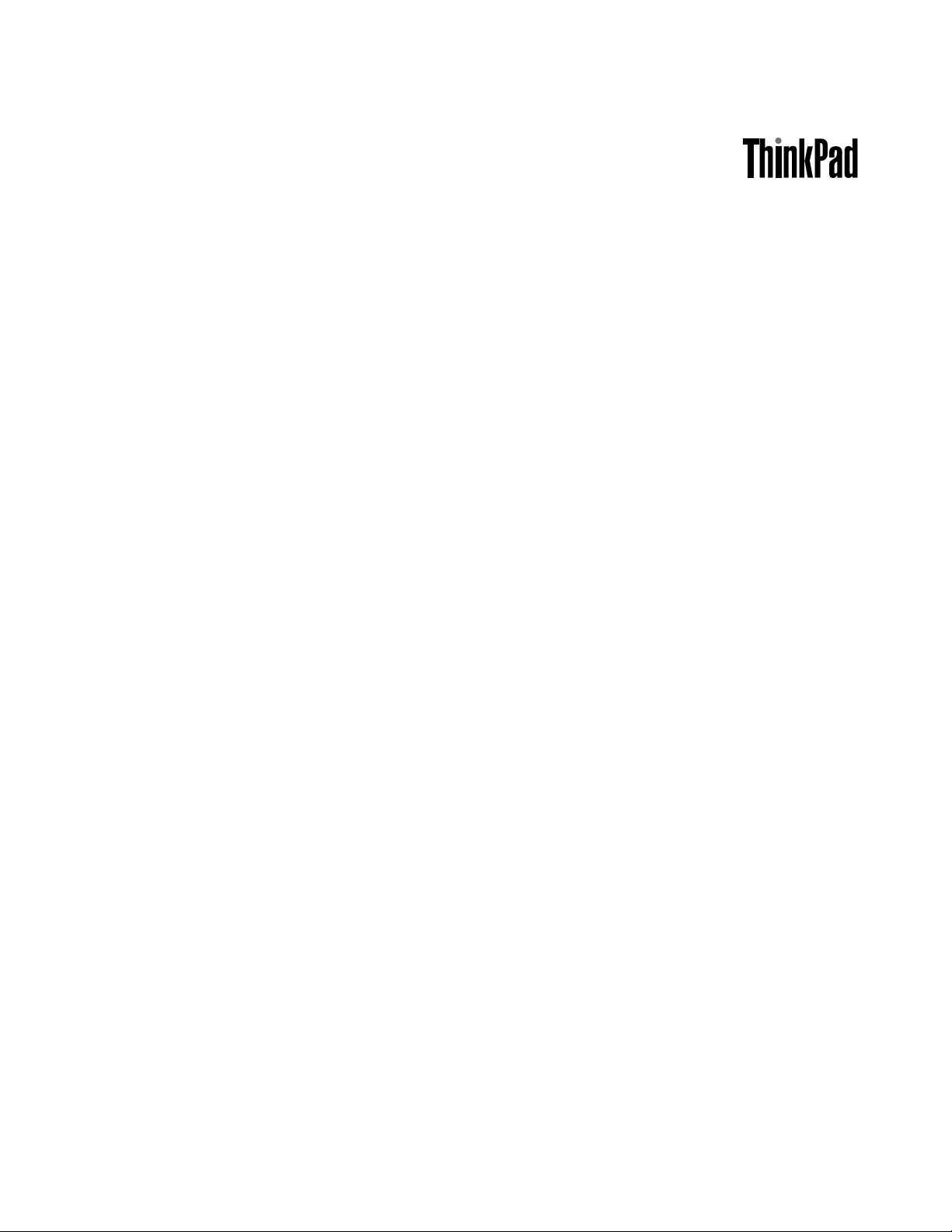
HardwareMaintenanceManual
ThinkPadX200TabletandX201Tablet
Page 2

Note
Beforeusingthisinformationandtheproductitsupports,besuretoreadthegeneralinformationunder
“Notices”onpage188
.
FifthEdition(August2011)
©CopyrightLenovo2008,2011.
LIMITEDANDRESTRICTEDRIGHTSNOTICE:IfdataorsoftwareisdeliveredpursuantaGeneralServices
Administration“GSA”contract,use,reproduction,ordisclosureissubjecttorestrictionssetforthinContract
No.GS-35F-05925.
Page 3
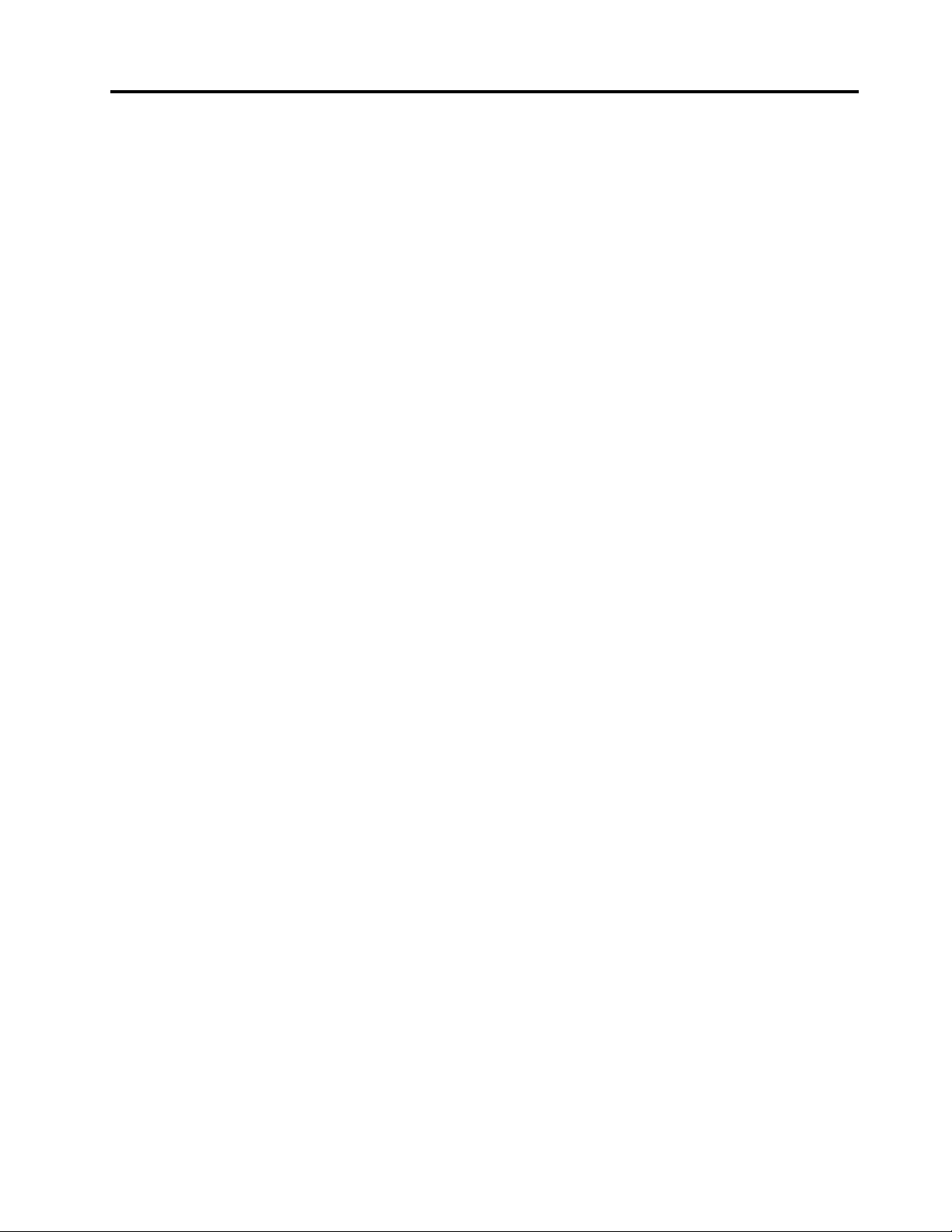
Contents
Aboutthismanual...........iii
Chapter1.Safetyinformation......1
Generalsafety................1
Electricalsafety...............2
Safetyinspectionguide............3
Handlingdevicesthataresensitivetoelectrostatic
discharge..................3
Groundingrequirements............4
Safetynotices(multilingualtranslations)......4
Chapter2.Importantservice
information..............19
StrategyforreplacingFRUs.........19
Strategyforreplacingaharddiskdrive...20
Importantnoticeforreplacingasystem
board................20
Howtouseerrormessage........20
StrategyforreplacingFRUsforCTO,CMV ,and
GAV...................20
Productdenition............20
FRUidenticationforCTO,CMV ,andGAV
products...............21
Chapter3.Generalcheckout.....23
Whattodorst..............23
Checkoutguide..............24
DiagnosticsusingPC-DoctorforDOS....24
LenovoThinkVantageToolbox(LenovoSystem
Toolbox)...............27
PC-DoctorforWindows.........27
PC-DoctorforRescueandRecovery....27
FRUtests...............27
Powersystemcheckout...........29
Checkingtheacadapter.........29
Checkingoperationalcharging......29
Checkingthebatterypack........30
Checkingthebackupbattery.......30
Chapter4.Relatedservice
information..............33
RestoringthefactorycontentsbyusingProduct
Recoverydiscs..............33
RestoringthefactorycontentsbyusingRecovery
DiscSet.................34
Passwords................35
Power-onpassword...........35
Hard-diskpassword...........35
Supervisorpassword..........35
Howtoremovethepower-onpassword...36
Howtoremovethehard-diskpassword...36
Powermanagement............37
Screenblankmode...........37
Sleep(Standby)mode..........37
Hibernationmode...........38
Symptom-to-FRUindex...........38
Numericerrorcodes..........39
Errormessages............43
Beepsymptoms............44
No-beepsymptoms...........45
LCD-relatedsymptoms.........45
Intermittentproblems..........46
Undeterminedproblems.........46
Chapter5.Statusindicators.....49
Chapter6.Fnkeycombinations...53
Chapter7.FRUreplacement
notices................55
Screwnotices...............55
Retainingserialnumbers...........56
Restoringtheserialnumberofthesystem
unit.................56
RetainingtheUUID...........57
ReadingorwritingtheECAinformation...57
Chapter8.Removingandreplacinga
FRU..................59
BeforeservicingThinkPadX200TabletandX201
Tablet..................60
1010Digitizerpen.............61
1020Batterypack.............61
1030Harddiskdrive(HDD)cover,HDD,andHDD
rubberrailsorsolidstatedrive(SSD)andstorage
converter.................62
1040DIMM................65
1050Hingecaps..............67
1060Keyboard..............68
1070Extensioncablecard..........71
1080Palmrest..............72
1090Backupbattery............75
1100PCIExpressMiniCardforwireless
LAN/WiMAX................76
1110PCIExpressMiniCardforwirelessWAN..78
1120IntelT urboMemoryMinicardorWirelessUSB
PCIExpressHalf-MiniCard.........80
©CopyrightLenovo2008,2011
i
Page 4
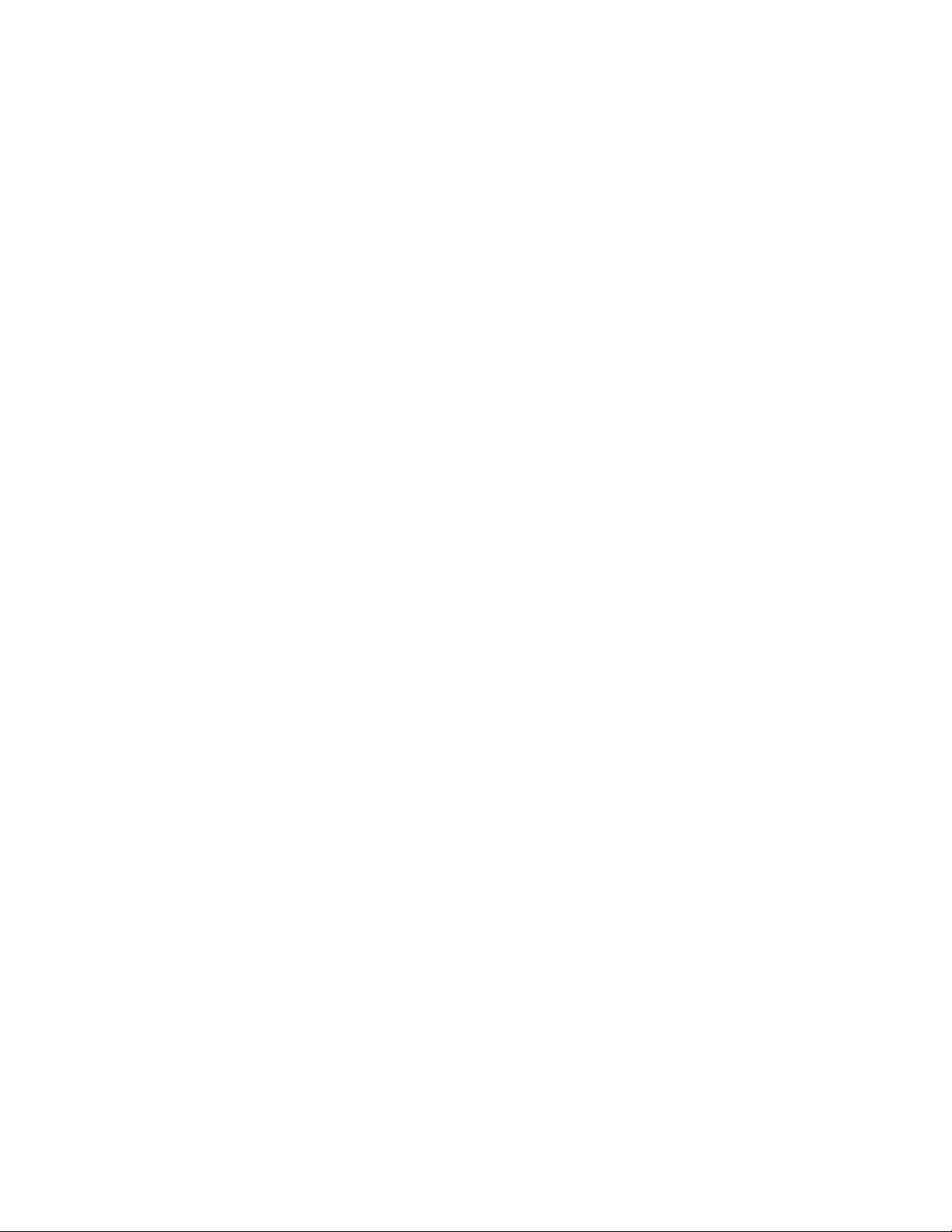
1130Bluetoothdaughtercard(BDC-2.1)....82
1140Keyboardbezel............83
1150I/Ocardassembly...........85
1160USBsubcard.............87
1170LCDassembly............89
1180DC-inconnector,fan,digitizerpencase,and
penswitchassembly............92
1190SystemboardandExpressCardslot
assemblys................97
1200Basecoverandspeakerassembly....101
2010LCDfrontbezel............103
2020Micro-Processorcard..........106
2030Invertercard.............108
2040Hinges...............109
2050LCDpanel,LCDbracketLandR,andLCD
cable..................110
2060Integratedcamera...........116
2070LCDrearcoverandwirelessantenna
cables..................117
Chapter9.Locations........123
Frontview................123
Rearview.................124
Rearview(tabletmode)...........125
Bottomview...............126
Rearview(ThinkPadX200UltraBase)......126
Bottomview(ThinkPadX200UltraBase).....127
Chapter10.Partslist........129
Overall..................130
LCDFRUsfortouchpanelLCDordirect-bonding
glassLCD................155
LCDFRUsforprotectionplateLCD......164
Keyboard.................172
Miscellaneousparts............173
ACadapters...............175
Powercords...............175
Recoverydiscs..............176
WindowsXPT abletDVDs(32bit).....176
WindowsVistaHomePremium(32bit)
DVDs................177
WindowsVistaBusiness(32bit)DVDs...178
WindowsVistaBusiness(64bit)DVDs...180
WindowsVistaUltimate(32bit)DVDs....180
WindowsVistaUltimate(64bit)DVDs....181
Windows7HomeBasic(32bit)DVDs...182
Windows7HomePremium(32bit)DVDs..182
Windows7HomePremium(64bit)DVDs..183
Windows7Professional(32bit)DVDs....185
Windows7Professional(64bit)DVDs...187
Commonservicetools...........188
Notices.................188
Trademarks................189
iiHardwareMaintenanceManual
Page 5
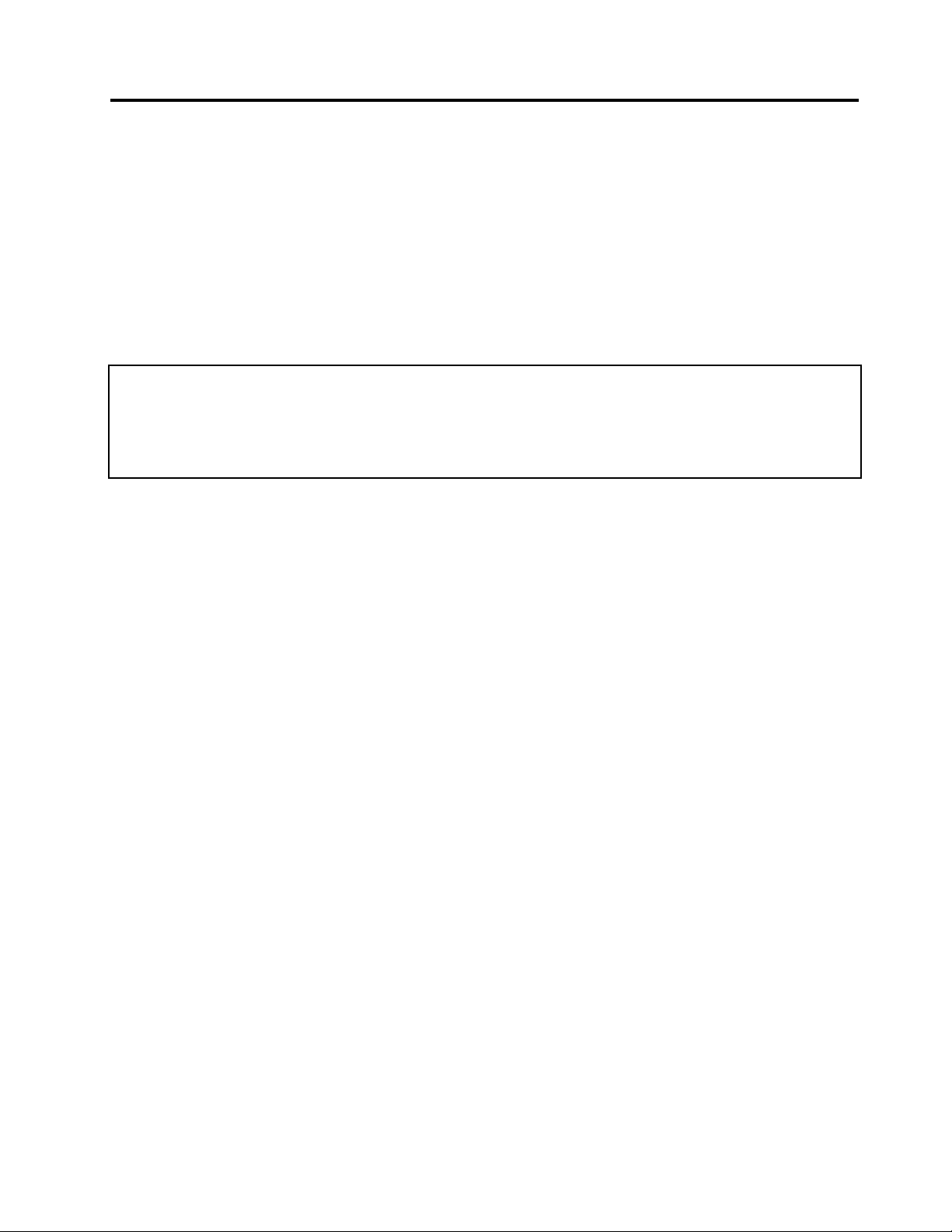
Aboutthismanual
ThismanualcontainsserviceandreferenceinformationforthefollowingThinkPad
ThinkPadX200T abletMT4184,7448,7449,7450,7453,2263,and2266
ThinkPadX201T abletMT0053,0831,2985,3093,3113,3144,and3239
®
products.
Usethismanualalongwiththeadvanceddiagnosticteststotroubleshootproblems.
Important:
ThismanualisintendedonlyfortrainedservicetechnicianswhoarefamiliarwithThinkPadproducts.Use
thismanualalongwiththeadvanceddiagnosticteststotroubleshootproblemseffectively.
BeforeservicingaThinkPadproduct,besuretoreadalltheinformationunderChapter1“Safetyinformation”
onpage1andChapter2“Importantserviceinformation”onpage19.
©CopyrightLenovo2008,2011
iii
Page 6
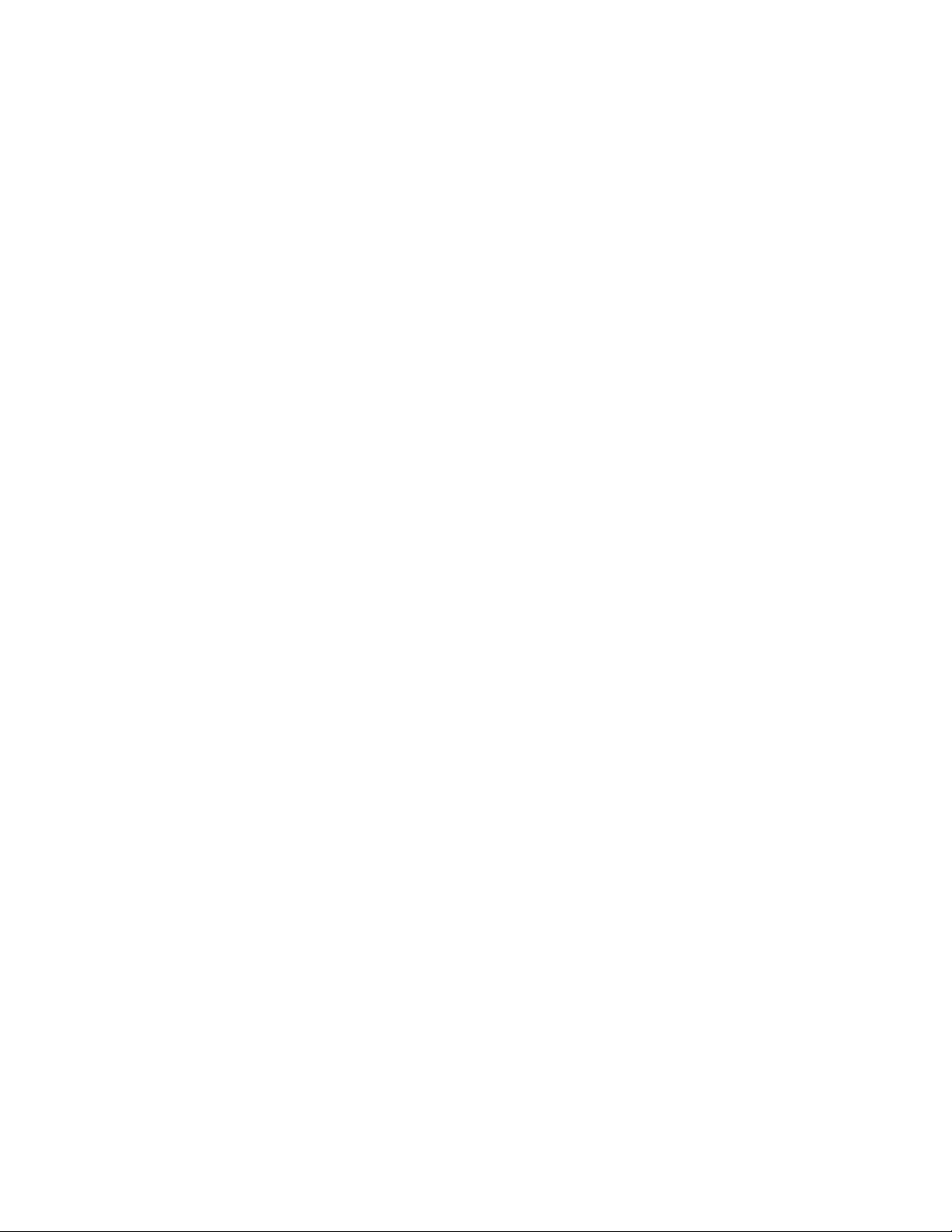
ivHardwareMaintenanceManual
Page 7
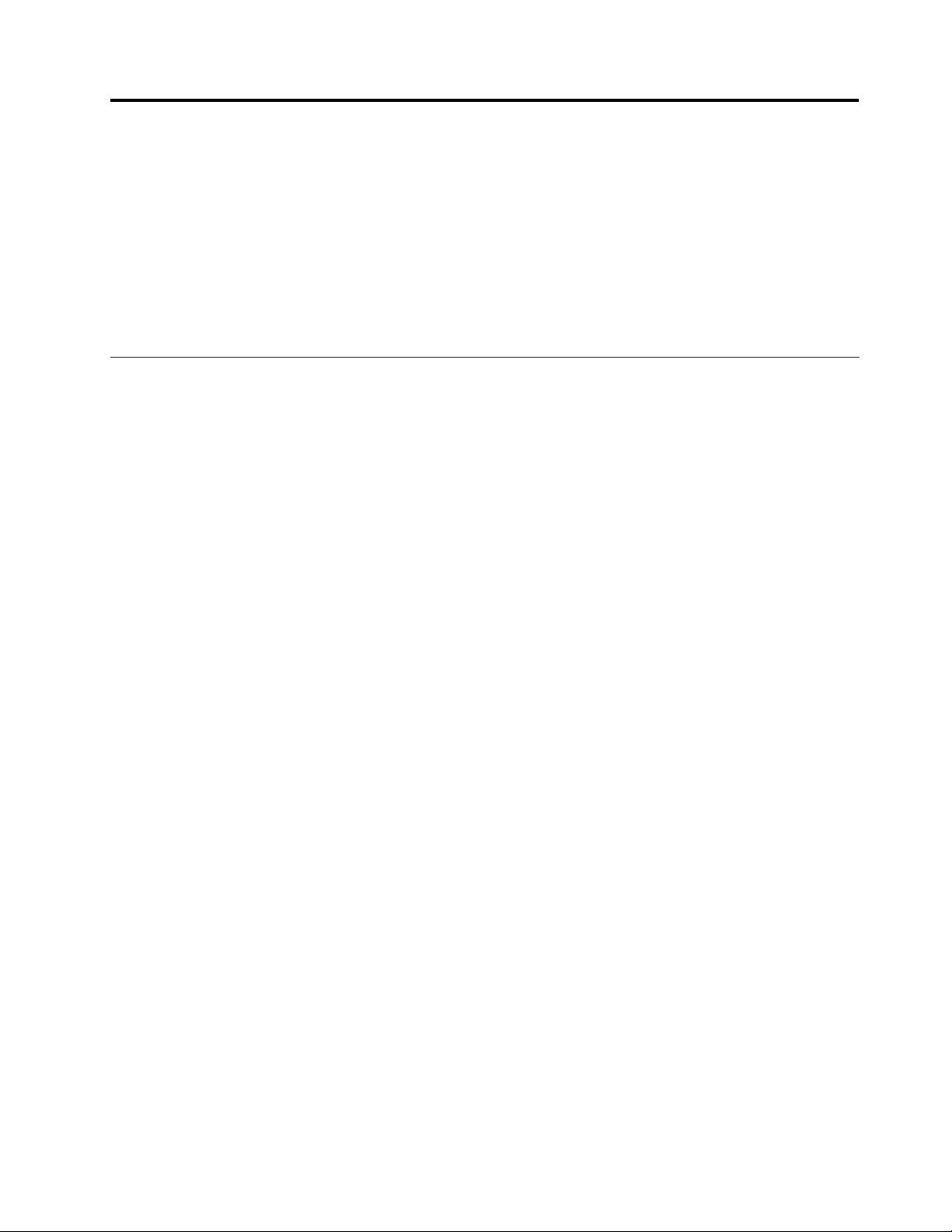
Chapter1.Safetyinformation
Thischapterpresentsfollowingsafetyinformationthatyouneedtobefamiliarwithbeforeyouservice
aThinkPadNotebook.
•“Generalsafety”onpage1
•“Electricalsafety”onpage2
•“Safetyinspectionguide”onpage3
•“Handlingdevicesthataresensitivetoelectrostaticdischarge”onpage3
•“Groundingrequirements”onpage4
•“Safetynotices(multilingualtranslations)”onpage4
Generalsafety
Followtheserulestoensuregeneralsafety:
•Observegoodhousekeepingintheareaofthemachinesduringandaftermaintenance.
•Whenliftinganyheavyobject:
1.Makesurethatyoucanstandsafelywithoutslipping.
2.Distributetheweightoftheobjectequallybetweenyourfeet.
3.Useaslowliftingforce.Nevermovesuddenlyortwistwhenyouattempttolift.
4.Liftbystandingorbypushingupwithyourlegmuscles;thisactionremovesthestrainfromthe
musclesinyourback.Donotattempttoliftanyobjectthatweighsmorethan16kg(35lb)orthat
youthinkistooheavyforyou.
•Donotperformanyactionthatcauseshazardstothecustomer,orthatmakestheequipmentunsafe.
•Beforeyoustartthemachine,makesurethatotherservicetechniciansandthecustomer'spersonnelare
notinahazardousposition.
•Placeremovedcoversandotherpartsinasafeplace,awayfromallpersonnel,whileyouareservicing
themachine.
•Keepyourtoolcaseawayfromwalkareassothatotherpeoplewillnottripoverit.
•Donotwearlooseclothingthatcanbetrappedinthemovingpartsofamachine.Makesurethatyour
sleevesarefastenedorrolledupaboveyourelbows.Ifyourhairislong,fastenit.
•Inserttheendsofyournecktieorscarfinsideclothingorfastenitwithanonconductiveclip,about8
centimeters(3inches)fromtheend.
•Donotwearjewelry,chains,metal-frameeyeglasses,ormetalfastenersforyourclothing.
Attention:Metalobjectsaregoodelectricalconductors.
•Wearsafetyglasseswhenyouarehammering,drilling,soldering,cuttingwire,attachingsprings,using
solvents,orworkinginanyotherconditionsthatmightbehazardoustoyoureyes.
•Afterservice,reinstallallsafetyshields,guards,labels,andgroundwires.Replaceanysafetydevice
thatiswornordefective.
•Reinstallallcoverscorrectlybeforereturningthemachinetothecustomer.
•Fanlouversonthemachinehelptopreventoverheatingofinternalcomponents.Donotobstructfan
louversorcoverthemwithlabelsorstickers.
©CopyrightLenovo2008,2011
1
Page 8
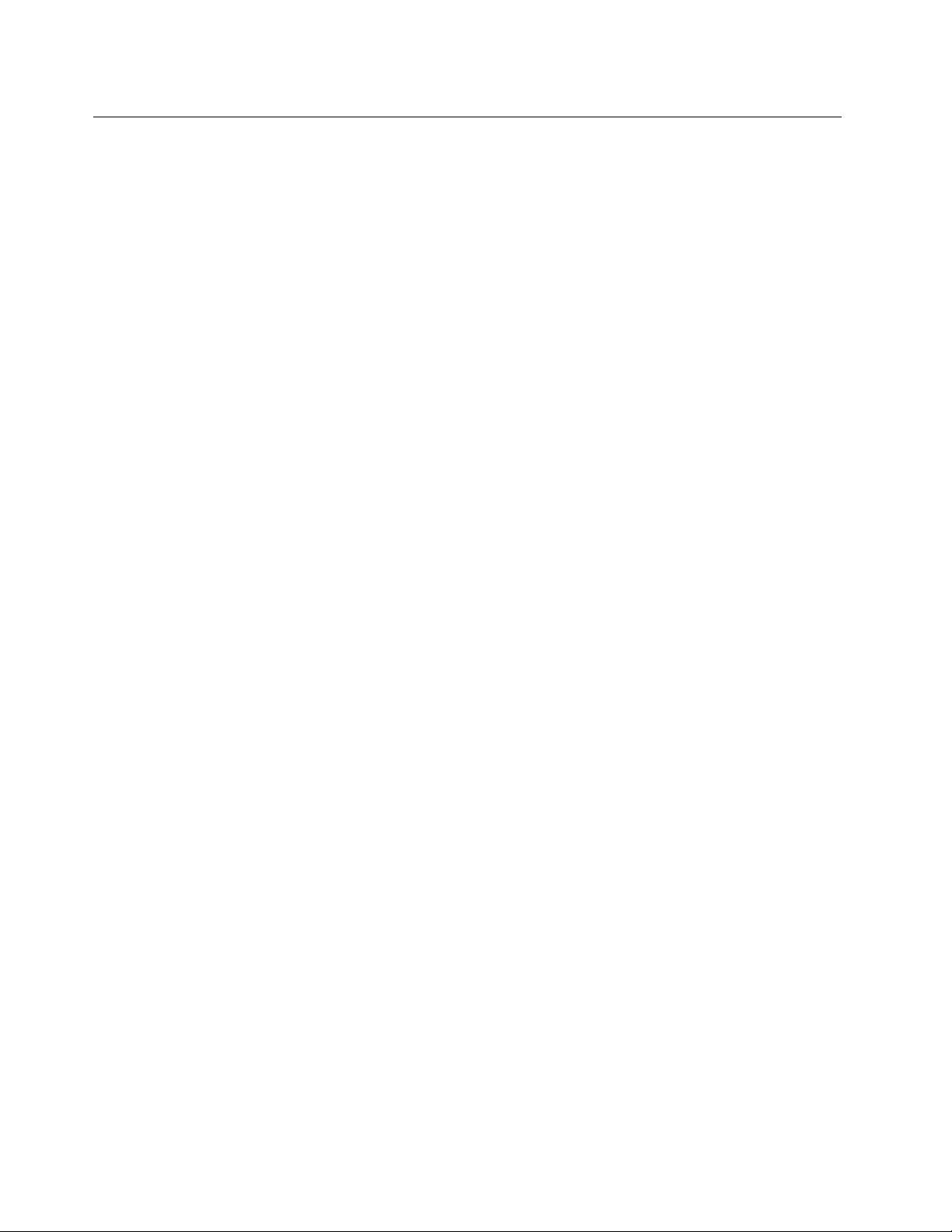
Electricalsafety
Observethefollowingruleswhenworkingonelectricalequipment.
Important:
Useonlyapprovedtoolsandtestequipment.Somehandtoolshavehandlescoveredwithasoftmaterial
thatdoesnotinsulateyouwhenworkingwithliveelectricalcurrents.
Manycustomershave,neartheirequipment,rubberoormatsthatcontainsmallconductivebersto
decreaseelectrostaticdischarges.Donotusethistypeofmattoprotectyourselffromelectricalshock.
•Findtheroomemergencypower-off(EPO)switch,disconnectingswitch,orelectricaloutlet.Ifanelectrical
accidentoccurs,youcanthenoperatetheswitchorunplugthepowercordquickly.
•Donotworkaloneunderhazardousconditionsornearequipmentthathashazardousvoltages.
•Disconnectallpowerbefore:
–Performingamechanicalinspection
–Workingnearpowersupplies
–Removingorinstallingmainunits
•Beforeyoustarttoworkonthemachine,unplugthepowercord.Ifyoucannotunplugit,askthecustomer
topower-offthewallboxthatsuppliespowertothemachine,andtolockthewallboxintheoffposition.
•Ifyouneedtoworkonamachinethathasexposedelectricalcircuits,observethefollowingprecautions:
–Ensurethatanotherperson,familiarwiththepower-offcontrols,isnearyou.
Attention:Anotherpersonmustbetheretoswitchoffthepower,ifnecessary.
–Useonlyonehandwhenworkingwithpowered-onelectricalequipment;keeptheotherhandinyour
pocketorbehindyourback.
Attention:Anelectricalshockcanoccuronlywhenthereisacompletecircuit.Byobservingtheabove
rule,youmaypreventacurrentfrompassingthroughyourbody.
–Whenusingtesters,setthecontrolscorrectlyandusetheapprovedprobeleadsandaccessoriesfor
thattester.
–Standonsuitablerubbermats(obtainedlocally,ifnecessary)toinsulateyoufromgroundssuchas
metaloorstripsandmachineframes.
Observethespecialsafetyprecautionswhenyouworkwithveryhighvoltages;Instructionsforthese
precautionsareinthesafetysectionsofmaintenanceinformation.Useextremecarewhenmeasuring
highvoltages.
•Regularlyinspectandmaintainyourelectricalhandtoolsforsafeoperationalcondition.
•Donotusewornorbrokentoolsandtesters.
•Neverassumethatpowerhasbeendisconnectedfromacircuit.First,checkthatithasbeenpoweredoff.
•Alwayslookcarefullyforpossiblehazardsinyourworkarea.Examplesofthesehazardsaremoistoors,
nongroundedpowerextensioncables,powersurges,andmissingsafetygrounds.
•Donottouchliveelectricalcircuitswiththereectivesurfaceofaplasticdentalmirror.Thesurfaceis
conductive;suchtouchingcancausepersonalinjuryandmachinedamage.
•Donotservicethefollowingpartswiththepoweronwhentheyareremovedfromtheirnormaloperating
placesinamachine:
–Powersupplyunits
–Pumps
–Blowersandfans
–Motorgenerators
–Similarunitstolistedabove
Thispracticeensurescorrectgroundingoftheunits.
•Ifanelectricalaccidentoccurs:
2HardwareMaintenanceManual
Page 9
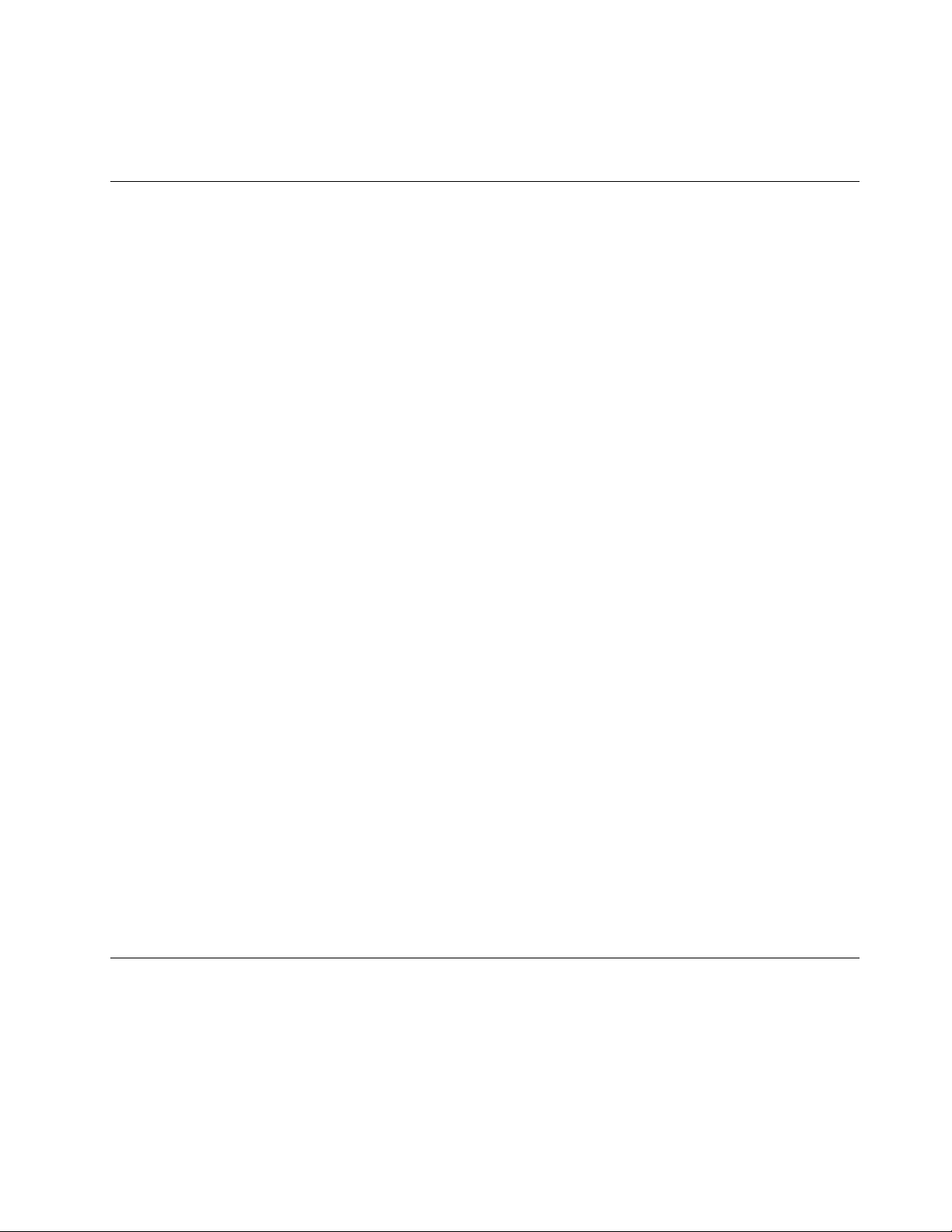
–Usecaution;donotbecomeavictimyourself.
–Switchoffpower.
–Sendanotherpersontogetmedicalaid.
Safetyinspectionguide
Thepurposeofthisinspectionguideistoassistyouinidentifyingpotentiallyunsafeconditions.Aseach
machinewasdesignedandbuilt,requiredsafetyitemswereinstalledtoprotectusersandservicetechnicians
frominjury.Thisguideaddressesonlythoseitems.Youshouldusegoodjudgmenttoidentifypotential
safetyhazardsduetoattachmentofnon- ThinkPadfeaturesoroptionsnotcoveredbythisinspectionguide.
Ifanyunsafeconditionsarepresent,youmustdeterminehowserioustheapparenthazardcouldbeand
whetheryoucancontinuewithoutrstcorrectingtheproblem.
Considertheseconditionsandthesafetyhazardstheypresent:
•Electricalhazards,especiallyprimarypower(primaryvoltageontheframecancauseseriousorfatal
electricalshock)
•Explosivehazards,suchasadamagedCRTfaceorabulgingcapacitor
•Mechanicalhazards,suchaslooseormissinghardware
Todeterminewhetherthereareanypotentiallyunsafeconditions,usethefollowingchecklistatthebeginning
ofeveryservicetask.Beginthecheckswiththepoweroff,andthepowercorddisconnected.
Checklist:
1.Checkexteriorcoversfordamage(loose,broken,orsharpedges).
2.Poweroffthecomputer.Disconnectthepowercord.
3.Checkthepowercordfor:
a.Athird-wiregroundconnectoringoodcondition.Useametertomeasurethird-wireground
continuityfor0.1ohmorlessbetweentheexternalgroundpinandtheframeground.
b.Thepowercordshouldbethetypespeciedinthepartslist.
c.Insulationmustnotbefrayedorworn.
4.Checkforcrackedorbulgingbatteries.
5.Removethecover.
6.Checkforanyobviousnon-ThinkPadalterations.Usegoodjudgmentastothesafetyofany
non-ThinkPadalterations.
7.Checkinsidetheunitforanyobviousunsafeconditions,suchasmetallings,contamination,wateror
otherliquids,orsignsofreorsmokedamage.
8.Checkforworn,frayed,orpinchedcables.
9.Checkthatthepower-supplycoverfasteners(screwsorrivets)havenotbeenremovedortamperedwith.
Handlingdevicesthataresensitivetoelectrostaticdischarge
Anycomputerpartcontainingtransistorsorintegratedcircuits(ICs)shouldbeconsideredsensitiveto
electrostaticdischarge(ESD.)ESDdamagecanoccurwhenthereisadifferenceinchargebetweenobjects.
ProtectagainstESDdamagebyequalizingthechargesothatthemachine,thepart,theworkmat,andthe
personhandlingthepartareallatthesamecharge.
Chapter1.Safetyinformation3
Page 10
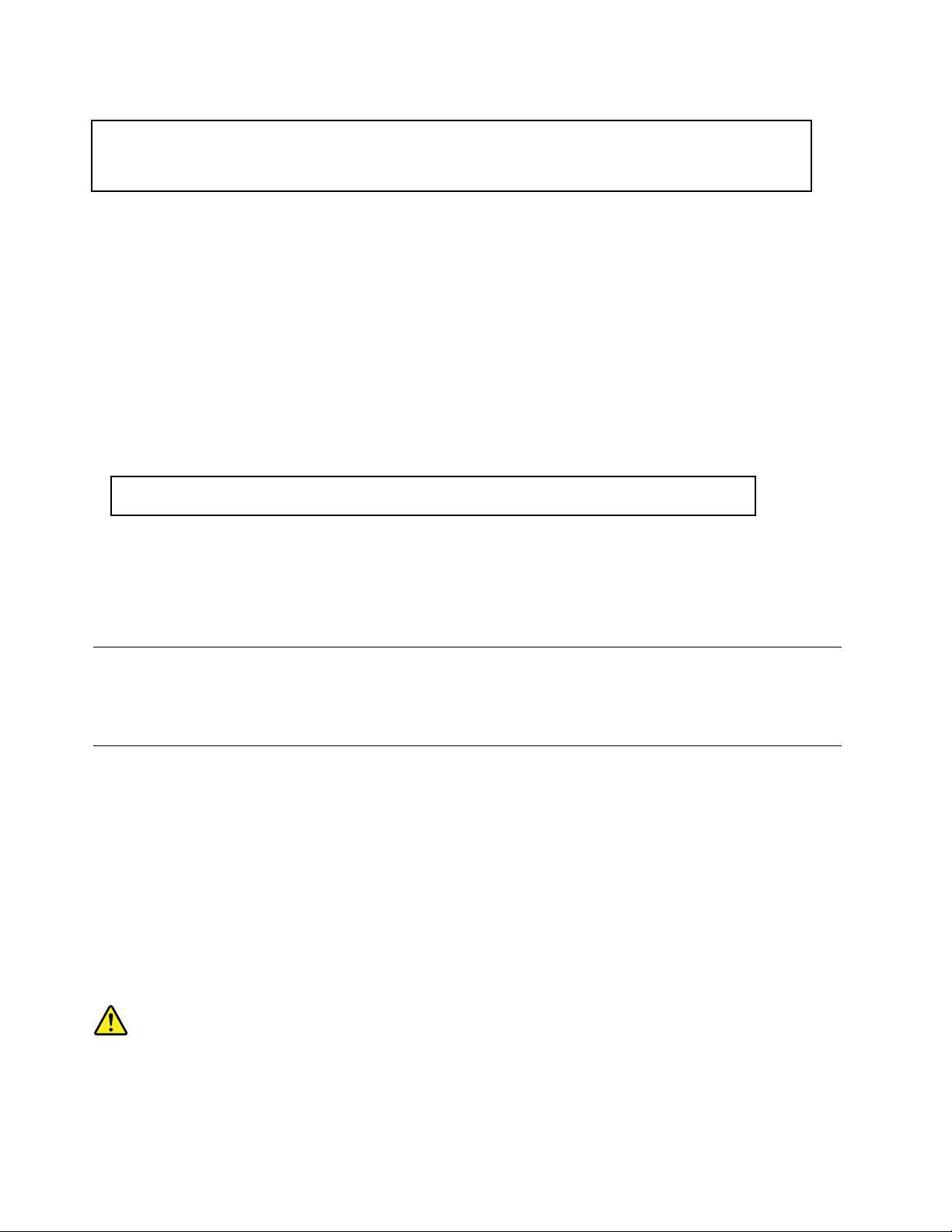
Notes:
1.Useproduct-specicESDprocedureswhentheyexceedtherequirementsnotedhere.
2.MakesurethattheESDprotectivedevicesyouusehavebeencertied(ISO9000)asfullyeffective.
WhenhandlingESD-sensitiveparts:
•Keepthepartsinprotectivepackagesuntiltheyareinsertedintotheproduct.
•Avoidcontactwithotherpeople.
•Wearagroundedwriststrapagainstyourskintoeliminatestaticonyourbody.
•Preventthepartfromtouchingyourclothing.Mostclothingisinsulativeandretainsachargeevenwhen
youarewearingawriststrap.
•Useagroundedworkmattoprovideastatic-freeworksurface.Thematisespeciallyusefulwhen
handlingESD-sensitivedevices.
•Selectagroundingsystem,suchasthoselistedbelow,toprovideprotectionthatmeetsthespecic
servicerequirement.
Note:
TheuseofagroundingsystemtoguardagainstESDdamageisdesirablebutnotnecessary.
–AttachtheESDgroundcliptoanyframeground,groundbraid,orgreen-wireground.
–Whenworkingonadouble-insulatedorbattery-operatedsystem,useanESDcommongroundor
referencepoint.Y oucanusecoaxorconnector-outsideshellsonthesesystems.
–Usetheroundgroundprongoftheacplugonac-operatedcomputers.
Groundingrequirements
Electricalgroundingofthecomputerisrequiredforoperatorsafetyandcorrectsystemfunction.Proper
groundingoftheelectricaloutletcanbeveriedbyacertiedelectrician.
Safetynotices(multilingualtranslations)
Thesafetynoticesinthissectionareprovidedinthefollowinglanguages:
•English
•Arabic
•BrazilianPortuguese
•French
•German
•Hebrew
•Japanese
•Korean
•Spanish
•T raditionalChinese
DANGER
4HardwareMaintenanceManual
Page 11
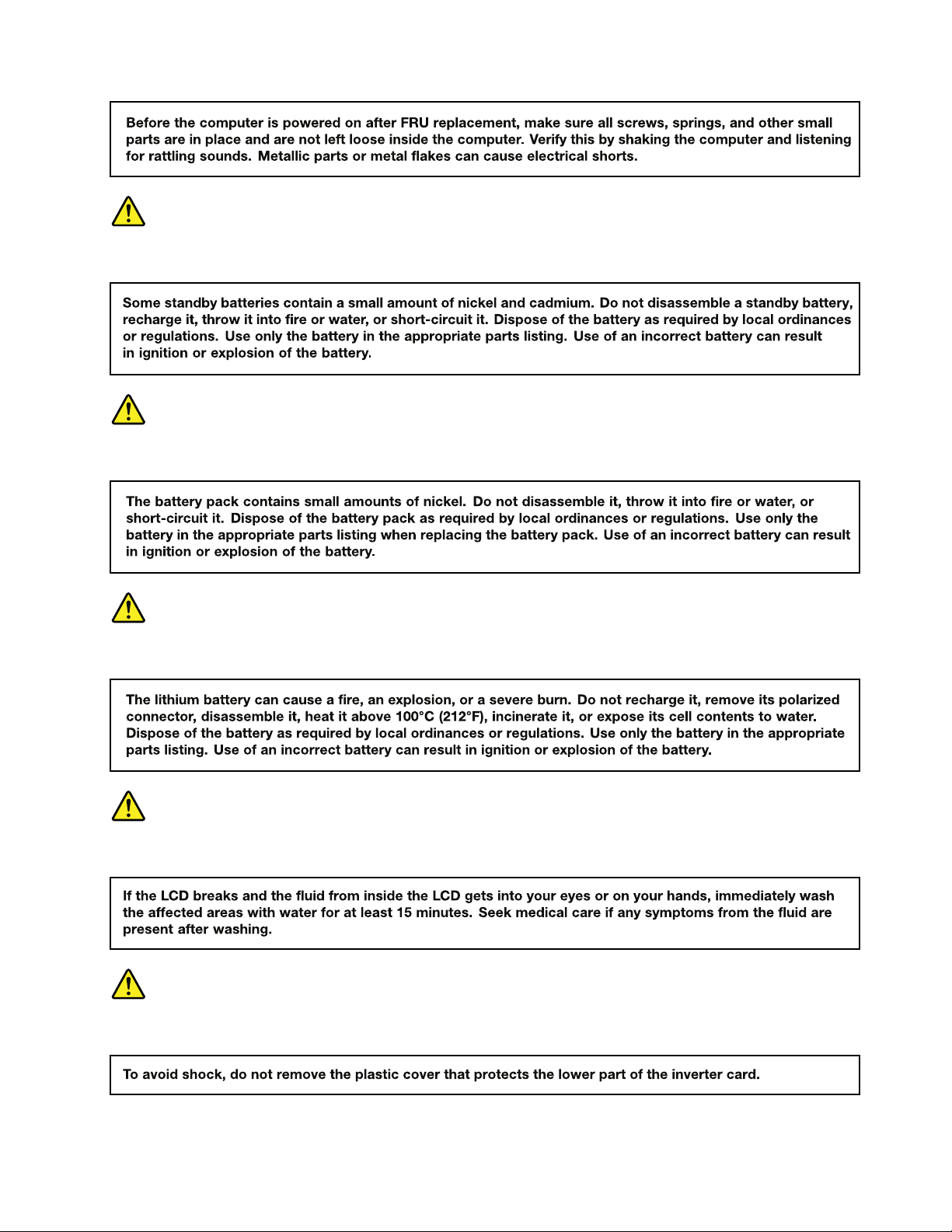
DANGER
DANGER
DANGER
DANGER
DANGER
Chapter1.Safetyinformation5
Page 12
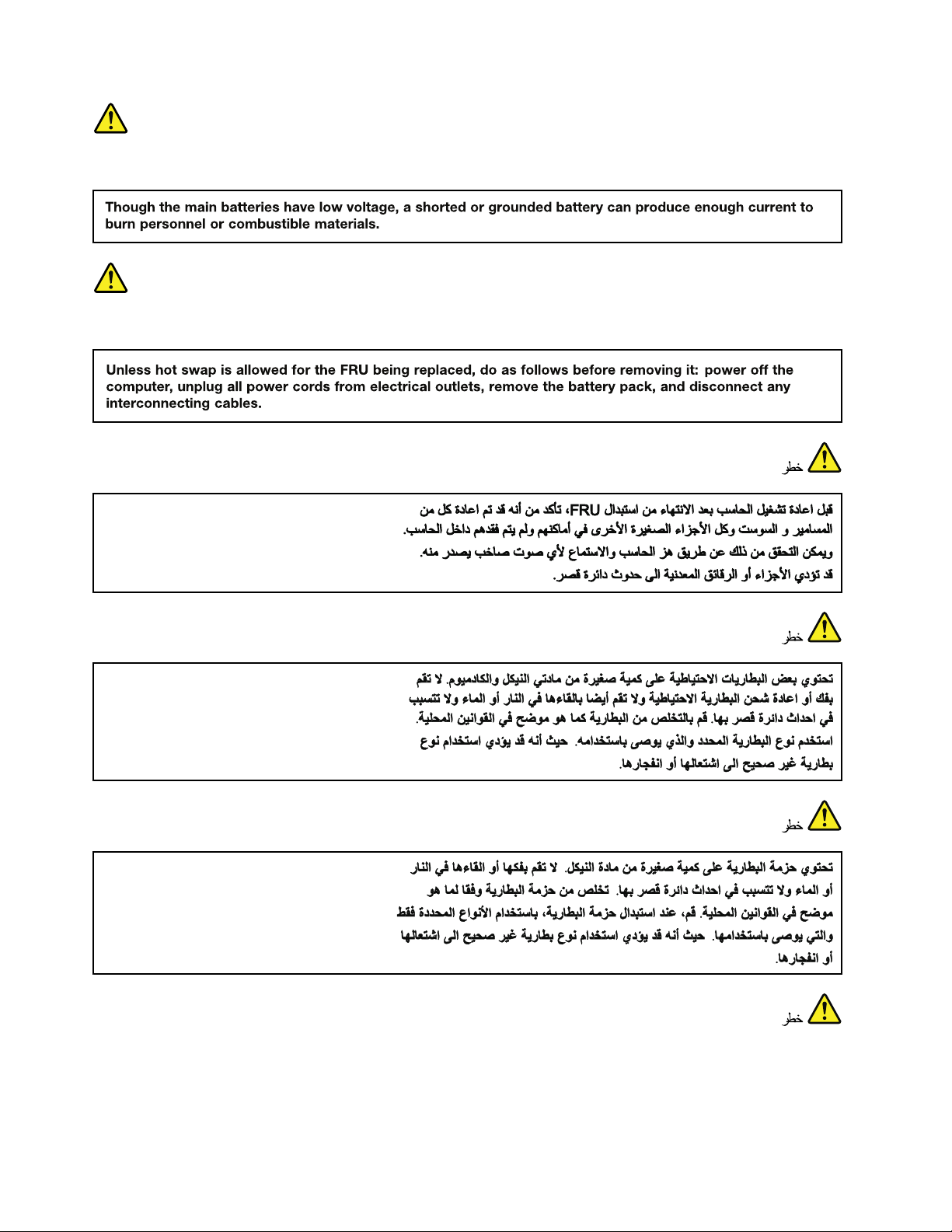
DANGER
DANGER
6HardwareMaintenanceManual
Page 13
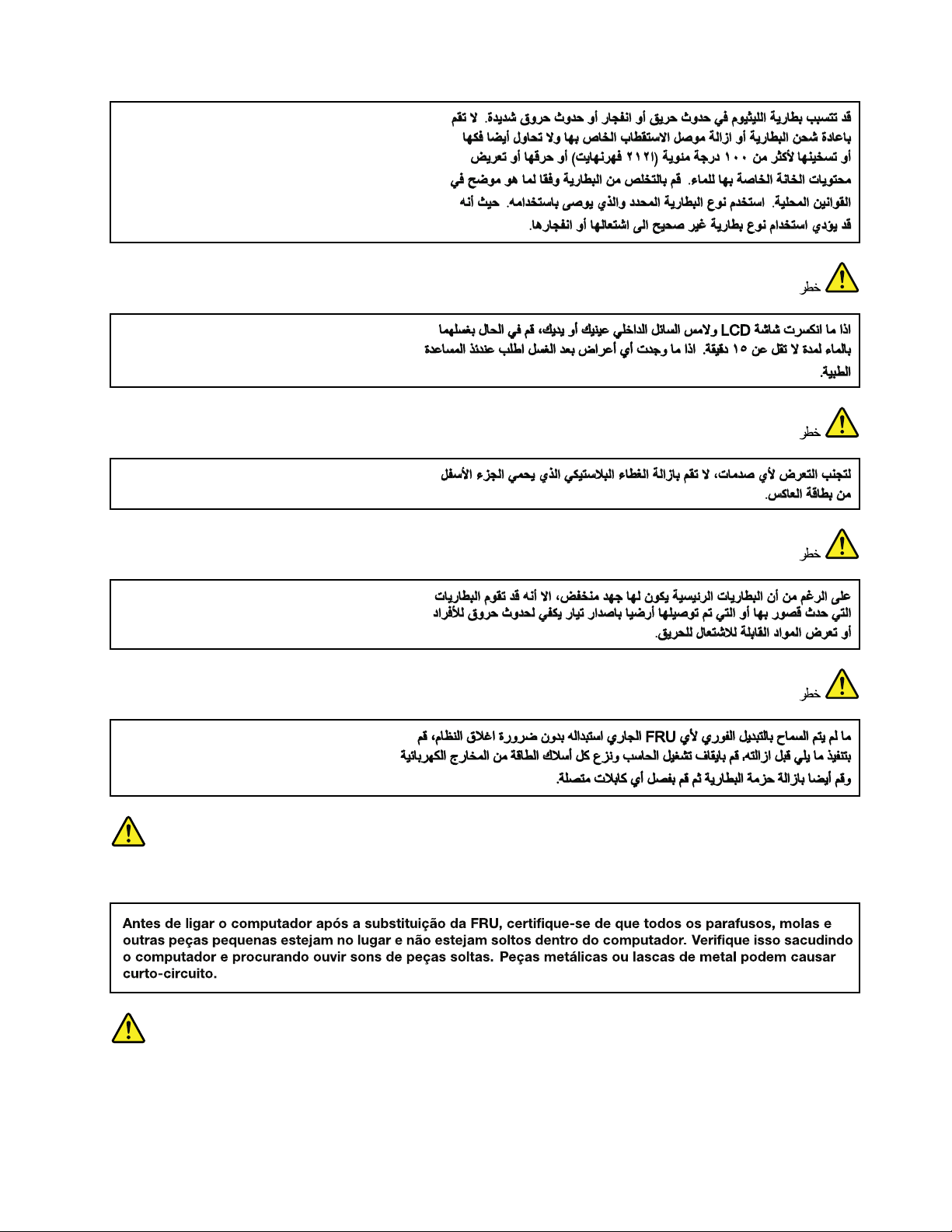
PERIGO
PERIGO
Chapter1.Safetyinformation7
Page 14
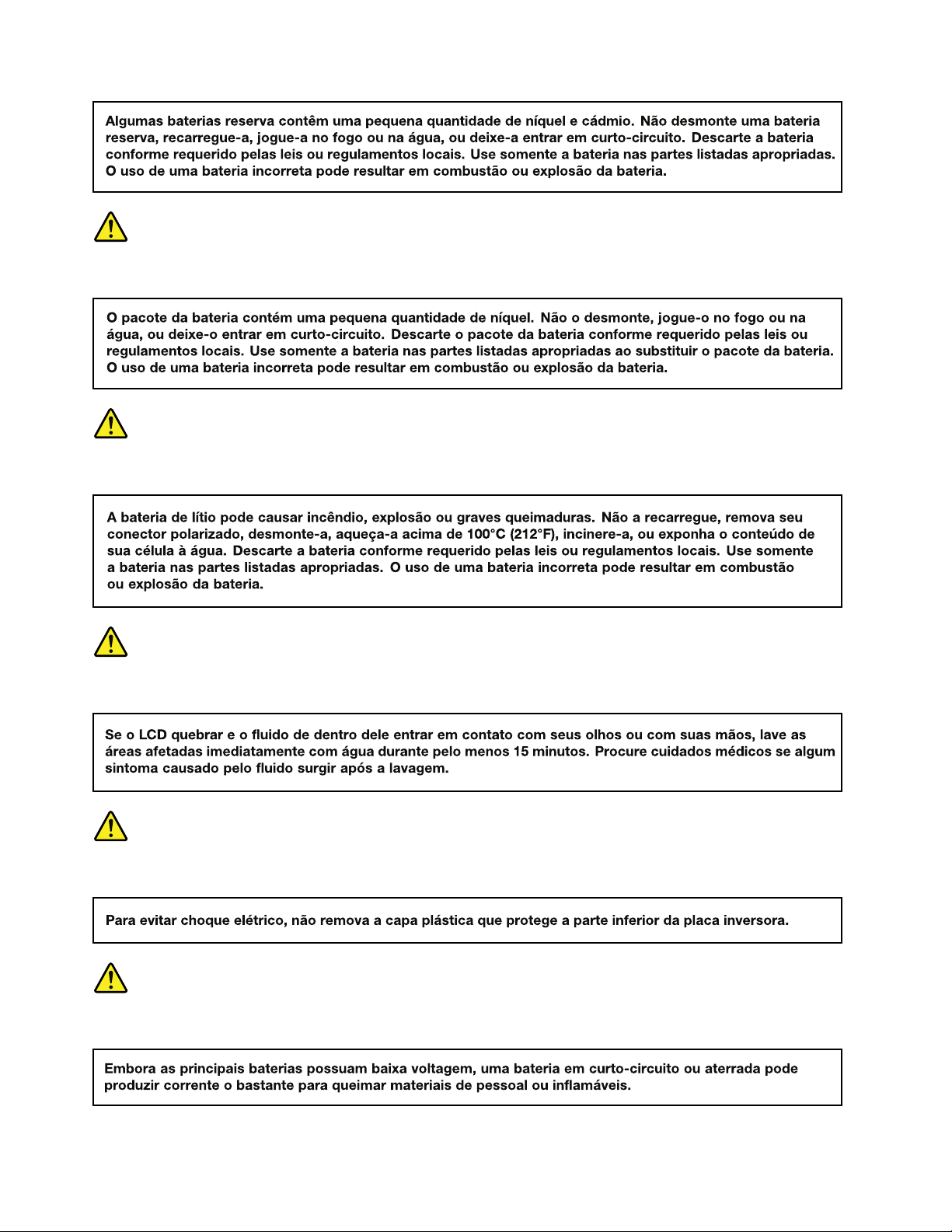
PERIGO
PERIGO
PERIGO
PERIGO
PERIGO
8HardwareMaintenanceManual
Page 15
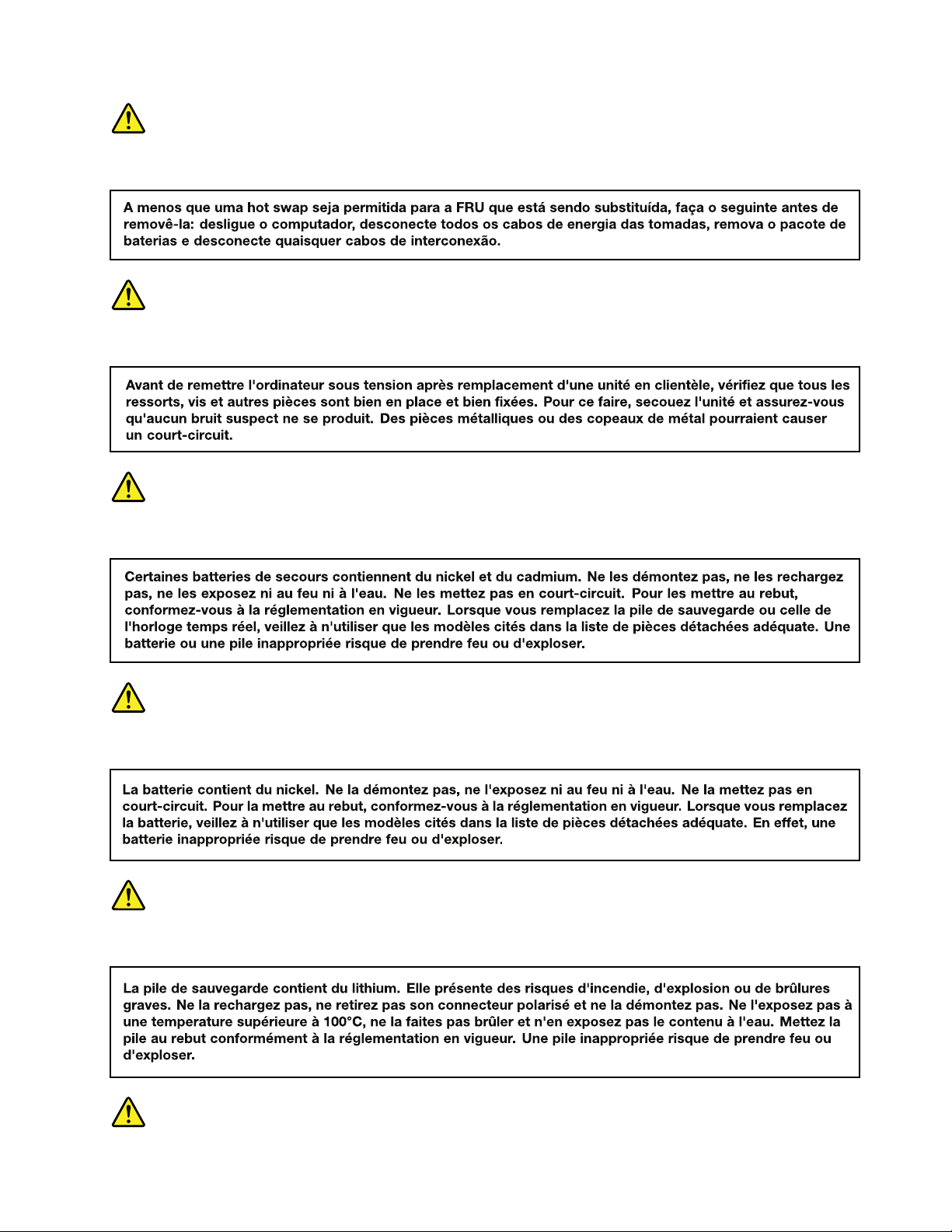
PERIGO
DANGER
DANGER
DANGER
DANGER
Chapter1.Safetyinformation9
Page 16
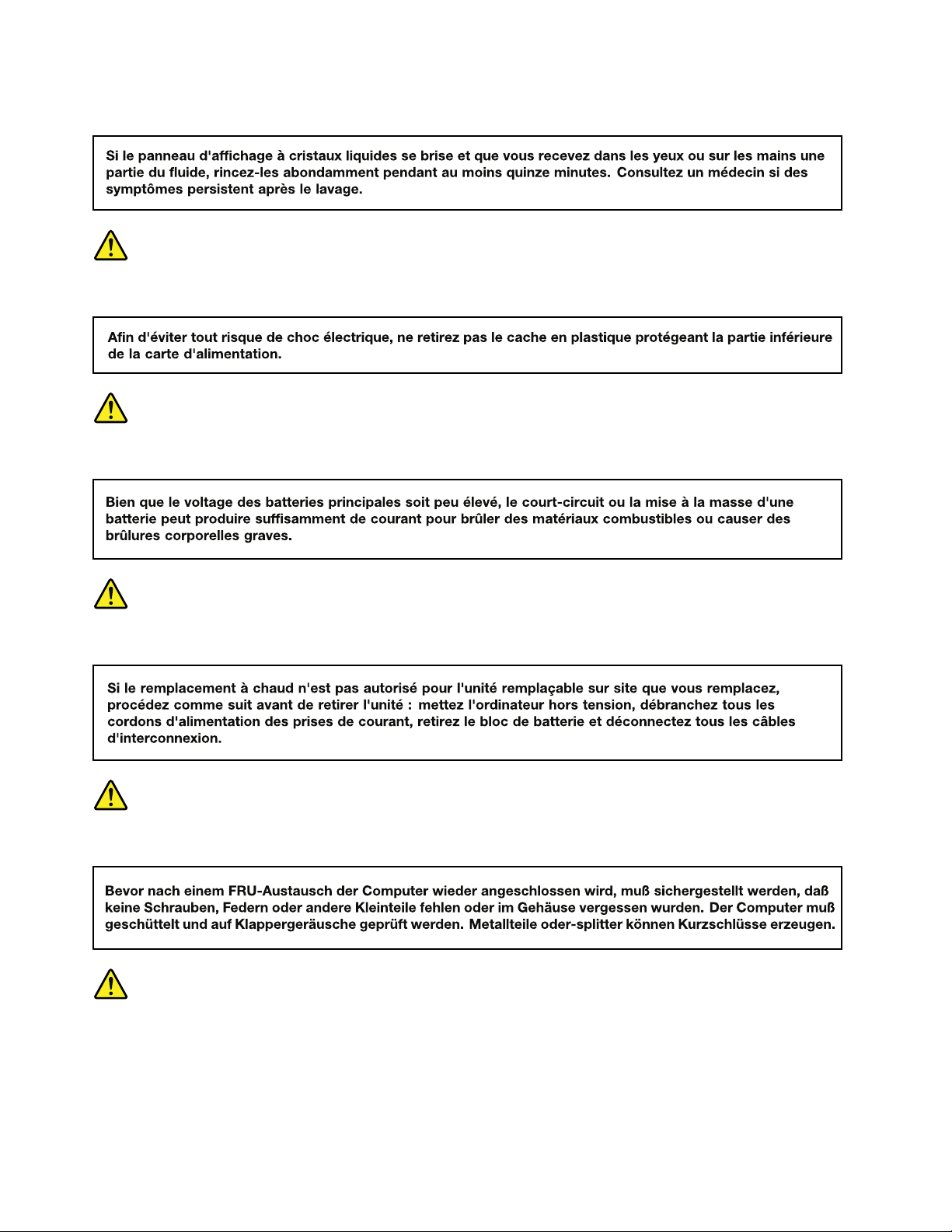
DANGER
DANGER
DANGER
DANGER
VORSICHT
VORSICHT
10HardwareMaintenanceManual
Page 17
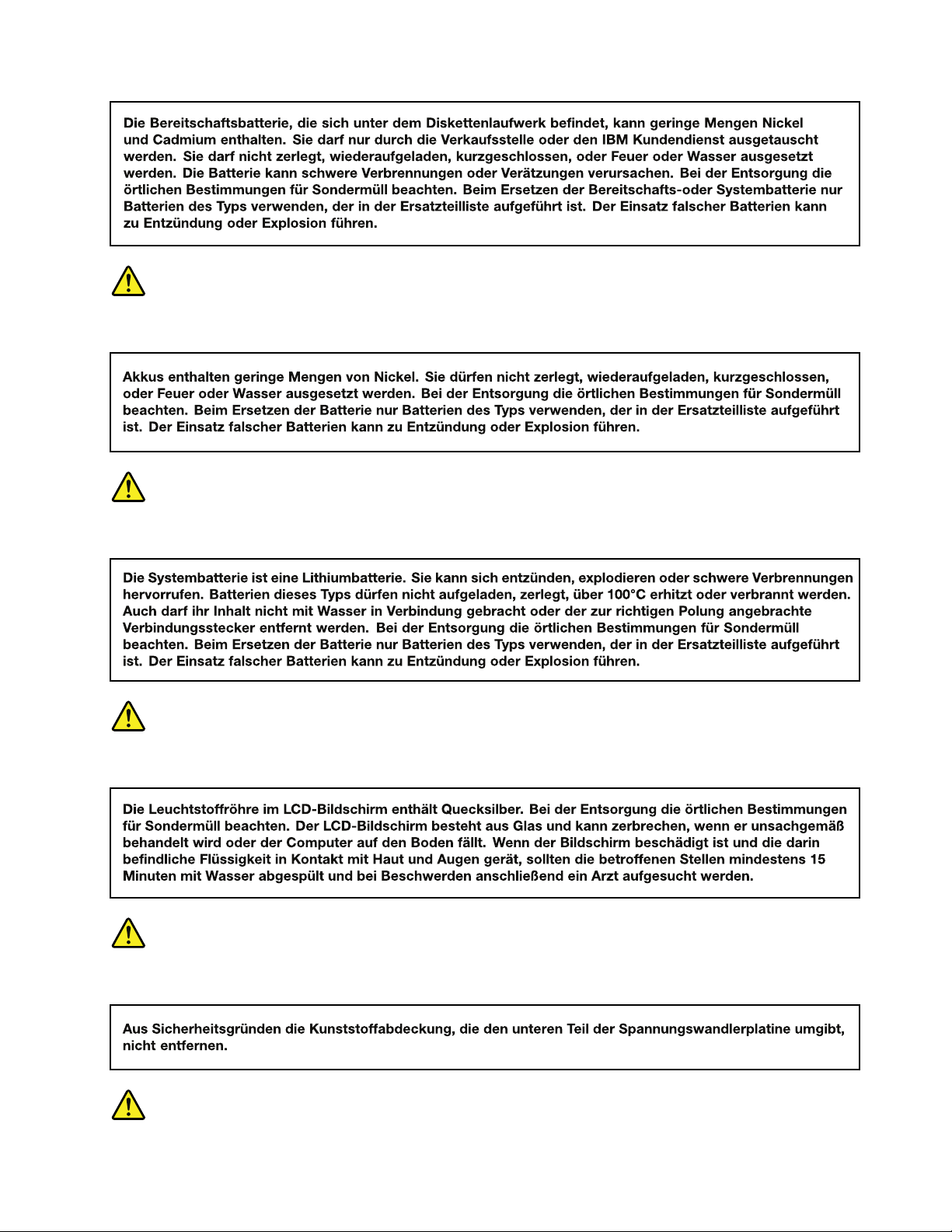
VORSICHT
VORSICHT
VORSICHT
VORSICHT
Chapter1.Safetyinformation11
Page 18
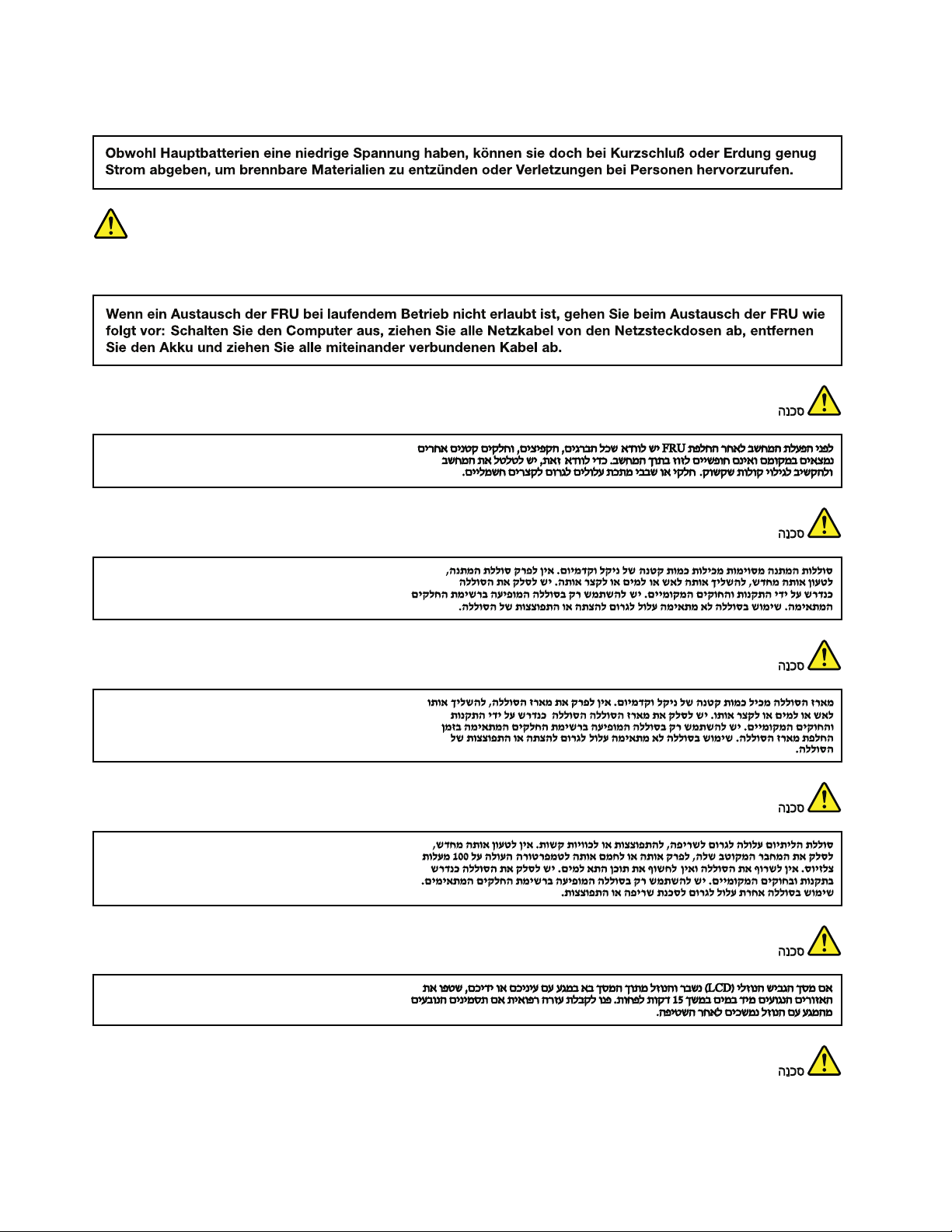
VORSICHT
VORSICHT
12HardwareMaintenanceManual
Page 19
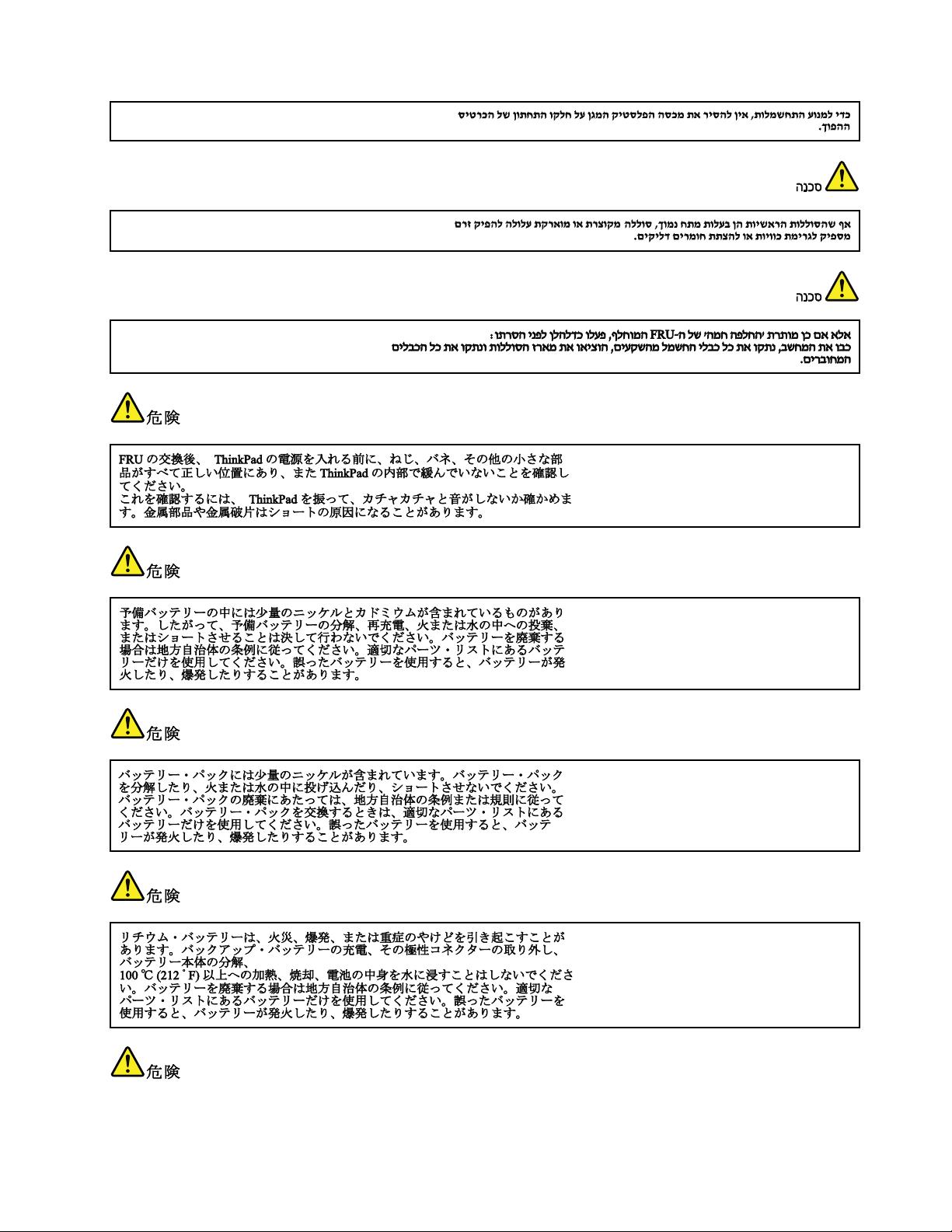
Chapter1.Safetyinformation13
Page 20
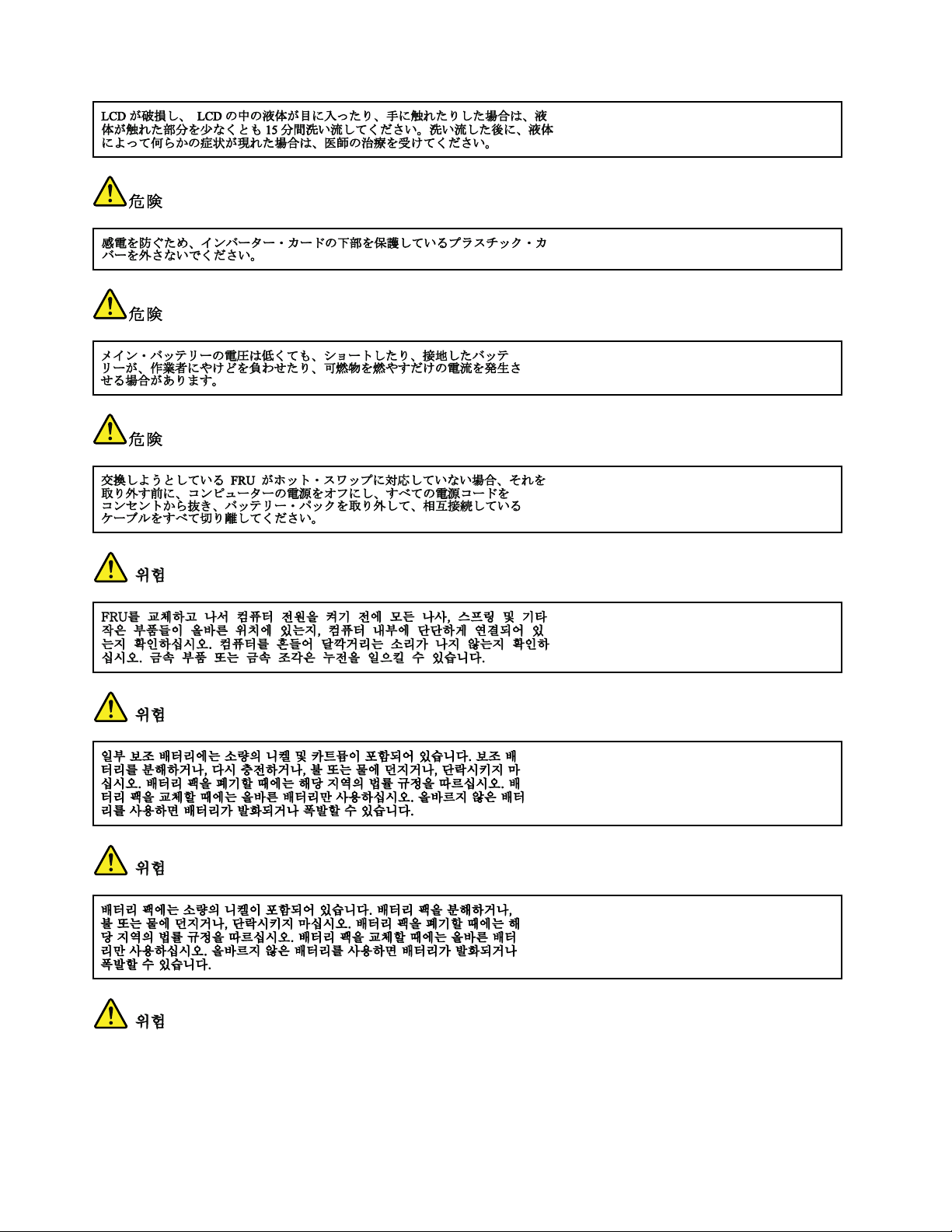
14HardwareMaintenanceManual
Page 21
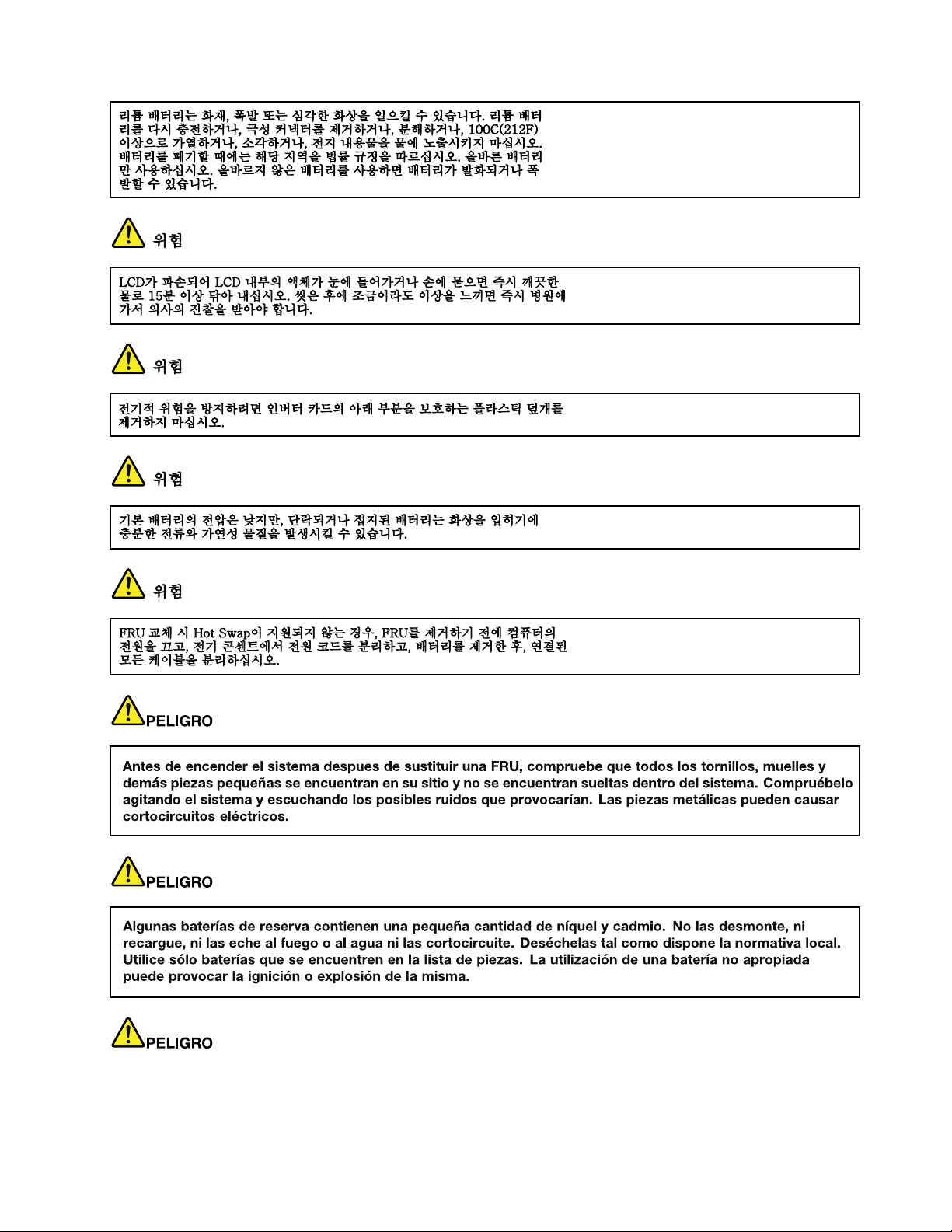
Chapter1.Safetyinformation15
Page 22
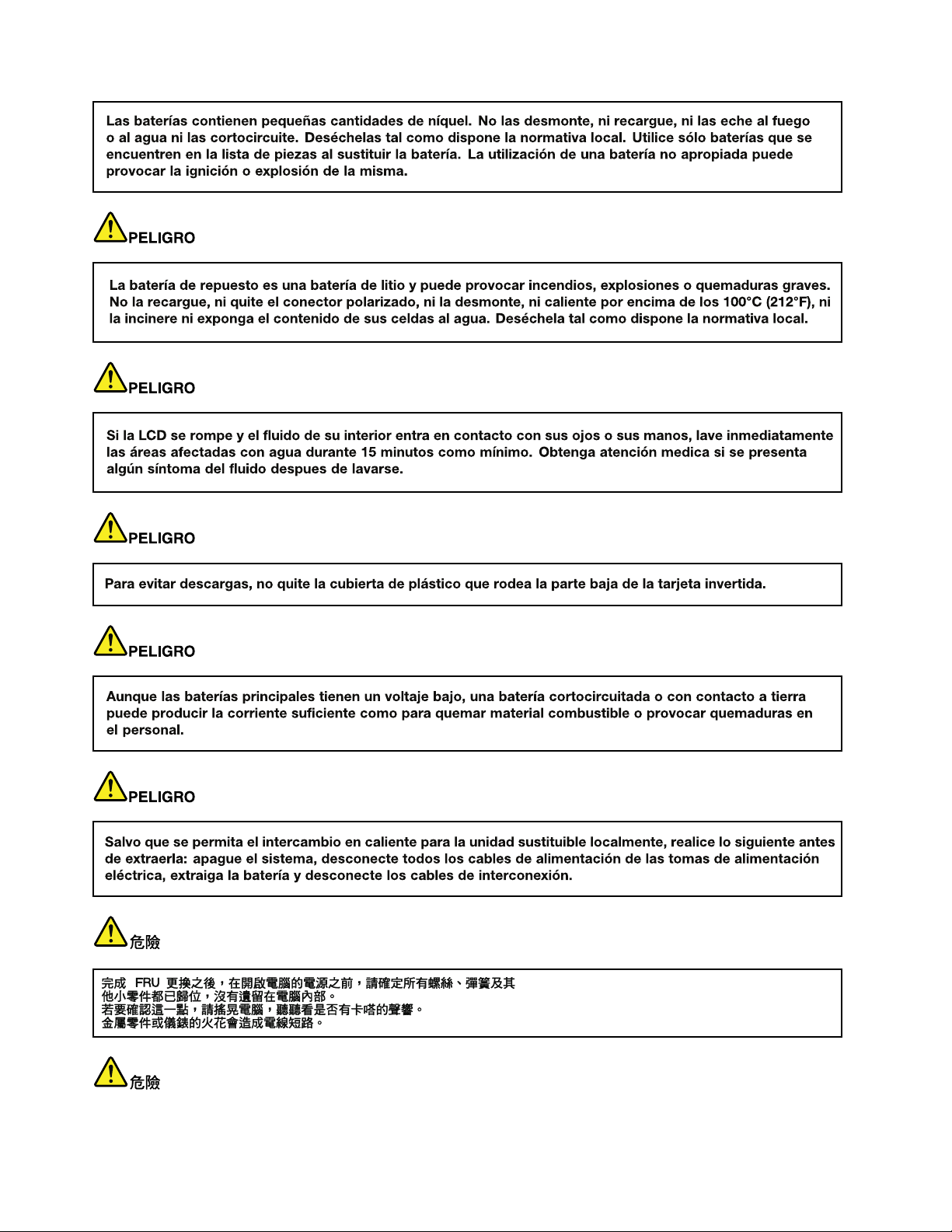
16HardwareMaintenanceManual
Page 23
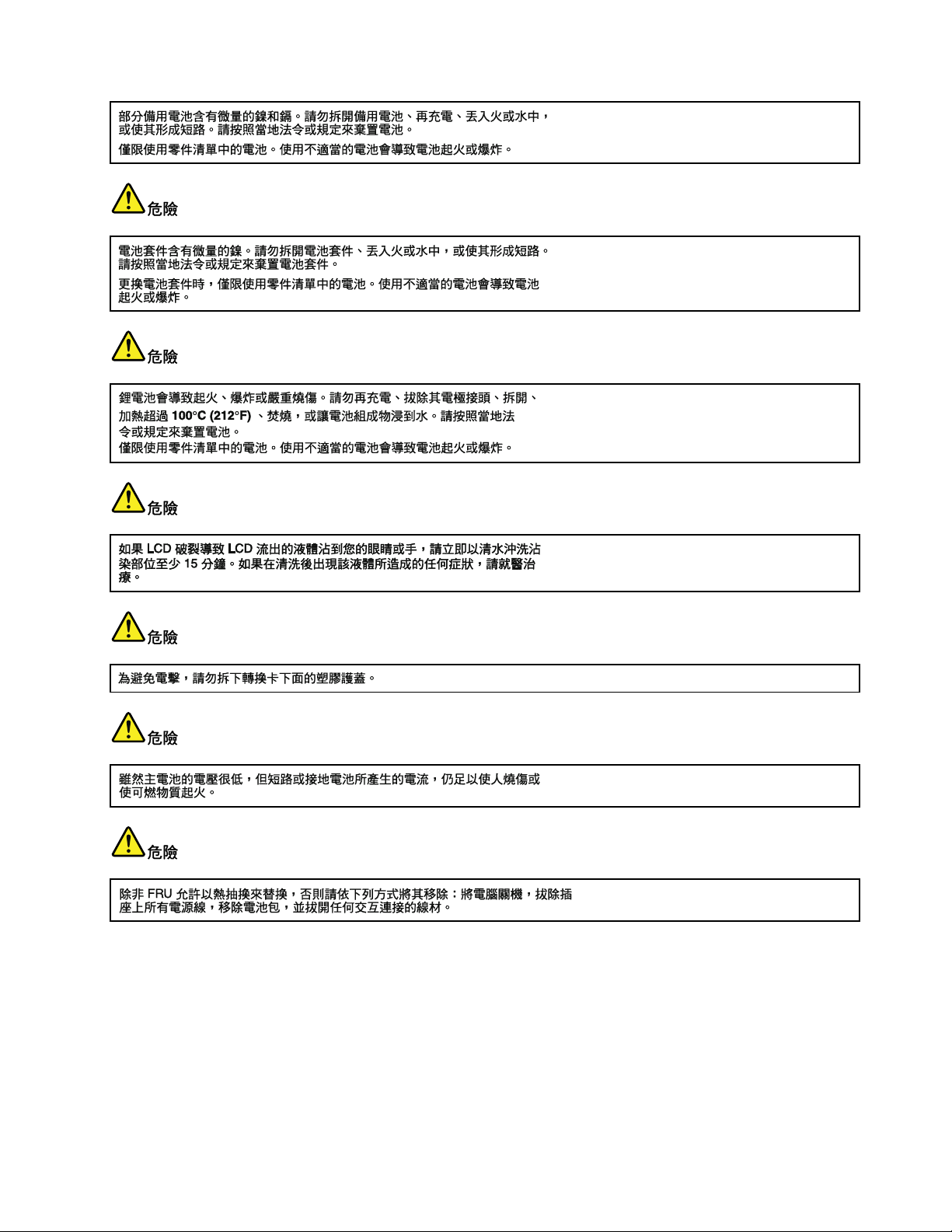
Chapter1.Safetyinformation17
Page 24
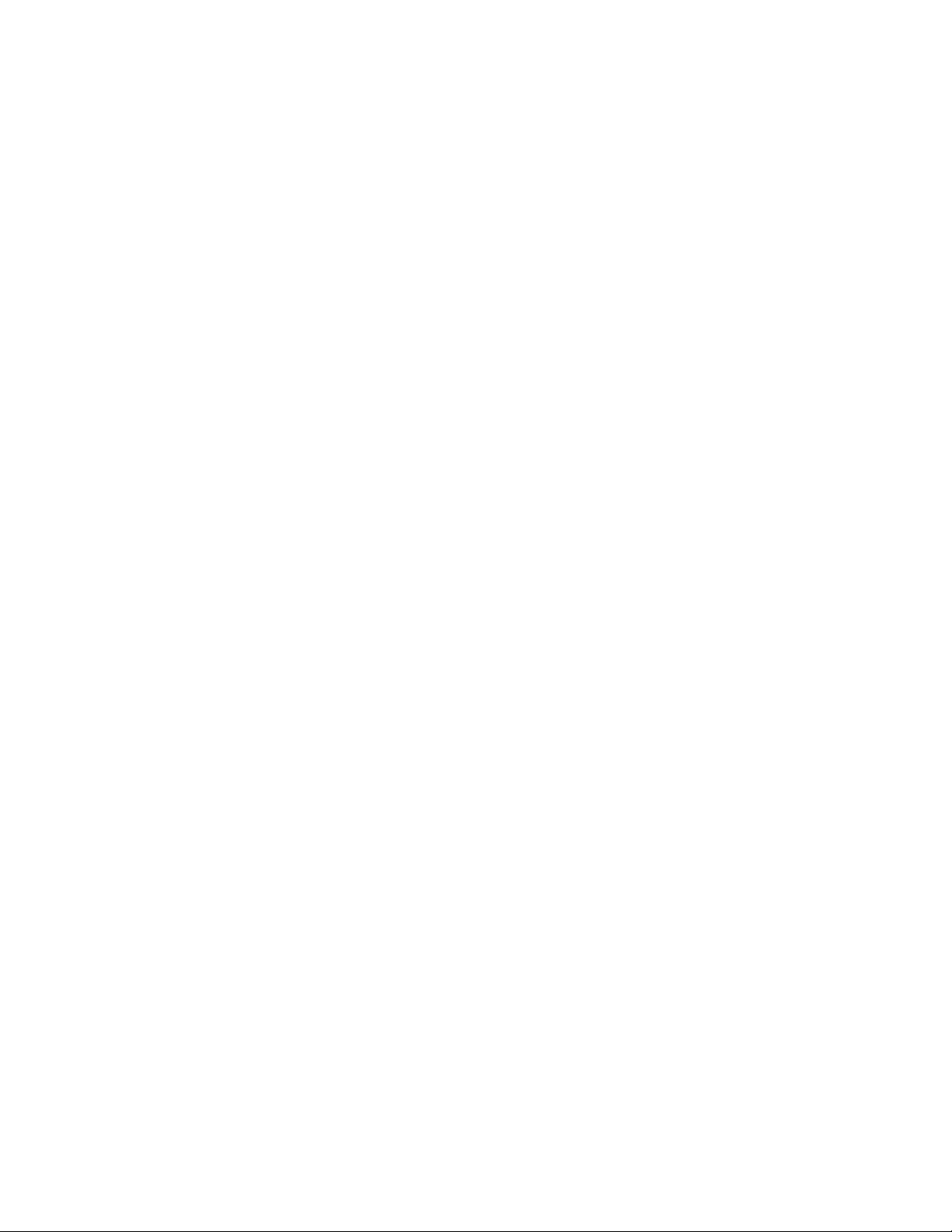
18HardwareMaintenanceManual
Page 25
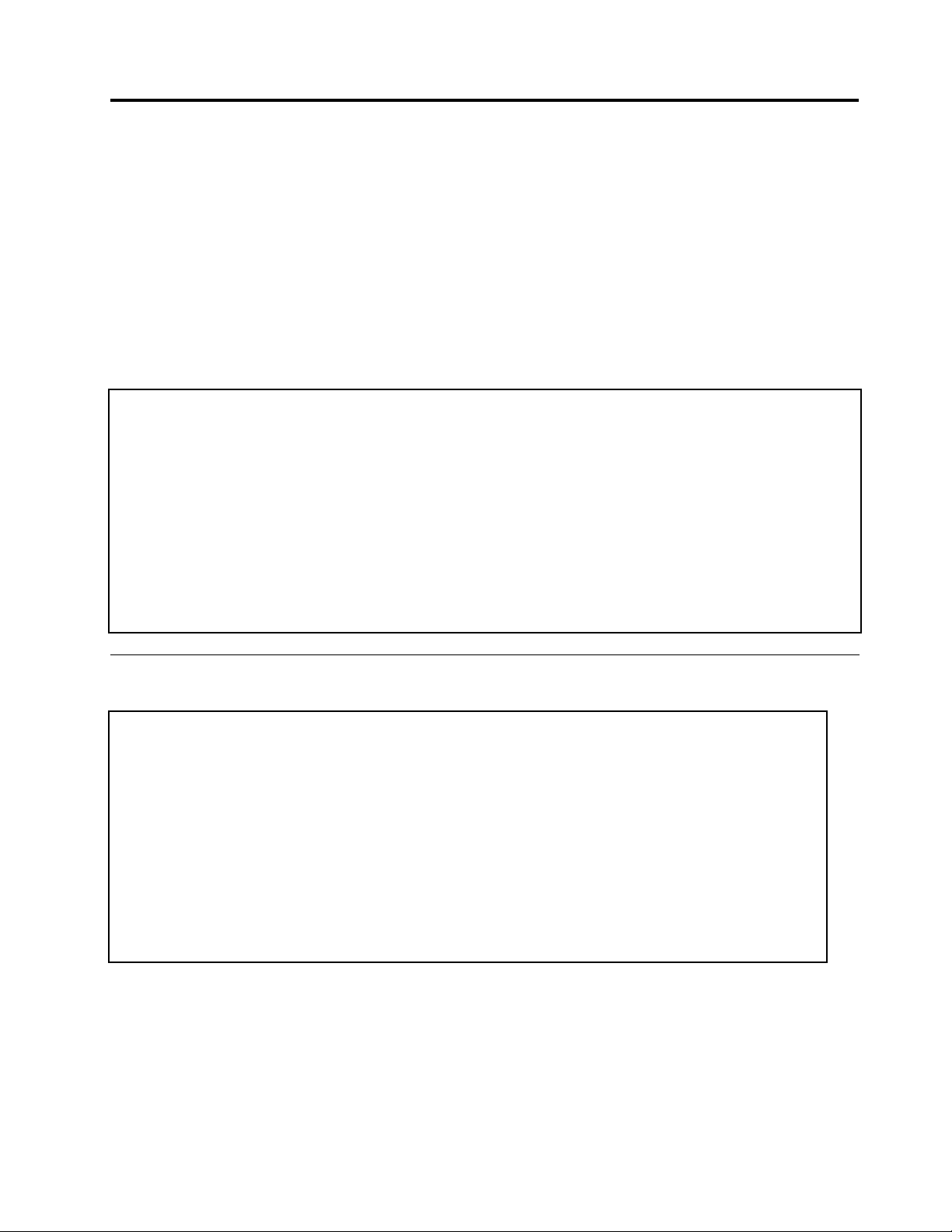
Chapter2.Importantserviceinformation
Thischapterpresentsfollowingimportantserviceinformationthatappliestoallmachinetypessupportedby
thismanual:
•“StrategyforreplacingFRUs”onpage19
–“Strategyforreplacingaharddiskdrive”onpage20
–“Importantnoticeforreplacingasystemboard”onpage20
–“Howtouseerrormessage”onpage20
•“StrategyforreplacingFRUsforCTO,CMV ,andGAV”onpage20
–“Productdenition”onpage20
–“FRUidenticationforCTO,CMV,andGAVproducts”onpage21
Important:
BIOSanddevicedriverxesarecustomer-installable.TheBIOSanddevicedriversarepostedonthe
customersupportsitehttp://www.lenovo.com/support.
SystemDisassembly/ReassemblyvideosthatshowtheFRUremovalsorreplacements
fortheLenovo
http://www.lenovoservicetraining.com.
AdvisecustomerstocontacttheCustomerSupportCenterat800-426-7378iftheyneedassistancein
obtainingorinstallinganysoftwarexes,drivers,andBIOSdownloads.
CustomersinCanadashouldcalltheCustomerSupportCenterat800-565-3344forassistanceordownload
information.
®
authorizedservicetechniciansareavailableinthefollowingsupportsite:
StrategyforreplacingFRUs
Beforereplacingparts:
Makesurethatallsoftwarexes,drivers,andBIOSdownloadsareinstalledbeforereplacinganyFRUs
listedinthismanual.
Afterasystemboardisreplaced,ensurethatthelatestBIOSisloadedtothesystemboardbefore
completingtheserviceaction.
Todownloadsoftwarexes,drivers,andBIOS,doasfollows:
1.Gotohttp://www.lenovo.com/support.
2.EntertheproductnumberofthecomputerorpressAuto-detectbuttononthescreen.
3.SelectDownloadsanddrivers.
4.Followthedirectionsonthescreenandinstallthenecessarysoftware.
UsethefollowingstrategytopreventunnecessaryexpenseforreplacingandservicingFRUs:
•IfyouareinstructedtoreplaceaFRUbutthereplacementdoesnotcorrecttheproblem,reinstall
theoriginalFRUbeforeyoucontinue.
©CopyrightLenovo2008,2011
19
Page 26
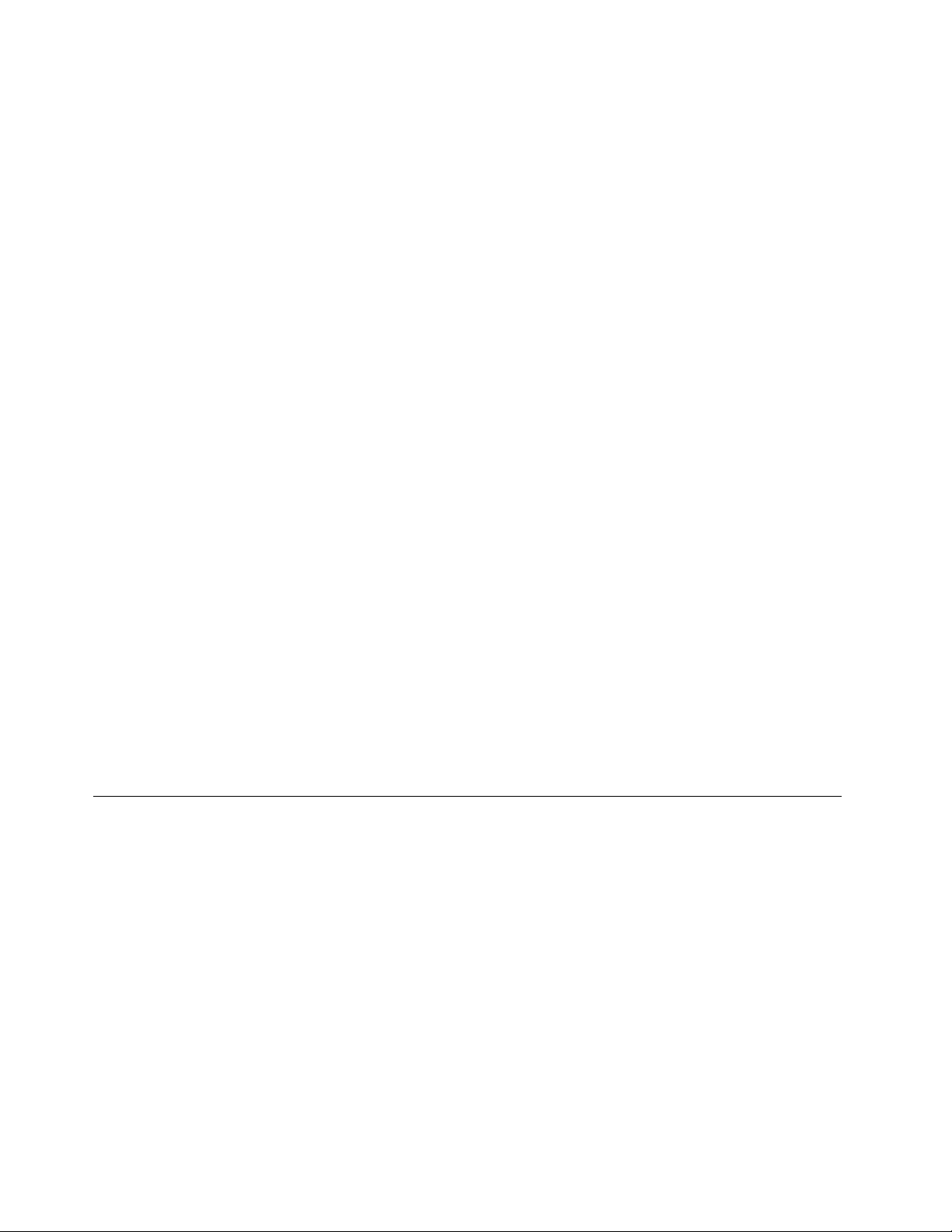
•Somecomputershavebothaprocessorboardandasystemboard.Ifyouareinstructedtoreplaceeither
theprocessorboardorthesystemboard,andreplacingoneofthemdoesnotcorrecttheproblem,
reinstallthatboard,andthenreplacetheotherone.
•IfanadapteroradeviceconsistsofmorethanoneFRU,anyoftheFRUsmaybethecauseoftheerror.
Beforereplacingtheadapterordevice,removetheFRUs,onebyone,toseeifthesymptomschange.
ReplaceonlytheFRUthatchangedthesymptoms.
Attention:Thesetupcongurationonthecomputeryouareservicingmayhavebeencustomized.Running
AutomaticCongurationmayalterthesettings.Notethecurrentcongurationsettings(usingtheView
Congurationoption);then,whenservicehasbeencompleted,verifythatthosesettingsremainineffect.
Strategyforreplacingaharddiskdrive
Alwaystrytorunalow-levelformatbeforereplacingaharddiskdrive.Thiswillcauseallcustomerdataon
theharddisktobelost.Besurethatthecustomerhasacurrentbackupofthedatabeforedoingthistask.
Attention:Thedrivestartupsequenceinthecomputeryouareservicingmayhavebeenchanged.Be
extremelycarefulduringwriteoperationssuchascopying,saving,orformatting.Ifyouselectanincorrect
drive,dataorprogramscanbeoverwritten.
Importantnoticeforreplacingasystemboard
Somecomponentsmountedonasystemboardareverysensitive.Improperhandlingofasystemboardcan
causedamagetothosecomponents,andmaycauseasystemmalfunction.
Attention:Whenhandlingasystemboard:
•Donotdropasystemboardorapplyanyexcessiveforcetoit.
•Avoidroughhandlingofanykind.
•AvoidbendingasystemboardandhardpushingtopreventcrackingateachBGA(BallGridArray)chipset.
Howtouseerrormessage
Usetheerrorcodesdisplayedonthescreentodiagnosefailures.Ifmorethanoneerrorcodeisdisplayed,
beginthediagnosiswiththersterrorcode.Whatevercausesthersterrorcodemayalsocausefalseerror
codes.Ifnoerrorcodeisdisplayed,seewhethertheerrorsymptomislistedintheSymptom-to-FRU
Indexforthecomputeryouareservicing.
StrategyforreplacingFRUsforCTO,CMV,andGAV
Productdenition
DynamicCongureToOrder(CTO)
ThisprovidestheabilityforacustomertocongureanIBM
thiscongurationsenttofulllment,whereitisbuiltandshippeddirectlytothecustomer.Themachine
label,ProductEntitlementWarehouse(PEW),eSupport,andtheHMMwillloadtheseproductsasthe4-digit
MTand3-digitmodel,wheremodel=“CTO”(Example:1829-CTO).
CustomModelVariant(CMV)
ThisisauniquecongurationthathasbeennegotiatedbetweenIBMorLenovoandthecustomer.Aunique
4-digitMTand3-digitmodelisprovidedtothecustomertoplaceorders(Example:1829-W15).ACMV
isaspecialbidoffering.Therefore,itisNOTgenerallyannounced.
®
oraLenovosolutionfromaneSite,andhave
20HardwareMaintenanceManual
Page 27
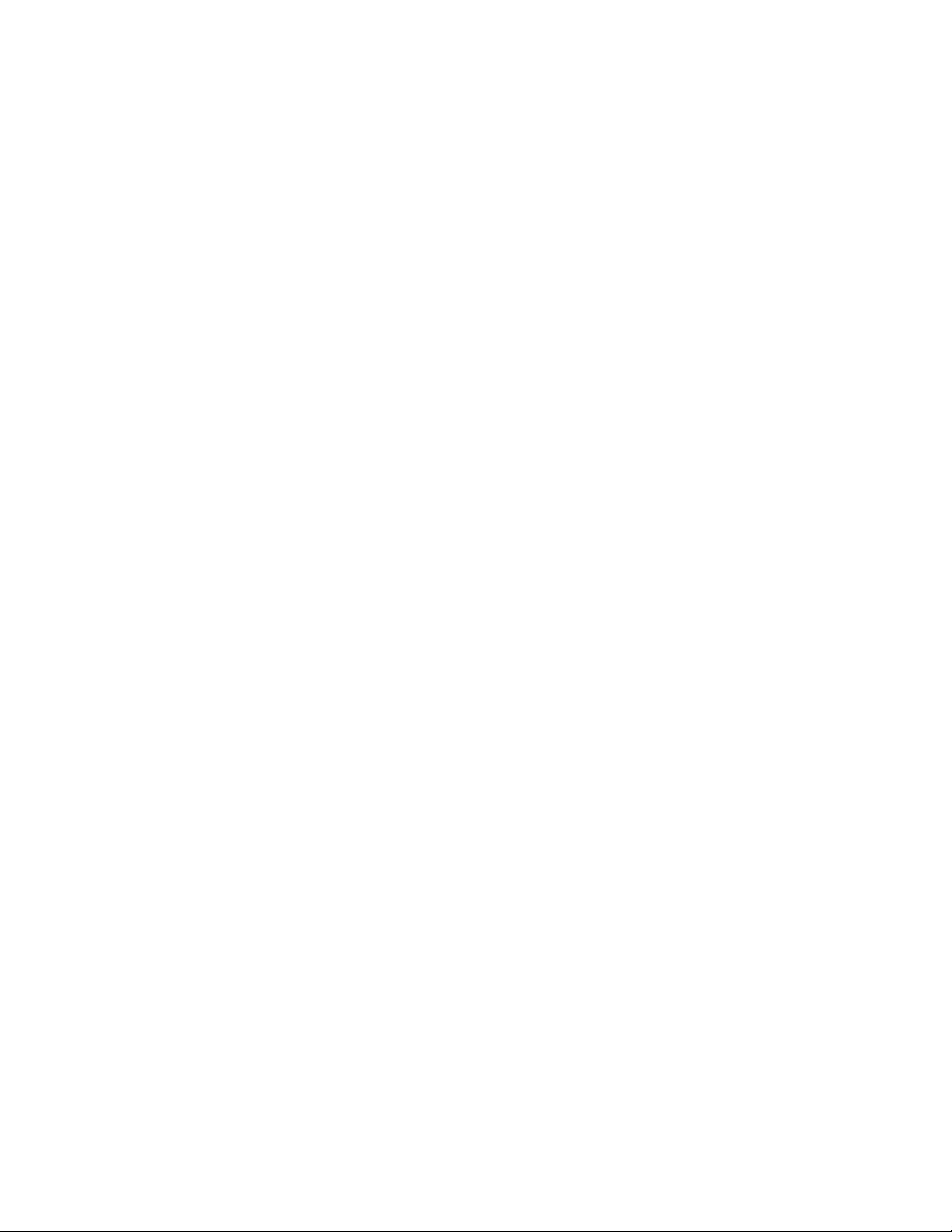
•TheMTMportionofthemachinelabelisthe4-digitMTand3-digitmodel,wheremodel=“CTO”(Example:
1829-CTO).ThePRODUCTIDportionofthemachinelabelisthe4-digitMTand3-digitCMVmodel
(Example:1829-W15).
•ThePEWrecordisthe4-digitMTand3-digitmodel,wheremodel=“CTO”(Example:1829-CTO).
•eSupportwillshowboththeCTOandCMVmachinetypemodels(Example:1829-CTOand1829-W15
willbefoundontheeSupportsite.)
•TheHMMwillhavethe4-digitMTand3-digitCTOmodelonly(Example:1829-CTO).Again,CMVsare
custommodelsandarenotfoundintheHMM.
GeneralAnnounceVariant(GAV)
Thisisastandardmodel(xedconguration).GAVsareannouncedandofferedtoallcustomers.TheMTM
portionofthemachinelabelisa4-digitMTand3-digitmodel,wheremodel=a“xedpartnumber”,not
“CTO”(Example:1829-F1U).Also,PEW,eSupport,andtheHMMwilllisttheseproductsunderthesame
xedmodelnumber.
FRUidenticationforCTO,CMV ,andGAVproducts
TherearethreeinformationresourcestoidentifywhichFRUsareusedtosupportCTO,CMV ,andGAV
products.ThesesourcesarePEW,eSupport,andtheHMM.
UsingPEW
•PEWistheprimarysourceforidentifyingFRUpartnumbersandFRUdescriptionsforthekeycommodities
forCTO,CMVandGAVproductsataMT-serialnumberlevel.Anexampleofkeycommoditiesarehard
diskdrives,systemboards,microprocessors,LiquidCrystalDisplays(LCDs),andmemory.
•Remember,allCTOandCMVproductsareloadedinPEWunderthe4-digitMTand3-digitmodel,where
model=“CTO”(Example:1829-CTO).GAVsareloadedinPEWunderthe4-digitMTand3-digitmodel,
wheremodel=a“xedpartnumber”,not“CTO”(Example:1829-F1U).
•PEWcanbeaccessedat
http://www.lenovo.com/support/site.wss/document.do?lndocid=LOOK-WARNTY.SelectWarranty
lookup.InputtheMTandtheSerialnumberandthelistofkeycommoditieswillbereturnedin
thePEWrecordunderCOMPONENTINFORMA TION.
•BusinessPartnersusingEclaimwillaccessPEWwhenperformingEntitlementLookup.Business
PartnerswillenterLocID,MTandSerial,andthekeycommoditieswillbereturnedintheEclaimrecord
underSYSTEMDET AILS.
•AuthorizedIBMBusinessPartnerscanaccessEclaimatthefollowingWebsite:https://wca.eclaim.com.
UsingeSupport
ForKeyCommodities(Examples-harddiskdrive,systemboard,microprocessor,LCD,andmemory)
•eSupportcanbeusedtoviewthelistofkeycommoditiesbuiltinaparticularmachineserial(thisisthe
samerecordfoundinPEW).
•eSupportcanbeaccessedatthefollowingWebsite:http://www.lenovo.com/support.
•T oviewthekeycommodities,clickonPARTSINFORMATION,thenP ARTSLOOKUP .T ypeinthemodel
typeandserialnumber.ThekeycommoditieswillbereturnedintheeSupportrecordunderPARTS
SHIPPEDWITHYOURSYSTEM.
FortheRemainingFRUs(thecompletelistofFRUsattheMTModellevel)
•eSupportcanbeusedtoviewthecompletelistofFRUsforamachinetypeandmodel.
•T oviewthecompletelistofFRUs,typeinthemachinetypeandmodel(Example:1829-CTO)under
QUICKPATH.Under“ViewbyDocumentT ype”selectP ARTSINFORMA TION.Under“FilterbyCategory”
Chapter2.Importantserviceinformation21
Page 28
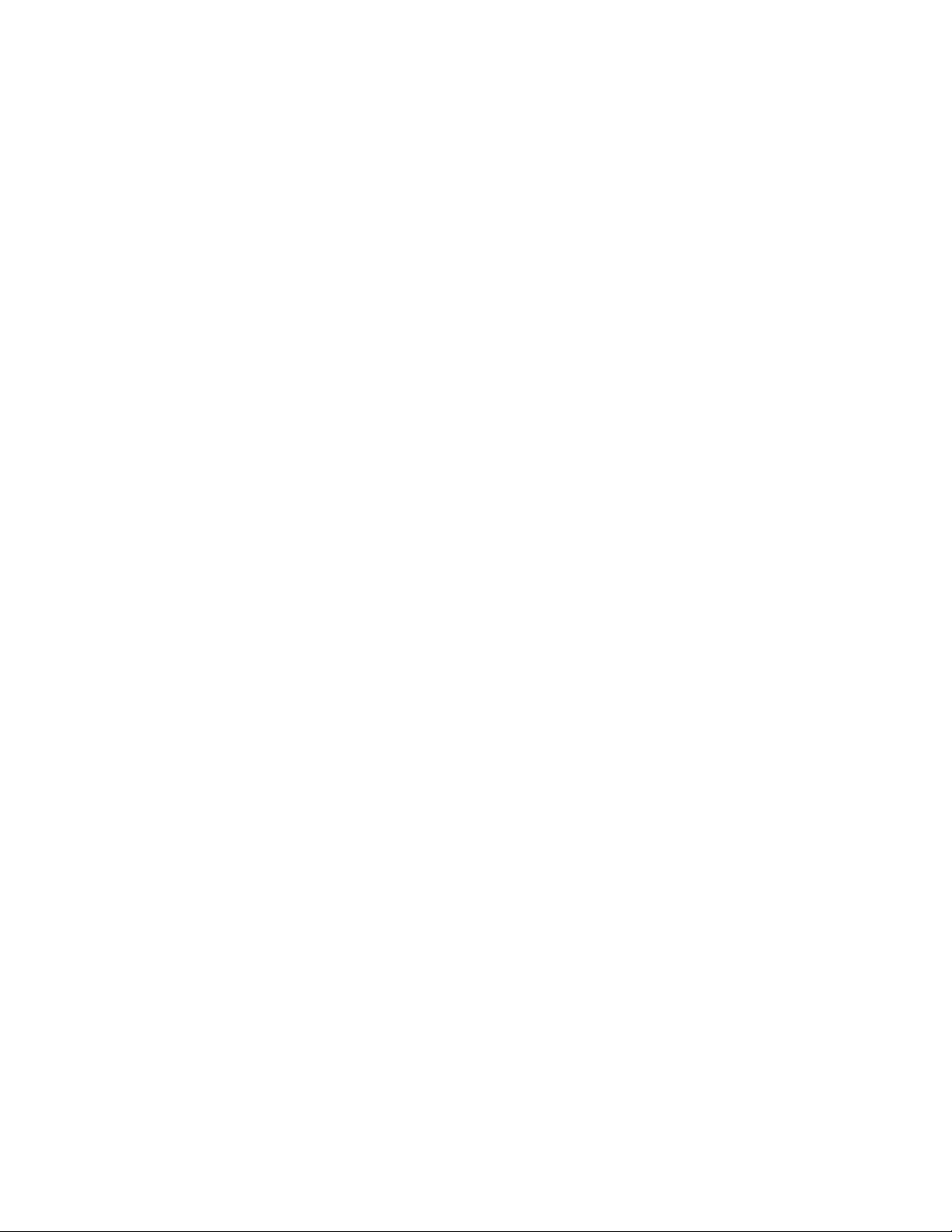
selectSERVICEP ARTS.Under“PartsInformationbyDate”selectSYSTEMSERVICEP ARTS.Thelistof
servicepartsbydescription,withapplicablemachinetypemodelandFRUwillbedisplayed.
UsingtheHMM
ForKeyCommodities(Examples-harddiskdrive,systemboard,microprocessor,LCD,andmemory)
UsetheHMMasaback-uptoPEWandeSupporttoviewthecompletelistofFRUsattheMTModellevel.
22HardwareMaintenanceManual
Page 29
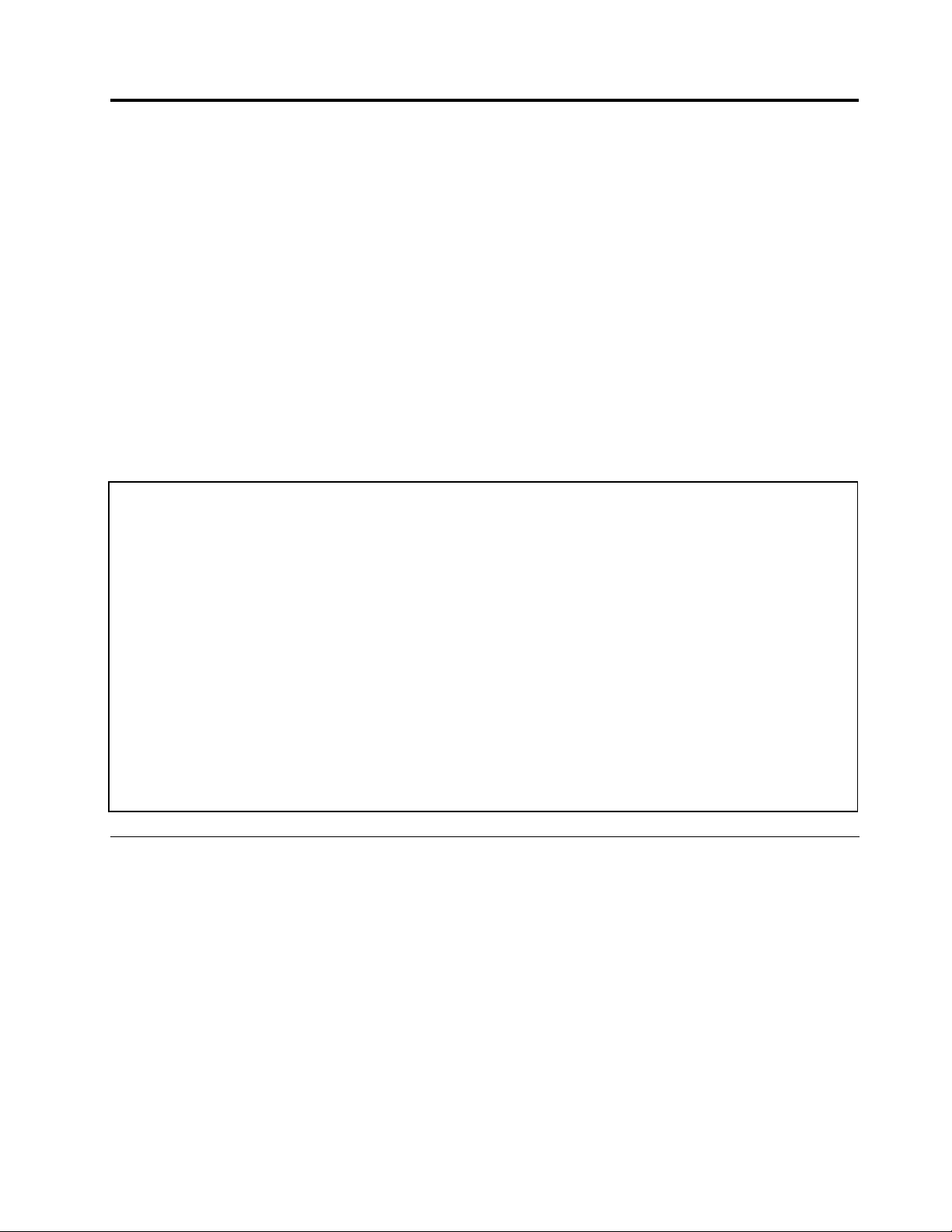
Chapter3.Generalcheckout
Thischapterpresentsfollowinginformation:
•“Whattodorst”onpage23
•“Checkoutguide”onpage24
–“DiagnosticsusingPC-DoctorforDOS”onpage24
–“LenovoThinkVantageT oolbox(LenovoSystemT oolbox)”onpage27
–“PC-DoctorforWindows”onpage27
–“PC-DoctorforRescueandRecovery”onpage27
–“FRUtests”onpage27
•“Powersystemcheckout”onpage29
ThedescriptionsinthischapterapplytoanyThinkPadmodelthatsupportsthePC-Doctor
diagnosticsprogram.Somedescriptionsmightnotapplytoyourparticularcomputer.
Beforeyougotothecheckoutguide,besuretoreadthefollowingimportantnotes.
Importantnotes:
•Onlycertiedtrainedpersonnelshouldservicethecomputer.
•BeforereplacinganyFRU,readtheentirepageonremovingandreplacingFRUs.
•WhenyoureplaceFRUs,usenewnylon-coatedscrews.
•Beextremelycarefulduringsuchwriteoperationsascopying,saving,orformatting.Drivesinthe
computerthatyouareservicingsequencemighthavebeenaltered.Ifyouselectanincorrectdrive,
dataorprogramsmightbeoverwritten.
•ReplaceaFRUonlywithanotherFRUofthecorrectmodel.WhenyoureplaceaFRU,makesurethat
themodelofthemachineandtheFRUpartnumberarecorrectbyreferringtotheFRUpartslist.
•AFRUshouldnotbereplacedbecauseofasingle,unreproduciblefailure.Singlefailurescanoccur
foravarietyofreasonsthathavenothingtodowithahardwaredefect,suchascosmicradiation,
electrostaticdischarge,orsoftwareerrors.ConsiderreplacingaFRUonlywhenaproblemrecurs.Ifyou
suspectthataFRUisdefective,cleartheerrorlogandrunthetestagain.Iftheerrordoesnotrecur,do
notreplacetheFRU.
•BecarefulnottoreplaceanondefectiveFRU.
®
forDOS
Whattodorst
WhenyoudoreturnaFRU,youmustincludethefollowinginformationinthepartsexchangeformor
partsreturnformthatyouattachtoit:
1.Nameandphonenumberofservicetechnician
2.Dateofservice
3.Dateonwhichthemachinefailed
4.Dateofpurchase
5.Failuresymptoms,errorcodesappearingonthedisplay,andbeepsymptoms
6.ProcedureindexandpagenumberinwhichthefailingFRUwasdetected
7.FailingFRUnameandpartnumber
8.Machinetype,modelnumber,andserialnumber
9.Customer'snameandaddress
Noteforwarranty:Duringthewarrantyperiod,thecustomermayberesponsibleforrepaircostsifthe
computerdamagewascausedbymisuse,accident,modication,unsuitablephysicaloroperating
environment,orimpropermaintenancebythecustomer.
©CopyrightLenovo2008,2011
23
Page 30
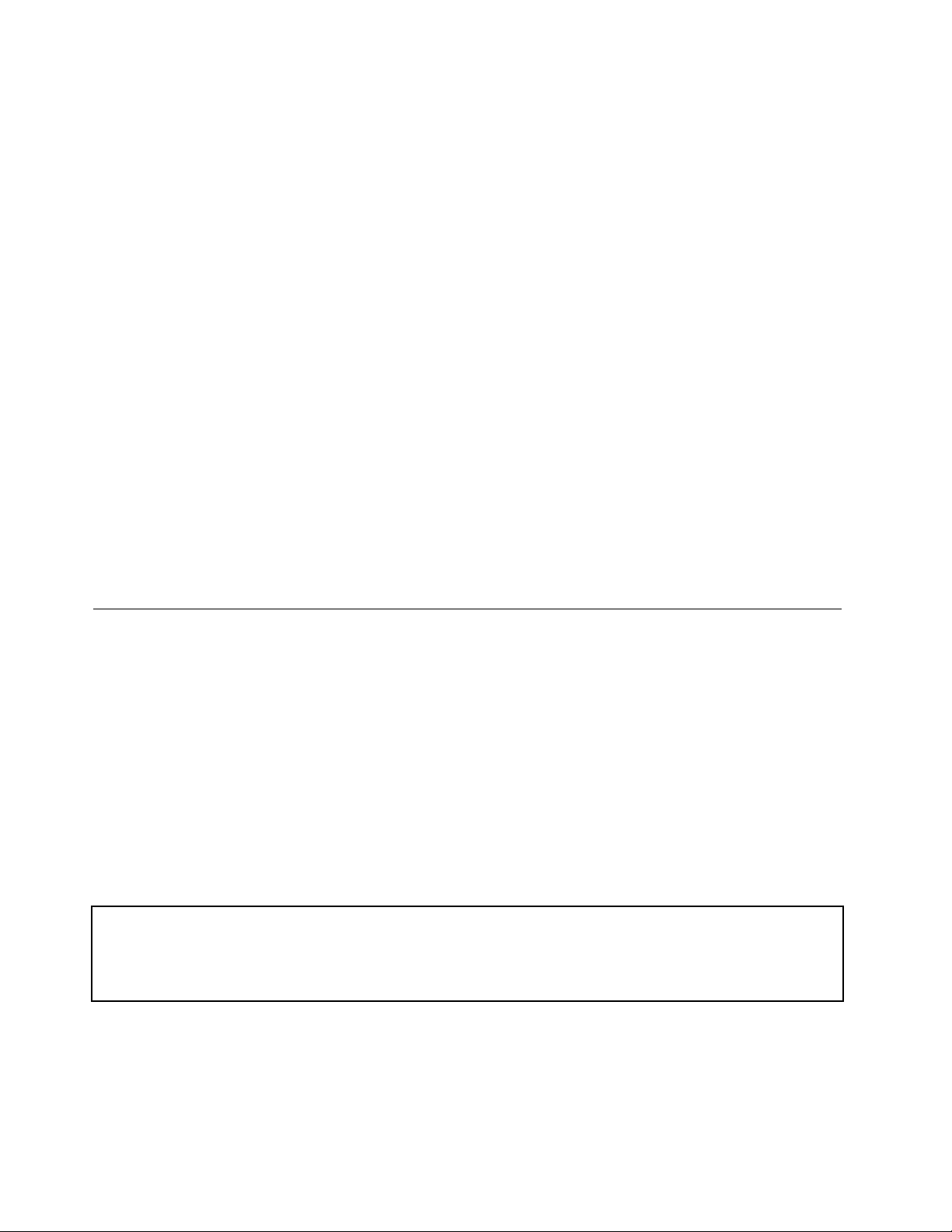
Followingisalistofsomecommonitemsthatarenotcoveredunderwarrantyandsomesymptomsthat
mightindicatethatthesystemwassubjectedtostressbeyondnormaluse.
Beforecheckingproblemswiththecomputer,determinewhetherthedamageiscoveredunderthewarranty
byreferringtothefollowinglist:
Thefollowingarenotcoveredunderwarranty:
•LCDpanelcrackedfromtheapplicationofexcessiveforceorfrombeingdropped
•Scratched(cosmetic)parts
•Distortion,deformation,ordiscolorationofthecosmeticparts
•Plasticparts,latches,pins,orconnectorsthathavebeencrackedorbrokenbyexcessiveforce
•Damagecausedbyliquidspilledintothesystem
•DamagecausedbytheimproperinsertionofaPCCardortheinstallationofanincompatiblecard
•Improperdiscinsertionoruseofanopticaldrive
•Diskettedrivedamagecausedbypressureonthediskettedrivecover,foreignmaterialinthedrive,
ortheinsertionofadiskettewithmultiplelabels
•Damagedorbentdisketteejectbutton
•Fusesblownbyattachmentofanonsupporteddevice
•Forgottencomputerpassword(makingthecomputerunusable)
•Stickykeyscausedbyspillingaliquidontothekeyboard
•Useofanincorrectacadapteronlaptopproducts
Thefollowingsymptomsmightindicatedamagecausedbynonwarrantedactivities:
•Missingpartsmightbeasymptomofunauthorizedserviceormodication.
•Ifthespindleofaharddiskdrivebecomesnoisy,itmayhavebeensubjectedtoexcessiveforce,
ordropped.
Checkoutguide
UsethefollowingproceduresasaguideinidentifyingandcorrectingproblemswiththeThinkPadNotebook.
Note:ThediagnostictestsareintendedtotestonlyThinkPadproducts.Theuseofnon- ThinkPadproducts,
prototypecards,ormodiedoptionscanleadtofalseindicationsoferrorsandinvalidsystemresponses.
1.Identifythefailingsymptomsinasmuchdetailaspossible.
2.Verifythesymptoms.Trytore-createthefailurebyrunningthediagnostictestorbyrepeatingthe
operation.
DiagnosticsusingPC-DoctorforDOS
TheThinkPadNotebookhasatestprogramcalledPC-DoctorforDOS(hereaftercalledPC-Doctor.)Y oucan
detecterrorsbyrunningthediagnosticstestincludedinPC-Doctor.
Note:
PC-DoctorforDOSisavailableatthefollowingWebsite:
http://www.lenovo.com/support
TocreatethePC-DoctordiagnosticCD,followtheinstructionsontheWebsite.
Forsomepossiblecongurationsofthecomputer,PC-Doctormightnotruncorrectly.T oavoidthisproblem,
youneedtoinitializethecomputersetupbyuseoftheBIOSSetupUtilitybeforeyourunPC-Doctor.
ToenterBIOSSetupUtility,doasfollows:
1.Turnonthecomputer.
24HardwareMaintenanceManual
Page 31

2.WhentheThinkPadlogocomesup,immediatelypressF1toentertheBIOSSetupUtility.
Note:Ifasupervisorpasswordhasbeensetbythecustomer,BIOSSetupUtilitymenuappearsafterthe
passwordisentered.Y oucanstarttheutilitybypressingEnterinsteadofenteringthesupervisorpassword;
however,youcannotchangetheparametersthatareprotectedbythesupervisorpassword.
OntheBIOSSetupUtilityscreen,pressF9,Enter,F10,andthenEnter.
Note:Whenyouinitializethecomputerconguration,somedevicesaredisabled,suchastheserialport.If
youtestoneofthesedevices,youwillneedtoenableitbyusingCongurationutilityforDOS.Theutilityis
availableonthefollowingWebsite:
http://www.lenovo.com/support
PC-Doctorcannotbeusedtotestadevicethatisinthedockingstation,evenifthecomputersupportsthe
dockingstation.TotestaUSBdevice,connectittotheUSBconnectorofthecomputer.
Testingthecomputer
Note:ThePC-DoctordiagnosticCDdoesnotsupportanyopticaldrivesconnectedthroughUSBdevicesor
anyothers.ItsupportsonlytheinternalopticaldriveoftheThinkPadNotebook.
Torunthetest,doasfollows:
1.Turnoffthecomputer.
2.Makesurethattheinternalopticaldrivethatissupportedasastartupdeviceisattachedtothecomputer.
3.Turnonthecomputer.Ifthecomputercannotbepoweredon,goto“Powersystemcheckout”on
page29,andcheckthepowersources.
Ifanerrorcodeappears,goto“Symptom-to-FRUindex”onpage38.
4.WhentheThinkPadlogocomesup,immediatelypressF12toentertheBootMenu.
5.InsertthePC-DoctorCDintotheinternalopticaldrive.
6.PresscursorkeystoselectA TAPICDx(x:0,1,...)andthenpressEnter.
7.Followtheinstructionsonthescreen.
8.ThemainpanelofPC-Doctorappears.
9.SelectDiagnosticswiththearrowkeys,andpressEnter.
Note:Youcanselectanitemnotonlywiththearrowkeys,butalsowiththeTrackPoint
®
InsteadofpressingEnter,clicktheleftbutton.
Apull-downmenuappears.(Itsexactformdependsonthemodel.)
Note:PC-Doctormenudoesnotmeantheformalsupportdevicelist.Someunsupporteddevicenames
mayappearinthePC-Doctormenu.
Theoptionsonthetestmenuareasfollows:
Chapter3.Generalcheckout25
pointer.
Page 32

DiagnosticsInteractiveTests
•RunNormalT est
•RunQuickT est
•CPU/Coprocessor
•Systemboard
•VideoAdapter
•FixedDisks
•DisketteDrives
•OtherDevices
•ThinkPadDevices
•Communication
•WirelessLAN
•AdvancedMemoryT ests
Notes:
•IntheKeyboardtestinInteractiveT ests,theFnkeyshouldbehelddownforatleast2seconds;otherwise,it
cannotbesensed.
•VideoAdaptertestsupportsonlytheLCDdisplayontheThinkPadNotebook.Ifyouhaveanexternalmonitor
attachedtoyourcomputer ,detachitbeforerunningPC-DoctorforDOS.
•T otestDigitalSignatureChip,thesecuritychipmustbesettoActive.
•T otestSerialPortsorParallelPorts,theThinkPadNotebookmustbeattachedtothedockingstation.
•Keyboard
•Video
•InternalSpeaker
•Mouse
•Diskette
•SystemLoad
•OpticalDriveT est
•IntelWLANRadioT est
10.Runtheapplicablefunctiontest.
11.Followtheinstructionsonthescreen.Ifthereisaproblem,PC-Doctorshowsmessagesdescribingit.
12.Toexitthetest,selectQuit—ExitDiag.Tocancelthetest,pressEsc.
Note:AfterrunningPC-Doctor,checkthetimeanddateonthesystemandresetthemiftheyareincorrect.
DetectingsysteminformationwithPC-Doctor
PC-Doctorcandetectthefollowingsysteminformation:
HardwareInfo
Utility•RunExternalT ests
•SystemConguration
•MemoryContents
•PhysicalDiskDrives
•LogicalDiskDrives
•VGAInformation
•IDEDriveInfo
•PCIInformation
•PNPISAInfo
•SMBIOSInfo
•VESALCDInfo
•HardwareEventsLog
•SurfaceScanHardDisk
•BenchmarkSystem
•DOSShell
•T echSupportForm
•BatteryRundown
•ViewT estLog
•PrintLog
•SaveLog
•FullEraseHardDrive
•QuickEraseHardDrive
26HardwareMaintenanceManual
Page 33

LenovoThinkVantageT oolbox(LenovoSystemToolbox)
LenovoThinkVantage
diagnosticprogramthatworksthroughtheWindowsoperatingsystem.Itenablesyoutoviewsymptomsof
computerproblemsandsolutionsforthem,andincludesautomaticnoticationwhenactionisrequired,
computingassistance,advanceddiagnostics,anddiagnostichistory.
Note:
ThelatestLenovoThinkVantageToolbox(LenovoSystemToolbox)isavailableatthefollowingWebsite:
http://www.lenovo.com/support.
ToinstallthelatestLenovoThinkVantageT oolbox(LenovoSystemT oolbox)onthecomputer,followthe
instructionsontheWebsite.
Torunthisprogram,doasfollows:
Windows7:
WhiletheWindowsoperatingsystemisrunning,presstheThinkVantagebutton.
Youcanalsorunthisprogramaseitherofthefollowing:
•ClickStart➙AllPrograms➙LenovoThinkVantageT ools➙SystemHealthandDiagnostics.
•ClickStart➙ControlPanel➙SystemandSecurity➙Lenovo'sSystemHealthandDiagnostics.
®
Toolbox(LenovoSystemToolboxinWindowsVista
®
andWindows
®
XP)isa
WindowsVistaandWindowsXP:
ClickStart➙AllPrograms➙LenovoServices➙LenovoSystemToolbox.
Followtheinstructionsonthescreen.LenovoThinkVantageT oolbox(LenovoSystemT oolbox)alsohas
problemdeterminationaidsthatdeterminesoftwareandusageproblems.
Foradditionalinformationaboutthisprogram,seetheHelpfortheprogram.
PC-DoctorforWindows
InsomemodelsofThinkPadNotebook,PC-DoctorforWindowsenablesyoutotroubleshootandresolve
problemsrelatedtothecomputer.
Selectoneofthecategorieslistedbelowtodisplaysymptomsandsolutions:
•CheckSystemHealth
•SystemandDeviceT ests
•LenovoTroubleshootingCenter
•SystemReports
•UpdatesandSupport
PC-DoctorforRescueandRecovery
InsomemodelsofThinkPadNotebook,theRescueandRecovery®workspaceenablesyoutorunthe
PC-Doctorprogramtotestthehardwarefeaturesofthecomputer.
Torunthetest,click“RunDiagnostics”ontheRescueandRecoverymainscreen.
FRUtests
ThefollowingtableshowsthetestforeachFRU.
Chapter3.Generalcheckout27
Page 34

Table1.FRUtests
FRUApplicabletest
Systemboard1.Diagnostics➙CPU/Coprocessor
2.Diagnostics➙Systemboard
3.IftheThinkPadX200UltraBase™isattachedtotheThinkPadcomputer,detachit.
Placethecomputeronahorizontalsurface,andrunDiagnostics➙ThinkPad
Devices➙HDDActiveProtectionT est.
Note:Donotapplyanyphysicalshocktothecomputerwhilethetestisrunning.
Power
LCDunit
Audio
SpeakerInteractiveT ests➙InternalSpeaker
PCCardslotDiagnostics➙Systemboard➙PCMCIA
ExpressCardslot1.InsertaPCI-Express/USBWrapcardintotheExpressCardslot.
Keyboard
Harddiskdrive
Diskettedrive1.Diagnostics➙DisketteDrives
Opticaldrive1.Diagnostics➙OtherDevices➙OpticalDrive
Memory
TrackPointorpointing
device
Diagnostics➙ThinkPadDevices➙ACAdapter➙Battery1(Battery2)
1.Diagnostics➙VideoAdapter
2.InteractiveT ests➙Video
EntertheBIOSSetupUtilityandchangeSerialA T A(SA T A)settingtoCompatibility,
andrunDiagnostics➙OtherDevice➙ConexantAudio
Note:OnceModem/Audiotestisdone,thenosoundisheardthistest.Inthiscase,
turnoffandturnonthecomputer.Then,runthistestagain.
2.T urnonthecomputer.
3.RunDiagnostics➙ThinkPadDevices➙ExpressCardslot.
1.Diagnostics➙Systemboard➙Keyboard
2.InteractiveT ests➙Keyboard
EntertheBIOSSetupUtilityandchangeSerialA T A(SA T A)settingtoCompatibility,
andrunDiagnostics➙FixedDisks.
Youcanalsodiagnosetheharddiskdrivewithoutstartinguptheoperatingsystem.T o
diagnosetheharddiskdrivefromtheBIOSSetupUtility,doasfollows:
1.Removeanydiskettefromthediskettedrive,andthenturnoffthecomputer.
2.T urnonthecomputer.
3.Whilethemessage,“Tointerruptnormalstartup,presstheblueThinkVangate
button,”isdisplayedatthelowerleftofthescreen,pressF1toentertheBIOS
SetupUtility.
4.Usingcursorkeys,selectHDDdiagnosticprogram.Pressenter.
5.Usingcursorkeys,selectMainharddiskdriveorUltrabayharddiskdrive.
6.PressEntertostartthediagnosticprogram.
2.InteractiveT ests➙Diskette
2.InteractiveTests➙OpticalDriveT est
1.IftwoDIMMsareinstalled,removeoneofthemandrunDiagnostics➙PM
Memory.
2.Iftheproblemdoesnotrecur,returntheDIMMtoitsplace,removetheotherone,
andrunthetestagain.
IftheTrackPointdoesnotwork,checkthecongurationasspeciedintheBIOSSetup
Utility.IftheT rackPointisdisabled,selectAutomatictoenableit.
28HardwareMaintenanceManual
AfteryouusetheT rackPoint,thepointermaydriftonthescreenforashorttime.This
driftcanoccurwhenaslight,steadypressureisappliedtotheT rackPointpointer.
Thissymptomisnotahardwareproblem.Ifthepointerstopsafterashorttime,no
serviceactionisnecessary.
IfenablingtheTrackPointdoesnotcorrecttheproblem,runInteractiveT ests➙Mouse
Page 35

Powersystemcheckout
Toverifyasymptom,dothefollowing:
1.Turnoffthecomputer.
2.Removethebatterypack.
3.Connecttheacadapter.
4.Checkthatpowerissuppliedwhenyouturnonthecomputer.
5.Turnoffthecomputer.
6.Disconnecttheacadapterandinstallthechargedbatterypack.
7.Checkthatthebatterypacksuppliespowerwhenyouturnonthecomputer.
Ifyoususpectapowerproblem,seetheappropriateoneofthefollowingpowersupplycheckouts:
•“Checkingtheacadapter”onpage29
•“Checkingoperationalcharging”onpage29
•“Checkingthebatterypack”onpage30
•“Checkingthebackupbattery”onpage30
Checkingtheacadapter
Youareherebecausethecomputerfailsonlywhentheacadapterisused.
•IfthepowerproblemoccursonlywhentheThinkPadX200UltraBaseisused,replacetheUltraBase.
•Ifthepower-onindicatordoesnotturnon,checkthepowercordoftheacadapterforcorrectcontinuity
andinstallation.
•Ifthecomputerdoesnotchargeduringoperation,goto“Checkingoperationalcharging”onpage29.
Tochecktheacadapter,dothefollowing:
1.Unplugtheacadaptercablefromthecomputer.
2.Measuretheoutputvoltageattheplugoftheacadaptercable.Seethefollowinggure:
Pin
1+20
20
3
Note:Outputvoltageofpinno.2oftheacadaptermaydifferentfromtheoneyouareservicing.
3.Ifthevoltageisnotcorrect,replacetheacadapter.
4.Ifthevoltageisacceptable,dothefollowing:
•Replacethesystemboard.
•Iftheproblempersists,goto“FRUtests”onpage27.
Note:Noisefromtheacadapterdoesnotalwaysindicateadefect.
Voltage(Vdc)
Ground
Checkingoperationalcharging
Tocheckwhetherthebatterychargesproperlyduringoperation,useadischargedbatterypackorabattery
packthathaslessthan50%ofthetotalpowerremainingwheninstalledinthecomputer.
Chapter3.Generalcheckout29
Page 36

Performoperationalcharging.Ifthebatterystatusindicatororicondoesnotturnon,removethebattery
packandletitreturntoroomtemperature.Reinstallthebatterypack.Ifthechargeindicatororiconstilldoes
notturnon,replacethebatterypack.
Ifthechargeindicatorstilldoesnotturnon,replacethesystemboard.Thenreinstallthebatterypack.Ifitis
stillnotcharged,gotothenextsection.
Checkingthebatterypack
BatterychargingdoesnotstartuntilthePowerManagerBatteryGaugeshowsthatlessthan96%ofthe
totalpowerremains;underthisconditionthebatterypackcanchargeto100%ofitscapacity.Thisprotects
thebatterypackfrombeingoverchargedorfromhavingashortenedlife.
Tocheckyourbattery,moveyourcursortothePowerManagerBatteryGaugeiconintheicontrayofthe
Windowstaskbarandwaitforamoment(butdonotclick),andthepercentageofbatterypowerremaining
isdisplayed.T ogetdetailedinformationaboutthebattery,double-clickthePowerManagerBattery
Gaugeicon.
Note:Ifthebatterypackbecomeshot,itmaynotbeabletocharge.Removeitfromthecomputerandleave
itatroomtemperatureforawhile.Afteritcoolsdown,reinstallandrechargeit.
Tocheckthebatterypack,dothefollowing:
1.Poweroffthecomputer.
2.Removethebatterypackandmeasurethevoltagebetweenbatteryterminals1(+)and7(-).Seethe
followinggure:
Terminal
1+0to+12.6
7
3.Ifthevoltageislessthan+11.0Vdc,thebatterypackhasbeendischarged.
Note:Rechargingwilltakeatleast3hours,eveniftheindicatordoesnotturnon.
Ifthevoltageisstilllessthan+11.0Vdcafterrecharging,replacethebattery.
4.Ifthevoltageismorethan+11.0Vdc,measuretheresistancebetweenbatteryterminals5and7.
Theresistancemustbe4to30KΩ.Iftheresistanceisnotcorrect,replacethebatterypack.Ifthe
resistanceiscorrect,replacethesystemboard.
Voltage(Vdc)
Ground(-)
Checkingthebackupbattery
Dothefollowing:
1.Poweroffthecomputer,andunplugtheacadapterfromit.
2.Turnthecomputerupsidedown.
3.Removethebatterypack(see“1020Batterypack”onpage61).
4.Removethebackupbattery(see“1090Backupbattery”onpage75).
5.Measurethevoltageofthebackupbattery.Seethefollowinggure.
30HardwareMaintenanceManual
Page 37

Wire
Red+2.5to+3.2
Black
Voltage(Vdc)
Ground
•Ifthevoltageiscorrect,replacethesystemboard.
•Ifthevoltageisnotcorrect,replacethebackupbattery.
•Ifthebackupbatterydischargesquicklyafterreplacement,replacethesystemboard.
Chapter3.Generalcheckout31
Page 38

32HardwareMaintenanceManual
Page 39

Chapter4.Relatedserviceinformation
Thischapterpresentsfollowinginformation:
•“RestoringthefactorycontentsbyusingProductRecoverydiscs”onpage33
•“RestoringthefactorycontentsbyusingRecoveryDiscSet”onpage34
•“Passwords”onpage35
•“Powermanagement”onpage37
•“Symptom-to-FRUindex”onpage38
ServiceWebsite:
Whenthelatestmaintenancedisketteandthesystemprogramservicediskettebecomeavailable,theywill
bepostedonhttp://www.lenovo.com/spm.
RestoringthefactorycontentsbyusingProductRecoverydiscs
Whentheharddiskdrive(HDD)orsolidstatedrive(SSD)isreplacedbecauseofafailure,noProduct
Recoveryprogramisonthenewdrive.Inthiscase,youmustusetherecoverydiscsforthecomputer.Order
therecoverydiscsandthedriveatthesametimesothatyoucanrecoverthenewdrivewiththepre-installed
softwarewhentheyarrive.Forinformationonwhichdiscstoorder,see“Recoverydiscs”onpage176
ToinstallthefactorycontentsbyusingProductRecoverydiscs,dothefollowing:
.
Note:Recoverytakesseveralhours.Thelengthoftimedependsonthemethodyouuse.Ifyouuserecovery
discs,recoverytakesatleastvehours.
1.InsertthebootableStartRecoveryDiscintotheDVDdrive.
2.SelectyourlanguageandclickNext.
3.Readthelicense.Ifyouagreewiththeterms,selectIacceptthesetermsandconditionsandthen
clickNext.
4.InserttheOperatingSystemRecoveryDiscwhenpromptedandclickY estobegintheoperating
systemrecoveryprocess.
5.InserttheProductRecoveryDiscwhenpromptedandclickOK.
6.IfyouhaveaSupplementalRecoveryDisc,insertitwhenpromptedandclickY es.Ifyoudonot
haveaSupplementalRecoveryDisc,clickNo.
Note:NotallrecoverydiscsetscomewithaSupplementalRecoveryDisc.IfthereisaSupplemental
RecoveryDisc,itwillbeclearlymarkedassuch.
7.Whenallofthedatahasbeencopiedfromthelastdiscintheset,amessageisdisplayedprompting
youtorestartthecomputer.RemovethediscandthenclickY es.
Note:Theremainderoftherecoveryprocessisfullyautomatedandnoactionisrequiredbyyou.The
computerwillrestartintotheWindowsdesktopseveraltimesandyoumightexperienceperiodswhen
noactivityisapparentonthescreenforseveralminutesatatime.Thisisnormal.
8.Whentherecoveryprocessiscomplete,theWelcometoMicrosoftWindowsscreenisdisplayed.Follow
theinstructionsonthescreentocompletetheWindowssetup.
©CopyrightLenovo2008,2011
33
Page 40

RestoringthefactorycontentsbyusingRecoveryDiscSet
Whentheharddiskdrive(HDD)orsolidstatedrive(SSD)isreplacedbecauseofafailure,noproductrecovery
programisonthenewdrive.Inthiscase,youmustusetheRecoveryDiscSetforthecomputer.Orderthe
RecoveryDiscSetandthedriveatthesametimesothatyoucanrecoverthenewdrivewiththepre-installed
softwarewhentheyarrive.Forinformationonwhichdiscstoorder,see“Recoverydiscs”onpage176
TherecoverydiscsetconsistsoftheuserinstructionsandthefollowingsetofDVDstorestorethecomputer
totheoriginalfactoryconguration.
.
OperatingSystemRecoveryDisc(onedisc)
ApplicationsandDriversRecoveryDisc
(oneormorediscs)
SupplementalRecoveryDisc
ThisdiscrestorestheMicrosoft
disctostarttherecoveryprocess.
Thisdiscrestoresthepreinstalledapplicationsanddriversonthe
computer.
Thisdisccontainsadditionalcontent,suchasupdatestothesoftware
thatwaspreinstalledonthecomputer.Notallrecoverydiscsetscome
withaSupplementalRecoveryDisc.
®
Windowsoperatingsystem.Usethis
Notes:
•Y oumusthaveaDVDdrivetousetherecoverydiscs.IfyoudonothaveaninternalDVDdrive,you
canuseanexternalUSBDVDdrive.
•Duringtherecoveryprocess,alldataonthedrivewillbedeleted.Ifpossible,copyanyimportantdata
orpersonallesthatyouwanttokeepontoremovablemediaoranetworkdrivebeforeyoustartthe
recoveryprocess.
Torestorethecomputertotheoriginalfactorycongurationusingtherecoverydiscset,dothefollowing:
Note:Recoverytakesseveralhours.Thelengthoftimedependsonthemethodyouuse.Ifyouuserecovery
discs,recoverytakesatleastvehours.
1.MaketheCD/DVDdrivetherststartupdeviceinthestartupsequenceusingthefollowingprocedure:
a.PressandholddowntheF1key,andthenturnonthecomputer.Whenthelogoscreenisdisplayed
orifyouhearrepeatingbeeps,releasetheF1key.TheSetupUtilityprogramopens.
b.UsethearrowkeystoselectStartup➙Boot.
c.SelecttheCD/DVDdriveasthe1stBootDevice.
2.InserttheOperatingSystemRecoveryDiscintotheDVDdrive.
3.PressF10tosavetheSetupUtilitycongurationchanges.Followtheinstructionsonthescreento
begintherecoveryprocess.
4.SelectyourlanguageandclickNext.
5.Readthelicense.Ifyouagreewiththetermsandconditions,selectIacceptthesetermsand
conditionsandthenclickNext.Ifyoudonotagreewiththetermsandconditions,followthe
instructionsonthescreen.
6.ClickYesinthedisplayedwindowtobegintheoperatingsystemrecoveryprocess.
7.InserttheApplicationsandDriversRecoveryDiscwhenpromptedandthenclickOKtobeginthe
applicationsanddriversrecoveryprocess.
8.IfyouhaveaSupplementalRecoveryDisc,insertitwhenpromptedandclickYes.Ifyoudonothavea
SupplementalRecoveryDisc,clickNo.
9.Whenallofthedatahasbeencopiedfromthelastdiscinthesetandhasbeenprocessed,removethe
discandrestartthecomputer.
34HardwareMaintenanceManual
Page 41

Note:Therestoftherecoveryprocessisfullyautomatedandnoactionisrequiredbyyou.The
computerwillrestartintotheMicrosoftWindowsdesktopseveraltimesandyoumightexperience
periodswhennoactivityisapparentonthescreenforseveralminutesatatime.Thisisnormal.
10.Whentherecoveryprocessiscomplete,theSetUpWindowsscreenisdisplayed.Followthe
instructionsonthescreentocompletetheWindowssetup.
11.AfteryouhavecompletedtheWindowssetup,youmightwanttorestoretheoriginalstartupsequence.
StarttheSetupUtilityprogramandthenpressF9torestorethedefaultsettings.PressF10tosaveand
exittheSetupUtility.
Note:Afterrestoringadrivetothefactorydefaultsettings,youmightneedtoreinstallsomedevicedrivers.
Passwords
AsmanyasthreepasswordsmaybeneededforanyThinkPadNotebook:thepower-onpassword(POP),
thehard-diskpassword(HDP),andthesupervisorpassword(SVP).
Ifanyofthesepasswordshasbeenset,apromptforitappearsonthescreenwheneverthecomputeris
turnedon.Thecomputerdoesnotstartuntilthepasswordisentered.
Exception:IfonlyanSVPisinstalled,thepasswordpromptdoesnotappearwhentheoperatingsystem
isbooted.
Power-onpassword
Apower-onpassword(POP)protectsthesystemfrombeingpoweredonbyanunauthorizedperson.The
passwordmustbeenteredbeforeanoperatingsystemcanbebooted.ForhowtoremovethePOP ,see
“Howtoremovethepower-onpassword”onpage36.
Hard-diskpassword
Therearetwohard-diskpasswords(HDPs):
•UserHDP—fortheuser
•MasterHDP—forthesystemadministrator,whocanuseittogetaccesstotheharddiskeveniftheuser
haschangedtheuserHDP
Note:TherearetwomodesfortheHDP:UseronlyandMaster+User.TheMaster+Usermoderequires
twoHDPs;thesystemadministratorentersbothinthesameoperation.Thesystemadministratorthen
providestheuserHDPtothesystemuser.
Attention:IftheuserHDPhasbeenforgotten,checkwhetheramasterHDPhasbeenset.Ifithas,itcanbe
usedforaccesstotheharddiskdrive.IfnomasterHDPisavailable,neitherLenovonorLenovoauthorized
servicetechniciansprovideanyservicestoreseteithertheuserorthemasterHDP ,ortorecoverdatafrom
theharddiskdrive.Theharddiskdrivecanbereplacedforascheduledfee.
ForhowtoremovethePOP ,see“Howtoremovethehard-diskpassword”onpage36
.
Supervisorpassword
Asupervisorpassword(SVP)protectsthesysteminformationstoredintheBIOSSetupUtility.Theusermust
entertheSVPinordertogetaccesstotheBIOSSetupUtilityandchangethesystemconguration.
Attention:IftheSVPhasbeenforgottenandcannotbemadeavailabletotheservicetechnician,thereisno
serviceproceduretoresetthepassword.Thesystemboardmustbereplacedforascheduledfee.
Chapter4.Relatedserviceinformation35
Page 42

Howtoremovethepower-onpassword
ToremoveaPOPthatyouhaveforgotten,dothefollowing:
(A)IfnoSVPhasbeenset:
1.Turnoffthecomputer.
2.Removethebatterypack.Forhowtoremovethebatterypack,see“1020Batterypack”onpage61.
3.Removethebackupbattery.Forhowtoremovethebackupbattery,see“1090Backupbattery”on
page75.
4.TurnonthecomputerandwaituntilthePOSTends.AfterthePOSTends,thepasswordpromptdoes
notappear.ThePOPhasbeenremoved.
5.Reinstallthebackupbatteryandthebatterypack.
(B)IfanSVPhasbeensetandisknownbytheservicetechnician:
1.Turnonthecomputer.
2.WhentheThinkpadlogocomesup,immediatelypressF1toenterBIOSSetupUtility.Formodels
supportingthePassphrasefunction,pressF1whilethePOPiconisappearingonthescreen;thenenter
thePOP .Fortheothermodels,enterthePOP .
Note:T ocheckwhethertheThinkPadThinkPadNotebookyouareservicingsupportsthePassphrase
function,entertheBIOSSetupUtilityandgotoSecurity➙Password.IftheUsingPassphraseitemis
displayedinthemenu,thisfunctionisavailableontheThinkPadNotebook.
3.SelectSecurity,usingthecursordirectionalkeystomovedownthemenu.
4.SelectPassword.
5.SelectPower-OnPassword.
6.TypethecurrentSVPintheEnterCurrentPasswordeld.thenleavetheEnterNewPasswordeld
blank,andpressEntertwice.
7.IntheChangeshavebeensavedwindow,pressEnter.
8.PressF10;then,intheSetupconrmationwindow,selectYes.
Howtoremovethehard-diskpassword
Attention:IfUseronlymodeisselectedandtheuserHDPhasbeenforgottenandcannotbemade
availabletotheservicetechnician,neitherLenovonorLenovoauthorizedservicetechniciansprovideany
servicestoresettheuserHDPsortorecoverdatafromtheharddiskdrive.Theharddiskdrivecanbe
replacedforascheduledfee.
ToremoveauserHDPthathasbeenforgotten,whentheSVPandthemasterHDPareknown,dothe
following:
1.Turnonthecomputer.
2.WhentheThinkPadlogocomesup,immediatelypressF1toenterBIOSSetupUtility.
FormodelssupportingthePassphrasefunction,pressF1whileHDPiconisappearingonthescreen;
thenenterthemasterHDP .Fortheothermodels,enterthemasterHDP .
Note:T ocheckwhethertheThinkPadNotebookyouareservicingsupportsthePassphrasefunction,
entertheBIOSSetupUtilityandgotoSecurity➙Password.IfUsingPassphraseitemisdisplayed
inthemenu,thisfunctionisavailableontheThinkPadNotebook.
3.SelectSecurity,usingthecursordirectionalkeystomovedownthemenu.
4.SelectPassword.
5.SelectHard-diskxpassword,wherexistheletteroftheharddiskdrive.Apop-upwindowopens.
6.SelectMasterHDP.
36HardwareMaintenanceManual
Page 43

7.TypethecurrentmasterHDPintheEnterCurrentPasswordeld.thenleavetheEnterNewPassword
eldblank,andpressEntertwice.
8.PressF10.
9.SelectY esintheSetupCongurationwindow.
BothuserHDPandmasterHDPwillhavebeenremoved.
Powermanagement
Toreducepowerconsumption,thecomputerhasthreepowermanagementmodes:screenblank,sleep
(standbyinWindowsXP),andhibernation.
Screenblankmode
Ifthetimesetonthe“T urnoffmonitor”timerintheoperatingsystemexpires,theLCDbacklightturnsoff.
Toputthecomputerintoscreenblankmode,doasfollows:
1.PressFn+F3.Apanelforselectingapowerplan(inWindowsXP ,powerscheme)appears.
2.SelectPoweroffdisplay(keepcurrentpowerplan)(inWindowsXP ,keepcurrentpowerscheme).
Youcanalsoputthecomputerintoscreenblankmode,pressThinkVantagebuttonandusetheThinkVantage
ProductivityCenter.
Note:IfthecomputerisaWindows7model,itdoesnotsupportThinkVantageProductivityCenter.
Toendscreenblankmodeandresumenormaloperation,pressanykey.
Sleep(Standby)mode
Whenthecomputerenterssleep(standby)mode,thefollowingeventsoccurinadditiontowhatoccurs
inscreenblankmode:
•TheLCDispoweredoff.
•Theharddiskdriveorthesolidstatedriveispoweredoff.
•TheCPUstops.
Toentersleep(standby)mode,pressFn+F4.
Note:YoucanchangetheactionoftheFn+F4keycombinationbychangingthesettingsinPowerManager.
Incertaincircumstances,thecomputergoesintosleep(standby)modeautomatically:
•Ifa“suspendtime”hasbeensetonthetimer,andtheuserdoesnotdoanyoperationwiththekeyboard,
theT rackPoint,theharddisk,theparallelconnector,orthediskettedrivewithinthattime.
•Ifthebatteryindicatorblinksorange,indicatingthatthebatterypowerislow.
Note:Evenifyoudonotsetthelow-batteryalarm,thechargeindicatornotiesyouwhenthebatteryislow,
andthenthecomputerentersthepower-savingmodeautomatically.
Tocausethecomputertoreturnfromsleep(standby)modeandresumeoperation,dooneofthefollowing:
•PresstheFnkey.
•OpentheLCDcover.
•T urnonthepowerswitch.
Also,ineitherofthefollowingevents,thecomputerautomaticallyreturnsfromsleep(standby)modeand
resumesoperation:
Chapter4.Relatedserviceinformation37
Page 44

•Theringindicator(RI)issignaledbyaserialdeviceoraPCCarddevice.(doesnotsupportthering
indicator(RI)resumebyPCCarddevice.)
•Thetimesetontheresumetimerelapses.
Note:Thecomputerdoesnotacceptanyinputimmediatelyafteritenterssleep(standby)mode.Waita
fewsecondsbeforetakinganyactiontoreenteroperationmode.
Hibernationmode
Inhibernationmode,thefollowingoccurs:
•Thesystemstatus,RAM,VRAM,andsetupdataarestoredontheharddisk.
•Thesystemispoweredoff.
Tocausethecomputertoenterhibernationmode,doanyofthefollowing:
•PresstheFn+F12keys.
•Ifyouhavedenedoneofthefollowingactionsastheeventthatcausesthesystemtogointohibernation
mode,performthataction.
–Closingthelid.
–Pressingthepowerbutton.
–PressingFn+F4keys.
Also,thecomputergoesintohibernationmodeautomaticallyineitherofthefollowingconditions:
•Ifa“hibernationtime”hasbeensetonthetimer,andiftheuserdoesnotdoanyoperationwiththe
keyboard,theT rackPoint,theharddiskdrive,theparallelconnector,orthediskettedrivewithinthattime.
•Ifthetimerconditionsaresatisedinsuspendmode.
Whenthepoweristurnedon,thecomputerreturnsfromhibernationmodeandresumesoperation.The
hibernationleinthebootrecordontheharddiskdriveisread,andsystemstatusisrestoredfromthe
harddiskdrive.
Symptom-to-FRUindex
Thissectioncontainsfollowinginformation:
•“Numericerrorcodes”onpage39
•“Errormessages”onpage43
•“Beepsymptoms”onpage44
•“No-beepsymptoms”onpage45
•“LCD-relatedsymptoms”onpage45
•“Intermittentproblems”onpage46
•“Undeterminedproblems”onpage46
Thesymptom-to-FRUindexinthissectionlistssymptomsanderrorsandtheirpossiblecauses.Themost
likelycauseislistedrst,inboldfacetype.
Note:DotheFRUreplacementorotheractionsinthesequenceshowninthecolumnheaded“FRUor
action,insequence.”IfreplacingaFRUdoesnotsolvetheproblem,puttheoriginalpartbackinthe
computer.DonotreplaceanondefectiveFRU.
Thisindexcanalsohelpyoudetermine,duringregularservicing,whatFRUsarelikelytoneedtobe
replacednext.
38HardwareMaintenanceManual
Page 45

AnumericerrorisdisplayedforeacherrordetectedinPOSTorsystemoperation.Inthedisplays,ncan
beanynumber.
Ifnonumericcodeisdisplayed,checkthenarrativedescriptionsofsymptoms.Ifthesymptomisnot
describedthere,goto“Intermittentproblems”onpage46.
Note:
ForadevicenotsupportedbydiagnosticcodesintheThinkPadNotebooks,seethemanualforthatdevice.
Numericerrorcodes
Table2.Numericerrorcodes
Symptomorerror
0175
BadCRC1,stopPOSTtask—TheEEPROMchecksumis
notcorrect.
0176
SystemSecurity—Thesystemhasbeentamperedwith.
0177
BadSVPdata,stopPOSTtask—Thechecksumofthe
supervisorpasswordintheEEPROMisnotcorrect.
0182
BadCRC2.EnterBIOSSetupandloadSetup
defaults.—ThechecksumoftheCRS2settinginthe
EEPROMisnotcorrect.
0185
Badstartupsequencesettings.EnterBIOSSetupand
loadSetupdefaults.
0187
EAIAdataaccesserror—TheaccesstoEEPROMisfailed.
0188
InvalidRFIDSerializationInformationArea.
0189
InvalidRFIDcongurationinformationarea—The
EEPROMchecksumisnotcorrect.
0190
Criticallow-batteryerror
0191
SystemSecurity—InvalidRemoteChangerequested.
FRUoraction,insequence
Systemboard.
1.RunBIOSSetupUtility,andsavethecurrent
settingbypressingF10.
2.Systemboard.
Systemboard.
1.RunBIOSSetupUtility .PressF9,andEnterto
loadthedefaultsetting.Thensavethecurrent
settingbypressingF10.
2.Systemboard.
1.RunBIOSSetupUtility .PressF9,andEnterto
loadthedefaultsetting.Thensavethecurrent
settingbypressingF10.
Systemboard.
Systemboard.
Systemboard.
1.Chargethebatterypack.
2.Batterypack.
1.RunBIOSSetupUtility,andthensavecurrent
settingbypressingF10.
2.Systemboard.
0192
SystemSecurity—EmbeddedSecurityhardwaretamper
detected.
Systemboard.
Chapter4.Relatedserviceinformation39
Page 46

Table2.Numericerrorcodes(continued)
Symptomorerror
0193
RFantennahasbeenremoved
0194
Thecomputerhasbeencarriedthroughasecuritygate
0195
Securityhardwaretamperdetected
0196
Securityhardwareremoved
0197
Invalidremotechangerequested.
0199
SystemSecurity—Securitypasswordretrycount
exceeded.
01C8
Twoormoremodemdevicesarefound.Removeallbut
oneofthem.Press<Esc>tocontinue.
FRUoraction,insequence
Enterthesupervisorpassword.
Enterthesupervisorpassword.
1.EnterBIOSSetupUtilitybyenteringsupervisor
password,andselectPassword➙SecurityChip
➙ClearSecurityChiptoclearthiserror.
2.Securitychip.
3.Systemboard.
1.EnterBIOSSetupUtilitybyenteringsupervisor
password,andselectPassword➙SecurityChip
➙ClearSecurityChiptoclearthiserror.
2.Securitychip.
3.Systemboard.
Theremotecongurationforthesecuritychiphas
failed.Conrmtheoperationandtryagain.
1.RunBIOSSetupUtility,andthensavethecurrent
settingbypressingF10.
2.Systemboard.
1.RemoveeitheraMini-PCICardoramodem
daughtercard.Otherwise,pressEsctoignore
thewarningmessage.
2.Systemboard.
01C9
TwoormoreEthernetdevicesarefound.Removeallbut
oneofthem.Press<Esc>tocontinue.
01C9
MorethanoneEthernetdevicesarefound.Removeone
ofthem.Press<Esc>tocontinue.
01CA
MorethanoneWirelessLANdevicesarefound.Remove
oneofthem.
0200
Harddiskerror—Theharddiskisnotworking.
021x
Keyboarderror.
40HardwareMaintenanceManual
1.RemoveeitheraMiniPCIEthernetcardoran
Ethernetdaughtercard.Otherwise,pressEscto
ignorethewarningmessage.
2.Systemboard.
1.RemovetheEthernetdevicethatyouinstalled;or
pressEsctoignorethewarningmessage.
2.Systemboard.
1.RemovethewirelessLANdevicethatyou
installed.
2.Systemboard.
1.Reseattheharddiskdrive.
2.LoadSetupDefaultsinBIOSSetupUtility.
3.Harddiskdrive.
4.Systemboard.
Runinteractivetestsofthekeyboardandtheauxiliary
inputdevice.
Page 47

Table2.Numericerrorcodes(continued)
Symptomorerror
0220
Monitortypeerror—Monitortypedoesnotmatchtheone
speciedinCMOS.
0230
ShadowRAMerror—ShadowRAMfailsatoffsetnnnn.
0231
SystemRAMerror—SystemRAMfailsatoffsetnnnn.
0232
ExtendedRAMerror—ExtendedRAMfailsatoffsetnnnn.
0250
Systembatteryerror—Systembatteryisdead.
0251
SystemCMOSchecksumbad—Defaultconguration
used.
0252
Passwordchecksumbad—Thepasswordiscleared.
0260
Systemtimererror.
0270
Real-timeclockerror.
0271
Dateandtimeerror—Neitherthedatenorthetimeisset
inthecomputer .
0280
Previousbootincomplete—Defaultcongurationused.
02B2
IncorrectdriveAtype.
02D0
Systemcacheerror.
02F0
CPUID:xxFailed.
02F4
EISACMOSnotwritable.
02F5
DMAtestfailed.
02F6
SoftwareNMIfailed
FRUoraction,insequence
LoadSetupDefaultsinBIOSSetupUtility.
Systemboard.
1.DIMM.
2.Systemboard.
1.DIMM.
2.Systemboard.
1.Chargethebackupbatteryformorethan8hours
byconnectingtheacadapter.
2.ReplacethebackupbatteryandrunBIOSSetup
Utilitytoresetthetimeanddate.
1.Chargethebackupbatteryformorethan8hours
byconnectingtheacadapter.
2.ReplacethebackupbatteryandrunBIOSSetup
Utilitytoresetthetimeanddate.
ResetthepasswordbyrunningBIOSSetupUtility.
1.Chargethebackupbatteryformorethan8hours
byconnectingtheacadapter.
2.ReplacethebackupbatteryandrunBIOSSetup
Utilitytoresetthetimeanddate.
3.Systemboard.
1.Chargethebackupbatteryformorethan8hours
byconnectingtheacadapter.
2.ReplacethebackupbatteryandrunBIOSSetup
Utilitytoresetthetimeanddate.
3.Systemboard.
RunBIOSSetupUtilitytoresetthetimeanddate.
1.Load“SetupDefault”inBIOSSetupUtility.
2.DIMM.
3.Systemboard.
1.Diskettedrive.
2.ExternalFDDcable.
3.I/Ocard.
1.CPU.
2.Systemboard.
1.LoadSetupDefaultsinBIOSSetupUtility.
2.Replacethebackupbattery.
3.Systemboard.
1.DIMM.
2.Systemboard.
1.DIMM.
2.Systemboard.
Chapter4.Relatedserviceinformation41
Page 48

Table2.Numericerrorcodes(continued)
Symptomorerror
02F7
Fail-safetimerNMIfailed
FRUoraction,insequence
1.DIMM.
2.Systemboard.
1801
Attacheddockingstationisnotsupported
1802
Unauthorizednetworkcardispluggedin—Turnoffand
removetheminiPCInetworkcard.
1803
Unauthorizeddaughtercardispluggedin—T urnoffand
removethedaughtercard.
1804
UnauthorizedWANcardispluggedin—Poweroffand
removetheWANcard.
1805
UnauthorizedWirelessUSBcardispluggedin—Poweroff
andremovetheWirelessUSBcard.
1810
Harddiskpartitionlayouterror.
1820
Morethanoneexternalngerprintreaderisattached.
Poweroffandremoveallbutthereaderthatyousetup
withinyourmainoperatingsystem.
Shutdownthecomputerandremoveitfromthe
dockingstation.
1.RemoveMiniPCInetworkcard.
2.Systemboard.
1.Removethedaughtercardthatyouinstalled.
2.Systemboard.
1.RemovetheWANcardthatyouinstalled.
2.Systemboard.
1.RemovetheWirelessUSBcardthatyouinstalled.
2.Systemboard.
1.IftheAccessPredesktopAreahasbeenpreviously
disabled,thengototheBIOSSetupUtilityby
pressingF1toopentheBIOSSetupUtility.Select
Security➙PredesktopArea➙AccessPredesktop
Area.SetthisitemtoDisabled.Saveandexit.
2.IftheAccessPredesktopAreahasnotbeen
previouslydisabled,pressEntertoloadAccess
PredesktopArea.ThenrunRECOVERTOFACTORY
CONTENTSinAccessPredesktopArea.
3.Ifitem2failed,pressF3intheWelcomescreenin
RECOVERTOFACTORYCONTENTS.RunFDISK,
andthendeleteallpartitions.RunRECOVERTO
FACTORYCONTENTSinAccessPredesktopArea
again.
4.Ifitem3failed,selectCD-ROMbootinStartupin
AccessPredesktopArea.BootfromtheRecovery
CDandperformfullrecoveryfromit.
5.Ifitem4failed,replacetheharddiskdrive.
Removeallbutthereaderthatyousetupforthe
authentication.
42HardwareMaintenanceManual
Page 49

Table2.Numericerrorcodes(continued)
Symptomorerror
1830
Invalidmemoryconguration—Poweroffandinstalla
memorymoduletoSlot-0orthelowerslot.
2000
HardDriveActiveProtectionsensordiagnostics
failed.Press<Esc>tocontinue.Press<F1>toenter
SETUP
2010
Warning:Y ourinternalharddiskdrive(HDD)maynot
functioncorrectlyonthissystem.EnsurethatyourHDD
issupportedonthissystemandthatthelatestHDD
rmwareisinstalled.
201x
Thesolidstatedriveyouhaveinstalledhasnotpassed
qualicationforuseinthiscomputer .Usingthisdrivemay
causecompatibilityissuesandpotentialissueswithdata
integrity,includingdataloss.Press<Esc>tocontinue.
2100
InitializationerroronHDD0(Mainharddiskdrive)
2102
InitializationerroronHDD1(Ultrabayharddiskdrive)
2110
ReaderroronHDD0(Mainharddiskdrive)
2112
ReaderroronHDD1(Ultrabayharddiskdrive)
FRUoraction,insequence
InstallDIMMinSlot-0,butnotinSlot-1.
Note:FortheconstructionoftheDIMMslot,see“1040
DIMM”onpage65
1.Undockdockingstationorportreplicatorifitis
attachedtotheThinkPadNotebook.
2.PlacetheThinkPadNotebookonahorizontalsurface.
Donotapplyanyphysicalshocktothecomputer.
3.RunDiagnostics➙ThinkPadDevices➙HDD
ActiveProtectionT est.
Informthefollowinginformationtothecustomer:If
intheprimarybaythecustomerisusinganon-IBM
ornon-Lenovoharddiskdrive(HDD),oranold
generationIBMHDDwhichisnotsupportedbythis
system,withtheriskinmind,thecustomercanstill
useitbypressingESC.Ifintheprimarydrivebaythe
customerisusingasupportedIBM/LenovoHDDwith
anoldrmware,thecustomerneedstoupdateits
rmwaretothelatest.Thelatestversionisavailableat
http://www.lenovo.com/support.
Informthefollowinginformationtothecustomer:Ifthe
customerisusinganonqualiedSSDwhichisnot
supportedbythissystem,withtheriskinmind,the
customercanstilluseitbypressingESC.Locationofthe
SSDisdesignatedasbelow:
2010:HDD0(inHDDslot-0)
2011:HDD1(inHDDslot-1)
2012:UltrabaywithHDDadapter
1.Reseattheharddiskdrive.
2.Mainharddiskdrive.
3.Systemboard.
1.Reseattheharddiskdrive.
2.Ultrabay™harddiskdrive.
3.Systemboard.
1.Reseattheharddiskdrive.
2.Mainharddiskdrive.
3.Systemboard.
1.Reseattheharddiskdrive.
2.Ultrabayharddiskdrive.
3.Systemboard.
.
Errormessages
Table3.Errormessages
Symptomorerror
Deviceaddressconict.
Allocationerrorfordevice.
FRUoraction,insequence
1.Load“SetupDefaults”intheBIOSSetupUtility.
2.Backupbattery.
3.Systemboard.
1.Load“SetupDefaults”intheBIOSSetupUtility.
2.Backupbattery.
3.Systemboard.
Chapter4.Relatedserviceinformation43
Page 50

Table3.Errormessages(continued)
Symptomorerror
Failingbits:nnnn.1.DIMM.
Invalidsystemcongurationdata.
I/OdeviceIRQconict.1.Load“SetupDefaults”intheBIOSSetupUtility.
Hibernationerror.1.Restorethesystemcongurationtowhatitwas
Fanerror.1.Fan.
Thermalsensingerror.
Cannotbootfromanydevice.Checkthestatusofdevicewhichyouwanttoboot
FRUoraction,insequence
2.Systemboard.
1.DIMM.
2.Systemboard.
2.Backupbattery.
3.Systemboard.
beforethecomputerenteredhibernationmode.
2.Ifmemorysizehasbeenchanged,re-createthe
hibernationle.
2.Thermalgrease.
3.Systemboard.
Systemboard.
from.
Devicenotfound.
1.Thedeviceyouwanttobootfrom.
2.Systemboard.
DeviceError.
1.Thedeviceyouwanttobootfrom.
2.Systemboard.
Novalidoperatingsystem.
1.Checkthattheoperatingsystemhasnofailureandis
installedcorrectly.
2.Reinstalltheoperationsystem.
Excludedfrombootorder.
•EntertheBIOSSetupUtilityandaddthedeviceinboot
order.
Beepsymptoms
Table4.Beepsymptoms
Symptomorerror
Onebeepandablank,unreadable,orashingLCD.1.ReseattheLCDconnector.
Onelongandtwoshortbeeps,andablankorunreadable
LCD.
Twoshortbeepswitherrorcodes.
FRUoraction,insequence
2.LCDassembly.
3.ExternalCRT .
4.Systemboard.
1.Systemboard.
2.LCDassembly.
3.DIMM.
POSTerror .See“Numericerrorcodes”onpage39.
44HardwareMaintenanceManual
Page 51

Table4.Beepsymptoms(continued)
Symptomorerror
Twoshortbeepsandablankscreen.
FRUoraction,insequence
1.Systemboard.
2.DIMM.
Twoormorebeeps,oracontinuousbeep.Operating
systemstartssuccessfully.
Threeshortbeeps,pause,threemoreshortbeeps,and
oneshortbeep.
Oneshortbeep,pause,threeshortbeeps,pause,three
moreshortbeeps,andoneshortbeep.
Onlythecursorappears.
Fourcyclesoffourshortbeepsandablankscreen.
Fiveshortbeepsandablankscreen.
Ifamini-PCIEthernetcardisinstalled,conrmthatAlert
OnLAN2inBIOSSetupUtilityisdisabled.
1.DIMM.
2.Systemboard
Reinstalltheoperatingsystem.
Systemboard(securitychip)
Systemboard
No-beepsymptoms
Table5.No-beepsymptoms
Symptomorerror
Nobeep,power-onindicatoron,LCDblank,andno
POST.
Nobeep,power-onindicatoron,andLCDblankduring
POST.
Thepower-onpasswordpromptappears.Apower-onpasswordorasupervisorpasswordisset.
Thehard-diskpasswordpromptappears.Ahard-diskpasswordisset.T ypethepasswordand
FRUoraction,insequence
1.Makesurethateveryconnectorisconnected
tightlyandcorrectly.
2.DIMM.
3.Systemboard.
1.ReseatDIMM.
2.Systemboard.
TypethepasswordandpressEnter.
pressEnter.
LCD-relatedsymptoms
Important:TheTFTLCDforthenotebookcomputercontainsmanythin-lmtransistors(TFT s).The
presenceofasmallnumberofdotsthataremissing,discolored,oralwayslightedischaracteristicofTFT
LCDtechnology,butexcessivepixelproblemscancauseviewingconcerns.
IftheLCDyouareservicinghastwoorlessvisibledefectivepixels,itshouldnotbeconsideredfaulty.
However,iftheLCDhasthreeormorevisibledefectivepixels,itwillbedeemedasdefectivebyLenovoand
itshouldbereplaced.
Notes:
•ThispolicyappliestoallThinkPadNotebookspurchasedon1January,2008orlater.
Chapter4.Relatedserviceinformation45
Page 52

•LenovowillnotprovidereplacementiftheLCDiswithinspecicationaswecannotguaranteethat
anyreplacementLCDwillhavezeropixeldefects.
•OnepixelconsistsofR,G,Bsub-pixels.
Table6.LCD-relatedsymptoms
Symptomorerror
Nobeep,power-onindicatoron,andablankLCDduring
POST.
•LCDbacklightnotworking.
•LCDtoodark.
•LCDbrightnesscannotbeadjusted.
•LCDcontrastcannotbeadjusted.
•LCDscreenunreadable.
•Charactersmissingpixels.
•Screenabnormal.
•Wrongcolordisplayed.
HorizontalorverticallinesdisplayedonLCD.LCDassembly.
FRUoraction,insequence
Systemboard.
1.ReseattheLCDconnectors.
2.LCDassembly.
3.Systemboard.
1.Seeimportantnotefor“LCD-relatedsymptoms. ”
2.ReseatallLCDconnectors.
3.LCDassembly.
4.Systemboard.
Intermittentproblems
Intermittentsystemhangproblemscanbeduetoavarietyofcausesthathavenothingtodowithahardware
defect,suchascosmicradiation,electrostaticdischarge,orsoftwareerrors.FRUreplacementshouldbe
consideredonlywhenaproblemrecurs.
Whenanalyzinganintermittentproblem,dothefollowing:
1.Runthediagnostictestforthesystemboardinloopmodeatleast10times.
2.Ifnoerrorisdetected,donotreplaceanyFRUs.
3.Ifanyerrorisdetected,replacetheFRUshownbytheFRUcode.Rerunthetesttoverifythatno
moreerrorsexist.
Undeterminedproblems
Ifthediagnostictestsdidnotidentifytheadapterordevicethathasfailed,ifwrongdevicesareinstalled,
orifthesystemsimplyisnotoperating,followtheseprocedurestoisolatethefailingFRU(donotisolate
FRUsthathavenodefects).
Verifythatallattacheddevicesaresupportedbythecomputer.
Verifythatthepowersupplybeingusedatthetimeofthefailureisoperatingcorrectly.(See“Powersystem
checkout”onpage29.)
1.Turnoffthecomputer.
2.VisuallycheckeachFRUfordamage.ReplaceanydamagedFRU.
3.Removeordisconnectallofthefollowingdevices:
a.Non- ThinkPaddevices
b.Devicesattachedtothedockingstationortheportreplicator
c.Printer,mouse,andotherexternaldevices
d.Batterypack
e.Harddiskdrive
f.Externaldiskettedriveoropticaldrive
g.DIMM
h.Opticaldiskordisketteintheinternaldrive
i.PCCards
46HardwareMaintenanceManual
Page 53

4.Turnonthecomputer.
5.Determinewhethertheproblemhasbeensolved.
6.Iftheproblemdoesnotrecur,reconnecttheremoveddevicesoneatatimeuntilyoundthefailingFRU.
7.Iftheproblemremains,replacethefollowingFRUsoneatatime(donotreplaceanondefectiveFRU):
a.Systemboard
b.LCDassembly
Chapter4.Relatedserviceinformation47
Page 54

48HardwareMaintenanceManual
Page 55

Chapter5.Statusindicators
R
Thischapterpresentsthesystemstatusindicatorsthatshowthestatusofthecomputer.
Table7.Statusindicators
IndicatorMeaning
1
WirelessLANstatus
Green:
ThewirelessLANfeatureison,andtheradiolinkisreadyforuse,
orthedataisbeingtransmitted.
Blinking
Dataisbeingtransmitted(forsomemodels).
green:
2
WirelessP ANstatus
Green:WirelessP AN(BluetoothwirelessorWirelessUSB)isoperational.
ThisindicatorisonwhenWirelessPANisonandnotinsuspend
mode,orthedataisbeingtransmitted.
or
©CopyrightLenovo2008,2011
Blinking
green:
Dataisbeingtransmitted(forsomemodels).
49
Page 56

Table7.Statusindicators(continued)
IndicatorMeaning
3
WirelessWAN
status
Green:
ThewirelessWANison,andtheradiolinkisreadyforuse,orthe
dataisbeingtransmitted.
Blinking
Dataisbeingtransmitted(forsomemodels).
green:
4
Numlock
Green:
Thenumerickeypadonthekeyboardisenabled.Toenableor
disablethekeypad,pressandholdtheShiftkey,andpressthe
NumLk(ScrLk)key.
5
Capslock
Green:CapsLockmodeisenabled.ToenableordisableCapsLock
mode,presstheCapsLockkey.
6
Driveinuse
Green:
Dataisbeingreadfromorwrittentotheharddiskdrive,the
diskettedrive,orthedriveintheSerialUltrabaySlimdevice.When
thisindicatorison,donotputthecomputerintosleep(standby)
modeorturnoffthecomputer.
Note:Donotmovethesystemwhilethegreendrive-in-uselightison.Suddenphysical
shockcouldcausedriveerrors.
7
Poweron
Green:
Thecomputerisonandreadytouse.Thisindicatorstayslit
wheneverthecomputerisonandisnotinsleep(standby)mode.
8
Batterystatus
Green:
Thebatteryischargedbetween80%to100%ofthecapacity,
andbeingdischargedbetween0%to80%ofthecapacity.
Blinkinggreen:
Thebatteryischargedbetween20%to80%ofthecapacity,
andbeingcharged.
Orange:
Thebatteryischargedbetween5%and20%ofthecapacity,
andbeingdischarged.
Blinkingorange
(slow):
Blinkingorange
Thebatteryischargedbetween5%to20%ofthecapacity,
andbeingcharged.
Thebatteryischargedbetween0%to5%ofthecapacity.
(rapid):
9
ACpowerstatus
Green:
Thecomputerisconnectedtotheacpowersupply.
50HardwareMaintenanceManual
Page 57

Table7.Statusindicators(continued)
IndicatorMeaning
10
Sleep(standby)
status
Green:Thecomputerisinsleep(standby)mode.
Blinking
green:
Thecomputerisenteringsleep(standby)modeorhibernationmode,
orisresumingnormaloperation.
11
Fingerprintreader
statusonlyforX201
Green:
Thengerprintreaderisreadytoswipe.
Tablet
Blinking
Thengerprintisbeingauthenticatedorhasbeenauthenticated.
green:
Blinking
Thengerprintcouldnotbeauthenticated.
amber:
Chapter5.Statusindicators51
Page 58

52HardwareMaintenanceManual
Page 59

Chapter6.Fnkeycombinations
ThefollowingtableshowsthefunctionofeachcombinationofFnwithafunctionkey.
Table8.Fnkeycombinations
KeycombinationDescription
Fn+F1Reserved.
Fn+F2Lockthecomputer.
Fn+F3
Fn+F4
Fn+F5
Fn+F6
Fn+F7
Selectapowerplan(inWindowsXP ,powerscheme)thathasbeencreatedbyPowerManager ,
oradjustthepowerlevelbyusingtheslidercontrol.Whenyoupressthiscombination,a
panelforselectingapowerplan(powerscheme)appears.
Notes:
1.T ousetheFn+F3keycombination,youmusthavetheThinkPadPMdevicedriver
installedonthecomputer.
2.IfyouhaveloggedonwithanadministratoruserID,andyoupressFn+F3,thepanelfor
selectingapowerplan(powerscheme)appears.Ifyouhaveloggedonwithanotheruser
ID,andyoupressFn+F3,thepaneldoesnotappear.
3.Y oucannotturnoffthecomputerdisplaybypressingFn+F3.
Putthecomputerinsleep(standby)mode.T oreturntonormaloperation,presstheFnkey
only,withoutpressingafunctionkey .
Notes:
1.T ousetheFn+F4keycombination,youmusthavetheThinkPadPMdevicedriver
installedonthecomputer.
2.Ifyouwanttousethecombinationtoputthecomputerintohibernationmodeor
do-nothingmode(inWindowsXP ,shutthecomputerdownorshowthepanelforturning
offthecomputer),changethesettingsinthePowerManager.
Enableordisablethebuilt-inwirelessnetworkingfeaturesandtheBluetoothfeatures.Ifyou
pressFn+F5,alistofwirelessfeaturesisdisplayed.Y oucanquicklychangethepowerstate
ofeachfeatureinthelist.
Notes:IfyouwanttouseFn+F5toenablethewirelessfeature,thefollowingdevicedrivers
mustbeinstalledonthecomputerbeforehand:
•ThinkPadPowerManagementdriver
•OnScreenDisplayUtility
•Wirelessdevicedrivers
Changethecameraandaudiosettings.
Applyapresentationschemedirectly,withnoneedtostartPresentationDirector.
©CopyrightLenovo2008,2011
TodisablethisfunctionandusetheFn+F7keycombinationforswitchingadisplayoutput
location,startPresentationDirector,andchangethesettings.
Note:IfthecomputerisaWindows7model,itdoesnotsupportpresentationschemes,but
theFn+F7combinationisavailableforswitchingadisplayoutputlocation.
ForWindows7:
Switchadisplayoutputlocation
•Computerdisplayonly(LCD)
•Computerdisplayandexternalmonitor(sameimage)
•Computerdisplayandexternalmonitor(extendeddesktop)
•Externalmonitoronly
53
Page 60

Table8.Fnkeycombinations(continued)
KeycombinationDescription
Note:T oswitchbetweenthecomputerdisplayandanexternalmonitor,theWin+Pkey
combinationisalsoavailable.
ForWindowsVistaandWindowsXP:
Switchadisplayoutputlocation
•Externalmonitor
•Computerdisplay(LCD)andexternalmonitor
•Computerdisplay(LCD)
Notes:
1.Thisfunctionisnotsupportedifdifferentdesktopimagesaredisplayedonthecomputer
displayandtheexternalmonitor(theExtenddesktopfunction).
2.ThisfunctiondoesnotworkwhileaDVDmovieoravideoclipisplaying.
Toenablethisfunction,startPresentationDirector,andchangetheFn+F7settings.
Note:MultipleuserscanlogontoasingleoperatingsystembyusingdifferentuserIDs.Each
userneedstochangethesettings.
Fn+F8
Fn+F9
Fn+F10Reserved.
Fn+F11Reserved.
Fn+F12Putthecomputerintohibernationmode.T oreturntonormaloperation,pressthepower
Fn+HomeThecomputerdisplaybecomesbrighter.
Fn+EndThecomputerdisplaybecomesdimmer.
Fn+SpacebarEnabletheFullScreenMagnierfunction.
Fn+PrtScHasthesamefunctionastheSysRqkey.
Fn+ScrLk
Fn+Pause
Fn+cursorkeys
Changethesettingsoftheinputdevice.
OpentheThinkPadEasyEjectUtilityscreen.Buttonsforthefollowingchoicesaredisplayed:
•EjectThinkPadPCfromUltraBase:ThisbuttonisdisplayedonlyiftheThinkPad
computerhasbeenattachedtoaThinkPadX200UltraBase.Thecomputercanbe
detachedfromtheThinkPadX200UltraBase.
•RunEasyEjectActions:Thisbuttonisusedtoselect,stop,orremoveexternaldevices
connectedtotheThinkPadcomputer.
•CongureEasyEjectActions:OpenstheThinkPadEasyEjectUtilitymainwindow.
•Fn+F9Settings:ConguresthesettingsfortheFn+F9function.
Note:IfthecomputerisaWindows7model,itdoesnotsupporttheEasyEjectUtilityfunction.
buttonforlessthanfourseconds.
Note:TouseFn+F12forhibernation,youmusthavetheThinkPadPMdevicedriverinstalled
onthecomputer.
Enableordisablethenumerickeypad.
HasthesamefunctionastheBreakkey.
ThesekeycombinationsworkwithWindowsMediaPlayer.Fn+downarrowkeyworksforthe
PlayorPausebutton,Fn+uparrowkeyfortheStopbutton,Fn+rightarrowkeyfortheNext
Trackbutton,andFn+leftarrowkeyforthePreviousTrackbutton.
54HardwareMaintenanceManual
Page 61

Chapter7.FRUreplacementnotices
ExternalCRUstatementtocustomers:
Someproblemswithyourproductcanberesolvedwithareplacementpartyoucaninstallyourself,called
a“CustomerReplaceableUnit”or“CRU.”SomeCRUsaredesignatedasSelf-serviceCRUsandothers
aredesignatedasOptional-serviceCRUs.InstallationofSelf-serviceCRUsisyourresponsibility;youmay
requestthatLenovoinstallsanOptional-serviceCRUaccordingtothewarrantyserviceforyourproduct.
WhereyouareinstallingtheCRU,LenovowillshiptheCRUtoyou.CRUinformationandreplacement
instructionsareshippedwithyourproductandareavailablefromLenovoatanytimeuponrequest.Y oumay
ndalistofCRUsinthepublicationsthatshipwithyourproductorathttp://www.lenovo.com/CRUs.Y ou
mayberequiredtoreturnthedefectivepartthatisreplacedbytheCRU.Whenreturnisrequired:(1)return
instructions,aprepaidshippinglabel,andacontainerwillbeincludedwiththereplacementCRU;and(2)you
maybechargedforthereplacementCRUifLenovodoesnotreceivethedefectivepartwithinthirty(30)days
ofyourreceiptofthereplacementCRU.SeeyourLenovoLimitedWarrantydocumentationforfulldetails.
Thischapterpresentsnoticesrelatedtoremovingandreplacingparts.Readthischaptercarefullybefore
replacinganyFRU.
Screwnotices
Loosescrewscancauseareliabilityproblem.IntheThinkPadNotebook,thisproblemisaddressedwith
specialnylon-coatedscrewsthathavethefollowingcharacteristics:
•Theymaintaintightconnections.
•Theydonoteasilycomeloose,evenwithshockorvibration.
•Theyarehardertotighten.
•Eachoneshouldbeusedonlyonce.
Dothefollowingwhenyouservicethismachine:
•Keepthescrewkit(fortheP/N,see“Miscellaneousparts”onpage173
•Alwaysusenewscrews.
•Useatorquescrewdriverifyouhaveone.
Tightenscrewsasfollows:
•Plastictoplastic
Turnanadditional90degreesafterthescrewheadtouchesthesurfaceoftheplasticpart:
•Logiccardtoplastic
Turnanadditional180degreesafterthescrewheadtouchesthesurfaceofthelogiccard:
)inyourtoolbag.
©CopyrightLenovo2008,2011
55
Page 62

•T orquedriver
Ifyouhaveatorquedriver,refertothe“Torque”columnforeachstep.
•Makesurethatyouusethecorrectscrew.Ifyouhaveatorquescrewdriver,tightenallscrewsrmlytothe
torqueshowninthetable.Neveruseascrewthatyouremoved.Useanewone.Makesurethatall
ofthescrewsaretightenedrmly.
•Ensuretorquescrewdriversarecalibratedcorrectlyfollowingcountryspecications.
Retainingserialnumbers
Thissectionincludesthefollowingdescriptions:
•“Restoringtheserialnumberofthesystemunit”onpage56
•“RetainingtheUUID”onpage57
•“ReadingorwritingtheECAinformation”onpage57
Restoringtheserialnumberofthesystemunit
Whenthecomputerwasmanufactured,theEEPROMonthesystemboardwasloadedwiththeserial
numbersofthesystemandallmajorcomponents.Thesenumbersneedtoremainthesamethroughout
thelifeofthecomputer.
Ifyoureplacethesystemboard,youmustrestoretheserialnumberofthesystemunittoitsoriginalvalue.
Beforereplacingthesystemboard,savetheoriginalserialnumberbydoingthefollowing:
1.InstalltheThinkPadHardwareMaintenanceDisketteVersion1.73orlater,andrestartthecomputer.
2.Fromthemainmenu,select1.SetSystemIdentication.
3.Select2.ReadS/NdatafromEEPROM.
Theserialnumberofeachdeviceinyourcomputerisdisplayed;theserialnumberofthesystemunitis
listedasfollows:
•20:Serialnumber
Writedownthatnumber.
Note:Theserialnumberofthesystemunitisalsowrittenonthelabelattachedtothebottomofthecomputer.
Afteryouhavereplacedthesystemboard,restoretheserialnumberbydoingthefollowing:
1.InstalltheThinkPadHardwareMaintenanceManualDisketteVersion1.73orlaterandrestartthe
computer.
2.Fromthemainmenu,select1.SetSystemIdentication.
3.Select1.AddS/NdatafromEEPROM.Followtheinstructionsonthescreen.
IftheMTMandProductIDnumbersdifferfromeachotherontherearlabel,usewhatisshownforthe
ProductIDeld.Seeexamplebelow:
56HardwareMaintenanceManual
Page 63

MTMonrearlabel:
ProductIDonrearlabel:
Intheexample,theSerialNumbertobeinputis'1STTTTMMMSSSSSSS'.
TTTT-CTOS/NSSSSSSS
TTTT-MMM(UsethisnumberwhensettingSerialNumber)
RetainingtheUUID
TheUniversallyUniqueIdentier(UUID)isa128-bitnumberuniquelyassignedtoyourcomputerat
productionandstoredintheEEPROMofyoursystemboard.Thealgorithmthatgeneratesthenumberis
designedtoprovideuniqueIDsuntiltheyearA.D.3400.Notwocomputersintheworldhavethesame
number.
Whenyoureplacethesystemboard,youmustsettheUUIDonthenewsystemboardasfollows:
1.InstalltheThinkPadHardwareMaintenanceManualDisketteVersion1.73orlater,andrestartthe
computer.
2.Fromthemainmenu,select4.AssignUUID.AnewUUIDiscreatedandwritten.IfavalidUUIDalready
exists,itisnotoverwritten.
ReadingorwritingtheECAinformation
InformationonEngineeringChangeAnnouncements(ECA)arestoredintheEEPROMofthesystemboard.
TheelectronicstorageofthisinformationsimpliestheproceduretocheckiftheECAhasbeenpreviously
appliedtoamachine.ThemachinedoesnotneedtobedisassembledtocheckfortheECAapplication.
TocheckwhatECAshavebeenpreviouslyappliedtothemachine,usetheECAInformationRead/Write
functionontheThinkPadHardwareMaintenanceDisketteVersion1.73orlater.
1.InserttheThinkPadHardwareMaintenanceManualDisketteVersion1.73orlater,andrestartthe
computer.
2.Fromthemainmenu,select6.SetECAInformation.
3.ToreadECAinformation,select2.ReadECA/reworknumberfromEEPROMandfollowthe
instruction.
4.Toreadboxbuilddate,select5.ReadboxbuilddatefromEEPROM,andfollowtheinstructionon
thescreen.
AfteranECAhasbeenappliedtothemachine,theEEPROMmustbeupdatedtoreecttheECA's
application.UsetheThinkPadHardwareMaintenanceManualDisketteVersion1.73orlatertoupdatethe
EEPROM.
Note:OnlytheECAnumberisstoredintheEEPROM.ThemachinetypeoftheECAisassumedbethesame
asthemachinetypeofthemachinethathadtheECAappliedtoit.
1.InserttheThinkPadHardwareMaintenanceManualDisketteVersion1.73orlater,andrestartthe
computer.
2.Fromthemainmenu,select6.SetECAInformation.
3.TowriteECAinformation,select1.WriteECA/reworknumberfromEEPROM,andfollowthe
instruction.
4.Towriteboxbuilddate,select4.WriteboxbuilddatefromEEPROM,andfollowtheinstructionon
thescreen.
Ifthesystemboardisbeingreplaced,trytoreadtheECAinformationfromtheoldsystemboardandtransfer
theinformationtothenewsystem.Ifthesystemboardisinoperable,thiswillnotbepossible.
Chapter7.FRUreplacementnotices57
Page 64

58HardwareMaintenanceManual
Page 65

Chapter8.RemovingandreplacingaFRU
ExternalCRUstatementtocustomers:
Someproblemswithyourproductcanberesolvedwithareplacementpartyoucaninstallyourself,called
a“CustomerReplaceableUnit”or“CRU.”SomeCRUsaredesignatedasSelf-serviceCRUsandothers
aredesignatedasOptional-serviceCRUs.InstallationofSelf-serviceCRUsisyourresponsibility;youmay
requestthatLenovoinstallsanOptional-serviceCRUaccordingtothewarrantyserviceforyourproduct.
WhereyouareinstallingtheCRU,LenovowillshiptheCRUtoyou.CRUinformationandreplacement
instructionsareshippedwithyourproductandareavailablefromLenovoatanytimeuponrequest.Y oumay
ndalistofCRUsinthepublicationsthatshipwithyourproductorathttp://www.lenovo.com/CRUs.Y ou
mayberequiredtoreturnthedefectivepartthatisreplacedbytheCRU.Whenreturnisrequired:(1)return
instructions,aprepaidshippinglabel,andacontainerwillbeincludedwiththereplacementCRU;and(2)you
maybechargedforthereplacementCRUifLenovodoesnotreceivethedefectivepartwithinthirty(30)days
ofyourreceiptofthereplacementCRU.SeeyourLenovoLimitedWarrantydocumentationforfulldetails.
ThischapterpresentsdirectionsanddrawingsforuseinremovingandreplacingaFRU.Besuretoobserve
thefollowinggeneralrules:
1.Donottrytoserviceanycomputerunlessyouhavebeentrainedandcertied.Anuntrainedpersonruns
theriskofdamagingparts.
2.BeforereplacinganyFRU,reviewChapter7“FRUreplacementnotices”onpage55.
3.BeginbyremovinganyFRUsthathavetoberemovedbeforethefailingFRU.AnysuchFRUsarelisted
atthetopofthepage.Removethemintheorderinwhichtheyarelisted.
4.FollowthecorrectsequenceinthestepsforremovingtheFRU,asgiveninthedrawingsbythe
numbersinsquarecallouts.
5.WhenturningascrewtoreplaceaFRU,turnitinthedirectionasgivenbythearrowinthedrawing.
6.WhenremovingtheFRU,moveitinthedirectionasgivenbythearrowinthedrawing.
7.ToputthenewFRUinplace,reversetheremovalprocedureandfollowanynotesthatpertainto
replacement.Forinformationaboutconnectingandarranginginternalcables,seeChapter9“Locations”
onpage123.
8.WhenreplacingaFRU,usethecorrectscrewasshownintheprocedures.
DANGER
BeforeremovinganyFRU,turnoffthecomputer ,unplugallpowercordsfromelectricaloutlets,
removethebatterypack,andthendisconnectanyinterconnectingcables.
Attention:AfterreplacingaFRU,donotturnonthecomputeruntilyouhavemadesurethatallscrews,
springs,andothersmallpartsareinplaceandnonearelooseinsidethecomputer.Verifythisbyshaking
thecomputergentlyandlisteningforrattlingsounds.Metallicpartsormetalakescancauseelectrical
shortcircuits.
Attention:Thesystemboardissensitiveto,andcanbedamagedby,electrostaticdischarge.Before
touchingit,establishpersonalgroundingbytouchingagroundpointwithonehandorbyusingan
electrostaticdischarge(ESD)strap(P/N6405959).
©CopyrightLenovo2008,2011
59
Page 66

BeforeservicingThinkPadX200TabletandX201T ablet
1
2
RemovingtheSIMcard:
SomemodelsoftheThinkPadX200T abletandX201T abletyouareservicingmighthavetheSIMcardthatthe
customerhasbeeninstalled.
IfthecomputeryouareservicinghastheSIMcard,removeitbeforeyoustarttheservicing.
ToremovetheSIMcard,youneedtoremovethebatterypackrst.(See“1020Batterypack”onpage61.)
Afteryounishtheservicing,makesurethatyouinsertthecardbackintotheslotrmly.
Noticeondisconnectingthecablefromip-lockZIFconnector:
SomecablesusedintheThinkPadX200T abletandX201T abletareconnectedtotheip-lockZIFconnectors.
Whendisconnectingthecablefromthoseconnectors,doasshowninthisgure.
60HardwareMaintenanceManual
Page 67

1010Digitizerpen
2
1
Table9.Removalstepsofdigitizerpen
1020Batterypack
Importantnoticeforreplacingabatterypack:
LenovoThinkVantageT oolbox(inWindows7)andLenovoSystemToolbox(inWindowsVistaandWindows
XP)haveanautomaticbatterydiagnosticthatdeterminesifthebatterypackisdefective.Abatterypack
FRUshouldnotbereplacedunlessthisdiagnosticshowsthatthebatteryisdefective.
Theonlyexceptiontothisisifthebatterypackisphysicallydamagedoracustomerisreportingapossible
safetyissue.
IfThinkVantageToolboxorLenovoSystemToolboxisnotinstalledinthecomputer,thecustomershould
downloadthisprogrambeforeanon-physicallydamagedbatterypackisreplaced.Notethataphysically
damagedbatterypackisnon-warrantyreplacement.
DANGER
Useonlythebatteryspeciedinthepartslistforyourcomputer.Anyotherbatterycouldignite
orexplode.
Chapter8.RemovingandreplacingaFRU61
Page 68

Table10.Removalstepsofbatterypack
2
1
Unlockthebatteryreleaselever.Holdingthebatteryreleaseleverintheunlockedposition1,removethebattery
packinthedirectionshownbyarrow
Wheninstalling:Installthebatterypackalongthesliderailsoftheslot.Thenmakesurethatthebatteryrelease
leverisinthelockedposition.
2.
1030Harddiskdrive(HDD)cover,HDD,andHDDrubberrailsorsolid statedrive(SSD)andstorageconverter
Foraccess,removethisFRU:
•“1020Batterypack”onpage61
Attention:
•Donotdroptheharddiskdriveorapplyanyphysicalshocktoit.Theharddiskdriveissensitiveto
physicalshock.Improperhandlingcancausedamageandpermanentlossofdata.
•Beforeremovingthedrive,havetheusermakeabackupcopyofalltheinformationonitifpossible.
62HardwareMaintenanceManual
Page 69

•Neverremovethedrivewhilethesystemisoperatingorisinsuspendmode.
Table11.RemovalstepsofHDDcover,HDD,andHDDdriverubberrailsorSSDandstorageconverter
StepScrew(quantity)Color
1
Harddiskdrivescrew,M3×3mm,wafer-head,nylon-coated(1)
Torque
Black0.392Nm
(4kgfcm)
Chapter8.RemovingandreplacingaFRU63
Page 70

Table11.RemovalstepsofHDDcover,HDD,andHDDdriverubberrailsorSSDandstorageconverter(continued)
Note:Wheninstalling:MakesurethattheHDDconnectororSSDconnectorisattachedrmly.
HDDandHDDrubberrails:
Note:Wheninstalling:Therubberrailsontheharddiskdrivemustbeattachedtothereplacementdrive.Otherwise
thedrivecannotbeinstalledproperly .
SSDandstorageconverter:
64HardwareMaintenanceManual
Page 71

Table11.RemovalstepsofHDDcover,HDD,andHDDdriverubberrailsorSSDandstorageconverter(continued)
Wheninstalling:WhenyouinstalltheSSDinthestorageconverter,doasfollows.
1040DIMM
Foraccess,removethisFRUinorder:
•“1020Batterypack”onpage61
Table12.Removalstepsofdimm
RemovetheDIMMslotcoverasshowninthisgure.
Note:Loosenthescrews
1,butdonotremovethem.
Chapter8.RemovingandreplacingaFRU65
Page 72

Table12.Removalstepsofdimm(continued)
ForThinkPadX200T ablet:
Note:IfonlyoneDIMMisusedonthecomputeryouareservicing,thecardmustbeinstalledinSLOT-0(a),but
notinSLOT-1(b).
ForThinkPadX201T ablet:
66HardwareMaintenanceManual
Page 73

Table12.Removalstepsofdimm(continued)
Wheninstalling:InsertthenotchedendoftheDIMMintothesocket.PresstheDIMMrmly,andpivotituntilit
snapsintotheplace.Makesurethatitisrmlyxedintheslotanddoesnotmoveeasily.
1050Hingecaps
Foraccess,removethisFRUinorder:
•“1020Batterypack”onpage61
Table13.Removalstepsofhingecaps
Chapter8.RemovingandreplacingaFRU67
Page 74

Table13.Removalstepsofhingecaps(continued)
OpentheLCDunit,andthenremovethehingecap(front).
ClosetheLCDunit,andthenremovethehingecap(rear).
1060Keyboard
Foraccess,removethisFRUinorder:
•“1020Batterypack”onpage61
68HardwareMaintenanceManual
Page 75

Table14.Removalstepsofkeyboard
Step
1
Icon
Screw(quantity)Color
M2×6mm,wafer-head,nylon-coated(4)
Black0.181Nm
Torque
(1.85kgfcm)
Chapter8.RemovingandreplacingaFRU69
Page 76

Table14.Removalstepsofkeyboard(continued)
Liftthekeyboardalittleinthedirectionshownbyarrow4,andthendetachtheconnector5.
Wheninstalling:
1.Attachthekeyboardconnectorrmly.
2.Makesurethatthekeyboardedgesareundertheframeasshowninthisgure.Thenpressthekeysto
latchthekeyboardrmlyinplace.
70HardwareMaintenanceManual
Page 77

Table14.Removalstepsofkeyboard(continued)
3.Tomakesurethatthefrontsideofthekeyboardishousedrmly,gentlypressthekeyswithyourthumbs
andtrytoslidethekeyboardtowardyou.
4.Securethekeyboardbytighteningthescrewsfromthebottomsideofthecomputer.
1070Extensioncablecard
Foraccess,removetheseFRUsinorder:
•“1020Batterypack”onpage61
•“1060Keyboard”onpage68
Chapter8.RemovingandreplacingaFRU71
Page 78

Table15.RemovalstepsofExtensioncablecard
StepScrew(quantity)Color
1
2
Wheninstalling:Makesurethattheconnectorsareattachedrmly.
M2×3mm,at-head,nylon-coated(5)
M2×6mm,at-head,nylon-coated(2)Silver
1080Palmrest
Foraccess,removethisFRUinorder:
•“1020Batterypack”onpage61
•“1060Keyboard”onpage68
Torque
Black0.181Nm
(1.85kgfcm)
0.181Nm
(1.85kgfcm)
72HardwareMaintenanceManual
Page 79

Table16.Removalstepsofpalmrest
Step
1
Icon
Screw(quantity)Color
M2×6mm,wafer-head,nylon-coated(5)
Black0.181Nm
Torque
(1.85kgfcm)
Chapter8.RemovingandreplacingaFRU73
Page 80

Table16.Removalstepsofpalmrest(continued)
Wheninstalling:Whenyouattachthepalmrest,doasfollows:
1.Attachthetouchpadconnectorrmlytothesystemboard.
2.Presstheleftandrighttopedgesofthepalmresttotitintoplace.
3.Pushthefrontsideofthepalmrestuntilitclicksintoplace.
4.ClosetheLCDcoverandturnthecomputerover.Thenfastenthevescrewstosecurethepalmrest.
74HardwareMaintenanceManual
Page 81

1090Backupbattery
DANGER
Useonlythebatteryspeciedinthepartslistforyourcomputer.Anyotherbatterycouldignite
orexplode.
Foraccess,removetheseFRUsinorder:
•“1020Batterypack”onpage61
•“1060Keyboard”onpage68
•“1080Palmrest”onpage72
Table17.Removalstepsofbackupbattery
Chapter8.RemovingandreplacingaFRU75
Page 82

Table17.Removalstepsofbackupbattery(continued)
Wheninstalling:Makesurethatthebatteryconnectorisattachedrmly.
1100PCIExpressMiniCardforwirelessLAN/WiMAX
Foraccess,removetheseFRUsinorder:
•“1020Batterypack”onpage61
•“1060Keyboard”onpage68
•“1080Palmrest”onpage72
Table18.RemovalstepsofPCIExpressMiniCardforwirelessLAN/WiMAX
FullsizePCIexpressminicard:
Instep1,unplugthejacksbyusingtheremovaltoolantennaRFconnector(P/N:08K7159)orpicktheconnectors
withyourngersandgentlyunplugthemindirectionofthearrow.
Note:Somemodelsmighthavetwoantennacablesinstep1.
StepScrew(quantity)Color
2
M2×3.5mm,wafer-head,nylon-coated(2)Silver
76HardwareMaintenanceManual
Torque
0.181Nm
(1.85kgfcm)
Page 83

Table18.RemovalstepsofPCIExpressMiniCardforwirelessLAN/WiMAX(continued)
Wheninstalling:
•InmodelswithwirelessLANcardthathastwoantennaconnectors,plugthegraycableintothejacklabeled
MAINorMonthecard,andtheblackcableintothejacklabeledAUXorA.Ifthecomputeryouareservicinghas
threecables,putthewhitecableinthecableprotectiontube.
•InmodelswithwirelessLANcardthathasthreeantennaconnecotrs,plugthegraycable(MAIN)intothejack
labeledTR1,thewhitecable(3rd)intojacklabeledROorTR3,andtheblackcable(AUX)intojacklabeled
TR2onthecard.
HarfsizePCIexpressminicard:
Instep1,unplugthejacksbyusingtheremovaltoolantennaRFconnector(P/N:08K7159)orpicktheconnectors
withyourngersandgentlyunplugthemindirectionofthearrow.
StepScrew(quantity)Color
Torque
Chapter8.RemovingandreplacingaFRU77
Page 84

Table18.RemovalstepsofPCIExpressMiniCardforwirelessLAN/WiMAX(continued)
2
Wheninstalling:PlugthegraycableintothejacklabeledMAINonthecard,andtheblackcableintothejack
labeledAUX.
M2×3.5mm,wafer-head,nylon-coated(2)Silver
0.181Nm
(1.85kgfcm)
1110PCIExpressMiniCardforwirelessWAN
Foraccess,removetheseFRUsinorder:
•“1020Batterypack”onpage61
•“1060Keyboard”onpage68
•“1080Palmrest”onpage72
Table19.RemovalstepsofPCIExpressMiniCardforwirelessWAN
Instep1,unplugthejacksbyusingtheremovaltoolantennaRFconnector(P/N:08K7159)orpicktheconnectors
withyourngersandgentlyunplugthemindirectionofthearrow.
78HardwareMaintenanceManual
Page 85

Table19.RemovalstepsofPCIExpressMiniCardforwirelessWAN(continued)
StepScrew(quantity)Color
3
M2×3.5mm,wafer-head,nylon-coated(2)Silver
Torque
0.181Nm
(1.85kgfcm)
Chapter8.RemovingandreplacingaFRU79
Page 86

Table19.RemovalstepsofPCIExpressMiniCardforwirelessWAN(continued)
Wheninstalling:Whenyouinstallthecard,plugtheredcableintothejacklabeledMAINonthecard,andtheblue
cableintothejacklabeledAUX.
IfthecomputeryouareservicingisthewirelessWAN-readymodel,puttheantennacablesinthecableprotection
tubeandplacethemasshowninthisgure.
1120IntelTurboMemoryMinicardorWirelessUSBPCIExpress Half-MiniCard
Foraccess,removetheseFRUsinorder:
•“1020Batterypack”onpage61
•“1060Keyboard”onpage68
•“1080Palmrest”onpage72
80HardwareMaintenanceManual
Page 87

Table20.RemovalstepsofIntelT urboMemoryMinicardorWirelessUSBPCIExpressHalf-MiniCard
Note:Step1isonlyformodelswiththeWirelessUSBPCIExpressHalf-MiniCard.F ormodelswiththeIntel
MemoryMinicard,skipstep
1.
®
Turbo
Instep
1,unplugthejacksbyusingtheremovaltoolantennaRFconnector(P/N:08K7159)orpicktheconnectors
withyourngersandgentlyunplugthemindirectionofthearrow.
StepScrew(quantity)Color
2
M2×3.5mm,wafer-head,nylon-coated(2)Silver
Torque
0.181Nm
(1.85kgfcm)
Wheninstalling:InmodelswiththeWirelessUSBPCIExpressHalf-MiniCard,plugtheyellowcableintothe
jackonthecard.
Chapter8.RemovingandreplacingaFRU81
Page 88

1130Bluetoothdaughtercard(BDC-2.1)
Foraccess,removetheseFRUsinorder:
•“1020Batterypack”onpage61
•“1060Keyboard”onpage68
•“1080Palmrest”onpage72
Table21.RemovalstepsofBluetoothdaughtercard
StepScrew(quantity)Color
1
Wheninstalling:Makesurethattheconnector2isattachedrmly.
TurntheBluetoothdaughtercardover,andthendisconnectthecablefromtheconnector.
Wheninstalling:Makesurethattheconnector4isattachedrmly.
M2×3.5mm,wafer-head,nylon-coated(1)Silver
82HardwareMaintenanceManual
Torque
0.181Nm
(1.85kgfcm)
Page 89

1140Keyboardbezel
Foraccess,removetheseFRUsinorder:
•“1010Digitizerpen”onpage61
•“1020Batterypack”onpage61
•“1060Keyboard”onpage68
•“1080Palmrest”onpage72
Table22.Removalstepsofkeyboardbezel
StepScrew(quantity)Color
1
2
M2×6mm,wafer-head,nylon-coated(3)
M2×3.5mm,wafer-head,nylon-coated(4)Silver
Torque
Black0.181Nm
(1.85kgfcm)
0.181Nm
(1.85kgfcm)
Chapter8.RemovingandreplacingaFRU83
Page 90

Table22.Removalstepsofkeyboardbezel(continued)
StepScrew(quantity)Color
3
M2×2mm,wafer-head,nylon-coated(1)
RotatetheLCDunitasshowninthisgure.
Torque
Black0.181Nm
(1.85kgfcm)
84HardwareMaintenanceManual
Page 91

Table22.Removalstepsofkeyboardbezel(continued)
Instep5,detachtheclaws.Thenremovethekeyboardbezelinthedirectionshownbyarrow6.
Attention:Whenyouservicethekeyboardbezel,avoidanykindofroughhandling.
Wheninstalling:Makesurethatalltheclawsareattachedrmly.
1150I/Ocardassembly
Foraccess,removetheseFRUsinorder:
•“1010Digitizerpen”onpage61
•“1020Batterypack”onpage61
•“1060Keyboard”onpage68
•“1080Palmrest”onpage72
•“1110PCIExpressMiniCardforwirelessWAN”onpage78
•“1140Keyboardbezel”onpage83
Chapter8.RemovingandreplacingaFRU85
Page 92

Table23.RemovalstepsofI/Ocardassembly
StepScrew(quantity)Color
5
M2×3.5mm,wafer-head,nylon-coated(1)Silver
Wheninstalling:Makesurethatthespeakerconnectorisattachedrmly.
Note:Thecableissecuredwithadouble-facedadhesivetape.
Torque
0.181Nm
(1.85kgfcm)
86HardwareMaintenanceManual
Page 93

Table23.RemovalstepsofI/Ocardassembly(continued)
TurntheI/Ocardover,andthendisconnectthecablefromtheip-lockZIFconnector.
1160USBsubcard
Foraccess,removetheseFRUsinorder:
•“1010Digitizerpen”onpage61
•“1020Batterypack”onpage61
•“1060Keyboard”onpage68
•“1080Palmrest”onpage72
•“1140Keyboardbezel”onpage83
Chapter8.RemovingandreplacingaFRU87
Page 94

Table24.RemovalstepsofUSBsubcard
StepScrew(quantity)Color
1
M2×6mm,wafer-head,nylon-coated(1)Silver
TurntheUSBsubcardover,anthendisconnectthecablefromtheconnector.
Torque
0.181Nm
(1.85kgfcm)
88HardwareMaintenanceManual
Page 95

Table24.RemovalstepsofUSBsubcard(continued)
Wheninstalling:Routethecableasshowninthisgure.
1170LCDassembly
Foraccess,removetheseFRUsinorder:
•“1010Digitizerpen”onpage61
•“1020Batterypack”onpage61
•“1050Hingecaps”onpage67
•“1060Keyboard”onpage68
•“1070Extensioncablecard”onpage71
•“1080Palmrest”onpage72
•“1100PCIExpressMiniCardforwirelessLAN/WiMAX”onpage76
•“1110PCIExpressMiniCardforwirelessWAN”onpage78
•“1120IntelT urboMemoryMinicardorWirelessUSBPCIExpressHalf-MiniCard”onpage80
•“1140Keyboardbezel”onpage83
Table25.RemovalstepsofLCDassembly
StepScrew(quantity)Color
Torque
Chapter8.RemovingandreplacingaFRU89
Page 96

Table25.RemovalstepsofLCDassembly(continued)
1
M2.5×6mm,wafer-head,nylon-coated(2)
Black0.392Nm
(4kgfcm)
StepScrew(quantity)Color
2
M2.5×6mm,wafer-head,nylon-coated(2)
Black0.392Nm
Beforestep3,stripoffthetapessecuringtheantennacables,andreleasethecablesfromthecableguides
oftheframe.
Torque
(4kgfcm)
90HardwareMaintenanceManual
Page 97

Table25.RemovalstepsofLCDassembly(continued)
Wheninstalling:Routetheantennacablesalongthecableguidesandsecurethemwiththetapes.Asyouroutethe
cables,makesurethattheyarenotsubjectedtoanytension.T ensioncouldcausethecablestobedamagedby
thecableguides,orawiretobebroken.
Chapter8.RemovingandreplacingaFRU91
Page 98

Table25.RemovalstepsofLCDassembly(continued)
1180DC-inconnector,fan,digitizerpencase,andpenswitchassembly
Foraccess,removetheseFRUsinorder:
•“1010Digitizerpen”onpage61
•“1020Batterypack”onpage61
•“1050Hingecaps”onpage67
•“1060Keyboard”onpage68
•“1070Extensioncablecard”onpage71
•“1080Palmrest”onpage72
•“1100PCIExpressMiniCardforwirelessLAN/WiMAX”onpage76
•“1110PCIExpressMiniCardforwirelessWAN”onpage78
•“1120IntelT urboMemoryMinicardorWirelessUSBPCIExpressHalf-MiniCard”onpage80
•“1130Bluetoothdaughtercard(BDC-2.1)”onpage82
•“1140Keyboardbezel”onpage83
•“1150I/Ocardassembly”onpage85
•“1160USBsubcard”onpage87
•“1170LCDassembly”onpage89
Table26.RemovalstepsofDC-inconnector,fan,digitizerpencase,andpenswitchassembly
Removethetopshieldingassemblyatrst.
92HardwareMaintenanceManual
Page 99

Table26.RemovalstepsofDC-inconnector,fan,digitizerpencase,andpenswitchassembly(continued)
StepScrew(quantity)Color
1
M2×3.5mm,wafer-head,nylon-coated(1)Silver
Torque
0.181Nm
(1.85kgfcm)
Chapter8.RemovingandreplacingaFRU93
Page 100

Table26.RemovalstepsofDC-inconnector,fan,digitizerpencase,andpenswitchassembly(continued)
StepScrew(quantity)Color
4
M2×3.5mm,wafer-head,nylon-coated(1)
Instep6and7,removethedigitizerpencaseassembly.
Torque
Black0.181Nm
(1.85kgfcm)
StepScrew(quantity)Color
5
6
M1.6x3+4.2Amm,shouldersocket-head,nylon-coated(1)
M2×3.5mm,wafer-head,nylon-coated(1)Silver
94HardwareMaintenanceManual
Torque
Black0.181Nm
(1.85kgfcm)
0.181Nm
(1.85kgfcm)
