Page 1
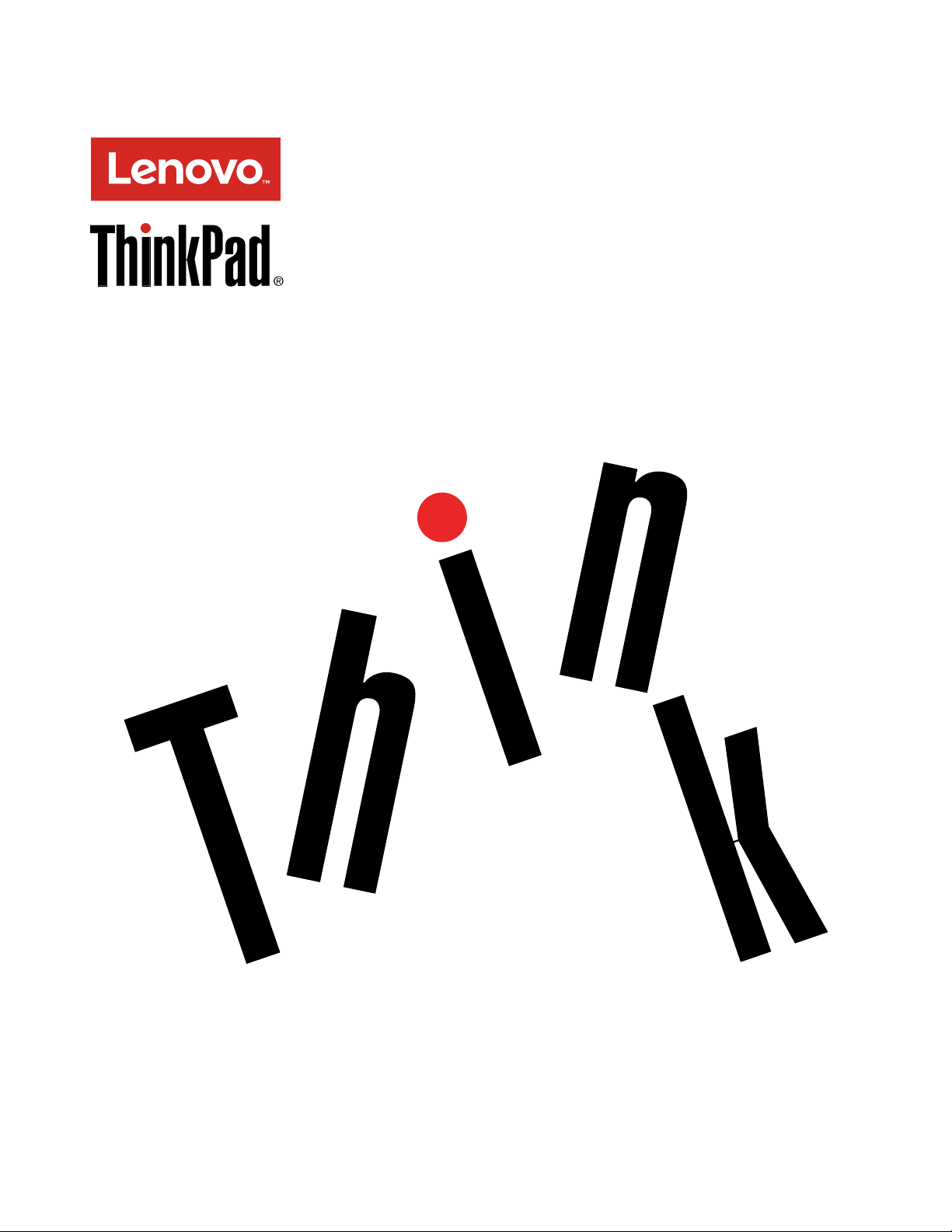
ThinkPadX1TabletUserGuide
Page 2
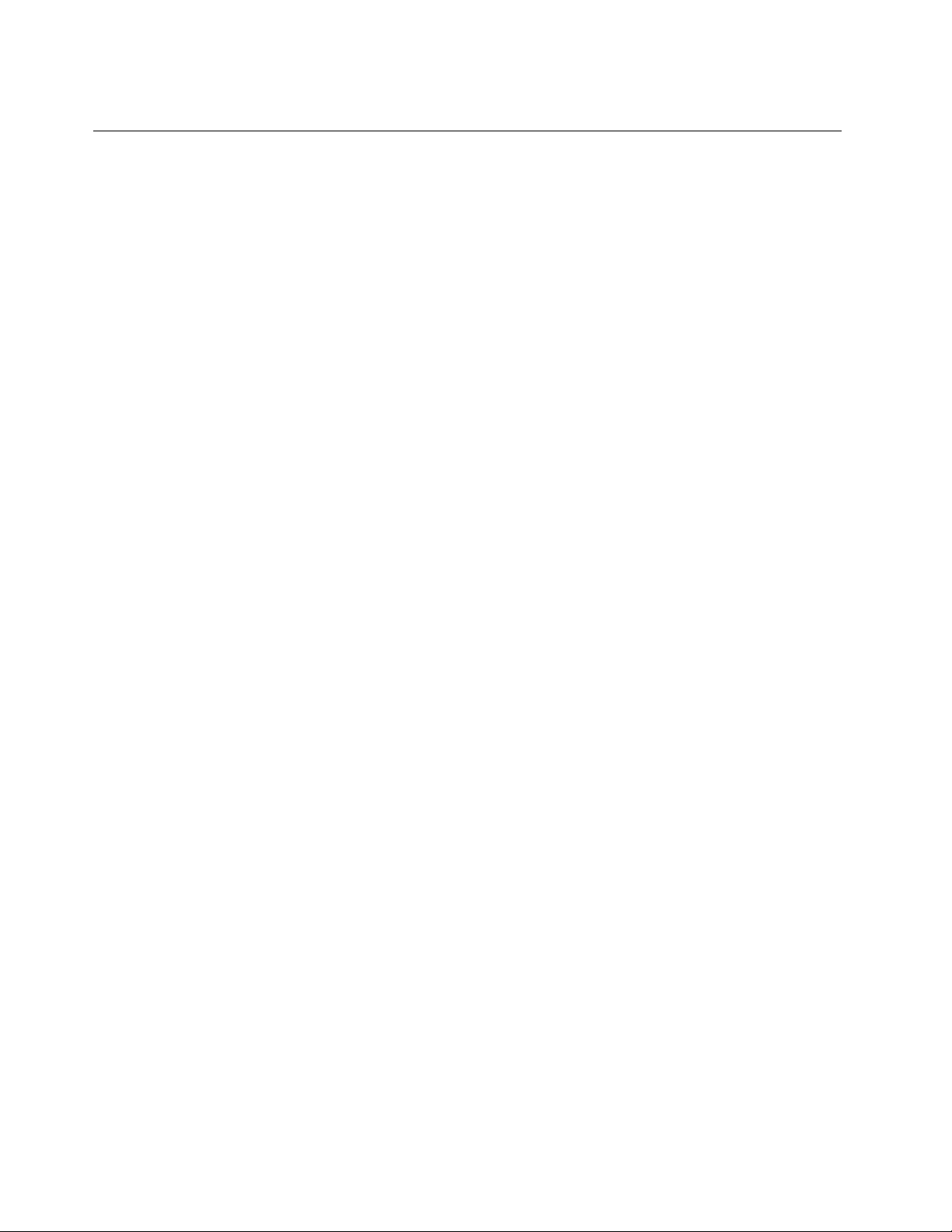
Welcome
Beforeusingyourtabletandthisuserguide,besuretoreadtheSafety,Warranty,andSetupGuidethat
comeswithyourtablet.
Lenovo
®
makesconstantimprovementonthedocumentationofyourtablet.Togetallthelatestdocuments,
goto:
http://www.lenovo.com/UserManuals
Note:Yourtabletmightlookslightlydifferentfromillustrationsinthisuserguide.
SecondEdition(April2016)
©CopyrightLenovo2016.
LIMITEDANDRESTRICTEDRIGHTSNOTICE:IfdataorsoftwareisdeliveredpursuanttoaGeneralServices
Administration“GSA”contract,use,reproduction,ordisclosureissubjecttorestrictionssetforthinContractNo.
GS-35F-05925.
Page 3
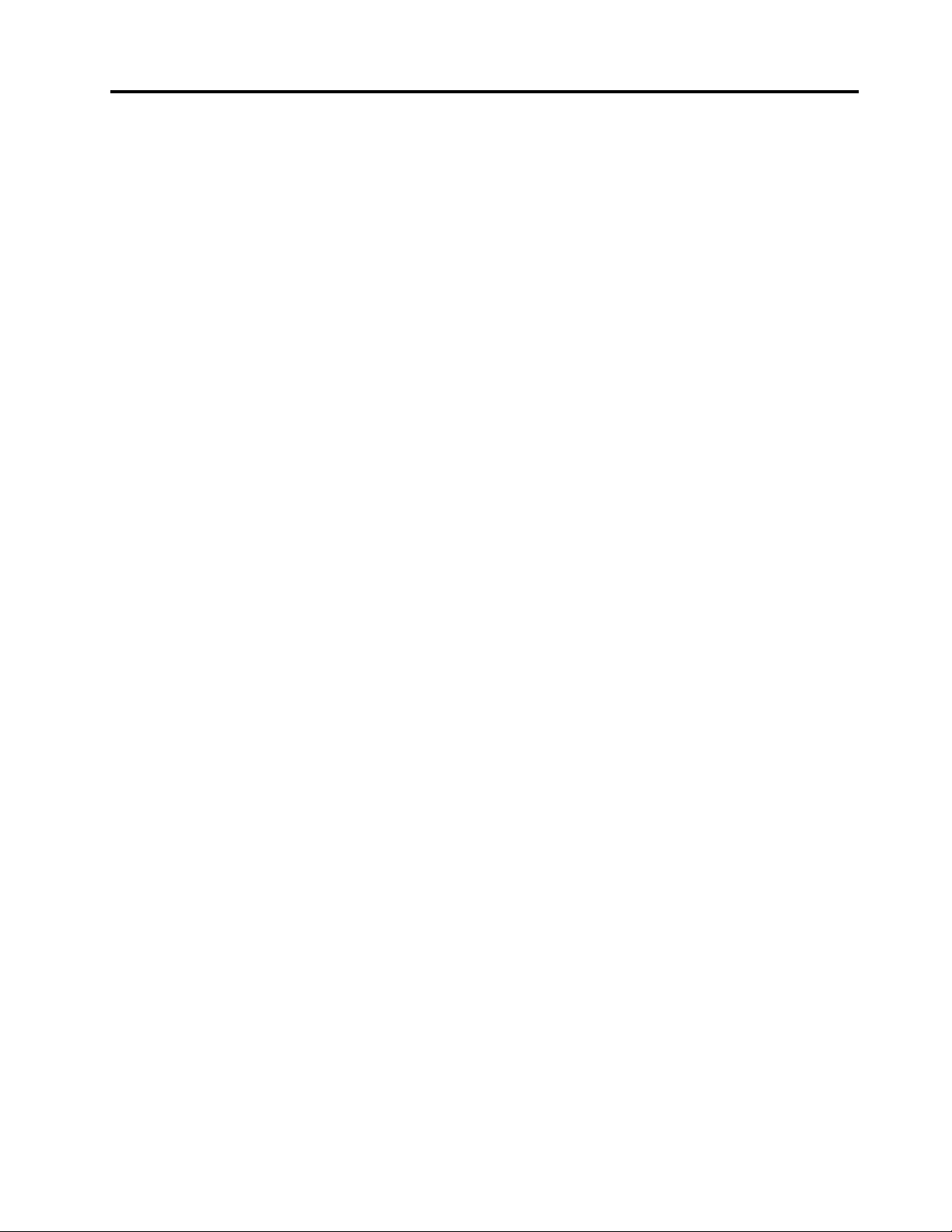
Contents
Welcome..................i
Readthisfirst–importantsafetyand
handlinginformation.........iii
Chapter1.MeetingyourThinkPadX1
Tablet..................1
Inthebox.................1
Controlsandconnectors............3
System-statusindicator............4
Featuresandspecifications...........5
Operatingenvironment............6
Chapter2.GettingStarted.......7
Settingupyourtablet.............7
Adjustingtheoperatingmodesbykickstand....7
Usingthemulti-touchscreen..........8
Connectingtoawirelessnetwork........9
Connectingtoawirednetwork........10
Chargingthetablet.............10
Powerbuttonandpowersettings.......11
Chapter3.Usingyourtablet.....13
Registeringyourtablet...........13
DiscoveringLenovoapps..........13
Usinganexternaldisplay..........14
UsingBluetoothdevices...........14
UsingNFCdevices.............15
UsingamicroSDcard............16
Usingthefingerprintreader..........17
Usingthecameras.............18
RemovingorreplacingtheBaseModule....20
Usingpasswords..............21
Accessingtabletsettings..........21
GettinghelpabouttheWindowsoperating
system..................22
Usingyourtabletmorecomfortably......22
Travelingwithyourtablet...........22
Takingcareofyourtablet..........23
Chapter4.Accessories........25
ThinkPadX1Tabletoptionalmodules......25
ThinkPadX1TabletThinKeyboard.......29
ThinkPadPenProandpenholders.......37
ThinkPadWiGigDock............40
Chapter5.Advancedconfiguration..45
Installingdevicedrivers...........45
ThinkPadT abletSetupapp..........45
UpdatingtheUEFIBIOS...........45
Systemmanagement............46
Chapter6.Accessibility........47
Chapter7.Troubleshooting......49
Frequentlyaskedquestions.........49
Errormessages..............50
LenovoSolutionCenter...........52
Windowsrecoveryapps...........52
Resettingyourtablet..........52
Usingadvancedstartupoptions......53
Recoveringyouroperatingsystemifthe
Windows10operatingsystemfailstostart..53
CreatingandusingarecoveryUSBdrive..53
LenovofactoryrecoveryUSBkey.......54
LenovoSupportWebsite..........54
LenovoCustomerSupportCenter.......55
Purchasingadditionalservices........56
AppendixA.Regulatory
information..............57
Certification-relatedinformation........57
LabelsfortheWindowsoperatingsystem....57
Wireless-relatedinformation.........57
Wirelessinteroperability.........57
LocatingtheUltraConnect™wireless
antennas...............58
Wireless-radiocomplianceinformation...58
Usageenvironmentandyourhealth....59
Electronicemissionnotice..........60
FederalCommunicationsCommission
DeclarationofConformity........60
IndustryCanadaClassBemissioncompliance
statement...............60
EuropeanUnion-Compliancetothe
ElectromagneticCompatibilityDirective...60
GermanClassBcompliancestatement...61
Class1laserproductcompliancestatement.62
KoreaClassBcompliancestatement....62
JapaneseVCCIClassBstatement.....62
Japancompliancestatementforproducts
whichconnecttothepowermainswithrated
currentlessthanorequalto20Aperphase.62
Japannoticeforacpowercord......62
Lenovoproductserviceinformationfor
Taiwan................62
WEEEandrecyclinginformation........63
©CopyrightLenovo2016
i
Page 4
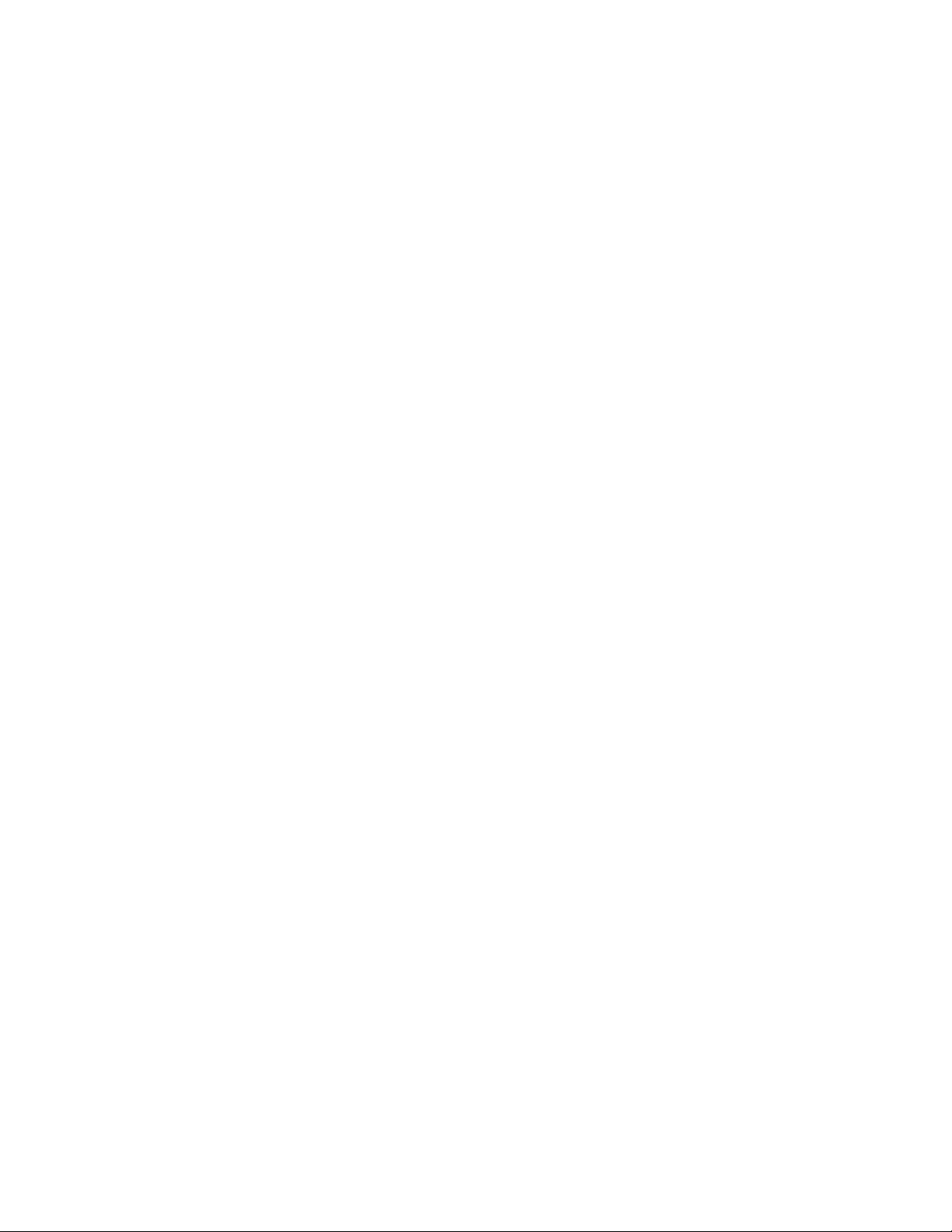
ImportantWEEEinformation.......63
RecyclinginformationforChina......63
RecyclinginformationforJapan......64
RecyclinginformationforBrazil......64
BatteryrecyclinginformationforTaiwan...65
BatteryrecyclinginformationfortheUnited
StatesandCanada...........65
BatteryrecyclinginformationfortheEuropean
Union................65
RecyclinginformationforChina......66
RestrictionofHazardousSubstancesDirective
(RoHS)..................66
EuropeanUnionRoHS..........66
ChinaRoHS..............67
TurkishRoHS.............67
UkraineRoHS.............68
IndiaRoHS..............68
Additionalcomplianceinformation.......68
Brazilaudionotice...........68
Eurasiancompliancemark........68
ENERGYSTARmodelinformation.....68
Exportclassificationnotice........69
AppendixB.T rademarks.......71
iiThinkPadX1T abletUserGuide
Page 5
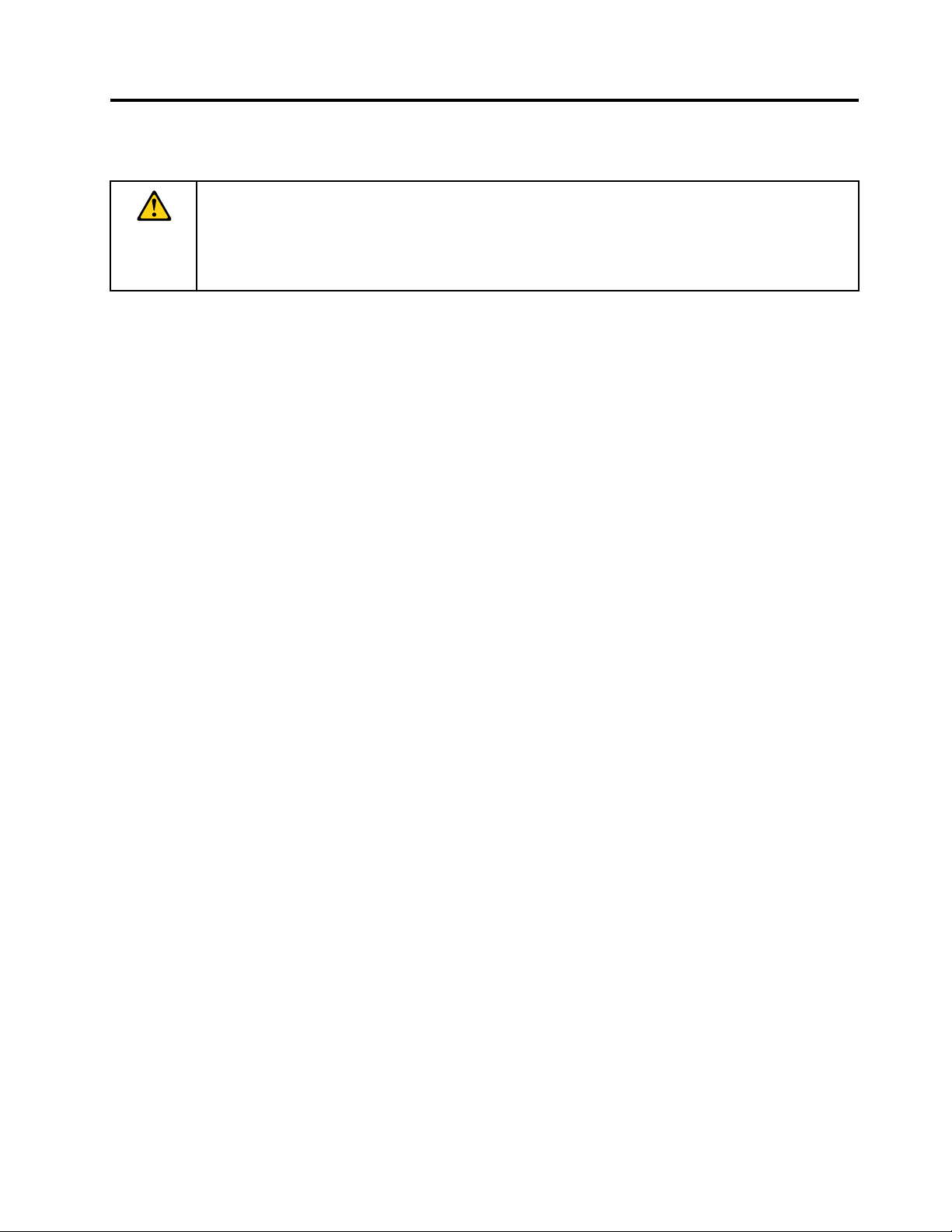
Readthisfirst–importantsafetyandhandlinginformation
BeforeusingyourThinkPad
informationinthissection.Readingthesafetyandhandlinginformationfirsthelpsyouavoidtheriskof
personalinjury,propertyloss,oraccidentaldamagetoyourtablet.
Foradditionaltipstohelpyouoperatethetabletsafely,goto:
http://www.lenovo.com/safety
®
X1T ablet(referredtoasthetabletinthisdocument),readallthe
Thisinformationcanhelpyousafelyuseyourtablet.Followandretainallinformationincludedwithyour
tablet.TheinformationinthisdocumentdoesnotalterthetermsofyourpurchaseagreementortheLenovo
LimitedWarranty.Formoreinformation,see“WarrantyInformation”intheSafety,Warranty,andSetupGuide
thatcomeswithyourtablet.
Customersafetyisimportant.Ourproductsaredevelopedtobesafeandeffective.However,tabletsare
electronicdevices.Powercords,poweradapters,andotherfeaturescancreatepotentialsafetyrisks
thatcanresultinphysicalinjuryorpropertydamage,especiallyifmisused.Toreducetheserisks,follow
theinstructionsincludedwithyourproduct,observeallwarningsontheproductandintheoperating
instructions,andreviewtheinformationincludedinthisdocumentcarefully.Bycarefullyfollowingthe
informationcontainedinthisdocumentandprovidedwithyourproduct,youcanhelpprotectyourselffrom
hazardsandcreateasafertabletworkenvironment.
Note:Thisinformationincludesreferencestopoweradaptersandbatteries.Inadditiontotablets,some
products(suchasspeakersandmonitors)shipwithexternalpoweradapters.Ifyouhavesuchaproduct,
thisinformationappliestoyourproduct.
Conditionsthatrequireimmediateaction
Productscanbecomedamagedduetomisuseorneglect.Someproductdamageisseriousenough
thattheproductshouldnotbeusedagainuntilithasbeeninspectedand,ifnecessary,repairedby
anauthorizedservicer.
Aswithanyelectronicdevice,paycloseattentiontotheproductwhenitisturnedon.Onveryrare
occasions,youmightnoticeanodororseeapuffofsmokeorsparksventfromyourproduct.Oryou
mighthearsoundslikepopping,cracking,orhissing.Theseconditionsmightmerelymeanthatan
internalelectroniccomponenthasfailedinasafeandcontrolledmanner.Or,theymightindicate
apotentialsafetyissue.However,donottakerisksorattempttodiagnosethesituationyourself.
ContacttheCustomerSupportCenterforfurtherguidance.ForalistofServiceandSupportphone
numbers,seethefollowingWebsite:
http://www.lenovo.com/support/phone
Frequentlyinspectyourtabletanditscomponentsfordamageorwearorsignsofdanger.Ifyouhave
anyquestionabouttheconditionofacomponent,donotusetheproduct.ContacttheCustomer
SupportCenterortheproductmanufacturerforinstructionsonhowtoinspecttheproductand
haveitrepaired,ifnecessary.
Intheunlikelyeventthatyounoticeanyofthefollowingconditions,orifyouhaveanysafety
concernswithyourproduct,stopusingtheproductandunplugitfromthepowersourceand
telecommunicationlinesuntilyoucanspeaktotheCustomerSupportCenterforfurtherguidance.
•Powercords,plugs,poweradapters,extensioncords,surgeprotectors,orpowersuppliesthatare
cracked,broken,ordamaged.
•Signsofoverheating,smoke,sparks,orfire.
©CopyrightLenovo2016
iii
Page 6
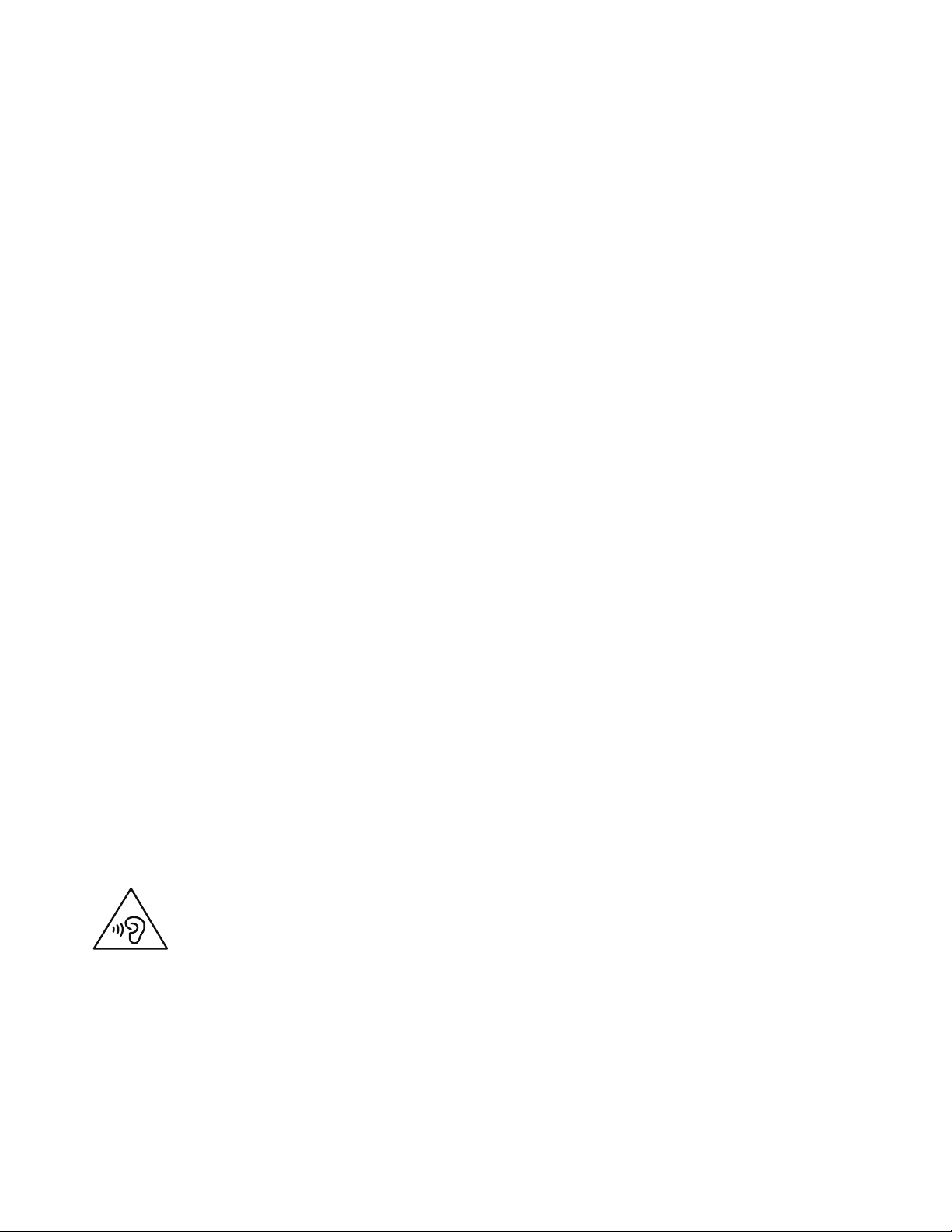
•Damagetoabattery(suchascracks,dents,orcreases),dischargefromabattery,orabuildupofforeign
substancesonthebattery.
•Acracking,hissing,orpoppingsound,orstrongodorthatcomesfromtheproduct.
•Signsthatliquidhasbeenspilledoranobjecthasfallenontothetabletproduct,thepowercord,or
poweradapter.
•Theproduct,powercord,orpoweradapterhasbeenexposedtowater.
•Theproducthasbeendroppedordamagedinanyway.
•Theproductdoesnotoperatenormallywhenyoufollowtheoperatinginstructions.
Note:Ifyounoticetheseconditionswithaproduct(suchasanextensioncord)thatisnotmanufacturedfor
orbyLenovo,stopusingthatproductuntilyoucancontacttheproductmanufacturerforfurtherinstructions,
oruntilyougetasuitablereplacement.
Preventyourtabletandadapterfromgettingwet:
Donotimmerseyourtabletinwaterorleaveitinalocationwhereitcangetsaturatedwithwaterorother
liquids.
Protectyourselffromtheheatgeneratedbyyourtablet:
Whenyourtabletisturnedonorthebatteryischarging,somepartsmightbecomehot.Thetemperature
thattheyreachdependsontheamountofsystemactivityandthelevelofchargeinthebattery.Extended
contactwithyourbody,eventhroughclothing,couldcausediscomfortorevenaskinburn.Avoidkeeping
yourhands,yourlap,oranyotherpartofyourbodyincontactwithahotsectionofthetabletforany
extendedtime.
Protectyourselffromtheheatgeneratedbytheacpoweradapter:
Whentheacpoweradapterisconnectedtoanelectricaloutletandyourtablet,itgeneratesheat.Extended
contactwithyourbody,eventhroughclothing,maycauseaskinburn.Donotplacetheacpoweradapterin
contactwithanypartofyourbodywhileitisinuse.Neveruseittowarmyourbody.
Protectthecablesfrombeingdamaged:
Applyingstrongforcetocablesmaydamageorbreakthem.Routecommunicationlines,orthecablesofan
acpoweradapter,amouse,akeyboard,aprinter,oranyotherelectronicdevice,sothattheycannotbe
walkedon,trippedover,pinchedbyyourtabletorotherobjects,orinanywaysubjectedtotreatmentthat
couldinterferewiththeoperationofyourtablet.
Preventhearingdamage:
Yourtablethasacomboaudioconnectorthatyoucanuseforheadphones(alsocalledaheadset)or
earphones.
CAUTION:
Excessivesoundpressurefromearphonesandheadphonescancausehearingloss.Adjustmentof
theequalizertomaximumincreasestheearphoneandheadphoneoutputvoltageandthesound
pressurelevel.Therefore,toprotectyourhearing,adjusttheequalizertoanappropriatelevel.
Excessiveuseofheadphonesorearphonesforalongperiodoftimeathighvolumecanbedangerousif
theoutputoftheheadphoneorearphoneconnectorsdonotcomplywithspecificationsofEN50332-2.
TheheadphoneoutputconnectorofyourtabletcomplieswithEN50332-2Subclause7.Thisspecification
ivThinkPadX1T abletUserGuide
Page 7
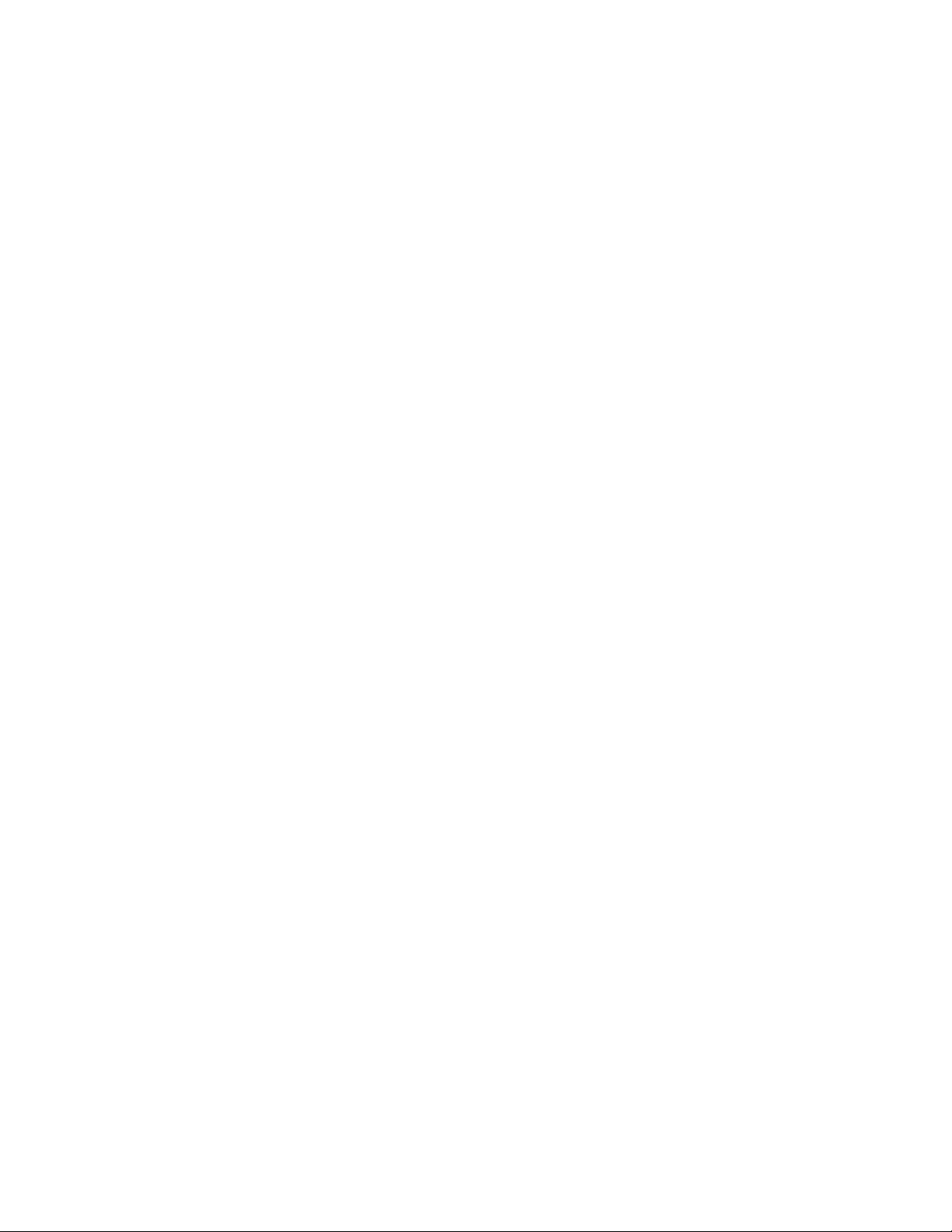
limitsthetablet'smaximumwidebandtrueRMSoutputvoltageto150mV.T ohelpprotectagainsthearing
loss,ensurethattheheadphonesorearphonesyouusealsocomplywithEN50332-2(Clause7limits)fora
widebandcharacteristicvoltageof75mV.UsingheadphonesthatdonotcomplywithEN50332-2canbe
dangerousduetoexcessivesoundpressurelevels.
Ifyourtabletcamewithheadphonesorearphonesinthepackage,asaset,thecombinationofthe
headphonesorearphonesandthetabletalreadycomplieswiththespecificationsofEN50332-1.Ifdifferent
headphonesorearphonesareused,ensurethattheycomplywithEN50332-1(Clause6.5Limitation
Values).UsingheadphonesthatdonotcomplywithEN50332-1canbedangerousduetoexcessive
soundpressurelevels.
Carryyourtabletcarefully:
Useaqualitycarryingcasethatprovidesadequatecushioningandprotection.Donotpackyourtabletina
tightlypackedsuitcaseorbag.Beforeputtingyourtabletinacarryingcase,makesurethatthetabletisoff
orinsleepmode.Donotputatabletinacarryingcasewhileitison.
Handleyourtabletwithcare:
Donotdrop,bend,puncture,insertforeignobjectsinto,orplaceheavyobjectsonyourtablet.Sensitive
componentsinsidemightgetdamaged.
Glasspartsnotice
CAUTION:
Somepartsofyourproductmaybemadeofglass.Thisglasscouldbreakiftheproductisdropped
onahardsurfaceorreceivesasubstantialimpact.Ifglassbreaks,donottouchorattempttoremove
theglass.Stopusingyourproductuntiltheglassisreplacedbytrainedservicepersonnel.
Takecarewhenusingyourtabletinamotorvehicleoronabicycle:
Alwaysprioritizeyoursafetyandthesafetyofothers.Followthelaw.Locallawsandregulationsmight
governhowyoucanusemobileelectronicdevices,suchasyourtablet,whileyoudriveamotorvehicle
orrideabicycle.
Serviceandupgrades
DonotattempttoserviceaproductyourselfunlessinstructedtodosobyLenovoCustomerSupportCenter
oryourdocumentation.OnlyuseaServiceProviderwhoisapprovedtorepairyourparticularproduct.
Note:Sometabletpartscanbeupgradedorreplacedbythecustomer.Upgradestypicallyarereferredtoas
options.ReplacementpartsapprovedforcustomerinstallationarereferredtoasCustomerReplaceable
Units,orCRUs.Lenovoprovidesdocumentationwithinstructionswhenitisappropriateforcustomersto
installoptionsorreplaceCRUs.Youmustcloselyfollowallinstructionswheninstallingorreplacingparts.
TheOffstateofapowerindicatordoesnotnecessarilymeanthatvoltagelevelsinsideaproductarezero.
Beforeyouremovethecoversfromaproductequippedwithapowercord,alwaysmakesurethatthe
poweristurnedoffandthattheproductisunpluggedfromanypowersource.Ifyouhaveanyquestionsor
concerns,contactLenovoCustomerSupportCenter.
Althoughtherearenomovingpartsinyourtabletafterthepowercordhasbeendisconnected,thefollowing
warningsarerequiredforyoursafety.
©CopyrightLenovo2016
v
Page 8
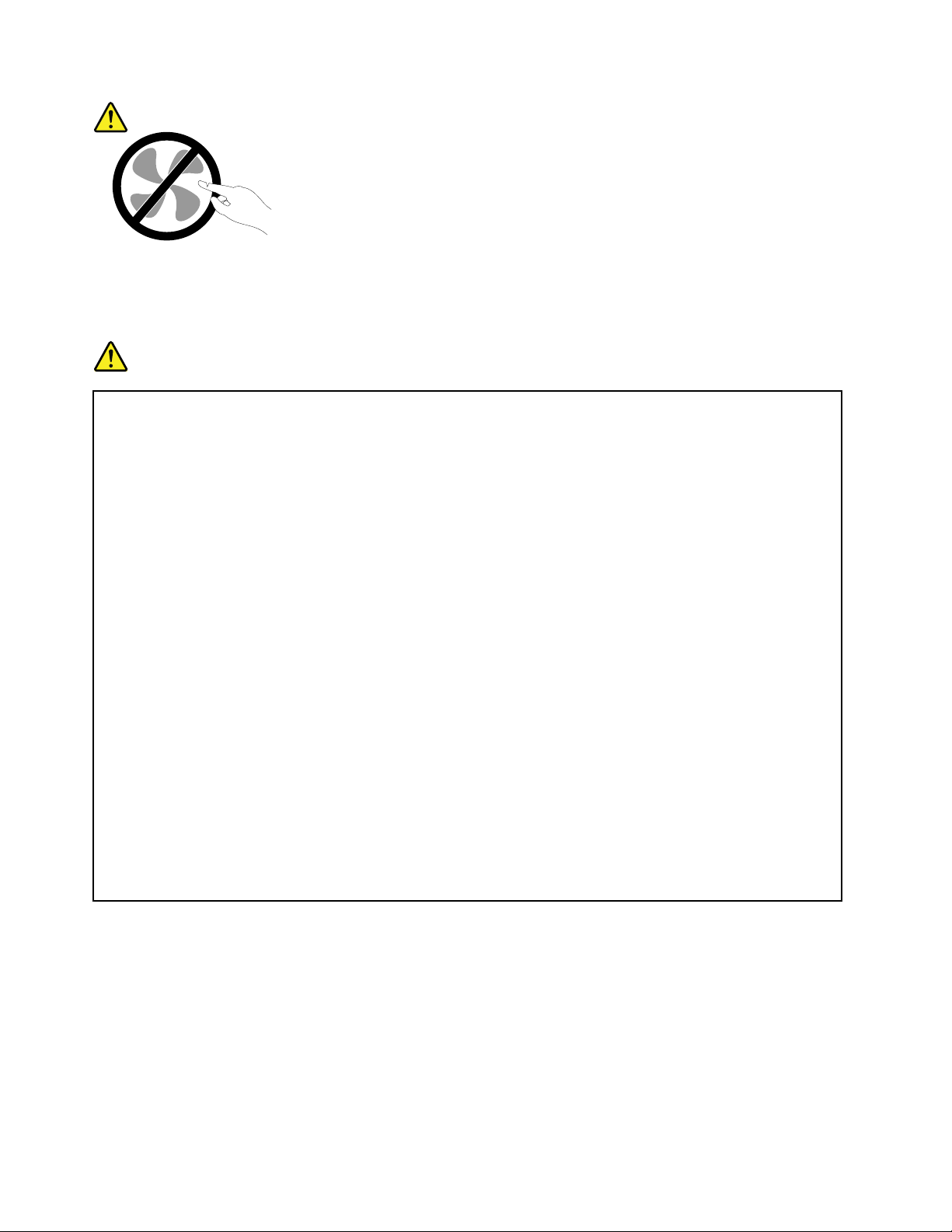
CAUTION:
Hazardousmovingparts.Keepfingersandotherbodypartsaway.
Powercordsandpoweradapters
DANGER
Useonlythepowercordsandpoweradapterssuppliedbytheproductmanufacturer.
Thepowercordsshallbesafetyapproved.ForGermany,itshallbeH05VV-F ,3G,0.75mm
2
,or
better.Forothercountries,thesuitabletypesshallbeusedaccordingly.
Neverwrapapowercordaroundapoweradapterorotherobject.Doingsocanstressthecordin
waysthatcancausethecordtofray,crack,orcrimp.Thiscanpresentasafetyhazard.
Alwaysroutepowercordssothattheywillnotbewalkedon,trippedover ,orpinchedbyobjects.
Protectpowercordsandpoweradaptersfromliquids.Forinstance,donotleaveyourpowercord
orpoweradapternearsinks,tubs,toilets,oronfloorsthatarecleanedwithliquidcleansers.
Liquidscancauseashortcircuit,particularlyifthepowercordorpoweradapterhasbeenstressed
bymisuse.Liquidsalsocancausegradualcorrosionofpowercordterminalsand/ortheconnector
terminalsonapoweradapter,whichcaneventuallyresultinoverheating.
Alwaysconnectpowercordsandsignalcablesinthecorrectorderandensurethatallpowercord
connectorsaresecurelyandcompletelypluggedintoreceptacles.
Donotuseanypoweradapterthatshowscorrosionattheacinputpinsorshowssignsof
overheating(suchasdeformedplastic)attheacinputpinsoranywhereonthepoweradapter.
Donotuseanypowercordswheretheelectricalcontactsoneitherendshowsignsofcorrosionor
overheatingorwherethepowercordappearstohavebeendamagedinanyway.
Topreventpossibleoverheating,donotcoverthepoweradapterwithclothingorotherobjects
whenthepoweradapterispluggedintoanelectricaloutlet.
Extensioncordsandrelateddevices
Ensurethatextensioncords,surgeprotectors,uninterruptiblepowersupplies,andpowerstripsthatyouuse
areratedtohandletheelectricalrequirementsoftheproduct.Neveroverloadthesedevices.Ifpowerstrips
areused,theloadshouldnotexceedthepowerstripinputrating.Consultanelectricianformoreinformation
ifyouhavequestionsaboutpowerloads,powerrequirements,andinputratings.
viThinkPadX1T abletUserGuide
Page 9
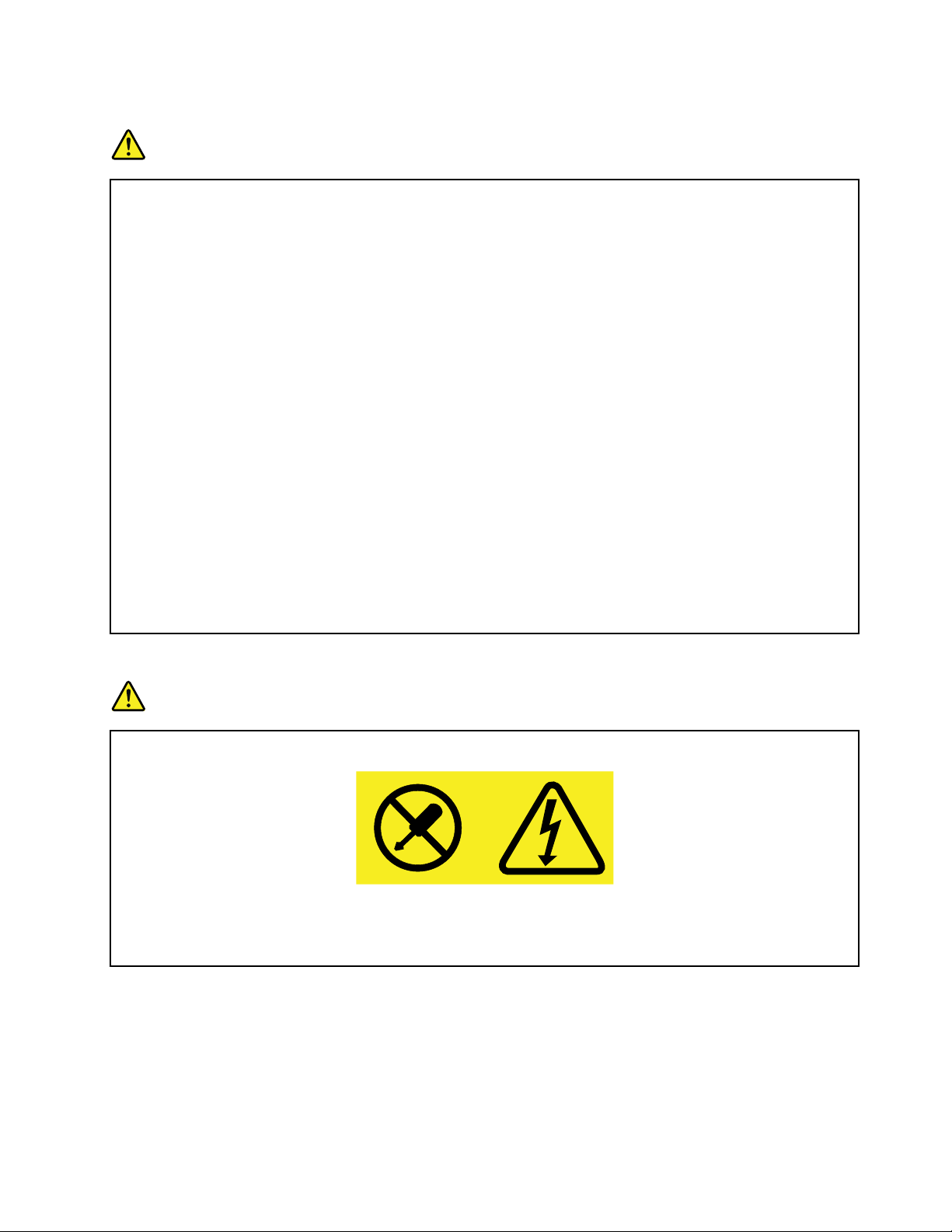
Plugsandoutlets
DANGER
Ifareceptacle(poweroutlet)thatyouintendtousewithyourtabletequipmentappearstobe
damagedorcorroded,donotusetheoutletuntilitisreplacedbyaqualifiedelectrician.
Donotbendormodifytheplug.Iftheplugisdamaged,contactthemanufacturertoobtain
areplacement.
Donotshareanelectricaloutletwithotherhomeorcommercialappliancesthatdrawlargeamounts
ofelectricity;otherwise,unstablevoltagemightdamageyourtablet,data,orattacheddevices.
Someproductsareequippedwithathree-prongedplug.Thisplugfitsonlyintoagrounded
electricaloutlet.Thisisasafetyfeature.Donotdefeatthissafetyfeaturebytryingtoinsertitinto
anon-groundedoutlet.Ifyoucannotinserttheplugintotheoutlet,contactanelectricianforan
approvedoutletadapterortoreplacetheoutletwithonethatenablesthissafetyfeature.Never
overloadanelectricaloutlet.Theoverallsystemloadshouldnotexceed80percentofthebranch
circuitrating.Consultanelectricianformoreinformationifyouhavequestionsaboutpowerloads
andbranchcircuitratings.
Besurethatthepoweroutletyouareusingisproperlywired,easilyaccessible,andlocatedclose
totheequipment.Donotfullyextendpowercordsinawaythatwillstressthecords.
Besurethatthepoweroutletprovidesthecorrectvoltageandcurrentfortheproductyouare
installing.
Carefullyconnectanddisconnecttheequipmentfromtheelectricaloutlet.
Powersupplystatement
DANGER
Neverremovethecoveronapowersupplyoranypartthathasthefollowinglabelattached.
Hazardousvoltage,current,andenergylevelsarepresentinsideanycomponentthathasthislabel
attached.Therearenoserviceablepartsinsidethesecomponents.Ifyoususpectaproblemwith
oneoftheseparts,contactaservicetechnician.
Externaldevices
CAUTION:
DonotconnectordisconnectanyexternaldevicecablesotherthanUniversalSerialBus(USB)
cableswhilethetabletpowerison;otherwise,youmightdamageyourtablet.T oavoidpossible
damagetoattacheddevices,waitatleastfivesecondsafterthetabletisshutdowntodisconnect
externaldevices.
©CopyrightLenovo2016
vii
Page 10
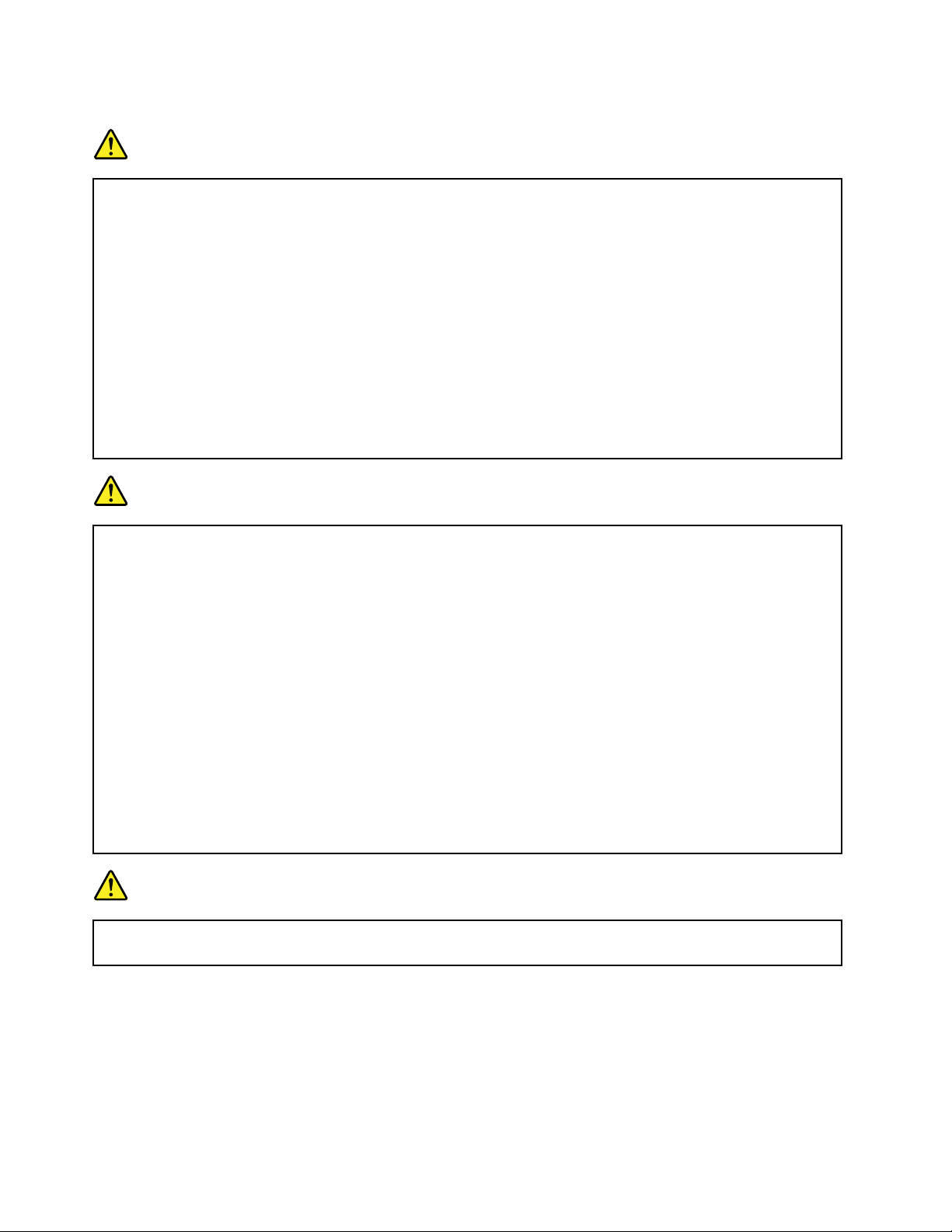
Electricalcurrentsafetyinformation
DANGER
Electriccurrentfrompower ,telephone,andcommunicationcablesishazardous.
Toavoidashockhazard:
•Donotuseyourtabletduringalightningstorm.
•Donotconnectordisconnectanycablesorperforminstallation,maintenance,orreconfiguration
ofthisproductduringanelectricalstorm.
•Connectallpowercordstoaproperlywiredandgroundedelectricaloutlet.
•Connecttoproperlywiredoutletsanyequipmentthatwillbeattachedtothisproduct.
•Wheneverpossible,useonehandonlytoconnectordisconnectsignalcables.
•Neverturnonanyequipmentwhenthereisevidenceoffire,water,orstructuraldamage.
•Donotuseyourtabletuntilallinternalpartsenclosuresarefastenedintoplace.Neverusethe
tabletwheninternalpartsandcircuitsareexposed.
DANGER
Connectanddisconnectcablesasdescribedinthefollowingprocedureswheninstalling,moving,
oropeningcoversonthisproductorattacheddevices.
Toconnect:
1.T urneverythingOFF .
2.First,attachallcablestodevices.
3.Attachsignalcablestoconnectors.
4.Attachpowercordstooutlets.
Todisconnect:
1.T urneverythingOFF .
2.First,removepowercordsfromoutlets.
3.Removesignalcablesfromconnectors.
4.Removeallcablesfromdevices.
5.T urndevicesON.
Thepowercordmustbedisconnectedfromthewalloutletorreceptaclebeforeinstallingallother
electricalcablesconnectedtothetablet.
Thepowercordmaybereconnectedtothewalloutletorreceptacleonlyafterallotherelectrical
cableshavebeenconnectedtothetablet.
DANGER
Duringelectricalstorms,donotperformanyreplacementanddonotconnectthetelephonecable
toordisconnectitfromthetelephoneoutletonthewall.
viiiThinkPadX1T abletUserGuide
Page 11
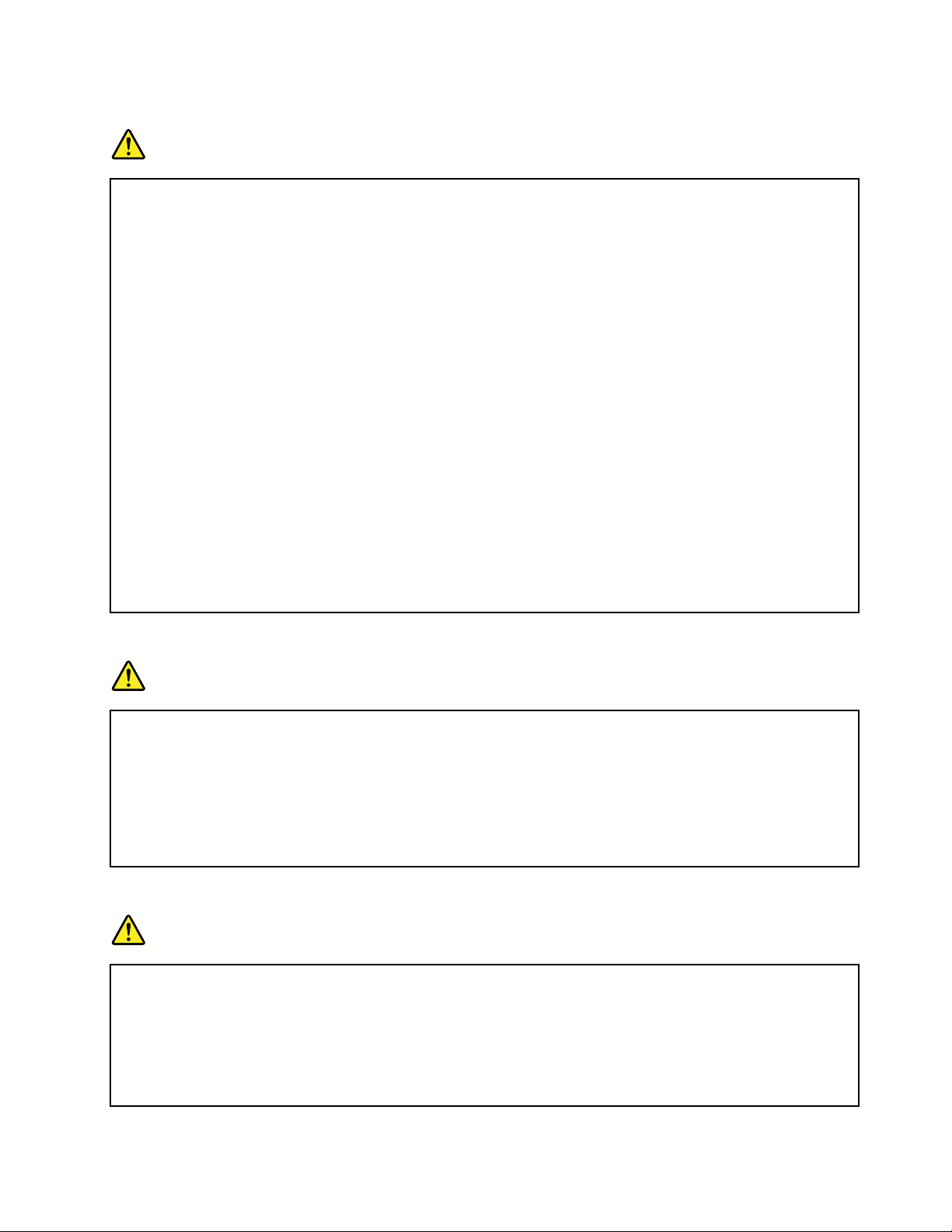
Generalbatterynotice
DANGER
BatteriessuppliedbyLenovoforusewithyourproducthavebeentestedforcompatibilityand
shouldonlybereplacedwithapprovedparts.AbatteryotherthantheonespecifiedbyLenovo,ora
disassembledormodifiedbatteryisnotcoveredbythewarranty.
Batteryabuseormishandlingcancauseoverheat,liquidleakage,oranexplosion.T oavoidpossible
injury,dothefollowing:
•Donotopen,dissemble,orserviceanybattery.
•Donotcrushorpuncturethebattery.
•Donotshort-circuitthebattery,orexposeittowaterorotherliquids.
•Keepthebatteryawayfromchildren
•Keepthebatteryawayfromfire.
Stopusingthebatteryifitisdamaged,orifyounoticeanydischargeorthebuildupofforeign
materialsonthebatteryleads.
Storetherechargeablebatteriesorproductscontainingtherechargeablebatteriesatroom
temperature,chargedtoapproximately30to50%ofcapacity.Werecommendthatthebatteriesbe
chargedaboutonceperyeartopreventoverdischarge.
Donotputthebatteryintrashthatisdisposedofinlandfills.Whendisposingofthebattery,comply
withlocalordinancesorregulations.
Noticeforbuilt-inrechargeablebattery
DANGER
Donotattempttoreplacethebuilt-inrechargeablebattery.Replacementofthebatterymustbe
donebyaLenovo-authorizedrepairfacilityortechnician.
Onlyrechargethebuilt-inrechargeablebatterystrictlyaccordingtoinstructionsincludedinthe
productdocumentation.
TheLenovo-authorizedrepairfacilitiesortechniciansrecycleLenovobatteriesaccordingtolocal
lawsandregulations.
Noticefornon-rechargeablecoin-cellbattery
DANGER
Donotattempttoreplacethenon-rechargeablecoin-cellbattery.Replacementofthebatterymust
bedonebyaLenovo-authorizedrepairfacilityortechnician.
TheLenovo-authorizedrepairfacilitiesortechniciansrecycleLenovobatteriesaccordingtolocal
lawsandregulations.
ThefollowingstatementappliestousersinthestateofCalifornia,U.S.A.
©CopyrightLenovo2016
ix
Page 12
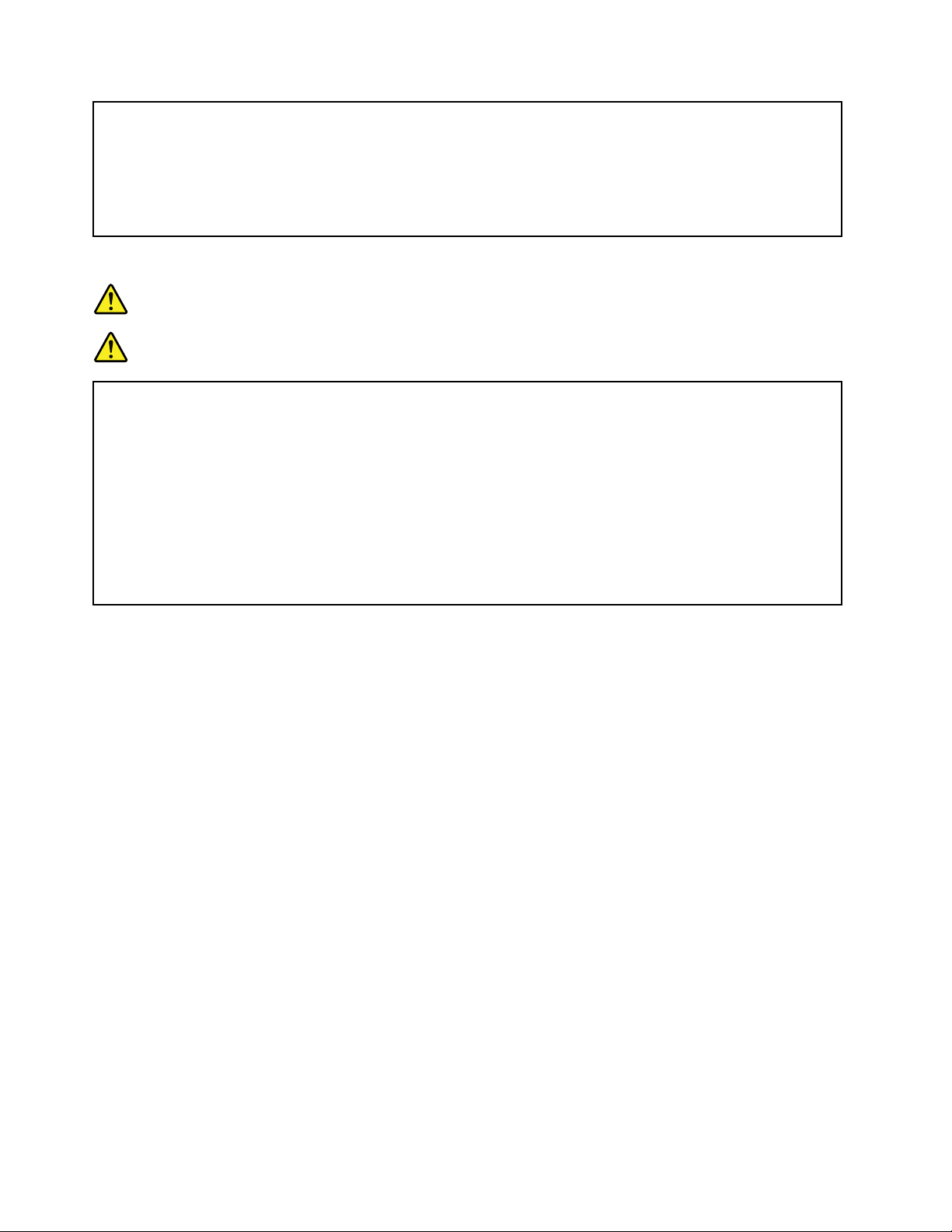
CaliforniaPerchlorateInformation:
Productscontainingmanganesedioxidelithiumcoin-cellbatteriesmaycontainperchlorate.
PerchlorateMaterial-specialhandlingmayapply,See
www.dtsc.ca.gov/hazardouswaste/perchlorate
Lasersafetyinformation
DANGER
LasernoticesfortheoptionalThinkPadX1T ablet3DImagingModule(referredtoasthe3D
ImagingModule):
•Donotattempttoopenanyportionofthe3DImagingModule.Removingthecoversofthe
laserproductcouldresultinexposuretohazardouslaserradiation,anditmayradiateClass3B
invisiblelaser.
•Therearenouserserviceablepartsinsidethe3DImagingModule.
•Useofcontrolsoradjustmentsorperformanceofproceduresotherthanthosespecifiedherein
mayresultinhazardousradiationexposure.
•Unauthorizedmodificationorserviceofthe3DImagingModule,specificallytheinfraredlaser
projector,mightcausetheemissionstoexceedClass1.
Usesupportedchargingmethodsonly:
Torechargetheinternalbatteryofyourtabletsafely,see“Chargingthetablet”onpage10.
Attention:UseonlyLenovo-approvedacpoweradapters.Unauthorizedacpoweradapterscouldseverely
damagethetablet.
Chargingdevicesmightbecomewarmduringnormaluse.Ensurethatyouhaveadequateventilationaround
thechargingdevice.Unplugthechargingdeviceifanyofthefollowingoccurs:
•Thechargingdevicehasbeenexposedtorain,liquid,orexcessivemoisture.
•Thechargingdeviceshowssignsofphysicaldamage.
•Y ouwanttocleanthechargingdevice.
Lenovoisnotresponsiblefortheperformanceorsafetyofproductsnotmanufacturedorapprovedby
Lenovo.
Keepyourtabletandaccessoriesawayfromsmallchildren:
Yourtabletcontainssmallpartsthatcanbeachokinghazardtosmallchildren.Additionally,theglassscreen
canbreakorcrackifdroppedonorthrownagainstahardsurface.
Protectyourdataandsoftware:
Donotdeleteunknownfilesorchangethenameoffilesordirectoriesthatwerenotcreatedbyyou;
otherwise,yourtabletsoftwaremightfailtowork.
Beawarethataccessingnetworkresourcescanleaveyourtabletvulnerabletoviruses,hackers,spyware,
andothermaliciousactivitiesthatmightdamageyourtablet,software,ordata.Itisyourresponsibilityto
xThinkPadX1T abletUserGuide
Page 13
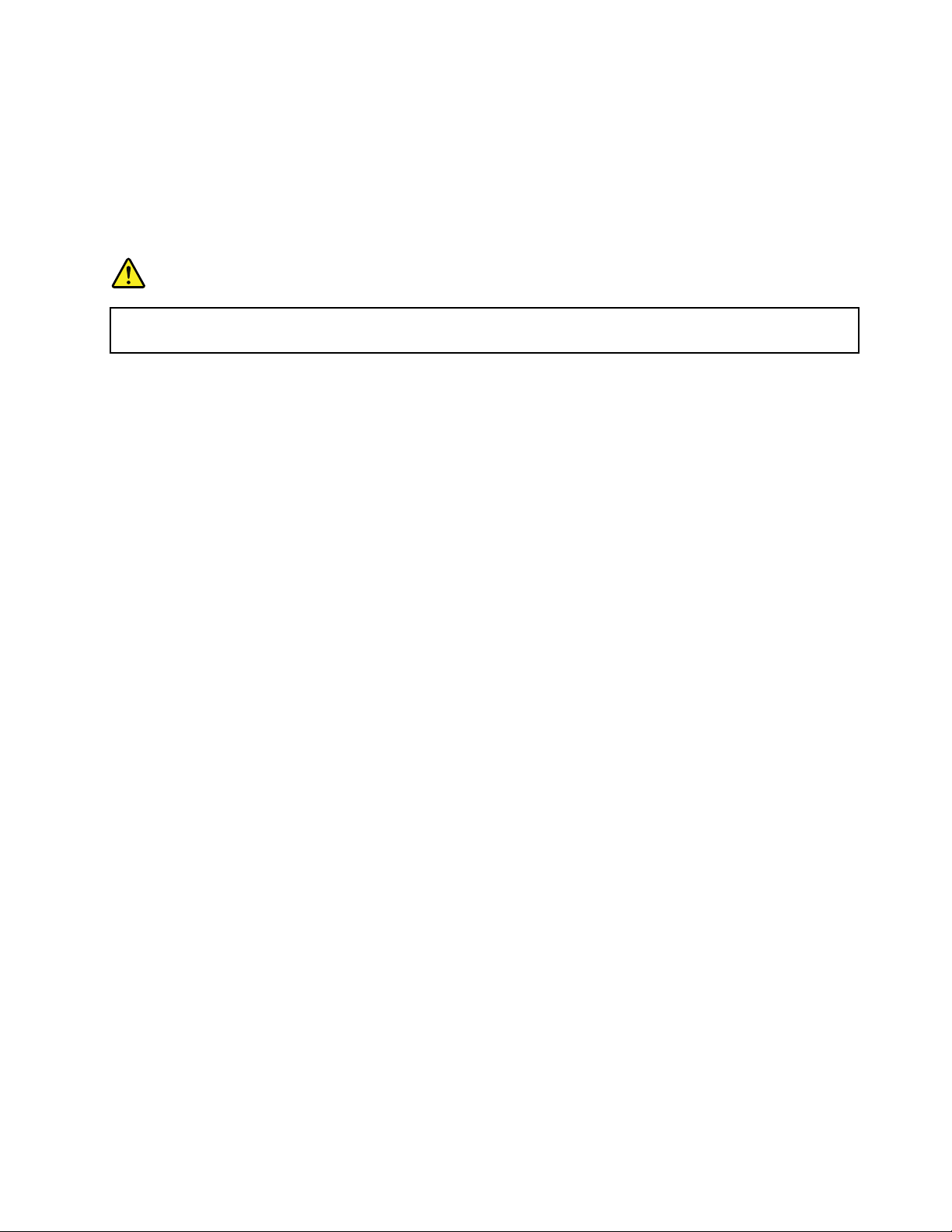
ensurethatyouhaveadequateprotectionintheformoffirewalls,antivirussoftware,andanti-spyware
softwareandkeepthissoftwareuptodate.
Keepelectricalappliancessuchasanelectricfan,radio,high-poweredspeakers,airconditioner,and
microwaveovenawayfromyourtablet.Thestrongmagneticfieldsgeneratedbytheseappliancescan
damagethescreenandthedataonthetablet.
Plasticbagnotice
DANGER
Plasticbagscanbedangerous.Keepplasticbagsawayfrombabiesandchildrentoavoiddanger
ofsuffocation.
Disposeaccordingtolocallawsandregulations:
Whenyourtabletreachestheendofitsusefullife,donotcrush,incinerate,immerseinwater,ordisposeof
yourtabletinanymannercontrarytolocallawsandregulations.Someinternalpartscontainsubstances
thatcanexplode,leak,orhaveanadverseenvironmentalaffectifdisposedofincorrectly.
See“WEEEandrecyclinginformation”onpage63
foradditionalinformation.
©CopyrightLenovo2016
xi
Page 14
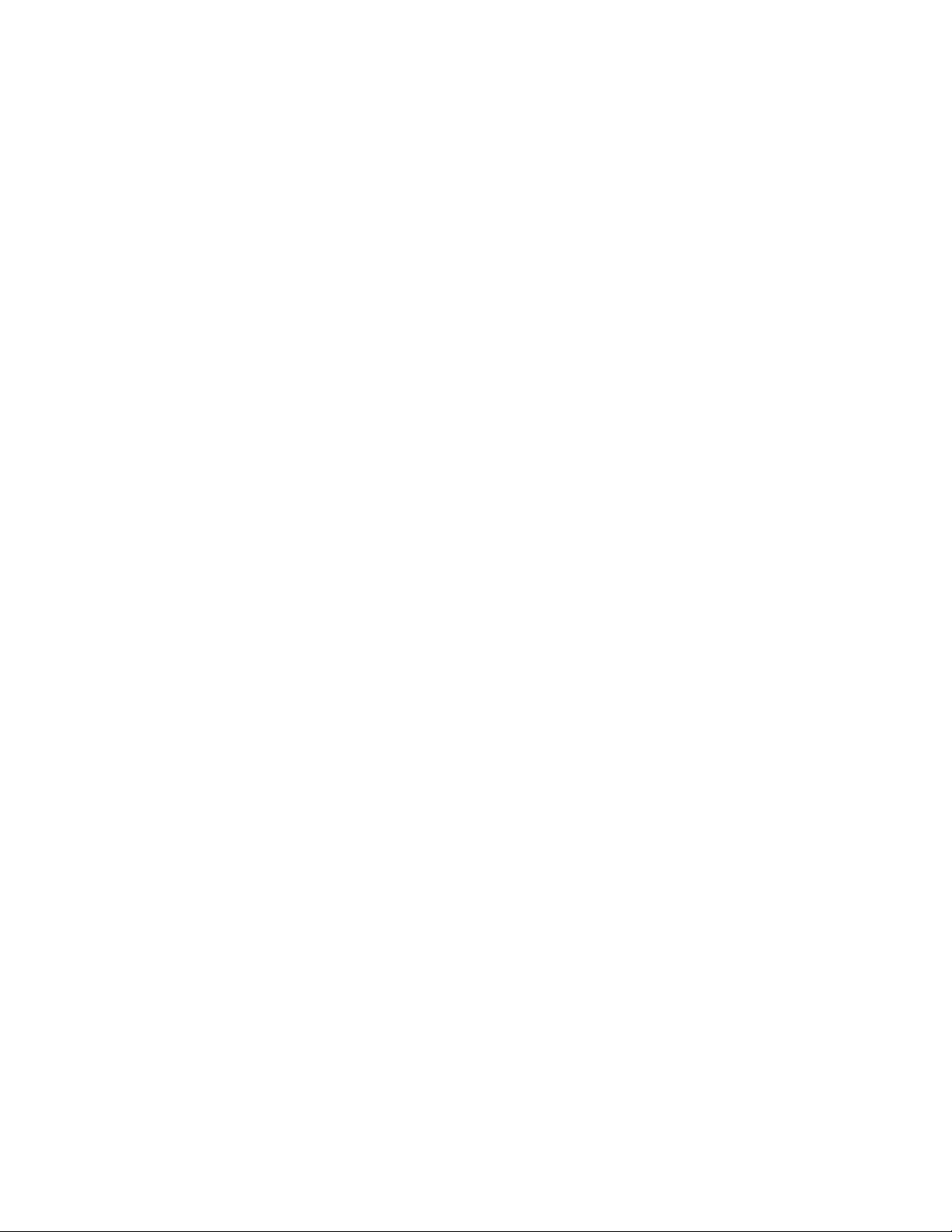
xiiThinkPadX1T abletUserGuide
Page 15
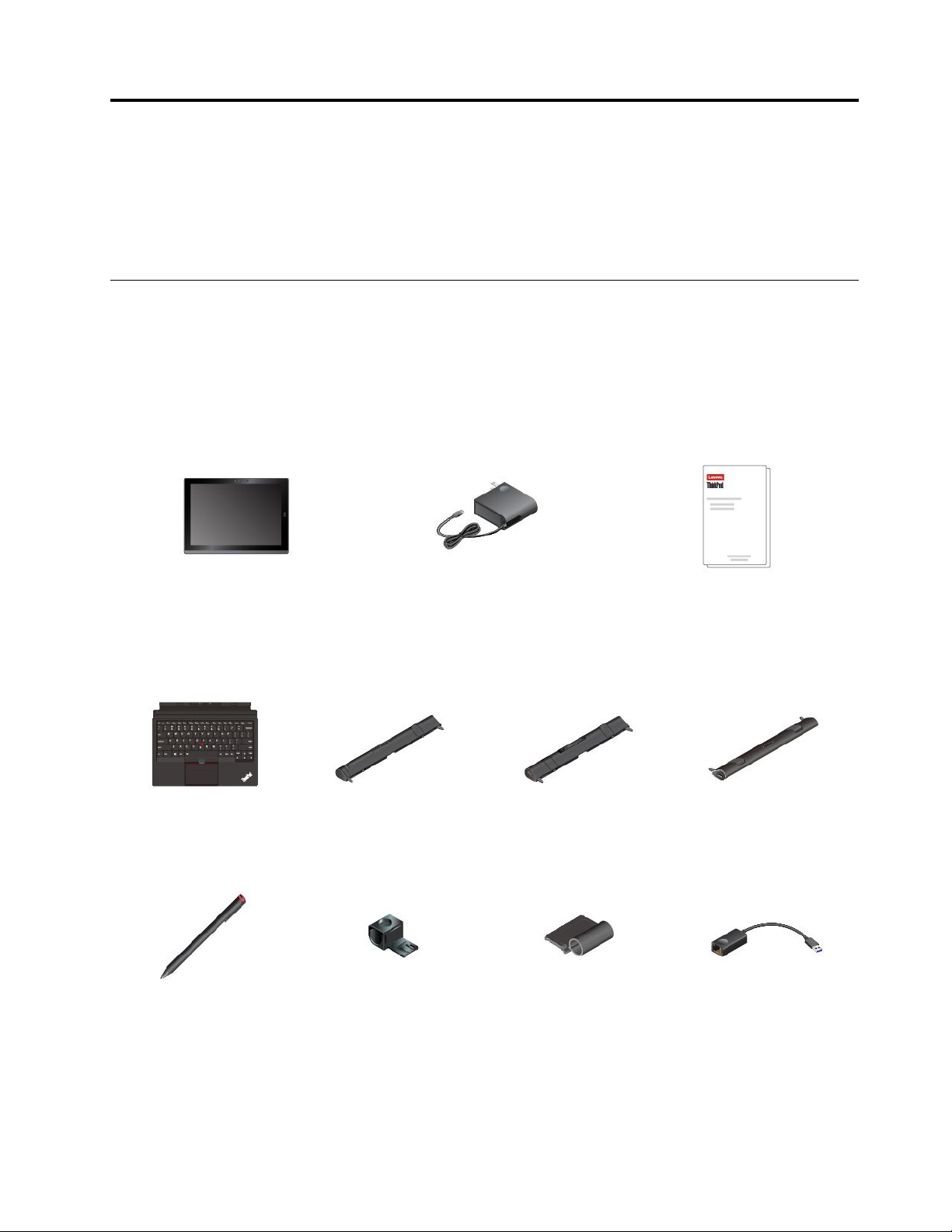
Chapter1.MeetingyourThinkPadX1Tablet
Getanoverviewofthetablet,suchastheconnectors,indicators,features,specifications,andoperating
environment.
Note:Yourtabletmightlookslightlydifferentfromtheillustrationsinthischapter.
Inthebox
Yourshippingboxcontainsthefollowingitems.Dependingonthemodel,yourtabletmightcomewithone
ormoreoftheaccessories.Ifyourtabletdoesnotcomewithsomeoftheaccessories,youcanpurchase
themfromaLenovoresellerorfromtheLenovoWebsiteat:
http://www.lenovo.com/essentials
Standarditems
ThinkPadX1TabletLenovoUSB-C45WACAdapter
Optionalitems
ThinkPadX1T abletThin
Keyboard*
ThinkPadPenPro*
ThinkPadX1Tablet
PresenterModule*
USB3.0penholder*
ThinkPadX1Tablet3D
ImagingModule*
ThinkPadX1T abletThin
KeyboardPenHolder*
Documentation
ThinkPadX1Tablet
ProductivityModule*
ThinkPadUSB3.0Ethernet
Adapter*
©CopyrightLenovo2016
1
Page 16
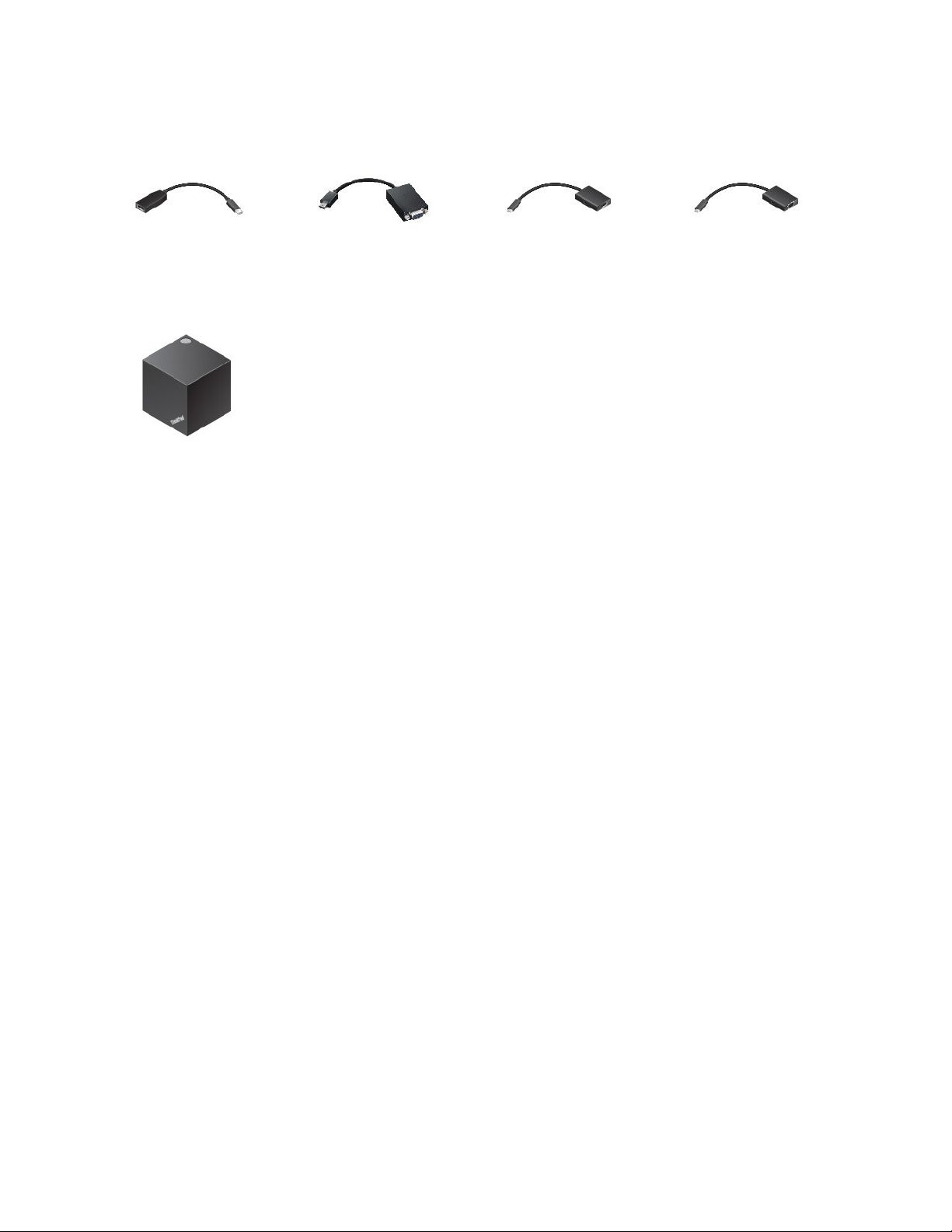
LenovoMini-DisplayPort
toHDMICable*
ThinkPadWiGigDock*
LenovoMini-DisplayPortto
VGAAdapterCable*
Note:Theitemsshownwithanasterisk(*)areavailableonsomemodels.
LenovoUSBCtoHDMI
plusPowerAdapter*
LenovoUSBCtoVGAplus
PowerAdapter*
2ThinkPadX1T abletUserGuide
Page 17
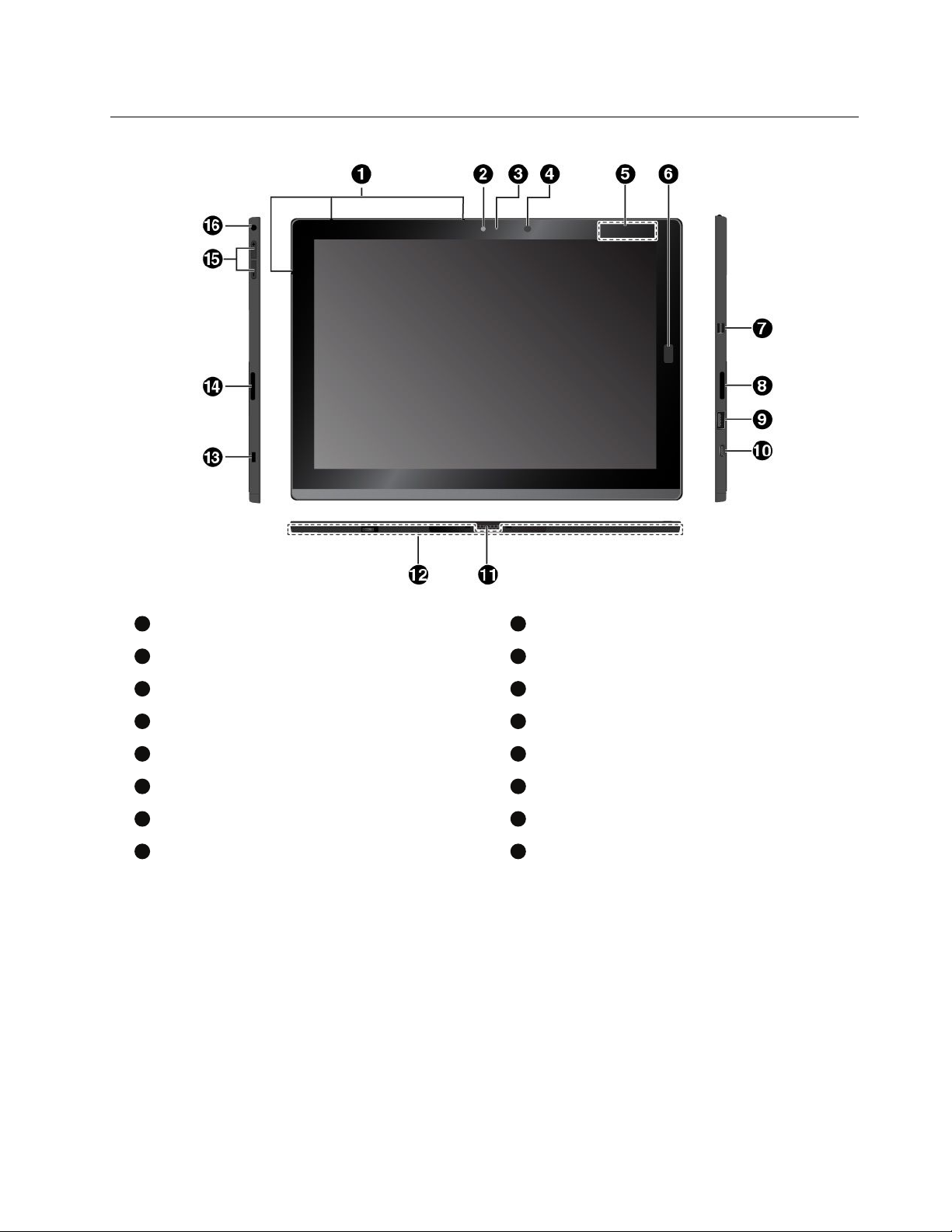
Controlsandconnectors
1
2
3
4
5
6
7
8
9
10
11
12
13
14
15
16
Microphones
Camera-statusindicator
NFCtouchpointorinfraredcamera*
MiniDisplayPort®connector
USB3.0connector
Pogointerfaceconnector
Security-lockslot
Volume-controlbuttons
Frontcamera
Ambientlightsensor
Fingerprintreader*
Rightstereospeaker
USB-Cconnector
BaseModule(detachable)
Leftstereospeaker
Audioconnector
Chapter1.MeetingyourThinkPadX1T ablet3
Page 18
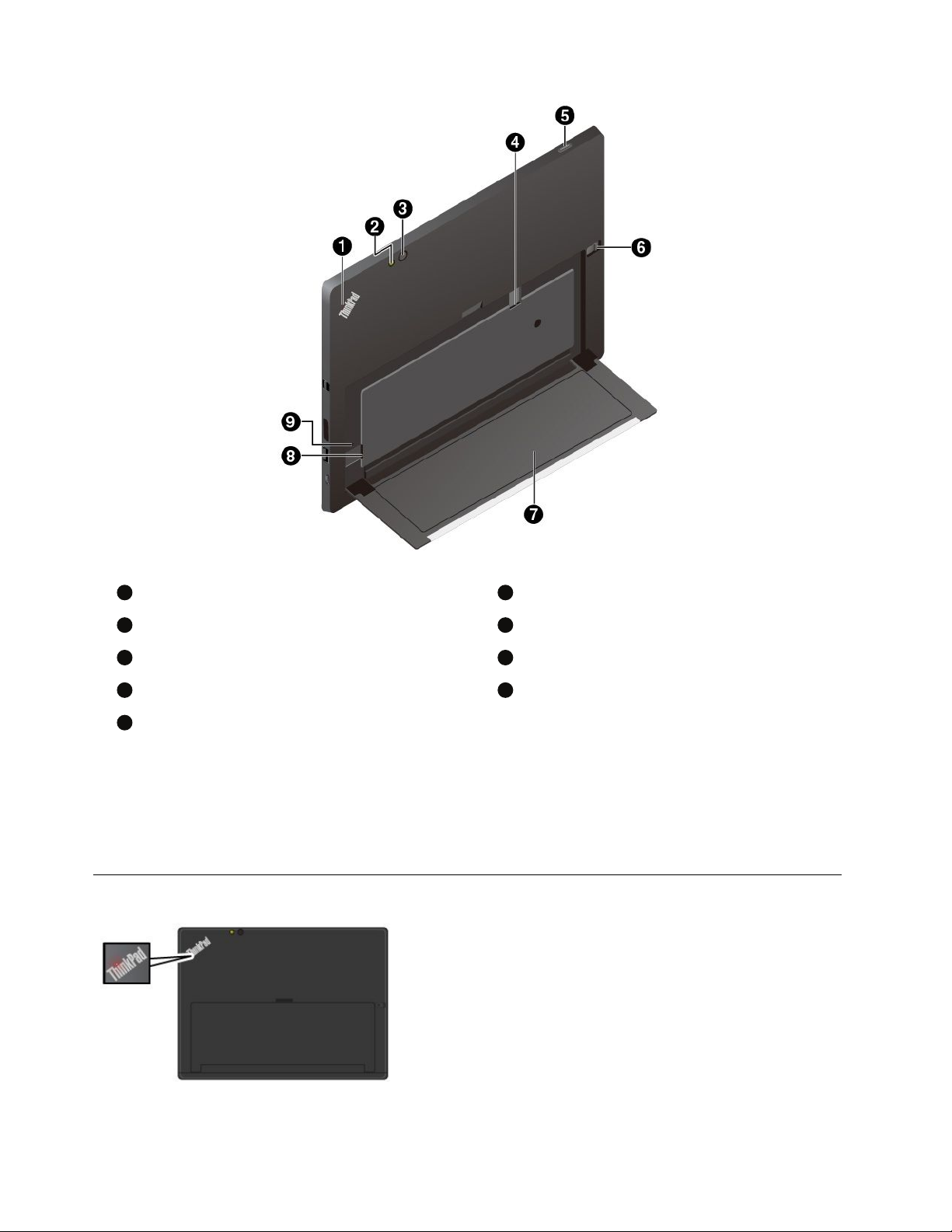
1
System-statusindicator
2
3
4
5
6
7
8
9
Rear-cameraflashlight
Rearcamera
Powerbutton
Kickstand
Emergency-resethole
Nano-SIM-cardslot*
Kickstandreleaselatch
microSDcardslot
Notes:
•Thecontrolsandindicatorsshownwithanasterisk(*)areavailableonsomemodels.
•IfyoudetachtheBaseModule,donotdiscardit.Youmusthaveonetypeofmoduleinstalledtoconnect
theThinkPadX1T abletThinKeyboard.
System-statusindicator
•Blinksthreetimes:Thetabletisinitiallyconnected
toapowersource.
•On:Thetabletisonandinuse.
•Off:Thetabletisofforinsleepmode.
4ThinkPadX1T abletUserGuide
Page 19
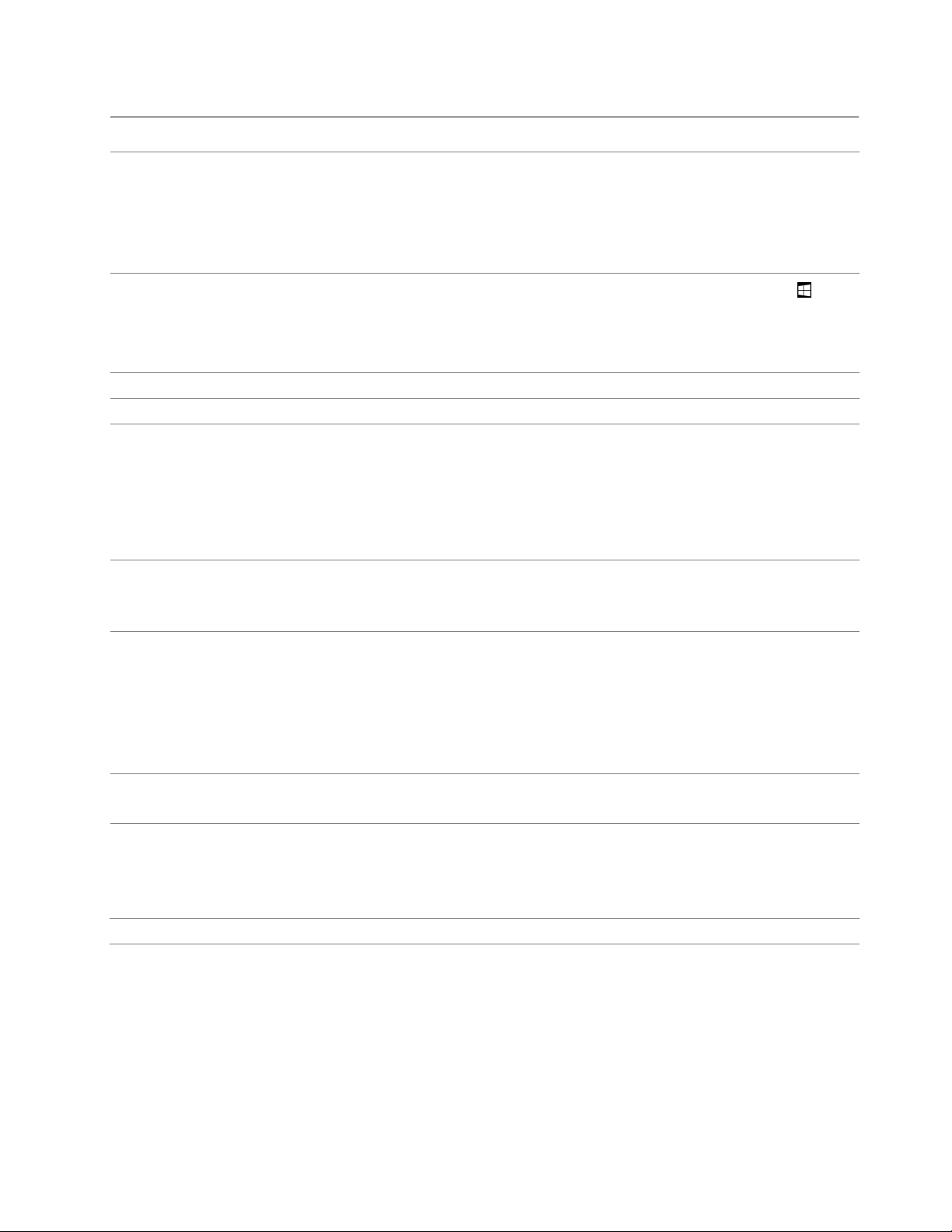
Featuresandspecifications
Size•Width:291.5mm(11.5inches)
•Depth:209.5mm(8.2inches)
•Thickness
–WithoutThinkPadX1T abletThinKeyboard:8.75mm(0.34inches)
–WithThinkPadX1T abletThinKeyboard:13.9mm(0.55inches)
Microprocessorandmemory
Operatingsystem
Storage
Display
Cameras
Connectors•Comboaudioconnector
Slots•microSDcardslot
Securityfeatures
Battery37WhLi-Polymerbattery
Toviewthemicroprocessorandmemoryinformation,opentheStartmenu
tapSettings➙System➙About.
Note:SettingsmightnotbedisplayedontheStartmenu.Inthiscase,tapAll
appstofindSettings.
Windows10
M.2solid-statedrive
•Size:304.8mm(12inches)
•Screenresolution:2160x1440pixels
•Automaticbrightnesscontrol(ambientlightsensor)
•Anti-fingerprint,In-PlaneSwitching(IPS),andFullHighDefinition(FHD)
technology
•Multi-touchtechnology
•Frontcamera,2megapixels
•Rearcamera,8megapixelswithflash
•Infraredcamera*
•MiniDisplayPortconnector
•USB3.0connector
•USB-Cconnector
•Pogointerfaceconnector(forThinkPadX1TabletThinKeyboard)
•Moduleinterfaceconnector(forThinkPadX1Tabletoptionalmodules)
•NanoSubscriberIdentityModule(SIM)cardslot*
•Fingerprintreader*
•Password
•Security-lockslot
•T rustedPlatformModule(TPM)*
and
Chapter1.MeetingyourThinkPadX1T ablet5
Page 20
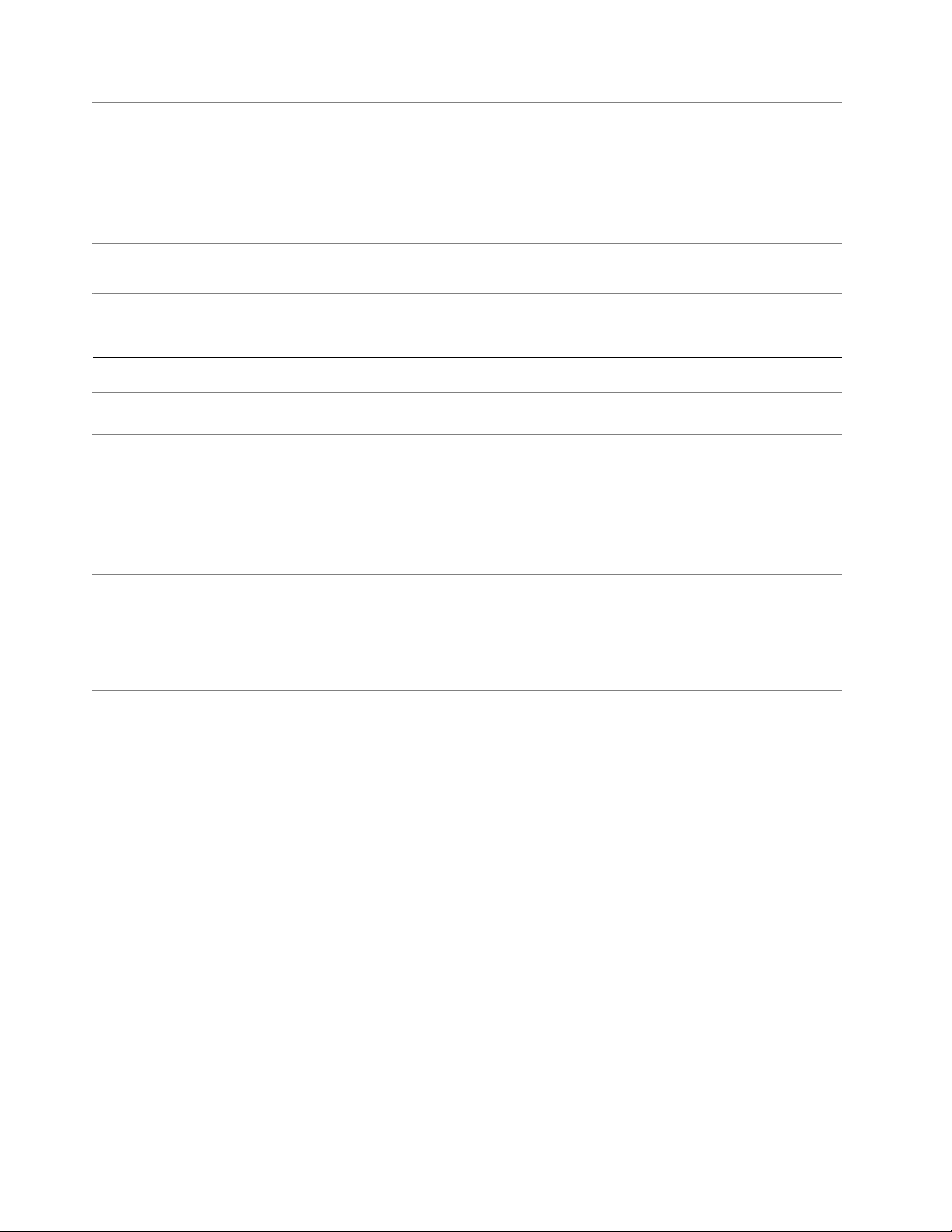
Wirelessfeatures•Bluetooth4.1
•GlobalPositioningSystem(GPS)*
•Nearfieldcommunication(NFC)*
•Wirelesslocalareanetwork(WLAN)
•Wirelesswideareanetwork(WWAN)*
•WirelessGigabitAlliance(WiGig)*
Powersource(acpower
adapter)
•Sine-waveinputat50Hzto60Hz
•Inputratingoftheacpoweradapter:100Vacto240Vac
*Availableonsomemodels
Operatingenvironment
Maximumaltitudewithout
pressurization
Temperature
Relativehumidity
5000m(16404ft)
•Ataltitudesupto2438m(8000ft)
Operating:5.0°Cto35.0°C(41°Fto95°F)
Storage:5.0°Cto43.0°C(41°Fto109°F)
•Ataltitudesabove2438m(8000ft)
Maximumtemperaturewhenoperatingunderunpressurizedconditions:
31.3°C(88°F)
•Operating:8%to95%
•Storage:5%to95%
Ifpossible,placeyourtabletinadry,well-ventilatedareawithoutdirectexposure
tosunshine.Donotuseorstoreyourtabletindusty,dirtyareas,orextremely
hotorcoldareas.
6ThinkPadX1T abletUserGuide
Page 21
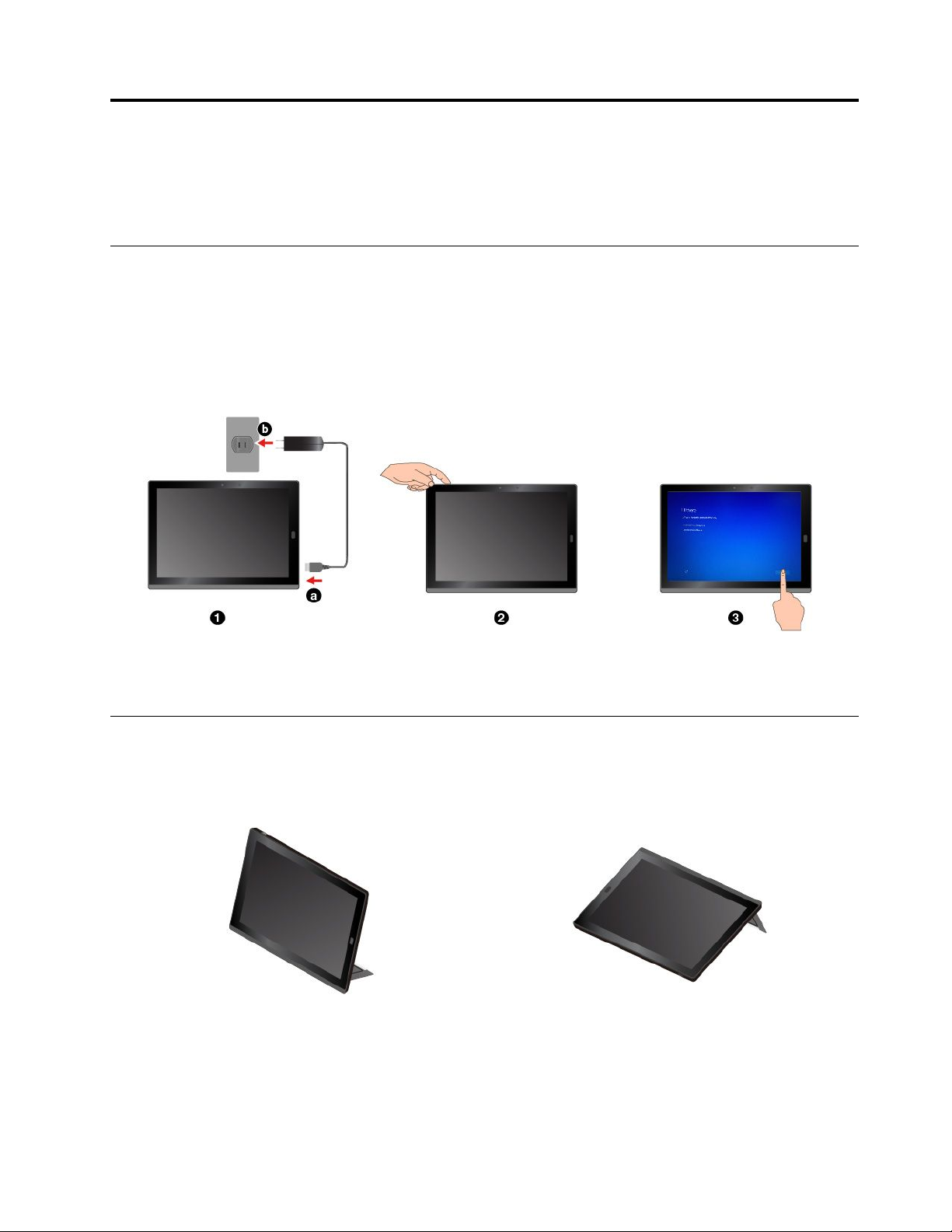
Chapter2.GettingStarted
LearnthebasicstogetstartedwithyourThinkPadtablet.Followtheinstructionstosetupyourtablet,use
themulti-touchscreen,connecttoanetwork,andputyourtabletintoproperpowermodes.
Settingupyourtablet
Whenyouusethetabletforthefirsttime,dothefollowingtocompletetheinitialsetup:
1.Connectyourtablettoacpower.
2.Pressthepowerbuttontoturnonthetablet.
3.Followtheinstructionsonthescreentocompletetheinitialsetup.
Note:Ifyouhaveanoptionaltabletmodule,pen,keyboard,orWiGigDock,refertoChapter4“Accessories”
onpage25
forinformationaboutattachingandusingtheseaccessories.
Adjustingtheoperatingmodesbykickstand
Yourtablethasabuilt-inkickstand.Byflippingthekickstandopen,youcanusethetabletineitherstand
modeorstylusmode.
StandmodeStylusmode
Thekickstandismulti-positional.Instandmodeandstylusmode,youcanadjustthekickstandtomany
anglesforyourmostcomfortableusingexperience.Thefollowingfiguresshowthesupportedangles
ofthekickstand.
©CopyrightLenovo2016
7
Page 22
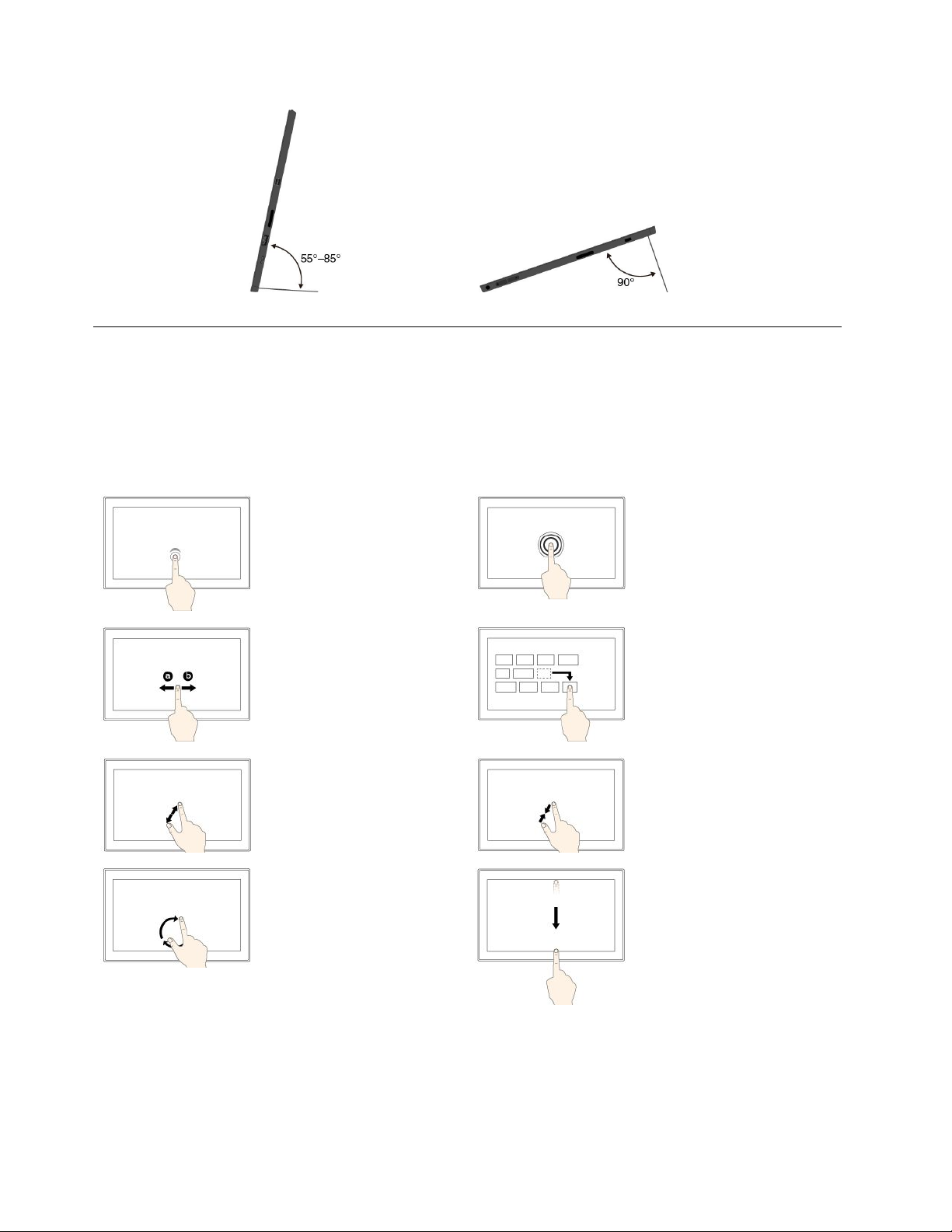
Usingthemulti-touchscreen
Usethetouchgesturestointeractwithyourtablet.
Thissectionintroducesonlythemostfrequentlyusedgestures.Forawholelistofsupportedgestures,refer
totheWindowshelpinformation.See“GettinghelpabouttheWindowsoperatingsystem”onpage22.
Note:Somegesturesaresupportedonlyoncertainapps.
Tap
Taponthescreentoopen,
select,oractivatetheitem
youtap.
Slide
Slideleftwardorrightward
onthescreentoscroll
throughitems,suchaslists,
pages,andphotos.
Zoomin
Puttwofingersonthe
screenandmovethem
fartheraparttozoomin.
Rotate
Puttwoormorefingerson
anitem,andthenrotate
yourfingersclockwiseor
counterclockwise.
Tapandhold
Tapandholdonthescreen
toopenamenuwith
multipleoptions.
Drag
Draganitemtothedesired
locationtomoveanobject.
Zoomout
Puttwofingersonthe
screenandmovethem
closertogethertozoom
out.
Swipeinfromthetop
edgetothebottomedge
Closethecurrent
full-screenedapp.
8ThinkPadX1T abletUserGuide
Page 23
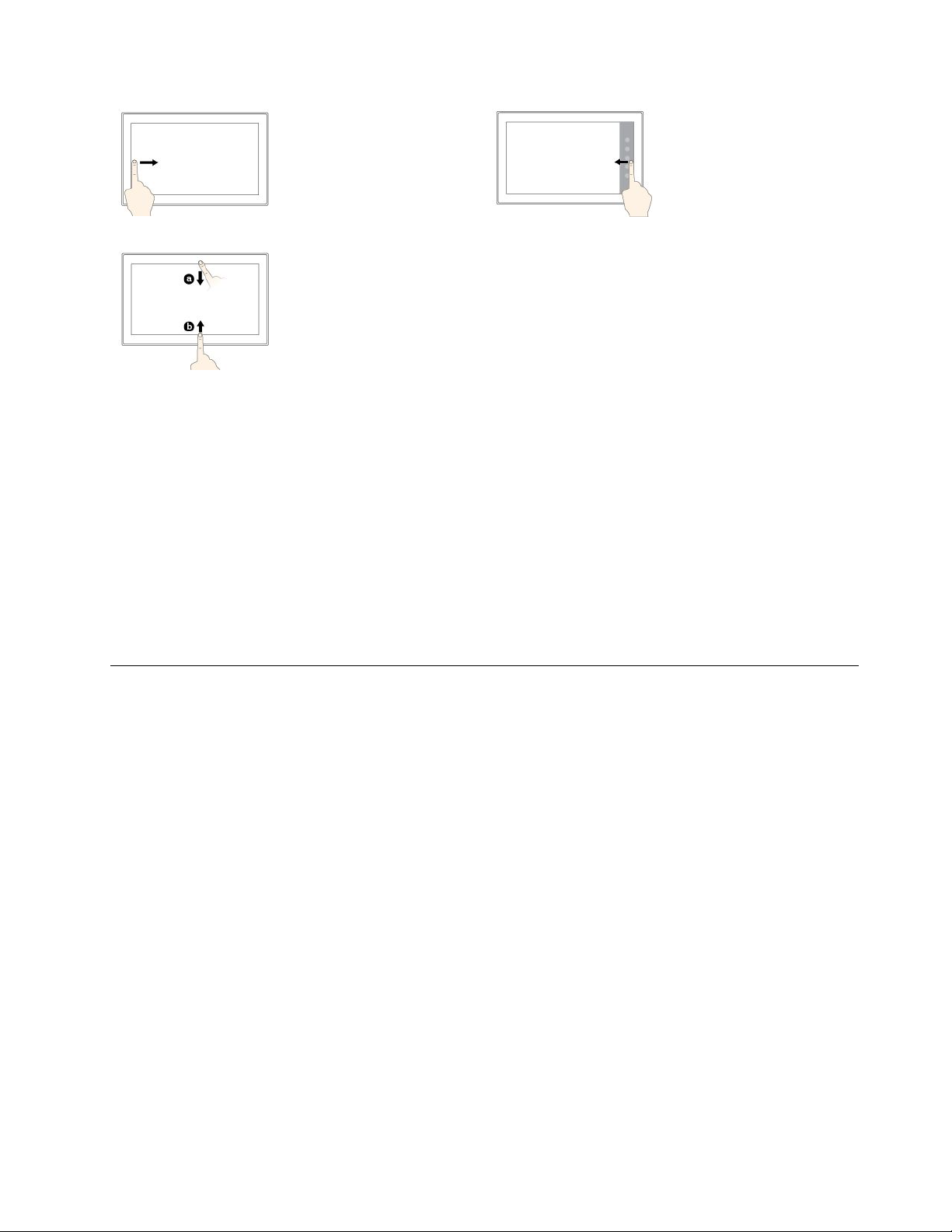
Swipeinfromtheleft
edge
Swipeinfromtheright
edge
Viewallyouropenappsin
taskview.
Swipeinshortlyfromthe
toporbottomedge
•Fromthetop:Show
thehiddentitlebarin
full-screenedapps.
•Fromthebottom:
Showthetaskbarin
full-screenedapps.
Opentheactioncenter.
Tipsonusingthemulti-touchscreen
•Themulti-touchscreenisaglasspanelcoveredwithaplasticfilm.Donotapplypressureorplaceany
metallicobjectonthescreenthatmightdamagethetouchpanelorcauseittomalfunction.
•Donotusefingernails,glovedfingers,orinanimateobjectsotherthananapprovedThinkPadPenPro
forinputonthescreen.
Tipsoncleaningthemulti-touchscreen
•T urnoffthetabletbeforecleaningthemulti-touchscreen.
•Useadry,soft,andlint-freeclothorapieceofabsorbentcottontoremovefingerprintsordustfromthe
multi-touchscreen.Donotapplysolventstothecloth.
•Gentlywipethescreenusingatop-downmotion.Donotapplyanypressureonthescreen.
Connectingtoawirelessnetwork
ConnectyourtablettotheInternetorotherwirelessnetworkssothatyoucanbrowseonyourtabletand
shareinformation.
Yourtabletsupportsthefollowingwirelessnetworks:
•Wi-Finetwork
TheWi-Fifeatureprovidesnetworkaccessatdistancesofupto100meters(328feet)dependingonthe
Wi-Firouterandyoursurroundings.Yourtabletisinstalledwithawireless-LANcardtosupportthe
Wi-Ficonnection.ThequalityoftheWi-Fisignalisaffectedbythenumberofconnecteddevices,the
infrastructure,andtheobjectsthroughwhichthesignalistransmitted.
•Mobilebroadbandnetwork(supportedbysomemodels)
ThemobilebroadbandfeatureenablesyoutoconnecttotheInternetfromanylocationwherecellular
serviceisavailable.Mobilebroadbandconnectionsuse3G,4G,orL TEcellularandmobilenetworks,just
asphonesdo.Mobilebroadbandconnectionissupportedonlyontabletmodelswithawireless-WAN
cardinstalled.
Anano-SIMcardoranexternalmobilebroadbanddeviceisrequiredtoconnecttoamobilebroadband
network.
YourtabletalsosupportsBluetoothandNFCwirelesscommunications.Formoreinformation,see“Using
NFCdevices”onpage15
and“UsingBluetoothdevices”onpage14.
Chapter2.GettingStarted9
Page 24
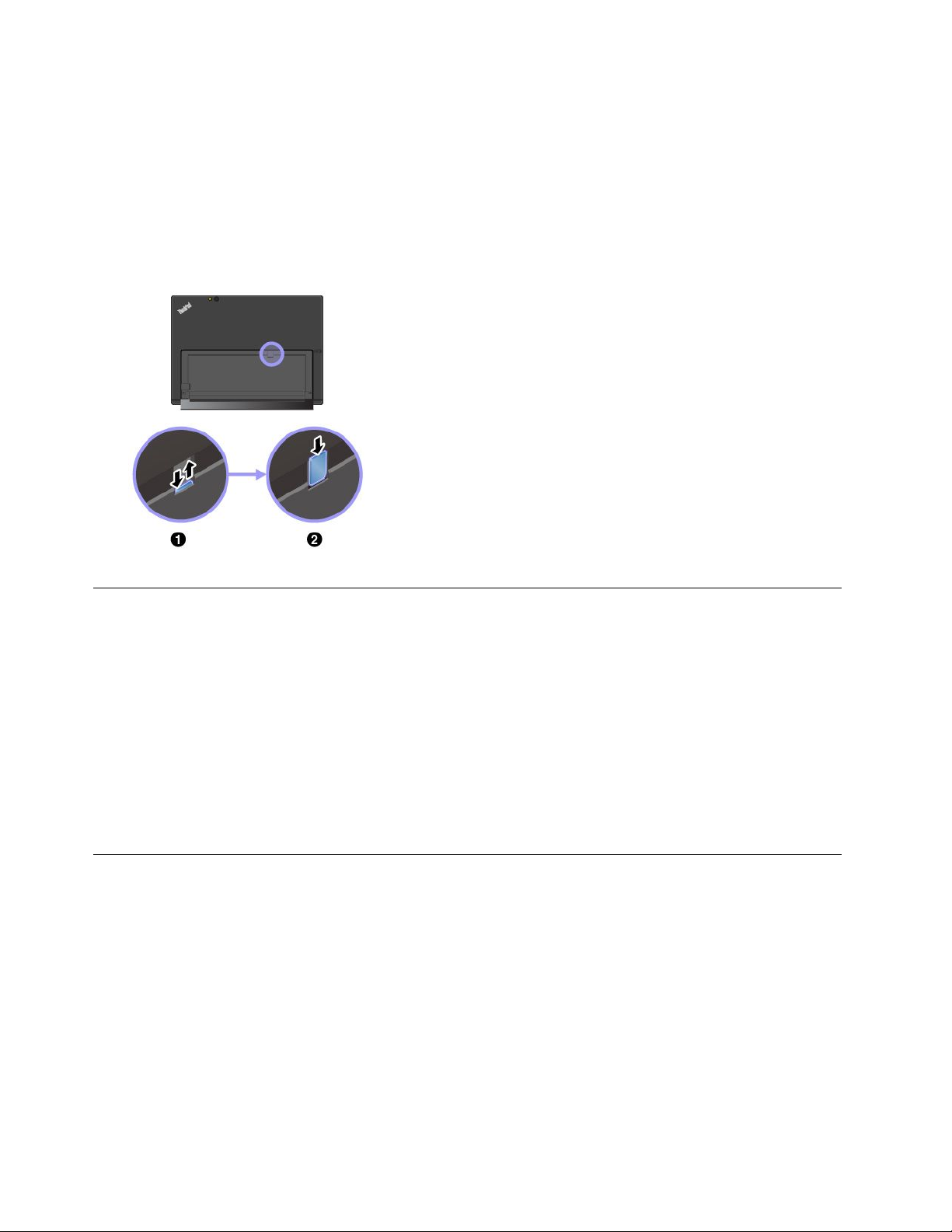
Tojoinawirelessnetwork:
1.Tapthewireless-networkiconintheWindowsnotificationarea.Alistofavailablewirelessnetworksis
displayed.
Note:IftheAirplanemodecontrolison,ortheWi-FicontrolorMobilebroadbandcontrolisoff,the
listmightnotbedisplayed.Tapthecorrespondingcontroltodisplaythelist.
2.Tapanetworktojoinit.Forsecurednetworks,enterthevalidpasswordwhenprompted.
Toreplaceorinstallanano-SIMcard:
Thenano-SIMcardslotisbehindthekickstand.Beforeyoustart,
turnoffthetablet.
1.Pushthenano-SIMcardinwardalittleuntilyouhearaclick.The
nano-SIMcardejects.Gentlyslidethecardoutoftheslot.
Note:Ifnonano-SIMcardisinstalledintheslot,skipthisstep.
2.Installanewnano-SIMcardintotheslotwiththemetalcontacts
facingdownward.Ensurethatthenewnano-SIMcardis
installedincorrectorientation.
Connectingtoawirednetwork
YoumightneedtouseawirednetworkconnectionthroughanEthernetcablewhendownloadinglargefiles.
Dependingonthemodel,yourtabletmightcomewithaThinkPadUSB3.0EthernetAdapter.Usethis
adaptertoconnectyourtablettoawirednetwork.Youcanalsopurchaseitfrom:
http://www.lenovo.com/essentials
Toconnecttoawirednetwork:
1.ConnecttheThinkPadUSB3.0EthernetAdaptertotheUSB3.0connectoronyourtablet.
2.ConnectanEthernetcableintotheThinkPadUSB3.0EthernetAdapter.
3.TapthewirednetworkiconintheWindowsnotificationarea,andentertheusernameandpassword
ifneeded.
Chargingthetablet
Checkthebattery-statusiconintheWindowsnotificationareaandchargethebatteryifthebatterypower
remainingislow.
10ThinkPadX1T abletUserGuide
Page 25
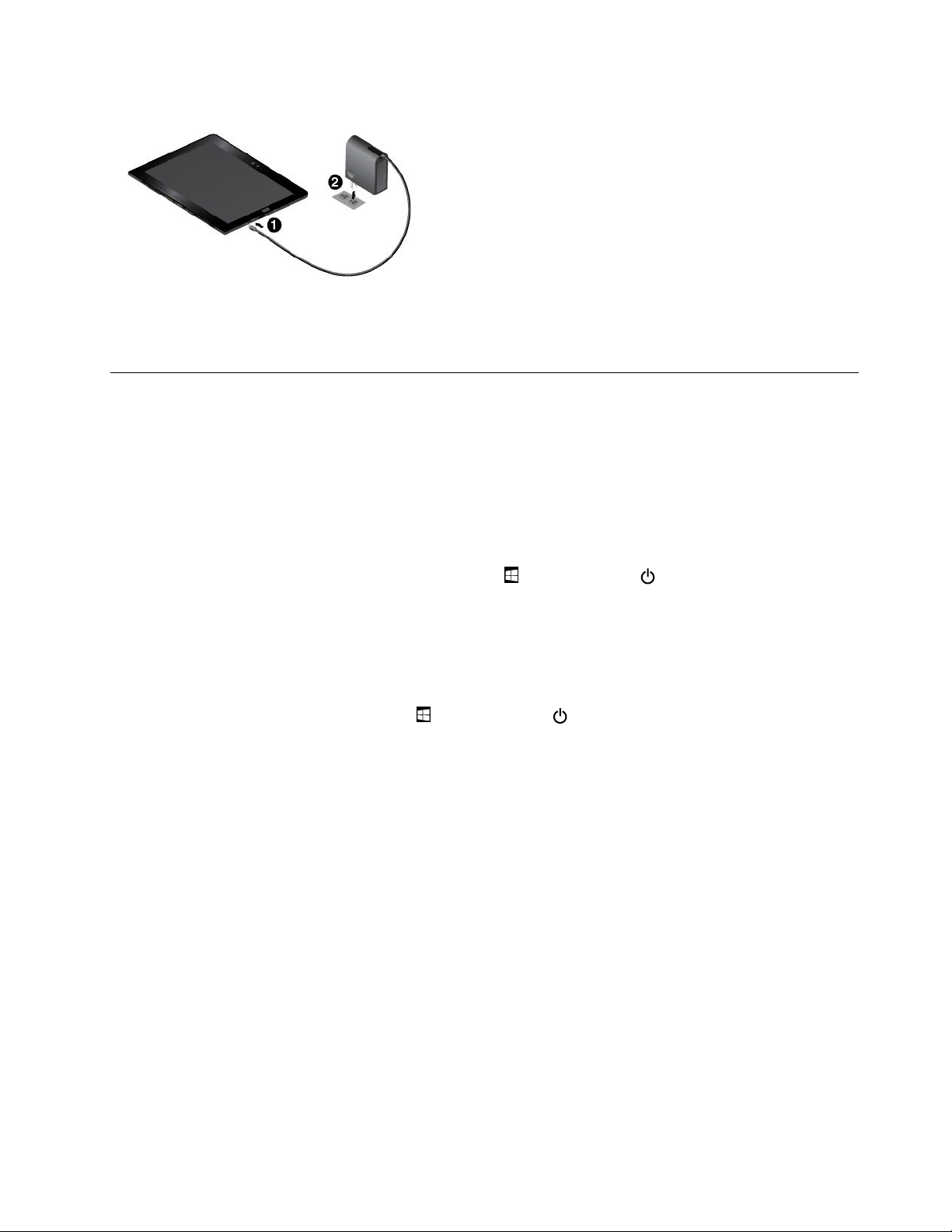
Tochargethetablet:
Attention:UseonlyLenovo-approvedacpoweradapters.
Unauthorizedacpoweradapterscouldseverelydamagethetablet.
1.ConnecttheLenovoUSB-C45WACAdaptertotheUSB-C
connectorofyourtablet.
2.ConnecttheLenovoUSB-C45WACAdaptertoaproper
electricoutlet.
Youalsocanchargeyourtabletusingeitherofthefollowing
adaptersifyourtabletcomeswithone:
•LenovoUSBCtoHDMIplusPowerAdapter
•LenovoUSBCtoVGAplusPowerAdapter
Powerbuttonandpowersettings
Ifyouwillnotusethetabletforaperiodoftime,putthetabletintosleepmodeorturnoffthetabletto
savepower.Y oualsocanadjustthepowersettingstoachievethebestbalancebetweenperformance
andpowersaving.
Puttingyourtabletintosleepmodeandwakingupyourtablet
Ifyouarenotgoingtousethetabletforjustafewminutes,putyourtabletintosleepmodetolockit
andsavepower.
Toputyourtabletintosleepmode,opentheStartmenu,thentapPower➙Sleep.
Towakeupyourtabletfromsleepmode,pressthepowerbutton.
Turningoffandturningonyourtablet
Ifyouarenotgoingtousethetabletforlongperiods,turnoffyourtablettosavepower.
Toturnoffyourtablet,opentheStartmenu,thentapPower➙Shutdown.
Toturnonyourtablet,pressandholdthepowerbutton.
Adjustingthepowersettings
Toachievethebestbalancebetweenperformanceandpowersaving,adjustyourpowersettings.
Toadjustpowersettings,dothefollowing:
1.GotoControlPanel.ForinformationaboutaccessingControlPanel,see“Accessingtabletsettings”
onpage21.
2.TapSystemandSecurity➙PowerOptions.
3.Followtheinstructionsonthescreen.
Chapter2.GettingStarted11
Page 26
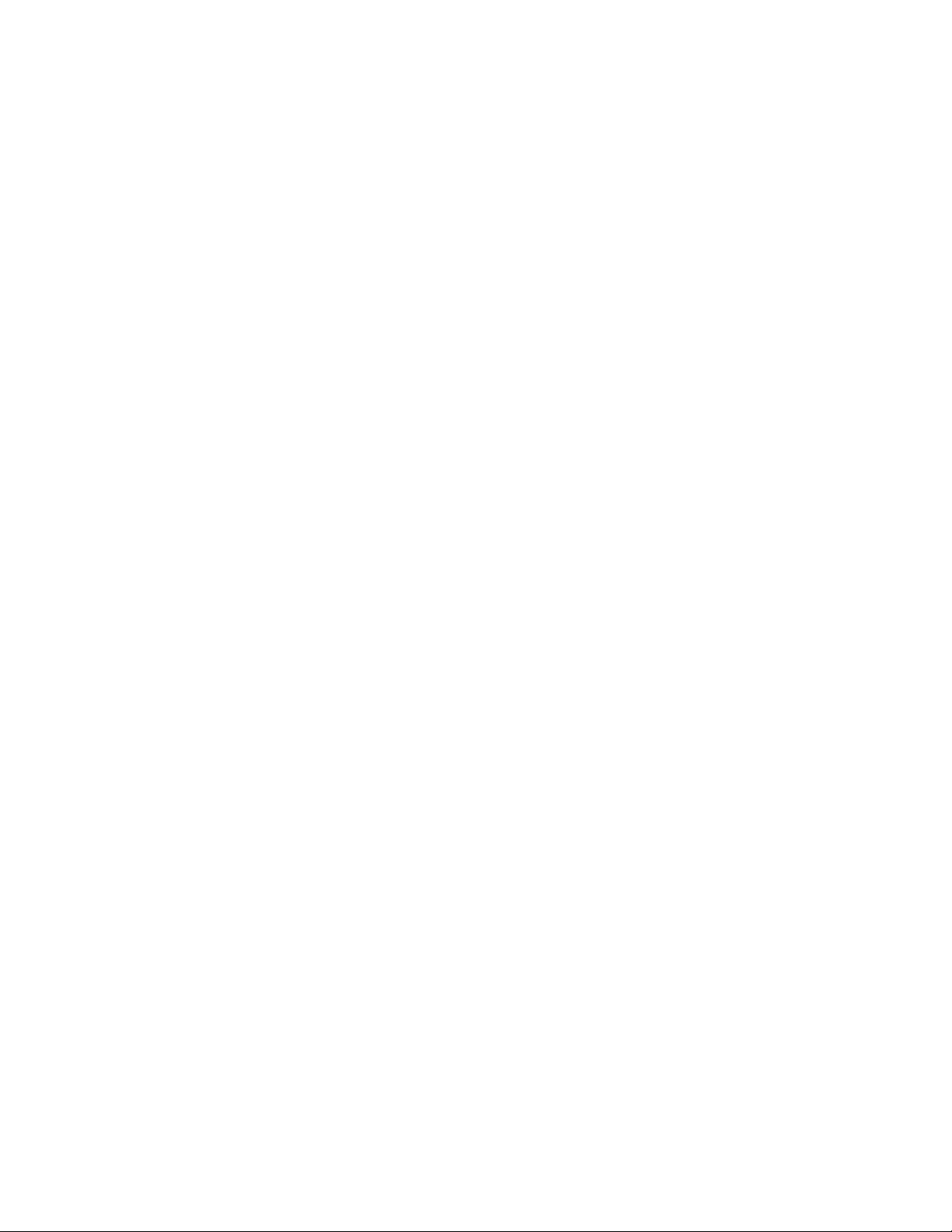
12ThinkPadX1T abletUserGuide
Page 27
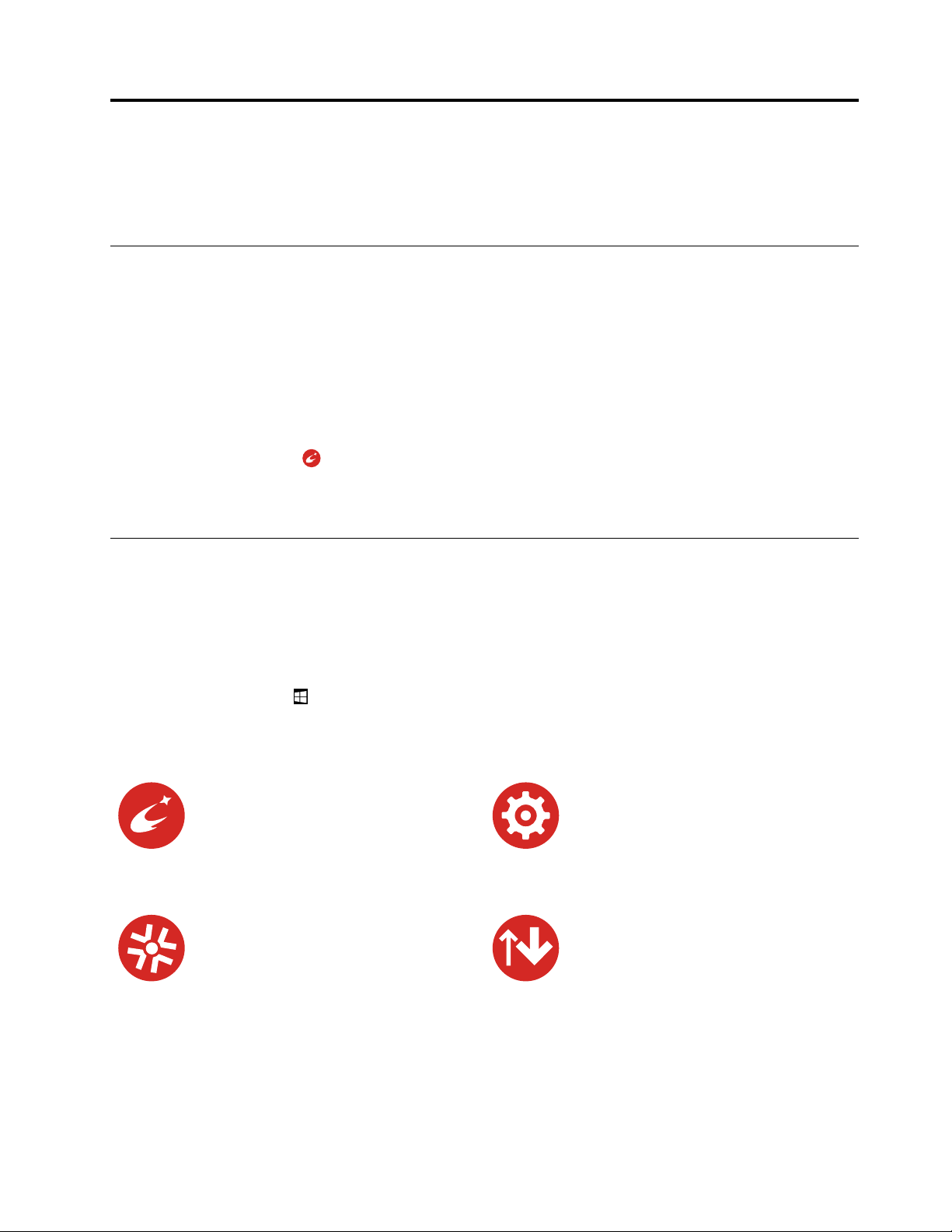
Chapter3.Usingyourtablet
LearntheskillstomakethebestuseofyourtabletsuchasusingLenovoapps,connectinganNFCdevice,
andusingthefingerprintreader.
Registeringyourtablet
RegisteryourtabletwithLenovo,sothatyoucangetthefollowingbenefits:
•Notificationofarecallorothersevereproblem
•QuickerservicewhenyoucallLenovoforhelp
•Automaticnotificationoffreesoftwareandspecialpromotionaloffers
•Otherextendedprivilegesandservicesprovidedinsomelocations
ToregisteryourtabletwithLenovo,dooneofthefollowing:
•UseLenovoCompanion.ForinformationaboutaccessingLenovoCompanion,see“Discovering
Lenovoapps”onpage13.
•Gotohttp://www.lenovo.com/registerandfollowtheinstructionsonthescreen.
DiscoveringLenovoapps
Lenovoprovidesthefollowingappstohelpyouworkmoreeasilyandsecurely.
Note:PreinstalledLenovoappsaresubjecttochange.ToexploremoreLenovoapps,goto:
http://www.lenovo.com/support
ToaccessLenovoapps:
1.OpentheStartmenu,thentapAllapps.
2.TapaLenovoapptoopenit.
3.Iftheappyouwantisnotdisplayed,trysearchingforitinthesearchbox.
LenovoCompanion
Yoursystem’sbestfeaturesshouldbe
easytoaccessandunderstand.With
LenovoCompanion,theyare.Thisapp
isfilledwithexclusiveLenovocontentto
helpyoulearnaboutyournewsystem.
LenovoSolutionCenter
Thisappenablesyoutotroubleshoot
andresolvetabletproblems.Itcombines
diagnostictests,systeminformation
collection,securitystatus,andsupport
information,alongwithhintsandtips.
LenovoSettings
Thisappenhancesyourcomputing
experiencebyenablingyoutoconfigure
cameraandmicrophonesettings,optimize
powersettings,andcreateandmanage
multiplenetworkprofiles.
SystemUpdate
Thisappenablesyoutokeepthesoftware
up-to-datebydownloadingandinstalling
softwarepackages,includingLenovo
apps,devicedrivers,andthird-partyapps.
©CopyrightLenovo2016
13
Page 28

WRITEit
WRITEitgivesyouinstanthandwriting
inputwhereveryouneedit.Youcanwrite
directlyinanyappandtextfield,edit
textinrealtime,seeyourfullscreen,and
convertyourhandwritingintodigitaltext.
Usinganexternaldisplay
Connectyourtablettoanexternaldisplaytoshareapresentationorworkwithmultipleapplications.
Connectingtoawirelessdisplay
Toconnecttoawirelessdisplay,dothefollowing:
1.OpentheStartmenu.
2.TapSettings➙Devices➙Connecteddevices➙Addadevice.
Note:SettingsmightnotbedisplayedintheStartmenu.Inthiscase,tapAllappstofindSettings.
3.Followtheinstructionsonthescreen.
Connectingtoawireddisplay
YourtablethasaMiniDisplayPortconnectorandaUSB-Cconnector.Y oucanconnectthetablettoa
VGA-compatibleorHDMI-compatibleexternaldisplaythroughoneofthefollowingadapters:
•LenovoMini-DisplayPorttoVGAAdapterCable
•LenovoMini-DisplayPorttoHDMICable
•LenovoUSBCtoHDMIplusPowerAdapter
•LenovoUSBCtoVGAplusPowerAdapter
Ifyourtabletdoesnotcomewiththeseadapters,youcanpurchasethemfromtheLenovoWebsiteat:
http://www.lenovo.com/essentials
Choosingadisplaymode
Youcandisplayyourdesktopandappsonthetablet,theexternaldisplay,orboth.
Tochoosehowtodisplaythevideooutput,dothefollowing:
1.OpentheStartmenu.
2.TapSettings➙System➙Display.
Note:SettingsmightnotbedisplayedintheStartmenu.Inthiscase,tapAllappstofindSettings.
3.Followtheinstructionsonthescreentoselectapresentationscheme.
UsingBluetoothdevices
Bluetoothisashort-rangewirelesscommunicationstechnology.UseBluetoothtoestablishawireless
connectionbetweenyourtabletandanotherBluetooth-enableddevicewithinadistanceofabout10
m(32.8ft).
14ThinkPadX1T abletUserGuide
Page 29

TopairyourtabletwithaBluetoothdevice:
1.TurnontheBluetoothdeviceandmakeitdiscoverable.Formoreinformation,seethedocumentthat
comeswiththeBluetoothdevice.
2.OpentheStartmenu,thentapSettings➙Devices➙Bluetooth.ThentaptheBluetoothcontrolto
turniton.AlistofavailableBluetoothdevicesisdisplayed.
Note:SettingsmightnotbedisplayedintheStartmenu.Inthiscase,tapAllappstofindSettings.
3.SelectthetargetBluetoothdeviceandtapPair.
UsingNFCdevices
Dependingonthemodel,yourtabletmightcomewiththeNFCfeature.NFCisahigh-frequencyand
short-rangewirelesscommunicationstechnology.ByusingtheNFCfeature,youcanestablishradio
communicationsbetweenyourtabletandanotherNFC-enableddeviceoveradistancenomorethanafew
centimeters.SomeLenovoappsareusingtheNFCfeature.
ThissectionprovidesthebasicinstructionsonparingyourtabletwithanNFCdevice.Formoreinformation
aboutdatatransfer,refertothedocumentationoftheNFCdevice.
Attention:
•BeforehandlingtheNFCcard,touchametaltableoragroundedmetalobject.Otherwisethecardmight
getdamagedbythestaticelectricityfromyourbody.
•Duringthedatatransfer,donotputyourtabletorNFC-enabledsmartphoneintosleepmode;otherwise,
yourdatacouldgetdamaged.
TopairyourtabletwithanNFCcard:
Beforeyoustart,ensurethatthecardisinNFCDataExchangeFormat(NDEF),otherwisethecardcannot
bedetected.
1.TapthecardontheNFCtouchpointasshown.
2.Slowlymovethecardintheuprightdirectionwithina10mm(0.39inches)distance.Thenholdthecard
forsecondsuntilyouarepromptedthatthecardhasbeensuccessfullydetected.
Chapter3.Usingyourtablet15
Page 30

TopairyourtabletwithanNFC-enabledsmartphone:
Beforeyoustart,ensurethatthesmartphonescreenisfacingupward.
1.TapthesmartphoneontheNFCtouchpointasshown.
2.Slowlymovethesmartphoneintheuprightdirectionwithina10mm(0.39inches)distance.Thenhold
thesmartphoneforsecondsuntilyouarepromptedthatthesmartphonehasbeensuccessfullydetected.
EnablingtheNFCfeature
IncasethattheNFCfeatureofyourtabletisdisabled,dothefollowingtoenabletheNFCfeature:
1.OpentheStartmenu.
2.TapSettings➙Network&Internet➙Airplanemode.
Note:SettingsmightnotbedisplayedintheStartmenu.Inthiscase,tapAllappstofindSettings.
3.TaptheNFCcontroltoturniton.
IfyoustillcannotenabletheNFCfeature,checktheNFCsettingintheThinkPadT abletSetupappby
doingthefollowing:
1.OpentheThinkPadT abletSetupapp.See“ThinkPadTabletSetupapp”onpage45.
2.TapSecurity➙I/OPortAccess.
3.SettheNFCoptiontoOn.
UsingamicroSDcard
YourtablethasamicroSDcardslotbehindthekickstand.ThemicroSDcardslotsupportsthefollowing
typesofcards:
•SecureDigitaleXtended-Capacity(SDXC)card
•SecureDigital(SD)card
•SecureDigitalHigh-Capacity(SDHC)card
ThissectionprovidesthebasicinstructionsoninstallingandremovingthemicroSDcard.Formore
informationaboutdatatransfer,refertothedocumentationofthemicroSDcard.
Attention:
•BeforehandlingthemicroSDcard,touchametaltableoragroundedmetalobject.Otherwisethecard
mightgetdamagedbythestaticelectricityfromyourbody.
•Duringthedatatransfer,donotputyourtabletintosleepmode;otherwise,yourdatacouldgetdamaged.
16ThinkPadX1T abletUserGuide
Page 31

ToinstallamicroSDcard:
ToremovethemicroSDcard:
1.FlipthekickstandopentolocatethemicroSDcardslot.
2.Holdthecardwiththemetalcontactsfacingdownwardand
pointingtowardthetablet.InsertthecardintothemicroSDcard
slotuntilyouhearaclick.
1.FlipthekickstandopentolocatethemicroSDcardslot.
2.PushthemicroSDcardinwardalittleuntilyouhearaclick.The
microSDcardejects.
3.Gentlyslidethecardoutofthecardslot.
Usingthefingerprintreader
Dependingonthemodel,yourtabletmighthaveafingerprintreader.Withfingerprintauthentication,youcan
logintoyourtabletbyswipingyourfingerprintsinsteadofenteringthepassword.
Enrollingyourfingerprints
Toenablefingerprintauthentication,enrollyourfingerprintsfirstbydoingthefollowing:
Note:Itisrecommendedthatyouenrollmorethanonefingerprintincaseofanyinjuriestoyourfingers.
1.OpentheStartmenu,thentapSettings➙Accounts➙Sign-inoptions.
Note:SettingsmightnotbedisplayedintheStartmenu.Inthiscase,tapAllappstofindSettings.
2.Followtheinstructionsonthescreentoenrollyourfingerprint.
Chapter3.Usingyourtablet17
Page 32

Whenyouscanyourfingeroverthefingerprintreader,notethefollowing:
1.Tapthefingerprintreaderwiththetopjointofyourfingerandhold
yourfingerthereforoneortwosecondswithalittlepressure.
2.Liftyourfingertocompleteonescan.
Tipsonusingthefingerprintreader
•Thefollowingactionscoulddamagethefingerprintreaderorcauseittomalfunction:
–Scratchingthesurfaceofthereaderwithahardandpointedobject
–Scrapingthesurfaceofthereaderwithyourfingernailoranythinghard
–Usingortouchingthereaderwithadirtyfinger
•Y oumightnotbeabletoregisterorauthenticateyourfingerprintsinthefollowingsituations:
–Y ourfingeriswrinkled.
–Y ourfingerisrough,dry,orinjured.
–Y ourfingerisstainedwithdirt,mud,oroil.
–Y ourfingeriswet.
–Y ouusedafingerthathadnotbeenenrolled.
Toresolvetheproblem,trythefollowing:
–Cleanorwipeyourhandstoremoveanyexcessdirtormoisturefromthefingers.
–Enrollanduseadifferentfingerforauthentication.
•Ifyounoticeanyofthefollowingconditions,gentlycleanthesurfaceofthereaderwithadry,soft,
andlint-freecloth:
–Thesurfaceofthereaderisdirtyorstained.
–Thesurfaceofthereaderiswet.
–Thereaderoftenfailstoenrollorauthenticateyourfingerprint.
Usingthecameras
Yourtabletmightbeequippedwithtwoconventionalcameras,afrontcameraandarearcamera.Depending
onthemodel,yourtabletmightalsosupportinfraredcamera.
Thissectionprovidesthebasicinstructionsonhowtousethecameras.
18ThinkPadX1T abletUserGuide
Page 33

Usingtheconventionalcameras
1
4
2
3
Youcanusetheconventionalcamerastotakepicturesandrecordvideos.Tostartthecamera,openthe
Startmenu,andclickCamerafromtheallappslist.Whenthecamerastarts,thegreencamera-in-use
indicatorturnson.
Youcanconfigurethecamerasettingstomeetyourneeds,suchasadjustingthevideooutputquality.To
configurethecamerasettings,dooneofthefollowing:
•OpentheCameraapp,andclickthesettingsiconintheupper-rightcorner.Followtheinstructions
onthescreentoconfigurethecamerasettings.
•OpentheStartmenuandclickLenovoSettings➙Camera.Followtheinstructionsonthescreento
configurethecamerasettings.
Usingtheinfraredcamera
Theinfraredcameraprovidesapersonalandsecurewayforyoutosignintoyourtabletwithface
authentication.Afteryousettheinfraredcameraforfaceauthentication,youcanuseyourfacetounlock
yourtabletinsteadofusingapassword.
Theinfraredcamerahasthefollowingcomponents:
Infraredlight-emittingdiode(LED)
TheinfraredLEDemitsinfraredlight.Normallythe
infraredlightisinvisibletothenakedeye.
Infraredcamera
Theinfraredcameraisusedtocreateimagesofuser’s
face,includingirisdetection.
PrivacyLED
Whentheinfraredcamerastarts,theprivacyLEDturns
on.
Tosettheinfraredcameraforfaceauthentication,dothefollowing:
1.OpentheStartmenuandtapSettings➙Accounts➙Sign-inoptions.
2.FollowtheinstructionsonthescreentocreateaPersonalIdentificationNumber(PIN).
3.TaptheSetupbuttonunderWindowsHelloandchooseGetStarted.
4.InputthePINyousetearlierandthecamerapreviewstarts.
5.Followtheinstructionsonthescreentoscanyourfaceusingtheinfraredcameraandcompletethe
setupprocess.
YoucantapImproveRecognitionsoWindowsHellocanrecognizeyouindifferentlighteningconditions
orwhenyourappearanceischanged.
Tousetheinfraredcameratounlockyourtablet,dothefollowing:
1.Placeyourfaceabout35cm(13.79inches)awayfromthefrontofyourtablet.
2.Followtheinstructionsdisplayedonthescreenandensurethatyouarecenteredandlookingdirectlyat
thecamera.WhenWindowsHellorecognizesyourface,itunlocksthescreenandsignsyouintothe
Windowsoperatingsystemautomatically.
Chapter3.Usingyourtablet19
Page 34

RemovingorreplacingtheBaseModule
1
TheBaseModuleisattachedtothetabletasaprotectivecover.IftheBaseModuleisbrokenorlost,
youcangetanewonefromLenovo(feemightbecharged).TocontactLenovo,see“LenovoCustomer
SupportCenter”onpage55.
ToremovetheBaseModule,slidethereleaselatchtounlocktheBaseModuleandthenremoveitasshown.
Note:IfyoudetachtheBaseModule,donotdiscardit.Y oumusthaveonetypeofmoduleinstalledto
connecttheThinkPadX1TabletThinKeyboard.
AfteryouremovetheBaseModule,youcanfindamoduleinterfaceconnector
connectorisusedforattachinganoptionalmoduletothetablet.See“Usingtheoptionalmodulewith
yourtablet”onpage28
.
.Themoduleinterface
20ThinkPadX1T abletUserGuide
Page 35

ToinstalltheBaseModule,insertitintotheguideholesandslideitasshowntolockitintoposition.
Usingpasswords
Youcansetasupervisorpasswordtopreventyourtabletfromunauthorizeduse.
SupervisorpasswordprotectsthesysteminformationstoredinThinkPadTabletSetup.Withoutthe
supervisorpassword,noonecanchangetheconfigurationofthetablet.
Thesystemadministratorcansetthesamesupervisorpasswordonmanytabletstomakeadministration
easier.Itisrecommendedthatyourecordyourpasswordandstoreitinasafeplace.Ifyouforgetyour
supervisorpassword,Lenovocannotresetyourpassword.YoumusttakeyourtablettoaLenovoreselleror
aLenovomarketingrepresentativetohavethesystemboardreplaced.Proofofpurchaseisrequired,anda
feewillbechargedforpartsandservice.
Toset,change,orremoveapassword:
Note:Beforeyoustart,printtheseinstructionsandtheinstructionson“ThinkPadTabletSetupapp”onpage
45.Youalsocanscreen-capturetheinstructionsandsendthepicturestoyoursmartphoneornotebookso
thatyoucanviewtheinstructionsduringoperation.
1.Saveallopenfiles,andexitallapps.
2.OpentheThinkPadT abletSetupapp.See“ThinkPadTabletSetupapp”onpage45.
3.TapSecurity➙Password.
4.TapEnternexttothesupervisorpassworditemandfollowtheinstructionsonthescreen.
5.Saveconfigurationchangesandexit.
Accessingtabletsettings
Personalizeyourtabletbychangingthesystemanddevicesettingssothatyoucangetthebestuseof
yourtablet.
Toaccessquicksettings:
•Opentheactioncenter.Thekeysettingsaredisplayedatthebottom.
ToaccessControlPanel:
•T apandholdonthetaskbar,andthentapControlPanelfromthepop-upmenu.
•OpentheStartmenu,thentapAllapps➙WindowsSystem➙ControlPanel.
Chapter3.Usingyourtablet21
Page 36

GettinghelpabouttheWindowsoperatingsystem
YourtabletispreinstalledwiththeWindowoperatingsystem.T ogethelpaboutthisoperatingsystem,
readthefollowinginstructions.
Togetquickhelp:
•OpentheStartmenu,thentapGetstarted.
Togetcomprehensivehelpcontent:
•SearchwhateveryouwanttoknowintheSearchboxonthetaskbar,oraskCortana
Note:CortanaisyourpersonalassistantforWindows.Cortanaisavailableinsomecountriesorregions.
®
personalassistant.
Usingyourtabletmorecomfortably
Withthehelpofalltheconveniencesandpowerfulfeaturesofyourtablet,youcancarryyourtabletallday
longatmanyplaces.Thereforeitisimportantthatyouremainattentivetogoodposture,goodlighting,and
properseatingtoachievegreatercomfortwithyourtablet.
Activesittingandrestbreaks:Thelongeryousitandworkwithyourtablet,themoreimportantitisto
observeyourworkingposture.Makeminorvoluntaryposturalchangesandtakefrequent,shortbreakswhen
youusethetabletforalongtime.Y ourtabletisalightandmobilesystem;rememberthatitcaneasilybe
repositionedtoaccommodatemanyposturemodificationsyoumightwishtomake.
Workareasetupoptions:Familiarizeyourselfwithallofyourofficefurnituresothatyouknowhowtoadjust
yourworksurface,seat,andotherworktoolstoaccommodateyourpreferencesforcomfort.Ifyourwork
areaisnotinanofficesetting,besuretotakespecialnoteofemployingactivesittingandutilizingwork
breaks.TherearemanyThinkPadproductsolutionsavailabletohelpyoumodifyandexpandyourtabletto
bestsuityourneeds.Exploreyouroptionsfordockingsolutionsandexternalproductsthatcanprovidethe
adjustabilityandfeaturesyouwant.Toviewsomeoftheseoptions,goto:
http://www.lenovo.com/essentials
Travelingwithyourtablet
Thefollowingtipshelpyoutravelmorecomfortablyandsecurelywithyourtablet.
Tipsonanti-theftandanti-damage
•Whileitissafetoallowyourtablettogothroughthexraymachinesatairportsecuritystations,itis
importanttokeepyoureyesonthetabletatalltimestopreventtheft.
•Putyourtabletinaprotectivecasewhennotinusetopreventdamageorscratching.
Tipsonairlinetraveling
•Ifyouwanttousethewirelessservice,checkwiththeairlineforanyrestrictionsbeforeboardingthe
airplane.
•Iftherearerestrictionsontheuseoftabletswithwirelessfeaturesonanairplane,enabletheAirplane
mode.Sothatallwirelessconnectionsaredisabled.ToenabletheAirplanemode,dothefollowing:
1.Tapthewireless-networkicononthetaskbar.
2.TaptheAirplanemodecontroltodisableallwirelessconnections.
•Becarefulabouttheseatinfrontofyouontheairplane.Placeyourtabletinasafepositionsothatitdoes
notgetcaughtwhenthepersoninfrontofyouleansback.
22ThinkPadX1T abletUserGuide
Page 37

Takingcareofyourtablet
Handleyourtabletwithcaresothatyoucanenjoythisproductforalongtime.
Cleaningyourtablet
Tocleanyourtablet,unplugallcablesandturnoffthetabletbypressingandholdingthepowerbuttonfora
fewseconds.Thenwipethetabletscreenwithasoft,lint-free,anddryclothtoclearstainsandsmudges.
Note:Donotusescreencleaners,householdcleaners,aerosolsprays,solvents,alcohol,ammonia,or
abrasivestocleanyourtablet.
Protectingthescreenwithareplaceablefilm
Youcanpurchaseareplaceablefilmtoprotectthescreenfromscratchingandextendthelifeofyourtablet.
Touseareplaceablefilm,cleanthescreenfirstandthenapplythereplaceablefilmonthescreen.
Storingthetabletforextendedperiods
Ifyouarenotgoingtouseyourtabletforanextendedperiodoftime,removethenano-SIMcardfrom
yourtablet.Packyourtabletwithaprotectivecaseandstoreitinawell-ventilatedanddryareawithout
directexposuretosunshine.
Chapter3.Usingyourtablet23
Page 38

24ThinkPadX1T abletUserGuide
Page 39

Chapter4.Accessories
1
2
Thefollowingaccessoriesaredesignedtoenhanceyourexperiencewiththetablet:
•“ThinkPadX1Tabletoptionalmodules”onpage25
•“ThinkPadX1TabletThinKeyboard”onpage29
•“ThinkPadPenProandpenholders”onpage37
•“ThinkPadWiGigDock”onpage40
Dependingonthemodel,yourtabletmightnotcomewithcertainaccessories.Youcanpurchasethe
accessoriesfromtheLenovoWebsiteat:
http://www.lenovo.com/essentials
ThinkPadX1T abletoptionalmodules
Dependingonthemodel,yourtabletmightcomewiththefollowingoptionalmodulestoexpandyour
workingcapability:
•ThinkPadX1T abletProductivityModule(referredtoasProductivityModule)
•ThinkPadX1T ablet3DImagingModule(referredtoas3DImagingModule)
•ThinkPadX1T abletPresenterModule(referredtoasPresenterModule)
ProductivityModuleoverview
USB3.0connector
TheUSB3.0connectorisusedforconnectingUSB-compatibledevices,suchasaUSBkeyboard,aUSB
mouse,oraUSBstoragedevice.
Moduleinterfaceconnector
UsethisconnectortoattachtheProductivityModuletothetablet.
©CopyrightLenovo2016
25
Page 40

3
Pogointerfaceconnector
4
5
6
7
1
2
ThepogointerfaceconnectorisundertheThinkPadcover.RemovethiscovertoattachtheThinKeyboard
totheProductivityModule.See“AttachingtheThinKeyboardtoyourtablet”onpage30.
Pogopins
Usethepogopinstoconnecttothepogointerfaceconnectoronthetablet.
HDMI™connector
High-DefinitionMultimediaInterface(HDMI)connectorisadigitalaudioandvideointerfacethatcanconnect
acompatibledigitalaudiodeviceorvideomonitor,suchasaDVDplayerorahigh-definitiontelevision.
OneLink+connector
UsetheOneLink+connectortoconnecttotheThinkPadOneLink+Dock.YoucanpurchasetheThinkPad
OneLink+DockfromLenovoathttp://www.lenovo.com/essentials.
Locklevers
UsethelockleverstolocktheProductivityModuletoyourtablet.
3DImagingModuleoverview
USB3.0connector
TheUSB3.0connectorisusedforconnectingUSB-compatibledevices,suchasaUSBkeyboard,aUSB
mouse,oraUSBstoragedevice.
Moduleinterfaceconnector
Usethisconnectortoattachthe3DImagingModuleModuletothetablet.
26ThinkPadX1T abletUserGuide
Page 41

3
Pogointerfaceconnector
4
5
6
7
a
b
c
d
1
ThepogointerfaceconnectorisundertheThinkPadcover.RemovethiscovertoattachtheThinKeyboard
tothe3DImagingModule.See“AttachingtheThinKeyboardtoyourtablet”onpage30.
Pogopins
Usethepogopinstoconnecttothepogointerfaceconnectoronthetablet.
HDMIconnector
HDMIconnectorisadigitalaudioandvideointerfacethatcanconnectacompatibledigitalaudiodeviceor
videomonitor,suchasaDVDplayerorahigh-definitiontelevision.
Locklevers
Usethelockleverslockthe3DImagingModuletoyourtablet.
3Dcamera
Usethe3Dcameratomeasureandscanthetargetobject,andthenmakea3Dmodel.The3Dcamera
consistsofthefollowingcomponents:
Infraredcameras
Statusindicator
Colorcamera
Infraredlaserprojector
Tousethe3Dcamera,downloadandinstall3Dcameraappsfrom
https://appshowcase.intel.com/en-us/realsense?cam=r200
PresenterModuleoverview
HDMIconnector
HDMIconnectorisadigitalaudioandvideointerfacethatcanconnectacompatibledigitalaudiodeviceor
videomonitor,suchasaDVDplayerorahigh-definitiontelevision.
Chapter4.Accessories27
Page 42

2
HDMIlatch
3
4
5
6
7
8
9
10
Toprojectfromyourowntablet,slidetheHDMIlatchtoOut.Toprojectfromothersourcesexceptyour
tablet,slidetheHDMIlatchtoIn.
Moduleinterfaceconnector
UsethisconnectortoattachthePresenterModuletothetablet.
Powerbutton
PressthepowerbuttontoturnonorturnoffthePresenterModule.
Pogointerfaceconnector
ThepogointerfaceconnectorisundertheThinkPadcover.RemovethiscovertoattachtheThinKeyboard
tothePresenterModule.See“AttachingtheThinKeyboardtoyourtablet”onpage30
.
Pogopins
Usethepogopinstoconnecttothepogointerfaceconnectoronthetablet.
Focusbutton
Pressthefocusbuttontoadjustthesharpnessofthepresentedimage.
Projector
Rotatetheprojectortoadjusttheprojectionposition.YoualsocanuseittoturnonorturnoffthePresenter
Module.Whentheprojectorisrotatedfacinginward,thePresenterModuleturnsoff.Whentheprojectoris
rotatedfacingoutward,thePresenterModuleturnson.
Rotatinggrip
Turntherotatinggriptoadjusttheprojectortodifferentangles.
Locklevers
ThelockleverslockthePresenterModuletoyourtablettightly.
Attachingtheoptionalmoduletoyourtablet
Beforeattachingtheoptionalmoduletoyourtablet,removetheBaseModulefirst.See“Removingor
replacingtheBaseModule”onpage20.Then,dothefollowingtoattachtheoptionalmodule:
1.Liftthelocklevers.
2.Inserttheoptionalmoduleintotheguideholesofyourtablet.
3.Closethelockleverstolocktheoptionalmodule.
28ThinkPadX1T abletUserGuide
Page 43

Usingtheoptionalmodulewithyourtablet
Youcanusetheoptionalmodulewithyourtabletinthefollowingthreemodes.
Tabletmode
Withanoptionalmoduleattached,youalsocanadjustthekickstandtomanyanglesinstandmodeand
stylusmode.Thefollowingfiguresshowthesupportedanglesofthekickstandwhenanoptionalmoduleis
attachedtoyourtablet.
StandmodeStylusmode
ThinkPadX1T abletThinKeyboard
Dependingonthemodel,yourtabletmightcomewithaThinkPadX1T abletThinKeyboard(referredtoas
ThinKeyboard).Attachthekeyboardtoyourtabletsothatyoucantransformyourtabletintoaportable
notebook.
Note:ThecoloroftheThinKeyboardmightvarybycountryorregionofdelivery.
Chapter4.Accessories29
Page 44

ThinKeyboardoverview
1
2
3
4
Pogocoverwithguidepins
Thepogocoverwithguidepinsenablesyoutoattachthekeyboardtoyourtabletmagnetically.
TrackPoint
®
pointingdevice
TheT rackPointpointingdeviceenablesyoutoperformallthefunctionsofatraditionalmouse,suchas
pointing,clicking,andscrolling.
Trackpad
Thetrackpadisapointer-positioningdevicethatenablesyoutopoint,select,andscroll,likeyoudowitha
traditionalmouse.Youalsocanusethetrackpadtoperformbasictouchgestures.
Specialkeys
Thespecialkeysprovidequickaccesstocertainappsandfunctionssuchasadjustingthespeakervolume.
AttachingtheThinKeyboardtoyourtablet
•FortabletsequippedwiththeBaseModule:
TheThinKeyboardmagneticallyattachestoyourtabletasshownbybringingthetwoclosetogether.
WhentheThinKeyboardgetscloseenough,italignsandsnapsintoplace.Youcaneasilyremove
theThinKeyboardbypullingitaway.
30ThinkPadX1T abletUserGuide
Page 45

•Fortabletsequippedwithanoptionalmodule:
a
b
1.Installtheoptionalmoduletothetablet.See“Usingtheoptionalmodulewithyourtablet”onpage28.
2.Removethecoveronthefrontsideofthemodule.
Note:Donotdiscardthecover.Youcanreinstallthecoverwhenyouarenotusingthekeyboardor
whenyouremovethemodule.
3.BringtheThinKeyboardclosetothemodule.WhentheThinKeyboardgetscloseenough,italigns
andsnapsintoplace.
UsingtheThinKeyboard
WiththeThinKeyboardattachedtoyourtablet,youcanusetheThinKeyboardinthefollowingmodes.
Lay-flatmode
KeeptheThinKeyboardlaidflatonthetablesurfaceasshown.
Withanoptionalmoduleattached
WiththeBaseModuleattached
Chapter4.Accessories31
Page 46

Tiltmode
a
b
Foldthelivinghingeasshown.Themagneticbarsonthelivinghingeattachtothetabletautomatically.The
anglebetweentheThinKeyboardandthetablesurfaceisabout6.5degreesto14.7degrees.
Withanoptionalmoduleattached
WiththeBaseModuleattached
Middlemode
Foldthelivinghingeandthenfoldthetwomagneticbarstogetherasshown.TheanglebetweentheThin
Keyboardandthetablesurfaceisabout6.9degreesto7.8degrees.
Note:Middlemodeisapplicableonlywhenanoptionalmoduleisattached.
32ThinkPadX1T abletUserGuide
Page 47

Covermode
ClosetheThinKeyboardasshowntoputthetabletintosleepmode.Towakeupthetabletfromsleepmode,
opentheThinKeyboardanddoanyofthefollowing:
•Pressthepowerbutton
•T aporswipeacrossthetrackpad
•Pressatrackpadbutton
•PressanykeyotherthanF1throughF12
Usingthespecialkeys
Pressaspecialkeytocontroltheassociatedfunction.
•+EnablesordisablestheFnLockfunction.
WhentheFnLockfunctionisdisabled:TheFnLockindicatorisoff.Toinitiatethespecialfunction
printedasanicononeachkey,pressthefunctionkeydirectly.ToinputF1–F12,presstheFnkeyandthe
correspondingfunctionkey.
WhentheFnLockfunctionisenabled:TheFnLockindicatorison.ToinputF1–F12,pressthe
functionkeysdirectly.Toinitiatethespecialfunctionprintedasanicononeachkey,pressFnandthe
correspondingfunctionkey.
Alternatively,Y oucanconfiguretheFnkeyandfunctionkeysintheKeyboardPropertieswindowby
doingthefollowing:
1.GotoControlPanel,thenchangetheviewofControlPanelfromCategorytoLargeiconsorSmall
icons.
2.ClickKeyboard.IntheKeyboardPropertieswindow,clicktheFnandfunctionkeysorThinkPad
F1–F12keystab.
3.Selecttheoptionsofyourpreference.
•Mutesorunmutesthespeakers.Whenthespeakersaremuted,theindicatoronthekeyison.
Ifyoumutethesoundandturnoffyourtablet,thesoundremainsmutedwhenyouturnonyourtablet
again.Toturnonthesound,pressthevolume-downkeyorthevolume-upkey.
•
•
Decreasesthespeakervolume.
Increasesthespeakervolume.
•Mutesorunmutesthemicrophones.Whenthemicrophonesaremuted,theindicatoronthe
keyison.
•Darkensthetabletdisplay.
•
Brightensthetabletdisplay.
•Managesexternaldisplays.
•Enablesordisableswirelessfeatures.
Chapter4.Accessories33
Page 48

•OpenstheSettingswindow.
1
2
3
4
1
•
•
•
OpenstheCortanasearchbox.
Viewsalltheprogramsthatyouhaveopened.
Viewsalltheprograms.
Keycombinations
•Fn+Spacebar:Controlsthekeyboardbacklight.Thekeyboardbacklightfeatureisavailableonsome
models.
Therearethreemodesforthekeyboardbacklight:Off,Low,andHigh.PressFn+Spacebartochange
themodeofthekeyboardbacklight.
•Fn+B:HasthesamefunctionastheBreakkeyonaconventionalkeyboard.
•Fn+K:HasthesamefunctionastheScrLKkeyontheconventionalkeyboard.
•Fn+P:HasthesamefunctionasthePausekeyontheconventionalkeyboard.
•Fn+S:HasthesamefunctionastheSysRqkeyontheconventionalkeyboard.
•Fn+EndHasthesamefunctionastheInsertkeyontheconventionalkeyboard.
•Fn+4:Putsyourtabletintosleepmode.Toreturntonormaloperation,doanyofthefollowing:
–Pressthepowerbutton
–T aporswipeacrossthetrackpad
–Pressatrackpadbutton
–PressanykeyotherthanF1throughF12
UsingtheT rackPointpointingdevice
TheT rackPointpointingdeviceenablesyoutoperformallthefunctionsofatraditionalmouse,suchas
pointing,clicking,andscrolling.
TheTrackPointpointingdeviceconsistsofthefollowing
fourcomponents:
Pointingstick
Left-clickbutton(primary-clickbutton)
Right-clickbutton(secondary-clickbutton)
Scrollbar
TousetheT rackPointpointingdevice,refertothefollowinginstructions:
Note:Placeyourhandsinthetypingpositionanduseyourindexfingerormiddlefingertoapplypressureto
thepointing-sticknonslipcap.Useeitherthumbtopresstheleft-clickbuttonorright-clickbutton.
•Point
Usethepointingstick
tomovethepointeronthescreen.Tousethepointingstick,applypressureto
34ThinkPadX1T abletUserGuide
Page 49

thepointing-sticknonslipcapinanydirectionparalleltothekeyboard.Thepointermovesaccordingly
2
3
4
1
2
1
2
butthepointingstickitselfdoesnotmove.Thespeedatwhichthepointermovesdependsonthe
amountofpressureyouapplytothepointingstick.
•Left-click
Presstheleft-clickbutton
toselectoropenanitem.
•Right-click
Presstheright-clickbutton
todisplayashortcutmenu.
•Scroll
Pressandholdthedottedscrollbar
whileapplyingpressuretothepointingstickintheverticalor
horizontaldirection.Thenyoucanscrollthroughthedocument,Website,orapps.
Usingthetrackpad
Theentiretrackpadsurfaceissensitivetofingertouchandmovement.Youcanusethetrackpadtoperform
allthepointing,clicking,andscrollingfunctionsofatraditionalmouse.
Thetrackpadcanbedividedintotwozones:
Left-clickzone(primary-clickzone)
Right-clickzone(secondary-clickzone)
Tousethetrackpad,refertothefollowinginstructions:
•Point
Slideonefingeracrossthesurfaceofthetrackpadtomovethepointeraccordingly.
•Left-click
Presstheleft-clickzone
toselectoropenanitem.
Youalsocantapanywhereonthesurfaceofthetrackpadwithonefingertoperformtheleft-clickaction.
•Right-click
Presstheright-clickzone
todisplayashortcutmenu.
Youalsocantapanywhereonthesurfaceofthetrackpadwithtwofingerstoperformtheright-clickaction.
•Scroll
Puttwofingersonthetrackpadandmovethemintheverticalorhorizontaldirection.Thisactionenables
youtoscrollthroughthedocument,Website,orapps.Ensurethatyoupositionyourtwofingersslightly
apartfromeachother.
Usingthetrackpadtouchgestures
Thefollowingsectionintroducessomefrequentlyusedtouchgesturessuchastapping,dragging,and
scrolling.Formoregestures,seethehelpinformationsystemoftheThinkPadpointingdevice.
Notes:
•Whenusingtwoormorefingers,ensurethatyoupositionyourfingersslightlyapart.
•SomegesturesarenotavailableifthelastactionwasdonefromtheTrackPointpointingdevice.
Chapter4.Accessories35
Page 50

•Somegesturesareonlyavailablewhenyouareusingcertainapps.
Tap
Tapanywhereonthetrackpad
withonefingertoselectoropen
anitem.
Two-fingerscroll
Puttwofingersonthetrackpad
andmovethemintheverticalor
horizontaldirection.Thisaction
enablesyoutoscrollthroughthe
document,Website,orapps.
Two-fingerzoomin
Puttwofingersonthetrackpad
andmovethemfartherapartto
zoomin.
Three-fingerswipeup
Putthreefingersonthetrackpad
andmovethemuptoopenthe
taskviewtoseeallyouropen
windows.
Two-fingertap
Tapanywhereonthetrackpadwith
twofingerstodisplayashortcut
menu.
Two-fingerzoomout
Puttwofingersonthetrackpadand
movethemclosertogethertozoom
out.
Three-fingerswipedown
Putthreefingersonthetrackpad
andmovethemdowntoshowthe
desktop.
Three-fingertap
Tapanywhereonthetrackpadwith
threefingerstoopentheCortana
personalassistant.
Four-fingertap
Tapanywhereonthetrackpad
withfourfingerstoopenthe
actioncenter.
CustomizingtheThinkPadpointingdevice
YoucancustomizetheThinkPadpointingdevicesoyoucanuseitmorecomfortablyandefficiently.For
example,youcanchoosetoenabletheTrackPointpointingdevice,thetrackpad,orboth.Youalsocan
disableorenablethetouchgestures.
TocustomizetheThinkPadpointingdevice,dothefollowing:
1.GotoControlPanel.
2.ClickHardwareandSound➙Mouse.TheMousePropertieswindowisdisplayed.
3.IntheMousePropertieswindow,followtheinstructionsonthescreentocompletethecustomization.
36ThinkPadX1T abletUserGuide
Page 51

Replacingthecapofthepointingstick
1
a
Thecap
mightconsiderreplacingthecapwithanewone.Ensurethatyouuseacapwithgrooves
thefollowingillustration.
Togetanewcap,contactLenovo.ForinformationaboutcontactingLenovo,see“LenovoCustomer
SupportCenter”onpage55.
ontheendofthepointingstickisremovable.Afteryouusethecapforaperiodoftime,you
ThinkPadPenProandpenholders
asshownin
Dependingonthemodel,yourtabletmightcomewithaThinkPadPenPro(referredtoasthepeninthis
section)andpenholders.Thepenenablesyoutowriteanddrawinanaturemanner.Thepenholder
helpsyoufindaplaceonthetablettostorethepen.
Thissectionintroducesthebasicuseofthepenandthepenholders.Formoreinformation,refertothe
documentationofthepen.
Notes:
•Thepenisnotwaterproof.Takecarenottodropthepeninwater.
•Thepencontainspressuresensors.Donotpushthetipofthepenforanextendedperiodoftime.Do
notmakethepensubjecttoshockorvibration.
Chapter4.Accessories37
Page 52

Penoverview
1
2
3
4
Endcap
Unscrewtheendcaptoinstallorreplaceabattery.
Right-clickbutton
Toright-click,tapthetiponthescreenandpresstheright-click
button,orholdthepentiponthescreenforonesecond.
Eraserbutton
Toerasetextordrawing,holddowntheeraserbuttonanddragthe
tipacrosstheareayouwanttoerase.
Pentip
Toclick,taponthescreenwiththetip.T odouble-click,taptwice.
Installingabatterytopowerthepen
Dependingonthemodel,yourpenmightnotbeinstalledwithabattery.ToinstallanAAAAalkalinebattery,
dothefollowing:
1.Unscrewtheendcap.
2.InsertanAAAAalkalinebatteryintothebatterycompartment.
3.Reinstalltheendcap.
4.Tightentheendcap.
38ThinkPadX1T abletUserGuide
Page 53

UsingtheUSB3.0penholdertostorethepen
YourtabletmightcomewithaUSB3.0penholder.Usethispenholdertostorethepenonyourtablet
bydoingthefollowing:
1.InsertthepenholderintotheUSB3.0connectoronyourtablet.
2.Insertthepenintothepenholderhorizontallyorvertically.
UsingtheThinkPadX1T abletThinKeyboardPenHoldertostorethepen
YourtabletmightcomewithaThinkPadX1TabletThinKeyboardPenHolder.Usethispenholdertostore
thepenbydoingthefollowing:
1.RemovethefillerontherightsideoftheThinkPadX1T abletThinKeyboard.
2.InsertthepenholderintotheThinkPadX1T abletThinKeyboard.
3.Insertthepenintothepenholderhorizontally.
Chapter4.Accessories39
Page 54

ThinkPadWiGigDock
1
2
1
2
TheWiGigtechnologyenableswirelesscommunicationsbetweennearbydevicesatmulti-gigabitspeeds.
SometabletmodelshaveawirelessLANcardwithbuilt-inWiGigfeature.Thesetabletmodelscanworkwith
theThinkPadWiGigDockwirelesslytoexpandcomputingcapabilities.
ThinkPadWiGigDockoverview
System-statusindicator
TheindicatorintheThinkPadlogoshowsthestatusofthedock.Theindicatorissolidonwhenthedock
ison(innormalmode).
Emergency-resethole
Ifyourdockstopsresponding,holddownthepowerbuttonforseveralsecondstoturnoffthedock.Ifthe
dockstillcannotbeturnedoff,removetheacpoweradapterfirst.Theninsertastraightenedpaperclip
intotheemergency-resetholetoresetthedock.
USB2.0connector
ConnectdevicesthatarecompatiblewithUSB2.0,suchasaUSBmouseoraUSBkeyboard.
Audioconnector
Connectheadphonesoraheadsetthathasa3.5-mm(0.14-inch)4-poleplugtotheaudioconnectortolisten
tothesoundfromthetablet.
40ThinkPadX1T abletUserGuide
Page 55

3
Power/Connectionbutton
4
5
6
7
8
9
10
11
Turnonorturnoffthedock.Youcanalsopressthebuttontoconfirmconnection.
USB3.0connector
ConnectUSBcompatibledevices,suchasaUSBkeyboard,USBmouse,orUSBstoragedevice.Forfaster
andoptimaldatatransfer,ensurethatyouconnectaUSB3.0devicetotheUSB3.0connector.
AlwaysOnUSB3.0connector
ConnectUSBcompatibledevicesorchargesomemobiledigitaldevicesandsmartphoneswhenyour
tabletisinsleeporhibernationmode.
Security-lockslot
Toprotectyourdockfromtheft,purchaseasecuritycablelockthatfitsthissecurity-lockslottolockyour
docktoastationaryobject.
AlwaysOnUSB3.0connector
ConnectUSBcompatibledevicesorchargesomemobiledigitaldevicesandsmartphoneswhenyour
tabletisinsleeporhibernationmode.
acpowerconnector
Connecttheacpoweradapter.
HDMIconnector
Connectahigh-definitiontelevision.
DisplayPortconnector
Connectahigh-performancemonitor,adirect-drivemonitor,orotherdevicesthatuseaDisplayPort
connector.
Ethernetconnector
ConnectthedocktoanEthernetLAN.
SettinguptheThinkPadWiGigDock
1.Connectthepowercordtotheacpoweradapter.
2.Connecttheacpoweradaptertothepowerconnectorofthedock.
3.Connectthepowercordtoanelectricaloutlet.
Chapter4.Accessories41
Page 56

4.Turnonthedockbypressingthepowerbutton.
5.Ifanexternaldisplayisavailable,connecttheexternaldisplaytotheappropriateconnector(HDMIor
DisplayPortconnector)onthedock.Theexternaldisplayshowssomewirelesspairinginstructions
whenyouconnectyourtablettotheWiGigdock.
6.PositionyourtabletclosetotheThinkPadWiGigDock,within0.9m(3ft).Thedockalsomustbewithin
a120-degreesectorregionrelativelytotherearofthetablet.Ensurethatnoobjectsarebetween
thedockandthetablet.
ConnectingtotheThinkPadWiGigDock
ToconnectyourtablettotheThinkPadWiGigdock,dothefollowing:
1.Afterthesetupandpreparation,turnonyourtabletandthedock.
2.Taptheactioncentericononthetaskbar.TapConnect
3.Selectyourdockfromthelistofavailabledevices.
4.Whenprompted,pressthepower/connectionbuttononthedocktoconfirmthepairing.
5.Followtheinstructionsonthescreentofinishtheconnection.
Afterestablishingtheinitialconnection,youcanmakeconfigurationssothatwheneverthetabletcomes
withintherequiredrange,itautomaticallygetsconnectedtothedock.
42ThinkPadX1T abletUserGuide
Page 57

DisconnectingfromtheThinkPadWiGigDock
TodisconnectyourtabletfromtheThinkPadWiGigDock,dothefollowing:
1.Taptheactioncentericononthetaskbar.TapConnecttoopenthedevicelist.
2.LocatetheThinkPadWiGigDockandtapDisconnect.
3.Holddownthepowerbuttononthedockforseveralsecondsuntilthedockisturnedoff.
ManagingtheThinkPadWiGigDock
TheWirelessDockManagerprogramenablesyoutomanagethedock.Y oucanchangethenameofthe
dock,changetheradiochanneltooptimizethesignalstrength,andsetapasswordtomanagethedock
settings.
TomanagetheThinkPadWiGigDock,dothefollowing:
1.TaptheStartbuttontoopentheStartmenu.ThentapAllappstodisplayallprograms.
2.TapIntel➙IntelWirelessDockManagertostarttheWirelessDockManagerprogram.
3.TapDockManagement.
4.Followtheinstructionsonthescreentoconfigurethesettingsasdesired.
Formoreinformation,refertothemanualsthatcomewiththedockandthehelpinformationsystemof
theWirelessDockManagerprogram.
Chapter4.Accessories43
Page 58

44ThinkPadX1T abletUserGuide
Page 59

Chapter5.Advancedconfiguration
Thischapterprovidesinformationabouttheadvancedconfigurationandfeatures.
Installingdevicedrivers
Thedevicedriversareavailableathttp://www.lenovo.com/ThinkPadDrivers.Chooseyourtabletproduct
nametoviewallthedevicedriversforyourtablet.
Attention:Alwaysgotohttp://www.lenovo.com/ThinkPadDriversforthelatestdevicedrivers.Donot
downloadthemfromtheWindowsUpdateWebsite.
ThinkPadT abletSetupapp
TheThinkPadTabletSetupappenablesyoutoviewandconfigurevarioussetupparameters.
Note:Thedefaultconfigurationsarealreadyoptimizedforyou.Incorrectchangeoftheconfigurations
mightcauseunexpectedresults.
OpeningtheThinkPadT abletSetupapp
ToopentheThinkPadTabletSetupapp,dothefollowing:
Note:Ifyouarerequiredtoenterthesupervisorpasswordduringtheprocess,enterthecorrectpassword.If
youskipthepasswordprompt,youstillcanopentheThinkPadT abletSetupappbutyoucannotchange
theconfigurations.
1.Restartthetablet.
2.Taparound“PressEnterortouchhere”untiltheThinkPadTabletSetupappstarts.
ThinkPadT abletSetupmenus
TheThinkPadT abletSetupappincludesthefollowingmenus:
Note:Themenusaresubjecttochangewithoutnotice.Dependingonthemodel,thedefaultvaluemight
vary.
•Mainmenu:Viewthesysteminformationandsetthedateandtimeforyourtablet.
•Configmenu:Viewandchangetheconfigurationsofyourtablet.
•Securitymenu:Setthesupervisorpasswordandconfigureothersecurityfeaturesofyourtablet.
•Startupmenu:Changethetabletstartupsettings.
•Restartmenu:ChooseanoptionforexitingtheThinkPadTabletSetupappandrestartingthesystem.
Oneachmenu,tapthedefaultvaluetoshowselectableoptionsandtapadesiredoptiontoselectit.Follow
theinstructionsonthescreentoconfigurethesettings.Afteryouchangethesettings,tapRestart,and
thentapyourdesiredoptiontorestartthetablet.
UpdatingtheUEFIBIOS
TheUnifiedExtensibleFirmwareInterfacebasicinput/outputsystem(UEFIBIOS)isapartofthesystem
programsthatmakeupthebasiclayerofsoftwarebuiltintoyourtablet.TheUEFIBIOStranslatesthe
instructionsfromothersoftwarelayers.
©CopyrightLenovo2016
45
Page 60

YoucanupdatetheUEFIBIOSandtheThinkPadT abletSetupappbystartingyourtabletwithaflashupdate
applicationrunningintheWindowsenvironment.
Whenyouaddsoftware,hardware,oradevicedriver,youcanconsiderupdatingyourUEFIBIOSforthe
newadditiontoworkproperly.
ToupdateyourUEFIBIOS,goto:
http://www.lenovo.com/ThinkPadDrivers
Systemmanagement
Thissectionisintendedprimarilyfornetworkadministrators.
Thetabletisdesignedformanageability,sothatyoucanredirectmoreofyourresourcestomeetyour
businessobjectivesbetter.
Thismanageabilityenablesyoutooperateclienttabletsremotelyinthesamewayasyouoperateyourown
tablet,suchasturningonaclienttablet,formattingtheharddiskdrive,andinstallingsoftware.
Oncethetabletisconfiguredandoperational,youcanmanageitbyuseofsoftwareandmanageability
featuresalreadyintegratedintotheclientsystemandthenetwork.
Thefollowingcontentintroducessomesystemmanagementfeatures.
DesktopManagementInterface
ThesystemUEFIBIOSofyourtabletsupportsaninterfacecalledSystemManagementBIOSReference
Specification(SMBIOS)V2.6.1.TheSMBIOSprovidesinformationaboutthehardwarecomponentsof
yoursystem.ItistheresponsibilityoftheBIOStosupplythisdatabasewithinformationaboutitselfand
thedevicesonthesystemboard.Thisspecificationdocumentsthestandardsforgettingaccesstothis
BIOSinformation.
AssetIDEEPROM
TheAssetIDElectricallyErasableProgrammableRead-OnlyMemory(EEPROM)containsinformationabout
thesystem,includingitsconfigurationandtheserialnumbersofkeycomponents.Italsoincludesanumber
ofblankfieldsinwhichyoucanrecordinformationabouttheendusersinyournetwork.
PrebooteXecutionEnvironment
ThePrebooteXecutionEnvironment(PXE)technologymakesthetabletmoremanageablebyenabling
thetablettostartfromaserver.Forexample,withtheappropriateLANcard,yourtabletcanbestarted
fromthePXEserver.
Note:TheRemoteInitialProgramLoad(RIPLorRPL)functioncannotbeusedwithyourtablet.
46ThinkPadX1T abletUserGuide
Page 61

Chapter6.Accessibility
Lenovohelpsuserswithdisabilitiestoaccessinformationandtechnologyeasily.
SomeaccessibilitytoolsareavailableintheWindowsoperatingsystem,andotherscanbepurchased
fromthird-partyproviders.
Thissectiongivesabriefintroductiontotheavailableaccessibilitytools.Fordetailsabouthowtousethe
accessibilitytools,refertotheWindowshelpinformation.See“GettinghelpabouttheWindowsoperating
system”onpage22.
On-screennotificationOn-screennotificationhelpshearing-impairedpeoplebeawareofthestatusoftheir
tablet.On-screennotificationreplacessoundswithvisualcuesortextcaptions
toindicatethatactivityishappeningonthetablet.Asaresult,systemalertsare
noticeableevenwhentheyarenotheard.Forexample,whenyouselectoneobject,
theobjectishighlighted.
Touseon-screennotification,openControlPanel.Forinformationaboutaccessing
theControlPanel,see“Accessingtabletsettings”onpage21
Access➙EaseofAccessCenter,andthentapUsetextorvisualalternative
forsounds.
Audionotification
NarratorNarratorisascreenreaderthatreadstextonthescreenaloudanddescribesevents
Audionotificationhelpsvisuallyimpairedpeopleorpeoplewithweaksightbe
awareofthestatusoftheirtablet.
Touseaudionotification,openControlPanel.Forinformationaboutaccessing
theControlPanel,see“Accessingtabletsettings”onpage21
Access➙EaseofAccessCenter➙Usethewithoutadisplay,andthenselect
TurnonAudioDescription.
likeerrormessages.
.ThentapEaseof
.ThentapEaseof
ToopenNarrator,typeNarratorinthesearchbox.
Screen-readertechnologiesScreen-readertechnologiesareprimarilyfocusedonsoftwareprograminterfaces,
helpinformationsystems,andvariousonlinedocuments.Foradditionalinformation
aboutscreenreaders,seethefollowing:
•UsingthePortableDocumentFormat(PDF)fileswithscreenreaders:
http://www.adobe.com/accessibility.html?promoid=DJGVE
•UsingtheJAWSscreenreader:
http://www.freedomscientific.com/jaws-hq.asp
•UsingtheNVDAscreenreader:
http://www.nvaccess.org/
SpeechrecognitionSpeechRecognitionenablesyoutocontrolyourtabletbyvoice.
Usingonlyyourvoice,youcanopenapps,openmenus,tapbuttonsandother
objectsonthescreen,dictatetextintodocuments,andwriteandsende-mails.
ToopenSpeechRecognition,typeSpeechRecognitionintothesearchbox.
©CopyrightLenovo2016
47
Page 62

Customizabletextsize
Magnifier
Zoom
Adjustablescreenresolution
Documentationinaccessible
formats
On-ScreenKeyboardOn-ScreenKeyboarddisplaysavisualkeyboardwithallthestandardkeys.
Dependingonyourpreference,youcanchangeonlythetextsizeinsteadof
changingthesizeofeverythingonthedesktop.
Tochangethetextsize,openControlPanel.Forinformationaboutaccessingthe
ControlPanel,see“Accessingtabletsettings”onpage21.ThentapAppearances
andPersonalization➙Display,gotoChangeonlythetextsize,andsetatext
sizethatmeetsyourneeds.
YourtabletisequippedwiththeMicrosoftMagnifiertohelpvisuallyimpairedpeople
usethetabletmorecomfortably.Magnifierisausefulutilitythatenlargespartor
allofyourscreensothatyoucanseethewordsandimagesbetter.Magnifier
ispartoftheEaseofAccessCenter.
ToopenMagnifier,typeMagnierintothesearchbox.
Youcanusethezoomfeaturetoenlargeorreducethesizeoftext,pictures,maps,
orotherobjects.
•Zoomin:Movetwofingersfartherapartonthetouchscreentoenlargethesize
oftext,pictures,maps,orotherobjects.
•Zoomout:Movetwofingersclosertogetheronthetouchscreentoreducethe
sizeoftext,pictures,maps,orotherobjects.
Youcanmakeyourdocumentseasiertoreadbyadjustingthescreenresolutionof
yourtablet.T oadjustthescreenresolution,tapandholdanywhereonthedesktop,
tapScreenresolutionorDisplaysettings,andthenfollowtheinstructionsonthe
screentoadjustthesettingsasyouprefer.
Note:Settingtoolowofaresolutionmightpreventsomeitemsfromfittingon
thescreen.
Lenovoprovideselectronicdocumentationinaccessibleformats,suchasproperly
taggedPDFfilesorHyperT extMarkupLanguage(HTML)files.Lenovoelectronic
documentationisdevelopedtoensurethatvisuallyimpaireduserscanreadthe
documentationthroughascreenreader.Eachimageinthedocumentationalso
includesadequatealternativetexttoexplaintheimagesothatvisuallyimpaired
userscanunderstandtheimagewhentheyuseascreenreader.
ToopenOn-ScreenKeyboard,typeOn-ScreenKeyboardintothesearchbox.
Industry-standardconnectorsY ourtabletprovidesindustry-standardconnectorsthatenableyoutoconnect
externaldevicesifneeded.
Personalizedkeyboard
IfyouattachthetablettotheThinKeyboard,youcandothefollowingtomakethe
keyboardeasiertouse.
•Adjustyourkeyboardsettingsbydoingthefollowing:
1.GotoControlPanel.ForinformationaboutaccessingtheControlPanel,see
“Accessingtabletsettings”onpage21
2.TapEaseofAccess➙EaseofAccessCenter➙Makethekeyboard
easiertouse.
•ChangethesettingsoftheFnkeyandfunctionkeysbydoingthefollowing:
1.GotoControlPanel.ForinformationaboutaccessingtheControlPanel,see
“Accessingtabletsettings”onpage21.ChangetheviewofControlPanel
fromCategorytoLargeiconsorSmallicons.
2.TapKeyboard.IntheKeyboardPropertieswindow,taptheFnandfunction
keystab.
3.Selecttheoptionsofyourpreference.
48ThinkPadX1T abletUserGuide
Page 63

Chapter7.Troubleshooting
Ifyourtabletencountersaproblem,findasolutionhere.
Frequentlyaskedquestions
Theproblemsandsolutionsdescribedinthissectionaremeantonlyasaguide.Theyarenotdefinitive
problem-solvingtechniques.Ifaproblempersists,youcangetsupportfromLenovo.Formoreinformation,
see“LenovoCustomerSupportCenter”onpage55
Attention:Whenyouobserveaproblem,stopoperationimmediately,becausetakingfurtheractionmight
resultindatalossordamage.
.
Internetproblem
Batteryproblem
SystemproblemFailedtopoweron?
FailedtoestablishawirelessWANconnectionoramobilebroadbandconnection?
Ensurethat:
•Y ourtabletisnotinAirplanemode.
•Thenano-SIMcardisvalidandworkableifyouareusingamobilenetwork(3Gor4G).
•Y ouarewithinthenetworkservicerangeandthesignalstrengthisgood.
•IfaUSB3.0deviceisattachedtoyourtablet,theUSB3.0devicemightinfluencethe
wirelessWANconnection.DetachtheUSB3.0devicefromyourtablettoresolve
theproblem.
Failedtochargethetablet?
Checkiftheacpoweradapterisconnectedcorrectly.Iftheconnectionisgoodbutthe
batterystilldoesnotcharge,contactLenovotoreplacethebattery.
Connectyourtablettoanacpoweroutlettoseeifthedrainedbatterycausedthe
problem.
Iftheproblempersists,insertaneedleorastraightenedpaperclipintothe
emergency-resethole.Tolocatetheemergency-resethole,see“Controlsand
connectors”onpage3
Failedtoturnthetabletoffbypressingandholdingthepowerbutton?
Pressandholdthepowerbuttonfor10secondsormore.Ifyoustillcannotturnoffthe
tablet,insertaneedleorastraightenedpaperclipintotheemergency-resetholeto
resetyourtablet.T olocatetheemergency-resethole,see“Controlsandconnectors”on
page3
.Ifyoustillencounterthesameproblem,resetthetablettothefactorydefault
settings.See“Resettingyourtablet”onpage52
.Afterresettingyourtablet,trytoturnitonagain.
.
©CopyrightLenovo2016
49
Page 64

Audioproblem
Externaldevice
connectionproblem
ScreenproblemSloworimproperrespondingfromthemulti-touchscreen?
Pooraudioqualityornosoundoutput?
Ensurethat:
•Thespeakerisnotcovered.
•Thespeakermutefunctionisdisabled.
•Ifyouareusingaheadset,unplugit,thenplugitinagain.
•Thevolumeisnotturnedtothelowestlevel.
Failedtoplayasong,video,orothermediafile?
Ensurethatthemediafileisnotcorrupted.
Failedtodetectanexternaldisplay?
Tapandhold(right-click)anywhereonthedesktop,thentapScreenresolution/Display
settings➙Detect.
FailedtolocateBluetoothdevices?
Ensurethat:
•Y ourtabletBluetoothisswitchedon.
•TheBluetoothfeatureisactivatedonthedevicetowhichyouwanttoconnect.
•Y ourtabletandtheBluetoothdevicearewithinthemaximumBluetoothsignalrange
(10m,32.8feet).
1.Ensurethatyourhandsarecleananddrywhentouchingthescreen.
2.Restartyourtablettotryagain.
Blankscreenwhenthetabletisoperating?
Disableanysystemtimers,suchastheliquidcrystaldisplay(LCD)turn-offtimeror
theblanktimer,bydoingthefollowing:
1.GotoControlPanel.ForinformationaboutaccessingtheControlPanel,see
“Accessingtabletsettings”onpage21.
2.TapSystemandSecurity➙PowerOptions➙Balanced.
3.Followtheinstructionsonthescreen.
Whitepointeronablankscreenafterpower-on?
1.Turnoffthetablet,andthenturnitonagain.
2.Ifyoustillseeonlythepointeronthescreen,usetherecoverysolutionstorestore
thesystemtothefactorystate.
Blankscreenwhenthetabletison?
Yourscreensaverorpowermanagementmighthavebeenenabled.Doeitherofthe
following:
•T apthetabletscreentoexitthescreensaver.
•Pressthepowerbuttontoresumefromsleepmode.
Errormessages
Whenthefollowingerrormessagesaredisplayedonthescreen,takethecorrespondingsolutions.
50ThinkPadX1T abletUserGuide
Page 65

•Message:0177:BadSVPdata,stopPOSTtask.
Solution:ChecksumofthesupervisorpasswordintheEEPROMisnotcorrect.Thesystemboardmust
bereplaced.Havethetabletserviced.
•Message:0183:BadCRCofSecuritySettingsinEFIVariable.EnterThinkPadSetup.
Solution:ChecksumoftheSecuritysettingsintheEFIVariableisnotcorrect.EnterThinkPadSetup
tochecksecuritysettings.PressF10,andthenpressEntertorestartthesystem.Ifyourtabletstillhas
aproblem,havethetabletserviced.
•Message:0187:EAIAdataaccesserror
Solution:TheaccesstoEEPROMisfailed.Havethetabletserviced.
•Message:0188:InvalidRFIDSerializationInformationArea
Solution:TheEEPROMchecksumisnotcorrect(block#0and1).Thesystemboardmustbereplaced,
andtheboxserialnumberneedstobereinstalled.Havethetabletserviced.
•Message:0189:InvalidRFIDconfigurationinformationarea
Solution:TheEEPROMchecksumisnotcorrect(block#4and5).Thesystemboardmustbereplaced,
andtheUUIDmustbereinstalled.Havethetabletserviced.
•Message:0190:Criticallow-batteryerror
Solution:Thetabletturnedoff,becausethebatteryislow.Connecttheacpoweradaptertothetablet
andchargethebattery.
•Message:0191:SystemSecurity-Invalidremotechangerequested
Solution:Thesystemconfigurationchangehasfailed.Confirmtheoperationandtryagain.Toclearthe
error,enterThinkPadSetup.
•Message:0199:SystemSecurity-Securitypasswordretrycountexceeded.
Solution:Thismessageisdisplayedifyouenterawrongsupervisorpasswordmorethanthreetimes.
Confirmthesupervisorpasswordandtryagain.Tocleartheerror,enterThinkPadSetup.
•Message:0270:RealTimeClockError
Solution:SystemRealTimeClockisnotfunctional.Havethetabletserviced.
•Message:0271:CheckDateandTimesettings
Solution:Neitherthedatenorthetimeissetinthetablet.SetthedateandtimeinThinkPadSetup.
•Message:1802:Unauthorizednetworkcardispluggedin-Poweroffandremovethenetworkcard.
Solution:Thewirelessnetworkcardisnotsupportedonthistablet.Removeit.
•Message:1820:Morethanoneexternalfingerprintreaderisattached.
Solution:Poweroffandremoveallbutthereaderthatyousetupwithinyourmainoperatingsystem.
•Message:2101:DetectionerroronSSD1(M.2)
Solution:TheM.2solid-satedrivedeviceisnotworking.HavetheM.2solid-satedrivedeviceserviced.
•Message:2111:ReaderroronSSD1(M.2)
Solution:TheM.2solid-satedrivedeviceisnotworking.HavetheM.2solid-satedrivedeviceserviced.
•Message:2200:MachineTypeandSerialNumberareinvalid.
Solution:MachineTypeandSerialNumberareinvalid.Havethetabletserviced.
•Message:2201:MachineUUIDisinvalid.
Solution:MachineUUIDisinvalid.Havethetabletserviced.
•Message:Fanerror
Solution:Coolingfanhasfailed.Shutdownthetabletimmediatelyandhavethetabletserviced.
•Message:Thermalsensingerror
Chapter7.T roubleshooting51
Page 66

Solution:Thethermalsensorhasaproblem.Shutdownthetabletimmediatelyandhavethetablet
serviced.
•Message:Error:Thenon-volatilesystemUEFIvariablestorageisnearlyfull.
Note:Thiserrorindicatesthattheoperatingsystemorapplicationscannotcreate,modify,ordeletedata
inthenon-volatilesystemUEFIvariablestorageduetoinsufficientstoragespaceafterthePOST.
Thenon-volatilesystemUEFIvariablestorageisusedbytheUEFIBIOSandbytheoperatingsystemor
applications.Thiserroroccurswhentheoperatingsystemorapplicationsstorelargeamountsofdata
inthevariablestorage.AlldataneededforthePOST,suchasBIOSsetupsettings,chipsetorplatform
configurationdata,arestoredinaseparateUEFIvariablestorage.
Solution:EnterThinkPadSetupaftertheerrormessageisdisplayed.Adialogaskstheuserfor
confirmationtocleanupthestorage.IftheuserselectsYes,alldatathatwerecreatedbytheoperating
systemorapplicationsaredeletedexceptglobalvariablesdefinedbytheUnifiedExtensibleFirmware
InterfaceSpecification.IftheuserselectsNo,alldataiskept,buttheoperatingsystemorapplications
willnotbeabletocreate,modify,ordeletedatainthestorage.
Ifthiserrorhappensataservicecenter,Lenovo-authorizedservicepersonnelwillcleanupthenon-volatile
systemUEFIvariablestorageusingtheabovesolution.
LenovoSolutionCenter
UseLenovoSolutionCentertotroubleshootandresolvetabletproblems.Theappcombinesdiagnostic
tests,systeminformationcollection,securitystatus,andsupportinformation,alongwithhintsandtipsfor
maximumsystemperformance.
ForinformationaboutaccessingLenovoSolutionCenter,see“DiscoveringLenovoapps”onpage13.
YoualsocandownloadtheLenovoSolutionCenterappfrom:
http://www.lenovo.com/diags
Foradditionalinformation,refertothehelpsystemofLenovoSolutionCenter.
Windowsrecoveryapps
TheWindowsrecoveryappsenableyoutoresetyourtabletoruseadvancedstartupoptions.
ItisrecommendedthatyoucreatearecoveryUSBdriveasearlyaspossible.StoretherecoveryUSBdrive
asabackuporreplacementfortheWindowsrecoveryapps.
Formoreinformation,see“CreatingandusingarecoveryUSBdrive”onpage53.
Resettingyourtablet
Ifyourtabletdoesnotperformwell,youmightconsiderresettingyourtablet.Intheresettingprocess,you
canchoosetokeepyourfilesorremovethem,andthenreinstalltheWindowsoperatingsystem.
Torefreshyourtablet,dothefollowing:
Note:Thegraphicaluserinterface(GUI)itemsoftheoperatingsystemmightchangewithoutnotice.
1.OpentheStartmenu.TapSettings➙Update&security➙Recovery.
Note:SettingsmightnotbedisplayedintheStartmenu.Inthiscase,tapAllappstofindSettings.
2.IntheResetthisPCsection,tapGetstarted.
52ThinkPadX1T abletUserGuide
Page 67

3.Followtheinstructionsonthescreentorefreshyourtablet.
Usingadvancedstartupoptions
Withadvancedstartupoptions,youcanchangethefirmwaresettingsofthetablet,changethestartup
settingsoftheWindowsoperatingsystem,startthetabletfromanexternaldevice,orrestoretheWindows
operatingsystemfromasystemimage.
Touseadvancedstartupoptions,dothefollowing:
Note:TheGUIitemsoftheoperatingsystemmightchangewithoutnotice.
1.OpentheStartmenu.TapSettings➙Update&security➙Recovery.
Note:SettingsmightnotbedisplayedintheStartmenu.Inthiscase,tapAllappstofindSettings.
2.IntheAdvancedstartupsection,tapRestartnow➙Troubleshoot➙Advancedoptions.
3.Selectadesiredstartupoption,thenfollowtheinstructionsonthescreen.
RecoveringyouroperatingsystemiftheWindows10operatingsystem failstostart
TheWindowsrecoveryappsonyourtabletarecapableofoperatingindependentlyfromtheWindows10
operatingsystem.ThisenablesyoutorecoverorrepairtheoperatingsystemeveniftheWindows10
operatingsystemfailstostart.
Aftertwoconsecutivefailedbootattempts,theWindowsrecoveryenvironmentstartsautomatically.Then
youcanchooserepairandrecoveryoptionsbyfollowingtheinstructionsonthescreen.
Note:Ensurethatyourtabletisconnectedtoacpowerduringtherecoveryprocess.
CreatingandusingarecoveryUSBdrive
YoucancreatearecoveryUSBdriveasabackupfortheWindowsrecoveryapps.Withtherecovery
USBdrive,youcantroubleshootandfixtheproblemsevenifthepreinstalledWindowsrecoveryappsare
damaged.
CreatingarecoveryUSBdrive
TheUSBdrivethatyouusetocreatetherecoveryUSBdrivemustbeatleast16GBofstorage.Theactual
USBcapacitythatisrequireddependsonthesizeoftherecoveryimage.
Attention:ThecreationprocessdeletesanythingstoredontheUSBdrive.Toavoiddataloss,makea
backupcopyofallthedatathatyouwanttokeep.
TocreatearecoveryUSBdrive,dothefollowing:
Note:Ensurethatyourtabletisconnectedtoacpowerduringthefollowingprocess.
1.ConnectaproperUSBdrive(atleast16GBofstorage).
2.Typerecoveryinthesearchboxonthetaskbar.ThentapCreatearecoverydrive.
3.TapY esintheUserAccountControlwindowtoallowtheRecoveryMediaCreatorapptostart.
4.IntheRecoveryDrivewindow,followtheon-screeninstructionstocreatearecoveryUSBdrive.
UsingtherecoveryUSBdrive
Ifyoucannotstartyourtablet,referto“Frequentlyaskedquestions”onpage49.Ifyoustillcannotstartyour
tablet,usetherecoveryUSBdrivetorecoveryourtablet.
Chapter7.T roubleshooting53
Page 68

TousearecoveryUSBdrive,dothefollowing:
Note:Ensurethatyourtabletisconnectedtoacpowerduringthefollowingprocess.
1.ConnecttherecoveryUSBdrivetothetablet.
2.OpentheThinkPadT abletSetupapp.See“ThinkPadTabletSetupapp”onpage45.
3.TapStartup.IntheBootsubmenu,dragtherecoverydrivetothefirstplacetoselectitastheboot
device.
4.Saveconfigurationchangesandrestartthetablet.
5.Selectacorrespondingrecoverysolutionaccordingtoyoursituation.Thenfollowtheinstructionson
thescreentocompletetheprocess.
LenovofactoryrecoveryUSBkey
LenovofactoryrecoveryUSBkeyenablesyoutoresetyourtablettothefactorydefaultsettings.
ToobtainaLenovofactoryrecoveryUSBkey,contactLenovoCustomerSupportCenter.Shippingand
handlingfeesapply.ForinformationaboutcontactingLenovoCustomerSupportCenter,see“Lenovo
CustomerSupportCenter”onpage55
Note:TheLenovofactoryrecoveryUSBkeymightnotsupportcertainoperatingsystems.ContactLenovo
CustomerSupportCenterformoreinformation.
TousetheLenovofactoryrecoveryUSBkey,dothefollowing:
.
Note:Ensurethatyourtabletisconnectedtoacpowerduringthefollowingprocess.
1.Turnoffthetablet,waitapproximatelyfiveseconds,andthenconnecttheLenovofactoryrecovery
USBkeytoyourtablet.
2.OpentheThinkPadT abletSetupapp.See“ThinkPadTabletSetupapp”onpage45.
3.TapStartup.OntheBootsubmenu,dragUSBCD/DVDorUSBHDDtothetoptomakeitthefirst
startupdevice.
4.TapSave,andthentapY estosaveyourconfiguration.
5.TapRestartandfollowtheon-screeninstructionstorestartthetablet.Afterthetabletrestarts,the
recoveryapprunsautomatically.
6.Followtheon-screeninstructionstoresetyourtablettothefactorydefaultsettings.
LenovoSupportWebsite
TechnicalsupportinformationisavailableontheLenovoSupportWebsiteat:
http://www.lenovo.com/support
ThisWebsiteisupdatedwiththelatestsupportinformation:
•Driversandsoftware
•Diagnosticsolutions
•Productandservicewarranty
•Guidesandmanuals
•Lenovouserforums
54ThinkPadX1T abletUserGuide
Page 69

LenovoCustomerSupportCenter
Inmostcases,youcansolveyourtabletproblemsbyreferringtotheerrormessagesolutions,running
diagnosticapps,orconsultingtheLenovoWebsite.Ifyoustillencountertabletproblemsafterthe
self-troubleshoot,contactLenovoCustomerSupportCenter.
Ifpossible,benearyourtabletwhenyoumakethecall.
BeforecallingLenovo
BeforeyoucontactLenovo,dothefollowingpreparationsforaquickservice:
•Registeringyourtablet
RegisteryourtabletwithLenovosothatyoucangetpromptsupport.Formoreinformation,see
“Registeringyourtablet”onpage13
•Installingsystemupdates
Installingthelatestdriversorsoftwaremightresolvetheproblems.
Todownloadthelatestdriversorsoftware,goto:
http://www.lenovo.com/support
•Gettingtheproofofpurchase
•Recordingthemachinetypeandserialnumber
.
•Recordingtheproblemdetails
–Whatistheproblem?Isitcontinuousorintermittent?
–Isthereanerrormessage?Whatistheerrorcode,ifany?
–Whatoperatingsystemareyouusing?Whichversion?
–Whichsoftwareprogramswererunningatthetimeoftheproblem?
–Cantheproblembereproduced?Ifso,how?
LenovoSupportphonenumbers
TogettheLenovoSupportphonenumbersforyourcountryorregion,dooneofthefollowing:
•RefertotheSafety,Warranty,andSetupGuidethatcomeswithyourtablet.
•Gotohttp://www.lenovo.com/support/phone.
Chapter7.T roubleshooting55
Page 70

Ifthenumbersforyourcountryorregionarenotprovided,contactyourLenovoresellerorLenovomarketing
representative.
Servicesavailableduringthewarrantyperiod
•Problemdetermination-Trainedpersonnelareavailabletoassistyouwithdeterminingifyourtablethasa
hardwareproblemanddecidingwhatactionisnecessarytofixtheproblem.
•Lenovohardwarerepair-IftheproblemiscausedbyLenovohardwareunderwarranty,trainedservice
personnelareavailabletoprovidetheapplicablelevelofservice.
•Engineeringchangemanagement-Occasionally,theremightbechangesthatarerequiredafteraproduct
hasbeensold.Lenovooryourreseller,ifauthorizedbyLenovo,willmakeselectedEngineeringChanges
(ECs)thatapplytoyourhardwareavailable.
ForthetermsandconditionsoftheLenovoLimitedWarrantythatapplytoyourLenovohardwareproduct,
see“Warrantyinformation”intheSafety,Warranty,andSetupGuidethatcomeswithyourtablet.
Servicesnotcoveredbywarrantyterms
•ReplacementoruseofpartsnotmanufacturedfororbyLenovoornon-warrantedparts
•Identificationofsoftwareproblemsources
•ConfigurationoftheUEFIBIOSaspartofaninstallationorupgrade
•Changes,modifications,orupgradestodevicedrivers
•Installationandmaintenanceofnetworkoperatingsystems(NOS)
•Installationandmaintenanceofapps
Purchasingadditionalservices
Duringandafterthewarrantyperiod,youcanpurchaseadditionalservices,suchas:
•SupportforLenovoandnon-Lenovohardware,operatingsystems,andapps
•Networksetupandconfigurationservices
•Upgradedorextendedhardwarerepairservicesandcustominstallationsservices
Note:Servicesmightvarybycountryorregion.
Formoreinformationaboutadditionalservices,goto:
http://www.lenovo.com/essentials
56ThinkPadX1T abletUserGuide
Page 71

AppendixA.Regulatoryinformation
Thisappendixprovidesregulatoryinformation.Thelatestcomplianceinformationisavailableat:
http://www.lenovo.com/compliance
Certification-relatedinformation
Thefollowingtablecontainsinformationaboutthemachinetypes(ifthereare),productname,and
complianceID.
Productname
ThinkPadX1TabletTP00082A
ThinkPadX1T abletThinKeyboardTP00082K1
ThinkPadX1TabletProductivityModule
ThinkPadX1T abletPresenterModule
ThinkPadX1Tablet3DImagingModule
ComplianceID
TP00082C1N/A
TP00082C2N/A
TP00082C4N/A
Machinetypes
20GGand20GH
N/A
LabelsfortheWindowsoperatingsystem
Dependingonyourgeographiclocation,thedatewhenyourtabletwasmanufactured,andtheversionof
Windows10thatispreinstalled,yourtabletmighthaveaGenuineMicrosoftlabelaffixedtoitscover.See
http://www.microsoft.com/en-us/howtotell/Hardware.aspxforillustrationsofthevarioustypesofGenuine
Microsoftlabels.
•InthePeople’sRepublicofChina,theGenuineMicrosoftlabelisrequiredonalltabletmodelspreinstalled
withanyversionofWindows10.
•Inothercountriesandregions,theGenuineMicrosoftlabelisrequiredonlyontabletmodelslicensedfor
Windows10Pro.
TheabsenceofaGenuineMicrosoftlabeldoesnotindicatethatthepreinstalledWindowsversionisnot
genuine.FordetailsonhowtotellwhetheryourpreinstalledWindowsproductisgenuine,refertothe
informationprovidedbyMicrosoftathttp://www.microsoft.com/en-us/howtotell/default.aspx.
TheProductIDisrecordedintheproductfirmware.WheneveraWindows10productisinstalled,the
installationprogramcheckstheproductfirmwareforavalid,matchingProductIDtocompletetheactivation.
Insomecases,anearlierWindowsversionmightbepreinstalledunderthetermsoftheWindows10Pro
licensedowngraderights.
Wireless-relatedinformation
Wirelessinteroperability
ThewirelessLANcardisinteroperablewithanywirelessLANproductthatisbasedonDirectSequence
SpreadSpectrum(DSSS),ComplementaryCodeKeying(CCK),and/orOrthogonalFrequencyDivision
Multiplexing(OFDM)radiotechnology,andiscompliantto:
•The802.11b/gStandard,802.11a/b/g,802.11n,or802.11aconWirelessLANs,asdefinedandapproved
bytheInstituteofElectricalandElectronicsEngineers.
©CopyrightLenovo2016
57
Page 72

•TheWi-FicertificationasdefinedbytheWi-FiAlliance.
1
2
3
4
5
6
TheBluetoothcardinyourtabletisinteroperablewithanyBluetoothproductthatiscomplianttoBluetooth
Specification4.1asdefinedbytheBluetoothSIG.YourBluetoothcardsupportsthefollowingprofiles:
Note:DependingontheBluetoothcard,someprofilemightnotbeavailable.
•AdvancedAudioDistributionProfile(A2DP)
•A/VRemoteControlProfile(AVRCP)
•Dial-UpNetworkingProfile(DUN)
•FileTransferProfile(FTP)
•GenericAccessProfile(GAP)
•GenericA/VDistributionProfile(GAVDP)
•HardcopyCableReplacementProfile(HCRP)
•HeadsetProfile(HSP)
•Hands-FreeProfile(HFP)
•HumanInterfaceDeviceProfile(HID)
•MessageAccessProfile(MAP)
•ObjectExchangeProtocol(OBEX)
•ObjectPushProfile(OPP)
•PersonalAreaNetworkingProfile(PAN)
•PhoneBookAccessProfile(PBAP)
•ServiceDiscoveryProtocol(SDP)
•SynchronizationProfile(SYNC)
•VideoDistributionProfile(VDP)
•GenericAttributeProfile(GATT)
•ProximityProfile
LocatingtheUltraConnect™wirelessantennas
ThinkPadX1Tabletfeaturesanantennasystembuiltintothedisplayforoptimalreception,whichenables
youtoestablishwirelesscommunicationswhereveryouare.
Thefollowingillustrationshowsthelocationofeachbuilt-inwirelessantenna.
Wireless-LANantenna(main)
Wireless-WANantenna(auxiliary)
Wireless-LANantenna(auxiliary)
WiGigantenna
NFCantenna
Wireless-WANantenna(main)
*
Availableonsomemodels
*
*
*
*
Wireless-radiocomplianceinformation
Tabletmodelsequippedwithwirelesscommunicationscomplywiththeradiofrequencyandsafetystandards
ofanycountry/regionwhereithasbeenapprovedforwirelessuse.
58ThinkPadX1T abletUserGuide
Page 73

Brazilwireless-radiocomplianceinformation
Esteequipamentooperaemcarátersecundário,istoé,nãotemdireitoaproteçãocontrainterferência
prejudicial,mesmodeestaçõesdomesmotipo,enãopodecausarinterferênciaasistemasoperandoem
caráterprimário.
Thisequipmentisasecondarytypedevice,thatis,itisnotprotectedagainstharmfulinterference,even
iftheinterferenceiscausedbyadeviceofthesametype,anditalsocannotcauseanyinterferenceto
primarytypedevices.
Mexicowireless-radiocomplianceinformation
Advertencia:EnMexicolaoperacióndeesteequipoestásujetaalassiguientesdoscondiciones:(1)es
posiblequeesteequipoodispositivonocauseinterferenciaperjudicialy(2)esteequipoodispositivodebe
aceptarcualquierinterferencia,incluyendolaquepuedacausarsuoperaciónnodeseada.
LocatingtheFCCIDorICCertificationinformation
YoucanfindtheFederalCommunicationsCommissionID(FCCID)orIndustryCanada(IC)Certification
informationonyourtablet.
Note:Yourtabletmightlookslightlydifferentfromthefollowingillustration.
ReadingtheRegulatoryNotice
Formoreinformationaboutwireless-radiocomplianceinformation,refertotheRegulatoryNoticeshipped
withthetablet.IfyourtabletisnotshippedwithRegulatoryNotice,findthedocumentat:
http://www.lenovo.com/UserManuals
Usageenvironmentandyourhealth
Thistabletcontainsintegratedwirelesscardsthatoperatewithintheguidelinesidentifiedbyradiofrequency
(RF)safetystandardsandrecommendations;therefore,Lenovobelievesthisproductissafeforuseby
consumers.Thesestandardsandrecommendationsreflecttheconsensusoftheworldwidescientific
community,andresultfromdeliberationsofpanelsandcommitteesofscientists,whocontinuallyreviewand
interprettheextensiveresearchliterature.
RefertotheRegulatoryNoticetoobtaindetailedinformationrelatedtotheSpecificAbsorptionRate(SAR)
foryourtablet.TolocatetheRegulatoryNotice,see“Wireless-radiocomplianceinformation”onpage58
Insomesituationsorenvironments,theuseofwirelessdevicesmightberestrictedbytheproprietorofa
buildingorresponsiblerepresentativesofanorganization.Forexample,thesesituationsandareasmight
includethefollowing:
•Onboardofairplanes,inhospitalsornearpetrolstations,blastingareas(withelectro-explosivedevices),
medicalimplantsorbody-wornelectronicmedicaldevices,suchaspacemakers.
.
AppendixA.Regulatoryinformation59
Page 74

•Inanyotherenvironmentwheretheriskofinterferencetootherdevicesorservicesisperceivedor
identifiedasharmful.
Ifyouareuncertainofthepolicythatappliestotheuseofwirelessdevicesinaspecificarea(suchasan
airportorhospital),youareencouragedtoaskforauthorizationtouseawirelessdevicepriortoturningon
thetablet.
Electronicemissionnotice
FederalCommunicationsCommissionDeclarationofConformity
ThefollowinginformationreferstotheThinkPadX1tablet,machinetypes:20GGand20GH.
ThisequipmenthasbeentestedandfoundtocomplywiththelimitsforaClassBdigitaldevice,pursuant
toPart15oftheFCCRules.Theselimitsaredesignedtoprovidereasonableprotectionagainstharmful
interferenceinaresidentialinstallation.Thisequipmentgenerates,uses,andcanradiateradiofrequency
energyand,ifnotinstalledandusedinaccordancewiththeinstructions,maycauseharmfulinterference
toradiocommunications.However,thereisnoguaranteethatinterferencewillnotoccurinaparticular
installation.Ifthisequipmentdoescauseharmfulinterferencetoradioortelevisionreception,whichcanbe
determinedbyturningtheequipmentoffandon,theuserisencouragedtotrytocorrecttheinterferenceby
oneormoreofthefollowingmeasures:
•Reorientorrelocatethereceivingantenna.
•Increasetheseparationbetweentheequipmentandreceiver.
•Connecttheequipmentintoanoutletonacircuitdifferentfromthattowhichthereceiverisconnected.
•Consultanauthorizeddealerorservicerepresentativeforhelp.
Lenovoisnotresponsibleforanyradioortelevisioninterferencecausedbyusingotherthanspecifiedor
recommendedcablesandconnectorsorbyunauthorizedchangesormodificationstothisequipment.
Unauthorizedchangesormodificationscouldvoidtheuser'sauthoritytooperatetheequipment.
ThisdevicecomplieswithPart15oftheFCCRules.Operationissubjecttothefollowingtwoconditions:(1)
thisdevicemaynotcauseharmfulinterference,and(2)thisdevicemustacceptanyinterferencereceived,
includinginterferencethatmaycauseundesiredoperation.
ResponsibleParty:
Lenovo(UnitedStates)Incorporated
1009ThinkPlace-BuildingOne
Morrisville,NC27560
PhoneNumber:919-294-5900
IndustryCanadaClassBemissioncompliancestatement
CANICES-3(B)/NMB-3(B)
EuropeanUnion-CompliancetotheElectromagneticCompatibility Directive
ThisproductisinconformitywiththeprotectionrequirementsofEUCouncilDirective2004/108/EConthe
approximationofthelawsoftheMemberStatesrelatingtoelectromagneticcompatibility.Lenovocannot
60ThinkPadX1T abletUserGuide
Page 75

acceptresponsibilityforanyfailuretosatisfytheprotectionrequirementsresultingfromanonrecommended
modificationoftheproduct,includingtheinstallationofoptioncardsfromothermanufacturers.
ThisproducthasbeentestedandfoundtocomplywiththelimitsforClassBInformationT echnology
EquipmentaccordingtoEuropeanStandardEN55022.ThelimitsforClassBequipmentwerederived
fortypicalresidentialenvironmentstoprovidereasonableprotectionagainstinterferencewithlicensed
communicationdevices.
EUContact:Lenovo,Einsteinova21,85101Bratislava,Slovakia
GermanClassBcompliancestatement
DeutschsprachigerEUHinweis:
HinweisfürGerätederKlasseBEU-RichtliniezurElektromagnetischenVerträglichkeit
DiesesProduktentsprichtdenSchutzanforderungenderEU-Richtlinie2004/108/EG(früher89/336/EWG)zur
AngleichungderRechtsvorschriftenüberdieelektromagnetischeVerträglichkeitindenEU-Mitgliedsstaaten
undhältdieGrenzwertederEN55022KlasseBein.
Umdiesessicherzustellen,sinddieGerätewieindenHandbüchernbeschriebenzuinstallierenundzu
betreiben.DesWeiterendürfenauchnurvonderLenovoempfohleneKabelangeschlossenwerden.
LenovoübernimmtkeineVerantwortungfürdieEinhaltungderSchutzanforderungen,wenndasProdukt
ohneZustimmungderLenovoverändertbzw.wennErweiterungskomponentenvonFremdherstellernohne
EmpfehlungderLenovogesteckt/eingebautwerden.
Deutschland:
EinhaltungdesGesetzesüberdieelektromagnetischeVerträglichkeitvonBetriebsmitteln
DiesesProduktentsprichtdem„GesetzüberdieelektromagnetischeVerträglichkeitvonBetriebsmitteln“
EMVG(früher„GesetzüberdieelektromagnetischeVerträglichkeitvonGeräten“).DiesistdieUmsetzungder
EU-Richtlinie2004/108/EG(früher89/336/EWG)inderBundesrepublikDeutschland.
ZulassungsbescheinigunglautdemDeutschenGesetzüberdieelektromagnetischeVerträglichkeit
vonBetriebsmitteln,EMVGvom20.Juli2007(früherGesetzüberdieelektromagnetische
VerträglichkeitvonGeräten),bzw.derEMVEGRichtlinie2004/108/EC(früher89/336/EWG),für
GerätederKlasseB.
DiesesGerätistberechtigt,inÜbereinstimmungmitdemDeutschenEMVGdasEG-Konformitätszeichen
-CE-zuführen.VerantwortlichfürdieKonformitätserklärungnachParagraf5desEMVGistdieLenovo
(Deutschland)GmbH,Meitnerstr.9,D-70563Stuttgart.
InformationeninHinsichtEMVGParagraf4Abs.(1)4:
DasGeräterfülltdieSchutzanforderungennachEN55024undEN55022KlasseB.
AppendixA.Regulatoryinformation61
Page 76

Class1laserproductcompliancestatement
CLASSIFIED EN/IEC 60825-1 2014 (EU & other)
CLASSIFIED IEC 60825-1 2007 (US)
ThisproductisclassifiedasClass1undertheIEC60825-1edition2,2007intheUSandisclassifiedas
Class1undertheEN/IEC60825-1edition3,2014intheEUandothercountries,atthetimeofpublication.
ThisdevicealsocomplieswithUSFDAperformancestandardsforlaserproductsexceptfordeviations
pursuanttoLasernoticeNo.50,datedJune24,2007.
ManufacturedbyIntelCorporation
2200MissionCollegeBlvd.,SantaClara,CA95054
Model:Intel
®
RealSense™Camera(R200)
KoreaClassBcompliancestatement
JapaneseVCCIClassBstatement
Japancompliancestatementforproductswhichconnecttothepower mainswithratedcurrentlessthanorequalto20Aperphase
Japannoticeforacpowercord
Theacpowercordshippedwithyourproductcanbeusedonlyforthisspecificproduct.Donotusetheac
powercordforotherdevices.
LenovoproductserviceinformationforT aiwan
62ThinkPadX1T abletUserGuide
Page 77

WEEEandrecyclinginformation
http://support.lenovo.com.cn/activity/551.htm
Lenovoencouragesownersofinformationtechnology(IT)equipmenttorecycletheirequipmentresponsibly
whenitisnolongerneeded.Lenovooffersvariousprogramsandservicestoassistequipmentownersin
recyclingtheirITproducts.Thelatestenvironmentalinformationisavailableat:
http://www.lenovo.com/ecodeclaration
ImportantWEEEinformation
TheWEEEmarkingonLenovoproductsappliestocountrieswithWEEEande-wasteregulations(for
example,EuropeanWEEEDirective,IndiaE-WasteManagement&HandlingRules,2011).Appliancesare
labeledinaccordancewithlocalregulationsconcerningwasteelectricalandelectronicequipment(WEEE).
Theseregulationsdeterminetheframeworkforthereturnandrecyclingofusedappliancesasapplicable
withineachgeography.Thislabelisappliedtovariousproductstoindicatethattheproductisnottobe
thrownaway,butratherputintheestablishedcollectivesystemsforreclaimingtheseend-of-lifeproducts.
Usersofelectricalandelectronicequipment(EEE)withtheWEEEmarkingmustnotdisposeofendoflife
EEEasunsortedmunicipalwaste,butusethecollectionframeworkavailabletothemforthereturn,recycle,
andrecoveryofWEEEandtominimizeanypotentialeffectsofEEEontheenvironmentandhumanhealth
duetothepresenceofhazardoussubstances.Lenovoelectricalandelectronicequipment(EEE)maycontain
partsandcomponents,whichatend-of-lifemightqualifyashazardouswaste.
EEEandwasteelectricalandelectronicequipment(WEEE)canbedeliveredfreeofchargetotheplaceof
saleoranydistributorthatsellselectricalandelectronicequipmentofthesamenatureandfunctionas
theusedEEEorWEEE.
ForadditionalWEEEinformationgoto:
http://www.lenovo.com/recycling
WEEEinformationforHungary
Lenovo,asaproducer,bearsthecostincurredinconnectionwiththefulfillmentofLenovo’sobligations
underHungaryLawNo.197/2014(VIII.1.)subsections(1)-(5)ofsection12.
RecyclinginformationforChina
AppendixA.Regulatoryinformation63
Page 78

RecyclinginformationforJapan
CollectingandrecyclingadisusedLenovocomputerormonitor
IfyouareacompanyemployeeandneedtodisposeofaLenovocomputerormonitorthatistheproperty
ofthecompany,youmustdosoinaccordancewiththeLawforPromotionofEffectiveUtilizationof
Resources.Computersandmonitorsarecategorizedasindustrialwasteandshouldbeproperlydisposed
ofbyanindustrialwastedisposalcontractorcertifiedbyalocalgovernment.InaccordancewiththeLaw
forPromotionofEffectiveUtilizationofResources,LenovoJapanprovides,throughitsPCCollectingand
RecyclingServices,forthecollecting,reuse,andrecyclingofdisusedcomputersandmonitors.Fordetails,
visittheLenovoWebsiteathttp://www.lenovo.com/recycling/japan.
PursuanttotheLawforPromotionofEffectiveUtilizationofResources,thecollectingandrecyclingof
home-usedcomputersandmonitorsbythemanufacturerwasbegunonOctober1,2003.Thisservice
isprovidedfreeofchargeforhome-usedcomputerssoldafterOctober1,2003.Fordetails,goto
http://www.lenovo.com/recycling/japan.
DisposingofLenovocomputercomponents
SomeLenovocomputerproductssoldinJapanmayhavecomponentsthatcontainheavymetalsorother
environmentalsensitivesubstances.Toproperlydisposeofdisusedcomponents,suchasaprintedcircuit
boardordrive,usethemethodsdescribedaboveforcollectingandrecyclingadisusedcomputerormonitor.
DisposingofdisusedlithiumbatteriesfromLenovocomputers
Abutton-shapedlithiumbatteryisinstalledinsideyourLenovocomputertoprovidepowertothecomputer
clockwhilethecomputerisoffordisconnectedfromthemainpowersource.Ifyouneedtoreplaceitwitha
newone,contactyourplaceofpurchaseorcontactLenovoforservice.Ifyouneedtodisposeofadisused
lithiumbattery,insulateitwithvinyltape,contactyourplaceofpurchaseoranindustrial-waste-disposal
operator,andfollowtheirinstructions.
Disposalofalithiumbatterymustcomplywithlocalordinancesandregulations.
DisposingofadisusedbatteryfromLenovonotebookcomputers
YourLenovonotebookcomputerhasalithiumionbatteryoranickelmetalhydridebattery.Ifyouarea
companyemployeewhousesaLenovonotebookcomputerandneedtodisposeofabattery,contactthe
properpersoninLenovosales,service,ormarketing,andfollowthatperson'sinstructions.Youalsocan
refertotheinstructionsathttp://www.lenovo.com/jp/ja/environment/recycle/battery/.
IfyouuseaLenovonotebookcomputerathomeandneedtodisposeofabattery,you
mustcomplywithlocalordinancesandregulations.Youalsocanrefertotheinstructionsat
http://www.lenovo.com/jp/ja/environment/recycle/battery/.
RecyclinginformationforBrazil
DeclaraçõesdeReciclagemnoBrasil
DescartedeumProdutoLenovoForadeUso
Equipamentoselétricoseeletrônicosnãodevemserdescartadosemlixocomum,masenviadosàpontosde
coleta,autorizadospelofabricantedoprodutoparaquesejamencaminhadoseprocessadosporempresas
especializadasnomanuseioderesíduosindustriais,devidamentecertificadaspelosorgãosambientais,de
acordocomalegislaçãolocal.
ALenovopossuiumcanalespecíficoparaauxiliá-lonodescartedessesprodutos.Casovocêpossua
umprodutoLenovoemsituaçãodedescarte,ligueparaonossoSACouencaminheume-mailpara:
64ThinkPadX1T abletUserGuide
Page 79

reciclar@lenovo.com,informandoomodelo,númerodesérieecidade,afimdeenviarmosasinstruções
paraocorretodescartedoseuprodutoLenovo.
BatteryrecyclinginformationforT aiwan
BatteryrecyclinginformationfortheUnitedStatesandCanada
BatteryrecyclinginformationfortheEuropeanUnion
Notice:ThismarkappliesonlytocountrieswithintheEuropeanUnion(EU).
BatteriesorpackagingforbatteriesarelabeledinaccordancewithEuropeanDirective2006/66/EC
concerningbatteriesandaccumulatorsandwastebatteriesandaccumulators.TheDirectivedeterminesthe
frameworkforthereturnandrecyclingofusedbatteriesandaccumulatorsasapplicablethroughoutthe
EuropeanUnion.Thislabelisappliedtovariousbatteriestoindicatethatthebatteryisnottobethrown
away,butratherreclaimeduponendoflifeperthisDirective.
InaccordancewiththeEuropeanDirective2006/66/EC,batteriesandaccumulatorsarelabeledtoindicate
thattheyaretobecollectedseparatelyandrecycledatendoflife.Thelabelonthebatterymayalso
includeachemicalsymbolforthemetalconcernedinthebattery(Pbforlead,Hgformercury,andCdfor
cadmium).Usersofbatteriesandaccumulatorsmustnotdisposeofbatteriesandaccumulatorsasunsorted
municipalwaste,butusethecollectionframeworkavailabletocustomersforthereturn,recycling,and
treatmentofbatteriesandaccumulators.Customerparticipationisimportanttominimizeanypotential
effectsofbatteriesandaccumulatorsontheenvironmentandhumanhealthduetothepotentialpresenceof
hazardoussubstances.
Beforeplacingelectricalandelectronicequipment(EEE)inthewastecollectionstreamorinwastecollection
facilities,theenduserofequipmentcontainingbatteriesand/oraccumulatorsmustremovethosebatteries
andaccumulatorsforseparatecollection.
AppendixA.Regulatoryinformation65
Page 80

DisposingoflithiumbatteriesandbatterypacksfromLenovoproducts
http://support.lenovo.com.cn/activity/551.htm
Acoin-celltypelithiumbatterymightbeinstalledinsideyourLenovoproduct.Youcanfinddetailsaboutthe
batteryintheproductdocumentation.Ifthebatteryneedstobereplaced,contactyourplaceofpurchaseor
contactLenovoforservice.Ifyouneedtodisposeofalithiumbattery,insulateitwithvinyltape,contact
yourplaceofpurchaseorawaste-disposaloperator,andfollowtheirinstructions.
DisposingofbatterypacksfromLenovoproducts
YourLenovodevicemightcontainalithium-ionbatterypackoranickelmetalhydridebatterypack.Youcan
finddetailsonthebatterypackintheproductdocumentation.Ifyouneedtodisposeofabatterypack,
insulateitwithvinyltape,contactLenovosales,service,oryourplaceofpurchase,orawaste-disposal
operator,andfollowtheirinstructions.Y oualsocanrefertotheinstructionsprovidedintheuserguide
foryourproduct.
Forpropercollectionandtreatment,goto:
http://www.lenovo.com/lenovo/environment
RecyclinginformationforChina
RestrictionofHazardousSubstancesDirective(RoHS)
Thelatestenvironmentalinformationisavailableat:
http://www.lenovo.com/ecodeclaration
EuropeanUnionRoHS
ThisLenovoproduct,withincludedparts(cables,cords,andsoon)meetstherequirementsofDirective
2011/65/EUontherestrictionoftheuseofcertainhazardoussubstancesinelectricalandelectronic
equipment(“RoHSrecast”or“RoHS2”).
FormoreinformationaboutLenovoworldwidecomplianceonRoHS,goto:
http://www.lenovo.com/social_responsibility/us/en/RoHS_Communication.pdf
66ThinkPadX1T abletUserGuide
Page 81

ChinaRoHS
TurkishRoHS
TheLenovoproductmeetstherequirementsoftheRepublicofTurkeyDirectiveontheRestrictionoftheUse
ofCertainHazardousSubstancesinWasteElectricalandElectronicEquipment(WEEE).
AppendixA.Regulatoryinformation67
Page 82

UkraineRoHS
IndiaRoHS
RoHScompliantasperE-Waste(Management&Handling)Rules,2011.
Additionalcomplianceinformation
Brazilaudionotice
Ouvirsonscommaisde85decibéisporlongosperíodospodeprovocardanosaosistemaauditivo.
Eurasiancompliancemark
ENERGYSTARmodelinformation
ENERGYSTAR
ofEnergyaimedatsavingmoneyandprotectingtheenvironmentthroughenergyefficientproductsand
practices.
LenovoisproudtoofferourcustomersproductswiththeENERGYSTARqualifieddesignation.Youmight
findanENERGYSTARmarkaffixedontheordisplayedonthepowersettingsinterface.Lenovotabletsof
thefollowingmachinetypes,ifcarryanENERGYSTARmark,havebeendesignedandtestedtoconformto
theENERGYSTARprogramrequirementsfortablets.
20GGand20GH
ByusingENERGYSTARqualifiedproductsandtakingadvantageofthepower-managementfeaturesofthe
tablet,youcanhelpreducetheconsumptionofelectricity.Reducedelectricalconsumptioncancontribute
topotentialfinancialsavings,acleanerenvironment,andthereductionofgreenhousegasemissions.
FormoreinformationaboutENERGYSTAR,goto:
http://www.energystar.gov
68ThinkPadX1T abletUserGuide
®
isajointprogramoftheU.S.EnvironmentalProtectionAgencyandtheU.S.Department
Page 83

Lenovoencouragesyoutomakeefficientuseofenergyanintegralpartofyourday-to-dayoperations.To
helpinthisendeavor,Lenovohaspresetthefollowingpower-managementfeaturestotakeeffectwhenthe
tablethasbeeninactiveforaspecifiedlengthoftime:
Powerplan:Balanced(settingswhenpluggedintoacpower)
•Putthetabletintosleep:After10minutes
Toawakenthetabletfromsleepmode,doanyofthefollowing:
•Pressthepowerbutton
•T aporswipeacrossthetrackpad
•Pressatrackpadbutton
•PressanykeyotherthanF1throughF12
Formoreinformationaboutthesesettings,refertotheWindowshelpinformation.See“Gettinghelpabout
theWindowsoperatingsystem”onpage22
.
Exportclassificationnotice
ThisproductissubjecttotheUnitedStatesExportAdministrationRegulations(EAR)andhasanExport
ClassificationControlNumber(ECCN)of5A992.c.Itcanbere-exportedexcepttoanyoftheembargoed
countriesintheEARE1countrylist.
AppendixA.Regulatoryinformation69
Page 84

70ThinkPadX1T abletUserGuide
Page 85

AppendixB.Trademarks
ThefollowingtermsaretrademarksofLenovointheUnitedStates,othercountries,orboth:
Lenovo
Lenovologo
ThinkPad
ThinkPadlogo
UltraConnect
Microsoft,Windows,andCortanaaretrademarksoftheMicrosoftgroupofcompanies.
IntelandRealSensearetrademarksofIntelCorporationintheU.S.and/orothercountries.
ThetermsHDMIandHDMIHigh-DefinitionMultimediaInterfacearetrademarksorregisteredtrademarksof
HDMILicensingLLCintheUnitedStatesandothercountries.
MiniDisplayPort(mDP)isatrademarkoftheVideoElectronicsStandardsAssociation.
Othercompany,product,andservicenamesmaybetrademarksorservicemarksofothers.
©CopyrightLenovo2016
71
Page 86

72ThinkPadX1T abletUserGuide
Page 87

Page 88

