Page 1
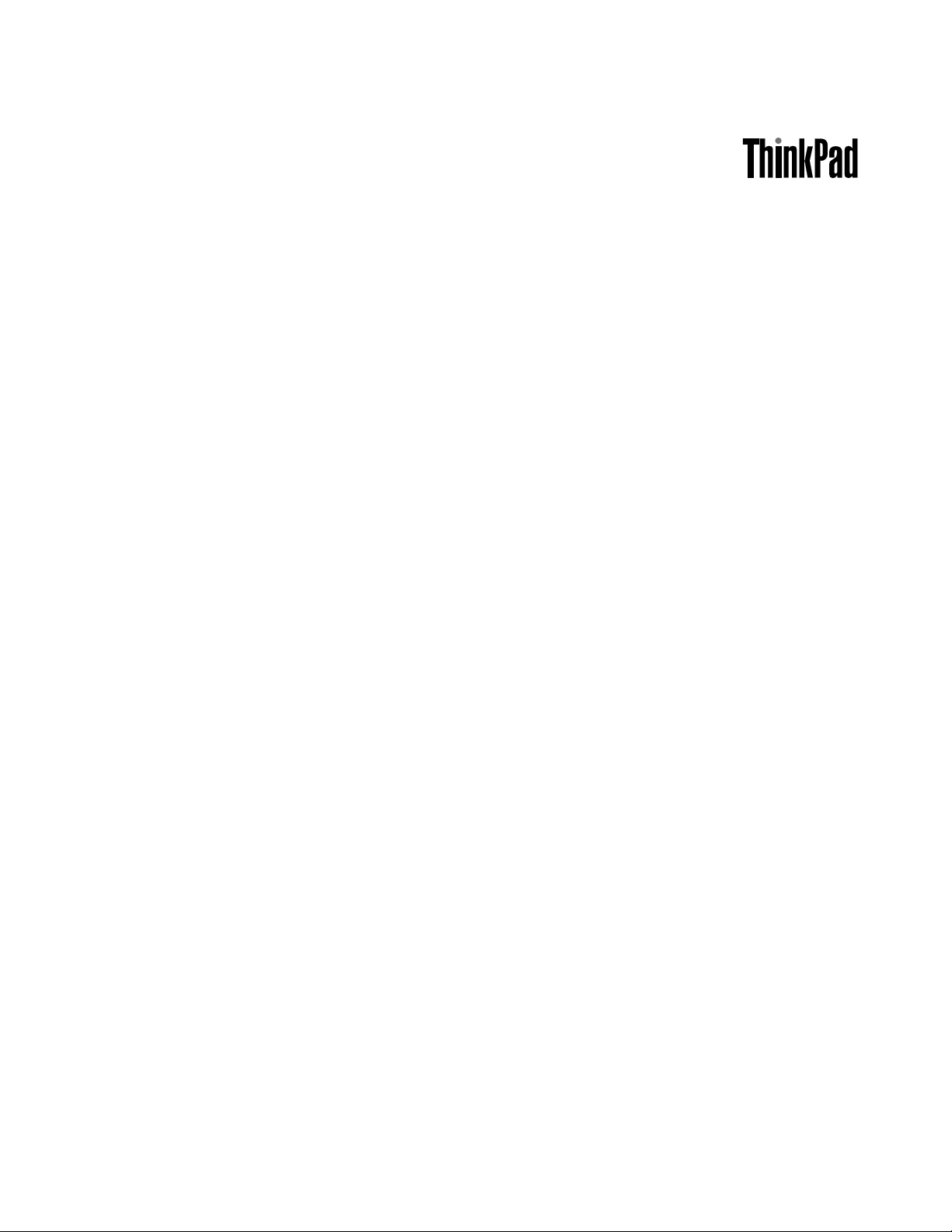
HardwareMaintenanceManual
ThinkPadTablet2
Page 2
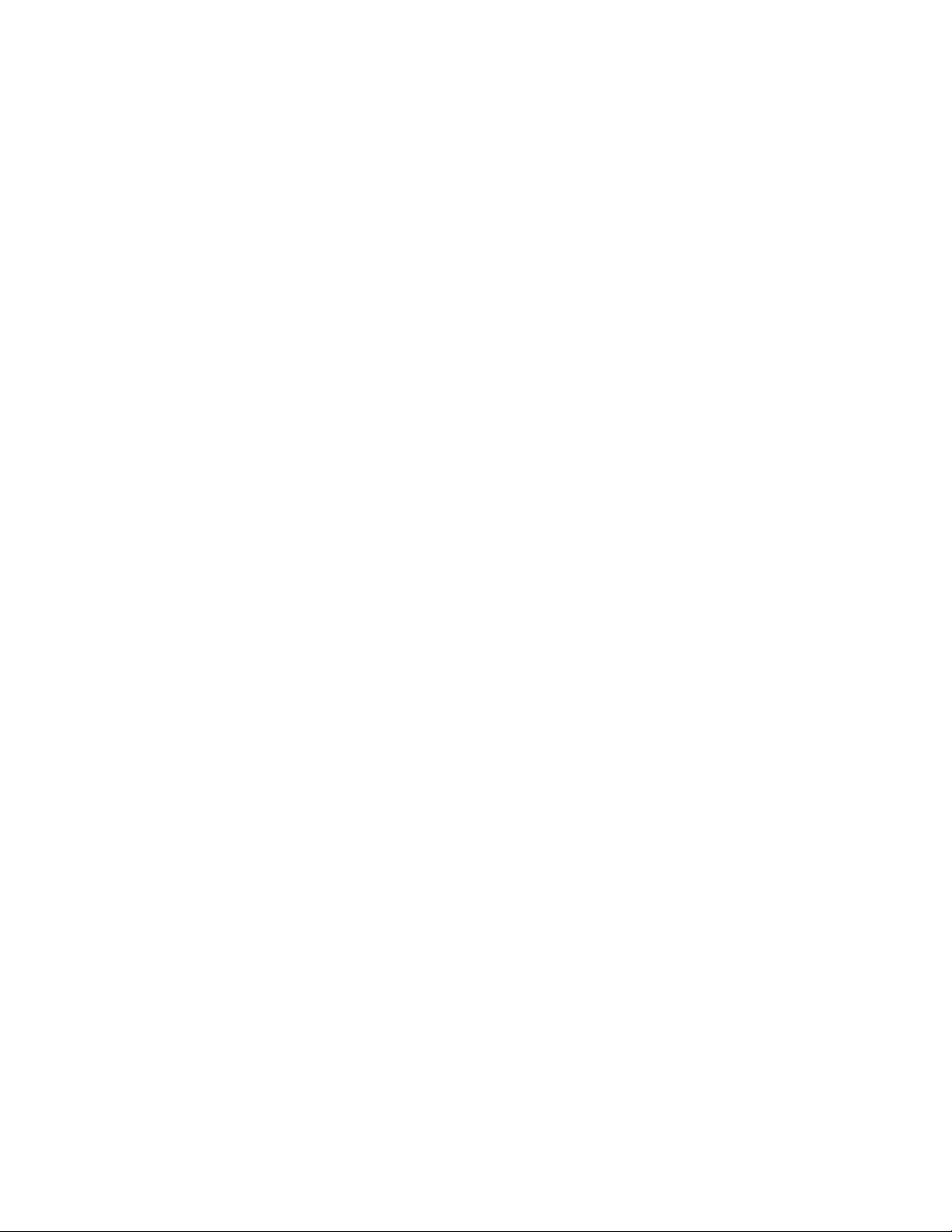
Note:Beforeusingthisinformationandtheproductitsupports,besuretoreadthegeneralinformation
underChapter8“Notices”onpage53.
FirstEdition(September2012)
©CopyrightLenovo2012.
LIMITEDANDRESTRICTEDRIGHTSNOTICE:IfdataorsoftwareisdeliveredpursuantaGeneralServicesAdministration
“GSA”contract,use,reproduction,ordisclosureissubjecttorestrictionssetforthinContractNo.GS-35F-05925.
Page 3
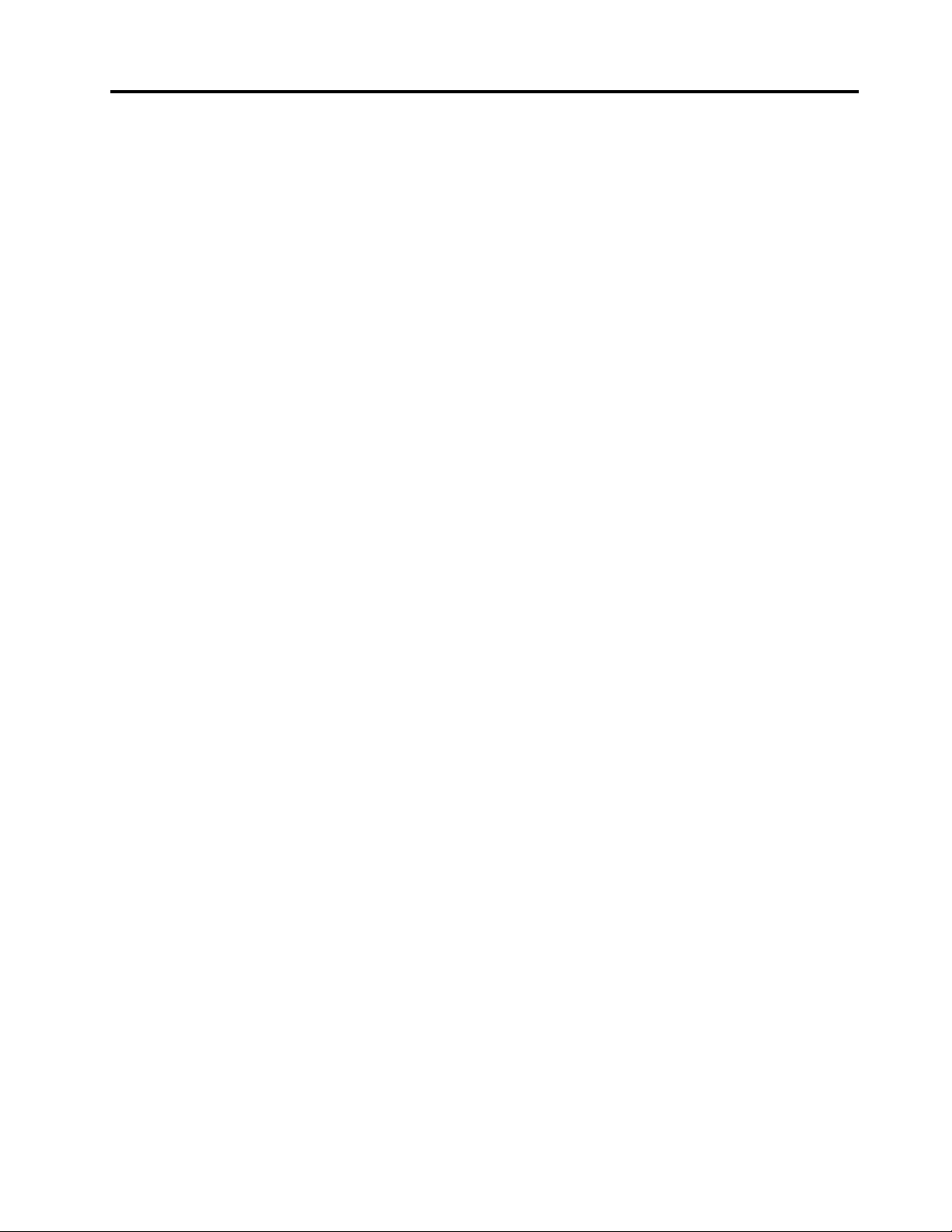
Contents
Aboutthismanual...........iii
Chapter1.Safetyinformation......1
Generalsafety................1
Electricalsafety...............1
Safetyinspectionguide............3
Handlingdevicesthataresensitivetoelectrostatic
discharge..................3
Groundingrequirements............4
Safetynotices(multilingualtranslations)......4
Chapter2.Importantservice
information..............19
StrategyforreplacingFRUs.........19
Importantnoticeforreplacingasystem
board................19
StrategyforreplacingFRUsforCTO,CMV ,and
GAV...................20
Productdenition............20
FRUidenticationforCTO,CMV ,andGAV
products...............20
Chapter3.Generalcheckout.....23
Whattodorst..............23
Powersystemcheckout...........24
Checkingthebuilt-inbattery.......24
Checkingthebuilt-inbatterystatus.....24
CheckingtheThinkPadT abletACAdapter..24
Chapter4.Relatedservice
information..............27
RestoringthefactorycontentsbyusingProduct
Recoverydiscs..............27
UsingtheWindowsrecoveryprogram.....27
Supervisorpassword............28
Symptom-to-FRUindex...........29
Numericerrorcodes..........30
Intermittentproblems..........30
Undeterminedproblems.........31
Chapter5.Locations.........33
Locatingtabletcontrols,connectors,and
indicators.................33
Frontview...............33
Rearview...............34
LocatingFRUsandCRUs..........34
MajorFRUs..............35
LookingupFRUinformation.........36
Chapter6.FRUreplacement
notices................37
Screwnotices...............37
Retainingserialnumbers,MTM,UUID,andAsset
ID....................38
Chapter7.Removingorreplacinga
FRU..................39
Generalguidelines.............39
BeforeservicingtheThinkPadtablet2.....40
1010T abletDigitizerPen...........41
1020Basecoverassembly..........41
1030Built-inbattery............42
1040Rear-facingcameraassembly......43
1050WirelessWANcard...........44
1060NFCcard,systemboard,andfront-facing
camera..................45
1070Touchsensorboard,I/Ocable,andI/O
board..................47
1080Speakersassembly..........49
1090WirelessLANantennaassembly,wireless
WANantennaassembly,andGPSantenna...50
Chapter8.Notices...........53
Electronicemissionnotices..........54
Trademarks................54
©CopyrightLenovo2012
i
Page 4
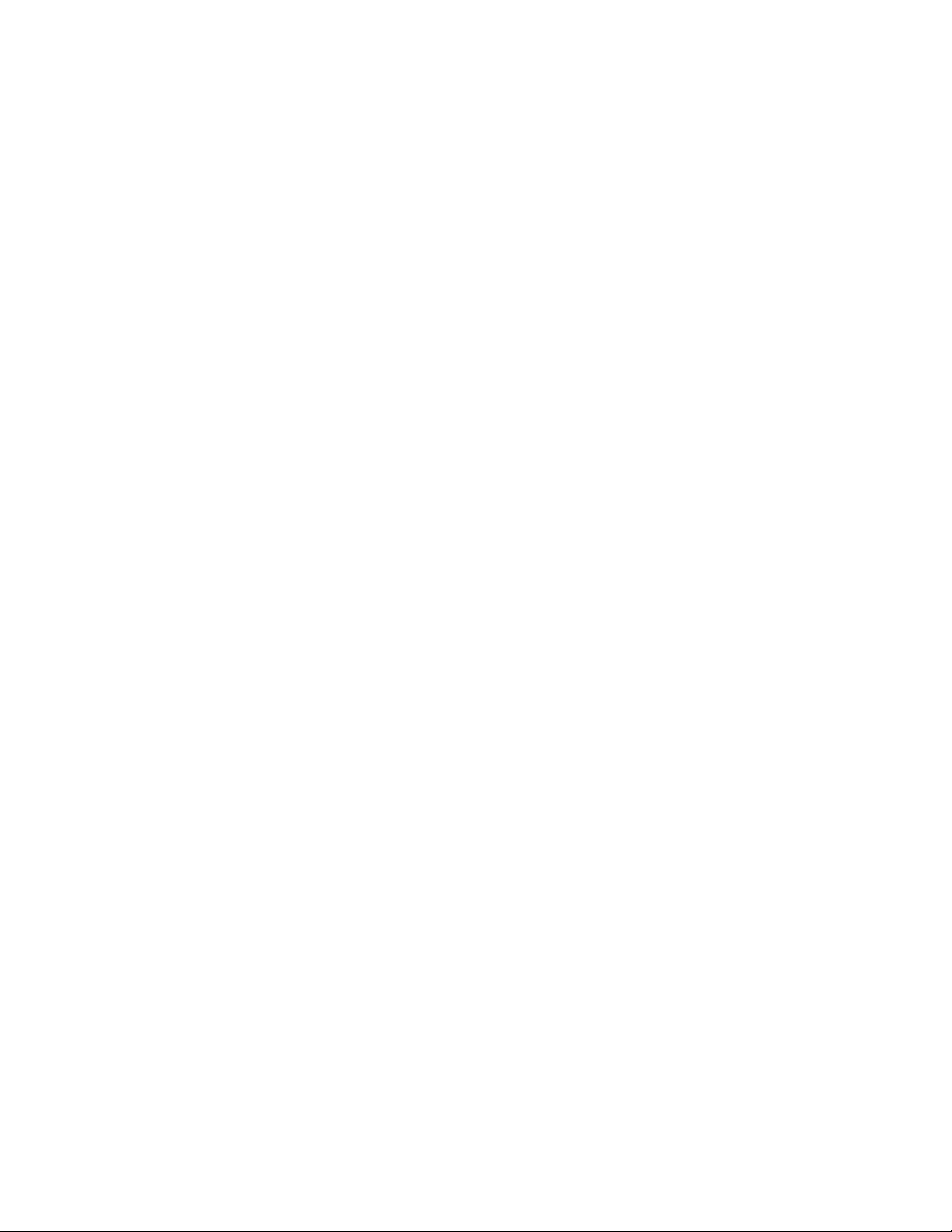
iiHardwareMaintenanceManual
Page 5
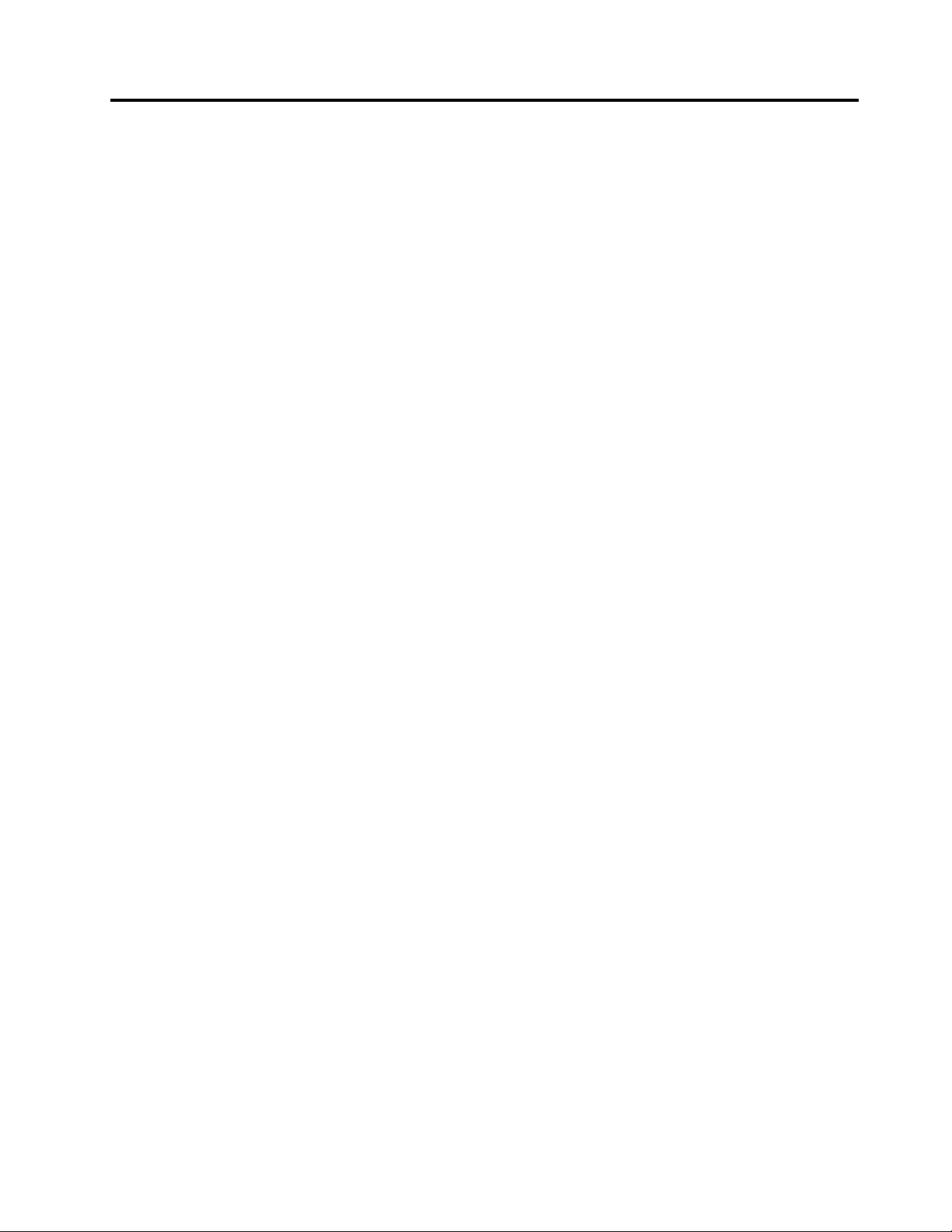
Aboutthismanual
ThismanualcontainsserviceandreferenceinformationforthefollowingThinkPad
Machine
ThinkPadT ablet23679and3682
Machinetype(MT)
®
products.
Important:
•ThismanualisintendedonlyfortrainedservicetechnicianswhoarefamiliarwithThinkPadproducts.Use
thismanualalongwiththeadvanceddiagnosticteststotroubleshootproblemseffectively.
•BeforeservicingaThinkPadproduct,besuretoreadalltheinformationunderChapter1“Safety
information”onpage1
andChapter2“Importantserviceinformation”onpage19.
©CopyrightLenovo2012
iii
Page 6
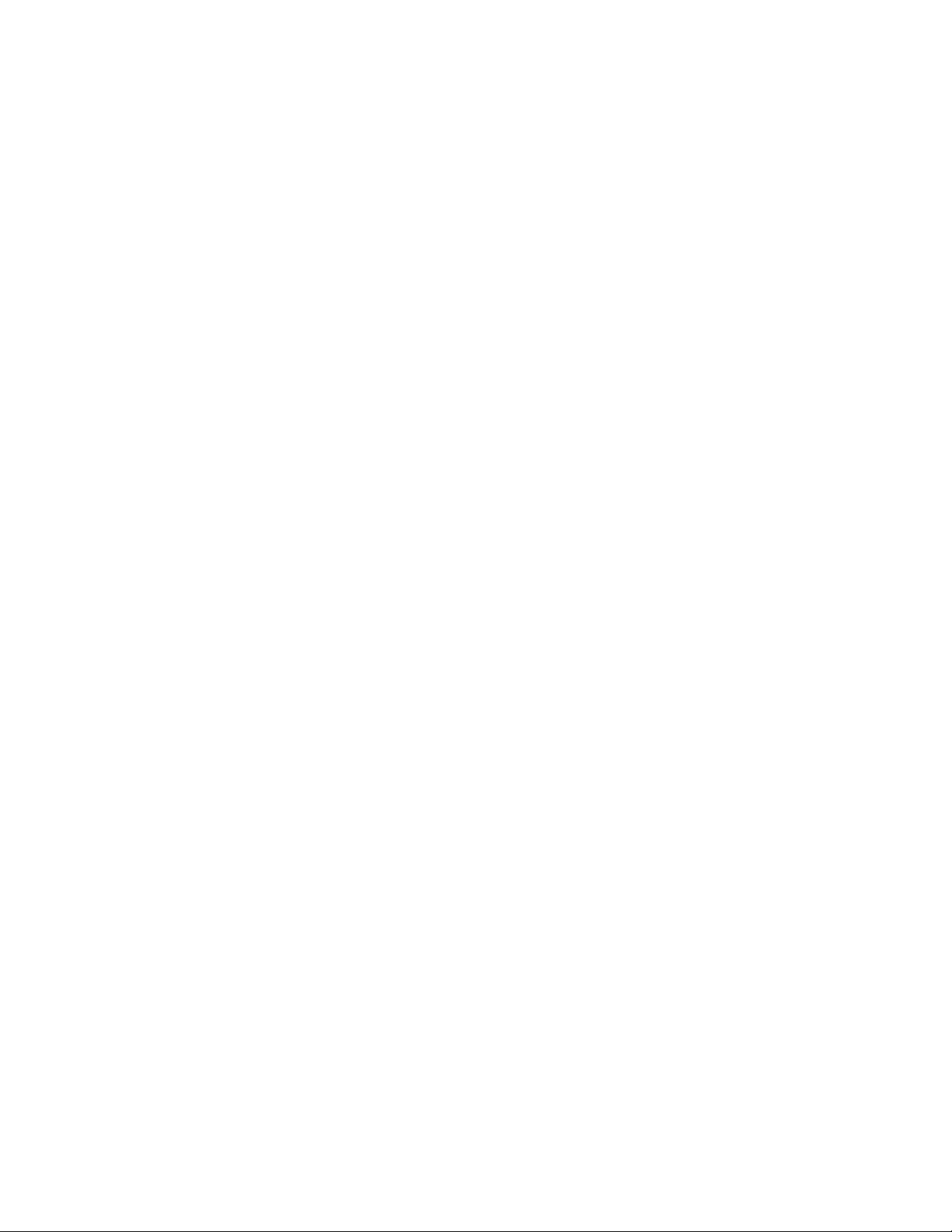
ivHardwareMaintenanceManual
Page 7
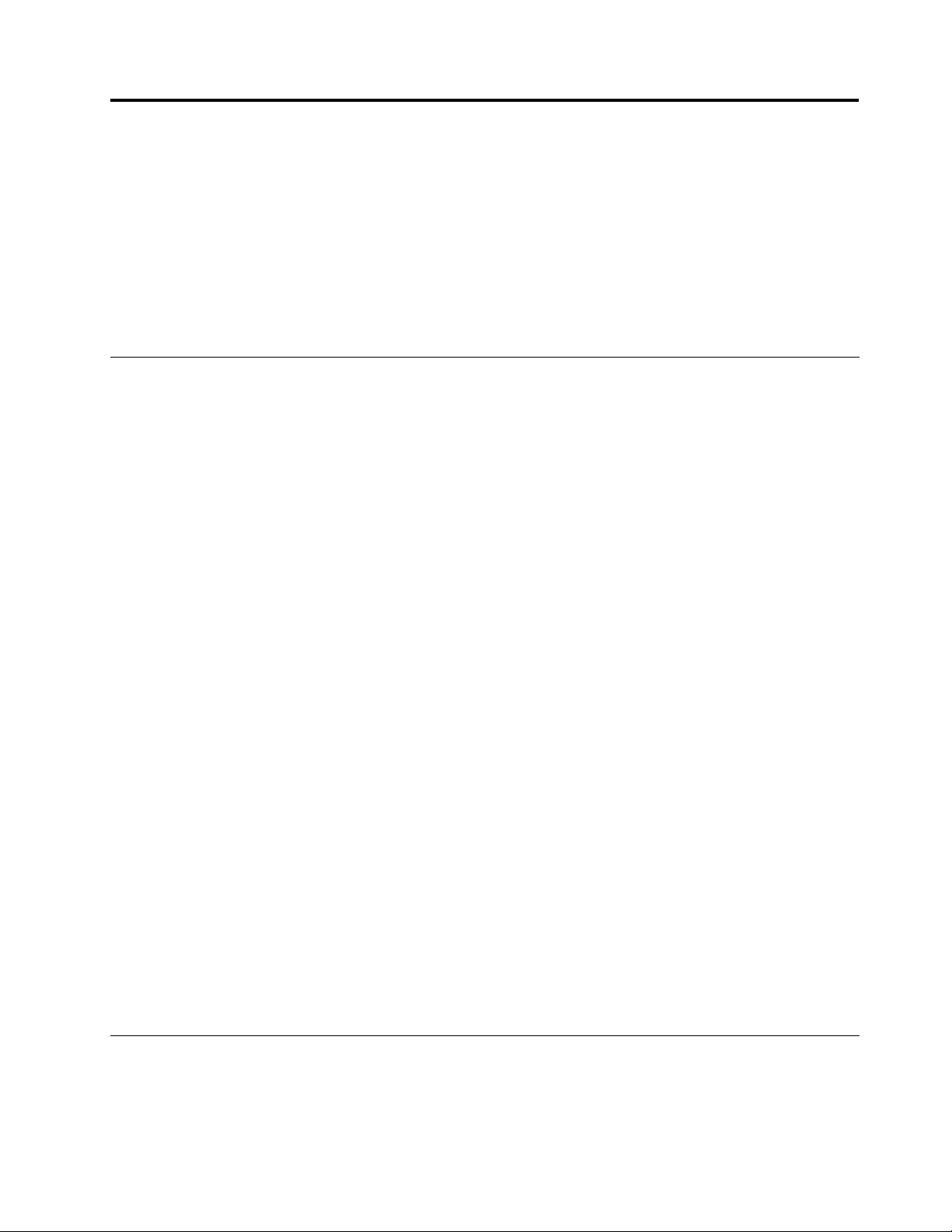
Chapter1.Safetyinformation
Thischapterpresentsfollowingsafetyinformationthatyouneedtobefamiliarwithbeforeyouservicea
ThinkPadTablet2.
•“Generalsafety”onpage1
•“Electricalsafety”onpage1
•“Safetyinspectionguide”onpage3
•“Handlingdevicesthataresensitivetoelectrostaticdischarge”onpage3
•“Groundingrequirements”onpage4
•“Safetynotices(multilingualtranslations)”onpage4
Generalsafety
Followtheserulestoensuregeneralsafety:
•Observegoodhousekeepingintheareaofthemachinesduringandaftermaintenance.
•Whenliftinganyheavyobject:
1.Makesurethatyoucanstandsafelywithoutslipping.
2.Distributetheweightoftheobjectequallybetweenyourfeet.
3.Useaslowliftingforce.Nevermovesuddenlyortwistwhenyouattempttolift.
4.Liftbystandingorbypushingupwithyourlegmuscles;thisactionremovesthestrainfromthe
musclesinyourback.Donotattempttoliftanyobjectthatweighsmorethan16kg(35lb)orthat
youthinkistooheavyforyou.
•Donotperformanyactionthatcauseshazardstothecustomer,orthatmakestheequipmentunsafe.
•Beforeyoustartthemachine,makesurethatotherservicetechniciansandthecustomer'spersonnelare
notinahazardousposition.
•Placeremovedcoversandotherpartsinasafeplace,awayfromallpersonnel,whileyouareservicing
themachine.
•Keepyourtoolcaseawayfromwalkareassothatotherpeoplewillnottripoverit.
•Donotwearlooseclothingthatcanbetrappedinthemovingpartsofamachine.Makesurethatyour
sleevesarefastenedorrolledupaboveyourelbows.Ifyourhairislong,fastenit.
•Inserttheendsofyournecktieorscarfinsideclothingorfastenitwithanonconductiveclip,about8
centimeters(3inches)fromtheend.
•Donotwearjewelry,chains,metal-frameeyeglasses,ormetalfastenersforyourclothing.
Attention:Metalobjectsaregoodelectricalconductors.
•Wearsafetyglasseswhenyouarehammering,drilling,soldering,cuttingwire,attachingsprings,using
solvents,orworkinginanyotherconditionsthatmightbehazardoustoyoureyes.
•Afterservice,reinstallallsafetyshields,guards,labels,andgroundwires.Replaceanysafetydevice
thatiswornordefective.
•Reinstallotherpartsthatyouhaveremoved.
Electricalsafety
Observethefollowingruleswhenworkingonelectricalequipment.
Important:
©CopyrightLenovo2012
1
Page 8
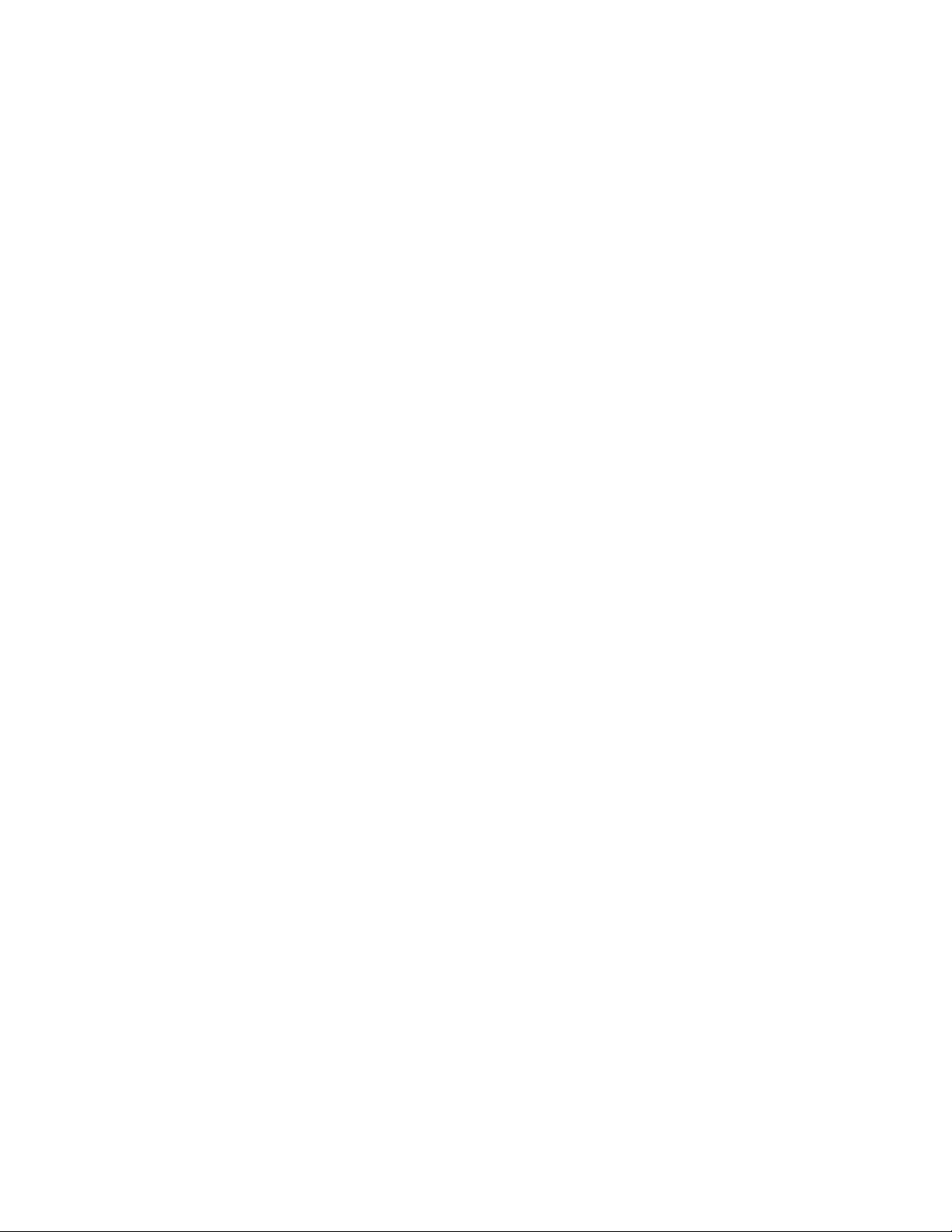
•Useonlyapprovedtoolsandtestequipment.Somehandtoolshavehandlescoveredwithasoftmaterial
thatdoesnotinsulateyouwhenworkingwithliveelectricalcurrents.
•Manycustomershave,neartheirequipment,rubberoormatsthatcontainsmallconductivebersto
decreaseelectrostaticdischarges.Donotusethistypeofmattoprotectyourselffromelectricalshock.
•Findtheroomemergencypower-off(EPO)switch,disconnectingswitch,orelectricaloutlet.Ifanelectrical
accidentoccurs,youcanthenoperatetheswitchordisconnectthepowercordquickly.
•Donotworkaloneunderhazardousconditionsornearequipmentthathashazardousvoltages.
•Disconnectallpowerbefore:
–Performingamechanicalinspection
–Workingnearpowersupplies
–Removingorinstallingmainunits
•Beforeyoustarttoworkonthemachine,disconnectthepowercord.Ifyoucannotunplugit,poweroff
thewallboxthatsuppliespowertothemachine,andlockthewallboxintheoffposition.
•Ifyouneedtoworkonamachinethathasexposedelectricalcircuits,observethefollowingprecautions:
–Ensurethatanotherperson,familiarwiththepower-offcontrols,isnearyou.
Attention:Anotherpersonmustbetheretoswitchoffthepower,ifnecessary.
–Useonlyonehandwhenworkingwithpowered-onelectricalequipment;keeptheotherhandinyour
pocketorbehindyourback.
Attention:Anelectricalshockcanoccuronlywhenthereisacompletecircuit.Byobservingtheabove
rule,youmaypreventacurrentfrompassingthroughyourbody.
–Whenusingtesters,setthecontrolscorrectlyandusetheapprovedprobeleadsandaccessoriesfor
thattester.
–Standonsuitablerubbermats(obtainedlocally,ifnecessary)toinsulateyoufromgroundssuchas
metaloorstripsandmachineframes.
Observethespecialsafetyprecautionswhenyouworkwithveryhighvoltages;Instructionsforthese
precautionsareinthesafetysectionsofmaintenanceinformation.Useextremecarewhenmeasuring
highvoltages.
•Regularlyinspectandmaintainyourelectricalhandtoolsforsafeoperationalcondition.
•Donotusewornorbrokentoolsandtesters.
•Neverassumethatpowerhasbeendisconnectedfromacircuit.First,checkthatithasbeenpoweredoff.
•Alwayslookcarefullyforpossiblehazardsinyourworkarea.Examplesofthesehazardsaremoistoors,
nongroundedpowerextensioncables,powersurges,andmissingsafetygrounds.
•Donottouchliveelectricalcircuitswiththereectivesurfaceofaplasticdentalmirror.Thesurfaceis
conductive;suchtouchingcancausepersonalinjuryandmachinedamage.
•Donotservicethefollowingpartswiththepoweronwhentheyareremovedfromtheirnormaloperating
placesinamachine:
–Powersupplyunits
–Pumps
–Motorgenerators
–Similarunitstolistedabove
Thispracticeensurescorrectgroundingoftheunits.
•Ifanelectricalaccidentoccurs:
–Usecaution;donotbecomeavictimyourself.
–Switchoffpower.
–Sendanotherpersontogetmedicalaid.
2HardwareMaintenanceManual
Page 9
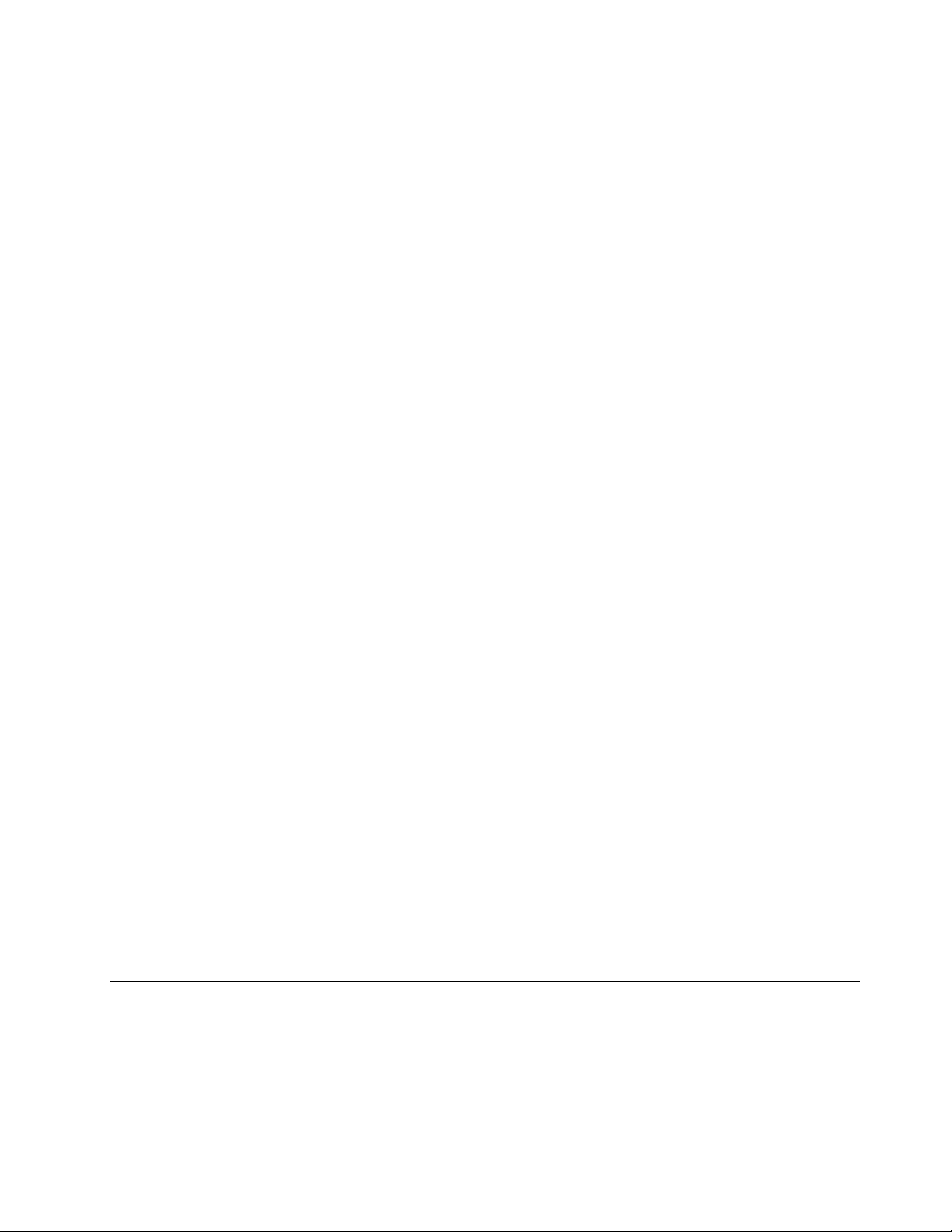
Safetyinspectionguide
Thepurposeofthisinspectionguideistoassistyouinidentifyingpotentiallyunsafeconditions.Aseach
machinewasdesignedandbuilt,requiredsafetyitemswereinstalledtoprotectusersandservicetechnicians
frominjury.Thisguideaddressesonlythoseitems.Y oushouldusegoodjudgmenttoidentifypotential
safetyhazardsduetoattachmentofnon- ThinkPadfeaturesoroptionsnotcoveredbythisinspectionguide.
Ifanyunsafeconditionsarepresent,youmustdeterminehowserioustheapparenthazardcouldbeand
whetheryoucancontinuewithoutrstcorrectingtheproblem.
Considertheseconditionsandthesafetyhazardstheypresent:
•Electricalhazards,especiallyprimarypower(primaryvoltageontheframecancauseseriousorfatal
electricalshock)
•Explosivehazards,suchasadamagedCRTfaceorabulgingcapacitor
•Mechanicalhazards,suchaslooseormissinghardware
Todeterminewhetherthereareanypotentiallyunsafeconditions,usethefollowingchecklistatthebeginning
ofeveryservicetask.Beginthecheckswiththepoweroffandthepowercorddisconnected.
Checklist:
1.Checkexteriorcoversfordamage(loose,broken,orsharpedges).
2.T urnoffthetablet.
3.Disconnectthepowersupplyofthebuilt-inbatterybypressingtheemergencyresetbuttoninsidethe
emergencyresetholeusingastraightenedpaperclip.
4.Disconnectthepowercord.
5.Checkthepowercordforthefollowing:
a.Makesurethatathird-wiregroundconnectorisingoodcondition.Useametertomeasurethe
third-wiregroundcontinuity,andmakesurethatthecontinuitybetweentheexternalgroundpinand
theframegroundis0.1ohmorless.
b.Thepowercordisthetypespeciedinthepartslist.
c.Insulationisnotfrayedorworn.
6.RemovetheLCDmoduleassembly.
7.Checkforcrackedorbulgingbuilt-inbatteries.
8.Checkforanyobviousnon-ThinkPadalterations.Usegoodjudgmentastothesafetyofany
non-ThinkPadalterations.
9.Checkinsidetheunitforanyobviousunsafeconditions,suchasmetallings,contamination,wateror
otherliquids,orsignsofreorsmokedamage.
10.Checkforworn,frayed,orpinchedcables.
11.Checkthatthebuilt-inbatteryfasteners(screwsorrivets)havenotbeenremovedortamperedwith.
Handlingdevicesthataresensitivetoelectrostaticdischarge
Anytabletpartcontainingtransistorsorintegratedcircuits(ICs)shouldbeconsideredsensitiveto
electrostaticdischarge(ESD).ESDdamagecanoccurwhenthereisadifferenceinchargebetweenobjects.
ProtectagainstESDdamagebyequalizingthechargesothatthemachine,thepart,theworkmat,andthe
personhandlingthepartareallatthesamecharge.
Notes:
Chapter1.Safetyinformation3
Page 10
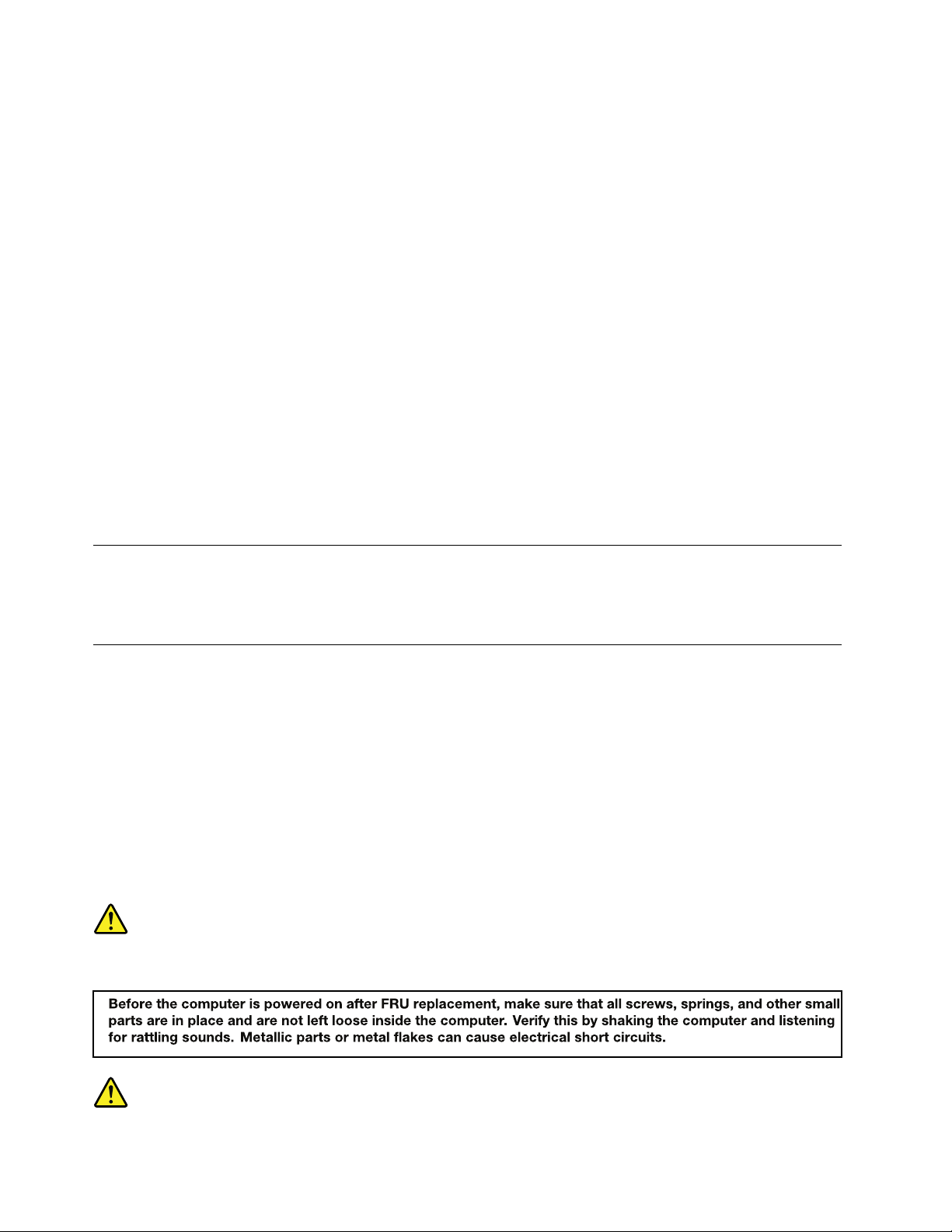
1.Useproduct-specicESDprocedureswhentheyexceedtherequirementsnotedhere.
2.MakesurethattheESDprotectivedevicesyouusehavebeencertied(ISO9000)asfullyeffective.
WhenhandlingESD-sensitiveparts:
•Keepthepartsinprotectivepackagesuntiltheyareinsertedintotheproduct.
•Avoidcontactwithotherpeople.
•Wearagroundedwriststrapagainstyourskintoeliminatestaticonyourbody.
•Preventthepartfromtouchingyourclothing.Mostclothingisinsulativeandretainsachargeevenwhen
youarewearingawriststrap.
•Useagroundedworkmattoprovideastatic-freeworksurface.Thematisespeciallyusefulwhen
handlingESD-sensitivedevices.
•Selectagroundingsystem,suchasthoselistedbelow,toprovideprotectionthatmeetsthespecic
servicerequirement.
Note:TheuseofagroundingsystemtoguardagainstESDdamageisdesirablebutnotnecessary.
–AttachtheESDgroundcliptoanyframeground,groundbraid,orgreen-wireground.
–Whenworkingonadouble-insulatedorbattery-operatedsystem,useanESDcommongroundor
referencepoint.Y oucanusecoaxorconnector-outsideshellsonthesesystems.
–Usetheroundgroundprongoftheacplugonac-operatedtablets.
Groundingrequirements
Electricalgroundingofthetabletisrequiredforoperatorsafetyandcorrectsystemfunction.Proper
groundingoftheelectricaloutletcanbeveriedbyacertiedelectrician.
Safetynotices(multilingualtranslations)
Thesafetynoticesinthissectionareprovidedinthefollowinglanguages:
•English
•Arabic
•BrazilianPortuguese
•French
•German
•Hebrew
•Japanese
•Korean
•Spanish
•T raditionalChinese
DANGER
4HardwareMaintenanceManual
Page 11
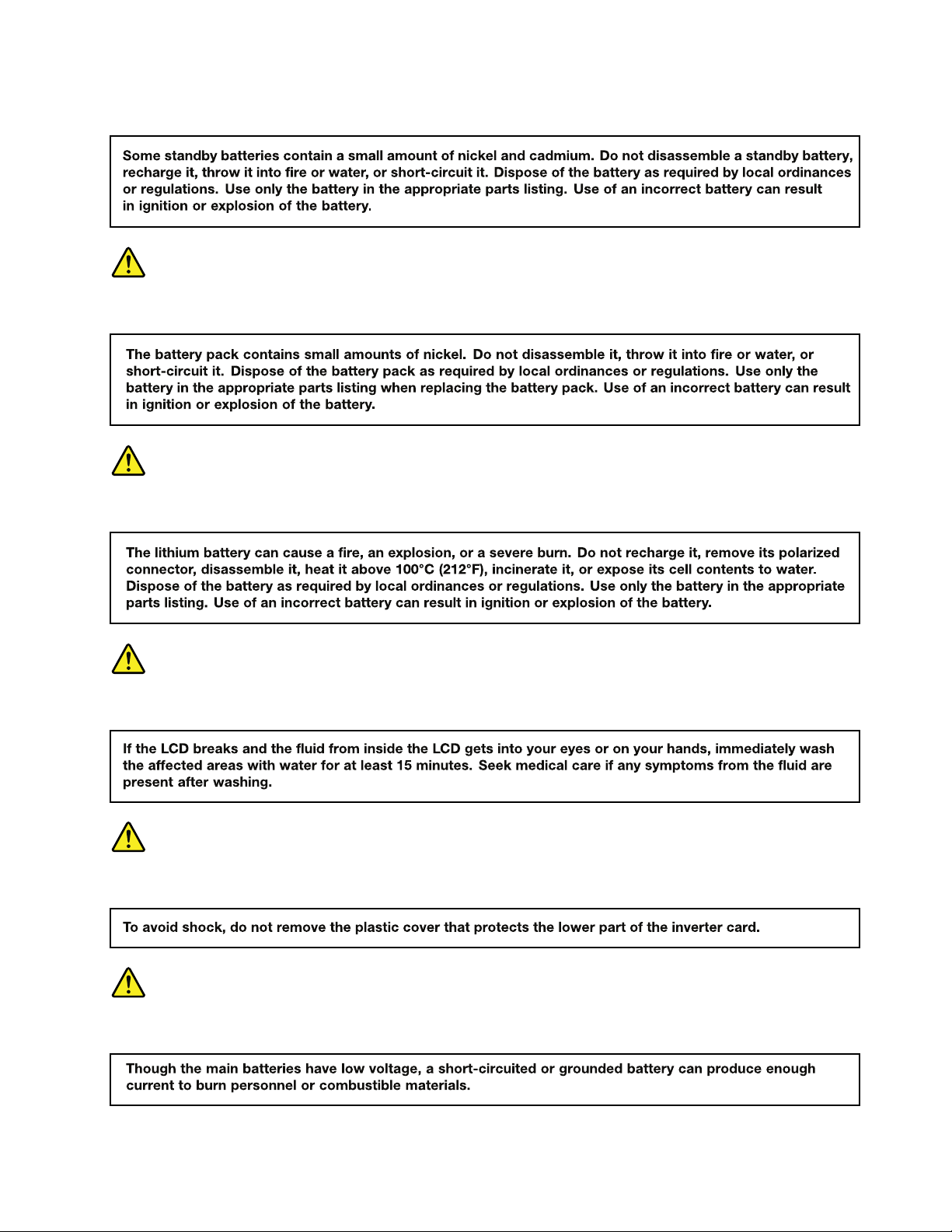
DANGER
DANGER
DANGER
DANGER
DANGER
DANGER
Chapter1.Safetyinformation5
Page 12

DANGER
6HardwareMaintenanceManual
Page 13
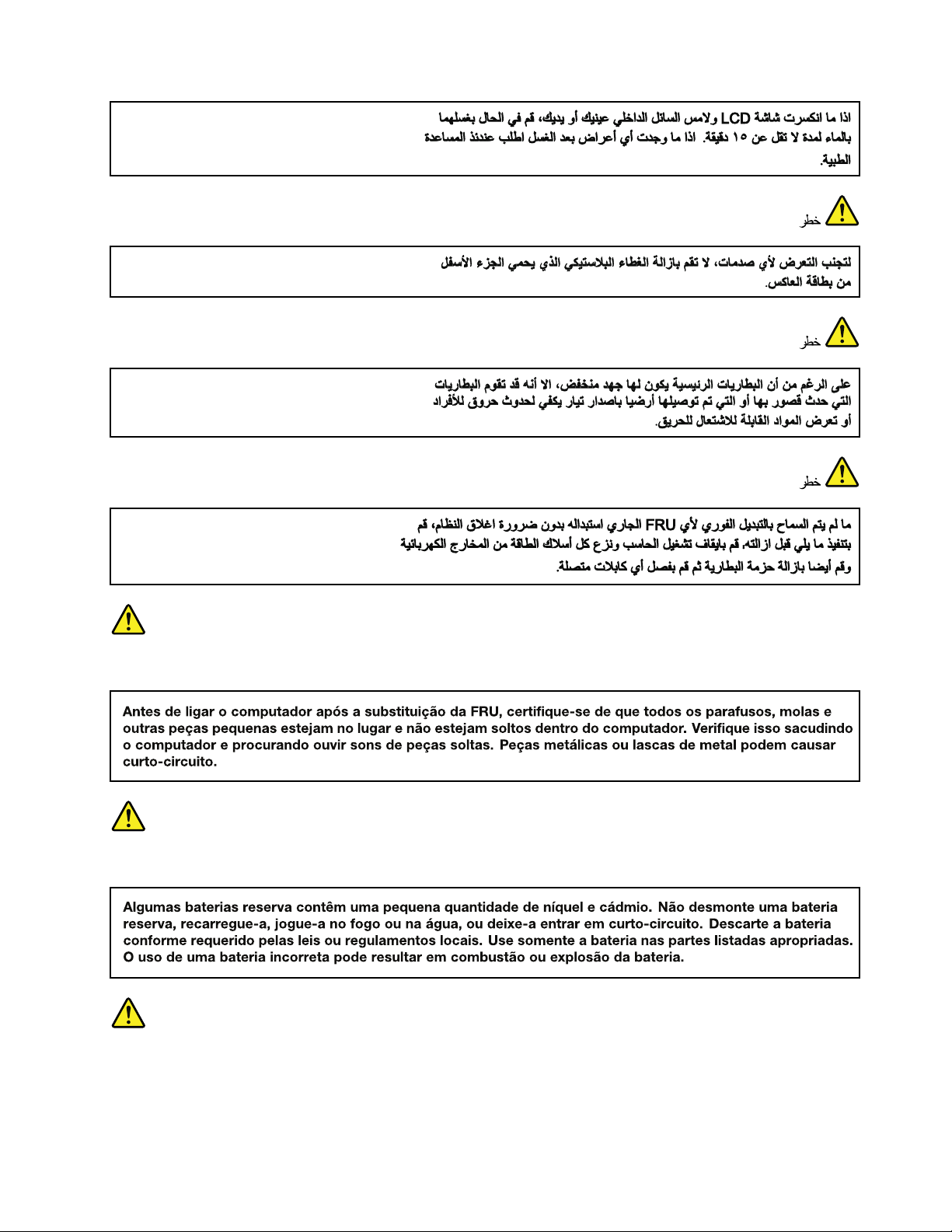
PERIGO
PERIGO
PERIGO
Chapter1.Safetyinformation7
Page 14
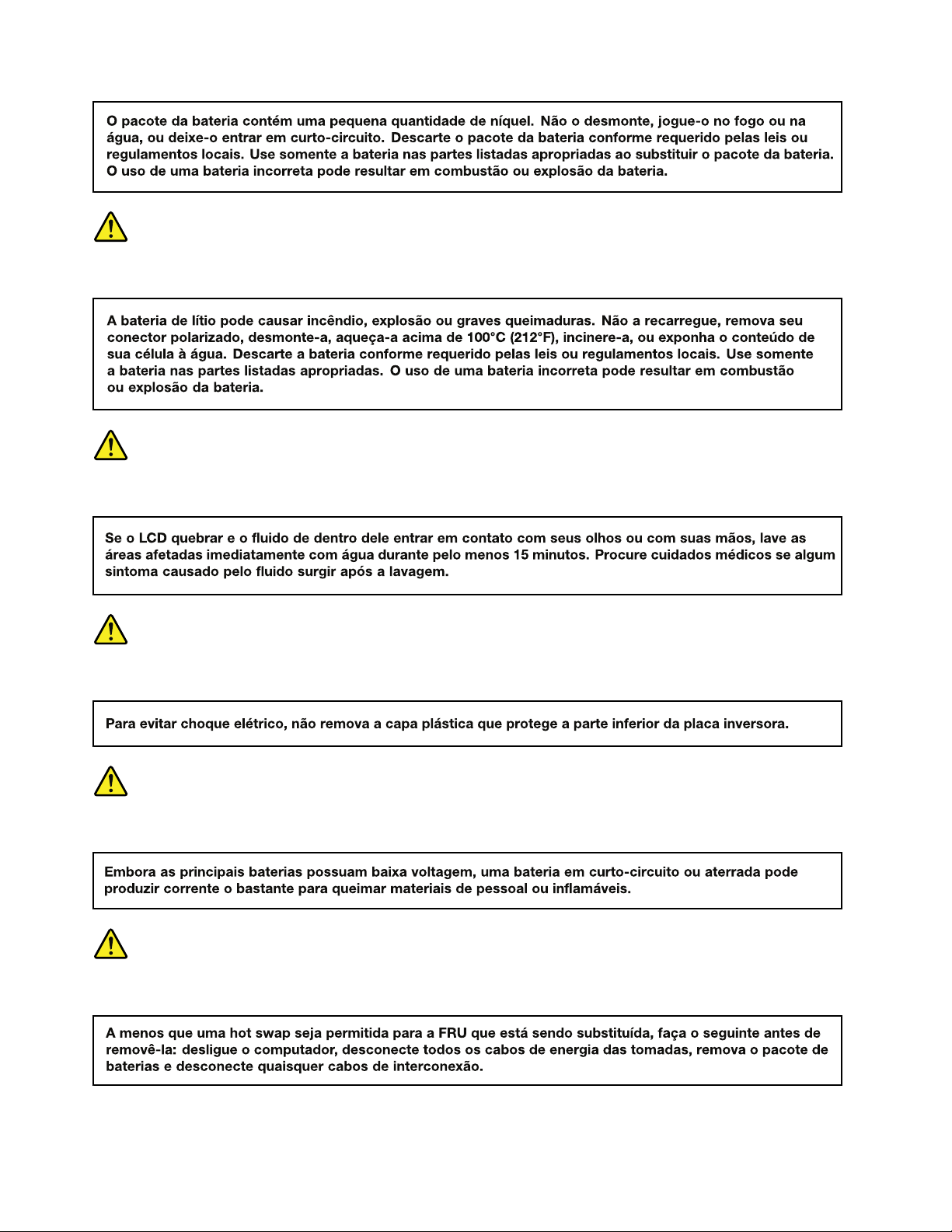
PERIGO
PERIGO
PERIGO
PERIGO
PERIGO
8HardwareMaintenanceManual
Page 15
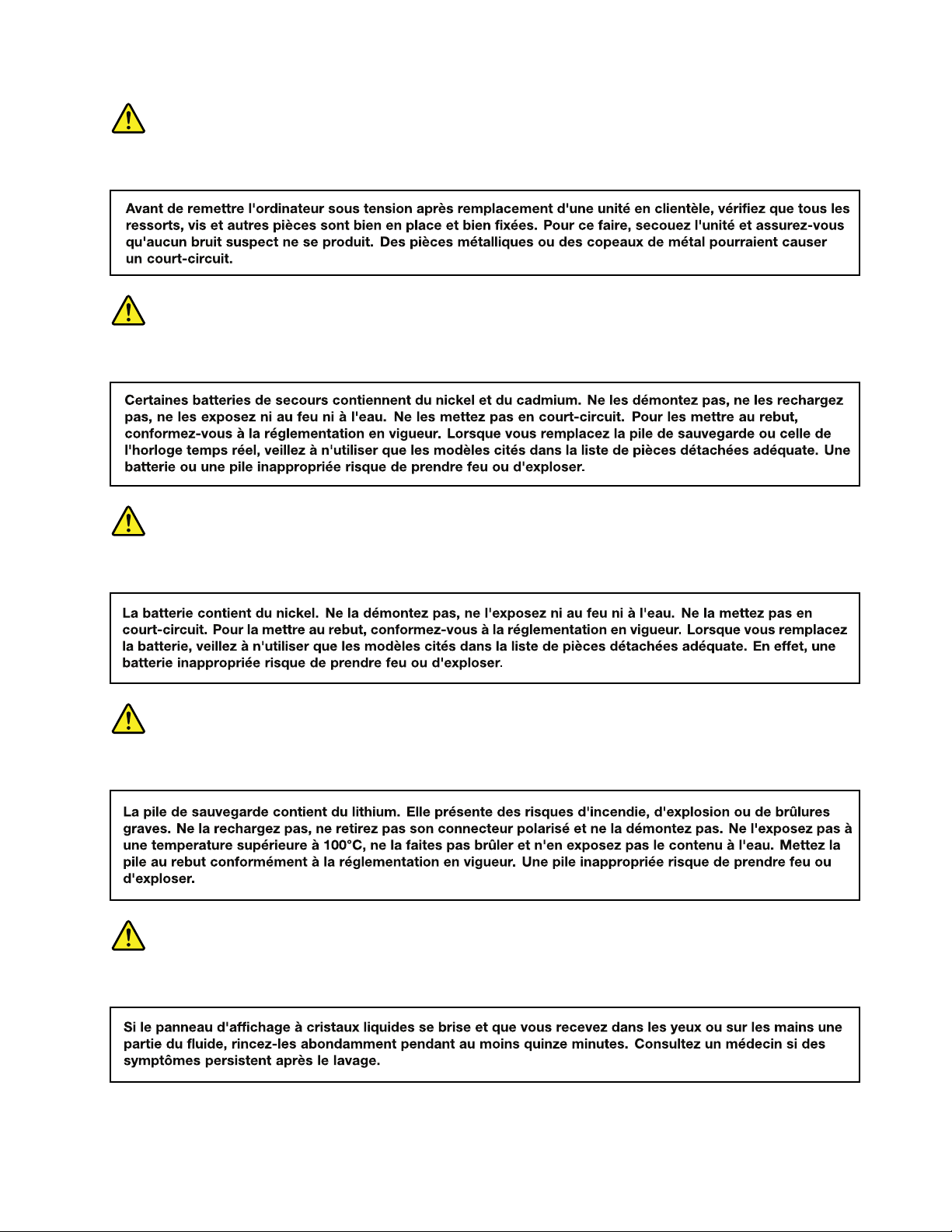
DANGER
DANGER
DANGER
DANGER
DANGER
Chapter1.Safetyinformation9
Page 16
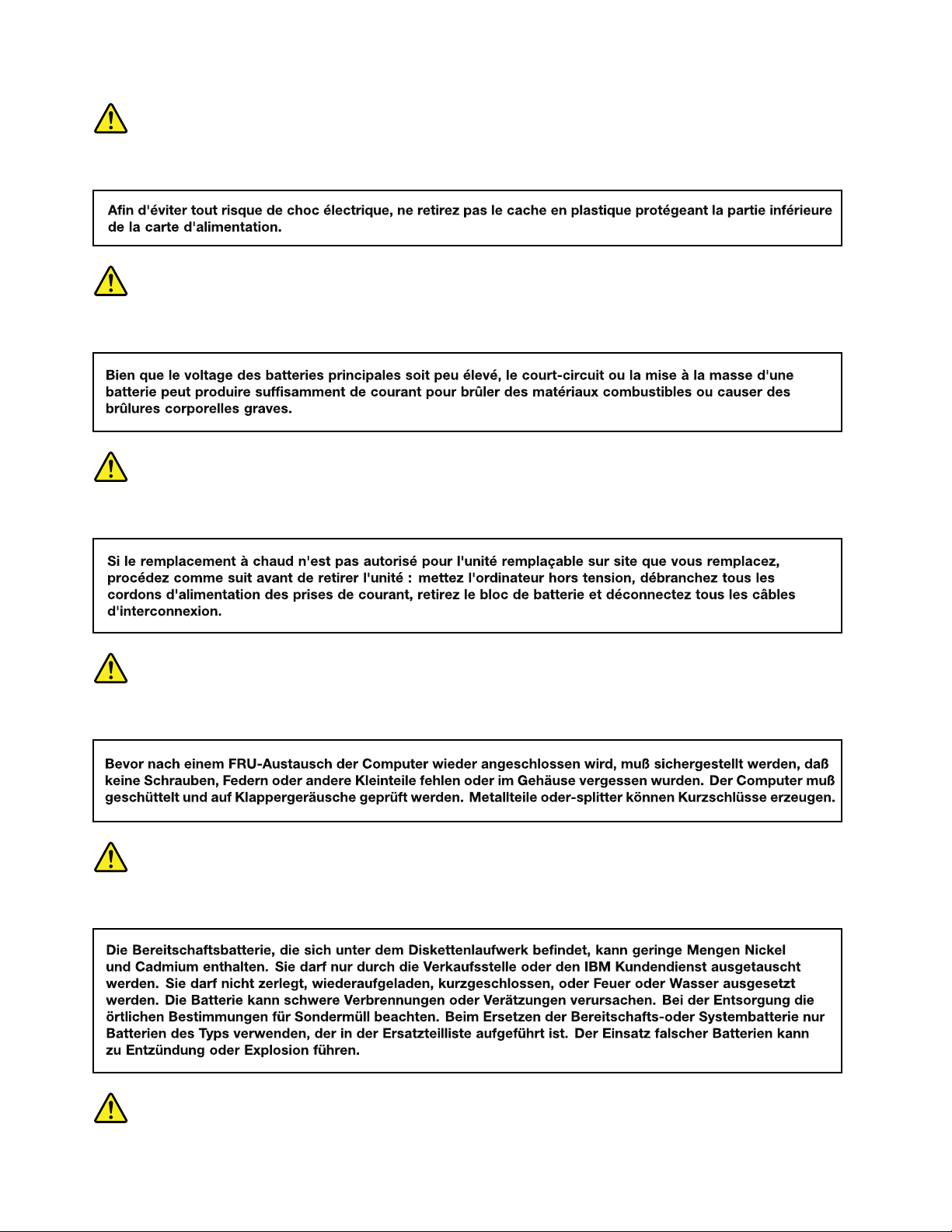
DANGER
DANGER
DANGER
VORSICHT
VORSICHT
10HardwareMaintenanceManual
Page 17
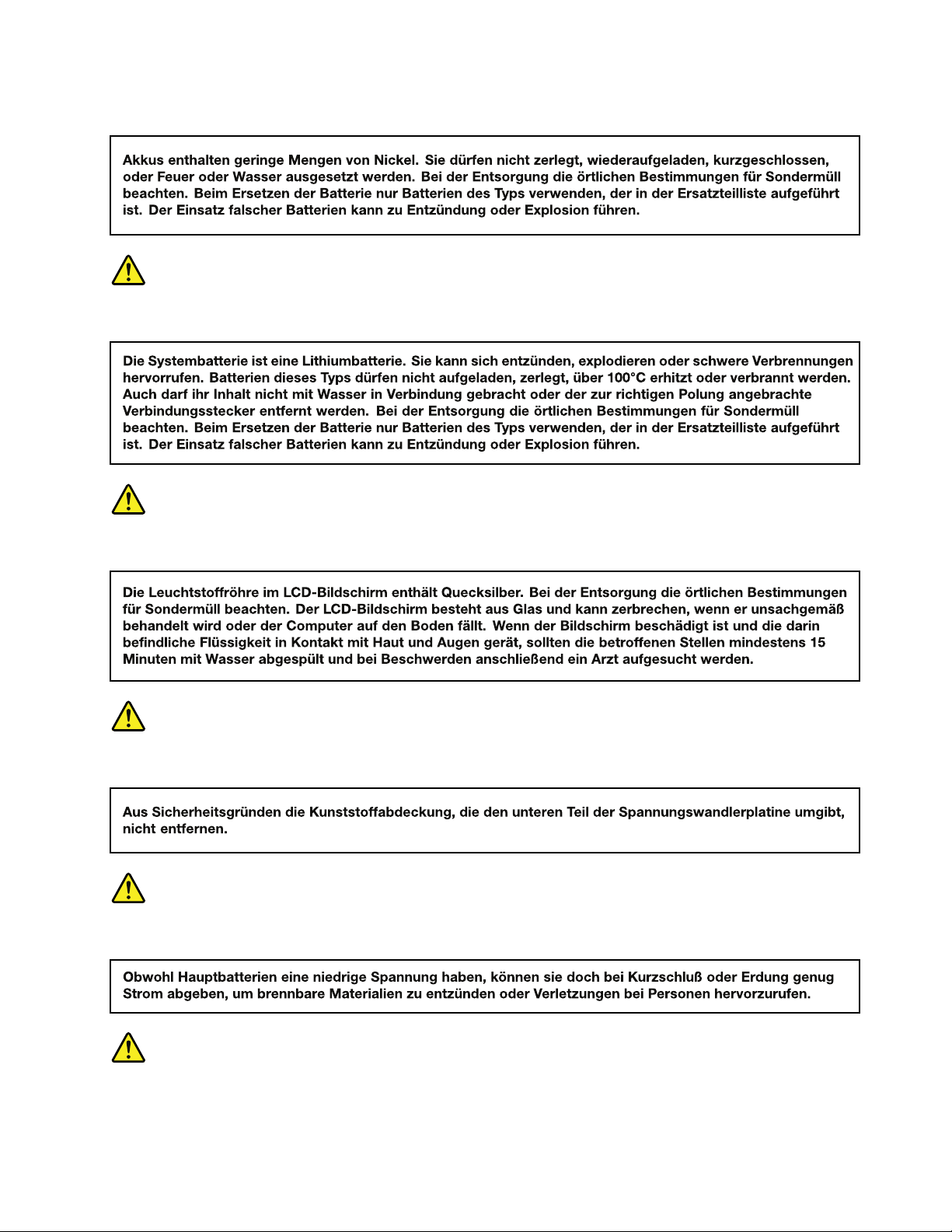
VORSICHT
VORSICHT
VORSICHT
VORSICHT
VORSICHT
VORSICHT
Chapter1.Safetyinformation11
Page 18
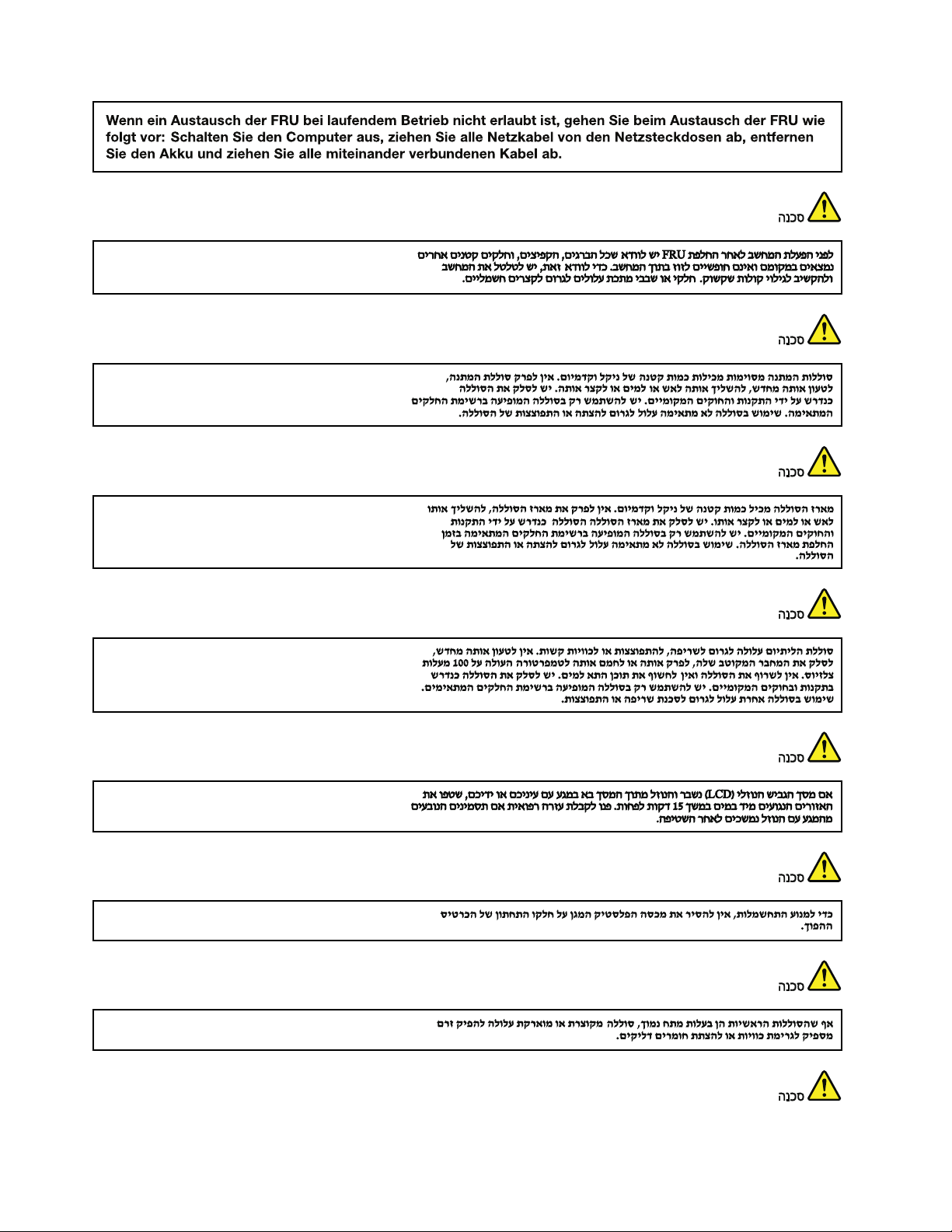
12HardwareMaintenanceManual
Page 19
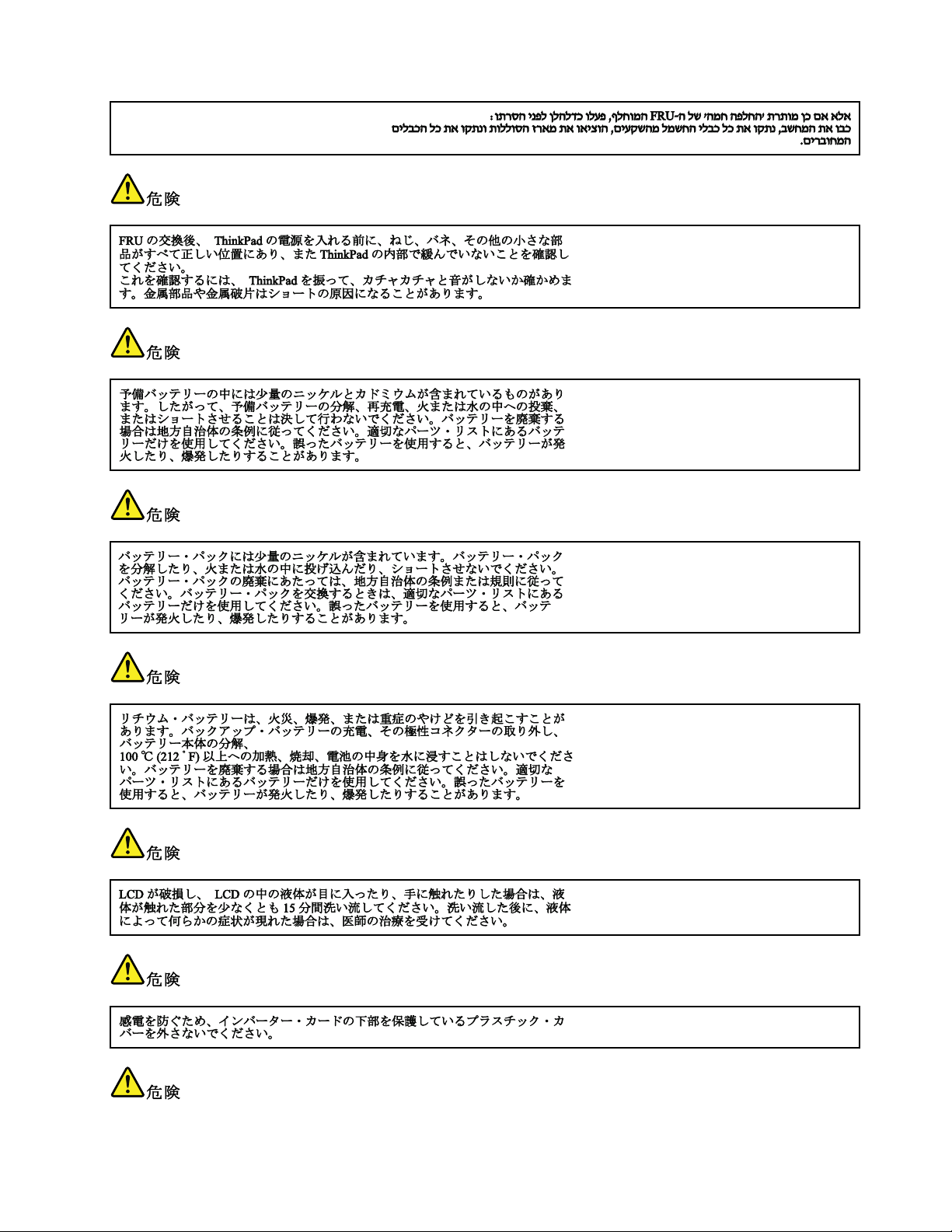
Chapter1.Safetyinformation13
Page 20

14HardwareMaintenanceManual
Page 21

Chapter1.Safetyinformation15
Page 22

16HardwareMaintenanceManual
Page 23

Chapter1.Safetyinformation17
Page 24

18HardwareMaintenanceManual
Page 25

Chapter2.Importantserviceinformation
Thischapterpresentsthefollowingimportantserviceinformationthatappliestoallmachinetypessupported
bythismanual:
•“StrategyforreplacingFRUs”onpage19
–“Importantnoticeforreplacingasystemboard”onpage19
•“StrategyforreplacingFRUsforCTO,CMV,andGAV”onpage20
–“Productdenition”onpage20
–“FRUidenticationforCTO,CMV ,andGAVproducts”onpage20
Important:
•Advisecustomerstoaccesshttp://www.lenovo.com/supporttoviewthesoftwarexesanddriver
downloadsforthetablet.Toinstallthem,advisecustomerstocalltheLenovo
TelephonenumbersforLenovoSupportCenterareavailableat:
http://www.lenovo.com/support/phone
•SystemdisassemblyandreassemblyvideosthatshowtheFRUremovalandreplacementproceduresfor
theLenovoauthorizedservicetechniciansareavailableat:
http://www.lenovoservicetraining.com/ion/
®
CustomerSupportCenter.
StrategyforreplacingFRUs
Beforereplacingparts:
UsethefollowingstrategytopreventunnecessaryexpenseforreplacingandservicingFRUs:
•IfyouareinstructedtoreplaceaFRUbutthereplacementdoesnotcorrecttheproblem,reinstall
theoriginalFRUbeforeyoucontinue.
•Sometabletshavebothaprocessorboardandasystemboard.Ifyouareinstructedtoreplaceeither
theprocessorboardorthesystemboard,andreplacingoneofthemdoesnotcorrecttheproblem,
reinstallthatboard,andthenreplacetheotherone.
•IfanadapteroradeviceconsistsofmorethanoneFRU,anyoftheFRUsmaybethecauseoftheerror.
Beforereplacingtheadapterordevice,removetheFRUs,onebyone,toseeifthesymptomschange.
ReplaceonlytheFRUthatchangedthesymptoms.
Attention:Thesetupcongurationonthetabletyouareservicingmayhavebeencustomized.Running
AutomaticCongurationmayalterthesettings.Notethecurrentcongurationsettings(usingtheView
Congurationoption);then,whenservicehasbeencompleted,verifythatthosesettingsremainineffect.
Importantnoticeforreplacingasystemboard
Attention:Whenhandlingasystemboard:
•Donotdropasystemboardorapplyanyexcessiveforcetoit.
•Avoidroughhandlingofanykind.
•AvoidbendingasystemboardandhardpushingtopreventcrackingateachBGA(BallGridArray)chipset.
©CopyrightLenovo2012
19
Page 26

StrategyforreplacingFRUsforCTO,CMV ,andGAV
Productdenition
DynamicCongureT oOrder(CTO)
ThisprovidestheabilityforacustomertocongureaLenovosolutionfromaneSite,andhavethis
congurationsenttofulllment,whereitisbuiltandshippeddirectlytothecustomer.Themachinelabel,
ProductEntitlementWarehouse(PEW),andeSupportwillloadtheseproductsasthe4-digitMTand3-digit
model,wheremodel=“CTO”(Example:1829-CTO).
CustomModelVariant(CMV)
ThisisauniquecongurationthathasbeennegotiatedbetweenLenovoandthecustomer.Aunique4-digit
MTand3-digitmodelisprovidedtothecustomertoplaceorders(Example:1829-W15).ACMVisaspecial
bidoffering.Therefore,itisnotgenerallyannounced.
•TheMTMportionofthemachinelabelisthe4-digitMTand3-digitmodel,wheremodel=“CTO”
(Example:1829-CTO).ThePRODUCTIDportionofthemachinelabelisthe4-digitMTand3-digitCMV
model(Example:1829-W15).
•ThePEWrecordisthe4-digitMTand3-digitmodel,wheremodel=“CTO”(Example:1829-CTO).
•eSupportwillshowboththeCTOandCMVmachinetypemodels(Example:1829-CTOand1829-W15
willbefoundontheeSupportsite.)
GeneralAnnounceVariant(GAV)
Thisisastandardmodel(xedconguration).GAVsareannouncedandofferedtoallcustomers.The
MTMportionofthemachinelabelisa4-digitMTand3-digitmodel,wheremodel=a“xedpartnumber”,
not“CTO”(Example:1829-F1U).Also,PEWandeSupportwilllisttheseproductsunderthesamexed
modelnumber.
FRUidenticationforCTO,CMV,andGAVproducts
TherearethreeinformationresourcestoidentifywhichFRUsareusedtosupportCTO,CMV,andGAV
products.ThesesourcesarePEWandeSupport.
UsingPEW
•PEWistheprimarysourceforidentifyingFRUpartnumbersandFRUdescriptionsforthekey
commoditiesforCTO,CMVandGAVproductsataMT-serialnumberlevel.Anexampleofkey
commoditiesaresystemboardsandLiquidCrystalDisplays(LCDs).
•Remember,allCTOandCMVproductsareloadedinPEWunderthe4-digitMTand3-digitmodel,where
model=“CTO”(Example:1829-CTO).GAVsareloadedinPEWunderthe4-digitMTand3-digitmodel,
wheremodel=a“xedpartnumber”,not“CTO”(Example:1829-F1U).
•PEWcanbeaccessedatthefollowingWebsite:
http://www.lenovo.com/support/site.wss/document.do?lndocid=LOOK-WARNTY
SelectWarrantylookup.Inputthemachinetypeandtheserialnumberandthelistofkeycommoditieswill
bereturnedinthePEWrecordunderCOMPONENTINFORMATION.
UsingeSupport
Forkeycommodities(examples-harddiskdrive,systemboard,microprocessor ,LCD,andmemory)
eSupportcanbeusedtoviewthewarrantystatusofkeycommoditiesbuiltinaparticularmachineserial(this
isthesamerecordfoundinPEW).eSupportcanbeaccessedathttp://www.lenovo.com/support.
20HardwareMaintenanceManual
Page 27

Toviewthewarrantystatusofthekeycommoditiesonyourcomputer,dothefollowing:
1.Gotohttp://www.lenovo.com/support.
2.ClickWarranty&Services.
3.ClickCheckWarrantyStatus.
4.OntheWarrantyStatusLookuppage,clickPartsLookup.
5.T ypeyourmachinetypeandserialnumber,andthenclickSubmit.
FortheremainingFRUs(thecompletelistofFRUsattheMTmodellevel)
eSupportalsocanbeusedtoviewthecompletelistofFRUsforamachinetypeandmodel.
ToviewthecompletelistofFRUs,dothefollowing:
1.Gotohttp://www.lenovo.com/support.
2.ClickParts&Accessories.
3.ProvideyourproductinformationorclickLaunchtoautomaticallyidentifyyourproduct.
4.ClickProduct&PartsDetail.
5.OnthePRODUCTANDPARTSDETAILpage,clickPartsDetailtoviewthecompletelistofFRUs.
Chapter2.Importantserviceinformation21
Page 28

22HardwareMaintenanceManual
Page 29

Chapter3.Generalcheckout
Thischapterpresentsthefollowinginformation:
•“Whattodorst”onpage23
•“Powersystemcheckout”onpage24
Important:
•Onlycertiedtrainedpersonnelshouldservicethecomputer.
•BeforereplacinganyFRU,readtheentirepageonremovingandreplacingFRUs.
•WhenyoureplaceFRUs,usenewnylon-coatedscrews.
•Beextremelycarefulduringsuchwriteoperationsascopying,saving,orformatting.
•ReplaceaFRUonlywithanotherFRUofthecorrectmodel.
WhenyoureplaceaFRU,makesurethatthemodelofthemachineandtheFRUpartnumberarecorrect
byreferringtotheFRUpartslist.
•AFRUshouldnotbereplacedbecauseofasingle,unreproduciblefailure.
Singlefailurescanoccurforavarietyofreasonsthathavenothingtodowithahardwaredefect,such
ascosmicradiation,electrostaticdischarge,orsoftwareerrors.ConsiderreplacingaFRUonlywhen
aproblemrecurs.IfyoususpectthataFRUisdefective,cleartheerrorlogandrunthetestagain.If
theerrordoesnotrecur,donotreplacetheFRU.
•Becarefulnottoreplaceanon-defectiveFRU.
Whattodorst
WhenyoudoreturnaFRU,youmustincludethefollowinginformationinthepartsexchangeformor
partsreturnformthatyouattachtoit:
1.Nameandphonenumberofservicetechnician
2.Dateofservice
3.Dateonwhichthemachinefailed
4.Dateofpurchase
5.FailingFRUnameandpartnumber
6.Machinetype,modelnumber,andserialnumber
7.Customer'snameandaddress
Note:Duringthewarrantyperiod,thecustomermayberesponsibleforrepaircostsifthetabletdamage
wascausedbymisuse,accident,modication,unsuitablephysicaloroperatingenvironment,orimproper
maintenancebythecustomer.Followingisalistofsomecommonitemsthatarenotcoveredunderwarranty
andsomesymptomsthatmightindicatethatthesystemwassubjectedtostressbeyondnormaluse.
Beforecheckingproblemswiththetablet,determinewhetherthedamageiscoveredunderthewarrantyby
referringtothefollowinglist:
Thefollowingarenotcoveredunderwarranty:
•LCDpanelcrackedfromtheapplicationofexcessiveforceorfrombeingdropped
•Scratched(cosmetic)parts
•Distortion,deformation,ordiscolorationofthecosmeticparts
•Plasticparts,latches,pins,orconnectorsthathavebeencrackedorbrokenbyexcessiveforce
•Damagecausedbyliquidspilledintothesystem
•DamagecausedbytheimproperinsertionofaPCCardortheinstallationofanincompatiblecard
•Fusesblownbyattachmentofanonsupporteddevice
•Forgottentabletpassword(makingthetabletunusable)
©CopyrightLenovo2012
23
Page 30

•Stickykeyscausedbyspillingaliquid
•Damagecausedduetouseofanincorrectacadapter
Thefollowingsymptommightindicatedamagecausedbynonwarrantedactivities:
•Missingpartsmightbeasymptomofunauthorizedserviceormodication.
Powersystemcheckout
Toverifyasymptom,dothefollowing:
1.T urnoffthetablet.
2.Removethebuilt-inbattery.
3.AttachthetablettoaThinkPadTabletDock(hereafterreferredtoasthedock)andthenconnectthe
docktoanelectricaloutletusingthe65Wacpoweradaptershippedwiththedock.
4.Checkwhetherpowerissuppliedwhenyouturnonthetablet.
5.T urnoffthetablet.
6.Disconnecttheacpoweradapteranddetachthedock.Theninstallthebuilt-inbattery.
7.Checkwhetherthebuilt-inbatterysuppliespowerwhenyouturnonthetablet.
Ifyoususpectapowerproblem,seetheappropriateoneofthefollowingpowersupplycheckouts:
Checkingthebuilt-inbattery
Whenyouusethebuilt-inbatterybutthetabletfails,seetheinstructionsinthistopictocheckthebuilt-in
battery.
Tocheckthebuilt-inbattery,dothefollowing:
1.T urnoffthetablet.
2.Replacethebuilt-inbatterywithanotherbattery.
3.Checkthatpowerissuppliedwhenyouturnonthetablet.
Ifyoucanturnonthetablet,replacethebuilt-inbattery.
Checkingthebuilt-inbatterystatus
Tocheckfortheaccuratestatusandadjustyourtabletpowersettingstoachievethebestbalancebetween
performanceandpowersaving,dothefollowing:
1.FromtheStartscreen,tapLenovoSettings➙Battery.
2.Checkyourbatterystatusandconguresettings.
TocheckthebatterystatusinLenovoSupport,dothefollowing:
1.FromtheStartscreen,tapLenovoSupport➙BatteryHealth.
2.Checkyourbatterystatusandconguresettings.
CheckingtheThinkPadT abletACAdapter
WhenyouusetheThinkPadTabletACAdaptertochargethetabletbutnopowerischarged,seethe
instructionsinthistopictochecktheThinkPadTabletACAdapter.
TochecktheThinkPadTabletACAdapter,dothefollowing:
1.Disconnectthepowercordfromthetablet.
2.Measuretheoutputvoltageattheplugofthepowercord.Refertothefollowingillustration:
24HardwareMaintenanceManual
Page 31

Pin
1
2 3 (5V)
1
20
3
Voltage(Vdc)
Ground
+5
Note:Theoutputvoltageacrosspin3ofthepowercordmightbedifferentfromtheoneyouare
servicing.
3.Ifthevoltageisnotcorrect,replacethepowercord.
4.Ifthevoltageisacceptable,replacethesystemboard.
Chapter3.Generalcheckout25
Page 32

26HardwareMaintenanceManual
Page 33

Chapter4.Relatedserviceinformation
Thischapterpresentsthefollowinginformation:
•“RestoringthefactorycontentsbyusingProductRecoverydiscs”onpage27
•“UsingtheWindowsrecoveryprogram”onpage27
•“Supervisorpassword”onpage28
•“Symptom-to-FRUindex”onpage29
RestoringthefactorycontentsbyusingProductRecoverydiscs
Whentheharddiskdriveorsolid-statedriveisreplacedbecauseofafailure,noProductRecoveryprogram
isonthenewdrive.Inthiscase,youmustusetherecoverydiscsforthecomputer.Ordertherecoverydiscs
andthedriveatthesametimesothatyoucanrecoverthenewdrivewiththepre-installedsoftwarewhen
theyarrive.Forinformationonwhichdiscstoorder,seehttp://www.lenovo.com/serviceparts-lookup.
ToinstallthefactorycontentsbyusingProductRecoverydiscs,dothefollowing:
Note:Recoverytakesseveralhours.Thelengthoftimedependsonthemethodyouuse.Ifyouuserecovery
discs,recoverytakesatleastvehours.
1.InsertthebootableStartRecoveryDiscintotheDVDdrive.
2.SelectyourlanguageandclickNext.
3.Readthelicense.Ifyouagreewiththeterms,selectIacceptthesetermsandconditionsandthen
clickNext.
4.InserttheOperatingSystemRecoveryDisc,whenpromptedandclickY estobegintheoperating
systemrecoveryprocess.
5.InserttheProductRecoveryDisc,whenpromptedandclickOK.
6.IfyouhaveaSupplementalRecoveryDisc,insertitwhenpromptedandclickY es.Ifyoudonothavea
SupplementalRecoveryDisc,clickNo.
Note:NotallrecoverydiscsetscomewithaSupplementalRecoveryDisc.IfthereisaSupplemental
RecoveryDisc,itwillbeclearlymarkedassuch.
7.Whenallofthedatahasbeencopiedfromthelastdiscintheset,amessageisdisplayedprompting
youtorestartthecomputer.RemovethediscandthenclickYes.
Note:Theremainderoftherecoveryprocessisfullyautomatedandnoactionisrequiredbyyou.The
computerwillrestartintotheWindows
noactivityisapparentonthescreenforseveralminutesatatime.Thisisnormal.
8.Whentherecoveryprocessiscomplete,theWelcometoMicrosoft
FollowtheinstructionsonthescreentocompletetheWindowssetup.
®
desktopseveraltimesandyoumightexperienceperiodswhen
®
Windowsscreenisdisplayed.
UsingtheWindowsrecoveryprogram
Thecomputeryouareservicingcomeswithbuilt-inrecoveryprogramsprovidedbytheWindows8operating
system.Y oucanusethoseprogramstorefreshorrestorethecomputer.
Refreshingthecomputer
Ifthecomputeryourareservicingdoesnotperformwellandtheproblemmightbecausedbyarecently
installedprogram,youcanrefreshthecomputerwithoutlosingthecustomers’personallesorchanging
thesettings.
©CopyrightLenovo2012
27
Page 34

Attention:Ifyourefreshthecomputer,theprogramsthatcamewiththecomputerandtheprogramsthat
wereinstalledfromWindowsStorewillbereinstalled,butallotherprogramswillberemoved.
Torefreshthecomputer,dothefollowing:
1.Moveyourcursortothebottom-rightcornerofthescreentobringupthecharms.ClickSettings
➙ChangePCsettings➙General.
2.IntheRefreshyourPCwithoutaffectingyourlessection,clickGetstarted.
Resettingthecomputertofactorydefaultsettings
Youcanresetthecomputertothefactorydefaultsettings.Duringtheprocess,theoperatingsystemand
allprogramsthatareshippedwiththecomputerwillbereinstalled.
Attention:Allthepersonallesandsettingswillbedeletedafteryouresetthecomputertothefactory
defaultsettings.Ensurethattheuserhasmadeabackupcopyofallthedatabeforeresettingthecomputer
tothefactorydefaultsettings.
Toresetyourcomputer,dothefollowing:
1.Moveyourcursortothebottom-rightcornerofthescreentobringupthecharms.ClickSettings
➙ChangePCsettings➙General.
2.IntheRemoveeverythingandreinstallWindowssection,clickGetstarted.
Advancedstartupoptions
AdvancedstartupoptionsenableyoutochangethestartupsettingsoftheWindowsoperatingsystem,start
thecomputerfromanexternaldevice,orrestoretheWindowsoperatingsystemfromasystemimage.
Tousetheadvancedstartupoptions,dothefollowing:
1.Moveyourcursortothebottom-rightcornerofthescreentobringupthecharms.ClickSettings
➙ChangePCsettings➙General.
2.IntheAdvancedstartupsection,clickRestartnow➙T roubleshoot➙Advancedoptions.
3.Restartthecomputerfollowingtheinstructionsonthescreen.
FormoredetailsabouttheWindowsrecoverysolutions,refertothehelpinformationsystemoftheWindows
8operatingsystem.
Supervisorpassword
ThesupervisorpasswordprotectsthesysteminformationstoredintheThinkPadSetupprogram.Withoutit,
noonecanchangethecongurationofthecomputer.
IfyouhavesetasupervisorpasswordintheThinkPadSetupprogram,youareprompttoenterasupervisor
passwordwhenyoustarttheThinkPadSetupprogram.
Note:ThesystemadministratorcansetthesamesupervisorpasswordonmanyThinkPadtabletcomputers
tomakeadministrationeasier.
Setting,changing,orremovingasupervisorpassword
Onlyasystemadministratorcanset,change,orremoveasupervisorpassword.
Toset,change,orremoveasupervisorpassword,dothefollowing:
1.Printtheseinstructions.
2.Saveallopenles,andexitallapplications.
28HardwareMaintenanceManual
Page 35

3.T urnyourcomputeroffandthenturnitonagain.
4.Whenthelogoscreenisdisplayed,pressthepowerbuttonandthevolumeupbuttontogether.The
ThinkPadSetupprogrammainmenuopens.
5.T apSecurity.
6.T apPassword.
7.T apSupervisorPassword.
8.Awindowopens,promptingyoutoenteranewpassword.Dependingonyourneeds,dooneofthe
following:
•T osetapassword,dothefollowing:
a.ChooseyoursupervisorpasswordandtypeitintheEnterNewPasswordeld.
b.Tapthenextline.Retypethepasswordyoujustenteredtoverifyit.
•T ochangeapassword,dothefollowing:
a.IntheEnterCurrentPasswordeld,typethecurrentsupervisorpassword.
b.IntheEnterNewPasswordeld,typethenewsupervisorpassword;thenretypethepassword
youjustenteredtoverifyitintheConrmNewPasswordeld.
•T oremoveapassword,dothefollowing:
a.IntheEnterCurrentPasswordeld,typethecurrentsupervisorpassword.
b.LeavetheEnterNewPasswordandConrmNewPasswordeldsblank.
9.Commityourpasswordtomemory.ASetupNoticewindowisdisplayed.
Attention:Y oumightwanttonotedownyourpasswordandkeepitinasafeplace.Ifyouyour
supervisorpassword,Lenovocannotresetyourpassword.Y oumusttakeyourcomputertoaLenovo
reselleroraLenovomarketingrepresentativetohavethesystemboardreplaced.Proofofpurchaseis
required,andafeewillbechargedforpartsandservice.
10.T apExittoexitfromtheSetupNoticewindow.
ThenexttimeyouopentheThinkPadSetupprogram,youwillbepromptedtotypeyourpasswordtoproceed.
Symptom-to-FRUindex
Thissectioncontainsfollowinginformation:
•“Numericerrorcodes”onpage30
•“Intermittentproblems”onpage30
•“Undeterminedproblems”onpage31
Thesymptom-to-FRUindexinthissectionlistssymptomsanderrorsandtheirpossiblecauses.Themost
likelycauseislistedrst,inboldfacetype.
Note:DotheFRUreplacementorotheractionsinthesequenceshowninthecolumnheaded“FRUor
action,insequence. ”IfreplacingaFRUdoesnotsolvetheproblem,puttheoriginalpartbackinthe
computer.DonotreplaceanondefectiveFRU.
Thisindexcanalsohelpyoudetermine,duringregularservicing,whatFRUsarelikelytoneedtobe
replacednext.
AnumericerrorisdisplayedforeacherrordetectedinPOSTorsystemoperation.Inthedisplays,ncan
beanynumber.
Chapter4.Relatedserviceinformation29
Page 36

Ifnonumericcodeisdisplayed,checkthenarrativedescriptionsofsymptoms.Ifthesymptomisnot
describedthere,goto“Intermittentproblems”onpage30.
Note:ForadevicenotsupportedbydiagnosticcodesintheThinkPadtabletcomputers,seethemanualfor
thatdevice.
Numericerrorcodes
Table1.Numericerrorcodes
Symptomorerror
0177
BadSVPdata,stopPOSTtask.
0183
BadCRCofSecuritySettingsinEFIVariable.Enter
ThinkPadSetup.
0187
EAIAdataaccesserror.
0188
InvalidRFIDSerializationInformationArea.
0189
InvalidRFIDcongurationinformationarea.
0190
Criticallow-batteryerror.
0191
SystemSecurity-Invalidremotechangerequested.
0199
SystemSecurity-Securitypasswordretrycount
exceeded.
2200
MachineTypeandSerialNumberareinvalid.
2201
MachineUUIDisinvalid.
FRUoraction,insequence
ChecksumofthesupervisorpasswordintheEEPROMis
notcorrect.Thesystemboardshouldbereplaced.Have
thecomputerserviced.
ChecksumoftheSecuritysettingsintheEFIVariable
isnotcorrect.EnterThinkPadSetuptocheckSecurity
settings,PressF10andthenpressEntertorestartthe
system.Ifyoustillhaveaproblem,havethecomputer
serviced.
TheaccesstoEEPROMisfailed.Havethecomputer
serviced.
TheEEPROMchecksumisnotcorrect(block#0and
1).Thesystemboardshouldbereplaced,andthebox
serialnumberneedstobereinstalled.Havethecomputer
serviced.
TheEEPROMchecksumisnotcorrect(block#4and
5).Thesystemboardshouldbereplaced,andtheUUID
needstobereinstalled.Havethecomputerserviced.
Thecomputerturnedoff,becausethebatteryislow.
Connecttheacadaptertothecomputerandchargethe
battery.
Thesystemcongurationchangehasfailed.Conrm
theoperationandtryagain.T ocleartheerror,enterthe
ThinkPadSetup.
Thismessageisdisplayedifyouenterawrongsupervisor
passwordmorethanthreetimes.Conrmthesupervisor
passwordandtryagain.Tocleartheerror,enterthe
ThinkPadSetup.
MachineTypeandSerialNumberareinvalid.Havethe
computerserviced.
MachineUUIDisinvalid.Havethecomputerserviced.
Intermittentproblems
Intermittentsystemhangproblemscanbeduetoavarietyofcausesthathavenothingtodowithahardware
defect,suchascosmicradiation,electrostaticdischarge,orsoftwareerrors.FRUreplacementshouldbe
consideredonlywhenaproblemrecurs.
Whenanalyzinganintermittentproblem,dothefollowing:
1.Runthediagnostictestforthesystemboardinloopmodeatleast10times.
2.Ifnoerrorisdetected,donotreplaceanyFRUs.
30HardwareMaintenanceManual
Page 37

3.Ifanyerrorisdetected,replacetheFRUshownbytheFRUcode.Rerunthetesttoverifythatno
moreerrorsexist.
Undeterminedproblems
Ifthediagnostictestsdidnotidentifytheadapterordevicethathasfailed,ifwrongdevicesareinstalled,
orifthesystemsimplyisnotoperating,followtheseprocedurestoisolatethefailingFRU(donotisolate
FRUsthathavenodefects).
Verifythatallattacheddevicesaresupportedbythecomputer.
Verifythatthepowersupplybeingusedatthetimeofthefailureisoperatingcorrectly.See“Powersystem
checkout”onpage24.
1.T urnoffthecomputer.
2.VisuallycheckeachFRUfordamage.ReplaceanydamagedFRU.
3.Removeordisconnectallofthefollowingdevices:
a.Non- ThinkPaddevices
b.Devicesattachedtothedockingstationortheportreplicator
c.Printer,mouse,andotherexternaldevices
d.Batterypack
e.Harddiskdrive
f.Externaldiskettedriveoropticaldrive
g.Memorymodule
h.Opticaldiskinthebuilt-indrive
i.PCcards
4.T urnonthecomputer.
5.Determinewhethertheproblemhasbeensolved.
6.Iftheproblemdoesnotrecur,reconnecttheremoveddevicesoneatatimeuntilyoundthefailingFRU.
7.Iftheproblemremains,replacethefollowingFRUsoneatatime(donotreplaceanondefectiveFRU):
a.Systemboard
b.LCDassembly
Chapter4.Relatedserviceinformation31
Page 38

32HardwareMaintenanceManual
Page 39

Chapter5.Locations
1 2 33 4
5
14
13
15
10
11
12
16
6
7
89
Thischapterintroducesthelocationsofthetablethardwarecomponents.
Locatingtabletcontrols,connectors,andindicators
ThisfollowingillustrationshowsthelocationsofcontrolsandhardwarecomponentsonaThinkPadTablet2.
Frontview
1T abletDigitizerPenstorage9ThinkPadTabletDockconnector
2SIMcardslot
3MicroSDcardreader
4Powerbutton
5Headphoneormicrophoneconnector
6Volumecontrolbuttons14Ambientlightsensor
7Screenrotationlockbutton
8MiniHDMIconnector16Multitouchscreen
©CopyrightLenovo2012
10Emergencyresethole
11dc-inconnector
12USBconnector
13Front-facingcamera
15Windowsbutton
33
Page 40

Rearview
1
2
2
3
4
5
1Rear-facingcamerawithanintegratedash
2Speakers5NearFieldCommunication(NFC)logo(onsome
3Fingerprintreader(onsomemodels)
4Microphone
models)
LocatingFRUsandCRUs
Thistopicintroducesthefollowingserviceparts:
•“MajorFRUs”onpage35
Notes:
•EachFRUisavailableforalltypesormodels,unlessotherwisespecied.
•CRUstatementforcustomers:
Youcanresolvesomeproblemswithyourproductwithareplacementpartyoucaninstallyourself,calleda
“CustomerReplaceableUnit”or“CRU.”SomeCRUsaredesignatedasself-serviceCRUsandothersare
designatedasoptional-serviceCRUs.Installationofself-serviceCRUsisyourresponsibility.Foroptional-service
CRUs,youcaneitherinstalltheCRUyourselforyoucanrequestthataServiceProviderinstalltheCRUaccording
tothewarrantyserviceforyourproduct.IfyouintendoninstallingtheCRU,LenovowillshiptheCRUtoyou.CRU
informationandreplacementinstructionsareshippedwithyourproductandareavailablefromLenovoatanytime
uponrequest.Y oucanndalistofCRUsforyourproductinthisHardwareMaintenanceManual.Anelectronic
versionofthismanualcanbefoundathttp://www.lenovo.com/support.ClickUserGuides&Manualsandthen
followtheon-screeninstructionstondthemanualforyourproduct.Y oumightberequiredtoreturnthedefective
partthatisreplacedbytheCRU.Whenreturnisrequired:(1)returninstructions,aprepaidshippinglabel,anda
containerwillbeincludedwiththereplacementCRU;and(2)youmightbechargedforthereplacementCRUif
LenovodoesnotreceivethedefectiveCRUwithinthirty(30)daysofyourreceiptofthereplacementCRU.Seeyour
LenovoLimitedWarrantydocumentationforfulldetails.
ThinkPadcomputerscontainthefollowingtypesofCRUs:
–Self-serviceCRUs:TheseCRUsunplugorareheldbynomorethantwoscrews.Examplesofthesetypes
ofCRUsincludetheacpoweradapter,powercord,battery,andharddiskdrive.Otherself-serviceCRUs
dependingonproductdesignmightincludethememorymodule,wirelesscard,keyboard,andpalmrest
withngerprintreaderandtouchpad.
–Optional-serviceCRUs:TheseCRUsareisolatedpartswithinthecomputerthatareconcealedbyanaccess
panelthatistypicallysecuredbymorethantwoscrews.Oncetheaccesspanelisremoved,thespecic
CRUisvisible.
34HardwareMaintenanceManual
Page 41

MajorFRUs
1
2
3
4
5
6
7
9
8
10
11
12
13
No.
FRU(Overall)Self-serviceCRUOptional-service
1BasecoverassemblyNoNo
2TabletDigitizerPenYesNo
3Built-inbatteryNoNo
4
Front-facingcamera
5
Rear-facingcamera
6WirelessWANcardNoNo
7
MultitouchscreenNoNo
8TouchsensorboardNoNo
NoNo
NoNo
CRU
Chapter5.Locations35
Page 42

No.
FRU(Overall)Self-serviceCRUOptional-service
9
10
11
12
13
I/Ocable
I/Oboard
Speakerassembly
NFCcard
Systemboard
NoNo
NoNo
NoNo
NoNo
NoNo
CRU
LookingupFRUinformation
FordetailedFRUinformation,includingpartnumbers,descriptions,andsubstitutionpartnumbers,goto
http://www.lenovo.com/serviceparts-lookup.
36HardwareMaintenanceManual
Page 43

Chapter6.FRUreplacementnotices
90degreesmore
(Cross-section)
Thischapterpresentsnoticesrelatedtoremovingandreplacingparts.Readthischaptercarefullybefore
replacinganyFRU.
CRUstatementforcustomers:
Youcanresolvesomeproblemswithyourproductwithareplacementpartyoucaninstallyourself,called
a“CustomerReplaceableUnit”or“CRU.”SomeCRUsaredesignatedasself-serviceCRUsandothers
aredesignatedasoptional-serviceCRUs.Installationofself-serviceCRUsisyourresponsibility.For
optional-serviceCRUs,youcaneitherinstalltheCRUyourselforyoucanrequestthataServiceProvider
installtheCRUaccordingtothewarrantyserviceforyourproduct.IfyouintendoninstallingtheCRU,
LenovowillshiptheCRUtoyou.CRUinformationandreplacementinstructionsareshippedwithyour
productandareavailablefromLenovoatanytimeuponrequest.YoucanndalistofCRUsforyour
productinthisHardwareMaintenanceManual.Anelectronicversionofthismanualcanbefoundat
http://www.lenovo.com/support.ClickUserGuides&Manualsandthenfollowtheon-screeninstructions
tondthemanualforyourproduct.Y oumightberequiredtoreturnthedefectivepartthatisreplacedby
theCRU.Whenreturnisrequired:(1)returninstructions,aprepaidshippinglabel,andacontainerwillbe
includedwiththereplacementCRU;and(2)youmightbechargedforthereplacementCRUifLenovodoes
notreceivethedefectiveCRUwithinthirty(30)daysofyourreceiptofthereplacementCRU.Seeyour
LenovoLimitedWarrantydocumentationforfulldetails.
Screwnotices
Loosescrewscancauseareliabilityproblem.IntheThinkPadtablet,thisproblemisaddressedwithspecial
nylon-coatedscrewsthathavethefollowingcharacteristics:
•Theymaintaintightconnections.
•Theydonoteasilycomeloose,evenwithshockorvibration.
•Theyarehardertotighten.
Dothefollowingwhenyouservicethismachine:
•Keepthescrewkitinyourtoolbag.Forthepartnumberofthescrewkit,goto
http://www.lenovo.com/serviceparts-lookup.
•Itisrecommendedtousenewscrews.
•Itisrecommendedtouseeachscrewonlyonce.
Tightenscrewsasfollows:
•Plastictoplastic
Turnanadditional90degreesafterthescrewheadtouchesthesurfaceoftheplasticpart.
•Logiccardtoplastic
Turnanadditional180degreesafterthescrewheadtouchesthesurfaceofthelogiccard.
©CopyrightLenovo2012
37
Page 44

180degreesmore
(Cross-section)
Notes:
•Ensurethatyouusethecorrectscrew.Itisrecommendedtousenewscrewsforreplacements.Ifyou
haveatorquescrewdriver,tightenallscrewsrmlytothetorquespeciedinthescrewinformation
tableforeachstep.
•Ensurethattorquescrewdriversarecalibratedcorrectlyfollowingcountryspecications.
Retainingserialnumbers,MTM,UUID,andAssetID
Instructionsforretainingserialnumbers,MTM,UUID,orassetIDcanbefoundatthefollowingWebsite:
http://support.lenovo.com
38HardwareMaintenanceManual
Page 45

Chapter7.RemovingorreplacingaFRU
ThischapterprovidesinstructionsonhowtoremoveorreplaceaFRU.
CRUstatementforcustomers:
Youcanresolvesomeproblemswithyourproductwithareplacementpartyoucaninstallyourself,called
a“CustomerReplaceableUnit”or“CRU.”SomeCRUsaredesignatedasself-serviceCRUsandothers
aredesignatedasoptional-serviceCRUs.Installationofself-serviceCRUsisyourresponsibility.For
optional-serviceCRUs,youcaneitherinstalltheCRUyourselforyoucanrequestthataServiceProvider
installtheCRUaccordingtothewarrantyserviceforyourproduct.IfyouintendoninstallingtheCRU,
LenovowillshiptheCRUtoyou.CRUinformationandreplacementinstructionsareshippedwithyour
productandareavailablefromLenovoatanytimeuponrequest.YoucanndalistofCRUsforyourproduct
inthisHardwareMaintenanceManual.Anelectronicversionofthismanualisavailablefordownloadingat
http://www.lenovo.com/support.Y oumightberequiredtoreturnthedefectiveCRU.Whenreturnisrequired:
(1)returninstructions,aprepaidshippinglabel,andacontainerwillbeincludedwiththereplacement
CRU;and(2)youmightbechargedforthereplacementCRUifLenovodoesnotreceivethedefective
partwithinthirty(30)daysofyourreceiptofthereplacementCRU.SeeyourLenovoLimitedWarranty
documentationforfulldetails.
Generalguidelines
WhenremovingorreplacingaFRU,besuretoobservethefollowinggeneralguidelines:
1.Donottrytoserviceanycomputerunlessyouhavebeentrainedandcertied.Anuntrainedpersonruns
theriskofdamagingparts.
2.BeforereplacinganyFRU,reviewChapter6“FRUreplacementnotices”onpage37.
3.BeginbyremovinganyFRUsthathavetoberemovedbeforereplacingthefailingFRU.Anysuch
FRUsarelistedatthebeginningofineachFRUreplacementsection.Removethemintheorderin
whichtheyarelisted.
4.FollowthecorrectsequenceinthestepsforremovingaFRU,asgiveninthedrawingsbythenumbers
insquarecallouts.
5.Whenturningascrew,turnitinthedirectionasgivenbythearrowinthedrawing.
6.WhenremovingaFRU,removeitinthedirectionasgivenbythearrowinthedrawing.
7.T oputthenewFRUinplace,reversetheremovalprocedureandfollowanynotesthatpertainto
replacement.
8.WhenreplacingaFRU,usethecorrectscrewsasshowninthereplacementprocedures.
DANGER
BeforeremovinganyFRU,turnoffthecomputer ,unplugallpowercordsfromelectricaloutlets,
removethebatterypack,andthendisconnectanyinterconnectingcables.
Attention:AfterreplacingaFRU,donotturnonthecomputeruntilyouhavemadesurethatallscrews,
springs,andothersmallpartsareinplaceandnonearelooseinsidethecomputer.Verifythisbyshaking
thecomputergentlyandlisteningforrattlingsounds.Metallicpartsormetalakescancauseelectrical
shortcircuits.
Attention:Thesystemboardissensitiveto,andcanbedamagedby,electrostaticdischarge.Before
touchingit,establishpersonalgroundingbytouchingagroundpointwithonehandorbyusingan
electrostaticdischarge(ESD)strap.
©CopyrightLenovo2012
39
Page 46

BeforeservicingtheThinkPadtablet2
1
2
3
Disablingthebuilt-inbattery
BeforereplacinganyFRU,ensurethatyouhavedisabledthebuilt-inbatterybypressingtheemergency
resetbuttoninsidetheemergencyresetholeusingastraightenedpaperclip.
RemovingtheSIMcard
SomemodelsoftheThinkPadtablet2youareservicingmighthavetheSIMcardthatthecustomerhas
installed.
IfthetabletyouareservicinghastheSIMcard,removeitbeforeyoustarttheservicing.
Afteryounishtheservicing,makesurethatyouinsertthecardbackintotheslotrmly.
40HardwareMaintenanceManual
Page 47

1010T abletDigitizerPen
1
2
3
RemovalstepofT abletDigitizerPen
1020Basecoverassembly
Removalstepsofbasecoverassembly
Useaplasticprytooltodetachthelatchesofthebasecoverassemblyintheordershown.
Chapter7.RemovingorreplacingaFRU41
Page 48

Applyinglabelstothebasecover:
1 2 3
4
7
8
11
12
13
5
6
10
15161718
14
9
ThenewbasecoverFRUisshippedwithakitcontaininglabelsofseveralkinds.Applythoselabelswhen
youreplacethebasecover.Forthelabelswhicharenotshippedwiththenewbasecover,peelthemoff
fromtheoldbasecover,andadherethemtothenewone.
Thefollowingillustrationshowsthelocationofeachlabel.
Whenyoureplacethebasecover,applythefollowinglabel:
18FCClabel
Thefollowinglabelsneedtobepeeledofffromtheoldbasecover,andneedtobeputonthenewbasecover.
1Wirelesslabel(onsomemodels)10MalaysiaSIRIMlabel
2Non-encryptionlabel
3Assettag
4BrazilwirelessWANlabel
5BrazilBluetoothlabel14T aiwanwirelessWANlabel
6Brazilwirelesscardlabel15WirelessWANlabel
7Israellabel
8IndonesiaPostellabel
9Indonesiaratinglabel
11China3GlogowirelessWANlabel
12China3GwirelessWANlabel
13ChinawirelessWANlabel
16ChinaGeolabel
17Chinalabel
1030Built-inbattery
Foraccess,removethisFRU:
•“1020Basecoverassembly”onpage41
Useonlytheauthorizedbatteryspeciedforyourtablet.Anyotherbatterycouldigniteorexplode.
DANGER
42HardwareMaintenanceManual
Page 49

Removalstepsofbuilt-inbattery
6
7
1
2
3
4
5
8
StepScrew(quantity)Color
6
M2×3mm,at-head,nylon-coated(1)
Black0.181Nm
Torque
(1.85kgf-cm)
7
M2×3mm,at-head,nylon-coated(1)Silver
0.181Nm
(1.85kgf-cm)
Wheninstalling:Ensurethatthebuilt-inbatteryconnectorisattachedrmlytothesystemboard.
1040Rear-facingcameraassembly
Foraccess,removethisFRU:
•“1020Basecoverassembly”onpage41
Chapter7.RemovingorreplacingaFRU43
Page 50

Removalstepsofrear-facingcameraassembly
2
1
3
3
121
2
Wheninstalling:Ensurethattheconnectorisattachedrmlytothesystemboard.
1050WirelessWANcard
Foraccess,removetheseFRUsinorder:
•“1020Basecoverassembly”onpage41
•“1030Built-inbattery”onpage42
RemovalstepsofwirelessWANcard
44HardwareMaintenanceManual
Page 51

Instep4,unplugtheconnectorsbyusingtheremovaltoolantennaRFconnectororpicktheconnectors
4
4
3
1
2
withyourngersandgentlyunplugtheminthedirectionofthearrows.
Wheninstalling:PlugtheredcableintotheconnectorlabeledMAIN,andthebluecableintotheconnector
labeledAUXonthecard.
1060NFCcard,systemboard,andfront-facingcamera
Foraccess,removetheseFRUsinorder:
•“1020Basecoverassembly”onpage41
•“1030Built-inbattery”onpage42
•“1040Rear-facingcameraassembly”onpage43
RemovalstepsofNFCcard
Chapter7.RemovingorreplacingaFRU45
Page 52

Removalstepsofsystemboard
4
4
5
5
2
3
1
6
7
Instep1,peeloffthelmanddisconnecttheconnectorgentlyinthedirectionofthearrow.
StepScrew(quantity)Color
4
M2×3mm,at-head,nylon-coated(2)Silver
Torque
0.181Nm
(1.85kgf-cm)
5
M2×3mm,at-head,nylon-coated(2)Silver
0.181Nm
(1.85kgf-cm)
Instep7,disconnecttheconnectorsbyusingtheremovaltoolantennaRFconnectororpicktheconnectors
withyourngersandgentlyunplugtheminthedirectionofthearrows.
Wheninstalling:Ensurethattheconnectorsareattachedrmly.
46HardwareMaintenanceManual
Page 53

Removalstepsoffront-facingcamera
2
1
3
Wheninstalling:Ensurethattheconnectorisattachedrmly.
1070T ouchsensorboard,I/Ocable,andI/Oboard
Foraccess,removetheseFRUsinorder:
•“1020Basecoverassembly”onpage41
•“1030Built-inbattery”onpage42
•“1040Rear-facingcameraassembly”onpage43
•“1060NFCcard,systemboard,andfront-facingcamera”onpage45
•“1050WirelessWANcard”onpage44
Note:ThetouchsensorboardisattachedtothetopoftheI/Oboard.
Chapter7.RemovingorreplacingaFRU47
Page 54

RemovalstepsofI/Ocable
2
1
1
2
3
4
5
6
Removalstepsoftouchsensorboard
48HardwareMaintenanceManual
Page 55

RemovalstepsofI/Oboard
3
3
3
3
2
1
4
StepScrew(quantity)Color
3
M2×3mm,at-head,nylon-coated(4)
Wheninstalling:Ensurethattheconnectorsareattachedrmly.
1080Speakersassembly
Foraccess,removetheseFRUsinorder:
•“1020Basecoverassembly”onpage41
•“1030Built-inbattery”onpage42
•“1040Rear-facingcameraassembly”onpage43
•“1060NFCcard,systemboard,andfront-facingcamera”onpage45
•“1050WirelessWANcard”onpage44
•“1070Touchsensorboard,I/Ocable,andI/Oboard”onpage47
Torque
Black0.181Nm
(1.85kgf-cm)
Chapter7.RemovingorreplacingaFRU49
Page 56

Removalstepsofspeakersassembly
2
1
2
2 2 2
2
2
2
1
1
1
1
1
StepScrew(quantity)Color
1
M2×3mm,at-head,nylon-coated(1)
Black0.181Nm
Torque
(1.85kgf-cm)
Wheninstalling:Ensurethattheconnectorsareattachedrmly.
1090WirelessLANantennaassembly,wirelessWANantennaassembly, andGPSantenna
Foraccess,removetheseFRUsinorder:
•“1010TabletDigitizerPen”onpage41
•“1020Basecoverassembly”onpage41
•“1030Built-inbattery”onpage42
•“1040Rear-facingcameraassembly”onpage43
•“1050WirelessWANcard”onpage44
•“1060NFCcard,systemboard,andfront-facingcamera”onpage45
•“1070Touchsensorboard,I/Ocable,andI/Oboard”onpage47
•“1080Speakersassembly”onpage49
RemovalstepsofwirelessLANantennaassembly,wirelessWANantennaassembly,andGPSantenna
50HardwareMaintenanceManual
Page 57

3
3
3
3
Cablerouting:Whenyouinstalltheantennaassembly,routethecablesasshowninthefollowing
abc
d
e
illustration.Whenyouroutethecables,ensurethattheyarenotsubjecttoanytension.T ensioncouldcause
thecablestobedamagedbythecableguides,orawiretobebroken.
aWirelessWANantenna(Main)
bGPSantenna
cWirelessLANantenna(Main)
dWirelessWANantenna(Auxiliary)
eWirelessLANantenna(Auxiliary)
Chapter7.RemovingorreplacingaFRU51
Page 58

52HardwareMaintenanceManual
Page 59

Chapter8.Notices
Lenovomaynotoffertheproducts,services,orfeaturesdiscussedinthisdocumentinallcountries.Consult
yourlocalLenovorepresentativeforinformationontheproductsandservicescurrentlyavailableinyour
area.AnyreferencetoaLenovoproduct,program,orserviceisnotintendedtostateorimplythatonlythat
Lenovoproduct,program,orservicemaybeused.Anyfunctionallyequivalentproduct,program,orservice
thatdoesnotinfringeanyLenovointellectualpropertyrightmaybeusedinstead.However,itistheuser's
responsibilitytoevaluateandverifytheoperationofanyotherproduct,program,orservice.
Lenovomayhavepatentsorpendingpatentapplicationscoveringsubjectmatterdescribedinthis
document.Thefurnishingofthisdocumentdoesnotgiveyouanylicensetothesepatents.Y oucansend
licenseinquiries,inwriting,to:
Lenovo(UnitedStates),Inc.
1009ThinkPlace-BuildingOne
Morrisville,NC27560
U.S.A.
Attention:LenovoDirectorofLicensing
LENOVOPROVIDESTHISPUBLICA TION“ASIS”WITHOUTWARRANTYOFANYKIND,EITHEREXPRESS
ORIMPLIED,INCLUDING,BUTNOTLIMITEDTO,THEIMPLIEDWARRANTIESOFNON-INFRINGEMENT ,
MERCHANTABILITYORFITNESSFORAP ARTICULARPURPOSE.Somejurisdictionsdonotallow
disclaimerofexpressorimpliedwarrantiesincertaintransactions,therefore,thisstatementmaynotapply
toyou.
Thisinformationcouldincludetechnicalinaccuraciesortypographicalerrors.Changesareperiodically
madetotheinformationherein;thesechangeswillbeincorporatedinneweditionsofthepublication.
Lenovomaymakeimprovementsand/orchangesintheproduct(s)and/ortheprogram(s)describedinthis
publicationatanytimewithoutnotice.
Theproductsdescribedinthisdocumentarenotintendedforuseinimplantationorotherlifesupport
applicationswheremalfunctionmayresultininjuryordeathtopersons.Theinformationcontainedinthis
documentdoesnotaffectorchangeLenovoproductspecicationsorwarranties.Nothinginthisdocument
shalloperateasanexpressorimpliedlicenseorindemnityundertheintellectualpropertyrightsofLenovo
orthirdparties.Allinformationcontainedinthisdocumentwasobtainedinspecicenvironmentsandis
presentedasanillustration.Theresultobtainedinotheroperatingenvironmentsmayvary.
Lenovomayuseordistributeanyoftheinformationyousupplyinanywayitbelievesappropriatewithout
incurringanyobligationtoyou.
Anyreferencesinthispublicationtonon-LenovoWebsitesareprovidedforconvenienceonlyanddonotin
anymannerserveasanendorsementofthoseWebsites.ThematerialsatthoseWebsitesarenotpartof
thematerialsforthisLenovoproduct,anduseofthoseWebsitesisatyourownrisk.
Anyperformancedatacontainedhereinwasdeterminedinacontrolledenvironment.Therefore,theresult
obtainedinotheroperatingenvironmentsmayvarysignicantly.Somemeasurementsmayhavebeen
madeondevelopment-levelsystemsandthereisnoguaranteethatthesemeasurementswillbethesame
ongenerallyavailablesystems.Furthermore,somemeasurementsmayhavebeenestimatedthrough
extrapolation.Actualresultsmayvary.Usersofthisdocumentshouldverifytheapplicabledatafortheir
specicenvironment.
©CopyrightLenovo2012
53
Page 60

Electronicemissionnotices
ForelectronicemissioninformationonClassBdigitaldevices,refertothecorrespondinginformationin
theUserGuide.
Trademarks
ThefollowingtermsaretrademarksofLenovointheUnitedStates,othercountriesorboth:
Lenovo
ThinkPad
MicrosoftandWindowsaretrademarksoftheMicrosoftgroupofcompanies.
Othercompany,product,orservicenamesmaybetrademarksorservicemarksofothers.
54HardwareMaintenanceManual
Page 61

Page 62

PartNumber:0B48975
PrintedinChina
(1P)P/N:0B48975
*1P0B48975*
