Page 1

L490/L590
User Guide
Page 2

Read this first
Before using this documentation and the product it supports, ensure that you read and understand the
following:
• Appendix A “Important safety information” on page 95
• Safety and Warranty Guide
• Setup Guide
Second Edition (September 2019)
© Copyright Lenovo 2019.
LIMITED AND RESTRICTED RIGHTS NOTICE: If data or software is delivered pursuant to a General Services
Administration “GSA” contract, use, reproduction, or disclosure is subject to restrictions set forth in Contract No. GS35F-05925.
Page 3

Contents
About this documentation . . . . . . . . iii
Chapter 1. Meet your computer. . . . . 1
Front . . . . . . . . . . . . . . . . . . . . 1
Base (L490) . . . . . . . . . . . . . . . . . 2
Base (L590) . . . . . . . . . . . . . . . . . 3
Left . . . . . . . . . . . . . . . . . . . . 4
Right . . . . . . . . . . . . . . . . . . . . 6
Bottom . . . . . . . . . . . . . . . . . . . 7
Features and specifications . . . . . . . . . . . 8
Statement on USB transfer rate . . . . . . . . 9
Chapter 2. Get started with your
computer . . . . . . . . . . . . . . . . 11
Get started with Windows 10 . . . . . . . . . 11
Windows account . . . . . . . . . . . . 11
Windows user interface . . . . . . . . . . 12
Windows label . . . . . . . . . . . . . 13
Connect to networks. . . . . . . . . . . . . 13
Connect to the wired Ethernet . . . . . . . 13
Connect to Wi-Fi networks. . . . . . . . . 13
Connect to a cellular network. . . . . . . . 13
Use Lenovo Vantage . . . . . . . . . . . . . 14
Interact with your computer . . . . . . . . . . 15
Use the keyboard shortcuts (L490) . . . . . 16
Use the keyboard shortcuts (L590) . . . . . 18
Use the TrackPoint pointing device . . . . . 19
Use the trackpad . . . . . . . . . . . . 21
Use the multi-touch screen . . . . . . . . 23
Use multimedia . . . . . . . . . . . . . . . 25
Use audio . . . . . . . . . . . . . . . 25
Use the camera . . . . . . . . . . . . . 25
Connect to an external display . . . . . . . 25
Chapter 3. Explore your computer . . 29
Manage power . . . . . . . . . . . . . . . 29
Check the battery status and temperature. . . 29
Charge the computer . . . . . . . . . . . 29
Maximize the battery life . . . . . . . . . 29
Set power button behaviors . . . . . . . . 29
Set the power plan . . . . . . . . . . . . 30
Transfer data . . . . . . . . . . . . . . . . 30
Connect to a Bluetooth-enabled device. . . . 30
Set up a NFC connection . . . . . . . . . 30
Use a smart card or microSD card. . . . . . 31
Airplane mode . . . . . . . . . . . . . . . 32
Chapter 4. Accessories . . . . . . . . 33
Purchase options . . . . . . . . . . . . . . 33
Docking station . . . . . . . . . . . . . . . 33
Front view . . . . . . . . . . . . . . . 34
Rear view . . . . . . . . . . . . . . . 35
Attach a docking station. . . . . . . . . . 36
Detach a docking station . . . . . . . . . 37
Connect multiple external displays . . . . . 38
Chapter 5. Secure your computer
and information . . . . . . . . . . . . 39
Lock the computer . . . . . . . . . . . . . 39
Use passwords . . . . . . . . . . . . . . . 39
Password types . . . . . . . . . . . . . 39
Set, change, and remove a password . . . . 41
Use the fingerprint reader (for selected models) . . 42
Use face authentication (for selected models) . . . 42
Use firewalls and antivirus programs. . . . . . . 43
Chapter 6. Configure advanced
settings. . . . . . . . . . . . . . . . . 45
UEFI BIOS . . . . . . . . . . . . . . . . . 45
What is UEFI BIOS . . . . . . . . . . . . 45
Enter the UEFI BIOS menu. . . . . . . . . 45
Navigate in the UEFI BIOS interface . . . . . 45
Change the startup sequence . . . . . . . 45
Set the system date and time. . . . . . . . 46
Update UEFI BIOS . . . . . . . . . . . . 46
Recovery information . . . . . . . . . . . . 46
Restore system files and settings to an earlier
point . . . . . . . . . . . . . . . . . 46
Restore your files from a backup . . . . . . 46
Reset your computer . . . . . . . . . . . 46
Use advanced options . . . . . . . . . . 47
Windows automatic recovery. . . . . . . . 47
Create and use a recovery USB device . . . . 47
Install Windows 10 and drivers . . . . . . . . . 48
Chapter 7. CRU replacement . . . . . 51
What are CRUs . . . . . . . . . . . . . . . 51
Disable Fast Startup and the built-in battery. . . . 52
Replace a CRU . . . . . . . . . . . . . . . 52
Base cover assembly . . . . . . . . . . . 52
Memory module . . . . . . . . . . . . . 55
Wireless WAN card (for selected models) . . . 56
Internal storage drive . . . . . . . . . . . 58
© Copyright Lenovo 2019 i
Page 4

Long M.2 solid-state drive (in internal storage
drive slot) . . . . . . . . . . . . . . . 61
Short M.2 solid-state drive (in internal storage
drive slot) . . . . . . . . . . . . . . . 66
M.2 solid-state drive (in the wireless WAN
slot). . . . . . . . . . . . . . . . . . 72
Keyboard . . . . . . . . . . . . . . . 74
Speaker assembly (L490) . . . . . . . . . 80
Speaker assembly (L590) . . . . . . . . . 82
USB and audio board (L490) . . . . . . . . 84
Chapter 8. Help and support . . . . . 87
Frequently asked questions . . . . . . . . . . 87
Error messages . . . . . . . . . . . . . . . 88
Beep errors . . . . . . . . . . . . . . . . 89
Self-help resources . . . . . . . . . . . . . 90
Call Lenovo . . . . . . . . . . . . . . . . 91
Before you contact Lenovo . . . . . . . . 91
Lenovo Customer Support Center . . . . . . 92
Purchase additional services. . . . . . . . . . 93
Appendix A. Important safety
information . . . . . . . . . . . . . . . 95
Appendix B. Accessibility and
ergonomic information . . . . . . . . 109
Appendix C. Supplemental
information about the Linux operating
system . . . . . . . . . . . . . . . . . 113
Appendix D. Compliance
information . . . . . . . . . . . . . . . 115
Appendix E. Notices and
trademarks . . . . . . . . . . . . . . . 129
ii L490/L590 User Guide
Page 5

About this documentation
• Illustrations in this documentation might look different from your product.
• Depending on the model, some optional accessories, features, and software programs might not be
available on your computer.
• Depending on the version of operating systems and programs, some user interface instructions might not
be applicable to your computer.
• Documentation content is subject to change without notice. Lenovo makes constant improvements on the
documentation of your computer, including this User Guide. To get the latest documentation, go to
support.lenovo.com
• Microsoft
®
makes periodic feature changes to the Windows® operating system through Windows Update.
.
As a result, some information in this documentation might become outdated. Refer to Microsoft resources
for the latest information.
https://
© Copyright Lenovo 2019 iii
Page 6

iv L490/L590 User Guide
Page 7

Chapter 1. Meet your computer
Front
1. Infrared camera*
2. ThinkShutter*
3. Camera*
4. Microphones Capture or record sound.
5. Multi-touch screen*
Log in to your computer with face authentication. See “Use face authentication
(for selected models)” on page 42.
Slide ThinkShutter to cover or uncover the camera lens. It is designed to protect
your privacy.
Take pictures or record videos by clicking Camera from the Start menu. The
indicator next to the camera is on when the camera is in use.
If you use other apps that support photographing, video chatting, and video
conference, the camera starts automatically when you enable the camerarequired feature from the app.
Enable you to use your computer with simple touch gestures. See “Use the multitouch screen” on page 23.
* for selected models
© Copyright Lenovo 2019 1
Page 8

Base (L490)
Press to turn on the computer or put the computer to sleep mode.
1. Power button
2. Fingerprint reader*
3. Trackpad
4. NFC mark*
5. TrackPoint
®
pointing device
* for selected models
To turn off the computer, open the Start menu, click
Shut down.
The indicator in the power button shows the system status of your computer.
• Blinking for three times: The computer is initially connected to power.
• On: The computer is on.
• Off: The computer is off or in hibernation mode.
• Blinking rapidly: The computer is entering sleep or hibernation mode.
• Blinking slowly: The computer is in sleep mode.
Log in to your computer with enrolled fingerprints. See “Use the fingerprint reader
(for selected models)” on page 42.
Perform finger touch and all the functions of a traditional mouse. See “Use the
trackpad” on page 21.
Your computer supports NFC (near field communication). You can share
information with another NFC-enabled device. See “Set up a NFC connection” on
page 30.
Perform all the functions of a traditional mouse. See “Use the TrackPoint pointing
device” on page 19.
Power, and then select
2
L490/L590 User Guide
Page 9

Base (L590)
Press to turn on the computer or put the computer to sleep mode.
To turn off the computer, open the Start menu, click
Shut down.
The indicator in the power button shows the system status of your computer.
1. Power button
2. Numeric keypad Quickly input numbers.
3. Fingerprint reader*
4. NFC mark*
5. Trackpad
6. TrackPoint pointing device
• Blinking for three times: The computer is initially connected to power.
• On: The computer is on.
• Off: The computer is off or in hibernation mode.
• Blinking rapidly: The computer is entering sleep or hibernation mode.
• Blinking slowly: The computer is in sleep mode.
Log in to your computer with enrolled fingerprints. See “Use the fingerprint reader
(for selected models)” on page 42.
Your computer supports NFC (near field communication). You can share
information with another NFC-enabled device. See “Set up a NFC connection” on
page 30.
Perform finger touch and all the functions of a traditional mouse. See “Use the
trackpad” on page 21.
Perform all the functions of a traditional mouse. See “Use the TrackPoint pointing
device” on page 19.
* for selected models
Power, and then select
Chapter 1. Meet your computer 3
Page 10

Left
1. USB-C™ connector (USB 3.1
Gen 1)
2. USB-C connector (USB 3.1
Gen 2)
• Charge your computer.
• Charge USB-C compatible devices with the output voltage and current of 5 V
and 1.5 A.
• Transfer data at USB 3.1 speed, up to 5 Gbps.
• Connect to an external display:
– USB-C to VGA: 1920 x 1080 pixels, 60 Hz
– USB-C to DP: 4096 x 2304 pixels, 60 Hz
• Connect to USB-C accessories to help expand your computer functionality. To
purchase USB-C accessories, go to
Note: When the battery power is below 10%, the connected USB-C accessories
might not work correctly.
• Charge your computer.
• Charge USB-C compatible devices with the output voltage and current of 5 V
and 1.5 A.
• Transfer data at USB 3.1 speed, up to 10 Gbps.
• Connect to an external display:
– USB-C to VGA: 1920 x 1080 pixels, 60 Hz
– USB-C to DP: 4096 x 2304 pixels, 60 Hz
• Connect to USB-C accessories to help expand your computer functionality. To
purchase USB-C accessories, go to
https://www.lenovo.com/accessories.
https://www.lenovo.com/accessories.
Note: When the battery power is below 10%, the connected USB-C accessories
might not work correctly.
3. Docking-station connector Connect the computer to one of the following supported docks to extend the
computer capabilities:
• ThinkPad Basic Docking Station
• ThinkPad Pro Docking Station
• ThinkPad Ultra Docking Station
4 L490/L590 User Guide
Page 11

4. Always On USB 3.1 connector
Gen 1
5. HDMI™ connector
With the Always On USB feature enabled, the Always On USB 3.1 connector Gen
1 can charge a USB-compatible device when the computer is on, off, in sleep
mode, or in hibernation mode.
Notes:
• By default, Always On USB is enabled and Charge in Battery Mode is
disabled in UEFI BIOS.
• When the computer is off or in hibernation mode, and Charge in Battery Mode
is disabled in UEFI BIOS, ensure that you have connected the computer to ac
power.
To enable the Always On USB feature, do the following:
1. Enter the UEFI BIOS menu. See “Enter the UEFI BIOS menu” on page 45.
2. Click Config ➙ USB ➙ Always On USB to enable the Always On USB
feature.
Connect to a compatible digital audio device or video monitor, such as an HDTV.
6. Nano-SIM card slot*
7. microSD card slot
8. Ethernet connector
9. Smart-card slot* Use smart cards for authentication, data storage, and application processing.
Use the Nano Subscriber Identity Module (SIM) card to connect to a wirelessWAN network. See “Connect to a cellular network” on page 13.
Insert a microSD card for data access or storage. See “Use a smart card or
microSD card” on page 31.
Connect to a local area network (LAN). When the green indicator is on, the
computer is connected to a LAN. When the yellow indicator blinks, data is being
transmitted.
Within large organizations, you might also use smart cards for strong security
authentication of single sign-on (SSO). See “Use a smart card or microSD card”
on page 31.
* for selected models
Chapter 1. Meet your computer 5
Page 12

Right
1. Audio connector
Connect headphones or a headset with a 3.5-mm (0.14-inch) and 4-pole plug to
listen to the sound from the computer.
Note: The conventional microphone is not supported.
2. USB 3.1 connector Gen 1
3. Security-lock slot
Connect a USB-compatible device, such as a USB keyboard, USB mouse, USB
storage device, or USB printer.
Lock your computer to a desk, table, or other fixtures through a compatible
security cable lock. See “Lock the computer” on page 39.
6 L490/L590 User Guide
Page 13

Bottom
1. Docking-station hook holes Use the docking-station hook holes to secure a supported docking station.
2. Keyboard drainage holes Drain out liquid from your computer if you accidentally spill liquid on the keyboard.
3. Speakers
Enable you to experience high-quality sound.
Chapter 1. Meet your computer 7
Page 14

Features and specifications
L490
• Width: 335 mm (13.2 inches)
• Depth: 235 mm (9.3 inches)
• Thickness: 22.5 mm (0.89 inches)
Dimensions
L590
• Width: 376.5 mm (14.8 inches)
• Depth: 254.5 mm (10.0 inches)
• Thickness: 22.95 mm (0.90 inches)
Maximum heat output
(depending on the model)
Power source (ac power
adapter)
Microprocessor
Memory Double data rate 4 (DDR4) small outline dual in-line memory module (SODIMM)
Storage device
Display
• 45 W (154 Btu/hr)
• 65 W (222 Btu/hr)
• Sine-wave input at 50 Hz to 60 Hz
• Input rating of the ac power adapter: 100 V to 240 V ac, 50 Hz to 60 Hz
To view the microprocessor information of your computer, right-click the Start
button and then click System.
• 2.5-inch form factor, 7-mm (0.28-inch) height hard disk drive*
• 2.5-inch form factor, 7-mm (0.28-inch) height solid-state drive*
• M.2 solid-state drive*
®
• Intel
• Brightness control
• Color display with In-Plane Switching (IPS) or Twisted Nematic (TN) technology
• Display size:
• Display resolution: 1920 x 1080 pixels or 1366 x 768 pixels
• Multi-touch technology*
Optane™ memory*
– L490: 355.6 mm (14.0 inches)
– L590: 396.2 mm (15.6 inches)
Keyboard
8 L490/L590 User Guide
• Function keys
• Numeric keypad (L590)
• Six-row keyboard or six-row keyboard with backlight
• Trackpad
• TrackPoint pointing device
Page 15

Connectors and slots
Security features
Wireless features
• Always On USB 3.1 connector Gen 1
• Audio connector
• Ethernet connector
• HDMI connector
• microSD card slot
• Nano-SIM card slot*
• Smart-card slot*
• USB-C connector (USB 3.1 Gen 1 and USB 3.1 Gen 2)
• Face authentication*
• Fingerprint reader*
• Password
• Security-lock slot
• Trusted Platform Module (TPM)*
• Bluetooth
• NFC*
• Wireless LAN
• Wireless WAN*
Others
• Camera*
• Microphones
* for selected models
Statement on USB transfer rate
Depending on many factors such as the processing capability of the host and peripheral devices, file
attributes, and other factors related to system configuration and operating environments, the actual transfer
rate using the various USB connectors on this device will vary and will be slower than the data rate listed
below for each corresponding device.
USB device Data rate (Gbit/s)
3.1 Gen 1
3.1 Gen 2
3.2 20
5
10
Chapter 1. Meet your computer 9
Page 16

10 L490/L590 User Guide
Page 17

Chapter 2. Get started with your computer
Get started with Windows 10
Learn the basics of Windows 10 and start working with it right away. For more information about Windows
10, see the Windows help information.
Windows account
A user account is required to use the Windows operating system. It can either be a Windows user account or
a Microsoft account.
Windows user account
When you start Windows for the first time, you are prompted to create a Windows user account. This first
account you created is of the “Administrator” type. With an Administrator account, you can create additional
user accounts or change account types by doing the following:
1. Open the Start menu and select Settings ➙ Accounts ➙ Family & other users.
2. Follow the on-screen instructions.
Microsoft account
You can also log in to the Windows operating system with a Microsoft account.
To create a Microsoft account, go to the Microsoft sign-up page at
screen instructions.
With a Microsoft account, you can:
• Enjoy one-time signing in if you are using other Microsoft services, such as OneDrive, Skype, and Outlook.
com.
• Sync personalized settings across other Windows-based devices.
https://signup.live.com and follow the on-
© Copyright Lenovo 2019 11
Page 18

Windows user interface
1. Account
2. Documents
3. Pictures
4. Settings
5. Power
6. Start button
7. Windows Search
8. Task View
9. Windows notification area
10. Battery status icon
11. Network icon
12. Action center
Change account settings, lock the computer, or sign out from the current account.
Open the Documents folder, a default folder to save your received files.
Open the Pictures folder, a default folder to save your received pictures.
Launch Settings.
Shut down, restart, or put the computer into sleep mode.
Open the Start menu.
Type what you are looking for in the search box and get search results from your
computer and the Web.
Display all opened apps and switch among them.
Display notifications and status of some features.
Display power status and change battery or power settings. When your computer
is not connected to ac power, the icon changes to
Connect to an available wireless network and display the network status. When
connected to a wired network, the icon changes to
Display the latest notifications from apps and provide quick access to some
features.
Open the Start menu
• Click the Start button.
• Press the Windows logo key on the keyboard.
.
.
Access Control Panel
• Open the Start menu and click Windows System ➙ Control Panel.
12
L490/L590 User Guide
Page 19

• Use Windows Search.
Launch an app
• Open the Start menu and select the app you want to launch.
• Use Windows Search.
Windows label
Your computer might have a Windows 10 Genuine Microsoft label affixed to its cover depending on the
following factors:
• Your geographic location
• Edition of Windows 10 that is preinstalled
Go to
https://www.microsoft.com/en-us/howtotell/Hardware.aspx for illustrations of the various types of
Genuine Microsoft labels.
• In the People’s Republic of China, the Genuine Microsoft label is required on all computer models
preinstalled with any version of Windows 10.
• In other countries and regions, the Genuine Microsoft label is required only on computer models licensed
for Windows 10 Pro.
The absence of a Genuine Microsoft label does not indicate that the preinstalled Windows version is not
genuine. For details on how to tell whether your preinstalled Windows product is genuine, refer to the
information provided by Microsoft at
https://www.microsoft.com/en-us/howtotell/default.aspx.
There are no external, visual indicators of the Product ID or Windows version for which the computer is
licensed. Instead, the Product ID is recorded in the computer firmware. Whenever a Windows 10 product is
installed, the installation program checks the computer firmware for a valid, matching Product ID to complete
the activation.
In some cases, an earlier Windows version might be preinstalled under the terms of the Windows 10 Pro
license downgrade rights.
Connect to networks
Your computer helps you connect to the world through a wired or wireless network.
Connect to the wired Ethernet
Connect your computer to a local network through the Ethernet connector on your computer with an
Ethernet cable.
Note: If the computer is connected to a supported docking station or dock, use the Ethernet connector on
the docking station or dock instead of the one on the computer.
Connect to Wi-Fi networks
1. Click the network icon in the Windows notification area. A list of available wireless networks is displayed.
2. Select a network available for connection. Provide required information, if needed.
Connect to a cellular network
If your computer has a wireless wide area network (WAN) card and a nano-SIM card installed, you can
connect to a cellular data network and get online using the cellular signal.
Chapter 2. Get started with your computer 13
Page 20

Note: The cellular service is provided by authorized mobile service carriers in some countries or regions.
You must have a cellular plan from a service carrier to connect to the cellular network.
To establish a cellular connection:
1. Locate the nano-SIM card slot.
2. Install a nano-SIM card into the card slot.
a. Insert a straightened paper clip into the hole in the tray and the tray ejects.
b. Install a new nano-SIM card into the tray with the metal contacts facing downward.
c. Insert the tray into the nano-SIM card slot until you hear a click.
3. Click the network icon in the Windows notification area, and then select the cellular network icon from
the list.
4. Provide required information if needed.
Use Lenovo Vantage
The preinstalled Lenovo Vantage is a customized one-stop solution to help you maintain your computer with
automated updates and fixes, configure hardware settings, and get personalized support.
Access Lenovo Vantage
Open the Start menu and click Lenovo Vantage. You also can type Lenovo Vantage in the search box.
To download the latest version of Lenovo Vantage, go to Microsoft Store and search by the app name.
Key features
Lenovo Vantage enables you to:
• Know the device status easily and customize device settings.
• Download and install UEFI BIOS, firmware, and driver updates to keep your computer up-to-date.
• Monitor your computer health, and secure your computer against outside threats.
• Look up warranty status (online).
• Access User Guide and helpful articles.
Notes:
• The available features vary depending on the computer model.
14
L490/L590 User Guide
Page 21

• Lenovo Vantage makes periodic updates of the features to keep improving your experience with your
computer. The description of features might be different from that on your actual user interface.
Interact with your computer
Your computer provides you various ways to navigate the screen.
Chapter 2. Get started with your computer 15
Page 22

Use the keyboard shortcuts (L490)
The special keys on the keyboard help you work more easily and effectively.
Open the Start menu.
1. Windows logo key
2. Caps Lock key
For information about using this key with other keys, see the Windows help
information.
Switch the letter case between the upper case and lower case.
When the key indicator is on, you can type uppercase letters.
3. F1–F12 function keys
Invoke the special function printed as an icon on each key or standard function.
To choose whether to invoke the special function or standard function:
1. Go to Control Panel and view by Large icons or Small icons.
2. Click Keyboard or Lenovo - Keyboard Manager and select the option of
your preference.
Switch the function of the F1–F12 keys between the standard function and special
function printed as an icon on each key.
When the Fn Lock indicator is on:
• Press F1-F12 to use the standard function.
• Press Fn+F1-F12 to use the special function.
When the Fn Lock indicator is off:
• Press Fn+F1-F12 to use the standard function.
• Press F1-F12 to use the special function.
Mute or unmute the speakers.
When the key indicator is on, the speakers are muted.
If you mute the speakers and turn off your computer, the speakers remain muted
when you turn on your computer.
16 L490/L590 User Guide
Decrease the speaker volume.
Increase the speaker volume.
Page 23

Mute or unmute the microphones.
When the key indicator is on, the microphones are muted.
Darken the computer display.
Brighten the computer display.
Manage external displays.
Enable or disable the built-in wireless features.
Open the Settings window.
Enable or disable the built-in Bluetooth features.
Open a keyboard setting page.
Invoke the function defined by yourself.
Open Lenovo Vantage, you can define different functions for the F12 key.
Open the Snipping Tool program.
Fn+Spacebar
Fn+B
Fn+K
Fn+P
Fn+S
Fn+4
Switch between different keyboard backlight statuses if your computer supports
keyboard backlight.
Equal the Break key on a conventional external keyboard.
Equal the ScrLK or Scroll Lock key on a conventional external keyboard.
Equal the Pause key on a conventional external keyboard.
Equal the SysRq key on a conventional external keyboard.
Put the computer to sleep mode. To wake up the computer, press Fn or the power
button.
Fn+Left arrow key Equal the Home key.
Fn+Right arrow key Equal the End key.
Chapter 2. Get started with your computer 17
Page 24

Use the keyboard shortcuts (L590)
The special keys on the keyboard help you work more easily and effectively.
1. Numeric keypad Input numbers quickly when the Numeric Lock indicator is on.
Open the Start menu.
2. Windows logo key
3. Caps Lock key
For information about using this key with other keys, see the Windows help
information.
Switch the letter case between the upper case and lower case.
When the key indicator is on, you can type uppercase letters.
4. F1–F12 function keys
Invoke the special function printed as an icon on each key or standard function.
To choose whether to invoke the special function or standard function:
1. Go to Control Panel and view by Large icons or Small icons.
2. Click Keyboard or Lenovo - Keyboard Manager and select the option of
your preference.
Switch the function of the F1–F12 keys between the standard function and special
function printed as an icon on each key.
When the Fn Lock indicator is on:
• Press F1-F12 to use the standard function.
• Press Fn+F1-F12 to use the special function.
When the Fn Lock indicator is off:
• Press Fn+F1-F12 to use the standard function.
• Press F1-F12 to use the special function.
Mute or unmute the speakers.
When the key indicator is on, the speakers are muted.
If you mute the speakers and turn off your computer, the speakers remain muted
when you turn on your computer.
18 L490/L590 User Guide
Decrease the speaker volume.
Page 25

Increase the speaker volume.
Mute or unmute the microphones.
When the key indicator is on, the microphones are muted.
Darken the computer display.
Brighten the computer display.
Manage external displays.
Enable or disable the built-in wireless features.
Open the Settings window.
Enable or disable the built-in Bluetooth features.
Open a keyboard setting page.
Invoke the function defined by yourself.
Open Lenovo Vantage, you can define different functions for the F12 key.
Open the calculator.
Put your computer to sleep mode.
Open the Snipping Tool program.
Fn+Spacebar
Fn+B
Fn+K
Fn+P
Fn+S
Fn+4
Fn+Left arrow key Equal the Home key.
Fn+Right arrow key Equal the End key.
Switch between different keyboard backlight statuses if your computer supports
keyboard backlight.
Equal the Break key on a conventional external keyboard.
Equal the ScrLK or Scroll Lock key on a conventional external keyboard.
Equal the Pause key on a conventional external keyboard.
Equal the SysRq key on a conventional external keyboard.
Put the computer to sleep mode. To wake up the computer, press Fn or the power
button.
Use the TrackPoint pointing device
The TrackPoint pointing device enables you to perform all the functions of a traditional mouse, such as
pointing, clicking, and scrolling.
Chapter 2. Get started with your computer 19
Page 26

Use the TrackPoint pointing device
1. Pointing stick
Use your index finger or middle finger to apply pressure to the pointing-stick nonslip cap in any direction
parallel to the keyboard. The pointer on the screen moves accordingly but the pointing stick itself does not
move. The higher the pressure applied, the faster the pointer moves.
2. Left-click button
Press to select or open an item.
3. Right-click button
Press to display a shortcut menu.
4. Middle button
Press and hold the dotted middle button while applying pressure to the pointing stick in the vertical or
horizontal direction. Then, you can scroll through the document, Web site, or apps.
Disable the TrackPoint pointing device
The TrackPoint pointing device is active by default. To disable the device:
1. Open the Start menu, and then click Settings ➙ Devices ➙ Mouse.
2. Follow the on-screen instructions to disable TrackPoint.
20
L490/L590 User Guide
Page 27

Replace the pointing-stick nonslip cap
Note: Ensure that the new cap has grooves
a .
Use the trackpad
The entire trackpad surface is sensitive to finger touch and movement. You can use the trackpad to perform
all the pointing, clicking, and scrolling functions of a traditional mouse.
Use the trackpad
1. Left-click zone
Press to select or open an item.
You also can tap anywhere on the surface of the trackpad with one finger to perform the left-click action.
2. Right-click zone
Press to display a shortcut menu.
You also can tap anywhere on the surface of the trackpad with two fingers to perform the right-click action.
Chapter 2. Get started with your computer 21
Page 28

Use the touch gestures
Tap
Tap anywhere on the trackpad with one finger to select or open an
item.
Two-finger tap
Tap anywhere on the trackpad with two fingers to display a shortcut
menu.
Two-finger scroll
Put two fingers on the trackpad and move them in the vertical or
horizontal direction. This action enables you to scroll through the
document, Web site, or apps.
Two-finger zoom out
Put two fingers on the trackpad and move them closer together to
zoom out.
Two-finger zoom in
Put two fingers on the trackpad and move them farther apart to zoom
in.
Swipe three fingers up
Put three fingers on the trackpad and move them up to open the task
view to see all your open windows.
Swipe three fingers down
Put three fingers on the trackpad and move them down to show the
desktop.
22 L490/L590 User Guide
Page 29

Notes:
• When using two or more fingers, ensure that you position your fingers slightly apart.
• Some gestures are not available if the last action was done from the TrackPoint pointing device.
• Some gestures are only available when you are using certain apps.
• If the trackpad surface is stained with oil, turn off the computer first. Then, gently wipe the trackpad
surface with a soft and lint-free cloth moistened with lukewarm water or computer cleaner.
For more gestures, see the help information of the pointing device.
Disable the trackpad
The trackpad is active by default. To disable the device:
1. Open the Start menu, and then click Settings ➙ Devices ➙ Touchpad.
2. In the Touchpad section, turn off the Touchpad control.
Use the multi-touch screen
If your computer display supports the multi-touch function, you can navigate the screen with simple touch
gestures.
Note: Some gestures might not be available depending on the app you use.
Tap once
• From the Start menu: Open an app or item.
• From the desktop: Select an app or item.
• In an open app: Perform an action such as Copy, Save, and
Delete, depending on the app.
Tap twice quickly
Open an app or item from the desktop.
Tap and hold
Open a shortcut menu.
Slide
Scroll through items, such as lists, pages, and photos.
Chapter 2. Get started with your computer 23
Page 30

Drag an item to the location you want
Move an object.
Move two fingers closer together
Zoom out.
Move two fingers farther apart
Zoom in.
Swipe in from the right edge
Open the action center to see your notifications and quick actions.
Swipe in from the left edge
View all your open windows in task view.
• Swipe downwards shortly from the top edge (for full-screened
app or when your computer is in the tablet mode)
Show a hidden title bar.
• Swipe in from the top edge to the bottom edge (when your
computer is in the tablet mode)
Close the current app.
Tips
• Turn off the computer before cleaning the multi-touch screen.
• Use a dry, soft, and lint-free cloth or a piece of absorbent cotton to remove fingerprints or dust from the
multi-touch screen. Do not apply solvents to the cloth.
• The multi-touch screen is a glass panel covered with a plastic film. Do not apply pressure or place any
metallic object on the screen, which might damage the touch panel or cause it to malfunction.
24
L490/L590 User Guide
Page 31

• Do not use fingernails, gloved fingers, or inanimate objects for input on the screen.
• Regularly calibrate the accuracy of the finger input to avoid a discrepancy.
Use multimedia
Use your computer for business or entertainment with the built-in components (camera, speakers, and audio
features) or connected external devices (an external projector, monitor, and HDTV).
Use audio
To enhance your audio experience, connect speakers, headphones, or a headset with a 3.5-mm (0.14-inch),
4-pole plug to the audio connector.
Adjust the speaker volume
Press
Change the sound settings
1. Go to Control Panel and view by category.
2. Click Hardware and Sound ➙ Sound.
3. Change the settings as you prefer.
to increase the speaker volume or press to decrease the speaker volume.
Use the camera
You can use the built-in camera to take photos or record videos. The indicator next to the camera turns on
when the camera is in use.
To take photos or record a video:
1. If there is a ThinkShutter, slide the ThinkShutter to unveil the camera.
2. Open the Start menu and click Camera.
3. To take a photo, click the camera icon. If you want to record video, click the video icon to switch to
video mode.
If you use other programs that provide features such as photographing, video capturing, and video
conference, the camera starts automatically when you enable the camera-required feature.
Connect to an external display
Connect your computer to a projector or a monitor to give presentations or expand your workspace.
Connect to a wired display
1. Connect the external display to an appropriate video connector on your computer, such as an HDMI
connector or a USB-C connector (USB 3.1 Gen 1/USB 3.1 Gen 2).
2. Connect the external display to an electrical outlet.
3. Turn on the external display.
If your computer cannot detect the external display, right-click a blank area on the desktop, and then click
Display settings ➙ Detect.
Do not connect external displays to the USB-C connector (USB 3.1 Gen 1)
the same time. Otherwise, only the external display connected to the USB-C connector (USB 3.1 Gen 1)
will work by default. You can change the priority between the USB-C connector (USB 3.1 Gen 1) and the
1 and the HDMI connector 2 at
Chapter 2. Get started with your computer 25
1
Page 32

HDMI connector from the UEFI BIOS menu. To enter the UEFI BIOS menu, see “Enter the UEFI BIOS menu”
on page 45, and then select Display ➙ Shared Display Priority. Then, follow the instructions on the screen.
Supported resolution
The following table lists the supported maximum resolution of the external display.
Connect the external display to Supported resolution
the USB-C connector (USB 3.1 Gen 1/USB 3.1 Gen 2) Up to 4096 x 2304 pixels / 60 Hz
the HDMI connector
Up to 4096 x 2160 pixels / 30 Hz
Connect to a wireless display
To use a wireless display, ensure that both your computer and the external display support the Miracast
®
feature.
• Open the Start menu, and then click Settings ➙ Devices ➙ Bluetooth & other devices ➙ Add
Bluetooth or other device. In the Add a device window, click Wireless display or dock. Then, follow the
instructions on the screen.
• Click the action center icon
in the Windows notification area and click Connect. Select the wireless
display and follow the on-screen instructions.
Set the display mode
Press
or and then select a display mode of your preference.
• PC screen only: Displays the video output only on your computer screen.
Note: Depending on the situation, you might see Disconnect, PC screen only, Computer only, or
Disconnect projector.
• Duplicate: Displays the same video output on both your computer screen and an external display.
• Extend: Extends the video output from your computer display to an external display. You can drag and
move items between the two displays.
• Second screen only: Displays the video output only on an external display.
Note: Depending on the situation, you might see Projector only or Second screen only.
If you show programs using DirectDraw or Direct3D
®
in full-screen mode, only the main display shows the
video output.
Change display settings
1. Right-click a blank area on the desktop and select Display settings.
2. Select the display that you want to configure.
26
L490/L590 User Guide
Page 33

3. Change display settings of your preference.
You can change the settings for both the computer display and the external display. For example, you can
define which one is the main display and which one is the secondary display. You also can change the
resolution and orientation.
Note: If you set a higher resolution for the computer display than the external display, only part of the screen
can be displayed on the external display.
Chapter 2. Get started with your computer 27
Page 34

28 L490/L590 User Guide
Page 35

Chapter 3. Explore your computer
Manage power
Use the information in this section to achieve the best balance between performance and power efficiency.
Check the battery status and temperature
Check the battery status
The battery status icon
battery status, view the current power plan, change the power mode, and access battery settings quickly.
Check the battery temperature
Open Lenovo Vantage, and then follow the on-screen instructions to view battery details.
Charge the computer
When the battery power is low, charge your battery by connecting your computer to ac power.
The battery is fully charged in about four to eight hours. If the power adapter shipped with your computer
supports the rapid charge function, the battery is 80% charged in about one hour when the computer is
turned off. The actual charging time depends on the battery size, the physical environment, and whether you
are using the computer.
or is in the Windows notification area. You can click the icon to check the
Battery charging is also affected by the battery temperature. The recommended battery temperature range
for charging the battery is between 10°C (50°F) and 35°C (95°F).
Note: To maximize the life of the battery, the computer does not recharge the battery if the remaining power
is greater than 95%.
Maximize the battery life
• Lower the brightness of the computer display.
• Turn off the wireless features when not in use.
• Use the battery until the charge is depleted.
• Recharge the battery completely before using it.
Set power button behaviors
You can define what the power button does according to your preference. For example, by pressing the
power button, you can turn off the computer or put the computer to sleep or hibernation mode.
To change what the power button does:
1. Right-click the battery status icon in the Windows notification area.
2. Click Power Options ➙ Choose what the power buttons do.
3. Change the settings as you prefer.
© Copyright Lenovo 2019 29
Page 36

Set the power plan
For ENERGY STAR® compliant computers, the following power plan takes effect when your computers have
been idle for a specified duration:
Table 1. Default power plan (when plugged into ac power)
• Turn off the display: After 10 minutes
• Put the computer to sleep: After 30 minutes
To reset the power plan to achieve the best balance between performance and power saving:
1. Right-click the battery status icon and select Power Options.
2. Choose or customize a power plan of your preference.
Transfer data
Quickly share your files using the built-in Bluetooth or NFC technology among devices with the same
features. You also can insert a media card or smart card to transfer data.
Connect to a Bluetooth-enabled device
You can connect all types of Bluetooth-enabled devices to your computer, such as a keyboard, a mouse, a
smartphone, or speakers. To ensure the connection is successful, place the devices 10 meters (33 feet), at
most,from the computer.
1. Turn on Bluetooth on the computer.
• Press
• Open the Start menu, and then click Settings ➙ Devices ➙ Bluetooth & other devices. Turn on the
Bluetooth switch.
2. Click Add Bluetooth or other device ➙ Bluetooth.
3. Select a Bluetooth device, and then follow the on-screen instructions.
Your Bluetooth-enabled device and computer will automatically connect the next time if the two devices are
in range of each other with Bluetooth turned on. You can use Bluetooth for data transfer or remote control
and communication.
or .
Set up a NFC connection
If your computer supports NFC, you will see an NFC mark or label around the trackpad area.
NFC is a high-frequency and short-range wireless communication technology. By using NFC, you can simply
tap and connect your computer and another NFC-enabled device over a few centimeters or inches.
Turn on NFC
1. Open the Start menu and click Settings ➙ Network & Internet ➙ Airplane mode.
2. Turn off the Airplane mode.
3. Turn on the NFC function.
30
L490/L590 User Guide
Page 37

Pair with an NFC card or NFC-enabled smartphone
Before you start, ensure that:
• The card is in NFC Data Exchange Format (NDEF), otherwise the card cannot be detected.
• The smartphone screen is facing upward.
To pair with an NFC card or smartphone:
1. Place the card or smartphone closely near the NFC mark or label area on your computer.
2. Slowly move the card or smartphone around the NFC mark or label until you are prompted that the
device has been successfully detected.
Attention: During the data transfer, do not put your computer to sleep mode or lock the smartphone;
otherwise, your data might get damaged.
Use a smart card or microSD card
If your computer has a smart-card or microSD card slot, read the following information.
Supported smart card
Supported smart card specifications: 85.60 mm (3.37 inches) x 53.98 mm (2.13 inches)
Attention: Smart cards with slits are not supported. Do not insert such a smart card into the smart-card
reader of your computer. Otherwise the reader might get damaged.
Install the card
1. Locate the card slot on the left-side of the computer.
2. Insert the card firmly into the card slot until it is secured in place.
Notes:
• For the media card, ensure that the metal contacts are facing down and pointing toward the card slot.
• For the smart card, ensure that the metal contacts are facing upward and pointing toward the card
slot.
Remove the card
Attention: Before removing a card, eject the card from the Windows operating system first. Otherwise, data
on the card might get corrupted or lost.
1. Click the triangular icon in the Windows notification area to show hidden icons. Then, right-click the
Safely Remove Hardware and Eject Media icon.
2. Select the corresponding item to eject the card from the Windows operating system.
3. Press the card and remove it from your computer. Store the card safely for future use.
Chapter 3. Explore your computer 31
Page 38

Airplane mode
When the Airplane mode is enabled, all wireless features are disabled.
To enable or disable the Airplane mode:
1. Open the Start menu.
2. Click Settings ➙ Network & Internet ➙ Airplane mode.
3. Turn on or turn off the Airplane mode switch.
32
L490/L590 User Guide
Page 39

Chapter 4. Accessories
This chapter provides instructions on how to use hardware accessories to expand your computer
capabilities.
Purchase options
Lenovo has a number of hardware accessories and upgrades to help expand the capabilities of your
computer. Options include memory modules, storage devices, network cards, port replicators or docking
stations, batteries, power adapters, keyboards, mice, and more.
To shop at Lenovo, go to
https://www.lenovo.com/accessories.
Docking station
You can use the following docking stations to extend the capacity of your computer:
• ThinkPad Basic Docking Station
• ThinkPad Pro Docking Station
• ThinkPad Ultra Docking Station
© Copyright Lenovo 2019 33
Page 40

Front view
Note: The following illustration is based on ThinkPad Basic Docking Station. The ThinkPad Pro Docking
Station and ThinkPad Ultra Docking Station might look slightly different.
Use the system lock in the following ways:
• Locked position
computer.
• Unlocked position
1. System lock
2. Key lock indicator This indicator turns on when the system lock key is in the locked position.
3. Docking status indicator
4. Power button
5. Guide post
6. Docking-station connector Connect the computer to the docking station.
7. Hooks
your computer.
• Removal position
slot.
Note: The ThinkPad Basic Docking Station does not ship with a system lock
installed. You can contact Lenovo sales to purchase a system lock with the option
part number 4XE0Q56388.
This indicator turns on when your computer is successfully connected to the
docking station.
Press the power button to turn on or turn off the computer attached to the
docking station.
Use the guide post to help you position your computer properly when you attach
the computer to the docking station.
Hold and secure the computer to the docking station.
: The latch is locked, and you cannot attach or detach your
: The latch is unlocked, and you can attach or detach
: You can remove the system lock from the system-lock
8. Latch
34 L490/L590 User Guide
Slide the latch to attach or detach the computer.
Page 41

Rear view
Figure 1. ThinkPad Basic Docking Station
Figure 2. ThinkPad Pro Docking Station
Figure 3. ThinkPad Ultra Docking Station
Connectors ThinkPad Basic Docking
Station
1. Audio connector
2. ac power connector
3. DisplayPort
4. VGA connector
5. USB 2.0 connector
6. Always On USB 3.1
connector Gen 1
7. USB 3.1 connector Gen
1
8. Ethernet connector
9. Security-lock slot
10. USB-C connector
11. HDMI connector
12. Always On USB 3.1
connector Gen 2
13. USB 3.1 connector Gen
2
®
connector
√ √ √
√ √ √
√ √ √
√ √
√ √
√ √
√ √
√ √ √
√ √ √
ThinkPad Pro Docking
Station
√ √
ThinkPad Ultra Docking
Station
√
√
√
Chapter 4. Accessories 35
Page 42

Note: The security-lock slot supports cable locks that conform to the Kensington MicroSaver lock standards
(using T-bar locking technology) or MiniSaver lock standards (using Cleat locking technology).
Attach a docking station
Notes:
• The ThinkPad Basic Docking Station does not ship with a system lock installed. If you do not purchase
and install a system lock, skip step 4 and step 7 in the following instruction.
• If you do not connect the docking station to ac power, the computer attached runs on battery power.
1. Connect the docking station to ac power.
2. Disconnect the cables and devices from the left side of the computer.
3. Turn the system lock key to the unlocked position (
).
4. Align the top-left corner of the computer with the guide post of the docking station. Attach your
computer to the docking station as shown
shown
2 .
1 until you hear a click. Slide the latch in the direction as
36 L490/L590 User Guide
Page 43

5. Check the docking status indicator. The docking status indicator turns on when the computer is
successfully docked.
Note: If the indicator is off, your computer is not attached to the docking station successfully. To solve
the problem, detach and reattach the computer.
6. Turn the system lock key to the locked position (
Attention: When the computer is attached to a docking station, always hold the whole assembly when you
need to move your computer. Otherwise, the docking station might drop down.
).
Detach a docking station
Note: The ThinkPad Basic Docking Station does not ship with a system lock installed. If you do not
purchase and install a system lock, skip step 1 in the following instruction.
1. Turn the system lock key to the unlocked position (
).
Chapter 4. Accessories 37
Page 44

2. Slide the latch in the direction as shown 1 to release the computer, and then grasp both sides of the
computer to remove it
2 .
Connect multiple external displays
You can connect multiple external displays to a supported docking station. To ensure that the multiple
displays work correctly, observe the following guidelines and connect the external displays to the
appropriate connectors.
Docking station
ThinkPad Basic Docking Station Up to two
ThinkPad Pro Docking Station Up to two DisplayPort (x2)
ThinkPad Ultra Docking Station Up to three
Supported external displays
Video connectors
DisplayPort
VGA
DisplayPort (x2)
HDMI
VGA
38 L490/L590 User Guide
Page 45

Chapter 5. Secure your computer and information
Lock the computer
Lock your computer to a desk, table, or other fixtures through a compatible security cable lock.
Note: You are responsible for evaluating, selecting, and implementing the locking device and security
feature. Lenovo makes no comments, judgments, or warranties about the function, quality, or performance
of the locking device and security feature. Cable locks for your product are available from Lenovo at
www.lenovoquickpick.com
.
https://
Use passwords
This section introduces types of passwords in UEFI (Unified Extensible Firmware Interface) BIOS (Basic
Input/Output System) and how to set, change, and remove a password.
Password types
You can set a power-on password, supervisor password, system management password, or hard disk
password in UEFI BIOS to prevent unauthorized access to your computer. However, you are not prompted to
enter any UEFI BIOS password when your computer resumes from sleep mode.
Power-on password
If you set a power-on password, the icon
Enter the correct password to use the computer.
© Copyright Lenovo 2019 39
is displayed on the screen when you turn on the computer.
Page 46

Supervisor password
The supervisor password protects the system information stored in UEFI BIOS. When entering the UEFI
BIOS menu, enter the correct supervisor password when you are prompted by the icon
. You also can
press Enter to skip the password prompt. However, you cannot change most of the system configuration
options in UEFI BIOS.
If you have set both the supervisor password and power-on password, you can use the supervisor password
to access your computer when you turn it on. The supervisor password overrides the power-on password.
System management password
The system management password can also protect the system information stored in UEFI BIOS like a
supervisor password, but it has lower authority by default. The system management password can be set
through the UEFI BIOS menu or through Windows Management Instrumentation (WMI) with the Lenovo
client-management interface.
You can enable the system management password to have the same authority as the supervisor password
to control security related features. To customize the authority of the system management password through
the UEFI BIOS menu:
1. Enter the UEFI BIOS menu. See “Enter the UEFI BIOS menu” on page 45.
Note: When you are prompted by the icon
, enter the correct supervisor password if a supervisor
password has been set, or enter the correct system management password if no supervisor password
has been set. Otherwise, you cannot change the configurations in the following steps.
2. Select Security ➙ Password ➙ System Management Password Access Control.
3. Follow the on-screen instructions.
If you have set both the supervisor password and the system management password, the supervisor
password overrides the system management password. If you have set both the system management
password and the power-on password, the system management password overrides the power-on
password.
Hard disk passwords
The hard disk password prevents unauthorized access to the data on the storage drive. When a hard disk
password is set, you are prompted to type a correct password each time you try to access the storage drive.
To set the hard disk password, select one of the following types:
• User hard disk password only
When a user hard disk password is set without a master hard disk password, the user must enter the user
hard disk password to access files and applications on the storage drive.
• Master hard disk password + User hard disk password
The master hard disk password is set and used by a system administrator. It enables the administrator to
access any storage drive in a system or any computer connected in the same network. The administrator
can also assign a user hard disk password for each computer in the network. The user of the computer
can change the user hard disk password as desired, but only the administrator can remove the user hard
disk password.
40
L490/L590 User Guide
Page 47

When prompted to enter a hard disk password, press F1 to switch between the master hard disk password
and user hard disk password .
Note: The hard disk password is not available in the following situations:
• A Trusted Computing Group (TCG) Opal-compliant storage drive and a TCG Opal management software
program are installed in the computer, and the TCG Opal management software program is activated.
• An eDrive storage drive is installed in the computer preinstalled with the Windows 10 operating system.
Set, change, and remove a password
Before you start, print these instructions.
1. Restart the computer. When the logo screen is displayed, press F1 to enter the UEFI BIOS menu.
2. Select Security ➙ Password by using the arrow keys.
3. Select the password type. Then, follow the on-screen instructions to set, change, or remove a
password.
You should record all your passwords and store them in a safe place. If you forget any of your passwords,
any potential repair actions required are not covered under warranty.
What to do if you forget your power-on password
If you forget your power-on password, do the following to remove the power-on password:
• If you have set a supervisor password and remember it:
1. Restart the computer. When the logo screen is displayed, immediately press F1.
2. Type the supervisor password to enter the UEFI BIOS menu.
3. Select Security ➙ Password ➙ Power-On Password by using the arrow keys.
4. Type the current supervisor password in the Enter Current Password field. Then, leave the Enter
New Password field blank, and press Enter twice.
5. In the Changes have been saved window, press Enter.
6. Press F10 to save changes and exit the UEFI BIOS menu.
• If you have not set a supervisor password, contact a Lenovo authorized service provider to have the
power-on password removed.
What to do if you forget your hard disk password
If you forget your user hard disk password or both user and master hard disk passwords, Lenovo cannot
reset your passwords or recover data from the storage drive. You can contact a Lenovo authorized service
provider to have the storage drive replaced. A fee will be charged for parts and service. If the storage drive is
a CRU (Customer Replaceable Unit), you can also contact Lenovo to purchase a new storage drive to
replace the old one by yourself. To check whether the storage drive is a CRU and the relevant replacement
procedure, see Chapter 7 “CRU replacement” on page 51.
What to do if you forget your supervisor password
If you forget your supervisor password, there is no service procedure to remove the password. You have to
contact a Lenovo authorized service provider to have the system board replaced. A fee will be charged for
parts and service.
What to do if you forget your system management password
If you forget your system management password, do the following to remove the system management
password:
Chapter 5. Secure your computer and information 41
Page 48
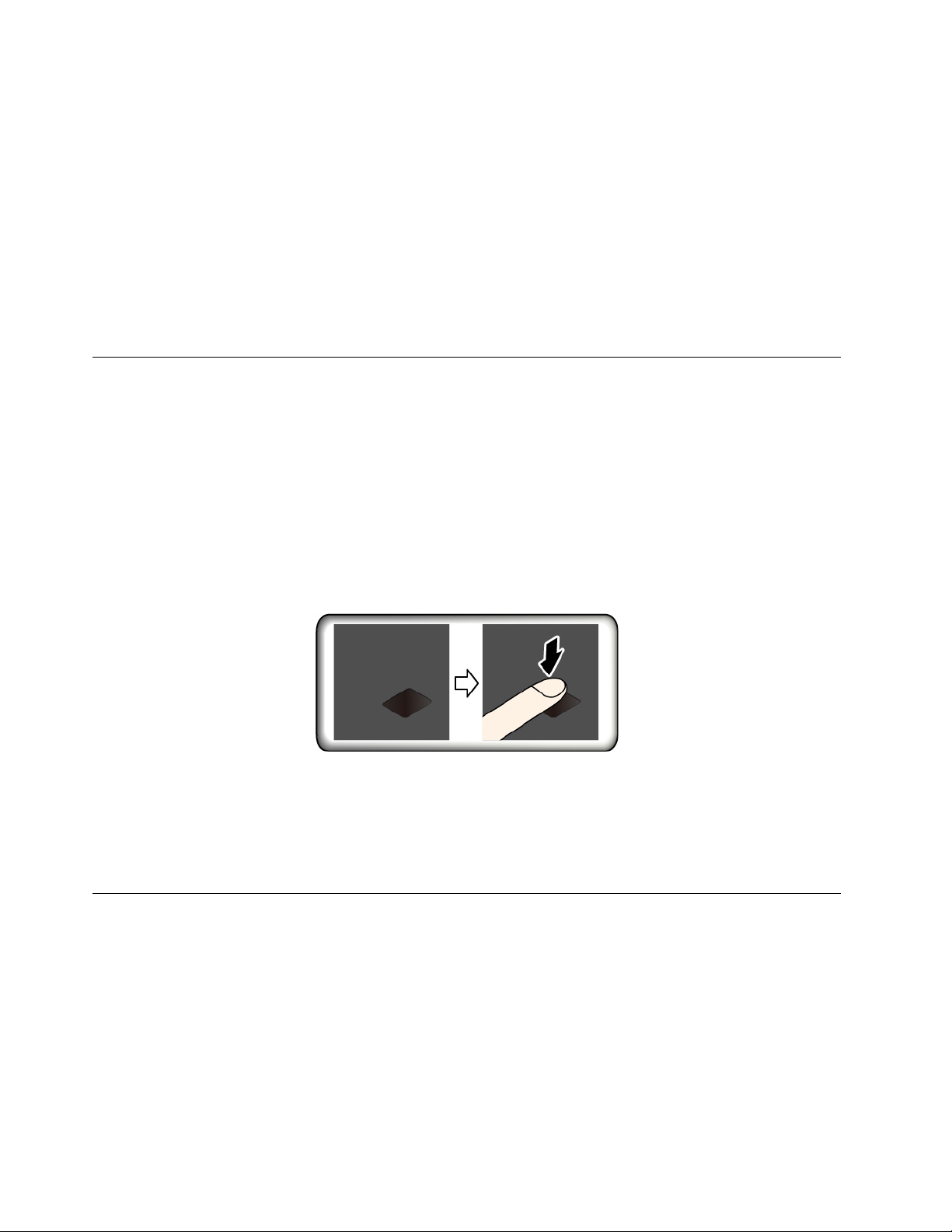
• If you have set a supervisor password and remember it:
1. Restart the computer. When the logo screen is displayed, immediately press F1.
2. Type the supervisor password to enter the UEFI BIOS menu.
3. Select Security ➙ Password ➙ System Management Password by using the arrow keys.
4. Type the current supervisor password in the Enter Current Password field. Then, leave the Enter
New Password field blank, and press Enter twice.
5. In the Changes have been saved window, press Enter.
6. Press F10 to save changes and exit the UEFI BIOS menu.
• If you have not set a supervisor password, contact a Lenovo authorized service provider to have the
system management password removed.
Use the fingerprint reader (for selected models)
If your computer comes with a fingerprint reader, you can use it to enroll your fingerprints. After enrollment,
you can tap your finger on the fingerprint reader to log in to Windows.
Enroll your fingerprints
Open the Start menu and then click Settings ➙ Accounts ➙ Sign-in options. Then, follow the on-screen
instructions to finish the enrollment.
During the enrollment, the fingerprints are associated with the Windows password automatically. It is
recommended that you enroll more than one fingerprint in case of any injuries to your fingers.
Log in with your fingerprint
Maintain the fingerprint reader
To ensure that the fingerprint reader works correctly, do not:
• Scratch the surface of the reader with anything hard.
• Use or touch the reader with a wet, dirty, wrinkled, or injured finger.
Use face authentication (for selected models)
If your computer comes with a Windows Hello-compatible infrared camera, you can unlock your computer by
scanning your face instead of using a password.
Slide the ThinkShutter to uncover the camera lens before using the Windows Hello face recognition.
Create face ID
1. Open the Start menu and click Settings ➙ Accounts ➙ Sign-in options.
2. Scroll down to the Password section and click Add to create a password.
3. Follow the on-screen instructions to create a Personal Identification Number (PIN).
42
L490/L590 User Guide
Page 49

4. Locate the Windows Hello section and click Set up under Face Recognition. Then, click Get Started.
5. Enter the PIN you have set earlier. The camera preview starts.
6. Follow the on-screen instructions to complete the setup.
7. Click Improve Recognition to improve the image so that Windows Hello can recognize you in different
light conditions or when your appearance changes.
Log in with face authentication
1. On the Windows lock screen, select the smiling face icon
2. Follow the on-screen instructions and ensure that you are centered and looking directly at the camera.
When the program recognizes your face, it automatically unlocks the screen and signs you in to the
Windows operating system.
from the sign-in options.
Use firewalls and antivirus programs
Your computer might be preinstalled with a firewall program. The firewall protects against computer Internet
security threats, unauthorized access, intrusions, and Internet attacks. It also protects your privacy.
A full version of antivirus program is provided with a free 30-day subscription. After 30 days, you must renew
the license to continue receiving the antivirus program updates.
For more information, see the help system of the program.
Chapter 5. Secure your computer and information 43
Page 50

44 L490/L590 User Guide
Page 51

Chapter 6. Configure advanced settings
This chapter provides information about UEFI BIOS, RAID, recovery, operating system installation, and
system management.
UEFI BIOS
This section introduces what is UEFI BIOS and the operations you can perform in UEFI BIOS.
What is UEFI BIOS
UEFI BIOS is the first program that the computer runs when the computer is turned on. UEFI BIOS initializes
the hardware components and loads the operating system and other programs. Your computer comes with a
setup program with which you can change UEFI BIOS settings.
Enter the UEFI BIOS menu
Restart the computer. When the logo screen is displayed, press F1 to enter the UEFI BIOS menu.
Note: If you have set the supervisor password, enter the correct password when prompted. You also can
press Enter to skip the password prompt and enter the UEFI BIOS menu. However, you cannot change the
system configurations that are protected by the supervisor password.
Navigate in the UEFI BIOS interface
Attention: The default configurations are already optimized for you in boldface. Improper change of the
configurations might cause unexpected results.
You can navigate in the UEFI BIOS interface by pressing the following keys:
F1 Display the General Help screen.
F9 Restore to the default settings.
F10
F5 Change to a lower value.
F6
↑↓ Locate an item.
← → Select a tab.
Esc Exit the submenu and return to the parent menu.
Enter Enter the selected tab or submenu.
Save your configuration and exit.
Change to a higher value.
Change the startup sequence
1. Restart the computer. When the logo screen is displayed, press F1.
2. Select Startup ➙ Boot. Then, press Enter. The default device order list is displayed.
Note: The Boot menu is displayed if the computer cannot start from any devices or the operating
system cannot be found.
3. Set the startup sequence as desired.
© Copyright Lenovo 2019 45
Page 52

4. Press F10 to save the changes and exit.
To change the startup sequence temporarily:
1. Restart the computer. When the logo screen is displayed, press F12.
2. Select the device that you want the computer to start from and press Enter.
Set the system date and time
1. Restart the computer. When the logo screen is displayed, press F1.
2. Select Date/Time and set the system date and time as desired.
3. Press F10 to save changes and exit.
Update UEFI BIOS
When you install a new program, device driver, or hardware component, you might need to update UEFI
BIOS.
Download and install the latest UEFI BIOS update package by one of the following methods:
• Open Lenovo Vantage to check the available update packages. If the latest UEFI BIOS update package is
available, follow the on-screen instructions to download and install the package.
• Go to
https://support.lenovo.com and select the entry for your computer. Then, follow the on-screen
instructions to download and install the latest UEFI BIOS update package.
Recovery information
This section introduces the recovery information of the Windows 10 operating system. Ensure that you read
and follow the on-screen recovery instructions. The data on your computer might be deleted during the
recovery process. To avoid data loss, make a backup copy of all the data that you want to keep.
Restore system files and settings to an earlier point
1. Go to Control Panel and view by Large icons or Small icons.
2. Click Recovery ➙ Open System Restore. Then, follow the on-screen instructions.
Restore your files from a backup
Note: If you use the File History tool to restore your files from a backup, ensure that you backed up your
data earlier with the tool.
1. Go to Control Panel and view by Large icons or Small icons.
2. Click File History ➙ Restore personal files. Then, follow the on-screen instructions.
Reset your computer
In the resetting process, you can choose to keep your files or remove them when you reinstall the operating
system.
Note: The items in the graphical user interface (GUI) might change without notice.
1. Open the Start menu, and then click Settings ➙ Update & Security ➙ Recovery.
2. In the Reset this PC section, click Get started.
3. Follow the on-screen instructions to reset your computer.
46
L490/L590 User Guide
Page 53
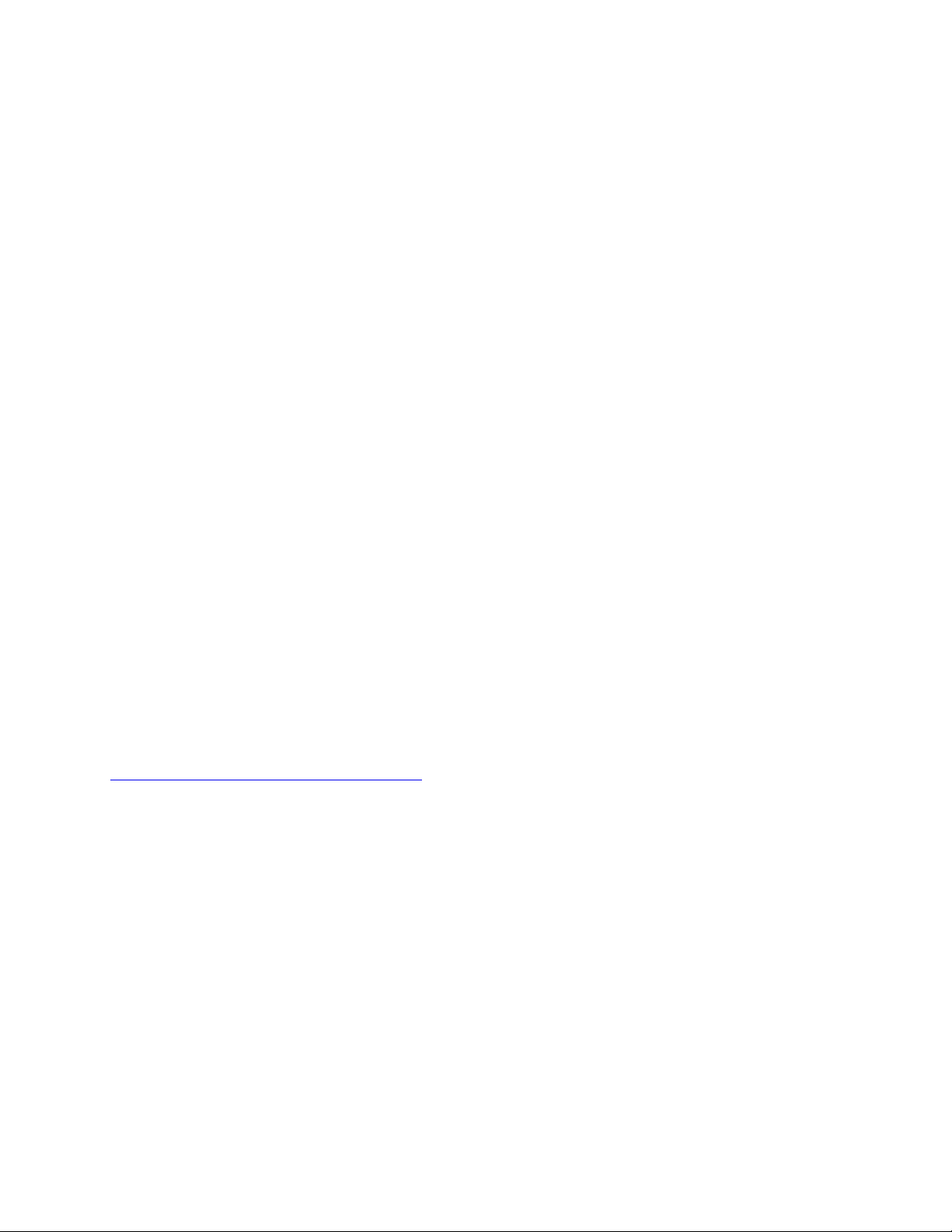
Use advanced options
Note: The items in the graphical user interface (GUI) might change without notice.
1. Open the Start menu, and then click Settings ➙ Update & security ➙ Recovery.
2. In the Advanced startup section, click Restart now ➙ Troubleshoot ➙ Advanced options.
3. Select a preferred option from the following list, and then follow the on-screen instructions.
• Restore the Windows operating system from a restore point recorded on your computer.
• Restore the Windows operating system from a specific system image.
• Fix problems that prevent the Windows operating system from loading.
• Use the Command Prompt for advanced troubleshooting.
• Change the UEFI firmware settings on your computer.
• Change the startup settings of the Windows operating system.
• Go back to the previous build.
Windows automatic recovery
Note: Ensure that your computer is connected to ac power during the recovery process.
The Windows recovery environment on your computer operates independently from the Windows 10
operating system. It enables you to recover or repair the operating system even if the Windows 10 operating
system fails to start.
After two consecutive failed boot attempts, the Windows recovery environment starts automatically. Then
you can choose repair and recovery options by following the on-screen instructions.
Create and use a recovery USB device
It is recommended that you create a recovery USB drive as early as possible as a backup for the Windows
recovery programs. With the recovery USB drive, you can troubleshoot and fix the problems even if the
preinstalled Windows recovery programs are damaged. If you did not create a recovery USB drive as a
precautionary measure, you can contact Lenovo Customer Support Center and purchase one from Lenovo.
For a list of the Lenovo Support phone numbers for your country or region, go to:
https://pcsupport.lenovo.com/supportphonelist
Create a recovery USB drive
Attention: The creation process deletes anything stored on the USB drive. To avoid data loss, make a
backup copy of all the data that you want to keep.
1. Ensure that your computer is connected to ac power.
2. Prepare a USB drive with at least 16 GB of storage capacity. The actual USB capacity required depends
on the size of the recovery image.
3. Connect the prepared USB drive to the computer.
4. Type recovery in the search box. Then, click Create a recovery drive.
5. Click Yes in the User Account Control window to allow the Recovery Media Creator program to start.
6. In the Recovery Drive window, follow the on-screen instructions to create a recovery USB drive.
Use the recovery USB drive
1. Ensure that your computer is connected to ac power.
Chapter 6. Configure advanced settings 47
Page 54

2. Connect the recovery USB drive to the computer.
3. Turn on or restart the computer. When the logo screen is displayed, press F12. The Boot Menu window
opens.
4. Select the recovery USB drive as the boot device.
5. Click Troubleshoot to display optional recovery solutions.
6. Select a recovery solution as desired. Then, follow the on-screen instructions to complete the process.
Install Windows 10 and drivers
This section provides instructions on installing a Windows 10 operating system and device drivers.
Install a Windows 10 operating system
Microsoft constantly makes updates to the Windows 10 operating system. Before installing a particular
Windows 10 version, check the compatibility list for the Windows version. For details, go to
support.lenovo.com/us/en/solutions/windows-support
Attention:
• It is recommended that you update your operating system through official channels. Any unofficial update
might cause security risks.
• The process of installing a new operating system deletes all the data on your internal storage drive,
including the data stored in a hidden folder.
• For computer models that are installed with hybrid solid-state drive (with Intel Optane memory), ensure
that you do not install the operating system into Optane memory.
.
https://
1. If you are using the Windows BitLocker Drive Encryption feature and your computer has a Trusted
Platform Module, ensure that you have disabled the feature.
2. Ensure that the security chip is set to Active.
a. Restart the computer. When the logo screen is displayed, press F1 to enter the UEFI BIOS menu.
b. Select Security ➙ Security Chip and press Enter. The Security Chip submenu opens.
c. Ensure that the security chip for TPM 2.0 is set to Active.
d. Press F10 to save the settings and exit.
3. For computer models that are installed with hybrid solid-state drive (with Intel Optane memory), enter
the UEFI BIOS menu and select Config ➙ Storage ➙ Controller mode. Ensure that RST mode is
selected.
4. Connect the drive that contains the operating system installation program to the computer.
5. Restart the computer. When the logo screen is displayed, press F1 to enter the UEFI BIOS menu.
6. Select Startup ➙ Boot to display the Boot Priority Order submenu.
7. Select the drive that contains the operating system installation program, for example, USB HDD. Then,
press Esc.
Attention: After you change the startup sequence, ensure that you select the correct device during a
copy, a save, or a format operation. If you select the wrong device, the data on that device might be
erased or overwritten.
8. Select Restart and ensure that OS Optimized Defaults is enabled. Then, press F10 to save the settings
and exit.
9. Follow the on-screen instructions to install the device drivers and necessary programs.
48
L490/L590 User Guide
Page 55

10. After installing the device drivers, apply Windows Update to get the latest updates, for example the
security patches.
11. Go to Microsoft Store to download and install the latest version of Lenovo Vantage.
Note: After installing the operating system, do not change the initial UEFI/Legacy Boot setting in the UEFI
BIOS menu. Otherwise, the operating system will not start correctly.
For computer models that are installed with hybrid solid-state drive (with Intel Optane memory), continue to
enable the Intel Optane memory by doing the following:
1. Go to
https://support.lenovo.com. Download and install the Intel Rapid Storage Technology (iRST) Driver
on your computer.
2. Go to Microsoft Store to download and install Intel Optane Memory and Storage Management
program.
3. Launch the program. Click Intel Optane Memory ➙ Enable Intel Optane Memory, and then follow the
instructions on the screen to enable it.
Install device drivers
You should download the latest driver for a component when you notice poor performance from that
component or when you added a component. This action might eliminate the driver as the potential cause of
a problem. Download and install the latest driver by one of the following methods:
• Open Lenovo Vantage to check the available update packages. Select the update packages you want,
and then follow the on-screen instructions to download and install the packages.
• Go to
https://support.lenovo.com and select the entry for your computer. Then, follow the on-screen
instructions to download and install necessary drivers and software.
Chapter 6. Configure advanced settings 49
Page 56

50 L490/L590 User Guide
Page 57

Chapter 7. CRU replacement
What are CRUs
Customer Replaceable Units (CRUs) are parts that can be upgraded or replaced by the customer. The
computers contain the following types of CRUs:
• Self-service CRUs: Refer to parts that can be installed or replaced easily by customer themselves or by
trained service technicians at an additional cost.
• Optional-service CRUs: Refer to parts that can be installed or replaced by customers with a greater skill
level. Trained service technicians can also provide service to install or replace the parts under the type of
warranty designated for the customer’s machine.
If you intend on installing a CRU, Lenovo will ship the CRU to you. CRU information and replacement
instructions are shipped with your product and are available from Lenovo at any time upon request. You
might be required to return the defective part that is replaced by the CRU. When return is required: (1) return
instructions, a prepaid shipping label, and a container will be included with the replacement CRU; and (2) you
might be charged for the replacement CRU if Lenovo does not receive the defective CRU within thirty (30)
days of your receipt of the replacement CRU. For full details, see the Lenovo Limited Warranty
documentation at
Refer to the following CRU list for your computer.
Self-service CRUs
• ac power adapter
• Nano-SIM card tray*
• Power cord
• Pointing-stick nonslip cap
https://www.lenovo.com/warranty/llw_02.
Optional-service CRUs
• Base cover assembly
• Hard disk drive*
• Hard disk drive bracket*
• Hard disk drive cable*
• Keyboard
• Memory module
• M.2 solid-state drive*
• M.2 solid-state drive adapter*
• M.2 solid-state drive cable*
• Solid-state drive*
• Solid-state drive cable*
• Speaker assembly
• USB and audio board (L490)
• Wireless WAN card*
• Wireless LAN card
© Copyright Lenovo 2019 51
Page 58

Note: The wireless LAN card in your computer is preinstalled by Lenovo, and you are prohibited from
replacing it with another wireless module or removing it. If the device requires replacement due to some
problem during warranty, it must be serviced by a Lenovo authorized service personnel.
* for selected models
Disable Fast Startup and the built-in battery
Before replacing any CRU, ensure that you disable Fast Startup first and then disable the built-in battery.
To disable Fast Startup:
1. Go to Control Panel and view by Large icons or Small icons.
2. Click Power Options, and then click Choose what the power buttons do on the left pane.
3. Click Change settings that are currently unavailable at the top.
4. If prompted by User Account Control (UAC), click Yes.
5. Clear the Turn on fast startup check box, and then click Save changes.
To disable the built-in battery:
1. Restart your computer. When the logo screen is displayed, immediately press F1 to enter the UEFI BIOS
menu.
2. Select Config ➙ Power. The Power submenu is displayed.
3. Select Disable Built-in Battery and press Enter.
4. Select Yes in the Setup Confirmation window. The built-in battery is disabled and the computer turns off
automatically. Wait three to five minutes to let the computer cool.
Replace a CRU
Follow the replacement procedure to replace a CRU.
Base cover assembly
Prerequisite
Before you start, read Appendix A “Important safety information” on page 95 and print the following
instructions.
Note: Do not remove the base cover assembly when your computer is connected to ac power. Otherwise,
there might be a risk of short circuits.
Replacement procedure
1. Disable the built-in battery. See “Disable Fast Startup and the built-in battery” on page 52.
2. Turn off the computer and disconnect the computer from ac power and all connected cables.
3. Close the computer display and turn over the computer.
52
L490/L590 User Guide
Page 59

4. Loosen the screws that secure the base cover assembly 1 . Then, pry up the latches 2 and 3
successively to remove the base cover assembly 4 .
Figure 4. Removing the base cover assembly for L490
Figure 5. Removing the base cover assembly for L590
Chapter 7. CRU replacement 53
Page 60

5. Install the new base cover assembly in place 1 . Ensure that the latches of the base cover assembly are
secured under the base cover assembly. Then, tighten the screws to secure the base cover assembly
Figure 6. Installing the base cover assembly for L490
2 .
Figure 7. Installing the base cover assembly for L590
6. Turn over the computer. Connect the ac power adapter and all disconnected cables to the computer.
Troubleshooting
If the computer does not start up after you reinstall the base cover assembly, disconnect the ac power
adapter and then reconnect it to the computer.
54
L490/L590 User Guide
Page 61

Memory module
Prerequisite
Before you start, read Appendix A “Important safety information” on page 95 and print the following
instructions.
Attention: Do not touch the contact edge of the memory module. Otherwise, the memory module might get
damaged.
Replacement procedure
1. Disable the built-in battery. See “Disable Fast Startup and the built-in battery” on page 52.
2. Turn off the computer and disconnect the computer from ac power and all connected cables.
3. Close the computer display and turn over the computer.
4. Remove the base cover assembly. See “Base cover assembly” on page 52.
5. Open the latches on both sides of the memory module slot at the same time
memory module
2 .
Note: A Mylar film might cover the memory module. To access the memory module, peel off the film
first.
1 , and then remove the
Chapter 7. CRU replacement 55
Page 62

6. Install a new memory module:
a. Place the notched end of the new memory module toward the contact edge side of the memory slot.
Then, insert the new memory module into the memory slot at an angle of about 20 degrees
b. Pivot the memory module downward until it snaps into place
2 . Ensure that the memory module is
1 .
firmly installed in the memory slot and cannot be moved easily.
Note: If your computer is installed with only one memory module, ensure that the memory module is
installed in the memory slot next to the thermal fan assembly.
7. Reinstall the base cover assembly.
8. Turn over the computer. Connect the ac power adapter and all disconnected cables to the computer.
Wireless WAN card (for selected models)
The following information is only for the computer with user-installable modules.
The following information is only for the computer with user-installable modules. Ensure that you use only a
Lenovo-authorized wireless module specifically tested for this computer model. Otherwise, the computer will
generate an error-code beep sequence when you turn on the computer.
Prerequisite
Before you start, read Appendix A “Important safety information” on page 95 and print the following
instructions.
Attention: Do not touch the contact edge of the wireless-WAN card. Otherwise, the wireless-WAN card
might get damaged.
Replacement procedure
1. Disable the built-in battery. See “Disable Fast Startup and the built-in battery” on page 52.
2. Turn off the computer and disconnect the computer from ac power and all connected cables.
3. Close the computer display and turn over the computer.
4. Remove the base cover assembly. See “Base cover assembly” on page 52.
56
L490/L590 User Guide
Page 63

5. Remove the wireless-WAN card:
Note: A Mylar film might cover the wireless-WAN card. To access the wireless-WAN card, peel off the
film first.
a. Gently disconnect the wireless cable connectors with your fingers
secures the wireless-WAN card
b. Carefully remove the wireless-WAN card out of the slot
2 and the card pops up.
3 .
1 . Then, remove the screw that
Chapter 7. CRU replacement 57
Page 64

6. Install a new wireless-WAN card:
a. Align the contact edge of the new wireless-WAN card with the key in the slot. Then, carefully insert
the card into the slot at an angle of about 20 degrees
b. Install the screw to secure the wireless-WAN card in place
to the card
4 . Ensure that you connect the orange cable to the main connector on the card, and the
1 and pivot the card downward 2 .
3 . Connect the wireless cable connectors
blue cable to the auxiliary connector on the card.
7. Reinstall the base cover assembly.
8. Turn over the computer. Connect the ac power adapter and all disconnected cables to the computer.
Internal storage drive
Prerequisite
Before you start, read Appendix A “Important safety information” on page 95 and print the following
instructions.
Attention: The internal storage drive is sensitive. Inappropriate handling might cause damage and
permanent loss of data.
When handling the internal storage drive, observe the following guidelines:
• Replace the internal storage drive only for upgrade or repair. The internal storage drive is not designed for
frequent changes or replacement.
• Before replacing the internal storage drive, make a backup copy of all the data that you want to keep.
• Do not touch the contact edge of the internal storage drive. Otherwise, the internal storage drive might get
damaged.
• Do not apply pressure to the internal storage drive.
• Do not make the internal storage drive subject to physical shocks or vibration. Put the internal storage
drive on a soft material, such as cloth, to absorb physical shocks.
Replacement procedure
1. Disable the built-in battery. See “Disable Fast Startup and the built-in battery” on page 52.
58
L490/L590 User Guide
Page 65

2. Turn off the computer and disconnect the computer from ac power and all connected cables.
3. Close the computer display and turn over the computer.
4. Remove the base cover assembly. See “Base cover assembly” on page 52.
5. Disconnect the cable from the system board.
6. Pull the tape to remove the storage drive.
7. Disconnect the cable from the storage drive.
Chapter 7. CRU replacement 59
Page 66

8. Detach the bracket from the storage drive.
9. Attach the bracket to a new storage drive.
10. Connect the cable to the storage drive.
60 L490/L590 User Guide
Page 67

11. Insert the new storage drive 1 and then pivot it downward 2 . Ensure that the new storage drive is
seated in place.
12. Connect the cable to the system board.
13. Reinstall the base cover assembly.
14. Turn over the computer. Connect the ac power adapter and all disconnected cables.
Long M.2 solid-state drive (in internal storage drive slot)
Prerequisite
Before you start, read Appendix A “Important safety information” on page 95 and print the following
instructions.
Attention: If you replace a M.2 solid-state drive, you might need to install a new operating system. For
details on how to install a new operating system, see “Install Windows 10 and drivers” on page 48.
The internal storage drive is sensitive. Inappropriate handling might cause damage and permanent loss of
data.
When handling the internal storage drive, observe the following guidelines:
Chapter 7. CRU replacement 61
Page 68

• Replace the internal storage drive only for upgrade or repair. The internal storage drive is not designed for
frequent changes or replacement.
• Before replacing the internal storage drive, make a backup copy of all the data that you want to keep.
• Do not touch the contact edge of the internal storage drive. Otherwise, the internal storage drive might get
damaged.
• Do not apply pressure to the internal storage drive.
• Do not make the internal storage drive subject to physical shocks or vibration. Put the internal storage
drive on a soft material, such as cloth, to absorb physical shocks.
Replacement procedure
1. If you are going to replace hybrid solid-state drive (with Intel Optane memory), disable the Intel Optane
memory by doing the following:
a. Restart the computer. When the logo screen is displayed, press F1.
Note: If a supervisor password has been set, enter the correct password when prompted. You also
can press Enter to skip the password prompt and enter the BIOS menu. However, you cannot
change the system configurations that are protected by the supervisor password.
b. Select Config ➙ Storage ➙ Intel (R) Rapid Storage Technology ➙ Intel Optane ➙ Disable.
c. Select to preserve user data and select Yes to confirm your operation.
d. Select Disable and wait for the process to complete.
Note: It might take a couple of minutes or even hours to complete the disabling process. Do not
restart the computer until the process is completed.
e. Press F10 to save changes and exit.
2. Disable the built-in battery. See “Disable Fast Startup and the built-in battery” on page 52.
3. Turn off the computer and disconnect the computer from ac power and all connected cables.
4. Close the computer display and turn over the computer.
5. Remove the base cover assembly. See “Base cover assembly” on page 52.
6. Disconnect the cable from the system board.
62 L490/L590 User Guide
Page 69

7. Pull the tape to remove the M.2 solid-state-drive adapter.
8. Disconnect the cable from the adapter.
9. Remove the screws that secure the protective cover 1 and then remove the cover 2 .
Note: Depending on the model, a thermal pad is installed on the protective cover to prevent possible
overheating. Ensure that the thermal pad is not moved and damaged.
Chapter 7. CRU replacement 63
Page 70

10. Remove the screw that secures the M.2 solid-state-drive and then the drive pops up.
11. Carefully remove the M.2 solid-state drive out of the M.2 slot.
12. Align the contact edge of the new M.2 solid-state drive with the key in the slot. Carefully insert the M.2
solid-state drive into the M.2 slot at an angle of about 20 degrees
drive downward
2 .
1 . Then, pivot the new M.2 solid-state
64 L490/L590 User Guide
Page 71

13. Install the screw to secure the M.2 solid-state drive.
14. Install the protective cover 1 and then install the screws to secure the cover 2 .
15. Connect the cable to the adapter.
Chapter 7. CRU replacement 65
Page 72

16. Insert the adapter 1 and then pivot it downward 2 . Ensure that the adapter is seated in place.
17. Connect the cable to the system board.
18. Reinstall the base cover assembly.
19. Turn over the computer. Connect the ac power adapter and all disconnected cables.
Short M.2 solid-state drive (in internal storage drive slot)
Prerequisite
Before you start, read Appendix A “Important safety information” on page 95 and print the following
instructions.
Attention: If you replace a M.2 solid-state drive, you might need to install a new operating system. For
details on how to install a new operating system, see “Install Windows 10 and drivers” on page 48.
The internal storage drive is sensitive. Inappropriate handling might cause damage and permanent loss of
data.
When handling the internal storage drive, observe the following guidelines:
• Replace the internal storage drive only for upgrade or repair. The internal storage drive is not designed for
frequent changes or replacement.
66
L490/L590 User Guide
Page 73

• Before replacing the internal storage drive, make a backup copy of all the data that you want to keep.
• Do not touch the contact edge of the internal storage drive. Otherwise, the internal storage drive might get
damaged.
• Do not apply pressure to the internal storage drive.
• Do not make the internal storage drive subject to physical shocks or vibration. Put the internal storage
drive on a soft material, such as cloth, to absorb physical shocks.
Replacement procedure
1. Disable the built-in battery. See “Disable Fast Startup and the built-in battery” on page 52.
2. Turn off the computer and disconnect the computer from ac power and all connected cables.
3. Close the computer display and turn over the computer.
4. Remove the base cover assembly. See “Base cover assembly” on page 52.
5. Disconnect the cable from the system board.
6. Pull the tape to remove the M.2 solid-state-drive adapter.
Chapter 7. CRU replacement 67
Page 74

7. Disconnect the cable from the adapter.
8. Remove the screws that secure the protective cover 1 and then remove the cover 2 .
9. Remove the screw that secures the M.2 solid-state-drive bracket.
68 L490/L590 User Guide
Page 75

10. Remove the M.2 solid-state drive bracket.
11. Carefully remove the short M.2 solid-state drive out of the slot.
Note: Depending on the model, a thermal pad is installed in the M.2 solid-state drive slot to prevent
possible overheating. Ensure that the thermal pad is not moved and damaged.
12. Install the new M.2 solid-state drive to the bracket.
Chapter 7. CRU replacement 69
Page 76

13. Align the contact edge of the new M.2 solid-state drive with the key in the slot. Carefully insert the M.2
solid-state drive assembly into the slot at an angle of about 20 degrees
downward
2 .
1 . Then, pivot the bracket
14. Install the screw to secure the M.2 solid-state drive bracket.
15. Install the protective cover 1 and then install the screws to secure the cover 2 .
70 L490/L590 User Guide
Page 77

16. Connect the cable to the adapter.
17. Insert the adapter 1 and then pivot it downward 2 . Ensure that the adapter is seated in place.
18. Connect the cable to the system board.
19. Reinstall the base cover assembly.
20. Turn over the computer. Connect the ac power adapter and all disconnected cables.
Chapter 7. CRU replacement 71
Page 78

M.2 solid-state drive (in the wireless WAN slot)
Prerequisite
Before you start, read Appendix A “Important safety information” on page 95 and print the following
instructions.
Attention: If you replace a M.2 solid-state drive, you might need to install a new operating system. For
details on how to install a new operating system, see “Install Windows 10 and drivers” on page 48.
The M.2 solid-state drive is sensitive. Inappropriate handling might cause damage and permanent loss of
data.
When handling the M.2 solid-state drive, observe the following guidelines:
• Replace the M.2 solid-state drive only for upgrade or repair. The M.2 solid-state drive is not designed for
frequent changes or replacement.
• Before replacing the M.2 solid-state drive, make a backup copy of all the data that you want to keep.
• Do not apply pressure to the M.2 solid-state drive.
• Do not touch the contact edge or circuit board of the M.2 solid-state drive. Otherwise the M.2 solid-state
drive might get damaged.
• Do not make the M.2 solid-state drive subject to physical shocks or vibration. Put the M.2 solid-state drive
on a soft material, such as cloth, to absorb physical shocks.
Some computers might come with an M.2 solid-state drive installed in the wireless-WAN-card slot.
Replacement procedure
1. Disable the built-in battery. See “Disable Fast Startup and the built-in battery” on page 52.
2. Turn off the computer and disconnect the computer from ac power and all connected cables.
3. Close the computer display and turn over the computer.
4. Remove the base cover assembly. See “Base cover assembly” on page 52.
72
L490/L590 User Guide
Page 79

5. Remove the M.2 solid-state drive:
Note: A film might cover the solid-state drive. To access the solid-state drive, peel off the film first.
a. Remove the screw that secures the M.2 solid-state drive
b. Carefully remove the M.2 solid-state drive out of the slot
1 and the drive pops up.
2 .
6. Install a new M.2 solid-state drive by doing the following:
a. Align the contact edge of the new M.2 solid-state drive with the key in the slot. Then carefully insert
the M.2 solid-state drive into the slot at an angle of about 20 degrees
state drive downward
b. Install the screw to secure the M.2 solid-state drive in place
2 .
3 .
1 . Pivot the new M.2 solid-
7. Reinstall the base cover assembly.
Chapter 7. CRU replacement 73
Page 80

8. Turn over the computer. Connect the ac power adapter and all disconnected cables to the computer.
Keyboard
Prerequisite
Before you start, read Appendix A “Important safety information” on page 95 and print the following
instructions.
Replacement procedure
Note: You might be instructed to slide the keyboard frame forward or backward in some of the following
steps. In this case, ensure that you do not press or hold the keys while sliding the keyboard frame.
Otherwise, the keyboard frame cannot be moved.
1. Disable the built-in battery. See “Disable Fast Startup and the built-in battery” on page 52.
2. Ensure that the computer is turned off and disconnected from ac power and all cables.
3. Close the computer display and turn over the computer. For L590, loosen the screw that secures the
keyboard.
74 L490/L590 User Guide
Page 81

4. Take the tool out of the new keyboard package. Insert the tabs a and b into the slot between the
TrackPoint buttons and the trackpad
TrackPoint buttons. Then, remove the two TrackPoint buttons
1 . Slightly pivot the tool downward 2 to release the left and right
3 .
5. Loosen the screws that secure the keyboard.
Chapter 7. CRU replacement 75
Page 82

6. Insert the tabs c and d into the two dents near the two screw heads as shown.
7. Pivot the tool in the direction as shown to release the keyboard 1 . Push the keyboard in the direction as
shown by arrows
2 to release the latches from the keyboard bezel.
8. Pivot the keyboard slightly upward 1 and then turn over the keyboard 2 .
76 L490/L590 User Guide
Page 83

9. Put the keyboard on the palm rest as shown and detach the connectors. Then, remove the keyboard.
10. Attach the connectors and turn over the keyboard.
Chapter 7. CRU replacement 77
Page 84

11. Insert the keyboard into the keyboard bezel as shown. Ensure that the front edge of the keyboard (the
edge that is close to the display) is under the keyboard bezel.
12. Slide the keyboard in the direction as shown. Ensure that the latches are secured under the keyboard
frame.
78 L490/L590 User Guide
Page 85

13. Tighten the screws to secure the keyboard.
14. Take the new TrackPoint buttons out of the new keyboard package. Install the TrackPoint buttons as
shown.
Chapter 7. CRU replacement 79
Page 86

15. Close the computer display and turn over the computer. For L590, tighten the screw to secure the
keyboard.
16. Connect the ac power adapter and all disconnected cables to the computer.
Speaker assembly (L490)
Prerequisite
Before you start, read Appendix A “Important safety information” on page 95 and print the following
instructions.
Replacement procedure
1. Disable the built-in battery. See “Disable Fast Startup and the built-in battery” on page 52.
2. Turn off the computer and disconnect the computer from ac power and all connected cables.
3. Close the computer display and turn over the computer.
4. Remove the base cover assembly. See “Base cover assembly” on page 52.
80
L490/L590 User Guide
Page 87

5. Detach the connector of the speaker assembly 1 and then release the speaker cables 2 .
6. Remove the screws that secure the speaker assembly 1 , and then remove the speaker assembly 2 .
7. Install the new speaker assembly in place 1 and route the speaker cables. Then, install the screws to
secure the speaker assembly
2 .
Chapter 7. CRU replacement 81
Page 88

8. Attach the connector of the speaker assembly.
9. Reinstall the base cover assembly.
10. Turn over the computer. Connect the ac power adapter and all disconnected cables to the computer.
Speaker assembly (L590)
Prerequisite
Before you start, read Appendix A “Important safety information” on page 95 and print the following
instructions.
Replacement procedure
1. Disable the built-in battery. See “Disable Fast Startup and the built-in battery” on page 52.
2. Turn off the computer and disconnect the computer from ac power and all connected cables.
3. Close the computer display and turn over the computer.
4. Remove the base cover assembly. See “Base cover assembly” on page 52.
82
L490/L590 User Guide
Page 89

5. Detach the connector of the speaker assembly 1 and then release the speaker cables 2 .
6. Remove the screws that secure the speaker assembly 1 , and then remove the speaker assembly 2 .
7. Install the new speaker assembly in place 1 and route the speaker cables. Then, install the screws to
secure the speaker assembly
2 .
Chapter 7. CRU replacement 83
Page 90

8. Attach the connector of the speaker assembly.
9. Reinstall the base cover assembly.
10. Turn over the computer. Connect the ac power adapter and all disconnected cables to the computer.
USB and audio board (L490)
Prerequisite
Before you start, read Appendix A “Important safety information” on page 95 and print the following
instructions.
Replacement procedure
1. Disable the built-in battery. See “Disable Fast Startup and the built-in battery” on page 52.
2. Turn off the computer and disconnect the computer from ac power and all connected cables.
3. Close the computer display and turn over the computer.
4. Remove the base cover assembly. See “Base cover assembly” on page 52.
5. Remove the screws that secure the USB and audio board
2 .
1 , and then remove the USB and audio board
84 L490/L590 User Guide
Page 91

6. Install the new USB and audio board in place 1 , and then reinstall the screws that secure it 2 .
7. Reinstall the base cover assembly.
8. Turn over the computer. Connect the ac power adapter and all disconnected cables to the computer.
Chapter 7. CRU replacement 85
Page 92

86 L490/L590 User Guide
Page 93

Chapter 8. Help and support
Frequently asked questions
How do I access Control Panel?
How do I turn off my computer?
How do I partition my storage
drive?
What do I do if my computer
stops responding.
• Open the Start menu and click Windows System ➙ Control Panel.
• Use Windows Search.
Open the Start menu and click
https://support.lenovo.com/solutions/ht503851
1. Press and hold the power button until the computer turns off. Then, restart
the computer.
2. If step 1 does not work:
• For models with an emergency reset hole: Insert a straightened paper clip
into the emergency reset hole to cut off power supply temporarily. Then,
restart the computer with ac power connected.
• For models without an emergency reset hole:
– For models with the removable battery, remove the removable battery
and disconnect all power sources. Then, reconnect to ac power and
restart the computer.
– For models with the built-in battery, disconnect all power sources.
Press and hold the power button for about seven seconds. Then,
reconnect to ac power and restart the computer.
1. Carefully unplug the ac power adapter and turn off the computer immediately.
The more quickly you stop the current from passing through the computer the
more likely you will reduce damage from short circuits.
Power. Then, click Shut down.
What do I do if I spill liquid on the
computer?
How do I enter the UEFI BIOS
menu?
How do I disable my trackpad?
Where can I get the latest device
drivers and UEFI BIOS?
Attention: Although you might lose some data or work by turning off the
computer immediately, leaving the computer on might make your computer
unusable.
2. Do not try to drain out the liquid by turning over the computer. If your
computer has keyboard drainage holes on the bottom, the liquid will be
drained out through the holes.
3. Wait until you are certain that all the liquid is dry before turning on your
computer.
Restart the computer. When the logo screen is displayed, press F1 to enter the
UEFI BIOS menu.
1. Go to Control Panel and view by Large icons or Small icons.
2. Click Mouse. The Mouse Properties window is displayed.
3. Follow the on-screen instructions to complete the setting.
• From Lenovo Vantage. See “Install Windows 10 and drivers” on page 48 and
“Update UEFI BIOS” on page 46.
• Download from Lenovo Support Web site at
https://support.lenovo.com.
© Copyright Lenovo 2019 87
Page 94

Error messages
If you see a message that is not included in the following table, record the error message first, then shut
down the computer and call Lenovo for help. See “Lenovo Customer Support Center” on page 92.
Message
0190: Critical low-battery error
0191: System Security - Invalid
remote change requested
0199: System Security - Security
password retry count exceeded.
0271: Check Date and Time
settings.
1802: Unauthorized network card
is plugged in - Power off and
remove the network card.
210x/211x: Detection/Read error
on HDDx/SSDx
Error: The non-volatile system
UEFI variable storage is nearly
full.
Solution
The computer turned off because the battery power is low. Connect the ac power
adapter to the computer and charge the batteries.
The system configuration change has failed. Confirm the operation and try again.
This message is displayed when you enter a wrong supervisor password more
than three times. Confirm the supervisor password and try again.
The date or the time is not set in the computer. Enter the UEFI BIOS menu and set
the date and time.
The wireless network card is not supported on this computer. Replace with a
supported wireless network card.
The storage drive is not working. Reinstall the storage drive. If the problem still
exists, replace the storage drive.
Note:
This error indicates that the operating system or programs cannot create, modify,
or delete data in the non-volatile system UEFI variable storage due to insufficient
storage space after POST.
The non-volatile system UEFI variable storage is used by the UEFI BIOS and by
the operating system or programs. This error occurs when the operating system
or programs store large amounts of data in the variable storage. All data needed
for POST, such as UEFI BIOS setup settings, chipset, or platform configuration
data, are stored in a separate UEFI variable storage.
Press F1 after the error message is displayed to enter the UEFI BIOS menu. A
dialog asks for confirmation to clean up the storage. If you select “Yes”, all data
that were created by the operating system or programs will be deleted except
global variables defined by the Unified Extensible Firmware Interface
Specification. If you select “No”, all data will be kept, but the operating system or
programs will not be able to create, modify, or delete data in the storage.
88 L490/L590 User Guide
If this error happens at a service center, Lenovo authorized service personnel will
clean up the non-volatile system UEFI variable storage using the preceding
solution.
Page 95

Beep errors
Lenovo SmartBeep technology enables you to decode beep errors with your smartphone when a black
screen occurs with beeps from your computer. To decode the beep error with Lenovo SmartBeep
technology:
1. Go to
2. Download the proper diagnostic app and install it on your smartphone.
3. Run the diagnostic app and place the smartphone near the computer.
4. Press Fn on your computer to emit the beep again. The diagnostic app decodes the beep error and
Note: Do not attempt to service a product yourself unless instructed to do so by the Customer Support
Center or product documentation. Only use a Lenovo-authorized service provider to repair your product.
https://support.lenovo.com/smartbeep or scan the following QR Code.
shows possible solutions on the smartphone.
Chapter 8. Help and support 89
Page 96

Self-help resources
Use the following self-help resources to learn more about the computer and troubleshoot problems.
Resources How to access?
Use Lenovo Vantage to:
• Configure device settings.
• Download and install UEFI BIOS, drivers, and firmware
updates.
• Secure your computer from outside threats.
• Check the computer warranty status.
• Access User Guide and helpful articles.
• Open the Start menu and click Lenovo Vantage
• Use Windows Search.
.
Product documentation:
• Safety and Warranty Guide
•
Setup Guide
This User Guide
•
• Regulatory Notice
Lenovo Support Web site with the latest support
information of the following:
• Drivers and software
• Diagnostic solutions
• Product and service warranty
• Product and parts details
• Knowledge base and frequently asked questions
Windows help information
1. Go to
2. Detect your computer or select computer model
3. Select Documentation and filter out the
https://support.lenovo.com
• Open the Start menu and click Get Help or Tips
• Use Windows Search or the Cortana® personal
assistant.
• Microsoft support Web site:
support.microsoft.com
https://support.lenovo.com.
manually.
documentation you want.
https://
.
90 L490/L590 User Guide
Page 97

Call Lenovo
If you have tried to correct the problem yourself and still need help, you can call Lenovo Customer Support
Center.
Before you contact Lenovo
Prepare the following before you contact Lenovo:
1. Record the problem symptoms and details:
• What is the problem? Is it continuous or intermittent?
• Any error message or error code?
• What operating system are you using? Which version?
• Which software applications were running at the time of the problem?
• Can the problem be reproduced? If so, how?
2. Record the system information:
• Product name
• Machine type and serial number
Chapter 8. Help and support 91
Page 98

The following illustration shows where to find the machine type and serial number of your computer.
Figure 8. L490
Figure 9. L590
Lenovo Customer Support Center
During the warranty period, you can call Lenovo Customer Support Center for help.
Telephone numbers
For a list of the Lenovo Support phone numbers for your country or region, go to
pcsupport.lenovo.com/supportphonelist
for the latest phone numbers.
Note: Phone numbers are subject to change without notice. If the number for your country or region is not
provided, contact your Lenovo reseller or Lenovo marketing representative.
92
L490/L590 User Guide
https://
Page 99

Services available during the warranty period
• Problem determination - Trained personnel are available to assist you with determining if you have a
hardware problem and deciding what action is necessary to fix the problem.
• Lenovo hardware repair - If the problem is determined to be caused by Lenovo hardware under warranty,
trained service personnel are available to provide the applicable level of service.
• Engineering change management - Occasionally, there might be changes that are required after a product
has been sold. Lenovo or your reseller, if authorized by Lenovo, will make selected Engineering Changes
(ECs) that apply to your hardware available.
Services not covered
• Replacement or use of parts not manufactured for or by Lenovo or nonwarranted parts
• Identification of software problem sources
• Configuration of UEFI BIOS as part of an installation or upgrade
• Changes, modifications, or upgrades to device drivers
• Installation and maintenance of network operating systems (NOS)
• Installation and maintenance of programs
For the terms and conditions of the Lenovo Limited Warranty that apply to your Lenovo hardware product,
see “Warranty information” in the Safety and Warranty Guide that comes with your computer.
Purchase additional services
During and after the warranty period, you can purchase additional services from Lenovo at https://
www.lenovo.com/services
.
Service availability and service name might vary by country or region.
Chapter 8. Help and support 93
Page 100

94 L490/L590 User Guide
