Lenovo thinkpad 340X, thinkpad 700(C), thinkpad 720(C), thinkpad 701(C, CS) Service Manual
...Page 1
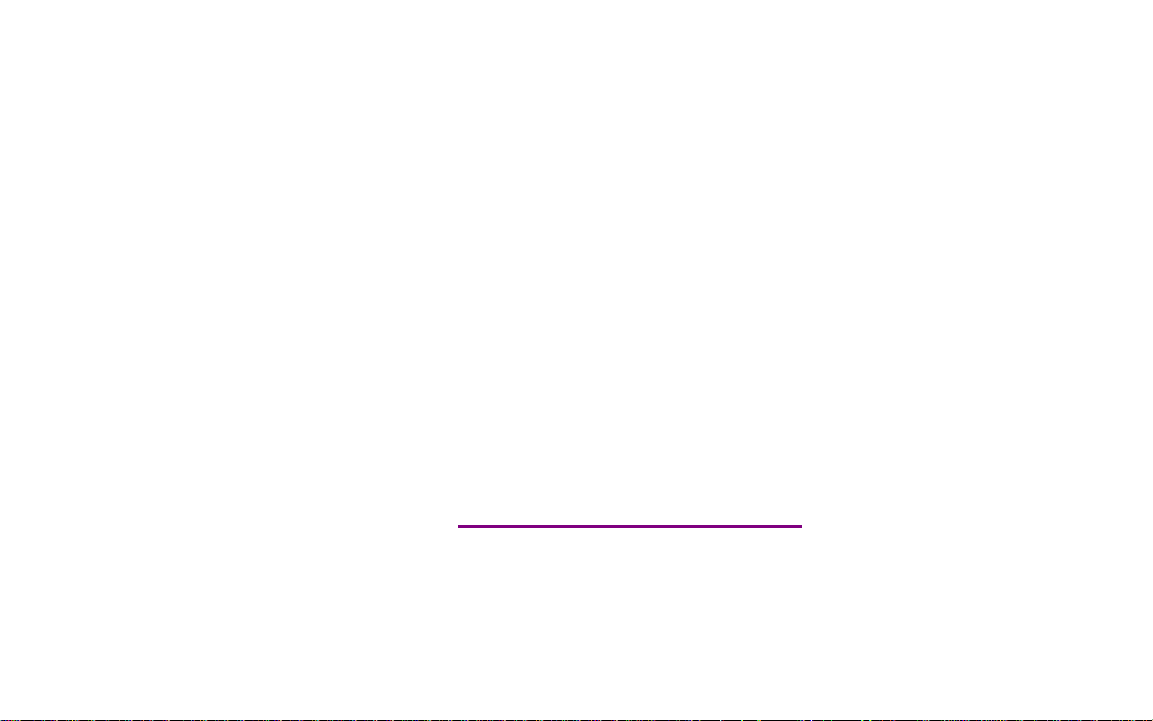
Please check out our eBay auctions for more great
deals on Factory Service Manuals:
Page 2

IBM Mobile Systems
Hardware Maintenance Manual
Volume 2: ThinkPad Computers
April 1995
We Want Your Comments!
(Please see page 491)
S82G-1502-03
This Manual Supports:
ThinkPad 340x (2610)
ThinkPad 355x (2619)
ThinkPad 360x (2620)
ThinkPad 370x (9545)
ThinkPad 700x (9552)
ThinkPad 701x (2630)
ThinkPad 720x (9552)
ThinkPad 750x (9545)
ThinkPad 755x (9545)
Page 3
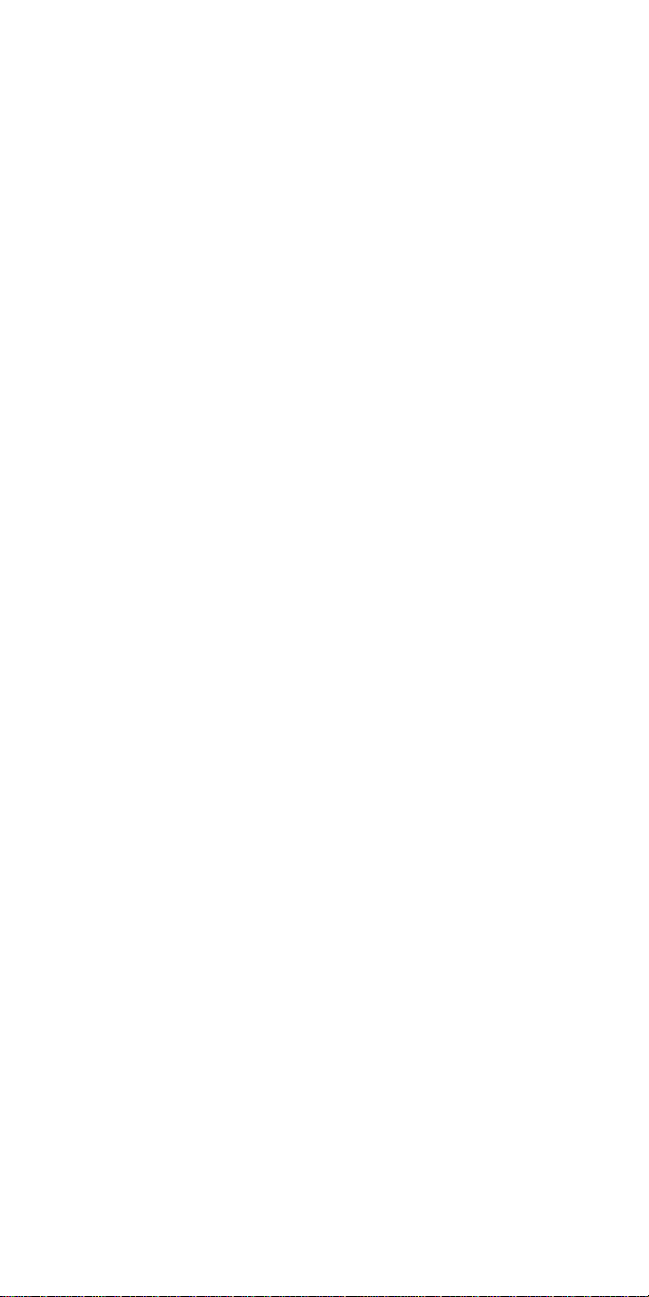
Page 4
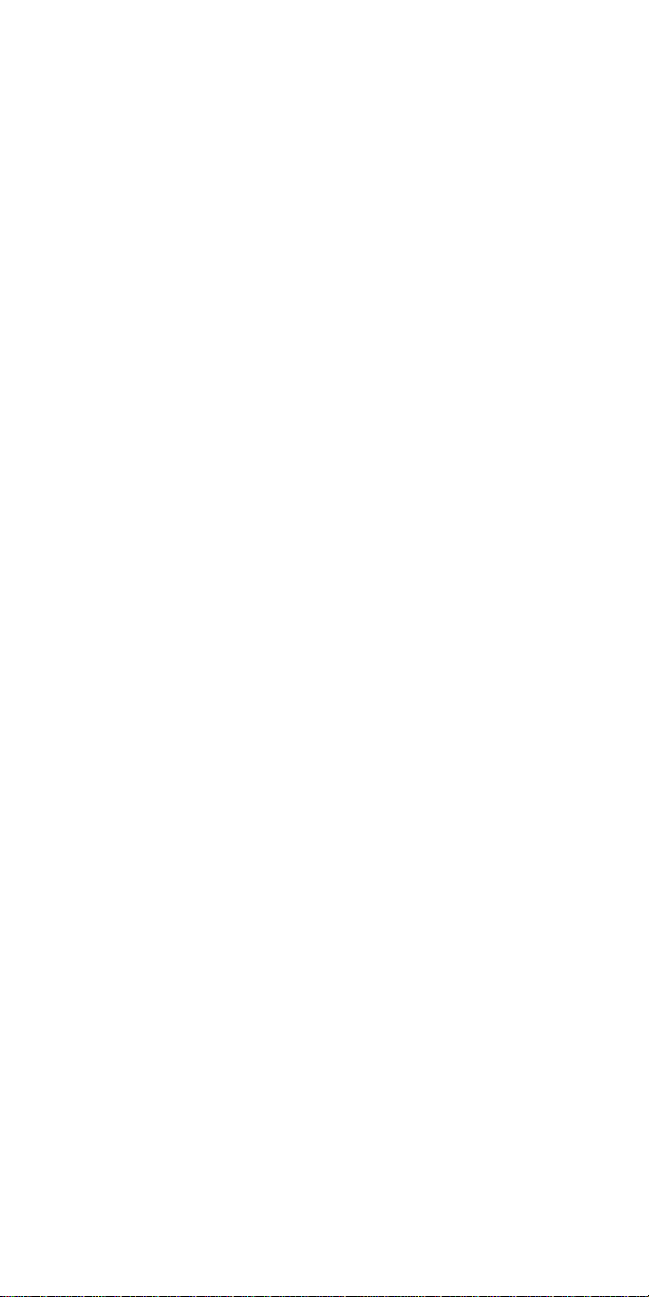
IBM Mobile Systems
Hardware Maintenance Manual
Volume 2: ThinkPad Computers
April 1995
We Want Your Comments!
(Please see page 491)
S82G-1502-03
IBM
Page 5
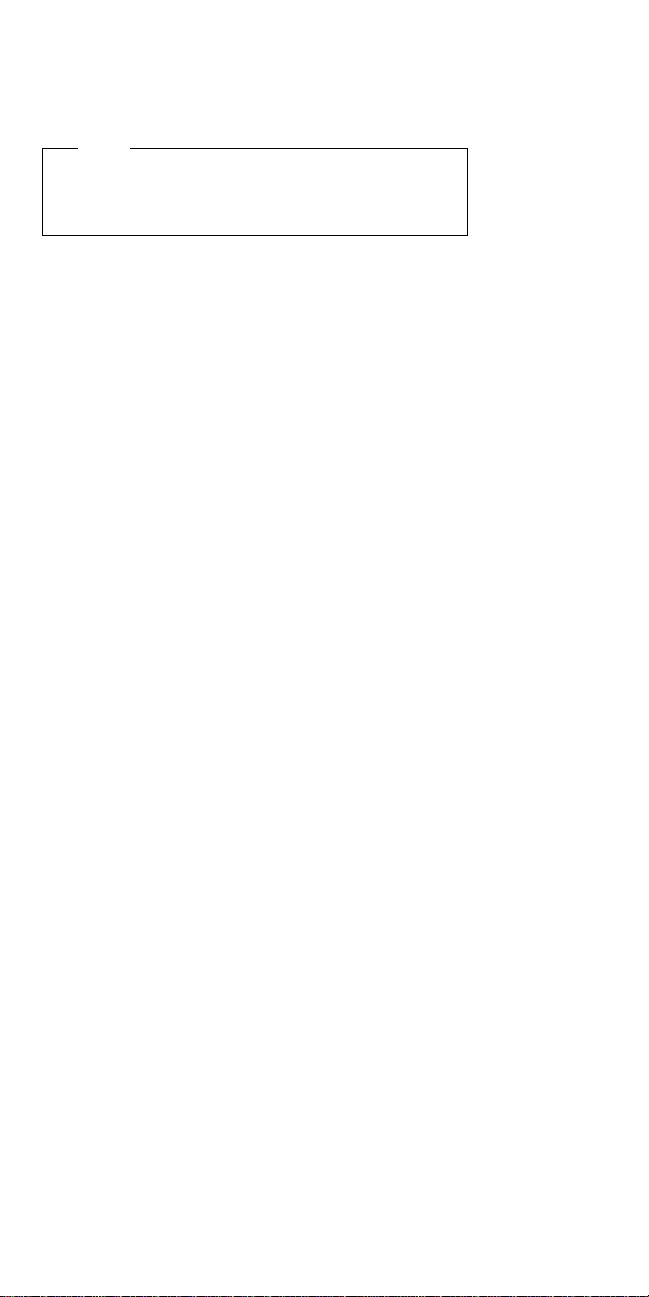
Note
Before using this information and the product it
supports, be sure to read the general information
under “Notices” on page 497.
Fourth Edition (April 1995)
The following paragraph does not apply to the United
Kingdom or any country where such provisions are
inconsistent with local law: INTERNATIONAL
BUSINESS MACHINES CORPORATION PROVIDES THIS
PUBLICATION “AS IS” WITHOUT WARRANTY OF ANY
KIND, EITHER EXPRESS OR IMPLIED, INCLUDING, BUT
NOT LIMITED TO, THE IMPLIED WARRANTIES OF
MERCHANTABILITY OR FITNESS FOR A PARTICULAR
PURPOSE. Some states do not allow disclaimer of
express or implied warranties in certain transactions,
therefore, this statement may not apply to you.
This publication could include technical inaccuracies or
typographical errors. Changes are periodically made to
the information herein; these changes will be incorporated
in new editions of the publication. IBM may make
improvements and/or changes in the product(s) and/or the
program(s) described in this publication at any time.
This publication was developed for products and services
offered in the United States of America. IBM may not offer
the products, services, or features discussed in this
document in other countries, and the information is subject
to change without notice. Consult your local IBM
representative for information on the products, services,
and features available in your area.
Requests for technical information about IBM products
should be made to your IBM reseller or IBM marketing
representative.
Copyright International Business Machines
Corporation 1995. All rights reserved.
Note to U.S. Government users–Documentation related to
Restricted rights–Use, duplication, or disclosure is subject
to restrictions set forth in GSA ADP Schedule Contract
with IBM Corp.
ii IBM Mobile Systems HMM
Page 6
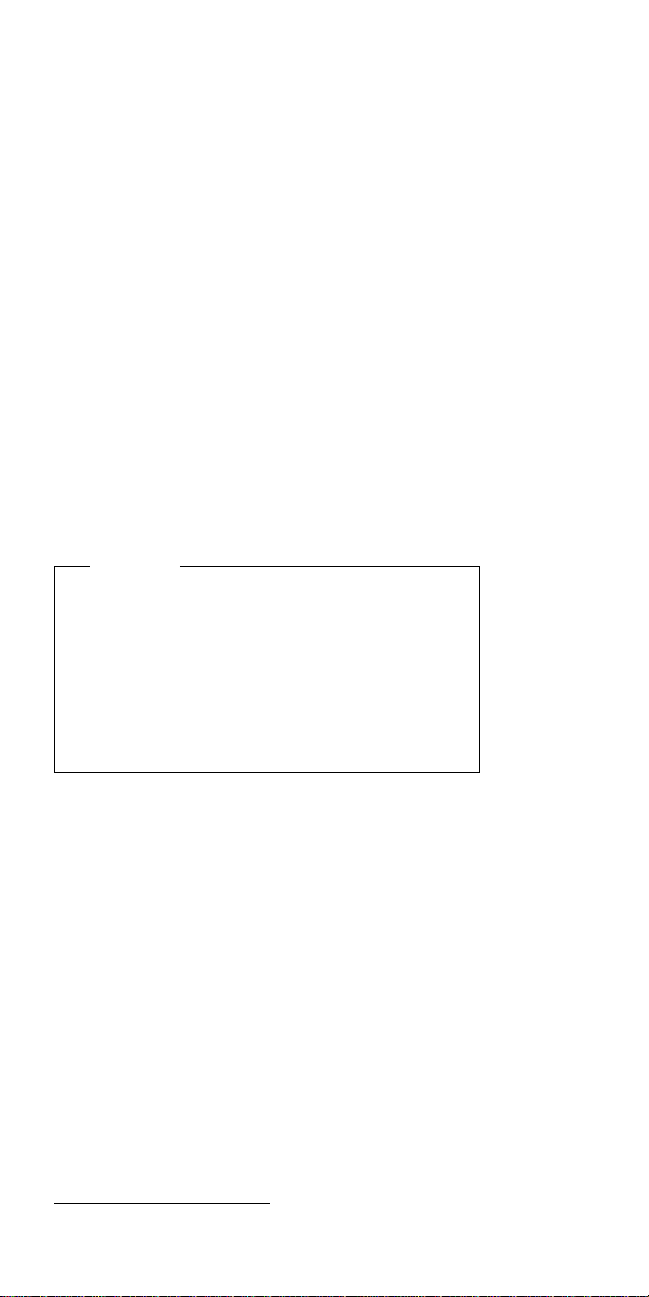
About This Manual
This manual contains service and reference information for
IBM* ThinkPad* computer products. Use this manual along
with the advanced diagnostic tests to troubleshoot
problems effectively.
The manual is divided into sections as follows:
The Introduction section provides general information,
guidelines, and safety information required to service
computers.
The majority of the manual consists of
product-specific sections that include service,
reference, and product-specific parts information.
The Common Devices Checkout section provides
procedures for testing the devices that are commonly
attached to ThinkPad computers.
The Miscellaneous Information section contains
information about acronyms, abbreviations, terms,
and a telephone number listing.
Important
This manual is intended for trained servicers who are
familiar with ThinkPad products. Use this manual
along with the advanced diagnostic tests to
troubleshoot problems effectively.
Before servicing an IBM mobile product, be sure to
review the safety information under “Safety Notices
(Multi-lingual Translations)” on page 7 and “Safety
Information” on page 14.
*
Trademark of the IBM Corporation.
iii
Page 7
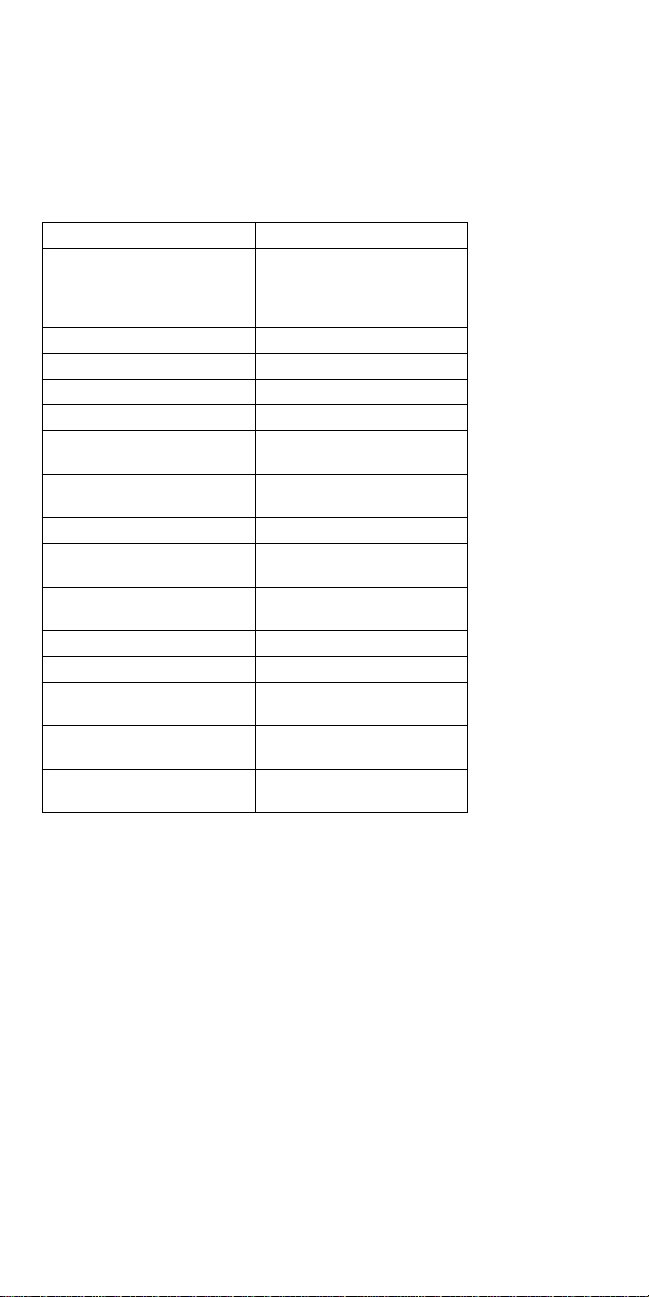
Related Publications
The following mobile product publications are available
through IBM or your IBM Authorized Dealer.
Publication Part, Form Number
Mobile Systems HMM
Volume 1: Laptop,
Notebook, Portable, and
Thinkpad Computers
ThinkPad 700 (9552) HMS 42G2016, S42G-2016
ThinkPad 700 (9552) HMR 42G2015, S42G-2015
ThinkPad 700C (9552) HMS 42G2022, S42G-2022
ThinkPad 700C (9552) HMR 42G2021, S42G-2021
ThinkPad 720/720C (9552)
HMS
ThinkPad 720/720C (9552)
HMR
ThinkPad 730T (2524) HMM 82G5497, S82G-5497
ThinkPad Exp. Crtg. (3550)
HMS
ThinkPad Exp. Crtg. (3550)
HMR
PS/2 FaxConcentrator* HMS 15F2262, S15F-2262
PS/2 FaxConcentrator HMR 84F8541, S84F-8541
PS/2 Comm. Cartridge I
HMS
PS/2 Comm. Cartridge I
HMR
IBM High Speed Internal,
PCMCIA Data/Fax Modems
30H2356, S82G-1501-01
61G1193, S61G-1193
61G1187, S61G-1187
42G2338, S42G-2338
42G2339, S42G-2339
10G5993, S10G-5993
10G5992, S10G-5992
61G1556, S61G-1556
iv IBM Mobile Systems HMM
Page 8
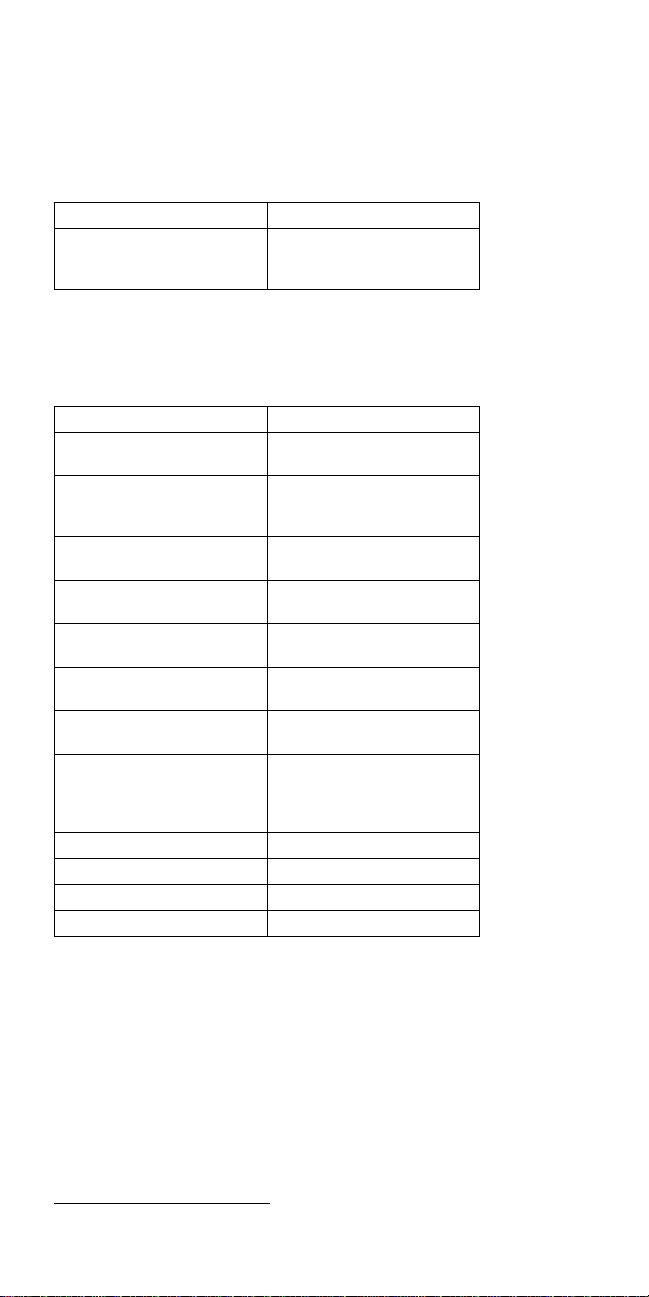
Obsolete Publications
This manual obsoletes the following publication:
Publication Part, Form Number
Mobile Systems HMM
Volume 2: ThinkPad
Computers
82G1502, S82G1502
19H1080, S82G1502
Related Diskettes
The following diskettes are available through IBM or your
IBM Authorized Dealer.
Diskette Part, Form Number
ThinkPad 300 (2615)
Advanced Diagnostics
ThinkPad 350, 350C, 425,
425C (2618) Advanced
Diagnostics Diskette
ThinkPad 500 (2603) Adv.
Diagnostics Diskette
ThinkPad 510 (2604)
Adv. Diagnostics Diskette
ThinkPad 700 (9552)
Reference Diskette
ThinkPad 700C (9552)
Reference Diskette
ThinkPad 720/720C (9552)
Reference Diskette
ThinkPad 750Ce (9545)
Hardware Maintenance
(for all Models 355x, 360x,
750x, and 755x)
ThinkPad Dock I (3545) 71G4140, S71G-4140
Docking Station (3550) 42G2428, S42G-2428
Data/Fax Modem 61G1556, S61G-1556
FaxConcentrator/A 84F8540, S84F-8540
33G9361, S33G-9361
A211000, GA21-1000
71G3702, S71G-3702
83G8095, S83G-8095
42G2017, S42G-2017
42G2023, S42G-2023
61G1194, S61G-1194
82G3891, S82G-3891
*
Trademark of the IBM Corporation.
v
Page 9
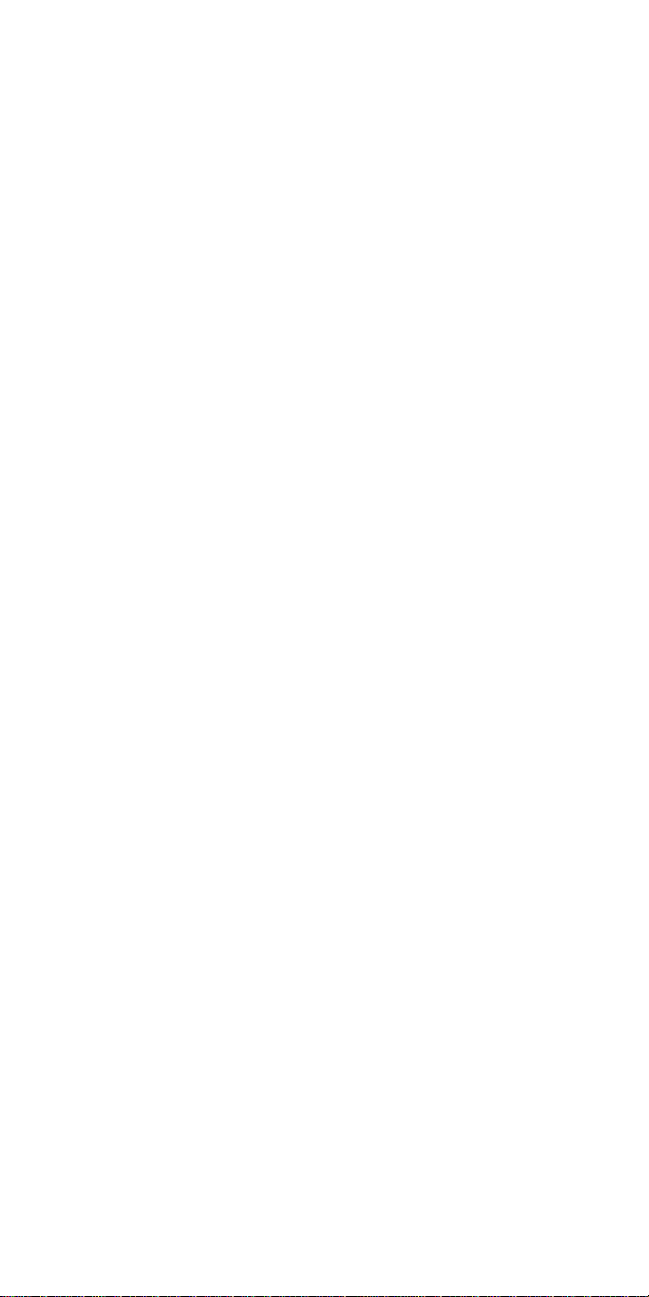
vi IBM Mobile Systems HMM
Page 10
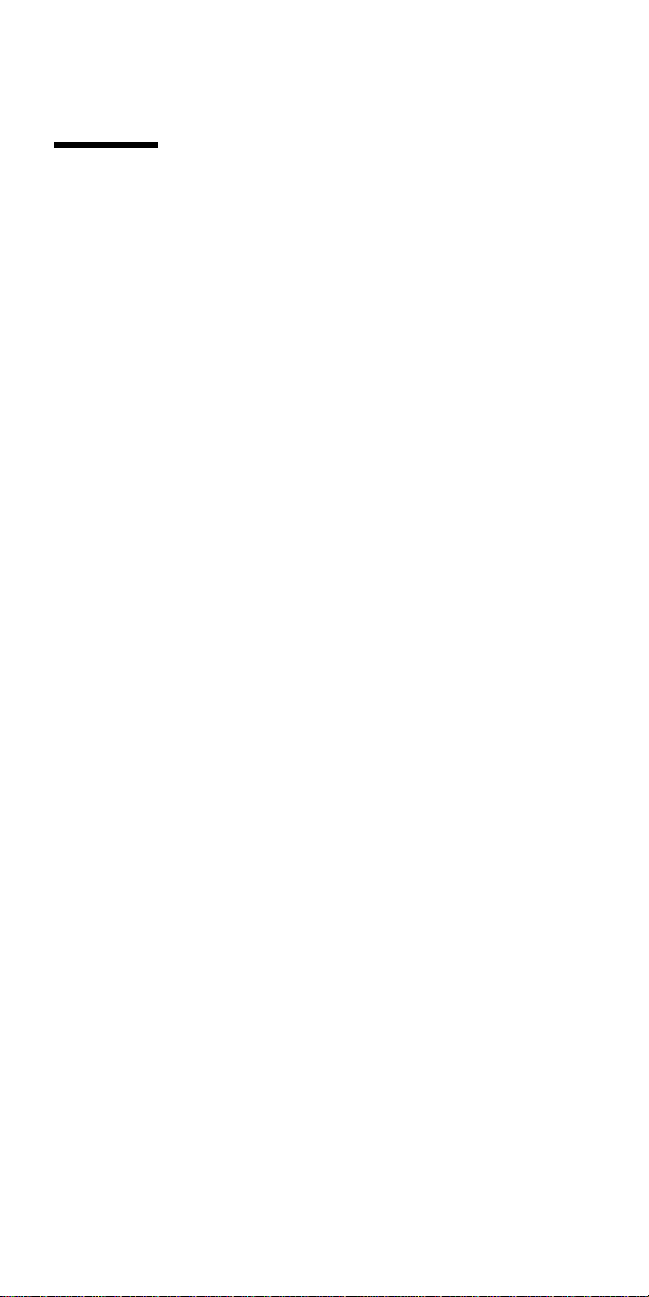
Contents
Introduction . . . . . . . . . . . . . . . . . . . 1
Portable Computer Descriptions .......... 2
Drive and Diskette Compatibility Matrix ....... 4
Important Service Information ........... 5
Safety Notices (Multi-lingual Translations) ..... 7
Safety Information . . . . . . . . . . . . . . . . 14
Laser Compliance Statement ........... 19
Screw Size Chart ................. 20
ThinkPad 340x (IBM 2610) ............ 23
General Checkout . . . . . . . . . . . . . . . . . 25
Symptom-to-FRU Index . . . . . . . . . . . . . . 34
Related Service Procedures ............ 43
Product Overview . . . . . . . . . . . . . . . . . 48
FRU Removals and Replacements ......... 49
Locations . . . . . . . . . . . . . . . . . . . . . 59
Parts Listing . . . . . . . . . . . . . . . . . . . 62
ThinkPad 700, 700C, 720, 720C (9552) ...... 67
General Checkout . . . . . . . . . . . . . . . . . 68
Symptom-to-FRU Index . . . . . . . . . . . . . . 82
Related Service Procedures ............ 94
Product Overview . . . . . . . . . . . . . . . . 102
FRU Removals and Replacements ........ 104
Locations . . . . . . . . . . . . . . . . . . . . 110
Parts Listing (700) ............... 115
Parts Listing (720, 720C) ............ 118
ThinkPad 701C/701CS (2630) .......... 125
Checkout Guide . . . . . . . . . . . . . . . . 127
Symptom-to-FRU Index . . . . . . . . . . . . . 141
Related Service Procedures ........... 154
Product Overview . . . . . . . . . . . . . . . . 159
FRU Removals and Replacements ........ 161
Locations . . . . . . . . . . . . . . . . . . . . 181
Parts Listing . . . . . . . . . . . . . . . . . . 190
ThinkPad 355x, 360x, 370C, 750x, 755C, 755Cs . 195
Read This First ................. 197
General Checkout . . . . . . . . . . . . . . . . 200
Symptom-to-FRU Index . . . . . . . . . . . . . 216
Related Service Procedures ........... 228
Product Overview . . . . . . . . . . . . . . . . 232
FRU Removals and Replacements ........ 236
Removals Models 355x, 360x .......... 237
Removals Models 370C, 750x, 755C, 755Cs . . . 261
Locations . . . . . . . . . . . . . . . . . . . . 289
Parts Listing . . . . . . . . . . . . . . . . . . 296
ThinkPad 755CD, 755CDV (9545) ........ 315
General Checkout . . . . . . . . . . . . . . . . 317
Copyright IBM Corp. 1995 vii
Page 11
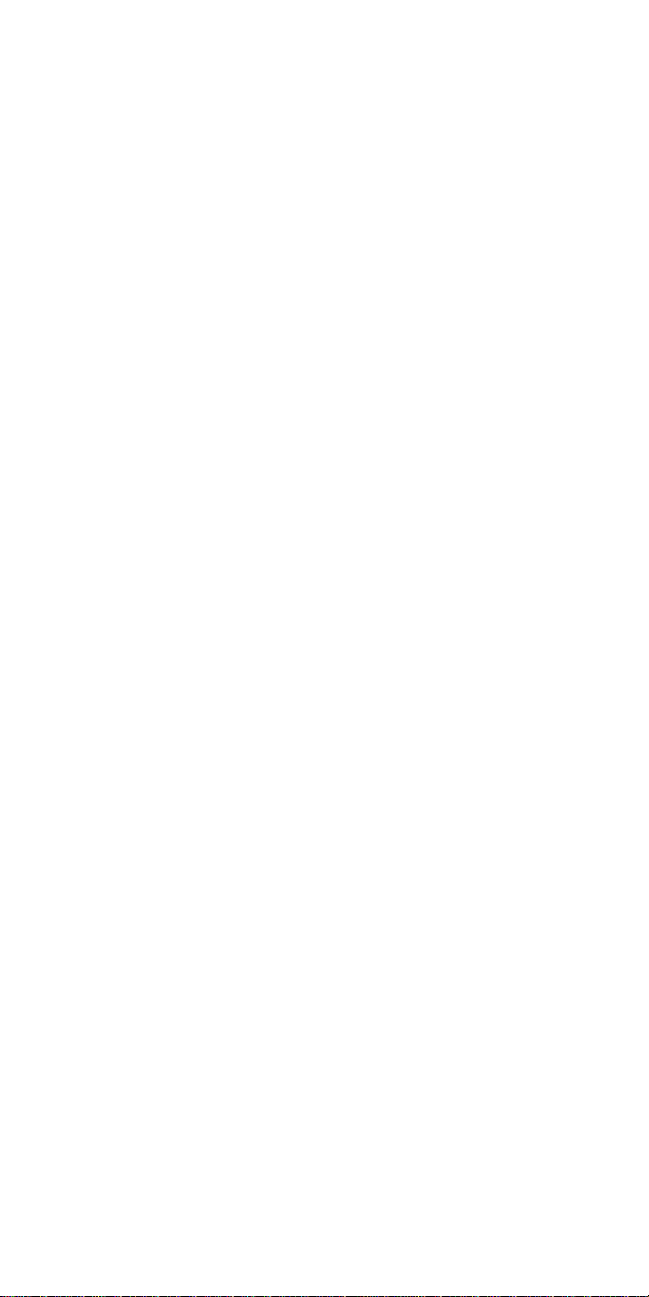
Symptom-to-FRU Index . . . . . . . . . . . . . 331
Related Service Procedures ........... 344
Product Overview . . . . . . . . . . . . . . . . 349
FRU Removals and Replacements ........ 350
Locations . . . . . . . . . . . . . . . . . . . . 381
Parts Listing . . . . . . . . . . . . . . . . . . 383
ThinkPad 755CE, 755CSE, 755CV, 755CX (9545) 391
General Checkout . . . . . . . . . . . . . . . . 393
Symptom-to-FRU Index . . . . . . . . . . . . . 408
Related Service Procedures ........... 420
Product Overview . . . . . . . . . . . . . . . . 424
FRU Removals and Replacements ........ 426
Locations . . . . . . . . . . . . . . . . . . . . 458
Parts Listing . . . . . . . . . . . . . . . . . . 460
Common Devices Checkout .......... 469
External Diskette Drive Test ........... 470
External Display Self-Test ............ 470
External Keyboard/Auxiliary Input Device Checkout 471
Fax/Modem Checkout . . . . . . . . . . . . . . 472
Printer Checkout . . . . . . . . . . . . . . . . 474
Port Replicator Checkout ............ 475
TrackPoint II Checkout ............. 476
TV Tuner . . . . . . . . . . . . . . . . . . . . 477
Common Parts Listing ............. 483
Miscellaneous Information . . . . . . . . . . . 489
Acronyms, Abbreviations and Terms ....... 489
Send Us Your Comments! ............ 491
Do You Need Technical References? ...... 492
Problem Determination Tips ........... 493
Phone Numbers, U.S. and Canada ........ 494
Notices . . . . . . . . . . . . . . . . . . . . . 497
viii IBM Mobile Systems HMM
Page 12
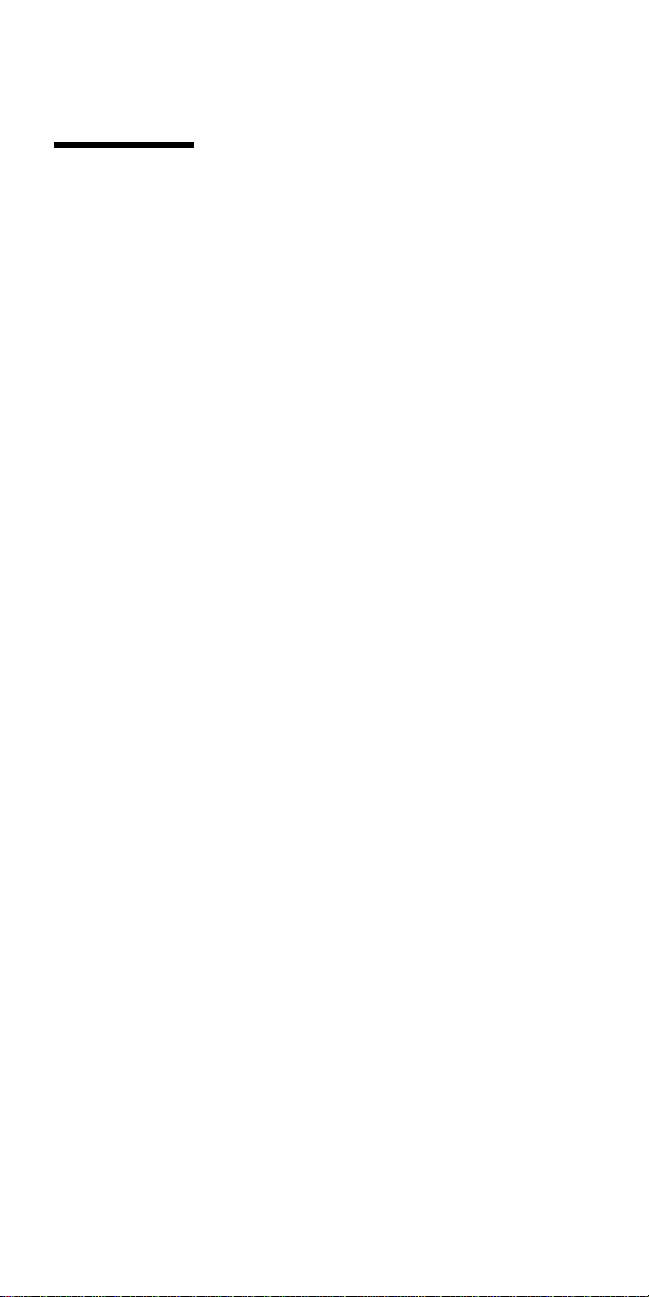
Introduction
Portable Computer Descriptions .......... 2
Drive and Diskette Compatibility Matrix ....... 4
Important Service Information ........... 5
How to Use Error Messages .......... 6
How to Read POST Error Messages ...... 6
Safety Notices (Multi-lingual Translations) ..... 7
Safety Information . . . . . . . . . . . . . . . . 14
General Safety . . . . . . . . . . . . . . . . 14
Electrical Safety . . . . . . . . . . . . . . . . 15
Safety Inspection Guide ............ 16
Handling Electrostatic Discharge-Sensitive Devices 18
Grounding Requirements . . . . . . . . . . . . 18
Laser Compliance Statement ........... 19
Screw Size Chart ................. 20
Copyright IBM Corp. 1995 1
Page 13
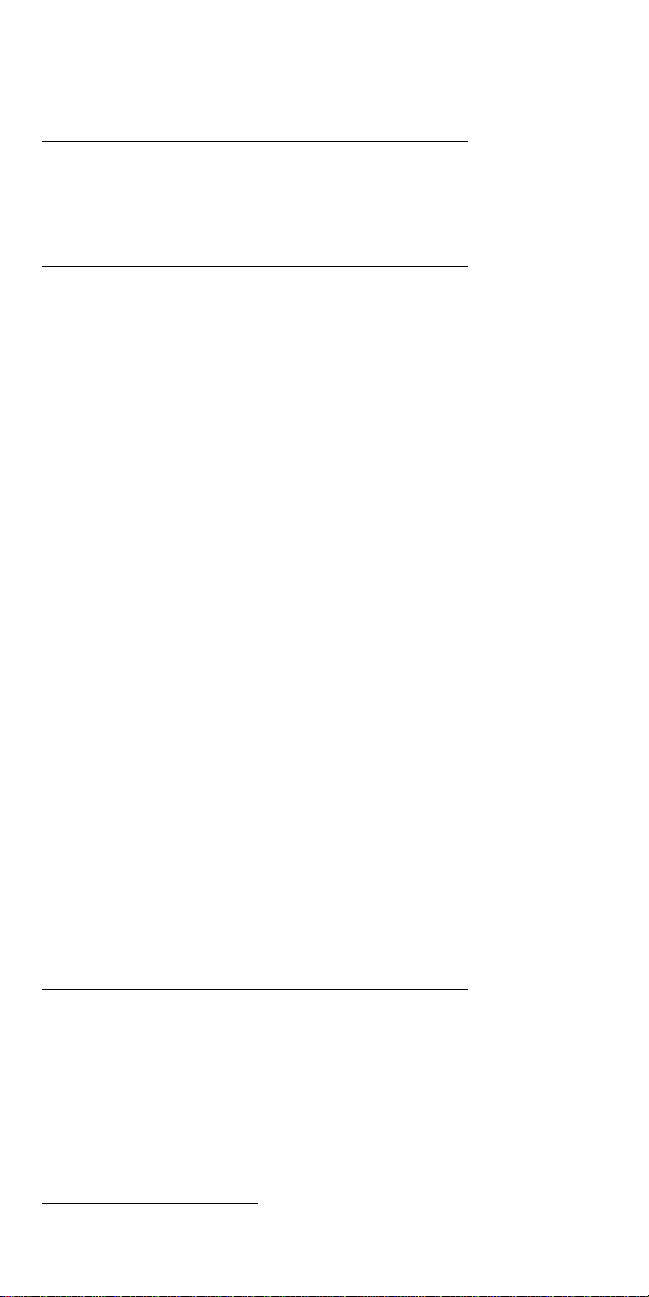
Portable Computer Descriptions
All models in the following table have VGA video. Models
N51, CL57, and P70/75 and Thinkpads 700x and 720x are
Micro Channel* systems. All others are AT* bus systems.
Model Type Processor Memory Hrd Dsk
Model L40SX 8543-044 386SX-20 2M/18M 60M
Model N45 SL 2614-065 386SL-25 2M/8M 80M
Model N51 SLC 8551-025 386SLC-16 2M/10M 80M
Model N51 SX 8551-033 386SX-16 2M/10M 40M
Model CL57 SX 8554-045 386SX-20 2M/16M 80M
Model P70 386 8573-031 80386-16 2M/8M 30M
Model P75 486 8573-161 80486-33 8M/16M 160M
ThinkPad 300 2615-065 386SL-25 4M/12M 80M
ThinkPad 340 2610 486SLC2-50 4M/12M 125M
ThinkPad 350 2618-AOE 486SL-25 4M/20M 85M
ThinkPad 350C 2618-NOA 486SL-25 4M/20M 125M
ThinkPad 355 2619 486SX-33 4M/16M 125M
ThinkPad 355C 2619 486SX-33 4M/16M 125M
ThinkPad 355Cs 2619 486SX-33 2M/16M 170M
ThinkPad 360 2620 486SX-33 4M/16M 170M
ThinkPad 360C 2620 486SX-33 4M/16M 170M
ThinkPad 360Cs 2620 486SX-33 4M/16M 170M
ThinkPad 360Ce 2620 486DX2-50/25 4M/16M 170M
ThinkPad 360Cse 2620 486DX2-50/25 4M/16M 170M
ThinkPad 360P 2620 486SX-33 4M/16M 170M
ThinkPad 370C 9545 486DX4-75/25 4M/32M 340M
ThinkPad 500 2603-081 486SLC2-50/254M/12M 80M
ThinkPad 510 2604 486BLC2-50/254M/20M 200M
ThinkPad 700 9552-300 486SLC-25 4M/16M 80M
ThinkPad 700C 9552-30B 486SLC-25 4M/16M 120M
C Color
M Megabyte
P Pen
2614-067 386SL-25 2M/8M 120M
8573-061 80386-20 2M/8M 60M
8573-121 80386-20 2M/8M 120M
8573-401 80486-33 8M/16M 400M
2615-067 386SL-25 4M/12M 120M
2618-JOA 486SL-25 4M/20M 125M
2618-LOA 486SL-25 4M/20M 250M
2618-POA 486SL-25 4M/20M 250M
2619 486SX-33 4M/16M 250M
2619 486SX-33 2M/16M 250M
2620 486SX-33 4M/16M 340M
2620 486SX-33 4M/16M 340M
2620 486SX-33 4M/16M 340M
2620 486DX2-50/25 4M/16M 340M
2620 486DX2-50/25 4M/16M 540M
2620 486DX2-50/25 4M/16M 340M
2620 486DX2-50/25 4M/16M 540M
2620 486SX-33 4M/16M 340M
9545 486DX4-75/25 4M/32M 540M
9545 486DX4-75/33 4M/32M 810M
2603-171 486SLC2-50/254M/12M 170M
9552-301 486SLC-25 4M/16M 120M
T Tablet
TPF ThinkPad File
*
Trademark of the IBM Corporation.
2 IBM Mobile Systems HMM
Page 14
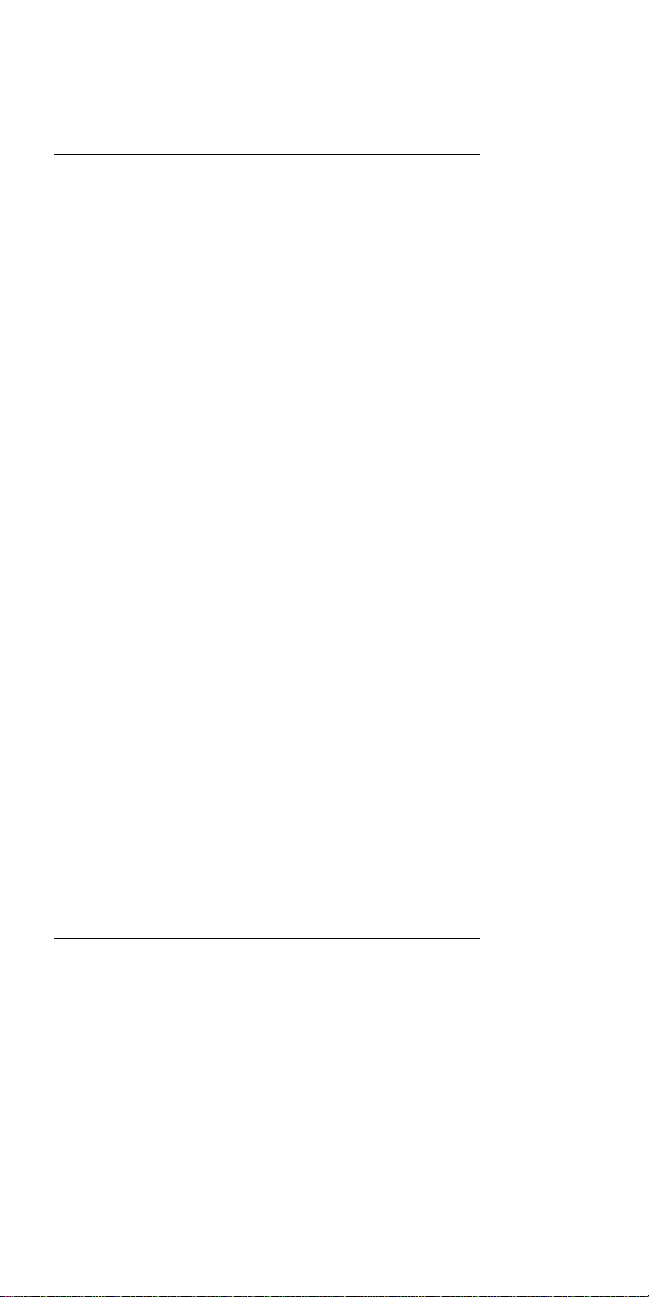
Model Type Processor Memory Hrd Dsk
ThinkPad 701C 2630 486DX2-25/50 4M/32M 360MB
ThinkPad 701Cs 2630 486DX2-25/50 4M/32M 360MB
ThinkPad 710T 2523-09Y 486SLC2-25 4M/12M TPF
ThinkPad 720 9552-307 486SLC-25/50 4M/16M 120M
ThinkPad 720C 9552-30J 486SLC-25/50 4M/16M 160M
ThinkPad 730T 2524 486SLC2-25 4M/12M 0M
ThinkPad 750 9545-006 486SL-33 4M/20M 170M
ThinkPad 750C 9545-306 486SL-33 4M/20M 170M
ThinkPad 750Ce 9545 P24S-50/25 4M/20M 340M
ThinkPad 750Cs 9545 486SL-33 4M/20M 170M
ThinkPad 750P 9545-40C 486SL-33 4M/20M 170M
ThinkPad 755C 9545 486DX4-50/25 4M/32M 170M
ThinkPad 755CD 9545 486DX4-100/33 8M/32M 540M
ThinkPad 755CDV 9545 486DX4-100/33 8M/32M 540M
ThinkPad 755Ce 9545 486DX4-100/33 8M/32M 340M
ThinkPad 755Cs 9545 486DX4-50/25 8M/32M 170M
ThinkPad 755Cse 9545 486DX4-100/33 8M/32M 340M
ThinkPad 755CV 9545 486DX4-100/33 8M/32M 540M
ThinkPad 755CV 9545 486DX4-100/33 8M/32M 540M
C Color
M Megabyte
P Pen
2630 486DX2-25/50 4M/32M 540MB
2630 486DX4-25/75 8M/32M 360MB
2630 486DX4-25/75 8M/32M 540MB
2630 486DX2-25/50 4M/32M 540MB
2630 486DX4-25/75 8M/32M 360MB
2630 486DX4-25/75 8M/32M 540MB
2523-302 486SLC2-25 4M/12M 60M
2523-303 486SLC2-25 4M/12M 60M
9552-308 486SLC-25/50 4M/16M 160M
2524 486SLC2-25 4M/12M 60M
9545-008 486SL-33 4M/20M 340M
9545-308 486SL-33 4M/20M 340M
9545 486SL-33 4M/20M 340M
9545-40E 486SL-33 4M/20M 340M
9545 486DX4-50/25 4M/32M 340M
9545 486DX4-50/25 4M/32M 540M
9545 486DX4-75/25 4M/32M 170M
9545 486DX4-75/25 4M/32M 340M
9545 486DX4-75/25 4M/32M 540M
9545 486DX4-100/33 8M/32M 810M
9545 486DX4-100/33 8M/32M 810M
9545 486DX4-100/33 8M/32M 540M
9545 486DX4-100/33 8M/32M 810M
9545 486DX4-50/25 8M/32M 340M
9545 486DX4-50/25 8M/32M 540M
9545 486DX4-75/25 8M/32M 170M
9545 486DX4-75/25 8M/32M 340M
9545 486DX4-75/25 8M/32M 540M
9545 486DX4-100/33 8M/32M 540M
9545 486DX4-100/33 8M/32M 810M
9545 486DX4-100/33 8M/32M 810M
9545 486DX4-100/33 8M/32M 810M
T Tablet
TPF ThinkPad File
Introduction 3
Page 15
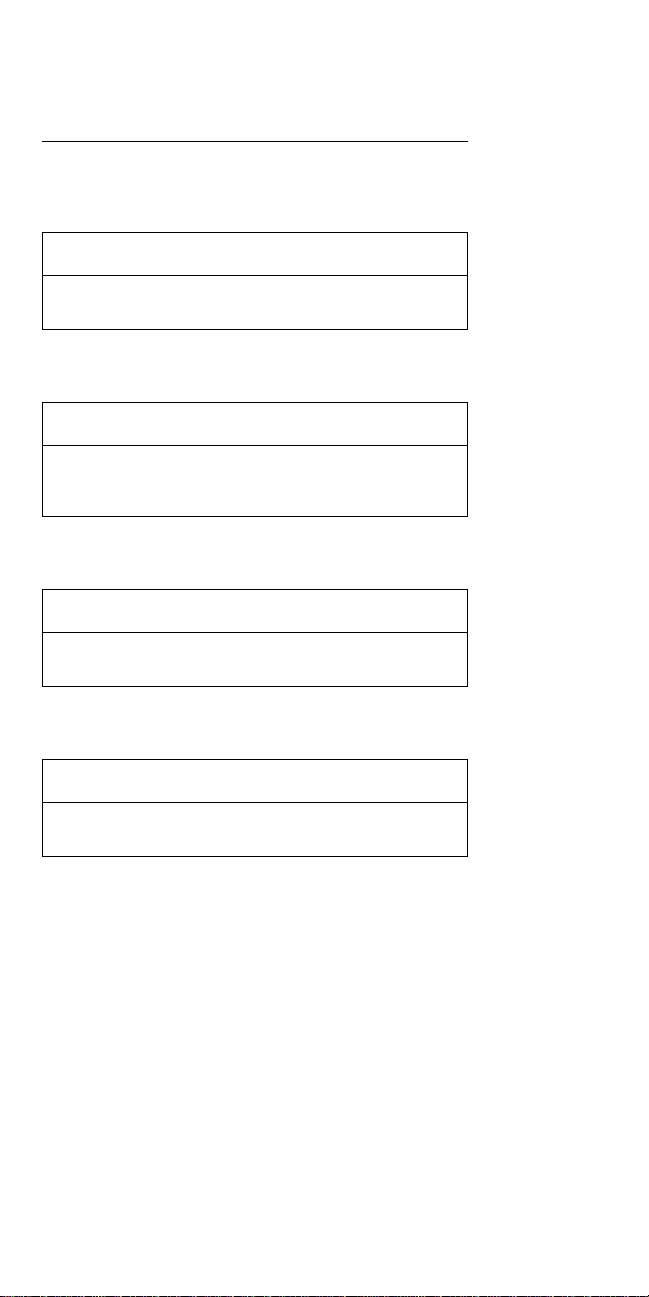
Drive and Diskette Compatibility Matrix
The following table provides identification information for
3.5-inch drives.
Diskette
Drive
3.5-Inch - 1.44MB 1.44 on the eject button
3.5-Inch - 2.88MB 2.88 on the eject button
Identifying
Mark
The following table provides compatibility information for
3.5-inch diskettes and 3.5-inch diskette drives.
Diskette
Capacity
1.0MB Read/Write Read/Write
2.0MB Read/Write Read/Write
4.0MB Not Compatible Read/Write
1.44MB
Drive
2.88MB
Drive
The following table provides identification information for
5.25-inch diskette drives.
Diskette
Drive
5.25-Inch - 360KB (External) Asterisk on bezel
5.25-Inch - 1.2MB (Internal) 1.2 on the eject button
Identifying
Mark
The following table provides compatibility information for
5.25-inch diskettes and 5.25-inch diskette drives.
Diskette
Capacity
360KB Read/Write Read/Write
1.2MB Not Compatible Read/Write
360KB
Drive
1.2MB
Drive
Note: A 360KB diskette written to or formatted on a
1.2MB drive can be read reliably only on a 1.2MB
drive.
4IBM Mobile Systems HMM
Page 16
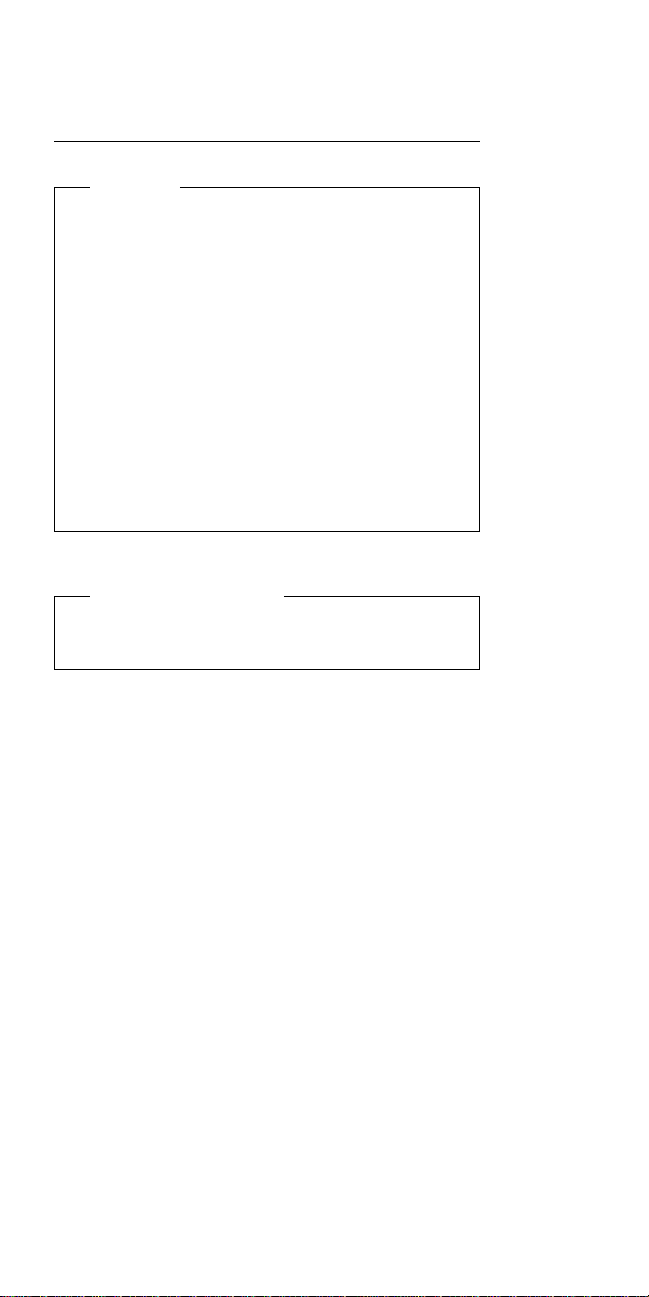
Important Service Information
Important
Diskette fixes are customer installable. The diskette
fixes are located on the PC Company Bulletin Board
Service (BBS). The direct phone line for modem
connection is 919-557-0001 or tieline 255-0001.
Advise customers to contact the PC Company
HelpCenter at 800-772-2227 if they need assistance in
obtaining or installing any diskette fixes.
Customers in Canada should call IBM HelpPC at
800-565-3344 for assistance or down-load information.
The Canadian BBS phone numbers are:
Montreal 514-938-3022
Toronto 905-316-4255
Vancouver 604-664-6464
Winnipeg 204-934-2735
FRU Replacement Strategy
Before Replacing Parts
Ensure that all diskette fixes are installed prior to
replacing any FRUs listed in this manual.
Use the following strategy to prevent unnecessary FRU
replacement and service expense:
If you are instructed to replace a FRU and that
does not correct the problem, reinstall the original
FRU before you continue.
Some computers have both a processor board and a
system board. If you are instructed to replace either
the processor board or the system board, and the first
board that you replaced does not correct the problem,
reinstall the original board, then replace the other
(processor or system) board.
If an adapter or device consists of more than one
FRU, an error code may be caused by any of the
FRUs. Before replacing the adapter or device,
remove the FRUs, one by one, to see if the
symptoms change. Replace only the FRU that
changed the symptoms.
Warning: A customized setup configuration (other than
default settings) may exist on the computer you are
servicing. Running Automatic Configuration may alter
those settings. Note the current configuration settings
(using the View Configuration option) and verify that the
settings are in place when service is complete.
Introduction
5
Page 17
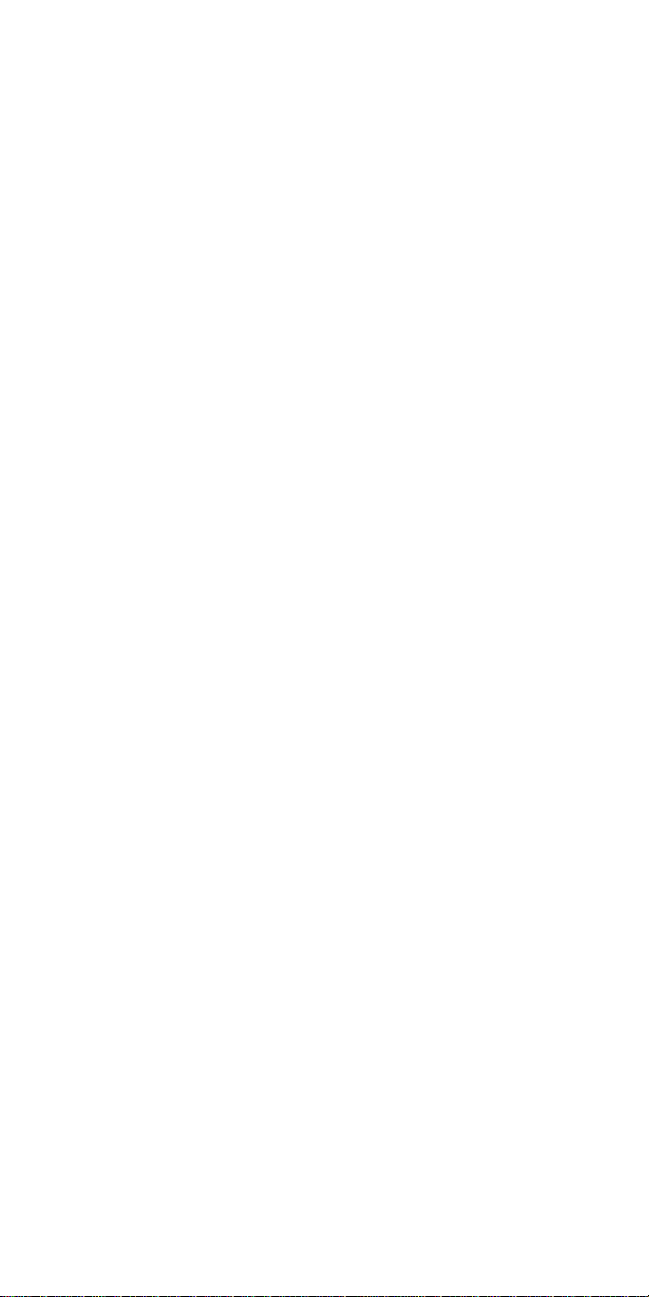
The advanced diagnostic tests are intended to test
only
IBM products. Non-IBM products or modified options can
give false errors and invalid responses.
Hard Disk Drive Replacement Strategy:
Always try to run a low-level format before replacing a hard
disk drive.
Warning: The drive startup sequence in the computer
you are servicing might have been changed. Be extremely
careful during write operations such as copying, saving, or
formatting. Data or programs can be overwritten if you
select an incorrect drive.
How to Use Error Messages
Use the error codes displayed on the screen to diagnose
failures. If more than one error code is displayed, begin
the diagnosis with the first error code. The cause of the
first error code can result in false error codes being
displayed. If no error code is displayed, see if the error
symptom is listed in the Symptom-to-FRU Index for the
computer you are servicing.
How to Read POST Error Messages
POST error messages are displayed on the screen as
three, four, five, or eight digits. The error messages that
can be displayed as shorter POST messages are
highlighted in this index. Some digits will represent
different information for SCSI errors versus non-SCSI
errors.
The following example shows which digits display the
shorter POST error messages and also defines the SCSI
information in an eight-digit error message.
Shorter POST Messages
┌────┬────┬────┬────┐
│ │ │ │ │
┌────┬────┬────┬────┬────┬────┬────┬────┐
│ ð│ ð│ ð│ ð│ ð│ ð│ ð│ ð│
└────┴────┴────┴────┴────┴────┴────┴────┘
│ │ │ │ │ │ │ │
Reserved ││││││Size (SCSI)
└────┴────┘ │ │ Slot Number (SCSI)
ID (SCSI)
All SCSI devices are set to a different SCSI ID.
Duplicate SCSI ID settings can generate a false error
message. Use the SCSI ID to determine whether the error
message is coming from an internal or an external device.
Device Code │ Logical Unit Number (SCSI)
6 IBM Mobile Systems HMM
Page 18
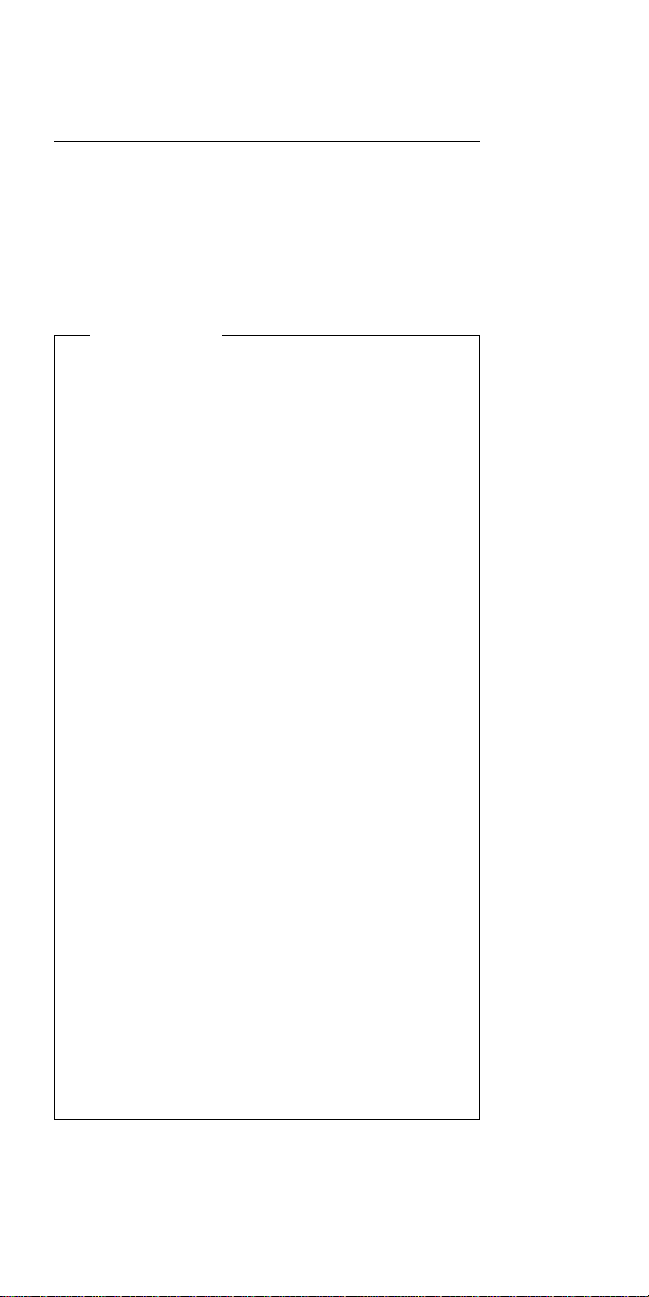
Safety Notices (Multi-lingual
Translations)
In this manual, safety notices appear in English with a
page number reference to the appropriate multi-lingual,
translated safety notice found in this section.
The following safety notices are provided in English,
French, German, Italian, and Spanish languages.
Safety Notice 1
Before the computer is powered-on after FRU
replacement, make sure all screws, springs, or other
small parts are in place and are not left loose inside
the computer. Verify this by shaking the computer
and listening for rattling sounds. Metallic parts or
metal flakes can cause electrical shorts.
Avant de remettre l'ordinateur sous tension après
remplacement d'une unité en clientèle, vérifiez que
tous les ressorts, vis et autres pièces sont bien en
place et bien fixées. Pour ce faire, secouez l'unité et
assurez-vous qu'aucun bruit suspect ne se produit.
Des pièces métalliques ou des copeaux de métal
pourraient causer un court-circuit.
Bevor nach einem FRU-Austausch der Computer
wieder angeschlossen wird, muß sichergestellt
werden, daß keine Schrauben, Federn oder andere
Kleinteile fehlen oder im Gehäuse vergessen wurden.
Der Computer muß geschüttelt und auf
Klappergeräusche geprüft werden. Metallteile oder
-splitter können Kurzschlüsse erzeugen.
Prima di accendere l'elaboratore dopo che é stata
effettuata la sostituzione di una FRU, accertarsi che
tutte le viti, le molle e tutte le altri parti di piccole
dimensioni siano nella corretta posizione e non siano
sparse all'interno dell'elaboratore. Verificare ciò
scuotendo l'elaboratore e prestando attenzione ad
eventuali rumori; eventuali parti o pezzetti metallici
possono provocare cortocircuiti pericolosi.
Antes de encender el sistema despues de sustituir
una FRU, compruebe que todos los tornillos, muelles
y demás piezas pequeñas se encuentran en su sitio y
no se encuentran sueltas dentro del sistema.
Compruébelo agitando el sistema y escuchando los
posibles ruidos que provocarían. Las piezas metálicas
pueden causar cortocircuitos eléctricos.
Introduction 7
Page 19
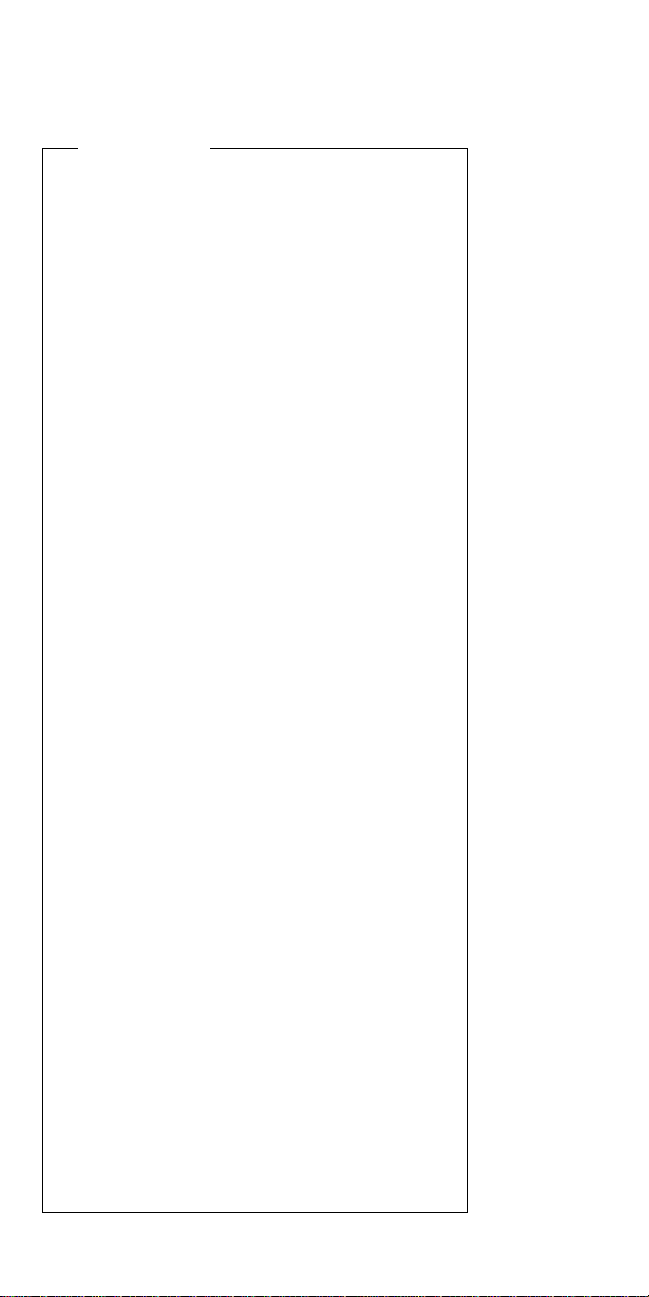
Safety Notice 2
Some standby batteries contain a small amount of
nickel and cadmium. Do not disassemble it, recharge
it, throw it into fire or water, or short-circuit it. Dispose
of the battery as required by local ordinances or
regulations. Use only the battery in the appropriate
parts listing. Use of an incorrect battery can result in
ignition or explosion of the battery.
Certaines batteries de secours contiennent du nickel
et du cadmium. Ne les démontez pas, ne les
rechargez pas, ne les exposez ni au feu ni à l'eau.
Ne les mettez pas en court-circuit. Pour les mettre au
rebut, conformez-vous à la réglementation en vigueur.
Lorsque vous remplacez la pile de sauvegarde ou
celle de l'horloge temps réel, veillez à n'utiliser que les
modèles cités dans la liste de pièces détachées
adéquate. Une batterie ou une pile inappropriée
risque de prendre feu ou d'exploser.
Die Bereitschaftsbatterie, die sich unter dem
Diskettenlaufwerk befindet, kann geringe Mengen
Nickel und Cadmium enthalten. Sie darf nur durch die
Verkaufsstelle oder den IBM Kundendienst
ausgetauscht werden. Sie darf nicht zerlegt,
wiederaufgeladen, kurzgeschlossen, oder Feuer oder
Wasser ausgesetzt werden. Die Batterie kann
schwere Verbrennungen oder Verätzungen
verursachen. Bei der Entsorgung die örtlichen
Bestimmungen für Sondermüll beachten. Beim
Ersetzen der Bereitschafts- oder Systembatterie nur
Batterien des Typs verwenden, der in der
Ersatzteilliste aufgeführt ist. Der Einsatz falscher
Batterien kann zu Entzündung oder Explosion führen.
Alcune batterie di riserva contengono una piccola
quantità di nichel e cadmio. Non smontarle, ricaricarle,
gettarle nel fuoco o nell'acqua né cortocircuitarle.
Smaltirle secondo la normativa in vigore (DPR 915/82,
successive disposizioni e disposizioni locali). Quando
si sostituisce la batteria dell'RTC (real time clock) o la
batteria di supporto, utilizzare soltanto i tipi inseriti
nell'appropriato Catalogo parti. L'impiego di una
batteria non adatta potrebbe determinare l'incendio o
l'esplosione della batteria stessa.
Algunas baterías de reserva contienen una pequeña
cantidad de níquel y cadmio. No las desmonte, ni
recargue, ni las eche al fuego o al agua ni las
cortocircuite. Deséchelas tal como dispone la
normativa local. Utilice sólo baterías que se
encuentren en la lista de piezas. La utilización de una
batería no apropiada puede provocar la ignición o
explosión de la misma.
8 IBM Mobile Systems HMM
Page 20
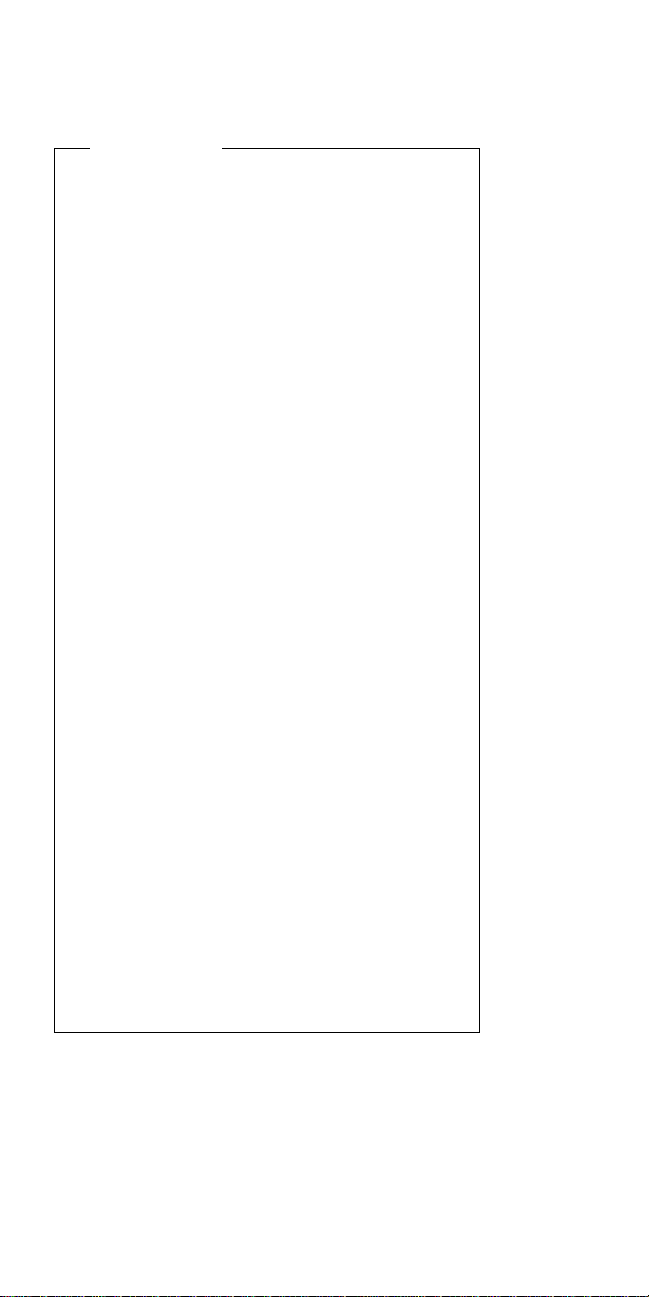
Safety Notice 3
The battery pack contains small amounts of nickel.
Do not disassemble it, throw it into fire or water, or
short-circuit it. Dispose of the battery pack as
required by local ordinances or regulations. Use only
the battery in the appropriate parts listing when
replacing the battery pack. Use of an incorrect battery
can result in ignition or explosion of the battery.
La batterie contient du nickel. Ne la démontez pas,
ne l'exposez ni au feu ni à l'eau. Ne la mettez pas en
court-circuit. Pour la mettre au rebut, conformez-vous
à la réglementation en vigueur. Lorsque vous
remplacez la batterie, veillez à n'utiliser que les
modèles cités dans la liste de pièces détachées
adéquate. En effet, une batterie inappropriée risque
de prendre feu ou d'exploser.
Akkus enthalten geringe Mengen von Nickel. Sie
dürfen nicht zerlegt, wiederaufgeladen,
kurzgeschlossen, oder Feuer oder Wasser ausgesetzt
werden. Bei der Entsorgung die örtlichen
Bestimmungen für Sondermüll beachten. Beim
Ersetzen der Batterie nur Batterien des Typs
verwenden, der in der Ersatzteilliste aufgeführt ist.
Der Einsatz falscher Batterien kann zu Entzündung
oder Explosion führen.
La batteria contiene piccole quantità di nichel. Non
smontarla, gettarla nel fuoco o nell'acqua né
cortocircuitarla. Smaltirla secondo la normativa in
vigore (DPR 915/82, successive disposizioni e
disposizioni locali). Quando si sostituisce la batteria,
utilizzare soltanto i tipi inseriti nell'appropriato
Catalogo parti. L'impiego di una batteria non adatta
potrebbe determinare l'incendio o l'esplosione della
batteria stessa.
Las baterías contienen pequeñas cantidades de
níquel. No las desmonte, ni recargue, ni las eche al
fuego o al agua ni las cortocircuite. Deséchelas tal
como dispone la normativa local. Utilice sólo baterías
que se encuentren en la lista de piezas al sustituir la
batería. La utilización de una batería no apropiada
puede provocar la ignición o explosión de la misma.
Introduction 9
Page 21
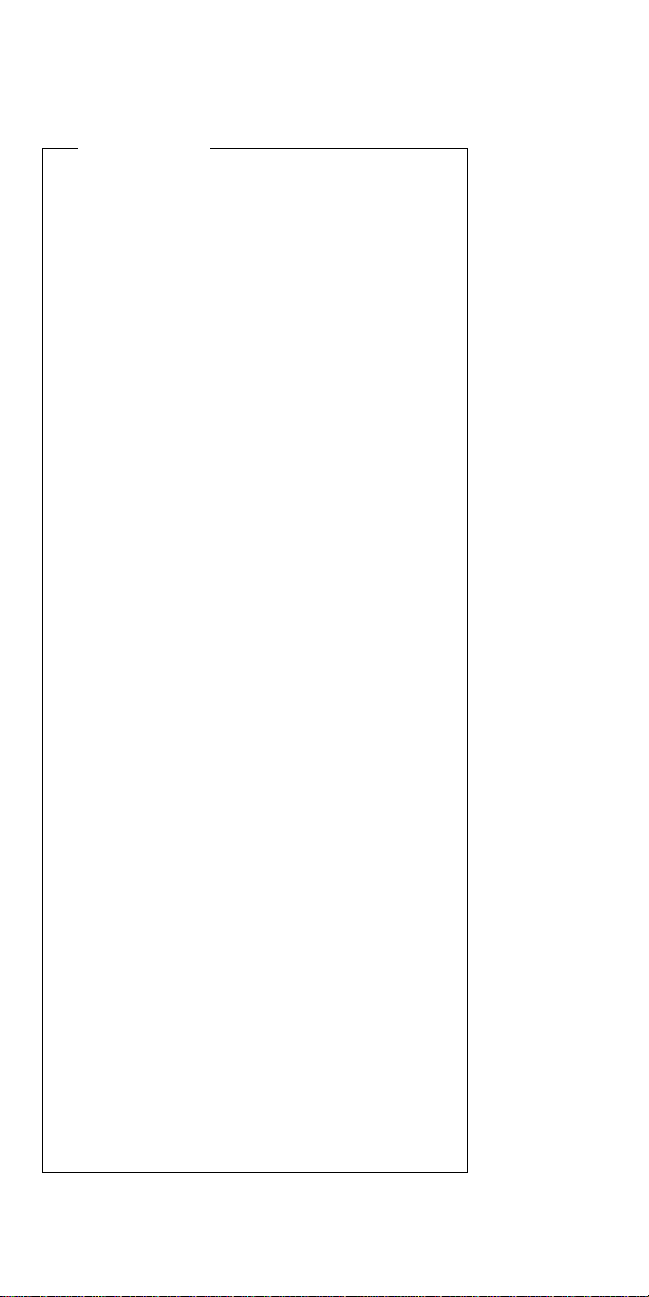
Safety Notice 4
The lithium battery can cause a fire, explosion, or
severe burn. Do not recharge it, remove its polarized
connector, disassemble it, heat it above 100°C
(212°F), incinerate it, or expose its cell contents to
water. Dispose of the battery as required by local
ordinances or regulations. Use only the battery in the
appropriate parts listing. Use of an incorrect battery
can result in ignition or explosion of the battery.
La pile de sauvegarde contient du lithium. Elle
présente des risques d'incendie, d'explosion ou de
brûlures graves. Ne la rechargez pas, ne retirez pas
son connecteur polarisé et ne la démontez pas. Ne
l'exposez pas à une temperature supérieure à 100°C,
ne la faites pas brûler et n'en exposez pas le contenu
à l'eau. Mettez la pile au rebut conformément à la
réglementation en vigueur. Une pile inappropriée
risque de prendre feu ou d'exploser.
Die Systembatterie ist eine Lithiumbatterie. Sie kann
sich entzünden, explodieren oder schwere
Verbrennungen hervorrufen. Batterien dieses Typs
dürfen nicht aufgeladen, zerlegt, über 100 C erhitzt
oder verbrannt werden. Auch darf ihr Inhalt nicht mit
Wasser in Verbindung gebracht oder der zur richtigen
Polung angebrachte Verbindungsstecker entfernt
werden. Bei der Entsorgung die örtlichen
Bestimmungen für Sondermüll beachten. Beim
Ersetzen der Batterie nur Batterien des Typs
verwenden, der in der Ersatzteilliste aufgeführt ist.
Der Einsatz falscher Batterien kann zu Entzündung
oder Explosion führen.
La batteria di supporto e una batteria al litio e puo
incendiarsi, esplodere o procurare gravi ustioni.
Evitare di ricaricarla, smontarne il connettore
polarizzato, smontarla, riscaldarla ad una temperatura
superiore ai 100 gradi centigradi, incendiarla o gettarla
in acqua. Smaltirla secondo la normativa in vigore
(DPR 915/82, successive disposizioni e disposizioni
locali). L'impiego di una batteria non adatta potrebbe
determinare l'incendio o l'esplosione della batteria
stessa.
La bateria de repuesto es una bateria de litio y puede
provocar incendios, explosiones o quemaduras
graves. No la recargue, ni quite el conector
polarizado, ni la desmonte, ni caliente por encima de
los 100°C (212°F), ni la incinere ni exponga el
contenido de sus celdas al agua. Deséchela tal como
dispone la normativa local.
10 IBM Mobile Systems HMM
Page 22
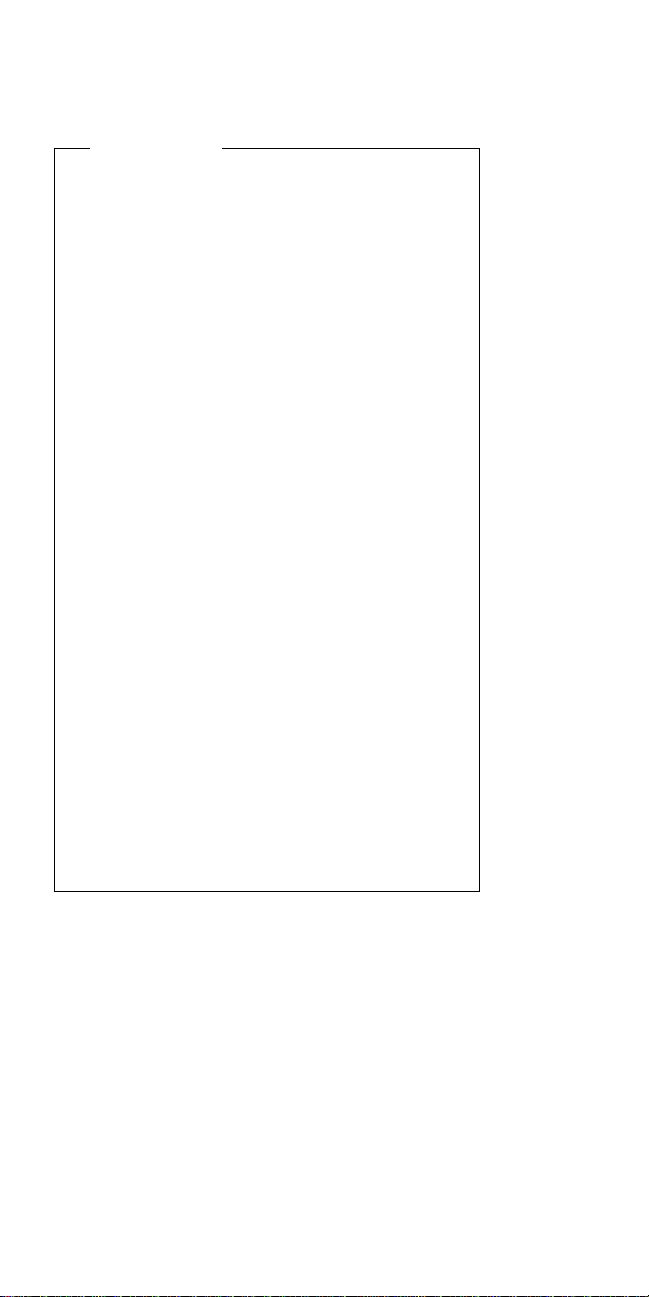
Safety Notice 5
If the LCD breaks and the fluid from inside the LCD
gets into your eyes or on your hands, immediately
wash the affected areas with water for at least 15
minutes. Seek medical care if any symptoms from the
fluid are present after washing.
Si le panneau d'affichage à cristaux liquides se brise
et que vous recevez dans les yeux ou sur les mains
une partie du fluide, rincez-les abondamment pendant
au moins quinze minutes. Consultez un médecin si
des symptômes persistent après le lavage.
Die Leuchtstoffröhre im LCD-Bildschirm enthält
Quecksilber. Bei der Entsorgung die örtlichen
Bestimmungen für Sondermüll beachten. Der
LCD-Bildschirm besteht aus Glas und kann
zerbrechen, wenn er unsachgemäß behandelt wird
oder der Computer auf den Boden fällt. Wenn der
Bildschirm beschädigt ist und die darin befindliche
Flüssigkeit in Kontakt mit Haut und Augen gerät,
sollten die betroffenen Stellen mindestens 15 Minuten
mit Wasser abgespült und bei Beschwerden
anschließend ein Arzt aufgesucht werden.
Nel caso che caso l'LCD si dovesse rompere ed il
liquido in esso contenuto entrasse in contatto con gli
occhi o le mani, lavare immediatamente le parti
interessate con acqua corrente per almeno 15 minuti;
poi consultare un medico se i sintomi dovessero
permanere.
Si la LCD se rompe y el fluido de su interior entra en
contacto con sus ojos o sus manos, lave
inmediatamente las áreas afectadas con agua durante
15 minutos como mínimo. Obtenga atención medica
si se presenta algún síntoma del fluido despues de
lavarse.
Introduction 11
Page 23
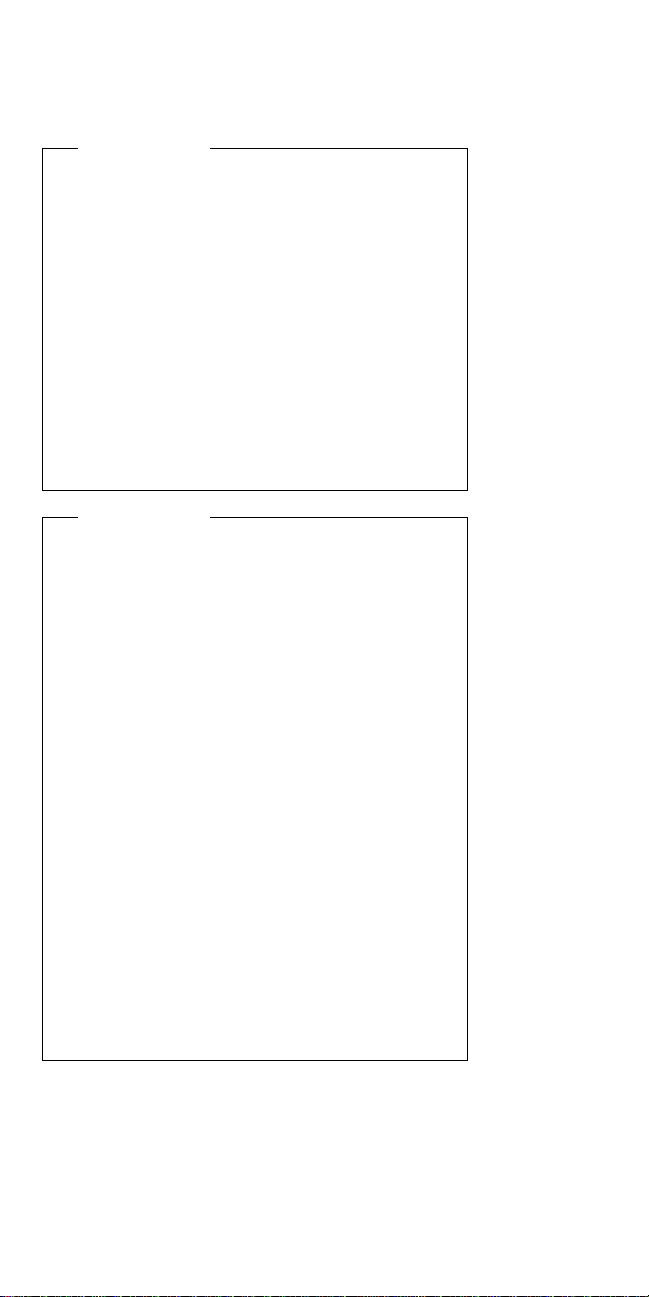
Safety Notice 6
To avoid shock, do not remove the plastic cover that
surrounds the lower portion of the inverter card.
Afin d'éviter tout risque de choc électrique, ne retirez
pas le cache en plastique protégeant la partie
inférieure de la carte d'alimentation.
Aus Sicherheitsgründen die Kunststoffabdeckung, die
den unteren Teil der Spannungswandlerplatine umgibt,
nicht entfernen.
Per evitare scosse elettriche, non rimuovere la
copertura in plastica che avvolge la parte inferiore
della scheda invertitore.
Para evitar descargas, no quite la cubierta de plástico
que rodea la parte baja de la tarjeta invertida.
Safety Notice 7
Though main batteries have low voltage, a shorted or
grounded battery can produce enough current to burn
combustible materials or personnel.
Bien que le voltage des batteries principales soit peu
élevé, le court-circuit ou la mise à la masse d'une
batterie peut produire suffisamment de courant pour
brûler des matériaux combustibles ou causer des
brûlures corporelles graves.
Obwohl Hauptbatterien eine niedrige Spannung
haben, können sie doch bei Kurzschluß oder Erdung
genug Strom abgeben, um brennbare Materialien zu
entzünden oder Verletzungen bei Personen
hervorzurufen.
Sebbene le batterie di alimentazione siano a basso
voltaggio, una batteria in corto circuito o a massa può
fornire corrente sufficiente da bruciare materiali
combustibili o provocare ustioni ai tecnici di
manutenzione.
Aunque las baterías principales tienen un voltaje bajo,
una batería cortocircuitada o con contacto a tierra
puede producir la corriente suficiente como para
quemar material combustible o provocar quemaduras
en el personal.
12 IBM Mobile Systems HMM
Page 24
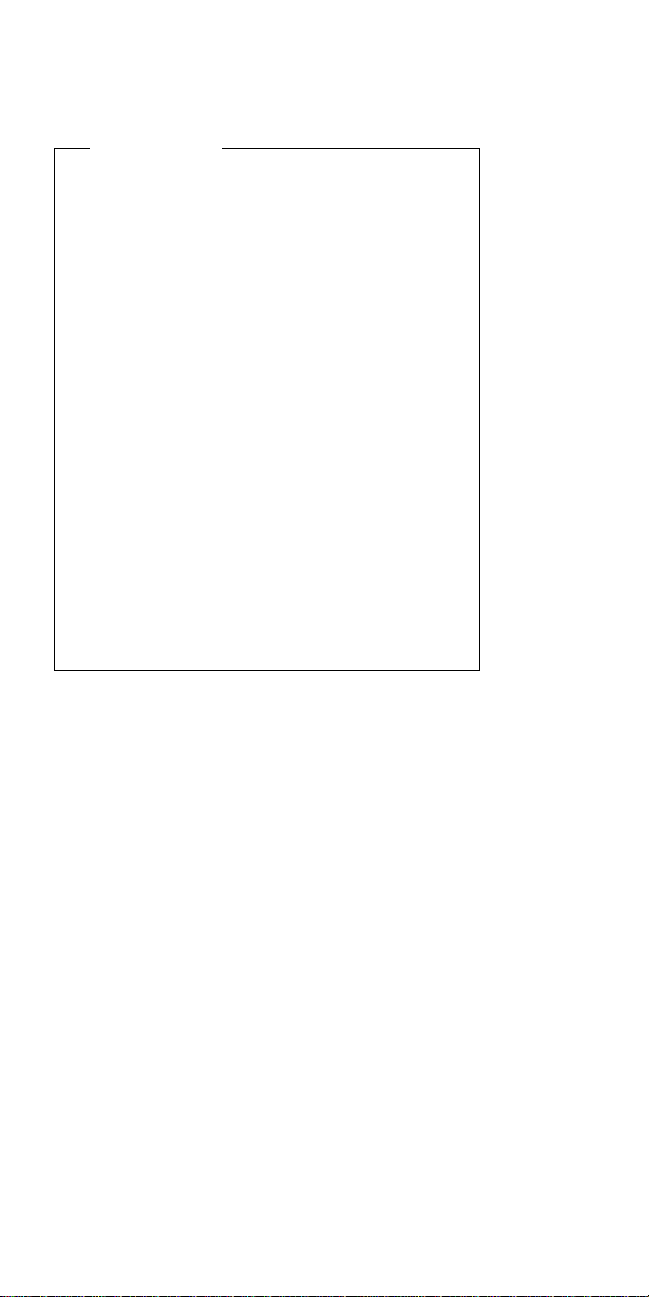
Safety Notice 8
Before removing any FRU, power-off the computer,
unplug all power cords from electrical outlets, remove
the battery pack, then disconnect any interconnecting
cables.
Avant de retirer une unité remplaçable en clientèle,
mettez le système hors tension, débranchez tous les
cordons d'alimentation des socles de prise de courant,
retirez la batterie et déconnectez tous les cordons
d'interface.
Die Stromzufuhr muß abgeschaltet, alle Stromkabel
aus der Steckdose gezogen, der Akku entfernt und
alle Verbindungskabel abgenommen sein, bevor eine
FRU entfernt wird.
Prima di rimuovere qualsiasi FRU, spegnere il
sistema, scollegare dalle prese elettriche tutti i cavi di
alimentazione, rimuovere la batteria e poi scollegare i
cavi di interconnessione.
Antes de quitar una FRU, apague el sistema,
desenchufe todos los cables de las tomas de corriente
eléctrica, quite la batería y, a continuación,
desconecte cualquier cable de conexión entre
dispositivos.
Introduction 13
Page 25
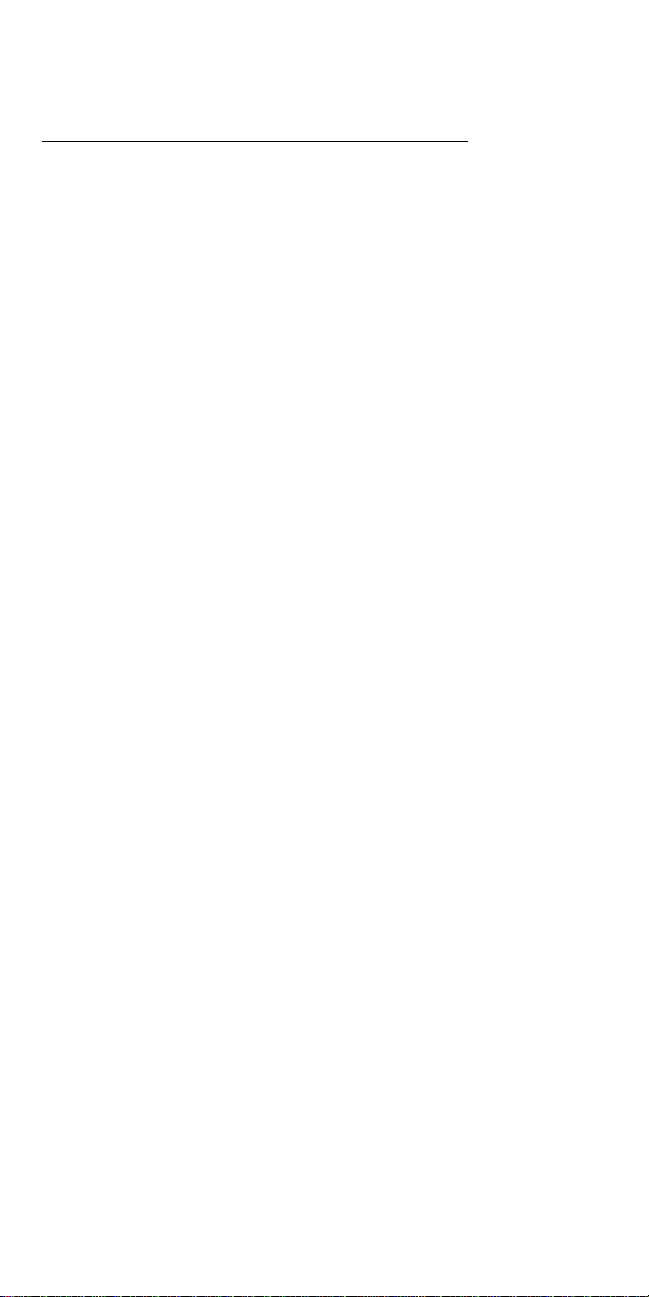
Safety Information
The following section contains the safety information that
you need to be familiar with before servicing an IBM
mobile computer.
General Safety
Follow these rules to ensure general safety:
Observe good housekeeping in the area of the
machines during and after maintenance.
When lifting any heavy object:
1. Ensure you can stand safely without slipping.
2. Distribute the weight of the object equally
between your feet.
3. Use a slow lifting force. Never move suddenly
or twist when you attempt to lift.
4. Lift by standing or by pushing up with your leg
muscles; this action removes the strain from the
muscles in your back.
objects that weigh more than 16 kg (35 lb) or
objects that you think are too heavy for you.
Do not perform any action that causes hazards to the
customer, or that makes the equipment unsafe.
Before you start the machine, ensure that other
service representatives and the customer's personnel
are not in a hazardous position.
Place removed covers and other parts in a safe
place, away from all personnel, while you are
servicing the machine.
Keep your tool case away from walk areas so that
other people will not trip over it.
Do not wear loose clothing that can be trapped in the
moving parts of a machine. Ensure that your sleeves
are fastened or rolled up above your elbows. If your
hair is long, fasten it.
Insert the ends of your necktie or scarf inside clothing
or fasten it with a nonconductive clip, approximately 8
centimeters (3 inches) from the end.
Do not wear jewelry, chains, metal-frame eyeglasses,
or metal fasteners for your clothing.
Remember: Metal objects are good electrical
conductors.
Wear safety glasses when you are: hammering,
drilling soldering, cutting wire, attaching springs, using
solvents, or working in any other conditions that might
be hazardous to your eyes.
After service, reinstall all safety shields, guards,
labels, and ground wires. Replace any safety device
that is worn or defective.
Reinstall all covers correctly before returning the
machine to the customer.
Do not attempt to lift any
14 IBM Mobile Systems HMM
Page 26
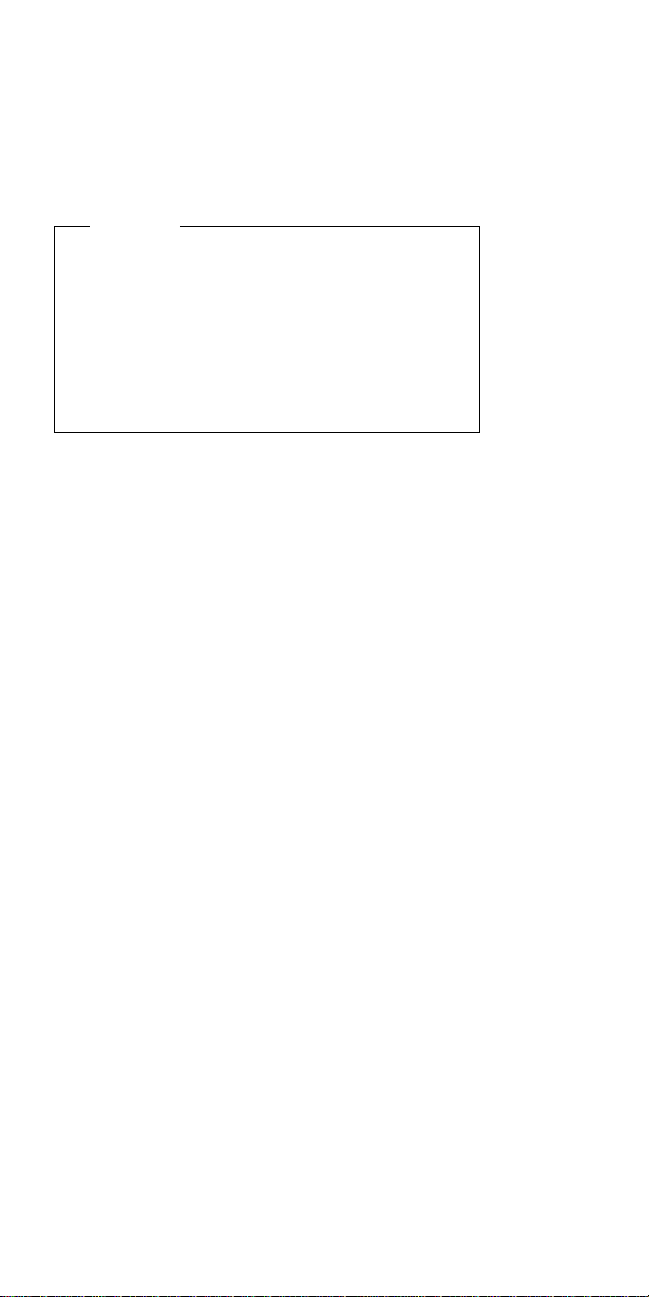
Electrical Safety
Observe the following rules when working on electrical
equipment.
Important
Use only approved tools and test equipment. Some
hand tools have handles covered with a soft material
that does not insulate you when working with live
electrical currents.
Many customers have, near their equipment, rubber
floor mats that contain small conductive fibers to
decrease electrostatic discharges. Do not use this
type of mat to protect yourself from electrical shock.
Find the room emergency power-off (EPO) switch,
disconnecting switch, or electrical outlet. If an
electrical accident occurs, you can then operate the
switch or unplug the power cord quickly.
Do not work alone under hazardous conditions or
near equipment that has hazardous voltages.
Disconnect all power before:
– Performing a mechanical inspection
– Working near power supplies
– Removing or installing main units
Before you start to work on the machine, unplug the
power cord. If you cannot unplug it, ask the customer
to power-off the wall box that supplies power to the
machine and to lock the wall box in the off position.
If you need to work on a machine that has
electrical circuits, observe the following precautions:
– Ensure that another person, familiar with the
power-off controls, is near you.
Remember: Another person must be there to
switch off the power, if necessary.
– Use only one hand when working with
powered-on electrical equipment; keep the other
hand in your pocket or behind your back.
Remember: There must be a complete circuit to
cause electrical shock. By observing the above
rule, you may prevent a current from passing
through your body.
– When using testers, set the controls correctly
and use the approved probe leads and
accessories for that tester.
– Stand on suitable rubber mats (obtained locally,
if necessary) to insulate you from grounds such
as metal floor strips and machine frames.
Observe the special safety precautions when you
work with very high voltages; these instructions are in
the safety sections of maintenance information. Use
extreme care when measuring high voltages.
exposed
Introduction
15
Page 27
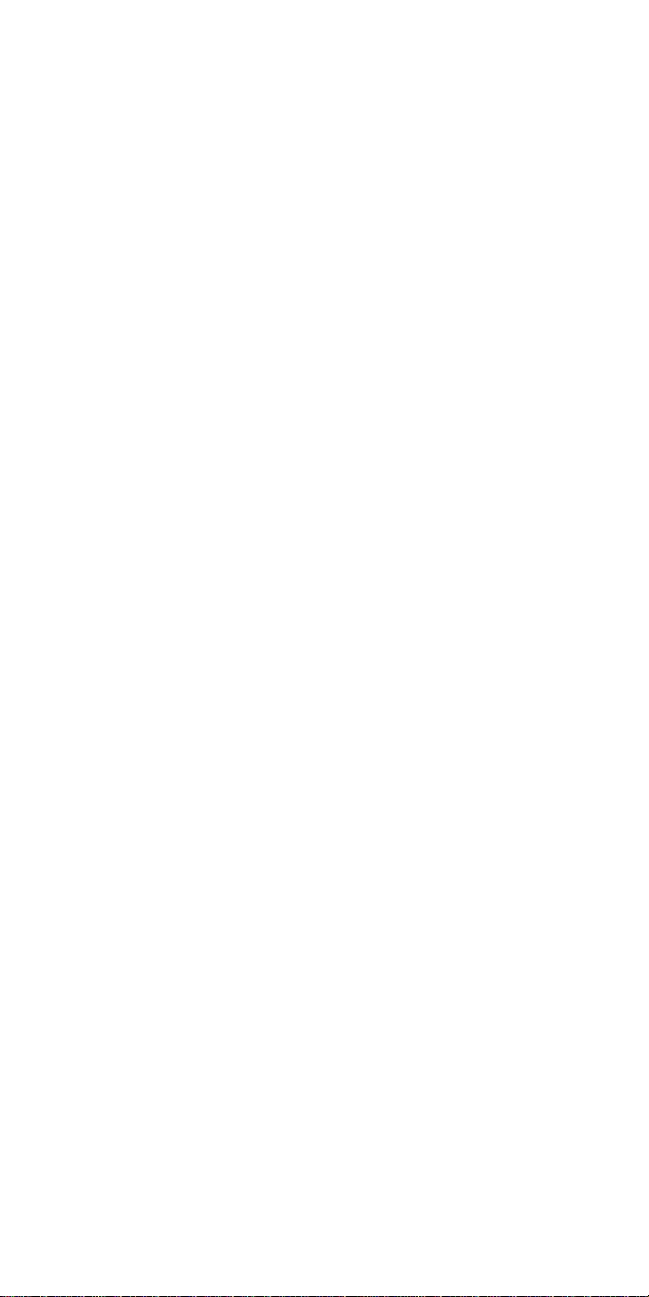
Regularly inspect and maintain your electrical hand
tools for safe operational condition.
Do not use worn or broken tools and testers.
Never assume
from a circuit. First,
powered-off.
Always look carefully for possible hazards in your
work area. Examples of these hazards are moist
floors, nongrounded power extension cables, power
surges, and missing safety grounds.
Do not touch live electrical circuits with the reflective
surface of a plastic dental mirror. The surface is
conductive; such touching can cause personal injury
and machine damage.
Do not service the following parts
when they are removed from their normal operating
places in a machine:
– Power supply units
– Pumps
– Blowers and fans
– Motor generators
and similar units. (This practice ensures correct
grounding of the units.)
If an electrical accident occurs:
– Use caution; do not become a victim
yourself.
– Switch off power.
– Send another person to get medical aid.
that power has been disconnected
check
that it has been
with the power on
Safety Inspection Guide
The intent of this inspection guide is to assist you in
identifying potentially unsafe conditions on these products.
Each machine, as it was designed and built, had required
safety items installed to protect users and service
personnel from injury. This guide addresses only those
items. However, good judgment should be used to identify
potential safety hazards due to attachment of non-IBM
features or options not covered by this inspection guide.
If any unsafe conditions are present, you must determine
how serious the apparent hazard could be and whether
you can continue without first correcting the problem.
Consider these conditions and the safety hazards they
present:
Electrical hazards, especially primary power (primary
voltage on the frame can cause serious or fatal
electrical shock).
Explosive hazards, such as a damaged CRT face or
bulging capacitor
Mechanical hazards, such as loose or missing
hardware
16 IBM Mobile Systems HMM
Page 28
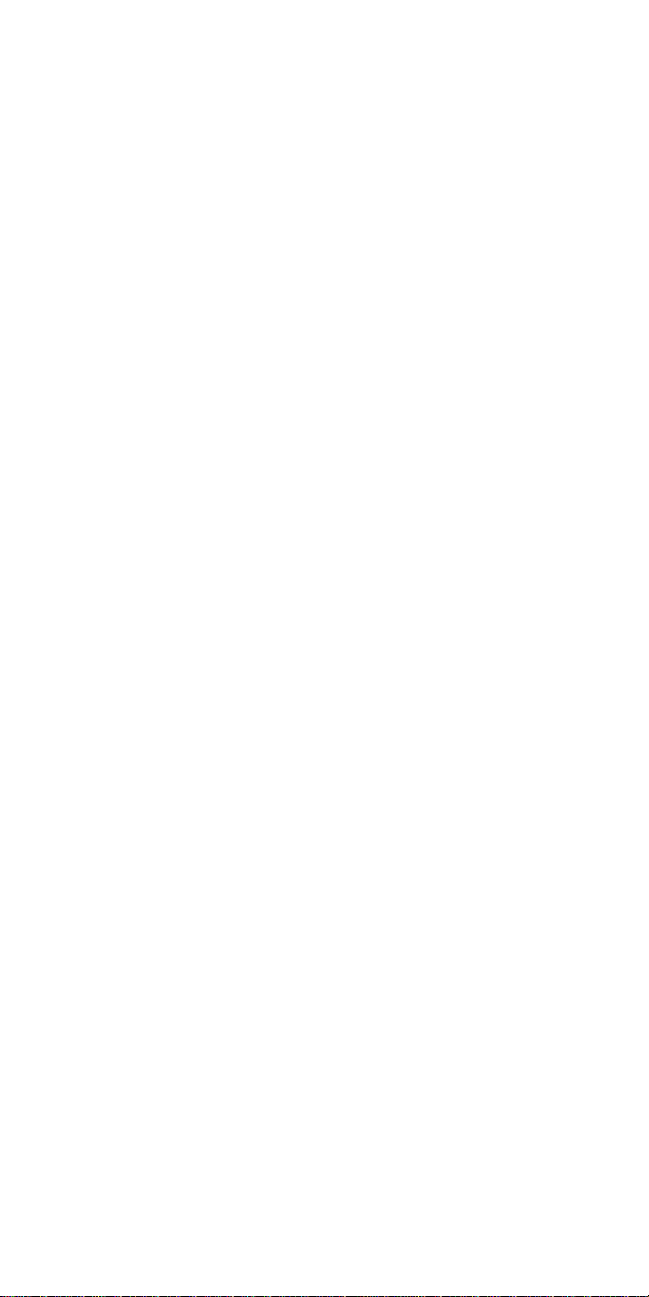
The guide consists of a series of steps presented in a
checklist. Begin the checks with the power off, and the
power cord disconnected.
Checklist:
1. Check exterior covers for damage (loose, broken, or
sharp edges).
2. Power-off the computer. Disconnect the power cord.
3. Check the power cord for:
a. A third-wire ground connector in good condition.
Use a meter to measure third-wire ground
continuity for 0.1 ohm or less between the
external ground pin and frame ground.
b. The power cord should be the appropriate type
as specified in the parts listings.
c. Insulation must not be frayed or worn.
4. Remove the cover.
5. Check for any obvious non-IBM alterations. Use
good judgment as to the safety of any non-IBM
alterations.
6. Check inside the unit for any obvious unsafe
conditions, such as metal filings, contamination, water
or other liquids, or signs of fire or smoke damage.
7. Check for worn, frayed, or pinched cables.
8. Check that the power-supply cover fasteners (screws
or rivets) have not been removed or tampered with.
Introduction
17
Page 29
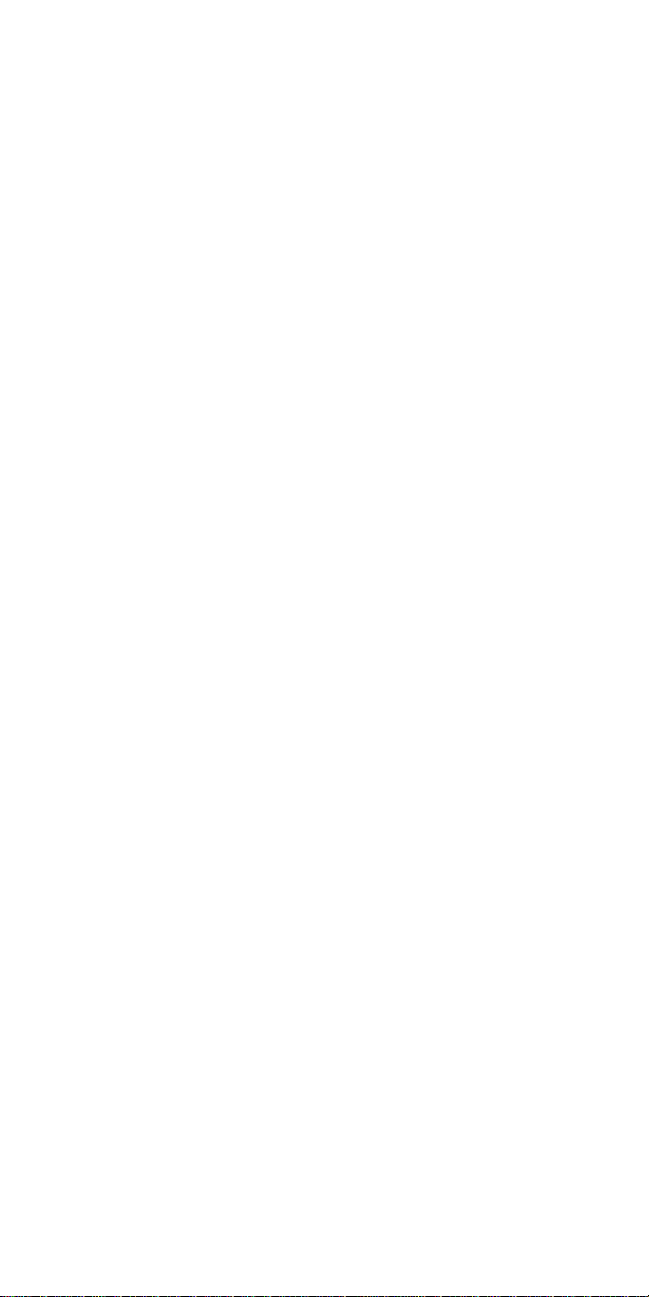
Handling Electrostatic Discharge-Sensitive Devices
Any computer part containing transistors or integrated
circuits (ICs) should be considered sensitive to electrostatic
discharge (ESD). ESD damage can occur when there is a
difference in charge between objects. Protect against ESD
damage by equalizing the charge so that the machine, the
part, the work mat, and the person handling the part are all
at the same charge.
Notes:
1. Use product-specific ESD procedures when they
exceed the requirements noted here.
2. Make sure that the ESD protective devices you use
have been certified (ISO 9000) as fully effective.
When handling ESD-sensitive parts:
Keep the parts in protective packages until they are
inserted into the product.
Avoid contact with other people.
Wear a grounded wrist strap against your skin to
eliminate static on your body.
Prevent the part from touching your clothing. Most
clothing is insulative and retains a charge even when
you are wearing a wrist strap.
Use the black side of a grounded work mat to provide
a static-free work surface. The mat is especially
useful when handling ESD-sensitive devices.
Select a grounding system, such as those listed
below, to provide protection that meets the specific
service requirement.
Note: The use of a grounding system is desirable
but not required to protect against ESD
damage.
– Attach the ESD ground clip to any frame ground,
ground braid, or green-wire ground.
– Use an ESD common ground or reference point
when working on a double-insulated or
battery-operated system. You can use coax or
connector-outside shells on these systems.
– Use the round ground-prong of the AC plug on
AC-operated computers.
Grounding Requirements
Electrical grounding of the computer is required for
operator safety and correct system function. Proper
grounding of the electrical outlet can be verified by a
certified electrician.
18 IBM Mobile Systems HMM
Page 30
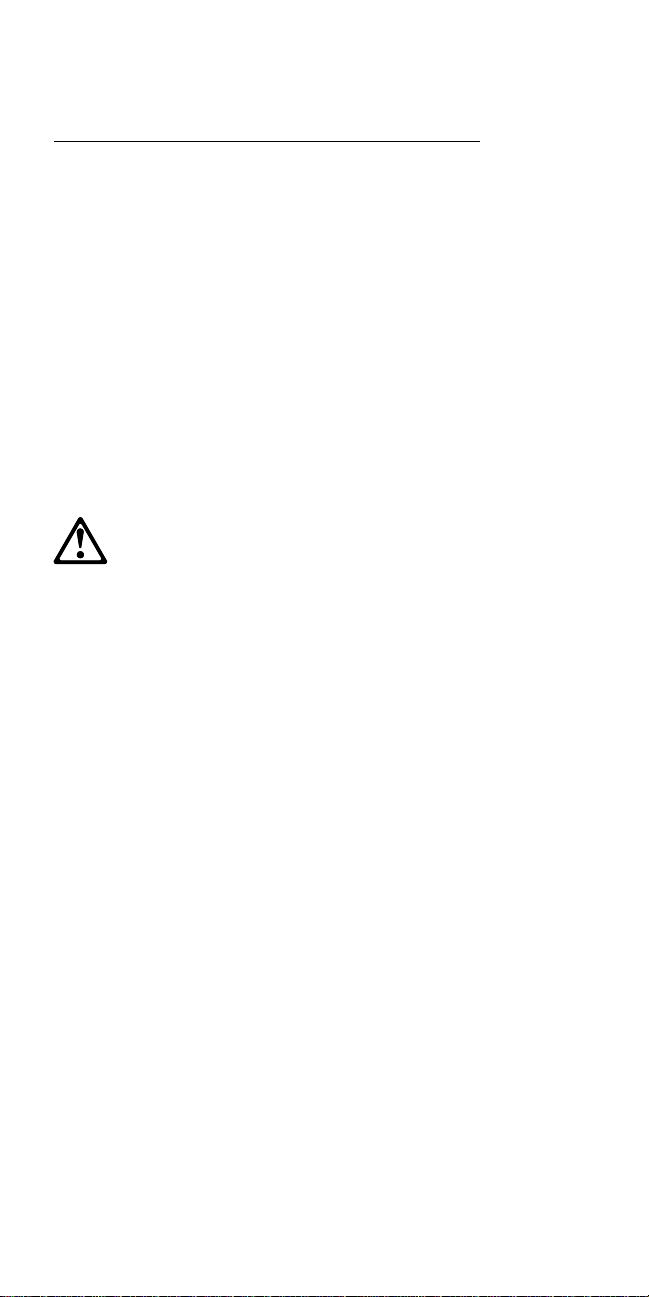
Laser Compliance Statement
The CD-ROM drive in the ThinkPad computer is a laser
product. The CD-ROM drive's classification label (shown
below) is located on the drive.
CLASS 1 LASER PRODUCT
LASER KLASSE 1
LUOKAN 1 LASERLAITE
APPAREIL A LASER DE CLASSE 1
KLASSE 1 LASER APPARAT
The CD-ROM drive is certified in the U.S. to conform to
the requirements of the Department of Health and Human
Services 21 Code of Federal Regulations (DHHS 21 CFR)
Subchapter J for Class 1 laser products.
In other countries, the drive is certified to conform to the
requirements of EN60825.
CAUTION:
Do not open the drive; no user adjustments or
serviceable parts are inside.
Class 1 laser products are not considered to be
hazardous. The CD-ROM drive has an internal Class I (1),
0.5-milliwatt, aluminum gallium-arsenide laser that operates
at a wavelength of 760 to 810 nanometers.
The design of the laser system and the CD-ROM drive
ensures that there is no exposure to laser radiation above
a Class 1 (1) level during normal operation, user
maintenance, or servicing conditions.
Introduction
19
Page 31

Screw Size Chart
Use the chart below to match the size and shape of the
screws used in the computer you are servicing.
A
B
C
D
E
F
G
H
J
K
L
M
N
Silver
Black
Silver
Brass
Black
Black
Black
Brass
Silver
Brass
Silver
Silver
Silver
P
Q
Black
Brass
20 IBM Mobile Systems HMM
Page 32

Screw Size Chart (continued):
to match the size and shape of the screws used in the
computer you are servicing.
Use the chart below
R
S
T
U
V
W
X
Y
Z
AA
BB
CC
DD
Brass
Black
Brass
Black
Brass
Black
Black
Brass
Brass
Black
Brass
Brass
Black
EE
FF
Introduction 21
Black
Silver
Page 33

Screw Size Chart (continued):
to match the size and shape of the screws used in the
computer you are servicing.
Use the chart below
GG
HH
JJ
KK
LL
MM
NN
PP
QQ
RR
SS
TT
UU
Silver
Brass
Silver
Black
Brass
Brass
Silver
Brass
Brass
Brass
Brass
Black
Black
WW
XX
Silver
Black
22 IBM Mobile Systems HMM
Page 34

ThinkPad 340x (IBM 2610)
General Checkout . . . . . . . . . . . . . . . . . 25
Memory Checkout . . . . . . . . . . . . . . . 26
System Board . . . . . . . . . . . . . . . . . 27
Keyboard/Auxiliary Input Device Checkout .... 27
TrackPoint II and III Checkout ......... 28
Diskette Drive Test .............. 28
Power Systems Checkout ........... 29
Power Management Features ......... 33
Symptom-to-FRU Index . . . . . . . . . . . . . . 34
Numeric Error Codes .............. 35
FRU Codes . . . . . . . . . . . . . . . . . . 37
Beep Symptoms . . . . . . . . . . . . . . . . 38
No Beep Symptoms .............. 38
LCD Related Symptoms ............ 39
Keyboard/TrackPoint II or III Related Symptoms . 40
Indicator Related Symptoms .......... 40
Power Related Symptoms ........... 40
Function/Audio Related Symptoms ....... 41
Peripheral Device Related Symptoms ...... 42
Other Symptoms . . . . . . . . . . . . . . . . 42
Intermittent Problems . . . . . . . . . . . . . 42
Undetermined Problems . . . . . . . . . . . . 42
Related Service Procedures ............ 43
Status Indicators . . . . . . . . . . . . . . . . 44
How to Run the Diagnostics .......... 45
Error Log . . . . . . . . . . . . . . . . . . . 45
Reset Pushbutton . . . . . . . . . . . . . . . 46
Checking the Installed Devices List ....... 46
How to Run the Low Level Format ....... 46
PC Test Card LED ............... 46
Fn Key Combinations ............. 47
How To Run the Keyboard Diagnostics ..... 47
Product Overview . . . . . . . . . . . . . . . . . 48
FRU Removals and Replacements ......... 49
1010 Rear Connector Door .......... 50
1020 Battery Pack . . . . . . . . . . . . . . 50
1030 Backup Battery . . . . . . . . . . . . . 51
1040 IC DRAM Card ............. 51
1050 Standby Battery . . . . . . . . . . . . . 51
1060 Top Cover . . . . . . . . . . . . . . . 52
1070 Indicator Card . . . . . . . . . . . . . . 53
1080 Keyboard Unit . . . . . . . . . . . . . . 54
1090 LCD Assembly . . . . . . . . . . . . . 55
1100 Diskette Drive . . . . . . . . . . . . . . 57
1110 Hard Disk Drive ............. 57
1120 System Board/Speaker . . . . . . . . . . 58
Locations . . . . . . . . . . . . . . . . . . . . . 59
System (Front View) .............. 59
System (Rear View) .............. 60
System (Interior View) ............. 60
System Board . . . . . . . . . . . . . . . . . 61
Copyright IBM Corp. 1995 23
Page 35

Indicator Card . . . . . . . . . . . . . . . . . 61
Parts Listing . . . . . . . . . . . . . . . . . . . 62
Option Parts List ................ 65
24 IBM Mobile Systems HMM
Page 36

General Checkout
Use the following procedure as a guide for computer
problems. The diagnostic tests are intended to test
only
IBM products. Non-IBM products, prototype cards, or
modified options can give false errors and invalid system
responses.
1. Obtain the failing symptoms in as much detail as
possible.
2. Verify the symptom. Attempt to recreate the failure
by running the diagnostic tests or retrying the same
operation.
Note: To run the diagnostics, refer to “How to Run
the Diagnostics” on page 45.
3. Use the following table with the verified symptom to
determine which page to go to. Search the
symptoms column and find the description that best
matches your symptom; then go to the page shown in
the “Go to” column.
Symptom Go to
Power failure. (The
power indicator does
not go on or stay on.)
POST does not
complete. No
beeps/error code are
indicated.
POST beeps, but no
error codes are
displayed.
POST detected an
error and displayed
numeric error codes.
The diagnostic test
detected an error and
displayed an FRU
code.
The configuration is
not the same as the
installed devices.
Other symptoms
(such as LCD display
problems).
Symptoms cannot be
recreated.
(Intermittent
problems.)
“Power Systems Checkout” on
page 29.
“Symptom-to-FRU Index” on
page 34, and then use the No
Beep Symptoms table.
“Symptom-to-FRU Index” on
page 34, and then use the Beep
Symptoms table.
“Symptom-to-FRU Index” on
page 34, and then use the
Numeric Error Codes table.
“FRU Codes” on page 37.
“Checking the Installed Devices
List” on page 46.
“Symptom-to-FRU Index” on
page 34, and then use the table
for related symptoms.
Use the customer reported
symptoms and go to
“Symptom-to-FRU Index” on
page 34.
ThinkPad 340x (IBM 2610) 25
Page 37

Memory Checkout
See the following table for the available memory size of
each card.
IC DRAM Memory size
0 MB 3712 KB
2 MB 5760 KB
4 MB 7808 KB
8 MB 11904 KB
Memory errors might stop system operations, show error
messages on the screen, or hang the system.
Use the following procedure to isolate memory problems.
Note: Make sure that the memory card is fully
installed into the connector. Loose
connections can cause errors.
1. Power-off the computer and remove the IC DRAM
card from its slot (if installed).
2. Press and hold the F1 key; then power-on the
computer. Hold the F1 key down until the
Easy-Setup screen appears.
3. Select Test and press enter.
4. Select Memory and press enter to run the memory
test on base memory. If an error appears, replace
the system board.
5. Power-off the computer and reinstall the IC DRAM
card; then power-on the computer. Verify the
memory size; then test the memory. If an error
appears, replace the IC DRAM card.
If memory problems occur intermittently, use the loop
option to repeat the test. When the test detects an error,
an error log is printed on the printer connected to the
parallel port. See “Error Log” on page 45 for more
information.
System Programs in Flash Memory:
System setup
programs and diagnostic tests are stored in Flash memory.
Flash Memory Update:
A flash memory update is
required for the following conditions:
Connecting the AC Adapter, and installing the
charged
battery pack in the computer.
New versions of system programs.
New features or options are added.
To update the flash memory, do the following.
1. Get the appropriate diskette which contains the
update.
2. Insert the System Program Service Diskette into
drive A and power-on the computer.
3. Select Update system programs from the menu.
26 IBM Mobile Systems HMM
Page 38

System Board
The processing functions for the computer are performed
by the system board. When a numeric code calls out the
system board, use the following procedure to isolate the
problem.
1. Run the system board test to verify the symptom.
This test verifies the system board. If no error is
detected, return to “General Checkout” on page 25.
2. If FRU code 10 appears, replace the system board.
3. Rerun the test to verify the fix.
If above procedure does not correct the problem, go to
“Undetermined Problems” on page 42.
Keyboard/Auxiliary Input Device
Checkout
Remove the external keyboard if the internal keyboard is to
be tested.
If the internal keyboard does not work or an unexpected
character appears, make sure that the three flexible cables
extending from the keyboard are correctly seated in the
connectors on the system board.
If the keyboard cable connection is correct, run the
Keyboard Test by doing the following:
1. Go to advanced diagnostic menu screen by pressing
Ctrl+A in the basic diagnostic menu.
2. Press Ctrl+K; a layout of the keyboard appears on
the screen.
3. Check that when each key is pressed, the key
position on the keyboard layout on the screen
changes to a black square.
Notes:
a. When a Fn key is pressed, a black square briefly
appears.
b. Press the Esc key to return to the diagnostic
menu.
If the tests detect a keyboard problem, do the following
one at a time to correct the problem. Do not replace a
non-defective FRU.
Reseat the three cables.
Replace the keyboard.
Replace the system board.
The following auxiliary input devices are supported for this
computer.
Numeric keypad
Mouse (PS/2 compatible)
External keyboard (with keyboard/mouse cable)
ThinkPad 340x (IBM 2610)
27
Page 39

If any of the above devices do not work, reseat the cable
connector and repeat the failing operation.
If the problem does not occur again, recheck the
connector.
If the problem is not corrected, replace the device, and
then the system board.
TrackPoint II and III Checkout
If the TrackPoint II or III will not work, check the
configuration in Easy-Setup by selecting Keyboard from
the Config menu. If the configuration of the TrackPoint II
or III is disabled, select TrackPoint to enable it.
If this does not correct the TrackPoint II or III problem,
continue with the following.
The TrackPoint II or III does automatic compensations to
adjust the pointer sensor. During this process, the pointer
moves on the screen automatically for a short time. This
self-acting pointer movement can occur when a slight,
steady pressure is applied to the TrackPoint II or III pointer
while the computer is powered on or while the system is
running, or re-adjustment is required because the
temperature has exceeded its normal operating range.
This symptom does not indicate a hardware problem. No
service actions are necessary if the pointer movement
stops in a short period of time.
If a click button problem or pointing stick problem occurs,
do the following:
1. Go to the Easy-Setup screen.
2. Select an item with the pointing stick.
3. Press either the left or right click button.
4. Verify that both buttons work correctly.
If either the pointing stick or the click button will not work,
do the following actions one at a time to correct the
problem. Do not replace a non-defective FRU.
Reseat the three keyboard cables.
Replace the keyboard.
Replace the system board.
Diskette Drive Test
Do the following to isolate the problem to a controller,
drive, or diskette. A scratch, write enabled, non-defective
2HD diskette is required.
Note: Make sure that the diskette does not have more
than one label attached to it. Multiple labels can
cause damage to the drive or can cause the drive
to fail.
1. Do following to select the test device:
Select the advanced diagnostic mode and select
Tool; then select the icon FDD and press the
28 IBM Mobile Systems HMM
Page 40

space key. A √ mark appears next to the
selected icon. Insert the blank diskette when
instructed.
2. Run the diskette drive test.
3. If the controller test detects an error, FRU code 10
appears. Replace the system board.
4. If the controller test runs without errors, the drive
read/write tests start automatically.
5. If the drive test detects an error, FRU code 50
appears. If the diskette itself is known to be good,
replace the drive.
If no errors occur at the FDD position, the drive is not
defective.
Power Systems Checkout
To verify the symptom of the problem, power-on the
computer using each of the power sources available as
follows.
1. Remove the battery pack.
2. Connect the AC Adapter and check that power is
supplied.
3. Disconnect the AC Adapter and install the charged
battery pack; then check that power is supplied by
battery pack.
If you suspect a power problem, see the appropriate power
supply check listed below.
“Checking the AC Adapter.”
“Checking the Battery Pack” on page 30.
“Checking the Backup Battery” on page 31.
“Checking the Standby Battery” on page 32.
Checking the AC Adapter: You are here
because the computer fails only when the AC Adapter is
used. If the power-on indicator does not turn on, check
the power cord of the AC Adapter for correct continuity and
installation.
1. Unplug the AC Adapter cable from the computer and
measure the output voltage at the plug of the AC
Adapter cable. See the following figure.
ThinkPad 340x (IBM 2610)
29
Page 41

AC Adapter (30W, 40W):
2
1
Pin Voltage (V dc)
1 +17.1 to +18.9
2 Return
AC Adapter (35W):
2
1
Pin Voltage (V dc)
1 +15.5 to +17.0
2 Return
If the voltage is correct, replace the system
board. If the problem is not corrected, go to
“Undetermined Problems” on page 42.
If the voltage is not correct, go to the next step.
2. Unplug the AC Adapter cable from the ac power
outlet and wait five minutes or longer to allow the
protection circuit to be fully discharged and initialized.
3. Plug the AC Adapter cable into the ac power outlet.
4. Measure the output voltage of the AC Adapter.
5. If the voltage is still not correct, replace the AC
Adapter.
Note: An audible noise from the AC Adapter does not
always indicate a defective adapter.
Checking the Battery Pack
1. Power-off the computer.
2. Remove the battery pack and measure the voltage
between battery terminals 1 (+) and 4 (−). See the
following figure.
30 IBM Mobile Systems HMM
Page 42

1
()
3
4
()
()
Voltage (V dc) / Signal
Terminal
1 +10.0 to +18.0 +10.0 to +16.0
2 NC 0 Ω+0 ground (−)
3 10 kΩ between ground (−)
4 Ground (−)
340 (NiCd) 340CSE (NiMH)
3. If the voltage is less than +10.0 V dc, the battery pack
has been discharged or is defective. Recharge the
battery. If the recharging does not work, go to Step 5
to check the charging circuit.
If the voltage is still less than +10.0 V dc after the
recharging, replace the battery.
4. If the voltage is more than +8.0 V dc, measure the
resistance between battery terminals 3 and 4. The
resistance must be 4 to 30 kilohms.
If the resistance is not correct, replace the battery
pack.
If the resistance is correct, replace the system board.
5. To check the charging circuit, do the following. Plug
in the AC Adapter with the battery pack removed;
then power-on the computer.
6. Measure the charging voltage between terminals 1 (+)
and 4 (−) on the computer.
7. If the voltage is less then +10.0 Vdc, replace the
system board. If the voltage is more than +10.0 Vdc,
the charging circuit is working correctly, replace the
battery pack.
Checking the Backup Battery
1. Power-off the computer and unplug the AC Adapter
from the computer.
2. Remove the backup battery.
3. Measure the voltage of the backup battery. See the
following figure.
ThinkPad 340x (IBM 2610) 31
Page 43

Red
Black
Wire Voltage (V dc)
Red +2.9 to +3.3
Black Ground
If the voltage is correct, replace the system board.
If the voltage is not correct, the backup battery has
been discharged. Replace the backup battery.
If the backup battery discharges quickly after
replacement, replace the system board.
Checking the Standby Battery: Be careful not
to cause a short circuit when measuring the voltage.
1. Power-off the computer and unplug the AC Adapter
from the computer.
2. Remove the standby battery.
3. Measure the voltage of the standby battery.
If the voltage between red and black is 3.5 V dc
or greater, the voltage is correct. Go to Step 9
on page 33 to verify standby battery operation.
If the voltage is less than 3.5 V dc, go to the
next step.
4. Plug the AC Adapter into the computer and power-on
the computer.
5. Measure the output voltage at the connector on the
system board.
32 IBM Mobile Systems HMM
Page 44

Black
Pin Voltage (V dc)
+ +4.0
− Ground
Red
If the voltage is less than +4.0 V dc, replace the
system board.
If the voltage is more than +4.0 V dc, power-off
the computer, replace the standby battery, and
go to the next step.
6. Ensure that the AC Adapter is plugged into the
computer; then power-on the computer.
7. Charging of the standby battery starts. A depleted
battery needs approximately 30 minutes to be
recharged to the operational voltage of +3.5 V dc.
8. Unplug the AC Adapter.
9. Verify the standby battery function by removing and
installing the battery pack during suspend mode.
Note: Removing and installing the battery pack
during suspend mode should be done within
one minute.
The resume operation must start. If the resume
operation does not work, switching of power from the
battery pack to standby battery will not be correct.
Replace the system board.
Power Management Features
Two power management modes are provided by the
computer to save power consumption and prolong battery
power. For the details of the two modes, see the latest
volume of the
computers.
Standby Mode: When in standby mode, the
following occurs:
The LCD backlight turns off.
The hard disk motor stops.
ThinkPad 340x (IBM 2610)
Hardware Maintenance Manual
for ThinkPad
33
Page 45

Suspend Mode: When in suspend mode, the
following occurs:
The LCD power is powered-off.
The hard disk is powered-off.
The CPU is stopped.
Notes:
1. In the ThinkPad Features Program, the computer
can be set to “Will not suspend even if LCD is
closed.”
2. When the computer is powered with ac power
and is used with one of the following IBM PC
cards, the computer enters
PC card and application program remain active.
3270 Emulation Credit Card Adapter
5250 Emulation Credit Card Adapter
Token-Ring 16/4 Credit Card Adapter
Credit Card Adapter for Ethernet
3. During the following conditions, the computer
cannot enter suspend mode.
While the communication link is running.
When a serial mouse or other pointing
device are selected in the Config menu of
Easy-Setup.
standby mode
; the
Symptom-to-FRU Index
The Symptom-to-FRU Index lists the symptoms, errors,
and possible causes. (It can be used to help you decide
which FRUs to have available when servicing the
computer.) The most likely cause is listed first.
Perform the FRU replacement or actions in the sequence
shown in the “FRU/Action” column. If a FRU does not
solve the problem, put the original part back in the
computer and perform the next action.
Numeric error codes show the errors detected in POST or
system operation. In the following error codes, X can be
any number.
If no codes are available, use narrative symptoms.
If the symptom is not listed, go to “Undetermined
Problems” on page 42.
Note: For IBM devices not supported by diagnostic codes
for the Model 340 and 340CSE, see the manual for
that device.
34 IBM Mobile Systems HMM
Page 46

Numeric Error Codes
Symptom/Error FRU/Action
10X 1. System Board
110 1. Go to “Memory
111 1. Go to “Memory
161 1. Go to “Checking the
163
(Time and Date was not
set.)
173
(Configuration data were
lost.)
174
(Perform “Checking the
Installed Devices List” on
page 46 before changing
any FRUs.)
184
(POP check sum error.)
190
(A depleted battery pack
was installed when the
power was on.)
191XX 1. System Board
199XX 1. System Board
1XX 1. System Board
2XX 1. Go to “Memory
Checkout” on
page 26.
2. IC DRAM Card
3. System Board
Checkout” on
page 26.
2. System Board
Backup Battery” on
page 31.
2. Backup Battery
3. System Board
1. Set Time and Date.
2. System Board
1. Select OK in the error
screen; then set time
and date.
2. Backup Battery
3. System Board
1. Check Device
Configuration.
2. System Board
3. Diskette Drive
Assembly
4. Hard Disk Drive
Assembly
1. Reset the POP in
Easy-Setup.
1. Go to “Checking the
Battery Pack” on
page 30.
Checkout” on
page 26.
2. IC DRAM Card
3. System Board
ThinkPad 340x (IBM 2610) 35
Page 47

Symptom/Error FRU/Action
301, 303, 304, 305, 3XX 1. Go to
601, 6XX 1. Go to “Diskette Drive
602
(Diskette read error.)
604
(Non-acceptable ID was
read from the diskette
drive.)
11XX 1. Serial Device (First)
12XX 1. Serial Device
17XX 1. Hard Disk Drive
24XX 1. System Board
808X 1. PCMCIA Slot
860X
(Pointing device error when
TrackPoint II or III is
disabled.)
861X
(Pointing device error when
TrackPoint II or III is
enabled.)
“Keyboard/Auxiliary
Input Device
Checkout” on
page 27.
2. Keyboard
3. External Numeric
Keypad
4. External Keyboard
5. Keyboard/Mouse Cable
6. System Board
Test” on page 28.
2. Diskette Drive
Assembly
3. Diskette
4. System Board
1. Go to “Diskette Drive
Test” on page 28.
2. Diskette
3. Diskette Drive
Assembly
1. Go to “Diskette Drive
Test” on page 28.
2. Diskette Drive
Assembly
3. System Board
2. Communication Cable
3. System Board
(Second)
2. Communication Cable
3. System Board
2. System Board
Assembly
2. PCMCIA Device
3. System Board
1. External Mouse
2. External Keyboard
3. System Board
1. Reseat the keyboard
TrackPoint II or III
cable. (See “1080
Keyboard Unit” on
page 54.)
2. Keyboard
3. External Mouse
4. System Board
36 IBM Mobile Systems HMM
Page 48

Symptom/Error FRU/Action
I9990301
I9990302
I9990305
I9990303 1. System Board
Other codes not listed
above
1. Reseat the boot
device.
2. Check the startup
sequence for the
correct boot device.
3. Check that the
operating system has
no failures, and is
installed correctly.
1. Go to “Undetermined
Problems” on
page 42.
FRU Codes
If an error is detected by the diagnostic tests, a
FRU code is displayed. The FRU code indicates two
suspected FRUs. Replace the FRU that is indicated by
the
two leftmost digits
by the
two rightmost digits
first, then replace the FRU indicated
. No FRU is assigned to code
00. If only one FRU is suspected, the other FRU code is
filled with zeros. See the referenced page before replacing
the FRU.
FRU Code FRU/Action
10 System Board
20 Memory
30 Reserved
32 External Keyboard
33 External Mouse
40 LCD Assembly
45 External CRT
50 1. Reseat the Diskette Drive
60 1. Reseat the Hard Disk Drive
81 Internal Modem Card (if installed)
90 Reserved
(See “Memory Checkout” on page 26.)
2. Diskette Drive
2. Hard Disk Drive
four-digit
Note: The device ID and error codes are used to indicate
the detail portion of the FRU which caused the
error. If replacing a FRU does not correct a
problem, see the Device ID or error code from the
previous failure. If they have changed, the cause
might be because the new FRU is defective or that
the FRU was incorrectly installed.
If the problem remains after replacement of the FRUs, go
to “Undetermined Problems” on page 42.
ThinkPad 340x (IBM 2610) 37
Page 49

Beep Symptoms
Symptom/Error FRU/Action
Continuous beeps. 1. System Board
One beep and a blank,
unreadable, or flashing
LCD.
One beep, and the message
“Unable to access boot
source.”
One long, two short beeps
and a blank or unreadable
LCD.
One long beep followed by
four short beeps each time
the power switch is
operated.
(System cannot power-on
due to low battery voltage.)
One long and one short
beep.
One beep every second.
(System is shutting down
due to low battery voltage.)
Two short beeps with error
codes.
Two short beeps with blank
screen.
1. Reseat the LCD
connector. (See
“1090 LCD Assembly”
on page 55.)
2. LCD Assembly
3. System Board
1. Reseat the boot
device.
2. Boot Device
3. System Board
1. System Board
2. LCD Assembly
1. Connect the AC
Adapter or install a
fully-charged battery.
1. System Board
1. Connect the AC
Adapter or install a
fully-charged battery
(allows the system to
completely shutdown
before the battery is
charged).
1. POST error. (See
“Numeric Error Codes”
on page 35.)
1. System Board
No Beep Symptoms
Symptom/Error FRU/Action
No beep, power-on indicator
not on, and a blank LCD
during POST.
No beep, power-on indicator
on, and a blank LCD during
POST.
No beep, power-on indicator
on, and a blinking cursor
only during POST.
38 IBM Mobile Systems HMM
1. Go to “Power
Systems Checkout”
on page 29.
2. System Board
3. Power Sources
1. System Board
1. System Board
Page 50

Symptom/Error FRU/Action
No beep during POST, but
system runs correctly.
1. Turn the volume up
and listen to the
speaker.
2. Speaker
LCD Related Symptoms
Symptom/Error FRU/Action
Flicker 1. Do not replace any
No beep, power-on indicator
on, and a blank LCD during
POST.
LCD backlight not
working
LCD too dark
LCD brightness cannot
be adjusted
LCD contrast cannot
be adjusted.
LCD screen
unreadable, or
Characters missing
pels, or
Screen abnormal, or
Wrong characters
displayed.
LCD has extra horizontal or
vertical lines displayed.
FRUs. In certain
brightness/contrast
settings, screen flicker
can be seen because
of technical limitations.
1. System Board
1. Reseat the LCD
connector. (See
“1090 LCD Assembly”
on page 55.)
2. LCD Assembly
1. Reseat the LCD
connector. (See
“1090 LCD Assembly”
on page 55.)
2. System Board
3. LCD Assembly
1. LCD Assembly
LCD FRU Replacement Notice: If missing or
discolored dots appear on the LCD, carefully read the
following note to determine whether you should replace the
LCD.
Do not replace the LCD for defective pixels if dots
that are less than half the area of a pixel are
defective (a total of 11 dots are allowed).
The LCD is not defective if the dots are functional but
are slightly different in color from the immediate,
surrounding area or appear as a “stain”.
ThinkPad 340x (IBM 2610) 39
Page 51

Keyboard/TrackPoint II or III Related Symptoms
Symptom/Error FRU/Action
Keyboard (one or more
keys) does not work, or
works intermittently.
TrackPoint II or III does not
work.
Pointer moves automatically
or does not work correctly.
1. Reseat the three
keyboard cables.
2. Reseat the keytop.
Ensure the rubber
dome under the keytop
is straight and in the
correct direction, with
the larger radius on the
top.
3. Keyboard
4. System Board
1. Go to “TrackPoint II
and III Checkout” on
page 28.
2. Keyboard
3. System Board
1. See “TrackPoint II
and III Checkout” on
page 28.
Indicator Related Symptoms
Symptom/Error FRU/Action
Indicator incorrectly remains
off or on, but system runs
correctly.
Battery power status
indicator blinks from green,
yellow, to orange.
1. Reseat the indicator
card.
2. Indicator Card
3. System Board
1. Check that a correct
battery is installed.
2. Battery Pack
3. System Board
Power Related Symptoms
Symptom/Error FRU/Action
Power shut down during
operation.
The system will not
power-off.
(See “Reset Pushbutton” on
page 46.)
40 IBM Mobile Systems HMM
1. Go to “Power
Systems Checkout”
on page 29.
2. Battery Pack
3. Remove the battery
pack and let it cool for
two hours.
4. Power Sources
1. Press the Reset
pushbutton.
2. System Board
Page 52

Function/Audio Related Symptoms
Symptom/Error FRU/Action
The system will not suspend
or resume by opening or
closing the keyboard.
The system will not suspend
or resume by opening or
closing the LCD.
Battery Fuel-Gauge does
not go higher than 90%.
Modem problems.
(If installed)
Memory count (size)
appears differently from
actual size.
System configuration does
not match the installed
devices.
System hangs intermittently. 1. Go to “Intermittent
1. Go to “Suspend
Mode” on page 34
and check that the
computer can enter
suspend mode.
2. Go to the Easy-Setup
screen and press
Fn+4. If the computer
enters suspend mode,
suspect that the
application program is
defective.
3. System Board
1. Go to “Suspend
Mode” on page 34
and that check that
the computer can
enter suspend mode.
2. Go to the Easy-Setup
screen and press
Fn+4. If the computer
enters suspend mode,
suspect that the
application program is
defective.
3. System Board
1. Go to “Checking the
Battery Pack” on
page 30 and see the
note.
1. Run the Internal
Modem Test.
2. Check that the port is
set to enable in Easy
Setup.
3. Check that the port
power is switched on
by PS2.EXE.
4. Modem Card (if
installed)
1. Go to “Memory
Checkout” on
page 26.
1. Go to “Checking the
Installed Devices
List” on page 46.
Problems” on
page 42.
ThinkPad 340x (IBM 2610) 41
Page 53

Peripheral Device Related Symptoms
Symptom/Error FRU/Action
External display does not
work correctly.
Printer problems. 1. Run Printer Self-test.
Serial or parallel port device
problems.
1. See “External Display
Self-Test” in the
“Common Devices
Checkout” section.
2. System Board
3. Parallel Port Device
4. Cable
1. Device
2. Device Cable
3. System Board
Other Symptoms
Symptom/Error FRU/Action
PCMCIA slot pin is
damaged.
1. System Board
Note: If you cannot find a symptom or error in this list
and the problem remains, see “Undetermined
Problems.”
Intermittent Problems
Intermittent system hang problems can be caused by a
variety of reasons that have nothing to do with a hardware
defect such as: cosmic radiation, electrostatic discharge, or
software errors. FRUs replacement should only be
considered when a recurring problems exists.
When analyzing the intermittent problem, do the following:
1. Run the advanced diagnostic test for the system
board in loop mode at least 10 times.
2. If no error is detected, do not replace any FRUs.
3. If any error is detected, replace the FRU shown by
the FRU code. Rerun the test to verify that no more
errors exist.
Undetermined Problems
You are here because the diagnostic tests did not identify
which adapter or device failed, installed devices are
incorrect, a short circuit is suspected, or the system is
inoperative. Follow the procedures below to isolate the
failing FRU (do not isolate non-defective FRUs).
Verify that all attached devices are supported by the
computer.
Verify that the power supply being used at the time of the
failure is operating correctly. (See “Power Systems
Checkout” on page 29.)
1. Power-off the computer.
42 IBM Mobile Systems HMM
Page 54

2. Check the cables, wires, and connectors for short
circuits and open circuits. Visually check them for
damage. If any problems are found, replace the
FRU.
3. Remove or disconnect all of the following devices.
a. Non-IBM devices
b. Devices attached to the expansion bus
connector
c. Printer, mouse, and other external devices
d. Battery pack
e. IC DRAM card
f. PC cards
Note: Remember that removing the hard disk
drive, an IC DRAM card, or any adapter
or device, might cause configuration
errors. Ignore error code 174.
4. Power-on the computer.
5. Determine if the problem has changed.
6. If the problem does not occur again, reconnect the
removed devices one at a time until you find the
failing FRU.
7. If the problem remains, replace the following FRUs
one at a time. Do not replace a non-defective FRU.
Modem card (if installed)
LCD assembly
System board
Related Service Procedures
This section provides information about the following:
“Status Indicators” on page 44
“How to Run the Diagnostics” on page 45
“Error Log” on page 45
“Reset Pushbutton” on page 46
“Checking the Installed Devices List” on page 46
“How to Run the Low Level Format” on page 46
“PC Test Card LED” on page 46
“Fn Key Combinations” on page 47
“How To Run the Keyboard Diagnostics” on page 47
ThinkPad 340x (IBM 2610)
43
Page 55

Status Indicators
The system status indicators show the current computer
status in different colors (green, yellow, and orange).
Symbol Color Meaning
Green Battery is fully
Yellow (340) Battery usable.
Orange Battery is low
Blinking orange Battery is almost
Blinking yellow
(340)
Off (340CSE) The battery in
Orange Diskette drive is
Orange Hard disk drive
Green Keyboard is in
charged.
Battery is
charging (when
the AC Adapter
is used).
Note: When
the
battery is
fully
charged,
the
indicator
turns and
stays
green.
depleted
Battery cannot
be charged
because of it's
high
temperature.
Note: When
the
temperature
drops to
the
acceptable
range,
charging
will start.
not installed.
in-use
in-use
Num Lock mode
Green Keyboard is in
Green Keyboard is in
Caps Lock mode
Scroll Lock
mode
44 IBM Mobile Systems HMM
Page 56

Symbol Color Meaning
Green Computer is
powered on
How to Run the Diagnostics
Use either the TrackPoint II or III or the cursor move keys
to interact with the tests. The Enter key works the same
as selecting the OK icon to reply OK.
1. Press and hold the F1 key; then power-on the
computer. Hold the F1 key down until the Easy-setup
screen appears.
2. Select Test and press Enter.
3. Select a device and press Enter to run the test.
4. The test progress screen appears.
5. OK appears when the test ends without any errors.
6. Start the Advanced Diagnostic test by pressing
Ctrl+A on the basic diagnostic menu screen.
7. Select Tool to install the tools.
8. Select a device, press the space key, and install the
tool. Multiple devices can be selected by repeating
this step.
A √ mark appears for the selected device.
9. Select OK and press Enter if the selection is OK.
10. Select a device and press Enter to start the tests.
11. Select Test All to test all devices.
12. Select Loop Test to loop tests.
A loop option menu appears in which a device loop or
all loop can be selected. Select a device and press
the space key to select a device. Repeat this step to
select multiple devices. Press Enter to start the
diagnostic loop. If no device is selected, all device
tests are looped.
13. To exit the loop, keep pressing Ctrl+Pause until the
test exits.
Error Log
Diagnostic errors are printed on the printer that is attached
to the parallel port when the error is detected. The error is
also logged in the system memory.
Do the following to display the errors.
1. End the test, if it is running.
2. Press Ctrl+A to select the advanced diagnostic mode.
3. Press Ctrl+E.
4. The error log appears.
5. To exit the screen, select the cancel icon or press
Esc.
The error log is not saved when system power is
powered-off.
ThinkPad 340x (IBM 2610)
45
Page 57

Reset Pushbutton
The reset pushbutton resets the system and forces the
power to be powered-off .
Note: Use this pushbutton when the power is not
completely off or the system is hung. See “System
Board” on page 61 for the location of the
pushbutton.
Checking the Installed Devices List
If a device is installed but the icon appears in a gray shade
rather than a dark shade on the basic diagnostics screen,
the device is defective. Reseat the device connectors. If
the symptom remains, replace the device or the system
board. If needed, adjust the contrast control to clearly
distinguish the shades of the icon.
If a device that is not installed appears in a dark shade, do
the following.
1. Replace the first device, such as a FDD, HDD, or
PCMCIA.
2. If the problem remains, replace the system board.
PCMCIA, Parallel, and Serial icons are always displayed in
dark shade, because the icons represent subsystems of
the system board and not attachment of the devices.
How to Run the Low Level Format
Do the following to format the hard disk.
Before Formatting the Hard Disk
Make sure that the address of the drive to be
formatted is correct. This procedure will erase all
information on the disk.
1. Power-off the computer.
2. Insert the ThinkPad 750Ce hardware maintenance
diskette into diskette drive A and power-on the
computer.
Note: You can use this maintenance diskette for the
Model 340CSE.
3. Select Format the hard disk from the main menu.
4. Select the drive from the menu.
5. Follow the instructions on the screen.
PC Test Card LED
The green LED on the PC test card turns on when the
PCMCIA test is running. If the LED does not turn on,
check that the card is installed correctly by reseating it. If
the LED still does not turn on after the card is reseated, try
using another slot for the test. If the LED still does not
turn on and the test fails, replace the FRU shown in the
diagnostic error code.
46 IBM Mobile Systems HMM
Page 58

Fn Key Combinations
The following table shows the Fn key and function key
combinations and their corresponding functions.
The Fn key works independently from the operating
system. The operating system obtains the status through
the system management interface to control the system.
Fn + Description
F1 Reserved
F2 Fuel-gauge display ON/OFF
F3 Standby mode invocation
F4 Suspend mode invocation
F5 Audio volume Down
F6 Audio volume UP
F7 LCD/CRT display switching
F8 LCD normal/reverse switching
F9 Reserved
F10 Reserved
F11 Power management mode switching
F12 Reserved
(Toggles High power, Medium, Low)
How To Run the Keyboard Diagnostics
Do the following to run the keyboard test.
1. Go to the advanced diagnostic screen menu by
pressing Ctrl+A in the Easy-Setup menu.
2. Go to the keyboard diagnostic test menu by pressing
Ctrl+K.
3. Check that when each key is pressed, the key
position on the keyboard layout on the screen
changes to a black square.
Note: When a Fn key is pressed, the black square
briefly appears.
ThinkPad 340x (IBM 2610)
47
Page 59

Product Overview
The following table shows an overview of the system
features.
Feature Description
Processor 340
Memory
(Standard)
Memory (Option) 2MB, 4MB, 8MB, IC DRAM card
CMOS RAM 128 Bytes
VGA Video 340
Diskette Drive 0.720MB, 1.44MB (2-mode),
Hard Disk Drive 340
PCMCIA One Type-III or Type-II
– IBM486 SLC 25/50MHz, on
the system board
340CSE
– IBM486 SLC2 25/50MHz, on
the system board
– IBM486 SLC2 33/66MHz, on
the system board
4MB (on the system board)
(12MB is maximum)
– 9.4-inch, 64 gray, level DSTN
LCD monochrome
340CSE
– 9.4-inch, 256 color, DSTN
LCD color
– 10.4-inch, 256 color, DSTN
LCD color
3.5-inch
(for U.S. and European countries)
0.720MB, 1.2MB, 1.44MB
(3-mode), 3.5-inch
(for Japan)
– 125MB, 2.5-inch
340CSE
– 200MB, 2.5-inch
– 360MB, 2.5-inch
48 IBM Mobile Systems HMM
Page 60

FRU Removals and Replacements
This section contains information about removals and
replacements.
An electrostatic discharge (ESD) strap must be
used to establish personal grounding. The system
board is sensitive to, and can be damaged by,
electrostatic discharge. Establish personal grounding
by touching a ground point with one hand before
touching these units.
Do not damage any part. Only certificated and
trained personnel should service the computer.
The arrows in the “Removals and Replacements”
section show the direction of movement to remove a
FRU, or to turn a screw to release the FRU. The
step number with the arrow shows the correct
sequence of removal. The circled numbers are
sub-steps of the main step.
When other FRUs must be removed before removing
the failing FRU, they are listed at the top of the page.
To replace a FRU, reverse the removal procedure
and follow any notes that pertain to replacement.
See “Locations” for internal cable connections and
arrangement information.
When replacing a FRU, use the correct screw size as
shown in the table of each section.
Safety Notice 8: Translation on page 13
Before removing any FRU, power-off the computer,
unplug all power cords from electrical outlets, remove
the battery pack, and then disconnect any
interconnecting cables.
Safety Notice 3: Translation on page 9
The battery pack contains Cadmium. Do not
disassemble it, throw it into fire or water, or
short-circuit it. Dispose of the battery pack as
required by local ordinances or regulations.
Safety Notice 1: Translation on page 7
Before the computer is powered-on after FRU
replacement, make sure all screws, springs, or other
small parts, are in place and are not left loose inside
the computer. Verify this by shaking the computer
and listening for rattling sounds. Metallic parts or
metal flakes can cause electrical shorts.
ThinkPad 340x (IBM 2610) 49
Page 61

1010 Rear Connector Door
Remove the rear connector door by flexing it.
11
1020 Battery Pack
11
22
50 IBM Mobile Systems HMM
Page 62

1030 Backup Battery 1040 IC DRAM Card 1050 Standby Battery
Battery Pack (1020)
Step 2: Standby Battery Step 3: IC DRAM Card Step 4: Backup Battery
Note
The IC DRAM card is sensitive to physical shock.
Incorrect handling of the card can damage it.
Note: When removing the backup battery or standby
battery, use the connector extractor (P/N
39G9977).
11
22
44
33
ThinkPad 340x (IBM 2610) 51
Page 63

1060 Top Cover
Battery Pack (1020)
11
Step Location (Quantity) Length
.1/ Base cover (3) 12 mm
Note: Make sure you use the correct screw.
33
22
44
52 IBM Mobile Systems HMM
Page 64

1070 Indicator Card
Battery Pack (1020)
Top Cover (1060)
11
When Replacing
Be careful to not break the pins of the indicator card
connector.
ThinkPad 340x (IBM 2610) 53
Page 65

1080 Keyboard Unit
Battery Pack (1020)
Top Cover (1060)
Notes:
1. There are two keyboard latches on each side of the
computer frame. Slide the keyboard as shown in step
2 to release the keyboard from those latches; them
remove the keyboard. (Small arrows on the both
sides of the keyboard show the locations of the
latches.)
2. The keyboard has three cables; be careful not to
damage the cables when you open the keyboard and
to remove them.
11
22
2
2
2
1
1
When Replacing
Check that the three keyboard cables are clean,
and inserted straight and fully into the
connectors. Slide both ends of each connector
latch at the same time to make sure that each
cable is correctly inserted.
Go to “Keyboard/Auxiliary Input Device Checkout”
on page 27 and test all keys before returning the
computer to the customer.
1
54 IBM Mobile Systems HMM
Page 66

1090 LCD Assembly
Battery Pack (1020)
Top Cover (1060)
Safety Notice 5: Translation on page 11
If the LCD breaks and the fluid from inside the LCD
gets into your eyes or on your hands, immediately
wash the affected areas with water for at least 15
minutes. Seek medical care if any symptoms from the
fluid are present after washing.
Caring for the LCD
When cleaning of the LCD becomes necessary,
gently wipe the LCD with a dry, soft cloth. Do
not use alcohol or detergent to clean the LCD.
To avoid damage to the LCD, do not scratch or
apply any force to its surface.
Do not put anything on the surface of the LCD.
Do not pull the LCD cable. The cable can be
damaged if it is disconnected without releasing
the latch.
11
22
340CSE
22
11
ThinkPad 340x (IBM 2610) 55
340
22
11
Page 67

44
33
33
Use the following table for reference when replacing parts.
Step Location (Quantity) Length
.1/ LCD cable (1) 6 mm
.3/ LCD hinge (4) 8 mm
Note: Make sure you use the correct screw.
56 IBM Mobile Systems HMM
Page 68

1100 Diskette Drive 1110 Hard Disk Drive
Battery Pack (1020)
Top Cover (1060)
Keyboard Unit (1080)
Steps 1, 2, 3, 4: Diskette Drive Steps 5, 6: Hard Disk Drive
When Replacing
Before removing the hard disk drive, have the
user make a backup copy of all information
on the hard disk
Never remove the hard disk drive while the
system is operating or is in suspend mode.
Do not pull the hard disk cable. The cable can
be damaged if it is disconnected without
releasing the latch.
Do not drop or apply any shock or extra force to
the hard disk drive or diskette drive. They are
sensitive to physical shock.
11
44
33
22
55
66
2
1
Use the following table for reference when replacing parts.
Step Location (Quantity) Length
.1/ Diskette Drive (2) 8 mm
.5/ Hard Disk Drive (2) 6 mm
Note: Make sure you use the correct screw.
ThinkPad 340x (IBM 2610) 57
Page 69

1120 System Board/Speaker
Rear Connector Door (1010)
Battery Pack (1020)
Backup Battery (1030)
IC DRAM Card (1040)
Standby Battery (1050)
Top Cover (1060)
Indicator Card (1070)
Keyboard Unit (1080)
Diskette Drive (1100)
Hard Disk Drive (1110)
Step 1, 2, 3, 4: System Board
Step 4, 5: Speaker
11
22
33
55
44
Step Location (Quantity) Length
.1/ I/O connector (6) Hex-head
.2/ Base cover (1) 8 mm
.3/ Base cover (2) 12 mm
Note: Make sure you use the correct screws.
58 IBM Mobile Systems HMM
screws
Page 70

Locations
System (Front View)
.1/ LCD
.2/ Contrast Control
.3/ Brightness Control
.4/ Status Indicator
.5/ Keyboard
.6/ LCD and Keyboard Latch
.7/ Click Button
.8/ Diskette-Eject Button
.9/ Diskette Drive
.1ð/ Fn Key
.11/ TrackPoint II/III
1
11
10
9
8
7
6
5
2
3
4
ThinkPad 340x (IBM 2610) 59
Page 71

System (Rear View)
.1/ External Display Connector
.2/ Serial Connector
.3/ PCMCIA Slot
.4/ Serial Connector
.5/ Reset Pushbutton
.6/ Power Jack
.7/ External Input Device connector
7
6
5
4
3
2
1
System (Interior View)
.1/ Backup Battery
.2/ IC DRAM Card Slot
.3/ Standby Battery
.4/ Battery Pack
4
3
2
60 IBM Mobile Systems HMM
1
Page 72

System Board
.1/ Internal Modem Card connector
(Modem model only)
.2/ External Display Connector
.3/ Parallel Connector
.4/ LCD connectors
.5/ PCMCIA Slot
.6/ Indicator Card Connector
.7/ Reset Pushbutton
.8/ LCD Inverter Power Connector (340CSE)
.9/ Serial Connector
.1ð/ Power Jack
.11/ External Input Device Connector
.12/ Keyboard Signal Connector
.13/ Hard Disk Drive Connector
.14/ Speaker Connector (340CSE only)
.15/ Keyboard TrackPoint II/III Connector
.16/ Battery Pack Terminal
.17/ POP Terminal
.18/ Standby Battery Connector
.19/ IC DRAM Card Connector
.2ð/ Diskette Drive Interface
.21/ Backup Battery Connector
2
3 4 5
1
6 7
10
9
8
11
1819
2021
17
15
16
13
14
Indicator Card
.1/ Resume/Suspend Switch
.2/ Power Switch
.3/ System board Interface
1
ThinkPad 340x (IBM 2610) 61
2
3
12
Page 73

Parts Listing
17
1
2
3
4
16
15
14
13
12
5
6
7
8
9
10
11
62 IBM Mobile Systems HMM
Page 74

System Unit Models 340 and 340CSE
Index
1 LCD Assembly (340) 84G6678
1 LCD Assembly (340CSE)
9.4-inch 85G7601
10.4-inch 85G7602
2 Top Cover (340) 84G6677
2 Top Cover (340CSE) 85G7600
3 Keyboard Assembly
(See keyboard list)
4 Modem/Fax Card (2400 bps.) 84G5917
5 Indicator Card 84G6662
6 System Board (340) 84G6661
6 System Board (25/50MHz)
With modem connector 85G7595
Without modem connector 85G7596
6 System Board (33/66MHz) 85G7598
Without modem connector
7 125MB Hard Disk Drive 84G6663
200MB Hard Disk Drive 85G7606
360MB Hard Disk Drive 85G7608
8 Rear Connector Cover 84G6676
9 Base Cover Assembly (340) 84G6656
For U.S. 84G6890
For Japan 84G6659
Base Cover Assembly (340CSE) 85G7612
For U.S., Japan 85G7611
Note: Base cover assembly includes coil spring,
insulator, foot, power switch, knob,
holder, latch buttons
10 Shield Case 84G6660
11 Battery Pack (Nickel Cadmium) 84G6672
For U.S. 84G6671
For Japan 84G6674
11 Battery Pack (Nickel Metal Hydride) 85G7604
12 Accessory Cover 84G6675
13 Standby Battery 84G6668
For U.S. 84G6667
For Japan 84G6670
14 Backup Battery 84G6666
Screw Kit (Includes the following) 84G6764
10-2.5 x 4 mm; 10-2.5 x 6 mm
10-2.5 x 8 mm, Flat head;
10-2.5 x 8 mm; 10-2.5 x 16 mm
10-hex stud I/O; 10-hex stud bus
2-washers for hex stud bus
ThinkPad 340x (IBM 2610) 63
Page 75

DASD
Index
15 Diskette Drive (2-mode) 84G6664
Diskette Drive (3-mode) 84G6665
16 Speaker (360CSE) 85G7643
17 TrackPoint II Cap 66G6444
17 TrackPoint III Cap 84G6536
Shield Plate (340)
AC Adapter
For Japan
AC Adapter (small, 35W)
For Japan
DC Plug
IC DRAM Card (See options)
84G6774
84G6679
84G6738
85G4952
85G6669
85G6664
Keyboards
Arabic 84G6881
Belgium 84G6879
Canadian French 84G6887
Danish 84G6878
Dutch 84G6876
Finnish, Swedish 84G6875
French 84G6872
German (Black) 84G6870
Greek 84G6885
Hebrew 84G6882
Italian 84G6874
Japanese 84G6888
Latin Spanish 84G6886
Norwegian 84G6880
Portuguese 84G6883
Spanish 84G6877
Swiss, French 84G6873
Swiss, German 84G6871
Turkish 84G6884
U.K. English 84G6869
U.S. English 84G6868
64 IBM Mobile Systems HMM
Page 76

Option Parts List
Notes:
1. When you replace the AC Adapter with a new one,
use the one for the country you are in even if the
system is from a different country.
2. The warranty for the system unit does not apply to all
options.
Basic IC DRAM CARD (no parity) 8MB 84G5725
Basic IC DRAM CARD (no parity) 4MB 84G5724
Basic IC DRAM CARD (no parity) 16MB 84G5726
Keyboard/Mouse Cable 54G0444
Microphone 66G7871
PS/2 Miniature Mouse 95F5723
Numeric Keypad
Belgian 95F5741
Canadian French 95F5466
Danish 95F5467
Dutch 95F5467
French 95F6313
German 95F6314
Greek 95F5467
Hebrew 95F5741
Icelandic 95F5467
Italian 95F6316
Japanese 79F6401
Norwegian 95F5467
Spanish 95F6315
Swedish/Finnish 95F5468
Swiss/French 95F5711
Swiss/German 95F5715
Turkish 95F5467
U.K. English 95F5741
U.S. English 95F5741
Tools
Tri-Connector Wrap Plug 72X8546
PC Test Card 35G4703
Audio Wrap Cable 66G5180
Screwdriver Kit 95F3598
ThinkPad 340x (IBM 2610) 65
Page 77

1
2
3
4
5
6
7
8
9
10
Warning: Use only the power cord certified for your
country.
1 Colombia, U.S., Venezuela 13F9959 25H2207
Japan, 2-pin 6454377 85G6665
Japan, 3-pin 65F0031
2 Hong Kong, Singapore, U.K. 14F0033 25H2215
3 France, Germany, Spain 13F9979 25H2209
4 Italy 14F0069 25H2223
5 Australia, New Zealand 13F9940 25H2205
6 Denmark 13F9997 25H2211
7 Israel 14F0087 25H2225
8 Bangladesh, Pakistan, 14F0015 25H2213
Sri Lanka, South Africa
9 Switzerland 14F0051 25H2221
10 Thailand 1838574 25H2219
Note: The 30/40W cord is 6 feet long; the 35W cord is 6 inches.
30/40W 35W
66 IBM Mobile Systems HMM
Page 78

ThinkPad 700, 700C, 720, 720C
(9552)
General Checkout . . . . . . . . . . . . . . . . . 68
Memory Checkout . . . . . . . . . . . . . . . 70
Power Systems Checkout ........... 71
Power Management Features ......... 81
Symptom-to-FRU Index . . . . . . . . . . . . . . 82
Numeric Error Codes .............. 82
Beep Symptoms . . . . . . . . . . . . . . . . 88
Miscellaneous Symptoms . . . . . . . . . . . 89
Undetermined Problem . . . . . . . . . . . . . 93
Related Service Procedures ............ 94
System Status Indicators ............ 94
Check Point (CP) Codes ............ 96
System Error Log ............... 96
Checking the Installed Devices List ....... 97
Power-On Password (700, 700C) ........ 97
Power-On Password (720, 720C) ........ 97
Privileged-Access Password (PAP) ....... 97
Set Startup Sequence ............. 98
Restore System Partition ............ 98
Hard Disk Low Level Format .......... 99
Replacing the Hard Disk Drive ......... 99
System Diskettes (Reference and Diagnostic) . 100
Making a System Partition Backup Copy . . . 101
Japanese Model Diskette Drive and Diskette . 102
173 and 11350 Error Combination ...... 102
PCMCIA Card Removal Tip ......... 102
Product Overview . . . . . . . . . . . . . . . . 102
FRU Removals and Replacements ........ 104
Locations . . . . . . . . . . . . . . . . . . . . 110
Front View . . . . . . . . . . . . . . . . . 110
System Board (700) ............. 111
System Board (720, 720C) .......... 112
Video Card . . . . . . . . . . . . . . . . . 113
Keyboard Control Card ............ 113
Voltage Converter . . . . . . . . . . . . . . 114
Parts Listing (700) ............... 115
Parts Listing (720, 720C) ............ 118
FRU Service Procedures ........... 124
Copyright IBM Corp. 1995 67
Page 79

General Checkout
The diagnostic tests are intended to test
products. Non-IBM products, prototype card, or modified
options can give false errors and invalid system responses.
Warning: The drives might have been rearranged or the
drive startup sequence might have been altered. Be
extremely careful during write operations such as copying,
saving, or formatting. Data or programs can be written
over if you select an incorrect drive.
Japanese Models Only
The Japanese model of the ThinkPad 700C has an
89-key keyboard. This keyboard is identified by the
additional keys at the left and right sides of the
spacebar.
When testing the diskette drive in the Japanese
model, the 1.2MB format (8 sectors per track and 15
sectors per track) in addition to the 720KB and
1.44MB formats are tested to ensure correct
operation.
A 2.0MB capacity diskette is required when testing the
1.2MB format.
1. Power-off the computer and all external devices.
2. Check all cables and power cords for correct
connection.
3. Make sure that no diskettes are in the drives.
4. Power-on all external devices.
5. Power-on the computer. If any error message
appears on the screen, go to “Symptom-to-FRU
Index” on page 82.
If no message appears on the screen, press
Ctrl+Alt+Delete to continue. After the cursor moves
to the upper right corner of the screen, press
Ctrl+Alt+Insert to start the system program. If the
IBM logo screen does not appear, insert the backup
copy of the system partition into the diskette drive and
start the system program again. Then press Ctrl+A,
and run the system checkout. For information on how
to disable the password, see “Power-On Password
(700, 700C)” on page 97.
6. Refer to the following table. If you do not find your
symptom listed, go to “Symptom-to-FRU Index” on
page 82, then go to “Undetermined Problem” on
page 93.
only
IBM
68 IBM Mobile Systems HMM
Page 80

Symptom Go to ...
Error Code or Message “Symptom-to-FRU Index” on
Configuration Problem “Checking the Installed
Power Problem “Power Systems Checkout”
Memory Problem “Memory Checkout” on
TrackPoint II or Pointing
Stick Problem
ThinkPad 700C, 720C Color
LCD Problem
ThinkPad 700, 720 Mono
Panel Problem
High Speed Modem Noise
Problem
page 82
Devices List” on page 97
on page 71
page 70
“TrackPoint II Checkout” on
page 476
“LCD FRU Replacement
Notice” on page 124
“700, 720 Mono LCD FRU
Replacement” on page 124
“High-Speed Modem Noise
Problems” on page 124
Note
For information about how to run diagnostics, error
messages, passwords, and various other tests and
service checks, go to “Related Service Procedures” on
page 94.
ThinkPad 700, 700C, 720, 720C (9552) 69
Page 81

Memory Checkout
Customer diagnostics can eliminate defective memory so
no memory error message appears at power-on reset.
After you replace a defective base memory card or IC
DRAM card, run Automatic configuration. Otherwise,
the new memory will not be recognized. Power-off the
computer before you remove or replace any parts.
001
– Remove all IC DRAM cards from their slots (if installed).
– Power-off the computer, then power it on.
After the cursor moves to the upper right corner of the
screen, press Ctrl+Alt+Insert to start the system
program.
– Press Ctrl+A at the Main Menu.
DID THE ADVANCED DIAGNOSTIC MENU APPEAR?
Yes No
002
Replace the base memory card.
If the problem is not corrected, go to “Undetermined
Problem” on page 93.
003
– Run the memory tests.
Use the RUN TESTS ONE TIME option.
DID THE MEMORY TESTS END WITHOUT AN ERROR?
Yes No
004
Replace the base memory card.
005
– Install the IC DRAM card into slot 1 and run Automatic
configuration.
– Run the memory test.
Use the RUN TESTS ONE TIME option.
DID THE MEMORY TESTS END WITHOUT AN ERROR?
Yes No
006
Replace the IC DRAM card in slot 1.
If the problem is not corrected, replace the system
board.
007
– Install the IC DRAM card into slot 2 and run Automatic
configuration.
(Step 007 continues)
70 IBM Mobile Systems HMM
Page 82

007 (continued)
– Run the memory test.
Use the RUN TESTS ONE TIME option.
DID THE MEMORY TESTS END WITHOUT AN ERROR?
Yes No
008
Replace the IC DRAM card in slot 2.
If the problem is not corrected, replace the system
board.
009
If the problem occurs intermittently, run the memory tests
multiple times to create an error log.
Power Systems Checkout
Note: One or all of the batteries can discharge if there is
a short circuit in the system.
1. Replace the failing FRU if the power supply problem
is caused by a short circuit.
2. Determine if one (or all) of the batteries have become
discharged. Replace any discharged battery with its
spare, if available.
The test procedures for each power supply are found on
the following pages.
“Checking the AC Adapter” on page 72.
“Checking the Car Battery Adapter (700 only)” on page 73.
“Checking the Battery Pack” on page 74.
“Checking the Backup Battery” on page 75
“Checking the Standby Battery” on page 75.
“Checking the Quick Charger” on page 76.
“Checking the Voltage Converter (700, 700C)” on page 77.
“Checking the Voltage Converter (720, 720C)” on page 78.
ThinkPad 700, 700C, 720, 720C (9552) 71
Page 83

Checking the AC Adapter: If the Power-On
indicator does not turn-on, check the power cord of the AC
adapter for correct continuity and installation.
1. If any noise can be heard from the AC adapter when
it is plugged into the ac power outlet, replace the AC
adapter.
If no noise can be heard from the AC adapter, go to
step 3.
2. If a noise is still heard from the new AC adapter,
suspect the computer. Replace the AC adapter with
the original one, then go to the next step. If no noise
is heard from the new AC adapter, the original AC
adapter is defective.
3. Unplug the AC adapter cable from the computer and
measure the output voltage at the plug of the AC
adapter cable. See the following figure.
2
1
Pin Voltage (V dc)
1 +19.0 to +21.0
2 Ground
If the voltage is not correct, go to the next step.
4. Unplug the AC adapter cable from the ac power outlet
and wait for a few minutes.
5. Plug the AC adapter cable into the ac power outlet.
6. Measure the output voltage of the AC adapter.
If the voltage is still not correct, replace the AC
adapter.
If the voltage is correct, plug the AC adapter
cable into the computer and try the failing
operation again.
If the problem goes away, suspect the continuity
or installation of the AC adapter cable.
If the problem is not corrected, replace the
voltage converter.
72 IBM Mobile Systems HMM
Page 84

Checking the Car Battery Adapter (700
only): If the output voltage from the cigarette lighter
socket of the car is less than 10.5 V dc, the power-on
indicator on the car battery adapter blinks and a noise can
be heard continuously.
1. Unplug the car battery adapter cable from the
connector, if connected.
2. Plug the car battery adapter into the cigarette lighter
socket.
Note: If the adapter is already plugged in, be sure to
unplug the adapter from the cigarette lighter
socket, then plug it into the socket again.
3. Measure the output voltage of the car battery adapter
cable. See the following figure.
2
1
Pin Voltage (V dc)
1 +19.0 to +21.0
2 Ground
If the voltage is correct and the power-on
indicator on the car battery adapter is on all the
time, the car battery is working correctly.
Replace the voltage converter. If the problem is
not resolved when the voltage converter is
replaced, go to “Checking the Voltage Converter
(700, 700C)” on page 77 or “Checking the
Voltage Converter (720, 720C)” on page 78.
If the voltage is outside the normal voltage
range, do one of the following:
– Try the above test procedures using a
different car, if one is available.
– Replace the car battery adapter if the
computer works with the AC adapter but
does not work with the car battery adapter.
Note: If the output voltage from the cigarette lighter
socket of the car is less than 10.5 V dc, the
power-on indicator on the car battery adapter blinks
and a continuous noise can be heard. Have the
car battery serviced.
ThinkPad 700, 700C, 720, 720C (9552) 73
Page 85

Checking the Battery Pack
1. Carefully place the computer bottom-side up.
2. Remove the battery pack and measure the voltage
between the battery terminals 1 (+) and 3 (−). See
the following figure.
1
2
( )
3
( )
( )
Pin Voltage (V dc)
1 +10.0 to +18.0
2 Thermal Detection
3 Ground
If the voltage is less than +10.0 V dc, the battery
pack has been discharged or is defective.
If the voltage is more than +10.0 V dc, go to the
next step.
3. Using an ohm meter, measure the resistance
between battery terminals 2 (T) and 3 (−). The
resistance must be 4 to 30 kilohms.
If the resistance is not correct, replace the
battery pack.
If the resistance is correct, go to the next step.
4. Install the battery pack and plug the AC adapter cable
into the computer to charge the battery pack.
If the battery power status indicator is blinking
(orange) and battery charging indicator is on,
replace the battery pack. If the battery is
charging normally, the battery is OK.
74 IBM Mobile Systems HMM
Page 86

Checking the Backup Battery
1. Carefully place the computer bottom-side up.
2. Remove the bottom cover.
3. Disconnect the battery connector from the system
board.
4. Measure the voltage of the backup battery. See the
following figure.
(Black)
Wire Voltage (V dc)
Red +2.5 to +3.7
Black Ground
(Red)
If the voltage is correct, replace the system board.
If the voltage is not correct, the backup battery has
been discharged by a short circuit or it is defective.
Checking the Standby Battery
Note: Make sure that the battery pack is removed
from the computer before the standby battery
is removed.
1. Power-off the computer and unplug the AC adapter
cable from the computer.
2. Remove the battery pack.
3. Remove the indicator cover.
4. Disconnect the standby battery connector from the
voltage converter.
5. Plug the AC adapter cable into the computer and
power-on the computer.
6. Measure the output voltage at the connector on the
voltage converter. See the following figure.
ThinkPad 700, 700C, 720, 720C (9552) 75
Page 87

2
Pin Voltage (V dc)
1 +4
2 Ground
1
If the voltage is less than +4 V dc, replace the
voltage converter.
If the voltage is more than +4 V dc, go to the
next step.
7. Power-off the computer and unplug the AC adapter
cable from the computer.
8. Reconnect the standby battery to the voltage
converter.
9. Plug the AC adapter cable into the computer and
power-on the computer. Allow approximately 30
minutes for the standby battery to charge.
10. Power-off the computer and unplug the AC adapter
cable from the computer and remove the standby
battery.
11. Measure the voltage of the standby battery.
If the voltage is less than 3.5 V dc, replace the
standby battery.
Checking the Quick Charger: If a humming or
buzzing sound is heard from the quick charger when it is
operating, replace the quick charger. If the charger is
operating at a normal quiet sound level, do the following.
1. Perform steps 1 through 3 of the “Checking the
Battery Pack” to ensure the battery pack is operating
correctly.
2. Connect the power cord to the quick charger and the
other end to the ac power outlet. Ensure that the
power-on indicator is on.
If the power-on indicator does not turn on, check
the power cord of the quick charger for correct
continuity and installation.
76 IBM Mobile Systems HMM
Page 88

If the problem is not corrected, replace the quick
charger or the power cord.
3. Install the battery pack into the quick charger.
If the charging indicator does not start blinking,
replace the quick charger.
Checking the Voltage Converter (700,
700C): Use the following procedure to isolate a
problem with the ThinkPad 700, 700C voltage converter.
Note: If the problem only occurs when using the
computer with a good battery pack, replace the
voltage converter.
1. Power-off the computer.
2. Power-off all attached devices and disconnect them
from the computer.
3. Unplug the AC adapter cable and remove the battery
pack from the computer.
4. Carefully place the computer bottom-side up and
remove the bottom cover.
5. Plug the AC adapter cable into the computer.
6. Power-on the computer.
Important
Be careful not to actuate the suspend switch
(located between the Esc key and the LCD)
during the operation. When you turn the
computer upside down with the LCD opened, put
something under the computer to prevent
accidentally actuating the suspend switch.
7. Check the voltages of the voltage converter on the
system board. See the following figure.
Signal V dc Min. V dc Max.
VA +4.75 +5.25
VG +4.75 +5.25
VB +4.75 +5.25
VC +3.42 +3.78
PWRGOOD +4.00 +5.25
ThinkPad 700, 700C, 720, 720C (9552) 77
Page 89

GND
Password-Override
Connecter
VC VB VG VA
PWRGOOD
Note: Only VOLT is marked on the system board.
Use the above figure to locate the VA, VG,
VB, VC, and PWRGOOD signal names.
If all voltages are correct, the voltage converter
is operating correctly.
If the voltages are not correct, go to the next
step.
8. Power-off the computer and unplug the AC adapter
cable from the computer.
9. Check for a short circuit between GND and VA, VG,
VB, or VC.
If there is a short circuit, replace the following
FRUs one at a time to correct the problem.
– Voltage converter
– System board
If there is no short circuit, go to the next step.
10. Check the output voltage of the AC adapter cable
(see “Checking the AC Adapter” on page 72).
If the output voltage is correct, go to the next
step.
11. Replace the following FRUs one at a time.
– Voltage converter
– System board
Checking the Voltage Converter (720,
720C): Use the following procedure to isolate a
problem with the ThinkPad 720, 720C voltage converter.
1. Power-off the computer.
2. Power-off all attached devices and disconnect them
from the computer.
3. Unplug the AC adapter cable, then remove the
battery pack from the computer.
4. Carefully place the computer bottom-side up and
remove the bottom cover.
5. Plug the AC adapter cable into the computer.
78 IBM Mobile Systems HMM
Page 90

6. Open the LCD half-way, then stand the computer on
its front edges so that the suspend switch is not
activated.
7. Power-on the computer.
8. Check the voltages of the voltage converter on the
system board. See the following figure.
Notes:
a. Make sure the suspend switch (located to the left
above the keyboard) is not activated during
measurement of the voltage.
b. Only PG is marked on the system board. Use
the following figure to locate the VA, VG, VB,
VA3, and VB3 signal names.
Ground
PG
VA3
VB3
VB
VA
VG
Signal V dc Min. V dc Max.
VA +4.75 +5.25
VG +4.75 +5.25
VB +4.75 +5.25
VA3 +3.42 +3.78
VB3 +3.42 +3.78
PG +4.00 +5.25
If any voltage is not correct, go to step 9.
If all voltages are correct, the voltage converter
is operating correctly. If the power problem did
no reoccur, reconnect the devices removed in
step 2 to isolate a device problem.
If all the voltages are correct and the power
problem still exists, replace the following FRUs
one by one.
– System board
– Processor card
9. Power-off the computer and unplug the AC adapter
cable from the computer.
10. Check for a short circuit between Ground and VA,
VG, VB, VA3 or VB3. The following table shows
which FRUs can cause a short at each signal.
ThinkPad 700, 700C, 720, 720C (9552) 79
Page 91

If there is a short circuit (less than 10 ohms),
remove the FRUs indicated one at a time until
the short circuit disappears. Replace the FRU
causing the short circuit.
FRU VA VG VB VA3 VB3
Voltage converter x x x x
Processor card x x
System board x x x x x
Video card x x x x
Base memory card x
Keyboard control card x x
Math coprocessor x x
Diskette drive x
Hard disk drive x
LCD x
Indicator assembly x x
11. If there is no short circuit, replace the following FRUs
one at a time.
Voltage converter
System board
80 IBM Mobile Systems HMM
Page 92

Power Management Features
The suspend and resume functions are unique methods
used to save battery power. In suspend mode, all tasks
are suspended and their present states are stored in
memory to save power. Also, the system enters a
state where only a minimum amount of power is used.
When the computer returns to normal operation using the
resume function, the computer restores the same states as
when it entered suspend mode.
sleep
Full and Partial Suspend Modes:
might be referred as full-suspend mode, as compared to
partial-suspend mode.
The computer enters partial-suspend mode when an
application software program interferes with the power
management capability of the computer and prevents it
from entering full-suspend mode. The following sounds
indicate suspend mode has occurred:
One beep for full-suspend mode
Two beeps for partial-suspend mode
(No beep is heard if the
is set to off in the Set Advanced Features program.)
The computer enters suspend mode when:
The LCD is closed (the switch is located on the
voltage converter card).
The specified time has elapsed from the last
operation with the keyboard, mouse, hard disk drive,
parallel connector, diskette drive, and AC adapter is
plugged in. The time is specified by
suspend
When a battery-low condition exists, the battery
power indicator blinks (orange).
The
Features program.
The operating temperature is exceeded.
The system returns to normal operation when:
The LCD is opened.
PS2 ON HH:MM:SS
Advanced Features program before entering suspend
mode.
A “Ring indicator” signal on the communication
interface is detected.
Either button of the pointing stick is pressed.
You can replace the battery pack during full-suspend
mode. Never replace the battery pack during
partial-suspend mode. If the battery pack is replaced
during suspend mode with the LCD opened, close the LCD
and open it again to return to normal operation.
in the Set Advanced Features program.
PS2 OFF
Power controller beep
command is set in the Set Advanced
command was set in the Set
Suspend mode
parameter
System
ThinkPad 700, 700C, 720, 720C (9552)
81
Page 93

Symptom-to-FRU Index
The Symptom-to-FRU Index lists error symptoms and
possible causes. The most likely cause is listed first.
Always begin with “General Checkout” on page 68. This
index also can be used to help you decide which FRUs to
have available when servicing a computer.
If you cannot correct the problem using this index, go to
“Undetermined Problem” on page 93.
IMPORTANT:
1. If you have both an error message and an incorrect
audio response, diagnose the error message first.
2. If you cannot run the advanced diagnostic tests, but
did receive a POST error message, diagnose the
POST error message.
3. If you did not receive an error message, look for a
description of your error symptoms in this index.
4. Check all power supply voltages before you replace
the system board. See “Power Systems Checkout”
on page 71.
5. If an error message is not listed, there is a device
installed that requires an additional diskette or service
manual. Refer to the diskette or service manual for
that device.
How to Read POST Error Messages
POST error messages are displayed on the screen as 3, 4,
5, or 8 digits. The error messages that can be displayed
as shorter POST messages are highlighted in this
Symptom-to-FRU Index.
Note: Adjust the speaker volume before you power-on
the computer.
In the following error codes, an
X
can be any number.
Numeric Error Codes
Symptom/Error FRU/Action
00010200, 00010300,
00010400, 00010700
00010800 1. System Board
00011000 1. Go to “Memory
000113XX 1. System Board
82 IBM Mobile Systems HMM
1. System Board
2. Processor card
Checkout” on
page 70 before
replacing any FRUs.
2. Base Memory Card
3. IC DRAM Card
4. System Board
2. Processor Card
Page 94

Symptom/Error FRU/Action
000118XX 1. Clear Error Log. See
00016100 1. See “Checking the
00016300, 00016400,
00016500, 00016900
(If 00016300 appears, set
date and time first in the
Reference Diskette.)
(If setting configuration does
not solve the problem, see
“Checking the Installed
Devices List” on page 97.)
000171XX, 000172XX 1. System Board
00017300
(700, 700C Only)
Before replacing a FRU,
restore the system partition
with the Reference Diskette
Version 1.1 or later. See
“Installing a New Version of
the System Diskettes” on
page 100.
00017400
(If Automatic Configuration
does not solve the problem,
run Advanced Diagnostic.)
000175XX, 00017700
00017800
000179XX 1. Run System Unit and
000183XX 1. PAP (Privileged
000184XX, 00018500 1. System Board
“System Error Log”
on page 96.
2. If the error remains,
replace the FRUs in
the following order:
Base Memory
Card
IC DRAM Card
Note: Error Log must be
cleared when a FRU is
replaced.
Backup Battery” on
page 75.
2. System Board
3. Voltage Converter
1. Set
Configuration/Features
2. System Board
3. Hard Disk Drive
4. Base Memory Card
5. IC DRAM Card
1. See “173 and 11350
Error Combination”
on page 102 before
replacing FRUs.
2. See “Checking the
Backup Battery” on
page 75.
3. Voltage Converter
1. Set
Configuration/Features
1. System Board
Memory Diagnostic.
- or -
2. Select More utilities
to clear the system
error log.
Access Password) is
needed to boot from
the System Program.
ThinkPad 700, 700C, 720, 720C (9552) 83
Page 95

Symptom/Error FRU/Action
000187XX 1. Set Configuration
000188XX 1. System Board
000189XX 1. Select More utilities
00019000 1. Reseat System Board
00019102 1. Rerun diagnostics
000191XX
(Not listed above)
00019200 1. Voltage Converter
00019201 1. Voltage Converter
00019202 1. Run System Unit
00019300, 00019301
00019305
00019302 1. Hard Disk Drive
00019303 1. System Board
00019304 1. PC Card
00019306 1. Keyboard Control
00019400 1. Processor Card
000199XX 1. System Board
0001XXXX
(not listed above)
000215XX
(720, 720C only)
2. System Board
to clear the system
error log.
2. Reseat CPU chip /
Processor Card
3. System Board
tests.
2. If error remains, see
000191XX.
1. Reseat System Board
2. Reseat CPU chip /
Processor Card
3. System Board
2. Keyboard Control Card
3. System Board
Diagnostic.
If this error message
appears frequently,
replace the Processor
Card.
1. System Board
2. System Board
2. Diskette Drive
2. System Board
Card
2. Keyboard
3. Pointing Device
1. System Board
2. Processor Card
1. Reseat Base Memory
Card (interface
connector on system
board).
84 IBM Mobile Systems HMM
Page 96

Symptom/Error FRU/Action
0002XXXX
(See “Memory Checkout” on
page 70 before replacing
any FRUs.)
00030100, 00030500
(Power-on the computer
before external devices.)
(See “1080 Keyboard Unit”
on page 54 before replacing
any FRUs.)
00030200, 00030300,
00030400
(See “1080 Keyboard Unit”
on page 54 before replacing
any FRUs.)
00030600
(See “1080 Keyboard Unit”
on page 54 before replacing
any FRUs.)
00030700 1. External Keyboard
0004XXXX 1. System Board
000601XX 1. Diskette Drive
000602XX 1. Defective Diskette
000628XX 1. Incorrect Diskette
000655XX, 000662XX
000670XX - 000675XX
0006XXXX
(Unsupported drive or cable)
0007XXXX 1. Math Coprocessor
0011XX00 1. System Board
1. Base Memory Card
2. IC DRAM Card
3. System Board
1. Keyboard Control
Card
2. System Board
3. Keyboard
4. Numeric Keypad or
Keyboard/Mouse Cable
(if attached) or
External Keyboard (if
attached)
1. System Board
2. Keyboard Control Card
3. Keyboard
4. Numeric Keypad or
Keyboard/Mouse Cable
(if attached) or
External Keyboard (if
attached)
1. Keyboard
2. Numeric Keypad or
Keyboard/Mouse Cable
or External Keyboard
(if attached)
3. Keyboard Control Card
4. System Board
2. Keyboard/Mouse Cable
2. Any Parallel Device
3. Communication Cable
2. System Board
3. Diskette Drive Cable
Media Type
2. Diskette Drive
3. System Board
4. Diskette Drive Cable
1. System Board
2. Diskette Drive
3. Diskette Drive Cable
1. Diskette Drive
2. System Board
3. Diskette Drive Cable
2. Processor Card
2. Any Serial Device
3. Communication Cable
ThinkPad 700, 700C, 720, 720C (9552) 85
Page 97

Symptom/Error FRU/Action
0014XXXX 1. See “Printer
00180100, 00186100 Replace the line
0024XX00 1. Video Card
0039G900 1. System Board
005002XX, 005006XX,
005008XX, 005041XX
005004XX, 005010XX,
005030XX - 005032XX,
005051XX - 005062XX
005009XX, 005040XX 1. See “External Display
0080XXXX 1. System Board
0085XXXX 1. Do not replace any
00860100, 00860200
See “1080 Keyboard Unit”
on page 54 before replacing
any FRUs.
00860300, 00860400
00862300, 00862400
See “1080 Keyboard Unit”
on page 54 before replacing
any FRUs.
Checkout” on
page 474 before
replacing any FRUs.
2. Printer
3. System Board
QEMM386.SYS with
QEMM386.SYS XBDA:L
in Config.sys.
2. System Board
3. Voltage Converter
(700C, 720C only)
1. See “External Display
Self-Test” on
page 470 before
replacing any FRUs.
2. Video Card
3. External Display
4. LCD
5. System Board
1. Video Card
2. System Board
3. LCD
Self-Test” on
page 470 before
replacing any FRUs.
2. External Display
3. Video Card
4. System Board
2. PCMCIA Card Slot
FRUs. The installed
Memory Expansion
Adapter is not
supported by IBM.
1. Pointing Device
2. System Board
3. Numeric Keypad
1. System Board
2. Keyboard Control Card
3. Pointing Device
4. Keyboard (TrackPoint)
5. Numeric Keypad
86 IBM Mobile Systems HMM
Page 98

Symptom/Error FRU/Action
00861100, 00861200
00861300
See “1080 Keyboard Unit”
on page 54 before replacing
any FRUs.
00861XXX
(not listed above)
See “1080 Keyboard Unit”
on page 54 before replacing
any FRUs.
00862100, 00862200
See “1080 Keyboard Unit”
on page 54 before replacing
any FRUs.
00862500, 00862600
See “1080 Keyboard Unit”
on page 54 before replacing
any FRUs.
0086XX00
See “1080 Keyboard Unit”
on page 54 before replacing
any FRUs.
010103XX - 010110XX,
010116XX - 010153XX,
010171XX
010436XX 1. System Board
0104XXXX 1. Hard Disk Drive
0129XXXX 1. Run System Board
0130XXXX 1. Indicator Assembly
1. Keyboard Control
Card
2. Keyboard (Pointing
Stick)
3. System Board
4. Ext. Keyboard Cable
1. Keyboard (Pointing
Stick)
2. Keyboard Control Card
3. System Board
1. Keyboard Control
Card
2. System Board
3. Keyboard (TrackPoint)
1. Keyboard (Pointing
Stick)
2. Keyboard (TrackPoint)
3. Keyboard Control Card
1. Keyboard Control
Card
2. Keyboard
3. System Board
1. See “Fax/Modem
Checkout” on
page 472.
2. Hard Disk Drive
2. System Board
diagnostics to clear
the error log and
retest
2. Select N to the
question during the
System Board
diagnostics.
3. Power-on the system.
If the error remains,
replace the Processor
Card.
4. Repeat steps 1 and 2.
5. If the problem remains,
replace the system
board.
2. System Board
3. Keyboard Control Card
4. Hard Disk Drive
5. Diskette Drive
6. Diskette Drive Cable
7. Speaker
ThinkPad 700, 700C, 720, 720C (9552) 87
Page 99

Symptom/Error FRU/Action
0137XXXX 1. Serial Adapter
0194XXXX 1. Do not replace any
I99903XX, I99900XX
I99800XX
I999XXXX Restore the system partition
2. System Board
3. Video Card
4. Any Serial Device
5. Communication Cable
FRUs. The installed
Memory Expansion
Adapter is not
supported by IBM.
1. Reseat the hard disk
drive to ensure good
connection.
2. See “Set Startup
Sequence” on
page 98.
3. Hard Disk Drive
4. System Board
from the Reference
Diskette.
Beep Symptoms
Symptom/Error FRU/Action
Continuous beep. System Board
Repeating short beeps. 1. See “1080 Keyboard
One long and one short
beep.
One long and two short
beeps.
One short beep and a
blank, unreadable, illegible,
or flashing display with no
external display attached.
One short beep and a
diskette prompt or a
program load from the hard
disk or unable to read the
diskette. (Be sure an
external display is not too
close to the diskette drive.)
Two short beeps and a
blank display.
Unit” on page 54
before replacing any
FRUs.
2. Keyboard
3. Keyboard Control Card
4. System Board
1. System Board
1. Video Card
2. System Board
1. LCD
2. Video Card
3. System Board
4. Voltage Converter
1. Diskette Drive
2. System Board
3. Diskette Drive Cable
1. System Board
88 IBM Mobile Systems HMM
Page 100

Symptom/Error FRU/Action
Two long beeps and two
short beeps
(or two long beeps and no
short beeps).
(Possibly with a blank
screen and blinking speaker
icon.)
1. Video Card
2. Incorrect system board
(700, 700C)
3. Incorrect processor
upgrade (700, 700C)
4. Incorrect 240MB hard
disk drive upgrade for
this model
Miscellaneous Symptoms
Symptom/Error FRU/Action
Power-on password is not
reactivated.
Problem occurs only when
port replicator installed.
No beep and a blank or
unreadable display during
POST.
No beep with a blinking
cursor.
No beep with a normal
display during POST.
No beep and the system
hangs with CP XX at the
right-bottom corner of the
screen.
No beep and the system
hangs after displaying the
memory count.
No boot with blank screen. 1. System Board
Extra horizontal or vertical
lines displayed on upper or
lower half of the LCD.
1. Check the power-on
password switch
position.
1. Port Replicator
1. See “Power Systems
Checkout” on
page 71 before
replacing any FRUs.
2. Processor Card
3. System Board
4. Video Card
5. Hard Disk Drive
6. Base Memory Card
7. Any option or device
8. Power source in use
when failure occurs
9. Voltage Converter
10. Speaker
1. System Board
2. Processor Card
3. Any Option or Device
1. Speaker
2. System Board
3. Keyboard Control Card
4. Voltage Converter
1. System Board
2. Processor Card
1. System Board
2. Processor Card
3. Hard Disk Drive
4. Coprocessor
1. LCD
2. Video Card
3. System Board
ThinkPad 700, 700C, 720, 720C (9552) 89
