Lenovo TAB 2 A10-30 Safety, Warranty & Quick Start Guide [ko]
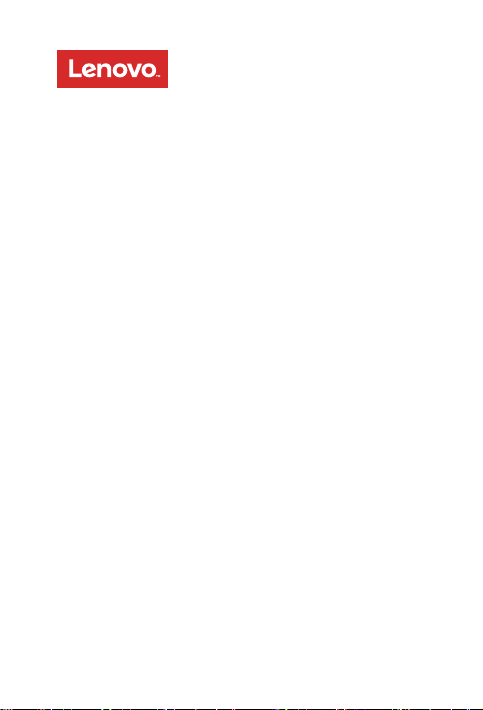
Lenovo TAB 2 A10-30
Safety, Warranty & Quick Start Guide
Lenovo TB2-X30F
Lenovo TB2-X30L
English/영어
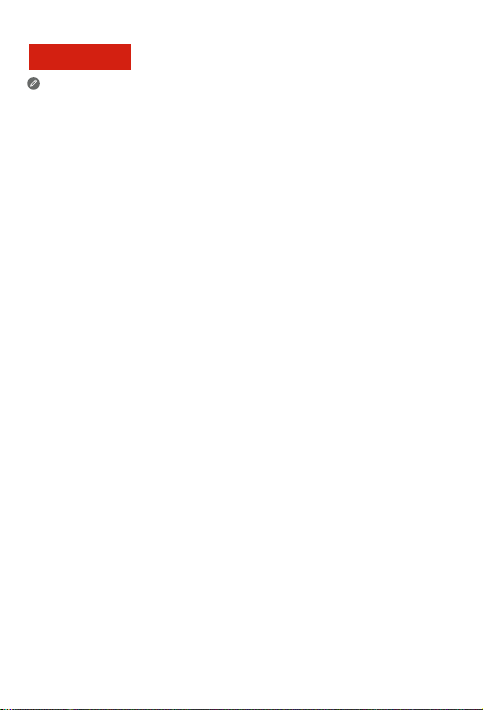
English
Read thi s guide c areful ly before u sing you r Lenovo TAB 2 A10-30.
All info rmatio n label ed with * in t his guid e refers o nly to the WL AN + LTE model
(Lenovo TB2-X30L).
Read before using your tablet
Read rst-Regulatory information
Device models equipped with wireless communications comply with the radio
freque ncy and s afety st andar ds of any cou ntry o r region i n which i t has bee n
approved for wireless use. In addition, if your product contains a telecom modem, it
complies with the requirements for connection to the telephone network in your
co un tr y.
Be sure to re ad the Regu latory Notice for your country or region before using the
wirele ss devi ces con tained i n your dev ice. To obtain a PD F versi on of the Regulatory
Notice, refer to the “Downloading publications” section below.
Getting support
To get support on network service and billing, contact your wireless network operator.
To learn how to us e your tab let and vi ew its tec hnica l speci cation s, go to
http://support.lenovo.com.
Downloading publications
Electronic versions of your publications are available from http://support.lenovo.com.
To download the publications for your tablet, go to http://support.lenovo.com and
follow the instructions on the screen.
Accessing your User Guide
Your User Guide contains detailed information about your tablet. To access your User
Guide, go to http://support.lenovo.com and follow the instructions on the screen.
Legal notices
Lenovo an d the Leno vo logo are t radema rks of Len ovo in the Un ited Sta tes, other
countr ies, or bo th.
Other c ompany, prod uct, or se rvic e names m ay be trade marks o r serv ice mar ks of
others.
Manufa ctured u nder li cense f rom Dolby L abora tories. D olby, Dolby At mos, and th e
double-D symbol are trademarks of Dolby Laboratories.
LIMITED A ND RESTR ICTED RIG HTS NOTICE: I f data or so ftwa re is deli vered pu rsuant
a General Services Administration “GSA” contract, use, reproduction, or disclosure is
subjec t to restri ctions s et fort h in Contra ct No. GS-3 5F-05925.
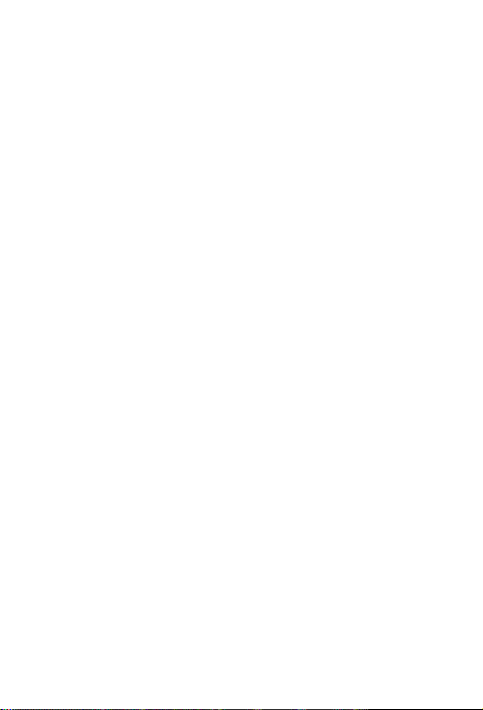
Contents
Lenovo TAB 2 A10-30 overview .......................................................1
Preparing your tablet .......................................................................2
Starting to use your tablet.................................................................3
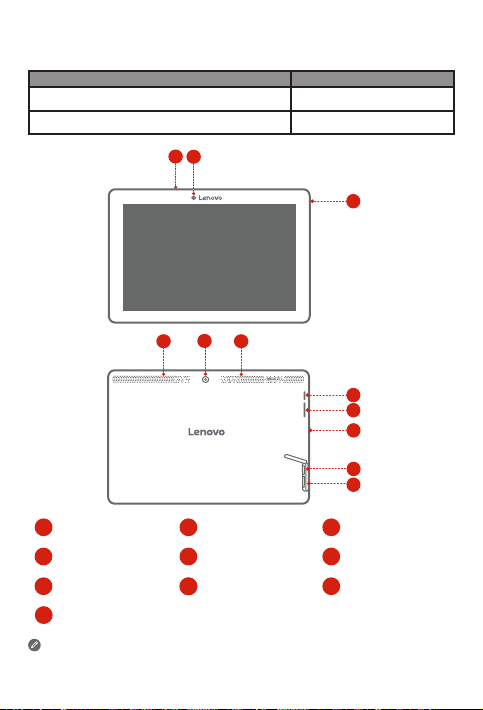
Lenovo TAB 2 A10-30 overview
Model
Lenovo TB2-X30F
Lenovo TB2-X 30L
2
1
3
5
4
4
Vers ion
WLAN
WLAN + LTE
3
6
7
8
9
10
Microphone
1
Speakers
4
Volume button
7
*Micro SIM card slot
10
The WLAN model (Lenovo TB2-X30F) does not have a Micro SIM card slot.
Front camera
2
Rear camera
5
Micro USB connector
8
8
1
Earphone jack
3
On/Off button
6
microSD card slot
9
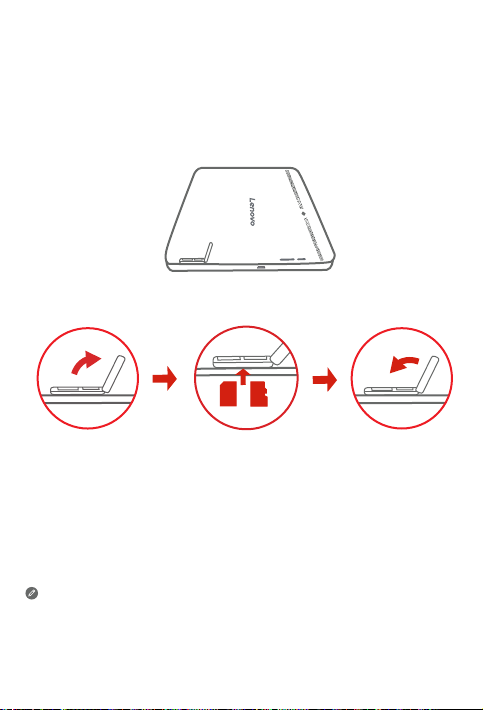
DOLBY
microSD
Preparing your tablet
You can use cellular services with the WLAN + LTE model (Lenovo TB2-X30L) by inserting
the Micro SIM card provided by your carrier.
Install the Micro SIM card and the microSD card as shown.
SIM
Micro
Step 1.
Open the card slot cover.
Step 2.
Insert the Micro SIM card and the microSD card as shown.
Step 3.
Close the card slot cover.
Your tablet only works with Micro SIM card.
!!! DO not insert or remove the Micro SIM card while your
so can permanently damage your Micro SIM card or
2
tablet
tablet
.
is turned on. Doing
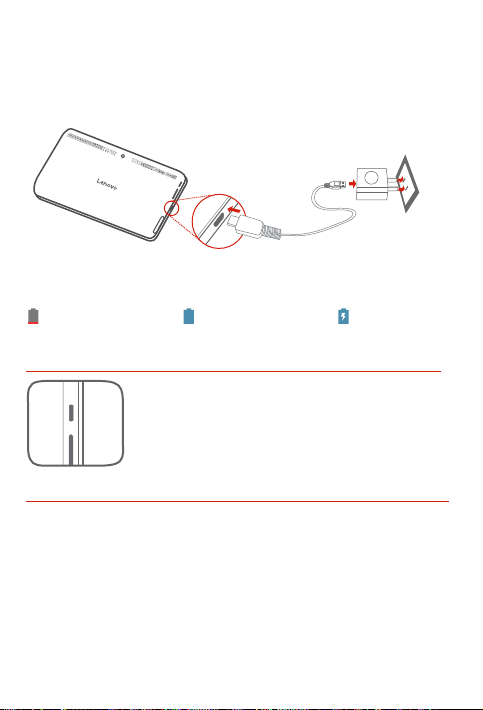
DOLBY
Starting to use your tablet
Before using your tablet, you might need to charge the battery.
Charge the battery as shown.
Connect your tablet to a power outlet using the included cable and USB power adapter.
Low battery Fully charged
Charging
Turning on/off
Turn on: Press and hold th e On/Off button u ntil the
Lenovo logo appears.
Tur n of f: Press and ho ld the On/Off but ton for a few
secon ds, then ta p Power off.
Restart: Press an d hold the O n/Of f button fo r
about 10 seconds.
Taking screenshots
Press and hold the On/Off button and the volume down button at the same time.
3
