Lenovo T60p User Manual
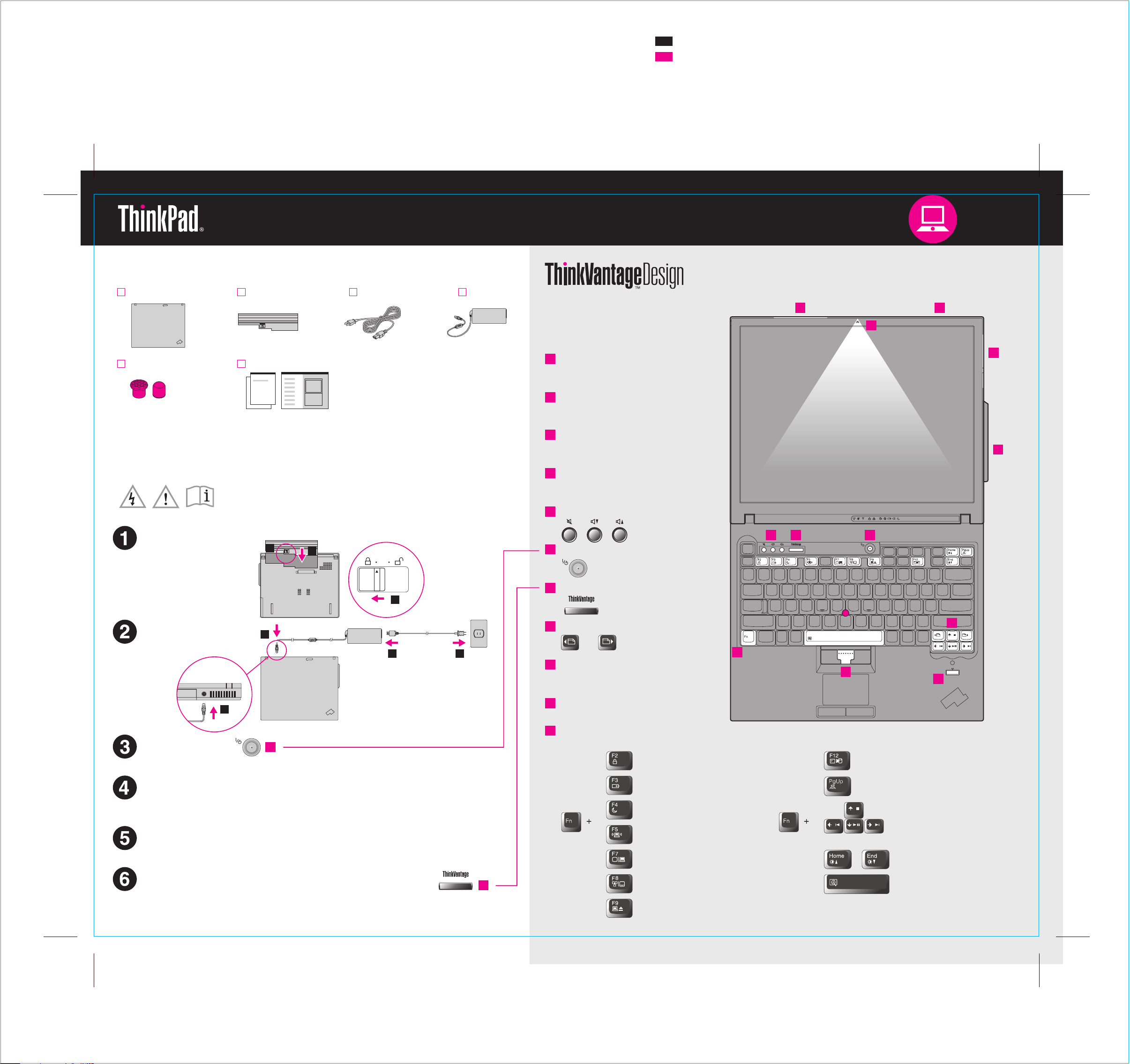
T60 Setup Poster
P/N
11/17/2005
39T9389
Unpack
Size : 11x14 inches
Color : 2 color job = Process Black (This plate must be printed in PMS Process Black C)
Process Magenta (This plate must be printed in PMS 032cvc)
Font : IBM Fonts and Helvetica Neue Family
Material : 100 gsm gloss art paper (Us apan. )e 100% recycled paper in only J
Blue line shows die-cut. DO NOT PRINT.
Please change the barcode No.
Please change the country name if the poster is printed in other than China.
ThinkPad(R) computer
2 TrackPoint(R) caps
See reverse for notes about unlist ems and recovery CD.ed, missing, or damaged it
Manuals
Initial Setup Instructions
Read the safety notices and important tips in the included
manuals before using your computer.
Install battery pack:
Your battery is ready to use.
2
Power cord AC adapterBattery pack
1
2
1
UltraConnect(TM) wireless
- Setup Instructions (this sheet)
- Safety and warranty Guide
- Service and Troubleshooting Guide
- Other supplements or flyers
1
LAN antenna
2
ThinkLight(R) keyboard light
3
One - handed latch
4
Wireless WAN antenna*
*Specific models only.
5
Volume and mute buttons
6
Power button
5
7
6
3
1
4
2
Connect to power:
1
Turn on the power:
Point and click with UltraNav(TM) Multi-pointing Navigation System:
Press the TrackPoint cap or move across the touch pad in the direction you want to move
the pointer. The left and right buttons below the space bar and touch pad function like
mouse buttons. Some models may have only a TrackPoint.
Configure the Operating System following on-screen instructions:
This process takes several minut tiple times.es, and your computer may restart mul
1
2 3
6
7
ThinkVantage button
8
Web browser back and forward
11
9
Fingerprint reader*
*Specific models only.
10
TrackPoint center button
11
Fn key
Use in combination with other keys to a resccess special ThinkPad featu
Lock your computer
Manage battery & power
Enter standby
Manage network connections
Change display settings
10
8
9
Enter hibernation
ThinkLight on/off
Multimedia controls
Change display brightness
For more detailed information, press the ThinkVantage button
7
Change input device settings
Manage external devices
Magnify screen contents
P/N: 39T9389
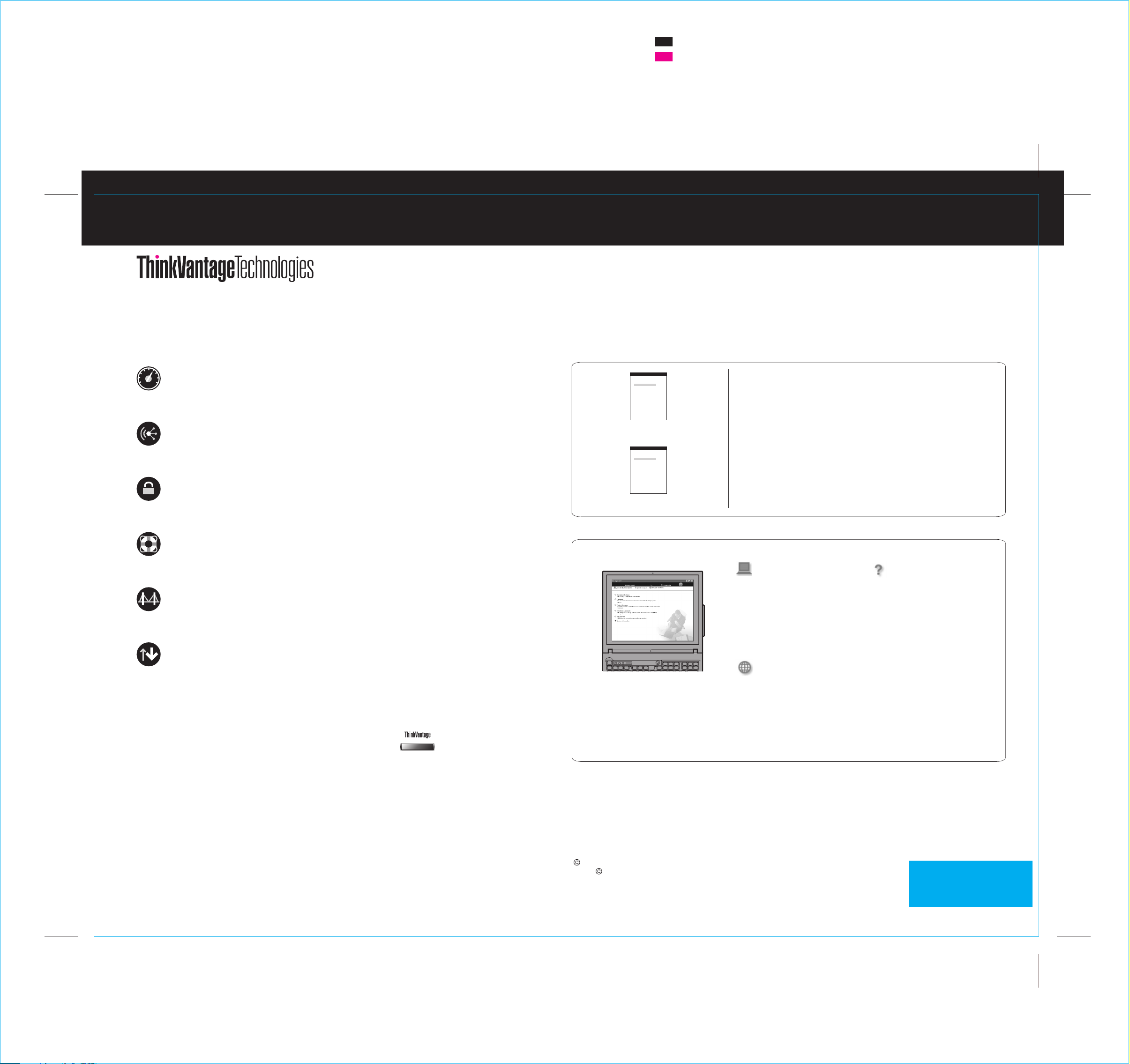
T60 Setup Poster
P/N
11/17/2005
39T9389
Size : 11x14 inches
Color : 2 color job = Process Black (This plate must be printed in PMS Process Black C)
Process Magenta (This plate must be printed in PMS 032cvc)
Font : IBM Fonts and Helvetica Neue Family
Material : 100 gsm gloss art paper (Us apan. )e 100% recycled paper in only J
Blue line shows die-cut. DO NOT PRINT.
Please change the barcode No.
Please change the country name if the poster is printed in other than China.
Pressing the ThinkVantage button on y uctivity Center.our keyboard opens the ThinkVantage Prod
To learn more about ThinkVantage technologies and other topics, select "Learn and get help" from
the Productivity Center menu and enter a topic in the keyword search field.
Productivity Center
Productivity Center guides you t et up,o a host of information and tools to help you s
understand, maintain, and enhance your ThinkPad computer.
Access Connections
Access Connections allows you to seamlessly switch between wired and wireless
environments while automatically managing security settings, printers, home page
and other location-specific settings.
Client Security Solution
This unique hardware-software com a,bination helps protect your dat including vital
security information like passwords, encryption keys and electronic credentials,
while helping to guard against unauthorized access to data.
Rescue and Recovery
Rescue and Recovery i t ofncludes a se recovery tools to help you diagnose, get
help and recover from system crashes quickly, even if the primary operating system
will not boot and you are unable to contact your support team.
System Migration Assistant
System Migration Assistant he cklylps get you up and running by qui and accurately
migrating your data and settings to your new computer.
Using the included manuals and Help Center(online manual)
To find detailed information a fety and Warranty Guide,bout your ThinkPad computer, see the Sa the
Service and Troubleshooting Guide or open the Help Center.
Safety and Warranty Guide
-Important safety information
-Warranty information
Safety and Warranty Guide
Service and Troubleshooting Guide
Service and Troubleshooting Guide
-Introduction to other sources of information
-Important tips for taking care of your computer
-Diagnostics and troubleshooting
-Recovery options
-Help and Service
-Warranty information for your computer
Learn about your
computer
- Use system features
- Configure
- Protect & recover
- Download & upgrade
- Stay current
Get help & support
-View references
-Find support information
-Diagnose a problem
-Download & upgrade
-Ask an expert
System Update
System Update downloads new L d BIOS available for your
ThinkPad computer
To learn more, press the ThinkVantage button:
.
enovo software, drivers an
Browse other offerings
-Learn how to achieve all day computing
Help Center
To open the Help Center,
ThinkVantage button and select
" " from the
Learn and get help
Productivity Center menu.
*Additional unpacking notes:
1) Some models may contain items that are not listed.
2) If any item is missing or damaged, please contact your place of purchase.
3) Everything for recovering factory-installed files and applications is on your hard disk eliminating
the need for a recovery CD. For more information, see "Recovering Pre-Installed Software" in the
Service and Troubleshooting Guide.
Copyright Lenovo 2005.
Portions Copyright International Business Machines Corporation 2005.
All rights reserved.e
ThinkPad is a registered trademark of Lenovo.
IBM is a trademark of IBM Corp.
press the
-Innovative ThinkVantage solutions
-Options for your computer
-A community of ThinkPad users
-New looks for your desktop
-Services for your computer
Printed in China
For Barcode Position Only
