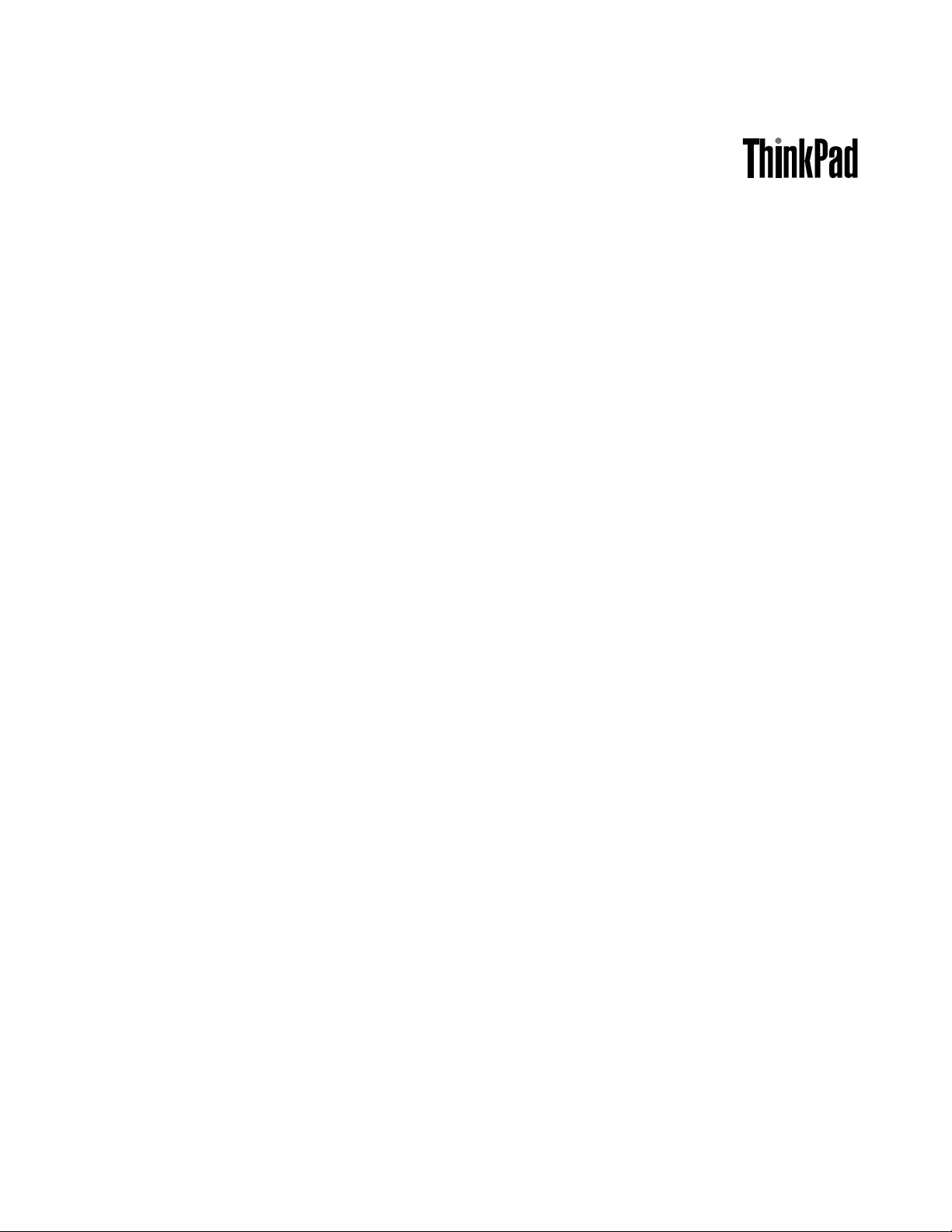
ThinkPadT510,T510i,andW510
HardwareMaintenanceManual
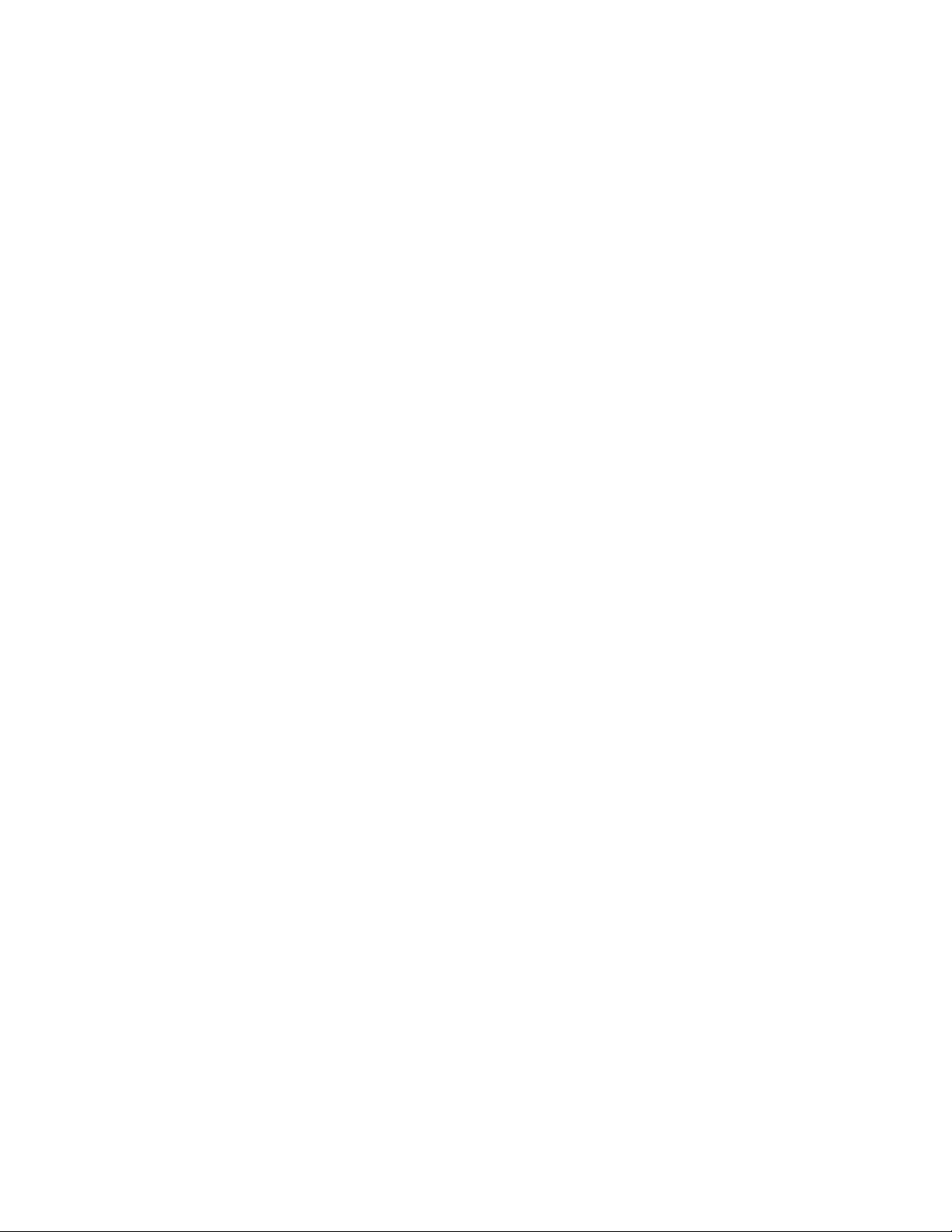
Note
Beforeusingthisinformationandtheproductitsupports,besuretoreadthegeneralinformationunder
AppendixA“Notices”onpage205.
FourthEdition
©CopyrightLenovo2009,2011.
LIMITEDANDRESTRICTEDRIGHTSNOTICE:IfdataorsoftwareisdeliveredpursuantaGeneralServicesAdministration
“GSA”contract,use,reproduction,ordisclosureissubjecttorestrictionssetforthinContractNo.GS-35F-05925.
(May2011)
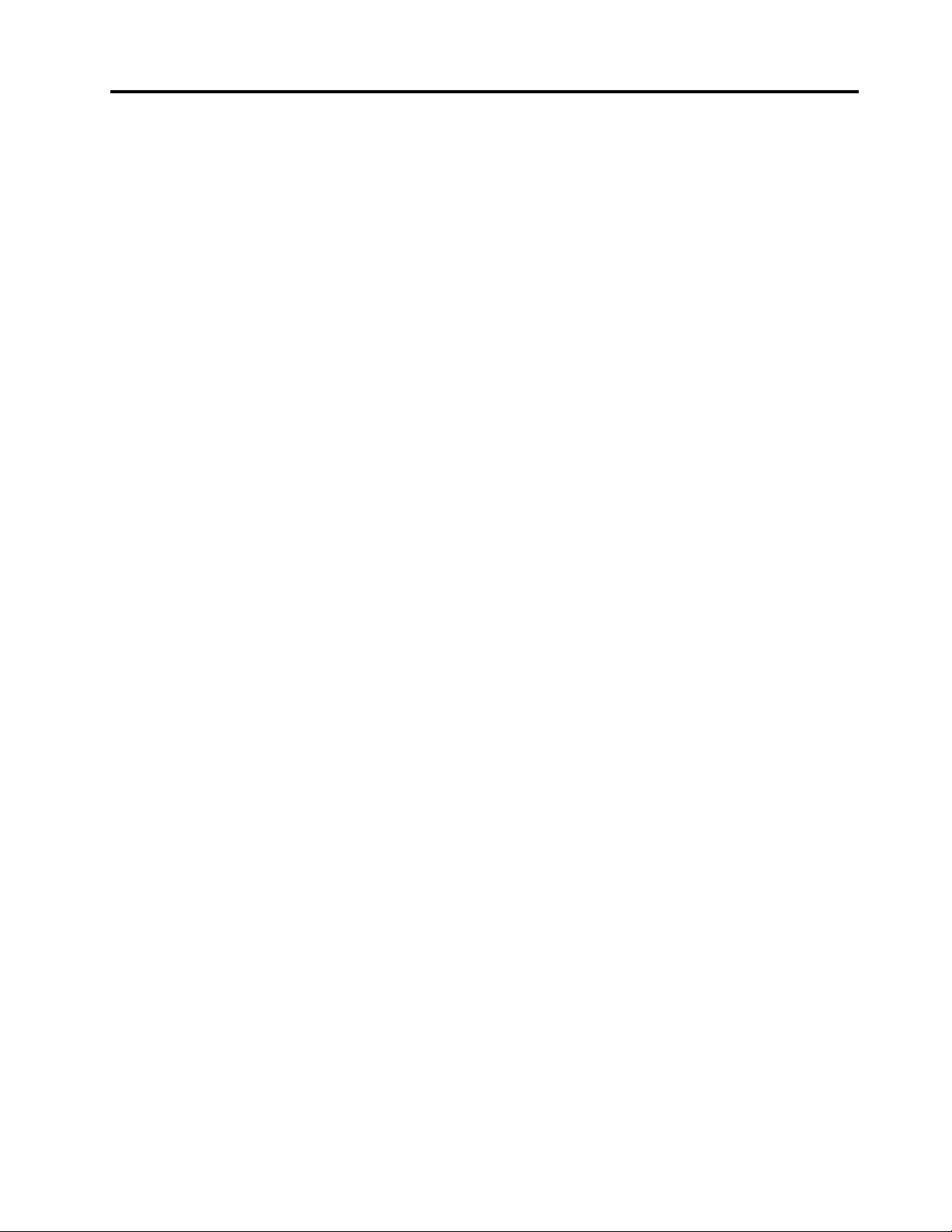
Contents
Aboutthismanual...........iii
Chapter1.Safetyinformation.....1
Generalsafety................1
Electricalsafety...............2
Safetyinspectionguide............3
Handlingdevicesthataresensitivetoelectrostatic
discharge..................3
Groundingrequirements............4
Safetynotices(multilingualtranslations)......4
Lasercompliancestatement(multilingual
translations)................17
Chapter2.Importantservice
information..............25
StrategyforreplacingFRUs.........25
Strategyforreplacingaharddiskdriveorsolid
statedrive...............26
Importantnoticeforreplacingasystem
board................26
Howtouseerrormessage........26
StrategyforreplacingFRUsforCTO,CMV,and
GAV...................26
Productdenition............26
FRUidenticationforCTO,CMV ,andGAV
products...............27
Chapter3.Generalcheckout.....29
Whattodorst..............29
Checkoutguide..............30
DiagnosticsusingPC-DoctorforDOS....30
LenovoThinkVantageToolbox(LenovoSystem
Toolbox)...............33
PC-DoctorforRescueandRecovery....34
FRUtests...............34
Powersystemcheckout...........35
Checkingtheacadapter.........35
Checkingoperationalcharging......36
Checkingthebatterypack........36
Checkingthebackupbattery.......37
Chapter4.Relatedservice
information..............39
RestoringthefactorycontentsbyusingRecovery
DiscSet.................39
Passwords................40
Power-onpassword...........40
Hard-diskpassword...........40
Supervisorpassword..........41
Howtoremovethepower-onpassword...41
Howtoremovethehard-diskpassword...41
Powermanagement............42
Screenblankmode...........42
Sleep(standby)mode..........42
Hibernationmode...........43
Symptom-to-FRUindex...........43
Numericerrorcodes..........44
Errormessages............48
Beepsymptoms............49
No-beepsymptoms...........50
LCD-relatedsymptoms.........50
Intermittentproblems..........50
Undeterminedproblems.........51
Chapter5.Installingandconguring
RAID..................53
SupportedRAIDcongurations........53
ConguringthesystemBIOStoenableembedded
SATARAIDfunctionality...........53
CreatingRAIDvolumes...........53
DeletingRAIDvolumes...........54
Chapter6.Statusindicators.....55
Chapter7.Fnkeycombinations...59
Chapter8.FRUreplacement
notices................63
Screwnotices...............63
Retainingserialnumbers...........64
Restoringtheserialnumberofthesystem
unit.................64
RetainingtheUUID...........65
ReadingorwritingtheECAinformation...65
Chapter9.Removingandreplacinga
FRU..................67
BeforeservicingThinkPadT510,T510i,and
W510..................68
1010Batterypack.............68
1020SerialUltrabayEnhanceddeviceortravel
bezel..................69
1030DIMMslotcover............70
1040DIMM(bottomslot)...........70
1050Harddiskdriveslotcover,harddiskdriveand
HDDrubberrailsorsolidstatedriveandstorage
converter.................71
1060Keyboard..............73
©CopyrightLenovo2009,2011
i
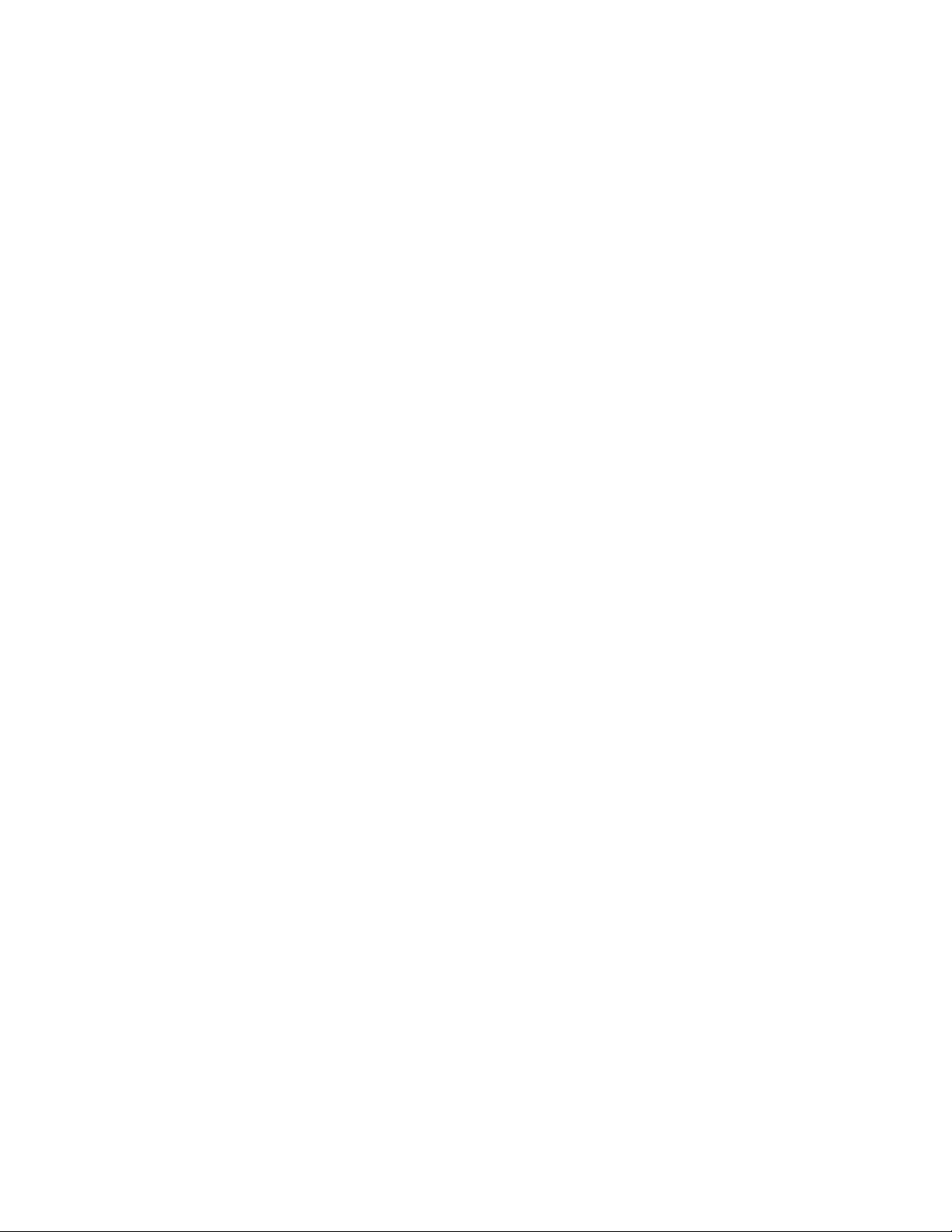
1070DIMM(upperslot)...........76
1080PCIExpressMiniCardforwirelessLAN..77
1090PCIExpressMiniCardforwirelessWAN..79
1100Keyboardbezelassembly........81
1110Bluetoothdaughtercard(BDC-2.1)....84
1120Backupbattery............85
1130SmartCardorContactlessSmartCardor
SmartCarddummyspacer..........86
1140Speakerassembly...........89
1150Thermalmodule............91
1160CPU................93
1170LCDunit...............94
1180Basecoverassembly..........97
1190I/Osubcard.............99
1200Systemboardassemblyandmagnesium
structureframe..............100
2010LCDbezelassembly..........104
2020LEDsubcard.............105
2030Integratedcamera...........106
2040LCDcable,cameracable,LCDpanel,and
hinges..................106
2050AntennakitandLCDrearcoverassembly..109
Chapter10.Locations.......111
Frontview................111
Rearview.................112
Bottomview...............113
Chapter11.Partslist........115
Overall..................116
LCDFRUs................169
Keyboard.................192
Miscellaneousparts............193
ACadapters...............195
Powercords...............195
Recoverydiscs..............196
WindowsXPProfessional(32bit)DVDs...196
WindowsVistaBusiness(32bit)DVDs...197
WindowsVistaHomeBasic(32bit)DVDs..198
Windows7HomeBasic(32bit)DVDs....198
Windows7HomePremium(32bit)DVDs..199
Windows7HomePremium(64bit)DVDs..200
Windows7Professional(32bit)DVDs....201
Windows7Professional(64bit)DVDs....202
Commonservicetools...........204
AppendixA.Notices........205
Trademarks................206
iiThinkPadT510,T510i,andW510HardwareMaintenanceManual
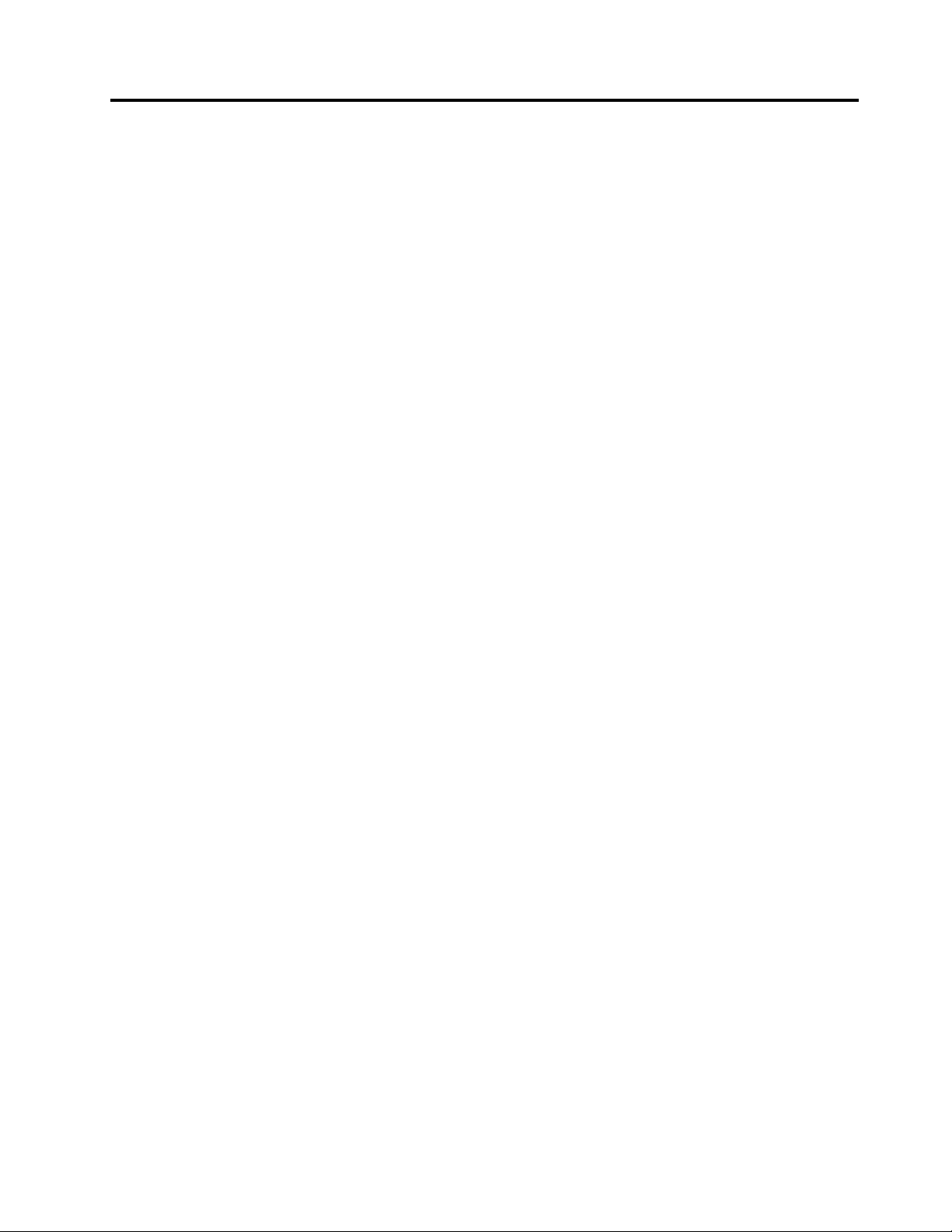
Aboutthismanual
ThismanualcontainsserviceandreferenceinformationforthefollowingThinkPad
ThinkPadT510andT510iMT4313,4314,4339,4349,4384,4484,and4873
ThinkPadW510MT4318,4319,4387,4389,4391,4875,and4876
Usethismanualalongwiththeadvanceddiagnosticteststotroubleshootproblems.
Important:ThismanualisintendedonlyfortrainedservicetechnicianswhoarefamiliarwithThinkPad
products.Usethismanualalongwiththeadvanceddiagnosticteststotroubleshootproblemseffectively.
BeforeservicingaThinkPadproduct,besuretoreadalltheinformationunderChapter1“Safetyinformation”
onpage1
andChapter2“Importantserviceinformation”onpage25.
®
products.
©CopyrightLenovo2009,2011
iii
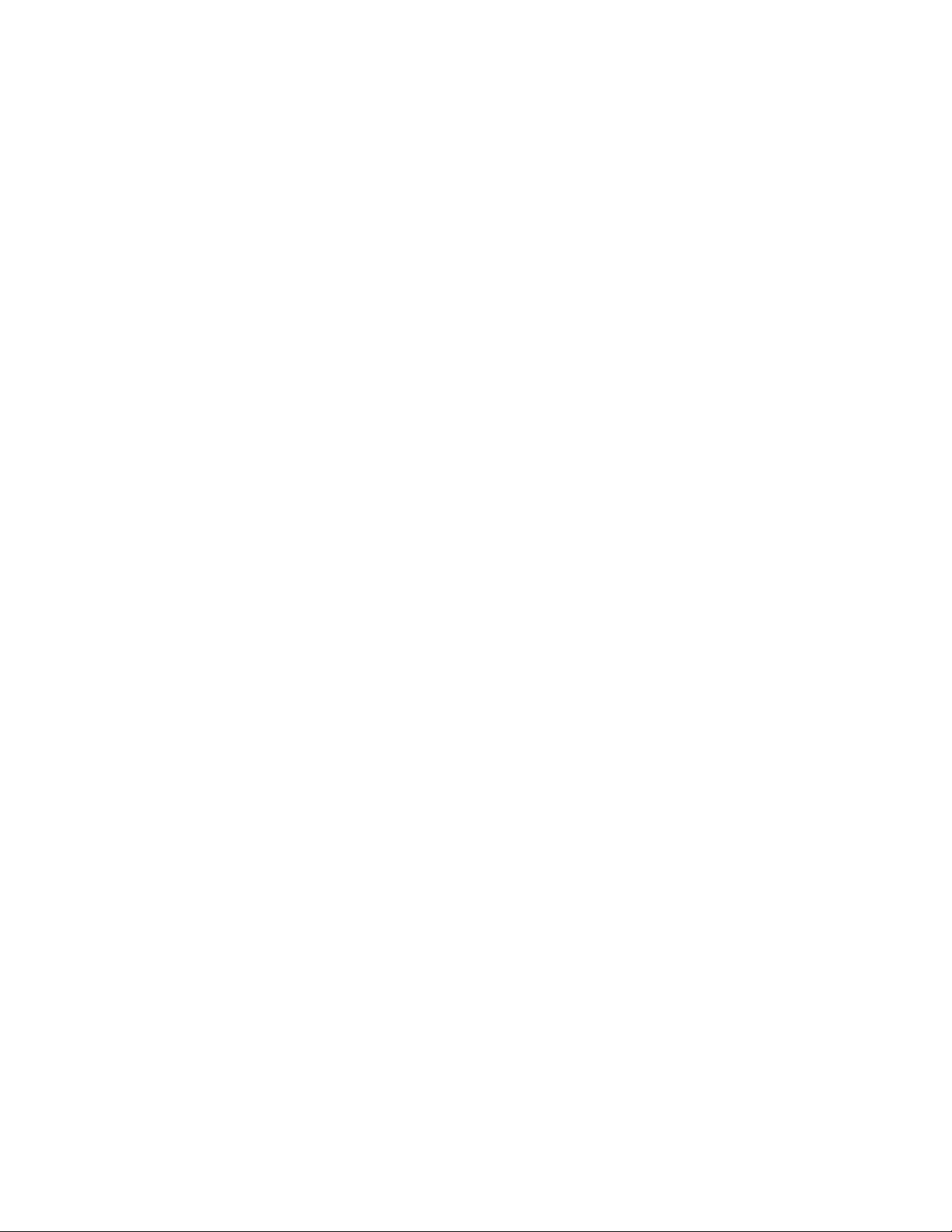
ivThinkPadT510,T510i,andW510HardwareMaintenanceManual
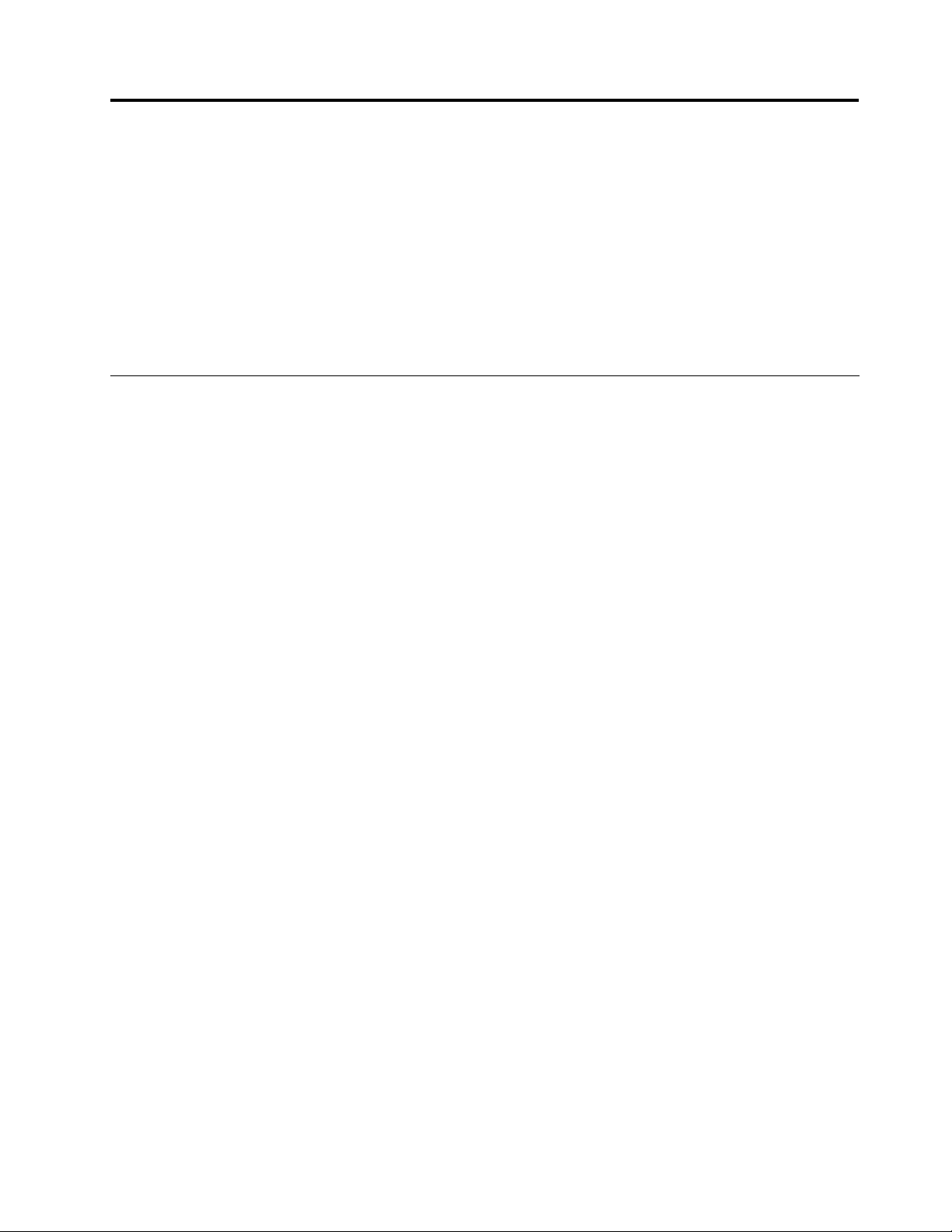
Chapter1.Safetyinformation
Thischapterpresentsfollowingsafetyinformationthatyouneedtobefamiliarwithbeforeyouservice
aThinkPadNotebook.
•“Generalsafety”onpage1
•“Electricalsafety”onpage2
•“Safetyinspectionguide”onpage3
•“Handlingdevicesthataresensitivetoelectrostaticdischarge”onpage3
•“Groundingrequirements”onpage4
•“Safetynotices(multilingualtranslations)”onpage4
•“Lasercompliancestatement(multilingualtranslations)”onpage17
Generalsafety
Followtheserulestoensuregeneralsafety:
•Observegoodhousekeepingintheareaofthemachinesduringandaftermaintenance.
•Whenliftinganyheavyobject:
1.Makesurethatyoucanstandsafelywithoutslipping.
2.Distributetheweightoftheobjectequallybetweenyourfeet.
3.Useaslowliftingforce.Nevermovesuddenlyortwistwhenyouattempttolift.
4.Liftbystandingorbypushingupwithyourlegmuscles;thisactionremovesthestrainfromthe
musclesinyourback.Donotattempttoliftanyobjectthatweighsmorethan16kg(35lb)orthat
youthinkistooheavyforyou.
•Donotperformanyactionthatcauseshazardstothecustomer,orthatmakestheequipmentunsafe.
•Beforeyoustartthemachine,makesurethatotherservicetechniciansandthecustomer'spersonnelare
notinahazardousposition.
•Placeremovedcoversandotherpartsinasafeplace,awayfromallpersonnel,whileyouareservicing
themachine.
•Keepyourtoolcaseawayfromwalkareassothatotherpeoplewillnottripoverit.
•Donotwearlooseclothingthatcanbetrappedinthemovingpartsofamachine.Makesurethatyour
sleevesarefastenedorrolledupaboveyourelbows.Ifyourhairislong,fastenit.
•Inserttheendsofyournecktieorscarfinsideclothingorfastenitwithanonconductiveclip,about8
centimeters(3inches)fromtheend.
•Donotwearjewelry,chains,metal-frameeyeglasses,ormetalfastenersforyourclothing.
Attention:Metalobjectsaregoodelectricalconductors.
•Wearsafetyglasseswhenyouarehammering,drilling,soldering,cuttingwire,attachingsprings,using
solvents,orworkinginanyotherconditionsthatmightbehazardoustoyoureyes.
•Afterservice,reinstallallsafetyshields,guards,labels,andgroundwires.Replaceanysafetydevice
thatiswornordefective.
•Reinstallallcoverscorrectlybeforereturningthemachinetothecustomer.
•Fanlouversonthemachinehelptopreventoverheatingofinternalcomponents.Donotobstructfan
louversorcoverthemwithlabelsorstickers.
©CopyrightLenovo2009,2011
1
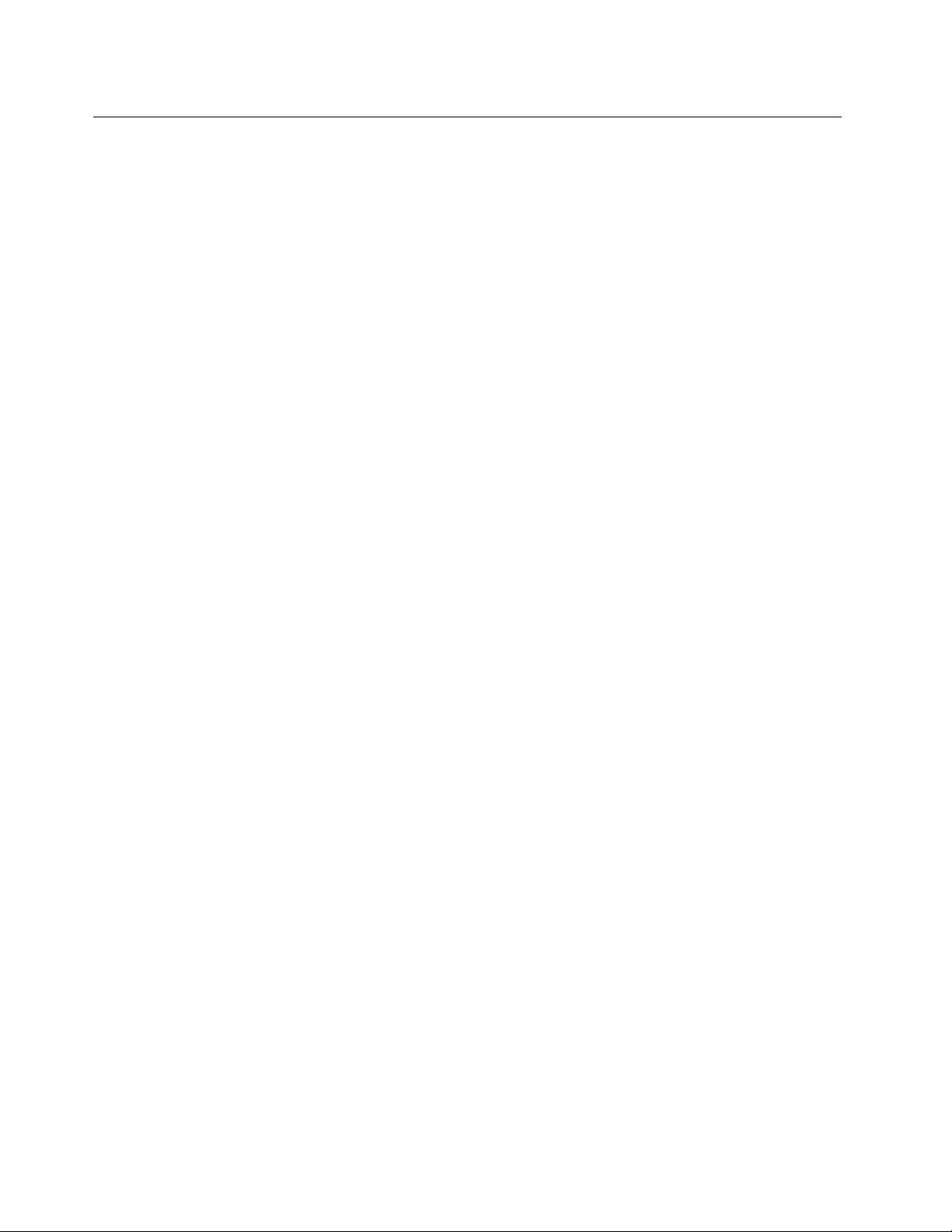
Electricalsafety
Observethefollowingruleswhenworkingonelectricalequipment.
Important:Useonlyapprovedtoolsandtestequipment.Somehandtoolshavehandlescoveredwithasoft
materialthatdoesnotinsulateyouwhenworkingwithliveelectricalcurrents.Manycustomershave,near
theirequipment,rubberoormatsthatcontainsmallconductiveberstodecreaseelectrostaticdischarges.
Donotusethistypeofmattoprotectyourselffromelectricalshock.
•Findtheroomemergencypower-off(EPO)switch,disconnectingswitch,orelectricaloutlet.Ifanelectrical
accidentoccurs,youcanthenoperatetheswitchorunplugthepowercordquickly.
•Donotworkaloneunderhazardousconditionsornearequipmentthathashazardousvoltages.
•Disconnectallpowerbefore:
–Performingamechanicalinspection
–Workingnearpowersupplies
–Removingorinstallingmainunits
•Beforeyoustarttoworkonthemachine,unplugthepowercord.Ifyoucannotunplugit,askthecustomer
topower-offthewallboxthatsuppliespowertothemachine,andtolockthewallboxintheoffposition.
•Ifyouneedtoworkonamachinethathasexposedelectricalcircuits,observethefollowingprecautions:
–Ensurethatanotherperson,familiarwiththepower-offcontrols,isnearyou.
Attention:Anotherpersonmustbetheretoswitchoffthepower,ifnecessary.
–Useonlyonehandwhenworkingwithpowered-onelectricalequipment;keeptheotherhandinyour
pocketorbehindyourback.
Attention:Anelectricalshockcanoccuronlywhenthereisacompletecircuit.Byobservingtheabove
rule,youmaypreventacurrentfrompassingthroughyourbody.
–Whenusingtesters,setthecontrolscorrectlyandusetheapprovedprobeleadsandaccessoriesfor
thattester.
–Standonsuitablerubbermats(obtainedlocally,ifnecessary)toinsulateyoufromgroundssuchas
metaloorstripsandmachineframes.
Observethespecialsafetyprecautionswhenyouworkwithveryhighvoltages;Instructionsforthese
precautionsareinthesafetysectionsofmaintenanceinformation.Useextremecarewhenmeasuring
highvoltages.
•Regularlyinspectandmaintainyourelectricalhandtoolsforsafeoperationalcondition.
•Donotusewornorbrokentoolsandtesters.
•Neverassumethatpowerhasbeendisconnectedfromacircuit.First,checkthatithasbeenpoweredoff.
•Alwayslookcarefullyforpossiblehazardsinyourworkarea.Examplesofthesehazardsaremoistoors,
nongroundedpowerextensioncables,powersurges,andmissingsafetygrounds.
•Donottouchliveelectricalcircuitswiththereectivesurfaceofaplasticdentalmirror.Thesurfaceis
conductive;suchtouchingcancausepersonalinjuryandmachinedamage.
•Donotservicethefollowingpartswiththepoweronwhentheyareremovedfromtheirnormaloperating
placesinamachine:
–Powersupplyunits
–Pumps
–Blowersandfans
–Motorgenerators
–Similarunitstolistedabove
Thispracticeensurescorrectgroundingoftheunits.
•Ifanelectricalaccidentoccurs:
–Usecaution;donotbecomeavictimyourself.
–Switchoffpower.
2ThinkPadT510,T510i,andW510HardwareMaintenanceManual
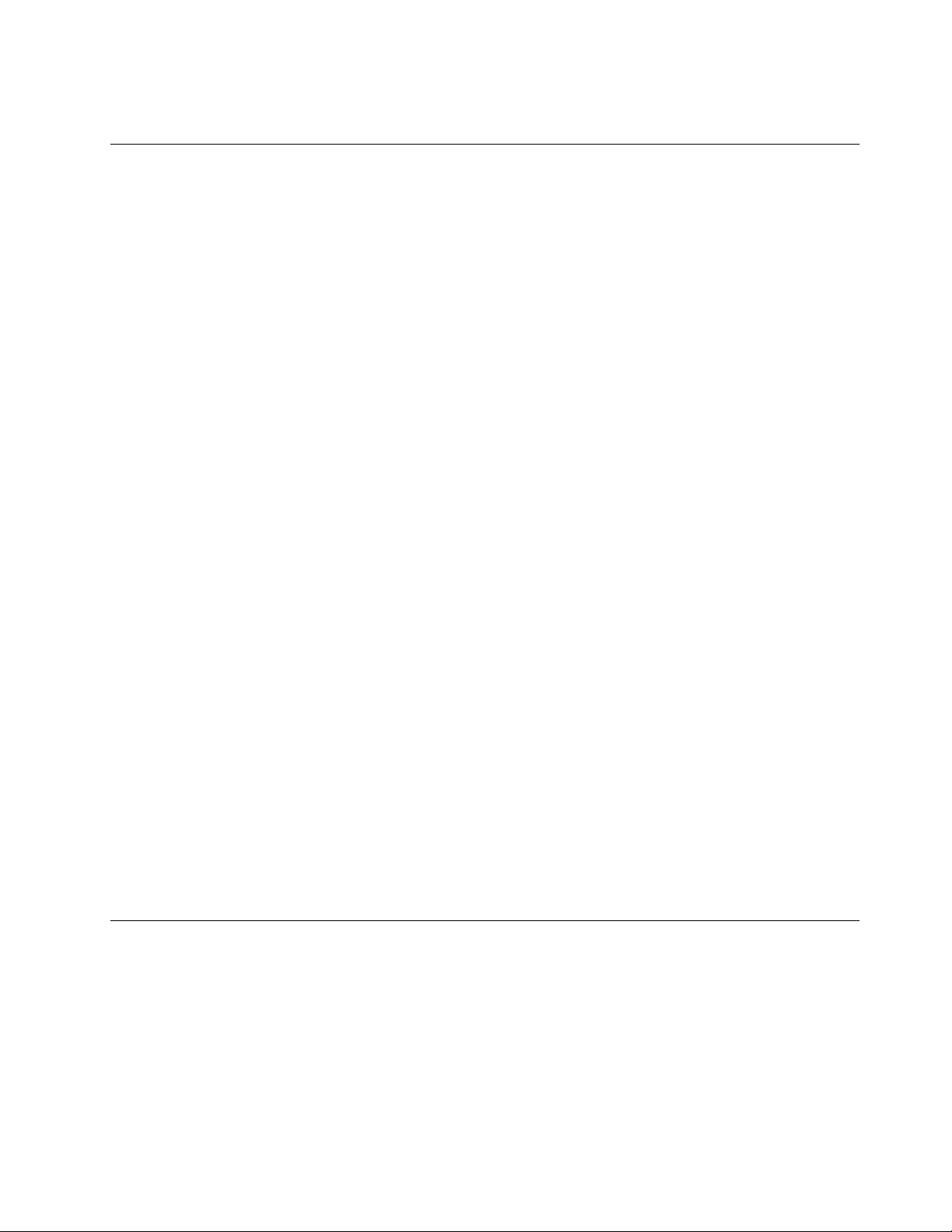
–Sendanotherpersontogetmedicalaid.
Safetyinspectionguide
Thepurposeofthisinspectionguideistoassistyouinidentifyingpotentiallyunsafeconditions.Aseach
machinewasdesignedandbuilt,requiredsafetyitemswereinstalledtoprotectusersandservicetechnicians
frominjury.Thisguideaddressesonlythoseitems.Y oushouldusegoodjudgmenttoidentifypotential
safetyhazardsduetoattachmentofnon- ThinkPadfeaturesoroptionsnotcoveredbythisinspectionguide.
Ifanyunsafeconditionsarepresent,youmustdeterminehowserioustheapparenthazardcouldbeand
whetheryoucancontinuewithoutrstcorrectingtheproblem.
Considertheseconditionsandthesafetyhazardstheypresent:
•Electricalhazards,especiallyprimarypower(primaryvoltageontheframecancauseseriousorfatal
electricalshock)
•Explosivehazards,suchasadamagedCRTfaceorabulgingcapacitor
•Mechanicalhazards,suchaslooseormissinghardware
Todeterminewhetherthereareanypotentiallyunsafeconditions,usethefollowingchecklistatthebeginning
ofeveryservicetask.Beginthecheckswiththepoweroff,andthepowercorddisconnected.
Checklist:
1.Checkexteriorcoversfordamage(loose,broken,orsharpedges).
2.Poweroffthecomputer.Disconnectthepowercord.
3.Checkthepowercordfor:
a.Athird-wiregroundconnectoringoodcondition.Useametertomeasurethird-wireground
continuityfor0.1ohmorlessbetweentheexternalgroundpinandtheframeground.
b.Thepowercordshouldbethetypespeciedinthepartslist.
c.Insulationmustnotbefrayedorworn.
4.Checkforcrackedorbulgingbatteries.
5.Removethecover.
6.Checkforanyobviousnon-ThinkPadalterations.Usegoodjudgmentastothesafetyofany
non-ThinkPadalterations.
7.Checkinsidetheunitforanyobviousunsafeconditions,suchasmetallings,contamination,wateror
otherliquids,orsignsofreorsmokedamage.
8.Checkforworn,frayed,orpinchedcables.
9.Checkthatthepower-supplycoverfasteners(screwsorrivets)havenotbeenremovedortamperedwith.
Handlingdevicesthataresensitivetoelectrostaticdischarge
Anycomputerpartcontainingtransistorsorintegratedcircuits(ICs)shouldbeconsideredsensitiveto
electrostaticdischarge(ESD.)ESDdamagecanoccurwhenthereisadifferenceinchargebetweenobjects.
ProtectagainstESDdamagebyequalizingthechargesothatthemachine,thepart,theworkmat,andthe
personhandlingthepartareallatthesamecharge.
Notes:
1.Useproduct-specicESDprocedureswhentheyexceedtherequirementsnotedhere.
2.MakesurethattheESDprotectivedevicesyouusehavebeencertied(ISO9000)asfullyeffective.
Chapter1.Safetyinformation3
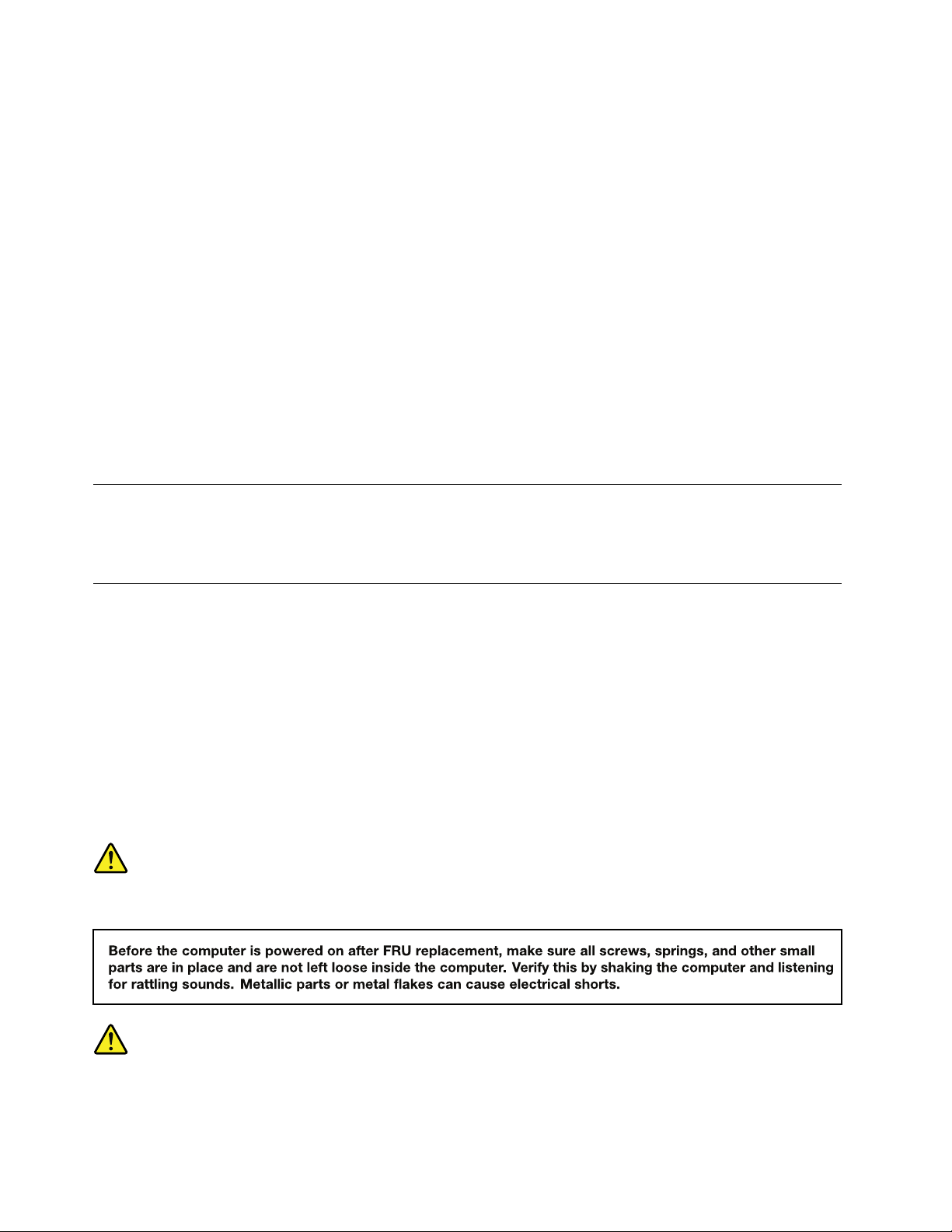
WhenhandlingESD-sensitiveparts:
•Keepthepartsinprotectivepackagesuntiltheyareinsertedintotheproduct.
•Avoidcontactwithotherpeople.
•Wearagroundedwriststrapagainstyourskintoeliminatestaticonyourbody.
•Preventthepartfromtouchingyourclothing.Mostclothingisinsulativeandretainsachargeevenwhen
youarewearingawriststrap.
•Useagroundedworkmattoprovideastatic-freeworksurface.Thematisespeciallyusefulwhen
handlingESD-sensitivedevices.
•Selectagroundingsystem,suchasthoselistedbelow,toprovideprotectionthatmeetsthespecic
servicerequirement.
Note:TheuseofagroundingsystemtoguardagainstESDdamageisdesirablebutnotnecessary.
–AttachtheESDgroundcliptoanyframeground,groundbraid,orgreen-wireground.
–Whenworkingonadouble-insulatedorbattery-operatedsystem,useanESDcommongroundor
referencepoint.Y oucanusecoaxorconnector-outsideshellsonthesesystems.
–Usetheroundgroundprongoftheacplugonac-operatedcomputers.
Groundingrequirements
Electricalgroundingofthecomputerisrequiredforoperatorsafetyandcorrectsystemfunction.Proper
groundingoftheelectricaloutletcanbeveriedbyacertiedelectrician.
Safetynotices(multilingualtranslations)
Thesafetynoticesinthissectionareprovidedinthefollowinglanguages:
•English
•Arabic
•BrazilianPortuguese
•French
•German
•Hebrew
•Japanese
•Korean
•Spanish
•TraditionalChinese
DANGER
DANGER
4ThinkPadT510,T510i,andW510HardwareMaintenanceManual
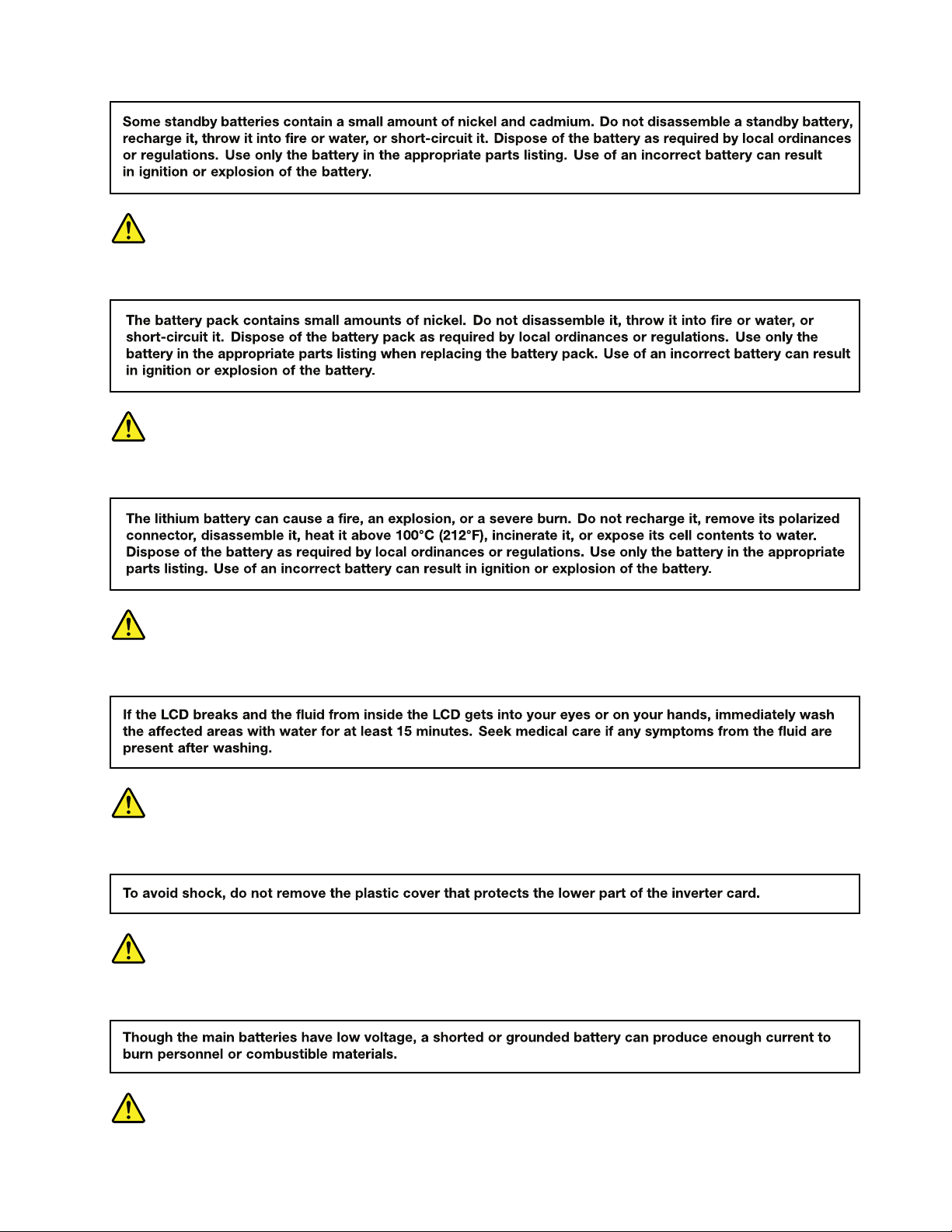
DANGER
DANGER
DANGER
DANGER
DANGER
Chapter1.Safetyinformation5
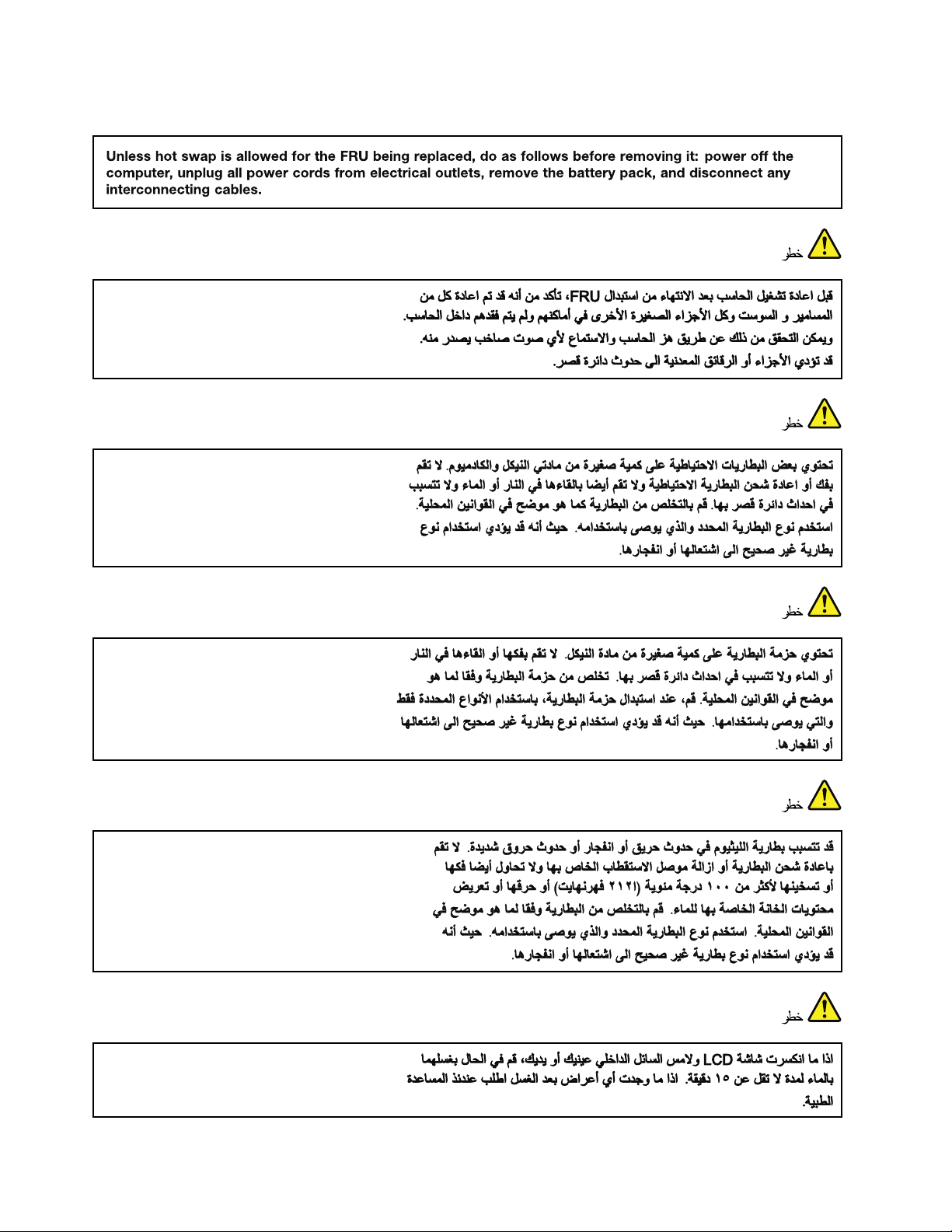
DANGER
6ThinkPadT510,T510i,andW510HardwareMaintenanceManual

PERIGO
PERIGO
PERIGO
Chapter1.Safetyinformation7
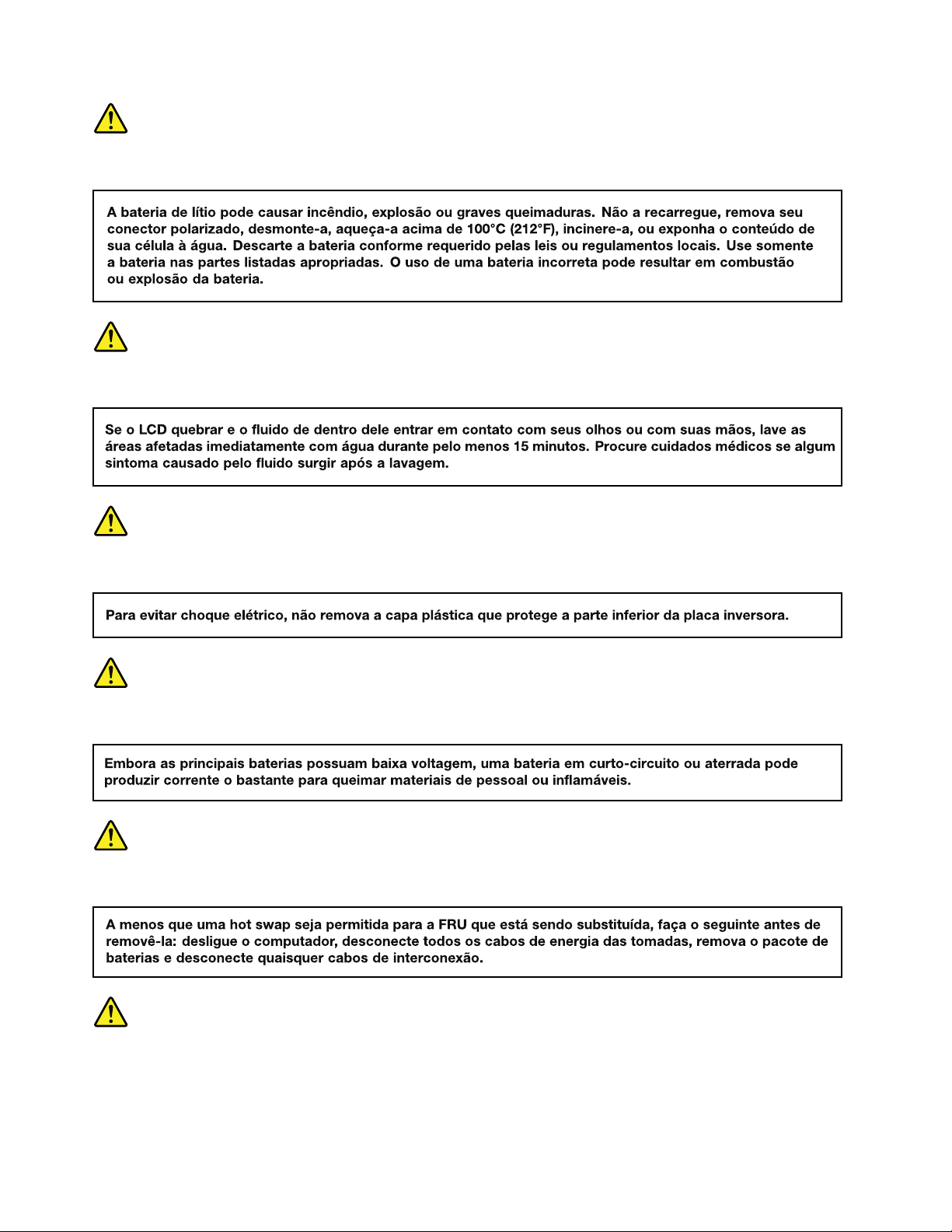
PERIGO
PERIGO
PERIGO
PERIGO
PERIGO
DANGER
8ThinkPadT510,T510i,andW510HardwareMaintenanceManual
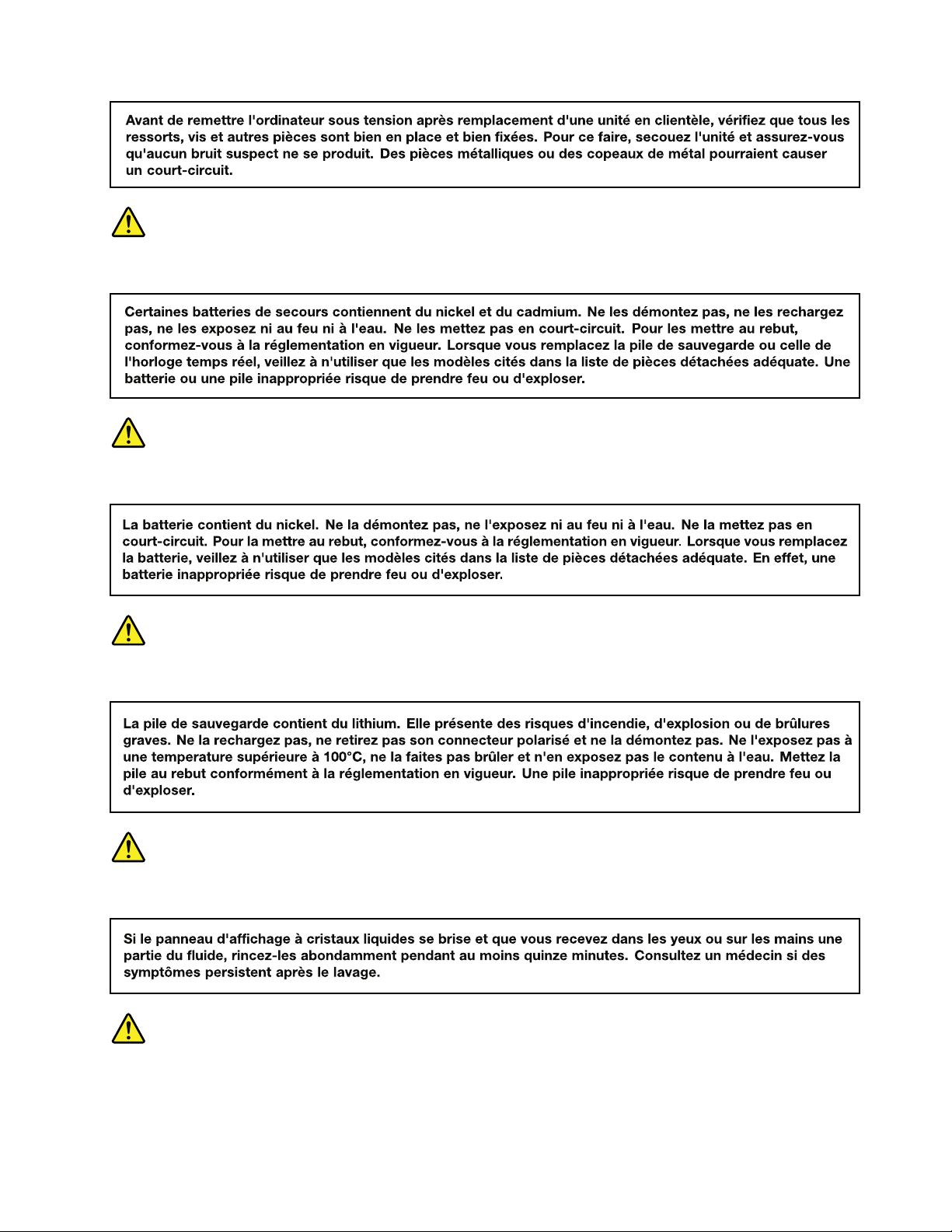
DANGER
DANGER
DANGER
DANGER
DANGER
Chapter1.Safetyinformation9
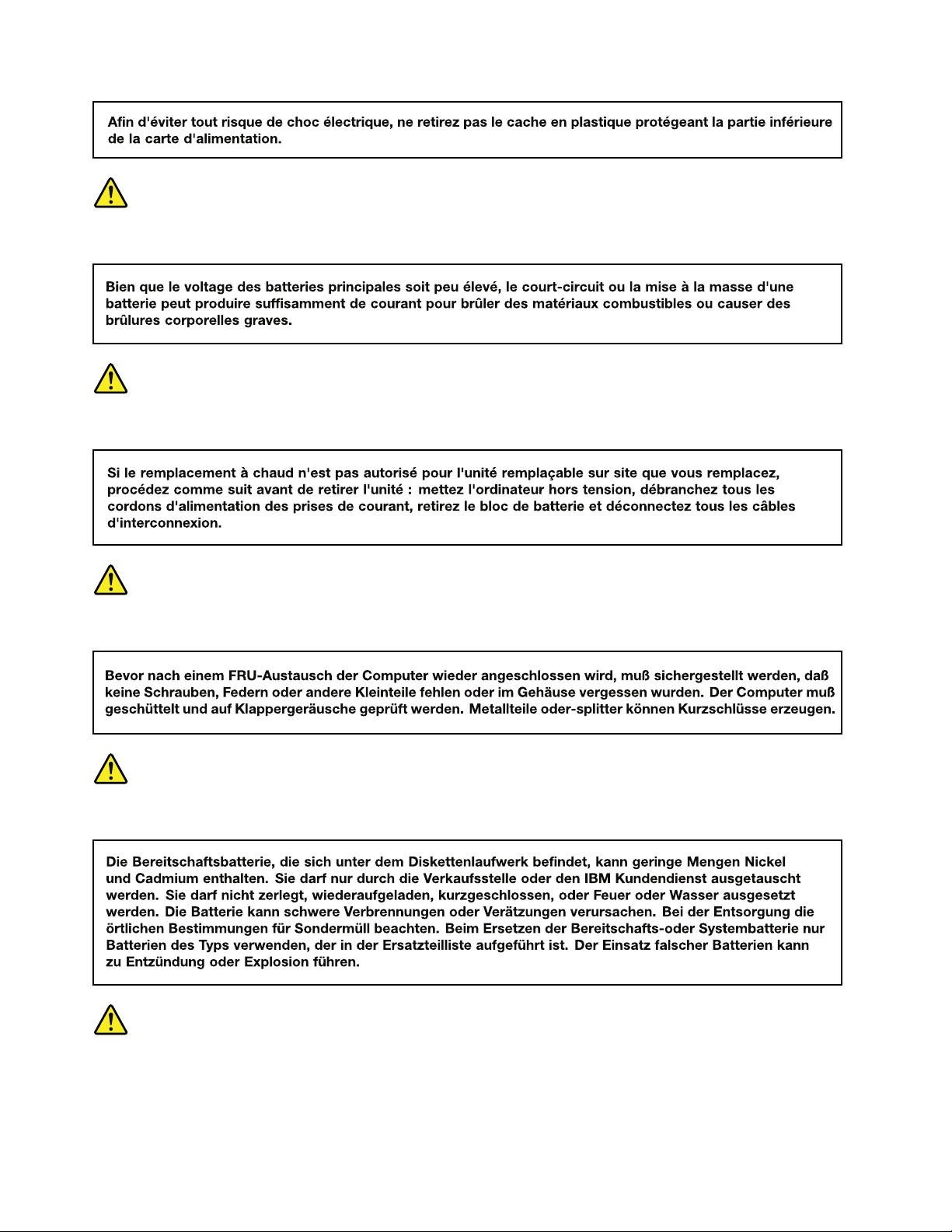
DANGER
DANGER
VORSICHT
VORSICHT
VORSICHT
10ThinkPadT510,T510i,andW510HardwareMaintenanceManual
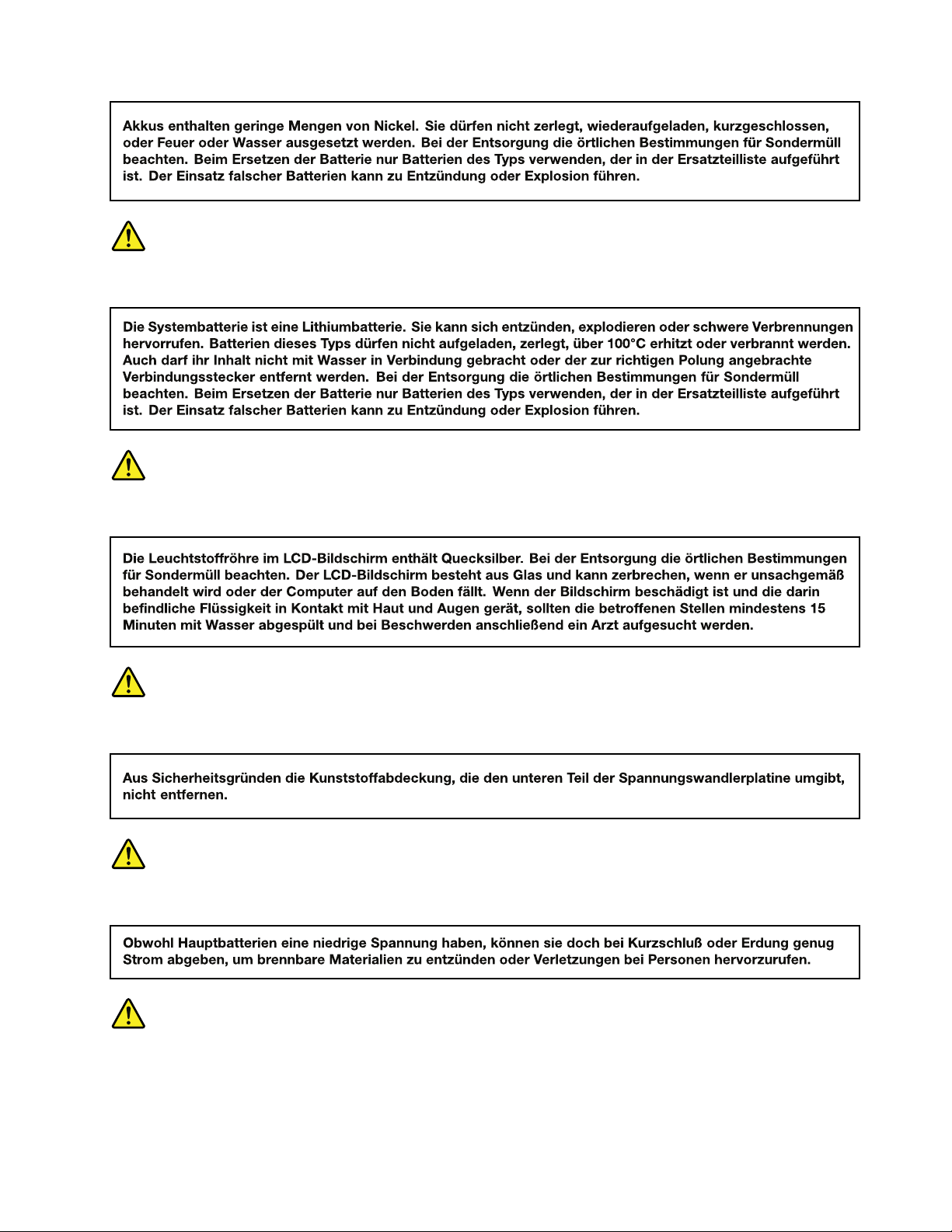
VORSICHT
VORSICHT
VORSICHT
VORSICHT
VORSICHT
Chapter1.Safetyinformation11
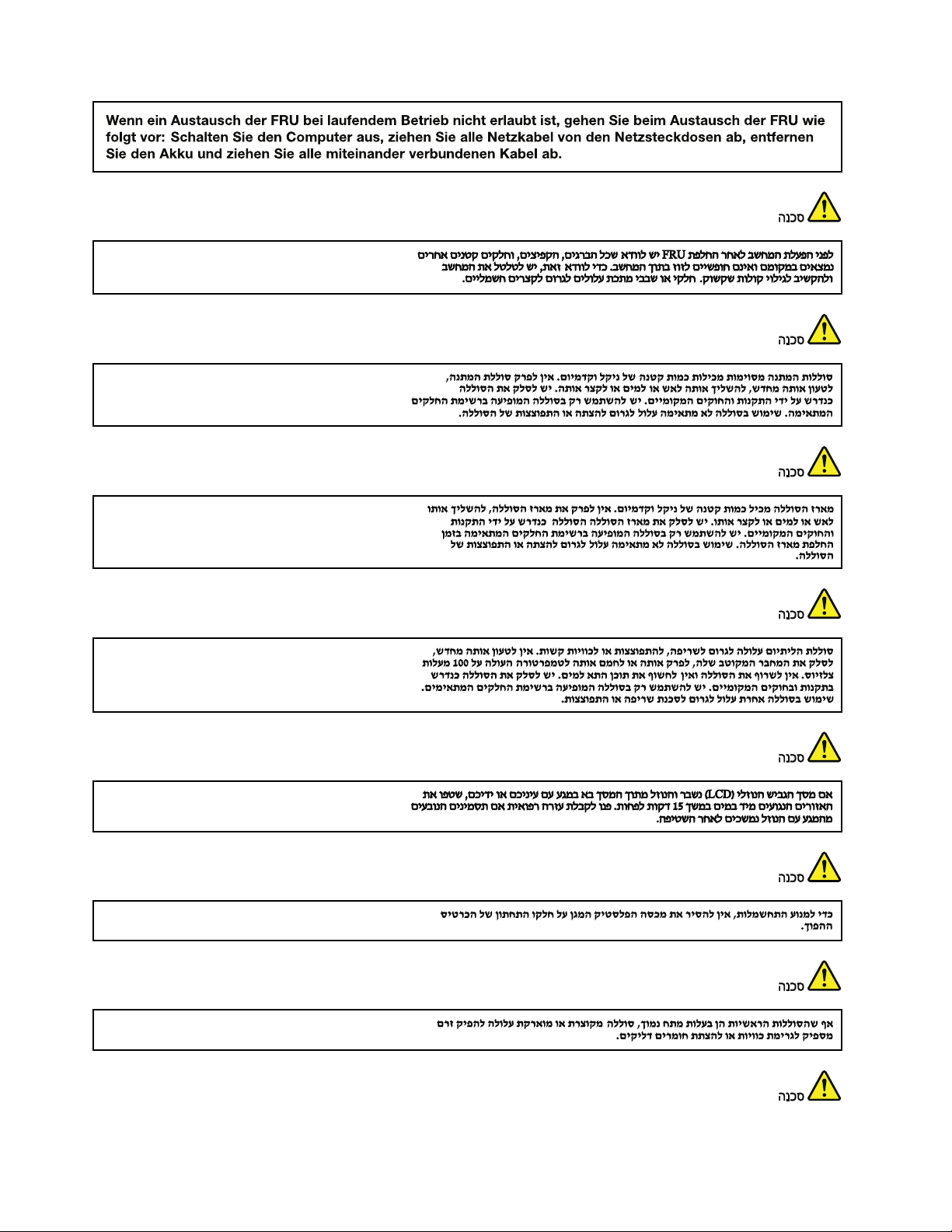
12ThinkPadT510,T510i,andW510HardwareMaintenanceManual
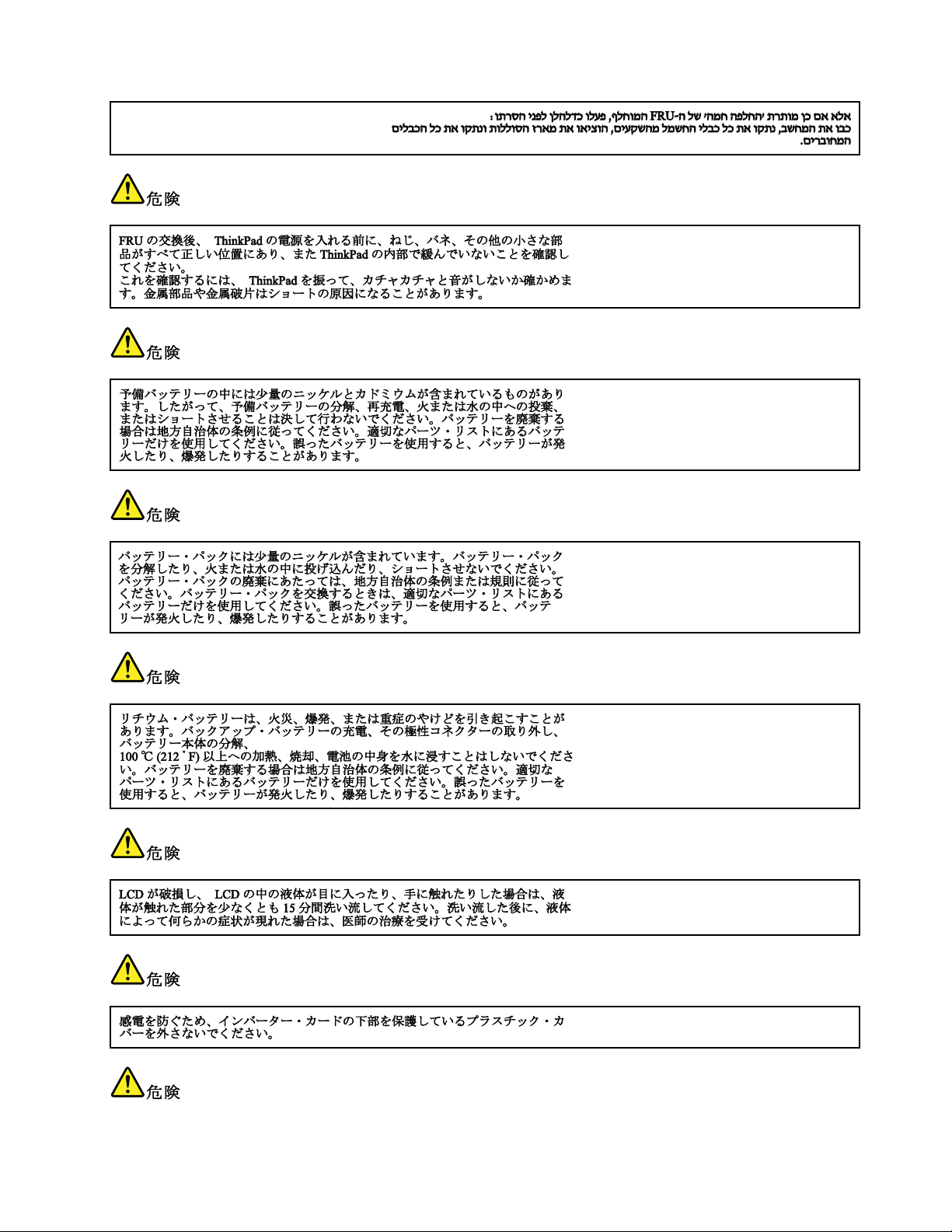
Chapter1.Safetyinformation13
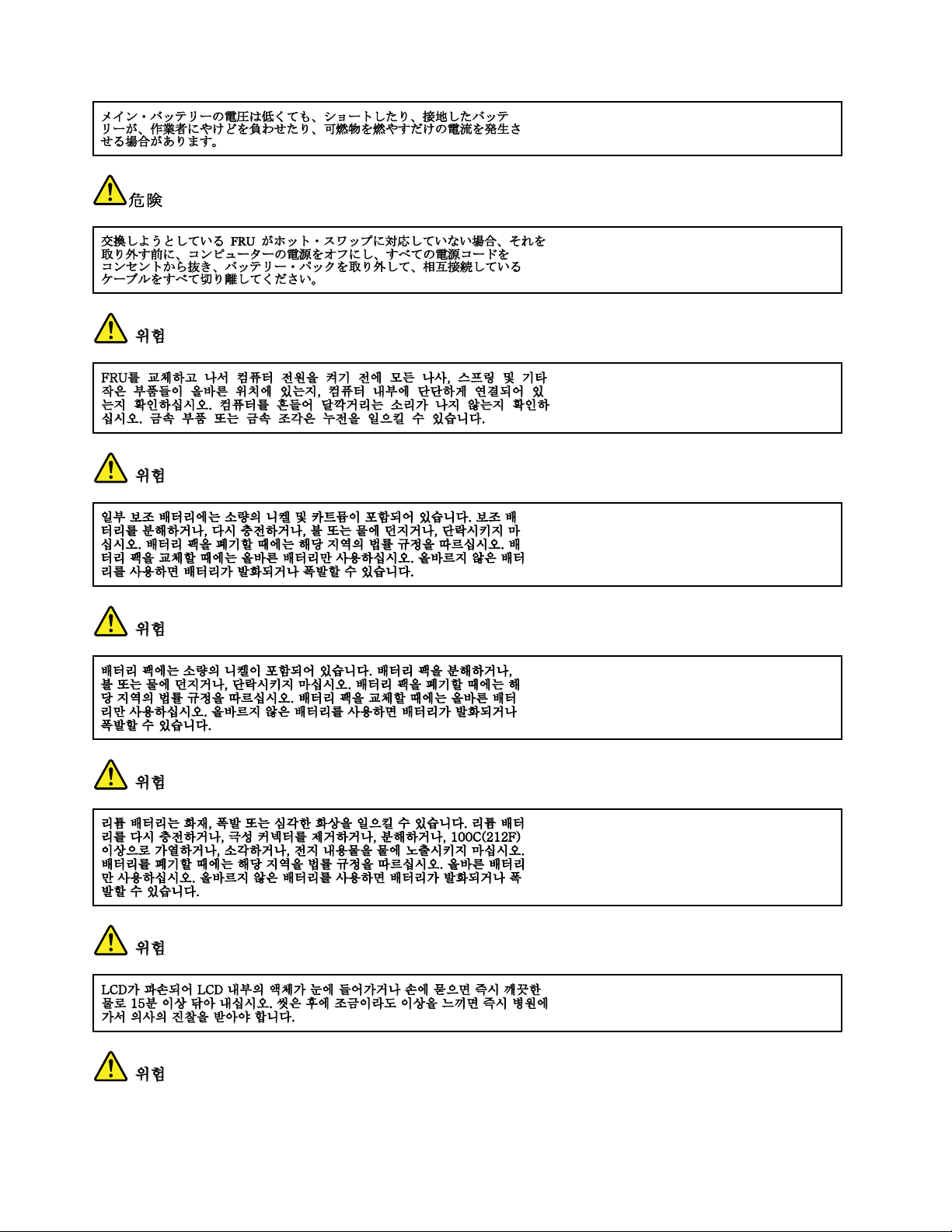
14ThinkPadT510,T510i,andW510HardwareMaintenanceManual
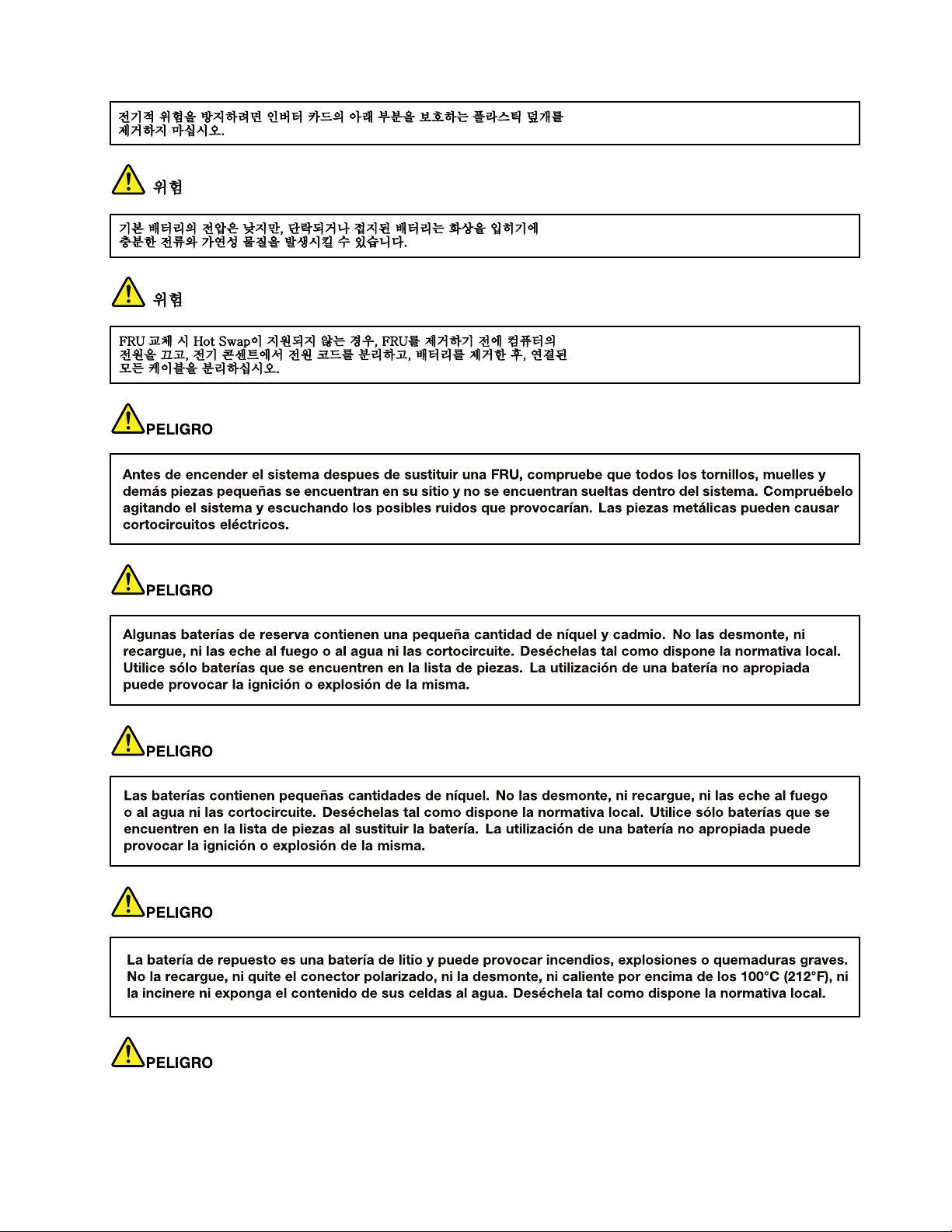
Chapter1.Safetyinformation15
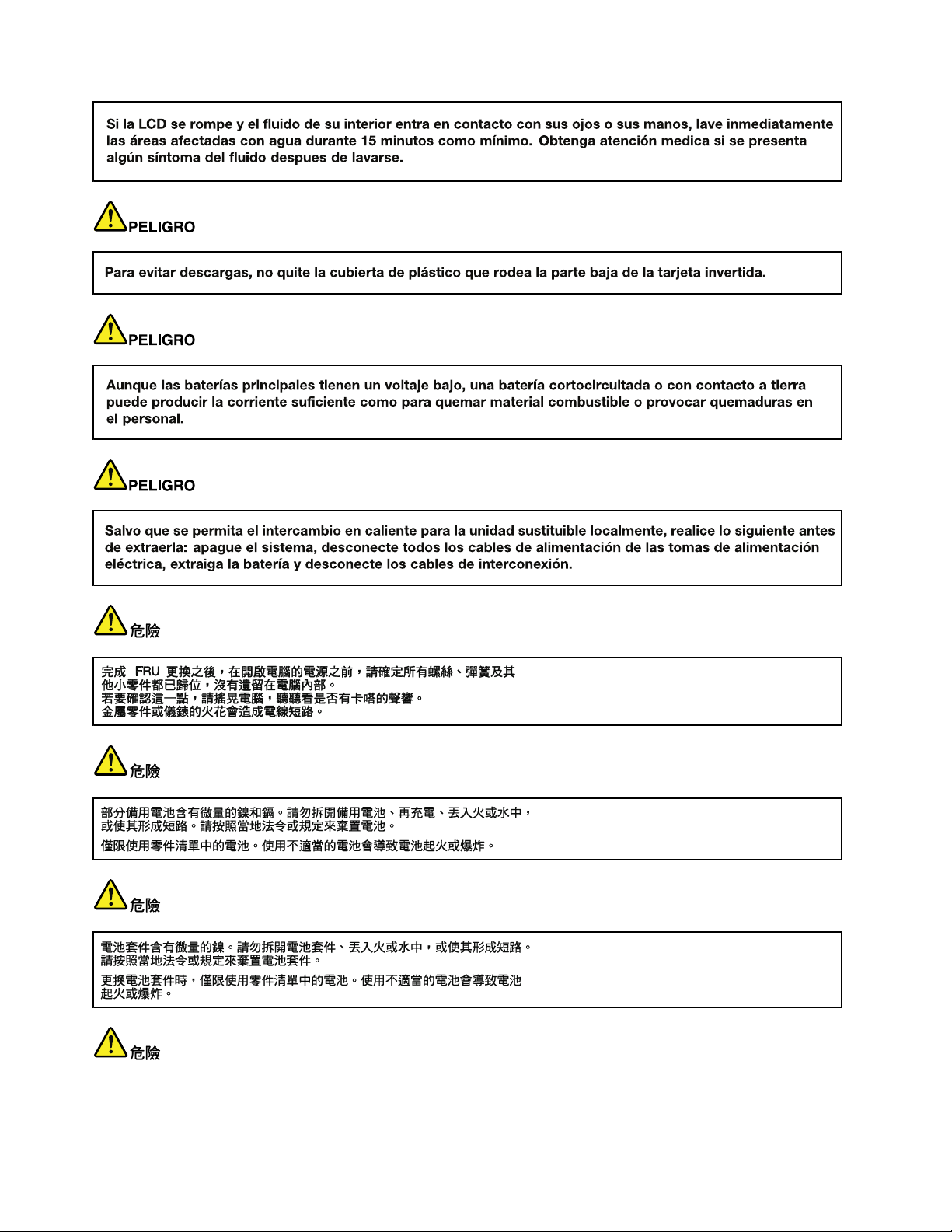
16ThinkPadT510,T510i,andW510HardwareMaintenanceManual
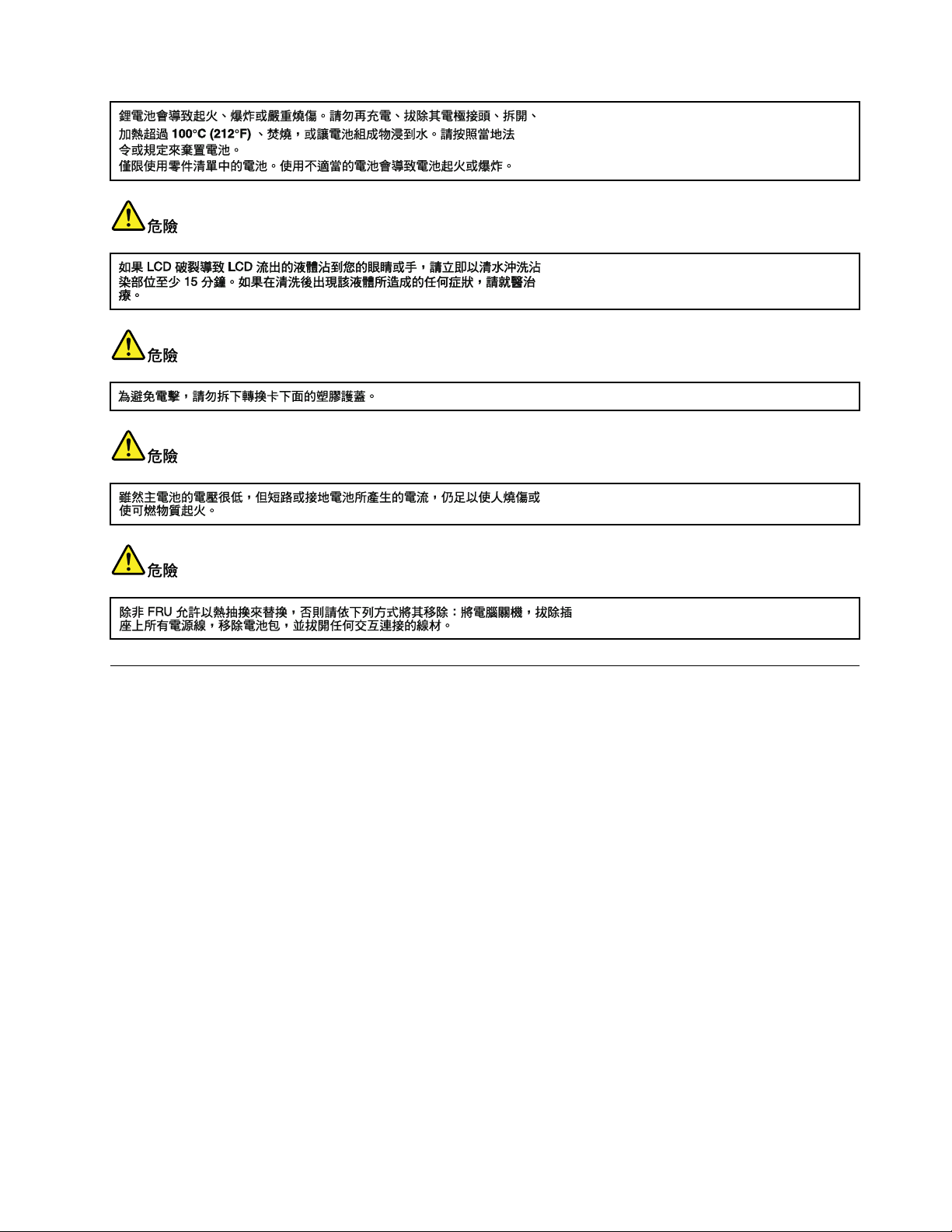
Lasercompliancestatement(multilingualtranslations)
Thelasercompliancestatementsinthissectionareprovidedinthefollowinglanguages:
•English
•Arabic
•BrazilianPortuguese
•French
•German
•Hebrew
•Japanese
•Korean
•Spanish
•TraditionalChinese
Chapter1.Safetyinformation17
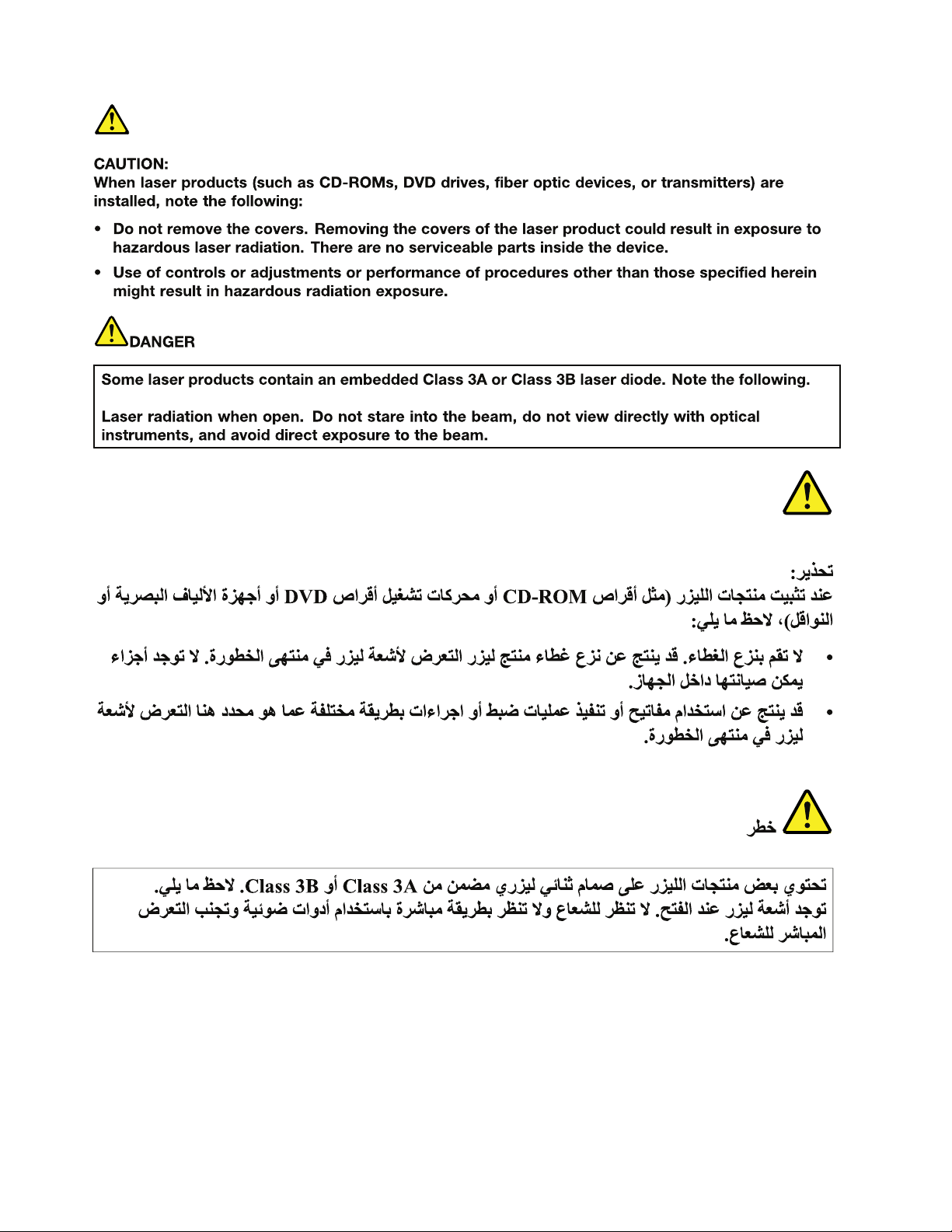
18ThinkPadT510,T510i,andW510HardwareMaintenanceManual
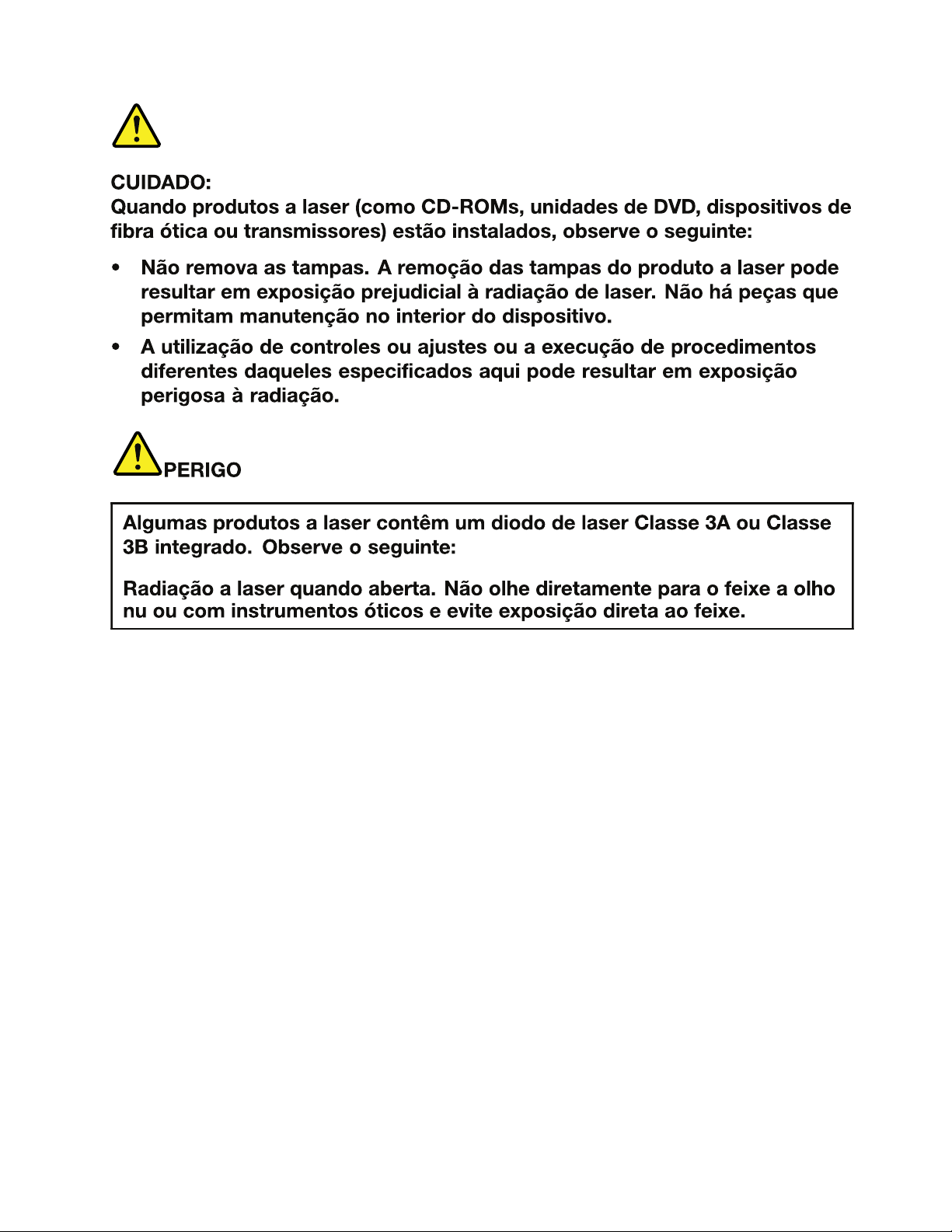
Chapter1.Safetyinformation19
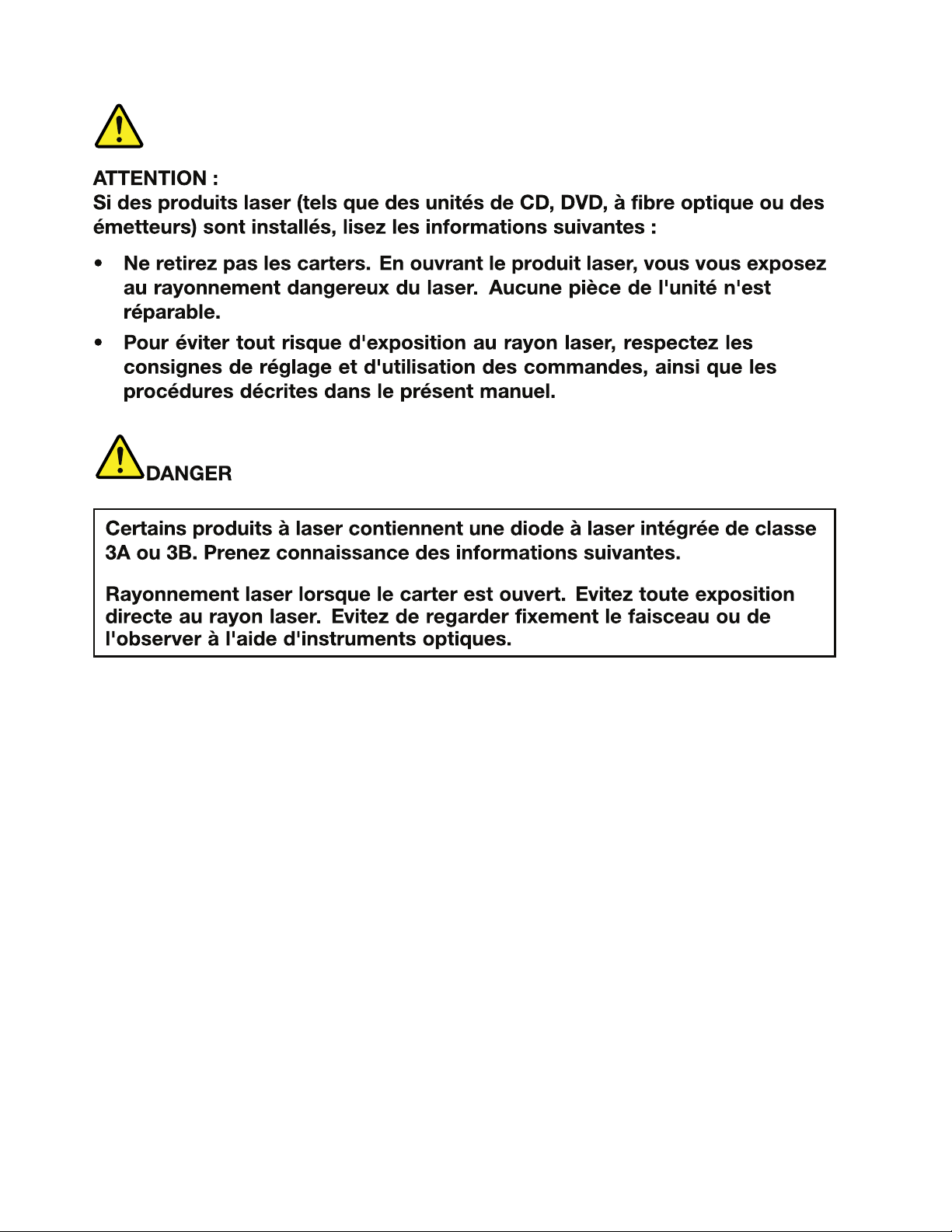
20ThinkPadT510,T510i,andW510HardwareMaintenanceManual
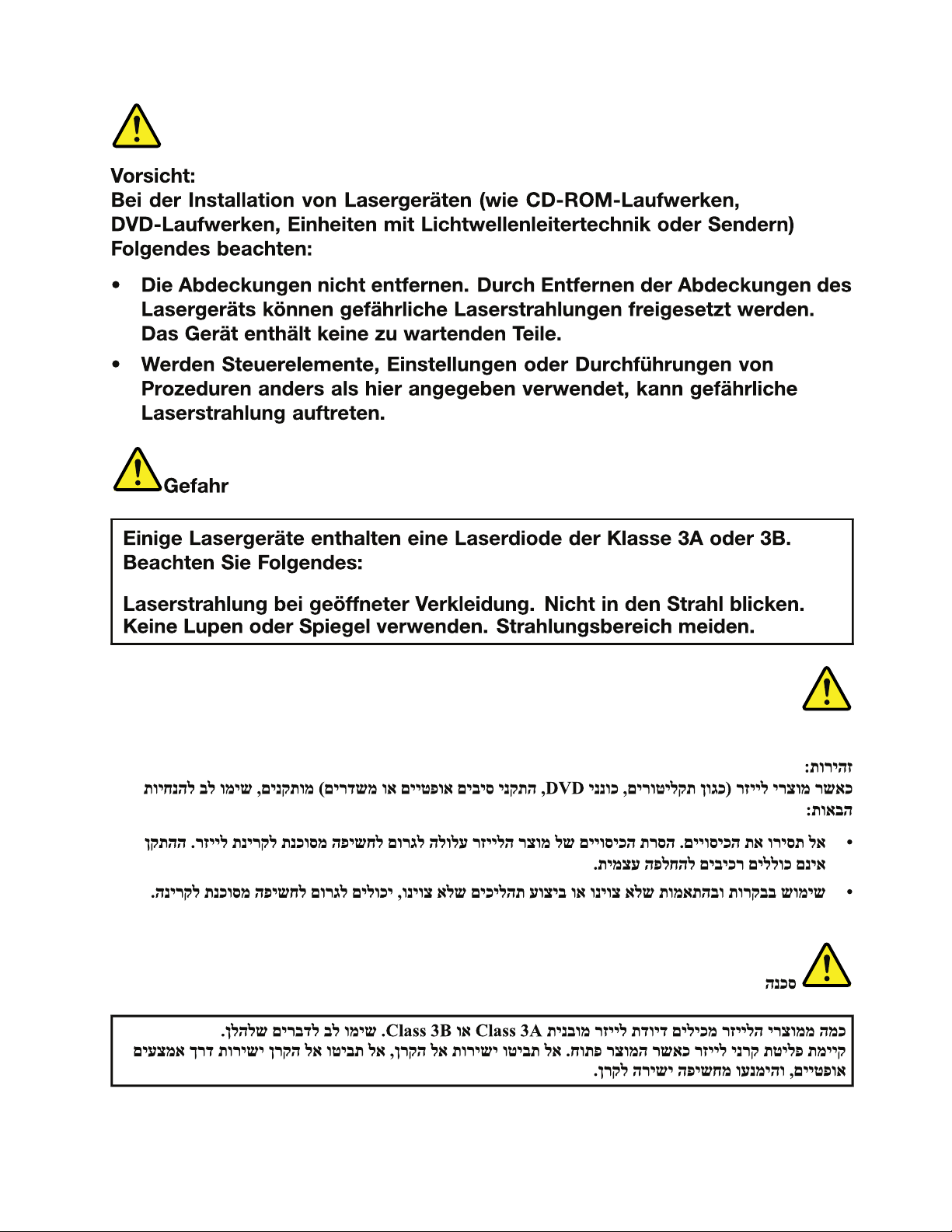
Chapter1.Safetyinformation21
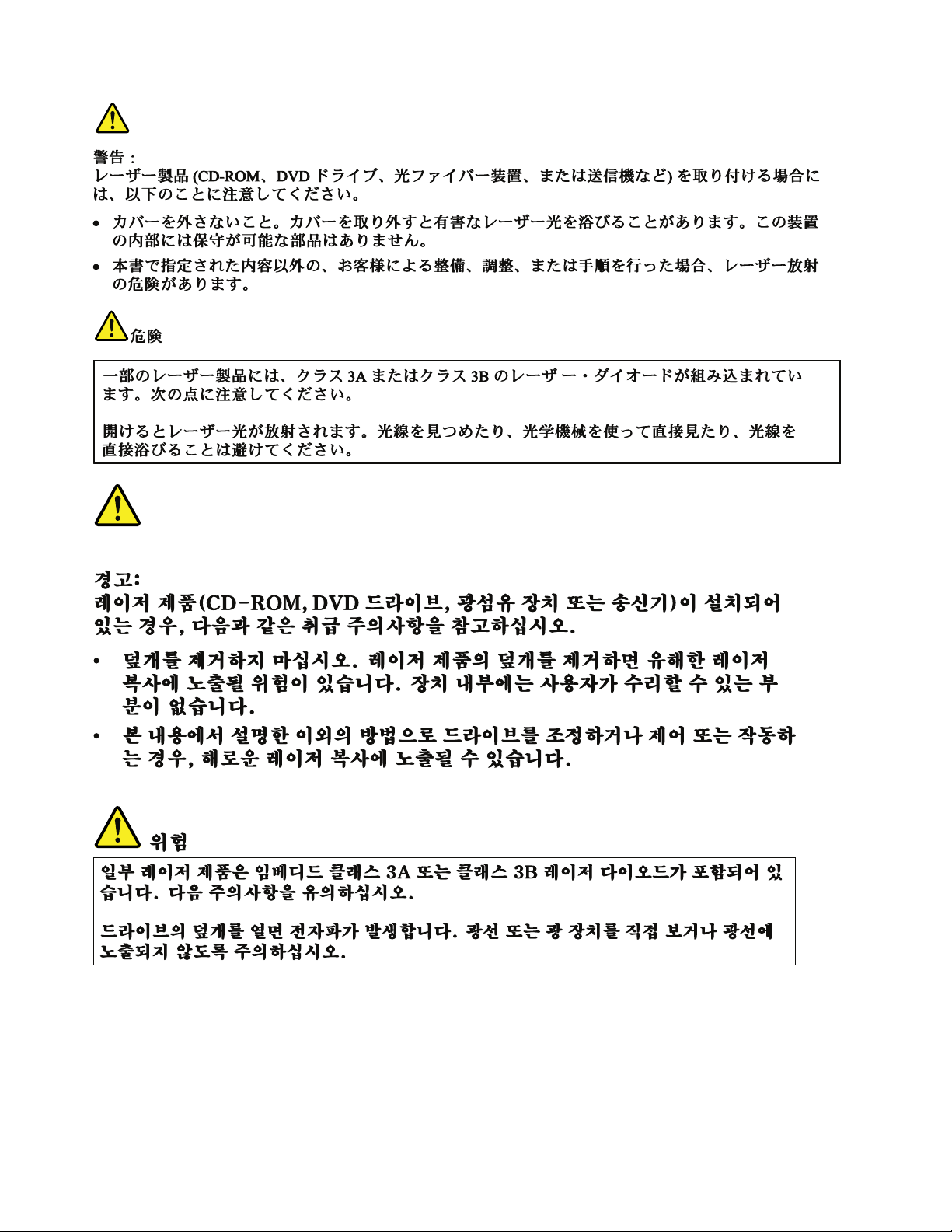
22ThinkPadT510,T510i,andW510HardwareMaintenanceManual
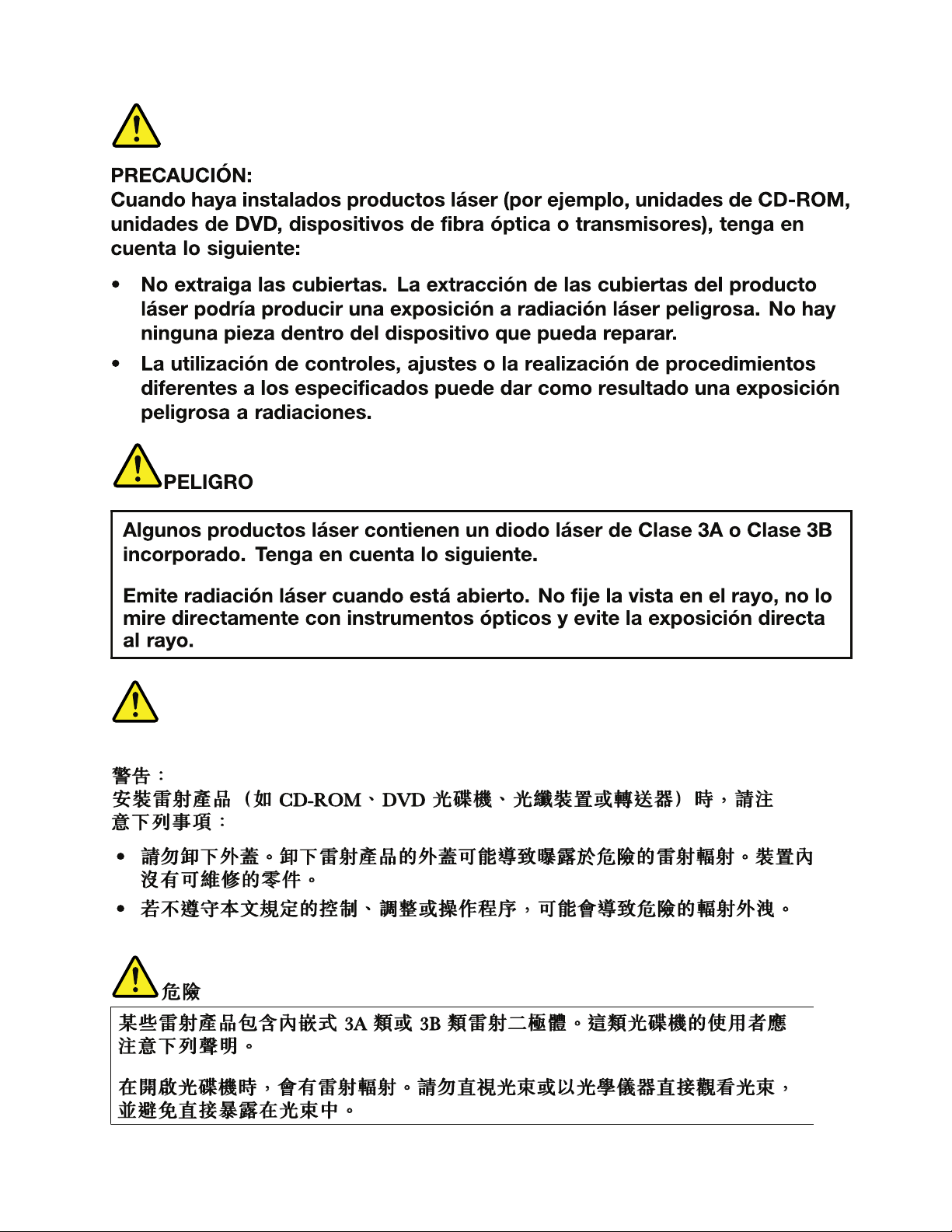
Chapter1.Safetyinformation23
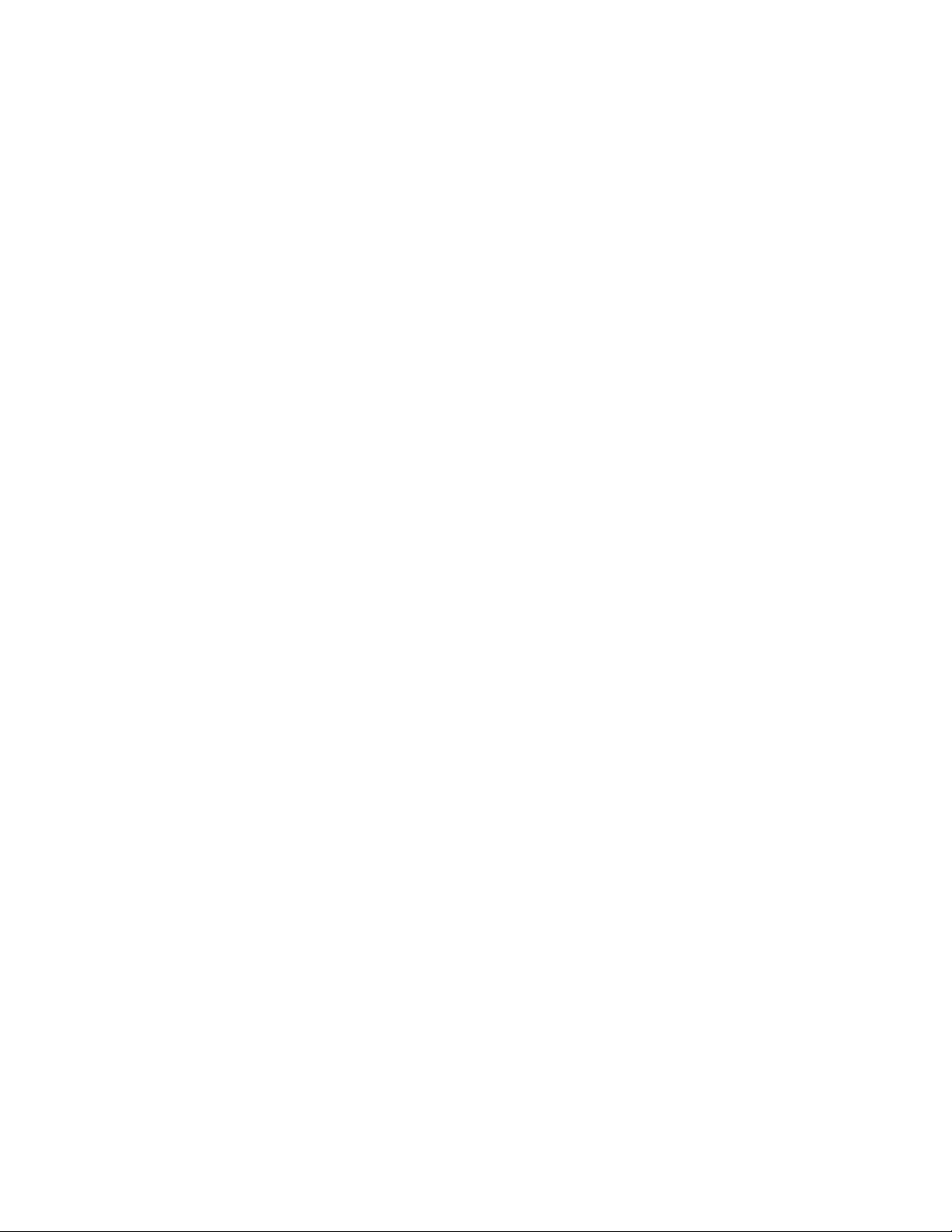
24ThinkPadT510,T510i,andW510HardwareMaintenanceManual

Chapter2.Importantserviceinformation
Thischapterpresentsfollowingimportantserviceinformationthatappliestoallmachinetypessupportedby
thismanual:
•“StrategyforreplacingFRUs”onpage25
–“Strategyforreplacingaharddiskdriveorsolidstatedrive”onpage26
–“Importantnoticeforreplacingasystemboard”onpage26
–“Howtouseerrormessage”onpage26
•“StrategyforreplacingFRUsforCTO,CMV,andGAV”onpage26
–“Productdenition”onpage26
–“FRUidenticationforCTO,CMV,andGAVproducts”onpage27
Important:
•AdvisecustomerstocontacttheLenovoCustomerSupportCenteriftheyneedanyassistancein
obtainingorinstallinganysoftwarexes,drivers,andBIOSdownloads.TelephonenumbersforLenovo
Supportareavailableat:
http://www.lenovo.com/support/phone
•SystemDisassembly/ReassemblyvideosthatshowtheFRUremovalsorreplacementsfortheLenovo
authorizedservicetechniciansareavailableinthefollowingsupportsite:
http://www.lenovoservicetraining.com/ion/
•AdvisecustomerstocontacttheCustomerSupportCenterat800-426-7378iftheyneedassistancein
obtainingorinstallinganysoftwarexes,drivers,andBIOSdownloads.
•CustomersinCanadashouldcalltheCustomerSupportCenterat800-565-3344forassistanceor
downloadinformation.
®
StrategyforreplacingFRUs
Beforereplacingparts:
Makesurethatallsoftwarexes,drivers,andBIOSdownloadsareinstalledbeforereplacinganyFRUs
listedinthismanual.
Afterasystemboardisreplaced,ensurethatthelatestBIOSisloadedtothesystemboardbefore
completingtheserviceaction.
Todownloadsoftwarexes,drivers,andBIOS,doasfollows:
1.Gotohttp://www.lenovo.com/support
2.EntertheproductnumberofthecomputerorpressAuto-detectbuttononthescreen.
3.SelectDownloads&drivers.
4.Followthedirectionsonthescreenandinstallthenecessarysoftware.
UsethefollowingstrategytopreventunnecessaryexpenseforreplacingandservicingFRUs:
•IfyouareinstructedtoreplaceaFRUbutthereplacementdoesnotcorrecttheproblem,reinstall
theoriginalFRUbeforeyoucontinue.
•Somecomputershavebothaprocessorboardandasystemboard.Ifyouareinstructedtoreplaceeither
theprocessorboardorthesystemboard,andreplacingoneofthemdoesnotcorrecttheproblem,
reinstallthatboard,andthenreplacetheotherone.
©CopyrightLenovo2009,2011
25

•IfanadapteroradeviceconsistsofmorethanoneFRU,anyoftheFRUsmaybethecauseoftheerror.
Beforereplacingtheadapterordevice,removetheFRUs,onebyone,toseeifthesymptomschange.
ReplaceonlytheFRUthatchangedthesymptoms.
Attention:Thesetupcongurationonthecomputeryouareservicingmayhavebeencustomized.Running
AutomaticCongurationmayalterthesettings.Notethecurrentcongurationsettings(usingtheView
Congurationoption);then,whenservicehasbeencompleted,verifythatthosesettingsremainineffect.
Strategyforreplacingaharddiskdriveorsolidstatedrive
Alwaystrytorunalow-levelformatbeforereplacingaharddiskdrive(HDD)orsolidstatedrive(SSD).This
willcauseallcustomerdataontheharddiskorsolidstatedrivetobelost.Besurethatthecustomerhasa
currentbackupofthedatabeforedoingthistask.
Attention:Thedrivestartupsequenceinthecomputeryouareservicingmayhavebeenchanged.Be
extremelycarefulduringwriteoperationssuchascopying,saving,orformatting.Ifyouselectanincorrect
drive,dataorprogramscanbeoverwritten.
Importantnoticeforreplacingasystemboard
Somecomponentsmountedonasystemboardareverysensitive.Improperhandlingofasystemboardcan
causedamagetothosecomponents,andmaycauseasystemmalfunction.
Attention:Whenhandlingasystemboard:
•Donotdropasystemboardorapplyanyexcessiveforcetoit.
•Avoidroughhandlingofanykind.
•AvoidbendingasystemboardandhardpushingtopreventcrackingateachBGA(BallGridArray)chipset.
Howtouseerrormessage
Usetheerrorcodesdisplayedonthescreentodiagnosefailures.Ifmorethanoneerrorcodeisdisplayed,
beginthediagnosiswiththersterrorcode.Whatevercausesthersterrorcodemayalsocausefalseerror
codes.Ifnoerrorcodeisdisplayed,seewhethertheerrorsymptomislistedintheSymptom-to-FRU
Indexforthecomputeryouareservicing.
StrategyforreplacingFRUsforCTO,CMV,andGAV
Productdenition
DynamicCongureToOrder(CTO)
ThisprovidestheabilityforacustomertocongureanIBM
thiscongurationsenttofulllment,whereitisbuiltandshippeddirectlytothecustomer.Themachine
label,ProductEntitlementWarehouse(PEW),eSupport,andtheHMMwillloadtheseproductsasthe4-digit
MTand3-digitmodel,wheremodel=“CTO”(Example:1829-CTO).
CustomModelVariant(CMV)
ThisisauniquecongurationthathasbeennegotiatedbetweenIBMorLenovoandthecustomer.Aunique
4-digitMTand3-digitmodelisprovidedtothecustomertoplaceorders(Example:1829-W15).ACMV
isaspecialbidoffering.Therefore,itisNOTgenerallyannounced.
•TheMTMportionofthemachinelabelisthe4-digitMTand3-digitmodel,wheremodel=“CTO”
(Example:1829-CTO).ThePRODUCTIDportionofthemachinelabelisthe4-digitMTand3-digitCMV
model(Example:1829-W15).
®
oraLenovosolutionfromaneSite,andhave
26ThinkPadT510,T510i,andW510HardwareMaintenanceManual

•ThePEWrecordisthe4-digitMTand3-digitmodel,wheremodel=“CTO”(Example:1829-CTO).
•eSupportwillshowboththeCTOandCMVmachinetypemodels(Example:1829-CTOand1829-W15
willbefoundontheeSupportsite.)
•TheHMMwillhavethe4-digitMTand3-digitCTOmodelonly(Example:1829-CTO).Again,CMVsare
custommodelsandarenotfoundintheHMM.
GeneralAnnounceVariant(GAV)
Thisisastandardmodel(xedconguration).GAVsareannouncedandofferedtoallcustomers.TheMTM
portionofthemachinelabelisa4-digitMTand3-digitmodel,wheremodel=a“xedpartnumber”,not
“CTO”(Example:1829-F1U).Also,PEW,eSupport,andtheHMMwilllisttheseproductsunderthesame
xedmodelnumber.
FRUidenticationforCTO,CMV,andGAVproducts
TherearethreeinformationresourcestoidentifywhichFRUsareusedtosupportCTO,CMV,andGAV
products.ThesesourcesarePEW,eSupport,andtheHMM.
UsingPEW
•PEWistheprimarysourceforidentifyingFRUpartnumbersandFRUdescriptionsforthekeycommodities
forCTO,CMVandGAVproductsataMT-serialnumberlevel.Anexampleofkeycommoditiesarehard
diskdrives,systemboards,microprocessors,LiquidCrystalDisplays(LCDs),andmemory.
•Remember,allCTOandCMVproductsareloadedinPEWunderthe4-digitMTand3-digitmodel,where
model=“CTO”(Example:1829-CTO).GAVsareloadedinPEWunderthe4-digitMTand3-digitmodel,
wheremodel=a“xedpartnumber”,not“CTO”(Example:1829-F1U).
•PEWcanbeaccessedatthefollowingWebsite:
http://www.lenovo.com/support/site.wss/document.do?lndocid=LOOK-WARNTY
SelectWarrantylookup.InputtheMTandtheSerialnumberandthelistofkeycommoditieswillbe
returnedinthePEWrecordunderCOMPONENTINFORMA TION.
UsingeSupport
ForKeyCommodities(Examples-harddiskdrive,systemboard,microprocessor,LCD,andmemory)
•eSupportcanbeusedtoviewthelistofkeycommoditiesbuiltinaparticularmachineserial(thisisthe
samerecordfoundinPEW).
•eSupportcanbeaccessedatthefollowingWebsite:http://www.lenovo.com/support
•Toviewthekeycommodities,clickonPARTSINFORMA TION,thenP ARTSLOOKUP .Typeinthemodel
typeandserialnumber.ThekeycommoditieswillbereturnedintheeSupportrecordunderPARTS
SHIPPEDWITHYOURSYSTEM.
FortheRemainingFRUs(thecompletelistofFRUsattheMTModellevel)
•eSupportcanbeusedtoviewthecompletelistofFRUsforamachinetypeandmodel.
•ToviewthecompletelistofFRUs,typeinthemachinetypeandmodel(Example:1829-CTO)under
QUICKPATH.Under“ViewbyDocumentType”selectPARTSINFORMA TION.Under“FilterbyCategory”
selectSERVICEP ARTS.Under“PartsInformationbyDate”selectSYSTEMSERVICEPARTS.Thelistof
servicepartsbydescription,withapplicablemachinetypemodelandFRUwillbedisplayed.
UsingtheHMM
ForKeyCommodities(Examples-harddiskdrive,systemboard,microprocessor,LCD,andmemory)
UsetheHMMasaback-uptoPEWandeSupporttoviewthecompletelistofFRUsattheMTModellevel.
Chapter2.Importantserviceinformation27

28ThinkPadT510,T510i,andW510HardwareMaintenanceManual

Chapter3.Generalcheckout
Thischapterpresentsfollowinginformation:
•“Whattodorst”onpage29
•“Checkoutguide”onpage30
–“DiagnosticsusingPC-DoctorforDOS”onpage30
–“LenovoThinkVantageToolbox(LenovoSystemT oolbox)”onpage33
–“PC-DoctorforRescueandRecovery”onpage34
–“FRUtests”onpage34
•“Powersystemcheckout”onpage35
ThedescriptionsinthischapterapplytoanyThinkPadmodelthatsupportsthePC-Doctor
diagnosticsprogram.Somedescriptionsmightnotapplytoyourparticularcomputer.
Beforeyougotothecheckoutguide,besuretoreadthefollowingimportantnotes.
Importantnotes:
•Onlycertiedtrainedpersonnelshouldservicethecomputer.
•BeforereplacinganyFRU,readtheentirepageonremovingandreplacingFRUs.
•WhenyoureplaceFRUs,usenewnylon-coatedscrews.
•Beextremelycarefulduringsuchwriteoperationsascopying,saving,orformatting.Drivesinthe
computerthatyouareservicingsequencemighthavebeenaltered.Ifyouselectanincorrectdrive,
dataorprogramsmightbeoverwritten.
•ReplaceaFRUonlywithanotherFRUofthecorrectmodel.WhenyoureplaceaFRU,makesurethat
themodelofthemachineandtheFRUpartnumberarecorrectbyreferringtotheFRUpartslist.
•AFRUshouldnotbereplacedbecauseofasingle,unreproduciblefailure.Singlefailurescanoccur
foravarietyofreasonsthathavenothingtodowithahardwaredefect,suchascosmicradiation,
electrostaticdischarge,orsoftwareerrors.ConsiderreplacingaFRUonlywhenaproblemrecurs.Ifyou
suspectthataFRUisdefective,cleartheerrorlogandrunthetestagain.Iftheerrordoesnotrecur,do
notreplacetheFRU.
•BecarefulnottoreplaceanondefectiveFRU.
®
forDOS
Whattodorst
WhenyoudoreturnaFRU,youmustincludethefollowinginformationinthepartsexchangeformor
partsreturnformthatyouattachtoit:
•Nameandphonenumberofservicetechnician
•Dateofservice
•Dateonwhichthemachinefailed
•Dateofpurchase
•Failuresymptoms,errorcodesappearingonthedisplay,andbeepsymptoms
•ProcedureindexandpagenumberinwhichthefailingFRUwasdetected
•FailingFRUnameandpartnumber
•Machinetype,modelnumber,andserialnumber
•Customer'snameandaddress
Noteforwarranty:Duringthewarrantyperiod,thecustomermayberesponsibleforrepaircostsifthe
computerdamagewascausedbymisuse,accident,modication,unsuitablephysicaloroperating
environment,orimpropermaintenancebythecustomer.
©CopyrightLenovo2009,2011
29

Followingisalistofsomecommonitemsthatarenotcoveredunderwarrantyandsomesymptomsthat
mightindicatethatthesystemwassubjectedtostressbeyondnormaluse.
Beforecheckingproblemswiththecomputer,determinewhetherthedamageiscoveredunderthewarranty
byreferringtothefollowinglist:
Thefollowingarenotcoveredunderwarranty:
•LCDpanelcrackedfromtheapplicationofexcessiveforceorfrombeingdropped
•Scratched(cosmetic)parts
•Distortion,deformation,ordiscolorationofthecosmeticparts
•Plasticparts,latches,pins,orconnectorsthathavebeencrackedorbrokenbyexcessiveforce
•Damagecausedbyliquidspilledintothesystem
•DamagecausedbytheimproperinsertionofaPCCardortheinstallationofanincompatiblecard
•Improperdiscinsertionoruseofanopticaldrive
•Diskettedrivedamagecausedbypressureonthediskettedrivecover,foreignmaterialinthedrive,
ortheinsertionofadiskettewithmultiplelabels
•Damagedorbentdisketteejectbutton
•Fusesblownbyattachmentofanonsupporteddevice
•Forgottencomputerpassword(makingthecomputerunusable)
•Stickykeyscausedbyspillingaliquidontothekeyboard
•Useofanincorrectacadapteronlaptopproducts
Thefollowingsymptomsmightindicatedamagecausedbynonwarrantedactivities:
•Missingpartsmightbeasymptomofunauthorizedserviceormodication.
•Ifthespindleofaharddiskdrivebecomesnoisy,itmayhavebeensubjectedtoexcessiveforce,
ordropped.
Checkoutguide
UsethefollowingproceduresasaguideinidentifyingandcorrectingproblemswiththeThinkPadNotebook.
Note:ThediagnostictestsareintendedtotestonlyThinkPadproducts.Theuseofnon- ThinkPadproducts,
prototypecards,ormodiedoptionscanleadtofalseindicationsoferrorsandinvalidsystemresponses.
1.Identifythefailingsymptomsinasmuchdetailaspossible.
2.Verifythesymptoms.Trytore-createthefailurebyrunningthediagnostictestorbyrepeatingthe
operation.
DiagnosticsusingPC-DoctorforDOS
TheThinkPadNotebookhasatestprogramcalledPC-DoctorforDOS(hereaftercalledPC-Doctor.)Youcan
detecterrorsbyrunningthediagnosticstestincludedinPC-Doctor.
Note:PC-DoctorforDOSisavailableatthefollowingWebsite:http://www.lenovo.com/support
TocreatethePC-DoctordiagnosticCD,followtheinstructionsontheWebsite.
Forsomepossiblecongurationsofthecomputer,PC-Doctormightnotruncorrectly.Toavoidthisproblem,
youneedtoinitializethecomputersetupbyuseoftheBIOSSetupUtilitybeforeyourunPC-Doctor.
ToenterBIOSSetupUtility,doasfollows:
1.T urnonthecomputer.
2.WhentheThinkPadlogocomesup,immediatelypressF1toentertheBIOSSetupUtility.
30ThinkPadT510,T510i,andW510HardwareMaintenanceManual

Note:Ifasupervisorpasswordhasbeensetbythecustomer,BIOSSetupUtilitymenuappearsafterthe
passwordisentered.Y oucanstarttheBIOSSetupUtilitybypressingEnterinsteadofenteringthesupervisor
password;however,youcannotchangetheparametersthatareprotectedbythesupervisorpassword.
OntheBIOSSetupUtilityscreen,pressF9,Enter,F10,andthenEnter.
Note:Whenyouinitializethecomputerconguration,somedevicesaredisabled,suchastheserialport.If
youtestoneofthesedevices,youwillneedtoenableitbyusingCongurationutilityforDOS.Theutilityis
availableonthefollowingWebsite:
http://www.lenovo.com/support
PC-Doctorcannotbeusedtotestadevicethatisinthedockingstation,evenifthecomputersupportsthe
dockingstation.TotestaUSBdevice,connectittotheUSBconnectorofthecomputer.
Testingthecomputer
Note:ThePC-DoctorforDOSCD-R/CD-RWdiscsupportsonlytestofinternalopticaldiscdrives(CD-RW,
CD-RW/DVDCombo,andDVDMultidrives)onThinkPadcomputers.Itdoesnotsupporttestofanyoptical
discdrivesconnectedthroughUSBdevices,PCcards,CardBuscards,orsimilar.TheUSBlimitationonly
appliestotestingofthedevice.UsingabootablePC-DoctorforDOSCD/DVD,thesystemcanbestarted
fromaUSBattachedopticaldrive.
Torunthetest,doasfollows:
1.T urnoffthecomputer.
2.Makesurethattheopticaldrivethatissupportedasastartupdeviceisinstalledonthecomputer.
3.T urnonthecomputer.Ifthecomputercannotbepoweredon,goto“Powersystemcheckout”on
page35,andcheckthepowersources.
Ifanerrorcodeappears,goto“Symptom-to-FRUindex”onpage43.
4.WhentheThinkPadlogocomesup,immediatelypressF12toentertheBootMenu.
5.InsertthePC-DoctorCDintotheopticaldrive.
6.PresscursorkeystoselectA TAPICDx(x:0,1,...)andthenpressEnter.
7.Followtheinstructionsonthescreen.
8.ThemainpanelofPC-Doctorappears.
9.SelectDiagnosticswiththearrowkeys,andpressEnter.
Note:Youcanselectanitemnotonlywiththearrowkeys,butalsowiththeT rackPoint
®
InsteadofpressingEnter,clicktheleftbutton.
Apull-downmenuappears.(Itsexactformdependsonthemodel.)
Note:PC-Doctormenudoesnotmeantheformalsupportdevicelist.Someunsupporteddevicenames
mayappearinthePC-Doctormenu.
Chapter3.Generalcheckout31
pointer.

Diagnostics
Run Normal Test
Run Quick Test
CPU/Coprocessor
Systemboard
Video Adapter
Fixed Disks
Diskette Drives
Other Devices
Communication
Advanced Memory Tests
Interactive Tests Hardware Info Utility Quit F1=Help
PC-DOCTOR 2.0 Copyright 2008 PC-Doctor, Inc. All Rights Reserved.
Use the cursor keys and ESC to move in menus.Press ENTER to select.
Wireless LAN
Theoptionsonthetestmenuareasfollows:
DiagnosticsInteractiveTests
•RunNormalT est
•RunQuickT est
•CPU/Coprocessor
•Systemboard
•VideoAdapter
•FixedDisks
•DisketteDrives
•OtherDevices
•Keyboard
•Video
•InternalSpeaker
•Mouse
•Diskette
•SystemLoad
•OpticalDriveT est
•IntelWLANRadioTest
•Communication
•WirelessLAN
•AdvancedMemoryTests
Notes:
•IntheKeyboardtestinInteractiveT ests,theFnkeyshouldbehelddownforatleast2seconds;otherwise,it
cannotbesensed.
•VideoAdaptertestsupportsonlytheLCDdisplayontheThinkPadNotebook.Ifyouhaveanexternalmonitor
attachedtoyourcomputer ,detachitbeforerunningPC-DoctorforDOS.
•T otestDigitalSignatureChip,thesecuritychipmustbesettoActive.
10.Runtheapplicablefunctiontest.
11.Followtheinstructionsonthescreen.Ifthereisaproblem,PC-Doctorshowsmessagesdescribingit.
12.T oexitthetest,selectQuit—ExitDiag.Tocancelthetest,pressEsc.
Note:AfterrunningPC-Doctor,checkthetimeanddateonthesystemandresetthemiftheyareincorrect.
DetectingsysteminformationwithPC-Doctor
PC-Doctorcandetectthefollowingsysteminformation:
32ThinkPadT510,T510i,andW510HardwareMaintenanceManual

Hardware
Info
•SystemConguration
•MemoryContents
•PhysicalDiskDrives
•LogicalDiskDrives
•VGAInformation
•IDEDriveInfo
•PCIInformation
•PNPISAInfo
•SMBIOSInfo
•VESALCDInfo
•HardwareEventsLog
Utility•RunExternalT ests
•SurfaceScanHardDisk
•BenchmarkSystem
•DOSShell
•TechSupportForm
•BatteryRundown
•ViewTestLog
•PrintLog
•SaveLog
•FullEraseHardDrive
•QuickEraseHardDrive
LenovoThinkVantageToolbox(LenovoSystemT oolbox)
LenovoThinkVantage
®
Toolbox(LenovoSystemT oolboxinWindows
diagnosticprogramthatworksthroughtheWindowsoperatingsystem.Itenablesyoutoviewsymptomsof
computerproblemsandsolutionsforthem,andincludesautomaticnoticationwhenactionisrequired,
computingassistance,advanceddiagnostics,anddiagnostichistory.
®
®
Vista
andWindowsXP)isa
Note:ThelatestLenovoThinkVantageT oolbox(LenovoSystemT oolbox)isavailableatthefollowingWeb
site:http://www.lenovo.com/support
ToinstallthelatestLenovoThinkVantageT oolbox(LenovoSystemToolbox)onthecomputer,followthe
instructionsontheWebsite.
Torunthisprogram,doasfollows:
Windows7:
WhiletheWindowsoperatingsystemisrunning,presstheThinkVantagebutton.
Youcanalsorunthisprogramaseitherofthefollowing:
•ClickStart➙AllPrograms➙LenovoThinkVantageT ools➙SystemHealthandDiagnostics.
•ClickStart➙ControlPanel➙SystemandSecurity➙Lenovo'sSystemHealthandDiagnostics
WindowsVistaandWindowsXP:
ClickStart➙AllPrograms➙LenovoServices➙LenovoSystemToolbox.
Followtheinstructionsonthescreen.LenovoThinkVantageT oolbox(LenovoSystemToolbox)alsohas
problemdeterminationaidsthatdeterminesoftwareandusageproblems.
Foradditionalinformationaboutthisprogram,seetheHelpfortheprogram.
Chapter3.Generalcheckout33

PC-DoctorforRescueandRecovery
InsomemodelsofThinkPadNotebook,theRescueandRecovery®workspaceenablesyoutorunthe
PC-Doctorprogramtotestthehardwarefeaturesofthecomputer.
Torunthetest,click“RunDiagnostics”ontheRescueandRecoverymainscreen.
FRUtests
ThefollowingtableshowsthetestforeachFRU.
Table1.FRUtests
FRUApplicabletest
Systemboard1.Diagnostics➙CPU/Coprocessor
2.Diagnostics➙Systemboard
3.IfthedockingstationortheportreplicatorisattachedtotheThinkPadNotebook,
detachit.
4.Placethecomputeronahorizontalsurface,andrunDiagnostics➙ThinkPad
Devices➙HDDActiveProtectionT est.
Note:Donotapplyanyphysicalshocktothecomputerwhilethetestisrunning.
Power
LCDunit
Audio
SpeakerInteractiveT ests➙InternalSpeaker
Keyboard
Harddiskdriveorsolidstate
drive
Diskettedrive1.Diagnostics➙DisketteDrives
Opticaldrive1.Diagnostics➙OtherDevices➙OpticalDrive
Memory
Diagnostics➙ThinkPadDevices➙ACAdapter➙Battery1(Battery2)
1.Diagnostics➙VideoAdapter
2.InteractiveTests➙Video
EntertheBIOSSetupUtilityandchangeSerialATA(SATA)settingtoCompatibility,
andrunDiagnostics➙OtherDevice➙ConexantAudio
Note:OnceAudiotestisdone,thenosoundisheardthistest.Inthiscase,turnoff
andturnonthecomputer.Then,runthistestagain.
1.Diagnostics➙Systemboard➙Keyboard
2.InteractiveTests➙Keyboard
EntertheBIOSSetupUtilityandchangeSerialATA(SATA)settingtoCompatibility,
andrunDiagnostics➙FixedDisks
Youcanalsodiagnosethedrivewithoutstartinguptheoperatingsystem.T odiagnose
thedrivefromtheBIOSSetupUtility,doasfollows:
1.Removeanydiskettefromthediskettedrive,andthenturnoffthecomputer.
2.Turnonthecomputer.
3.Whilethemessage,“Tointerruptnormalstartup,presstheblueThinkVangate
button,”isdisplayedatthelowerleftofthescreen,pressF1toentertheBIOS
SetupUtility.
4.Usingcursorkeys,selectHDDdiagnosticprogram.Pressenter.
5.Usingcursorkeys,selectMainharddiskdriveorUltrabayharddiskdrive.
6.PressEntertostartthediagnosticprogram.
2.InteractiveTests➙Diskette
2.InteractiveTests➙OpticalDriveT est
1.IftwoDIMMsareinstalled,removeoneofthemandrunDiagnostics➙Advanced
MemoryT ests.
2.Iftheproblemdoesnotrecur,returntheDIMMtoitsplace,removetheotherone,
andrunthetestagain.
34ThinkPadT510,T510i,andW510HardwareMaintenanceManual

Table1.FRUtests(continued)
FRUApplicabletest
TrackPointorpointing
device
TouchPad
IftheTrackPointdoesnotwork,checkthecongurationasspeciedintheBIOSSetup
Utility.IftheT rackPointisdisabled,selectAutomatictoenableit.
AfteryouusetheT rackPoint,thepointermaydriftonthescreenforashorttime.This
driftcanoccurwhenaslight,steadypressureisappliedtotheT rackPointpointer.
Thissymptomisnotahardwareproblem.Ifthepointerstopsafterashorttime,no
serviceactionisnecessary.
IfenablingtheT rackPointdoesnotcorrecttheproblem,continuewiththefollowing:
•InteractiveTests➙Mouse
IftheTouchPaddoesnotwork,checkthecongurationasspeciedintheBIOSSetup
Utility.IftheT ouchPadisdisabled,selectAutomatictoenableit.IfenablingtheT ouch
Paddoesnotcorrecttheproblem,continuewiththefollowing:
•InteractiveTests➙Mouse
Powersystemcheckout
Toverifyasymptom,dothefollowing:
1.T urnoffthecomputer.
2.Removethebatterypack.
3.Connecttheacadapter.
4.Checkthatpowerissuppliedwhenyouturnonthecomputer.
5.T urnoffthecomputer.
6.Disconnecttheacadapterandinstallthechargedbatterypack.
7.Checkthatthebatterypacksuppliespowerwhenyouturnonthecomputer.
Ifyoususpectapowerproblem,seetheappropriateoneofthefollowingpowersupplycheckouts:
•“Checkingtheacadapter”onpage35
•“Checkingoperationalcharging”onpage36
•“Checkingthebatterypack”onpage36
•“Checkingthebackupbattery”onpage37
Checkingtheacadapter
Youareherebecausethecomputerfailsonlywhentheacadapterisused.
•Ifthepowerproblemoccursonlywhenthedockingstationortheportreplicatorisused,replacethe
dockingstationortheportreplicator.
•Ifthepower-onindicatordoesnotturnon,checkthepowercordoftheacadapterforcorrectcontinuity
andinstallation.
•Ifthecomputerdoesnotchargeduringoperation,goto“Checkingoperationalcharging”onpage36.
Tochecktheacadapter,dothefollowing:
1.Unplugtheacadaptercablefromthecomputer.
2.Measuretheoutputvoltageattheplugoftheacadaptercable.Seethefollowinggure:
Chapter3.Generalcheckout35

Pin
1
2
3
(20V)
1+20
20
3
Voltage(Vdc)
Ground
Note:Outputvoltageofpinno.2oftheacadaptermaydifferentfromtheoneyouareservicing.
3.Ifthevoltageisnotcorrect,replacetheacadapter.
4.Ifthevoltageisacceptable,dothefollowing:
•Replacethesystemboard.
•Iftheproblempersists,goto“FRUtests”onpage34
.
Note:Noisefromtheacadapterdoesnotalwaysindicateadefect.
Checkingoperationalcharging
Tocheckwhetherthebatterychargesproperlyduringoperation,useadischargedbatterypackorabattery
packthathaslessthan50%ofthetotalpowerremainingwheninstalledinthecomputer.
Performoperationalcharging.Ifthebatterystatusindicatororicondoesnotturnon,removethebattery
packandletitreturntoroomtemperature.Reinstallthebatterypack.Ifthechargeindicatororiconstilldoes
notturnon,replacethebatterypack.
Ifthechargeindicatorstilldoesnotturnon,replacethesystemboard.Thenreinstallthebatterypack.Ifitis
stillnotcharged,gotothenextsection.
Checkingthebatterypack
BatterychargingdoesnotstartuntilthePowerManagerBatteryGaugeshowsthatlessthan96%ofthe
totalpowerremains;underthisconditionthebatterypackcanchargeto100%ofitscapacity.Thisprotects
thebatterypackfrombeingoverchargedorfromhavingashortenedlife.
Tocheckyourbattery,moveyourcursortothePowerManagerBatteryGaugeiconintheicontrayofthe
Windowstaskbarandwaitforamoment(butdonotclick),andthepercentageofbatterypowerremaining
isdisplayed.Togetdetailedinformationaboutthebattery,double-clickthePowerManagerBattery
Gaugeicon.
Note:Ifthebatterypackbecomeshot,itmaynotbeabletocharge.Removeitfromthecomputerandleave
itatroomtemperatureforawhile.Afteritcoolsdown,reinstallandrechargeit.
Tocheckthebatterypack,dothefollowing:
1.Poweroffthecomputer.
2.Removethebatterypackandmeasurethevoltagebetweenbatteryterminals1(+)and7(-).Seethe
followinggure:
36ThinkPadT510,T510i,andW510HardwareMaintenanceManual

Terminal
1(+)
2(+)
3
4
5
6(-)
7(-)
1+0to+12.6
7
Voltage(Vdc)
Ground(-)
3.Ifthevoltageislessthan+11.0Vdc,thebatterypackhasbeendischarged.
Note:Rechargingwilltakeatleast3hours,eveniftheindicatordoesnotturnon.
Ifthevoltageisstilllessthan+11.0Vdcafterrecharging,replacethebattery.
4.Ifthevoltageismorethan+11.0Vdc,measuretheresistancebetweenbatteryterminals5and7.
Theresistancemustbe4to30KΩ.Iftheresistanceisnotcorrect,replacethebatterypack.Ifthe
resistanceiscorrect,replacethesystemboard.
Checkingthebackupbattery
Dothefollowing:
1.Poweroffthecomputer,andunplugtheacadapterfromit.
2.T urnthecomputerupsidedown.
3.Removethebatterypack(see“1010Batterypack”onpage68).
4.Removethebackupbattery(see“1120Backupbattery”onpage85).
5.Measurethevoltageofthebackupbattery.Seethefollowinggure.
Wire
Red+2.5to+3.2
Black
Voltage(Vdc)
Ground
•Ifthevoltageiscorrect,replacethesystemboard.
•Ifthevoltageisnotcorrect,replacethebackupbattery.
•Ifthebackupbatterydischargesquicklyafterreplacement,replacethesystemboard.
Chapter3.Generalcheckout37

38ThinkPadT510,T510i,andW510HardwareMaintenanceManual

Chapter4.Relatedserviceinformation
Thischapterpresentsfollowinginformation:
•“RestoringthefactorycontentsbyusingRecoveryDiscSet”onpage39
•“Passwords”onpage40
•“Powermanagement”onpage42
•“Symptom-to-FRUindex”onpage43
ServiceWebsite:
Whenthelatestmaintenancedisketteandthesystemprogramservicediskettebecomeavailable,they
willbepostedonhttp://www.lenovo.com/support
RestoringthefactorycontentsbyusingRecoveryDiscSet
Whentheharddiskdriveorsolidstatedriveisreplacedbecauseofafailure,noproductrecoveryprogramis
onthenewdrive.Inthiscase,youmustusetheRecoveryDiscSetforthecomputer.OrdertheRecovery
DiscSetandthedriveatthesametimesothatyoucanrecoverthenewdrivewiththepre-installedsoftware
whentheyarrive.Forinformationonwhichdiscstoorder,see“Recoverydiscs”onpage196
TherecoverydiscsetconsistsoftheuserinstructionsandthefollowingsetofDVDstorestorethecomputer
totheoriginalfactoryconguration.
.
OperatingSystemRecoveryDisc(onedisc)
ApplicationsandDriversRecoveryDisc(oneor
morediscs)
SupplementalRecoveryDisc
Notes:
•YoumusthaveaDVDdrivetousetherecoverydiscs.IfyoudonothaveaninternalDVDdrive,you
canuseanexternalUSBDVDdrive.
•Duringtherecoveryprocess,alldataonthedrivewillbedeleted.Ifpossible,copyanyimportantdata
orpersonallesthatyouwanttokeepontoremovablemediaoranetworkdrivebeforeyoustartthe
recoveryprocess.
Torestorethecomputertotheoriginalfactorycongurationusingtherecoverydiscset,dothefollowing:
Note:Recoverycantakeonetotwohourstocomplete.Thelengthoftimedependsonthemethodyouuse.Ifyou
userecoverydiscs,therecoveryprocesswilltakeabouttwohours.
1.MaketheCD/DVDdrivetherststartupdeviceinthestartupsequenceusingthefollowingprocedure:
a.PressandholddowntheF1key,andthenturnonthecomputer.Whenthelogoscreenisdisplayed
orifyouhearrepeatingbeeps,releasetheF1key.TheSetupUtilityprogramopens.
b.UsethearrowkeystoselectStartup➙Boot.
c.SelecttheCD/DVDdriveasthe1stBootDevice.
2.InserttheOperatingSystemRecoveryDiscintotheDVDdrive.
ThisdiscrestorestheMicrosoft
system.Usethisdisctostarttherecoveryprocess.
Thisdiscrestoresthepreinstalledapplicationsand
driversonthecomputer.
Thisdisccontainsadditionalcontent,suchas
updatestothesoftwarethatwaspreinstalledonthe
computer.Notallrecoverydiscsetscomewitha
SupplementalRecoveryDisc.
®
Windowsoperating
©CopyrightLenovo2009,2011
39

3.PressF10tosavetheSetupUtilitycongurationchanges.Followtheinstructionsonthescreento
begintherecoveryprocess.
4.SelectyourlanguageandclickNext.
5.Readthelicense.Ifyouagreewiththetermsandconditions,selectIacceptthesetermsand
conditionsandthenclickNext.Ifyoudonotagreewiththetermsandconditions,followthe
instructionsonthescreen.
6.ClickY esinthedisplayedwindowtobegintheoperatingsystemrecoveryprocess.
7.InserttheApplicationsandDriversRecoveryDiscwhenpromptedandthenclickOKtobeginthe
applicationsanddriversrecoveryprocess.
8.IfyouhaveaSupplementalRecoveryDisc,insertitwhenpromptedandclickYes.Ifyoudonothavea
SupplementalRecoveryDisc,clickNo.
9.Whenallofthedatahasbeencopiedfromthelastdiscinthesetandhasbeenprocessed,removethe
discandrestartthecomputer.
Note:Therestoftherecoveryprocessisfullyautomatedandnoactionisrequiredbyyou.The
computerwillrestartintotheMicrosoftWindowsdesktopseveraltimesandyoumightexperience
periodswhennoactivityisapparentonthescreenforseveralminutesatatime.Thisisnormal.
10.Whentherecoveryprocessiscomplete,theSetUpWindowsscreenisdisplayed.Followthe
instructionsonthescreentocompletetheWindowssetup.
11.AfteryouhavecompletedtheWindowssetup,youmightwanttorestoretheoriginalstartupsequence.
StarttheSetupUtilityprogramandthenpressF9torestorethedefaultsettings.PressF10tosaveand
exittheSetupUtility.
Note:Afterrestoringadrivetothefactorydefaultsettings,youmightneedtoreinstallsomedevicedrivers.
Passwords
AsmanyasthreepasswordsmaybeneededforanyThinkPadNotebook:thepower-onpassword(POP),
thehard-diskpassword(HDP),andthesupervisorpassword(SVP).
Ifanyofthesepasswordshasbeenset,apromptforitappearsonthescreenwheneverthecomputeris
turnedon.Thecomputerdoesnotstartuntilthepasswordisentered.
Note:IfonlyanSVPisinstalled,thepasswordpromptdoesnotappearwhentheoperatingsystemisbooted.
Power-onpassword
Apower-onpassword(POP)protectsthesystemfrombeingpoweredonbyanunauthorizedperson.The
passwordmustbeenteredbeforeanoperatingsystemcanbebooted.ForhowtoremovethePOP ,see
“Howtoremovethepower-onpassword”onpage41.
Hard-diskpassword
Therearetwohard-diskpasswords(HDPs):
•UserHDP—fortheuser
•MasterHDP—forthesystemadministrator,whocanuseittogetaccesstotheharddiskeveniftheuser
haschangedtheuserHDP
Note:TherearetwomodesfortheHDP:UseronlyandMaster+User.TheMaster+Usermoderequires
twoHDPs;thesystemadministratorentersbothinthesameoperation.Thesystemadministratorthen
providestheuserHDPtothesystemuser.
Attention:IftheuserHDPhasbeenforgotten,checkwhetheramasterHDPhasbeenset.Ifithas,itcanbe
usedforaccesstotheharddiskdrive.IfnomasterHDPisavailable,neitherLenovonorLenovoauthorized
40ThinkPadT510,T510i,andW510HardwareMaintenanceManual

servicetechniciansprovideanyservicestoreseteithertheuserorthemasterHDP ,ortorecoverdatafrom
theharddiskdrive.Theharddiskdrivecanbereplacedforascheduledfee.
ForhowtoremovethePOP ,see“Howtoremovethehard-diskpassword”onpage41.
Supervisorpassword
Asupervisorpassword(SVP)protectsthesysteminformationstoredintheBIOSSetupUtility.Theusermust
entertheSVPinordertogetaccesstotheBIOSSetupUtilityandchangethesystemconguration.
Attention:IftheSVPhasbeenforgottenandcannotbemadeavailabletotheservicetechnician,thereisno
serviceproceduretoresetthepassword.Thesystemboardmustbereplacedforascheduledfee.
Howtoremovethepower-onpassword
ToremoveaPOPthatyouhaveforgotten,dothefollowing:
(A)IfnoSVPhasbeenset:
1.T urnoffthecomputer.
2.Removethebatterypack.Forhowtoremovethebatterypack,see“1010Batterypack”onpage68.
3.Removethebackupbattery.Forhowtoremovethebackupbattery,see“1120Backupbattery”on
page85.
4.T urnonthecomputerandwaituntilthePOSTends.AfterthePOSTends,thepasswordpromptdoes
notappear.ThePOPhasbeenremoved.
5.Reinstallthebackupbatteryandthebatterypack.
(B)IfanSVPhasbeensetandisknownbytheservicetechnician:
1.T urnonthecomputer.
2.WhentheThinkPadlogocomesup,immediatelypressF1toenterBIOSSetupUtility.Formodels
supportingthePassphrasefunction,pressF1whilethePOPiconisappearingonthescreen;thenenter
thePOP .Fortheothermodels,enterthePOP .
Note:T ocheckwhethertheThinkPadNotebookyouareservicingsupportsthePassphrasefunction,
entertheBIOSSetupUtilityandgotoSecurity➙Password.IftheUsingPassphraseitemisdisplayed
inthemenu,thisfunctionisavailableontheThinkPadNotebook.
3.SelectSecurity,usingthecursordirectionalkeystomovedownthemenu.
4.SelectPassword.
5.SelectPower-OnPassword.
6.T ypethecurrentSVPintheEnterCurrentPasswordeld.thenleavetheEnterNewPasswordeld
blank,andpressEntertwice.
7.IntheChangeshavebeensavedwindow,pressEnter.
8.PressF10;then,intheSetupConrmationwindow,selectYes.
Howtoremovethehard-diskpassword
Attention:IfUseronlymodeisselectedandtheuserHDPhasbeenforgottenandcannotbemade
availabletotheservicetechnician,neitherLenovonorLenovoauthorizedservicetechniciansprovideany
servicestoresettheuserHDPsortorecoverdatafromtheharddiskdrive.Theharddiskdrivecanbe
replacedforascheduledfee.
ToremoveauserHDPthathasbeenforgotten,whentheSVPandthemasterHDPareknown,dothe
following:
1.T urnonthecomputer.
Chapter4.Relatedserviceinformation41

2.WhentheThinkPadlogocomesup,immediatelypressF1toenterBIOSSetupUtility.Formodels
supportingthePassphrasefunction,pressF1whileHDPiconisappearingonthescreen;thenenterthe
masterHDP .Fortheothermodels,enterthemasterHDP .
Note:T ocheckwhethertheThinkPadNotebookyouareservicingsupportsthePassphrasefunction,
entertheBIOSSetupUtilityandgotoSecurity➙Password.IfUsingPassphraseitemisdisplayed
inthemenu,thisfunctionisavailableontheThinkPadNotebook.
3.SelectSecurity,usingthecursordirectionalkeystomovedownthemenu.
4.SelectPassword.
5.SelectHard-diskxpassword,wherexistheletteroftheharddiskdrive.Apop-upwindowopens.
6.SelectMasterHDP.
7.T ypethecurrentmasterHDPintheEnterCurrentPasswordeld.thenleavetheEnterNewPassword
eldblank,andpressEntertwice.
8.PressF10.
9.SelectYesintheSetupCongurationwindow.BothuserHDPandmasterHDPwillhavebeenremoved.
Powermanagement
Toreducepowerconsumption,thecomputerhasthreepowermanagementmodes:screenblank,sleep
(standbyinWindowsXP),andhibernation.
Screenblankmode
Ifthetimesetonthe“T urnoffmonitor”timerintheoperatingsystemexpires,theLCDbacklightturnsoff.
Toputthecomputerintoscreenblankmode,doasfollows:
1.PressFn+F3.Apanelforselectingapowerplan(inWindowsXP ,powerscheme)appears.
2.SelectPoweroffdisplay(keepcurrentpowerplan)(inWindowsXP ,keepcurrentpowerscheme).
Youcanalsoputthecomputerintoscreenblankmode,pressThinkVantagebuttonandusetheThinkVantage
ProductivityCenter.
Note:IfthecomputerisaWindows7model,itdoesnotsupportThinkVantageProductivityCenter.
Toendscreenblankmodeandresumenormaloperation,pressanykey.
Sleep(standby)mode
Whenthecomputerenterssleep(standby)mode,thefollowingeventsoccurinadditiontowhatoccurs
inscreenblankmode:
•TheLCDispoweredoff.
•Theharddiskdriveispoweredoff.
•TheCPUstops.
Toentersleep(standby)mode,pressFn+F4.
Note:YoucanchangetheactionoftheFn+F4keycombinationbychangingthesettingsinPowerManager.
Incertaincircumstances,thecomputergoesintosleep(standby)modeautomatically:
•Ifa“suspendtime”hasbeensetonthetimer,andtheuserdoesnotdoanyoperationwiththekeyboard,
theT rackPoint,theharddisk,theparallelconnector,orthediskettedrivewithinthattime.
•Ifthebatteryindicatorblinksorange,indicatingthatthebatterypowerislow.
42ThinkPadT510,T510i,andW510HardwareMaintenanceManual

Note:Evenifyoudonotsetthelow-batteryalarm,thechargeindicatornotiesyouwhenthebatteryislow,
andthenthecomputerentersthepower-savingmodeautomatically.
Tocausethecomputertoreturnfromsleep(standby)modeandresumeoperation,dooneofthefollowing:
•PresstheFnkey.
•OpentheLCDcover.
•Turnonthepowerswitch.
Also,ineitherofthefollowingevents,thecomputerautomaticallyreturnsfromsleep(standby)modeand
resumesoperation:
•Theringindicator(RI)issignaledbyaserialdeviceoraPCCarddevice.(doesnotsupportthering
indicator(RI)resumebyPCCarddevice.)
•Thetimesetontheresumetimerelapses.
Note:Thecomputerdoesnotacceptanyinputimmediatelyafteritenterssleep(standby)mode.Waita
fewsecondsbeforetakinganyactiontoreenteroperationmode.
Hibernationmode
Inhibernationmode,thefollowingoccurs:
•Thesystemstatus,RAM,VRAM,andsetupdataarestoredontheharddisk.
•Thesystemispoweredoff.
Note:Ifthecomputerentersthehibernationmodewhileitisdockedtothedockingstation,donotundockit
beforeresumingnormaloperation.Ifyoudoundockitandthentrytoresumenormaloperation,youwillget
anerrormessage,andyouwillhavetorestartthesystem.
Tocausethecomputertoenterhibernationmode,doanyofthefollowing:
•PresstheFn+F12keycombination.
•Ifyouhavedenedoneofthefollowingactionsastheeventthatcausesthesystemtogointohibernation
mode,performthataction.
–Closingthelid.
–Pressingthepowerbutton.
–PressingtheFn+F4keycombination.
Also,thecomputergoesintohibernationmodeautomaticallyineitherofthefollowingconditions:
•Ifa“hibernationtime”hasbeensetonthetimer,andiftheuserdoesnotdoanyoperationwiththe
keyboard,theT rackPoint,theharddiskdrive,theparallelconnector,orthediskettedrivewithinthattime.
•Ifthetimerconditionsaresatisedinsuspendmode.
Whenthepoweristurnedon,thecomputerreturnsfromhibernationmodeandresumesoperation.The
hibernationleinthebootrecordontheharddiskdriveisread,andsystemstatusisrestoredfromthe
harddiskdrive.
Symptom-to-FRUindex
Thissectioncontainsfollowinginformation:
•“Numericerrorcodes”onpage44
•“Errormessages”onpage48
•“Beepsymptoms”onpage49
•“No-beepsymptoms”onpage50
•“LCD-relatedsymptoms”onpage50
Chapter4.Relatedserviceinformation43

•“Intermittentproblems”onpage50
•“Undeterminedproblems”onpage51
Thesymptom-to-FRUindexinthissectionlistssymptomsanderrorsandtheirpossiblecauses.Themost
likelycauseislistedrst,inboldfacetype.
Note:DotheFRUreplacementorotheractionsinthesequenceshowninthecolumnheaded“FRUor
action,insequence.”IfreplacingaFRUdoesnotsolvetheproblem,puttheoriginalpartbackinthe
computer.DonotreplaceanondefectiveFRU.
Thisindexcanalsohelpyoudetermine,duringregularservicing,whatFRUsarelikelytoneedtobe
replacednext.
AnumericerrorisdisplayedforeacherrordetectedinPOSTorsystemoperation.Inthedisplays,ncan
beanynumber.
Ifnonumericcodeisdisplayed,checkthenarrativedescriptionsofsymptoms.Ifthesymptomisnot
describedthere,goto“Intermittentproblems”onpage50
.
Note:ForadevicenotsupportedbydiagnosticcodesintheThinkPadNotebooks,seethemanualfor
thatdevice.
Numericerrorcodes
Table2.Numericerrorcodes
Symptomorerror
0175
BadCRC1,stopPOSTtask—TheEEPROMchecksumis
notcorrect.
0176
SystemSecurity—Thesystemhasbeentamperedwith.
0177
BadSVPdata,stopPOSTtask—Thechecksumofthe
supervisorpasswordintheEEPROMisnotcorrect.
0182
BadCRC2.EnterBIOSSetupandloadSetup
defaults.—ThechecksumoftheCRS2settinginthe
EEPROMisnotcorrect.
0185
Badstartupsequencesettings.EnterBIOSSetupand
loadSetupdefaults.
0187
EAIAdataaccesserror—TheaccesstoEEPROMisfailed.
0188
InvalidRFIDSerializationInformationArea.
0189
InvalidRFIDcongurationinformationarea—The
EEPROMchecksumisnotcorrect.
0190
Criticallow-batteryerror
FRUoraction,insequence
Systemboard.
1.RunBIOSSetupUtility,andsavethecurrent
settingbypressingF10.
2.Systemboard.
Systemboard.
1.RunBIOSSetupUtility.PressF9,andEnterto
loadthedefaultsetting.Thensavethecurrent
settingbypressingF10.
2.Systemboard.
1.RunBIOSSetupUtility.PressF9,andEnterto
loadthedefaultsetting.Thensavethecurrent
settingbypressingF10.
Systemboard.
Systemboard.
Systemboard.
1.Chargethebatterypack.
2.Batterypack.
44ThinkPadT510,T510i,andW510HardwareMaintenanceManual

Table2.Numericerrorcodes(continued)
Symptomorerror
0191
SystemSecurity—InvalidRemoteChangerequested.
0192
SystemSecurity—EmbeddedSecurityhardwaretamper
detected.
0193
RFantennahasbeenremoved
0194
Thecomputerhasbeencarriedthroughasecuritygate
0195
Securityhardwaretamperdetected
0196
Securityhardwareremoved
0197
Invalidremotechangerequested.
0199
SystemSecurity—Securitypasswordretrycount
exceeded.
01C8
Twoormoremodemdevicesarefound.Removeallbut
oneofthem.Press<Esc>tocontinue.
01C9
TwoormoreEthernetdevicesarefound.Removeallbut
oneofthem.Press<Esc>tocontinue.
01C9
MorethanoneEthernetdevicesarefound.Removeone
ofthem.Press<Esc>tocontinue.
01CA
MorethanoneWirelessLANdevicesarefound.Remove
oneofthem.
0200
Harddiskerror—Theharddiskisnotworking.
021x
Keyboarderror.
0220
Monitortypeerror—Monitortypedoesnotmatchtheone
speciedinCMOS.
0230
ShadowRAMerror—ShadowRAMfailsatoffsetnnnn.
FRUoraction,insequence
1.RunBIOSSetupUtility,andthensavecurrent
settingbypressingF10.
2.Systemboard.
Systemboard.
Enterthesupervisorpassword.
Enterthesupervisorpassword.
1.EnterBIOSSetupUtilitybyenteringsupervisor
password,andselectPassword➙SecurityChip
➙ClearSecurityChiptoclearthiserror.
2.Securitychip.
3.Systemboard.
1.EnterBIOSSetupUtilitybyenteringsupervisor
password,andselectPassword➙SecurityChip
➙ClearSecurityChiptoclearthiserror.
2.Securitychip.
3.Systemboard.
Theremotecongurationforthesecuritychiphas
failed.Conrmtheoperationandtryagain.
1.RunBIOSSetupUtility,andthensavethecurrent
settingbypressingF10.
2.Systemboard.
1.RemoveeitheraMini-PCICardoramodem
daughtercard.Otherwise,pressEsctoignore
thewarningmessage.
2.Systemboard.
1.RemoveeitheraMiniPCIEthernetcardoran
Ethernetdaughtercard.Otherwise,pressEscto
ignorethewarningmessage.
2.Systemboard.
1.RemovetheEthernetdevicethatyouinstalled;or
pressEsctoignorethewarningmessage.
2.Systemboard.
1.RemovethewirelessLANdevicethatyou
installed.
2.Systemboard.
1.Reseattheharddiskdrive.
2.LoadSetupDefaultsinBIOSSetupUtility.
3.Harddiskdrive.
4.Systemboard.
Runinteractivetestsofthekeyboardandtheauxiliary
inputdevice.
LoadSetupDefaultsinBIOSSetupUtility.
Systemboard.
Chapter4.Relatedserviceinformation45

Table2.Numericerrorcodes(continued)
Symptomorerror
0231
SystemRAMerror—SystemRAMfailsatoffsetnnnn.
0232
ExtendedRAMerror—ExtendedRAMfailsatoffsetnnnn.
0250
Systembatteryerror—Systembatteryisdead.
0251
SystemCMOSchecksumbad—Defaultconguration
used.
0252
Passwordchecksumbad—Thepasswordiscleared.
0260
Systemtimererror.
0270
Real-timeclockerror.
0271
Dateandtimeerror—Neitherthedatenorthetimeisset
inthecomputer .
0280
Previousbootincomplete—Defaultcongurationused.
02B2
IncorrectdriveAtype.
02D0
Systemcacheerror.
02F0
CPUID:xxFailed.
02F4
EISACMOSnotwritable.
02F5
DMAtestfailed.
02F6
SoftwareNMIfailed
02F7
Fail-safetimerNMIfailed
1801
Attacheddockingstationisnotsupported
FRUoraction,insequence
1.DIMM.
2.Systemboard.
1.DIMM.
2.Systemboard.
1.Chargethebackupbatteryformorethan8hours
byconnectingtheacadapter.
2.ReplacethebackupbatteryandrunBIOSSetup
Utilitytoresetthetimeanddate.
1.Chargethebackupbatteryformorethan8hours
byconnectingtheacadapter.
2.ReplacethebackupbatteryandrunBIOSSetup
Utilitytoresetthetimeanddate.
ResetthepasswordbyrunningBIOSSetupUtility.
1.Chargethebackupbatteryformorethan8hours
byconnectingtheacadapter.
2.ReplacethebackupbatteryandrunBIOSSetup
Utilitytoresetthetimeanddate.
3.Systemboard.
1.Chargethebackupbatteryformorethan8hours
byconnectingtheacadapter.
2.ReplacethebackupbatteryandrunBIOSSetup
Utilitytoresetthetimeanddate.
3.Systemboard.
RunBIOSSetupUtilitytoresetthetimeanddate.
1.Load“SetupDefault”inBIOSSetupUtility.
2.DIMM.
3.Systemboard.
1.Diskettedrive.
2.ExternalFDDcable.
3.I/Ocard.
1.CPU.
2.Systemboard.
1.LoadSetupDefaultsinBIOSSetupUtility.
2.Replacethebackupbattery.
3.Systemboard.
1.DIMM.
2.Systemboard.
1.DIMM.
2.Systemboard.
1.DIMM.
2.Systemboard.
Shutdownthecomputerandremoveitfromthe
dockingstation.
46ThinkPadT510,T510i,andW510HardwareMaintenanceManual

Table2.Numericerrorcodes(continued)
Symptomorerror
1802
Unauthorizednetworkcardispluggedin—Turnoffand
removetheminiPCInetworkcard.
1803
Unauthorizeddaughtercardispluggedin—T urnoffand
removethedaughtercard.
1804
UnauthorizedWANcardispluggedin—Poweroffand
removetheWANcard.
1805
UnauthorizedWirelessUSBcardispluggedin—Poweroff
andremovetheWirelessUSBcard.
1810
Harddiskpartitionlayouterror.
1820
Morethanoneexternalngerprintreaderisattached.
Poweroffandremoveallbutthereaderthatyousetup
withinyourmainoperatingsystem.
1830
Invalidmemoryconguration—Poweroffandinstalla
memorymoduletoSlot-0orthelowerslot.
2000
HardDriveActiveProtectionsensordiagnosticsfailed.
Press<Esc>tocontinue.PressF1toenterSETUP
2010
Warning:Y ourinternalharddiskdrive(HDD)maynot
functioncorrectlyonthissystem.EnsurethatyourHDD
issupportedonthissystemandthatthelatestHDD
rmwareisinstalled.
FRUoraction,insequence
1.RemoveMiniPCInetworkcard.
2.Systemboard.
1.Removethedaughtercardthatyouinstalled.
2.Systemboard.
1.RemovetheWANcardthatyouinstalled.
2.Systemboard.
1.RemovetheWirelessUSBcardthatyouinstalled.
2.Systemboard.
1.IftheAccessPredesktopAreahasbeenpreviously
disabled,thengototheBIOSSetupUtilityby
pressingF1toopentheBIOSSetupUtility.Select
Security➙PredesktopArea➙AccessPredesktop
Area.SetthisitemtoDisabled.Saveandexit.
2.IftheAccessPredesktopAreahasnotbeen
previouslydisabled,pressEntertoloadAccess
PredesktopArea.ThenrunRECOVERTOFACTORY
CONTENTSinAccessPredesktopArea.
3.Ifitem2failed,pressF3intheWelcomescreenin
RECOVERTOFACTORYCONTENTS.RunFDISK,
andthendeleteallpartitions.RunRECOVERTO
FACTORYCONTENTSinAccessPredesktopArea
again.
4.Ifitem3failed,selectCD-ROMbootinStartupin
AccessPredesktopArea.BootfromtheRecovery
CDandperformfullrecoveryfromit.
5.Ifitem4failed,replacetheharddiskdrive.
Removeallbutthereaderthatyousetupforthe
authentication.
InstallDIMMinSlot-0,butnotinSlot-1.
Note:FortheconstructionoftheDIMMslot,see“1040
DIMM(bottomslot)”onpage70
.
1.Undockdockingstationorportreplicatorifitis
attachedtotheThinkPadNotebook.
2.PlacetheNotebookonahorizontalsurface.Donot
applyanyphysicalshocktothecomputer.
3.RunDiagnostics➙ThinkPadDevices➙HDD
ActiveProtectionT est.
Informthefollowinginformationtothecustomer:If
intheprimarybaythecustomerisusinganon-IBM
ornon-Lenovoharddiskdrive(HDD),oranold
generationIBMHDDwhichisnotsupportedbythis
system,withtheriskinmind,thecustomercanstill
useitbypressingESC.Ifintheprimarydrivebaythe
customerisusingasupportedIBM/LenovoHDDwith
anoldrmware,thecustomerneedstoupdateits
rmwaretothelatest.Thelatestversionisavailableat
http://www.lenovo.com/support
Chapter4.Relatedserviceinformation47

Table2.Numericerrorcodes(continued)
Symptomorerror
201x
Thesolidstatedriveyouhaveinstalledhasnotpassed
qualicationforuseinthiscomputer .Usingthisdrivemay
causecompatibilityissuesandpotentialissueswithdata
integrity,includingdataloss.Press<Esc>tocontinue.
2100
InitializationerroronHDD0(Mainharddiskdrive)
2102
InitializationerroronHDD1(Ultrabayharddiskdrive)
2110
ReaderroronHDD0(Mainharddiskdrive)
2112
ReaderroronHDD1(Ultrabayharddiskdrive)
FRUoraction,insequence
Informthefollowinginformationtothecustomer:Ifthe
customerisusinganonqualiedSSDwhichisnot
supportedbythissystem,withtheriskinmind,the
customercanstilluseitbypressingESC.Locationofthe
SSDisdesignatedasbelow:
2010:HDD0(inHDDslot-0)
2011:HDD1(inHDDslot-1)
2012:UltrabaywithHDDadapter
1.Reseattheharddiskdrive.
2.Mainharddiskdrive.
3.Systemboard.
1.Reseattheharddiskdrive.
2.Ultrabay™harddiskdrive.
3.Systemboard.
1.Reseattheharddiskdrive.
2.Mainharddiskdrive.
3.Systemboard.
1.Reseattheharddiskdrive.
2.Ultrabayharddiskdrive.
3.Systemboard.
Errormessages
Table3.Errormessages
Symptomorerror
Deviceaddressconict.
Allocationerrorfordevice.
Failingbits:nnnn.1.DIMM.
Invalidsystemcongurationdata.
I/OdeviceIRQconict.1.Load“SetupDefaults”intheBIOSSetupUtility.
Hibernationerror.1.Restorethesystemcongurationtowhatitwas
Fanerror.1.Fan.
FRUoraction,insequence
1.Load“SetupDefaults”intheBIOSSetupUtility.
2.Backupbattery.
3.Systemboard.
1.Load“SetupDefaults”intheBIOSSetupUtility.
2.Backupbattery.
3.Systemboard.
2.Systemboard.
1.DIMM.
2.Systemboard.
2.Backupbattery.
3.Systemboard.
beforethecomputerenteredhibernationmode.
2.Ifmemorysizehasbeenchanged,re-createthe
hibernationle.
2.Thermalgrease.
3.Systemboard.
48ThinkPadT510,T510i,andW510HardwareMaintenanceManual

Table3.Errormessages(continued)
Symptomorerror
Thermalsensingerror.
Cannotbootfromanydevice.Checkthestatusofdevicewhichyouwanttoboot
FRUoraction,insequence
Systemboard.
from.
Devicenotfound.
1.Thedeviceyouwanttobootfrom.
2.Systemboard.
DeviceError.
1.Thedeviceyouwanttobootfrom.
2.Systemboard.
Novalidoperatingsystem.
1.Checkthattheoperatingsystemhasnofailureandis
installedcorrectly.
2.Reinstalltheoperationsystem.
Excludedfrombootorder.
•EntertheBIOSSetupUtilityandaddthedeviceinboot
order.
Beepsymptoms
Table4.Beepsymptoms
Symptomorerror
Onebeepandablank,unreadable,orashingLCD.1.ReseattheLCDconnector.
Onelongandtwoshortbeeps,andablankorunreadable
LCD.
Twoshortbeepswitherrorcodes.
Twoshortbeepsandablankscreen.
Twoormorebeeps,oracontinuousbeep.Operating
systemstartssuccessfully.
Threeshortbeeps,pause,threemoreshortbeeps,and
oneshortbeep.
Oneshortbeep,pause,threeshortbeeps,pause,three
moreshortbeeps,andoneshortbeep.
Onlythecursorappears.
Fourcyclesoffourshortbeepsandablankscreen.
Fiveshortbeepsandablankscreen.
FRUoraction,insequence
2.LCDassembly.
3.ExternalCRT .
4.Systemboard.
1.Systemboard.
2.LCDassembly.
3.DIMM.
POSTerror .See“Numericerrorcodes”onpage44.
1.Systemboard.
2.DIMM.
Ifamini-PCIEthernetcardisinstalled,conrmthatAlert
OnLAN2inBIOSSetupUtilityisdisabled.
1.DIMM.
2.Systemboard
Reinstalltheoperatingsystem.
Systemboard(securitychip)
Systemboard
Chapter4.Relatedserviceinformation49

No-beepsymptoms
Table5.No-beepsymptoms
Symptomorerror
Nobeep,power-onindicatoron,LCDblank,andno
POST.
Nobeep,power-onindicatoron,andLCDblankduring
POST.
Thepower-onpasswordpromptappears.Apower-onpasswordorasupervisorpasswordisset.
Thehard-diskpasswordpromptappears.Ahard-diskpasswordisset.T ypethepasswordand
FRUoraction,insequence
1.Makesurethateveryconnectorisconnected
tightlyandcorrectly.
2.DIMM.
3.Systemboard.
1.ReseatDIMM.
2.Systemboard.
TypethepasswordandpressEnter.
pressEnter.
LCD-relatedsymptoms
Important:TheTFTLCDforthenotebookcomputercontainsmanythin-lmtransistors(TFT s).The
presenceofasmallnumberofdotsthataremissing,discolored,oralwayslightedischaracteristicofTFT
LCDtechnology,butexcessivepixelproblemscancauseviewingconcerns.IftheLCDyouareservicinghas
twoorlessvisibledefectivepixels,itshouldnotbeconsideredfaulty.However,iftheLCDhasthreeormore
visibledefectivepixels,itwillbedeemedasdefectivebyLenovoanditshouldbereplaced.
Notes:
•ThispolicyappliestoallThinkPadNotebookspurchasedon1January,2008orlater.
•LenovowillnotprovidereplacementiftheLCDiswithinspecicationaswecannotguaranteethatany
replacementLCDwillhavezeropixeldefects.
•OnepixelconsistsofR,G,Bsub-pixels.
Table6.LCD-relatedsymptoms
Symptomorerror
Nobeep,power-onindicatoron,andablankLCDduring
POST.
•LCDbacklightnotworking.
•LCDtoodark.
•LCDbrightnesscannotbeadjusted.
•LCDcontrastcannotbeadjusted.
•LCDscreenunreadable.
•Charactersmissingpixels.
•Screenabnormal.
•Wrongcolordisplayed.
HorizontalorverticallinesdisplayedonLCD.LCDassembly.
FRUoraction,insequence
Systemboard.
1.ReseattheLCDconnectors.
2.LCDassembly.
3.Systemboard.
1.Seeimportantnotefor“LCD-relatedsymptoms. ”
2.ReseatallLCDconnectors.
3.LCDassembly.
4.Systemboard.
Intermittentproblems
Intermittentsystemhangproblemscanbeduetoavarietyofcausesthathavenothingtodowithahardware
defect,suchascosmicradiation,electrostaticdischarge,orsoftwareerrors.FRUreplacementshouldbe
consideredonlywhenaproblemrecurs.
Whenanalyzinganintermittentproblem,dothefollowing:
1.Runthediagnostictestforthesystemboardinloopmodeatleast10times.
50ThinkPadT510,T510i,andW510HardwareMaintenanceManual

2.Ifnoerrorisdetected,donotreplaceanyFRUs.
3.Ifanyerrorisdetected,replacetheFRUshownbytheFRUcode.Rerunthetesttoverifythatno
moreerrorsexist.
Undeterminedproblems
Ifthediagnostictestsdidnotidentifytheadapterordevicethathasfailed,ifwrongdevicesareinstalled,
orifthesystemsimplyisnotoperating,followtheseprocedurestoisolatethefailingFRU(donotisolate
FRUsthathavenodefects).
Verifythatallattacheddevicesaresupportedbythecomputer.
Verifythatthepowersupplybeingusedatthetimeofthefailureisoperatingcorrectly.(See“Powersystem
checkout”onpage35.)
1.T urnoffthecomputer.
2.VisuallycheckeachFRUfordamage.ReplaceanydamagedFRU.
3.Removeordisconnectallofthefollowingdevices:
a.Non- ThinkPaddevices
b.Devicesattachedtothedockingstationortheportreplicator
c.Printer,mouse,andotherexternaldevices
d.Batterypack
e.Harddiskdrive
f.Externaldiskettedriveoropticaldrive
g.DIMM
h.Opticaldiskordisketteintheinternaldrive
i.PCCards
4.T urnonthecomputer.
5.Determinewhethertheproblemhasbeensolved.
6.Iftheproblemdoesnotrecur,reconnecttheremoveddevicesoneatatimeuntilyoundthefailingFRU.
7.Iftheproblemremains,replacethefollowingFRUsoneatatime(donotreplaceanondefectiveFRU):
a.Systemboard
b.LCDassembly
Chapter4.Relatedserviceinformation51

52ThinkPadT510,T510i,andW510HardwareMaintenanceManual

Chapter5.InstallingandconguringRAID
ThischapterpresentsfollowinginformationaboutattachingSATAdevicesandconguringRAIDforthe
RAID-supportedmodelsinthisproduct.
Note:WhentheBIOSwasformattedorthesystemboardwasreplacedintheRAID-supportedmodels,
RAIDisenabledbydefault.
ImportantnoticesforsettingRAID:
BeforeyouinstallandcongureRAID,makesureofthecurrentRAIDsettingonthecomputeryouare
servicing.
ThisproductsupportseitherRAIDLevel0(RAID0)orRAIDLevel1(RAID1).ConrmtheRAIDsetting
informationprovidedfromthecustomeratrst,thenproceedwiththeinstallation.
GoodornonfailingdriveshavetobeinHDDbay0ifyouhaveRAID1.
•“SupportedRAIDcongurations”onpage53
•“ConguringthesystemBIOStoenableembeddedSA TARAIDfunctionality”onpage53
•“CreatingRAIDvolumes”onpage53
•“DeletingRAIDvolumes”onpage54
SupportedRAIDcongurations
ThefollowingRAIDcongurationsaresupportedonThinkPadW510:
RAIDLevel0(RAID0)–Stripeddiskarray
RAIDLevel1(RAID1)–Mirroreddiskarray
Betterperformanceandnofaulttolerance.
Improvedreadperformanceand100%redundancy.
ConguringthesystemBIOStoenableembeddedSAT ARAID
functionality
ToconguretheBIOSforRAID,doasfollows:
1.PressF1toentertheBIOSSetupUtilitymenu.
2.SelectCong.
3.SelectSerialA TA(SA TA).
4.SelectSA T AControllerModeOption
5.SelectRAID
6.PressF10tosavethesettings.
Note:SA T AControllerModeOptionisrecoveredtoRAIDbydefault.Whenyouuseothermodebefore
loaddefaultsettinginBIOSSetupUtilitymenusuchasF9key,youhavetorestorethesettingasyoulike.
CreatingRAIDvolumes
ThissectiondescribeshowtousetheIntel
createRAIDvolumes.
®
RapidStorageT echnologyoptionROMCongurationUtilityto
TocreateRAIDvolumes,doasfollows:
©CopyrightLenovo2009,2011
53

1.T urnonthecomputer.
2.Duringthestartup,whenaprompttopressCtrl+ItoentertheCongurationUtilityisdisplayedonthe
screen,pressandholdtheCtrlkey,andpresstheIkey.
3.ThescreenforIntelRapidStorageT echnologyoptionROMisdisplayed.Select“CreateRAIDVolume”
andpressEnter.
4.Usingtheupanddownarrowkeys,T abkeys,andEnterkeyselecttheRAIDlevelandllinotherelds.
5.Select“CreateVolume”bypressingtheEnterkey.Whenthedialogboxappears,presstheYkey.
Attention:AllexistingdatawillbeerasedwhiletheRAIDvolumeisbeingcreated.
6.ExittheCongurationUtility.
DeletingRAIDvolumes
ThissectiondescribeshowtousetheIntelRapidStorageT echnologyoptionROMCongurationUtilityto
deleteRAIDvolumes.
TodeleteRAIDvolumes,doasfollows:
1.T urnonthecomputer.
2.Duringthestartup,whenaprompttopressCtrl+ItoentertheCongurationUtilityisdisplayedonthe
screen,pressandholdtheCtrlkey,andpresstheIkey.
3.ThescreenforIntelRapidStorageT echnologyoptionROMisdisplayed.SelecttheRAIDvolumetobe
deleted,andpressDelete.
4.Whenprompted,pressYkeytoconrmthedeletionoftheselectedRAIDvolume.
5.AfterdeletingaRAIDvolume,youcan:
•Returntostep2todeleteadditionalRAIDvolume.
•See“CreatingRAIDvolumes”onpage53
•UsethearrowkeystoselectExitandpressEnter.
•UsethearrowkeystoselectResettingdiskstonon-RAID,andpressEnter.
Attention:IftheSerialATAitemintheBIOSSetupUtilitymenuofthecomputeryouareservicingwassetto
AHCIwhenitwasmanufactured,thentocreateaRAIDarrayyoumustrstenableRAIDinBIOS,create
RAIDvolume,andthenreinstalltheoperatingsystem.Alldataontheharddiskswillbeerasedduringthis
process.Formoreinformation,see“CreatingRAIDvolumes”onpage53.
forRAIDvolumecreation.
54ThinkPadT510,T510i,andW510HardwareMaintenanceManual

Chapter6.Statusindicators
7
8
3 4 5 621
9
12 11 10
Thischapterpresentsthesystemstatusindicatorsthatshowthestatusofthecomputer.
©CopyrightLenovo2009,2011
55

Table7.Statusindicators
IndicatorMeaning
1
Speakermute
Orange:
Thespeakerisonmute.Tosetthe
speakersonmuteorunmute,pressthe
speakermutebutton.
2
Microphonemute
Orange:
Themicrophoneisonmute.Noneofthe
recordingdevicesisavailablewhilethe
microphonemuteisonbydefault.
3
WirelessLAN,
WirelessWAN,or
WiMAXstatus
Green:ThewirelessLANfeature(theIEEE
802.11b/gstandard,802.11a/b/g,
or802.11n),wirelessWANfeature,or
WiMaxfeatureison,andtheradiolink
isreadyforuse.
Blinkinggreen:Dataisbeingtransmitted.
4
Bluetoothwireless
orWirelessUSB
status
Green:
TheBluetoothwirelessfeatureison,and
theradiolinkisreadyforuse.
Blinkinggreen:Dataisbeingtransmitted.
5
Deviceaccess
Green:
Dataisbeingreadfromorwrittentothe
harddiskdrive,thediskettedrive,orthe
driveintheSerialUltrabayEnhanced
device.Whenthisindicatorison,donot
putthecomputerintosleep(standby)
modeorturnoffthecomputer.
Note:Donotmovethesystemwhilethegreendeviceaccesslightison.Sudden
physicalshockcouldcausedriveerrors.
6
Poweron
Green:
Thecomputerisonandreadytouse.
Thisindicatorstayslitaroundthe
power-onbuttonwheneverthecomputer
isonandisnotinsleep(standby)mode.
7
SerialUltrabay
Enhanceddevice
Green:ASerialUltrabayEnhanceddeviceis
status
Blinkinggreen:
Turnoff:
8
Fingerprintreader
status
Green:
Blinkinggreen:
Blinkingorange:
56ThinkPadT510,T510i,andW510HardwareMaintenanceManual
installedandinuse.
ASerialUltrabayEnhanceddeviceisin
theprocessofbeingdetached.
ASerialUltrabayEnhanceddeviceis
readytobeattachedordetached.
Thengerprintreaderisreadytoswipe.
Thengerprintisbeingauthenticatedor
hasbeenauthenticated.
Thengerprintcouldnotbe
authenticated.

Table7.Statusindicators(continued)
IndicatorMeaning
9
Capslock
Green:CapsLockmodeisenabled.T oenable
ordisableCapsLockmode,pressthe
CapsLockkey.
10
Sleep(standbyfor
WindowsXP)status
Green:Thecomputerisinsleep(standby)mode.
Blinkinggreen:
Thecomputerisenteringsleep(standby)
modeorhibernationmode,oris
resumingnormaloperation.
11
Batterystatus
Green:
Orange:
Thebatteryhasmorethan20%charge.
Thebatteryhasbetween5%and20%
charge.
Fastblinkingorange:
Thebatteryhaslessthan5%charge.
Note:Thebatterymaybecharging.
Slowblinkingorange:
Thebatteryisbeingcharged.Whenit
reaches20%,theblinkingcolorchanges
togreen.
Slowblinkinggreen:
Thebatteryhasbetween20%and80%
charge,andchargingiscontinuing.
Whenthebatteryreaches80%charge,
blinkingstops,butthechargingmay
continueuntilthebatteryis100%
charged.
Note:Ifthecomputerisoperating
onbatterypower,thebatterystatus
indicatordoesnotworkwhilethe
computeristurnedofforisinsleep
(standby)modeorhibernationmode.
Quickblinkingorange:
Anerrorhasbeenoccurredinthebattery.
Thebatterystatusindicatorisoff:Thebatterypackofthecomputeris
detached.
12
Colorsensorstatus
Green:Calibrationiscomplete.Whenthelidis
opened,theindicatorturnsoff.
Blinkinggreen:Displaycolorsarebeingcalibrated.
Chapter6.Statusindicators57

58ThinkPadT510,T510i,andW510HardwareMaintenanceManual

Chapter7.Fnkeycombinations
ThefollowingtableshowsthefunctionofeachcombinationofFnwithafunctionkey.
Table8.Fnkeycombinations
KeycombinationDescription
Fn+F1Reserved.
Fn+F2Lockthecomputer.
Fn+F3
Fn+F4
Fn+F5
Fn+F6
Fn+F7Applyapresentationschemedirectly,withnoneedtostartPresentationDirector.
Selectapowerplan(inWindowsXP ,powerscheme)thathasbeencreatedbyPowerManager,
oradjustthepowerlevelbyusingtheslidercontrol.Whenyoupressthiscombination,a
panelforselectingapowerplan(powerscheme)appears.
Note:
Tousethiscombinationofthekeys,ThinkPadPMdevicedrivermusthavebeeninstalled
onthecomputer.
IfyouhaveloggedonwithanadministratoruserIDinWindowsXP ,andyoupressFn+F3,
thepanelforselectingapowerschemeappears.Ifyouhaveloggedonwithanotheruser
IDinWindowsXP ,andyoupressFn+F3,thepaneldoesnotappear.
Putthecomputerinsleep(standby)mode.T oreturntonormaloperation,presstheFnkey
only,withoutpressingafunctionkey.
Note:
Tousethiscombinationofthekeys,ThinkPadPMdevicedrivermusthavebeeninstalled
onthecomputer.
Ifyouwanttousethecombinationtoputthecomputerintohibernationmodeor
do-nothingmode(inWindowsXP ,shutthecomputerdownorshowthepanelforturning
offthecomputer),changethesettingsinthePowerManager.
Enableordisablethebuilt-inwirelessnetworkingfeatures.IfyoupressFn+F5,alistofwireless
featuresisdisplayed.Y oucanquicklychangethepowerstateofeachfeatureinthelist.
Notes:IfyouwanttouseFn+F5toenableordisablethewirelessfeatures,thefollowing
devicedriversmustbeinstalledonthecomputerbeforehand:
•PowerManagementdriver
•OnScreenDisplayUtility
•Wirelessdevicedrivers
Changethecameraandaudiosettings.WhenyoupressFn+F6,thecameraandaudiosetting
windowisopenedandthecamerapreviewisturnedon.
Note:Thecamerasettingsareaonlyappearsifthecomputerhasanintegratedcamera.
©CopyrightLenovo2009,2011
TodisablethisfunctionandusetheFn+F7keycombinationforswitchingadisplayoutput
location,startPresentationDirector,andchangethesettings.
Note:IfthecomputerisanWindows7model,itdoesnotsupportpresentationschemes,
howevertheFn+F7combinationmightstillbeusedtoswitchdisplayoutputlocation.
59

Table8.Fnkeycombinations(continued)
KeycombinationDescription
Fn+F7ForWindows7:
Switchbetweenthecomputerdisplayandanexternalmonitor.Windowswillshowthese
displayoptions:
•Computerdisplayonly(LCD)
•Computerdisplayandexternalmonitor(sameimage)
•Computerdisplayandexternalmonitor(extendeddesktopfunction)
•Externalmonitoronly
Note:T oswitchbetweenthecomputerdisplayandanexternalmonitor ,theWin+Pkey
combinationisalsoavailable.
ForWindowsVistaandWindowsXP:
Switchbetweenthecomputerdisplayandanexternalmonitor .Ifanexternalmonitoris
attached,computeroutputisdisplayedinthefollowingthreepatternsbyturns:
•Externalmonitor(CRTdisplay)
•Computerdisplayandexternalmonitor(LCD+CRTdisplay)
•Computerdisplay(LCD)
Note:
Thisfunctionisnotsupportedifdifferentdesktopimagesaredisplayedonthecomputer
displayandtheexternalmonitor(theExtenddesktopfunction).
ThisfunctiondoesnotworkwhileaDVDmovieoravideoclipisplaying.
Toenablethisfunction,startPresentationDirector,andchangethesettings.
Note:MultipleuserscanlogontoasingleoperatingsystembyusingdifferentuserIDs.Each
userneedstodothefollowing:ClickStart➙AllPrograms➙ThinkVantage➙Presentation
Director,andchangetheFn+F7settings.
Fn+F8
ChangethesettingsoftheUltraNav
®
pointingdevice.
Fn+F9Reserved.
Fn+F10Reserved.
Fn+F11Reserved.
Fn+F12Putthecomputerintohibernationmode.T oreturntonormaloperation,pressthepower
buttonforlessthanfourseconds.
Note:
Tousethiscombinationofthekeys,ThinkPadPMdevicedrivermusthavebeeninstalled
onthecomputer.
ThoughthescreenfadesoutimmediatelyafterFn+F12arepressed,thecomputer
doesnotenterthehibernationmodeimmediately.Donotmovethesystemuntilthe
sleep(standby)statusindicatorstopsblinking.Movingthecomputerwhenitisentering
hibernationmightcausecorruptionoftheharddiskdrive.
Fn+PgUp
TurntheThinkLight
®
onoroff.
Note:ThisfunctionissupportedonlyontheThinkPadNotebooksthathavetheThinkLight.
TheonoroffstatusoftheThinkLightisshownonthescreenforafewsecondswhenyou
pressFn+PgUp.
Fn+HomeThecomputerdisplaybecomesbrighter.
Thepurposeofthismethodistochangethebrightnessleveltemporarily.OnWindowsVista,
thedefaultbrightnesslevelisloadedaftersleep(standby),hibernation,reboot,ordetachingor
attachinganacadapter .Tochangethedefaultbrightnesslevel,changethesettingsofthe
PowerOptionintheControlPanelorusethePowerManager.
60ThinkPadT510,T510i,andW510HardwareMaintenanceManual

Table8.Fnkeycombinations(continued)
KeycombinationDescription
Fn+EndThecomputerdisplaybecomesdimmer.
Thepurposeofthismethodistochangethebrightnessleveltemporarily.OnWindowsVista,
thedefaultbrightnesslevelisloadedaftersleep(standby),hibernation,reboot,ordetachingor
attachinganacadapter .Tochangethedefaultbrightnesslevel,changethesettingsofthe
PowerOptionintheControlPanelorusethePowerManager.
Fn+SpacebarEnabletheFullScreenMagnierfunction.
Fn+PrtScHavethesamefunctionastheSysRqkey.
Fn+ScrLk
Enableordisablethenumerickeypad.Theindicatorofnumericlockwillbedisplayedon
thescreen.
Fn+Pause
Fn+cursorkeys
HavethesamefunctionastheBreakkey.
ThesekeycombinationsworkwithWindowsMediaPlayer.Theyhavethefollowingfunctions:
•Fn+downarrowkey:PlayorPause
•Fn+uparrowkey:Stop
•Fn+rightarrowkey:NextT rack
•Fn+leftarrowkey:PreviousTrack
Chapter7.Fnkeycombinations61

62ThinkPadT510,T510i,andW510HardwareMaintenanceManual

Chapter8.FRUreplacementnotices
ExternalCRUstatementtocustomers:
Someproblemswithyourproductcanberesolvedwithareplacementpartyoucaninstallyourself,called
a“CustomerReplaceableUnit”or“CRU.”SomeCRUsaredesignatedasSelf-serviceCRUsandothers
aredesignatedasOptional-serviceCRUs.InstallationofSelf-serviceCRUsisyourresponsibility;youmay
requestthatLenovoinstallsanOptional-serviceCRUaccordingtothewarrantyserviceforyourproduct.
WhereyouareinstallingtheCRU,LenovowillshiptheCRUtoyou.CRUinformationandreplacement
instructionsareshippedwithyourproductandareavailablefromLenovoatanytimeuponrequest.Youmay
ndalistofCRUsinthepublicationsthatshipwithyourproductorathttp://www.lenovo.com/CRUs.Y ou
mayberequiredtoreturnthedefectivepartthatisreplacedbytheCRU.Whenreturnisrequired:(1)return
instructions,aprepaidshippinglabel,andacontainerwillbeincludedwiththereplacementCRU;and(2)you
maybechargedforthereplacementCRUifLenovodoesnotreceivethedefectivepartwithinthirty(30)days
ofyourreceiptofthereplacementCRU.SeeyourLenovoLimitedWarrantydocumentationforfulldetails.
Thischapterpresentsnoticesrelatedtoremovingandreplacingparts.Readthischaptercarefullybefore
replacinganyFRU.
Screwnotices
Loosescrewscancauseareliabilityproblem.IntheThinkPadNotebook,thisproblemisaddressedwith
specialnylon-coatedscrewsthathavethefollowingcharacteristics:
•Theymaintaintightconnections.
•Theydonoteasilycomeloose,evenwithshockorvibration.
•Theyarehardertotighten.
•Eachoneshouldbeusedonlyonce.
Dothefollowingwhenyouservicethismachine:
•Keepthescrewkit(fortheP/N,see“Miscellaneousparts”onpage193
•Alwaysusenewscrews.
•Useatorquescrewdriverifyouhaveone.
Tightenscrewsasfollows:
•Plastictoplastic
Turnanadditional90degreesafterthescrewheadtouchesthesurfaceoftheplasticpart:
•Logiccardtoplastic
Turnanadditional180degreesafterthescrewheadtouchesthesurfaceofthelogiccard:
)inyourtoolbag.
©CopyrightLenovo2009,2011
63

•Torquedriver
Ifyouhaveatorquedriver,refertothe“T orque”columnforeachstep.
•Makesurethatyouusethecorrectscrew.Ifyouhaveatorquescrewdriver,tightenallscrewsrmlytothe
torqueshowninthetable.Neveruseascrewthatyouremoved.Useanewone.Makesurethatall
ofthescrewsaretightenedrmly.
•Ensuretorquescrewdriversarecalibratedcorrectlyfollowingcountryspecications.
Retainingserialnumbers
Thissectionincludesthefollowingdescriptions:
•“Restoringtheserialnumberofthesystemunit”onpage64
•“RetainingtheUUID”onpage65
•“ReadingorwritingtheECAinformation”onpage65
Restoringtheserialnumberofthesystemunit
Whenthecomputerwasmanufactured,theEEPROMonthesystemboardwasloadedwiththeserial
numbersofthesystemandallmajorcomponents.Thesenumbersneedtoremainthesamethroughout
thelifeofthecomputer.
Ifyoureplacethesystemboard,youmustrestoretheserialnumberofthesystemunittoitsoriginalvalue.
Beforereplacingthesystemboard,savetheoriginalserialnumberbydoingthefollowing:
1.InstalltheLENOVOThinkPadHardwareMaintenanceDisketteVersion1.76orlater,andrestartthe
computer.
2.Fromthemainmenu,select1.SetSystemIdentication.
3.Select2.ReadS/NdatafromEEPROM.
Theserialnumberofeachdeviceinyourcomputerisdisplayed;theserialnumberofthesystemunitis
listedasfollows:
•20:Serialnumber
Writedownthatnumber.
Note:Theserialnumberofthesystemunitisalsowrittenonthelabelattachedtothebottomofthecomputer.
Afteryouhavereplacedthesystemboard,restoretheserialnumberbydoingthefollowing:
1.InstalltheLENOVOThinkPadHardwareMaintenanceDisketteVersion1.76orlaterandrestartthe
computer.
2.Fromthemainmenu,select1.SetSystemIdentication.
3.Select1.AddS/NdatafromEEPROM.Followtheinstructionsonthescreen.
IftheMTMandProductIDnumbersdifferfromeachotherontherearlabel,usewhatisshownforthe
ProductIDeld.Seeexamplebelow:
64ThinkPadT510,T510i,andW510HardwareMaintenanceManual

MTMonrearlabel:
TTTT-CTOS/NSSSSSSS
ProductIDonrear
label:
Intheexample,theSerialNumbertobeinputis'1STTTTMMMSSSSSSS'.
TTTT-MMM(UsethisnumberwhensettingSerialNumber)
RetainingtheUUID
TheUniversallyUniqueIdentier(UUID)isa128-bitnumberuniquelyassignedtoyourcomputerat
productionandstoredintheEEPROMofyoursystemboard.
ThealgorithmthatgeneratesthenumberisdesignedtoprovideuniqueIDsuntiltheyearA.D.3400.Notwo
computersintheworldhavethesamenumber.
Whenyoureplacethesystemboard,youmustsettheUUIDonthenewsystemboardasfollows:
1.InstalltheLENOVOThinkPadHardwareMaintenanceDisketteVersion1.76orlater,andrestartthe
computer.
2.Fromthemainmenu,select4.AssignUUID.AnewUUIDiscreatedandwritten.IfavalidUUIDalready
exists,itisnotoverwritten.
ReadingorwritingtheECAinformation
InformationonEngineeringChangeAnnouncements(ECA)arestoredintheEEPROMofthesystemboard.
TheelectronicstorageofthisinformationsimpliestheproceduretocheckiftheECAhasbeenpreviously
appliedtoamachine.ThemachinedoesnotneedtobedisassembledtocheckfortheECAapplication.
TocheckwhatECAshavebeenpreviouslyappliedtothemachine,usetheECAInformationRead/Write
functionontheLENOVOThinkPadHardwareMaintenanceDisketteVersion1.76orlater.
1.InserttheLENOVOThinkPadHardwareMaintenanceDisketteVersion1.76orlater,andrestartthe
computer.
2.Fromthemainmenu,select6.SetECAInformation.
3.T oreadECAinformation,select2.ReadECA/reworknumberfromEEPROMandfollowthe
instruction.
4.T oreadboxbuilddate,select5.ReadboxbuilddatefromEEPROM,andfollowtheinstructionon
thescreen.
AfteranECAhasbeenappliedtothemachine,theEEPROMmustbeupdatedtoreecttheECA's
application.UsetheLENOVOThinkPadHardwareMaintenanceDisketteVersion1.76orlatertoupdatethe
EEPROM.
Note:OnlytheECAnumberisstoredintheEEPROM.ThemachinetypeoftheECAisassumedbethesame
asthemachinetypeofthemachinethathadtheECAappliedtoit.
1.InserttheLENOVOThinkPadHardwareMaintenanceDisketteVersion1.76orlater,andrestartthe
computer.
2.Fromthemainmenu,select6.SetECAInformation.
3.T owriteECAinformation,select1.WriteECA/reworknumberfromEEPROM,andfollowthe
instruction.
4.T owriteboxbuilddate,select4.WriteboxbuilddatefromEEPROM,andfollowtheinstructionon
thescreen.
Ifthesystemboardisbeingreplaced,trytoreadtheECAinformationfromtheoldsystemboardandtransfer
theinformationtothenewsystem.Ifthesystemboardisinoperable,thiswillnotbepossible.
Chapter8.FRUreplacementnotices65

66ThinkPadT510,T510i,andW510HardwareMaintenanceManual

Chapter9.RemovingandreplacingaFRU
ExternalCRUstatementtocustomers:
Someproblemswithyourproductcanberesolvedwithareplacementpartyoucaninstallyourself,called
a“CustomerReplaceableUnit”or“CRU.”SomeCRUsaredesignatedasSelf-serviceCRUsandothers
aredesignatedasOptional-serviceCRUs.InstallationofSelf-serviceCRUsisyourresponsibility;youmay
requestthatLenovoinstallsanOptional-serviceCRUaccordingtothewarrantyserviceforyourproduct.
WhereyouareinstallingtheCRU,LenovowillshiptheCRUtoyou.CRUinformationandreplacement
instructionsareshippedwithyourproductandareavailablefromLenovoatanytimeuponrequest.Youmay
ndalistofCRUsinthepublicationsthatshipwithyourproductorathttp://www.lenovo.com/CRUs.Y ou
mayberequiredtoreturnthedefectivepartthatisreplacedbytheCRU.Whenreturnisrequired:(1)return
instructions,aprepaidshippinglabel,andacontainerwillbeincludedwiththereplacementCRU;and(2)you
maybechargedforthereplacementCRUifLenovodoesnotreceivethedefectivepartwithinthirty(30)days
ofyourreceiptofthereplacementCRU.SeeyourLenovoLimitedWarrantydocumentationforfulldetails.
ThischapterpresentsdirectionsanddrawingsforuseinremovingandreplacingaFRU.Besuretoobserve
thefollowinggeneralrules:
1.Donottrytoserviceanycomputerunlessyouhavebeentrainedandcertied.Anuntrainedpersonruns
theriskofdamagingparts.
2.BeforereplacinganyFRU,reviewChapter8“FRUreplacementnotices”onpage63.
3.BeginbyremovinganyFRUsthathavetoberemovedbeforethefailingFRU.AnysuchFRUsarelisted
atthetopofthepage.Removethemintheorderinwhichtheyarelisted.
4.FollowthecorrectsequenceinthestepsforremovingtheFRU,asgiveninthedrawingsbythe
numbersinsquarecallouts.
5.WhenturningascrewtoreplaceaFRU,turnitinthedirectionasgivenbythearrowinthedrawing.
6.WhenremovingtheFRU,moveitinthedirectionasgivenbythearrowinthedrawing.
7.T oputthenewFRUinplace,reversetheremovalprocedureandfollowanynotesthatpertainto
replacement.Forinformationaboutconnectingandarranginginternalcables,seeChapter10
“Locations”onpage111.
8.WhenreplacingaFRU,usethecorrectscrewasshownintheprocedures.
DANGER
BeforeremovinganyFRU,turnoffthecomputer,unplugallpowercordsfromelectricaloutlets,
removethebatterypack,andthendisconnectanyinterconnectingcables.
Attention:AfterreplacingaFRU,donotturnonthecomputeruntilyouhavemadesurethatallscrews,
springs,andothersmallpartsareinplaceandnonearelooseinsidethecomputer.Verifythisbyshaking
thecomputergentlyandlisteningforrattlingsounds.Metallicpartsormetalakescancauseelectrical
shortcircuits.
Attention:Thesystemboardissensitiveto,andcanbedamagedby,electrostaticdischarge.Before
touchingit,establishpersonalgroundingbytouchingagroundpointwithonehandorbyusingan
electrostaticdischarge(ESD)strap(P/N6405959).
©CopyrightLenovo2009,2011
67

BeforeservicingThinkPadT510,T510i,andW510
Table9.RemovalstepsofSIMcard
SomemodelsoftheThinkPadT510,T510i,andW510youareservicingmighthavetheSIMcardthatthecustomer
hasinstalled.
IfthecomputeryouareservicinghastheSIMcard,removeitbeforeyoustarttheservicing.
ToremovetheSIMcard,youneedtoremovethebatterypackrst.(See“1010Batterypack”onpage68
Afteryounishtheservicing,makesurethatyouinsertthecardbackintotheslotrmly.
.)
1010Batterypack
Importantnoticeforreplacingabatterypack:
ThinkVantageT oolbox(inWindows7)andLenovoSystemT oolbox(inWindowsVistaandWindowsXP)have
anautomaticbatterydiagnosticthatdeterminesifthebatterypackisdefective.AbatterypackFRUshould
notbereplacedunlessthisdiagnosticshowsthatthebatteryisdefective.
Theonlyexceptiontothisisifthebatterypackisphysicallydamagedoracustomerisreportingapossible
safetyissue.
IfThinkVantageToolboxorLenovoSystemT oolboxisnotinstalledinthecomputer,thecustomershould
downloadthisprogrambeforeanon-physicallydamagedbatterypackisreplaced.Notethataphysically
damagedbatterypackisnon-warrantyreplacement.
Table10.Removalstepsofbatterypack
DANGER
Useonlythebatteryspeciedinthepartslistforyourcomputer .Anyotherbatterycouldignite
orexplode.
Unlockthebatterylatch1.Holdingthebatterylatchintheunlockedposition2,removethebatterypackin
thedirectionshownbyarrow3.
68ThinkPadT510,T510i,andW510HardwareMaintenanceManual

Table10.Removalstepsofbatterypack(continued)
3
21
3
2
1
Wheninstalling:Installthebatterypackintheslot,andthenmakesurethatthebatterylatchisinthelockedposition.
1020SerialUltrabayEnhanceddeviceortravelbezel
Foraccess,removethisFRU:
•“1010Batterypack”onpage68
Table11.RemovalstepsofSerialUltrabayEnhanceddeviceortravelbezel
Holdingthebaylocklatchintheunlockedposition1,slidethebayejectlatch2,andthenpullouttheSerial
UltrabayEnhanceddeviceorthetravelbezelinthedirectionshownbyarrow
3.
Chapter9.RemovingandreplacingaFRU69

1030DIMMslotcover
1
2
Foraccess,removethisFRU:
•“1010Batterypack”onpage68
Table12.RemovalstepsofDIMMslotcover
Note:Loosenthescrews1,butdonotremovethem.
1040DIMM(bottomslot)
Foraccess,removetheseFRUsinorder:
•“1010Batterypack”onpage68
•“1030DIMMslotcover”onpage70
70ThinkPadT510,T510i,andW510HardwareMaintenanceManual

Table13.RemovalstepsofDIMM(bottomslot)
1
1
2
a b
Note:IfonlyoneDIMMisusedonthecomputeryouareservicing,thecardmustbeinstalledinSLOT -0(a),but
notinSLOT -1(
Wheninstalling:InsertthenotchedendoftheDIMMintothesocket.PresstheDIMMrmly,andpivotituntilit
snapsintotheplace.Makesurethatitisrmlyxedintheslotanddoesnotmoveeasily.
1050Harddiskdriveslotcover,harddiskdriveandHDDrubberrailsor solidstatedriveandstorageconverter
b).
Foraccess,removethisFRU:
•“1010Batterypack”onpage68
Attention:
•Donotdropthedriveorapplyanyphysicalshocktoit.Thedriveissensitivetophysicalshock.
Improperhandlingcancausedamageandpermanentlossofdata.
•Beforeremovingthedrive,havetheusermakeabackupcopyofalltheinformationonitifpossible.
•Neverremovethedrivewhilethesystemisoperatingorisinsuspendmode.
Chapter9.RemovingandreplacingaFRU71

Table14.Removalstepsofharddiskdriveslotcover,HDDandHDDrubberrailsorSSDandstorageconverter
2
1
3
4
4
Note:Loosenthescrew1,butdonotremoveit.
Table15.RemovalstepsofHDDandHDDrubberrails
72ThinkPadT510,T510i,andW510HardwareMaintenanceManual

Table16.RemovalstepsofSSDandstorageconverter
5
4
1
1
Wheninstalling:MakesurethattheSSDconnectororHDDconnectorisattachedrmly.
1060Keyboard
Foraccess,removetheseFRUsinorder:
•“1010Batterypack”onpage68
•“1030DIMMslotcover”onpage70
Table17.Removalstepsofkeyboard
StepScrew(quantity)Color
1
M2×14mm,wafer-head,nylon-coated(2)
Torque
Black0.181Nm
(1.85kgfcm)
Chapter9.RemovingandreplacingaFRU73

Table17.Removalstepsofkeyboard(continued)
2
3
4
Pushdownthekeyboardalittletowardthearrow2untilthefrontedgeofthekeyboardisdetachedfromthe
keyboardbezel.
Liftthekeyboardalittleinthedirectionshownbyarrow3,andthendetachtheconnector4.
Wheninstallingthekeyboard,doasfollows:
74ThinkPadT510,T510i,andW510HardwareMaintenanceManual

Table18.Installationstepsofkeyboard
1
a
a
1.Attachthekeyboardconnector1.
2.Attachthekeyboardsothatthekeyboardedgesaareundertheframeasshowninthisgure.
Chapter9.RemovingandreplacingaFRU75

Table18.Installationstepsofkeyboard(continued)
b
b
b
3.Gentlypressthekeyswithyourthumbsandtrytoslidethekeyboardtowardyou.
4.Makesurethatthefrontsideofthekeyboard(b)ishousedrmly.
5.Securethekeyboardbytighteningthescrewsfromthebottomsideofthecomputer.
1070DIMM(upperslot)
Foraccess,removetheseFRUsinorder:
•“1010Batterypack”onpage68
•“1030DIMMslotcover”onpage70
•“1060Keyboard”onpage73
76ThinkPadT510,T510i,andW510HardwareMaintenanceManual

Table19.RemovalstepsofDIMM(upperslot)
1
1
2
a
b
Note:IfonlyoneDIMMisusedonthecomputeryouareservicing,thecardmustbeinstalledinSLOT -0(a),but
notinSLOT -1(b).
Wheninstalling:InsertthenotchedendoftheDIMMintothesocket.PresstheDIMMrmly,andpivotituntilit
snapsintotheplace.Makesurethatitisrmlyxedintheslotanddoesnotmoveeasily.
1080PCIExpressMiniCardforwirelessLAN
Foraccess,removetheseFRUsinorder:
•“1010Batterypack”onpage68
•“1030DIMMslotcover”onpage70
•“1060Keyboard”onpage73
Chapter9.RemovingandreplacingaFRU77

Table20.RemovalstepsofPCIExpressMiniCardforwirelessLAN
1
1
1
2
2
3
Instep1,unplugthejacksbyusingtheremovaltoolantennaRFconnector(P/N:08K7159)orpicktheconnectors
withyourngersandgentlyunplugthemindirectionofthearrow.
Note:Somemodelsmighthaveonlytwoantennacablesinstep
1.
StepScrew(quantity)Color
2
M2×3mm,wafer-head,nylon-coated(2)Silver
78ThinkPadT510,T510i,andW510HardwareMaintenanceManual
Torque
0.181Nm
(1.85kgfcm)

Table20.RemovalstepsofPCIExpressMiniCardforwirelessLAN(continued)
4
Wheninstalling:
•InmodelswithwirelessLANcardthathastwoantennaconnectors,plugthegraycableintothejacklabeled
MAINorM,andtheblackcableintothejacklabeledAUXorAonthecard.Ifthecomputeryouareservicinghas
threecables,putthewhitecableinthecableprotectiontubeasshowninthisgure.
•InmodelswithwirelessLANcardthathasthreeantennaconnectors,plugthegraycable(MAIN)intothejack
labeledTR1,thewhitecable(3rd)intojacklabeledROorTR3,andtheblackcable(AUX)intojacklabeled
TR2onthecard.
1090PCIExpressMiniCardforwirelessWAN
Foraccess,removetheseFRUsinorder:
•“1010Batterypack”onpage68
•“1030DIMMslotcover”onpage70
•“1060Keyboard”onpage73
Chapter9.RemovingandreplacingaFRU79

Table21.RemovalstepsofPCIExpressMiniCardforwirelessWAN
1
1
2
3
2
Instep1,unplugthejacksbyusingtheremovaltoolantennaRFconnector(P/N:08K7159)orpicktheconnectors
withyourngersandgentlyunplugthemindirectionofthearrow.
StepScrew(quantity)Color
2
M2×3mm,wafer-head,nylon-coated(2)Silver
80ThinkPadT510,T510i,andW510HardwareMaintenanceManual
Torque
0.181Nm
(1.85kgfcm)

Table21.RemovalstepsofPCIExpressMiniCardforwirelessWAN(continued)
4
Wheninstalling:PlugtheorangecableintothejacklabeledMAIN,andthebluecableintothejacklabeledAUX
onthecard.
1100Keyboardbezelassembly
Foraccess,removetheseFRUsinorder:
•“1010Batterypack”onpage68
•“1030DIMMslotcover”onpage70
•“1060Keyboard”onpage73
Attention:Beforeremovingthekeyboardbezelassembly,makesurethatyouhaveremovedExpressCard
blankbezeloranycardintheslot.
Table22.RemovalstepsofExpressCardblankbezelorExpressCard
WhenyoupresstheExpressCardblankbezelorExpressCard1,itpopsout2.
Chapter9.RemovingandreplacingaFRU81

Table22.RemovalstepsofExpressCardblankbezelorExpressCard(continued)
1
2
Wheninstalling:Makesurethatthebezelorthecardiscorrectlyorientedasshowninthisgure.
Table23.Removalstepsofkeyboardbezelassembly
Note:Thespeakerassemblyisattachedtothekeyboardbezel.
82ThinkPadT510,T510i,andW510HardwareMaintenanceManual

Table23.Removalstepsofkeyboardbezelassembly(continued)
1
2
2
2
1
1
1
2
2
4
3
StepScrew(quantity)Color
1
2
M2×4mm,bind-head,nylon-coated(4)
M2×14mm,bind-head,nylon-coated(7)
Torque
Black0.181Nm
(1.85kgfcm)
Black0.181Nm
(1.85kgfcm)
Chapter9.RemovingandreplacingaFRU83

Table23.Removalstepsofkeyboardbezelassembly(continued)
7
6
5
5
6
1110Bluetoothdaughtercard(BDC-2.1)
Foraccess,removetheseFRUsinorder:
•“1010Batterypack”onpage68
•“1060Keyboard”onpage73
•“1100Keyboardbezelassembly”onpage81
84ThinkPadT510,T510i,andW510HardwareMaintenanceManual

Table24.RemovalstepsofBDC-2.1
2
1
StepScrew(quantity)Color
1
Wheninstalling:Makesurethattheconnectorisattachedrmly.
M2×3mm,wafer-head,nylon-coated(1)Silver
Torque
0.181Nm
(1.85kgfcm)
1120Backupbattery
Foraccess,removetheseFRUsinorder:
•“1010Batterypack”onpage68
•“1030DIMMslotcover”onpage70
•“1060Keyboard”onpage73
•“1100Keyboardbezelassembly”onpage81
DANGER
Useonlythebatteryspeciedinthepartslistforyourcomputer.Anyotherbatterycouldignite
orexplode.
Chapter9.RemovingandreplacingaFRU85

Table25.Removalstepsofbackupbattery
1
2
Wheninstalling:Makesurethatthebatteryconnectorisattachedrmly.
1130SmartCardorContactlessSmartCardorSmartCarddummy spacer
Foraccess,removetheseFRUsinorder:
•“1010Batterypack”onpage68
•“1030DIMMslotcover”onpage70
•“1060Keyboard”onpage73
•“1100Keyboardbezelassembly”onpage81
86ThinkPadT510,T510i,andW510HardwareMaintenanceManual

Table26.RemovalstepsofSmartCard
4
3
3
1
2
6
5
5
StepScrew(quantity)Color
3
M2×3mm,wafer-head,nylon-coated(4)Silver
Torque
0.181Nm
(1.85kgfcm)
Chapter9.RemovingandreplacingaFRU87

Table27.RemovalstepsofdummycardandContactlessSmartCard
4
5
3
3
1
2
7
6
6
StepScrew(quantity)Color
3
M2×3mm,wafer-head,nylon-coated(4)Silver
Torque
0.181Nm
(1.85kgfcm)
88ThinkPadT510,T510i,andW510HardwareMaintenanceManual

Table28.Removalstepsofdummycardandspacer
2
3
1
1
StepScrew(quantity)Color
1
M2×3mm,wafer-head,nylon-coated(4)Silver
Torque
0.181Nm
(1.85kgfcm)
1140Speakerassembly
Foraccess,removetheseFRUsinorder:
•“1010Batterypack”onpage68
•“1030DIMMslotcover”onpage70
•“1060Keyboard”onpage73
•“1100Keyboardbezelassembly”onpage81
Chapter9.RemovingandreplacingaFRU89

Table29.Removalstepsofspeakerassembly
1
1
1
1
3
2
2
4
4
4
4
5
5
5
5
5
StepScrew(quantity)Color
1
M2×3mm,wafer-head,nylon-coated(4)Silver
Torque
0.181Nm
(1.85kgfcm)
Wheninstalling:Makesurethatthespeakerconnectorisattachedrmly.Thenroutethecablesandsecure
themproperlyasshowninthegureabove.
90ThinkPadT510,T510i,andW510HardwareMaintenanceManual

1150Thermalmodule
1
2
3
4b
4a
4c
4d
5
5
Foraccess,removetheseFRUsinorder:
•“1010Batterypack”onpage68
•“1030DIMMslotcover”onpage70
•“1060Keyboard”onpage73
•“1100Keyboardbezelassembly”onpage81
•“1140Speakerassembly”onpage89
Table30.Removalstepsofthermalmodule
Wheninstalling:Makesurethattheconnectorsareattachedrmly.
Note:Loosenthescrews
thosemodels,skipthestep
4ato4dinorder,butdonotremovethem.Somemodelsdonothavescrews5.For
5.
Chapter9.RemovingandreplacingaFRU91

Table30.Removalstepsofthermalmodule(continued)
6
a
a
b
b
b
Wheninstalling:Beforeyouattachthefanassemblytothecomputer,applythermalgrease,atanamountof0.2
grams,onthepartsmarkedaasinthefollowinggures.Eithertoomuchortoolessapplicationofgreasecan
causeathermalproblemduetoimperfectcontactwithacomponent.ForthenewCPUthermaldevice/fan,you
needtopeelthethinlmofffromtherubbersmarkedb.
ForSwitchableGraphicsmodels:
92ThinkPadT510,T510i,andW510HardwareMaintenanceManual

Table30.Removalstepsofthermalmodule(continued)
a
a
a
ForIntegratedGraphicsmodels:
ForWorkstationmodels:
1160CPU
Foraccess,removetheseFRUsinorder:
•“1010Batterypack”onpage68
•“1030DIMMslotcover”onpage70
•“1060Keyboard”onpage73
•“1100Keyboardbezelassembly”onpage81
•“1140Speakerassembly”onpage89
•“1150Thermalmodule”onpage91
Attention:CPUisextremelysensitive.WhenyouservicetheCPU,avoidanykindofroughhandling.
Chapter9.RemovingandreplacingaFRU93

Table31.RemovalstepsofCPU
2
1 a
Rotatetheheadofthescrewinthedirectionshownbyarrow1toreleasethelock;thenremovetheCPU2.
Wheninstalling:PlacetheCPUontheCPUsocket,andthenrotatetheheadofthescrewinthedirectionshown
byarrowatosecuretheCPU.
1170LCDunit
Foraccess,removetheseFRUsinorder:
•“1010Batterypack”onpage68
•“1030DIMMslotcover”onpage70
•“1050Harddiskdriveslotcover,harddiskdriveandHDDrubberrailsorsolidstatedriveandstorage
converter”onpage71
•“1060Keyboard”onpage73
•“1080PCIExpressMiniCardforwirelessLAN”onpage77
•“1090PCIExpressMiniCardforwirelessWAN”onpage79
•“1100Keyboardbezelassembly”onpage81
94ThinkPadT510,T510i,andW510HardwareMaintenanceManual
