Page 1
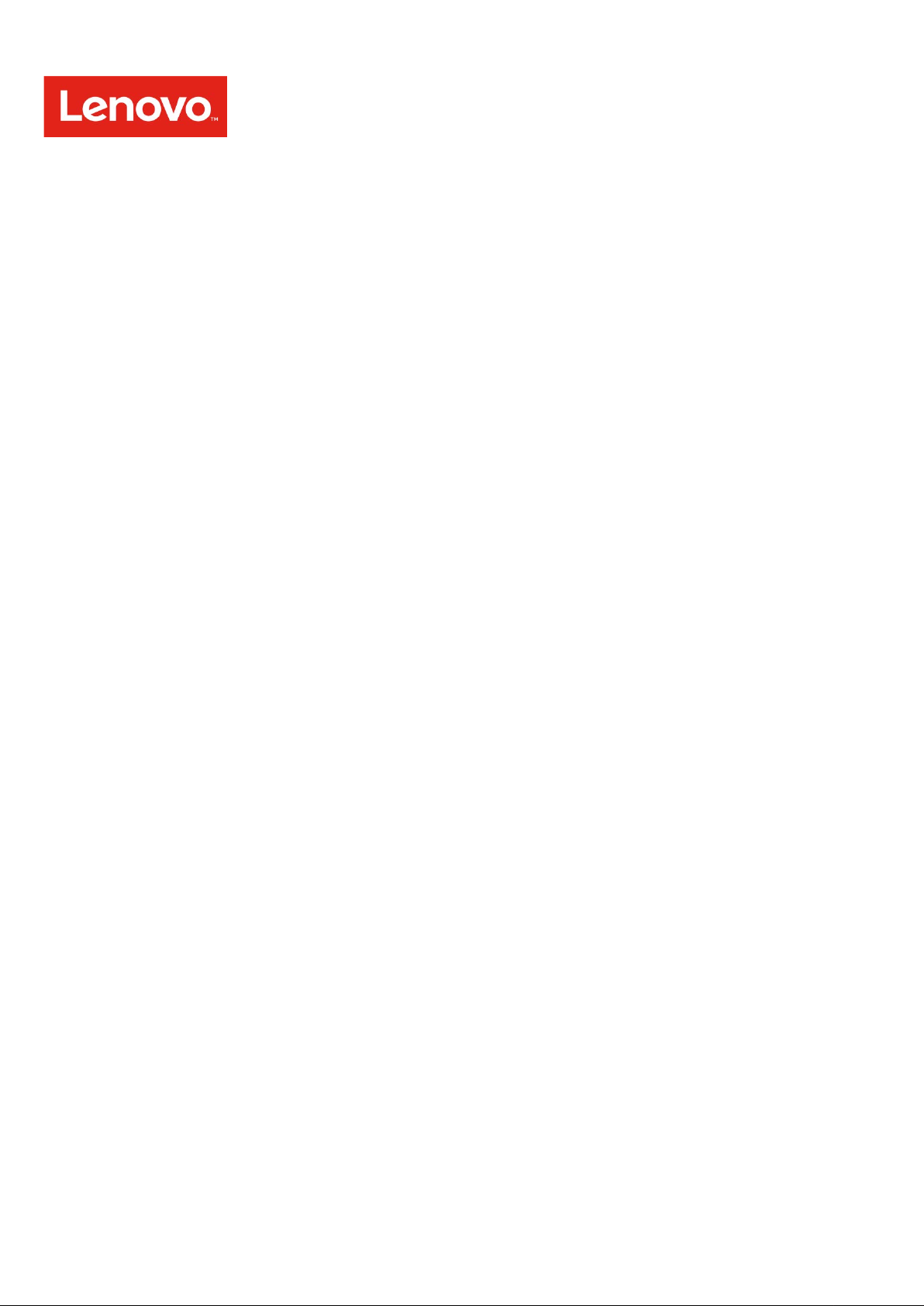
Lenovo Smart Display
User Guide
Page 2
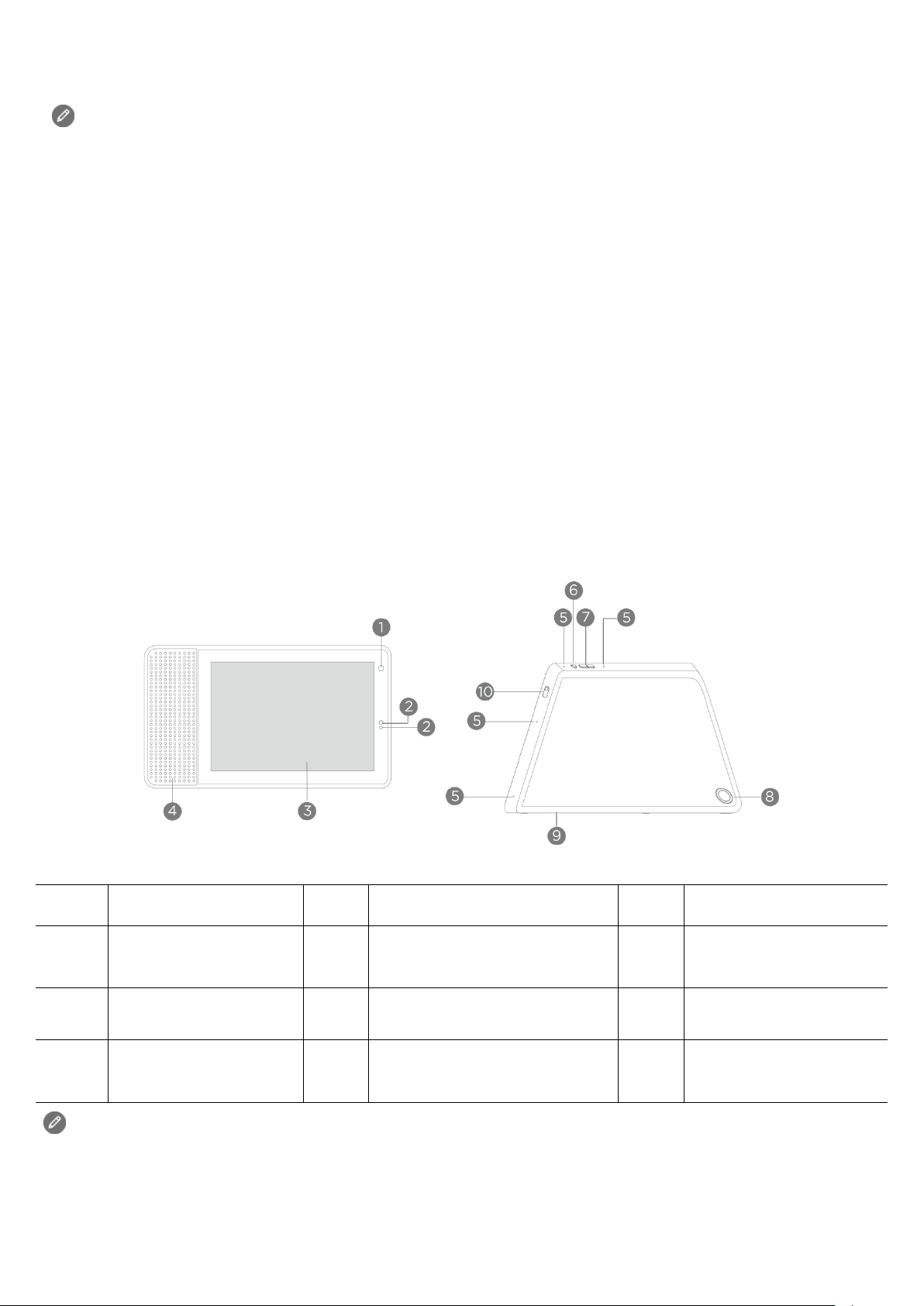
Basics
• All pictures and illustrations in this document are for reference only.
❶
❷
❸
❹
❺
❻
❼
❽
❾
❿
• The Google Home app supports both Android and iOS systems. This document uses
the Android system as an illustrative example.
• Because the Google Home app will regularly be updated, refer to the latest version
for the actual procedure and screenshots.
Before using this information and the product it supports, be sure to read the following:
● Safety, Warranty & Quick Start Guide
● Regulatory Notice
● Important safety and handling information in Appendix
The Safety, Warranty & Quick Start Guide and the Regulatory Notice are available at:
http://support.lenovo.com
Getting started
Overview
Front camera
Speaker
Light/proximity sensor
Microphone
Touch screen
Microphone mute
switch
Volume buttons
Camera privacy
shutter
① Only used for after-sales service maintenance. Do not open the service tool cover. Doing
so may cause permanent damage to the Lenovo Smart Display.
Power adapter connector
Service tool①
Page 3
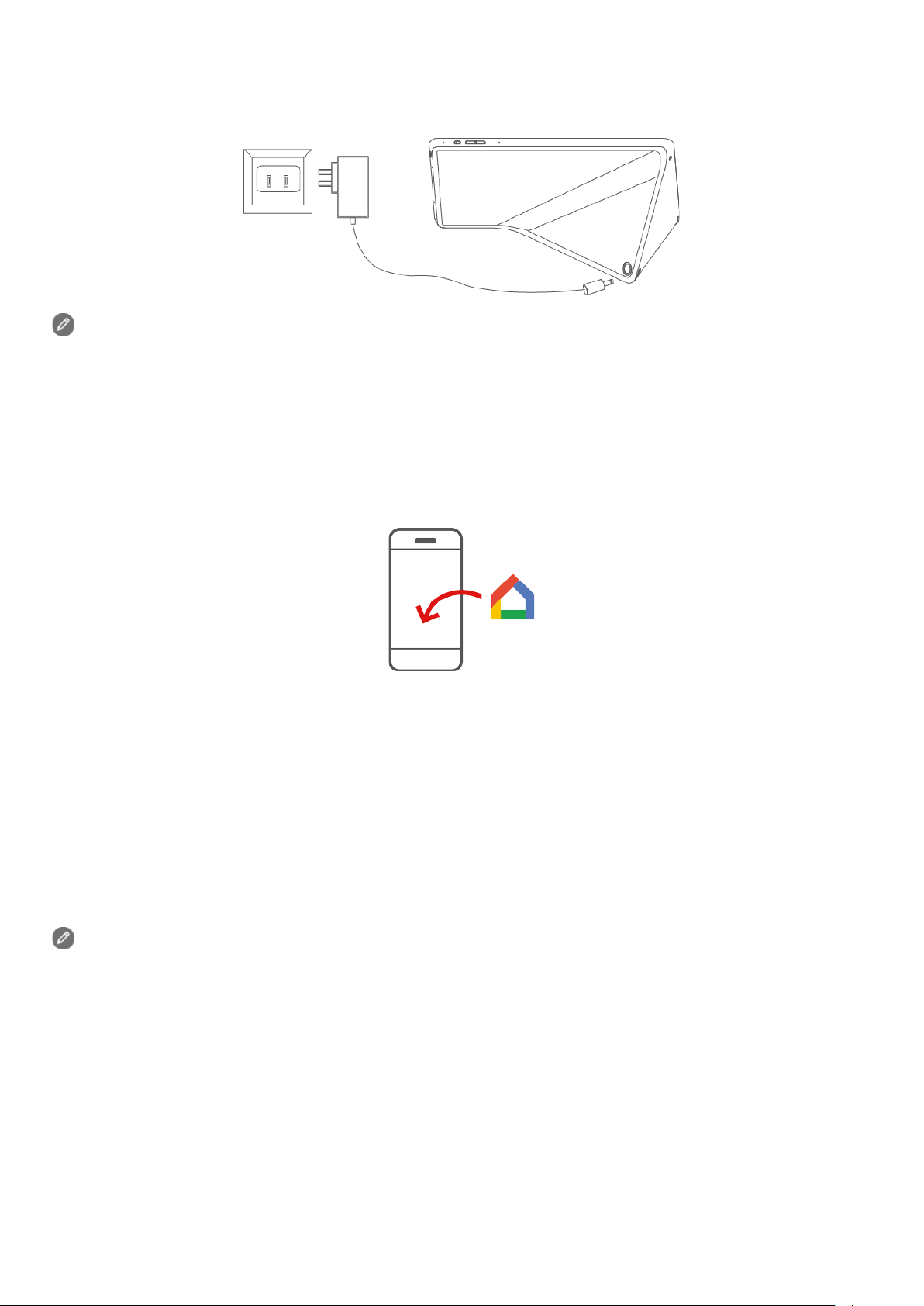
Plugging in the Lenovo Smart Display to turn it on
• Use the same Wi-Fi network for your Lenovo Smart Display and phone/tablet.
Wait several
Plug the power adapter into the Lenovo Smart Display and then into a power outlet.
Connect the Lenovo Smart Display to a power outlet using the power adapter provided.
The power adapter is suitable for the Lenovo Smart Display. Do not use it for other purposes.
Downloading the Google Home app
1. Open the Google Play Store or App Store in your phone/tablet.
2. Search for Google Home.
3. Download and run the Google Home app on your phone/tablet.
Connecting the Lenovo Smart Display to the Internet
You’ll need to connect your Lenovo Smart Display to the Internet before using it.
1. Open the Google Home app.
2. Tap Get started and register your Google account.
3. The Google Home app will scan the nearby devices automatically.
4. Select the device that you want to connect.
5. Follow the on-screen instructions to set up your Lenovo Smart Display.
• The system may be updated automatically when using it for the first time.
minutes without operating.
Page 4

Using the touch screen
Swipe from the bottom edge upwards to access quick settings.
Access your settings in the Google Home app at any time to add or modify your home address,
Tap on an it em.
Swipe from the left edge towards the right to return to the prior
screen.
● :Adjust the screen brightness.
● :Adjust the volume.
● / :Enable/disable the Do not disturb function.
● :View the shortcut setting menu.
Talking to the Lenovo Smart Display
The Lenovo Smart Display has the Google Assistant built in. Just say “Hey Google” or “Ok Google” to
get started.
You can say “Hey Google, what can you do?” or tap on the Explore tile on the Home screen to learn
about how your Google Assistant on your Smart Display can help you.
For example:
If you say “Hey Google, how’s the traffic to work?” the Lenovo Smart Display will tell you the traffic
information.
work address, set your nickname, and more.
Factory reset
Press and hold the volume up button and the volume down button at the same time for a few
seconds.
Page 5

Using the Google Home app
❶
❷
❸
❺
• Make sure that you use the same mobile phone number to link Google Duo, Google Home
Use the Google Home app to manage your device. Through the app, you can modify your Google
Assistant settings including your personal information, your media service preferences, and your
connected smart home devices.
Tap to view the options menu.
Tap to view the available devices and
connected devices nearby.
Display disconnect ed and av ai l abl e dev i c es
nearby.
Display what the connected device is
❹
playing.
Main tabs include the Discover tab the
Browse tab.
Making a video call
You can make a video call through the Lenovo Smart Display.
1 Link your mobile phone number to your Google account by performing the following:
1.1 Download and install the Google Duo app in your mobile phone.
1.2 Register your mobile phone number in Google Duo.
2 Open the Google Home app and perfor m the fol lowing:
2.1 Tap > More settings.
2.2 Select the device that needs setting, and open Personal results and Home screen &
notifications.
2.3 Link your phone number in Duo video calling.
and the Google account.
• Make sure that you use the same Google account in Google Duo, Google Contacts, and
Google Home.
3 Make a video call through voice commands in the Lenovo Smart Display such as: “Hey Google,
call Mom.”
Make sure that the person you’d call has been added as a contact.
Page 6

Appendix
Important safety and handling information
To avoid personal injury, property damage, or accidental damage to the product, read all of the
information in this section before using the product. For additional tips to help you operate your
device safely, go to http://www.lenovo.com/safety.
Handle your device with care
Do not drop, bend, or puncture your device. Do not insert foreign objects into or place heavy objects
on your device. Sensitive components inside might become damaged. When using your device, keep
it away from hot or high-voltage environments, such as electrical appliances, electrical heating
equipment, and electrical cooking equipment. Use your device only in environments within the
temperature range of 0°C (32°F) to 40°C (104°F) (storage -20°C (-4°F) to 60°C (140°F)) to avoid
damage.
Don't expose your device to water, rain, extreme humidity, sweat or other liquids.
Do not disassemble or modify your device
Your device is a sealed unit. There are no end-user serviceable parts inside. All internal repairs must
be done by a Lenovo-authorized repair facility or a Lenovo-authorized technician. Attempting to open
or modify your device will void the warranty.
Plastic bag notice
DANGER:
Plastic bags can be dangerous. Keep plastic bags away from babies and children to avoid danger of
suffocation.
Adapter information
Adapter shall be installed near the equipment and shall be easily accessible.
● Prevent AC adapter from getting wet.
● Use approved charging methods only.
Note: Please only use standard Lenovo power adapters. The use of third-party power adapters
will affect the charging speed, resulting in abnormal charging and potential damage to the device.
Connect a standard power adapter to a suitable power outlet.
Charging devices might become warm during normal use. Ensure that you have adequate ventilation
around the charging device. Unplug the charging device if any of the following occurs:
● The charging device has been exposed to rain, liquid, or excessive moisture.
● The charging device shows signs of physical damage.
● You want to clean the charging device.
Warning:
Lenovo is not responsible for the performance or safety of products not manufactured or
Page 7

approved by Lenovo. Use only approved Lenovo AC adapters.
Dispose according to l oc al law s and re gulations
When your device reaches the end of its useful life, do not crush, incinerate, immerse in water, or
dispose of your device in any manner contrary to local laws and regulations. Some internal parts
contain substances that can explode, leak, or have an adverse environmental effect if disposed of
incorrectly.
See “Recycling and environmental information” for additional information.
Keep your device and accessories away from small children
Your device contains small parts that can be a choking hazard to small children. Additionally, the
glass screen can break or crack if dropped on or thrown against a hard surface.
Be aware of heat generated by your device
When your device is turned on, some parts might become hot. The temperature that they reach
depends on the amount of system activity. Extended contact with your body, even through clothing,
could cause discomfort or even a skin burn. Avoid keeping your hands, your lap, or any other part of
your body in contact with a hot section of the device for any extended time.
Electronic emission notices
FCC Compliance Statement
This equipment has been tested and found to comply with the limits for a Class B digital device,
pursuant to Part 15 of the FCC Rules. These limits are des igned to provide reasonabl e pr ot ec ti on
against harmful interference in a residential installation. This equipment generates, uses, and can
radiate radio frequency energy and, if not installed and used in accordance with the instructions, may
cause harmful interference to radio communications. However, there is no guarantee that
interference will not occur in a particular installation. If this equipment does cause harmful
interference to radio or television reception, which can be determined by turning the equipment off
and on, the user is encouraged to try to correct the interference by one or more of the following
measures:
● Reorient or relocate the receiving antenna.
● Increase the separation between the equipment and receiver.
● Connect the equipment into an outlet on a circuit different from that to which the receiver is
connected.
● Consult an authorized dealer or service representative for help.
Lenovo is not responsible for any radio or television interference caused by unauthorized changes or
modifications to this equipment. Unauthorized changes or modifications could void the user’s
authority to operate the equipment.
This device complies with Part 15 of the FCC Rules. Operation is subject to the following two
conditions: (1) this device may not cause harmful interference, and (2) this device must accept any
Page 8

interference received, including interference that may cause undesired operation.
Electrical and electronic equipment marked with the symbol of a
Responsible Party:
Lenovo (United States) Incorporated
1009 Think Place - Building One
Morrisville, NC 27560
Telephone: 1-919-294-5900
ISED Caution
This device complies with Innovation, Science and Economic Development Canada license-exempt
RSS standard(s). Operation is subject to the following two conditions:
(1) This device may not cause interference, and
(2) this device must accept any interference, including interference that may cause undesired
operation of the device.
Le présent appareil est conforme aux CNR d'Industrie Canada applicables aux appareils radio
exempts de licence. L'exploitation est autoris ée aux deux conditions suivantes:
(1) l'appareil ne doit pas produire de brouillage, et
(2) l'utilisateur de l'appareil doit accepter tout brouillage radioélectrique subi, même si le brouillage
est susceptible d'en compromettre le fonctionnement.
Environmental, recycling, and disposal information
General recycling statement
Lenovo encourages owners of information technology (IT) equipment to responsibly recycle their
equipment when it is no longer needed. Lenovo offers a variety of programs and services to assist
equipment owners in recycling their IT products. For information on recycling Lenovo products, go to
http://www.lenovo.com/recycling.
WEEE information
crossed-out wheeled bin may not be dispose d as unsorted municipal
waste. Waste of electrical and electronic equipment (WEEE) shall be
treated separately using the collection framework available to
customers for the return, recycling, and treatment of WEEE.
Country-specific information is available at: http://www.lenovo.com/recycling
Recycling information f or J a pa n
Recycling and disposal information for Japan is available at: http://www.lenovo.com/recycling/japan
Page 9

Restriction of Hazardous Substances Directive (RoHS)
United States of America
Lenovo products sold in California, on or after January 1, 2007, meet the requirements of “California’s
RoHS” (SB20, 50).
Lenovo products sold to the New York City government, on or after March 1, 2007, meet the
requirements of the City’s environmental preferred purchasing regulations.
Export classification notice
This product is subject to the United States Export Administration Regulations (EAR) and has an
Export Classification Control Number (ECCN) of 5A992.c. It can be re-exported except to any of the
embargoed countries in the EAR E1 country list.
Legal notices
Google, Android, Google Home, Google Play, Google Duo and other related marks and logos are
trademarks of Google LLC.
