Page 1
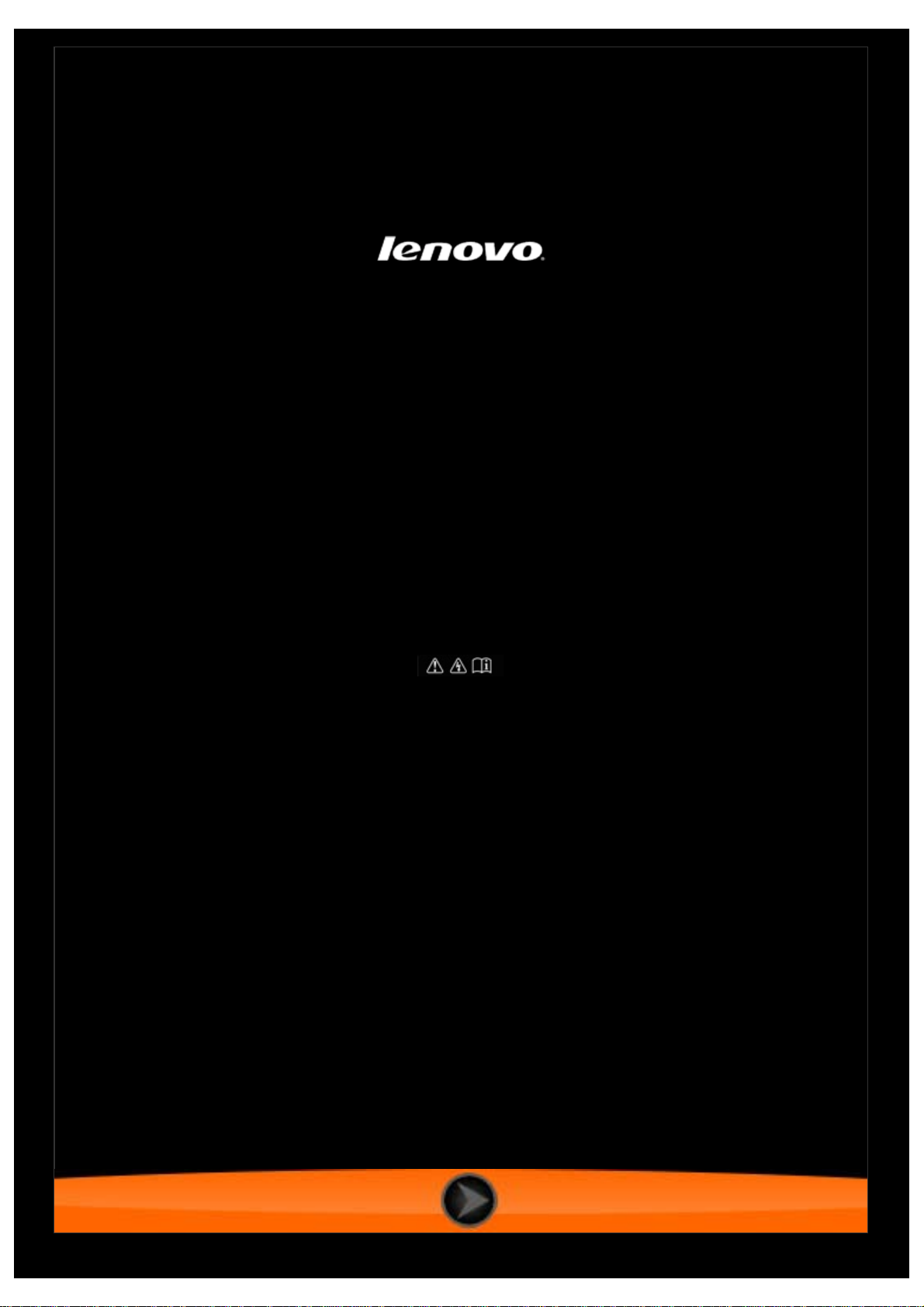
IdeaTab S2110A
User Guide V1.0
Please read the
safety precautions and important notes
in the supplied manual before use.
Page 2

Chapter 01
IdeaTab S2110A Overview
1-1 Dock Description (on select models)
1-2 IdeaTab Appearance
1-3 Buttons
1-4 Turning On/Off Your IdeaTab
1-5 Activating/Deactivating the Display
*Specific models only
1-6 Screen Lock/Unlock
1-7 Navigation Tips
1-8 Home Screen
1-9 Switching Home Screens
1-10 Status Bar
1-11 Recent Apps
1-12 Applications Management
1-13 Entering Text
1-1 Dock Description (on select models)
The dock is purchased separately.
Page 3
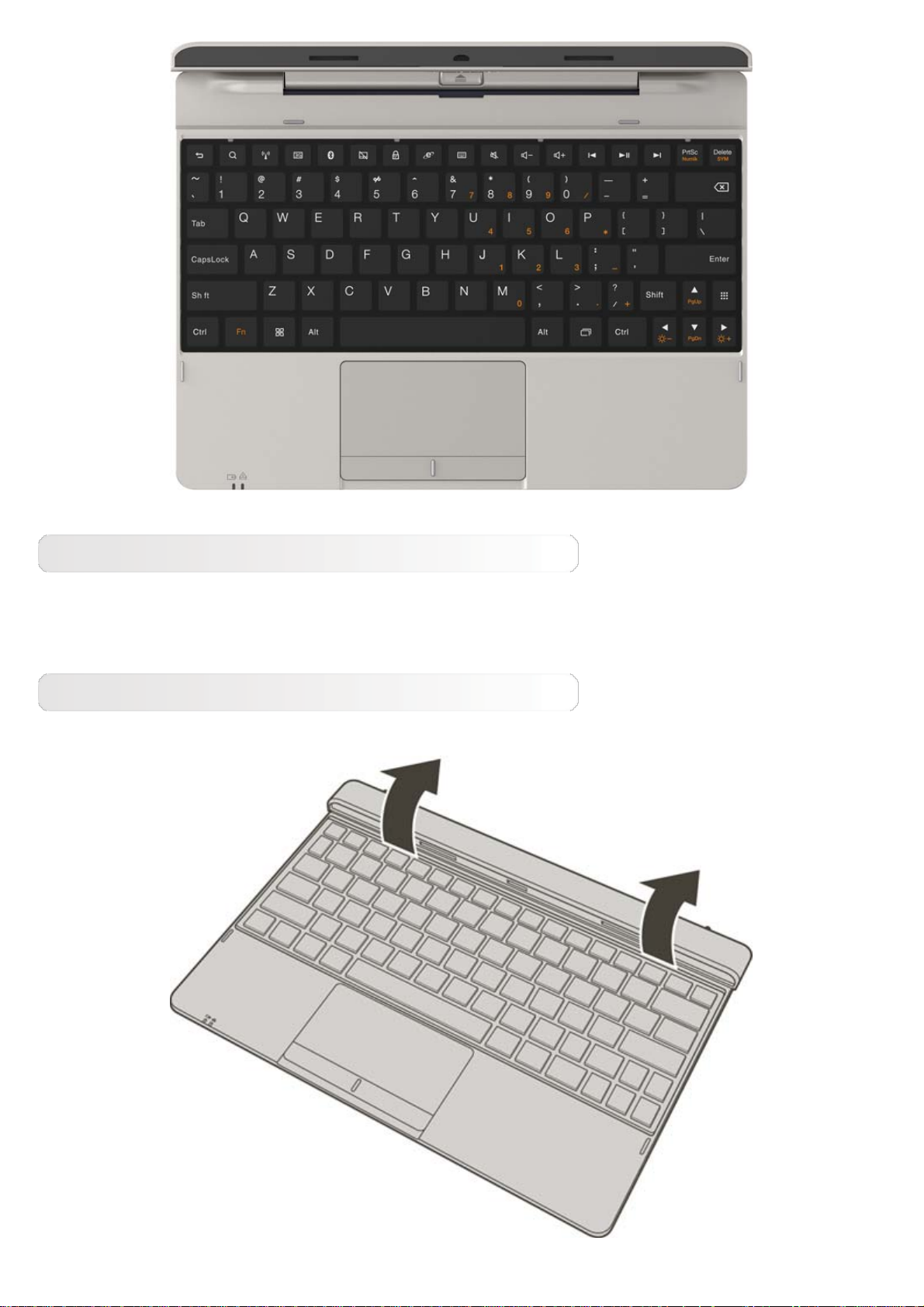
Charging the dock
When using the dock for the first time and whenever battery power has been fully depleted, fully
charge the battery for about 8 hours. Use only the power adapter that comes with your IdeaTab, as
using a third-party power adapter may damage your dock.
Connecting to the dock
Step 1: Open the dock holder to about a 90º angle, as shown below.
Page 4
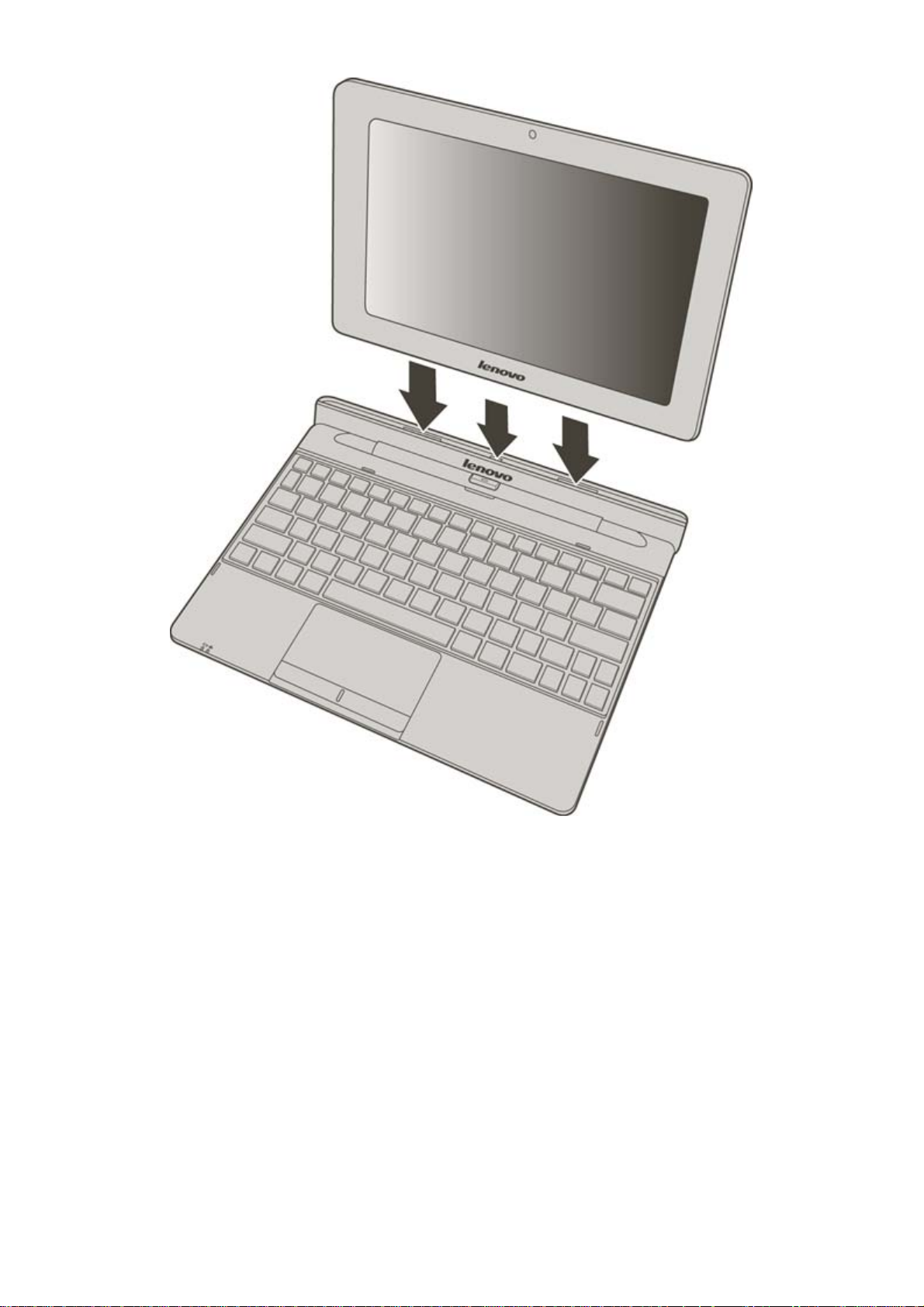
Step 2: Align the IdeaTab with two positioning docks and dock connector, as shown below.
NOTE: Inserting into the dock improperly may cause stripping of the dock surface paint, or other
damage.
Step 3: Firmly insert the IdeaTab into the positioning docks, as shown below, until the release
button clicks in place.
Page 5
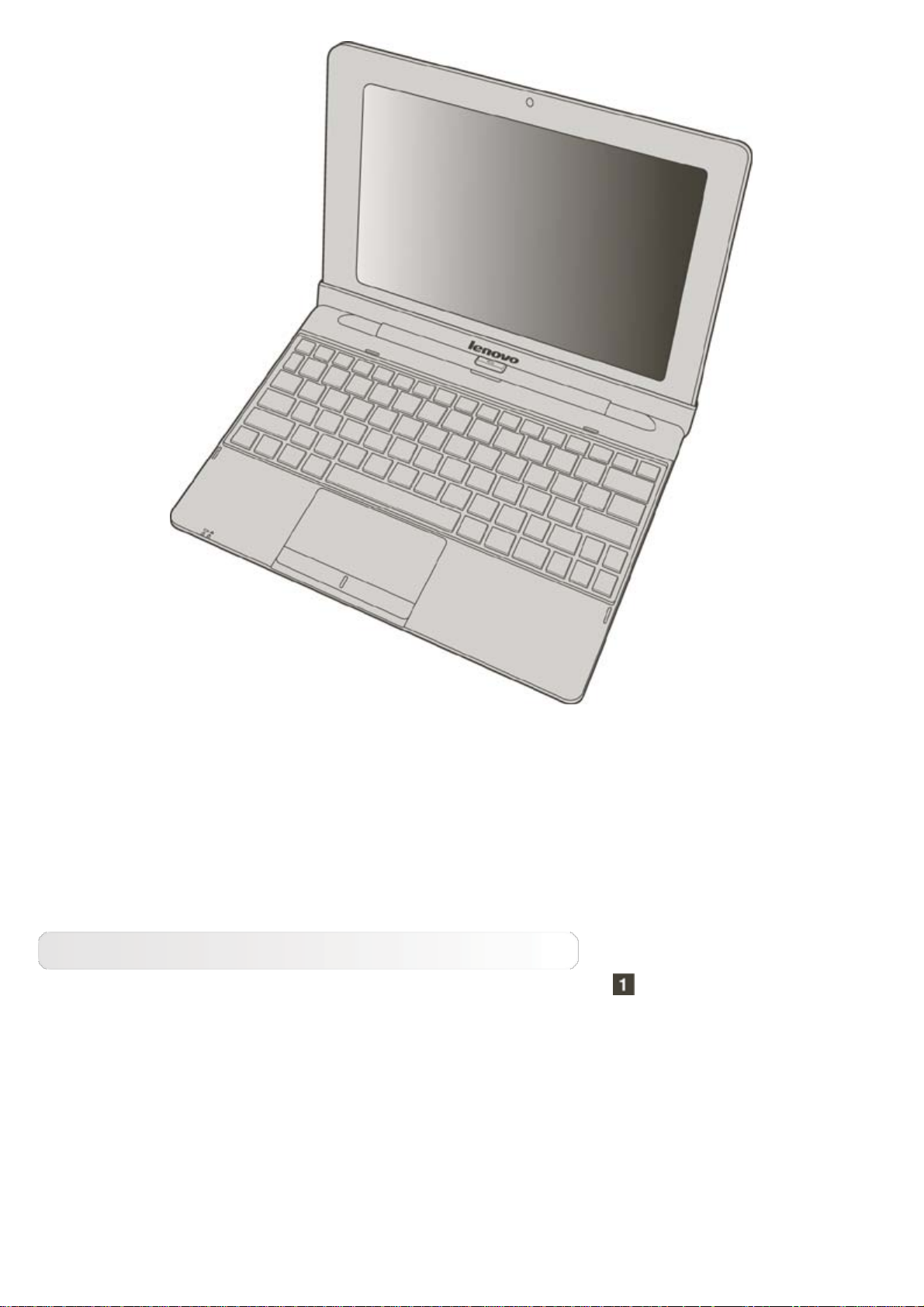
NOTE: When connected to the dock successfully, Docking Connected is displayed in the bottom
right corner of the screen.
When connected to the dock, the virtual keyboard on the touch screen is disabled, and only the
dock keyboard can be used.
Step 4: Make sure the IdeaTab is properly seated.
Removing from the dock
Step 1: Press the release button to remove the IdeaTab, as shown .
Page 6
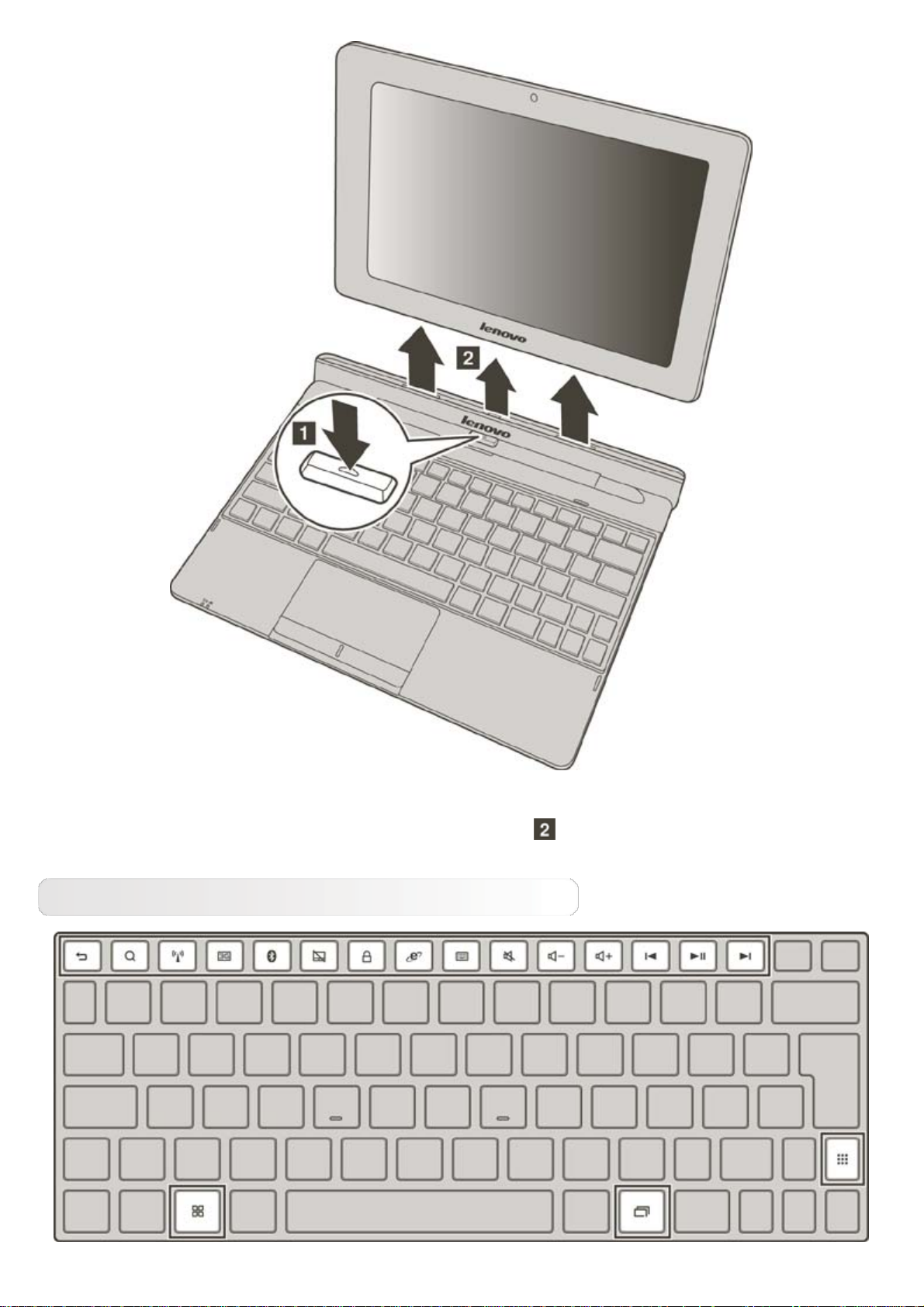
Step 2: Gently remove the IdeaTab from the dock holder
Using the keyboard
.
Page 7
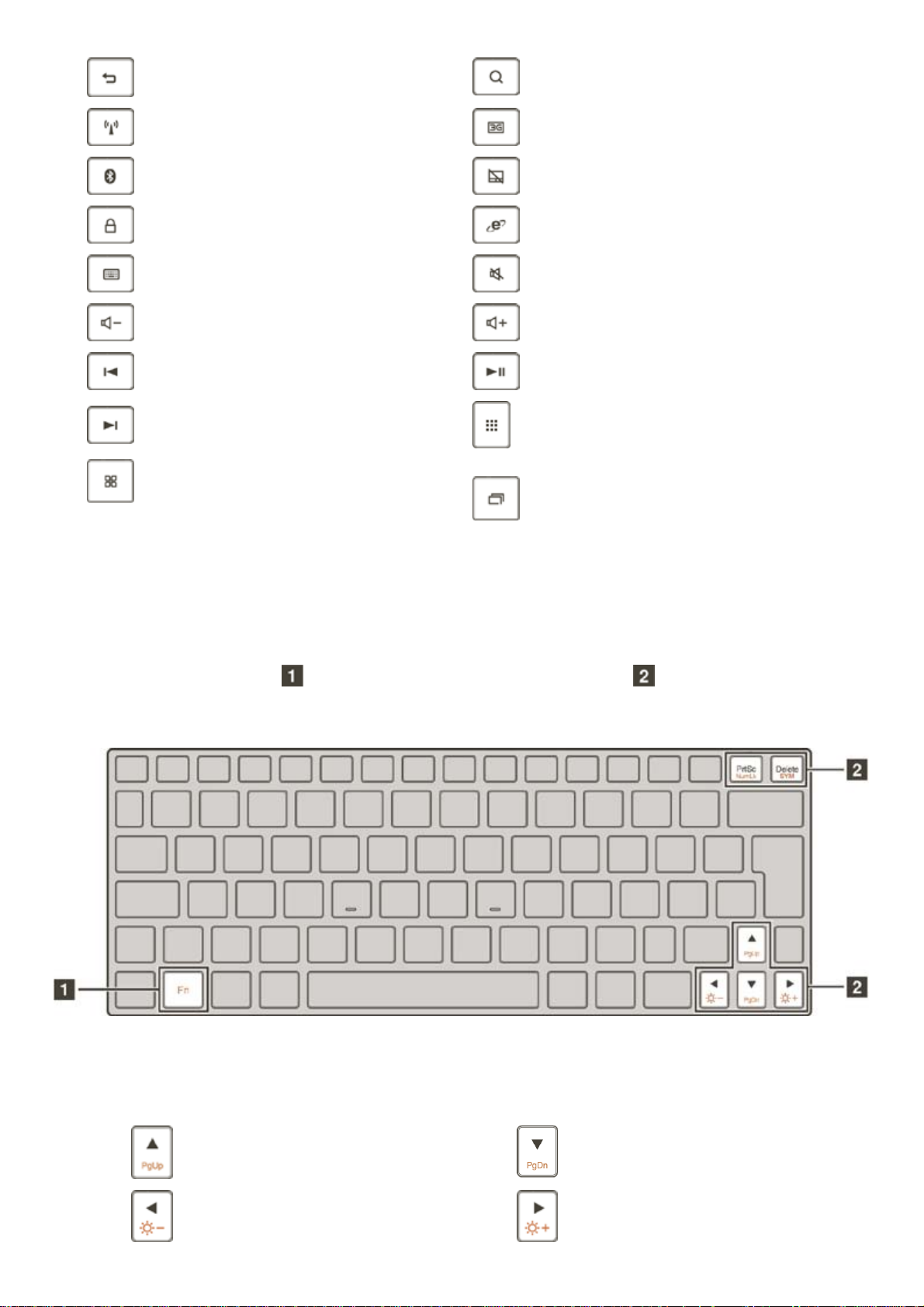
Return to the previous screen
Toggle Wi-Fi ON/OFF Toggle 3G function ON/OFF
Toggle Bluetooth ON/OFF Enable/disable the touchpad
Lock the IdeaTab Open the web browser interface
Display Advance menu Mute/Unmute
Decrease sound volume Increase sound volume
Skip to the previous track Start/Pause playback
Skip to the next track
Switch between current screen and
Home screen
Open the Google Search interface
Open the applications list
Display recently used apps
Function key combinations
The dock has function keys incorporated in its standard keyboard.
By pressing the appropriate function keys, you can change system settings instantly. To use this
function, press and hold Fn
, then press one of the function keys .
The following are the features of each function key.
Fn +
Fn +
: Return to the previous page
: Decrease display brightness Fn + : Increase display brightness
Fn +
: Go to the next page
Page 8
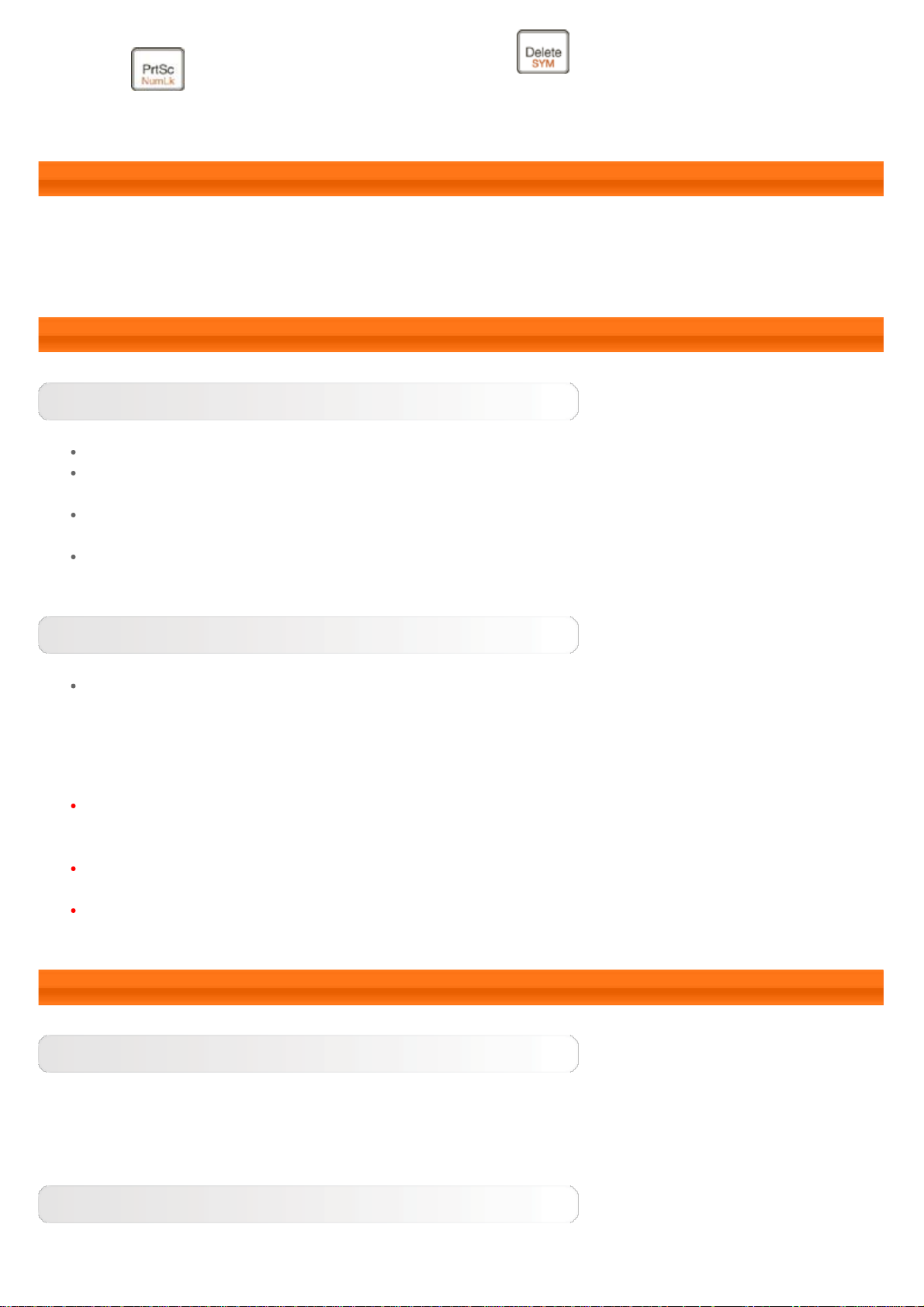
Fn +
Fn + : Toggle letters and numbers
characters keyboard
: Display symbols and special
1-2 IdeaTab Appearance
Images are for reference purposes only, and may differ from your IdeaTab S2110A.
1-3 Buttons
Power Button
To turn on your IdeaTab, press and hold this button for about 4 seconds, then release it.
If your IdeaTab is turned on, press this button to deactivate the display. If the display is
deactivated, press this button to activate the display.
To turn off your IdeaTab, press and hold this button for about 1 second, then select OK in the
Power off pop-up window to shut down your IdeaTab.
Should it be necessary, press and hold this button for about 6 seconds to force shutdown.
Volume Controls
Press the Volume Up or Down button to adjust the volume.
*SIM card slot (3G only)
The SIM card slot is located on the lower left side of the IdeaTab. To insert a SIM card while
turned off, pull up the SIM card slot cover with a fingertip, then insert the SIM card. To
remove the SIM card while turned off, push the card into the slot lightly until it pops out.
For the 3G-enabled version, DO NOT insert or remove the SIM card while your IdeaTab is
turned on. Doing so may permanently damage your SIM card or IdeaTab.
For the Wi-Fi version only, this is not valid.
1-4 Turning On/Off Your IdeaTab
Turning On Your IdeaTab
Press and hold the Power button on your IdeaTab for about 4 seconds, then release it. The Lenovo
logo and the startup screen will appear in sequence, indicating your IdeaTab has been turned on.
Turning Off Your IdeaTab
Press and hold the Power button on your IdeaTab for about 1 second. The Power off pop-up
Page 9
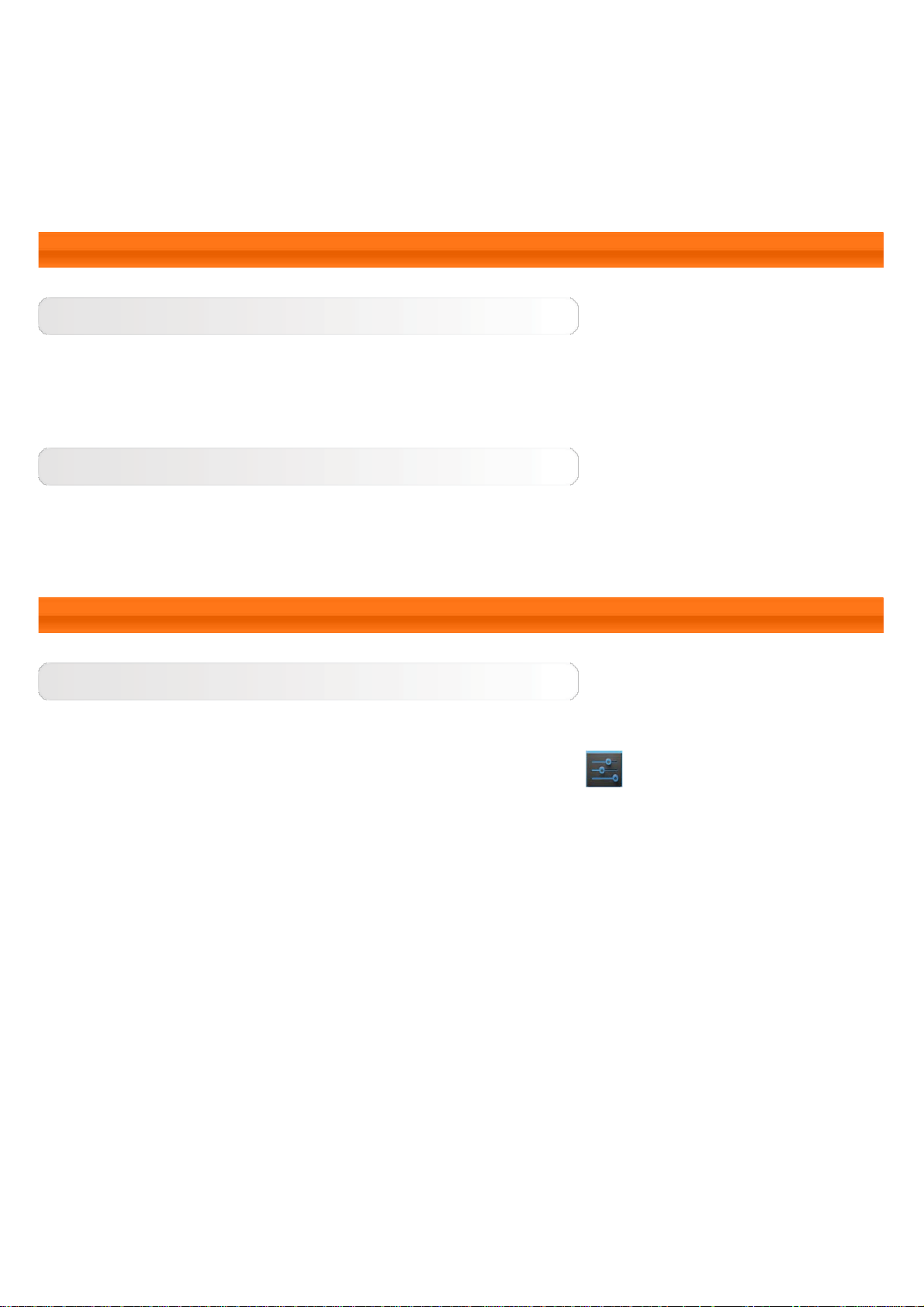
window will appear. Tap OK to turn off your IdeaTab.
NOTE: When connecting to a computer with a USB cable, make sure that the battery power is
sufficient for normal operation; otherwise, charge with the AC power adapter before USB
connection.
1-5 Activating/Deactivating the Display
Activating the Display
With the display deactivated, press the Power button on the IdeaTab to activate the display. The
IdeaTab's display will then illuminate, indicating that it has been activated.
Deactivating the Display
If you do not need to use your IdeaTab temporarily, you can press the Power button to deactivate
the display. Your IdeaTab will then enter standby mode to save power.
1-6 Screen Lock/Unlock
Screen Lock
Auto-Lock
You can set screen timeout by tapping Sleep in Display under
operation within the preset standby time, the display will automatically deactivate, and your
IdeaTab will be locked automatically.
Settings. If there is no
Page 10
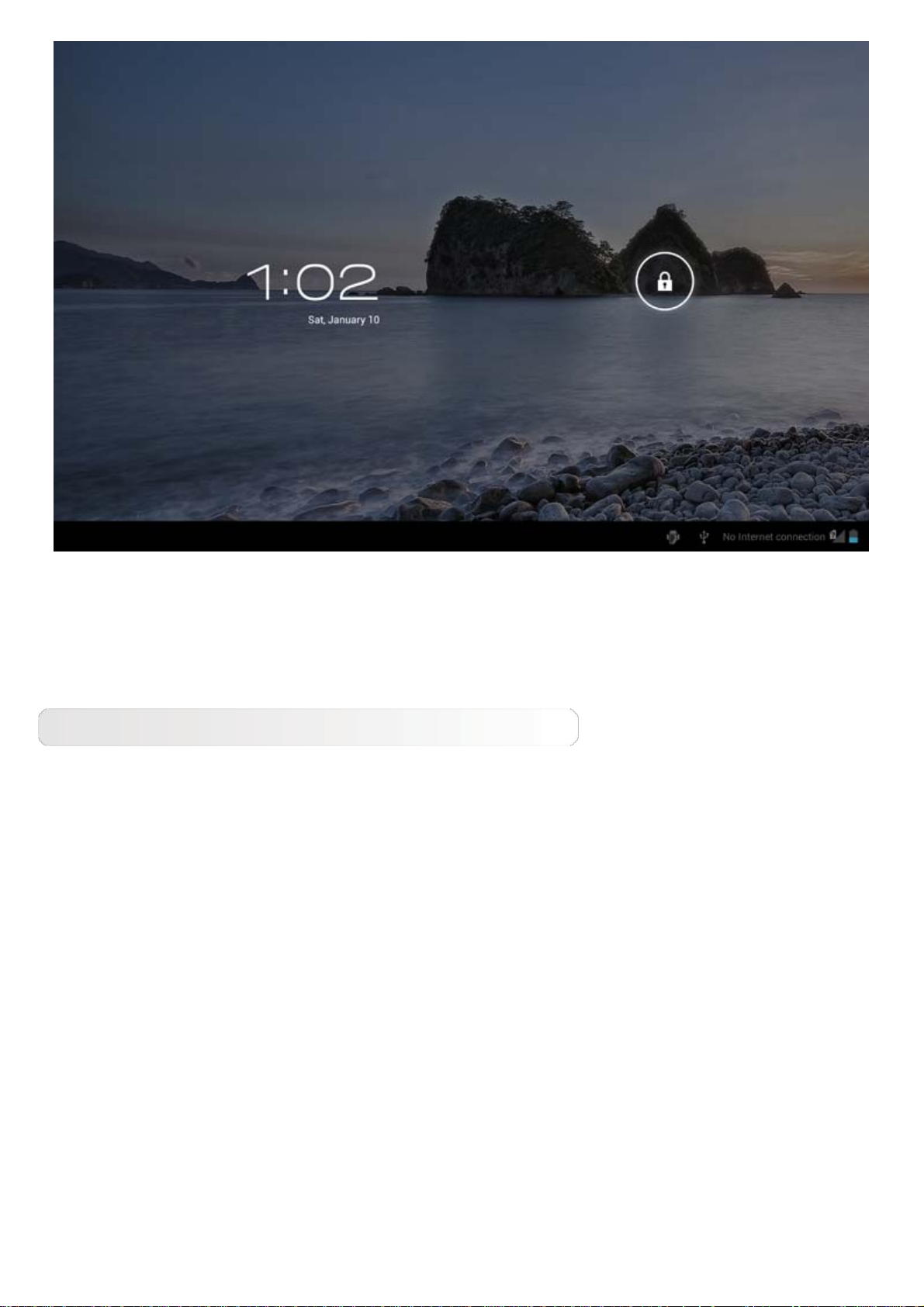
Manual Lock
If you do not need to use your IdeaTab temporarily, you can press the Power button for about 1
second to deactivate the display. Your IdeaTab will then be locked, and will enter standby mode.
Screen Unlock
When in standby mode, press the Power button on your IdeaTab to activate the display. Then, tap
and hold the lock icon, and drag the slider over the unlock icon, as shown in the illustration below.
Page 11
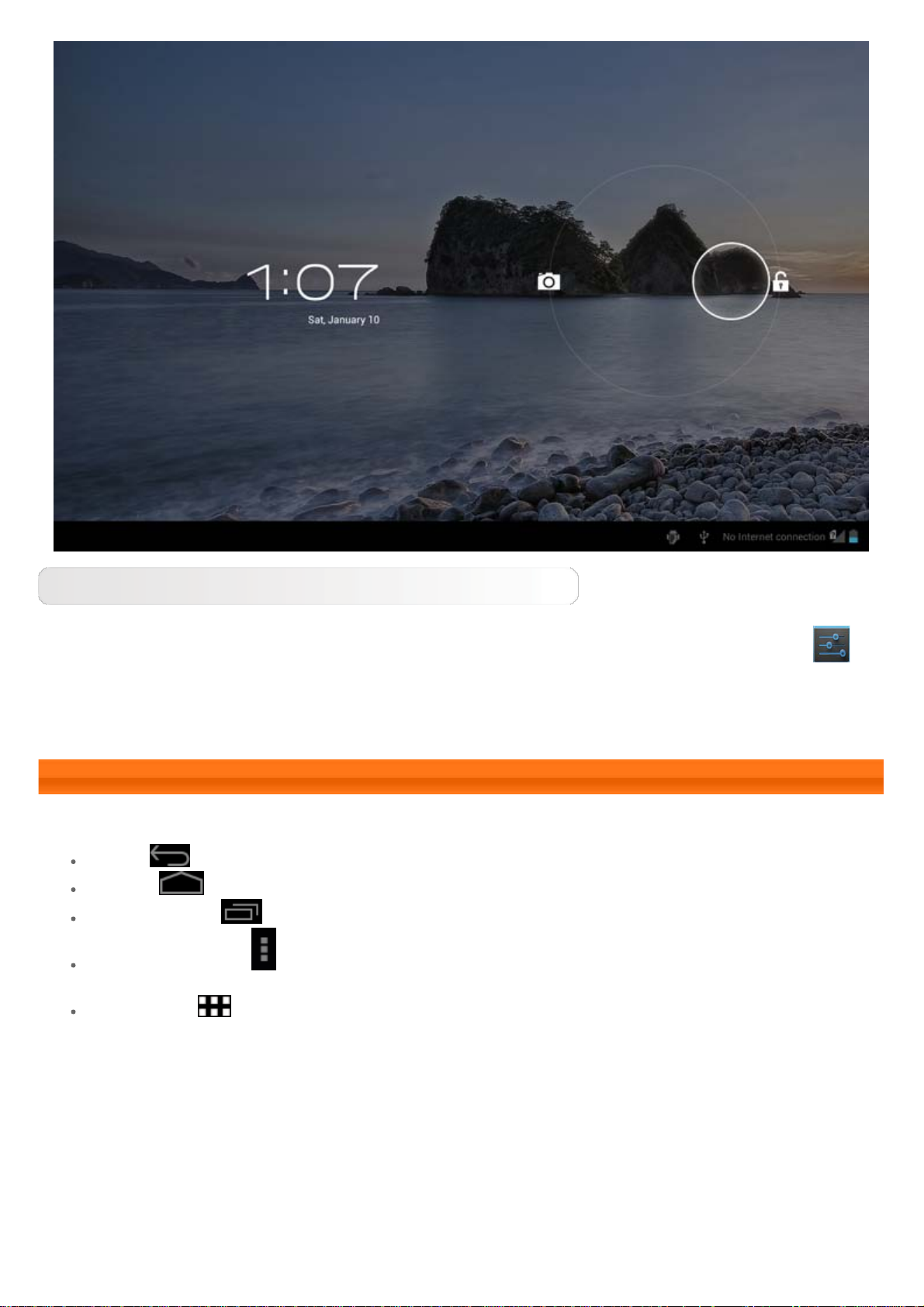
Screen Lock Pattern Setting
You can set the screen lock pattern by tapping Pattern in Screen lock in Security under
Settings. After this function has been enabled, you will be required to trace a personalized unlock
pattern to unlock the screen before you can use your IdeaTab.
1-7 Navigation Tips
Back : Return to the previous screen.
Home : Return to the Home screen.
Recent Apps : Display recently used apps.
Advanced Menu : Display shortcuts such as Preferences, Manage apps, System
settings, Add more capacity and One touch clear.
App Menu : Display all available apps.
Page 12
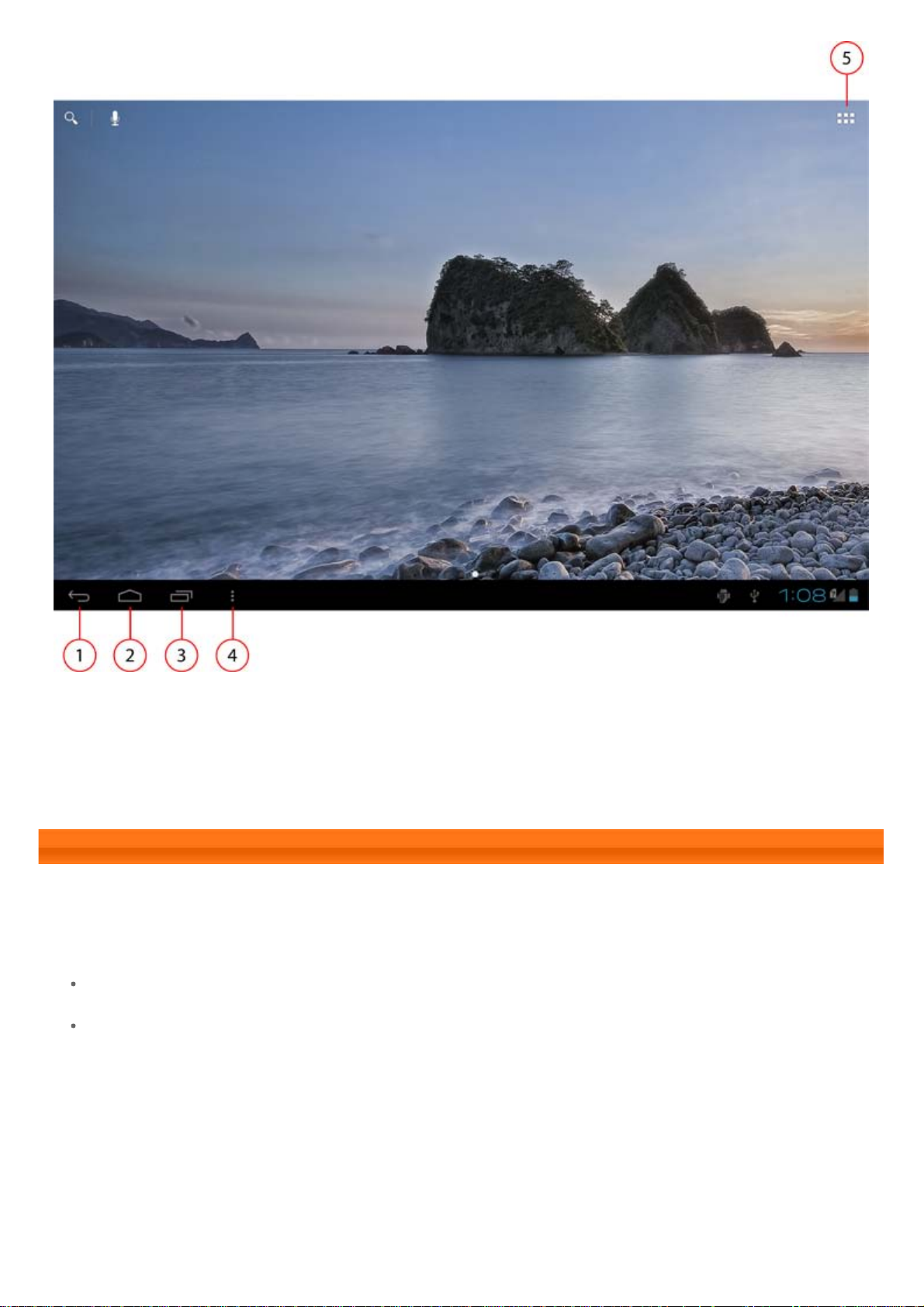
1 - Back 2 - Home
3 - Recent Apps 4 - Advanced Menu
5 - App Menu
1-8 Home Screen
This desktop enables you to quickly view and open your most frequently used applications.
In the Home screen, you can add shortcuts and change your wallpaper.
To add a shortcut to the Home screen, tap and hold the icon of the app in the applications list
until it is added to the Home screen.
To change your wallpaper, tap and press any blank area on the Home screen for about 2
seconds. You can choose a wallpaper in the pop-up window.
Page 13

To delete something on the Home screen, tap and hold the selected item for about 2 seconds
until
appears on the top right corner of the icons, then tap to remove it.
1-9 Switching Home Screens
Page 14

Your IdeaTab has multiple desktops.
Move through screens by sliding your finger across the display. Icons can be moved from one
desktop to another.
1-10 Status Bar
System messages, if any, will be displayed on the bottom right corner of the display.
Information about Wi-Fi connections and reception, power levels, charging status, and other
notifications are displayed in the status bar.
Tap the status bar to display the notification panel. Tap
which contains the Airplane mode switch, Wi-Fi setting shortcut, Auto-rotate screen switch,
Brightness adjustment toolbar, Notifications switch and Settings shortcut.
to open the setting details window
1-11 Recent Apps
Your IdeaTab remembers apps you have used recently.
Tap
to display a list of your recently used apps. Tap an app to open it.
Page 15

1-12 Applications Management
Tap
Tap Apps in DEVICE under
Uninstall
Tap Apps to display the list of downloaded apps under the DOWNLOADED tab. Then choose the
app, and tap Uninstall at the top to uninstall the app.
Stop/Change Setting
Tap RUNNING or ALL, then the app, and tap the option you want.
on the Home screen to open the applications list.
Settings to manage all your apps.
1-13 Entering Text
You can easily enter text from the virtual keyboard directly on the touch screen, such as when
adding contact information in the Contacts application, or typing and editing SMS messages. You
can input English letters and numeric symbols directly on the touch screen.
Virtual keyboard
Page 16

Tap
on the bottom left bar to hide the virtual keyboard. Tap the text input box to display the
virtual keyboard.
Switch Input Method
Tap / to toggle letters and numbers.
Tap to enter a capital letter. Or tap and hold until it changes into
to turn caps lock on. Tap it again to unlock.
To input a symbol, tap and hold the key until a blue pop-up box appears, then drag your
finger to the symbol you want.
In number input mode, tap to input symbols and special characters. Tap
to go back to number input mode.
Input Options
Tap to open the Input options menu. You can select Input languages or Android
keyboard settings in this menu.
*Specific models only
Chapter 02: Connecting to the Internet
Page 17

Chapter 02
Connecting to the Internet
2-1 Browser
2-1 Browser
Network support is required to access the Internet with the web browser. If
you have problems accessing your network, please consult your network
operator or service provider directly.
The web browser in your IdeaTab can access the Internet via a Wi -Fi or 3G
network, for business and/or personal use.
Tap
The browser supports the following functions:
Browser in the applications list to open the browser.
Entering Web Addresses
Tap the address bar, and input a web address using the pop-up virtual
keyboard.
Tap
on the virtual keyboard to open the web page.
Exiting the Browser
Tap on the bottom left bar to exit the browser and return to the Home
screen.
Managing Browser Web Pages
Tap to open the Browser management interface, where you can manage
Bookmarks, Internet visiting history and pages read offline under their
corresponding tabs.
Page 18

BOOKMARKS:
Displays a list of all the web pages that you have added to BOOKMARKS. To
add a bookmark, tap
edit a bookmark, tap and hold the bookmark to open a pop-up window. From
the window, you can open, edit, copy, share or delete the selected website,
create a shortcut for it, set it as your homepage, or perform other operations.
HISTORY:
Displays a list of all the web pages you have visited recently.
SAVED PAGES:
Displays a list of all the web pages you have saved for offline reading.
to add the current web page to BOOKMARKS. To
Tabbed Browsing
You can open several web pages in the same window to multiply your web
surfing fun. Tap to open a new tab. To switch to another web page, just
tap its tab. Tap
on the tab to close it.
Additional Functions
Refresh: Tap to manually refresh a web page.
Backward/Forward: Tap
go to the next page.
Select Text: Select text in the current page for copying, sharing, finding, and
web searching.
Add/Edit Bookmarks: Tap
manage your bookmarks.
More Options: Tap
Refresh, Forward, New tab, New incognito tab, Find on page, Share page, Page
info, Request desktop site, Save for offline reading, and Settings.
to display an option list. These options include
or to return to the previous page or to
to bookmark the current page. Tap to
Zoom Pages In/Out: You can manually fit the page to the screen size, and
zoom the page in/out by sliding your finger and thumb apart, or bring them
together.
Chapter 01: IdeaTab S2110A Overview Chapter 03: Applications
Page 19

Page 20

Chapter 03
Applications
3-1 Calculator
3-2 Calendar
3-3 Camera
3-4 Clock
3-5 Email
3-6 Gallery
Tap
on the Home screen to open the applications list.
3-1 Calculator
Tap
Calculator in the applications list to open the calculator.
3-2 Calendar
Tap Calendar in the applications list to open the calendar.
New Calendar Event
Tap in the Calendar view to create a new event. You can also create a
new event by tapping and holding a time in the Week or Day view.
Manage Calendar Events
You can switch between DAY, WEEK, MONTH, and AGENDA by tapping the
appropriate tab at the top of the page.
Day view: Tap and hold an event in Day view to view, edit or delete the
event.
Week view: Tap and hold an event in Week view to view, edit or delete the
event.
Month view: Manage events in Week view from Month view by tapping any
Page 21

date in the Month view.
Agenda view: Tap to view events across a range of dates.
NOTE: Within any Calendar view, you can easily return to the current
day/week/month by tapping
TODAY at the top of the page.
3-3 Camera
Tap
In this interface, you can perform the following operations:
Camera in the applications list to open the camera interface.
Switch Cameras
Your IdeaTab provides you with front/back camera. In the photo/video
interface, tap
/ to switch between the front and back cameras.
Switch Camera Modes
Your IdeaTab provides you with three camera modes. In the camera interface,
tap , and to switch between photo taking, video
recording and panorama shooting modes.
Photos
Taking Photos
In the photo interface, tap
or - to zoom in or out.
Tap
to set the camera properties.
Flash mode
White balance
Exposure
to take a picture. Drag the slider towards +
Scene mode
Camera settings
Viewing Photos
Page 22

Tap the photo preview in the photo interface to open the photo viewing
interface. You can set and play photo slideshows.
Photo Saving Location
Any photos you have taken will be saved in the
Tap
have taken. You can view photos by Albums, Locations, Times, People or
Tags.
Gallery in the applications list to open a list of all the photos you
Gallery application.
Videos
Recording Videos
Tap
recording.
Tap
in the video interface to start recording, or tap to stop
to set the camera properties.
Flash mode
White balance
Effects
Time lapse interval
Video quality
Camera settings
Viewing Videos
A thumbnail image of the latest recorded video will be displayed on the top
right corner of the video interface. Tap the image to open the video player.
Shooting Panoramas
Capturing Panorama Images
In the panorama interface, tap
to start capturing. Move your IdeaTab
slowly. Tap
captured in one photo.
Viewing Photos
Tap the photo preview in the panorama interface to open the photo viewing
interface. You can set and play photo slideshows.
again to stop capturing. The entire panned scene will be
Page 23

Photo Saving Location
Any panoramas you have taken will be saved in the
application. Tap
photos you have taken.
Gallery in the applications list to open a list of all the
Gallery
3-4 Clock
Tap Clock in the applications list to open the Clock.
To add an alarm, tap
finished editing the alarm, tap Done and select the check box in front of the
alarm time to activate the alarm.
To restart an already set alarm, select the check box in front of the alarm
time.
Set alarm, and then Add alarm. After you have
When an alarm sounds, tap Dismiss to deactivate the alarm, or Snooze to
delay it for ten minutes.
3-5 Email
Network support is required to use your IdeaTab's mailbox. If you have
problems accessing your network, please consult your network operator or
service provider directly.
Tap
Email in the applications list.
3-6 Gallery
Tap
your IdeaTab. In the Photo application homepage, photos are automatically
displayed on the top left corner as Albums. You can select how to display your
photos: Albums, Locations, Times, People or Tags.
Gallery to open the Photo application and view photos stored on
Page 24

Chapter 02: Connecting to the Internet Chapter 04: Settings
Page 25

Chapter 04
Settings & Safety Information
4-1 WIRELESS & NETWORKS
4-2 DEVICE
4-3 PERSONAL
4-4 SYSTEM
4-5 Safety Information
4-6 Statement
*Specific models only
Tap
Settings in the applications list to open the Settings interface.
4-1 WIRELESS & NETWORKS
This setting module includes: Wi-Fi, Bluetooth, Data usage and More... (Airplane mode, VPN,
Tethering & portable hotspot, Wi- Fi direct, Wifi direct settings and Mobile networks*).
Wi-Fi
This setting allows you to enable/disable Wi-Fi connections.
When Wi-Fi is enabled, your IdeaTab will automatically scan for available wireless networks,
displaying them in the Wi-Fi network list.
The network status icon,
to directly. However,
only after the required password is entered.
You can select any network you want from the list. After selecting the network, tap Connect to
connect directly. Alternatively, select the check box in front of Show advanced options to adjust
the proxy and IP settings in the pop-up text box, and then tap Connect to connect to a network. You
can also select ADD NETWORK to manually add a network. Tap
Wi- Fi settings.
indicates that the network requires no password, and can be connected
indicates that the network has been encrypted, and can be connected to
, then Advanced for advanced
Page 26

Network notification: When activated, the system will notify you if there are any open net
works available.
Keep Wi-Fi on during sleep: You can set Wi-Fi connection policy during sleep mode to
Always, Only when plugged in or Never.
Avoid poor connections: When activated, poor Wi-Fi connections will be avoided.
Wi-Fi frequency band: You can set the Wi-Fi frequency band.
Bluetooth
You can establish a wireless connection with any other Bluetooth compatible device using Bluetooth
technology. Examples of Bluetooth compatible devices can include stereo earphones, keyboard, etc.
Since a Bluetooth-enabled device communicates with other devices by radio waves, you do not have
to position your IdeaTab directly towards the other device. You simply need to make sure that the
maximum distance between the two devices does not exceed 10 m (about 32 feet). However, please
note that the Bluetooth connection can sometimes be interrupted by obstacles, such as walls, or
other electronic devices.
Your IdeaTab supports V2.0 Bluetooth. To ensure effective operation of your IdeaTab and another
Bluetooth-enabled device, please use only Lenovo-approved accessories compatible with your
IdeaTab. Also, check with the manufacturer of the other device to determine whether the device is
compatible with your IdeaTab.
In some cases, the use of Bluetooth may be restricted. Please consult with local authorities or your
service provider.
Using applications that require Bluetooth technology or running such applications in the background
will consume the battery power of your IdeaTab at a faster rate, and reduce the service life of your
battery. You can perform the following in Bluetooth settings:
AVAILABLE DEVICES: After Bluetooth has been activated, your IdeaTab will automatically
display a list of any Bluetooth- enabled devices it can find within the effective range (i.e. scan
for devices).
Data usage
You can check your data usage status for a specified period.
More...
Airplane mode: When the Airplane mode is enabled, all wireless connections on your IdeaTab will
be disabled.
VPN: These settings allow you to add and set up various types of VPN (Virtual Private Network).
Page 27

Tethering & portable hotspot: You can share your IdeaTab's mobile data connection through USB,
Bluetooth, or act as a Portable Wi-Fi hotspot Configure Wi-Fi hotspot.
Mobile networks*: This setting module includes Data enabled, Data roaming , Network Mode,
System select, CDMA Subscription, Access Point Names, Use only 2G networks and
Network operators.
How to enable the 3G function: This section explains how to view or edit the Access Point
Names (APN) for cellular data services on your IdeaTab.
The APN defines the network path for all cellular data connectivity. Incorrect entries in the fields
may disable cellular data connectivity. To verify correct APN information, contact the cellular
carrier of the SIM card you are using.
You can view the APN settings on your IdeaTab at the following location: Settings >More...
under WIRELESS & NETWORKS > Mobile networks > Data enabled > Access Point
Names
Setting the Access Point Names
Follow the instructions below to complete your 3G settings. Then, your 3G will function normally.
Step 1: Tap
.
Step 2: Tap Settings.
Page 28

Step 3: Select More... under WIRELESS & NETWORKS > Mobile networks.
Step 4: Select the check box of Data enabled , and tap Access Point Names .
Page 29

Step 5: Tap
, and select New APN.
Step 6: Contact your 3G carrier for your APN settings, and type them in the text boxes under Edit
Page 30

access point.
Step 7: Return to the applications list, and launch Browser to check if the network function is
available.
4-2 DEVICE
Sound
Tap this option to enter the Sound settings interface. Settings include Volumes, RINGTONE &
NOTIFICATIONS (Default notification, Vibrate and ring) and SYSTEM (Touch sounds, Screen
lock sound and Vibrate on touch).
Display
Display settings include Brightness, Wallpaper, Auto-rotate screen, Sleep and Font size.
Brightness: You can manually adjust the brightness or select Automatic brightness, which allows
your IdeaTab to adjust screen brightness automatically according to ambient light.
Wallpaper: You can select any pictures from Gallery, Live Wallpapers or Wallpapers as your
wallpaper.
Page 31

Auto-rotate screen: Allow or prevent the screen from automatically rotating.
Sleep: This option allows you to select how long your IdeaTab's screen will remain activated without
any operation before it is automatically locked to save power. You can set the time to 15 seconds, 30
seconds, 1 minute, 2 minutes, 5 minutes, 10 minutes or 30 minutes.
Font size: This option allows you to select the font size for text displayed on the screen. You can set
the font size to Small, Normal, Large or Huge.
Storage
This option allows you to view internal storage, SD card storage and USB device storage.
Nominal capacity calculation method:1GB=1,000MB=1,000,000KB=1,000,000,000 bytes
Operating system calculation method:1GB=1,024MB=1,048,576KB=1,073,741,824 bytes
The system itself occupies some space; therefore, available space will be less than that calculated.
Battery
Select this option to check battery usage data, remaining power status, and battery usage history
details.
Page 32

Apps
With this option, you can easily manage and delete selected applications.
You can also filter any running applications or applications provided by third-party software
developers in the applications list.
After selecting an application, you will then be able to see its details and related information. You will
also be able to perform functions such as Force stop, Uninstall, Clear cache and Clear data.
4-3 PERSONAL
This setting includes: Accounts & sync, Location services, Security, Language & input and
Backup & reset.
Accounts & sync
Adjust these options to change general sync settings and manage accounts.
General sync settings enable you to select background data and Auto-sync. Turn the switch on on the
top right of the display to activate.
Account management settings enable you to add accounts or use an existing account. You can log in
by using an existing account to view information in your account, or use advanced services and
applications for the IdeaTab.
Location services
Select how your IdeaTab determines its location. Use either assisted GPS or GPS.
Use assisted GPS (3G only): Under certain conditions, this can improve startup performance, or
time-to-first- fix (TTFF) of a GPS satellite-based positioning system.
GPS satellites (3G only): Pinpoint your location using GPS.
Security
Security settings include: SCREEN SECURITY, SIM/RUIM CARD LOCK (3G version only),
PASSWORDS, DEVICE ADMINISTRATION and CREDENTIAL STORAGE.
SCREEN SECURITY: You can set the screen lock method, and owner information to be displayed on
the lock screen.
Page 33

Screen lock: You can unlock the display in one of four ways: Slide, Pattern, PIN and
Password. You can deactivate the screen lock as well by selecting None as well.
Tap Pattern, and use your finger on the screen (as illustrated) to draw an unlock pattern.
Once you have set the unlock pattern, you will then be able to toggle Make pattern
visible on/off.
After you have set and activated the pattern unlock function, the unlock keypad will be
displayed whenever the display is to be unlocked. Use your finger to trace your preset
pattern on the keypad. After the preset pattern has been correctly entered, the screen will
be unlocked.
Tap PIN to input the PIN code (minimum 4 digits) you will use to unlock the display.
Tap Password to input the password (minimum 4 characters) you will use to unlock the
display.
Owner info: You can input the owner information to be displayed on the lock screen.
SIM/RUIM CARD LOCK*: Set SIM card lock-related settings.
Page 34

PASSWORDS: Under this option, you can decide whether or not your chosen password will be visible
when you input it. If the check box is selected, then the password will be visible. If it is not selected,
then your password will only be displayed as **** when you input it, thereby keeping your password
more secure.
DEVICE ADMINISTRATION: Set to administrate your IdeaTab and allow installation of non-market
apps.
Device administrators: These functions are not available to ordinary users. Only TsingMail
users who have previously set up the appropriate security settings within their organizations
can use these functions.
These features work in conjunction with the Enterprise Policy Center (Lenovo Enterprise
Policy Manager). The Enterprise Policy Center is the executor of the security policies of the
Lenovo enterprise platform. Whenever the user enables the Lenovo enterprise mail and
service function, the Enterprise Policy Center will then be enabled automatically. This will
allow your IdeaTab to accept security policies as set forth by the IT department of your
organization, for example, mandatory screensavers with increased password protection.
Enabling these functions also allows your IdeaTab to accept management instructions
from your company’s IT department, for example, allowing them to erase data remotely
and reset your device.
Unknown sources: Select this option to allow installation of non -Market apps.
CREDENTIAL STORAGE: This function allows your IdeaTab to access web pages and LANs for which
a specific security certificate or another certificate is required.
Trusted credentials: Select this option to display all the trusted CA certificates.
Install from SD card : Install certificates from SD card.
Clear credentials: Select this option to delete all your currently saved certificates.
Language & input
Language: Select the language you wish to use to operate your IdeaTab.
Spelling correction: Toggle spelling correction on/off.
Personal dictionary: You can add new words or terms here to your IdeaTab's dictionary.
Page 35

KEYBOARD & INPUT METHODS: This option allows you to select and set the input method
(including Default and Android keyboard ).
SPEECH: This option allows you to set the preferred engine and general settings for text-to-speech
output.
MOUSE/TRACKPAD: Under this option you can adjust pointer speed.
Backup & reset
This option allows you to reset your IdeaTab to the factory default settings.
4-4 SYSTEM
Date & time
These settings allow you to set a number of time-related options, such as system time.
You can enable automatic time and time zone updates via a network (which requires network
support), select a time zone, set a specific date and time, and display format for date and time.
Accessibility
SYSTEM: This option allows you to set a larger font size for displayed text, set touch & hold delay
time, whether to allow the installation of web scripts or not Auto-rotate screen ON/OFF.
Developer options
This option is only available to developers, and allows you to set development options to be available
for a particular application.
USB debugging: Activates debugging mode when connected via USB. You can toggle on/off.
Development device ID: You can check the development device ID of your IdeaTab.
Stay awake: The display will stay illuminated while the battery is being charged after the
check box is selected. Toggle on/off.
Allow mock locations: Toggle on/off.
Desktop backup password: You can set the password to protect the full desktop backup.
USER INTERFACE: Set user interface-related settings.
Page 36

APPS: Set app -related settings.
About tablet
Under this option, you can view System upgrade, Status, Legal information, Model number,
Android version, Kernel version, Build number and Hardware version etc.
4-5 Safety Information
Page 37

4-6 Statement
For the device which tests accordance to EN 60950-1:
2006+A11:2009:+A1:2010+A12:2011, it is mandatory to perform audio tests for EN50332.This
device have been tested to comply with the Sound Pressure Level requirement laid down in the
applicable EN 50332-1and/or EN 50332 -2 standards. Permanent hearing loss may occur if earphones
or headphones are used at high volume for prolonged periods of time.
Warning statement: A pleine puissance, l’écoute prolongée du baladeur peut endommager l’oreille de
l’utilisateur.
EU Contact: Lenovo, Einsteinova 21, 851 01 Bratislava, Slovakia
Chapter 03: Applications
*Specific models only
Page 38

