Page 1
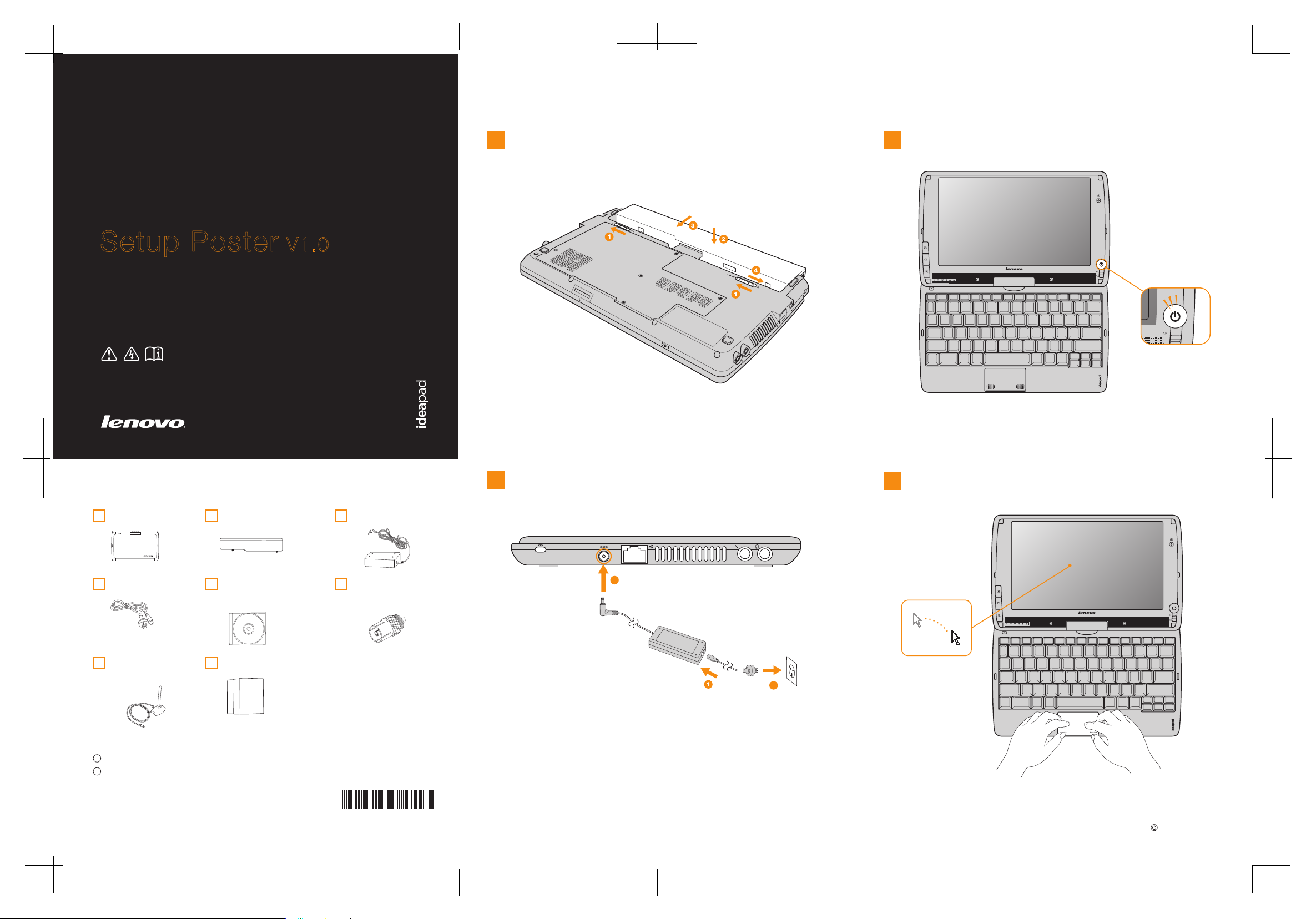
Lenovo
IdeaPad
S10-3t
Setup Poster V1.0
Read the safety notices and important tips in the
included manuals before using your computer.
Initial setup instructions
Install the battery pack
1
Press the power button
3
S10-3t
Lenovo IdeaPad S10-3t SP V1.0_en_p1
Unpack
Comput er Batter y pack
Power co rd *
TV ant en na*
(selec t models on ly)
* Power cord and TV antenna vary by country/region.
1
Some models may contain items that are not listed.
2
If any item is missing or damaged, please contact your retailer.
Optica l disk(s)
(selec t models on ly)
Manual s
- Setup Poster
- User Guide
- Other publications
AC ada pt er
TV tun er adapte r
(selec t models on ly)
P/N: 148001523
Printed in China
Connect to the power
2
Configure the operating system following the
4
on-screen instructions
2
S10-3t
3
Lenov o, Le novo logo, Ide aPad, VeriFa ce, O neKey are eithe r registere d tra demar ks or tra demar ks of Leno vo in
the U nited Stat es and/or othe r cou ntrie s.
Copyright Lenovo 2009
Page 2
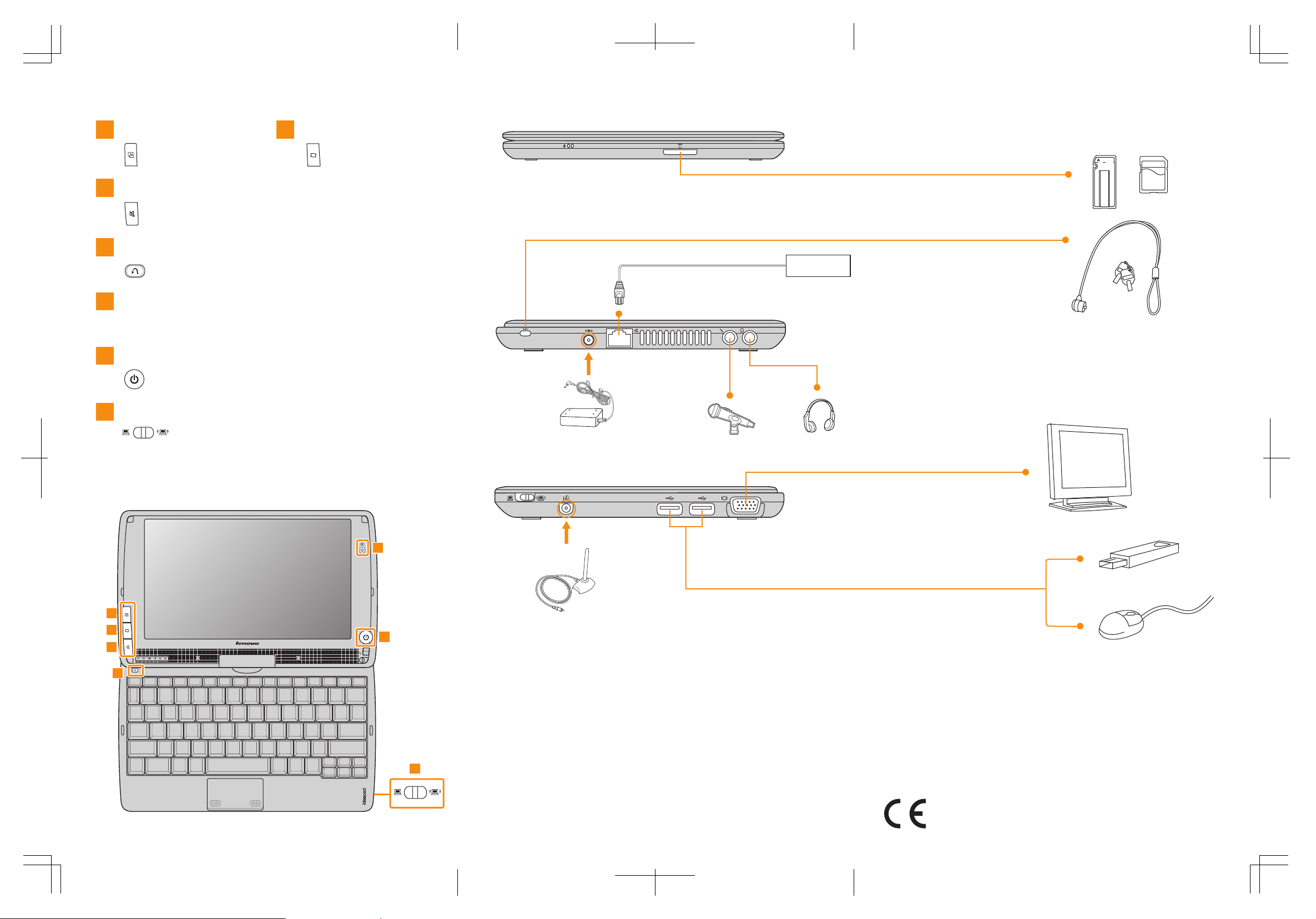
Buttons and functions External devices connection
Lenovo IdeaPad S10-3t SP V1.0_en_p2
1
NaturalTouch button
Press this button to launch
Lenovo NaturalTouch.
3
Mute button
Press this button to mute/unmute the sound.
OneKey Rescue system button*
4
Repair Windows system kernel files or restore the system to its original
state in case of an unrecoverable error.
Integrated camera
5
The integrated camera offers an improved notebook experience for
video-centric applications.
Power button
6
Start the computer.
Wireless radio switch
7
Use this switch to turn on/off the wireless radio of all wireless
devices on your computer.
2
Screen rotation button
Press this button to rotate
the screen content.
Ethernet
* If OneKey Rescue system is installed.
1
2
3
S10-3t
4
35
6
Notes :
• The above connection illustration is only for reference. You are responsible for
evaluating the quality and compatibility when purchasing external devices. Function of
all external devices is not guaranteed. Follow the instructions shipped with the devices
when connecting them to your computer.
• The illustrations in this manual may differ from the actual product.
Please refer to the actual product.
7
Attention:
Differring in backlight, the LCD on marketing can be divided into CCFL (Cold Cathode
Fluorescent Lamp) LCD and LED (Light Emitting Diode) LCD.
The LCD of this model applied LED backlight technology which adopts LED as the
light source and is mercury-free and more energy-saving than CCFL backlight
technology.
