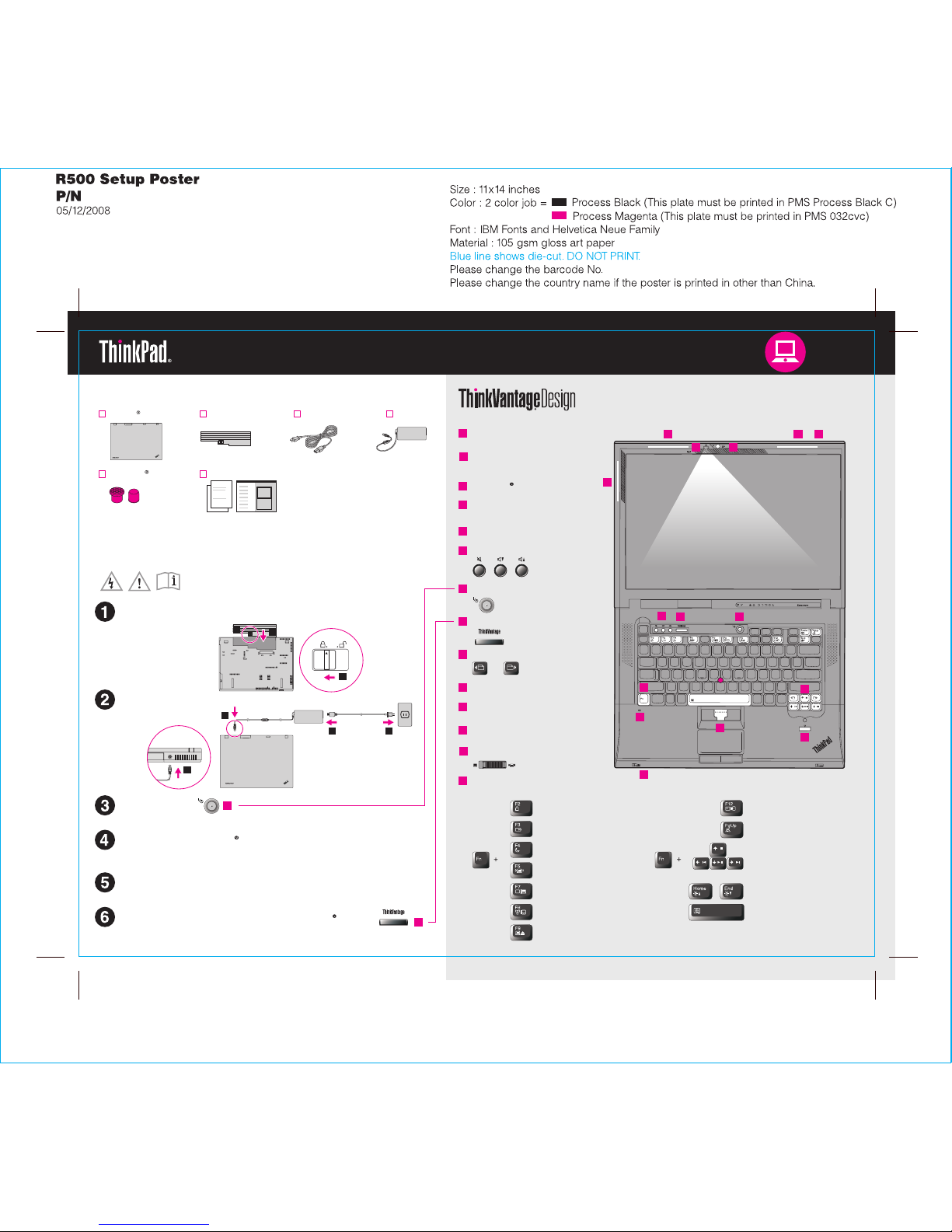
1
2
3
4
5
6
6
7
8
9
11
13
7
12
1a
2
1
1
2 3
2
1
10
10
1
5
6
7
11
8
13
12
1 1a 4
9
3
2
Install battery pack:
Your battery is ready to use.
Connect to power:
Turn on the power:
This process takes several minutes.
Configure the Operating System following on-screen instructions:
Unpack
Press the TrackPoint cap or move across the touch pad in the direction you want to move
the pointer. The left and right buttons below the space bar and touch pad function like
mouse buttons.
P/N: 44C5490
Enter hibernation
ThinkLight on/off
Multimedia controls
Change display brightness
Magnify screen contents
Lock your computer
Manage battery & power
Enter sleep (standby)
Manage wireless connections
Change display settings
Change input device settings
Manage external devices
Fn key
Use in comb cess special ThinkPad featuination with other keys to a res.c
One - handed latch
Volume and mute buttons
Power button
ThinkVantage button
Web browser back and forward
Built-in microphone
TrackPoint center button
Power cord AC adapterBattery pack
Manuals
- Setup Instructions (this sheet)
- Safety and Warranty Guid e
- Service and Troubleshooting Guide
- Other supplements or flyers
Initial Setup Instructions
Read the safety notices and important tips in the included manuals
before using your computer.
See reverse for notes about unlist ems and a recovery disc.ed, missing,or da maged it
44C5490
Wireless radio switch
UltraConnect wireless LA
antenna (third)*
N
*Select models only.
ThinkPad notebook
2 TrackPoint caps
Point and click with UltraNav Multi-pointing Navigation System:
For more detailed information, press the ThinkVantage button:
UltraConnect wirTMLAN
antennas (main and auxiliary)
eless
ThinkLight keyboard light
Fingerprint reader*
*Select models only.
Integrated camera*
*Select models only.
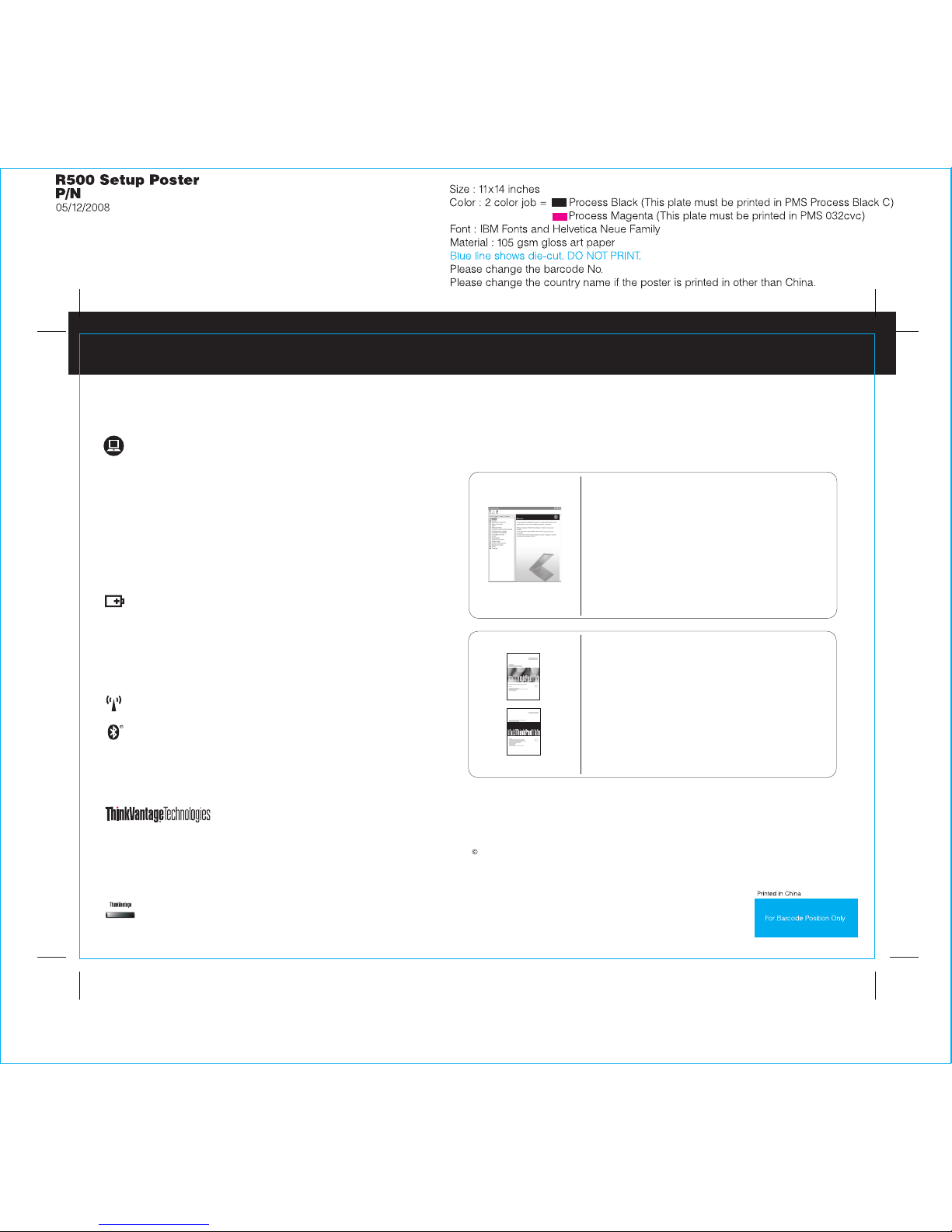
The energy-efficient design of you ration without ar computer enables longer continuous ope
connection to an electrical outlet. Energy-saving features such as sophisticated power
management give you the best balance between performance and power saving.Your
computer meets the ENERGYSTAR 4.0 standard and the Climate Savers efficiency standards.*
Using Access Help (online manual) and the included manuals
To find detailed information a , or see the Safety andWarranty Guidebout your computer, open Access Help
or the Service and Troubleshooting Guide.
All rights reserved.
Copyright Lenovo 2008.
To learn more about ThinkVantageTech tivity Center by pressingnologies, open theThinkVantage Produc
the ThinkVantage button.
44C5490
Thank you for choosing a ThinkPad notebook.
The ThinkPad notebook is loaded with advanced features.
Energy-saving design
Reliability and security
To learn more about network connections, s s Help.ee Getting connected in Acces
Optimized connectivity options
The ThinkPad roll cage, made of ligh rotects critical systemt, strong magnesium alloy,p
components from the shock of a drop.Your computer is equipped with a shock-mounted
hard drive to prevent a ha rd disk failure due to external shock.
ThinkVantage Technologies are advance oductivity,protectd technologies that enable you to improve pr
your data, and reduce overall lifecycle costs.
*Select models only.
Increased durability
The integrated fingerprin on hard drive*, and an embeddedt reader*,the full disk encrypti
security chip called the Trusted Platform Module, keep your computer safe from external threats.
Advanced security
To learn more about how to protect your com cess Help.puter, see Security in Ac
Your computer provides you with ad s high-speed Gigabitvanced connectivity options,such a
Ethernet,Wireless LAN, and *.Bluetooth
To learn more about extending batter e all day computing iny life,see Learn how to achiev
Access Help.
The following terms are trademarks of Leno ies, or both:vo in the United States,other countr
Lenovo
ThinkPad
TrackPoint
ThinkVantage
Other company, product,or service names may be trademarks or service marks of others.
ThinkLight
UltraConnect
UltraNav
Access Help
To open Access Help, do either of the following:
- Click Start, move the pointer to All Programs; then toThinkVantage.
Click Access Help.
- Press the ThinkVantage button. Under Quick Links in the
ThinkVantage Productivity Center,click "Access on-system help."
Access Help is a comprehensive online manual that provides answers
to most of your questions about your computer,helps you to configure
preinstalled features and tools, or solve problems.
Safety and Warranty Guide
-Important safety information
-Operating environment and other important notices
-Warranty information
Service and Troubleshooting Guide
-Introduction to other sources of information
-Important tips for taking care of your computer
-Diagnostics and troubleshooting
-Recovery options
-Help and service
-Warranty information for your computer
* Additional unpacking notes:
1) Some models may contain items that are not listed.
2) If any item is missing or damaged, please contact your place of purchase.
3) Everything for recovering factory-installed files and applications is on your hard disk eliminating the need for a
recovery disc. For more information,see "Recovery options" in the Service and Troubleshooting Guide.
