Page 1
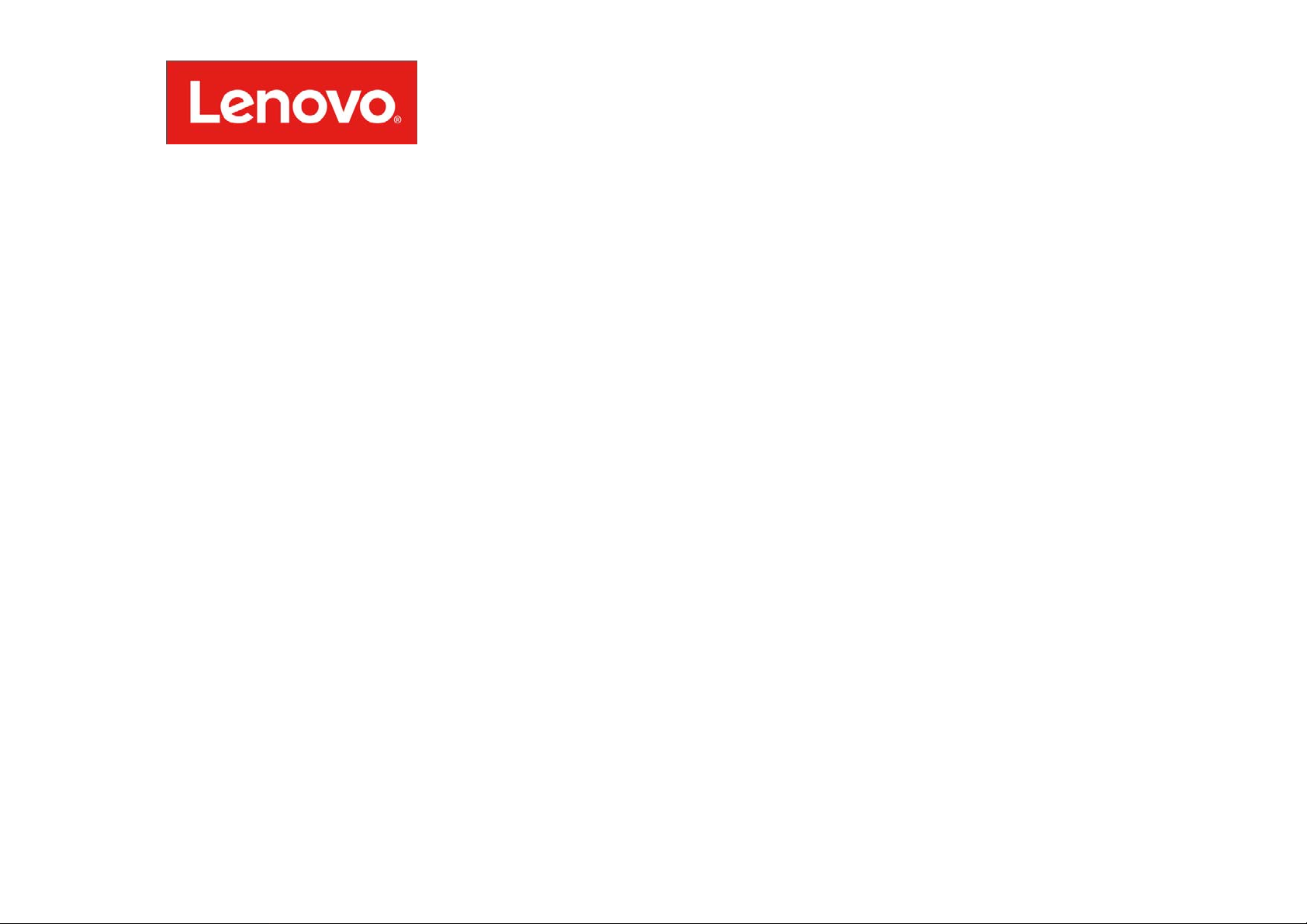
Lenovo Pocket Projector P0510
User's Guide
Page 2
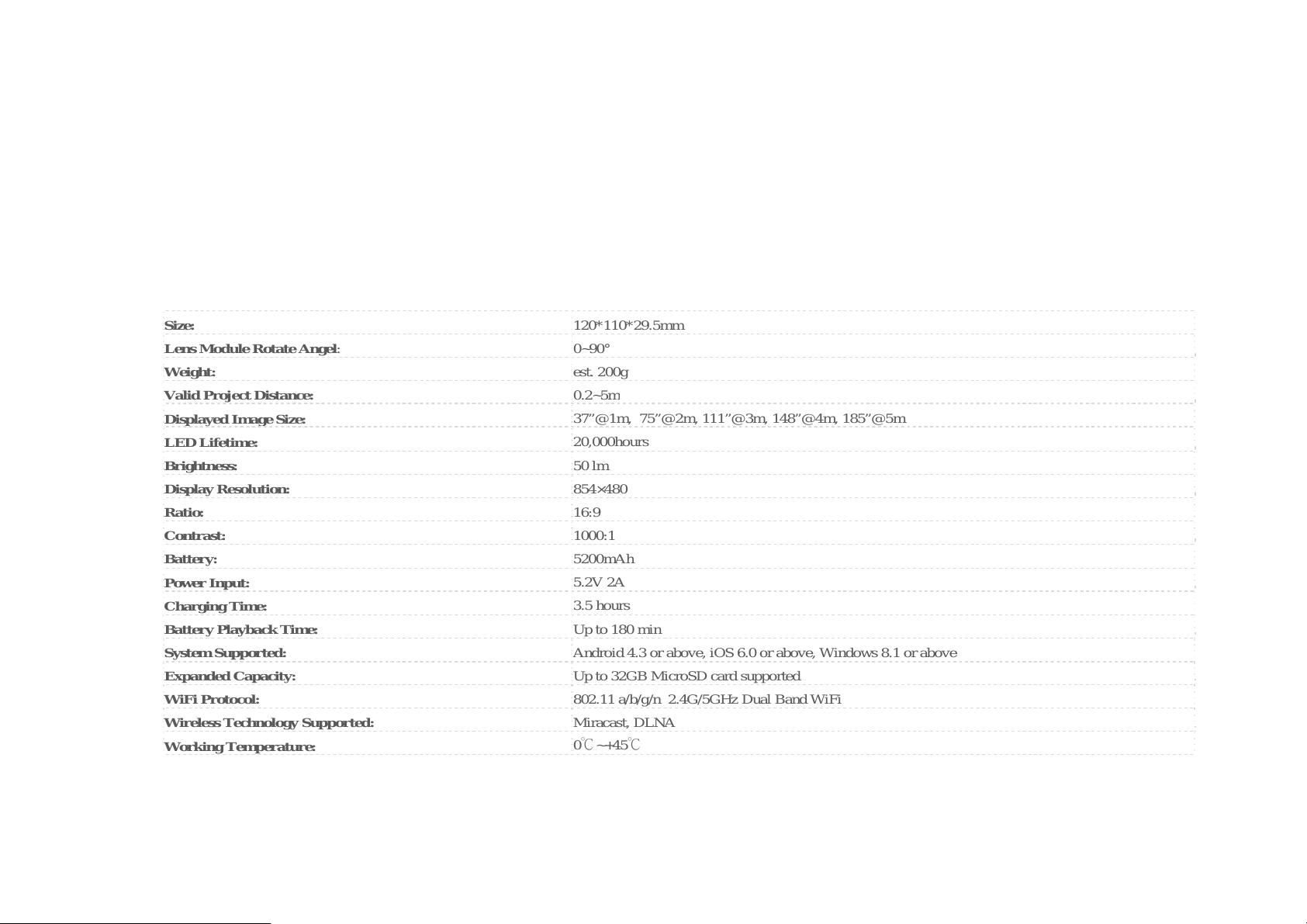
Product Overview
m
Lenovo’s first movable standalone projector, the Lenovo pico Projector, offers multimedia enthusiasts a fresh way to view and stream content for work and play.
With a vivid 50-lumen, high-contrast display that can be projected at up to 110 inches, users with any Miracast or DLNA-enabled Android, Windows 8.1 or
iOS/MacOS device can project a full-length feature film or business presentation on any wall,or, with its 90° hinge, on any ceiling. With up to 3.0 hours of battery
life, the pico Projector also features a microSD card with up to 32GB of external storage that can handle even the most robust multimedia library, all in a pocketsized form factor.
In-Box Item
P0510 Pocket Projector, Charger, USB cable, User Guide, Warranty Card
Technical Specification
Size:
Lens Module Rotate Angel
Weight:
Valid Project Distance:
Displayed Image Size:
LED Lifetime:
Brightness:
Display Resolution:
Ratio:
Contrast:
Battery:
Power Input:
Charging Time:
Battery Playback Time:
System Supported:
Expanded Capacity:
WiFi Protocol:
Wireless Technology Supported:
Working Temperature:
: 0~90°
120*110*29.5mm
est. 200g
0.2~5
37”@1m, 75”@2m, 111”@3m, 148”@4m, 185”@5m
20,000hours
50 lm
854×480
16:9
1000:1
5200mAh
5.2V 2A
3.5 hours
Up to 180 min
Android 4.3 or above, iOS 6.0 or above, Windows 8.1 or above
Up to 32GB MicroSD card supported
802.11 a/b/g/n 2.4G/5GHz Dual Band WiFi
Miracast, DLNA
0℃~+45℃
Page 3

First Glance
1. Power On/Off
2. AV Jack
3. Power Input
4. Reset
5. MicroSD card slot (up to 32GB)
6. focusing knob
7. Left Side Speaker
8. Lens
9. Return key
10. Left (Back)/Right (Forward) Key
11. Up/Down (direction/volume) Key
12. Vent Hole
13. Side Vent Hole
14. Right Side Speaker
Page 4
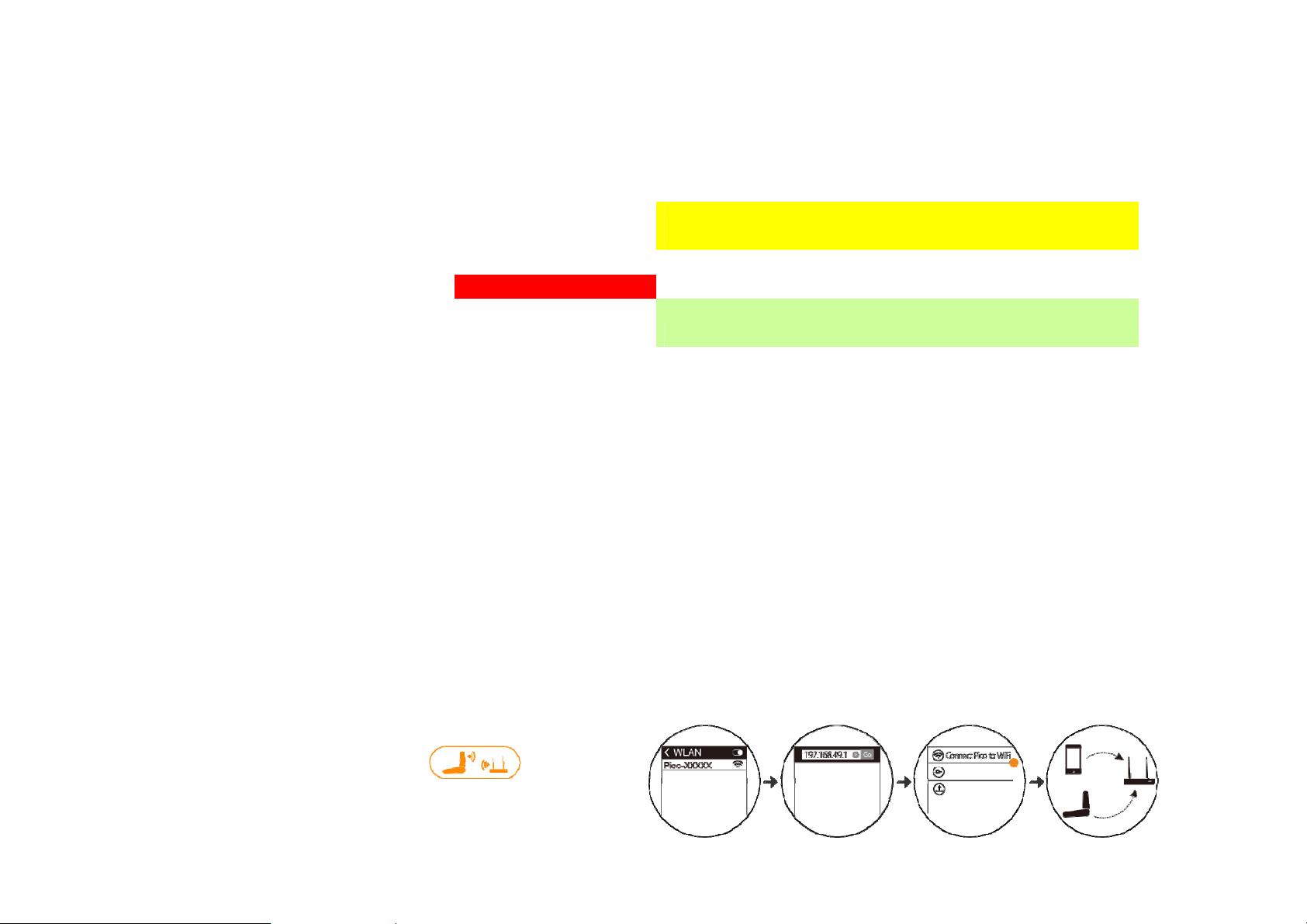
The Power Button Light Instruction
g
Power Button Light
P0510 Status Red li
ht Green light
on working, battery
capacity >=25% off off
on working, battery capacity
<25% off
Flash and low battery icon will pop up on the video
playback UI
Low battery, cannot power on off off
in charging
on off
Keep power off and battery
fully charged off
on
WarningAttention:
Thesurfacetemperatureoftheproductisveryhotanddangerous,pleaseturnoffthepoweroftheproduct anddonotoperatethe
productinthepocketandyourhand.
Product Connection
• P0510’s nickname is Pico.
• Please based on the standby UI to do the Pico connection
• The Up-right corner indicated Pico’s SSID, IP address, and the connected WiFi hotspot’s name.
Connect Pico to WiFi
On the home screen, click ->open your
smart device’s WLAN, search Pico, and connect it->
Page 5
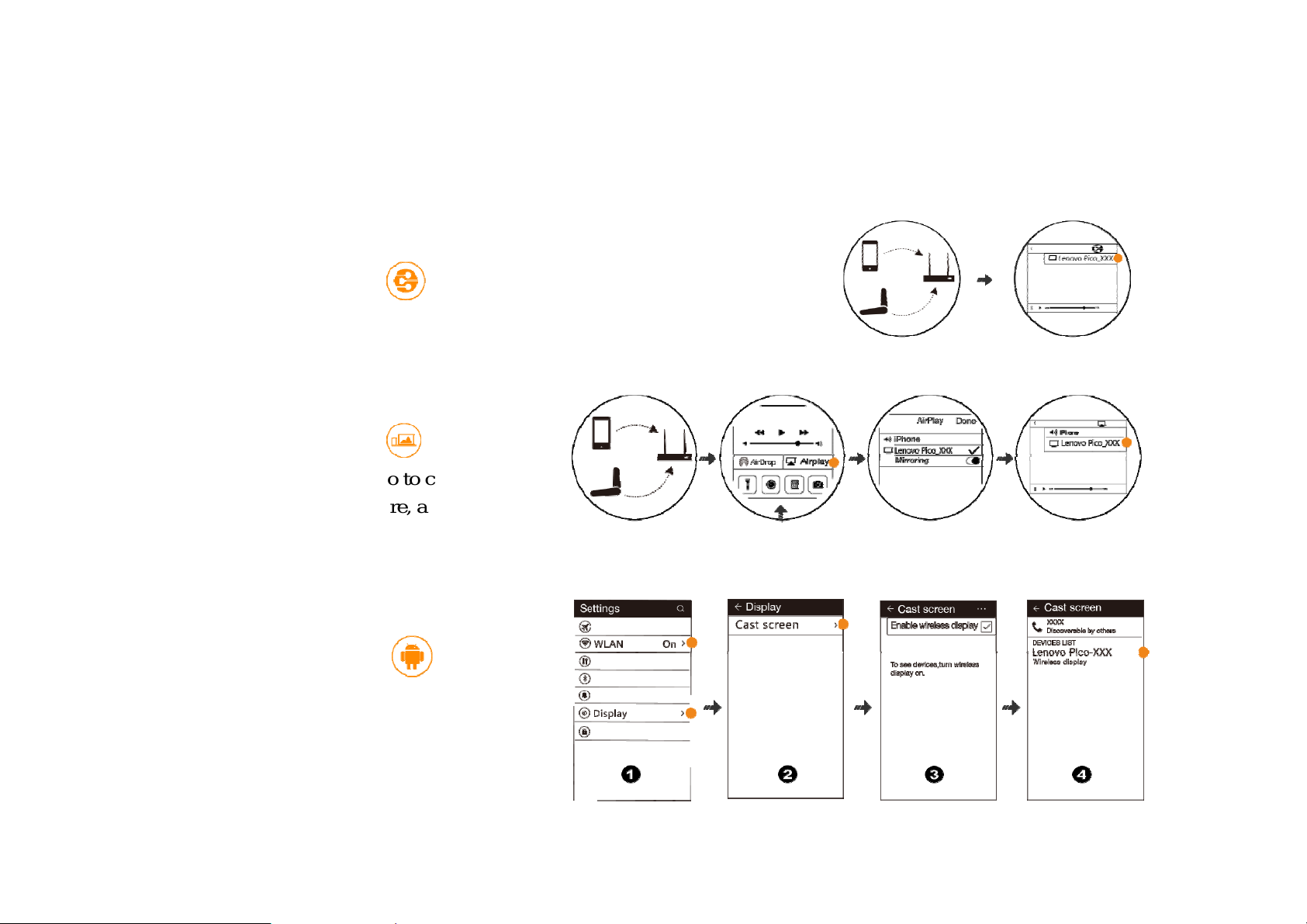
open a web browser->input 192.168.49.1->click Connect Pico to WiFi-> ensure Pico and your smart device are
under the same WiFi hotspot.
For DLNA Cast
On the home screen, click ->follow the UI instruction to make Pico
casting 3
rd
party video app’s resources which support DLNA protocol.
For iOS/MacOS
On the home screen, click ->follow the
UI instruction to make Pico to cast your
iPhone’s local video, picture, and 3
rd
video
app’s resources.
For Android*
On the home screen, click ->follow the
UI instruction to make Pico casting your
Android device’s screen, local video, picture,
rd
and 3
party video app’s resources.
*The device need to support Miracast
Protocol
Page 6

For Windows 8*
On the home screen, click ->follow the
UI instruction to make Pico casting your
Windows 8 device’s screen, local video,
rd
picture, and 3
party video app’s resources.
*The device need to support Miracast Protocol
Pico’s Web Page information
1. Use your mobile device to connect Pico’s WiFi.
2. Then open the Web browser to input Pico’s IP a ddress.
3. Then you can connect Pico to WiFi, change the password, or upgrade
the firmware.
Pico’s firmware upgrade
(Please ensure smart device connect Pico andPico already connected to the WiFi
hotspot)
On the smart device’s web browser, inputhttp://192.168.49.1
, on the Pico’s webpage, click to upgrade Pico’s
firmware. The whole progress will take 5 min, and will restart one time automatically.
!During the firmware upgrade progress, please ensure to plug in the power supply.
About the direct connection between your iOS/MacOS device and Pico
Page 7

Open your mobile device’s WiFi, find the Pico’s WiFi hotspot, thenclick to connect. Then after connected, your
y
mobile deviceconnected with Pico directly. When you are sharing your local Video and Picture contents, we
suggest you to connect Pico directly to get the better using experience.
FAQ
Under the DLNA/Airplay mode, why my mobile
device can not find Pico?
Please ensure your mobile device and Pico are under
the same WiFi hotspot.
What’s the K stone Calibration?
This function can adjust the projected image as the
rectangular shape when the lens are on different angle.
Under the Setting->K stone calibaration, you can
choose to do the calibration manualy or automatically.
By default, the calibration will be done automatically.
For more information, please visit: http://support.lenovo.com/us/en/documents/pico0510
Environmental, recycling, and disposalinformation
General recycling statement
Why my contents in the MicroSD card’s file name
displayed as messy code?
Due to the system limitation, for the MicroSD card file
stem, we only support English and Chinese.
s
Why my mobile device cannot find Pico’s WiFi when
it connected to the 5GHz WiFi hotspot?
When Pico connected to the 5GHz WiFi hotspot, Pico
will working on 5GHz WiFi channel, if your mobile
device don’t support 5GHz WiFi, then your mobile
device cannot detect its WiFi signal. For this case,
please use a 5GHz WiFi-enabled mobile device to
control Pico to disconnect the 5GHz WiFi and
reconnect to other 2.4GHz WiFi.
Lenovo encourages owners of information technology (IT) equipment toresponsibly recycle their equipment when
it is no longer needed. Lenovo offers avariety of programs and services to assist equipment owners in recycling
their ITproducts. For information on recycling Lenovo products, go to:http://www.lenovo.com/recycling
.
Page 8

Important WEEE information
Recycling information for India
Recycling and disposal information for India is available at:
http://www.lenovo.com/social_responsibility/us/en/sustainability/ptb_india.html
Battery recycling information for the European Union
Batteries or packaging for batteries are labeled in accordance with European Directive 2006/66/EC concerning
batteries and accumulators and waste batteries and accumulators. The Directive determines the framework for the
return and recycling of used batteries and accumulators as applicable throughout the European Union. This label is
applied to various batteries to indicate that the battery is not to be thrown away, but rather reclaimed upon end of
life per this Directive.
Page 9

In accordance with the European Directive 2006/66/EC, batteries and accumulators are labeled to indicate that they
are to be collected separately and recycled at end of life. The label on the battery may also include a chemical
symbol for the metal concerned in the battery (Pb for lead, Hg for mercury, andCd for cadmium). Users of batteries
and accumulators must not dispose of batteries and accumulators as unsorted municipal waste, but use the
collection framework available to customers for the return, recycling, and treatment of batteries and accumulators.
Customer participation is important to minimize any potential effects of batteries and accumulators on the
environment and human health due to the potential presence of hazardous substances. For proper collection and
treatment, go to: http://www.lenovo.com/recycling
.
Restriction of Hazardous Substances Directive (RoHS)
European Union
Lenovo products sold in the European Union, on or after 3 January2013 meet the requirements of Directive
2011/65/EU on the restrictionof the use of certain hazardous substances in electrical and electronicequipment
(“RoHS recast” or “RoHS 2”).
For more information about Lenovo progress on RoHS, go to:
http://www.lenovo.com/social_responsibility/us/en/RoHS_Communication.pdf
Page 10

Any changes or modifications not expressly approved by the party responsible for compliance could void your authority to
operate the equipment.
RF Radiation Exposure Statement:
1. This Transmitter must not be colocated or operating in conjunction with any other antenna or transmitter.
2. This equipment complies with FCC RF radiation exposure limits set forth for an uncontrolled environment. This
equipment should be installed and operated with a minimum distance of 20 centimeters between the radiator and your
body.
Page 11

Page 12

IC:
●This device complies with Industry Canada licence-exem pt RSS
standard(s).
Operation is subject to the following two conditions:
(1) this device may not cause interference, and
(2) this device must accept any interference, including interference
that may cause undesired operation of the device.
This Class B digital apparatus complies with Canadian ICES-0003.
●Le présent appareil est conforme aux CNR d'Industrie Canada
applicables aux appareils radio exempts de licence.
L'exploitation est autorisée aux deux conditions suivantes :
(1) l'appareil ne doit pas produire de brouillage, et
(2) l'utilisateur de l'appareil doit accepter tout brouillage
radioélectrique subi, même si le brouillage est susceptible d'en
compromettre le fonctionnement.
Page 13

●RF Radiation Exposure Statement:
1. This Transmitter must not be colocated or operating in conjunction with any other antenna or
transmitter.
2. This equipment complies with IC RF radiation exposure limits set forth for an uncontrolled environment.
This equipment should be installed and operated with a minimum distance of 20 centimeters between the
radiator and your body.
●The device for the band 5150-5250 MHz is only for indoor use.
Japan:
●5GHz band: Indoor use only
Page 14

10.Inordertoavoidhightemperaturehurtinghumanbody.Thisproductisnotapplicable
forportableusingornotbeusednearlybyhumanbody.
Themostapplicabledistancetousethisdeviceismorethan20cm.
Page 15

RoHS compliant as per E-Waste (Management & Handling) Rules,2011.
Turkish
The Lenovo product meets the requirements of the Republic of TurkeyDirective on the Restriction of the Use of
Certain HazardousSubstances in Waste Electrical and Electronic Equipment (WEEE).
N
Trademarks
“聯想”, “Lenovo”, “Lenovo聯想” and other Lenovo logos are registered trademarks or trademarks of Lenovo.
Copyright
The contents of this manual are copyright protected by law, and no person shall copy or reproduce this manual by
any means or upload this manual to any wired or wireless network by any means or translate this manual into any
language without Lenovo’s prior written authorizati on.
