Page 1
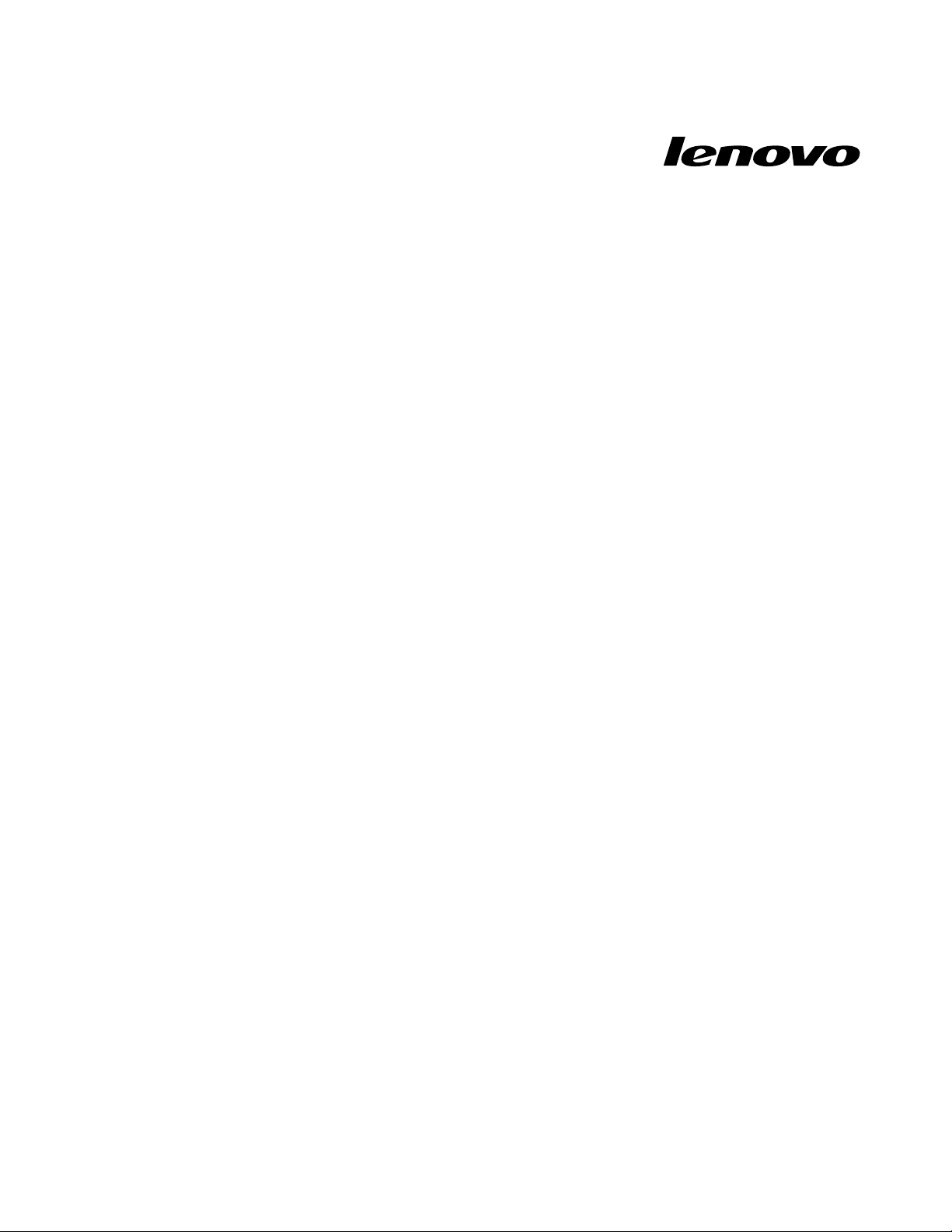
HardwareMaintenanceManual
LenovoN20pChromebook
Page 2
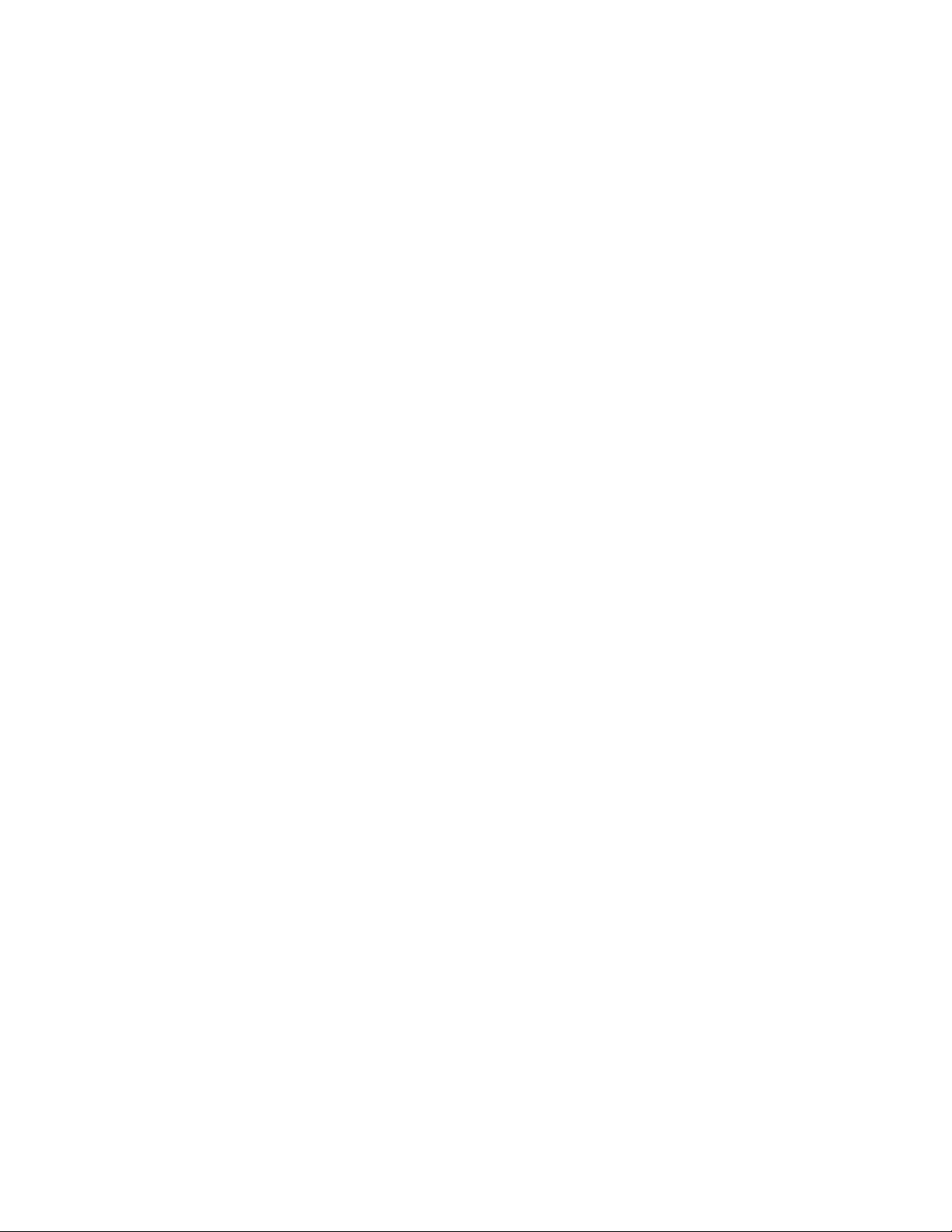
Page 3

HardwareMaintenanceManual
LenovoN20pChromebook
Page 4
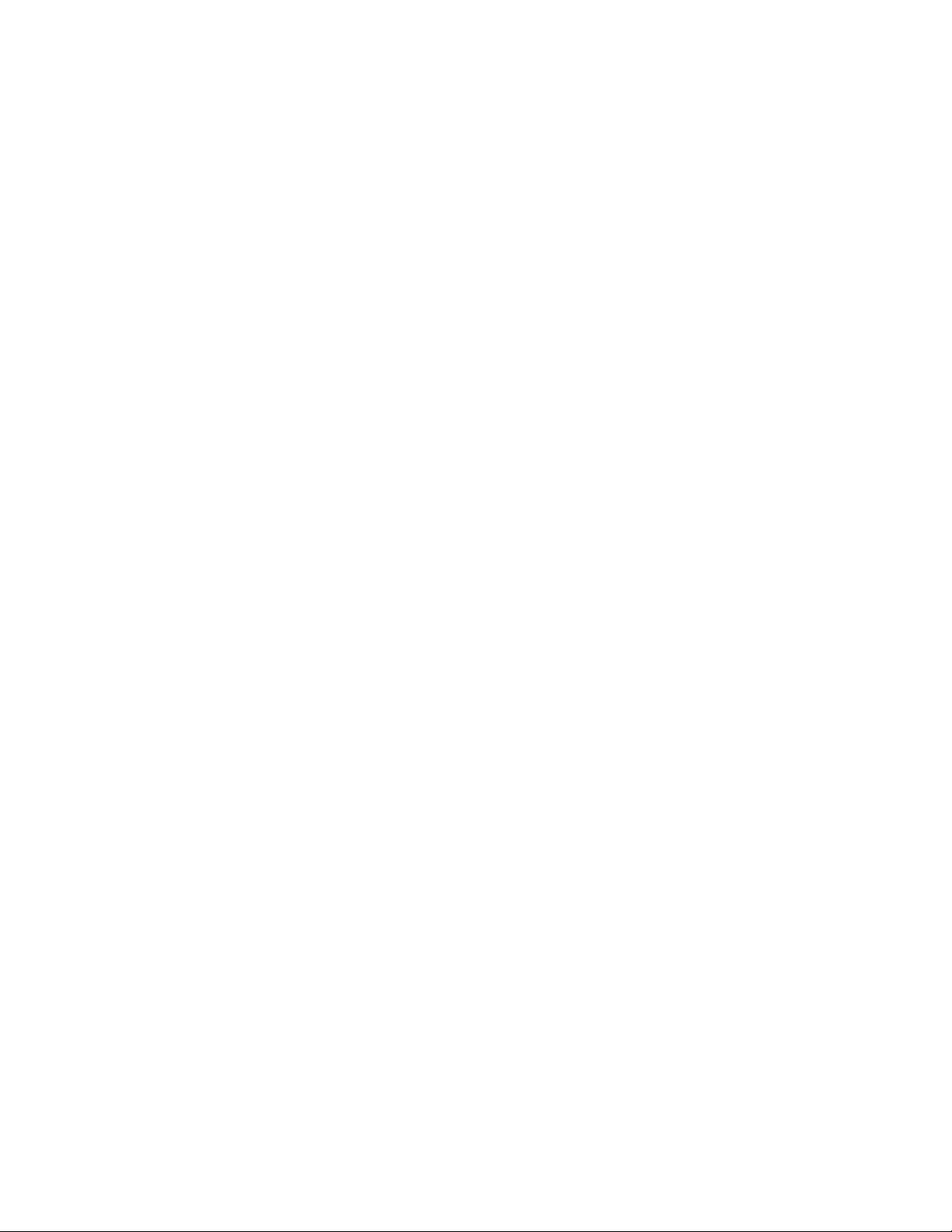
FirstEdition(June2014)
©CopyrightLenovo2014.
Page 5
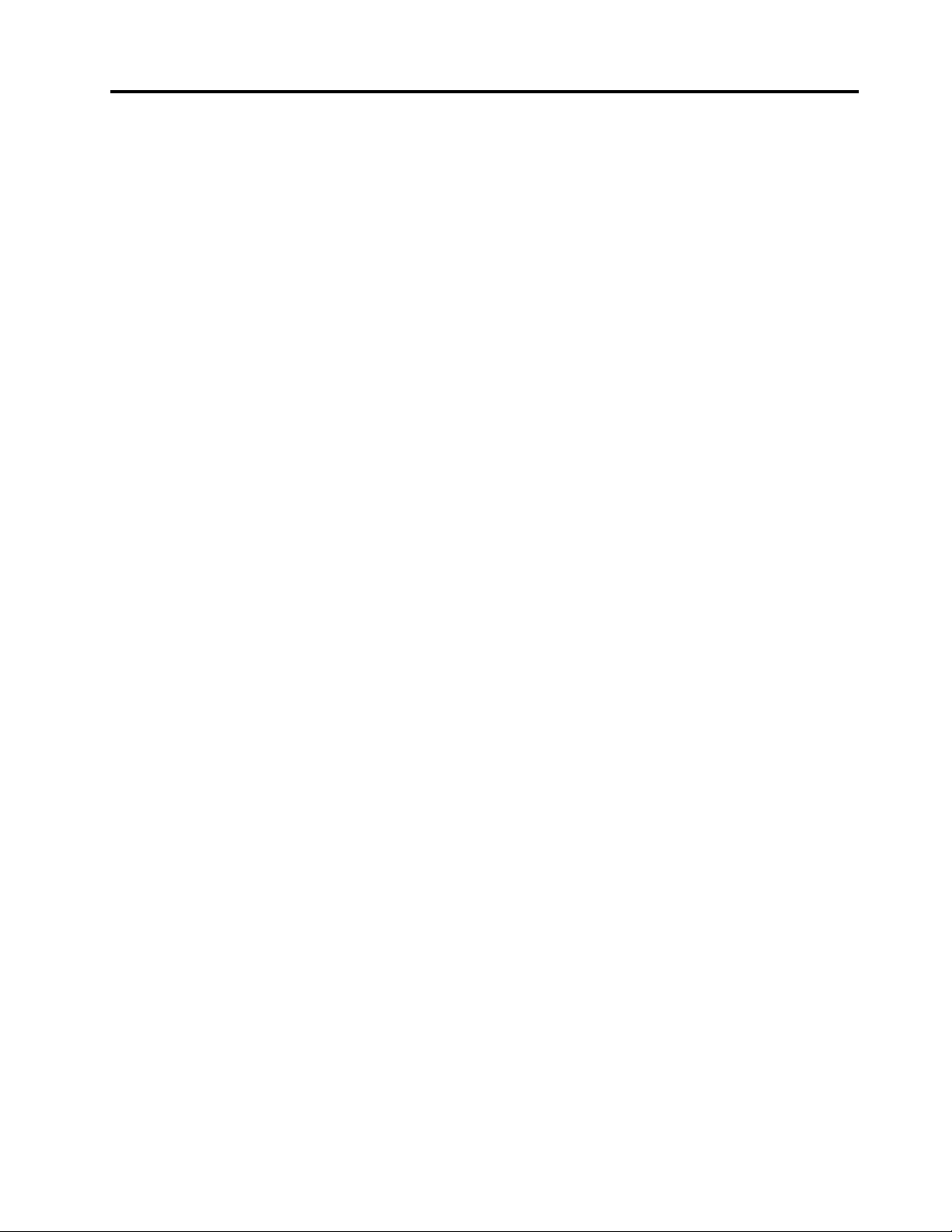
Contents
Chapter1.Safetyinformation.....1
Generalsafety...............1
Electricalsafety..............1
Safetyinspectionguide...........2
Handlingdevicesthataresensitivetoelectrostatic
discharge.................3
Groundingrequirements...........4
Safetynotices(multilingualtranslations).....4
Chapter2.Generalcheckout.....19
Whattodofirst..............19
Checkingtheacpoweradapter........20
Chapter3.IdetifyingFRUs(CRUs)..21
AllFRUs(CRUs)forLenovoN20pChromebook.21
LenovopartnumbersofreplacementFRUsor
CRUs..................24
Chapter4.RemovingaFRUorCRU.29
Generalguidelines.............29
Removethekeyboard............29
Removetheuppercase...........31
RemovetheWLAN&Bluetoothcombomodule..33
RemovetheLCDmodule..........34
Removethedc-inconnector.........35
Removethebatterypack..........37
Removethespeakers............38
RemovethesystemboardandtheI/Oboard...39
DisassembletheLCDmodule.........40
RemovetheLCDpanel.........40
RemovetheG-sensorboard.......41
Removethehingeassemblyandthecamera
board................42
AppendixA.Features,controls,and
connectors..............45
AppendixB.Lenovopartnumbersof
screwsusedonN20pChromebook.47
AppendixC.Lenovopartnumbersof
acadaptersandpowercords....49
AppendixD.Labellocations.....51
Trademarks................liii
©CopyrightLenovo2014
iii
Page 6
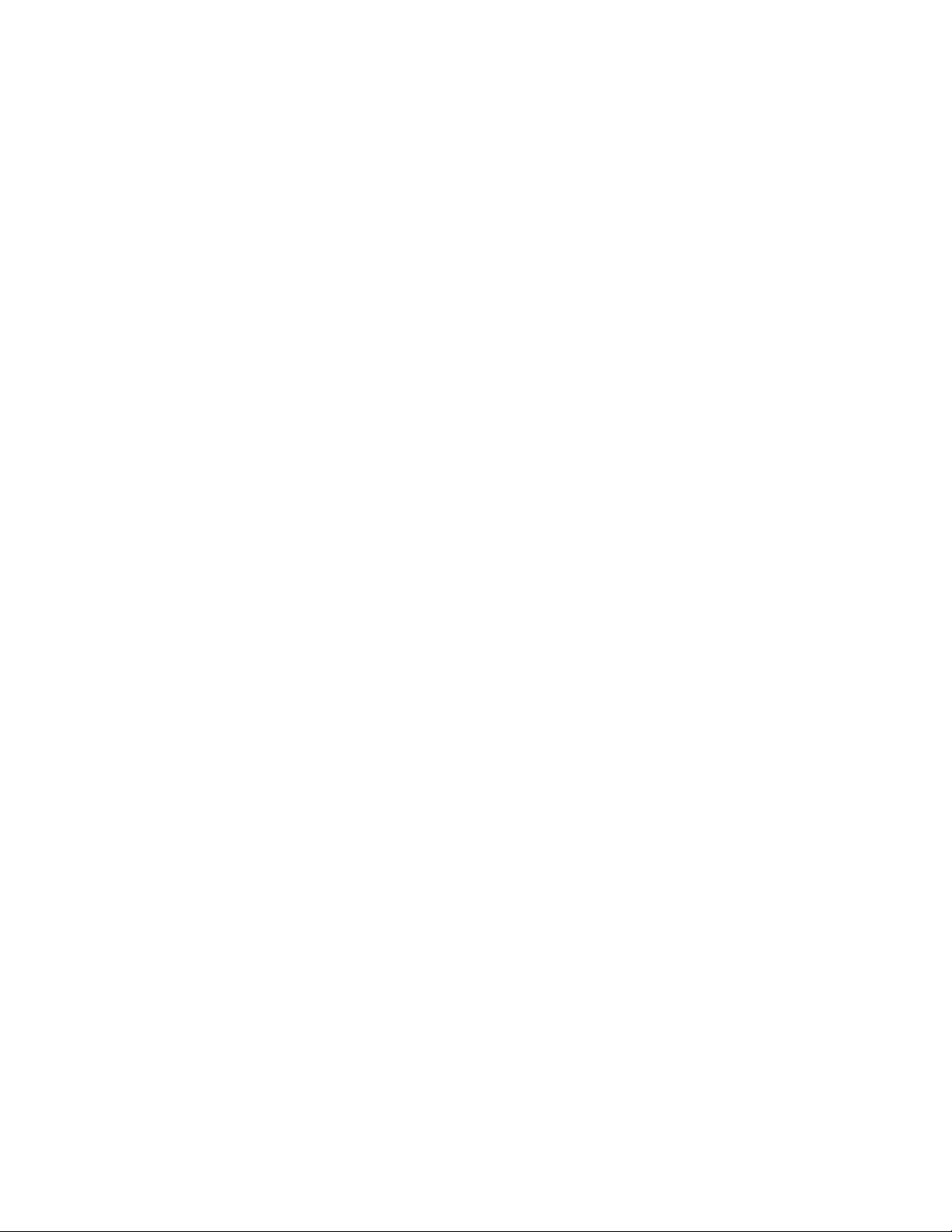
ivHardwareMaintenanceManual
Page 7
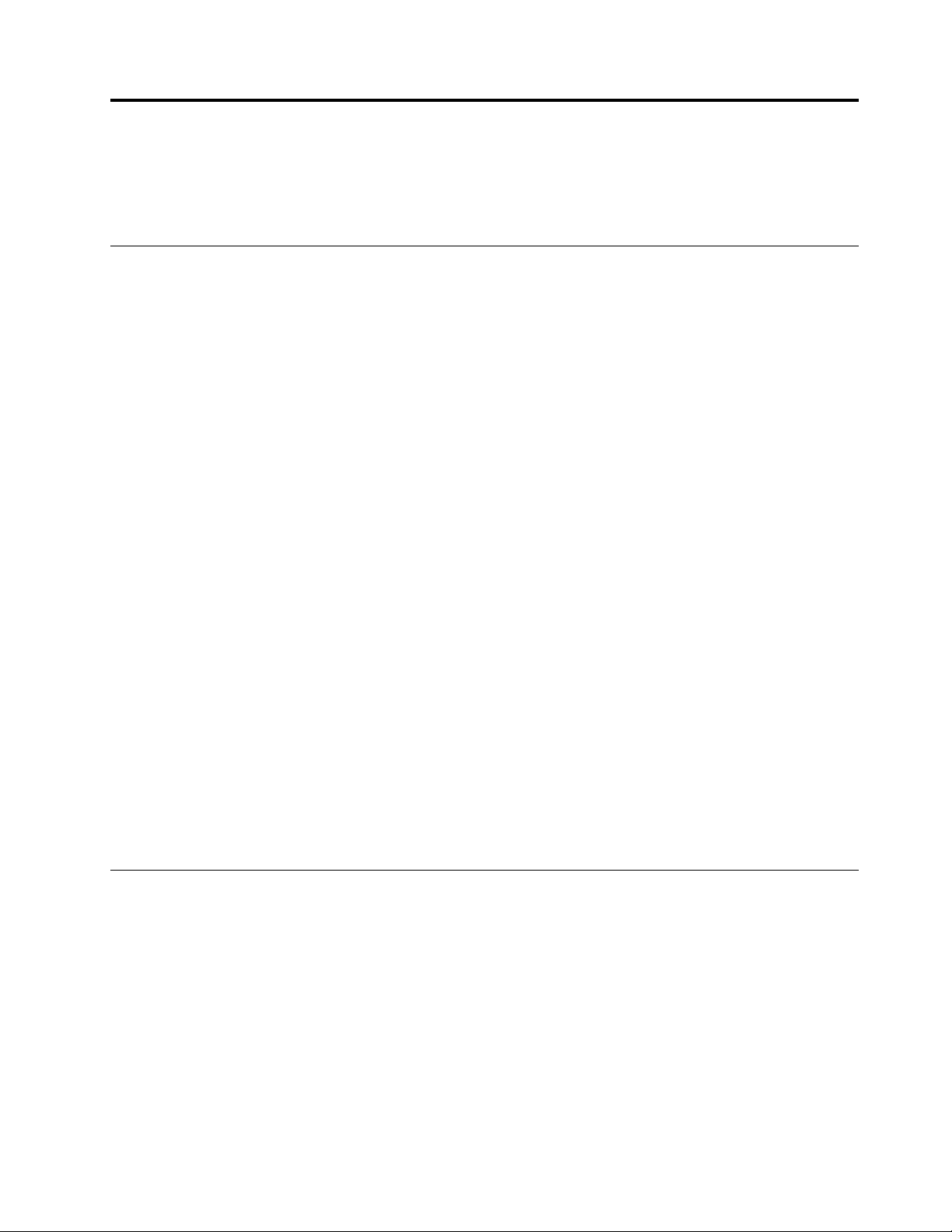
Chapter1.Safetyinformation
Thischapterpresentsthefollowingsafetyinformationthatyouneedtobefamiliarwithbeforeyouservicea
Lenovonotebookcomputer.
Generalsafety
Followtheserulestoensuregeneralsafety:
•Observegoodhousekeepingintheareaofthemachinesduringandaftermaintenance.
•Whenliftinganyheavyobject:
1.Makesurethatyoucanstandsafelywithoutslipping.
2.Distributetheweightoftheobjectequallybetweenyourfeet.
3.Useaslowliftingforce.Nevermovesuddenlyortwistwhenyouattempttolift.
4.Liftbystandingorbypushingupwithyourlegmuscles;thisactionremovesthestrainfromthe
musclesinyourback.Donotattempttoliftanyobjectthatweighsmorethan16kg(35lb)orthat
youthinkistooheavyforyou.
•Donotperformanyactionthatcauseshazardstothecustomer,orthatmakestheequipmentunsafe.
•Beforeyoustartthemachine,makesurethatotherservicetechniciansandthecustomer'spersonnelare
notinahazardousposition.
•Placeremovedcoversandotherpartsinasafeplace,awayfromallpersonnel,whileyouareservicing
themachine.
•Keepyourtoolcaseawayfromwalkareassothatotherpeoplewillnottripoverit.
•Donotwearlooseclothingthatcanbetrappedinthemovingpartsofamachine.Makesurethatyour
sleevesarefastenedorrolledupaboveyourelbows.Ifyourhairislong,fastenit.
•Inserttheendsofyournecktieorscarfinsideclothingorfastenitwithanon-conductiveclip,about8
centimeters(3inches)fromtheend.
•Donotwearjewelry,chains,metal-frameeyeglasses,ormetalfastenersforyourclothing.
Attention:Metalobjectsaregoodelectricalconductors.
•Wearsafetyglasseswhenyouarehammering,drilling,soldering,cuttingwire,attachingsprings,using
solvents,orworkinginanyotherconditionsthatmightbehazardoustoyoureyes.
•Afterservice,reinstallallsafetyshields,guards,labels,andgroundwires.Replaceanysafetydevice
thatiswornordefective.
•Reinstallallcoverscorrectlybeforereturningthemachinetothecustomer.
•Fanlouversonthemachinehelptopreventoverheatingofinternalcomponents.Donotobstructfan
louversorcoverthemwithlabelsorstickers.
Electricalsafety
Observethefollowingruleswhenworkingonelectricalequipment.
Important:Useonlyapprovedtoolsandtestequipment.Somehandtoolshavehandlescoveredwithasoft
materialthatdoesnotinsulateyouwhenworkingwithliveelectricalcurrents.Manycustomershave,near
theirequipment,rubberfloormatsthatcontainsmallconductivefiberstodecreaseelectrostaticdischarges.
Donotusethistypeofmattoprotectyourselffromelectricalshock.
•Findtheroomemergencypower-off(EPO)switch,disconnectingswitch,orelectricaloutlet.Ifanelectrical
accidentoccurs,youcanthenoperatetheswitchorunplugthepowercordquickly.
•Donotworkaloneunderhazardousconditionsornearequipmentthathashazardousvoltages.
•Disconnectallpowerbefore:
–Performingamechanicalinspection
–Workingnearpowersupplies
©CopyrightLenovo2014
1
Page 8
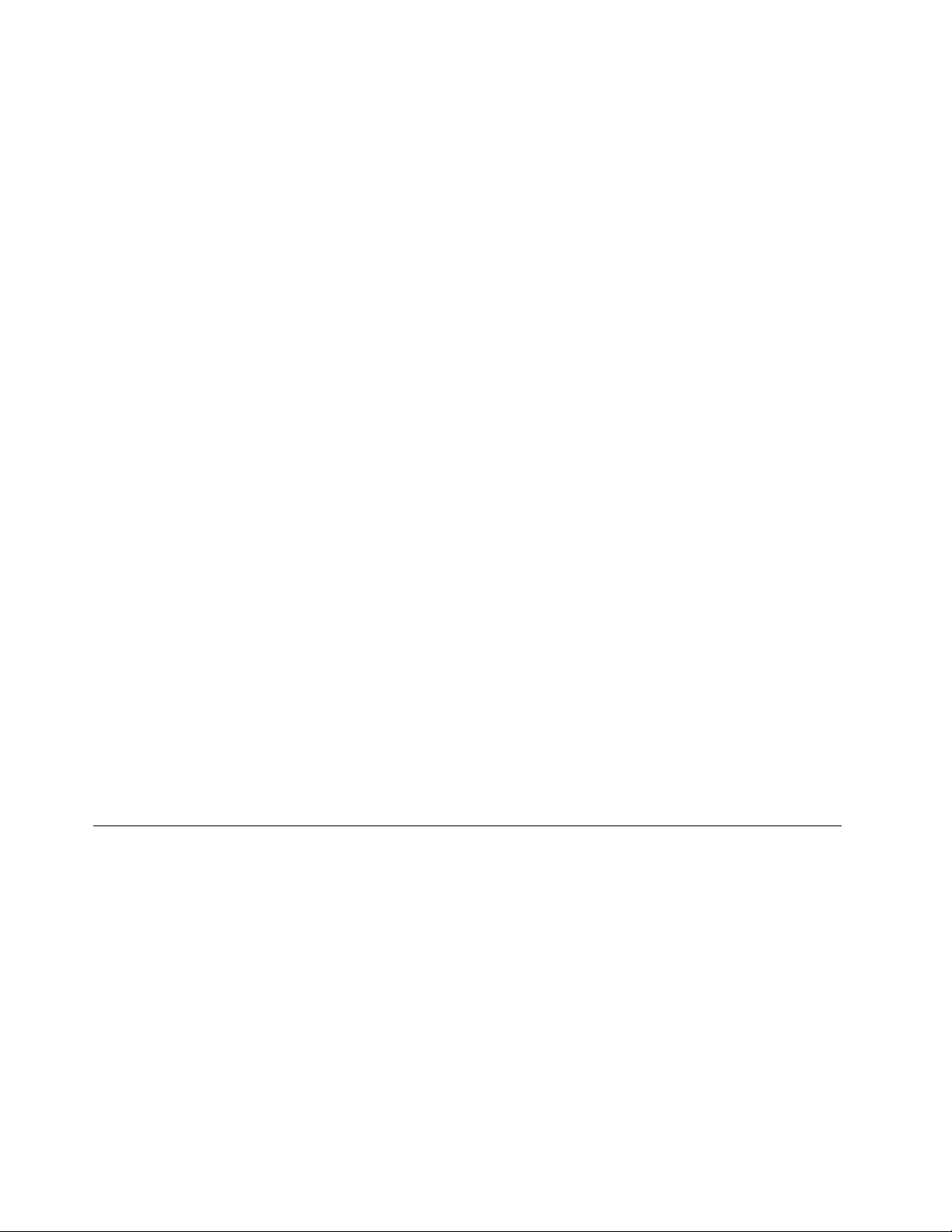
–Removingorinstallingmainunits
•Beforeyoustarttoworkonthemachine,unplugthepowercord.Ifyoucannotunplugit,askthecustomer
topower-offthewallboxthatsuppliespowertothemachine,andtolockthewallboxintheoffposition.
•Ifyouneedtoworkonamachinethathasexposedelectricalcircuits,observethefollowingprecautions:
–Ensurethatanotherperson,familiarwiththepower-offcontrols,isnearyou.
Attention:Anotherpersonmustbetheretoswitchoffthepower,ifnecessary.
–Useonlyonehandwhenworkingwithpowered-onelectricalequipment;keeptheotherhandinyour
pocketorbehindyourback.
Attention:Anelectricalshockcanoccuronlywhenthereisacompletecircuit.Byobservingtheabove
rule,youmaypreventacurrentfrompassingthroughyourbody.
–Whenusingtesters,setthecontrolscorrectlyandusetheapprovedprobeleadsandaccessoriesfor
thattester.
–Standonsuitablerubbermats(obtainedlocally,ifnecessary)toinsulateyoufromgroundssuchas
metalfloorstripsandmachineframes.
Observethespecialsafetyprecautionswhenyouworkwithveryhighvoltages;Instructionsforthese
precautionsareinthesafetysectionsofmaintenanceinformation.Useextremecarewhenmeasuring
highvoltages.
•Regularlyinspectandmaintainyourelectricalhandtoolsforsafeoperationalcondition.
•Donotusewornorbrokentoolsandtesters.
•Neverassumethatpowerhasbeendisconnectedfromacircuit.First,checkthatithasbeenpoweredoff.
•Alwayslookcarefullyforpossiblehazardsinyourworkarea.Examplesofthesehazardsaremoistfloors,
non-groundedpowerextensioncables,powersurges,andmissingsafetygrounds.
•Donottouchliveelectricalcircuitswiththereflectivesurfaceofaplasticdentalmirror.Thesurfaceis
conductive;suchtouchingcancausepersonalinjuryandmachinedamage.
•Donotservicethefollowingpartswiththepoweronwhentheyareremovedfromtheirnormaloperating
placesinamachine:
–Powersupplyunits
–Pumps
–Blowersandfans
–Motorgenerators
–Similarunitsaslistedabove
Thispracticeensurescorrectgroundingoftheunits.
•Ifanelectricalaccidentoccurs:
–Usecaution;donotbecomeavictimyourself.
–Switchoffpower.
–Sendanotherpersontogetmedicalaid.
Safetyinspectionguide
Thepurposeofthisinspectionguideistoassistyouinidentifyingpotentiallyunsafeconditions.Aseach
machinewasdesignedandbuilt,requiredsafetyitemswereinstalledtoprotectusersandservicetechnicians
frominjury.Thisguideaddressesonlythoseitems.Youshouldusegoodjudgmenttoidentifypotential
safetyhazardsduetoattachmentofnon-Lenovofeaturesoroptionsnotcoveredbythisinspectionguide.
Ifanyunsafeconditionsarepresent,youmustdeterminehowserioustheapparenthazardcouldbeand
whetheryoucancontinuewithoutfirstcorrectingtheproblem.
Considertheseconditionsandthesafetyhazardstheypresent:
•Electricalhazards,especiallyprimarypower(primaryvoltageontheframecancauseseriousorfatal
electricalshock)
•Explosivehazards,suchasadamagedcathoderaytube(CRT)faceorabulgingcapacitor
•Mechanicalhazards,suchaslooseormissinghardware
2HardwareMaintenanceManual
Page 9
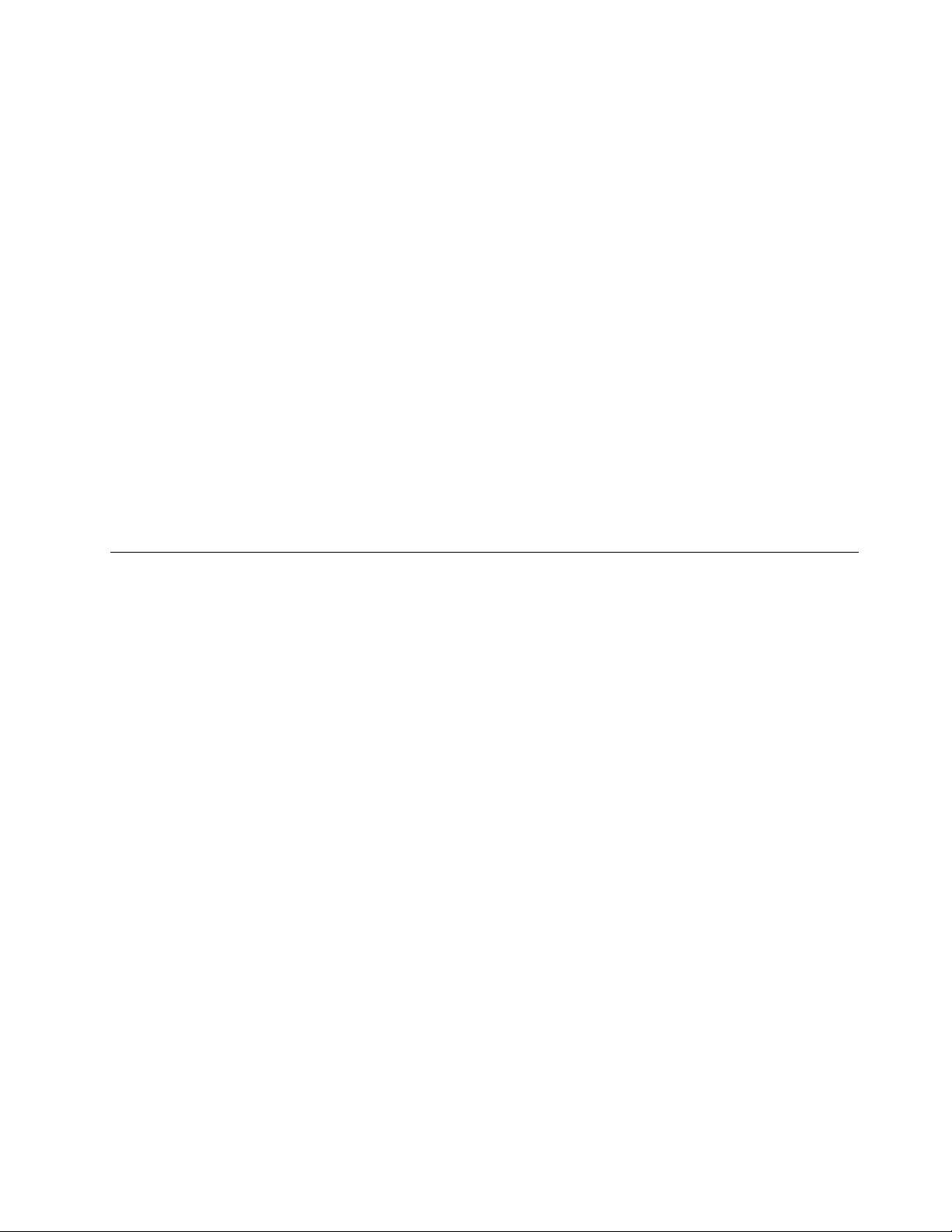
Todeterminewhetherthereareanypotentiallyunsafeconditions,usethefollowingchecklistatthebeginning
ofeveryservicetask.Beginthecheckswiththepoweroff,andthepowercorddisconnected.
Checklist:
1.Checkexteriorcoversfordamage(loose,broken,orsharpedges).
2.Poweroffthecomputer.Disconnectthepowercord.
3.Checkthepowercordfor:
a.Athird-wiregroundconnectoringoodcondition.Useametertomeasurethird-wireground
continuityfor0.1ohmorlessbetweentheexternalgroundpinandtheframeground.
b.Thepowercordshouldbetheauthorizedtypespecifiedforyourcomputer.Goto:
http://www.lenovo.com/serviceparts-lookup
c.Insulationmustnotbefrayedorworn.
4.Checkforcrackedorbulgingbatteries.
5.Removethecover.
6.Checkforanyobviousnon-Lenovoalterations.Usegoodjudgmentastothesafetyofanynon-Lenovo
alterations.
7.Checkinsidetheunitforanyobviousunsafeconditions,suchasmetalfilings,contamination,wateror
otherliquids,orsignsoffireorsmokedamage.
8.Checkforworn,frayed,orpinchedcables.
9.Checkthatthepower-supplycoverfasteners(screwsorrivets)havenotbeenremovedortamperedwith.
Handlingdevicesthataresensitivetoelectrostaticdischarge
Anycomputerpartcontainingtransistorsorintegratedcircuits(ICs)shouldbeconsideredsensitiveto
electrostaticdischarge(ESD).ESDdamagecanoccurwhenthereisadifferenceinchargebetweenobjects.
ProtectagainstESDdamagebyequalizingthechargesothatthemachine,thepart,theworkmat,andthe
personhandlingthepartareallatthesamecharge.
Notes:
1.Useproduct-specificESDprocedureswhentheyexceedtherequirementsnotedhere.
2.MakesurethattheESDprotectivedevicesyouusehavebeencertified(ISO9000)asfullyeffective.
WhenhandlingESD-sensitiveparts:
•Keepthepartsinprotectivepackagesuntiltheyareinsertedintotheproduct.
•Avoidcontactwithotherpeople.
•Wearagroundedwriststrapagainstyourskintoeliminatestaticonyourbody.
•Preventthepartfromtouchingyourclothing.Mostclothingisinsulativeandretainsachargeeven
whenyouarewearingawriststrap.
•Useagroundedworkmattoprovideastatic-freeworksurface.Thematisespeciallyusefulwhen
handlingESD-sensitivedevices.
•Selectagroundingsystem,suchasthoselistedbelow,toprovideprotectionthatmeetsthespecific
servicerequirement.
Note:TheuseofagroundingsystemtoguardagainstESDdamageisdesirablebutnotnecessary.
–AttachtheESDgroundcliptoanyframeground,groundbraid,orgreen-wireground.
–Whenworkingonadouble-insulatedorbattery-operatedsystem,useanESDcommongroundor
referencepoint.Youcanusecoaxorconnector-outsideshellsonthesesystems.
–Usetheroundgroundprongoftheacplugonac-operatedcomputers.
Chapter1.Safetyinformation3
Page 10
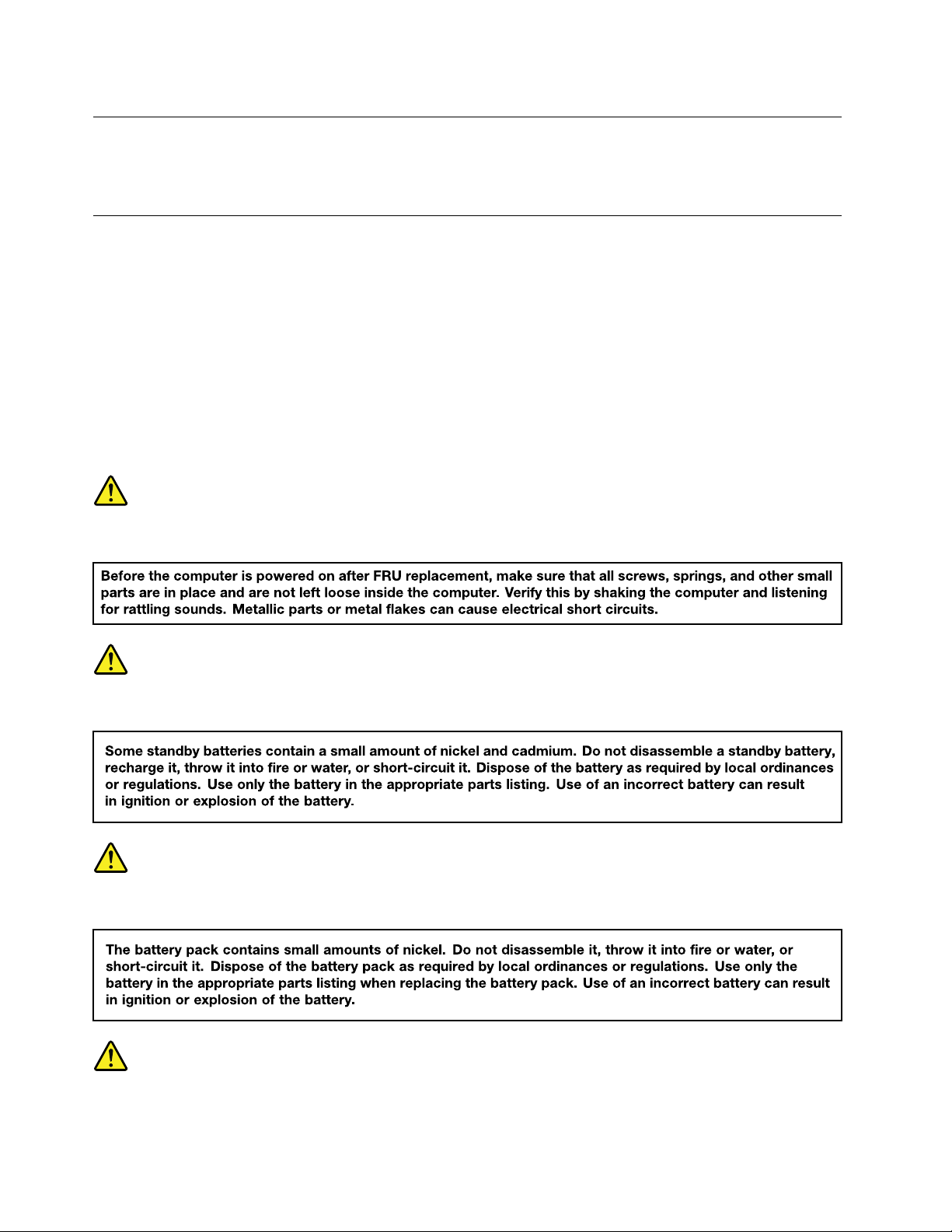
Groundingrequirements
Electricalgroundingofthecomputerisrequiredforoperatorsafetyandcorrectsystemfunction.Proper
groundingoftheelectricaloutletcanbeverifiedbyacertifiedelectrician.
Safetynotices(multilingualtranslations)
Thesafetynoticesinthissectionareprovidedinthefollowinglanguages:
•English
•Arabic
•BrazilianPortuguese
•French
•German
•Hebrew
•Japanese
•Korean
•Spanish
•T raditionalChinese
DANGER
DANGER
DANGER
DANGER
4HardwareMaintenanceManual
Page 11
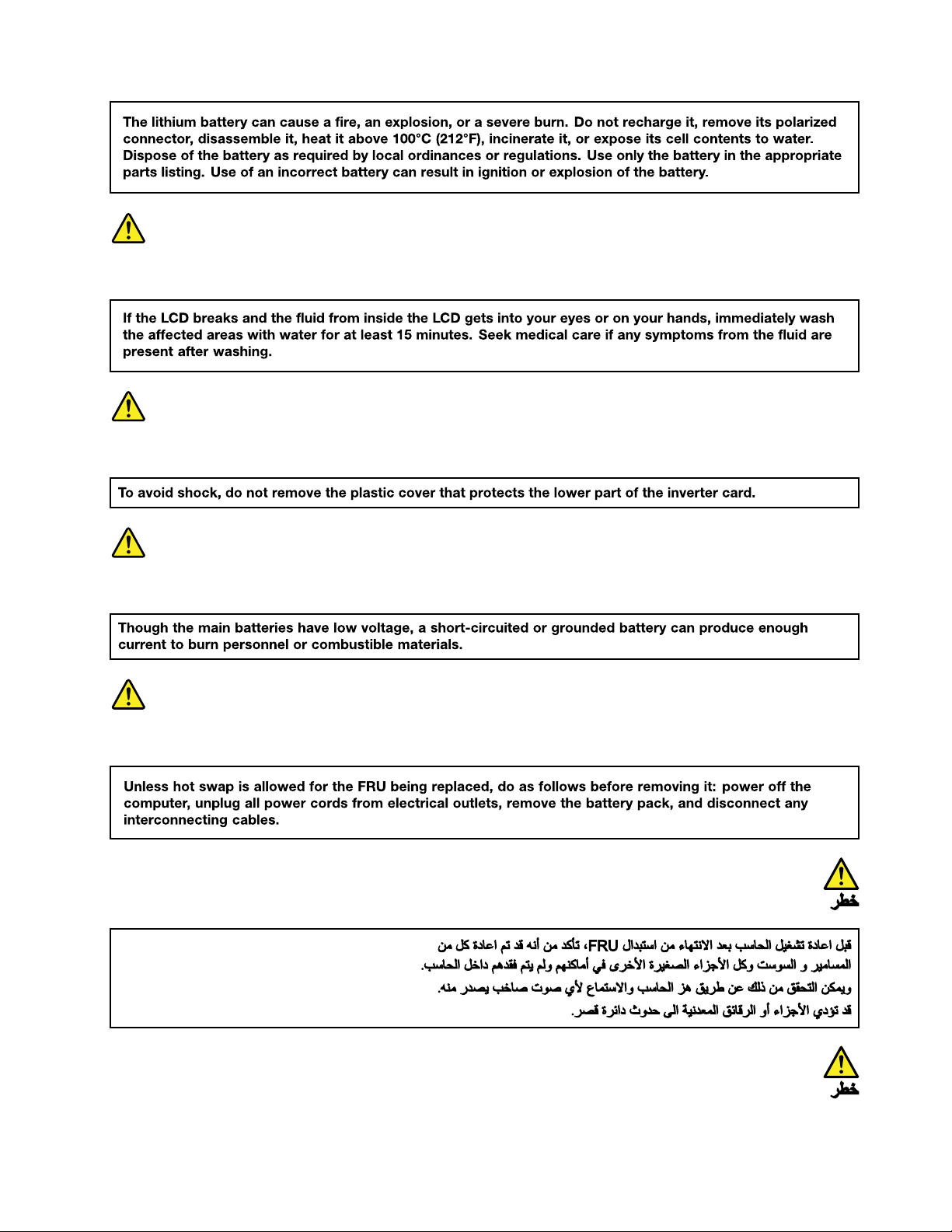
DANGER
DANGER
DANGER
DANGER
Chapter1.Safetyinformation5
Page 12
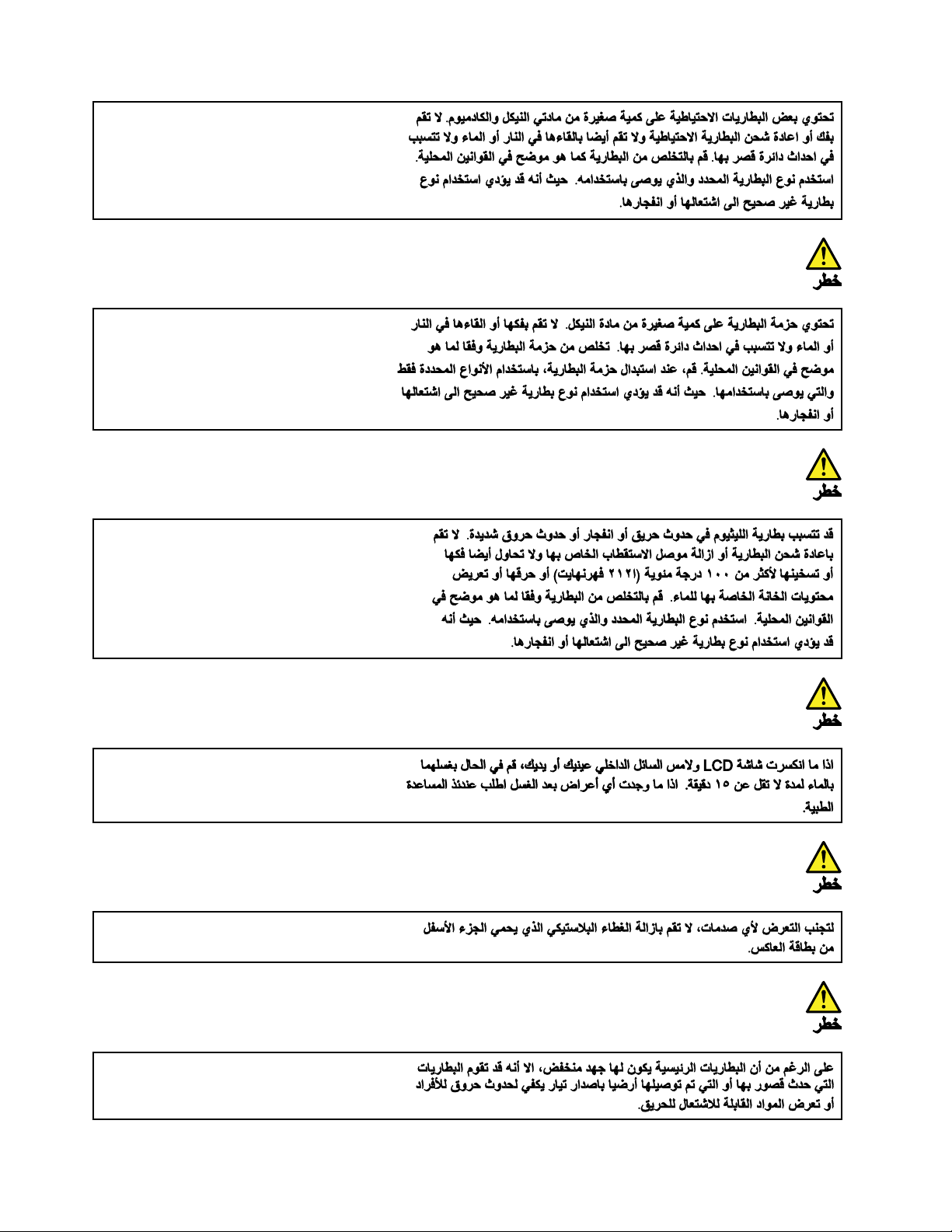
6HardwareMaintenanceManual
Page 13
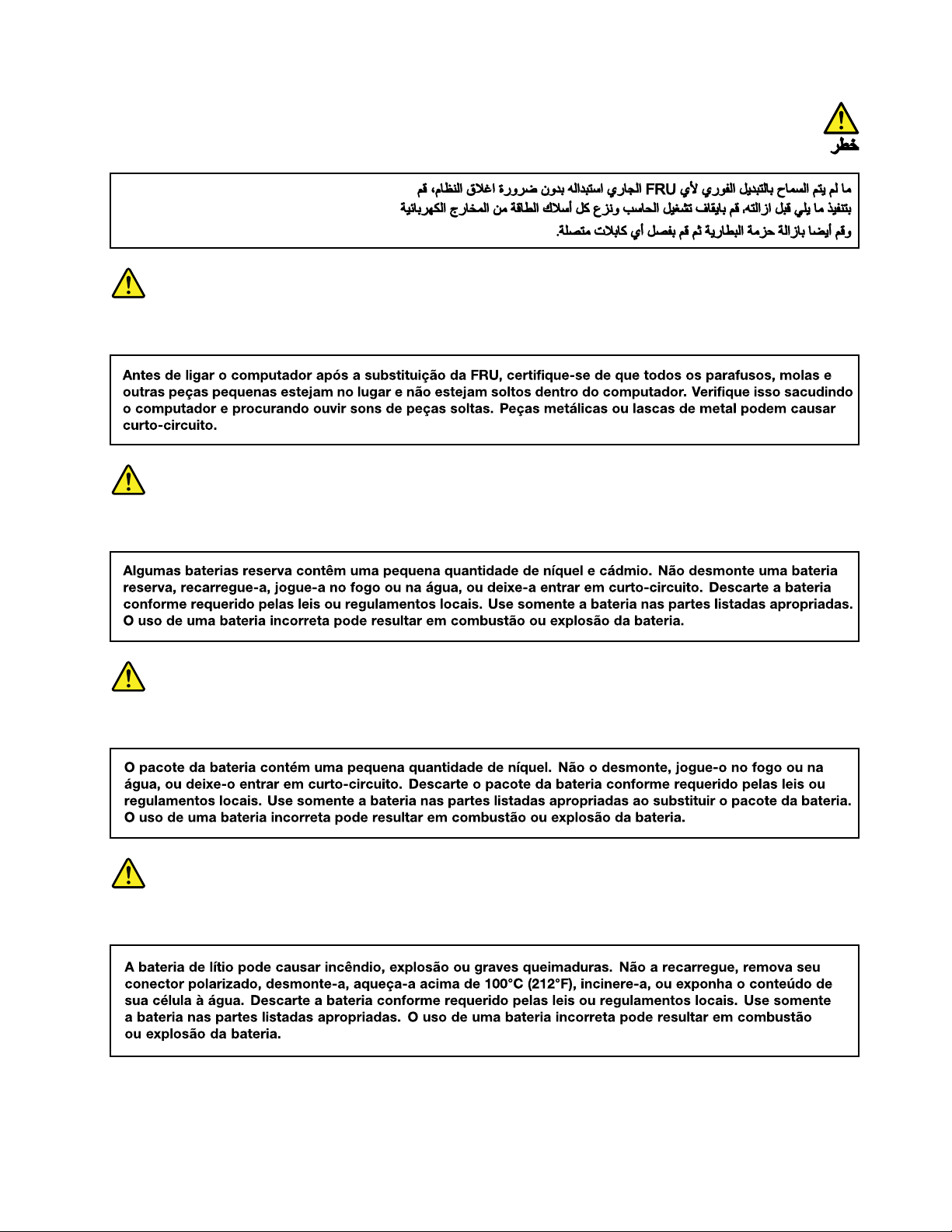
PERIGO
PERIGO
PERIGO
PERIGO
Chapter1.Safetyinformation7
Page 14
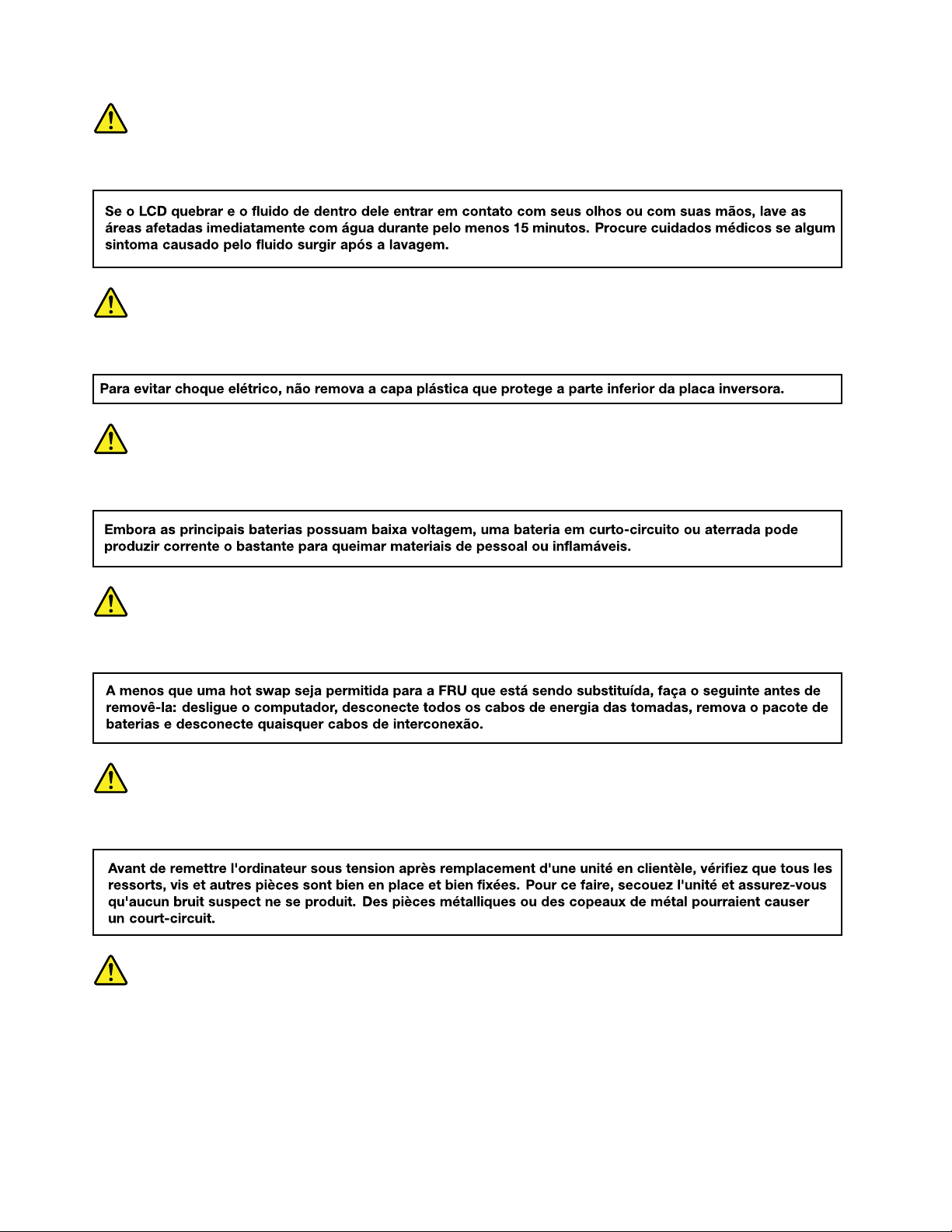
PERIGO
PERIGO
PERIGO
PERIGO
DANGER
DANGER
8HardwareMaintenanceManual
Page 15
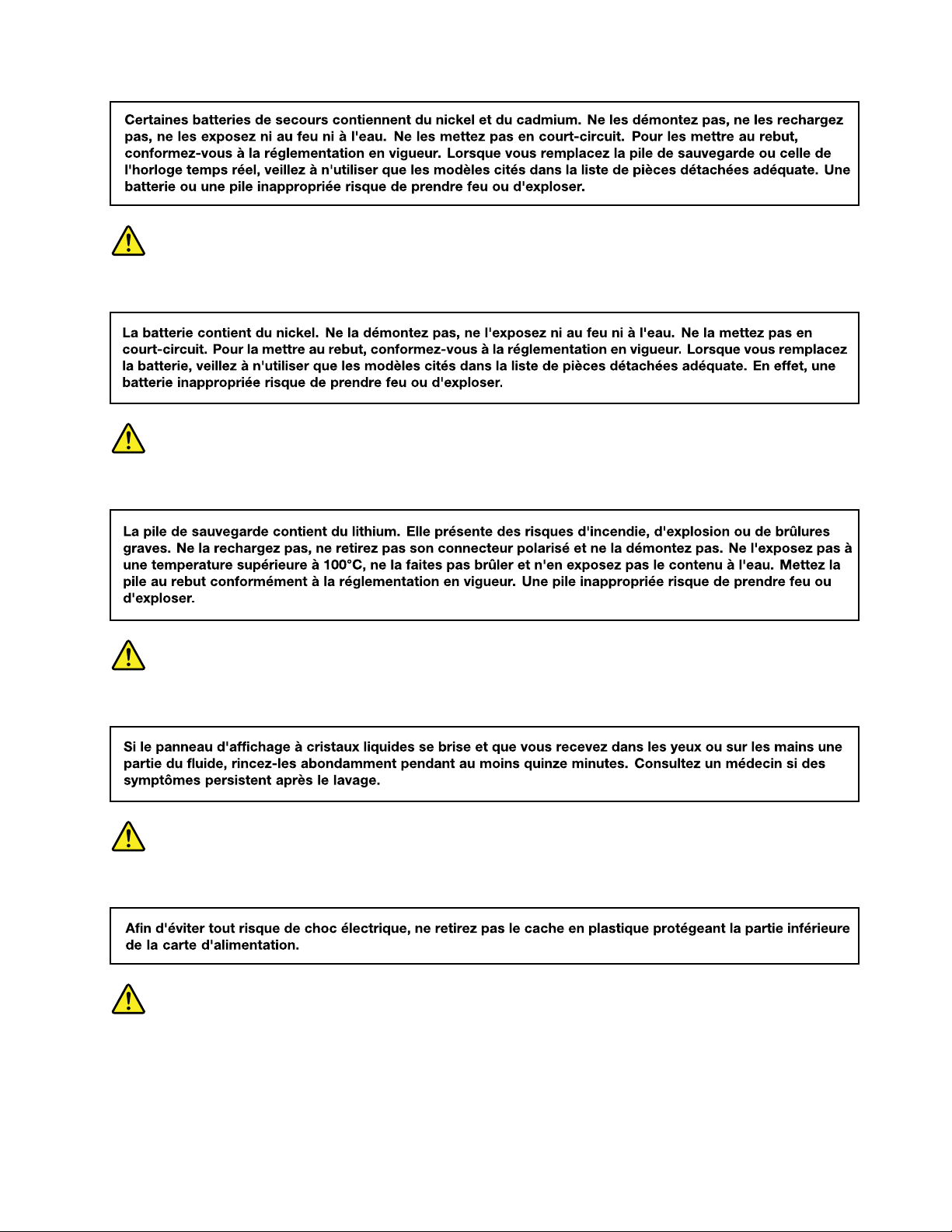
DANGER
DANGER
DANGER
DANGER
DANGER
Chapter1.Safetyinformation9
Page 16
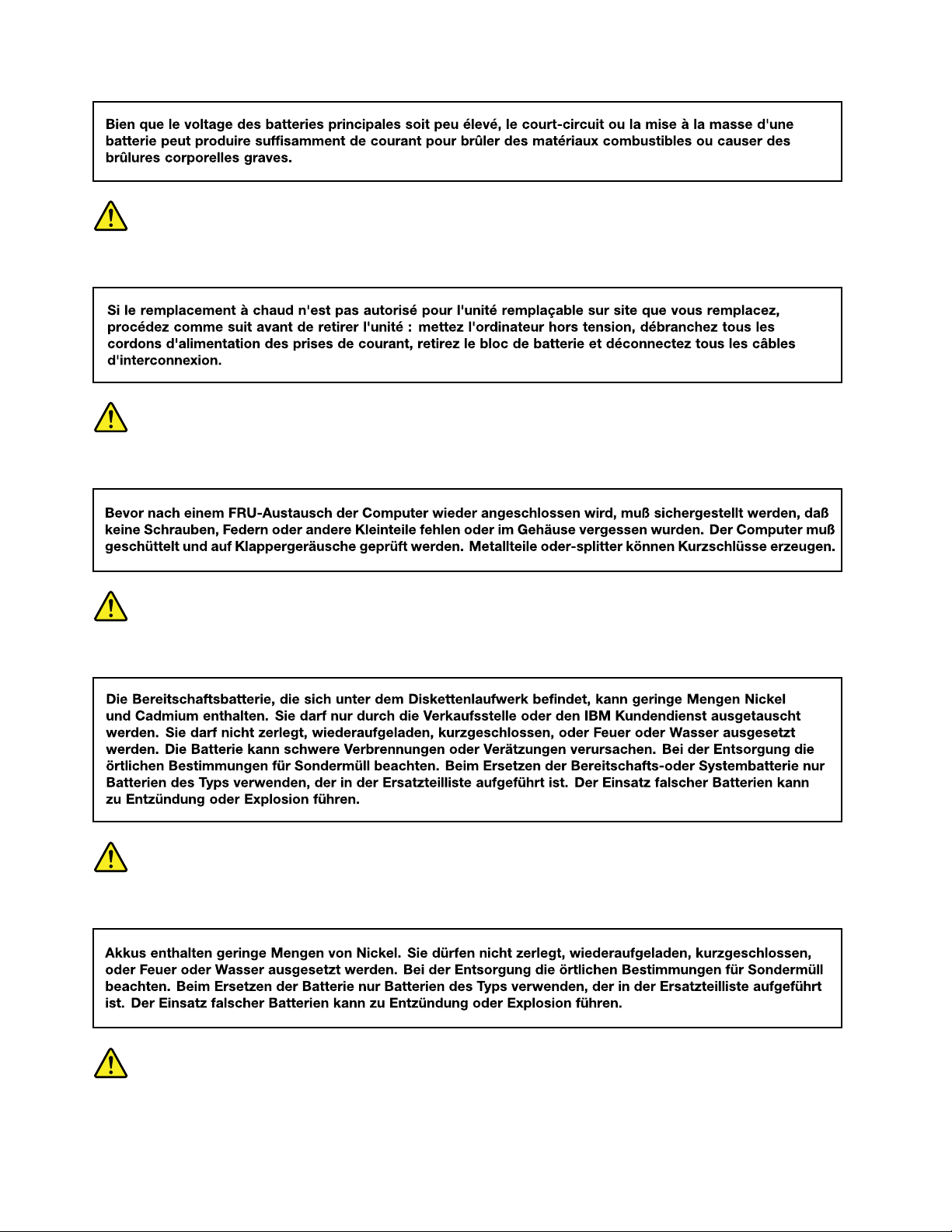
DANGER
VORSICHT
VORSICHT
VORSICHT
VORSICHT
10HardwareMaintenanceManual
Page 17
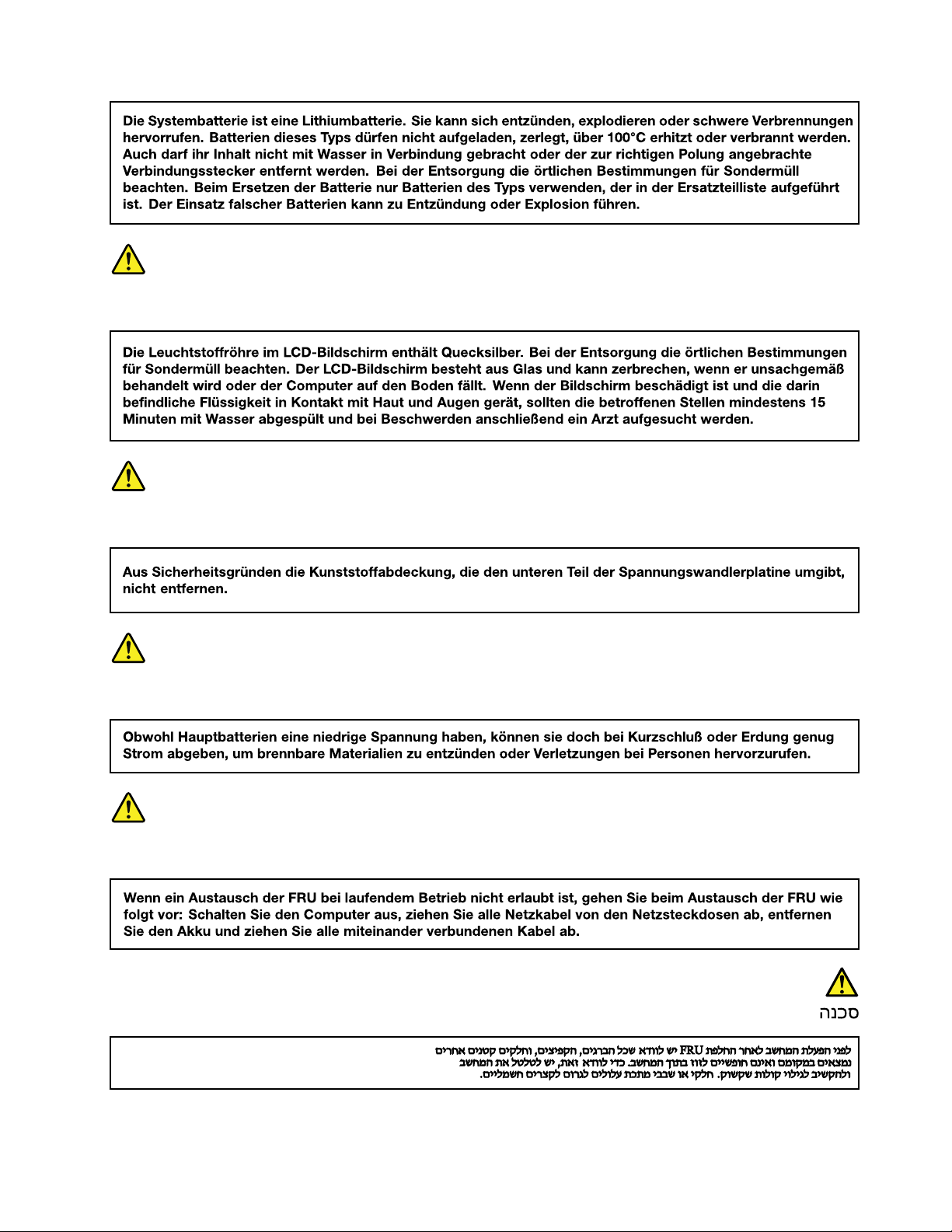
VORSICHT
VORSICHT
VORSICHT
VORSICHT
Chapter1.Safetyinformation11
Page 18
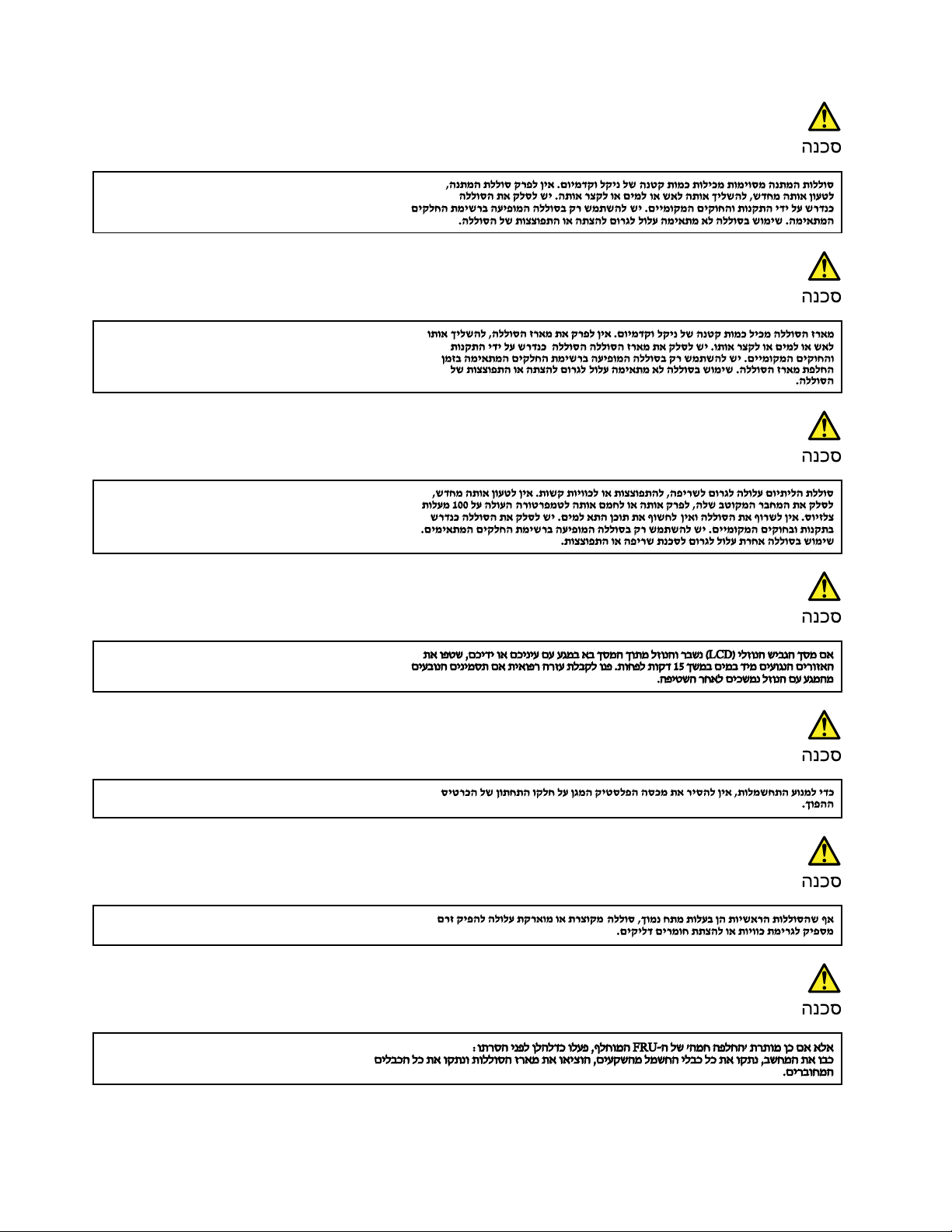
12HardwareMaintenanceManual
Page 19
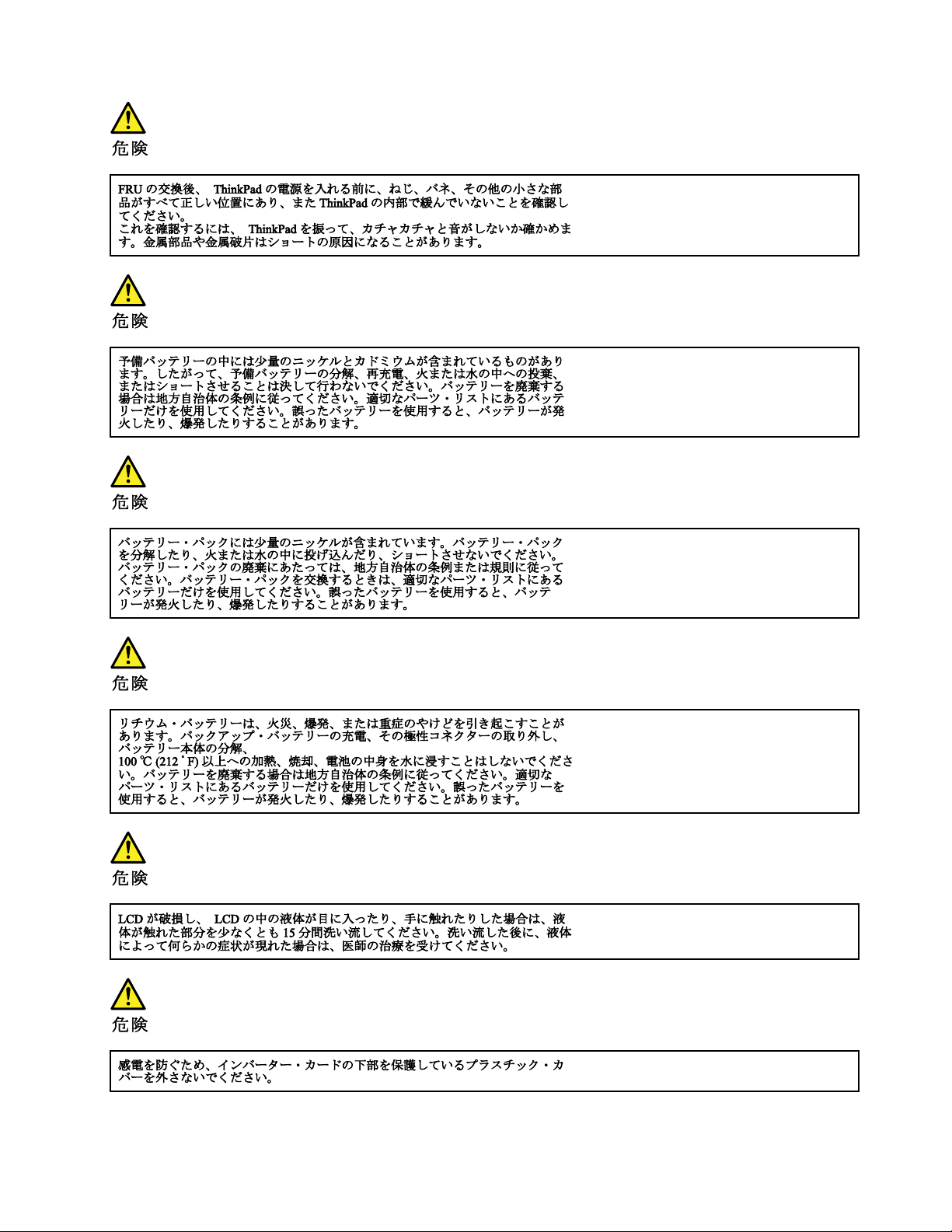
Chapter1.Safetyinformation13
Page 20

14HardwareMaintenanceManual
Page 21

Chapter1.Safetyinformation15
Page 22

16HardwareMaintenanceManual
Page 23

Chapter1.Safetyinformation17
Page 24

18HardwareMaintenanceManual
Page 25

Chapter2.Generalcheckout
Thischaptercontainsthefollowingtopics:
Beforeyougotothecheckoutinstructions,ensurethatyoureadthefollowingimportantnotes.
Importantnotes:
•Onlycertifiedtrainedpersonnelshouldservicethecomputer.
•BeforereplacinganyFRU,readtheentirepageonremovingandreplacingFRUs.
•WhenyoureplaceFRUs,itisrecommendedtousenewnylon-coatedscrews.
•Beextremelycarefulduringsuchwriteoperationsascopying,saving,orformatting.Drivesinthecomputer
thatyouareservicingsequencemighthavebeenaltered.Ifyouselectanincorrectdrive,dataorprograms
mightbeoverwritten.
•ReplaceaFRUonlywithanotherFRUofthecorrectmodel.WhenyoureplaceaFRU,makesurethatthemodel
ofthemachineandtheFRUpartnumberarecorrectbyreferringtotheFRUpartslist.
•AFRUshouldnotbereplacedbecauseofasingle,unreproduciblefailure.Singlefailurescanoccurfora
varietyofreasonsthathavenothingtodowithahardwaredefect,suchascosmicradiation,electrostaticdischarge,
orsoftwareerrors.ConsiderreplacingaFRUonlywhenaproblemrecurs.IfyoususpectthataFRUisdefective,
cleartheerrorlogandrunthetestagain.Iftheerrordoesnotrecur,donotreplacetheFRU.
•BecarefulnottoreplaceanondefectiveFRU.
Whattodofirst
WhenyoureturnaFRU,youmustincludethefollowinginformationinthepartsexchangeformorparts
returnformthatyouattachtoit:
1.Nameandphonenumberofservicetechnician
2.Dateofservice
3.Dateonwhichthemachinefailed
4.Dateofpurchase
5.Failuresymptoms,errorcodesappearingonthedisplay,andbeepsymptoms
6.ProcedureindexandpagenumberinwhichthefailingFRUwasdetected
7.FailingFRUnameandpartnumber
8.Machinetype,modelnumber,andserialnumber
9.Customer'snameandaddress
Note:Duringthewarrantyperiod,thecustomermayberesponsibleforrepaircostsifthecomputerdamage
wascausedbymisuse,accident,modification,unsuitablephysicaloroperatingenvironment,orimproper
maintenancebythecustomer.Followingisalistofsomecommonitemsthatarenotcoveredunderwarranty
andsomesymptomsthatmightindicatethatthesystemwassubjectedtostressbeyondnormaluse.
Beforecheckingproblemswiththecomputer,determinewhetherthedamageiscoveredunderthewarranty
byreferringtothefollowinglist:
Thefollowingarenotcoveredunderwarranty:
•LCDpanelcrackedfromtheapplicationofexcessiveforceorfrombeingdropped
•Scratched(cosmetic)parts
•Distortion,deformation,ordiscolorationofthecosmeticparts
•Plasticparts,latches,pins,orconnectorsthathavebeencrackedorbrokenbyexcessiveforce
•Damagecausedbyliquidspilledintothesystem
©CopyrightLenovo2014
19
Page 26

•Damagecausedbytheimproperinsertionofapersonal-computercard(PCcard)ortheinstallationof
(20V)
1
3
2
anincompatiblecard
•Improperdiscinsertionoruseofanexternalopticaldrive
•Fusesblownbyattachmentofanon-supporteddevice
•Forgottencomputerpassword(makingthecomputerunusable)
•Stickykeyscausedbyspillingaliquidontothekeyboard
•Useofanincorrectacpoweradapteronlaptopproducts
Thefollowingsymptomsmightindicatedamagecausedbynon-warrantedactivities:
•Missingpartsmightbeasymptomofunauthorizedserviceormodification.
•Checkforobviousdamagetoaharddiskdrive.Ifthespindleofaharddiskdrivebecomesnoisy,thehard
diskdrivemighthavebeendroppedorsubjecttoexcessiveforce.
Checkingtheacpoweradapter
Ifthecomputerfailsonlywhentheacpoweradapterisused,refertotheinformationinthistopictocheck
theacpoweradapter.
Ifthepower-onindicatordoesnotturnon,checkthepowercordoftheacpoweradapterforcorrect
continuityandinstallation.
Tochecktheacpoweradapter,dothefollowing:
1.Unplugtheacpoweradaptercablefromthecomputer.
2.Measuretheoutputvoltageacrosstheplugoftheacpoweradaptercable.Thecorrectvoltagesare
showninthefollowingtable.
Pin
1+20
20
3
Voltage(Vdc)
Ground
Note:Theoutputvoltageacrosspin2mightdifferfromthevoltagethatyoumeasure.
3.Dependingonthevoltagethatyoumeasure,dooneofthefollowing:
•Ifthevoltageisnotcorrect,replacetheacpoweradapter.
•Ifthevoltageisacceptable,dothefollowing:
a.Replacethesystemboard.
b.Iftheproblempersists,calltheCustomerSupportCenter.
Note:Noisefromtheacpoweradapterdoesnotalwaysindicateadefect.
20HardwareMaintenanceManual
Page 27

Chapter3.IdetifyingFRUs(CRUs)
AllFRUs(CRUs)forLenovoN20pChromebook
TheexplodedillustrationshelpLenovoservicetechniciansidentifyFRUsorCRUsthattheymayneed
toreplacewhenservicingacustomer’scomputer.
Referto“LenovopartnumbersofreplacementFRUsorCRUs”onpage24
partnumbersofaparticularFRUorCRU.
ifyouneedtolookupLenovo
©CopyrightLenovo2014
21
Page 28

1
3
8
5
6
2
4
11
7
10
9
13
12
Figure1.N20pexplodedview
22HardwareMaintenanceManual
Page 29

Table1.FRU(CRU)categories
1
2
5
3
4
6
2
3
No.
1
2
3
4
5
6
7
8
9
10
11
12
13
FRU(CRU)categoryCRUID
LCDmodule
N
Keyboard**
UppercaseN
TouchpadcableN
dc-inconnectorbracketN
dc-inconnectorN
Systemboard
N
WLAN&BluetoothcombomoduleN
I/Oboardcable
I/Oboard
N
N
BatterypackN
Speakers
N
BasecoverN
acpoweradapter*
Powercord*
Note:Acustomerreplaceableunit(CRU)isidentifiedbyasingleasterisk(*)ortwoasterisks(**)intheCRU
IDcolumn.Asingleasterisk(*)meansthatthepartisaSelf-serviceCRU;twoasterisks(**)meansthatthe
partisanOptional-serviceCRU.ALetter“N”intheCRUIDcolumnmeansthatthepartisnotaCRU.
Figure2.LCDmodule—explodedview
Table2.FRUcategoriesfortheLCDmodule
No.
1
2
FRU(CRU)categoryCRUID
LCDpanel(withtouchmodule)
HingecoversN
N
Chapter3.IdetifyingFRUs(CRUs)23
Page 30

Table2.FRUcategoriesfortheLCDmodule(continued)
3
4
5
6
HingeassemblyN
Cameraboard
G-sensorboard
LCDbasecover
N
N
N
LenovopartnumbersofreplacementFRUsorCRUs
Whenservicingacustomer’scomputer,Lenovoservicetechniciansmayusepartnumberslistedinthe
followingtablestoorderreplacementpartsthroughtheLenovoCRM(customerrelationshipmanagement)
system.
Table3.PartnumbersofFRUs(CRUs)
No.
FRU(CRU)category
2
Keyboard
PartsdescriptionLenovopartnumber
US74KeyST1CCCYBlackKeySilverFrame
UK75KeyST1CCCYBlackKeySilverFrame
Italian75KeyST1CCCYBlackKeySilverFrame
Spanish75KeyST1CCCYBlackKeySilverFrame
Turkish75KeyST1CCCYBlackKeySilverFrame
Thailand74KeyST1CCCYBlackKeySilverFrame
Portugue75KeyST1CCCYBlackKeySilverFrame
LatinSpa75KeyST1CCCYBlackKeySilverFrame
CanadFrEn75KeyST1CCCYBlackKeySilverFrame
Korean74KeyST1CCCYBlackKeySilverFrame
TradChine74KeyST1CCCYBlackKeySilverFrame
Russian74KeyST1CCCYBlackKeySilverFrame
French75KeyST1CCCYBlackKeySilverFrame
German75KeyST1CCCYBlackKeySilverFrame
Arabic74KeyST1CCCYBlackKeySilverFrame
Brazilian75KeyST1CCCYBlackKeySilverFrame
Dutch75KeyST1CCCYBlackKeySilverFrame
Greek74KeyST1CCCYBlackKeySilverFrame
Hebrew74KeyST1CCCYBlackKeySilverFrame
Hungarian75KeyST1CCCYBlackKeySilverFrame
Nordic75KeyST1CCCYBlackKeySilverFrame
Belgian75KeyST1CCCYBlackKeySilverFrame
Iceland75KeyST1CCCYBlackKeySilverFrame
Slovenian75KeyST1CCCYBlackKeySilverFrame
Swiss75KeyST1CCCYBlackKeySilverFrame
USInter74KeyST1CCCYBlackKeySilverFrame
25216074
25216075
25216076
25216077
25216078
25216079
25216080
25216081
25216082
25216083
25216084
25216085
25216086
25216087
25216088
25216089
25216090
25216091
25216092
25216093
25216094
25216095
25216096
25216097
25216098
25216099
24HardwareMaintenanceManual
Page 31

Table3.PartnumbersofFRUs(CRUs)(continued)
3
Uppercase
4
Touchpadcable
5
dc-inconnectorbracket
6
dc-inconnector
Czh-Slk75KeyST1CCCYBlackKeySilverFrame
Bulgarian75KeyST1CCCYBlackKeySilverFrame
India74KeyST1CCCYBlackKeySilverFrame
US74KeyST1CJMEBlackKeySilverFrame
UK75KeyST1CJMEBlackKeySilverFrame
Italian75KeyST1CJMEBlackKeySilverFrame
Spanish75KeyST1CJMEBlackKeySilverFrame
Turkish75KeyST1CJMEBlackKeySilverFrame
Thailand74KeyST1CJMEBlackKeySilverFrame
Portugue75KeyST1CJMEBlackKeySilverFrame
LatinSpa75KeyST1CJMEBlackKeySilverFrame
CanadFrEn75KeyST1CJMEBlackKeySilverFrame
Korean74KeyST1CJMEBlackKeySilverF rame
TradChine74KeyST1CJMEBlackKeySilverF rame
Russian74KeyST1CJMEBlackKeySilverFrame
French75KeyST1CJMEBlackKeySilverFrame
German75KeyST1CJMEBlackKeySilverFrame
Arabic74KeyST1CJMEBlackKeySilverFrame
Brazilian75KeyST1CJMEBlackKeySilverFrame
Dutch75KeyST1CJMEBlackKeySilverFrame
Greek74KeyST1CJMEBlackKeySilverFrame
Hebrew74KeyST1CJMEBlackKeySilverFrame
Hungarian75KeyST1CJMEBlackKeySilverFrame
Nordic75KeyST1CJMEBlackKeySilverFrame
Belgian75KeyST1CJMEBlackKeySilverFrame
Iceland75KeyST1CJMEBlackKeySilverFrame
Slovenian75KeyST1CJMEBlackKeySilverFrame
Swiss75KeyST1CJMEBlackKeySilverFrame
USInter74KeyST1CJMEBlackKeySilverFrame
Czh-Slk75KeyST1CJMEBlackKeySilverFrame
Bulgarian75KeyST1CJMEBlackKeySilverFrame
India74KeyST1CJMEBlackKeySilverFrame
UpperCaseCN20PW/TPN-3G5CB0G15039
TouchPadCableCN205C10G15006
DC-INBracketCN205B40G15032
25216100
25216101
25216102
25216045
25216046
25216047
25216048
25216049
25216050
25216051
25216052
25216053
25216054
25216055
25216056
25216057
25216058
25216059
25216060
25216061
25216062
25216063
25216064
25216065
25216066
25216067
25216068
25216069
25216070
25216071
25216072
25216073
Chapter3.IdetifyingFRUs(CRUs)25
Page 32

Table3.PartnumbersofFRUs(CRUs)(continued)
7
Systemboard
8
WLAN&Bluetoothcombo
module
9
I/Oboardcable
10
I/Oboard
11
Batterypack
12
Speakers
13
Basecover
DC-INCableCN205C10G15004
MBCN20PN29302G5B20G15028
MBCN20PN28302G5B20G15011
MBCN20PN28304G5B20G15043
MBCN20PN29304G5B20G15033
USI88W88972x2AC+BT4.0PCIEM.2WLAN
Cbt88W88972x2AC+BT4.0PCIEM.2WLAN
Intel72602x2AC+BTPCIEM.2WLANV2
IOBoardcableCN205C10G15041
IOBoardCN205C50G15020
Felx11SP/AL13M6P6111.1V34.8Wh6cellbty
Felx11LGL13L3P6111.1V34.8Wh3cellbty
SpeakerCN205C20G15029
LowercaseCN20N-3G5CB0G15013
20200606
20200632
20200552
121500254
121500255
Note:RefertoAppendixC“Lenovopartnumbersofacadaptersandpowercords”onpage49tolook
uptheLenovopartnumbersofacpoweradaptersandpowercords.
Table4.PartnumbersofLCDFRUs
No.
FRU(CRU)categorySparepartsdescription
1
LCDpanel(withtouch
module)
2
Hingecovers
3
Hingeassembly(leftand
right)
4
Cameraboard
5
G-sensorboard
LCDModuleCN20POFILM+IVO5D10G15045
LCDModuleCN20PMUTTO+AUO5D10G15030
HingeCoverCN205CB0G15026
HingeCN20PCAM&LCDCable&ANTWIFI5H50G15014
CameraCN205C20G15029
G-SensorBoardCN20P5C50G15040
Lenovopartnumber
26HardwareMaintenanceManual
Page 33

Table4.PartnumbersofLCDFRUs(continued)
6
LCDbasecover
LCDCoverCN20P5CB0G15019
Chapter3.IdetifyingFRUs(CRUs)27
Page 34

28HardwareMaintenanceManual
Page 35

Chapter4.RemovingaFRUorCRU
a
a
Generalguidelines
WhenremovingorreplacingaFRU,ensurethatyouobservethefollowinggeneralguidelines:
1.Donottrytoserviceanycomputerunlessyouhavebeentrainedandcertified.Anuntrainedpersonruns
theriskofdamagingparts.
2.BeginbyremovinganyFRUsthathavetoberemovedbeforereplacingthefailingFRU.Anysuch
FRUsarelistedatthebeginningofeachFRUreplacementprocedure.Removethemintheorderin
whichtheyarelisted.
3.FollowthecorrectsequenceinthestepsforremovingaFRU,asshownintheillustrationsbythe
numbersinsquarecallouts.
4.WhenremovingaFRU,moveitinthedirectionasshownbythearrowintheillustration.
5.T oinstallanewFRUinplace,performtheremovalprocedureinreverseandfollowanynotesthat
pertaintoreplacement.
6.WhenreplacingaFRU,carefullyretainandreuseallscrews.Ifscrewsaremissing,lookuptheLenovo
partsnumbersinAppendixB“LenovopartnumbersofscrewsusedonN20pChromebook”onpage47
forreplacementscrewsandorderthemthroughtheLenovoCRMsystem.
7.Whenreplacingthebasecover,reapplyalllabelsthatcomewiththereplacementbasecover.Ifsome
originallabelsarenotincludedwiththereplacementbasecover,pealthemofffromtheoriginalbase
coverandpastethemonthereplacementbasecover.RefertoAppendixD“Labellocations”onpage
51forthelayoutoflabelsonthebacksideofthebasecover.
DANGER
BeforeremovinganyFRUorCRU,shutdownthecomputerandunplugallpowercordsfrom
electricaloutlets.
Attention:AfterreplacingaFRU,donotturnonthecomputeruntilyouhaveensuredthatallscrews,springs,
andothersmallpartsareinplaceandnonearelooseinsidethecomputer.Verifythisbyshakingthecomputer
gentlyandlisteningforrattlingsounds.Metallicpartsormetalflakescancauseelectricalshortcircuits.
Attention:ThesystemboardissensitivetoandcanbedamagedbyESD.Beforetouchingit,establish
personalgroundingbytouchingagroundpointwithonehandorbyusinganESDstrap(P/N6405959).
Removethekeyboard
Step1.ShutdowntheChromebook.
Step2.TurnovertheChromebookandremovethetwoscrews1.
©CopyrightLenovo2014
Figure3.Remove2screws
29
Page 36

Step3.TurnovertheChromebookagainandthenopentheLCDcover.
b
c
d
f
e
Step4.Liftthekeyboardbyitsupperedge2andthenslowlyliftitup3untilthekeyboardsocketappears.
Figure4.Liftupthekeyboardbyitsupperedge
Step5.Unplugthebatterypackconnector4.
Step6.Openthekeyboardsocket5,pulloutthekeyboardcable6,andthenremovethekeyboard.
Figure5.Liftupthekeyboarduntilthekeyboardsocketappears
Table5.Screwspecifications—removingthekeyboard
Screw
SpecificationsColor
Torque
label
1
RefertoT able3“PartnumbersofFRUs(CRUs)”onpage24tolookuptheLenovopartnumbersof
M2×3.5mm,flat-head,nylon-coated
Black
3.7–4.0kgf*cm
replacementkeyboards.
Note:Replacementkeyboardsareavailableindifferentlanguagesandcolors.Checkthecolorandlanguage
typeofthekeyboardtobereplacedandorderanequivalentone.
30HardwareMaintenanceManual
Page 37

Removetheuppercase
a
a
b
b
b
b
MakesurethefollowingFRUs(CRUs)havebeenremoved:
“Removethekeyboard”onpage29
Step1.Prythetworubbersoutoftheirrecesses.
Figure6.Pryrubbersoutofrecesses
Note:TherubbersareconnectedtotheChromebookthroughrubberpinsandcannotbe
completelydetached.
Step2.Removethetwoscrews1undertherubbers.
Step3.Removethefourscrews2.
Figure7.Remove6screws
Step4.TurnovertheChromebookandopentheLCDcover.
Step5.Openthetouchpadsocket3andpulloutthecable4.
Chapter4.RemovingaFRUorCRU31
Page 38

d
c
Figure8.Unplugtouchpadcable
e
e
e
e
e
e
e
e
e
Step6.Removethe9screws5;useascrapcreditcardorasimilarplasticcardtoslidethroughthe
groovesbetweentheuppercaseandthebasecovertodetachtheuppercaseandthenremoveit.
Figure9.Remove9screws
Table6.Screwspecifications—removingtheuppercase
Screw
SpecificationsColor
Torque
label
1
2
5
M2.5×5mm,flat-head,nylon-coated
M2×3.5mm,flat-head,nylon-coated
M2×3.5mm,flat-head,nylon-coated
Black
Black
Black
3.7—4.0kgf*cm
3.7—4.0kgf*cm
1.7—2.0kgf*cm
RefertoTable3“PartnumbersofFRUs(CRUs)”onpage24tolookuptheLenovopartnumbersofthe
followingreplacementparts:
Uppercase
Touchpadcable
32HardwareMaintenanceManual
Page 39

RemovetheWLAN&Bluetoothcombomodule
a
a
b
c
MakesurethefollowingFRUs(CRUs)havebeenremoved:
“Removethekeyboard”onpage29
“Removetheuppercase”onpage31
Step1.DisconnectthewhiteandblackcablesfromtheWLAN&Bluetoothcombomodule1.
Figure10.Disconnectantennacables
Step2.Removethescrew2.
Figure11.Remove1screw
Step3.PullouttheWLAN&Bluetoothcombomoduleinthedirectionshownbythearrow3.
Figure12.PullouttheWLAN&Bluetoothcombomodule
Table7.Screwspecifications—removingtheWLAN&Bluetoothcombomodule
Screw
label
2
SpecificationsColor
M2×2mm,flat-head,nylon-coated
Black
Chapter4.RemovingaFRUorCRU33
Torque
1.7–2.0kgf*cm
Page 40

RefertoT able3“PartnumbersofFRUs(CRUs)”onpage24tolookuptheLenovopartnumbersof
b
a
c
c
c
c
c
replacementWLAN&Bluetoothcombomodules.
RemovetheLCDmodule
MakesurethefollowingFRUs(CRUs)havebeenremoved:
“Removethekeyboard”onpage29
“Removetheuppercase”onpage31
“RemovetheWLAN&Bluetoothcombomodule”onpage33
Step1.UnplugtheLCDcable1andthecameracable2.
Figure13.UnplugtheLCDandcameracables
Step2.Releasetheantenna,LCD,andcameracablesoutofcableguides.
Step3.Removethefivescrews3thatfixtheLCDmoduletothebasecover.
Figure14.Remove5screws
Step4.LiftuptheLCDmoduletodetachitfromthebasecover4.
34HardwareMaintenanceManual
Page 41

d
d
Figure15.LiftuptheLCDmodule
Table8.Screwspecifications—removingtheLCDmodule
Screw
label
3
SpecificationsColor
M2.5×4mm,flat-head,nylon-coated
Black
Torque
3.7–4.0kgf*cm
TheLCDmoduleisnotaFRU.ItcontainsFRUsasitscomponents.Referto“DisassembletheLCDmodule”
onpage40
ifyouneedtoreplaceaFRUcontainedintheLCDmodule.
Removethedc-inconnector
MakesurethefollowingFRUs(CRUs)havebeenremoved:
“Removethekeyboard”onpage29
“Removetheuppercase”onpage31
Step1.Pullouttheplugofthedc-incableoutofthesocket1.
CAUTION:
Holdtheplugtopullitoutofthesocket.Donotpullthecable.
Chapter4.RemovingaFRUorCRU35
Page 42

a
Figure16.Unplugthedc-incable
b
b
c
Step2.Removethetwoscrews2andthenremovethemetalbracket3thatfastensthedc-inconnector.
Figure17.Remove2screws
Step3.Removethedc-inconnector4.
36HardwareMaintenanceManual
Page 43

d
Figure18.Removethedc-inconnector
b
a
Table9.Screwspecifications—removingthedc-inconnector
Screw
label
2
SpecificationsColor
M2×3mm,flat-head,nylon-coated
Silvery
Torque
1.7—2.0kgf*cm
RefertoTable3“PartnumbersofFRUs(CRUs)”onpage24tolookuptheLenovopartnumbersofthe
followingreplacementparts:
dc-inbracket
dc-inconnector
Removethebatterypack
“Removethekeyboard”onpage29
“Removetheuppercase”onpage31
Step1.Openthetwosockets1andthenremovethecable2thatconnectstheI/Oboardtothesystem
board.
Step2.Iftheplugofthebatterypackhasnotbeendisconnected,disconnectit3.
Figure19.RemovetheI/Oboardcable
Chapter4.RemovingaFRUorCRU37
Page 44

d
e
c
Figure20.Removethebatterypack
b
b
a
Step3.Removethescrew4andthenremovethebatterypack5.
Table10.Screwspecifications—removingthebatterypack
Screw
label
4
SpecificationsColor
M2×3mm,flat-head,nylon-coated
silvery
Torque
1.7—2.0kgf*cm
RefertoTable3“PartnumbersofFRUs(CRUs)”onpage24tolookuptheLenovopartnumbersofthe
followingreplacementparts:
Batterypack
I/Oboardcable
Removethespeakers
MakesurethefollowingFRUs(CRUs)havebeenremoved:
“Removethekeyboard”onpage29
“Removetheuppercase”onpage31
“Removethebatterypack”onpage37
Step1.Unplugthespeakers’cablefromsystemboard1.
Figure21.Removethespeakers
Step2.Holdthespeakerswithtwohandstoremovethem2.
38HardwareMaintenanceManual
Page 45

RefertoT able3“PartnumbersofFRUs(CRUs)”onpage24tolookuptheLenovopartnumbersof
a
b
c
replacementspeakers.
RemovethesystemboardandtheI/Oboard
MakesurethefollowingFRUs(CRUs)havebeenremoved:
“Removethekeyboard”onpage29
“Removetheuppercase”onpage31
“RemovetheWLAN&Bluetoothcombomodule”onpage33
“RemovetheLCDmodule”onpage34
“Removethedc-inconnector”onpage35
“Removethebatterypack”onpage37
“Removethespeakers”onpage38
Step1.Unplugthecoin-cellbatteryfromthesystemboard1.
Figure22.Unplugthecoin-cellbattery
Step2.Removethesystemboard2andtheI/Oboard3.
Figure23.RemovethesystemboardandtheI/Oboard
RefertoTable3“PartnumbersofFRUs(CRUs)”onpage24tolookuptheLenovopartnumbersofthe
followingreplacementparts:
Systemboard
I/Oboard
Basecover(withcoin-cellbattery)
Chapter4.RemovingaFRUorCRU39
Page 46

DisassembletheLCDmodule
a
a
b
b
b
b
c
TheLCDmoduleasawholeisnotaFRU.ItcontainsFRUsasitscomponents.Beforedisassemblingthe
LCDmodule,makesureithasbeendetachedfromthebasecover.Referto“RemovetheLCDmodule”on
page34forinstructions.
RemovetheLCDpanel
Step1.Pryandthenremovethetwohingecovers1.
Figure24.Pryandremovetwohingecovers
Step2.Removethefourscrews2.
Figure25.Remove4screws
Step3.UseascrapcreditcardorasimilarplasticcardtoslidethroughthegroovesbetweentheLCD
panelandtheLCDbasecover;liftuptheLCDpanelbyitsupperedge3.
Figure26.DetachtheLCDpanelandliftitupalittle
CAUTION:
TheLCDcableandthetouchmodulecableareconnectedtothebacksideoftheLCDpanel.
DonotpulltheLCDpanelbeyondrangebeforedisconnectingthesecables.
Step4.CheckthebacksideoftheLCDpanelforcablesandconnectors;disconnecttheLCDcable
4andthetouchmodulecable5.
40HardwareMaintenanceManual
Page 47

d
e
Figure27.DisconnecttheLCDcableandthetouchmodulecable—thebacksideoftheLCDpanel
a
c
b
Note:WhendisconnectingtheLCDcable,peeloffthesticker,openthemetalbracket,andthen
pullouttheconnector.
Step5.RemovetheLCDpanel.
Table11.Screwspecifications—removingtheLCDpanel
Screw
label
2
SpecificationsColor
M2.5×5mm,flat-head,nylon-coated
Silvery
Torque
3.7—4.0kgf*cm
RefertoT able4“PartnumbersofLCDFRUs”onpage26tolookuptheLenovopartnumbersofthe
followingreplacementparts:
Hingecovers
LCDpanel
RemovetheG-sensorboard
MakesurethefollowingFRUs(CRUs)havebeenremoved:
“RemovetheLCDpanel”onpage40
Step1.Disconnectthecable1.
Figure28.RemovetheG-sensorboard
Step2.Remove1screw2andthenremovetheG-sensorboard3.
Table12.Screwspecifications—removingtheG-sensor
Screw
label
2
SpecificationsColor
M2×2mm,flat-head,nylon-coated
Black
Chapter4.RemovingaFRUorCRU41
Torque
1.7—2.0kgf*cm
Page 48

RefertoT able4“PartnumbersofLCDFRUs”onpage26tolookuptheLenovopartnumberofthe
b
a
b
a
c
e
d
d
G-sensorboard.
Removethehingeassemblyandthecameraboard
MakesurethefollowingFRUs(CRUs)havebeenremoved:
“RemovetheLCDpanel”onpage40
“RemovetheG-sensorboard”onpage41
Step1.Removetwoscrews1andthenanothertwoscrews2.
Figure29.Disconnectcameraboardcableandremove4screws
Step2.Disconnectthecameraboardcable3.
Step3.PeelofftheWLANantennasfromtheLCDbasecover4andreleaseallcablesfromcableguides.
Figure30.Removethehingeassemblyandthecameraboard
Step4.Removethehingeassemblies.
Step5.Removethecameraboard5.
Table13.Screwspecifications—removingthehingeassemblyandthecameraboard
Screw
label
1
2
RefertoT able4“PartnumbersofLCDFRUs”onpage26tolookuptheLenovopartnumbersofthe
followingreplacementparts:
SpecificationsColor
M2×3mm,flat-head,nylon-coated
M2.5×3.5mm,flat-head,nylon-coated
Silver
Silver
Torque
1.7—2.0kgf*cm
1.7—2.0kgf*cm
Hingeassembly(leftandright,cablesandantennasincluded)
Cameraboard
42HardwareMaintenanceManual
Page 49

LCDbasecover
Chapter4.RemovingaFRUorCRU43
Page 50

44HardwareMaintenanceManual
Page 51

AppendixA.Features,controls,andconnectors
Figure31.N20pChromebookfeaturesandconnectors
Table14.N20pChromebookfeaturesandconnectors
No.Featureorconnector
1
2
3
4
5
6
7
8
9
10
11
12
13
Integratedcamera
Microphonehole
Shortcutkeys
Touchpad
dc-inconnector
USB3.0connector
HDMI(TypeD)connector
Comboaudiojack
SIMcardslot(onselectmodels)
USB2.0connector
Powerbutton
Batterystatusindicator
Memorycard(SD/MMC)slot
©CopyrightLenovo2014
45
Page 52

46HardwareMaintenanceManual
Page 53

AppendixB.LenovopartnumbersofscrewsusedonN20p Chromebook
Table15.PartnumbersofN20pscrews
Screwdescription
SCREWN20MM22.0D2LK7D5S10G15012
SCREWN20MM1.98D3.0LK4.6D5S10G15015
SCREWN20M2D3LK4.5DZK5S10G15036
SCREWN20M2.5D3.5LK5.3D5S10G15023
SCREWN20MM2D5LK4.6D5S10G15005
SCREWN20M2.5D5.0LK4.6D5S10G15034
SCREWN20MM3.0D3.0LK4.9D5S10G15016
Partnumber
©CopyrightLenovo2014
47
Page 54

48HardwareMaintenanceManual
Page 55

AppendixC.Lenovopartnumbersofacadaptersandpower cords
Table16.PartnumbersforFRUs(CRUs)
CRUcategory
acpoweradapter
Powercord
PartsdescriptionLenovopartnumber
DeltaADLX45NDC3A20V2.25Aadap(CMN)
LiteonADLX45NLC3A20V2.25Aadap(CMN)
ChiconyADLX45NCC3A20V2.25Aadap(CMN)
LINETEKLP-61L+H03VV-F+LS15
LongwellLP-61L+H03VV-F+LS-18
VOLEXMP5004+H03VV-F+VAC5S
lux0031+H03VV-F0.75/3C+0011
LINETEKLP-34+H03VV-F+LS15
LongwellLP-34A+H03VV-F+LS-18
VOLEXM2511+HO3VV-F+VAC5S
lux0033+H03VV-F0.75/3C+0011
LINETEKLP-30B+SPT-2+LS15
LongwellLP-30B+SPT-218AWG+LS-18
VolexUS15S3+SPT-2+VAC5S
lux0014+SPT-260℃18/3C+0016
LINETEKPC323+RVV300/300+LS15
LongwellLSG-31+RVV300/300+LS-18
VOLEXGB10S3+RVV300/500+VAC5S
lux0036+RVV300/3000.75/3C+0002
LINETEKPE-361+H05VV-F+LS15
LongwellLP-67+BIS+LS-18
lux0046+IS6940.75/3C+0011
LINETEKLS15+VCTF+LP-54
LongwellLP-54+VCTF+LS-18
VOLEXVAC5S+VCTF+M755
lux0018(E)+VCTF0.75/3C+0021
LINETEKLS15+H03VV-F+LP-23A
LongwellLP-23A+LFC-3R+LS-18
VOLEXAU10S3+H03VV-F+VAC5S
lux0038+H03VV-F0.75/3C+0011
LINETEKLS15+VCTF+LP-53
36200602
36200606
36200610
145000593
145000561
145000605
145500000
145000585
145000553
145000525
145500001
145000594
145000562
145000537
145500002
145000600
145000568
145000538
145500003
145000592
145000560
145500004
145000587
145000555
145000530
145500005
145000589
145000557
145000532
145500006
145000588
©CopyrightLenovo2014
49
Page 56

Table16.PartnumbersforFRUs(CRUs)(continued)
LongwellLP-71+VCTF+LS-33
VOLEXTW15CS3+VCTF+VAC5S
lux0019+VCTF0.75/3C+0021
LINETEKLS15+H05VV-F+LP-E04A
LongwellLP-486+KTLH03VV-F+LS-5
VOLEXM2511+KETIIEC+VAC5S
lux0033+H03VV-F0.75/3C+0011
LINETEKLS15+H03VV-F+PE-336
LongwellLP-22+H03VV-F+LS-18
VOLEXIT10S3+HO3VV-F+VAC5S
lux0029+H03VV-F0.75/3C+0011
LINETEKLS15+H03VV-F+PE-364
LongwellLP-39+H03VV-F+LS-18
lux0044+H03VV-F0.75/3C+0011
LINETEKLS15H03VV-FLP26A
LongwellLP-46+H03VV-F+LS-18
VOLEXCH10S3+H03VV-F+VAC5S
lux0034+H03VV-F0.75/3C+0011
LINETEKLS15+H03VV-F+LP-41
LongwellLP-41+H03VV-F+LS-18
VOLEXSI16S3+H03VV-F+VAC5S
lux0041+H03VV-F0.75/3C+0011
LINETEKLS15+H03VV-F+LP-37
LongwellLP-37+H03VV-F+LS-18
VOLEXMP232+H03VV-F+VAC5S
lux0027+H03VV-F0.75/3C+0011
LINETEKLS15+H03VV-F+LP-38
LongwellLP-40+H03VV-F+LS-18
VOLEXMP233D+H03VV-F+VAC5S
lux0048+H03VV-F0.75/3C+0011
LINETEKLS15+H03VV-F+LP39
LongwellLP-24+H03VV-F+LS-18
VOLEXVA2073+H03VV-F+VAC5S
lux0040+H03VV-F0.75/3C+0011
145000556
145000531
145500007
145000590
145000558
145000533
145500008
145000591
145000559
145000535
145500009
145000586
145000554
145500010
145000596
145000564
145000527
145500011
145000595
145000563
145000526
145500012
145000597
145000565
145000524
145500013
145000598
145000566
145000534
145500014
145000599
145000567
145000528
145500015
50HardwareMaintenanceManual
Page 57

AppendixD.Labellocations
a
b
d
e
C
Figure32.Labellayoutonthebacksideofthebasecover
Table17.Allbasecoverlabels
LabelLabeldescription
a
b
c
d
e
RatinglabelAll66x24mm
PrintratinglabelAll43x24mm
WLANlabel
US/CA/TWUnitedStates,Canada,
BrazilBrazil35x15mm144502856
IsraelIsrael32x10mm144502858
MalaysiaMalaysia15x15mm144502860
SouthAfricaSouthAfrica
IndonesialabelIndonesia26x10mm144503356
KRKCClabel
Countryorregion
Taiwan
Korea50x16mm
Note:“N/A”meansnotapplicable.
DimensionsPartnumber
SL10F84398
N/A
32x10mm144502854
20x10mm144502967
N/A
©CopyrightLenovo2014
51
Page 58

52HardwareMaintenanceManual
Page 59

Trademarks
Lenovoandthe“lenovo”logoaretrademarksofLenovointheUnitedStates,othercountriesorboth:
Othercompany,product,orservicenamesmaybetrademarksorservicemarksofothers.
Page 60

Page 61

Page 62

Rev. AA00
