Lenovo Moto Tab Let's Get Started
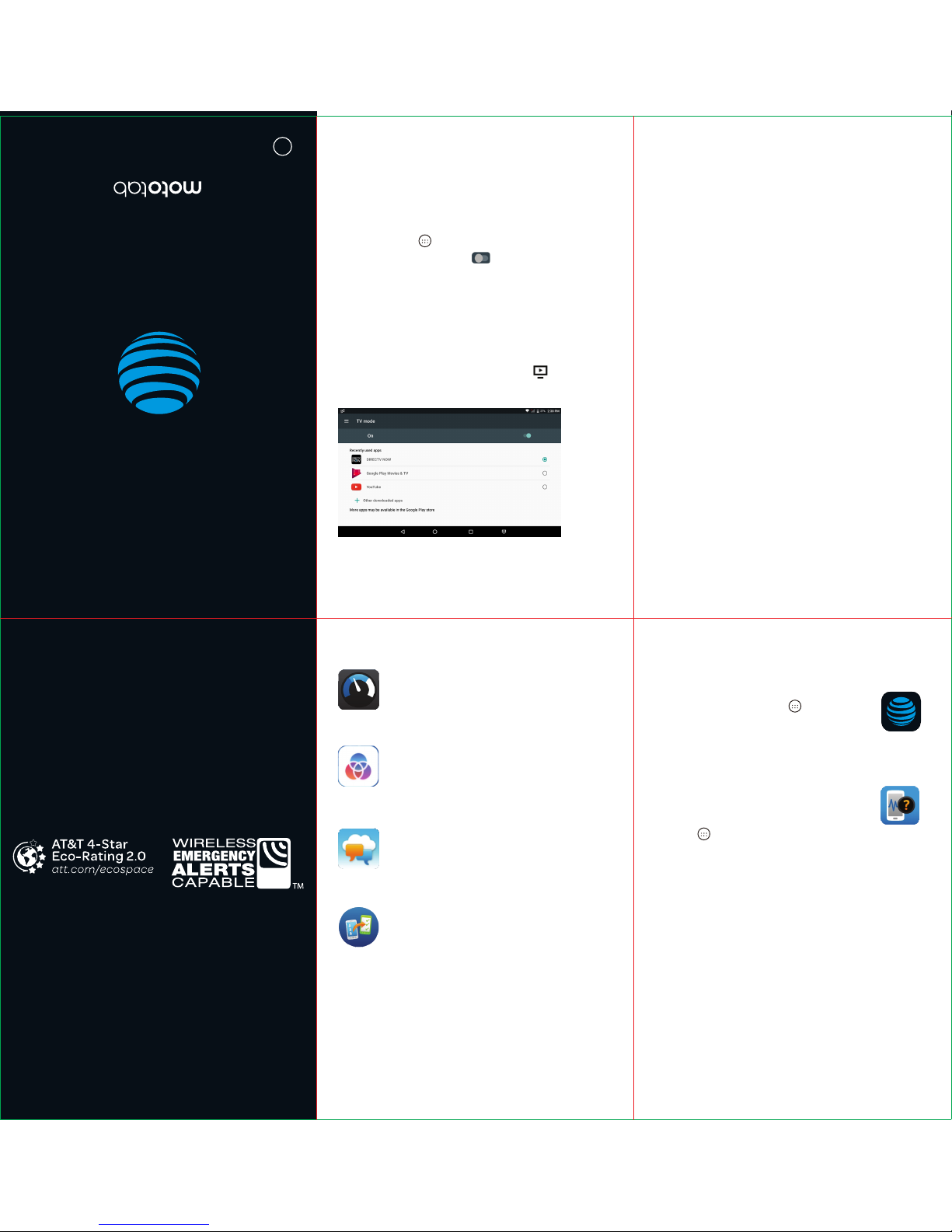
Find More Information
Manage Your Account with myAT&T
• On your device: Apps > myAT&T
• On the web: att.com/myATT
Compatible device and online account required. Data
and messaging rates may apply for download and
app usage.
Need More Help?
• On your device:
Apps > Device Help
• On the web: att.com/DeviceHowTo
Give us a Call
• 611 from any AT&T wireless phone
• 800.331.0500 or prepaid 800.901.9878
AT&T Eco Rating 2.0 only applies to Moto Tab.
For limited factors evaluated visit att.com/EcoSpace.
Wireless Emergency Alerts is a registered Trademark
and Service Mark of CTIA.
Printed in USA
Let’s get started
BC
TV Mode
Useful Apps*
Interface Switch
AT&T AllAccess
What else is in the box?
• Charger
• USB cable
Messages
Setup & Transfer
*Compatible device and subscription may be required.
Data and messaging rates may apply. Restrictions and
limitations may apply. For more app information, go
to https://att.com/shop/apps.
Send and receive text and picture
messages from your tablet or
computer.
Monitor data usage and app usage.
Set alerts and get notifications when
approaching your data limit.
Lenovo and the Lenovo logo are trademarks of
Lenovo in the United States, other countries, or both.
LTE is a trademark of ETSI. 4G LTE not avail.
everywhere. Contains lithium battery- recycle or
dispose of properly. 2017 AT&T Intellectual Property.
All rights reserved. AT&T, the AT&T logo and all other
AT&T marks contained herein are trademarks of
AT&T Intellectual Property. All other marks are the
property of their respective owners.
• SIM card
Switch between productivity mode,
normal mode, and kids mode.
• Moto Tab Tablet
• Safety and Warranty Guide
• Quick Start Guide
Restore content from your old device,
set up your email, social networking,
and more.
Launch your favorite video app directly from
the lock screen or home screen.
Assign an App to TV Mode
1. Go to Apps > Settings > TV Mode.
2. If TV Mode is off, tap to turn it on.
3. Select an app to be launched with TV Mode.
Accessing TV Mode
Make sure TV Mode is switched on in
Settings.
From the home screen, swipe right or tap on
the quick launch TV Mode icon from any
screen.
1.
2.
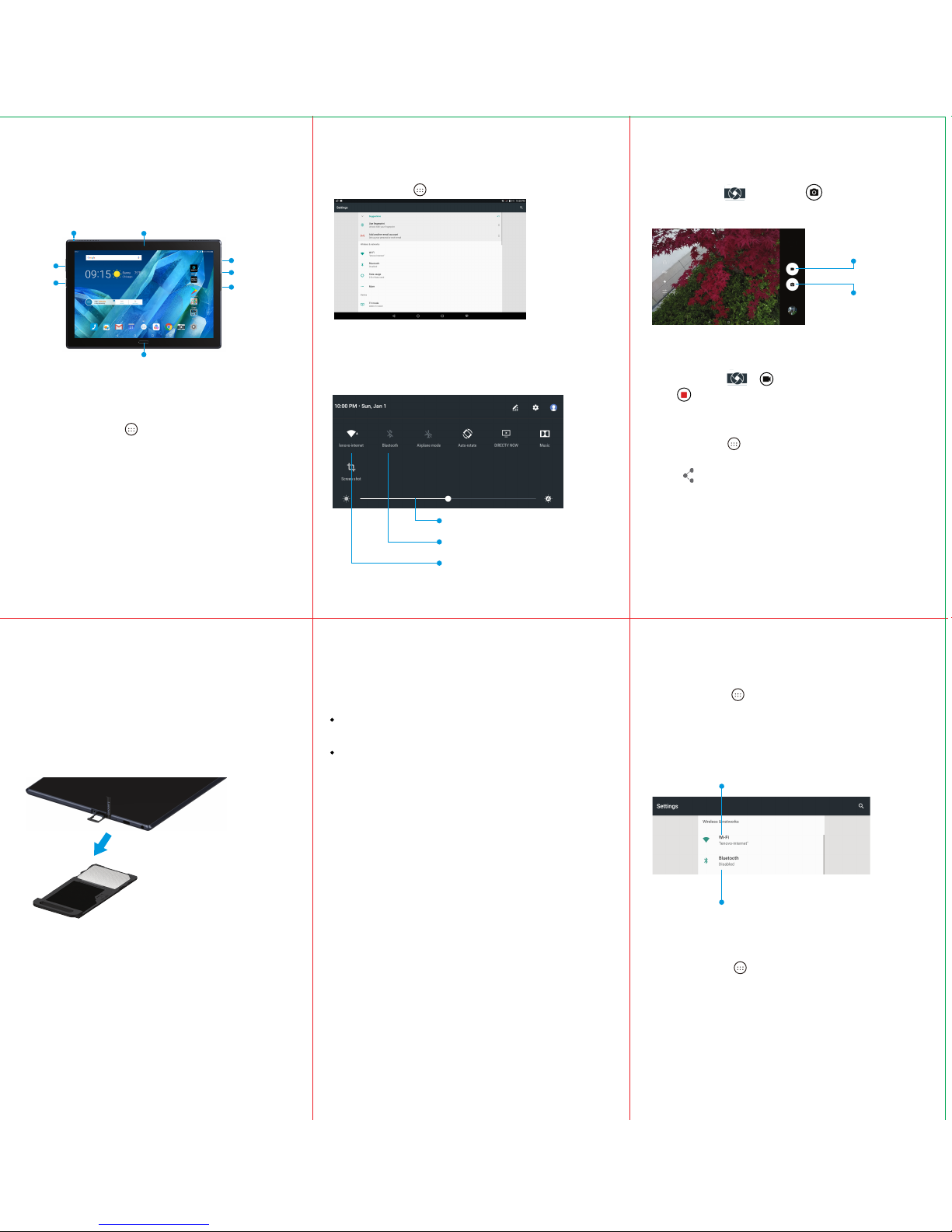
Tap Camera , then tap to take a
photo.
Tap Camera > .
Tap to stop recording.
Data rates may apply.
NumberSync
SM
How to replace the SIM
Install a SIM/microSD
Turn on your new device
Easily Adjust Settings
Surf & Stream in no time
Capture Life’s Moments
Take a Picture
Settings Menu
Quick Settings
Record a Video
Share a Picture or Video
Connect to Wi-Fi
Use Bluetooth
Press and hold the Power button until the
screen lights up.
Use a microSD card (sold separately) for
extra storage.
To access cellular networks with your device,
insert a SIM card into the slot as shown
below.
Go to > Apps > Settings.
Swipe down from the top of the screen
with two fingers.
1. Go to Apps > Photos.
2. Tap the picture or video you want to share.
3. Tap to select a sharing channel.
Go to Apps > Settings > Wi-Fi.
Tap the Wi-Fi slider to On.
Tap a network, enter the password if the
network is secured, then tap Connect.
1. Go to Apps > Settings > Bluetooth.
2. Tap the Bluetooth slider to On.
3. Tap an available device to pair.
Go to Apps > Device Help
Need more help?
1.
2.
3.
Use your mobile number to make and receive
voice and video calls from your tablet.
Voice and video calling: Now you have two
ways to call.
One number: Calls from your tablet will
display as your mobile number.
Note: Log in with your AT&T User ID and
password for the mobile number you would
like to sync with your tablet. If you don’t have
an AT&T User ID and password for your
number, select Register.
Fingerprint sensor
Card tray
Microphone
Type C USB
connector
Volume
buttons
Power
button
Front camera
Rear camera
Device overview
Tap to switch to
video.
Tap to take a
photo.
Change Wi-Fi settings.
Change Bluetooth settings.
Set screen brightness.
Turn Wi-Fi on/off.
Tap an icon to turn it on/off.
NumberSync for Android Tablets: Requires smartphone setup for HD
voice on AT&T postpaid wireless account and compatible tablet. To
use NumberSync for video calls on tablet, phone must be video-call
capable. Device Limit: Sync up to 5 tablets. Charges: When tablet not
connected to Wi-Fi, data usage rates apply to voice and video calls on
tablet. International calls sent on tablet incur charges consistent with
phone’s rate plan or international package. Roaming: Cannot use
NumberSync outside US, PR, OR USVI. Calls via NumberSync cannot
be used with TTY and will not support 911 TTY calls. Instead, dial 911
with a TTY from a wireless phone on a cellular network or landline
phone, or use IP Relay or IP CTS from a capable device. Visit
att.com/numbersync for more information. 911 Call Routing: 911 calls
sent on tablet are routed based on automatic location information
obtained from tablet. If you cannot be located using this information
911 calls are routed based on address you provide in NumberSync
settings of your tablet. Additional restrictions: Certain features are
incompatible with NumberSync.
