Page 1
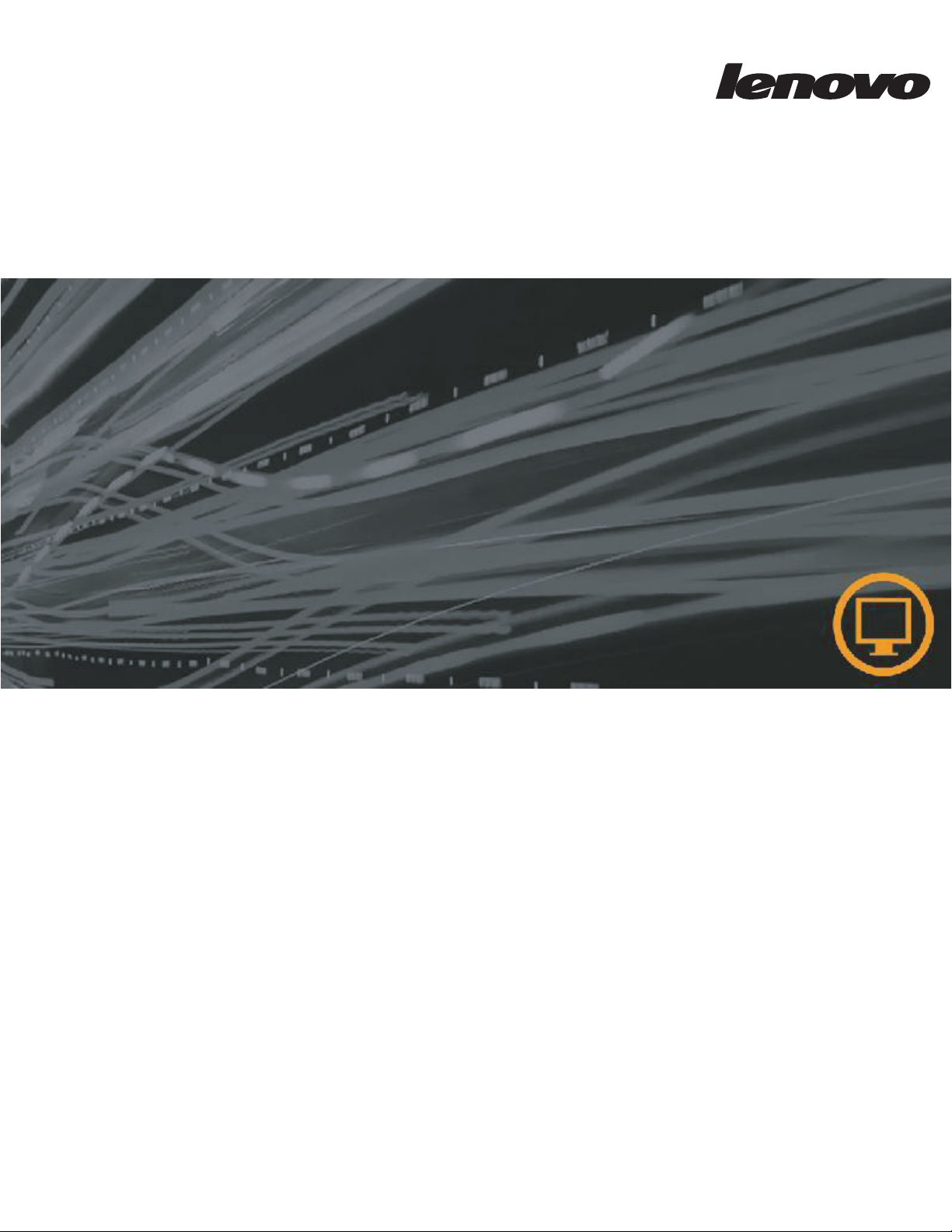
LI1962 Wide Flat Panel Monitor
User’s Guide
Page 2
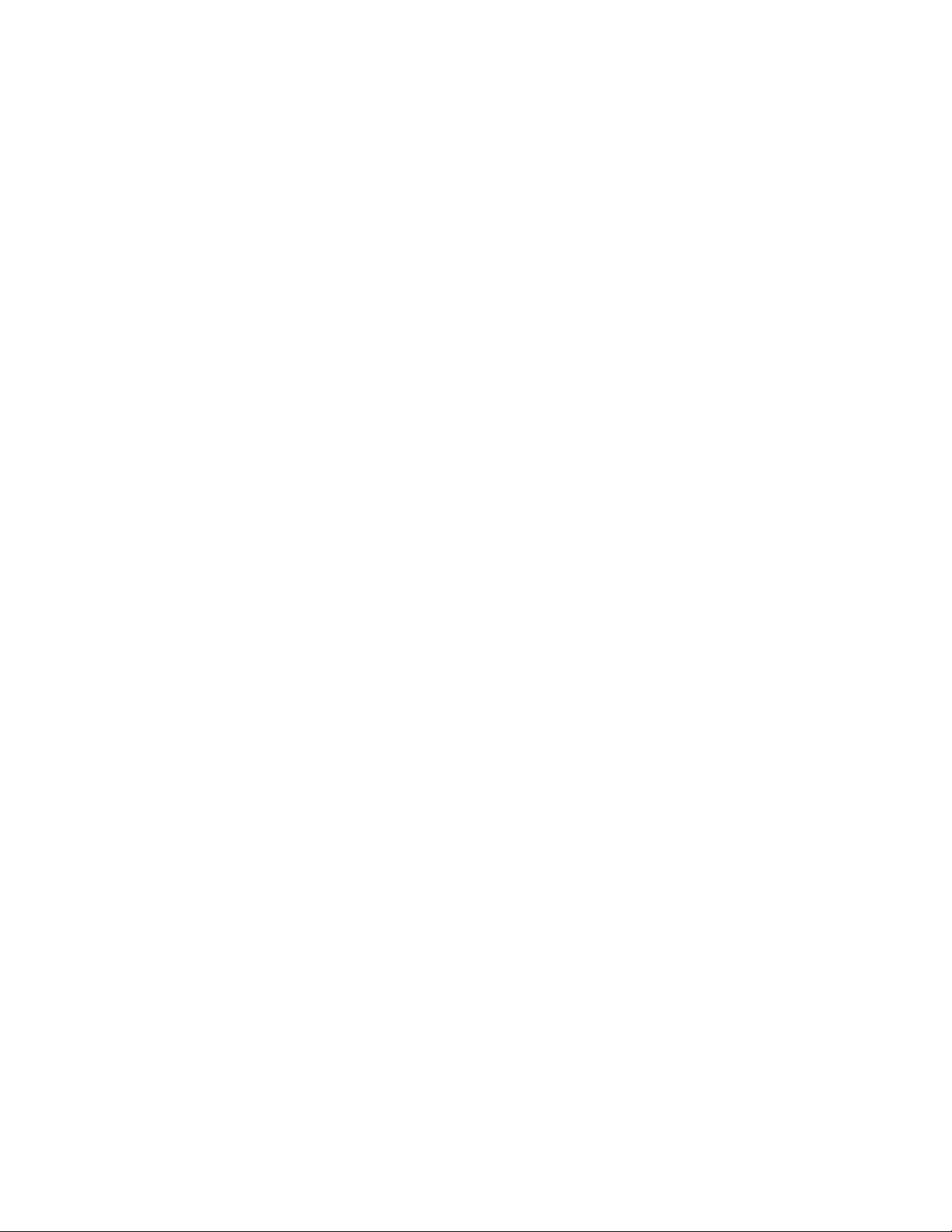
Product numbers
LI1962wA
3737-HB1
First Edition (February 2012)
© Copyright Lenovo 2012.
LENOVO products
are sold to governmental entities as commercial items as defined by 48 C.F.R. 2.101 with limited and restricted rights
, reproduction and disclosure.
to use
LIMITED AND RESTRICTED RIGHTS NOTICE: If products
pursuant a General Services Administration "GSA" contract
set forth in Contract No. GS-35F-05925.
, data, computer software, and services have been developed exclusively at private expense and
, data, computer software, or services are delivered
, use, reproduction, or disclosure is subject to restrictions
Page 3
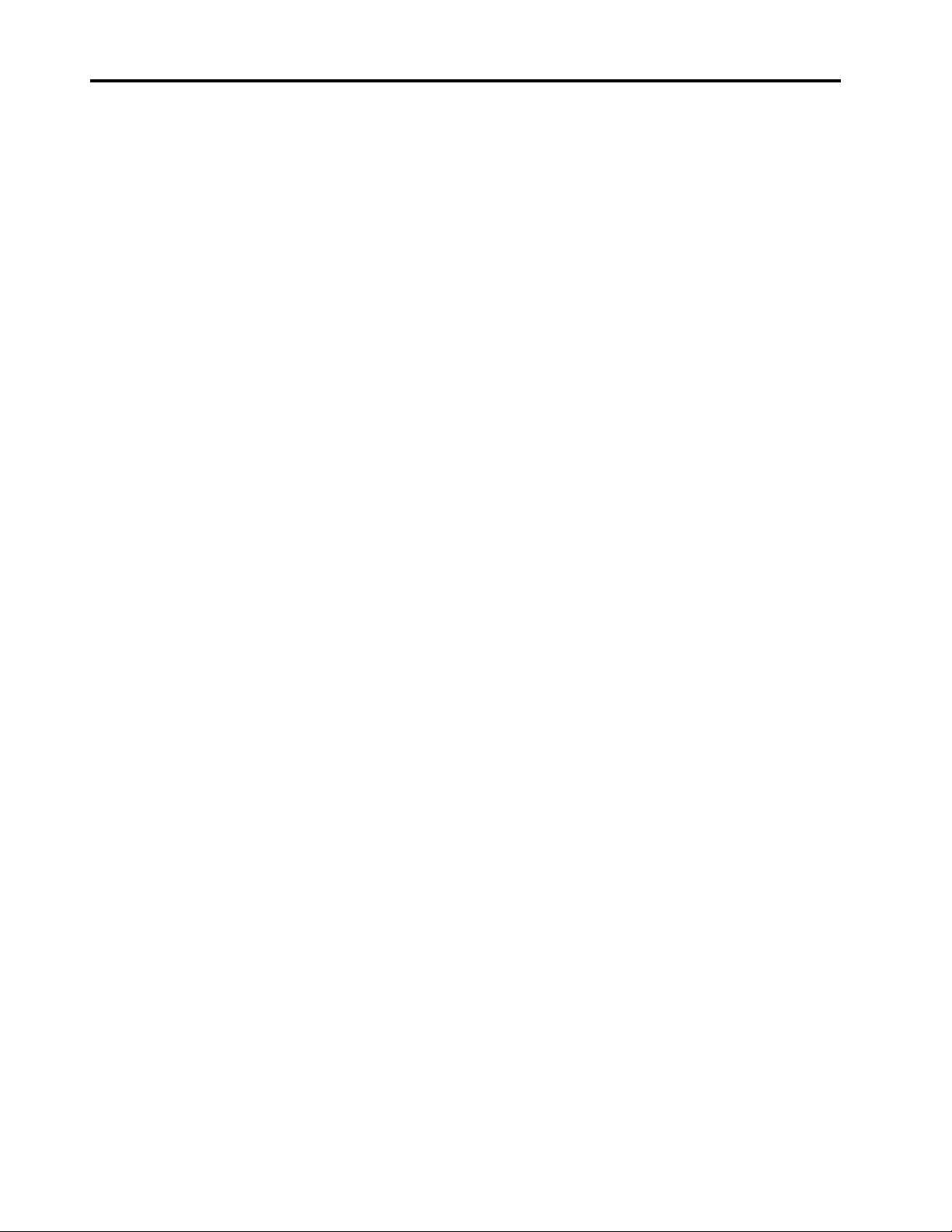
Contents
Safety information . . . . . . . . . . . . . . . . . . . . . . . . . . . . . . . . . . . . . . . . . . . . . . . . . . . . . . . . . . . . iii
Chapter 1. Getting started . . . . . . . . . . . . . . . . . . . . . . . . . . . . . . . . . . . . . . . . . . . . . . . . . . . . . . . 1-1
Shipping contents . . . . . . . . . . . . . . . . . . . . . . . . . . . . . . . . . . . . . . . . . . . . . . . . . . . . . . . . . . . . . . . . . . . . . . . . . . . . . . . . . . . . . . . 1-1
Notice for use . . . . . . . . . . . . . . . . . . . . . . . . . . . . . . . . . . . . . . . . . . . . . . . . . . . . . . . . . . . . . . . . . . . . . . . . . . . . . . . . . . . . . . . . . . . 1-1
Product overview . . . . . . . . . . . . . . . . . . . . . . . . . . . . . . . . . . . . . . . . . . . . . . . . . . . . . . . . . . . . . . . . . . . . . . . . . . . . . . . . . . . . . . . 1-2
Adjusting the tilt . . . . . . . . . . . . . . . . . . . . . . . . . . . . . . . . . . . . . . . . . . . . . . . . . . . . . . . . . . . . . . . . . . . . . . . . . . . . . . . . . . . . . 1-2
Monitor controls. . . . . . . . . . . . . . . . . . . . . . . . . . . . . . . . . . . . . . . . . . . . . . . . . . . . . . . . . . . . . . . . . . . . . . . . . . . . . . . . . . . . . . 1-2
Cable lock slot. . . . . . . . . . . . . . . . . . . . . . . . . . . . . . . . . . . . . . . . . . . . . . . . . . . . . . . . . . . . . . . . . . . . . . . . . . . . . . . . . . . . . . . . 1-3
Setting up your monitor . . . . . . . . . . . . . . . . . . . . . . . . . . . . . . . . . . . . . . . . . . . . . . . . . . . . . . . . . . . . . . . . . . . . . . . . . . . . . . . . . . 1-4
Connecting and turning on your monitor . . . . . . . . . . . . . . . . . . . . . . . . . . . . . . . . . . . . . . . . . . . . . . . . . . . . . . . . . . . . . . . . 1-4
Chapter 2. Adjusting and using your monitor . . . . . . . . . . . . . . . . . . . . . . . . . . . . . . . . . . . . . . 2-1
Comfort and accessibility. . . . . . . . . . . . . . . . . . . . . . . . . . . . . . . . . . . . . . . . . . . . . . . . . . . . . . . . . . . . . . . . . . . . . . . . . . . . . . . . . 2-1
Arranging your work area . . . . . . . . . . . . . . . . . . . . . . . . . . . . . . . . . . . . . . . . . . . . . . . . . . . . . . . . . . . . . . . . . . . . . . . . . . . . . 2-1
Positioning your monitor . . . . . . . . . . . . . . . . . . . . . . . . . . . . . . . . . . . . . . . . . . . . . . . . . . . . . . . . . . . . . . . . . . . . . . . . . . . . . . 2-1
Quick tips for healthy work habits . . . . . . . . . . . . . . . . . . . . . . . . . . . . . . . . . . . . . . . . . . . . . . . . . . . . . . . . . . . . . . . . . . . . . . 2-2
Adjusting your monitor image . . . . . . . . . . . . . . . . . . . . . . . . . . . . . . . . . . . . . . . . . . . . . . . . . . . . . . . . . . . . . . . . . . . . 2-3
Using the direct access controls. . . . . . . . . . . . . . . . . . . . . . . . . . . . . . . . . . . . . . . . . . . . . . . . . . . . . . . . . . . . . . . . . . . . . . . . . 2-3
Using the On-Screen Display (OSD) controls . . . . . . . . . . . . . . . . . . . . . . . . . . . . . . . . . . . . . . . . . . . . . . . . . . . . . . . . . . . . . 2-4
Selecting a supported display mode . . . . . . . . . . . . . . . . . . . . . . . . . . . . . . . . . . . . . . . . . . . . . . . . . . . . . . . . . . . . . . . . . . . . . 2-7
Understanding power management . . . . . . . . . . . . . . . . . . . . . . . . . . . . . . . . . . . . . . . . . . . . . . . . . . . . . . . . . . . . . . . . 2-8
Caring for your monitor . . . . . . . . . . . . . . . . . . . . . . . . . . . . . . . . . . . . . . . . . . . . . . . . . . . . . . . . . . . . . . . . . . . . . . . . . 2-9
Detaching the monitor base and stand . . . . . . . . . . . . . . . . . . . . . . . . . . . . . . . . . . . . . . . . . . . . . . . . . . . . . . . . . . . . . . . . . . . . . 2-9
Wall Mounting (Optional) . . . . . . . . . . . . . . . . . . . . . . . . . . . . . . . . . . . . . . . . . . . . . . . . . . . . . . . . . . . . . . . . . . . . . . . . . . . . . . . 2-9
Chapter 3. Reference information . . . . . . . . . . . . . . . . . . . . . . . . . . . . . . . . . . . . . . . . . . . . . . . . 3-1
Monitor specifications . . . . . . . . . . . . . . . . . . . . . . . . . . . . . . . . . . . . . . . . . . . . . . . . . . . . . . . . . . . . . . . . . . . . . . . . . . . . . . . . . . . 3-1
Troubleshooting . . . . . . . . . . . . . . . . . . . . . . . . . . . . . . . . . . . . . . . . . . . . . . . . . . . . . . . . . . . . . . . . . . . . . . . . . . . . . . . . . . . . . . . . 3-3
Manual image setup . . . . . . . . . . . . . . . . . . . . . . . . . . . . . . . . . . . . . . . . . . . . . . . . . . . . . . . . . . . . . . . . . . . . . . . . . . . . . . . . . . 3-4
Manually installing the monitor driver . . . . . . . . . . . . . . . . . . . . . . . . . . . . . . . . . . . . . . . . . . . . . . . . . . . . . . . . . . . . . . . . . . 3-5
Installing the monitor driver in Windows 7 . . . . . . . . . . . . . . . . . . . . . . . . . . . . . . . . . . . . . . . . . . . . . . . . . . . . . . . . . . . . 3-5
Installing the monitor driver in Windows Vista . . . . . . . . . . . . . . . . . . . . . . . . . . . . . . . . . . . . . . . . . . . . . . . . . . . . . . . . 3-6
Appendix A. Service and Support . . . . . . . . . . . . . . . . . . . . . . . . . . . . . . . . . . . . . . . . . . . . . . . A-1
Registering your option . . . . . . . . . . . . . . . . . . . . . . . . . . . . . . . . . . . . . . . . . . . . . . . . . . . . . . . . . . . . . . . . . . . . . . . . . . . . . . . . . A-1
Online technical support . . . . . . . . . . . . . . . . . . . . . . . . . . . . . . . . . . . . . . . . . . . . . . . . . . . . . . . . . . . . . . . . . . . . . . . . . . . . . . . . A-1
Telephone technical support . . . . . . . . . . . . . . . . . . . . . . . . . . . . . . . . . . . . . . . . . . . . . . . . . . . . . . . . . . . . . . . . . . . . . . . . . . . . . A-1
Appendix B. Notices . . . . . . . . . . . . . . . . . . . . . . . . . . . . . . . . . . . . . . . . . . . . . . . . . . . . . . . . . . B-1
Recycling information . . . . . . . . . . . . . . . . . . . . . . . . . . . . . . . . . . . . . . . . . . . . . . . . . . . . . . . . . . . . . . . . . . . . . . . . . . . . . . . . . . . B-2
Trademarks . . . . . . . . . . . . . . . . . . . . . . . . . . . . . . . . . . . . . . . . . . . . . . . . . . . . . . . . . . . . . . . . . . . . . . . . . . . . . . . . . . . . . . . . . . . . B-2
Contents ii
Page 4
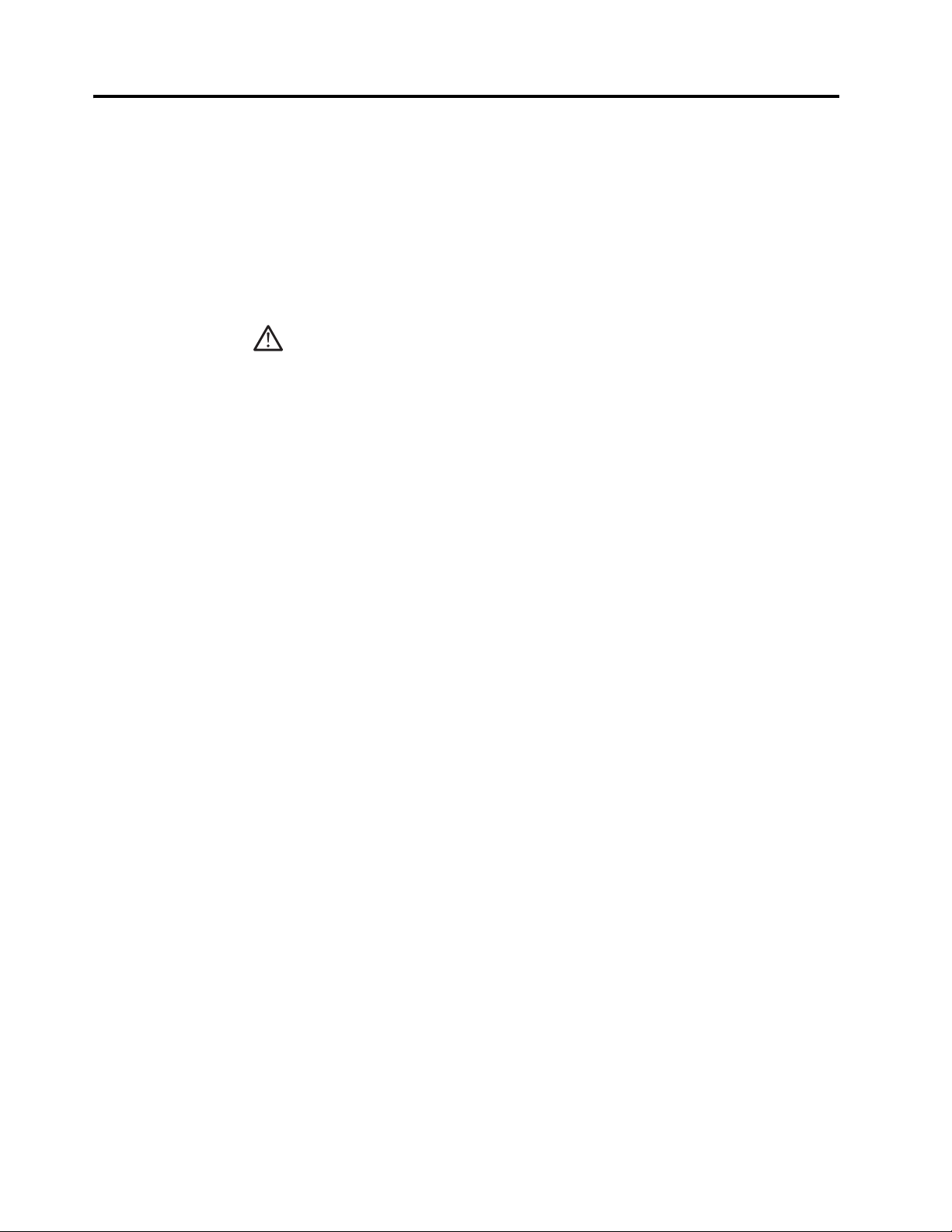
Safety information
For tips to help you use your computer safely, go to:
http://www.lenovo.com/safety
Before installing this product, read the Safety Information.
DANGER
To avoid shock hazard:
• Do not remove the covers.
• Do not operate this product unless the stand is attached.
• Do not connect or disconnect this product during an electrical storm.
• The power cord plug must be connected to a properly wired and grounded
power outlet.
• Any equipment to which this product will be attached must also be connected to
properly wired and grounded power outlets.
• To isolate the monitor from the electrical supply, you must remove the plug from
the power outlet. The power outlet should be easily accessible.
To take special precautions to avoid the introduction of hazards when operating, installing,
servicing, transporting or storing equipment, the necessary instructions shall be made
available.
To reduce the risk of electric shock, do not perform any servicing other than that contained in
the operating instructions unless you are qualified to do so.
Handling:
• If your monitor weighs more than 18 kg (39.68 lb), it is recommended that it be
moved or lifted by two people.
Make sure the light bar is located downside when using VESA mount setup.
iii LI1962 Wide Flat Panel Monitor User’s Guide
Page 5
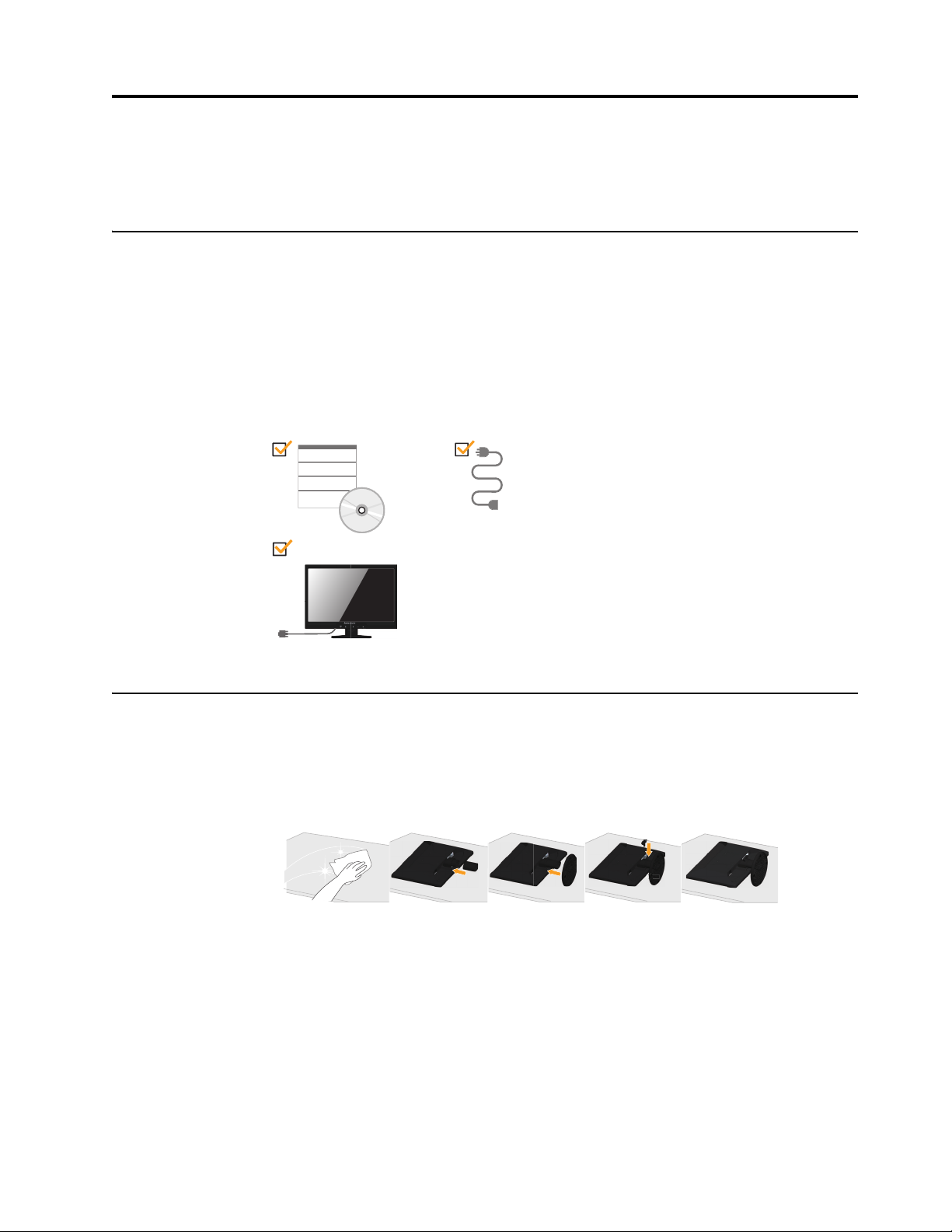
Chapter 1. Getting started
This User’s Guide contains detailed information on the your Flat Panel Monitor. For a quick
overview, please see the Setup Poster that was shipped with your monitor.
Shipping contents
The product package should include the following items:
• Setup Poster
• Reference and Driver CD
• Flat Panel Monitor
•Power Cord
• Analog Interface Cable -attached to monitor
Notice for use
To set up your monitor, please see the illustrations below.
Note: Do not touch the monitor within the screen area. The screen area is glass and can be
damaged by rough handling or excessive pressure.
1. Carefully lay the monitor on a flat surface.
2. Put the stand and base to the monitor.
Note: To attach a VESA mount, please see "Wall Mounting (Optional)"on page 2-9.
Chapter 1. 1-1
Page 6
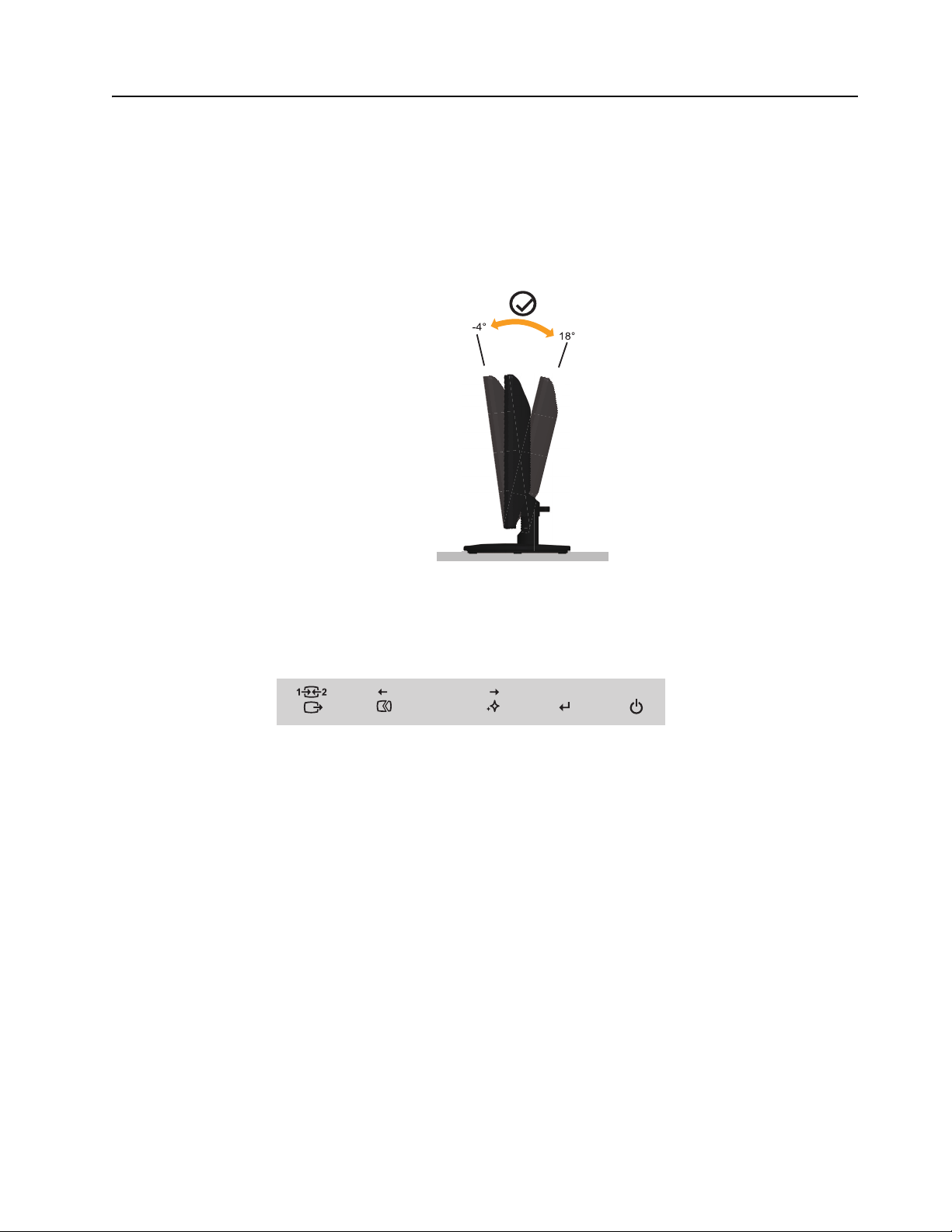
Product overview
Adjusting the tilt
This section will provide information on adjusting monitor positions, setting user controls, and
using the cable lock slot.
The illustration below shows the tile and swivel range of the monitor. For more information,
see "Positioning your monitor"on page 2-1.
Monitor controls
Your monitor has controls on the front which are used to adjust the display.
For information on how to use these controls, please see "Adjusting your monitor image"on
page 2-3.
Chapter 1. 1-2
Page 7
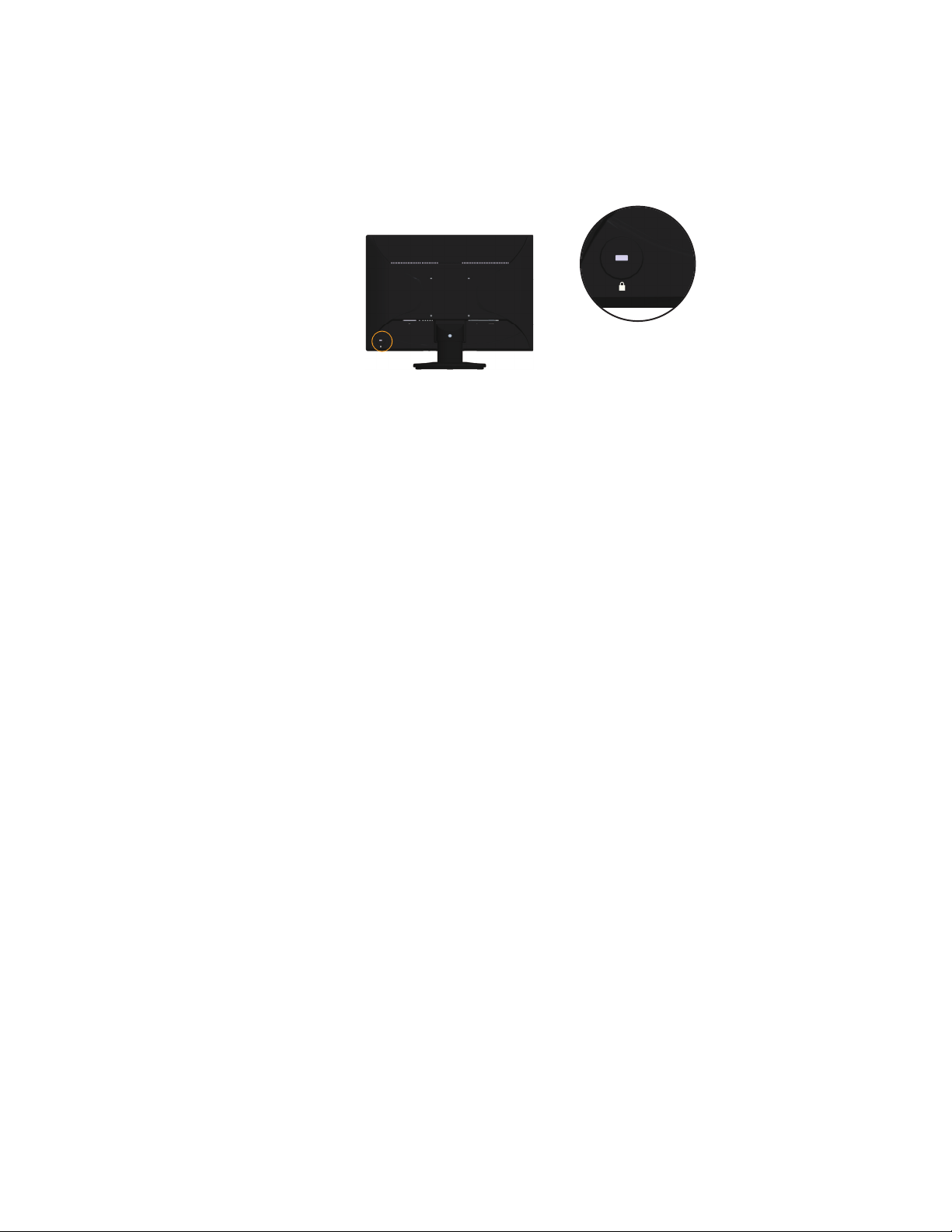
Cable lock slot
Your monitor is equipped with a cable lock slot located on the rear of your monitor (in the
lower position).
Chapter 1. 1-3
Page 8
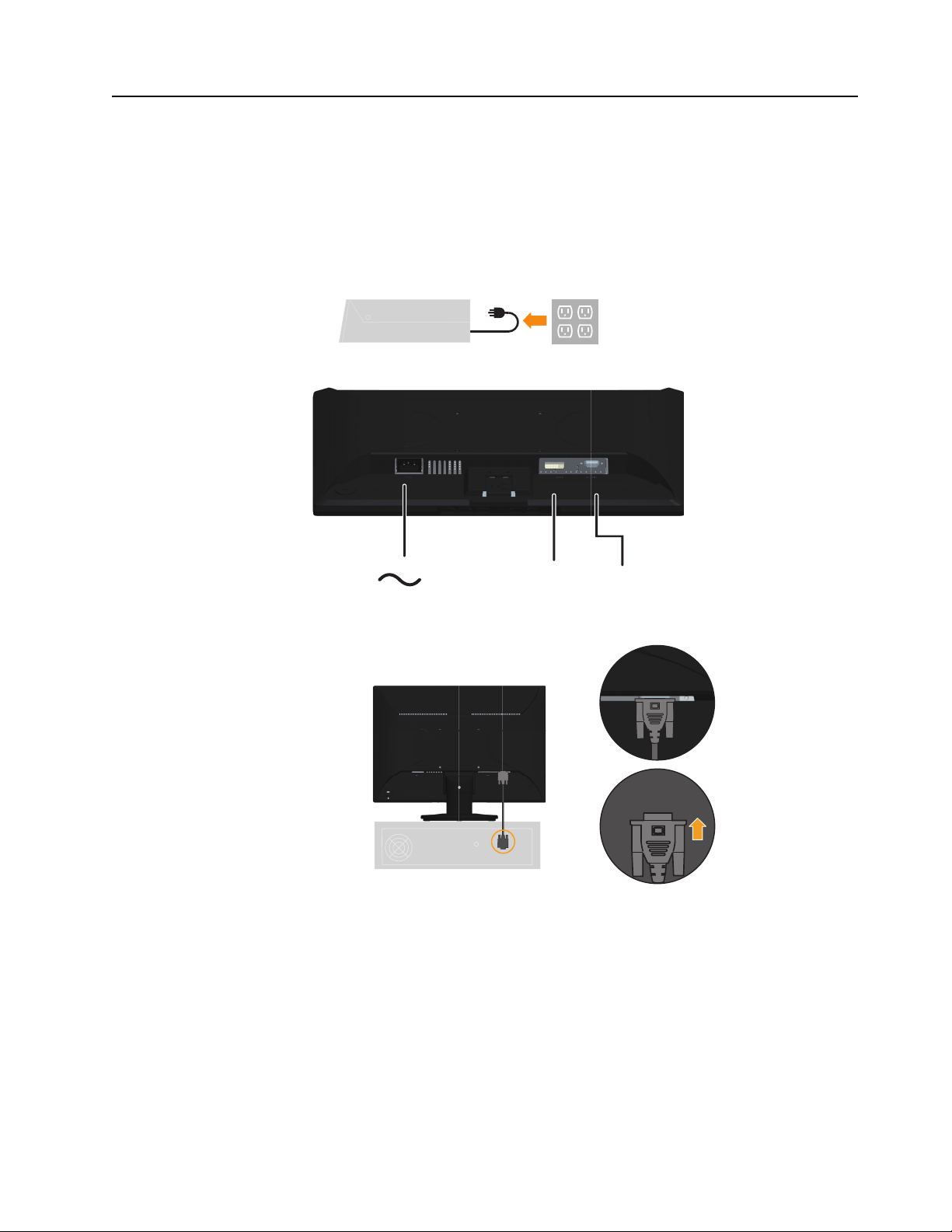
Setting up your monitor
This section provides information on how to set up your monitor.
Connecting and turning on your monitor
Note: Be sure to read the Safety information located on page iii before carrying out this
procedure.
1. Power off your computer and all attached devices, and unplug the computer power cord.
2. Connect the cables according to below icon indication.
D-SUBDVI
3. Connect one end of the analog signal cable to the monitor D-Sub connector and the other
end to the computer.
D-SUB
Chapter 1. 1-4
Page 9
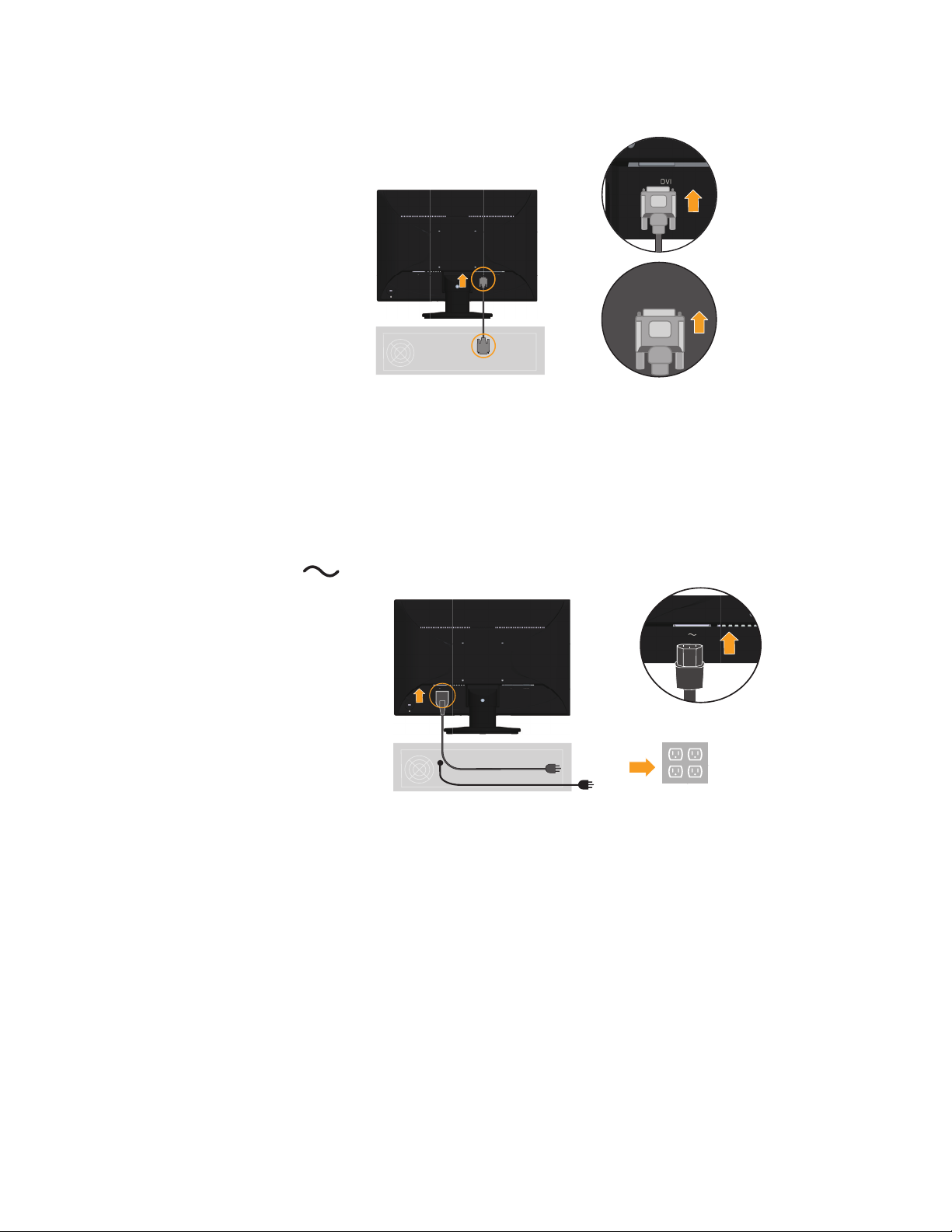
4. Connect the digital cable to the DVI connector of the monitor and the other end
on the back of the computer.
DVI
5. Insert the power cord into the monitor, then plug the monitor power cord and the
computer cord into grounded electrical outlets.
Note: A certified power supply cord has to be used with this equipment. The relevant national
installation and or equipment regulations shall be considered. A certified power supply cord
not lighter than ordinary polyvinyl chloride flexible cord according to IEC 60227 (designation
H05VV-F 3G 0.75mm2 or H05VVH2-F2 3G0.75mm2) shall be used. Alternative a flexible
cord be of synthetic rubber according to IEC 60245 (designation H05RR-F 3G 0.75mm2) shall
be used.
Chapter 1. 1-5
Page 10

6. Power on the monitor and the computer.
7. To install the monitor driver, insert the Reference and Driver CD, click Install driver, and
follow the on-screen instructions.
8. To optimize your monitor image, press the Automatic Image Setup key.
Automatic image setup requires that the monitor is warmed up for at least 15 minutes.
This is not required for normal operation.
Note: If automatic image setup does not establish the image that you prefer, perform manual
image setup. See "Manual image setup"on page 3-4.
Chapter 1. 1-6
Page 11
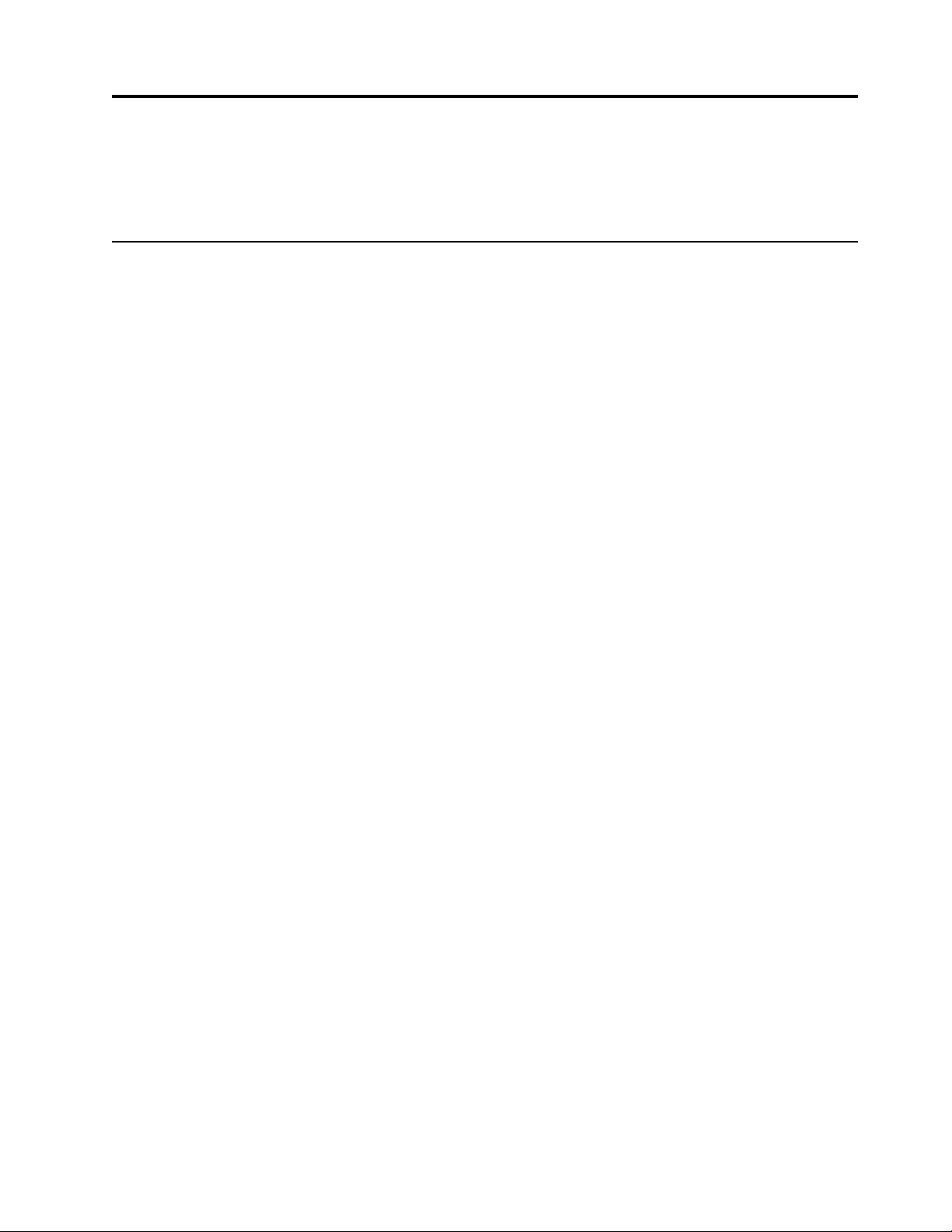
Chapter 2. Adjusting and using your monitor
This section will give you information on adjusting and using your monitor.
Comfort and accessibility
Good ergonomic practice is important to get the most from your personal computer
and to avoid discomfort. Arrange your workplace and the equipment you use to suit
your individual needs and the kind of work that you perform. In addition, use
healthy work habits to maximize your performance and comfort while using your
computer. For more detailed information on any of these topics, visit the Healthy
Computing Web site at: http://www.lenovo.com/healthycomputing/.
Arranging your work area
Use a work surface of appropriate height and available working area to allow you to
work in comfort.
Organize your work area to match the way you use materials and equipment. Keep
your work area clean and clear for the materials that you typically use and place the
items that you use most frequently, such as the computer mouse or telephone, within
the easiest reach.
Equipment layout and setup play a large role in your working posture. The following
topics describe how to optimize equipment setup to achieve and maintain good
working posture.
Positioning your monitor
Position and adjust your computer monitor for comfortable viewing by considering
the following items:
• Viewing distance: Optimal viewing distances for monitors range from
approximately 510mm to 760mm (20 in to 30 in) and can vary depending on
ambient light and time of day. You can achieve different viewing distances by
repositioning your monitor or by modifying your posture or chair position. Use a
viewing distance that is most comfortable for you.
• Monitor height: Position the monitor so your head and neck are in a comfortable
and neutral (vertical, or upright) position. If your monitor does not have height
adjustments, you might have to place books or other sturdy objects under the
base of the monitor to achieve the desired height. A general guideline is to
position the monitor such that the top of the screen is at or slightly below your
eye-height when you are comfortably seated. However, be sure to optimize your
monitor height so the line of site between your eyes and the center the monitor
suits your preferences for visual distance and comfortable viewing when your eye
muscles are in a relaxed state.
• Tilt: Adjust the tilt of your monitor to optimize the appearance of the screen
content and to accommodate your preferred head and neck posture.
• General location: Position your monitor to avoid glare or reflections on the screen
from overhead lighting or nearby windows.
The following are some other tips for comfortable viewing of your monitor:
• Use adequate lighting for the type of work you are performing.
Chapter 2. 2-1
Page 12

• Use the monitor brightness, contrast controls, if equipped to optimize the image
on your screen to meet your visual preferences.
• Keep your monitor screen clean so you can focus on the screen’s contents.
Any concentrated and sustained visual activity can be tiring for your eyes. Be sure to
periodically look away from your monitor screen and focus on a far object to allow
your eye muscles to relax. If you have questions on eye fatigue or visual discomfort,
consult a vision care specialist for advice.
Quick tips for healthy work habits
The following information is a summary of some important factors to consider to help
you remain comfortable and productive while you use your computer.
• Good posture starts with equipment setup: The layout of your work area and the
setup of your computer equipment have a large effect on your posture while
using your computer. Be sure to optimize the position and orientation of your
equipment by following the tips outlined in "Arranging your work area"on page
2-1 so you can maintain a comfortable and productive posture. Also, be sure to
use the adjustment capabilities of your computer components and office furniture
to best suit your preferences now and as your preferences change over time.
• Minor changes in posture can help avoid discomfort: The longer you sit and
work with your computer, the more important it is to observe your working
posture. Avoid assuming any one posture for an extended period of time.
Periodically make minor modifications in your posture to help deter any
discomforts that might arise. Make use of any adjustments that your office
furniture or equipment provide to accommodate changes in posture.
• Short, periodic breaks help ensure healthy computing: Because computing is
primarily a static activity, it is particularly important to take short breaks from
your work. Periodically, stand up from your work area, stretch, walk for a drink
of water, or otherwise take a short break from using your computer. A short break
from work gives your body a welcome change in posture and helps to ensure you
remain comfortable and productive while you do work.
Chapter 2. 2-2
Page 13

Adjusting your monitor image
This section describes the control features to adjust your monitor image.
Using the direct access controls
The direct access controls can be used when the On Screen Display (OSD) is not
displayed.
Table 2-1. Direct access controls
Icon Control Description
Input Change Switches the video input source
DDC-CI
Exit Exit from menu
Image Setup Activates automatic image adjustment
NOVO VISION Direct access to NOVO VISION adjustment
Menu Enter menu
Press and hold for 10 seconds to enable or disable
the DDC-CI function
Chapter 2. 2-3
Page 14

Using the On-Screen Display (OSD) controls
To adjust the settings, the user controls can be viewed through the OSD.
Brightness/Contrast
Brightness Contrast
Exit Left
Right OK
To use the controls:
1. Press
2. Use
to open the main OSD menu.
or to move among the icons. Select an icon and press to access that
function. If there is a sub-menu, you can move between options using
then press
to select that function. Use or to make adjustments. Press
or ,
to save.
3. Press
4. Press and hold
to move backwards through the sub-menus and exit from the OSD.
for 10 seconds to lock the OSD. This will prevent accidental
adjustments to the OSD. Press and hold
for 10 seconds to unlock the OSD and
allow adjustments to the OSD.
5. Enables DDC/CI by default. Use OSD Exit Key, Press and hold for 10 seconds
to disable / enable DDC/CI function. The words "DDC/CI disable" shows on the
screen.
Chapter 2. 2-4
Page 15

Table 2-2. OSD functions
OSD Icon on Main
Menu Submenu Description
Brightness/
Contrast
Image Position
Image Setup
Horizontal Position
Brightness
Contrast
Vertical Position
Automatic
Manual
Controls and
Adjustments
(Analog)
Controls and
Adjustments
(DVI)
Adjusts overall brightness Same as Analog
Adjusts difference between
light and dark areas
Moves the image left or right. Controls Locked -
not required for
DVI input
Moves the image up or
down.
Optimizes image (size, position, phase and clock).
Manually optimizes the image. See "Manual image
setup"on page 3-4.
•Clock
•Phase
• Save
Adjusts intensity of red, green, and blue.
Same as Analog
Image Properties
Color
Input video signal
Preset mode
•Neutral
•sRGB
•Reddish
•Bluish
Custom
• Red: Increases or decreases the saturation of
’red’ in the image.
• Green: Increases or decreases the saturation of
’green’ in the image.
• Blue: Increases or decreases the saturation of
’blue’ in the image.
• Save: Saves the custom color choices.
This monitor can accept video signals through two
different connectors. Most desktop computers use
a D-SUB connector. Select digital among OSD
Controls when you use DVI connector.
- Selects D-SUB (Analog)
- Selects DVI (Digital)
Chapter 2. 2-5
Page 16

Table 2-2. OSD functions
OSD Icon on Main
Menu Submenu Description
• Selects type of scaled image.
Scaling
• Original AR: same aspect ratio with input
signal.
• Full Screen: expand image to full screen.
Screen prioritization.
NOVO VISION
Shows resolution, refresh rate, and product details.
Options
Information
Note: This screen does not allow any changes to
the settings.
Changes languages of menu.
Menu Language
Note: The language chosen only affects the
language of the OSD. It has no effect on any
software running on the computer.
Adjusts menu location.
Menu Position
Default
Default returns the menu position to the default
settings.
Custom
• Horizontal: Changes the horizontal position of
the OSD.
•Vertical: Changes the vertical position of the
OSD.
Controls and
Adjustments
(Analog)
Controls and
Adjustments
(DVI)
Same as Analog
Same as Analog
Exit
Reset
Accessibility
Save
• Save the custom position choices.
• Cancel
•Reset
Reset monitor to the original settings.
Changes button repeat rate and menu time-out setting.
Button repeat rate:
or to change.
Select
•Off
•Default
•Slow
Menu time out: Sets the length of time the
OSD will remain active after the last time a button
is pressed.
Exit from menu.
Chapter 2. 2-6
Page 17

Selecting a supported display mode
The display mode the monitor uses is controlled by the computer. Therefore, refer to
your computer documentation for details on how to change display modes.
The image size, position and shape might change when the display mode changes.
This is normal and the image can be readjusted using automatic image setup and the
image controls.
Unlike CRT monitors, which require a high refresh rate to minimize flicker, LCD or
Flat Panel technology is inherently flicker-free.
Note: If your system has previously been used with a CRT monitor and is currently
configured to a display mode outside the range of this monitor, you may need to
reattach the CRT monitor temporarily until you have re-configured the system;
preferably to 1440 x 900 at 60 Hz, which is the Native Resolution Display mode.
The display modes shown below have been optimized at the factory.
Table 2-3. Factory set display modes
Address ability Refresh rate
NTSC 60 Hz
PAL 50 Hz
640 x 350 70 Hz
640 x 480 60 Hz, 72 Hz, 75 Hz
720 x 400 70 Hz
800 x 600 56 Hz, 60 Hz, 72 Hz, 75 Hz
832 x 624 75 Hz
1024 x 768 60 Hz, 70 Hz, 75 Hz
1152 x 864 75 Hz
1280 x 800 60 Hz
1280 x 1024 60 Hz, 70 Hz, 75 Hz
1366 x 768 60 Hz
1440 x 900 60 Hz
Chapter 2. 2-7
Page 18

Understanding power management
Power management is invoked when the computer recognizes that you have not used
your mouse or keyboard for a user-definable period. There are several states as
described in the table below.
For optimal performance, switch off your monitor at the end of each working day, or
whenever you expect to leave it unused for long periods during the day.
Table 2-4. Power indicator
State Power Indicator Screen Restoring Operation
On Steady Blue Normal
Standby/Suspend Amber Blank Press a key or move the mouse
Off Off Blank Press the power button
There may be a slight delay before
the image reappears.
Note: Standby also occurs if there is
no image output to the monitor.
There may be a slight delay before
the image reappears.
Chapter 2. 2-8
Page 19

Caring for your monitor
Be sure to turn off the power before you perform any maintenance on the monitor.
Do not:
• Apply water or liquid directly to your monitor.
• Use solvents or abrasives.
• Use flammable cleaning materials to clean your monitor or any other electrical
equipment.
• Touch the screen area of your monitor with sharp or abrasive items. This type of
contact may cause permanent damage to your screen.
• Use any cleaner which contains an anti-static solution or similar additives. This
may harm the coating of the screen area.
Do:
• Lightly dampen a soft cloth with water and use this to gently wipe the covers and
the screen.
• Remove grease or finger marks with a damp cloth and a little mild detergent.
Detaching the monitor base and stand
step 1: Place the monitor on a soft and flat surface.
step 2: Remove the base and stand from the monitor.
Wall Mounting (Optional)
Refer to the instructions that come with the base mounting kit. To convert your LCD
display from a desk-mounted to a wall-mounted display, do the following:
Step 1: Verify that the Power button is turned Off, then disconnect the power cord.
Step 2: Lay the LCD display face down on a towel or blanket.
Chapter 2. 2-9
Page 20

Step 3: Remove the base from the monitor, refer to "Detaching the monitor base and
stand".
Step 4: Attach the mounting bracket from the VESA compatible wall mounting kit
(100mm x100mm distance), VESA Mounting Screw M4 x 10 mm.
VESA hole
Step 5: Attach the LCD display to the wall, following the instructions in the wallmounting kit.
For use only with UL Listed Wall Mount Bracket with minimum weight/load: 8kg
Chapter 2. 2-10
Page 21

Chapter 3. Reference information
This section contains monitor specifications, instructions to manually install the
monitor driver, troubleshooting information, and service information.
Monitor specifications
Table 3-1. Monitor specifications for type-model LI1962wA
Dimensions Depth
Height
Width
Stand Tilt Range: -4° ~ 18°
VESA mount Supported 100 mm x 100 mm (3.94 in. x 3.94 in.)
Image Viewable image size
Maximum height
Maximum width
Pixel pitch
Power input Supply voltage
Max supply current
Power consumption
Note: Power consumption
figures are for the monitor
and the power supply
combined
Video input (Analog) Input signal
Normal operation
Standby/Suspend
Off
Note: without USB/
Webcam/external
speaker
197.6 mm (7.78 in.)
357.63 mm (14.08 in.)
446.96 mm (17.60 in.)
481.33 mm (18.95 in.)
255.24 mm (12.66 in.)
408.15 mm (20.01 in.)
0.2835 mm (0.01 in.)
90-264VAC (100~240VAC+/-10%)
1.5 A -
<30W
<0.5W (Analog), <0.5W (Digital)
<0.5W at 100Vac & 240Vac
Analog Direct Drive, 75 ohm 0.7V
Horizontal
addressability
Vertical addressability
Clock frequency
1440 pixels (max)
--
900 lines (max)
205 MHz
Chapter 3. 3-1
Page 22

Table 3-1. Monitor specifications for type-model LI1962wA
Video input (DVI) Interface
Input signal
Horizontal
addressability
Vertical addressability
Clock frequency
Communications VESA DDC CI
Supported Display Modes Horizontal frequency
Vertical frequency
Native Resolution 1440 x 900 at 60 Hz
Temperature Operating
Storage
Shipping
Humidity Operating
Storage
Shipping
DVI
VESA TMDS (Panel Link™)
1440 pixels (max)
--
900 lines (max)
165 MHz
30 kHz - 83 kHz
50 Hz - 75 Hz
0° to 40° C (32° to 104° F)
-20° to 60° C (-4° to 140° F)
-20° to 60° C (-4° to 140° F)
15% to 85% non-condensing
15% to 85% non-condensing
15% to 85% non-condensing
Chapter 3. 3-2
Page 23

Troubleshooting
If you have a problem setting up or using your monitor, you might be able to solve it
yourself. Before calling your dealer or Lenovo, try the suggested actions that are
appropriate to your problem.
Table 3-2. Troubleshooting
Problem Possible cause Suggested action Reference
The words "Out
of Range" are
shown on the
screen, and the
power indicator
is flashing blue.
The image
quality is
unacceptable.
The power
indicator is not
lit and there is
no image.
Screen is blank
and power
indicator is
amber.
The system is set to a
display mode which
is not supported by
the monitor.
The video signal cable
is not connected with
the monitor or system
completely.
The color settings
may be incorrect.
The automatic image
setup function was
not performed.
• The monitor’s
power switch is
not switched on.
• The power cord is
loose or
disconnected.
• There is no power
at the outlet.
The monitor is in
Standby/Suspend
mode.
If you are replacing an
old monitor, reconnect it
and adjust the display
mode to within the
specified range for your
new monitor.
If using a Windows
system, restart the system
in safe mode, then select a
supported display mode
for your computer.
If these options do not
work, contact the Support
Center.
Be sure the signal cable is
firmly plugged into the
system and monitor.
Select another color
setting from the OSD
menu.
Perform automatic image
setup.
• Be sure the power
cord is connected
properly.
• Be sure the outlet has
power.
• Power on the
monitor.
•Try using another
power cord.
•Try using another
electrical outlet.
• Press any key on the
keyboard or move
the mouse to restore
operation.
•Check the Power
Options settings on
your computer.
"Selecting a
supported display
mode"on page 2-7
"Connecting and
turning on your
monitor"on page 1-4
"Adjusting your
monitor image"on
page 2-3
"Adjusting your
monitor image"on
page 2-3
"Connecting and
turning on your
monitor"on page 1-4
"Understanding
power
management"on
page 2-8
Chapter 3. 3-3
Page 24

Table 3-2. Troubleshooting
Problem Possible cause Suggested action Reference
The power
indicator is
amber, but there
is no image.
The video signal cable
is loose or
disconnected from the
system or monitor.
Be sure the video cable is
connected with the
system properly.
"Connecting and
turning on your
monitor"on page 1-4
One or more of
the pixels appear
discolored.
• Fuzzy lines
in text or a
blurry
image.
• Horizontal
or vertical
lines
through the
image.
The monitor
brightness and
contrast are at the
lowest setting.
This is a characteristic
of the LCD
technology and is not
an LCD defect.
• Image setup has
not been
optimized.
• Your system
Display
Properties setting
have not been
optimized.
Adjust the brightness and
contrast setting on the
OSD menu.
If there are more than five
pixels missing, contact
the Support Center.
Adjust the resolution
settings on your system
to match the native
resolution for this
monitor: 1440 x 900 at 60
Hz.
Perform automatic image
setup. If automatic image
setup does not help,
perform manual image
setup.
When working in the
native resolution, you
may find additional
improvements by
adjusting the Dots Per
Inch (DPI) setting on your
system.
"Adjusting your
monitor image"on
page 2-3
Appendix A."Service
and Support"on page
A-1
"Adjusting your
monitor image"on
page 2-3
"Selecting a
supported display
mode"on page 2-7
See the Advanced
section of your
system’s display
properties.
Manual image setup
If automatic image setup does not establish the image that you prefer, perform
manual image setup.
Note: Have your monitor powered on for about 15 minutes, until the monitor warms
up.
1. Press
2. Use
3. Use or to select manual and press to access.
4. Use
5. When the image no longer looks distorted, save the Clock and Phase adjustments.
6. Press
Chapter 3. 3-4
at the bottom of the monitor to open the OSD menu.
or to select and press to access.
or to select Clock and Phase adjustment.
• Clock (pixel frequency) adjusts the number of pixels scanned by one
horizontal sweep. If the frequency is not correct, the screen shows vertical
stripes and the picture does not have the correct width.
• Phase adjusts the phase of the pixel clock signal. With a wrong phase
adjustment, the picture has horizontal disturbances in light picture.
to leave the OSD menu.
Page 25

Manually installing the monitor driver
Below are steps for manually installing the monitor driver in Microsoft Windows 7,
Microsoft Windows Vista.
Installing the monitor driver in Windows 7
To use the Plug and Play feature in Microsoft Windows 7, do the following:
Note: You must download file from the Reference and Driver CD to use the Plug and
Play feature in Windows 7.
1. Turn off the computer, all attached devices.
2. Ensure that the monitor is connected correctly.
3. Turn on the monitor and then the system unit. Allow your computer to start the
Windows 7 operating system.
4. Open the Display Properties window by clicking Start, Control Panel and
Hardware and Sound icon. and then clicking the Display icon.
5. Click the Change the display settings tab.
6. Click the Advanced Settings icon.
7. Click the Monitor tab.
8. Click the Properties button.
9. Click the Driver tab.
10. Click Update Driver, then click Browse the computer to find the driver program.
11. Select Pick from the list of device driver program on the computer.
12. Click the Have Disk button. Click the Browse button and navigate to the
following directory:
X:\Monitor Drivers
(where X is the drive letter designator for the CD-ROM drive).
13. Select the "lenli1962wa.inf" file and click the Open button. Click the OK button.
14. Select LEN LI1962wA and click Next. The files will be copied from the CD to your
hard disk drive.
15. Close all open windows and remove the CD.
16. Restart the system. The system will automatically select the maximum refresh
rate and corresponding Color Matching Profiles.
Note: On LCD monitors, unlike CRTs, a faster refresh rate does not improve display
quality. Lenovo recommends using either 1440 x 900 at a refresh rate of 60 Hz, or 640
x 480 at a refresh rate of 60 Hz.
Chapter 3. 3-5
Page 26

Installing the monitor driver in Windows Vista
To use the Plug and Play feature in Microsoft Windows Vista, do the following:
Note: You must download file from the Reference and Driver CD to use the Plug and
Play feature in Windows Vista.
1. Turn off the computer and all attached devices.
2. Ensure that the monitor is connected correctly.
3. Turn on the monitor and then the system unit. Allow your computer to start the
Windows Vista operating system.
4. Click Start, Control Panel and then click the Hardware and Sound icon.
5. Click the Personalization icon.
6. Click the Display Settings icon.
7. Click the Advanced Settings button.
8. Click the Monitor tab.
9. Click the Properties button.
10. Click the Driver tab.
11. Click Update Driver, then click Browse the computer to find the driver program.
12. Select Pick from the list of device driver program on the computer.
13. Click the Have Disk button. Click the Browse button and navigate to the
following directory:
X:\Monitor Drivers
(where X is the drive letter designator for the CD-ROM drive).
14. Select the "lenli1962wa.inf" file and click the Open button. Click the OK button.
15. Select LEN LI1962wA and click Next. The files will be copied from the CD to your
hard disk drive.
16. Close all open windows and remove the CD.
17. Restart the system. The system will automatically select the maximum refresh
rate and corresponding Color Matching Profiles.
Note: On LCD monitors, unlike CRTs, a faster refresh rate does not improve display
quality. Lenovo recommends using either 1440 x 900 at a refresh rate of 60 Hz, or 640
x 480 at a refresh rate of 60 Hz.
Chapter 3. 3-6
Page 27

Appendix A. Service and Support
The following information describes the technical support that is available for your
product, during the warranty period or throughout the life of your product. Refer to
the Lenovo Limited Warranty for a full explanation of Lenovo warranty terms.
Registering your option
Register to receive product service and support updates, as well as free and
discounted computer accessories and content. Go to:
http://www.lenovo.com/register
Online technical support
Online technical support is available during the lifetime of a product at:
http://www.lenovo.com/support
Product replacement assistance or exchange of defective components also is available
during the warranty period. In addition, if your option is installed in a Lenovo
computer, you might be entitled to service at your location. A Lenovo technical
support representative can help you determine the best alternative.
Telephone technical support
Installation and configuration support through the Customer Support Center will be
available until 90 days after the option has been withdrawn from marketing. After
that time, the support is cancelled, or made available for a fee, at Lenovo’s discretion.
Additional support is also available for a nominal fee.
Before contacting a Lenovo technical support representative, please have the
following information available: option name and number, proof of purchase,
computer manufacturer, model, serial number and manual, the exact wording of any
error message, description of the problem, and the hardware and software
configuration information for your system.
Your technical support representative might want to walk you through the problem
while you are at your computer during the call.
Telephone numbers are subject to change without notice. The most up-to-date
telephone list for Lenovo Support is always available at:
http://consumersupport.lenovo.com
Country or Region Telephone Number
China 800-810-8888
South Africa 800982393
Argentina 0800-444-2722(Spanish)
Australia 1300-557-073
400-810-8888
Austria 800295730(German)
Appendix A. A-1
Page 28
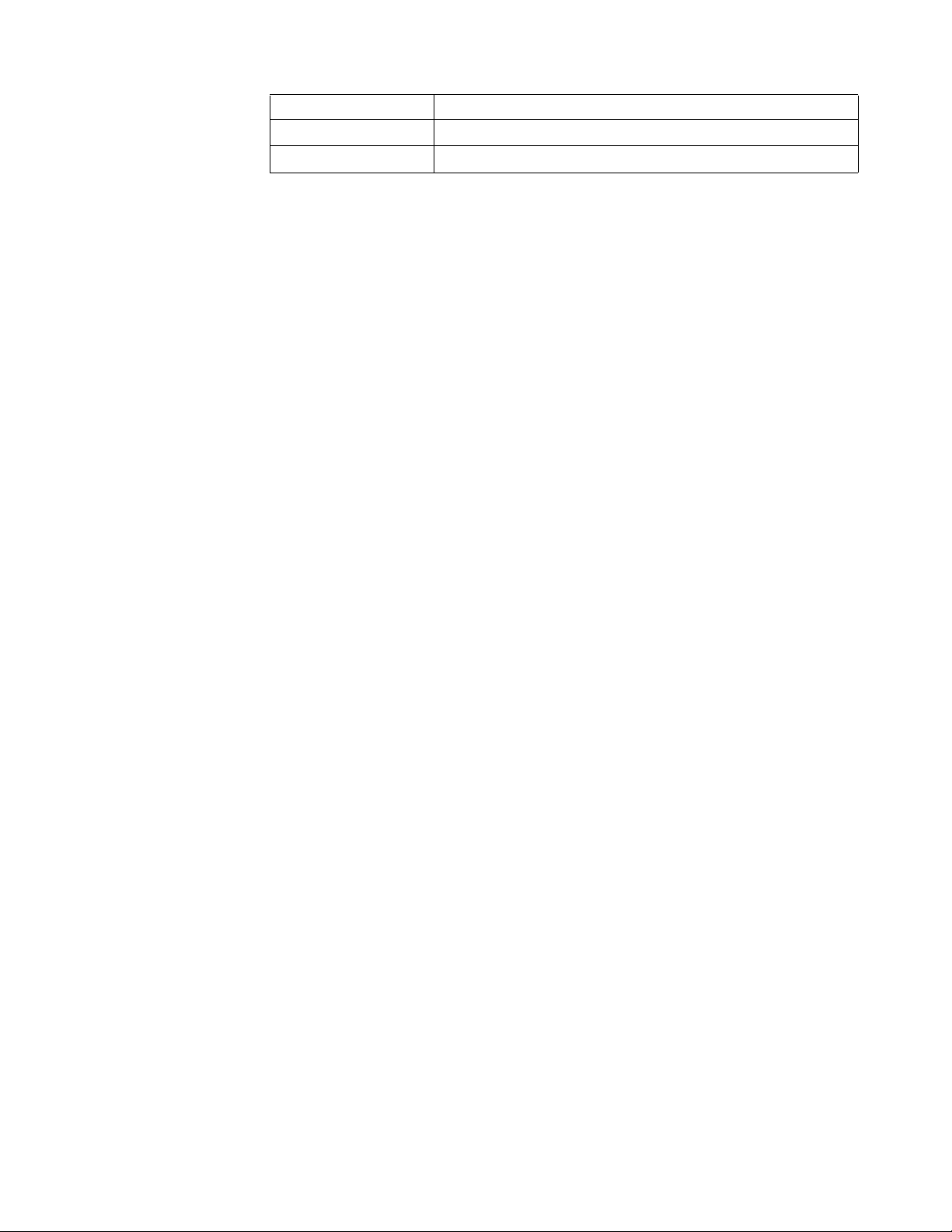
Country or Region Telephone Number
Belgium 80076524(French, Dutch)
Bolivia 800-100-764(Spanish)
Appendix A. A-2
Page 29

Appendix B. Notices
Lenovo may not offer the products, services, or features discussed in this document in all
countries. Consult your local Lenovo representative for information on the products and
services currently available in your area. Any reference to a Lenovo product, program, or
service is not intended to state or imply that only that Lenovo product, program, or service
may be used. Any functionally equivalent product, program, or service that does not infringe
any Lenovo intellectual property right may be used instead.
However, it is the user 's responsibility to evaluate and verify the operation of any other
product, program, or service.
Lenovo may have patents or pending patent applications covering subject matter described in
this document. The furnishing of this document does not give you any license to these patents.
You can send license inquiries, in writing, to:
Lenovo (United States), Inc.
1009 Think Place - Building One
Morrisville, NC 27560
U.S.A.
Attention: Lenovo Director of Licensing
LENOVO PROVIDES THIS PUBLICATION "AS IS" WITHOUT WARRANTY OF ANY
KIND, EITHER EXPRESS OR IMPLIED, INCLUDING, BUT NOT LIMITED TO, THE
IMPLIED WARRANTIES OF NON-INFRINGEMENT, MERCHANTABILITY OR
FITNESS FOR A PARTICULAR PURPOSE. Some jurisdictions do not allow disclaimer of
express or implied warranties in certain transactions, therefore, this statement may not apply
to you.
This information could include technical inaccuracies or typographical errors. Changes are
periodically made to the information herein; these changes will be incorporated in new editions
of the publication. Lenovo may make improvements and/or changes in the product(s) and/or
the program(s) described in this publication at any time without notice.
The products described in this document are not intended for use in implantation or other life
support applications where malfunction may result in injury or death to persons. The
information contained in this document does not affect or change Lenovo product
specifications or warranties. Nothing in this document shall operate as an express or implied
license or indemnity under the intellectual property rights of Lenovo or third parties. All
information contained in this document was obtained in specific environments and is presented
as an illustration. The result obtained in other operating environments may vary.
Lenovo may use or distribute any of the information you supply in any way it
believes appropriate without incurring any obligation to you.
Any references in this publication to non-Lenovo Web sites are provided for
convenience only and do not in any manner serve as an endorsement of those Web
sites. The materials at those Web sites are not part of the materials for this Lenovo
product, and use of those Web sites is at your own risk.
Any performance data contained herein was determined in a controlled environment.
Therefore, the result obtained in other operating environments may vary
significantly. Some measurements may have been made on development-level
systems and there is no guarantee that these measurements will be the same on
generally available systems. Furthermore, some measurements may have been
estimated through extrapolation. Actual results may vary. Users of this document
should verify the applicable data for their specific environment.
Appendix B. B-1
Page 30

Recycling information
Lenovo encourages owners of information technology (IT) equipment to responsibly recycle
their equipment when it is no longer needed. Lenovo offers a variety of programs and services
to assist equipment owners in recycling their IT products. For information on recycling
Lenovo products, go to:
http://www.lenovo.com/lenovo/environment/recycling
Trademarks
Collecting and recycling a disused Lenovo computer or monitor
If you are a company employee and need to dispose of a Lenovo computer or monitor that is
the property of the company, you must do so in accordance with the Law for Promotion of
Effective Utilization of Resources. Computers and monitors are categorized as industrial waste
and should be properly disposed of by an industrial waste disposal contractor certified by a
local government. In accordance with the Law for Promotion of Effective Utilization of
Resources, Lenovo Japan provides, through its PC Collecting and Recycling Services, for the
collecting, reuse, and recycling of disused computers and monitors. For details, visit the
Lenovo Web site at www.ibm.com/jp/pc/service/recycle/ pcrecycle/. Pursuant to the Law for
Promotion of Effective Utilization of Resources, the collecting and recycling of home-used
computers and monitors by the manufacturer was begun on October 1, 2003. This service is
provided free of charge for home-used computers sold after October 1, 2003. For details, visit
the Lenovo Web site at www.ibm.com/jp/pc/service/recycle/personal/.
Disposing of Lenovo computer components
Some Lenovo computer products sold in Japan may have components that contain heavy
metals or other environmental sensitive substances. To properly dispose of disused
components, such as a printed circuit board or drive, use the methods described above for
collecting and recycling a disused computer or monitor.
The following terms are trademarks of Lenovo in the United States, other countries,
or both:
Lenovo
The Lenovo logo
ThinkCenter
ThinkPad
ThinkVision
Microsoft, Windows, and Windows NT are trademarks of the Microsoft group of
companies.
Other company, product, or service names may be trademarks or service marks of
others.
Appendix B. B-2
