Lenovo L2262 User Manual
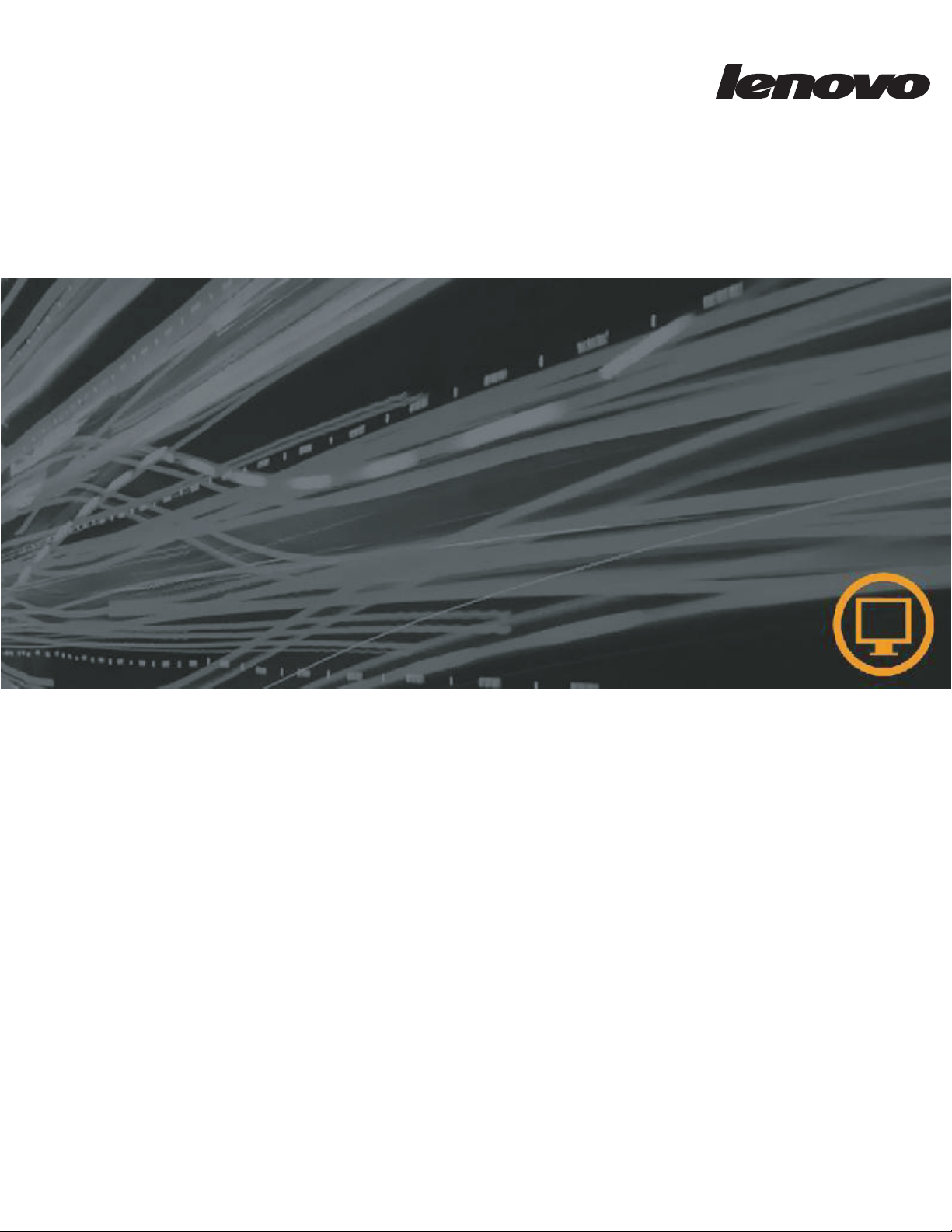
L2262 Wide Flat Panel Monitor
User’s Guide
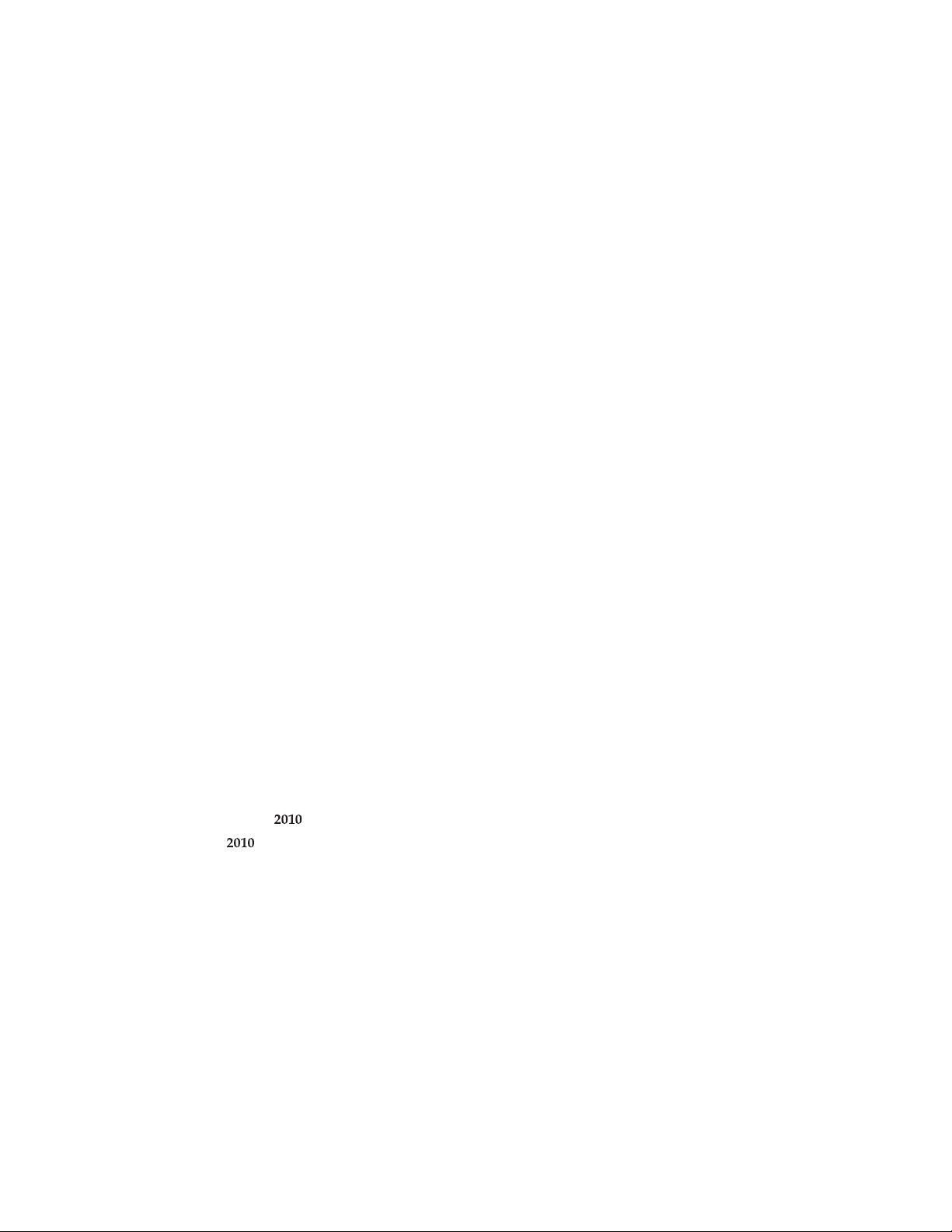
Product numbers
L2262wA
0560-HB1
First Edition (
© Copyright Lenovo .
LENOVO products, data, computer software, and services have been developed exclusively at private expense and are
sold to governmental entities as commercial items as defined by 48 C.F.R. 2.101 with limited and restricted rights to
use, reproduction and disclosure.
LIMITED AND RESTRICTED RIGHTS NOTICE: If products, data, computer software, or services are delivered
pursuant a General Services Administration "GSA" contract, use, reproduction, or disclosure is subject to restrictions
set forth in Contract No. GS-35F-05925.
September )
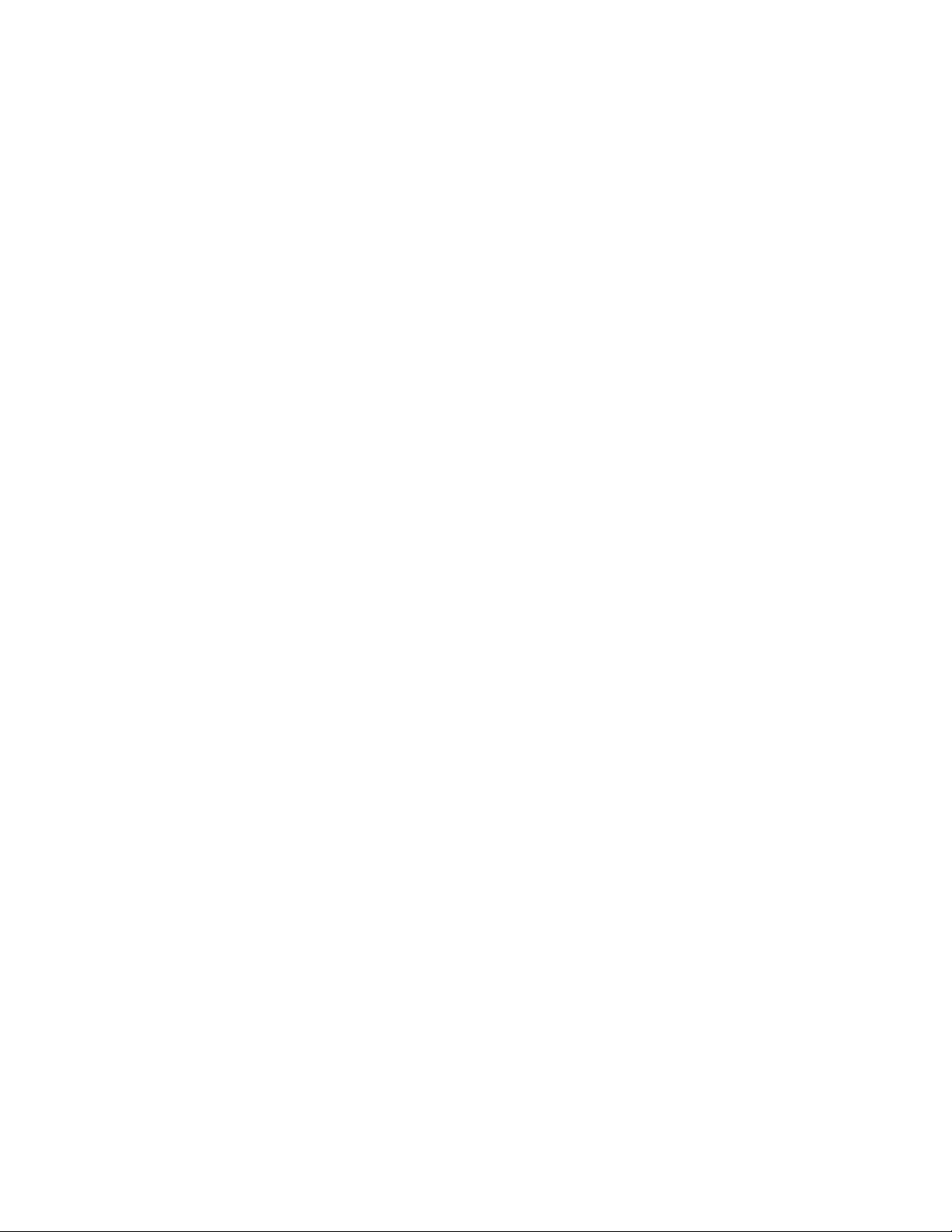
Contents
Safety information . . . . . . . . . . . . . . . . . . . . . . . . . . . . . . . . . . . . . . . . . . . . . . . . . . . . . . . . . . . . . iii
Chapter1. Getting started . . . . . . . . . . . . . . . . . . . . . . . . . . . . . . . . . . . . . . . . . . . . . . . . . . . . . . 1-1
Shipping contents . . . . . . . . . . . . . . . . . . . . . . . . . . . . . . . . . . . . . . . . . . . . . . . . . . . . . . . . . . . . . . . . . . . . . . . . . . . . . . . . . . . . . . . . . 1-1
Attaching the base and handling your monitor . . . . . . . . . . . . . . . . . . . . . . . . . . . . . . . . . . . . . . . . . . . . . . . . . . . . . . . . . . . . . . . . . . . 1-2
Product overview . . . . . . . . . . . . . . . . . . . . . . . . . . . . . . . . . . . . . . . . . . . . . . . . . . . . . . . . . . . . . . . . . . . . . . . . . . . . . . . . . . . . . . 1-2
Adujusting the tilt . . . . . . . . . . . . . . . . . . . . . . . . . . . . . . . . . . . . . . . . . . . . . . . . . . . . . . . . . . . . . . . . . . . . . . . . . . . . . . . . . . . . . .
. . . . . . . . .
Swivel
Monitor controls
i
Cable lock slot . . . . . . . . . . . . . . . . . . . . . . . . . . . . . . . . . . . . . . . . . . . . . . . . . . . . . . . . . . . . . . . . . . . . . . . . . . . . . . . . . . . . . . 1-
Setting up your monitor . . . . . . . . . . . . . . . . . . . . . . . . . . . . . . . . . . . . . . . . . . . . . . . . . . . . . . . . . . . . . . . . . . . . . . . . . . . . . . . . . . . 1-
Connecting and turning on your monitor . . . . . . . . . . . . . . . . . . . . . . . . . . . . . . . . . . . . . . . . . . . . . . . . . . . . . . . . . . . . . . . . . . . . . 1-4
Registering your option
. . . . . . . . . . . . . . . . . . . . . . . . . . . . . . . . . . . . . . . . . . . . . . . . . . . . . . . . . . . .
. . . . . . . . . . . . . . . . . . . . . . . . . . . . . . . . . . . . . . . . . . . . . . . . . . . . . . . . . . . . . . . . . . . . . . . . . . . . . . . . . . . . .
l
. . . .
. . . .
. . . . . . . . . . . . . . . . . . . . . . . . . . . . . . . . . . . . . . . . . . . . . . . . . . . . . . . . . . . . . . . . . . . . . . . . . . . . . .
. . . . . . . . . . . . . . . . . . . . . . . . . .
Chapter 2. Adjusting and using your monitor . . . . . . . . . . . . . . . . . . . . . . . . . . . . . . . . . . . . .2-1
Comfort and accessibility . . . . . . . . . . . . . . . . . . . . . . . . . . . . . . . . . . . . . . . . . . . . . . . . . . . . . . . . . . . . . . . . . . . . . . . . . . . . . . . . . . . 2-1
Arranging your work area . . . . . . . . . . . . . . . . . . . . . . . . . . . . . . . . . . . . . . . . . . . . . . . . . . . . . . . . . . . . . . . . . . . . . . . . . . . . . . . . 2-1
Positioning and viewing your monitor . . . . . . . . . . . . . . . . . . . . . . . . . . . . . . . . . . . . . . . . . . . . . . . . . . . . . . . . . . . . . . . . . . . . . . 2-1
Quick tips for healthy work habi
Adjusting your monitor image . . . . . . . . . . . . . . . . . . . . . . . . . . . . . . . . . . . . . . . . . . . . . . . . . . . . . . . . . . . . . . . . . . . . . . . . . . . . . . . 2-3
Using the direct access controls . . . . . . . . . . . . . . . . . . . . . . . . . . . . . . . . . . . . . . . . . . . . . . . . . . . . . . . . . . . . . . . . . . . . . . . . . . . 2-5
Using the On-Screen Display (OSD) controls . . . . . . . . . . . . . . . . . . . . . . . . . . . . . . . . . . . . . . . . . . . . . . . . . . . . . . . . . . . . . . . . 2-3
Selecting a supported display mode . . . . . . . . . . . . . . . . . . . . . . . . . . . . . . . . . . . . . . . . . . . . . . . . . . . . . . . . . . . . . . . . . . . . . . . . . . . . 2-7
Understanding power management . . . . . . . . . . . . . . . . . . . . . . . . . . . . . . . . . . . . . . . . . . . . . . . . . . . . . . . . . . . . . . . . . . . . . . . . . . . 2-8
Caring for your monitor . . . . . . . . . . . . . . . . . . . . . . . . . . . . . . . . . . . . . . . . . . . . . . . . . . . . . . . . . . . . . . . . . . . . . . . . . . . . . . . . . . . . 2-9
Detaching the monitor stand
. . . . . . . . . . . . . . . . . . . . . . . . . . . . . . . . . . . . . . . . . . . . . . . . . . . . . . . . . . . . . . . . . . . . . . . . . .
. . . . . .
.
ts
. . . . . . . . . . . . . . . . . . . . . . . . . . . . . . . . . . . . . . . . . . . . . . . . . . . . . . . . . . . . . . . . . . . . . . . . . 2-2
1-
1-
. 1-
2-9
2
2
3
3
4
1-6
Chapter 3. Reference information . . . . . . . . . . . . . . . . . . . . . . . . . . . . . . . . . . . . . . . . . . . . . . . 3-1
Monitor specifications . . . . . . . . . . . . . . . . . . . . . . . . . . . . . . . . . . . . . . . . . . . . . . . . . . . . . . . . . . . . . . . . . . . . . . . . . . . . . . . . . . . . . . 3-1
Troubleshooting . . . . . . . . . . . . . . . . . . . . . . . . . . . . . . . . . . . . . . . . . . . . . . . . . . . . . . . . . . . . . . . . . . . . . . . . . . . . . . . . . . . . . . . . . . 3-3
Manual image setup . . . . . . . . . . . . . . . . . . . . . . . . . . . . . . . . . . . . . . . . . . . . . . . . . . . . . . . . . . . . . . . . . . . . . . . . . . . . . . . . . . . . 3-4
Manually installing the monitor driver . . . . . . . . . . . . . . . . . . . . . . . . . . . . . . . . . . . . . . . . . . . . . . . . . . . . . . . . . . . . . . . . . . . . . . 3-5
Appendix A. Service and Support . . . . . . . . . . . . . . . . . . . . . . . . . . . . . . . . . . . . . . . . . . . . . . A-1
. . . . . . . . . . .
Registering your option
Online technical support
Telephone technical support . . . . . . . . . . . . . . . . . . . . . . . . . . . . . . . . . . . . . . . . . . . . . . . . . . . . . . . . . . . . . . . . . . . . . . . . . . . . . .A-1
. . .
. . . . . . . .
. . .
. . . . . . . . . . . . . . . . . . . . . . . . . . . . . . . . . . . . . . . . . . . . . . . . . . . . . . . . . . A-1
. . . . . . . . . . . . . . . . . . . . . . . . . . . . . . . . . . . . . . . . . . . . . . . . . . . . . . . . . . . . . . . . . . . . . . . . .A-1
. . . . . . . . . . .
Appendix B. Notices . . . . . . . . . . . . . . . . . . . . . . . . . . . . . . . . . . . . . . . . . . . . . . . . . . . . . . . . . B-1
Trademarks . . . . . . . . . . . . . . . . . . . . . . . . . . . . . . . . . . . . . . . . . . . . . . . . . . . . . . . . . . . . . . . . . . . . . . . . . . . . . . . . . . . . . . . . . . . . B-2
Contents
ii
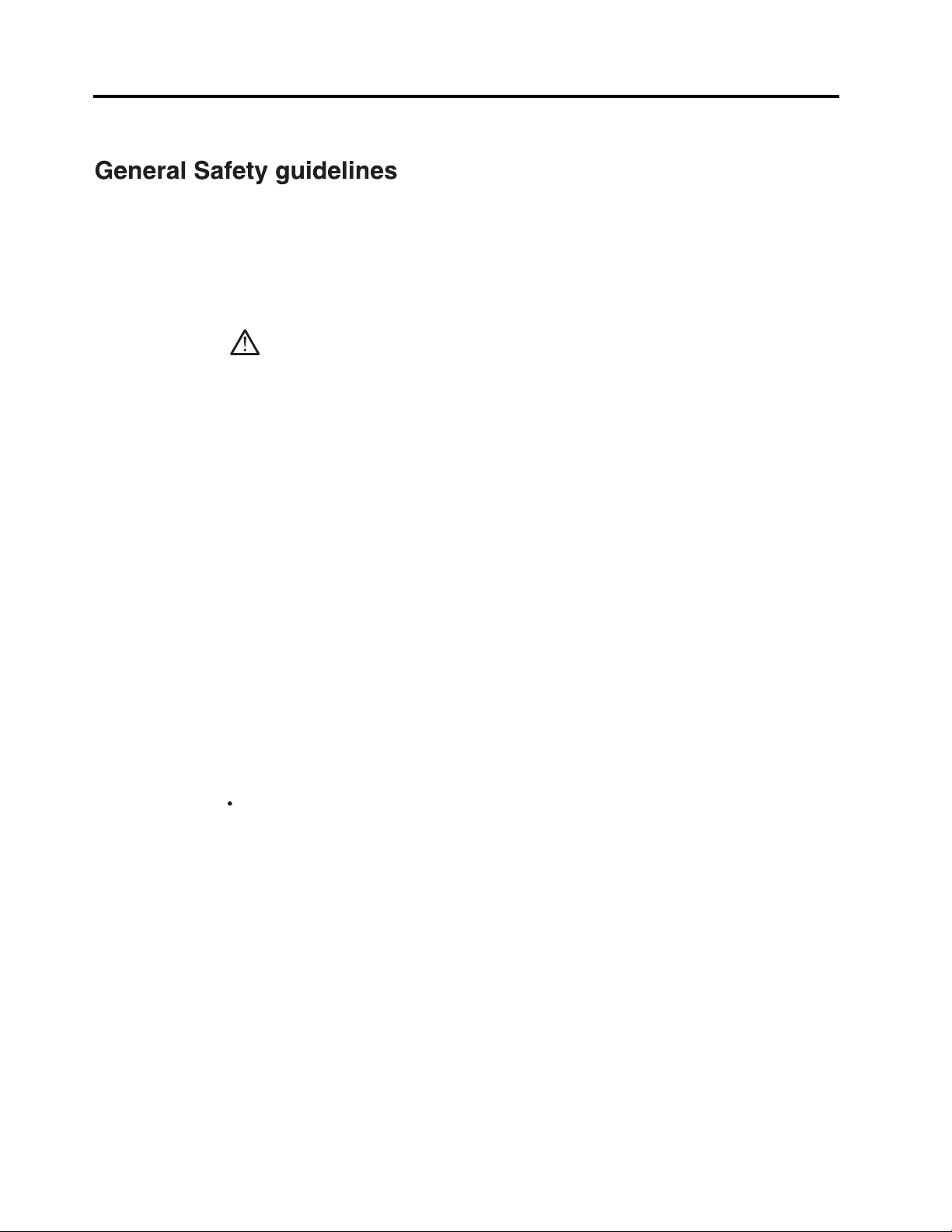
Safety information
For tips to help you use your computer safely,go to:
http://www.lenovo.com/safety
Before installing this product, read the Safety information.
DANGER
To avoid shock hazard:
Do not remove the covers.
v
Do not operate this product unless the stand is attached.
v
Do not connect or disconnect this product during an electrical storm.
v
The power cord plug must be connected to a properly wired and grounded power
v
outlet.
Any equipment to which this product will be attached must also be connected to
v
properly wired and grounded power outlets.
To isolate the monitor from the electrical supply, you must remove the plug from
v
the power outlet. The power outlet should be easily accessible.
Handling:
If your monitor weighs more than 18kg(39.68 lb), it is recommended that it be
v
moved or lifted by two people.
The following are safety instruction:
While using VESA mount application, the AC inlet must face to down side. Do not
v
face any other position.
Lenovo suggests that standard power line provided by Lenovo should be used
otherwise, Lenovo bears no liability for any problem resulting from the use of the
power line of other manufacturers.
For displays with glossy bezels the user should consider the placement of the display
as the bezel may cause disturbing reflections from surrounding light and bright
surfaces.
Safety information
iv iv
iv
ii
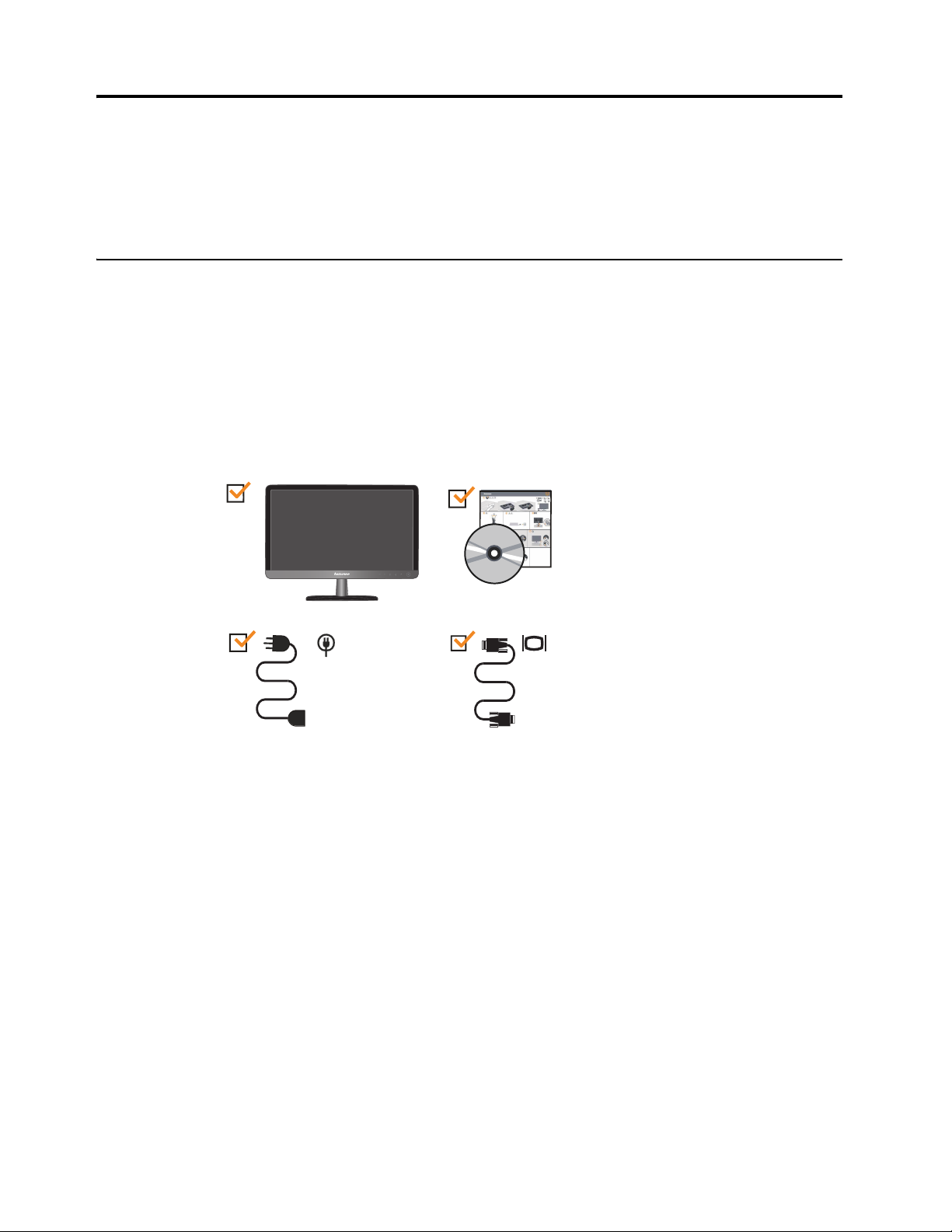
Chapter 1. Getting started
This User’s Guide contains detailed information of your Flat Panel Monitor. For a
quick overview, please see the Setup Poster that was shipped with your monitor.
Shipping contents
The product package should include the following items:
• Setup Poster
• Reference and Driver CD
• Flat Panel Monitor
• Power Cord
• Analog Interface Cable
Chapter 1. Chapter 1.
1-1
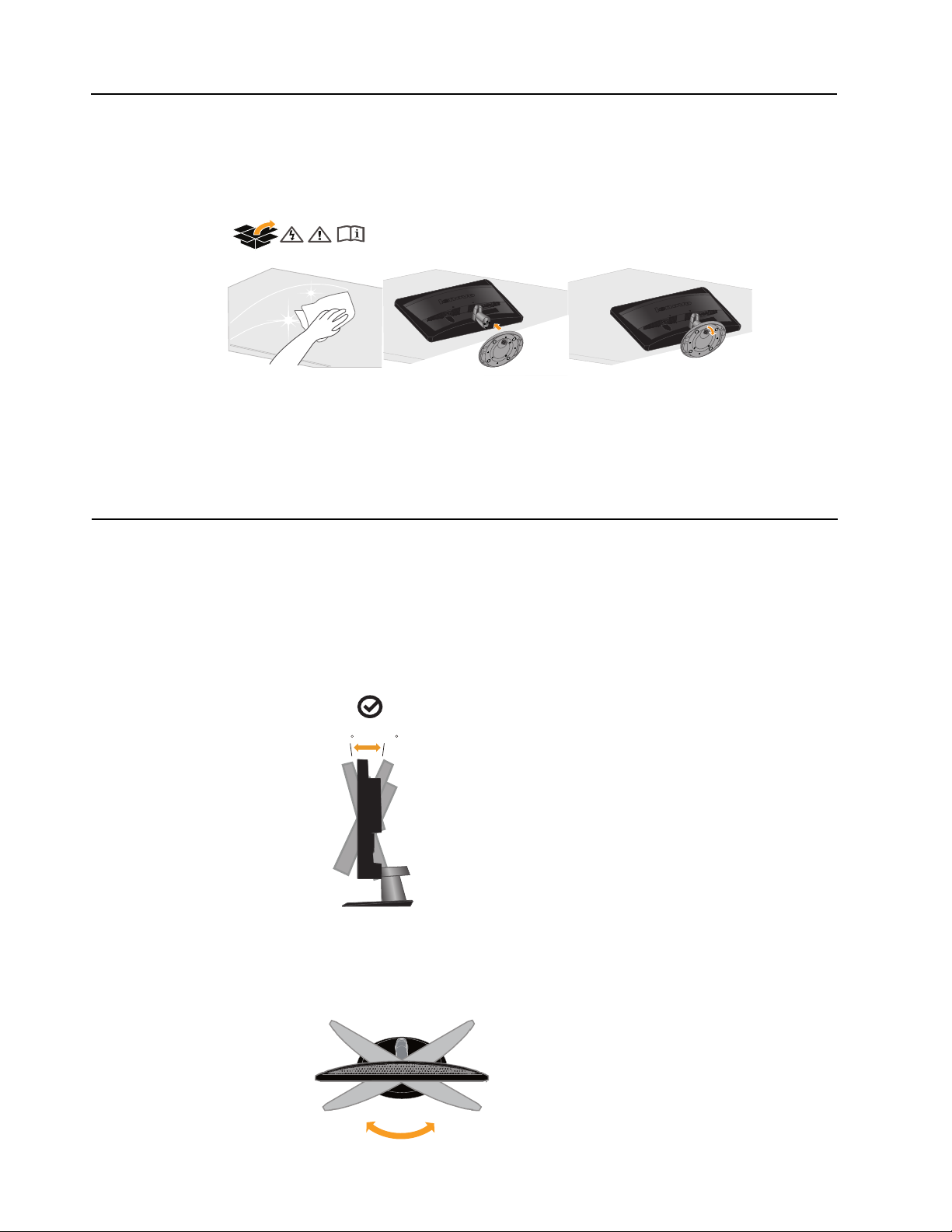
Attaching the base and handling your monitor
To set up your monitor, please see the illustrations below.
Note: Do not touch the monitor within the screen area. The screen area is glass and
can be damaged by rough handling or excessive
pressure.
1.Carefully lays the monitor on a flat surface.
2.Assemble the base with the monitor's stand.
3.Tighten the screws clockwise at the bottom of the base.
Note:To attach a VESA mount, please see
"Detaching the monitor stand" on page 2-9.
Product overview
This section will provide information on adjusting monitor positions, setting user
controls, and using the cable lock slot.
Adjusting the tilt
The illustration below shows the tilt range of the monitor. For more information,
see “Positioning your monitor” on page 2-1.
-5 20
Swivel
With the built-in pedesta
viewing angle.
you can swivel the monitor for the most comfortable
l,
-150
o
150
o
Chapter 1.
1-2
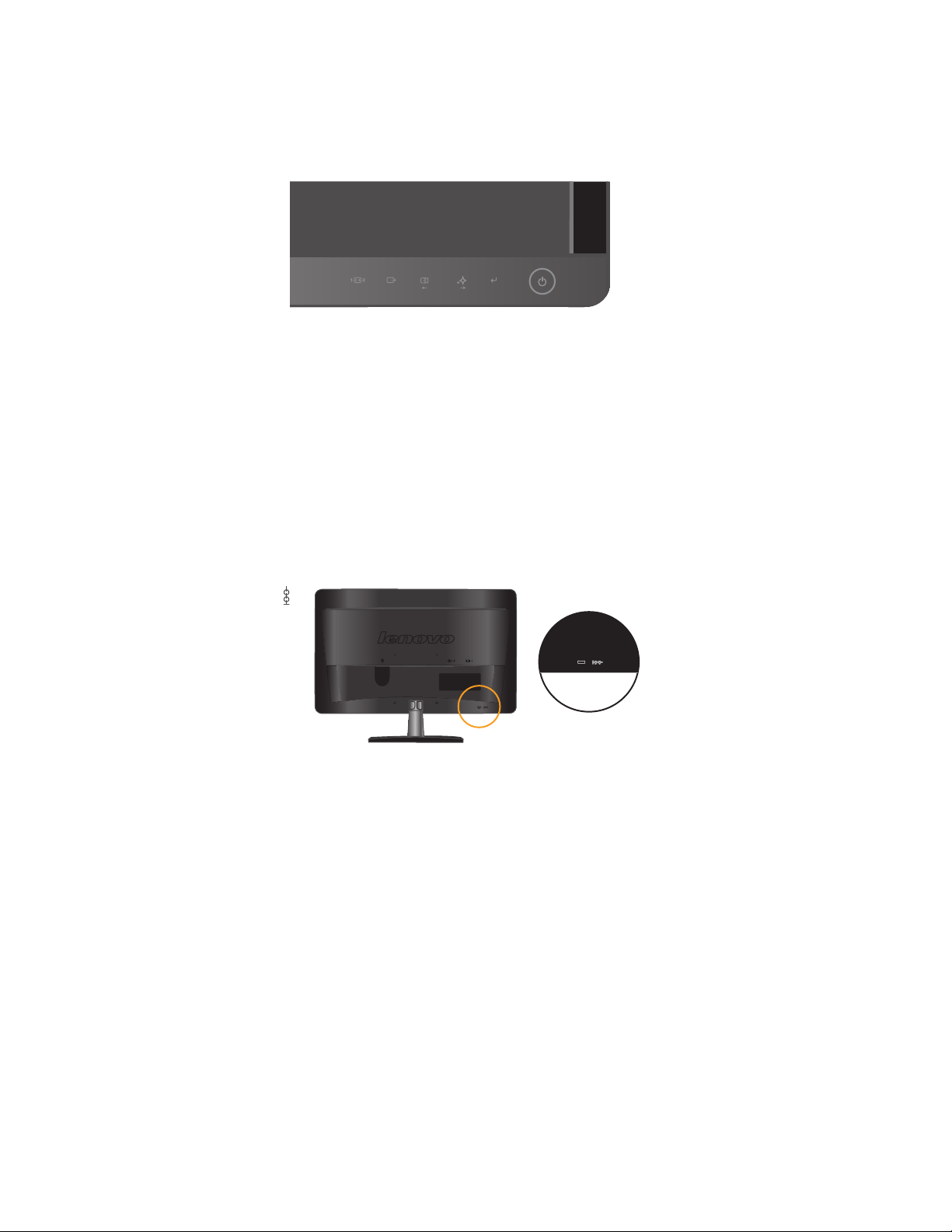
Monitor controls
Your monitor has controls on the front which are used to adjust the display.
For information on how to use these controls, please see “Adjusting your monitor
image” on page 2-3.
Cable lock slot
Your monitor is equipped with a cable lock slot located on the rear of your monitor (in
the lower position). Please see the instructions that come with the cable lock to learn
how to attach it.
Chapter 1.
1-3
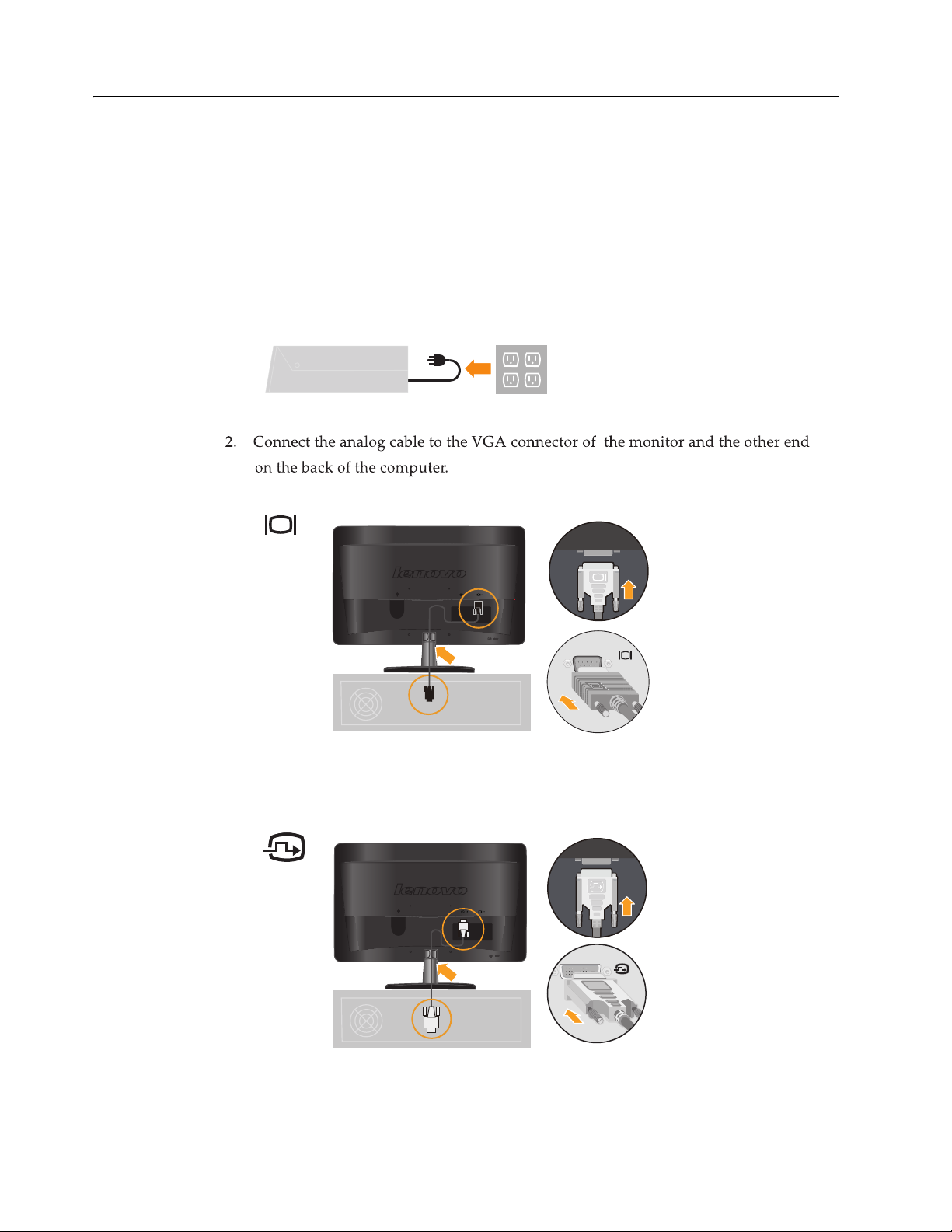
Setting up your monitor
This section provides information on how to set up your monitor.
Connecting and turning on your monitor
Note: Be sure to read the Safety information located on page iii before
carrying out this procedure .
1. Power off your computer and all attached devices, and unplug the computer
power cord.
Place the cable into the specific hook indicated in below figure.
3. Connect the digital cable to the DVI connector of the monitor and the other end
on the back of the computer.
Place the cable into the specific hook indicated in below figure.
Chapter 1.
1-4

Insert the power cord into the monitor ,then plug the monitor power cord and the
4.
computer cord into grounded electrical outlets.
Place the cable into the specific hook indicated in below figure.
Note: A certified power supply cord has to be used with this equipment. The
relevant national installation and/or equipment regulations shall be considered. A
certified power supply cord not lighter than ordinary polyvinyl chloride flexible
cord according to IEC 60227 (designation H05VV-F 3G 0.75mm2 or H05VVH2-F2
3G0.75mm2) shall be used. Alternative a flexible cord be of synthetic rubber according
to IEC 60245 (designation H05RR-F 3G 0.75mm2) shall be used.
5.
Side view after all cables have been placed.
Chapter 1.
1-5
