Page 1
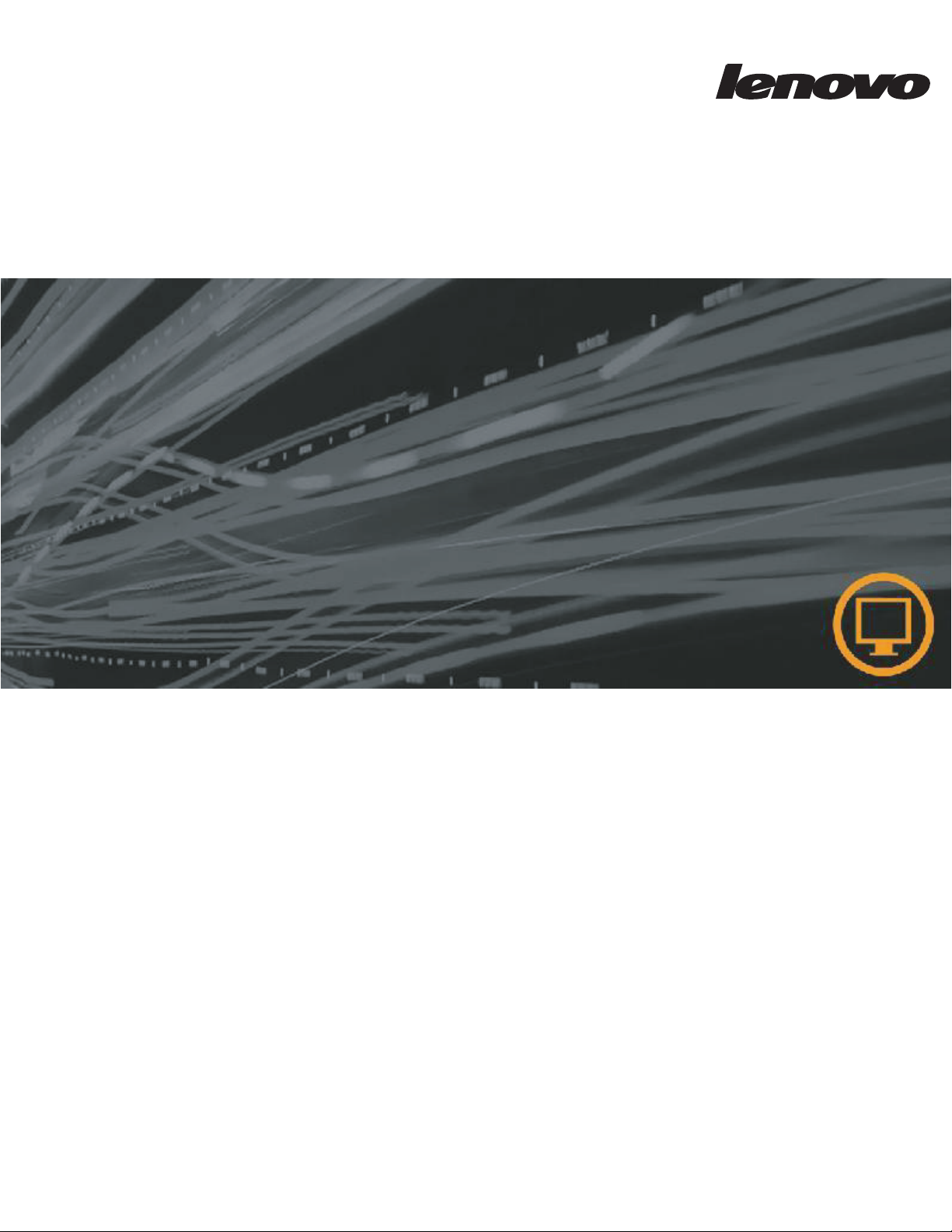
L215p Wide Flat Panel Monitor
User’s Guide
Page 2
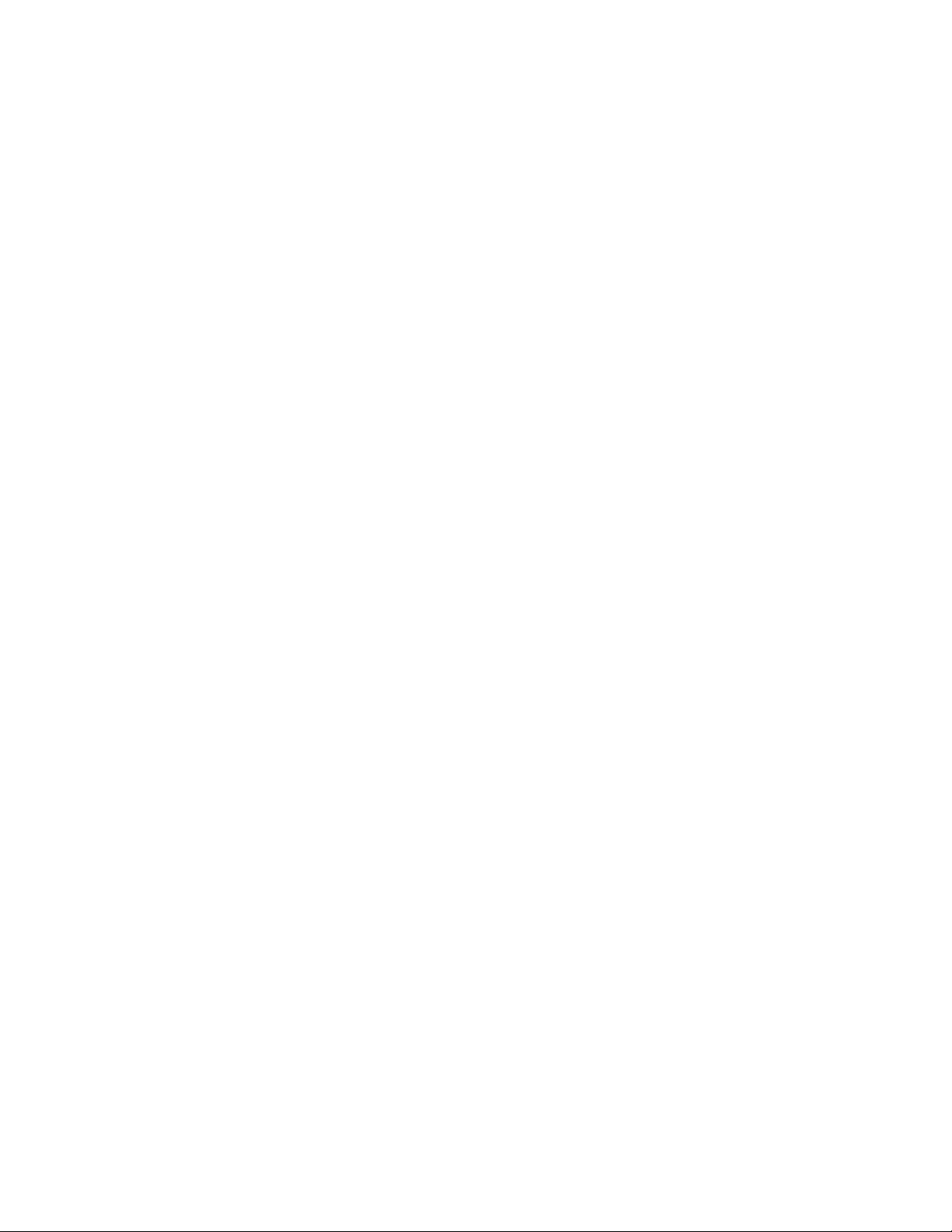
Product numbers
6521-HC1
First Edition (
© Copyright Lenovo 2008.
LENOVO products, data, computer software, and services have been developed exclusively at private expense and are
sold to governmental entities as commercial items as defined by 48 C.F.R. 2.101 with limited and restricted rights to
use, reproduction and disclosure.
LIMITED AND RESTRICTED RIGHTS NOTICE: If products, data, computer software, or services are delivered
pursuant a General Services Administration "GSA" contract, use, reproduction, or disclosure is subject to restrictions
set forth in Contract No. GS-35F-05925.
September 2008)
Page 3
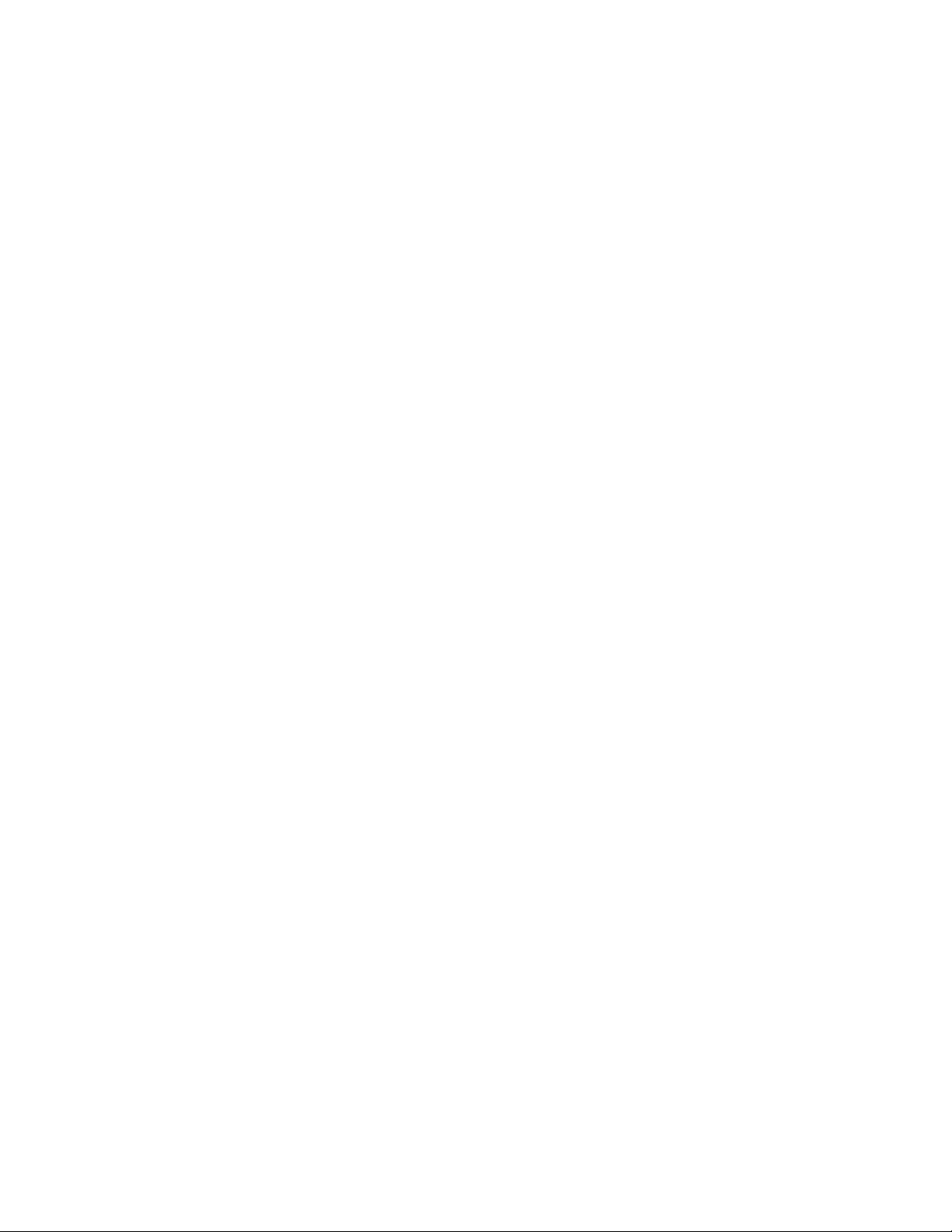
Contents
Safety information . . . . . . . . . . . . . . . . . . . . . . . . . . . . . . . . . . . . . . . . . . . . . . . . . . . . . . . . . . . . . iii
Chapter1. Getting started . . . . . . . . . . . . . . . . . . . . . . . . . . . . . . . . . . . . . . . . . . . . . . . . . . . . . . 1-1
Shipping contents . . . . . . . . . . . . . . . . . . . . . . . . . . . . . . . . . . . . . . . . . . . . . . . . . . . . . . . . . . . . . . . . . . . . . . . . . . . . . . . . . . . . . . . 1-1
Attaching the base and handling your monitor . . . . . . . . . . . . . . . . . . . . . . . . . . . . . . . . . . . . . . . . . . . . . . . . . . . . . . . . . . . . . . 1-1
Product overview . . . . . . . . . . . . . . . . . . . . . . . . . . . . . . . . . . . . . . . . . . . . . . . . . . . . . . . . . . . . . . . . . . . . . . . . . . . . . . . . . . . . 1-1
Adjusting the tilt . . . . . . . . . . . . . . . . . . . . . . . . . . . . . . . . . . . . . . . . . . . . . . . . . . . . . . . . . . . . . . . . . . . . . . . . . . . . . . . . . . . . . 1-2
Swivel . . .. . .. . .. . .. . ... . . . . . . . . . . . . . . . . . . . . . . . . . . . . . . . . . . . . . . . . . . . . . . . . . . . . . . . . . . . . . . . . . . . . . . . . . . . . . . . . 1-2
Monitor controls . . . . . . . . . . . . . . . . . . . . . . . . . . . . . . . . . . . . . . . . . . . . . . . . . . . . . . . . . . . . . . . . . . . . . . . . . . . . . . . . . . . . . 1-3
Cable lock slot . . . . . . . . . . . . . . . . . . . . . . . . . . . . . . . . . . . . . . . . . . . . . . . . . . . . . . . . . . . . . . . . . . . . . . . . . . . . . . . . . . . . . . . 1-4
Setting up your monitor . . . . . . . . . . . . . . . . . . . . . . . . . . . . . . . . . . . . . . . . . . . . . . . . . . . . . . . . . . . . . . . . . . . . . . . . . . . . . . . . . . 1-4
Connecting and turning on your monitor . . . . . . . . . . . . . . . . . . . . . . . . . . . . . . . . . . . . . . . . . . . . . . . . . . . . . . . . . . . . . . . . 1-4
Chapter 2. Adjusting and using your monitor . . . . . . . . . . . . . . . . . . . . . . . . . . . . . . . . . . . . .2-1
Comfort and accessibility . . . . . . . . . . . . . . . . . . . . . . . . . . . . . . . . . . . . . . . . . . . . . . . . . . . . . . . . . . . . . . . . . . . . . . . . . . . . . . . . 2-1
Arranging your work area . . . . . . . . . . . . . . . . . . . . . . . . . . . . . . . . . . . . . . . . . . . . . . . . . . . . . . . . . . . . . . . . . . . . . . . . . . . . . 2-1
Positioning and viewing your monitor . . . . . . . . . . . . . . . . . . . . . . . . . . . . . . . . . . . . . . . . . . . . . . . . . . . . . . . . . . . . . . . . . . . 2-1
Quick tips for healthy work habits . . . . . . . . . . . . . . . . . . . . . . . . . . . . . . . . . . . . . . . . . . . . . . . . . . . . . . . . . . . . . . . . . . . . . . 2-2
Adjusting your monitor image . . . . . . . . . . . . . . . . . . . . . . . . . . . . . . . . . . . . . . . . . . . . . . . . . . . . . . . . . . . . . . . . . . . . . . . . . . . . 2-3
Using the direct access controls . . . . . . . . . . . . . . . . . . . . . . . . . . . . . . . . . . . . . . . . . . . . . . . . . . . . . . . . . . . . . . . . . . . . . . . . . 2-3
Using the On-Screen Display (OSD) controls . . . . . . . . . . . . . . . . . . . . . . . . . . . . . . . . . . . . . . . . . . . . . . . . . . . . . . . . . . . . . 2-3
Selecting a supported display mode . . . . . . . . . . . . . . . . . . . . . . . . . . . . . . . . . . . . . . . . . . . . . . . . . . . . . . . . . . . . . . . . . . . . . . . 2-6
Understanding power management . . . . . . . . . . . . . . . . . . . . . . . . . . . . . . . . . . . . . . . . . . . . . . . . . . . . . . . . . . . . . . . . . . . . . . . 2-7
Caring for your monitor . . . . . . . . . . . . . . . . . . . . . . . . . . . . . . . . . . . . . . . . . . . . . . . . . . . . . . . . . . . . . . . . . . . . . . . . . . . . . . . . . 2-9
Detaching the monitor stand . . . . . . . . . . . . . . . . . . . . . . . . . . . . . . . . . . . . . . . . . . . . . . . . . . . . . . . . . . . . . . . . . . . . . . . . . . . . . . 2-8
.
.
Chapter 3. Reference information . . . . . . . . . . . . . . . . . . . . . . . . . . . . . . . . . . . . . . . . . . . . . . . 3-1
Monitor specifications . . . . . . . . . . . . . . . . . . . . . . . . . . . . . . . . . . . . . . . . . . . . . . . . . . . . . . . . . . . . . . . . . . . . . . . . . . . . . . . . . . . . 3-1
Troubleshooting . . . . . . . . . . . . . . . . . . . . . . . . . . . . . . . . . . . . . . . . . . . . . . . . . . . . . . . . . . . . . . . . . . . . . . . . . . . . . . . . . . . . . . . . . 3-2
Manual image setup. . . . . . . . . . . . . . . . . . . . . . . . . . . . . . . . . . . . . . . . . . . . . . . . . . . . . . . . . . . . . . . . . . . . . . . . . . . . . . . . . . . 3-4
Manually installing the monitor driver. . . . . . . . . . . . . . . . . . . . . . . . . . . . . . . . . . . . . . . . . . . . . . . . . . . . . . . . . . . . . . . . . . . 3-5
Installing the monitor driver in Windows Vista . .. . . . . . . . . . . . . . . . . . . . . . . . . . . . . . . . . . . . . . . . . . . . . . . . . . . . . . . 3-5
Installing the monitor driver in Windows XP . . . . . . . . . . . . . . . . . . . . . . . . . . . . . . . . . . . . ... . . . . . . . . . . . . . . . . . . . 3-6
Appendix A. Service and Support . . . . . . . . . . . . . . . . . . . . . . . . . . . . . . . . . . . . . . . . . . . . . . A-1
Telephone technical support . . . . . . . . . . . . . . . . . . . . . . . . . . . . . . . . . . . . . . . . . . . . . . . . . . . . . . . . . . . . . . . . . . . . . . . . . . . . . .A-1
Appendix B. Notices . . . . . . . . . . . . . . . . . . . . . . . . . . . . . . . . . . . . . . . . . . . . . . . . . . . . . . . . . B-1
Trademarks . . . . . . . . . . . . . . . . . . . . . . . . . . . . . . . . . . . . . . . . . . . . . . . . . . . . . . . . . . . . . . . . . . . . . . . . . . . . . . . . . . . . . . . . . . . . . B-2
Appendix C. Camera description . . . . . . . . . . . . . . . . . . . . . . . . . . . . . . . . . . . . . . . . . . . . . . . C-1
Appendix D. USB hub description . . . . . . . . . . . . . . . . . . . . . . . . . . . . . . . . . . . . . . . . . . . . . . D-1
Contents ii
Page 4
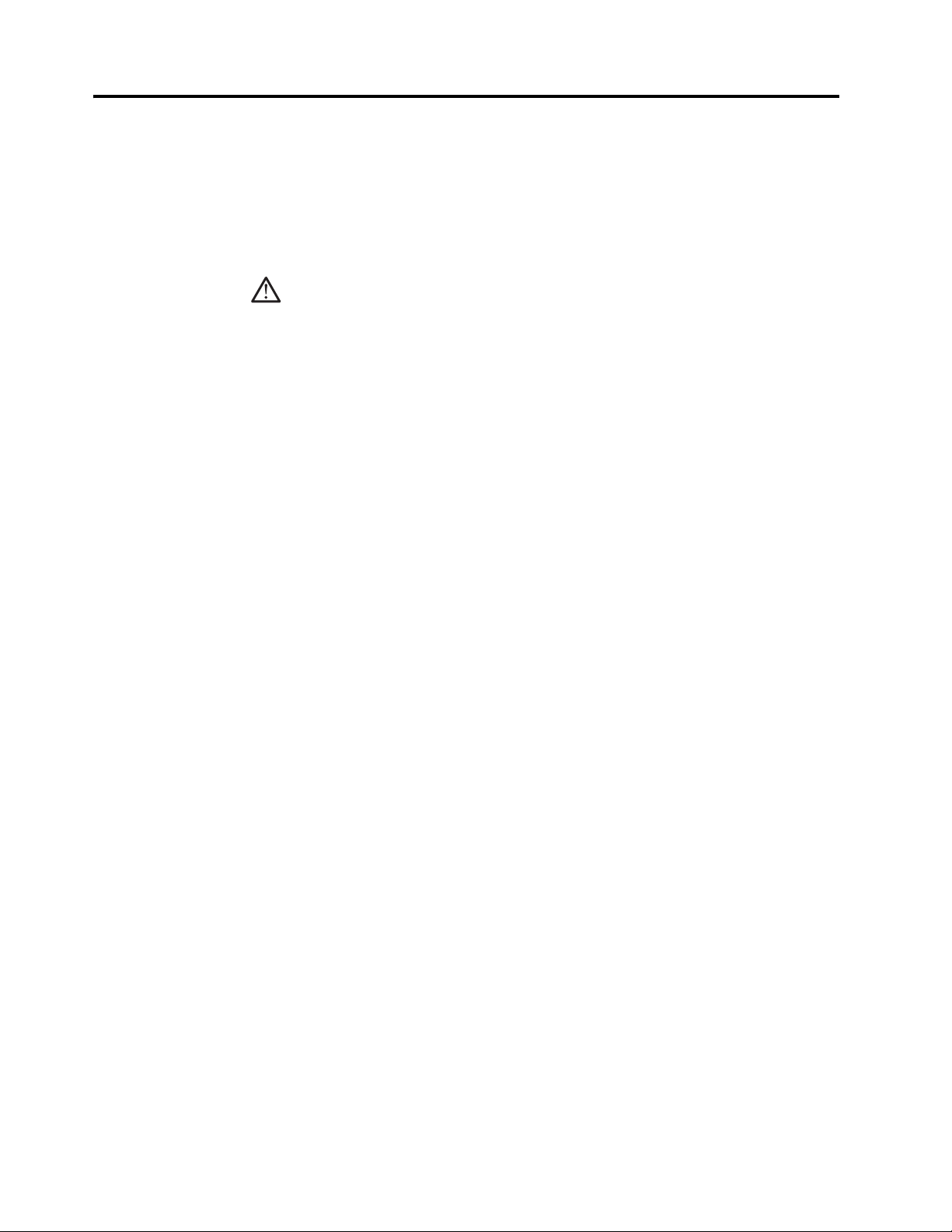
Safety information
Before installing this product, read the Safety Information.
DANGER
To avoid shock hazard:
Do not remove the covers.
Do not operate this product unless the stand is attached.
Do not connect or disconnect this product during an electrical storm.
The power cord plug must be connected to a properly wired and
grounded power outlet.
Any equipment to which this product will be attached must also be
connected to properly wired and grounded power outlets.
To isolate the monitor from the electrical supply, you must remove
the plug from the power outlet. The power outlet should be easily
accessible.
Handling:
If your monitor weighs more than 18 kg (39.68 lb), it is
recommended that it be moved or lifted by two people.
Product Disposal (TFT Monitors):
The fluorescent lamp in the liquid crystal display contains mercury;
dispose according to local, state, or federal laws
iv L215p Wide Flat Panel Monitor User’s Guide
Page 5
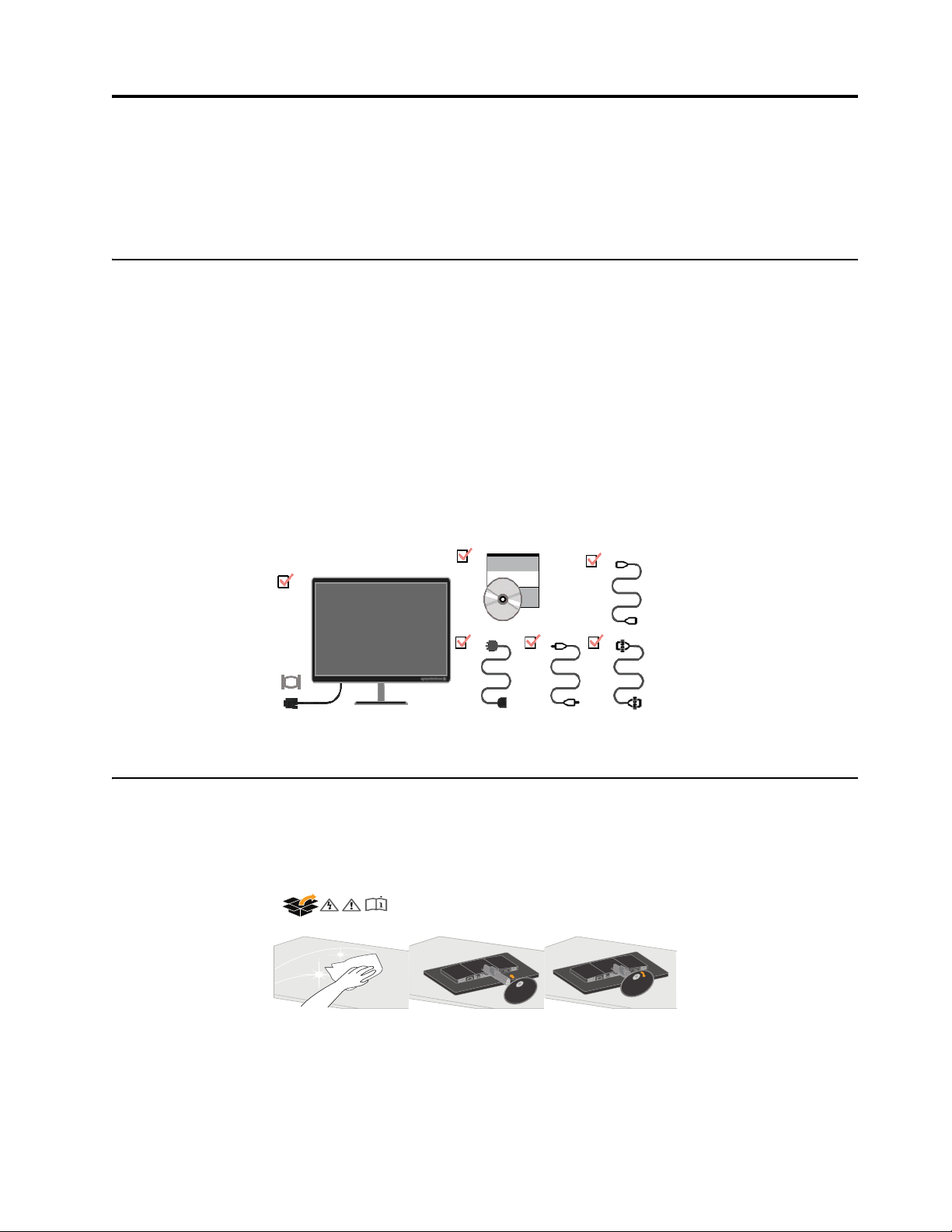
Chapter 1. Getting started
This User’s Guide contains detailed information on the your Flat Panel Monitor. For a
quick overview, please see the Setup Poster that was shipped with your monitor.
Shipping contents
The product package should include the following items:
• Setup Poster
• Reference and Driver CD
• Flat Panel Monitor
• Power Cord
•Audio Cable
•USB Cable
• HDMI Cable (exclude China mainland market)
• Analog Interface Cable - Attached to monitor
Attaching the base and handling your monitor
To set up your monitor, please see the illustrations below.
Note: Do not touch the monitor within the screen area. The screen area is glass and
can be damaged by rough handling or excessive pressure.
1.Carefully lays the monitor on a flat surface.
2.Assemble the base with the monitor's stand.
3.Tighten the screws clockwise at the bottom of the base.
Note:To attach a VESA mount, please see
"Detaching the monitor stand" on page 2-9.
© Copyright Lenovo 2008. © 1-1
Page 6
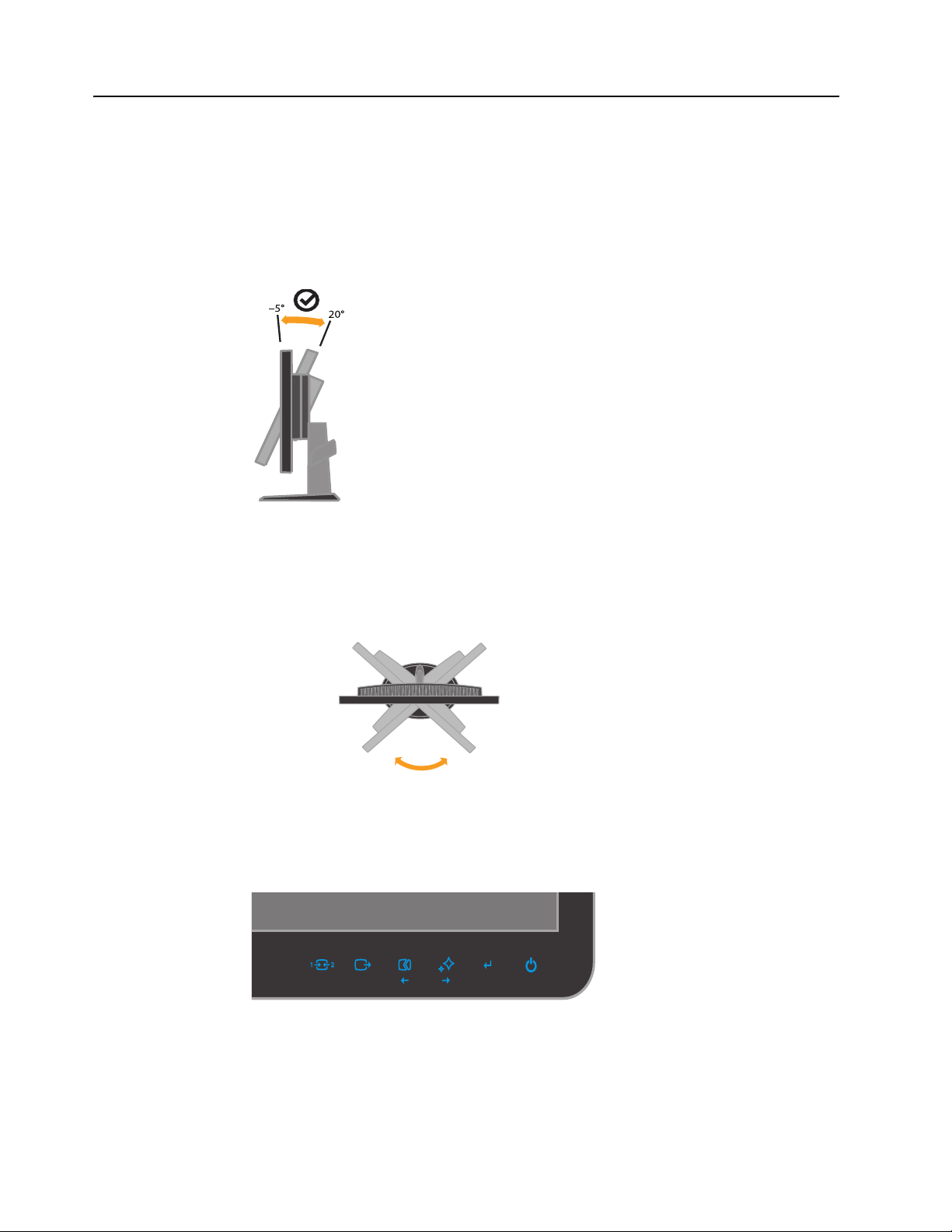
Product overview
This section will provide information on adjusting monitor positions, setting user
controls,and using the cable lock slot.
Adjusting the tilt
The illustration below shows the tile range of the monitor. For more information,
see “Positioning your monitor” on page 2-1.
Swivel
With the built-in pedestal, you can swivel the monitor for the most comfortable
viewing angle.
Monitor controls
Your monitor has controls on the front which are used to adjust the display.
-90o 90
o
For information on how to use these controls, please see “Adjusting your monitor
image” on page 2-3.
1-2 L215p Wide Flat Panel Monitor User’s Guide
Page 7
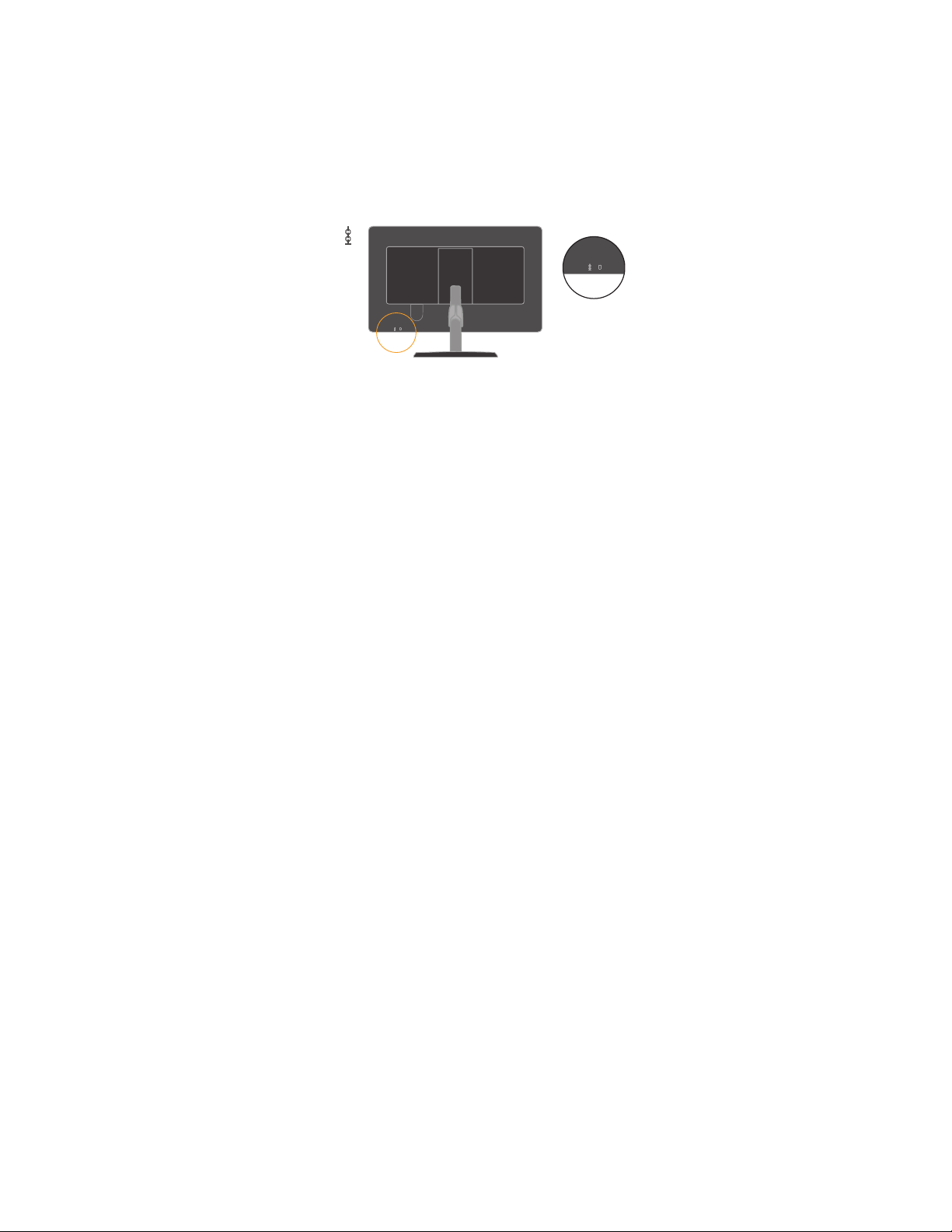
Cable lock slot
Your monitor is equipped with a cable lock slot located on the rear of your monitor (in
the lower position). Please see the instructions that come with the cable lock to learn
how to attach it.
Chapter 1. 1-3
Page 8
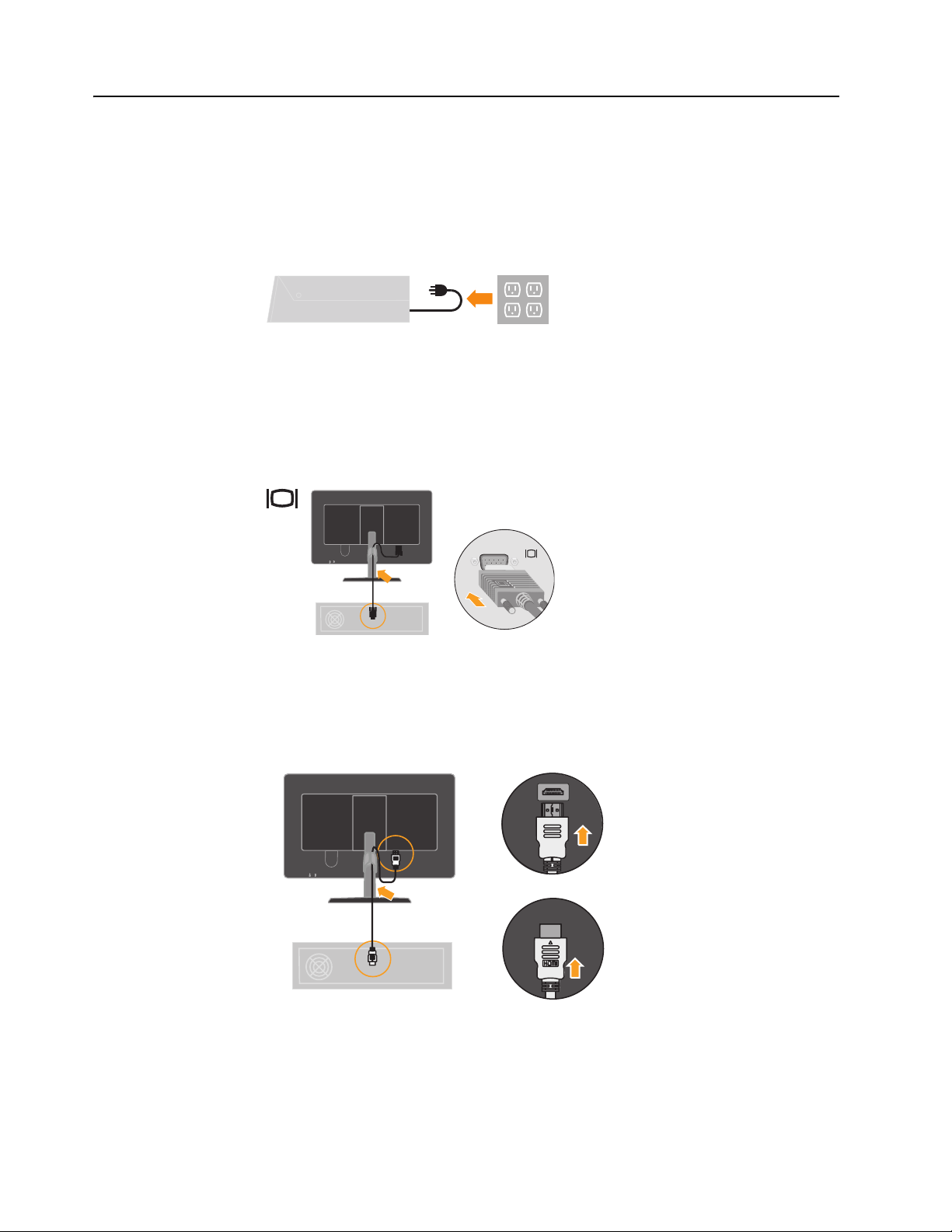
Setting up your monitor
This section provides information on how to set up your monitor.
Connecting and turning on your monitor
1. Power off your computer and all attached devices, and unplug the computer
power cord.
2. Connect the analog signal cable to the video port on the back of the computer.
Note: One end of the signal cable is already pre-attached to your monitor.
Place the cable into the specific hook indicated in below figure.
3. Connect the HDMI cable to the HDMI connector of the monitor and the other end
on the back of the computer.
Place the cable into the specific hook indicated in below figure.
4. Connect the USB cable to the upstream USB port of the back of the monitor and
the other end to an appropriate USB port on your computer
1-4 L215p Wide Flat Panel Monitor User’s Guide
Page 9
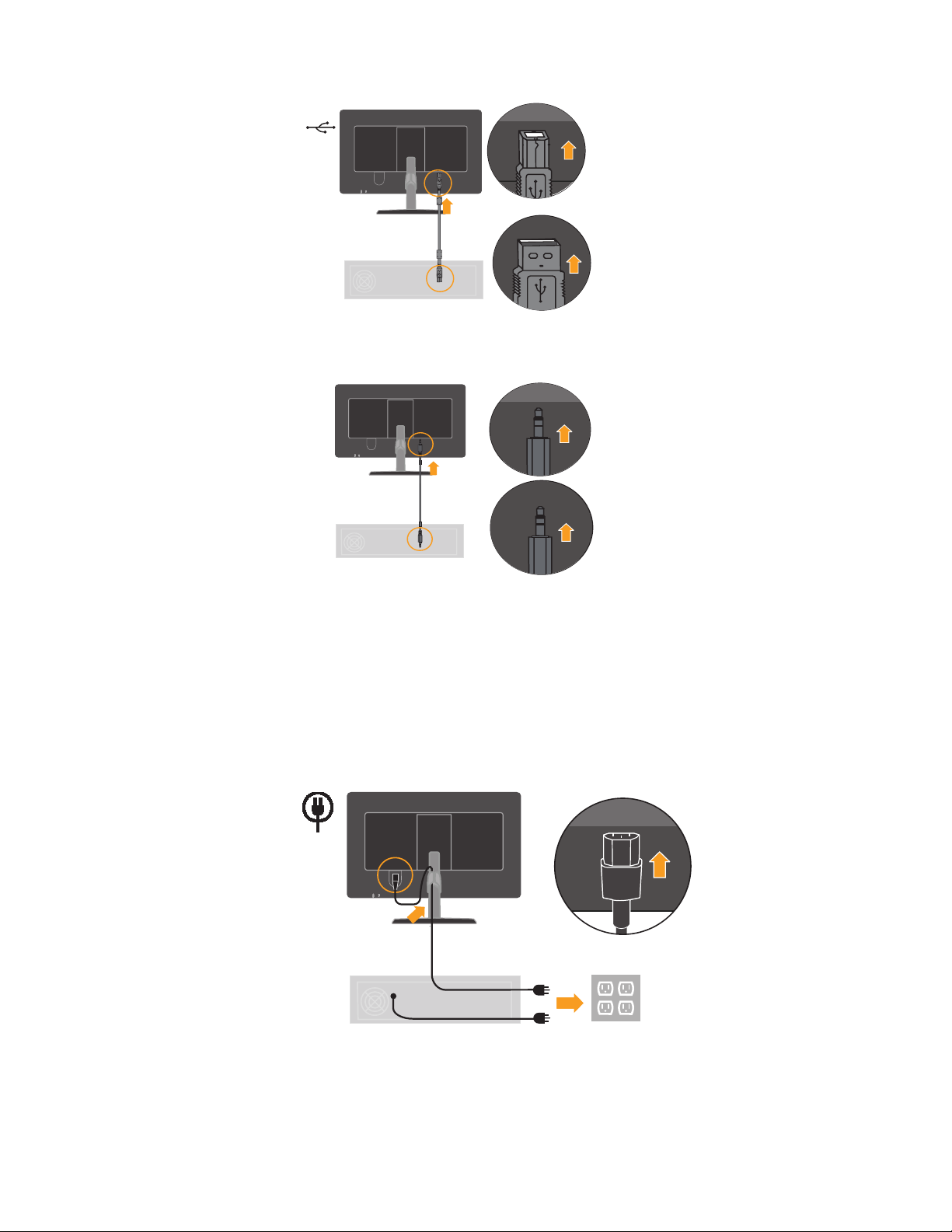
5. Connect the audio cable to the audio jack of the monitor and the other end on the
back of the computer.
6. Insert the power cord into the monitor ,then plug the monitor power cord and the
computer cord into grounded electrical outlets.
Place the cable into the specific hook indicated in below figure.
Note: A certified power supply cord has to be used with this equipment. The
relevant
certified
cord
3G0.75mm2) shall be used. Alternative a flexible cord be of synthetic rubber
national installation and/or equipment regulations shall be considered. A
power supply cord not lighter than ordinary polyvinyl chloride flexible
according to IEC 60227 (designation H05VV-F 3G 0.75mm2 or H05VVH2-F2
according
to IEC 60245 (designation H05RR-F 3G 0.75mm2) shall be used.
Chapter 1. 1-5
Page 10

7. Side view after all cables have been placed.
8. Power on the monitor and the computer.
9. To install the monitor driver, insert the Reference and Driver CD, click Install
driver, and follow the on-screen instructions.
10. To optimize your monitor image, press the Automatic Image Setup key.
Automatic image setup requires that the monitor is warmed up for at least 15
minutes. This is not required for normal operation.
Note: If automatic image setup does not establish the image that you prefer, perform
manual image setup. See “Manual image setup” on page 3-4 .
Chapter 1. 1-6
Page 11

Chapter 2. Adjusting and using your monitor
This section will give you information on adjusting and using your monitor.
Comfort and accessibility
Good ergonomic practice is important to get the most from your personal computer
and to avoid discomfort. Arrange your workplace and the equipment you use to suit
your individual needs and the kind of work that you perform. In addition, use
healthy work habits to maximize your performance and comfort while using your
computer. For more detailed information on any of these topics, visit the Healthy
Computing Web site at: http://www.lenovo.com/healthycomputing/.
Arranging your work area
Use a work surface of appropriate height and available working area to allow you to
work in comfort.
Organize your work area to match the way you use materials and equipment. Keep
your work area clean and clear for the materials that you typically use and place the
items that you use most frequently, such as the computer mouse or telephone, within
the easiest reach.
Equipment layout and setup play a large role in your working posture. The following
topics describe how to optimize equipment setup to achieve and maintain good
working posture.
Positioning your monitor
Position and adjust your computer monitor for comfortable viewing by considering
the following items:
• Viewing distance: Optimal viewing distances for monitors range from
approximately 510mm to 760mm (20 in to 30 in) and can vary depending on
ambient light and time of day. You can achieve different viewing distances by
repositioning your monitor or by modifying your posture or chair position. Use a
viewing distance that is most comfortable for you.
• Monitor height: Position the monitor so your head and neck are in a comfortable
and neutral (vertical, or upright) position. If your monitor does not have height
adjustments, you might have to place books or other sturdy objects under the
base of the monitor to achieve the desired height. A general guideline is to
position the monitor such that the top of the screen is at or slightly below your
eye-height when you are comfortably seated. However, be sure to optimize your
monitor height so the line of site between your eyes and the center the monitor
suits your preferences for visual distance and comfortable viewing when your eye
muscles are in a relaxed state.
• Tilt: Adjust the tilt of your monitor to optimize the appearance of the screen
content and to accommodate your preferred head and neck posture.
• General location: Position your monitor to avoid glare or reflections on the screen
from overhead lighting or nearby windows.
The following are some other tips for comfortable viewing of your monitor:
• Use adequate lighting for the type of work you are performing.
Chapter 2. 2-1
Page 12

• Use the monitor brightness, contrast, and image adjustment controls, if equipped,
to optimize the image on your screen to meet your visual preferences.
• Keep your monitor screen clean so you can focus on the screen’s contents.
Any concentrated and sustained visual activity can be tiring for your eyes. Be sure to
periodically look away from your monitor screen and focus on a far object to allow
your eye muscles to relax. If you have questions on eye fatigue or visual discomfort,
consult a vision care specialist for advice.
Quick tips for healthy work habits
The following information is a summary of some important factors to consider to help
you remain comfortable and productive while you use your computer.
• Good posture starts with equipment setup: The layout of your work area and the
setup of your computer equipment have a large effect on your posture while
using your computer. Be sure to optimize the position and orientation of your
equipment by following the tips outlined in “Arranging your work area” on page
2-1 so you can maintain a comfortable and productive posture. Also, be sure to
use the adjustment capabilities of your computer components and office furniture
to best suit your preferences now and as your preferences change over time.
• Minor changes in posture can help avoid discomfort: The longer you sit and
work with your computer, the more important it is to observe your working
posture. Avoid assuming any one posture for an extended period of time.
Periodically make minor modifications in your posture to help deter any
discomforts that might arise. Make use of any adjustments that your office
furniture or equipment provide to accommodate changes in posture
• Short, periodic breaks help ensure healthy computing: Because computing is
primarily a static activity, it is particularly important to take short breaks from
your work. Periodically, stand up from your work area, stretch, walk for a drink
of water, or otherwise take a short break from using your computer. A short break
from work gives your body a welcome change in posture and helps to ensure you
remain comfortable and productive while you do work.
2-2 L215p Wide Flat Panel Monitor User’s Guide
Page 13

Adjusting your monitor image
This section describes the control features to adjust your monitor image.
Using the direct access controls
The direct access controls can be used when the On Screen Display (OSD) is not
displayed.
Table 2-1. Direct access controls
Icon Control Description
Input Change Switches the video input source.
DDC-CI Press and hold for 10 seconds to enable or disable
Exit Exit from menu
Image Setup Activates automatic image adjustment.
NOVO VISION Direct access to NOVO VISION adjustment.
Menu Enter menu
the DDC-CI function.
Mute setting Press and hold key, then press key to
turn on/off the monitor volume.
Chapter 2. 2-3
Page 14

Using the On-Screen Display (OSD) controls
To adiust the settings, the user controls can be viewed through the OSD.
To use the controls:
1. Press
2. Use
to open the main OSD menu.
or to move among the icons. Select an icon and press to access that
function. If there is a sub-menu, you can move between options using
then press
to select that function. Use or to make adjustments. Press to
or ,
save.
3. Press
4. Press and hold
to move backwards through the sub-menus and exit from the OSD.
for 10 seconds to lock the OSD. This will prevent accidental
adjustments to the OSD. Press and hold
for 10 seconds to unlock the OSD and
allow adjustments to the OSD.
5. Enables DDC/CI by default. Use OSD Exit Key, Press and hold the button for 10
seconds to disable / enable DDC/CI function. The words "DDC/CI disable"
shows on the screen.
2-4 L215p Wide Flat Panel Monitor User’s Guide
Page 15

Table 2-2. OSD functions
OSD Icon on Main
Menu Submenu Description
Adjusts overall brightness Same as Analog
Brightness/
Contrast
Brightness
Adjusts difference between
light and dark areas
Contrast
Moves the image left or right. Controls Locked -
Image Position
Horizontal Position
Moves the image up or
Vertical Position
down.
Automatically optimizes the image.
Image Setup
Automatic
Manually optimizes the image. See “Manual image
Manual
setup” on page 3-4.
•Clock
•Phase
• Save
Adjusts intensity of red, green, and blue.
Controls and
Adjustments
(Analog)
Controls and
Adjustments
(Digital)
not required for
digital input
Same as Analog
Image Properties
Color
Input video signal
Preset mode
•Neutral
•sRGB
•Reddish
•Bluish
Custom
• Red: Increases or decreases the saturation of
’red’ in the image.
• Green: Increases or decreases the saturation of
’green’ in the image.
• Blue: Increases or decreases the saturation of
’blue’ in the image.
• Save: Saves the custom color choices.
This monitor can accept video signals through two
different connectors. Most desktop computers use
a D-SUB connector. Select digital among OSD
Controls when you use HDMI connector.
- Selects D-SUB (Analog)
- Selects HDMI(Digital)
Chapter 2. 2-5
Page 16

Table 2-2. OSD functions
OSD Icon on Main
Menu Submenu Description
Optimize screen for specific tasks Same as Analog
NOVO VISION
•Original AR:same aspect ratio with input
signal
Scaling
• Full Screen :expand image to full screen
Shows resolution, refresh rate, and product details.
Options
Information
Note: This screen does not allow any changes to
the settings.
This section lists the languages supported by your
monitor.
Menu Language
Note: The language chosen only affects the
language of the OSD. It has no effect on any
software running on the computer.
Menu position adjusts menu location on the
Menu Position
screen.
Default
Default returns the menu position to the default
settings.
Controls and
Adjustments
(Analog)
Controls and
Adjustments
(Digital)
Same as Analog
Same as Analog
factory default
Accessibility
MUTE
Custom
• Horizontal: Changes the horizontal position of
the OSD.
•Vertical: Changes the vertical position of the
OSD.
• Save
• Cancel
•Reset
Resets monitor to the original factory settings.
Controls button and menu settings for accessibility
preferences.
Button repeat rate:
or to change.
Select
•Off
•Default
•Slow
Menu time out: Sets the length of time the
OSD will remain active after the last time a button
is pressed.
• Mute On: Off the monitor's touchkey volume.
• Mute Off: On the monitor's touchkey volume.
2-6 L215p Wide Flat Panel Monitor User’s Guide
Page 17

Selecting a supported display mode
The display mode the monitor uses is controlled by the computer. Therefore, refer to
your computer documentation for details on how to change display modes.
The image size, position and shape might change when the display mode changes.
This is normal and the image can be readjusted using automatic image setup and the
image controls.
Unlike CRT monitors, which require a high refresh rate to minimize flicker, LCD or
Flat Panel technology is inherently flicker-free.
Note: If your system has previously been used with a CRT monitor and is currently
configured to a display mode outside the range of this monitor, you may need to reattach the CRT monitor temporarily until you have re-configured the system;
preferably to 1920 x 1080 at 60 Hz, which is the Native Resolution Display mode.
The display modes shown below have been optimized at the factory.
Table 2-3. Factory set display modes
Addressability Refresh rate
NTSC 60 Hz
PAL 50 Hz
640 x 350 70 Hz
640 x 480 60 Hz, 72 Hz, 75 Hz
800 x 600 56 Hz, 60 Hz , 75 Hz
832 x 624 75 Hz
1152 x 864 75 Hz
1024 x 768 60 Hz, 70 Hz, 75 Hz
1280 x 1024 60 Hz, 70 Hz, 75 Hz
1440 x 900 60 Hz, 75Hz
1680 x 1050 60 Hz
1920 x 1080 60 Hz
480I 60 Hz
480P 60 Hz
576P 50 Hz
720P 50 Hz, 60 Hz
1080I 50 Hz, 60 Hz
1080P 50 Hz, 60 Hz
Chapter 2. 2-7
Page 18

Understanding power management
Power management is invoked when the computer recognizes that you have not used
your mouse or keyboard for a user-definable period. There are several states as
described in the table below.
For optimal performance, switch off your monitor at the end of each working day, or
whenever you expect to leave it unused for long periods during the day.
Table 2-4. Power indicator
State Power Indicator Screen
On Steady blue Normal
Standby/Suspend Amber Blank Press a key or
Off Off Blank Press the power
Restoring
Operation Compliance
ENERGY STAR
move the mouse
There may be a
slight delay
before the image
reappears.
Note: Standby
also occurs if
there is no image
output to the
monitor.
ENERGY STAR
button
There may be a
slight delay
before the image
reappears.
2-8 L215p Wide Flat Panel Monitor User’s Guide
Page 19

Caring for your monitor
Be sure to turn off the power before you perform any maintenance on the monitor.
Do not:
• Apply water or liquid directly to your monitor.
• Use solvents or abrasives.
• Use flammable cleaning materials to clean your monitor or any other electrical
equipment.
• Touch the screen area of your monitor with sharp or abrasive items. This type of
contact may cause permanent damage to your screen.
• Use any cleaner which contains an anti-static solution or similar additives. This
may harm the coating of the screen area.
Do:
• Lightly dampen a soft cloth with water and use this to gently wipe the covers and
the screen.
• Remove grease or finger marks with a damp cloth and a little mild detergent.
Detaching the monitor stand
To detach the base by pressing the button.
1. Carefully lays the monitor on a flat surface.
2.Loose the screws anticlockwise at the bottom of the base.
3.Detaching the base from the monitor’s stand.
Chapter 2. 2-9
Page 20

Chapter 3. Reference information
This section contains monitor specifications, instructions to manually install the
monitor driver, troubleshooting information, and service information.
Monitor specifications
Table 3-1. Monitor specifications for type-model 6521-HC1
Dimensions Height
Depth
Width
Stand Tilt Range: -5°, +20°
VESA mount Supported 75 mm (2.95 in.)
Image Viewable image size
Maximum height
Maximum width
Pixel pitch
Power input Supply voltage
Max supply current
Power consumption
Note: Power consumption
figures are for the monitor
and the power supply
combined.
Video input (Analog) Input signal
Normal operation
Standby/Suspend
Off
Note:without
soundbar/USB/Webca
m
391.0 mm (15.39 in.)
180.2 mm (7.09 in.)
512.3 mm (20.17 in.)
546.86 mm(21.53 in.)
476.64 mm(18.77 in.)
268.11 mm (10.56 in.)
0.248 mm (0.01 in.) (V)
90-264VAC (100~240VAC+/-10%)
-
1.5 A
< 45 W
<1W(Analog),< 1W(Digital)
< 0.5W at 100Vac & 240Vac
Analog Direct Drive, 75 ohm 0.7V
Horizontal
addressability
Vertical addressability
Clock frequency
© Copyright Lenovo 2008. © 3-1
1920 pixels (max) -
-
1080 lines (max)
205 MHz
Page 21

Table 3-1. Monitor specifications for type-model 6521-HC1
Video input (Digital) Interface
Input Signal
Horizontal
addressability
Vertical addressability
Clock frequency
Communications VESA DDC CI
Supported Display Modes
(VESA Standard modes
between noted ranges)
Temperature Operating
Humidity Operating
Horizontal frequency
Vertical frequency
Native Resolution 1920 x 1080 at 60 Hz
Storage
Shipping
Storage
Shipping
HDMI
VESA TMDS (Panel Link™)
1920 pixels (max)
-
1080 lines (max)
165 MHz
30 kHz - 83 kHz(Pixel clock <205MHz)
50 Hz - 75 Hz(Pixel clock <205MHz)
0° to 40° C (32° to 104° F)
-20° to 60° C (-4° to 140° F)
-20° to 60° C (-4° to 140° F)
8% to 80% non-condensing
5% to 95% non-condensing
5% to 95% non-condensing
3-2 L215p Wide Flat Panel Monitor User’s Guide
Page 22

Troubleshooting
If you have a problem setting up or using your monitor, you might be able to solve it
yourself. Before calling your dealer or Lenovo, try the suggested actions that are
appropriate to your problem.
Table 3-2. Troubleshooting
Problem Possible cause Suggested action Reference
The words "Out
of Range" are
shown on the
screen, and the
power indicator
is flashing blue.
The image
quality is
unacceptable.
The power
indicator is not
lit and there is
no image.
Screen is blank
and power
indicator is
steady amber or
flashing blue
The system is set to a
display mode which
is not supported by
the monitor.
The video signal cable
is not connected with
the monitor or system
completely.
The color settings
may be incorrect.
The automatic image
setup function was
not performed.
• The monitor’s
power switch is
not switched on.
• The power cord is
loose or
disconnected.
• There is no power
at the outlet.
The monitor is in
Standby/Suspend
mode
If you are replacing an
old monitor, reconnect it
and adjust the display
mode to within the
specified range for your
new monitor.
If using a Windows
system, restart the system
in safe mode, then select a
supported display mode
for your computer.
If these options do not
work, contact the Support
Center.
Be sure the signal cable is
firmly plugged into the
system and monitor.
Select another color
setting from the OSD
menu.
Perform automatic image
setup.
• Be sure the power
cord is connected
properly.
• Be sure the outlet has
power.
• Power on the
monitor.
•Try using another
power cord.
•Try using another
electrical outlet.
• Press any key on the
keyboard or move
the mouse to restore
operation.
•Check the Power
Options settings on
your computer.
“Selecting a
supported display
mode” on page 2-7
“Connecting and
turning on your
monitor” on page 1-4
“Adjusting your
monitor image” on
page 2-3
“Adjusting your
monitor image” on
page 2-3
“Connecting and
turning on your
monitor” on page 1-4
“Understanding
power management”
on page 2-8
Chapter 3. 3-3
Page 23

Table 3-2. Troubleshooting
Problem Possible cause Suggested action Reference
The power
indicator is blue,
but there is no
image.
The video signal cable
is loose or
disconnected from the
system or monitor.
Be sure the video cable is
connected with the
system properly.
“Connecting and
turning on your
monitor” on page 1-4
One or more of
the pixels appear
discolored
• Fuzzy lines
in text or a
blurry
image.
• Horizontal
or vertical
lines
through the
image.
The monitor
brightness and
contrast are at the
lowest setting.
This is a characteristic
of the LCD
technology and is not
an LCD defect.
• Image setup has
not been
optimized
• Your system
Display
Properties setting
have not been
optimized.
Adjust the brightness and
contrast setting on the
OSD menu.
If there are more than five
pixels missing, contact
the Support Center.
Adjust the resolution
settings on your system
to match the native
resolution for this
monitor: 1920 x 1080 at 60
Hz.
Perform automatic image
setup. If automatic image
setup does not help,
perform manual image
setup.
When working in the
native resolution, you
may find additional
improvements by
adjusting the Dots Per
Inch (DPI) setting on your
system.
“Adjusting your
monitor image” on
page 2-3
Appendix A,
“Service and
Support,” on page
A-1
“Adjusting your
monitor image” on
page 2-3
“Manual image
setup”
“Selecting a
supported display
mode” on page 2-7
See the Advanced
section of your
system’s display
properties.
Manual image setup
If automatic image setup does not establish the image that you prefer, perform
manual image setup.
Note: Have your monitor powered on for about 15 minutes, until the monitor warms
up.
1. Press
2. Use
3. Use
4. When the image no longer looks distorted, save the Clock and Phase adjustments.
5. Press
3-4 L215p Wide Flat Panel Monitor User’s Guide
at the bottom of the monitor to open the OSD menu.
or to select and press to access.
or to select Clock and Phase adjustment.
• Clock (pixel frequency) adjusts the number of pixels scanned by one
horizontal sweep. If the frequency is not correct, the screen shows vertical
stripes and the picture does not have the correct width.
• Phase adjusts the phase of the pixel clock signal. With a wrong phase
adjustment, the picture has horizontal disturbances in light picture.
to leave the OSD menu.
Page 24

Manually installing the monitor driver
Below are steps for manually installing the monitor driver in Microsoft® Windows
®
XP
Microsoft Windows Vista. Please see the Install Driver section of the Reference and
Driver CD for automatic installation.
Installing the monitor driver in Windows Vista
To use the Plug and Play feature Microsoft Windows Vista, do the following:
Note: You must download file from the Lenovo Monitor CD to use the Plug and Play
feature in Windows Vista.
1. Turn off the computer and all attached devices.
2. Ensure that the monitor is connected correctly.
3. Turn on the monitor and then the system unit. Allow your computer to start the
Windows Vista operating system.
4. Open the Display Properties window by clicking Start, Control Panel and then
double-clicking the Hardware and Sound icon.
5. Click the Personalization icon.
6. Click the Display Settings icon.
7. Click the Advanced Settings button.
8. Click the Monitor tab.
9. Click the Properties button.
10. Click the Driver tab.
11. Open the "Update Driver Software-Generic PnP Monitor" window by clicking
on Update Driver and then click the "Browse my computer for driver software"
button.
12. Select "Let me pick from a list of device drivers on my computer".
13. Click the Have Disk button. Click on the Browse button and navigate to the
following directory:
X:\Monitor Drivers\Windows Vista
(where X is the drive letter designator for the CD-ROM drive).
14. Select the "LEN 6522.inf" file and click the Open button. Click the OK button.
15. Select LEN L215pwA and click Next. The files will be copied from the CD to
your
hard disk drive.
16. Close all open windows and remove the CD.
17. Restart the system. The system will automatically select the maximum refresh
rate and corresponding Color Matching Profiles.
Note: On LCD monitors, unlike CRTs, a faster refresh rate does not improve display
quality. Lenovo recommends using either 1920 x 1080 at a refresh rate of 60 Hz, or 640
x 480 at a refresh rate of 60 Hz.
Chapter 3. 3-5
Page 25

Installing the monitor driver in Windows XP
To use the Plug and Play feature in Windows XP, files should be loaded from the
Reference and Driver CD.
Note: This section must be completed before continuing with the Windows XP
automatic image setup.
1. Turn off the computer and all attached devices.
2. Ensure that the monitor is connected correctly.
3. Turn on the monitor and then the system unit. Allow the system to boot into
Windows XP.
4. Open the Display Properties window by clicking Start J Settings J Control
Panel, and then double-clicking the Display icon.
5. Click the Settings tab.
6. Click the Advanced button.
7. Click the Monitor tab.
8. Click the Properties button.
9. Click the Drivers tab.
10. Open the Hardware Update Wizard window by clicking on Update Driver, and
then click Next.
11. Select Install from a list or Specific location(Advanced), and then click Next.
12. Select "Don't search. I will choose the driver to install" option, and then click
Next.
13. Click the Have Disk button. Click on the Browse button and navigate to
the following directory:
X:\Monitor Drivers\Windows XP
(where X is the drive letter designator for the CD-ROM drive).
14. Select the "LEN 6522.inf" file and click the Open button. Click the OK button.
15. Select LEN L215pwA and click Next. The files will be copied from the CD to
your
hard disk drive.
16. Close all open windows and remove the CD.
17. Restart the system. The system will automatically select the maximum refresh
rate and corresponding Color Matching Profiles.
Note: On LCD monitors, unlike CRTs, a faster refresh rate does not improve display
quality. Lenovo recommends using either 1920 x 1080 at a refresh rate of 60 Hz, or 640
x 480 at a refresh rate of 60 Hz.
3-6 L215p Wide Flat Panel Monitor User’s Guide
Page 26

Appendix A. Service and Support
Telephone technical support
Country or Region Telephone Number
China
800-810-8888, (010)82879425
© Copyright Lenovo 2008. © A-1
Page 27

Appendix B. Notices
Any reference to a Lenovo product, program, or service is not intended to state or
imply that only that Lenovo product, program, or service may be used. Any
functionally equivalent product, program, or service that does not infringe any
Lenovo intellectual property right may be used instead. However, it is the user's
responsibility to evaluate and verify the operation of any other product, program, or
service.
This information could include technical inaccuracies or typographical errors.
Changes are periodically made to the information herein; these changes will be
incorporated in new editions of the publication. Lenovo may make improvements
and/or changes in the product(s) and/or the program(s) described in this publication
at any time without notice.
Lenovo may use or distribute any of the information you supply in any way it
believes appropriate without incurring any obligation to you.
Any references in this publication to non-Lenovo Web sites are provided for
convenience only and do not in any manner serve as an endorsement of those Web
sites. The materials at those Web sites are not part of the materials for this Lenovo
product, and use of those Web sites is at your own risk.
Any performance data contained herein was determined in a controlled environment.
Therefore, the result obtained in other operating environments may vary
significantly. Some measurements may have been made on development-level
systems and there is no guarantee that these measurements will be the same on
generally available systems. Furthermore, some measurements may have been
estimated through extrapolation. Actual results may vary. Users of this document
should verify the applicable data for their specific environment.
Trademarks
The following terms are trademarks of Lenovo in the United States, other countries, or
both:
Lenovo
Lenovo logo
Microsoft, Windows, and Windows NT are trademarks of Microsoft Corporation in
the United States, other countries, or both.
Other company, product, or service names may be trademarks or service marks of
others.
© Copyright Lenovo 2008. © B-1
Page 28

Appendix C. Camera Description
Product Feature * Using CMOS sensor, 0.35M pixels
* Software Interpolation to 2.0M
* Analog Microphone
* Auto White Balance
* Provide 1920x1080 (max) resolution when capture
* Provide AVI format while recording video
* 30 frame per second provide smooth image
* Flexible to change the size of preview window
* Auto detect outdoor light environment
System Request * CPU: Pentium 41.8G or above
* Momory: 512M or above
* OS: Windows XP SP1 or above,Windows VISTA
* USB 2.0 interface(USB1.1 compatible)
Certification
Compliance
Operation
Temperature
Power Consumption * 150mA ± 5%(Work)
Lead Free Support YES
* USB 2.0 logo
* USB Specification rev.2.0 plus associated current ECNs
0°C ~40°C
* <=0.5mA(Idle)
© Copyright Lenovo 2008. © C-1
Page 29

Appendix D. USB Hub description
This section gives you information about the USB ports that are available on the left side of your
monitor.
Note: This monitor supports High-Speed Certified USB 2.0 interface
Transfer speed Data Rate Power Consumption
High speed 480 Mbps 2.5Ω (Max.,each port)
Full speed 12 Mbps 2.5Ω (Max.,each port)
Low speed 1.5 Mbps 2.5Ω (Max.,each port)
USB Upstream Connector
USB Downstream Connector
© Copyright Lenovo 2008. © D-1
