Page 1

L1900p Flat Panel Monitor
User’s Guide
Page 2
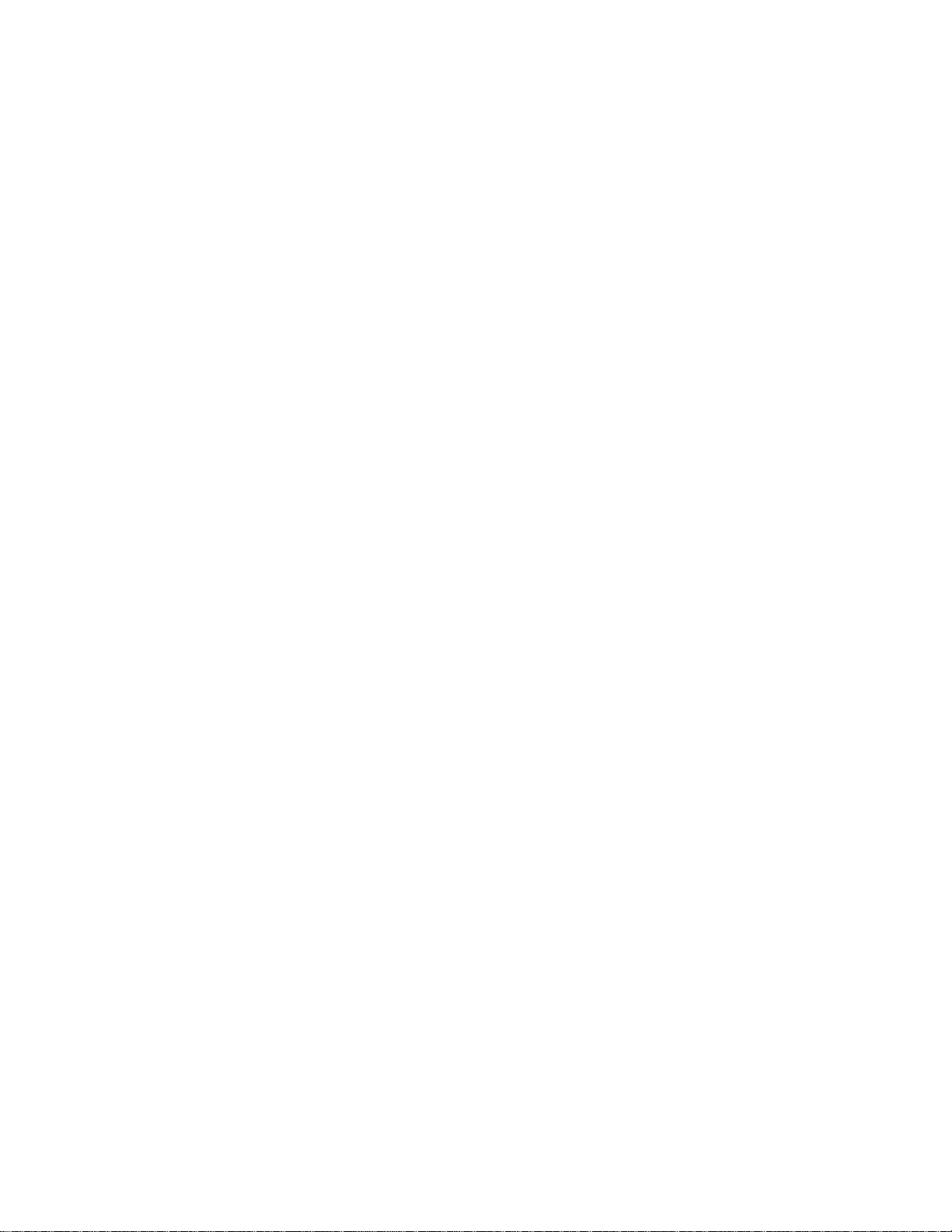
Product numbers
4431-HE 1
4431-HS 1
First Edition ( OOOOOOOOOOCTOVEOFFFFFAugust 2008) 2 008 )
(c) Copyright Lenovo 2008. LENOVO products, data, computer software, and services have been
developed exclusively at private expense and are sold to governmental entities as commercial items as
defined by 48 C.F.R. 2.101 with limited and restricted rights to use, reproduction and
disclosure.LIMITED AND RESTRICTED RIGHTS NOTICE: If products, data, computer software, or
services are delivered pursuant a General Services Administration "GSA" contract, use, reproduction, or
disclosure is subject to restrictions set forth in Contract No. GS-35F-05925.
Page 3
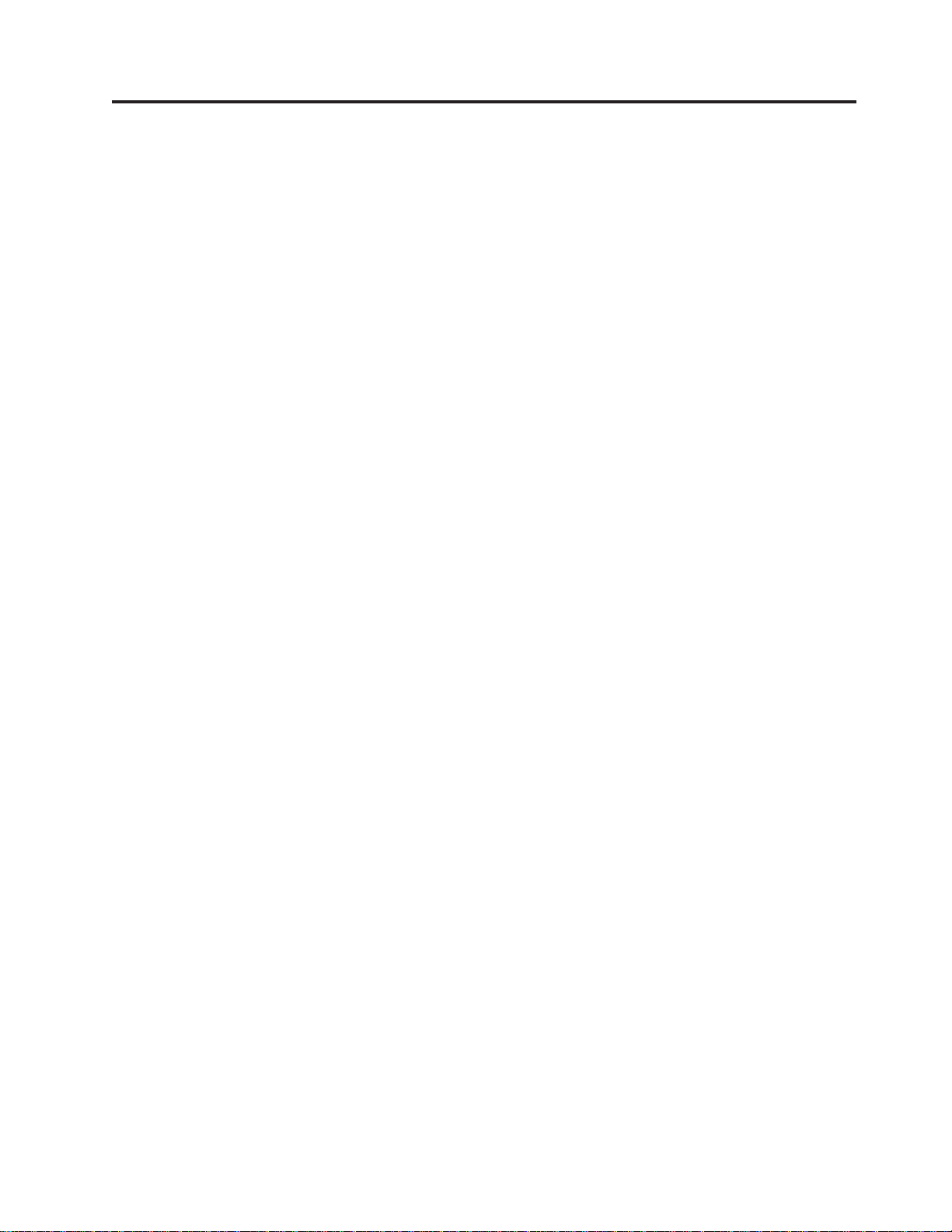
Contents
Safety information . . . . . . . . . . . . . . . . . . . . . . . . . . . . . .
Chapter 1. Getting started . . . . . . . . . . . . . . . . . . . . . . . . . . . 1-1
Shipping contents . . . . . . . . . . . . . . . . . . . . . . . . . . . . . . . . . 1-1
Product overview . . . . . . . . . . . . . . . . . . . . . . . . . . . . . . . . . 1-2
C
arrying your monitor
. . . . . . . . . . . . . . . . . . . . . . . . . . . . . . 1-2
Types of adjustments . . . . . . . . . . . . . . . . . . . . . . . . . . . . . . . 1-2
Tilt/Swivel . . . . . . . . . . . . . . . . . . . . . . . . . . . . . . . . . . . . . . . . . . . . . . . . . . . . . . . . . . . . . . . . . . . . . . . . . . . . . . . . . . . . . . . . . . . .1-2
Height Adjustment . . . . . . . . . . . . . . . . . . . . . . . . . . . . . . . . . . . . . . . . . . . . . . . . . . . . . . . . . . . . . . . . . . . . . . . . . . . . . . . . . . . . . .1-3
Monitor Pivot . . . . . . . . . . . . . . . . . . . . . . . . . . . . . . . . . . . . . . . . . . . . . . . . . . . . . . . . . . . . . . . . . . . . . . . . . . . . . . . . . . . . . . . . . .1-3
User controls . . . . . . . . . . . . . . . . . . . . . . . . . . . . . . . . . 1-5
Cable lock slot . . . . . . . . . . . . . . . . . . . . . . . . . . . . . . . . . 1-5
Setting up your monitor . . . . . . . . . . . . . . . . . . . . . . . . . . . . . . . 1-5
Connecting and turning on your monitor . . . . . . . . . . . . . . . . . . . . . . . . 1-5
Registering your option . . . . . . . . . . . . . . . . . . . . . . . . . . . . . . . 1-7
Chapter 2. Adjusting and using your monitor . . . . . . . . . . . . . . . . . . . 2-1
Comfort and accessibility . . . . . . . . . . . . . . . . . . . . . . . . . . . . . . 2-1
Arranging your work area . . . . . . . . . . . . . . . . . . . . . . . . . . . . . 2-1
Quick tips for healthy work habits . . . . . . . . . . . . . . . . . . . . . . . . . . 2-2
Accessibility information . . . . . . . . . . . . . . . . . . . . . . . . . . . . . . 2-2
Adjusting your monitor image . . . . . . . . . . . . . . . . . . . . . . . . . . . . . 2-3
Using the direct access controls . . . . . . . . . . . . . . . . . . . . . . . . . . . 2-3
Using the On-Screen Display (OSD) controls . . . . . . . . . . . . . . . . . . . . . . . 2-3
Selecting a supported display mode . . . . . . . . . . . . . . . . . . . . . . . . . . . 2-5
Understanding power management . . . . . . . . . . . . . . . . . . . . . . . . . . . 2-6
Caring for your monitor . . . . . . . . . . . . . . . . . . . . . . . . . . . . . . . 2-7
Detaching the monitor stand . . . . . . . . . . . . . . . . . . . . . . . . . . . . . 2-7
Chapter 3. Reference information . . . . . . . . . . . . . . . . . . . . . . . . 3-1
Monitor specifications . . . . . . . . . . . . . . . . . . . . . . . . . . . . . . . 3-1
Troubleshooting . . . . . . . . . . . . . . . . . . . . . . . . . . . . . . . . . . 3-2
Manual image setup . . . . . . . . . . . . . . . . . . . . . . . . . . . . . . . 3-3
Manually installing the monitor driver . . . . . . . . . . . . . . . . . . . . . . . . . 3-4
Service information . . . . . . . . . . . . . . . . . . . . . . . . . . . . . . . 3-6
Appendix A. Service and Support . . . . . . . . . . . . . . . . . . . . . . . . A-1
Online technical support . . . . . . . . . . . . . . . . . . . . . . . . . . . . . . A-1
Telephone technical support . . . . . . . . . . . . . . . . . . . . . . . . . . . . . A-1
Worldwide telephone list . . . . . . . . . . . . . . . . . . . . . . . . . . . . . A-1
Appendix B. Notices . . . . . . . . . . . . . . . . . . . . . . . . . . . . . B-1
Trademarks . . . . . . . . . . . . . . . . . . . . . . . . . . . . . . . . . . . B-2
iv
© C opy right L enov o 200
8.
ii i
Page 4
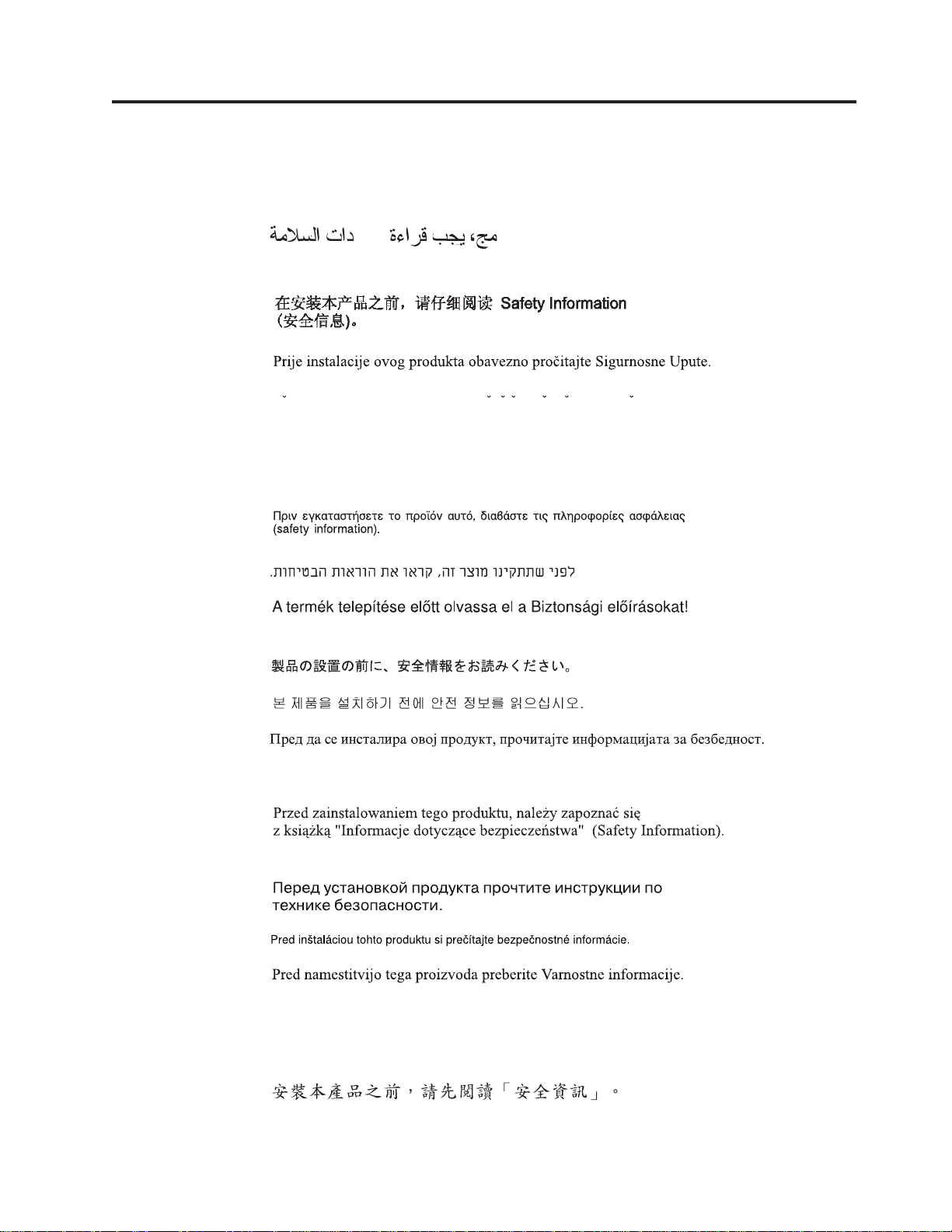
Safety information
Before installing this product, read the Safety Information.
Antes de instalar este produto, leia as Informações de Segurança.
Pred instalací tohoto produktu si prectete prírucku bezpecnostních instrukcí.
Læs sikkerhedsforskrifterne, før du installerer dette produkt.
Ennen kuin asennat tämän tuotteen, lue turvaohjeet kohdasta Safety Information.
Avant d’installer ce produit, lisez les consignes de sécurité.
Vor der Installation dieses Produkts die Sicherheitshinweise lesen.
Prima di installare questo prodotto, leggere le Informazioni sulla Sicurezza.
Lees voordat u dit product installeert eerst de veiligheidsvoorschriften.
Les sikkerhetsinformasjonen (Safety Information) før du installerer dette produktet.
Antes de instalar este produto, leia as Informações sobre Segurança.
Antes de instalar este producto lea la información de seguridad.
Läs säkerhetsinformationen innan du installerar den här produkten.
© C opyri ght L enovo 2008. ii iv
Page 5
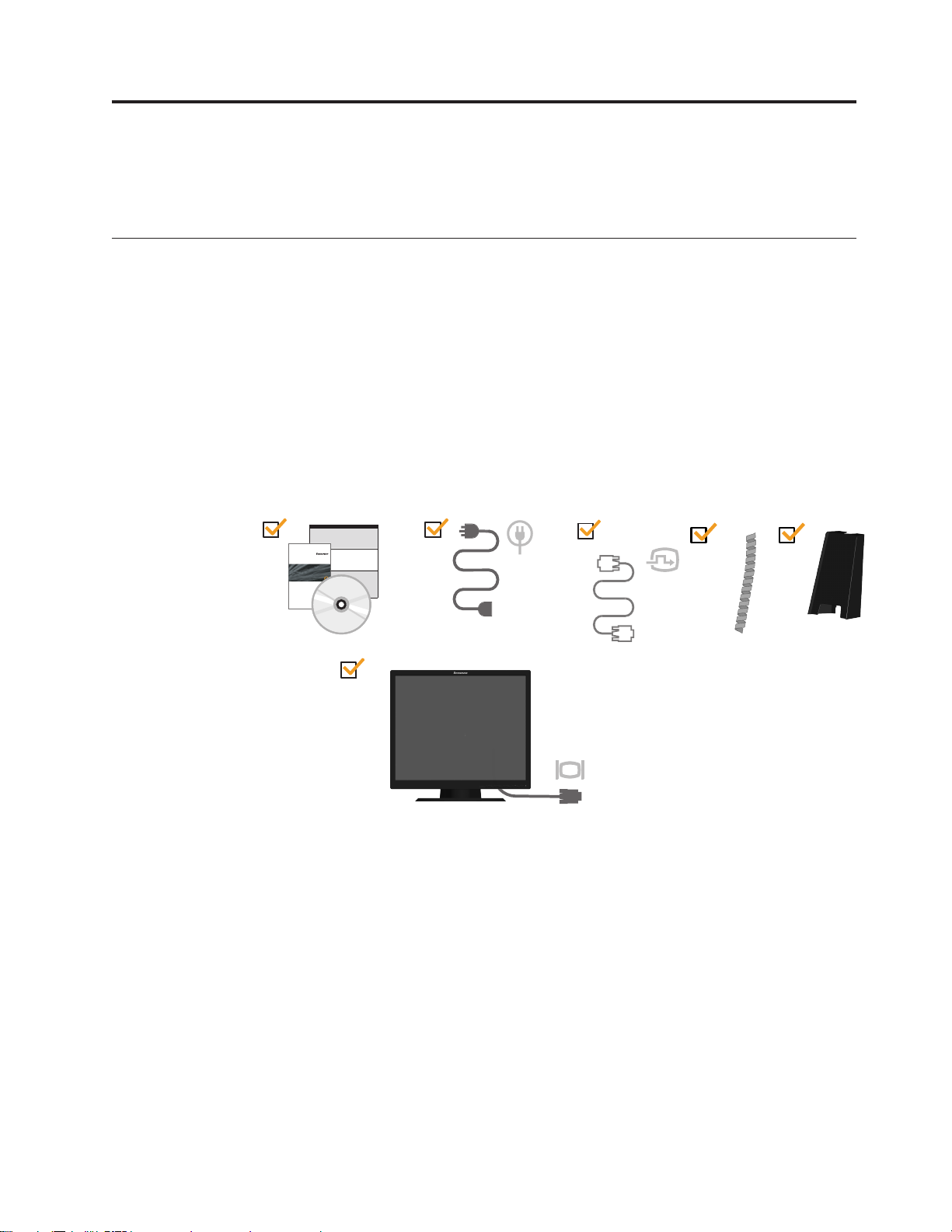
Chapter 1. Getting started
This U ser ’s Guide contains detailed infor mation on
Panel M onitor. For a quick overv iew, please see the Setup Poster that was shipped
Shipping contents
with your monitor.
The product package should include the following items:
v
Setup Poster
v
Monitor Safety, Troubleshooting, and Warranty Guide
v
Reference and Driver CD
v
Flat Panel Monitor
v
Power Cord
v
Analog Interface Cable- Attached to monitor
v Digital interface Cable
v Hinge Cover
v Cable Management
Monitor Safety,Troubleshooting
and Warranty Guide
your
fffffffffffffFFFFF y
Flat
17"
Note: To attach a VESA mount, please see “Detaching the monitor stand” on page
2-7.
© C opy right L enov o 200
8.
1-1
Page 6
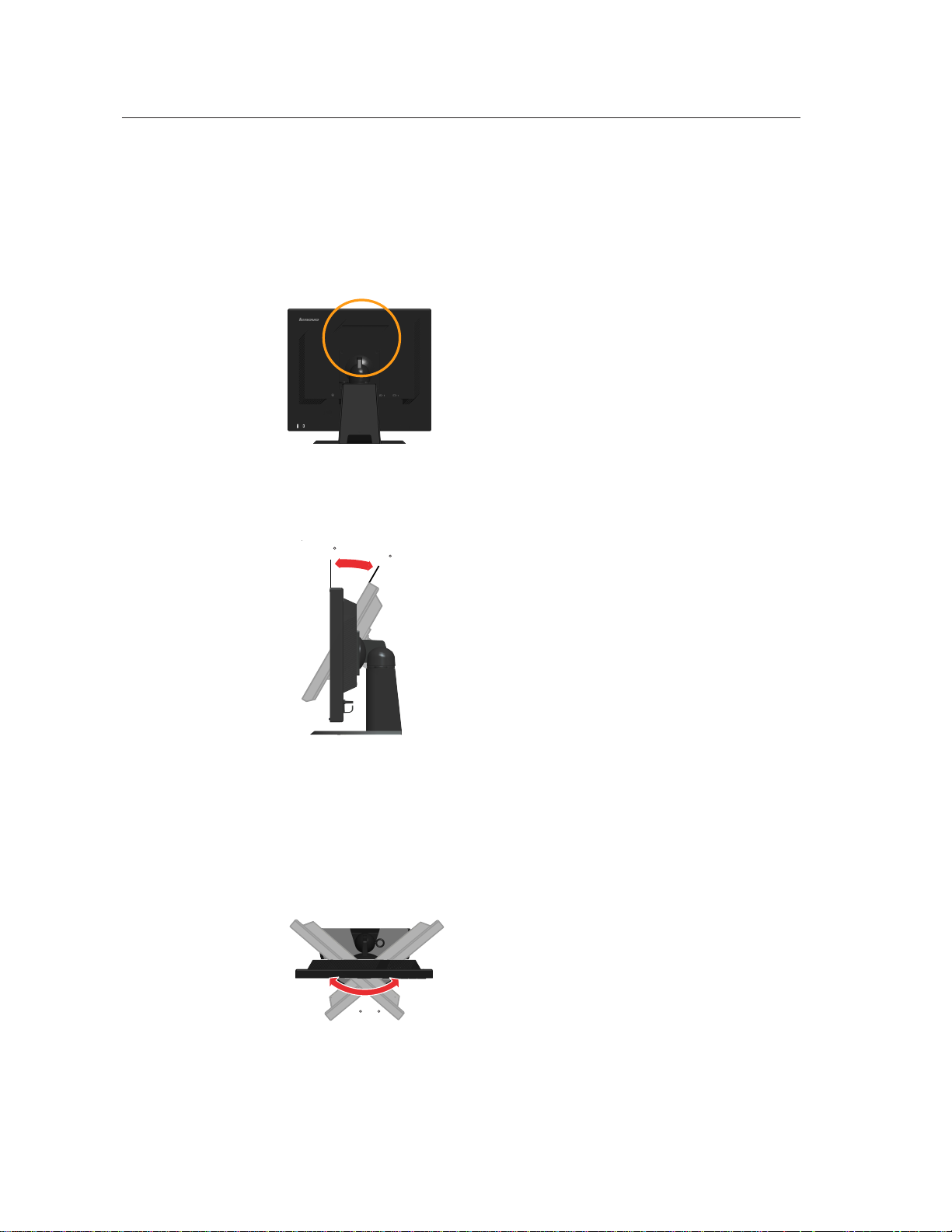
Product overview
This section will provide information on carrying your monitor, adjusting monitor
positions, tidying cables setting user controls, and using the cable lock slot.
Carrying your monitor
Your monitor is equipped with an integrated handle for easy carrying.
Types of adjustments
Please see the illustration below for an example of the tilt range.
Swivel
0
30
With the built-in pedestal, you can swivel the monitor for the most comfortable viewing angle.
1-2 Flat Panel Monitor User ’s Guide
-45~45
Page 7
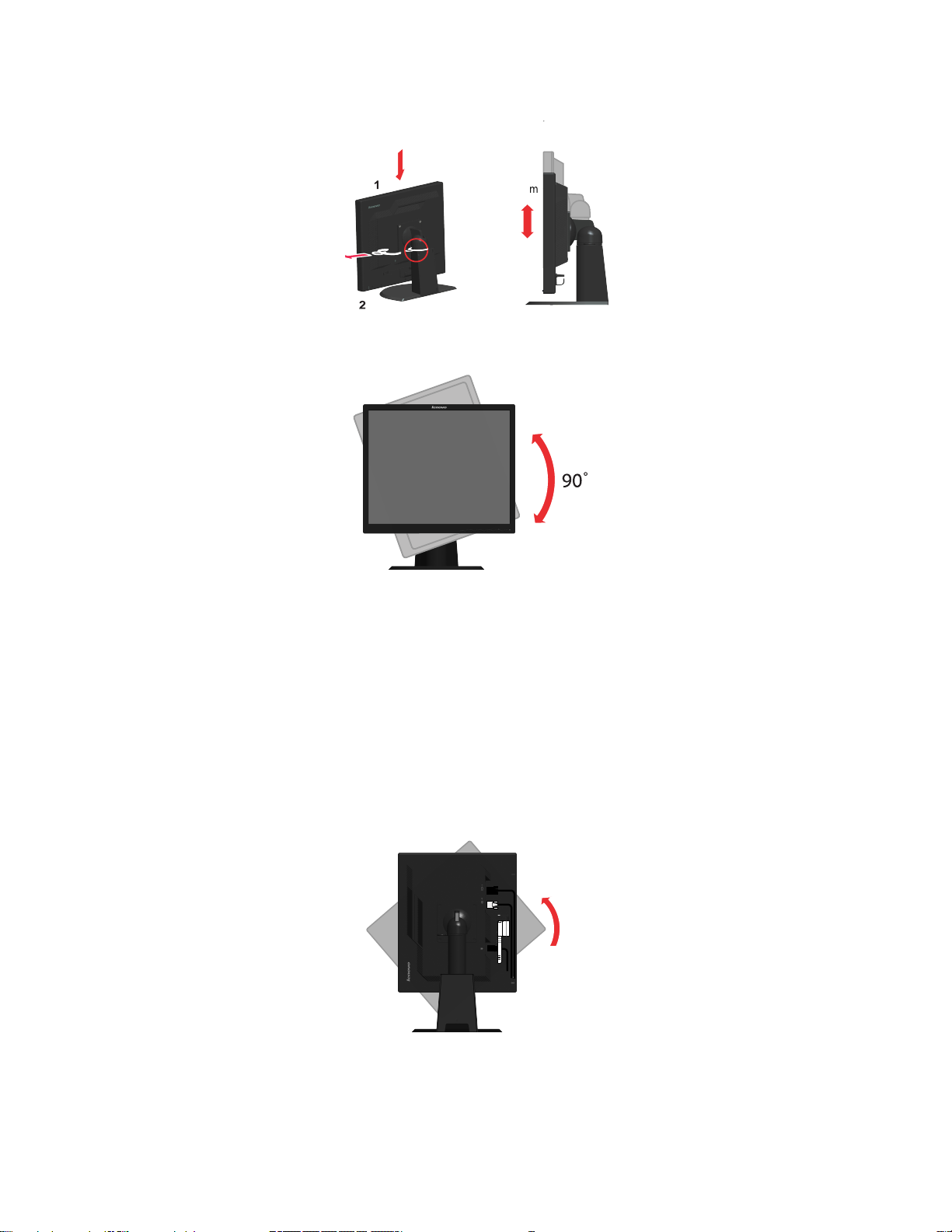
Height Adjustment
After pressing the top of the monitor, remove the fixed pin and adjust the height of the monitor.
Monitor Pivot
110mm
1. In locked/down Position
- Tilt upwards, so that lower edge of monitor clears the stand.
- Rotate clockwise until the monitor stops at 90 °.
2. Extended Position
- Rotate clockwise until the monitor stops at 90 °.
Tidying Cables
To tidy the cables please see the pictures as below:
1. Rotate the head of the monitor into portrait view.
Chapter 1. Getting started 1-3
Page 8
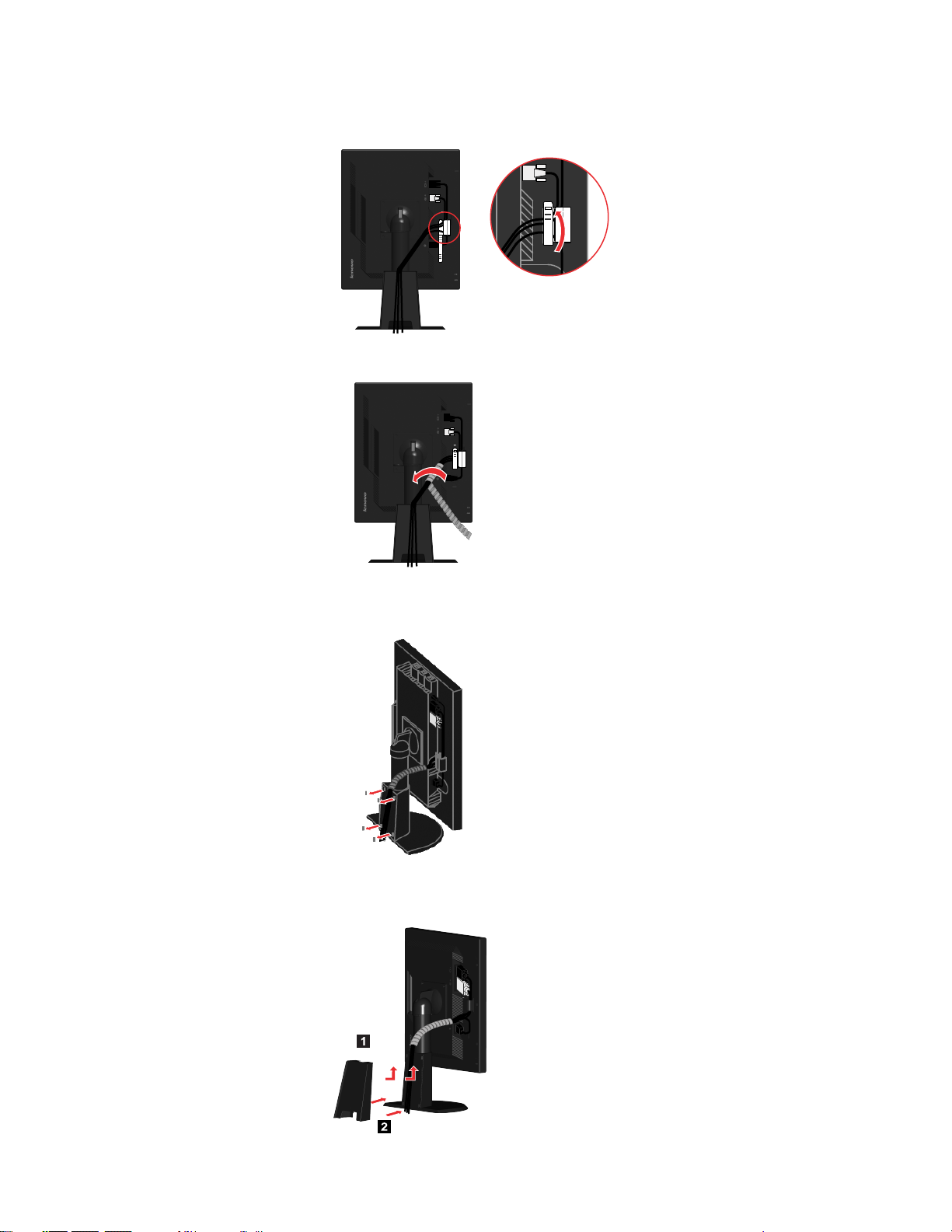
2. Place the cables(just like Power cord, VGA cable, DVI Cable)
through the Main Clip. Then fasten the clip.
Wrap the Cable Wapper around the cables.
3.
4. Remove the four rubbers from the stand.
5. Replace and fix the stand cover to cover the Cables.
1-4 Flat Panel Monitor User ’s Guide
Page 9
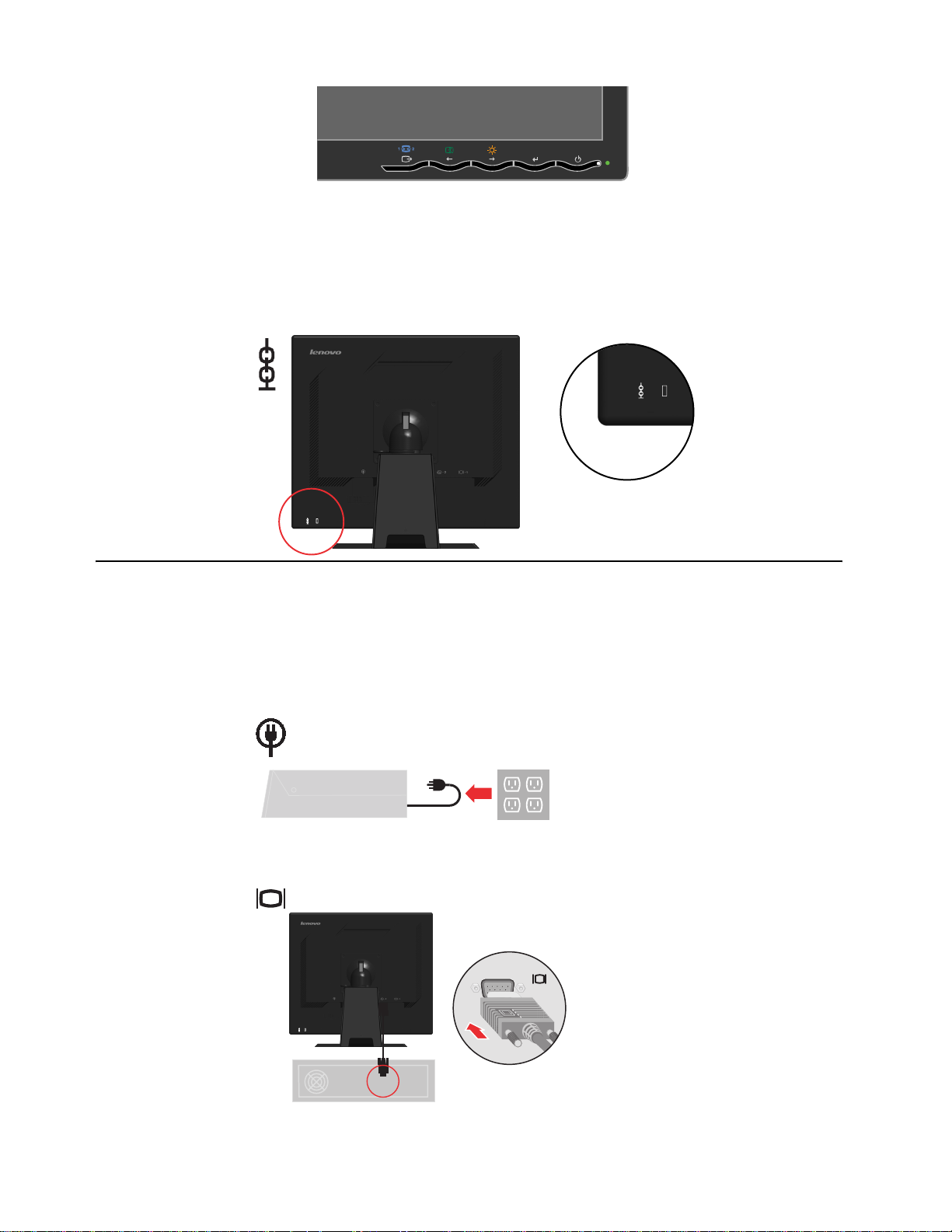
User controls
Your monitor has controls on the front which are used to adjust the display.
For information on how to use these controls, please see “Adjusting your monitor image” on
page 2-3.
Cable lock slot
Your monitor is equipped with a cable lock slot located on the rear of your monitor (in the
lower right corner). Please see the instructions that come with the cable lock to learn how to
attach it.
Setting up your monitor
This section provides information on how to set up your monitor.
Connecting and turning on your monitor
Note: Be sure to read the Safety Information located in the Monitor Safety, Troubleshooting,
and Warranty Guide before carrying out this procedure.
1. Power off your computer and all attached devices, and unplug the computer power cord.
2. Connect the analog signal cable to the video port on the back of the computer.
Note: One end of the signal cable is already pre-attached to your monitor.
3. Connect the digital cable to the DVI connector of the monitor and the other end on the back of
the computer.
Note: The digital cable is not included with the monitor.
Chapter 1.
1-5
Page 10
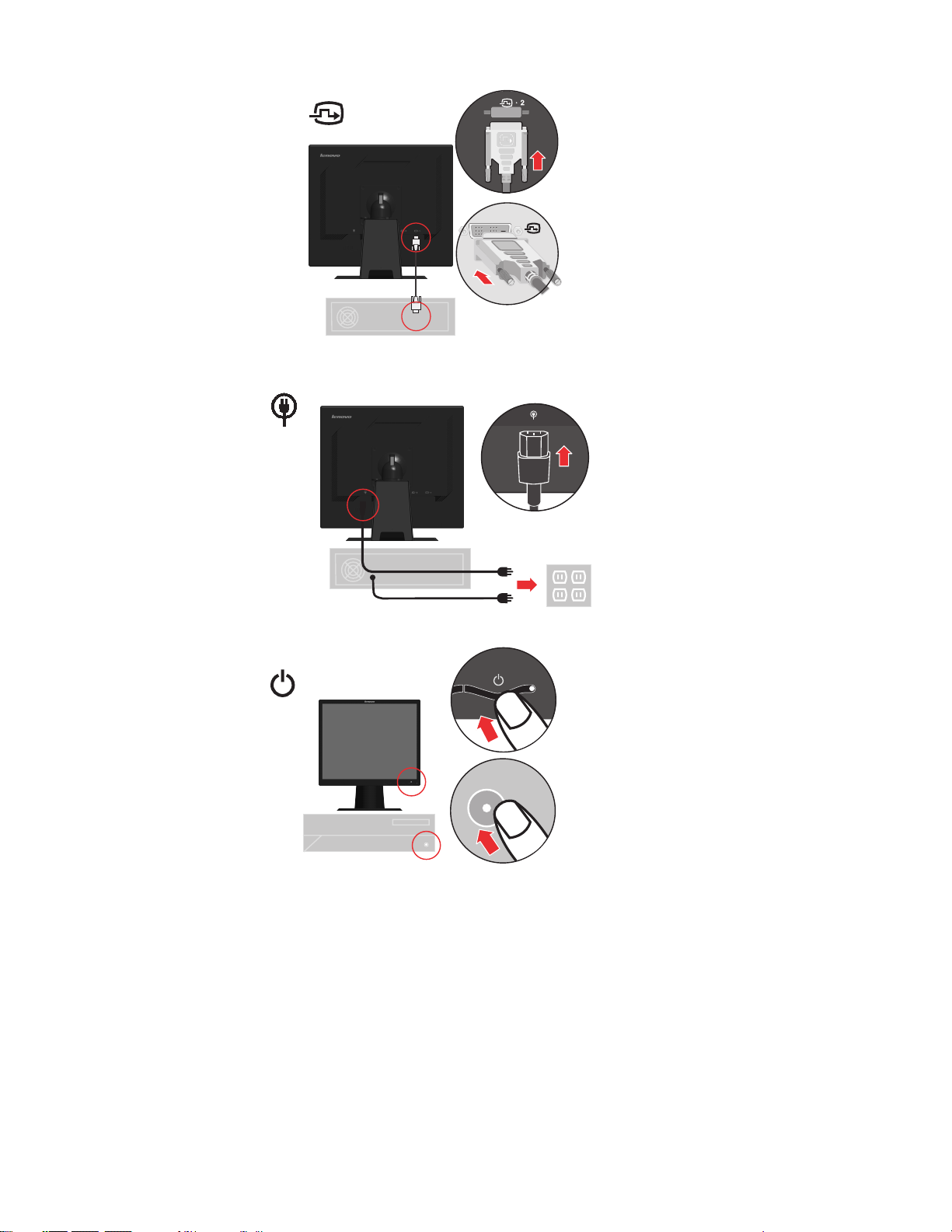
4. Plug the monitor power cord and the computer cord into grounded electrical outlets.
Power on the monitor and the computer.
5.
1-6 Flat Panel Monitor User ’s Guide
Page 11

6. To install the monitor driver, insert the Reference and Driver CD, click Install
driver, and follow the on-screen instructions.
7. To optimize your monitor image, press the Automatic Image Setup key.
Automatic image setup requires that the monitor is warmed up for at least 15
minutes. This is not required for normal operation.
Note: If automatic image setup does not establish the image that you prefer,
perform manual image setup. See “Manual image setup” on page 3-3.
Registering your option
Thank you for purchasing this Lenovo product. Please take a few moments to
register your product and provide us with information that will help Lenovo to
better serve you in the future. Your feedback is valuable to us in developing
products and services that are important to you, as well as in developing better
ways to communicate with you. Register your option on the following Web site:
http://www.lenovo.com/register
Lenovo will send you information and updates on your registered product unless
you indicate on the We b site questionnaire that you do not want to receive further
information.
R
Chapter 1. 1-7
Page 12

Chapter 2. Adjusting and using your monitor
This section will give you information on adjusting and using your monitor.
Comfort and accessibility
Good ergonomic practice is important to get the most from your personal
computer and to avoid discomfort. Arrange your workplace and the equipment
you use to suit your individual needs and the kind of work that you perform. In
addition, use healthy work habits to maximize your performance and comfort
while using your computer.
For more detailed information on any of these topics, visit the Healthy Computing
Web site at: http://www.ibm.com/pc/ww/healthycomputing
Arranging your work area
Use a work surface of appropriate height and available working area to allow you
to work in comfort.
Organize your work area to match the way you use materials and equipment.
Keep your work area clean and clear for the materials that you typically use and
place the items that you use most frequently, such as the computer mouse or
telephone, within the easiest reach.
Equipment layout and setup play a large role in your working posture. The
following topics describe how to optimize equipment setup to achieve and
maintain good working posture.
Positioning and viewing your monitor
Position and adjust your computer monitor for comfortable viewing by considering
the following items:
v Viewing distance: Optimal viewing distances for monitors range from
approximately 510mm to 760mm (20 in to 30 in) and can vary depending on
ambient light and time of day. Yo u can achieve different viewing distances by
repositioning your monitor or by modifying your posture or chair position. Use
a viewing distance that is most comfortable for you.
v Monitor height: Position the monitor so your head and neck are in a
comfortable and neutral (vertical, or upright) position. If your monitor does not
have height adjustments, you might have to place books or other sturdy objects
under the base of the monitor to achieve the desired height. A general guideline
is to position the monitor such that the top of the screen is at or slightly below
your eye-height when you are comfortably seated. However, be sure to optimize
your monitor height so the line of site between your eyes and the center the
monitor suits your preferences for visual distance and comfortable viewing
when your eye muscles are in a relaxed state.
v Tilt: Adjust the tilt of your monitor to optimize the appearance of the screen
content and to accommodate your preferred head and neck posture.
v General location: Position your monitor to avoid glare or reflections on the
screen from overhead lighting or nearby windows.
The following are some other tips for comfortable viewing of your monitor:
© C opyri ght L enovo 2008. 2-1
Page 13

v Use adequate lighting for the type of work you are performing.
v Use the monitor brightness, contrast, and image adjustment controls, if
equipped, to optimize the image on your screen to meet your visual preferences.
v Keep your monitor screen clean so you can focus on the screen’s contents.
Any concentrated and sustained visual activity can be tiring for your eyes. Be sure
to periodically look away from your monitor screen and focus on a far object to
allow your eye muscles to relax. If you have questions on eye fatigue or visual
discomfort, consult a vision care specialist for advice.
Quick tips for healthy work habits
The following information is a summary of some important factors to consider to
help you remain comfortable and productive while you use your computer.
v Good posture starts with equipment setup: The layout of your work area and
the setup of your computer equipment have a large effect on your posture while
using your computer. Be sure to optimize the position and orientation of your
equipment by following the tips outlined in “Arranging your work area” on
page 2-1 so you can maintain a comfortable and productive posture. Also, be
sure to use the adjustment capabilities of your computer components and office
furniture to best suit your preferences now and as your preferences change over
time.
v Minor changes in posture can help avoid discomfort: The longer you sit and
work with your computer, the more important it is to observe your working
posture. Avoid assuming any one posture for an extended period of time.
Periodically make minor modifications in your posture to help deter any
discomforts that might arise. Make use of any adjustments that your office
furniture or equipment provide to accommodate changes in posture
v Short, periodic breaks help ensure healthy computing: Because computing is
primarily a static activity, it is particularly important to take short breaks from
your work. Periodically, stand up from your work area, stretch, walk for a drink
of water, or otherwise take a short break from using your computer. A short
break from work gives your body a welcome change in posture and helps to
ensure you remain comfortable and productive while you do work.
Accessibility information
Lenovo is committed to providing greater access to information and technology to
people with disabilities. With assistive technologies, users can access information in
the way most appropriate to their disability. Some of these technologies are already
provided in your operating system; others can be purchased through vendors or
accessed at: http://www.ibm.com/able/
2-2 Flat Panel Monitor User ’s Guide
Page 14

Adjusting your monitor image
This section describes the user control features used to adjust your monitor image.
Using the direct access controls
The direct access controls can be used when the On Screen Display (OSD) is not
displayed.
Note:
The direct access controls are orange.
Table 2-1. Direct access controls
Icon Control Description
Input Change Switches the video input source.
Image Setup Activates automatic image adjustment.
Brightness
Direct access to Brightness adjustment.
Using the On-Screen Display (OSD) controls
The settings adjustable with the user controls are viewed through the On-Screen
Display (OSD), as shown below.
To use the controls:
1. Press
2. Use
3. Press
4. Press and hold
to open the main OSD menu.
or
to move among the icons. Select an icon and press
that function. If there is a sub-menu, you can move between options using
or , then press
Press
to save.
to select that function. Use
or
to make adjustments.
to move backwards through the sub-menus and exit from the OSD.
for 10 seconds to lock the OSD. This will prevent accidental
adjustments to the OSD. Press and hold
for 10 seconds to unlock the OSD
and allow adjustments to the OSD.
Chapter 2. Adjusting and using your monitor 2-3
to access
Page 15

Table 2-2. OSD functions
OSD Icon on Main Menu Submenu Description
Brightness/Contrast
Image Position
Image Setup
Brightness
Contrast
Horizontal Position
Vertical Position
Automatic
Manual
Adjusts overall brightness
Adjusts difference between
light and dark areas
Moves the image left or
right.
Moves the image up or
down.
Automatically optimizes the
image.
Manually optimizes the
image. See "Manual image
setup" on page 3-3.
• Clock
• Phase
• Save
Image Properties
Color
Adjusts intensity of red,
green, and blue.
Brightness and Contrast
can't be adjusted in sRGB
mode.
Preset mode
• Reddish
• sRGB
• Neutral
• Bluish
Custom
• Red: Increases or
decreases the saturation
of 'red' in the image.
• Green: Increases or
decreases the saturation
of 'green' in the image.
• Blue: Increases or
decreases the saturation
of 'blue' in the image.
• Save: Saves the custom
color choices.
This monitor can accept
video signals through two
different connectors. Most
desktop computers use
a D-SUB connector. Se
digital among OSD
when you use DVI connector.
- Selects D-SUB (Analog)
- Selects DVI-Digital
Shows resolution, refresh
Options
Input video signal
Information
rate, and product details.
Note:
This screen does
not allow any changes to
the settings.
Language
This section lists the
languages supported by
your monitor.
Note:
The language
chosen only affects the
language of the OSD. It
has no effect on any
software running on the
computer.
lect
Controls
2-4 Flat Panel Monitor User ’s Guide
Page 16

Table 2-2. OSD functions (continued)
OSD Icon on Main Menu Submenu Description
Options
Menu Position
Menu position adjusts menu
location on the screen.
Default Default returns the menu
position to the default settings.
Custom
v Horizontal: Changes the
horizontal position of the OSD.
v Vertical: Changes the vertical
position of the OSD.
v Save
Factory Reset
v Cancel
v Reset
Resets
monitor to the original
factory settings.
Controls button and menu
Accessibility
settings for accessibility
preferences.
Button repeat rate:
Select
or
to change.
v Off
v Default
v Slow
Selecting a supported display mode
The display mode the monitor uses is controlled by the computer. Therefore, refer
to your computer documentation for details on how to change display modes.
The image size, position and shape might change when the display mode changes.
This is normal and the image can be readjusted using automatic image setup and
the image controls.
Unlike CRT monitors, which require a high refresh rate to minimize flicker, LCD or
Flat Panel technology is inherently flicker-free.
Note: If your system has previously been used with a CRT monitor and is
currently configured to a display mode outside the range of this monitor, you may
need to re-attach the CRT monitor temporarily until you have re-configured the
system; preferably to 1280 x 1024 at 60 Hz, which is the Native Resolution Display
mode.
Menu time out: Sets the
length of time the OSD will
remain active after the last time a
button is pressed.
Chapter 2. Adjusting and using your monitor 2-5
Page 17

The display modes shown below have been optimized at the factory.
Table 2-3. Factory set display modes
Addressability
640 x 350
640 x 480
720 x 400
800 x 600
24
8 x 6
32
1024 x 768
x
864
1152
x
1152
900
1280 x 1024
Understanding power management
Power management is invoked when the computer recognizes that you have not
used your mouse or keyboard for a user-definable period. There are several states
as described in the table below.
For optimal performance, switch off your monitor at the end of each working day,
or whenever you expect to leave it unused for long periods during the day.
Refresh rate
70 Hz
60 Hz,
70 Hz
66
66Hz, 72Hz, 75Hz
60 Hz, 72 Hz, 75 Hz
75 Hz (Mac)
60 Hz, 70 Hz, 75 Hz
75 Hz
66Hz
60 Hz, 70 Hz,
7272
72Hz, 75Hz, 76Hz
Table 2-4. Power indicator
Restoring
State Power Indicator Screen
Operation Compliance
On Steady green Normal
Standby/Suspend Steady amber Blank Press a key or
ENERGY STAR
move the mouse
There may be a
slight delay
before the image
reappears.
Note: Standby
also occurs if
there is no
image output to
the monitor.
Off Off Blank Press the power
ENERGY STAR
button.
There may be a
slight delay
before the image
reappears.
2-6 Flat Panel Monitor User ’s Guide
Page 18

Caring for your monitor
Be sure to turn off the power before you perform any maintenance on the monitor.
Do not:
v Apply water or liquid directly to your monitor.
v Use solvents or abrasives.
v Use flammable cleaning materials to clean your monitor or any other electrical
equipment.
v Touch the screen area of your monitor with sharp or abrasive items. This type of
contact may cause permanent damage to your screen.
v Use any cleaner which contains an anti-static solution or similar additives. This
may harm the coating of the screen area.
Do:
v Lightly dampen a soft cloth with water and use this to gently wipe the covers
and the screen.
v Remove grease or finger marks with a damp cloth and a little mild detergent.
Detaching the monitor stand
After placing the monitor face down on a clean surface or soft cloth, remove the four screws
from the stand to remove it from the monitor.
Chapter 2. Adjusting and using your monitor 2-7
Page 19

Chapter 3. Reference information
This section contains monitor specifications, instructions to manually install the
monitor driver, troubleshooting information, and service information.
Monitor specifications
Table 3-1. Monitor specifications for type-model 64431-xx1
Dimensions
Stand
VESA mount
Image
Power input
Power consumption
Note: Power consumption
figures are for the monitor
and the power supply
combined.
Video input
Height
Depth
Width
Tilt range
Pivot anlge
Swivel anlge
Supported
378.7-488.7 mm (14.91-19.24 in.)
241.1 mm (9.49 in.)
408.0 mm (16.06 in.)
°/+30°
0
°/+90°0
-45°/+45°
100 mm (3.94 in.)
Radial arm sold separately.
(Analog)
Viewable image size
Maximum height
Maximum width
Pixel pitch
Supply voltage
Max supply current
Normal operation
Standby/Suspend
Off
Input signal
Horizontal addressability
Vertical addressability
Clock frequency
481.9 mm (19.0 in.)
301.06 mm (11.9 in.)
376.32 mm (14.8 in.)
0.294 mm (0.011 in.) (V)
100 - 240 V ac, 60/50 ± 3 Hz
1.5 A
< 23 W
< 1 W
< 0.5 W
Analog Direct Drive, 75 ohm
0.7 V
1280 pixels (max)
1024 lines (max)
135 MHz
Video input (Digital) Interface
Communications
Supported Display Modes
(VESA Standard modes
between noted ranges)
Temperature
© C opy right L enov o 2008.
Input Signal
Horizontal
addressability
Vertical addressability
Clock frequency
VESA DDC
Horizontal frequency
Vertical frequency
Native Resolution
Operating
Storage
Shipping
DVI
VESA TMDS (Panel Link™)
1280 pixels (max)
-
1024 lines (max)
135 MHz
CI
30 kHz - 81 kHz
56 Hz - 76 Hz
1280 x 1024 at 60 Hz
to 40° C (32° to 104° F)
0
-20° to 60° C (-4° to 140° F)
-20° to 60° C (-4° to 140° F)
3-1
Page 20

Table 3-1. Monitor specifications for type-model 4431-xx1(continued)
Humidity Operating
10% to 80%
Troubleshooting
Storage
Shipping
5% to 95%
5% to 95%
If you have a problem setting up or using your monitor, you might be able to
solve it yourself. Before calling your dealer or Lenovo, try the suggested actions
that are appropriate to your problem.
Table 3-2. Troubleshooting
Problem Possible cause Suggested action Reference
The words ″Out
of Range″ are
shown on the
screen, and the
power indicator
is flashing green.
The image
quality is
unnacceptable.
The power
indictator is not
lit and there is
no image.
The system is set
to a display
mode which is
not supported by
the monitor.
The video signal
cable is not
connected with
the monitor or
system
completely.
The color
settings may be
incorrect.
The automatic
image setup
function was not
performed.
v The monitor’s
power switch
is not
switched on.
v The power
cord is loose
or
disconnected.
v There is no
power at the
outlet.
v If you are replacing an
old monitor, reconnect
it and adjust the
display mode to within
the specified range for
your new monitor.
v If using a Windows
system, restart the
system in safe mode,
then select a supported
display mode for your
computer.
v If these options do not
work, contact the
Customer Support
Center.
Be sure the signal cable is
firmly plugged into the
system and monitor.
Select another color
setting from the OSD
menu.
Perform automatic image
setup.
v Be sure the power cord
is connected properly.
v Be sure the outlet has
power.
v Power on the monitor.
v Try using another
power cord.
v Try using another
electrical outlet.
“Selecting a supported
display mode” on page
2-5
“Connecting and turning
on your monitor” on
page 1-5
“Adjusting your monitor
image” on page 2-3
“Adjusting your monitor
image” on page 2-3
“Connecting and turning
on your monitor” on
page 1-5
3-2 Flat Panel Monitor User ’s Guide
Page 21

Table 3-2. Troubleshooting (continued)
Problem Possible cause Suggested action Reference
Screen is blank
and power
indicator is
steady amber or
flashing green
The monitor is in
Standby/Suspend
mode
v Press any key on the
keyboard or move the
mouse to restore
operation.
v Check the Power
“Understanding power
management” on page
2-6
Options settings on
The power
indicator is
green, but there
is no image.
The video signal
cable is loose or
disconnected
from the system
your computer.
Be sure the video cable is
connected with the
system properly.
“Connecting and turning
on your monitor” on
page 1-5
or monitor.
The monitor
brightness and
contrast are at
Adjust the brightness and
contrast setting on the
OSD menu.
“Adjusting your monitor
image” on page 2-3
the lowest
setting.
One or more of
the pixels appear
discolored
This is a
characteristic of
the LCD
technology and
If there are more than
five pixels missing,
contact the Customer
Support Center.
Appendix A, “Service and
Support,” on page A-1
is not an LCD
defect.
v Fuzzy lines in
text or a
blurry image.
v Horizontal or
vertical lines
through the
image.
v Image setup
has not been
optimized
v Your system
Display
Properties
setting have
not been
optimized.
Adjust the resolution
settings on your system
to match the native
resolution for this
monitor: 1280 x 1024 at 60
Hz.
Perform automatic image
setup. If automatic image
setup does not help,
“Adjusting your monitor
image” on page 2-3
“Manual image setup”
“Selecting a supported
display mode” on page
2-5
perform manual image
setup.
When working in the
native resolution, you
may find additional
See the Advanced section
of your system’s display
properties.
improvements by
adjusting the Dots Per
Inch (DPI) setting on
your system.
Manual image setup
If automatic image setup does not establish the image that you prefer, perform manual image
setup.
Note: Have your monitor powered on for about 15 minutes, until the monitor warms up.
1. Press at the bottom of the monitor to open the OSD menu.
2. Use or to select and press to access.
or
3. Use
• Clock (pixel frequency) adjusts the number of pixels scanned by one horizontal
sweep. If the frequency is not correct, the screen shows vertical stripes and the picture
does not have the correct width.
• Phase adjusts the phase of the pixel clock signal. With a wrong phase adjustment, the
picture has horizontal disturbances in light picture.
4. When the image no longer looks distorted, save the Clock and Phase adjustments.
5. Press to leave the OSD menu.
to select Clock and Phase adjustment.
Chapter 3. Reference information 3-3
Page 22

Manually installing the monitor driver
Below are steps for manually installing the monitor driver in Microsoft Windows Vista,
Microsoft. Windows XP. and Microsoft Windows 2000 Professional.
Installing the monitor driver in Windows Vista
To install the device driver in Microsoft® Windows Vista, do the following:
Note: You must download files from the Lenovo Monitor CD to use the Plug and Play feature
in Windows Vista.
1. Turn off the computer and all attached devices.
2. Ensure that the monitor is connected correctly.
3. Turn on the monitor and then the system unit. Allow your computer to start the Windows Vista operating
system.
4. Open the Display Properties window by clicking Start, Control Panel and then double-clicking the
Hardware and Sound icon.
5. Click the Personalization icon.
6. Click the Display Settings icon.
7. Click the Advanced Settings button.
8. Click the Monitor tab.
9. Click the Properties button.
10. Click the Driver tab.
11. Open the "Update Driver Software-Generic PnP Monitor" window by clicking on Update Driver and
then click the "Browse my computer for driver sfotware" button.
12. Select “Let me pick from a list of device drivers on my computer” .
13. Click the Have Disk button. Click on the Browse button and navigate to the following directory:
X:\Monitor Drivers\Windows Vista
(where X is the drive letter designator for the CD-ROM drive).
14. Select the "L1900pA .inf" file and click the Open button. Click the OK button.
15. Select Lenovo L1900p and click Next. The files will be copied from the CD to your hard disk drive.
16. Close all open windows and remove the CD.
17. Restart the computer.
The system will automatically select the maximum refresh rate and corresponding Color Matching Profiles.
Note: On LCD monitors, unlike CRTs, a faster refresh rate does not improve display quality. Lenovo
recommends using either 1280 x 1024 at a refresh rate of 60 Hz, or 640 x 480 at a refresh rate of 60 Hz.
Installing the monitor driver in Windows XP
To use the Plug and Play feature in Windows XP, files should be loaded from the Reference and Driver CD.
Note: This section must be completed before continuing with the Windows XP automatic image setup.
1. Turn off the computer and all attached devices.
2. Ensure that the monitor is connected correctly.
3. Turn on the monitor and then the system unit. Allow the system to boot into Windows XP.
4. Open the Display Properties window by clicking Start → Settings → Control Panel, and then
double-clicking the Display icon.
5. Click the Settings tab.
6. Click the Advanced button.
7. Click the Monitor tab.
8. Click the Properties button.
9. Click the Drivers tab.
10. Open the Hardware Update Wizard window by clicking on Update Driver, and then click Next.
3-4 Flat Panel Monitor User ’s Guide
Page 23

11. Select Install from a list or Specific location(Advanced), and then click Next.
12. Select “Don't search. I will choose the driver to install” option, and then click Next.
13. Click the Have Disk button. Click on the Browse button and navigate to the following directory:
X:\Monitor Drivers\Windows XP & Windows 2000
(where X is the drive letter designator for the CD-ROM drive).
14. Select the "L1900pA.inf" file and click the Open button. Click on the OK button.
15. Select Lenovo L1900p and click Next. The files will be copied from the CD to your hard disk drive.
16. Close all open windows and remove the CD.
17. Restart the system. The system will automatically select the maximum refresh rate and corresponding
Color Matching Profiles.
Note: On LCD monitors, unlike CRTs, a faster refresh rate does not improve display quality. Lenovo
recommends using either 1280 x 1024 at a refresh rate of 60 Hz, or 640 x 480 at a refresh rate of 60 Hz.
Installing the monitor driver in Windows 2000
To use the Plug and Play feature in Windows 2000, files should be loaded from the Reference and Driver CD.
Note: This section must be completed before continuing with the Windows 2000 automatic image setup.
1. Turn off the computer and all attached devices.
2. Ensure that the monitor is connected correctly.
3. Turn on the monitor and then the system unit. Allow the system to boot into Windows 2000.
4. Open the Display Properties window by clicking Start → Settings → Control Panel, and then
double-clicking the Display icon.
5. Click the Settings tab.
6. Click the Advanced button.
7. Click the Monitor tab.
8. Click the Properties button.
9. Click the Drivers tab.
10. Open the Upgrade Device Driver Wizard window by clicking on Update Driver, and then click Next.
11. Select Display a list of the known drivers for this device so that I can choose a specific driver, and then
click Next.
12. Click the Have Disk button. Click on the Browse button and navigate to the following directory:
X:\Monitor Drivers\Windows XP & Windows 2000
(where X is the drive letter designator for the CD-ROM drive).
13. Select the "L1900pA.inf" file and click the Open button. Click on the OK button.
14. Select Lenovo L1900p and click Next. The files will be copied from the CD to your hard disk drive.
15. Close all open windows and remove the CD.
16. Restart the system. The system will automatically select the maximum refresh rate and corresponding
Color Matching Profiles.
Note: On LCD monitors, unlike CRTs, a faster refresh rate does not improve display quality. Lenovo
recommends using either 1280 x 1024 at a refresh rate of 60 Hz, or 640 x 480 at a refresh rate of 60 Hz.
Getting further help
If you still can’t solve your problem, please contact the Customer Support Center. For more information on
contacting the Customer Support Center, please see Appendix A, “Service and Support,” on page A-1.
Chapter 3. Reference information 3-5
Page 24

Service information
Product numbers
The product number for your monitor is located on the side of the display bezel as
shown below.
Customer responsibilities
The warranty does not apply to a product which has been damaged due to
accident, misuse, abuse, improper installation, usage not in accordance with
product specifications and instructions, natural or personal disaster, or
unauthorized alterations, repairs or modifications.
The following are examples of misuse or abuse and not covered by warranty:
v Images burned onto the screen of a CRT monitor. Burned image is preventable
by utilizing a moving screen saver or power management.
v Physical damage to covers, bezel, base and cables.
v Scratches or punctures on monitor screens.
3-6 Flat Panel Monitor User ’s Guide
Page 25

Service parts
The following parts are for use by Lenovo service, or Lenovo authorized dealers,
to support the customer warranty. Parts are for service use only. The table below
shows information for model 4431-xx1.
Table 3-3. List of service parts
FRU(Field
Replaceable unit)
Part number
45J8708
45J8714
45J8709
DESCRIPTION
L1900p FRU
Monitor Lenovo
L1900p FRU
Monitor Lenovo
L1900pFRUSignal
Machine Type model
(MTM)
COLOR
4431- HE1
4431-HS1
4431- H*1
Business black
Silver Bezel
Businessblack
cable(Analog)
45J8710
L1900p FRU Signal
4431- H*1
cable(Digital)
45J8711
L1900p FRU Stand
4431- H*1
Business black
Business
black
Chapter 3. Reference information 3-7
Page 26

Appendix A. Service and Support
The following information describes the technical support that is available for your
product, during the warranty period or throughout the life of the product. Refer to
your Lenovo Statement of Limited Warranty for a full explanation of Lenovo
warranty terms.
Online technical support
Online technical support is available during the life of your product through the
L enovo Support W e b site at http:/ / w w w.lenov o.com/ think/ support.
During the w arranty period, assistance for repl acement or exchange of defective
components is available. In addition, if your option is installed in a LLENOVOLenov o
computer, y ou might be entitled to service at y our location. Your
representative can help you determine the best alternativ e.
Telephone technical support
technical
support
Installation and configuration support through the Customer Support Center will
be withdrawn or made available for a fee, at Lenovo’s discretion, 90 days after the
option has been withdrawn from marketing. Additional support offerings,
including step-by-step installation assistance, are available for a nominal fee.
To assist the technical support representative, have available as much of the
following information as possible:
v Option name
v Option number
v Proof of purchase
v Computer manufacturer, model, serial number, and manual
v Exact wording of the error message (if any)
v Description of the problem
v Hardware and software configuration information for your system
possible, be at your computer. Your technical support representative might want
If
to walk you through the problem during the call.
Worldwide telephone list
Phone numbers are subject to change without notice. For the most current phone
numbers, go to http://www.lenovo.com/think/support and click Support phone
list.
Country or Region Telephone Number
Africa
A fri ca: +44 (0)1475-555-055
South A frica: +27-11-3028888 and 0800110756
C entr al A frica: Contact
your
L enov o
Service
provider
Argentina 0800-666-0011 (Spanish)
Australia 131-426 (English)
© C opyri ght L enovo 2008. A -1
Page 27

Country or Region Telephone Number
Austria Up and running support: 01-24592-5901
Warranty service and support: 01-211-454-610
(German)
Belgium Up and running support: 02-210-9820 (Dutch)
Up and running support: 02-210-9800 (French)
Warranty service and support: 02-225-3611 (Dutch, French)
Bolivia 0800-0189 (Spanish)
Brazil Sao Paulo region: (11) 3889-8986
Toll free outside Sao Paulo region: 0800-7014-815
(Brazilian Portuguese)
Canada 1-800-565-3344 (English, French)
In Toronto only call: 416-383-3344
Chile 800-224-488 (Spanish)
China 800-810-1818 (Mandarin)
China (Hong Kong S.A.R.) Home PC: 852-2825-7799
Commercial PC: 852-8205-0333
ThinkPad and WorkPad: 852-2825-6580
(Cantonese, English, Putonghua)
Colombia 1-800-912-3021 (Spanish)
Costa Rica 284-3911 (Spanish)
Croatia 0800-0426
Cyprus +357-22-841100
Czech Republic +420-2-7213-1316
Denmark Up and running support: 4520-8200
Warranty service and support: 7010-5150
(Danish)
Dominican Republic 566-4755
566-5161 ext. 8201
Toll Free within the Dominican Republic: 1-200-1929
(Spanish)
Ecuador 1-800-426911 (Spanish)
El Salvador 250-5696 (Spanish)
Estonia +386-61-1796-699
Finland Up and running support: 09-459-6960
Warranty service and support: +358-800-1-4260
(Finnish)
France Up and running support: 0238-557-450
Warranty service and support (hardware): 0810-631-213
Warranty service and support (software): 0810-631-020
(French)
Germany Up and running support: 07032-15-49201
Warranty service and support: 01805-25-35-58
(German)
Greece +30-210-680-1700
Guatemala 335-8490 (Spanish)
Honduras Tegucigalpa & San Pedro Sula: 232-4222
San Pedro Sula: 552-2234
(Spanish)
A-2 Flat Panel Monitor User ’s Guide
Page 28

Country or Region Telephone Number
Hungary +36-1-382-5720
India 1600-44-6666
Alternate Toll Free: +91-80-2678-8940
(English)
Indonesia 800-140-3555
+62-21-251-2955
(English, Bahasa, Indonesian)
Ireland Up and running support: 01-815-9202
Warranty service and support: 01-881-1444
(English)
Italy Up and running support: 02-7031-6101
Warranty service and support: +39-800-820094
(Italian)
Japan Desktop:
Toll free: 0120-887-870
For International: +81-46-266-4724
ThinkPad:
Toll free: 0120-887-874
For International: +81-46-266-4724
Both of the above numbers will be answered with a Japanese language voice
prompt. For telephone support in English, please wait for the Japanese voice
prompt to end, and an operator will answer. Please ask for ″English support
please,″ and your call will be transferred to an English speaking operator.
PC Software:
0120-558-695
Overseas calls: +81-44-200-8666
(Japanese)
Korea 1588-5801 (Korean)
Latvia +386-61-1796-699
Lithuania +386-61-1796-699
Luxembourg +352-298-977-5063 (French)
Malaysia 1800-88-8558 (English, Bahasa, Melayu)
Malta +356-23-4175
Mexico 001-866-434-2080 (Spanish)
Middle East +44 (0)1475-555-055
Netherlands +31-20-514-5770 (Dutch)
New Zealand 0800-446-149 (English)
Nicaragua 255-6658 (Spanish)
Norway Up and running support: 6681-1100
Warranty service and support: 8152-1550
(Norwegian)
Panama 206-6047 (Spanish)
Peru 0-800-50-866 (Spanish)
Philippines 1800-1888-1426
+63-2-995-8420
(English, Philipino)
Appendix A. Service and Support A-3
Page 29

Country or Region Telephone Number
Poland +48-22-878-6999
Portugal +351-21-892-7147 (Portuguese)
Romania +4-021-224-4015
Russian Federation +7-095-940-2000 (Russian)
Singapore 1800-3172-888 (English, Bahasa, Melayu)
Slovakia +421-2-4954-1217
Slovenia +386-1-4796-699
Spain 91-714-7983
91-397-6503
(Spanish)
Sri Lanka +94-11-2448-442 (English)
Sweden Up and running support: 08-477-4420
Warranty service and support: 077-117-1040
(Swedish)
Switzerland Up and running support: 058-333-0900
Warranty service and support: 0800-55-54-54
(German, French, Italian)
Taiwan 886-2-8723-9799 (Mandarin)
Thailand 1-800-299-229 (Thai)
Turkey 00800-4463-2041
(Turkish)
United Kingdom Up and running support: 01475-555-055
Warranty service and support (hardware): 08705-500-900
Warranty service and support (software): 08457-151-516
(English)
United States 1-800-426-7378
(English)
Uruguay 000-411-005-6649 (Spanish)
Venezuela 0-800-100-2011 (Spanish)
Vietnam For northern area and Hanoi: 84-4-8436675
For southern area and Ho Chi Minh City: 84-8-829-5160
(English, Vietnamese)
A-4 Flat Panel Monitor User ’s Guide
Page 30

Appendix B. Notices
Lenovo may not offer the products, services, or features discussed in this
document in all countries. Consult your local Lenovo representative for
information on the products and services currently available in your area. Any
reference to a Lenovo product, program, or service is not intended to state or
imply that only that Lenovo product, program, or service may be used. Any
functionally equivalent product, program, or service that does not infringe any
Lenovo intellectual property right may be used instead. However, it is the user’s
responsibility to evaluate and verify the operation of any other product, program,
or service.
Lenovo may have patents or pending patent applications covering subject matter
described in this document. The furnishing of this document does not give you
any license to these patents. You can send license inquiries, in writing, to:
Lenovo (United States), Inc.
500 Park Offices Drive, Hwy. 54
Research Triangle Park, NC 27709
U.S.A.
Attention: Lenovo Director of Licensing
LENOVO
GROUP LTD. PROVIDES THIS PUBLICATION “AS IS” WITHOUT
WARRANTY OF ANY KIND, EITHER EXPRESS OR IMPLIED, INCLUDING, BUT
NOT LIMITED TO, THE IMPLIED WARRANTIES OF NON-INFRINGEMENT,
MERCHANTABILITY OR FITNESS FOR A PARTICULAR PURPOSE. Some
jurisdictions do not allow disclaimer of express or implied warranties in certain
transactions, therefore, this statement may not apply to you.
This information could include technical inaccuracies or typographical errors.
Changes are periodically made to the information herein; these changes will be
incorporated in new editions of the publication. Lenovo may make improvements
and/or changes in the product(s) and/or the program(s) described in this
publication at any time without notice.
The products described in this document are not intended for use in implantation
or other life support applications where malfunction may result in injury or death
to persons. The information contained in this document does not affect or change
Lenovo product specifications or warranties. Nothing in this document shall
operate as an express or implied license or indemnity under the intellectual
property rights of Lenovo or third parties. All information contained in this
document was obtained in specific environments and is presented as an
illustration. The result obtained in other operating environments may vary.
Lenovo may use or distribute any of the information you supply in any way it
believes appropriate without incurring any obligation to you.
Any references in this publication to non-Lenovo We b sites are provided for
convenience only and do not in any manner serve as an endorsement of those We b
sites. The materials at those Web sites are not part of the materials for this Lenovo
product, and use of those Web sites is at your own risk.
Any performance data contained herein was determined in a controlled
environment. Therefore, the result obtained in other operating environments may
© C opyri ght L enovo 2008. B -1
Page 31

Trademarks
vary significantly. Some measurements may have been made on development-level
systems and there is no guarantee that these measurements will be the same on
generally available systems. Furthermore, some measurements may have been
estimated through extrapolation. Actual results may vary. Users of this document
should verify the applicable data for their specific environment.
The following terms are trademarks of Lenovo in the United States, other
countries, or both:
Lenovo
ThinkCentre
ThinkPad
ThinkVision
ENERGY STAR and the ENERGY STAR logo are registered US trademarks.
Microsoft, Windows, and Windows NT are trademarks of Microsoft Corporation in
the United States, other countries, or both.
Other company, product, or service names may be trademarks or service marks of
others.
制作人:陈晚霞
制作日期:2008-9-3
审核人:陈莉
审核日期:2008-9-3
机种名:L1900p
版本号:B
公司名称:冠捷电子(福建)有限公司
公司地址:福建省福清市元洪路上郑
B-2 Flat Panel Monitor User ’s Guide
