Lenovo K6 NOTE Quick Start Guide [en, ar, bg, cs, da, de, el, es, es, et, fa, fi, fr, he, hi, hr, hu, id, it, ka, kk, lt, lv, ms, nb, nl, pl, pt, pt, ro, ru, sk, sl, sr, sv, th, tr, uk, ur, vi, zc, zh]
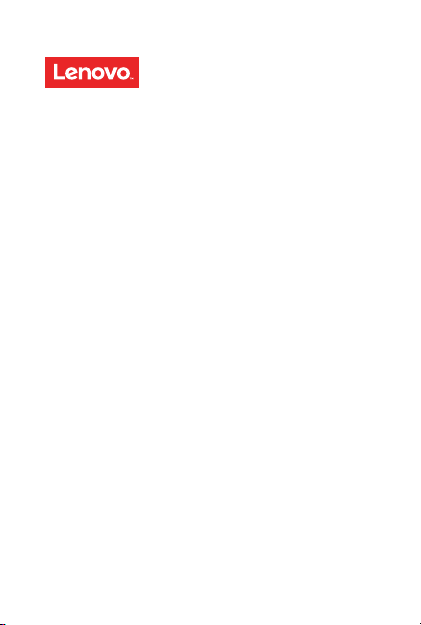
Lenovo K6 NOTE
Quick Start Guide
Lenovo K53a48
English/Türkçe
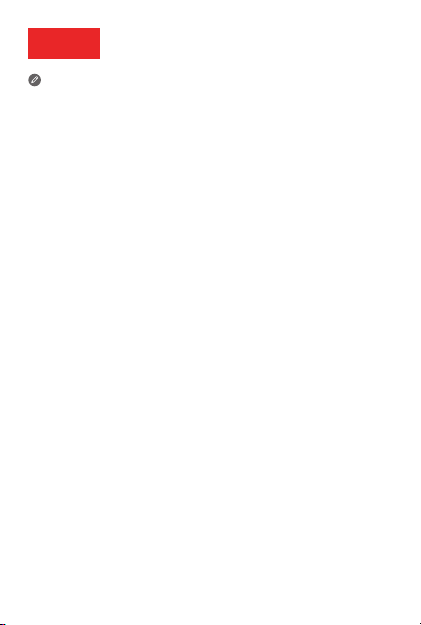
English
Read this guide carefully before using your smartphone.
Reading first — regulatory information
Be sure to read the Regulatory Notice for your country or region
before using the wireless devices contained in your Lenovo Mobile
Phone. To obtain a PDF version of the Regulatory Notice, see the
“Downloading publications” section. Some regulatory information is
also available in Settings > About phone > Regulatory information
on your smartphone.
Getting support
To get support on network service and billing, contact your wireless
network operator. To learn how to use your smartphone and view its
technical specifications, go to http://support.lenovo.com.
Downloading publications
To obtain the latest smartphone manuals, go to:
http://support.lenovo.com
Accessing your User Guide
Your User Guide contains detailed information about your
smartphone. To access your User Guide, go to
http://support.lenovo.com and follow the instructions on the screen.
Legal notices
Lenovo and the Lenovo logo are trademarks of Lenovo in the United
States, other countries, or both.
Other company, product, or service names may be trademarks or
service marks of others.
Manufactured under license from Dolby Laboratories. Dolby, Dolby
Atmos, and the double-D symbol are trademarks of Dolby
Laboratories.
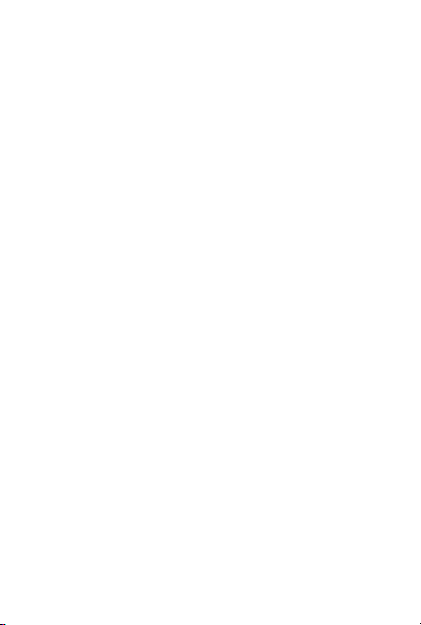
Contents
First glance......................................................................... 1
Installing the Nano-SIM & microSD cards ...........................2
Charging the battery...........................................................4
Important safety and handling information ..........................5
Service, support, and warranty information......................... 7
Recycling and environmental information ............................8
European Union compliance statement ............................11
Specific Absorption Rate information ................................12
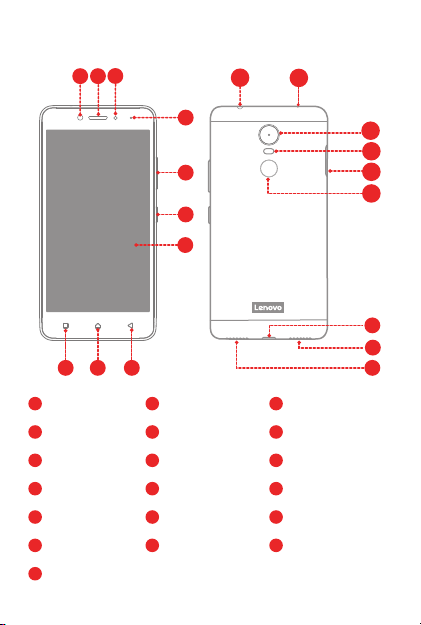
First glance
1
2
3
11
12
10
1
Front-facing camera
4
Indicator
7
Touch screen
Multitask button
10
Rear-facing camera
13
Fingerprint sensor
16
Speaker
19
89
2
Receiver
5
Volume buttons
8
Back button
Headset connector
11
Flash
14
Micro USB connector
17
4
13
14
5
15
16
6
7
17
18
19
3
Light/Proximity sensor
On/Off button
6
9
Home button
Anti-noise microphone
12
Card tray
15
Microphone
18
1
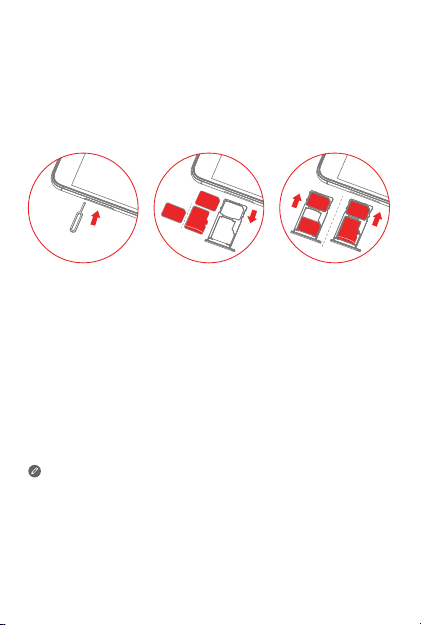
Installing the Nano-SIM & microSD cards
Dual-SIM model
A Nano-SIM card provided by your carrier is required in order to use
cellular services
Install the Nano-SIM cards and the microSD card as shown
①
. A microSD card is required to store data.
②
.
SIM
Slot1
SIM
microSD
Slot2
Step 1. Insert the eject tool that comes with your smartphone into the
hole in the card tray.
Step 2. Pull out the card tray and do one of the following:
● Position a Nano-SIM card in Slot 1 and a microSD card in
Slot 2;
● Position a Nano-SIM card in Slot 1 and another Nano-SIM
card in Slot 2
Step 3. Carefully insert the tray with the installed cards back into the
slot.
① Only Nano-SIM cards work with your smartphone.
② Always turn off your smartphone first before you insert or remove
a Nano-SIM card. Insert or remove a Nano-SIM card with your
smartphone on may damage your Nano-SIM card or smartphone
permanently.
③ Both of the card slots support 4G/3G/2G data services, but you can
enable only one Nano-SIM card for data connection at a time. If you
want to change the Nano-SIM card used for data connection, go to
Settings > SIM management.
③
.
SIM
SIM
SIM
microSD
2
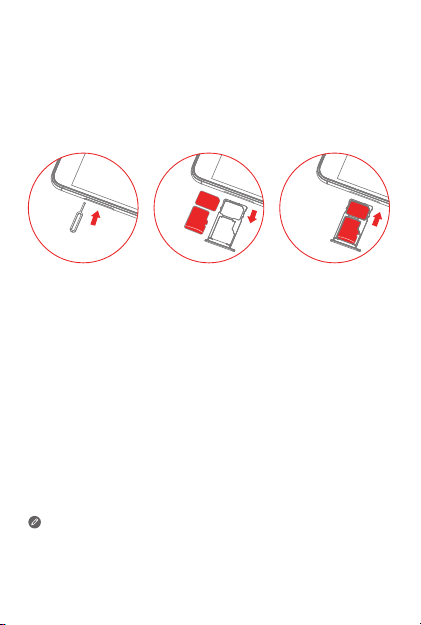
Single-SIM model
A Nano-SIM card provided by your carrier is required in order to use
cellular services
①
. A microSD card is required to store data.
Install the Nano-SIM card and the microSD card as shown②.
SIM
Slot1
microSD
Slot2
Step 1. Insert the eject tool that comes with your smartphone into the
hole in the card tray.
Step 2. Pull out the card tray and position a Nano-SIM card in Slot 1
and a microSD card in Slot 2;
Step 3. Carefully insert the tray with the installed cards back into the
slot.
① Only Nano-SIM cards work with your smartphone.
② Always turn off your smartphone first before you insert or remove
a Nano-SIM card. Insert or remove a Nano-SIM card with your
smartphone on may damage your Nano-SIM card or smartphone
permanently.
SIM
microSD
3
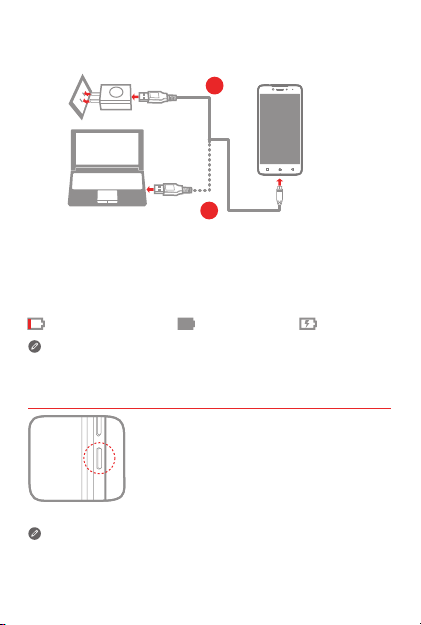
Charging the battery
Charge the battery as shown.
1
2
Method 1. Connect your smartphone to a power outlet using the
Method 2. Connect your smartphone to a computer using the cable
Turning on or turning off your smartphone
cable and USB power adapter that come with your
smartphone.
that comes with your smartphone.
Low battery power ChargingFully charged
As a protective measure, your smartphone will stop charging
automatically in unstable voltage conditions. Reconnect the micro USB
cable to your smartphone to resume charging.
Turn on: Press and hold the On/Off button until
the Lenovo logo appears.
Turn off: Press and hold the On/Off button for
a few seconds, tap Power off, then tap OK.
Restart: Press and hold the On/Off button for
a few seconds, tap Restart, then tap OK.
Your smartphone has a built-in rechargeable battery. For more
information about battery safety, see the “Built-in rechargeable battery
notice” section. The battery in this product cannot be easily replaced by
yourself.
4
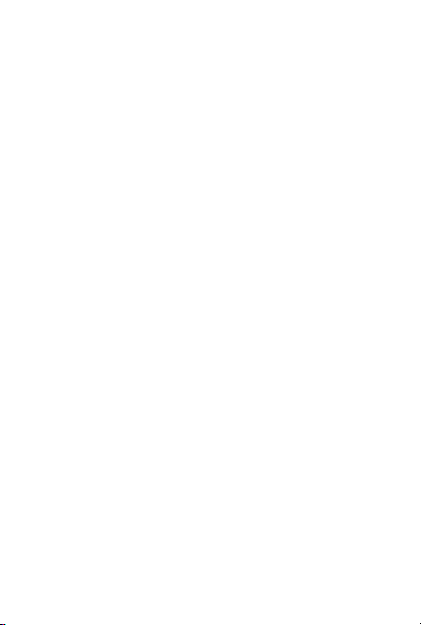
Important safety and handling information
This section contains important safety and handling information for
Lenovo smartphones. Additional safety and handling information is
provided in the User Guide. See the “Accessing your User Guide”
section for details.
Operating temperature
Use the Lenovo Phone only in the temperature range of -10°C (14 °F)
— 35°C (95 °F) to avoid damage.
Plastic bag notice
DANGER: Plastic bags can be dangerous. Keep plastic bags away
from babies and children to avoid danger of suffocation.
General battery notice
The original batteries supplied with your product have been tested for
compatibility and should only be replaced with approved parts. Risk of
explosion if the battery is replaced with an incorrect type. Dispose of
used batteries according to the instructions.
Rechargeable battery notice
CAUTION: Risk of explosion if the battery is replaced with an
incorrect type.
When replacing the lithium battery, use only the same or an equivalent
type that is recommended by the manufacturer. The battery contains
lithium and can explode if not properly used, handled, or disposed of.
Dispose of used batteries according to the instructions.
Do not:
● Throw or immerse into water
● Heat to more than 100°C (212 °F)
● Repair or disassemble
Built-in rechargeable battery notice
CAUTION: Do not attempt to replace the internal rechargeable
lithium ion battery. Contact Lenovo Support for factory
replacement.
5
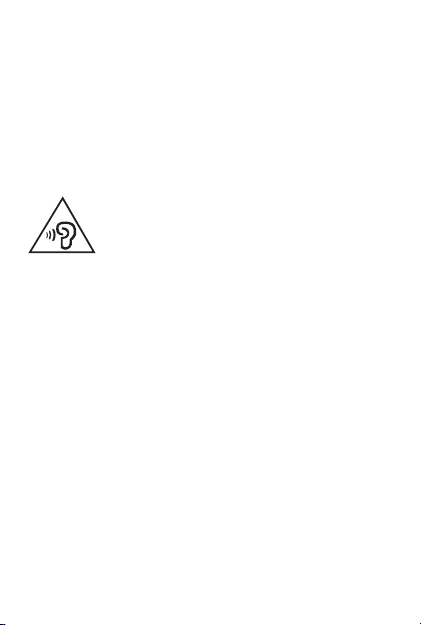
Charging
Lenovo, and its affiliates are not responsible for the performance or
safety of products not manufactured or approved by Lenovo, or its
affiliates. Use only approved Lenovo ac adapters and batteries.
Adapter shall be installed near the equipment and shall be easily
accessible.
Preventing hearing damage
To prevent possible hearing damage when using headsets,
earphones, or earbuds with this device, do not listen at high volume
levels for long periods.
Disposing according to local laws and regulations
When the Lenovo Phone reaches the end of its useful life, do not
crush, incinerate, immerse in water, or dispose of the Lenovo Phone
in any manner contrary to local laws and regulations. Some internal
parts contain substances that can explode, leak, or have an adverse
environmental effect if disposed of incorrectly. See “Recycling and
environmental information” for additional information.
6
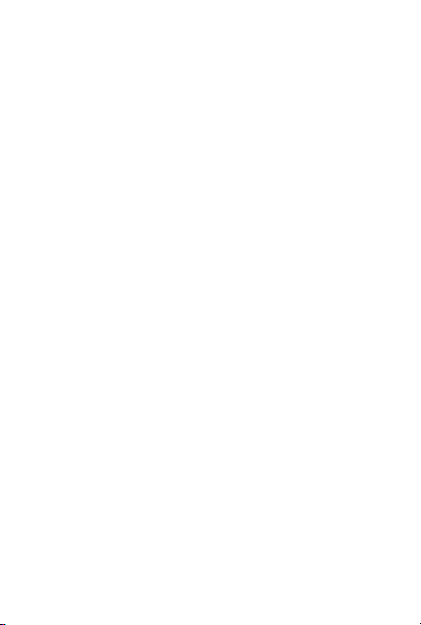
Service, support, and warranty information
The following information describes the technical support that is
available for your product, during the warranty period or throughout
the life of your product. Refer to the Lenovo Limited Warranty for a full
explanation of Lenovo warranty terms.
Online technical support
Online technical support is available during the lifetime of a product at:
http://www.lenovo.com/support
Telephone technical support
Where applicable, you can get help and information from the Customer
Support Center by telephone. Before contacting a Lenovo technical
support representative, please have the following information available:
model and serial number, the exact wording of any error message,
and a description of the problem.
Your technical support representative might want to walk you through
the problem while you are at your phone during the call.
Worldwide Lenovo Support telephone list
IMPORTANT: Telephone numbers are subject to change without
notice. The most up-to-date telephone list for the Customer
Support Center is always available at:
http://support.lenovo.com/supportphonelist
The Customer Support Center phone number is subject to change.
For the latest phone number, go to the e-support website. If the
telephone number for your country or region is not listed, contact your
Lenovo reseller or Lenovo marketing representative.
Lenovo Limited Warranty (LLW) notice
Read the full LLW at http://support.lenovo.com/smartphone-llw.
You can view the LLW in a number of languages from this Web site.
If you cannot view the LLW either from the Web site or from your
phone, contact your local Lenovo office or reseller to obtain a printed
version of the full LLW.
IMPORTANT: Lenovo Smartphone Products do not have
International Warranty Services.
7
