Page 1
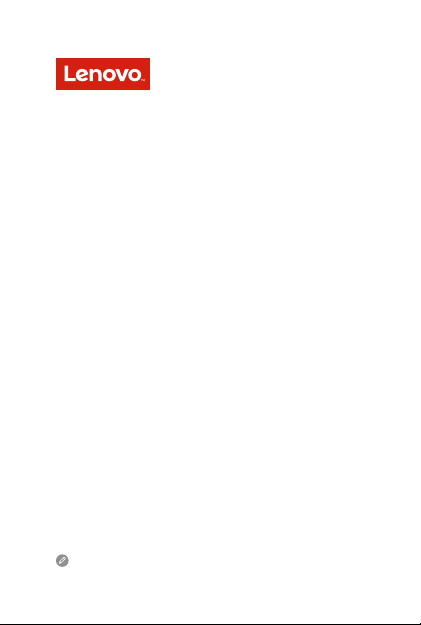
Lenovo S5
Quick Start Guide
Lenovo K520
Read thi s guide c areful ly before u sing you r smar tphone.
Page 2
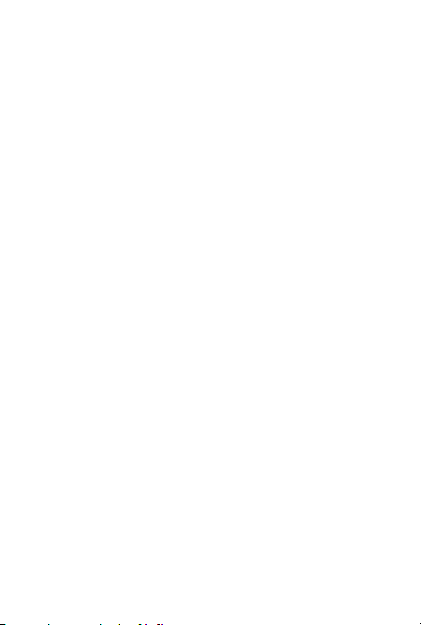
Reading before using your smartphone
Reading rst — regulatory information
Be sure to read the Regulatory Notice for your country or region
before using the wireless devices contained in your Lenovo Mobile
Phone. To obtain a PDF version of the Regulatory Notice, see the
“Downloading publications” section. Some regulatory information is
also available in Settings > About phone > Regulatory information
on your smartphone.
Getting support
To get support on network service and billing, contact your wireless
network operator. To learn how to use your smartphone and view its
technical specications, go to http://support.lenovo.com.
Downloading publications
To obtain the latest smartphone manuals, go to:
http://support.lenovo.com
Accessing your User Guide
Your User Guide contains detailed information about your smartphone.
To access your User Guide, go to http://support.lenovo.com and
follow the instructions on the screen.
Legal notices
Lenovo and the Lenovo logo are trademarks of Lenovo in the United
States, other countries, or both.
Other company, product, or service names may be trademarks or
service marks of others.
Page 3
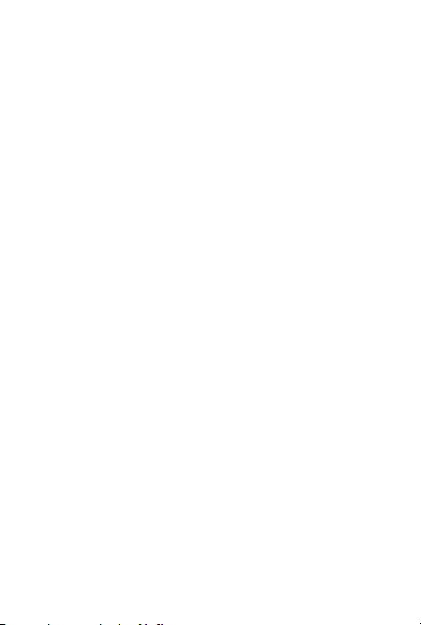
Contents
First glance.......................................................................1
Installing the Nano-SIM & microSD cards .........................2
Charging the battery.........................................................3
Important safety and handling information ........................4
Service, support, and warranty information.......................6
Recycling and environmental information ..........................8
European Union compliance statement ..........................11
Specic Absorption Rate information ..............................12
Page 4
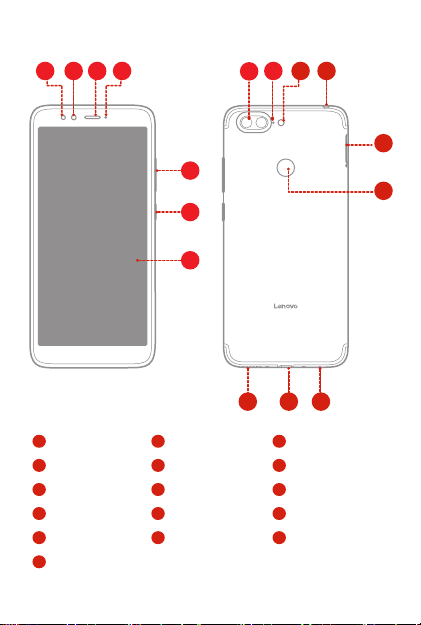
First glance
3
2
1
Light/Proximity
1
sensor
4
Indicator
7
Touch screen
10
Flash
Fingerprint sensor
13
Speaker
16
4
5
6
7
2
Front-facing camera
5
Volume button
8
Rear-facing camera
11
Headset connector
Microphone
14
1
9
8
16 15
3
6
9
12
15
10
11
14
Receiver
Power button
Anti-noise microphone
Card tray
USB-C connector
12
13
Page 5
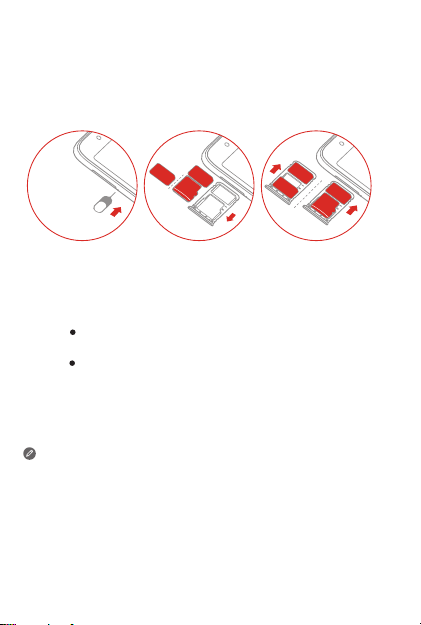
Installing the Nano-SIM & microSD cards
A Nano-SIM card provided by your carrier is required in order to use
cellular services
Install the Nano-SIM cards and the microSD card as shown
①
. A microSD card is required to store data.
②
.
Nano
Nano
microSD
1
2
Step 1.
Insert the eject tool that comes with your smartphone into
the hole next to the card tray.
Step 2.
Pull out the card tray and do one of the following:
Position a Nano-SIM card in Slot 1 and a microSD card
in Slot 2;
Position a Nano-SIM card in Slot 1 and another
Nano-SIM card in Slot 2
Carefully insert the tray with the installed cards back into the
Step 3.
slot.
① Only Nano-SIM cards work with your smartphone.
② Always turn off your smartphone rst before you insert or remove a
Nano-SIM card. Insert or remove a Nano-SIM card with your
smartphone on may damage your Nano-SIM card or smartphone
permanently.
③ Both of the card slots support 4G/3G/2G data services, but you can
enable only one Nano-SIM card for data connection at a time. If you
want to change the Nano-SIM card used for data connection, go to
Settings > Network & Internet > Cellular networks & SIM.
③
.
Nano
Nano
Nano
microSD
2
Page 6

Charging the battery
Charge the battery as shown.
1
2
Method 1.
Method 2.
Connect your smartphone to a power outlet using the
cable and USB power adapter that come with your
smartphone.
Connect your smartphone to a computer using the cable
that comes with your smartphone.
Low battery power Fully charged Charging
Turning on or turning off your smartphone
Turn on: Press and hold th e Power button until
the Lenovo logo appears.
Tur n of f: Press and h old the Powe r button f or a
few seco nds, the n tap Power of f.
Restart: Press a nd hold the Power bu tton for a
few seco nds, the n tap Reboot.
Your smart phone h as a built-i n rechar geabl e batter y. For more
inform ation ab out batte ry saf ety, see the “ Batter y safety” secti on.
The bat tery in th is produ ct cann ot be eas ily repl aced by you rself.
3
Page 7

Important safety and handling information
This section contains important safety and handling information for
Lenovo smartphones. Additional safety and handling information is
provided in the User Guide. See the “Accessing your User Guide”
section for details.
Operating temperature
• Don’t charge your phone in temperatures below 0°C (32°F) or
above 45°C (113°F).
• Don’t store or use your phone in temperatures below -20°C (-4°F)
or above 60°C (140°F).
Plastic bag notice
DANGER: Plastic bags can be dangerous. Keep plastic bags away
from babies and children to avoid danger of suffocation.
Battery safety
Before assembling, charging or using your mobile device for the rst
time, please read the important safety and handling information
provided with your product.
If your mobile device becomes unresponsive, try a reboot—press and
hold the Power button until the screen goes dark and your device
restarts.
For your safety, the battery in your mobile device should only be
removed by a Lenovo approved service center or independent
qualied professional. Don’t try to remove or replace the battery
yourself—doing so may damage the battery and could cause burning
and injury. Don’t crush, bend, or expose your mobile device to heat or
liquid. This may damage the battery and could cause burning and
injury. Don’t try to dry your mobile device using a microwave oven,
conventional oven, or dryer.
4
Page 8

Battery charging
Charge your mobile device using a compatible Lenovo charger,
another brand class 2 Limited Power Source USB charger that
complies with USB 1.1, 2.0, 3.0, or greater, and complies with
EN301489-34, EN60950-1 or equivalent, or a high-power USB port
on a PC. Chargers that do not comply with these standards may be
unsafe and may cause slow charging, product damage, or reduced
device performance.
• Your mobile device will not charge if the temperature is too high
or low.
• Only use Lenovo approved batteries, which contain safety
circuitry and are designed to give the best performance in your
mobile device.
• Don’t use a damaged charger or charger cable to charge your
device.
• Don’t use tools, sharp objects, or excessive force to clean the USB
port, as this may damage your mobile device.
Warning about high volume usage
To prevent possible hearing damage, do not listen at high volume
levels for long periods.
Disposing according to local laws and regulations
When the Lenovo Phone reaches the end of its useful life, do not
crush, incinerate, immerse in water, or dispose of the Lenovo Phone
in any manner contrary to local laws and regulations. Some internal
parts contain substances that can explode, leak, or have an adverse
environmental effect if disposed of incorrectly. See “Recycling and
environmental information” for additional information.
5
Page 9

Service, support, and warranty information
The following information describes the service support that is
available for your product, during the warranty period or throughout
the life of your product. Contact your Lenovo reseller for a full
explanation of warranty terms.
Lenovo Limited Warranty (LLW) notice
IMPORTANT: Lenovo Smartphone Products do not have
International Warranty Services.
Warranty period for your product
Country or region
India, Bangladesh, Kenya,
Egypt, Ghana, Uganda,
Tanzania, Botswana, Zimbabwe,
Namibia, Nigeria, Ethiopia,
Zambia
Sri Lanka, Cambodia, Macau,
Japan, Taiwan, Australia,
New Zealand
South Africa
Warrant y period
Handset – 12 months
Charger / Earphone / USB Cable
– 6 months
Embedded Battery (within the
handset) – 12 months
or Removable Battery – 6 months
Handset – 12 months
Charger / Earphone / USB Cable
– 12 months
Embedded Battery (within the
handset) – 12 months
or Removable Battery – 6 months
Handset / Charger – 24 months
Earphone – 24 months
USB Cable – 24 months
Embedded Battery (within the
handset) – 24 months
or Removable Battery – 24 months
6
Page 10

Country or region
Indonesia, Philippines, Vietnam,
Malaysia, Thailand, Hong Kong,
Singapore
Saudi Arabia
United Kingdom, Ireland
Russia, Ukraine, Kazakhstan
Warranty period
Handset – 12 months
Charger / Earphone – 12 months
USB Cable – 12 months
Embedded Battery (within the
handset) – 12 months
or Removable Battery – 12 months
Handset – 24 months
Charger / Earphone – 6 months
USB Cable – 6 months
Embedded battery (within the
handset) – 24 months
or Removable Battery – 6 months
Handset – 24 months
Charger / Earphone – 12 months
USB Cable – 12 months
Embedded Battery (within the
handset) – 12 months
or Removable Battery – 12 months
Handset – 12 months
Charger – 12 months
Earphone – 3 months
USB Cable – 12 months
Embedded battery (within the
handset) – 12 months
or Removable Battery – 6 months
* For the warranty details, contact your local Lenovo reseller.
7
Page 11

Recycling and environmental information
General recycling statement
Lenovo encourages owners of information technology (IT) equipment
to responsibly recycle their equipment when it is no longer needed.
Lenovo offers a variety of programs and services to assist equipment
owners in recycling their IT products. For information on recycling
Lenovo products, go to http://www.lenovo.com/recycling.
Important battery and WEEE information
Batteries and electrical and electronic equipment marked
with the symbol of a crossed-out wheeled bin may not be
disposed as unsorted municipal waste. Batteries and
waste of electrical and electronic equipment (WEEE) shall
be treated separately using the collection framework
available to customers for the return, recycling, and
treatment of batteries and WEEE. When possible, remove
and isolate batteries from WEEE prior to placing WEEE in
the waste collection stream. Batteries are to be collected
separately using the framework available for the return,
recycling, and treatment of batteries and accumulators.
Country-specic information is available at:
http://www.lenovo.com/recycling
Recycling information for India
Recycling and disposal information for India is available at:
https://www3.lenovo.com/us/en/social_responsibility/sustainability/ptb_india
Battery recycling information for the European Union
8
Page 12

Batteries or packaging for batteries are labeled in accordance with
European Directive 2006/66/EC concerning batteries and
accumulators and waste batteries and accumulators. The Directive
determines the framework for the return and recycling of used
batteries and accumulators as applicable throughout the European
Union. This label is applied to various batteries to indicate that the
battery is not to be thrown away, but rather reclaimed upon end of life
per this Directive.
In accordance with the European Directive 2006/66/EC, batteries and
accumulators are labeled to indicate that they are to be collected
separately and recycled at end of life. The label on the battery may
also include a chemical symbol for the metal concerned in the battery
(Pb for lead, Hg for mercury, and Cd for cadmium). Users of batteries
and accumulators must not dispose of batteries and accumulators as
unsorted municipal waste, but use the collection framework available
to customers for the return, recycling, and treatment of batteries and
accumulators. Customer participation is important to minimize any
potential effects of batteries and accumulators on the environment
and human health due to the potential presence of hazardous
substances. For proper collection and treatment, go to:
http://www.lenovo.com/recycling
Restriction of Hazardous Substances Directive (RoHS)
European Union
Lenovo products sold in the European Union, on or after 3 January
2013 meet the requirements of Directive 2011/65/EU on the restriction
of the use of certain hazardous substances in electrical and electronic
equipment (“RoHS recast” or “RoHS 2”).
For more information about Lenovo progress on RoHS, go to:
https://www3.lenovo.com/us/en/pdf/41A7733_RoHS-REACH_Eng_Spec.pdf
India
RoHS compliant as per E-Waste (Management & Handling) Rules, 2011.
9
Page 13

Vietnam
Lenovo products sold in Vietnam, on or after September 23, 2011,
meet the requirements of the Vietnam Circular 30/2011/TT-BCT
(“Vietnam RoHS”).
Ukraine
Цим підтверджуємо, що продукція Леново відповідає вимогам
нормативних актів України, які обмежують вміст небезпечних
речовин
10
Page 14

European Union compliance statement
European Union conformity
EU contact: Lenovo, Einsteinova 21, 851 01 Bratislava, Slovakia
Compliance with the Radio Equipment Directive
This product is in compliance with the essential requirements and
other relevant provisions of the EU Council Radio Equipment Directive
2014/53/EC. The Declaration of Conformity information is located in
the Regulatory Notices, which you can download from the Lenovo
Support Web site at http://support.lenovo.com.
Supported Frequencies and Power
This device is capable of operation on the following frequencies,
subject to location and network availability.
Operating Mode
Bluetooth
WLAN
WLAN 5150 – 5850
GPS/Glonass 1575. 42
FM 88 – 108
GSM 2/3/5/8
UMTS 1/2/ 5/8
LTE 1/3/5/7/8/34/38/39/40/41
Freque ncy Rang e MHz / Band
2402 – 248 0
2400 – 248 3.5
11
Page 15

Specic Absorption Rate information
This product meets the applicable national or
international RF exposure guidance (SAR guideline)
when used normally against your head or, when worn
or carried, at a distance of 5 mm from the body. The
SAR guideline includes a considerable safety margin
designed to assure the safety of all persons, regardless
of age and health.
Specic absorption rate (ICNIRP)
YOUR MOBILE DEVICE MEETS INTERNATIONAL GUIDELINES FOR
EXPOSURE TO RADIO WAVES. The highest SAR values under the
ICNIRP guidelines for your device model are listed below:
Head SAR
Body-wor n SAR
GSM / WCDM A / LTE, Wi-Fi,
Bluetoo th
GSM / WCDM A / LTE, Wi-Fi,
Bluetoo th
12
1.119 W/k g
1.316 W/kg
Page 16

© Copyright Lenovo 2018.
V1.0_20180605
H9.Q5301.04111
Printed in China
