Page 1
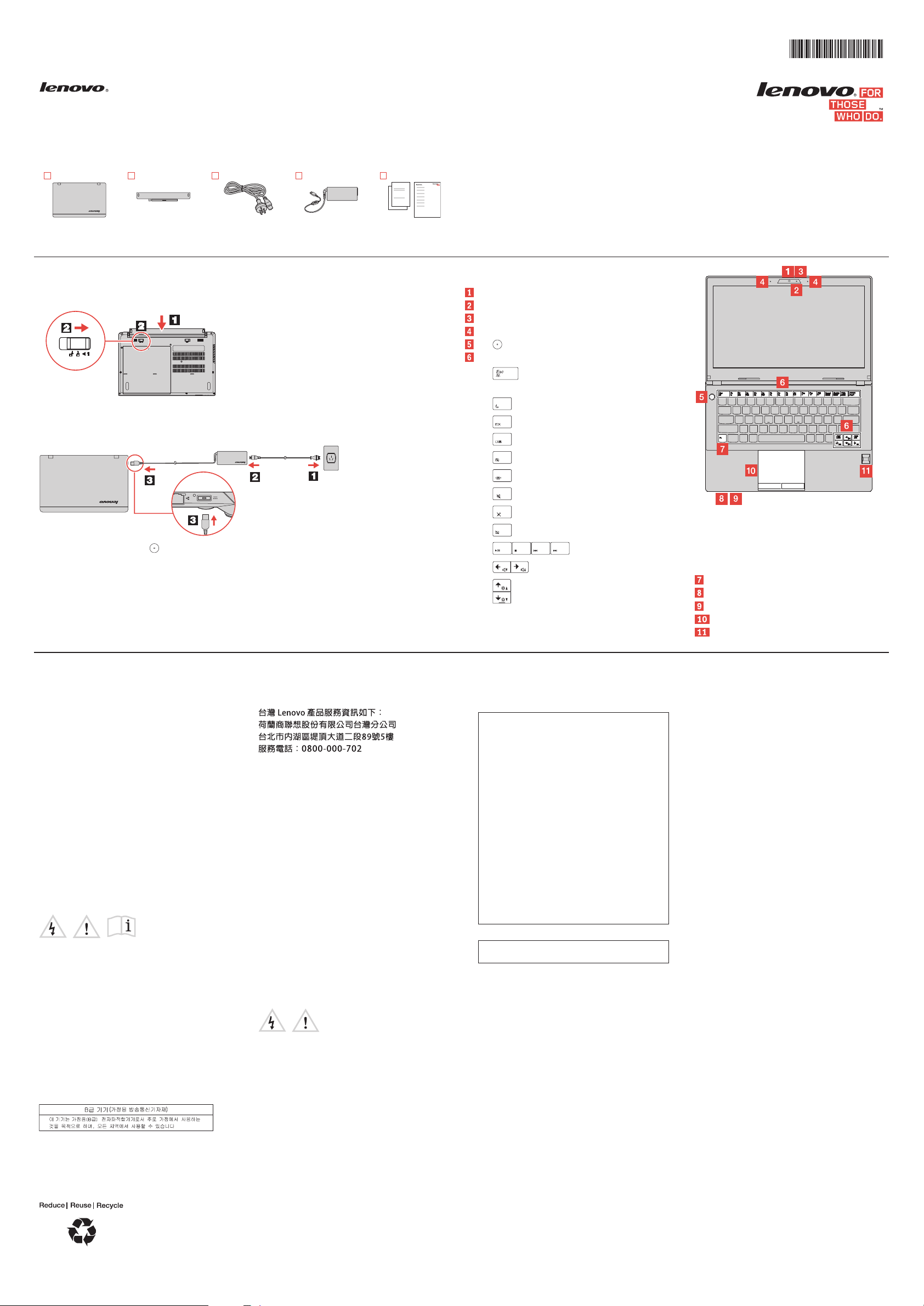
Unpack
F9 F10 F11 F12
Lenovo
computer
Safety, Warranty, and Setup Guide
Lenovo K4450 and K4450A
http://www.lenovo.com/support
Battery Power cord
(varies by model)
ac power adapter
(varies by model)
Publications
PN:SP40F65205
Rev. AA00
Lenovo® electronic manuals... for a greener
planet!
Refer to the electronic User Guide for detailed product
information: http://www.lenovo.com/UserManuals
Note: Recovery discs are not provided. Instead, everything needed for recovering factory-installed files and
applications is provided in the Lenovo_Recovery partition on your hard disk drive. If you decide to remove
the Lenovo_Recovery partition, be sure to create a recovery disc first. For more information, see “Recovery
overview” in the User Guide. See “Accessing your User Guide” for instructions on opening the electronic User
Guide provided on your computer.
Initial setup instructions
Install the battery pack.
1.
This system does not support batteries that are not genuine
Lenovo made or authorized. The system will continue to boot,
but might not charge unauthorized batteries.
Attention: Lenovo has no responsibility for the performance or
safety of unauthorized batteries, and provides no warranties for
failures or damage arising out of their use.
Connect to power. Ensure that all power cord connectors are securely and completely plugged into
2.
receptacles.
Press the power button to turn on the computer.
3.
Configure the operating system following the on-screen instructions to complete the initial setup. This
4.
process takes several minutes.
Additional information about using your Lenovo computer is in the User Guide. See “Accessing your User
Guide” later in this document.
Controls and indicators
Camera
Camera indicator
Keyboard light
Microphones
: Power button
Function keys
: Enables or disables the keyboard
light
F1
: Volume controls
: Enters sleep mode
F2
: Changes the display backlight feature
F3
:
Changes display settings
F4
:
Changes the camera settings
F5
:
Manages wireless connections
F6
:
Mutes or unmutes the speakers
F7
:
Mutes or unmutes the microphones
F8
: Enables or disables the touch pad
:
Multimedia controls
: Changes display brightness
Note: To use the function keys, press and
hold the Fn key and then press the desired
function key.
Fn key
Status indicators
Media card reader slot
Touch pad and touch pad buttons
Fingerprint reader
Accessing your User Guide
Your User Guide contains detailed information about your computer. To
access your User Guide, do the following:
®
8.1:
Windows
•
From the desktop or the Start screen
1. Move the cursor to the top-right or bottom-right corner of the
screen to display the charms, and then click Search. If you are
using a touch screen, swipe in from the right edge of the screen
to display the charms, and then tap Search.
2. From the Apps screen, click or tap Help and Support. The
Windows Help and Support window opens.
3. Click or tap Lenovo User Guide.
•
From the Start screen
1. Click or tap Lenovo Support. The Lenovo Support window
opens.
2. Click or tap User Guide.
Windows 7:
1. From the Windows desktop, click Start and then click Help and
Support. The Help and Support program opens.
2. Click Lenovo User Guide.
3. In the Lenovo User Guide window, click the link for your model and
the User Guide opens.
Read before using your computer
The following sections provide critical safety and regulatory
information for Lenovo computers and instructions on how to access
electronic versions of the publications developed for your computer.
Downloading publications
Electronic versions of your computer publications are available from
the Lenovo Support Web site. To download the publications for your
computer, go to http://www.lenovo.com/UserManuals and follow the
instructions on the screen.
Read first — regulatory information
Computer models equipped with wireless communications comply
with the radio frequency and safety standards of any country or
region in which it has been approved for wireless use. In addition, if
your product contains a telecom modem, it complies with the
requirements for connection to the telephone network in your
country.
Be sure to read the Regulatory Notice for your country or region
before using the wireless devices contained in your computer.
Korean Class B compliance statement
Lenovo product service information for Taiwan
Downloading drivers
The latest drivers for your computer are available from the Lenovo
Support Web site. To download the latest drivers for your computer,
go to http://www.lenovo.com/drivers and follow the instructions on the
screen.
Service and Support information
The following information describes the technical support that is
available for your product, during the warranty period or throughout
the life of your product. Refer to the Lenovo Limited Warranty for a full
explanation of Lenovo warranty terms. See “Lenovo Limited
Warranty notice” later in this document for details on accessing the
full warranty.
Online technical support
Online technical support is available during the lifetime of a product at
http://www.lenovo.com/support.
Telephone technical support
You can get help and information from the Customer Support Center
by telephone. Before contacting a Lenovo technical support
representative, please have the following information available: model
and serial number, the exact wording of any error message, and a
description of the problem.
Your technical support representative might want to walk you through
the problem while you are at your computer during the call.
Important: The most up-to-date telephone list for the Customer
Support Center is always available at
http://www.lenovo.com/support/phone. Telephone numbers are
subject to change without notice.
Safety information
This section contains important safety information for Lenovo
products. Additional safety information is provided in the User Guide
for your product. See “Accessing your User Guide” for additional
information.
Plastic bag notice
CAUTION:
Plastic bags can be dangerous. Keep plastic bags away from
babies and children to avoid danger of suffocation.
Rechargeable battery notice (for notebook
computers)
DANGER
Do not attempt to disassemble or modify the battery pack.
Attempting to do so can cause an explosion, or liquid leakage
from the battery pack. A battery pack other than the one
specified by Lenovo, or a disassembled or modified battery pack
is not covered by the warranty.
If the rechargeable battery pack is incorrectly replaced, there is
danger of an explosion. The battery pack contains a small
amount of harmful substances. To avoid possible injury:
Replace only with a battery of the type recommended by
•
Lenovo.
Keep the battery pack away from fire.
•
Do not expose it to water or rain.
•
Do not attempt to disassemble it.
•
Do not short-circuit it.
•
Keep it away from children.
•
Do not drop the battery pack.
•
Do not put the battery pack in trash that is disposed of in landfills.
When disposing of the battery, comply with local ordinances or
regulations.
The battery pack should be stored at room temperature, charged
to approximately 30 to 50% of capacity. We recommend that the
battery pack be charged about once per year to prevent
overdischarge.
Lithium coin cell battery notice
DANGER
Danger of explosion if battery is incorrectly replaced.
When replacing the lithium coin cell battery, use only the same or an
equivalent type that is recommended by the manufacturer. The
battery contains lithium and can explode if not properly used, handled,
or disposed of.
Do not:
Throw or immerse into water
•
Heat to more than 100°C (212°F)
•
Repair or disassemble
•
Dispose of the battery as required by local ordinances or
•
regulations.
The following statement applies to users in the state of California,
U.S.A.
California Perchlorate Information:
Products containing manganese dioxide lithium coin cell batteries
may contain perchlorate.
Perchlorate Material - special handling may apply, See
www.dtsc.ca.gov/hazardouswaste/perchlorate
Polyvinyl Chloride (PVC) cable and cord notice
WARNING: Handling the cord on this product or cords associated
with accessories sold with this product will expose you to lead, a
chemical known to the State of California to cause cancer, and birth
defects or other reproductive harm. Wash hands after handling.
Using headphones or earphones
CAUTION:
Excessive sound pressure from earphones and headphones can
cause hearing loss. Adjustment of the equalizer to maximum
increases the earphone and headphone output voltage and the
sound pressure level. Therefore, to protect your hearing, adjust
the equalizer to an appropriate level.
Excessive use of headphones or earphones for a long period of time
at high volume can be dangerous if the output of the headphone or
earphone connectors do not comply with specifications of EN 50332-2.
The headphone output connector of your computer complies with EN
50332-2 Sub clause 7. This specification limits the computer’s
maximum wide band true RMS output voltage to 150 mV. To help
protect against hearing loss, ensure that the headphones or
earphones you use also comply with EN 50332-2 (Clause 7 Limits) or
a wide band characteristic voltage of 75 mV. Using headphones that
do not comply with EN 50332-2 can be dangerous due to excessive
sound pressure levels.
If your Lenovo computer came with headphones or earphones in the
package, as a set, the combination of the headphones or earphones
and the computer already complies with the specifications of EN
50332-1. If different headphones or earphones are used, ensure that
they comply with EN 50332-1 (Clause 6.5 Limitation Values). Using
headphones that do not comply with EN 50332-1 can be dangerous
due to excessive sound pressure levels.
Lenovo Limited Warranty notice
This product is covered by the terms of the Lenovo Limited Warranty,
version L505-0010-02 08/2011. Read the Lenovo Limited Warranty
(LLW) at http://www.lenovo.com/warranty/llw_02. You can view the
LLW in a number of languages from this Web site. The LLW also is
displayed on your computer during the initial setup. After the initial
setup has completed, you can view the warranty on your computer by
doing the following:
Windows 8.1:
From the desktop or the Start screen
•
1. Move the cursor to the top-right or bottom-right cor ner of the
screen to display the charms, and then click Search. If you are
using a touch screen, swipe in from the right edge of the screen to
display the charms, and then tap Search.
2. From the Apps screen, click or tap Warranty Information.
From the Start screen
•
1. Click or tap Lenovo Support. The Lenovo Support window
opens.
2. Click or tap Service & Warranty.
First Edition (March 2014)
© Copyright Lenovo 2014.
LIMITED AND RESTRICTED RIGHTS NOTICE: If data or software is delivered pursuant a General Services Administration “GSA” contract, use,
reproduction, or disclosure is subject to restrictions set forth in Contract No. GS-35F-05925.
Page 2
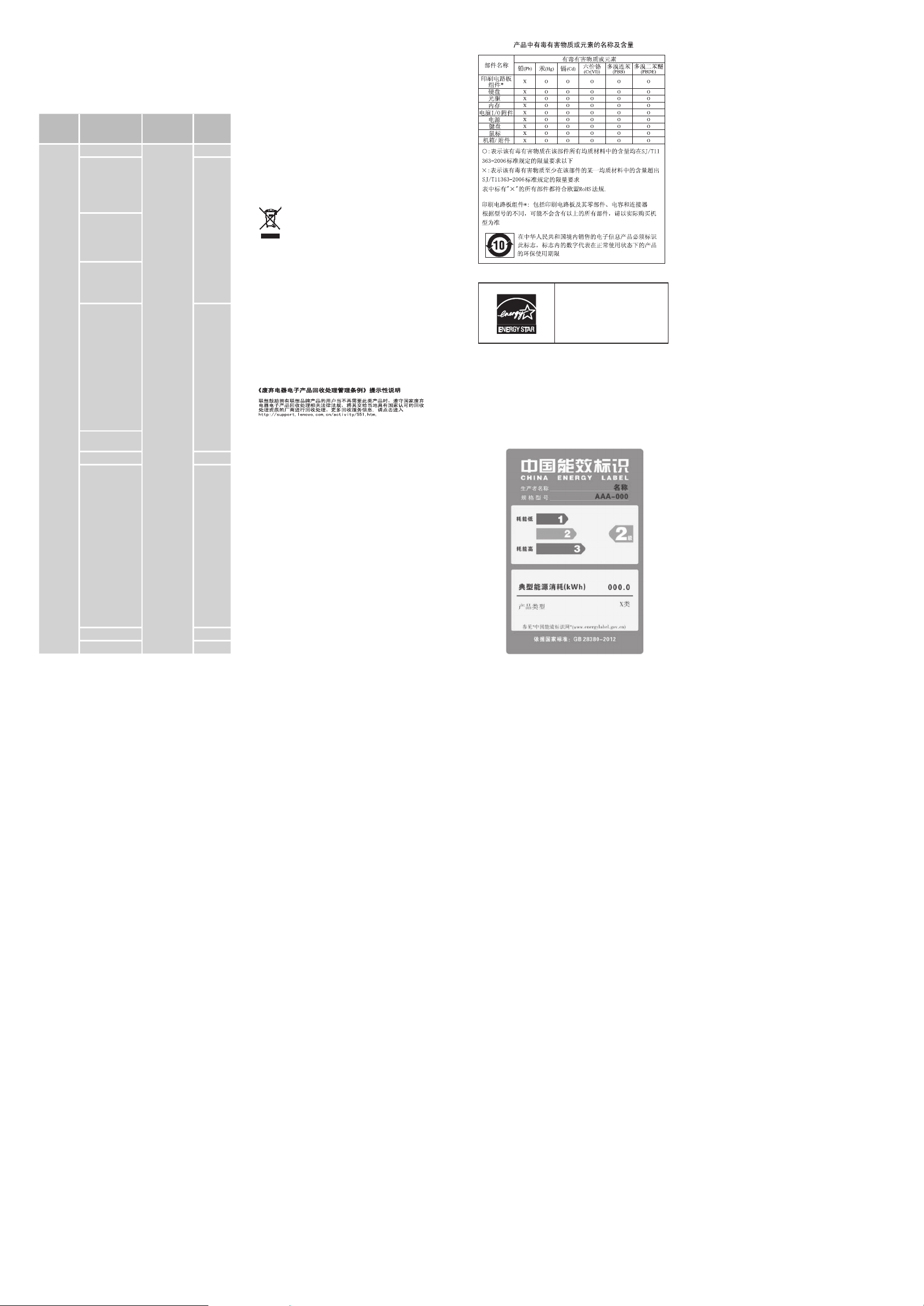
Windows 7:
From the Windows desktop, click Start → All Programs → Lenovo
Device Experience → Lenovo Warranty.
If you cannot view the LLW either from the Web site or from your
computer, contact your local Lenovo office or reseller to obtain a
printed version of the LLW.
Warranty Information
Lenovo K4450 and K4450A
Product or
machine
type
80H0
20438
Country or region of
purchase
Taiwan, Korea
China (Hong Kong
S.A.R.), China
(Macau S.A.R.),
Singapore, India,
Indonesia, Malaysia,
Thailand, Philippines,
Vietnam, Sri Lanka
Bosnia-Herzegovina,
Croatia, Cyprus,
Greece, Macedonia,
Slovenia, Serbia,
Poland, Belarus,
Turkey
Argentina, Colombia,
Peru, Venezuela,
Bolivia, Uruguay,
Chile, Paraguay,
Ecuador, Mexico
Austria, France,
Germany, Iceland,
Israel, Ireland, Italy,
Latvia, Lithuania,
Switzerland, the
United Kingdom,
Slovakia, Hungary,
Romania, Bulgaria,
Denmark, Estonia,
Finland, Norway,
Spain, Portugal,
Sweden, Belgium,
Luxembourg,
Netherlands, Czech
Republic, United
States of America,
Canada
Australia,
New Zealand
Japan 1, 5
Russia, Ukraine,
the Republic
of Kazakhstan,
Azerbaijan, Georgia,
Armenia, Uzbekistan,
South Africa, Kenya,
Nigeria, Algeria,
United Arab
Emirates, Bahrain,
Kuwait, Qatar,
Oman, Egypt, Saudi
Arabia, Cameroon,
Democratic
Republic of Congo,
Djibouti, Ethiopia,
Ghana, Iraq, Malta,
Mauritania, Mauritius,
Mozambique,
Namibia, Rwanda,
Senegal, Seychelles,
Tanzania, Yemen,
Zambia, Zimbabwe
China 2
Brazil 2, 5
Warranty period
parts and labor 1 year
battery pack 1 year
Types of
warranty
service
3, 4
1, 4
1, 3
4
Types of Warranty Service
1. Customer Replaceable Unit (“CRU”) Service
2. On-site Service
3. Courier or Depot Service
4. Customer Carry-In Service
5. Mail-in Service
6. Customer Two-Way Mail-in Service
7. Product Exchange Service
For a full explanation of the types of warranty service, refer to the full
warranty. See “Lenovo Limited Warranty notice” for details on
accessing the full warranty.
Recycling and environmental information
Lenovo encourages owners of information technology (IT) equipment to
responsibly recycle their equipment when it is no longer needed.
Lenovo offers a variety of programs and services to assist equipment
owners in recycling their IT products. For information on recycling
Lenovo products, go to:
http://www.lenovo.com/recycling
Important WEEE information
The WEEE marking on Lenovo products applies to countries with
WEEE and e-waste regulations (for example, European Directive
2002/96/EC, India E-Waste Management & Handling Rules, 2011).
Appliances are labeled in accordance with local regulations concerning
waste electrical and electronic equipment (WEEE). These regulations
determine the framework for the return and recycling of used
appliances as applicable within each geography. This label is applied to
various products to indicate that the product is not to be thrown away,
but rather put in the established collective systems for reclaiming these
end of life products.
Users of electrical and electronic equipment (EEE) with the WEEE
marking must not dispose of end of life EEE as unsorted municipal
waste, but use the collection framework available to them for the
return, recycle, and recovery of WEEE and to minimize any potential
effects of EEE on the environment and human health due to the
presence of hazardous substances. For additional WEEE information
go to: http://www.lenovo.com/recycling
Recycling information for China
Additional recycling statements
Additional information about recycling computer components and
batteries is in your User Guide. See “Accessing your User Guide” for
details.
Restriction of Hazardous Substances Directive
(RoHS)
China RoHS
The information in the following table is applicable for products
manufactured on or after March 1, 2007 for sale in the People’s
Republic of China.
ENERGY STAR
Select models conform to ENERGY
STAR requirements. Additional ENERGY
STAR information is in your User Guide.
See “Accessing your User Guide.”
Statement of China Energy Label for
Microcomputers
In order to comply with the regulation “Implementation Rules of China
Energy Labels for Microcomputers” and the standard “Minimum
Allowable Values of Energy Efficiency & Energy Grade for
Microcomputers”, each Lenovo product shall have a piece of China
Energy Label. Lenovo statement is as followed.
1. If there is an energy label on your packaging or product as attached
below, the product you bought has been already tested to meet the
corresponding energy grade of the standard “Minimum Allowable
Values of Energy Efficiency & Energy Grade for Microcomputers”.
Note: Here is an example of Grade II Label. For the actual information
about product model name, energy grade, product category and typical
energy consumption, please refer to the real label attached on the
product or packaging. You can also find detailed information by using
the following URL: http://www.energylabel.gov.cn
2. If there is no label on your packaging or product, please ignore this
part.
The regulation “Implementation Rules of China Energy Labels for
Microcomputers” and the standard “Minimum Allowable Values of
Energy Efficiency & Energy Grade for Microcomputers” support the
energy label system executed by NDRC (the National Development and
Reform Commission), which is aimed at the better development of
energy-saving products and the more effective way to save energy to
protect environment. By using China Energy Label compliance
products, you will help to reduce the energy consumption and make a
better environment, and also reduce the greenhouse gas emissions.
Lenovo is proud to offer our customers with compliance product of the
corresponding energy grade. Lenovo also encourages our dear
customer to buy the product with high energy efficient or high energy
grade.
For more information on China Energy Label, please click here:
http://www.energylabel.gov.cn
Legal notices
Lenovo, For Those Who Do., and the Lenovo logo are trademarks of
Lenovo in the United States, other countries, or both.
Windows is a trademark of Microsoft Corporation in the United States
and/or other countries.
Other company, product, or service names may be trademarks or
service marks of others.
For additional legal notices, refer to the User Guide for your computer.
See “Accessing your User Guide” for additional information.
