Page 1
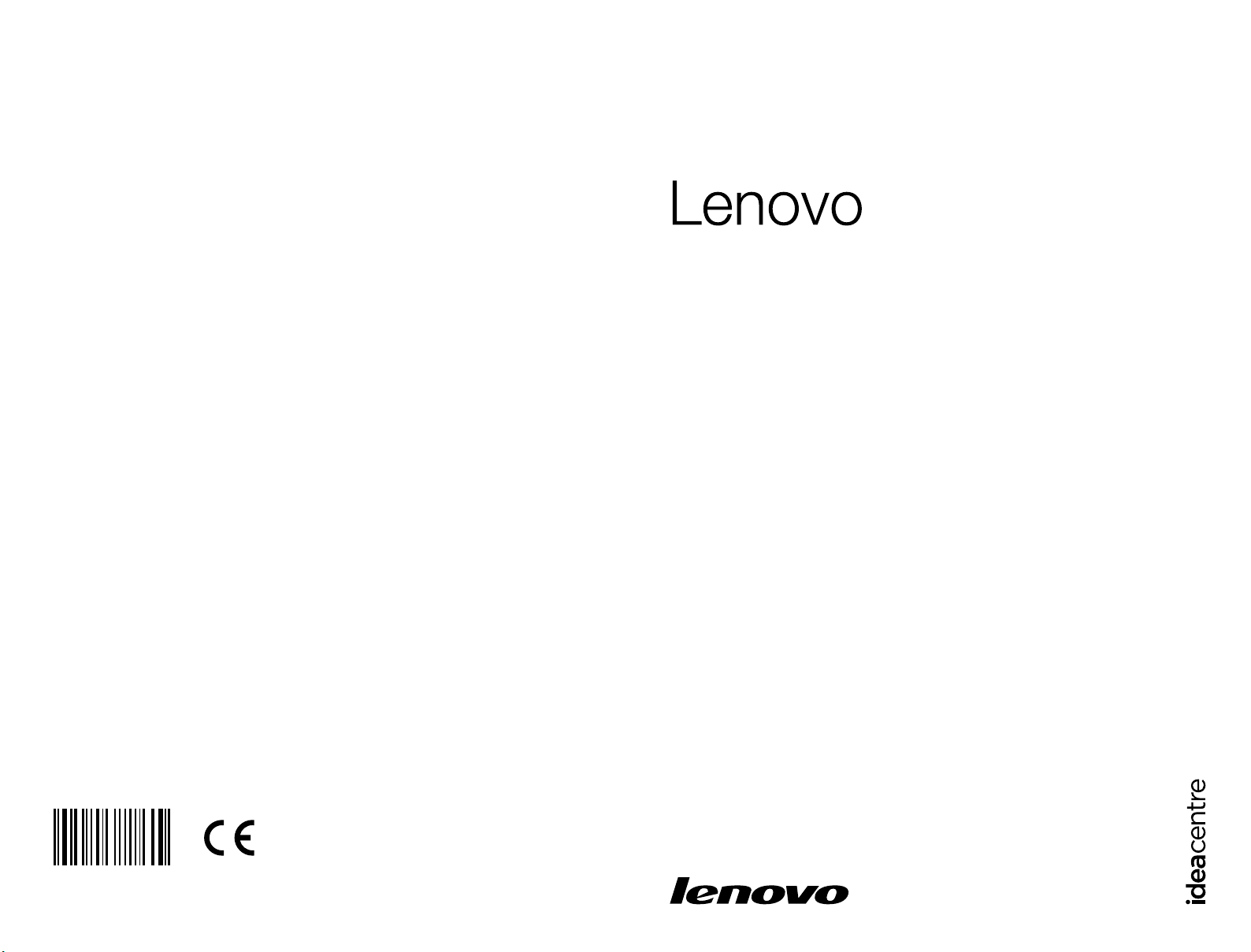
Version 4.0 2010.10
Hardware Replacement Guide
IdeaCentre K3 Series
31047005
Machine type: 10062/7727
Page 2
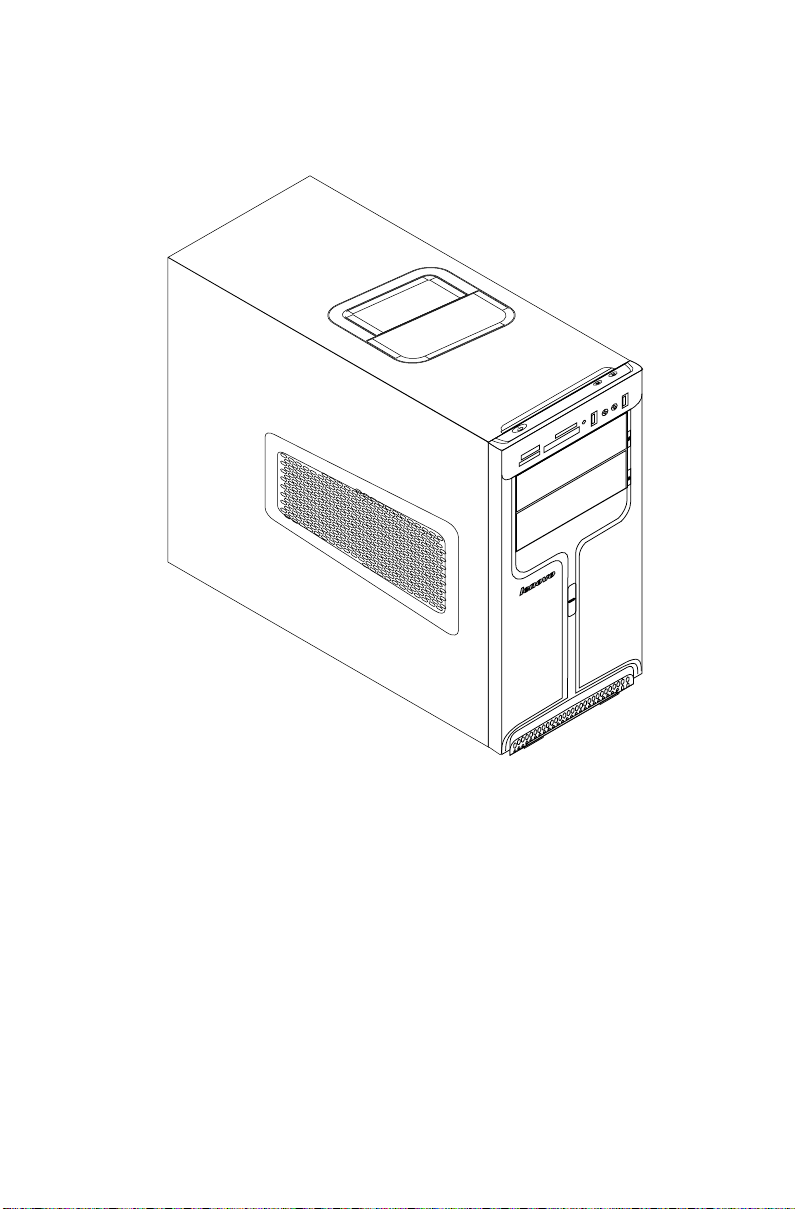
Hardware Replacement Guide
© Copyright Lenovo 2010. All rights reserved.
LENOVO products, data, computer software, and services have been developed
exclusively at private expense and are sold to governmental entities as commercial
items as defined by 48 C.F.R. 2.101 with limited and restricted rights to use,
reproduction and disclosure.
LIMITED AND RESTRICTED RIGHTS NOTICE: If products, data, computer
software, or services are delivered pursuant a General Services Administration
“GSA” contract, use, reproduction, or disclosure is subject to restrictions set forth
in Contract No. GS-35F-05925.
© 2010. Lenovo
Page 3
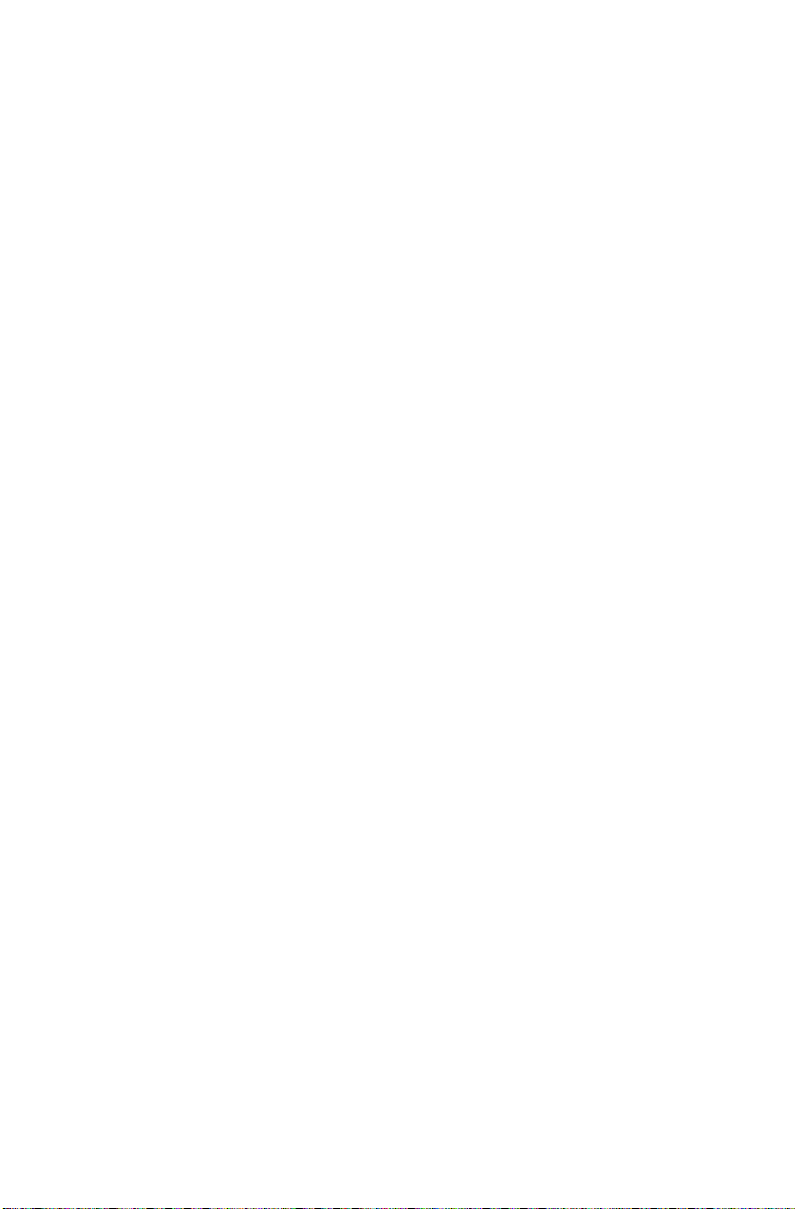
Contents
Overview ...................................................................................... 1
Chapter 1 Locations ................................................................. 5
Locating components and connectors ...........................................5
Identifying parts on the system board ............................................9
Chapter 2 Replacing hardware .............................................. 11
General information ......................................................................11
Removing the computer cover .....................................................11
Removing the front bezel .............................................................13
Replacing a memory module .......................................................14
Replacing the hard disk drive .......................................................15
Replacing an optical drive ............................................................16
Replacing the system fan assembly .............................................17
Replacing the heat sink assembly ................................................20
Replacing a PCI adapter ..............................................................22
Replacing the CPU ......................................................................28
Replacing the keyboard ...............................................................31
Replacing the mouse ...................................................................32
Replacing the external speaker ....................................................33
Completing the installation ...........................................................33
Chapter 3 Appendix. ............................................................... 35
Declaration ..................................................................................35
Trademarks ..................................................................................36
Page 4
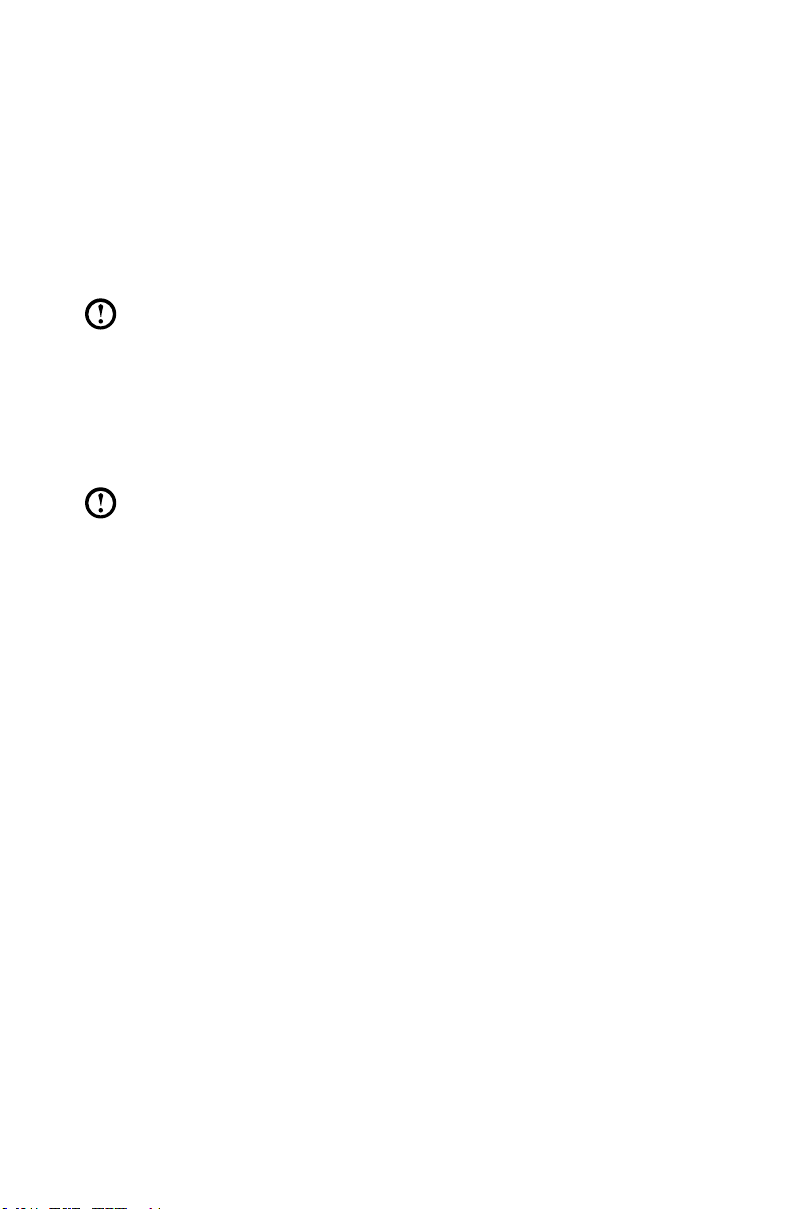
Overview
This guide is intended to be used by customers who are replacing Customer
Replaceable Units (CRUs) as well as trained service personnel who are replacing
Field Replaceable Units (FRUs). In this guide, CRUs and FRUs will often be referred
to as parts.
Note: Trained service personnel should refer to the Hardware Maintenance
Manual (HMM) for parts ordering information.
This guide does not include procedures for the replacement of all parts. It is
expected that trained service personnel are already able to replace cables, switches,
and certain mechanical parts without the need for step-by-step procedures.
Note: Use only parts provided by Lenovo®.
The description of the TV-Tuner card in this manual applies only to those computer
models that have the TV-Tuner card installed, and therefore does not apply to
models without a TV-Tuner card.
This guide contains instructions for replacing the following parts:
• Memorymodules
• Harddiskdrive
• Opticaldrive
• Heatsink,Fan
• CPU
• VGAcard
• Keyboard,Mouse(wired)
• Externalspeakers
Safety information for replacing CRUs
Do not open your computer or attempt any repairs before reading the “Important
safety information” in the Safety and Warranty Guide that was included with your
computer. An electronic copy of the Safety and Warranty Guide can also be
obtained online from the Lenovo® Support Web site at:
http://consumersupport.lenovo.com.
Hardware Replacement Guide
1
Page 5
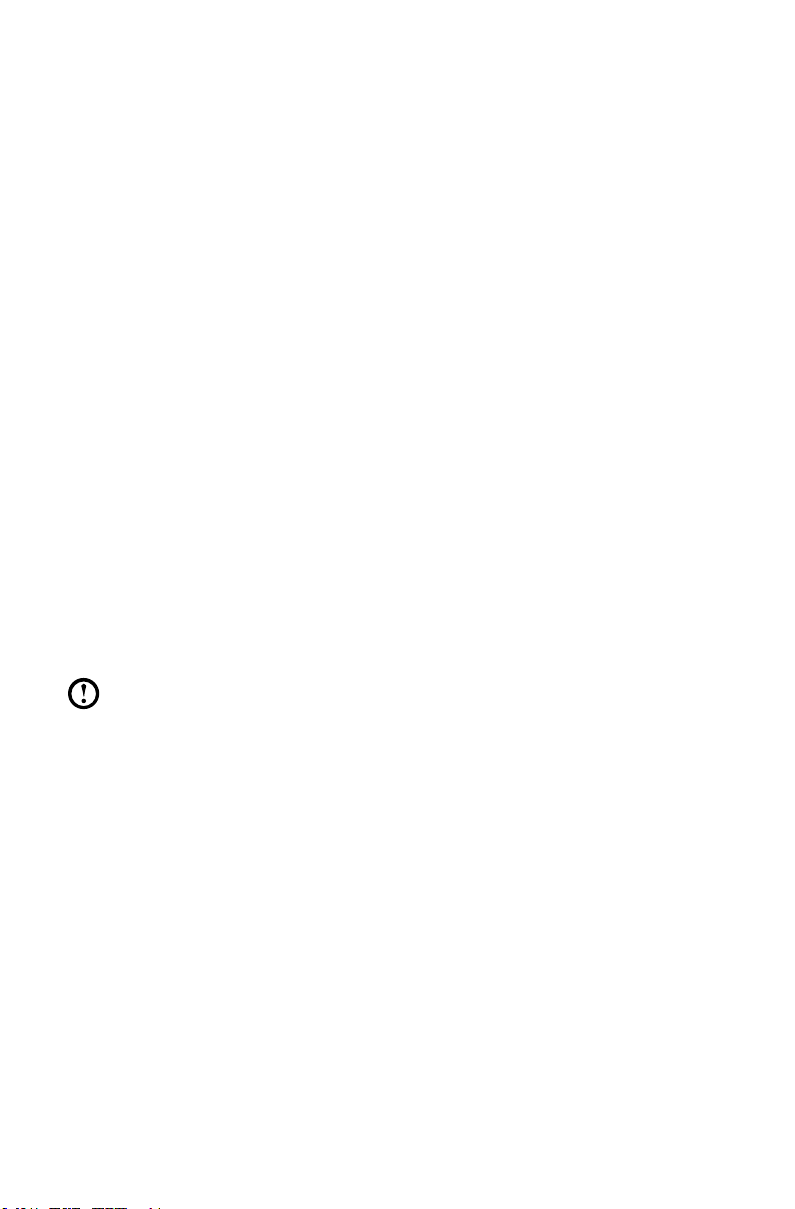
2
Hardware Replacement Guide
Additional information resources
The most up-to-date information for your computer is available online at:
http://consumersupport.lenovo.com.
You can find the following information:
• CRUremovalandinstallation
• Publications
• Troubleshooting
• Parts
• Linkstootherusefulsourcesofinformation
Tools required
To disassemble the computer, you will need the following tools:
• Wristgroundingstrapandconductivematforpreventingelectrostatic
discharge
• Flatscrewdriver
• Phillipsscrewdriver
• Hexscrewdriver
• Plasticatscrewdriver
• Plastictweezers
Note: The screws used for the different components will vary in size. During
the disassembly procedure, group the screws with their corresponding
components to avoid a mismatch when replacing the components.
Handling static-sensitive devices
Static electricity, although harmless to you, can seriously damage computer
components.
When replacing a part, do not open the antistatic packaging containing the new
part until the defective part has been removed from the computer and you are
ready to install the new part.
When handling parts and other computer components, the following precautions
should be taken in order to avoid static electricity damage:
• Limityourmovements,assuchmovementscancausethebuild-upofstatic
electricity.
Page 6
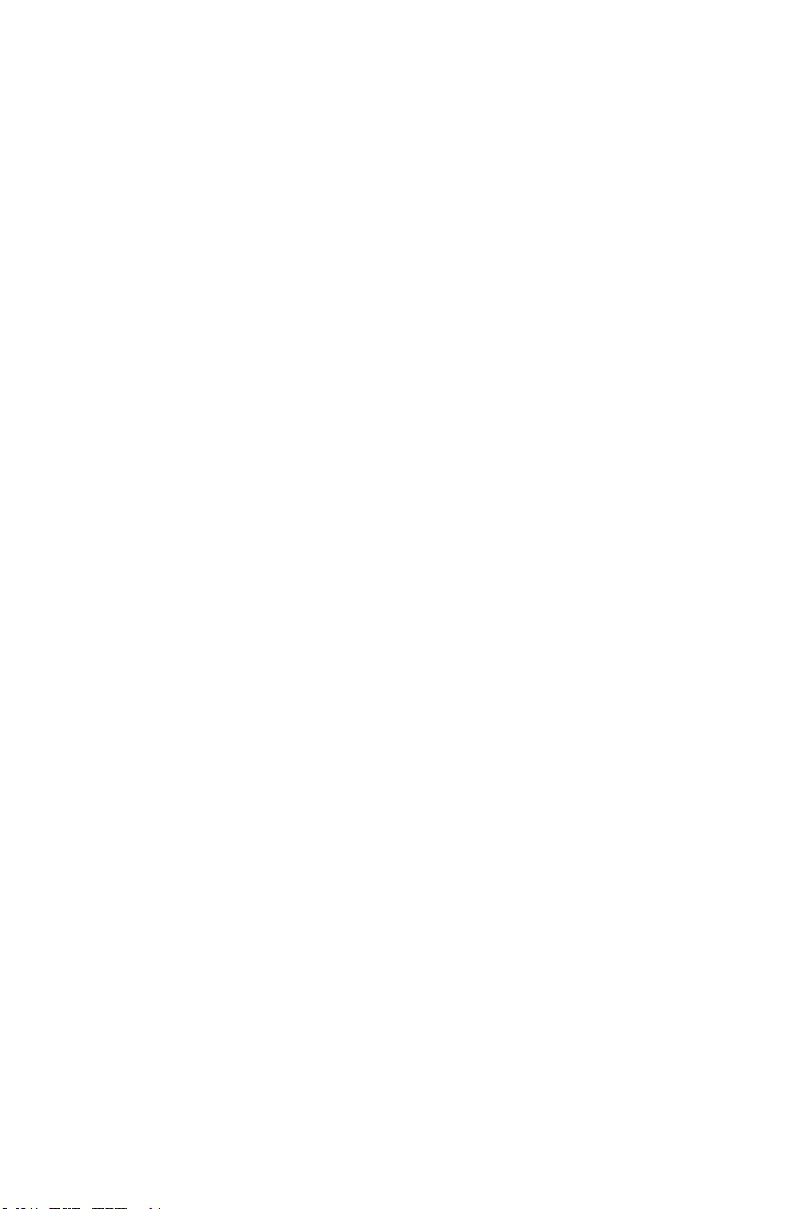
3
Hardware Replacement Guide
• Alwayshandlepartsandothercomputercomponentswithcare,including
handling adapters, memory modules, system boards, and microprocessors by
their edges. Never touch any exposed circuitry.
• Preventothersfromtouchingthepartsandothercomputercomponents.
• Beforereplacinganewpart,rstplacetheantistaticpackagingcontainingthe
part against a metal expansion slot cover or other unpainted metal surface on
the computer for at least two seconds. This will reduce static electricity in the
package and your body.
• Whenpossible,removethenewpartfromitsantistaticpackagingandinstallit
directly into the computer without setting the part down. If this is not possible,
placethepartontopofitsanti-staticpackagingonasmooth,atsurfaceprior
to installing it.
• Donotplacepartsonthecomputercoverorothermetalsurface.
Page 7
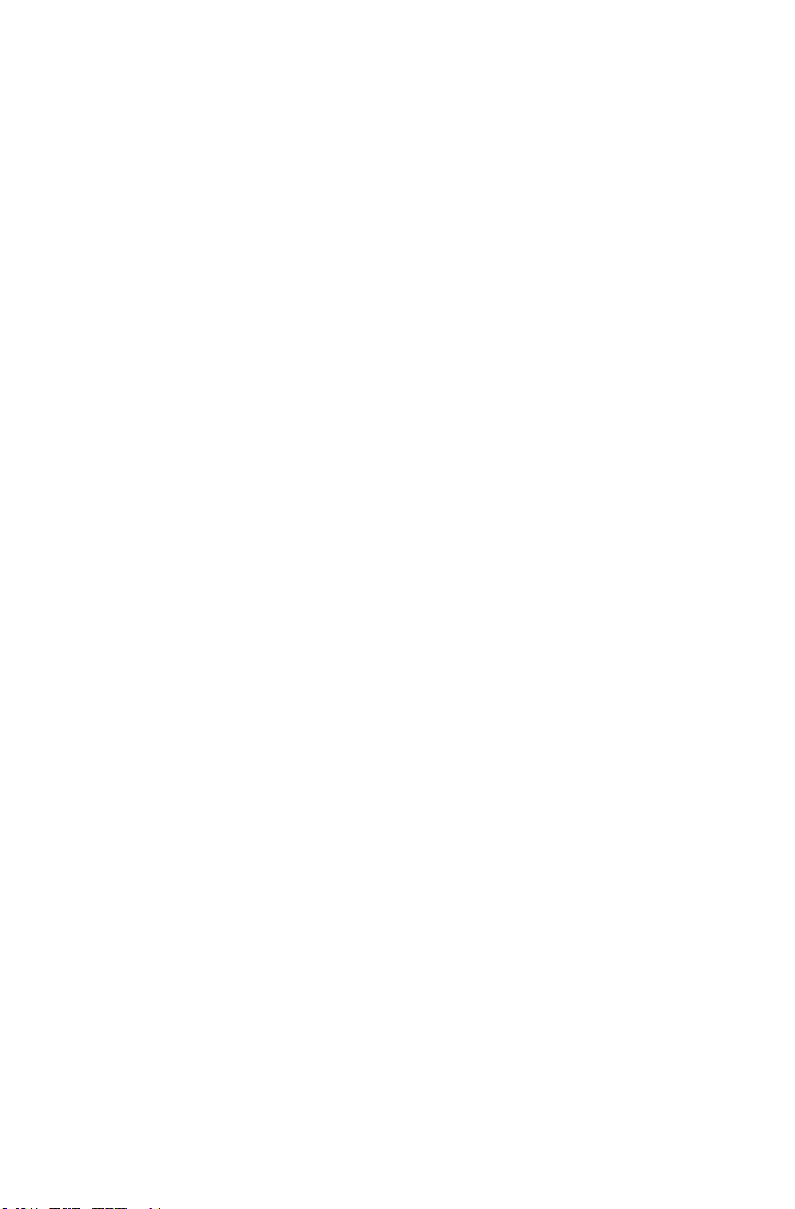
4
Hardware Replacement Guide
Page 8
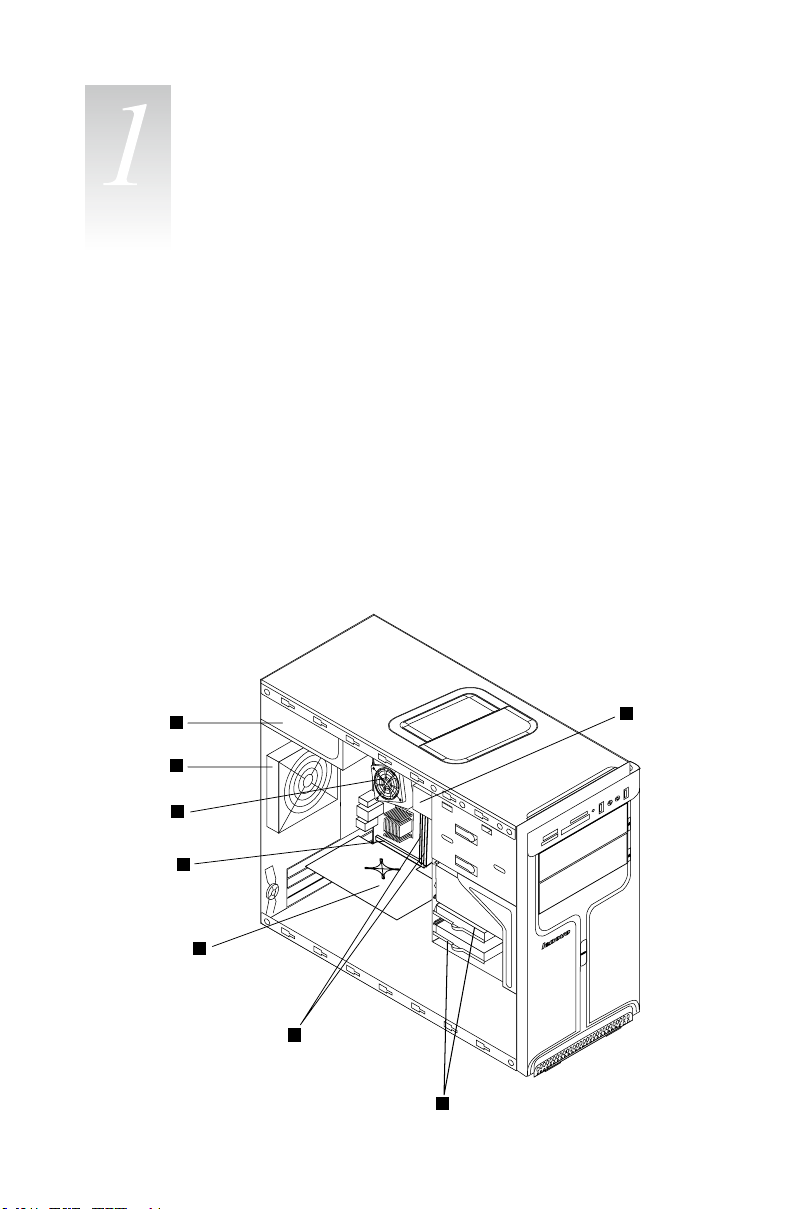
5
Hardware Replacement Guide
Locations
Chapter
1
8
7
6
5
4
3
2
This chapter provides illustrations to help you locate the various connectors,
controls and components in your computer. To remove the computer cover, refer
to the section in this manual entitled “Removing the computer cover”.
Locating components and connectors
The following illustrations will help you to locate the various components and
connectors in your computer.
Internal components
The following illustration shows the components inside your computer.
Page 9
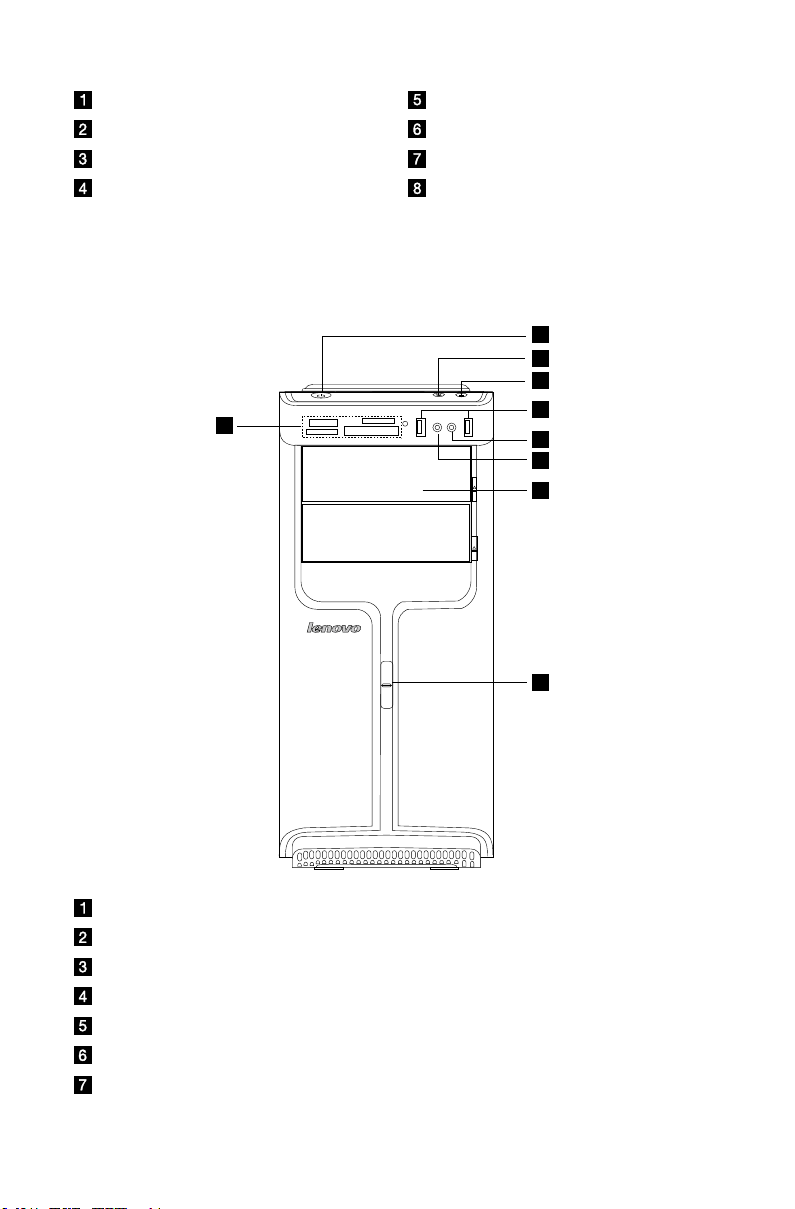
6
Hardware Replacement Guide
Power supply PCI Express adapter card
9
8
3
1
2
4
5
6
7
System fan Memory modules
Microprocessor fan and heat sink Hard disk drive
PCI Express adapter connector Optical drive
Front view
The two following illustrations show the location of the connectors on the front of
the computer.
Power button
Power dial indicator ON/OFF
File backup button
USBconnector
Microphone connector
Headphone connector
Memory card reader (selected models only)
Page 10
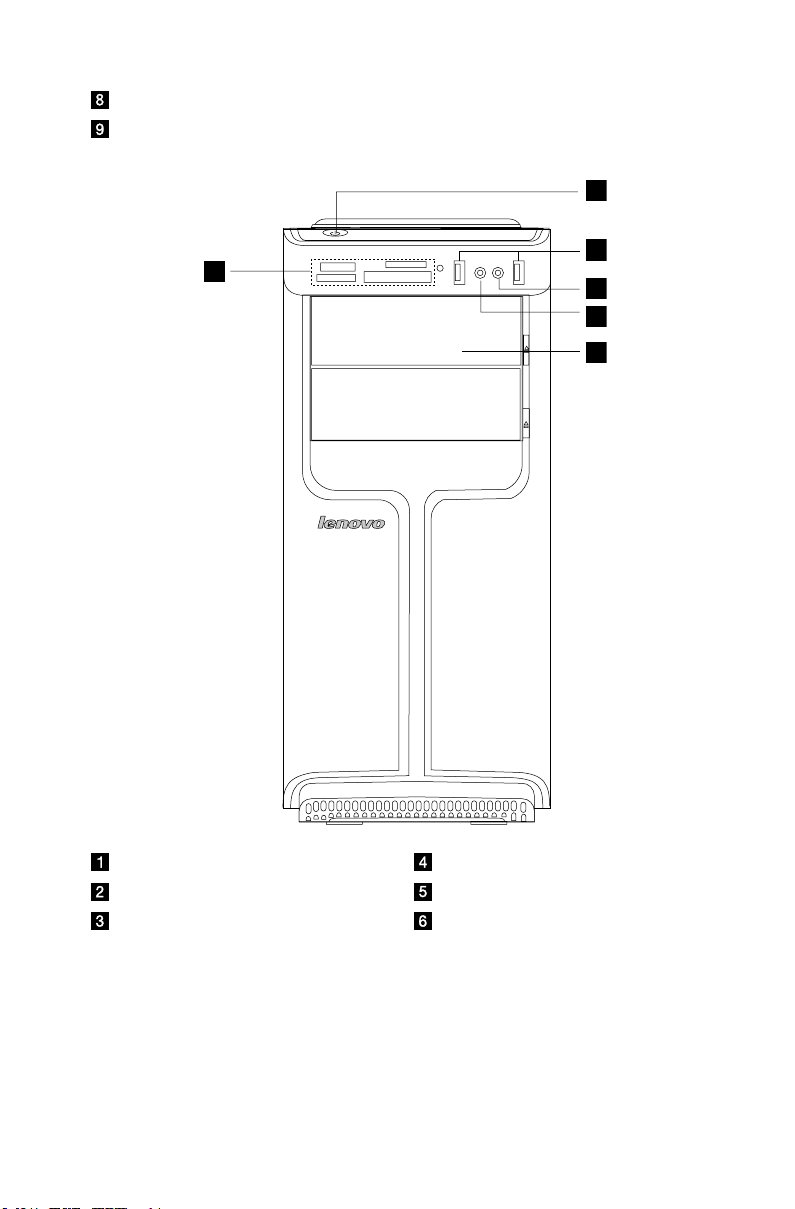
7
Hardware Replacement Guide
Optical drive (some models are equipped with only one optical drive)
3
1
2
4
5
6
Power dial switch
Power button Headphone connector
USBconnector Memory card reader
Microphone connector Optical drive
Page 11
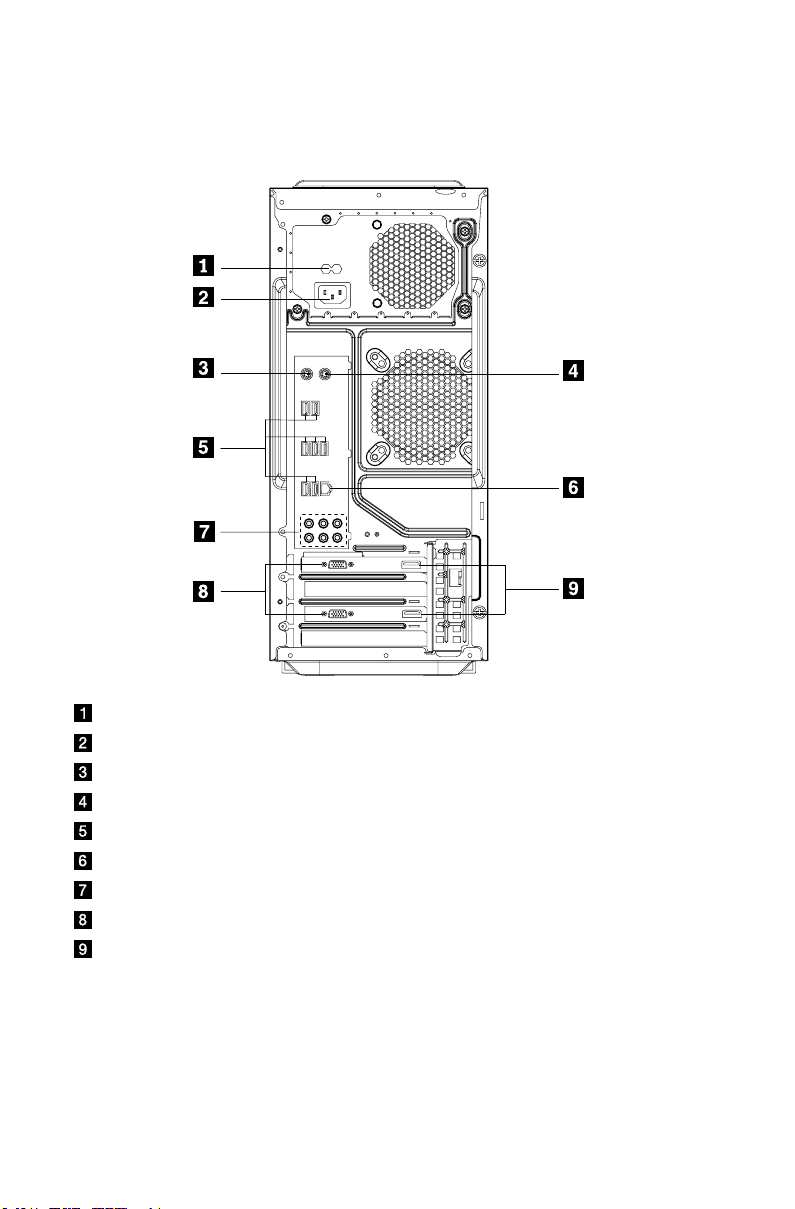
8
Hardware Replacement Guide
Rear view
The following illustration shows the location of the connectors on the rear of the
computer.
Voltage selection switch (selected models only)
Power connector
PS/2 keyboard connector
PS/2 mouse connector
USBconnectors(7)
Ethernet connector
7.1 Audio connectors (6)
On-board VGA connector (selected models only)
HDMI port (2)
Page 12
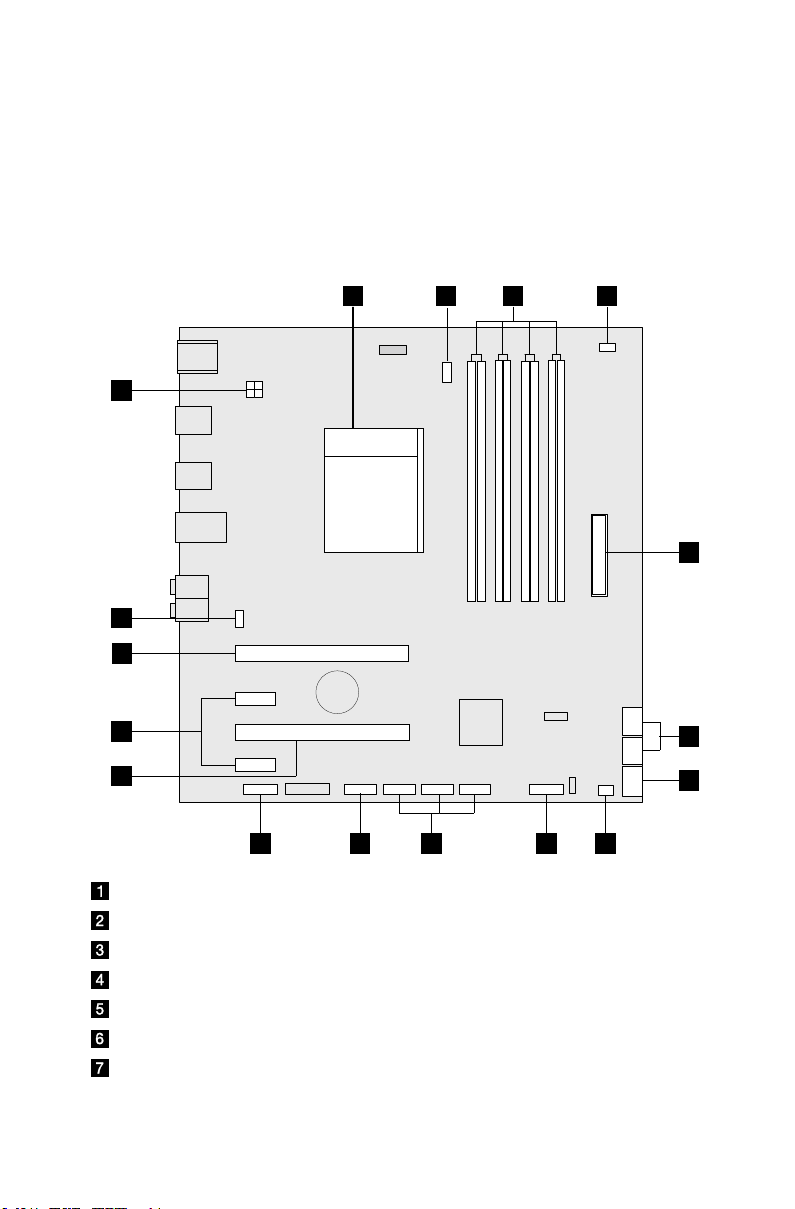
9
Hardware Replacement Guide
Identifying parts on the system board
9 8
7
4
6
1
17
2
3
5
101112
13
14
15
16
The system board (also known as the “mainboard” or “motherboard”) is the main
circuit board in your computer. It provides basic computer functions and supports
a variety of devices that are factory-installed or that you can install later.
The following illustration shows the locations of the different parts on the system
board.
Microprocessor and heat sink
Microprocessor fan connector
Memory connectors (4)
Thermal sensor header connector
Power connector
SATA connectors (4)
eSATA connector
Page 13

10
Hardware Replacement Guide
Power fan connector
Front panel connector
FrontUSBconnectors(3)
Serial (com2) connector
Front audio connectors
PCI Express X 16 graphics adapter connector
PCI Express X 1 adapter connectors (2)
PCI Express X 16 graphics adapter connector
System fan connector
12V power connector
Page 14

11
Hardware Replacement Guide
Replacing hardware
Chapter
Attention:
Do not remove the computer cover or attempt any repair before reading the
“Important safety information” in the Safety and Warranty Guide that was
included with your computer or in the Hardware Maintenance Manual (HMM)
for the computer. To obtain copies of the Safety and Warranty Guide or
HMM, go to the Support Web site at http://consumersupport.lenovo.com.
Note: Use only parts provided by Lenovo.
General information
Pre-disassembly instructions
Beforeproceedingwiththedisassemblyprocedure,makesurethatyoudothe
following:
1. Turn off the power to the system and all peripherals.
2. Unplug all power and signal cables from the computer.
3. Placethesystemonaat,stablesurface.
Removing the computer cover
Attention:
Turn off the computer and wait 3 to 5 minutes to let the computer cool
before removing the computer cover.
To remove the computer cover:
1. Remove any media (diskettes, CDs, or memory cards) from the drives, shut
down the computer, and turn off all attached devices.
2. Unplug all power cords from electrical outlets.
Page 15

12
Hardware Replacement Guide
3. Disconnect all cables attached to the computer. This includes power cords,
input/output (I/O) cables, and any other cables that are connected to the
computer. Refer to “Locating connectors on the rear of the computer”.
4. Remove the two screws that secure the computer cover at the rear of the
chassis.
5. Slide the computer cover to the rear of the chassis to remove.
Note: For this procedure, it helps to lay the computer on its side.
Page 16

13
Hardware Replacement Guide
Removing the front bezel
To remove the front bezel:
1. Remove the computer cover. Refer to “Removing the computer cover”.
Note: For this procedure, it helps to lay the computer on its side.
2. Remove the front bezel by releasing the three plastic tabs inside the chassis
and push the bezel outward as shown.
3. To reinstall the bezel, align the plastic tabs on the bottom of the bezel with the
corresponding holes in the chassis, and then snap it into position at the bottom
and top of the chassis.
4. Refer to the “Completing the installation”.
Page 17

14
Hardware Replacement Guide
Replacing a memory module
Attention:
Do not remove the computer cover or attempt any repair before reading the
“Important safety information” in the Safety and Warranty Guide that was
included with your computer or in the Hardware Maintenance Manual (HMM)
for the computer. To obtain copies of the Safety and Warranty Guide or
HMM, go to the Support Web site at http://consumersupport.lenovo.com.
To replace a memory module:
1. Remove the computer cover. Refer to “Removing the computer cover”.
Note: For this procedure, it helps to lay the computer on its side.
2. Locate the memory module connectors. Refer to “Locating components”.
3. Remove the memory module to be replaced by opening the retaining clips as shown.
4. Position the new memory module over the memory connector. Make sure
that the notch
on the system board. Push the memory module straight down into the
key
connector until the retaining clips close.
5. Refer to the “Completing the installation”.
on the memory module aligns correctly with the connector
Page 18

15
Hardware Replacement Guide
Replacing the hard disk drive
Attention:
Do not remove the computer cover or attempt any repair before reading the
“Important safety information” in the Safety and Warranty Guide that was
included with your computer or in the Hardware Maintenance Manual (HMM)
for the computer. To obtain copies of the Safety and Warranty Guide or
HMM, go to the Support Web site at http://consumersupport.lenovo.com.
To replace the hard disk drive:
1. Remove the computer cover. Refer to “Removing the computer cover”.
Note: For this procedure, it helps to lay the computer on its side.
2. Disconnect the data and power cables from the hard disk drive.
3. Use the plastic handle to slide the hard disk drive out of the drive bay.
4. Slide the new hard disk drive into the drive bay.
5. Twist the drive bay into place.
6. Connect the power and signal cables to the hard disk drive. Refer to “Identifying
parts on the system board”.
Page 19

16
Hardware Replacement Guide
7. Refer to the “Completing the installation”.
Replacing an optical drive
Attention:
Do not remove the computer cover or attempt any repair before reading the
“Important safety information” in the Safety and Warranty Guide that was
included with your computer or in the Hardware Maintenance Manual (HMM)
for the computer. To obtain copies of the Safety and Warranty Guide or
HMM, go to the Support Web site at http://consumersupport.lenovo.com
To replace an optical drive
1. Remove the computer cover. Refer to “Removing the computer cover”.
2. Remove the front bezel. Refer to “Removing the front bezel”.
3. Disconnect the data and power cables from the rear of the optical drive.
4. Press the release button and push the optical drive straight out of the front of
the chassis.
Page 20

17
Hardware Replacement Guide
5. Slide the new optical drive into the bay from the front until it snaps into
position.
6. Connect the data and power cables to the drive.
7. Install the front bezel. Refer to the steps 3 of the “Removing the front bezel”.
8. Install the computer cover. Refer to “Completing the installation”.
Replacing the system fan assembly
Attention:
Do not remove the computer cover or attempt any repair before reading the
“Important safety information” in the Safety and Warranty Guide that was
included with your computer or in the Hardware Maintenance Manual (HMM)
for the computer. To obtain copies of the Safety and Warranty Guide or
HMM, go to the Support Web site at http://consumersupport.lenovo.com
To replace the system fan assembly:
1. Remove the computer cover. Refer to “Removing the computer cover”.
2. Locate the system fan assembly. Refer to “Identifying parts on the system
board”.
3. Disconnect the system fan assembly cable from the system board. Refer to
“Identifying parts on the system board”.
Page 21

18
Hardware Replacement Guide
4. Pull the system fan assembly out of chassis.
Page 22

19
Hardware Replacement Guide
5. Install the new system fan assembly by aligning the rubber mounts of the
system fan assembly with the holes on the chassis and push the rubber
mounts through the holes.
6. Pull on the tips of the rubber mounts until the fan assembly is in place.
7. Connect the system fan assembly cable to the system fan connector on the
system board.
8. Refer to the “Completing the installation”.
Page 23

20
Hardware Replacement Guide
Replacing the heat sink assembly
1
1
Attention:
Do not remove the computer cover or attempt any repair before reading the
“Important safety information” in the Safety and Warranty Guide that was
included with your computer or in the Hardware Maintenance Manual (HMM)
for the computer. To obtain copies of the Safety and Warranty Guide or
HMM, go to the Support Web site at: http://consumersupport.lenovo.com
To replace the heat sink assembly:
1. Remove the computer cover. Refer to “Removing the computer cover”.
2. Lay the computer on its side.
3. Locate the heat sink. Refer to “Identifying parts on the system board”.
4. Disconnect the heat sink and the fan assembly cable from the system board.
5. Remove the four screws
system board.
that secure the heat sink and fan assembly to the
6. Lift the defective heat sink and fan assembly away from the system board.
Page 24

21
Hardware Replacement Guide
7. Use the thermal grease syringe to place five drops of grease on the top of the
microprocessor. Each drop of grease should be 0.03ml (3 tick marks on the
grease syringe).
8. Install the new heat sink and fan assembly on the heat sink retention bracket.
9. Reconnect the disconnected cables to the system board.
10. Refer to the “Completing the installation”.
Page 25

22
Hardware Replacement Guide
Replacing a PCI adapter
Attention:
Do not remove the computer cover or attempt any repair before reading the
“Important safety information” in the Safety and Warranty Guide that was
included with your computer or in the Hardware Maintenance Manual (HMM)
for the computer. To obtain copies of the Safety and Warranty Guide or
HMM, go to the Support Web site at: http://consumersupport.lenovo.com
To replace an adapter:
1. Remove the computer cover. Refer to “Removing the computer cover”.
2. At the rear of the computer, press the release button
latch
connector.
and remove the adapter by pulling it straight out of the adapter
to open the adapter
Page 26

23
Hardware Replacement Guide
3. Install the new adapter into the same adapter connector.
4. Ensure that the new adapter is fully seated into the adapter connector.
5. At the rear of the computer, turn the adapter latch to the closed position to
secure the adapter.
6. Refer to the “Completing the installation”.
Page 27

24
Hardware Replacement Guide
Note 1: Replacement of some models equipped with
graphic adapter bracket is different.
Please remove the plastic bracket first as the following:
1. Remove the two screws that secure the plastic bracket at the bottom of the
chassis.
2. Lift the plastic bracket out of the chassis.
3. Then remove the adapter as above.
Page 28

25
Hardware Replacement Guide
After the Graphic Adapter is installed , install the bracket as the
following:
1. Install the plastic bracket into the chassis so that the screw holes in the plastic
bracket align with those in the chassis. Let the slot on the plastic bracket to
clip onto the adapter.
2. Fit the two screws to secure the plastic bracket.
Note: Use only screws provided by Lenovo.
Page 29

26
Hardware Replacement Guide
Note 2: Replacement of some models equipped with
graphic adapter bracket is different.
Please remove the bracket first as the following:
1. Remove the screw that secures the bracket at the side of the chassis.
2. Press the pin on one end of the metal bracket and pull the metal bracket
straight out of the chassis.
Page 30

27
Hardware Replacement Guide
After the Graphic Adapter is installed, install the bracket as the
following:
1. Install the metal bracket into the chassis so that the screw hole in the metal
bracket aligns with the hole in the chassis. Let the slot on the metal bracket
clip the adapter.
2. Screw back the screws on the metal bracket.
Note: Use only the screw provided by Lenovo.
Page 31

28
Hardware Replacement Guide
Replacing the CPU
1
2
3
Attention:
Do not remove the computer cover or attempt any repair before reading the
“Important safety information” in the Safety and Warranty Guide that was
included with your computer or in the Hardware Maintenance Manual (HMM)
for the computer. To obtain copies of the Safety and Warranty Guide or
HMM, go to the Support Web site at http://consumersupport.lenovo.com
To replace an CPU
1. Remove the computer cover. Refer to “Removing the computer cover”.
2. Remove the front bezel. Refer to “Removing the front bezel”.
3. Remove the system board. Refer to “Replacing the heat sink assembly”.
4. Remove the heat sink and fan assembly. Refer to “Replacing the heat sink
assembly”.
5. To remove the microprocessor
and open the retainer .
from the system board, lift the small handle
Important:
Do not touch the gold contacts on the bottom of the microprocessor. When
handling the microprocessor, touch only the sides.
Page 32

29
Hardware Replacement Guide
6. Lift the microprocessor straight up and out of the socket.
Notes:
a. Note the orientation of the notches
on the microprocessor. This is
important when reinstalling the microprocessor on the new system
board.
b. Do not drop anything onto the microprocessor socket while it is
exposed. The socket pins must be kept as clean as possible.
7. Make sure that the microprocessor retainer is fully open.
8. Holding the microprocessor with your fingers, remove the protective cover
that protects the gold contacts on the new microprocessor
.
Page 33

30
Hardware Replacement Guide
9. Holding the microprocessor with your fingers, position the microprocessor
so that the notches on the microprocessor are aligned with the tabs in the
microprocessor socket.
Important:
To avoid damaging the microprocessor contacts, do not tilt the microprocessor
when installing it into the socket.
10. Lower the microprocessor straight down into the system board socket of the
system board.
11. To secure the microprocessor in the socket, close the microprocessor retainer
and lock it into position with the small handle.
12. Use the thermal grease syringe to place five drops of grease on the top of the
microprocessor. Each drop of grease should be 0.03ml (3 tick marks on the
grease syringe).
13. Install the heat sink and fan assembly on the system board.
14. Connect the heat sink and fan assembly cable to the system board. Refer to
the “Identifying parts on the system board”.
15. Install the system board back into the chassis and allign the screw holes with
those in the chassis. Insert and tighten the screws that secure the system
board, referring to the above section entitled “Replacing the system board”.
16. Reconnect the disconnected cables to the system board.
17. Refer to the “Completing the installation”.
Page 34

31
Hardware Replacement Guide
Replacing the keyboard
To replace the keyboard:
1. Remove any media (disket, CDs, or memory cards) from the drives, shut down
the computer, and turn off all attached devices.
2. Unplug all power cords from electrical outlets.
3. Locate the connector for the keyboard. Refer to “Locating connectors on the
rear of the computer” and “Locating connectors on the front of the computer”.
Note: Your keyboard may be connected to the standard keyboard connector
attherearofthecomputerortoaUSBconnector
rear of the computer.
4. Disconnect the defective keyboard cable from the computer and connect the
new keyboard cable to the same connector.
5. Refer to the “Completing the installation”.
at either the front or
Page 35

32
Hardware Replacement Guide
Replacing the mouse
To replace the mouse:
1. Remove any media (diskettes, CDs, or memory cards) from the drives, shut
down the computer, and turn off all attached devices.
2. Unplug all power cords from electrical outlets.
3. Locate the connector for the mouse. Refer to “Locating connectors on the
front of the computer” and “Locating connectors on the rear of the computer”.
Note: Your mouse may be connected to the standard mouse connector
therearofthecomputerortoaUSBconnector at either the front or rear
of the computer.
4. Disconnect the defective mouse cable from the computer.
5. Connect the new mouse cable to the connector.
6. Refer to the “Completing the installation”.
at
Page 36

33
Hardware Replacement Guide
Replacing the external speaker
1. Remove any media (diskettes, CDs, or memory cards) from the drives, shut
down the computer, and turn off all attached devices.
2. Unplug all power cords from electrical outlets.
3. Locate the Speaker. Refer to “Locating connectors on the rear of the
computer” and “Locating connectors on the front of the computer”. Your
speaker may be connected to the audio connector
of the computer. Locate the connector for the speaker.
4. Disconnect the defective speaker cable from the computer and connect the
new speaker cable to the same connector.
at either the front or rear
Completing the installation
After replacing a new part or parts, you will need to close the computer cover
and reconnect all cables, including telephone lines and power cords. In addition,
depending on the part that was replaced, you may also need to confirm the
updated information in the Setup Utility program. Refer to “Starting the Setup
Utility” in the User Guide or in the Hardware Maintenance Manual for further
information.
To complete the part installation:
1. Ensure that all components have been reassembled correctly and that no tools
or loose screws are left inside your computer. Refer to “Locating components
and connectors”.
2. Make sure that all cables are routed correctly before replacing the computer
cover.
Page 37

34
Hardware Replacement Guide
3. Position the computer cover on the chassis so that the rail guides on the
bottom of the computer cover engage the rails. Then, push the computer
cover closed until it snaps into position.
4. Reconnect the external cables and power cords into the computer. Refer to
“Locating connectors on the front of the computer” and “Locating connectors
on the rear of the computer”.
5. To update your configuration settings, refer to “Starting the Setup Utility” in the
Hardware Maintenance Manual.
Note: In most areas of the world, Lenovo requires the return of the defective
CRU. Information about this will either come with the CRU or will arrive a few
days after the CRU has been delivered.
Page 38

35
Hardware Replacement Guide
Appendix.
Chapter
Declaration
Thank you for using Lenovo products.
Carefully read all documents shipped with your computer before you install and
use the product for the first time. Lenovo is not responsible for any loss except
when caused by installation and operations performed by Lenovo professional
service personnel. You are responsible if you fail to operate the product according
to instructions and requirements in the manuals included with your computer, or
operate the product inappropriately.
This manual could include technical inaccuracies or typographical errors. Changes
are made periodically to the information herein; these changes will be incorporated
in new editions of the publication.To provide better service, Lenovo reserves the
right to improve and/or modify the products and software programs described in
the manuals included with your computer, and the content of the manual, at any
time without additional notice.
The manuals included with your computer are provided to help you use Lenovo’s
products appropriately. For the configuration of the product, refer to the related
contract (if any) or product packing list, or consult the distributor for the product
sales.
The content of the manuals included with your computer is protected by copyright
laws and rules. None of the manuals included with your computer may be
reproduced or transcribed by any means or translated into any language without
prior written permission of Lenovo.
The software interface and function and hardware configuration described in
the manuals included with your computer might not match exactly the actual
configuration of the computer that you purchase.You are welcome to contact us
about the manuals included with your computer. For the latest information or any
questions or comments, contact or visit the Lenovo Web site:
Service Web site: http://consumersupport.lenovo.com
Page 39

Trademarks
Lenovo and the Lenovo logo, IdeaCentre and IdeaCentre logo are trademarks of
Lenovo in the United States, other countries, or both.
Microsoft, Windows, and Windows Vista are trademarks of the Microsoft group of
companies.
Intel Inside is a trademark of Intel Corporation in the U.S. and/or other countries.
AMD, the AMD Arrow logo, ATI, AMD Athlon, AMD LIVE!, AMD Opteron, AMD
Phenom, AMD Sempron, Catalyst, Cool ‘n’ Quiet, CrossFire, PowerPlay, Radeon,
and The Ultimate Visual Experience are trademarks of Advanced Micro Devices,
Inc.
Other company, product, or service names referred to herein or in other Lenovo
publications may be trademarks or service marks of others.
All rights reserved.
Names or marks of certain companies mentioned in the manuals included with
your computer or this document do not necessarily indicate that related software
or hardware is included. The actual configuration of the product depends on the
packing list description.
Hardware Replacement Guide
36
