Page 1
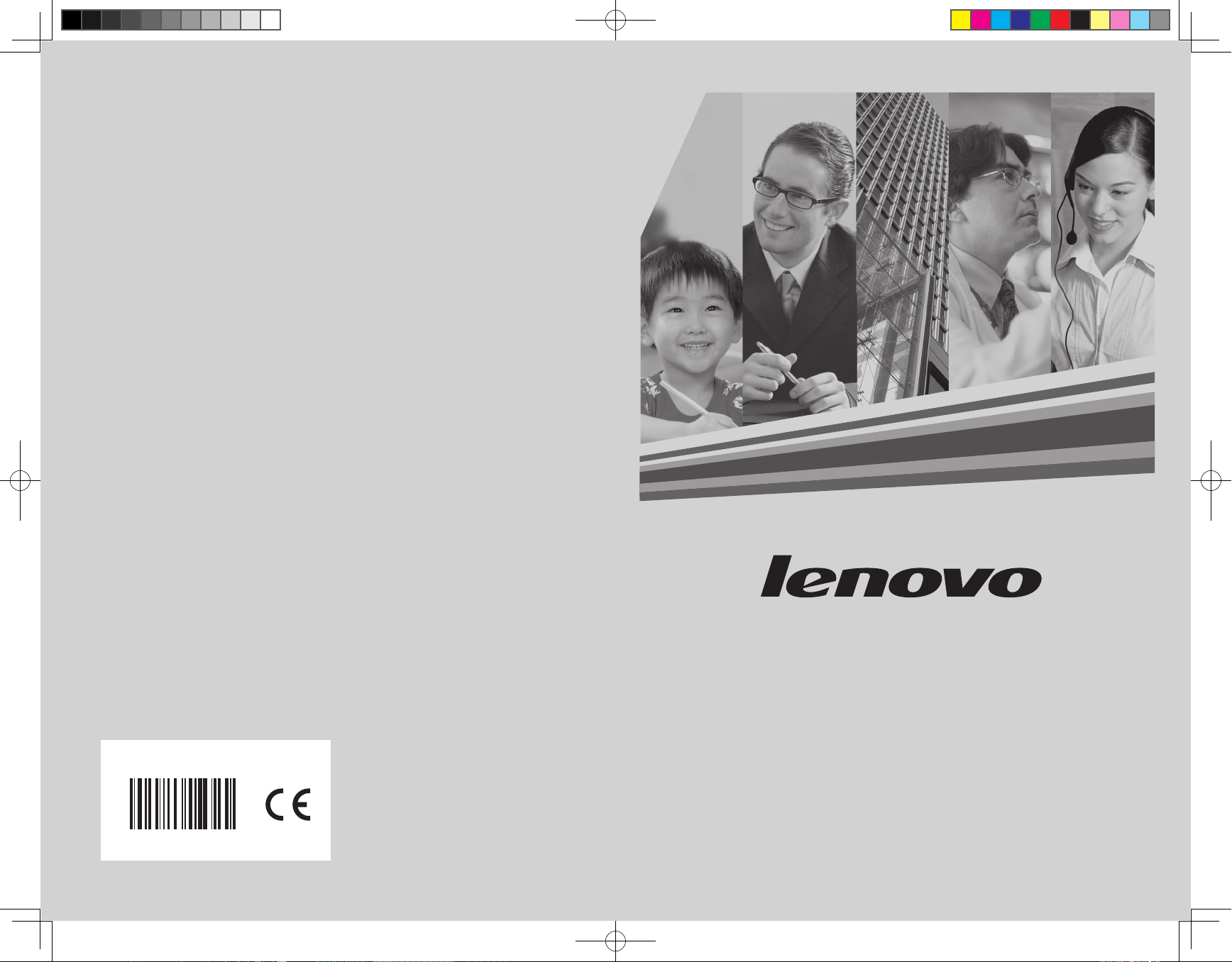
www.lenovo.com
IdeaCentre K3
Hardware Replacement Guide
Version 1.0 2009.8
31037823
31037823_K3_HRG_FM_EN_V1.0.indd 1 2009.7.23 9:31:25 AM
Page 2
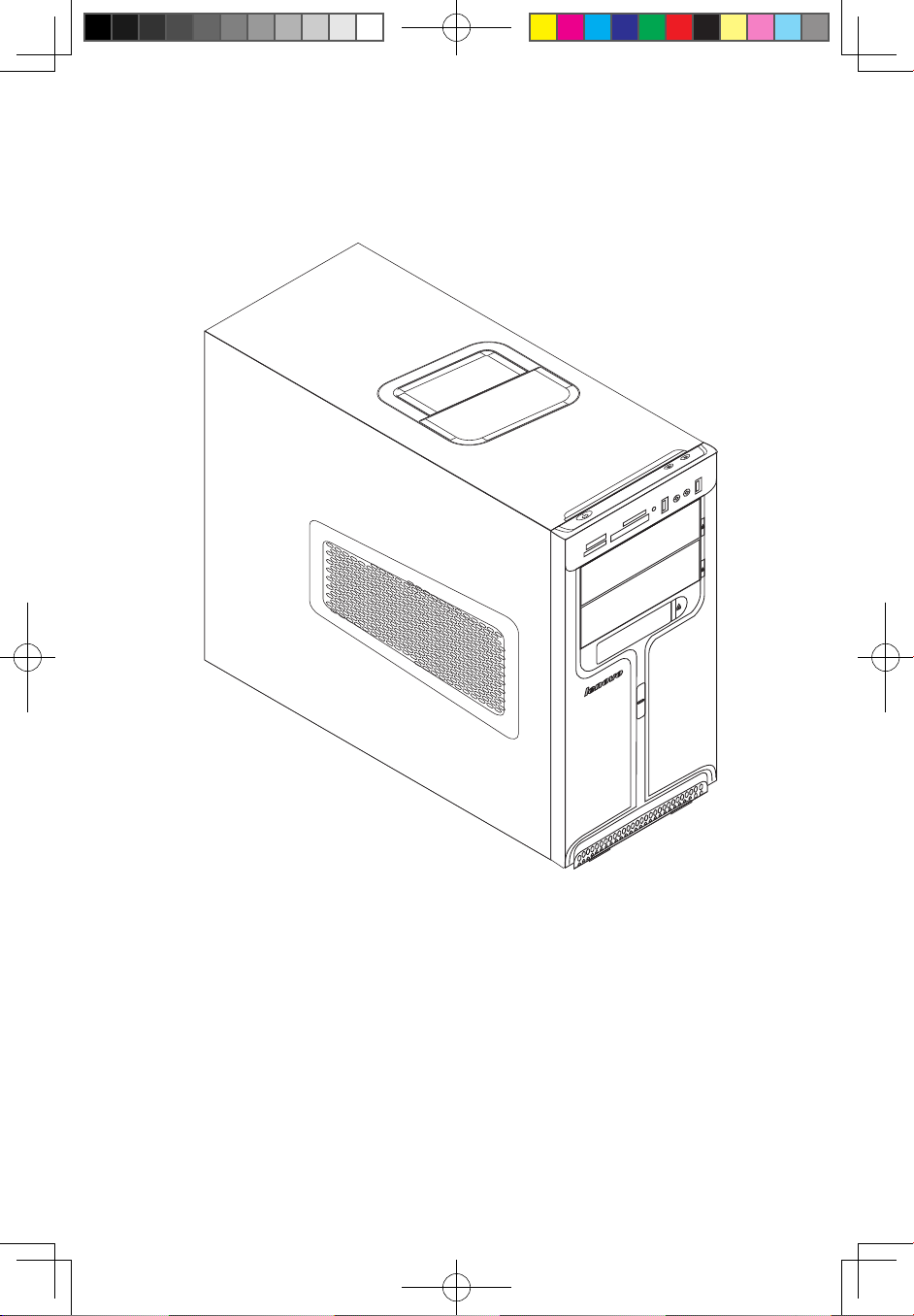
Hardware Replacement Guide
31037823_K3_HRG_EN_V1.0.indd 1 2009.8.4 4:43:01 PM
Page 3
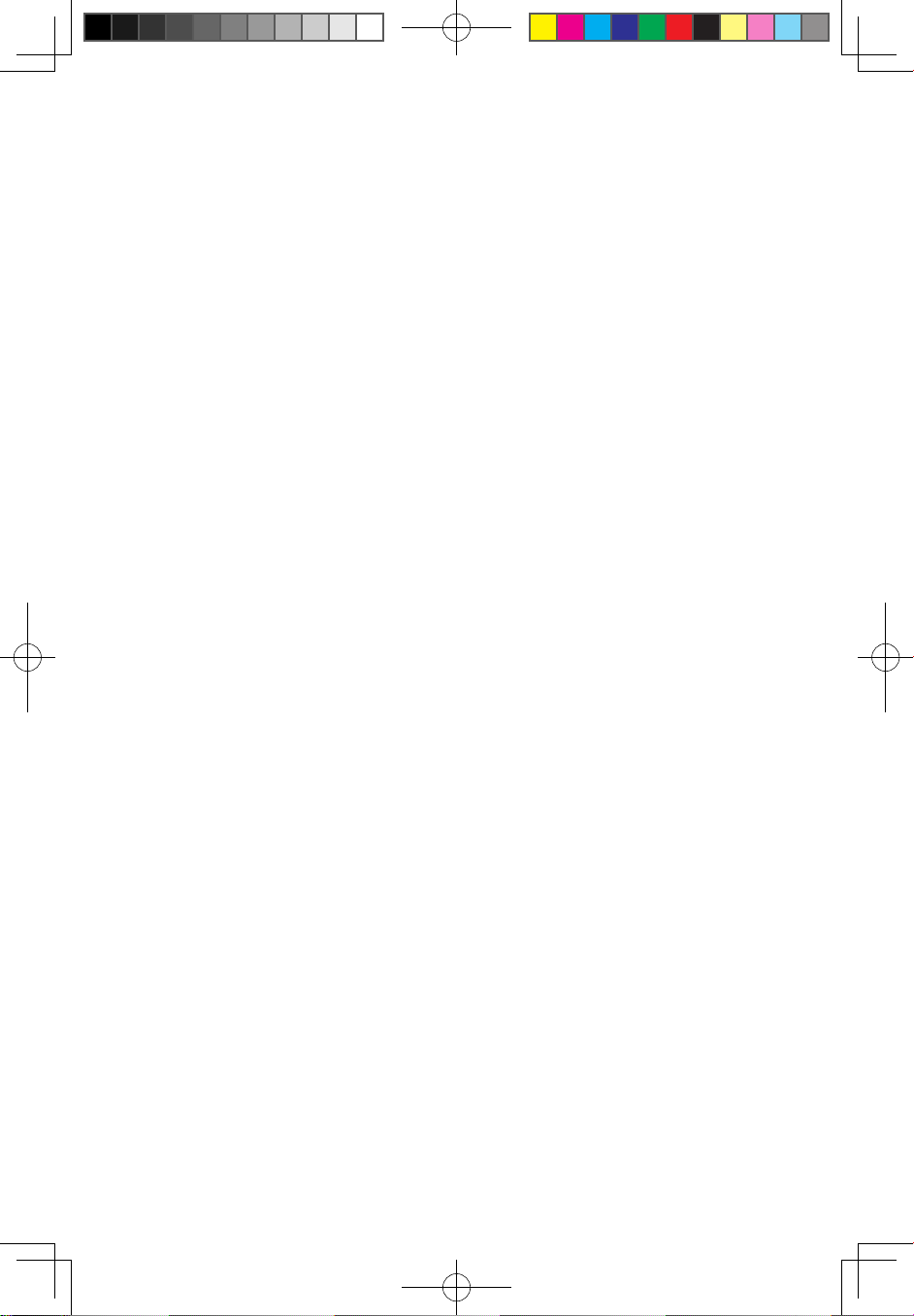
Contents
Overview ..................................................................................... 1
Chapter 1
Locations ................................................................ 4
Locating components and connectors ...........................................4
Identifying parts on the system board ...........................................7
Chapter 2 Replacing hardware ............................................... 9
General information ........................................................................9
Removing the computer cover ......................................................9
Removing the front bezel .............................................................11
Replacing a memory module ......................................................12
Replacing the hard disk drive .......................................................13
Replacing an optical drive ............................................................14
Replacing the system fan assembly .............................................15
Replacing the heat sink assembly ...............................................18
Replacing a PCI or AGP adapter .................................................20
Replacing the CPU ......................................................................26
Replacing the keyboard ..............................................................29
Replacing the mouse ..................................................................30
Replacing the External speaker ...................................................31
Completing the installation ..........................................................31
Appendix. .................................................................................. 33
31037823_K3_HRG_EN_V1.0.indd 2 2009.8.4 4:43:01 PM
Page 4
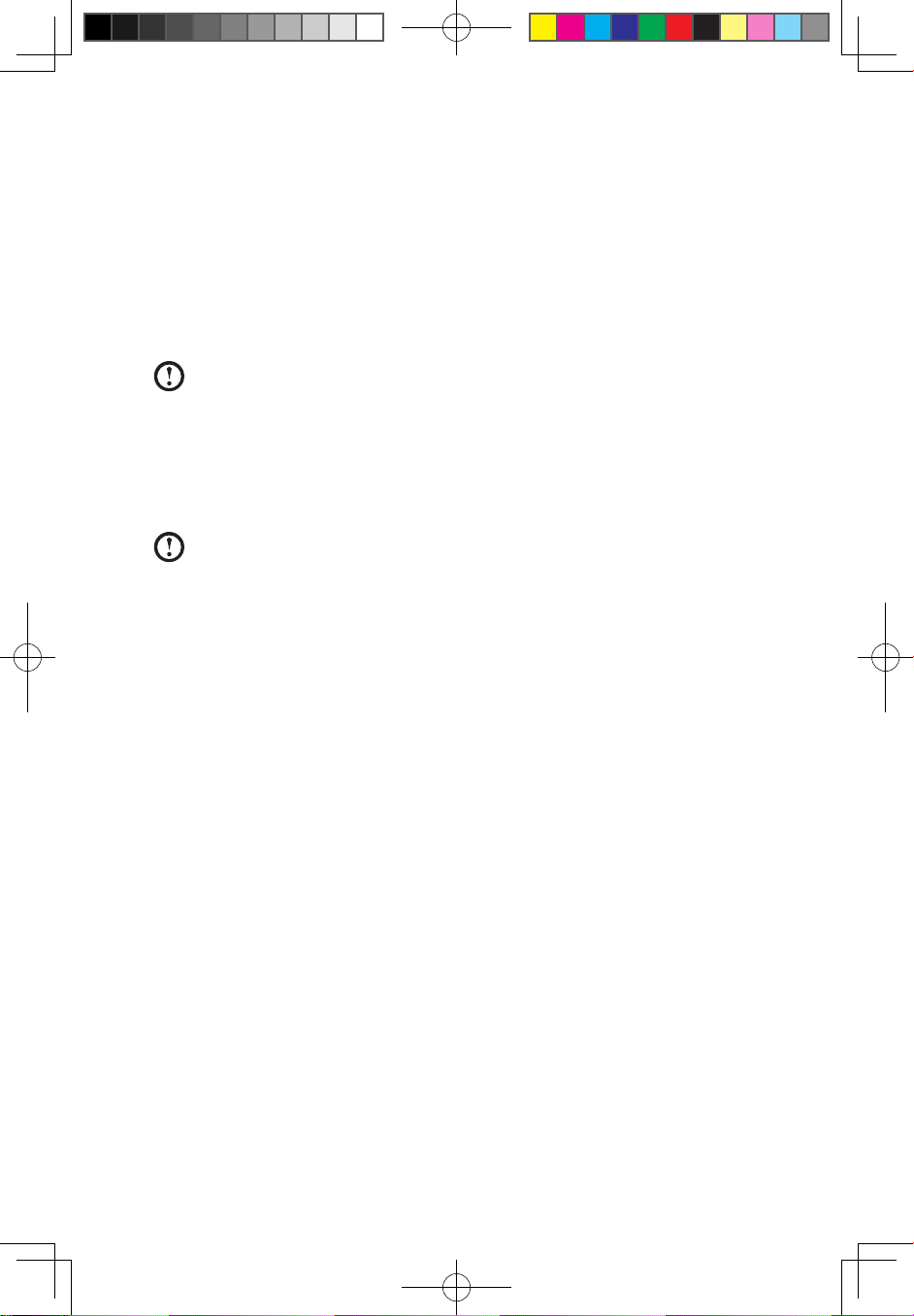
1
Hardware Replacement Guide
Overview
This guide is intended to be used by customers who are replacing Customer
Replaceable Units (CRUs) as well as trained service personnel who are replacing
Field Replaceable Units (FRUs). In this guide, CRUs and FRUs will often be referred
to as parts.
Note: Trained service personnel should refer to the Hardware Maintenance
Manual (HMM) for parts ordering information.
This guide does not include procedures for all parts. It is expected that cables,
switches, and certain mechanical parts can be replaced by trained service
personnel without the need for step-by-step procedures.
Note: Use only parts provided by Lenovo®.
The description of the TV-Tuner card in this manual applies only to those computer
models that have the TV-Tuner card installed. It does not apply to those computer
models that do not have the TV-Tuner card installed.
This guide contains procedures for replacing the following parts:
• Memory modules
• Hard disk drive
• Optical drive
• Heatsink, Fan
• CPU
• VGA card
• Keyboard, Mouse (wired)
• External speaker
Safety information for replacing CRUs
Do not open your computer or attempt any repair before reading the “Important
safety information” in the Safety and Warranty Guide that was included with your
computer. If you no longer have this copy of the Safety and Warranty Guide, you
can obtain one online from the Support Web site at
http://consumersupport.lenovo.com.
31037823_K3_HRG_EN_V1.0.indd 1 2009.8.4 4:43:02 PM
Page 5
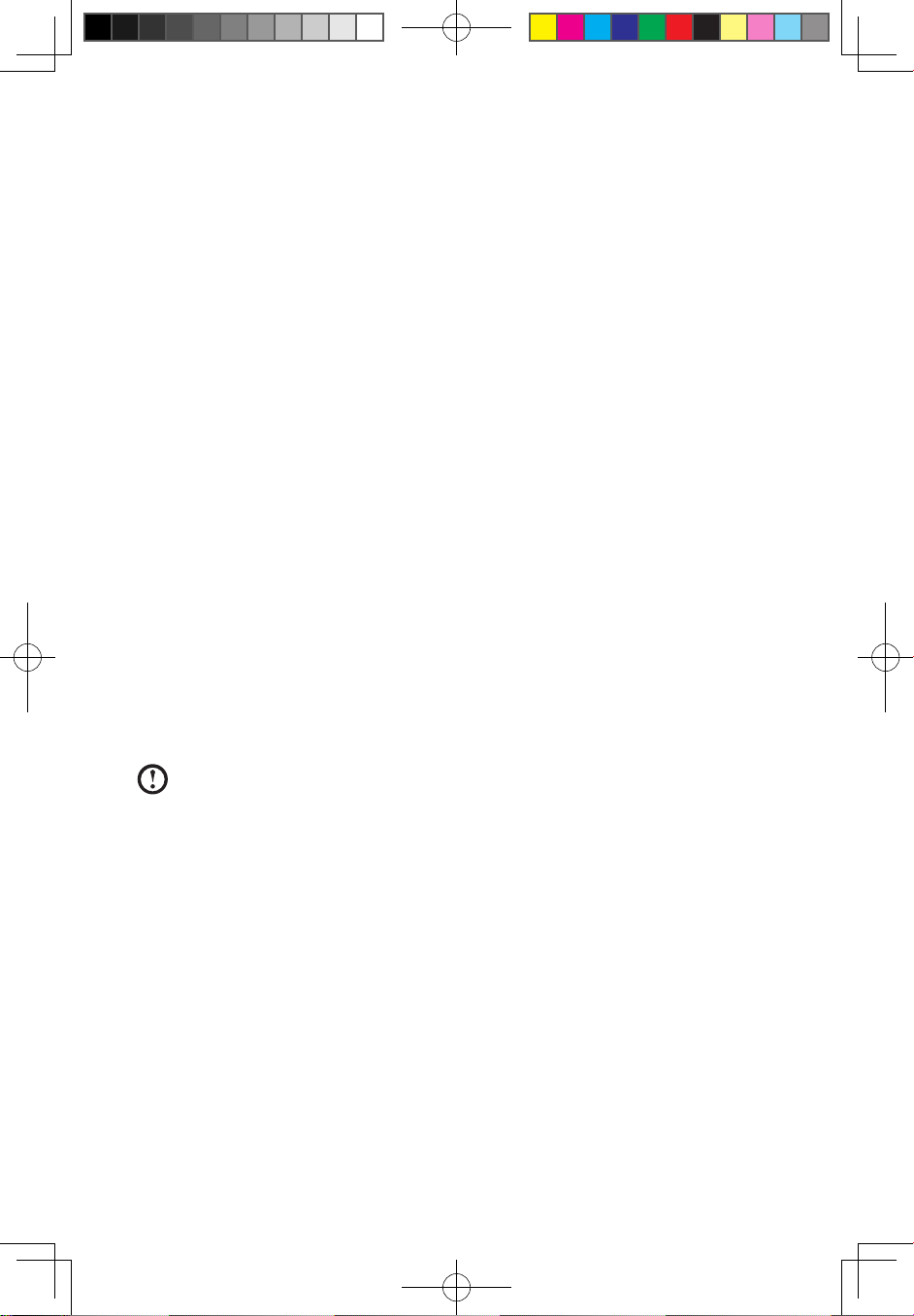
2
Hardware Replacement Guide
Additional information resources
If you have Internet access, the most up-to-date information for your computer is
available from the World Wide Web.
You can find the following information:
• CRU removal and installation information
• Publications
• Troubleshooting information
• Parts information
• Links to other useful sources of information
To access this information, go to http://consumersupport.lenovo.com.
Tools required
To disassemble the computer, you need the following tools:
• Wrist grounding strap and conductive mat for preventing electrostatic discharge
• Flat screwdriver
• Phillips screwdriver
• Hex screwdriver
• Plastic flat screwdriver
• Plastic tweezers
Note: The screws for the different components vary in size. During the
disassembly procedure, group the screws with their corresponding
components to avoid a mismatch when replacing the components.
Handling static-sensitive devices
Static electricity, although harmless to you, can seriously damage computer
components.
When you are replacing a part, do not open the static-protective package
containing the new part until the defective part has been removed from the
computer and you are ready to install the new part.
When you handle parts and other computer components, take these precautions
to avoid static-electricity damage:
• Limit your movement. Movement can cause static-electricity to build up around
31037823_K3_HRG_EN_V1.0.indd 2 2009.8.4 4:43:02 PM
Page 6
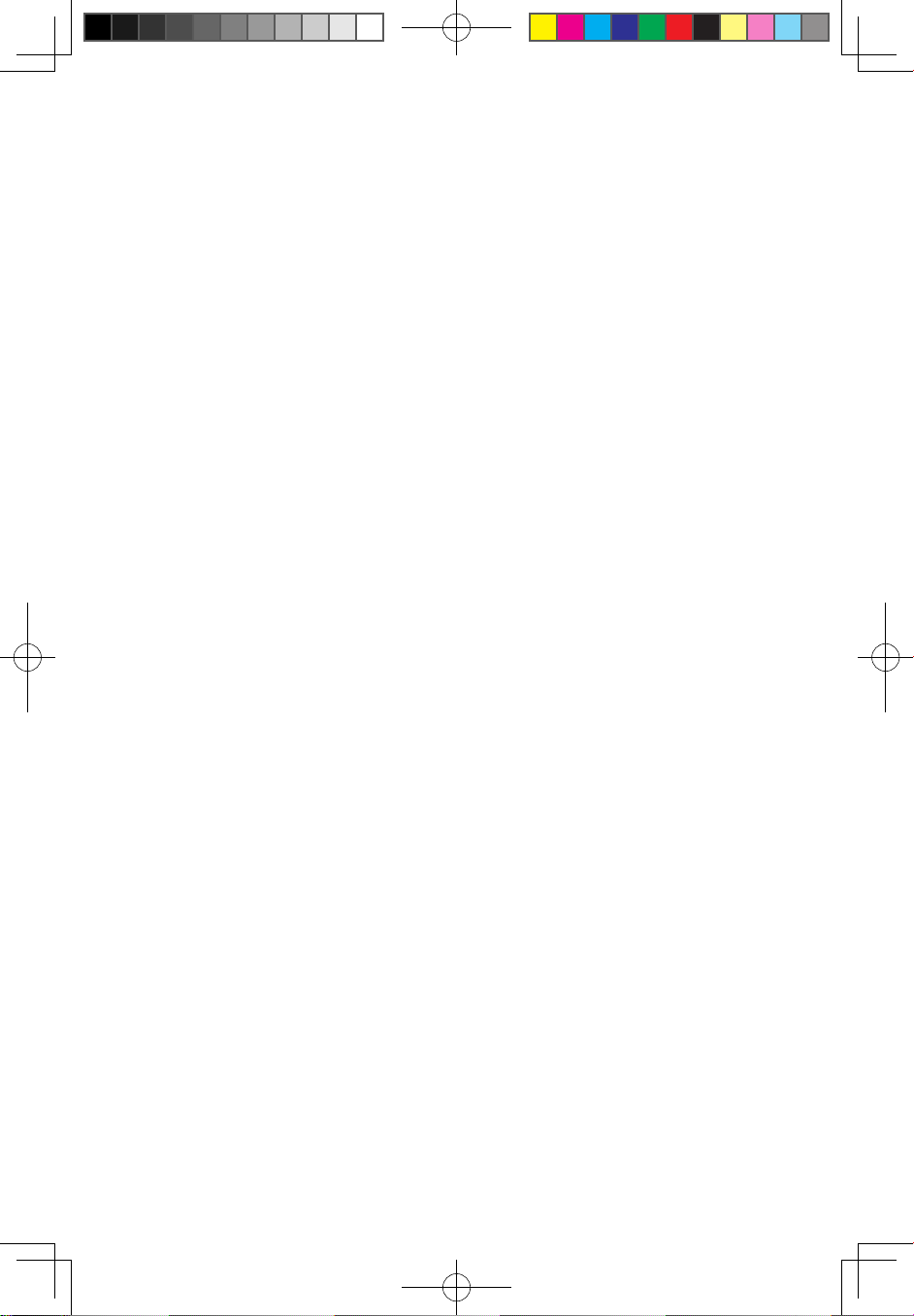
3
Hardware Replacement Guide
you.
• Always handle parts and other computer components carefully. Handle
adapters, memory modules, system boards, and microprocessors by the
edges. Never touch any exposed circuitry.
• Prevent others from touching the parts and other computer components.
• Before you replace a new part, touch the static-protective package containing
the part to a metal expansion-slot cover or other unpainted metal surface on the
computer for at least two seconds. This reduces static electricity in the package
and your body.
• When possible, remove the new part from the static-protective packaging, and
install it directly in the computer without setting the part down. When this is not
possible, place the static-protective package that the part came in on a smooth,
level surface and place the part on it.
• Do not place the part on the computer cover or other metal surface.
31037823_K3_HRG_EN_V1.0.indd 3 2009.8.4 4:43:02 PM
Page 7
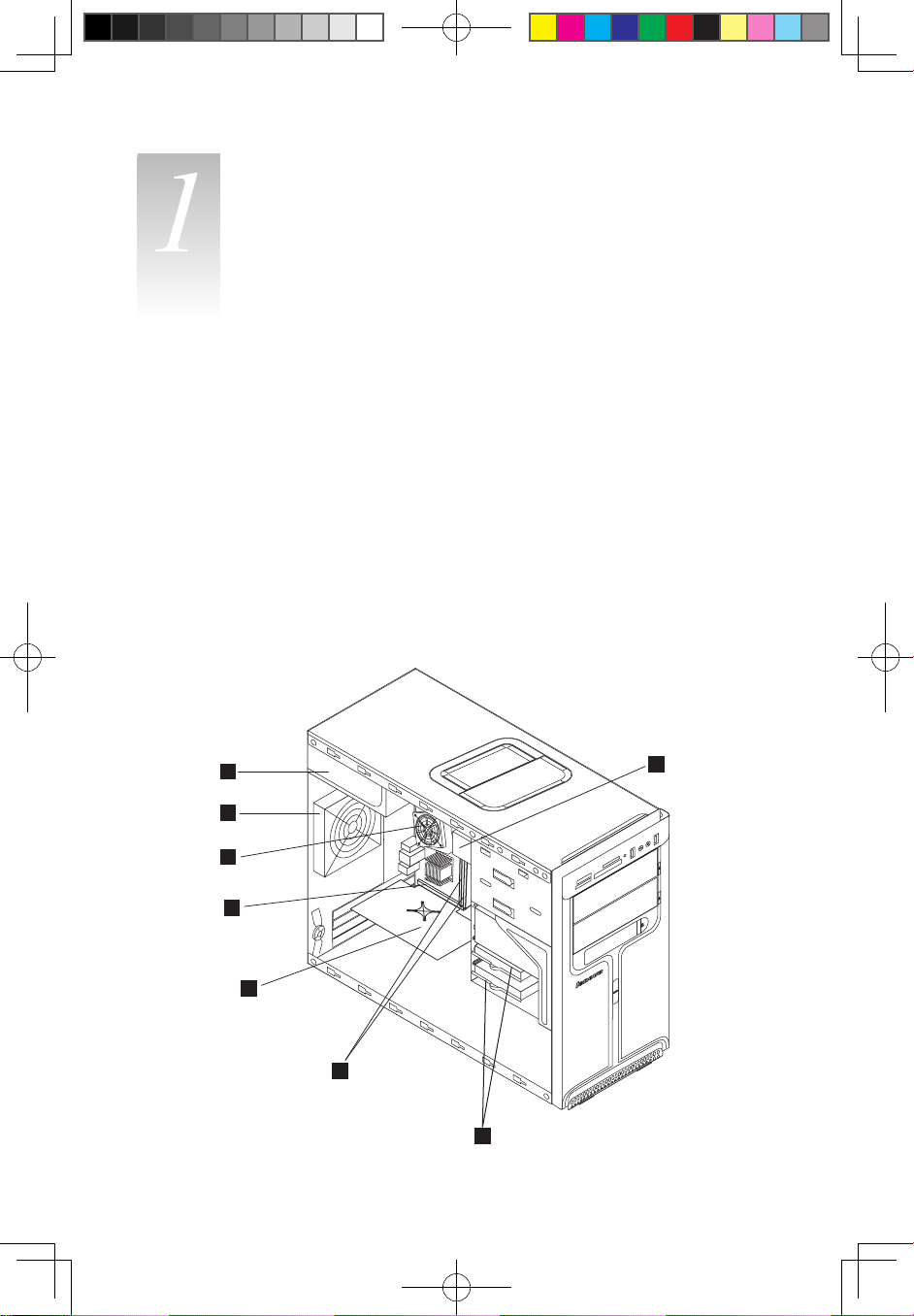
4
Hardware Replacement Guide
Locations
Chapter
This chapter provides illustrations to help locate the various connectors, controls
and components of the computer. To remove the computer cover, refer to
“Removing the computer cover”.
Locating components and connectors
The following illustrations will help you to locate the various components and
connectors in your computer.
Internal components
The following illustration shows the components inside your computer.
1
3
2
4
5
6
7
8
31037823_K3_HRG_EN_V1.0.indd 4 2009.8.4 4:43:03 PM
Page 8
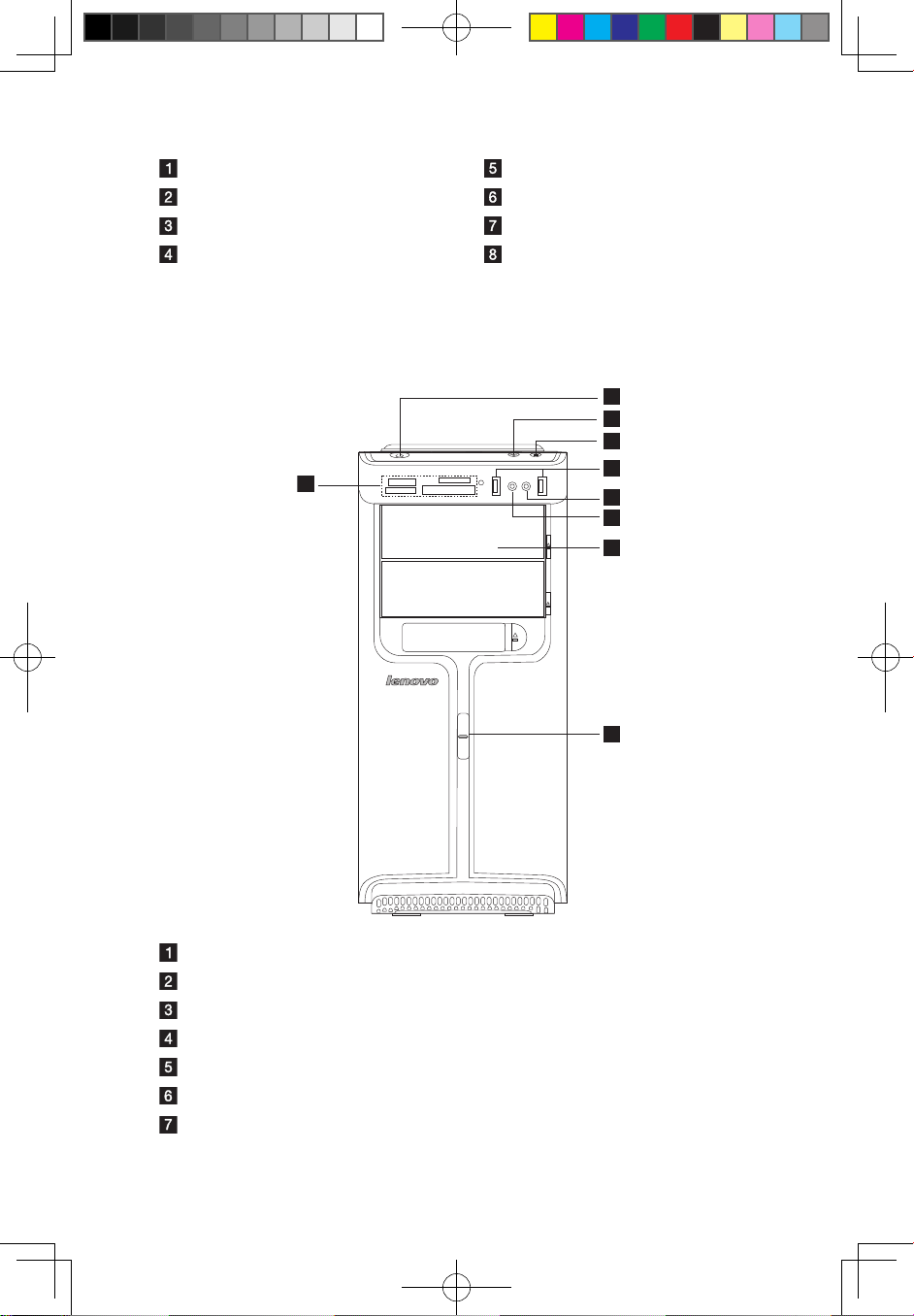
5
Hardware Replacement Guide
Power supply PCI Express adapter card
System fan Memory modules
Microprocessor fan and heat sink Hard disk drive
PCI Express adapter connector Optical drive
Front view
The following illustrations show the location of connectors on the front of the
computer.
9
8
3
1
2
4
5
6
7
Power button
Power Dial indicator ON/OFF
File backup button
USB connector
Microphone connector
Headphone connector
Memory card reader (selected models only)
31037823_K3_HRG_EN_V1.0.indd 5 2009.8.4 4:43:04 PM
Page 9
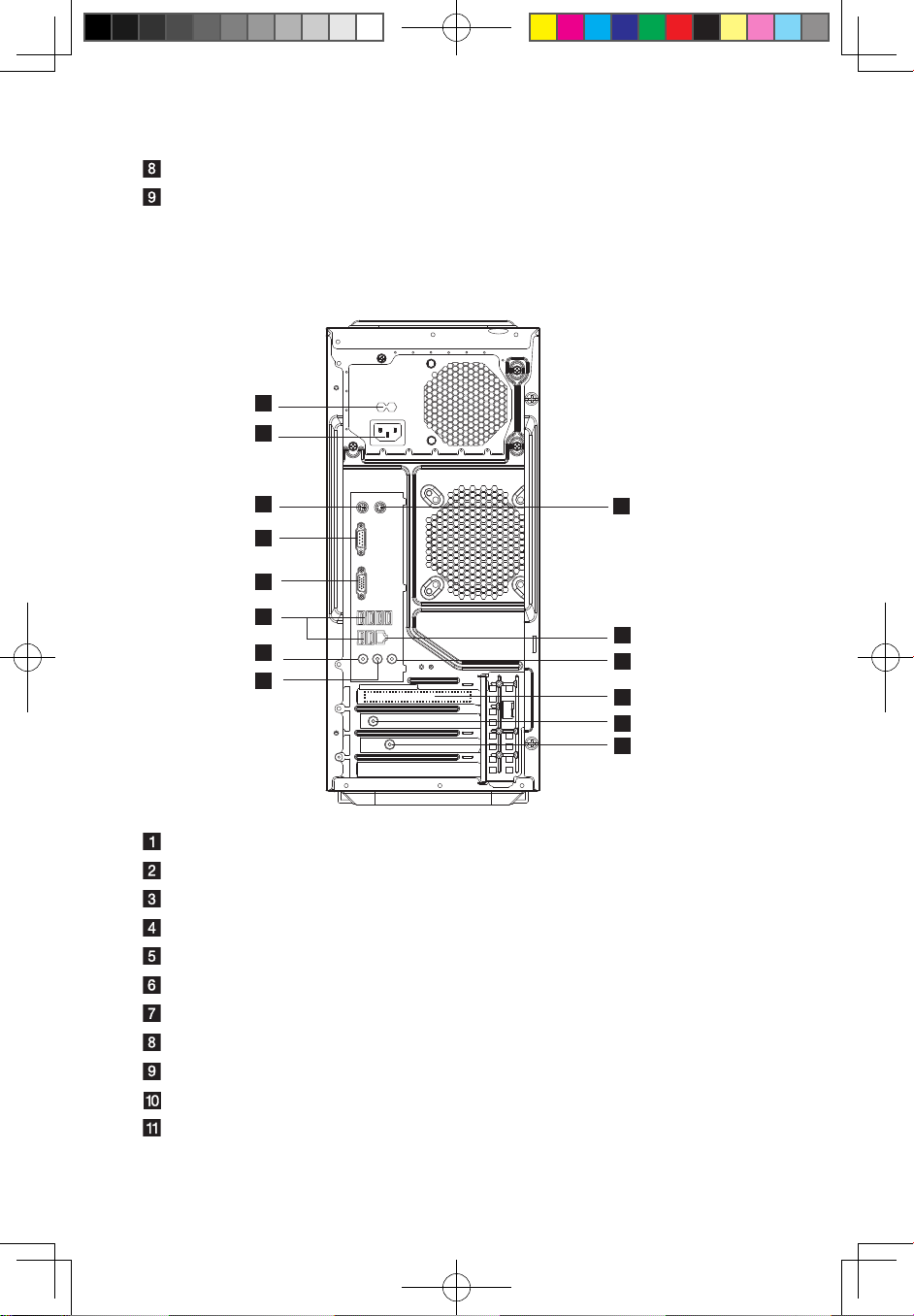
6
Hardware Replacement Guide
Optical drive (Some models are equipped with only one optical drive.)
Power Dial switch
Rear view
The following illustration shows the location of connectors on the rear of the computer.
8
11
12
13
14
9
10
7
1
2
3
4
5
6
Voltage selection switch (selected models only)
Power connector
PS/2 keyboard connector
PS/2 mouse connector
Serial connector
On-board VGA connector (selected models only)
USB connectors (6)
Ethernet connector
Microphone connector
Audio line-out connector
Audio line-in connector
31037823_K3_HRG_EN_V1.0.indd 6 2009.8.4 4:43:06 PM
Page 10
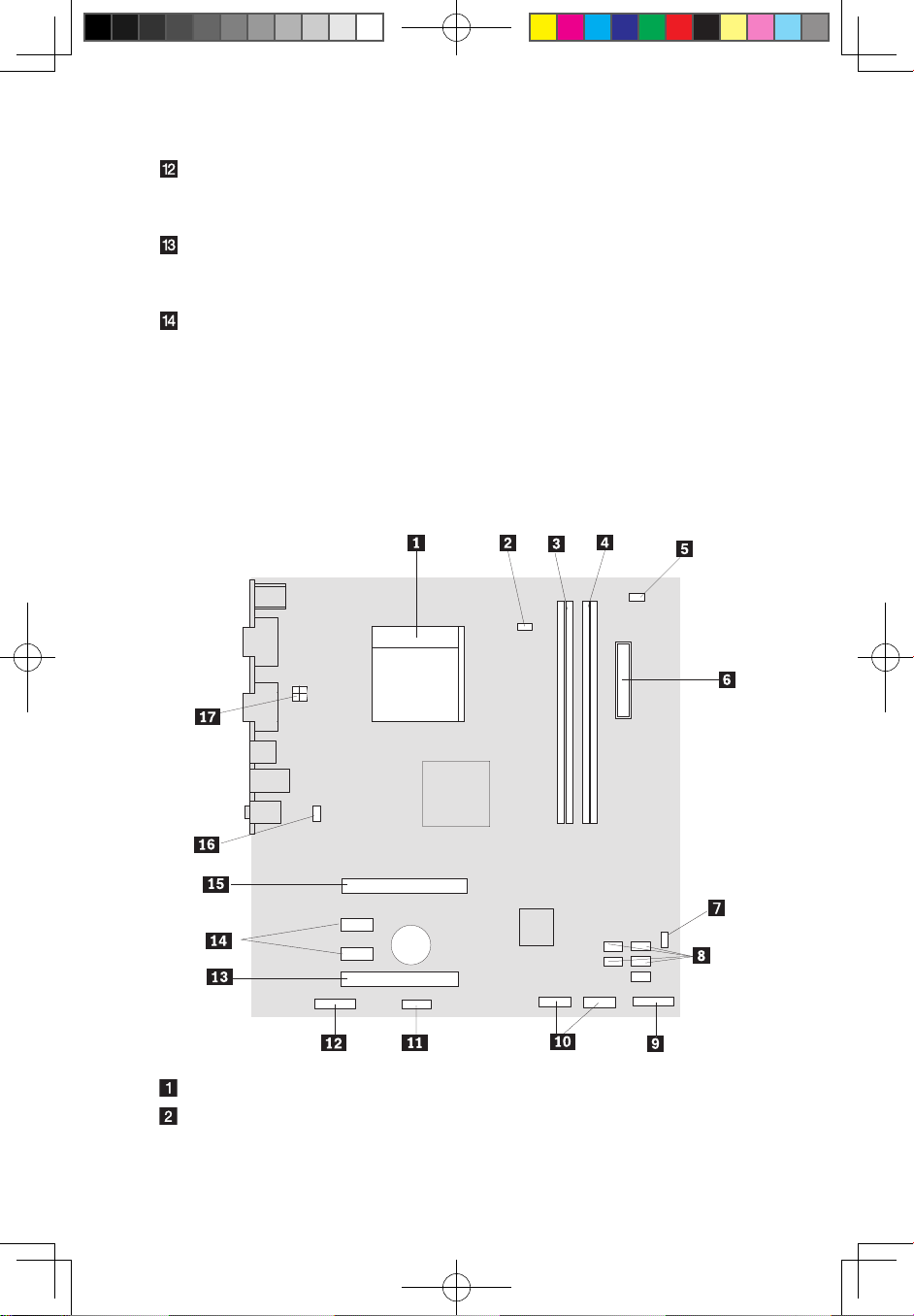
7
Hardware Replacement Guide
PCI Express x16 graphics adapter connector (Some models are equipped
with this connector. For more information about the graphics adapter, see the
description below).
WiFi antenna connector (This connector only equipped on the model with
WiFi card. For more information about this connector, see WM600-B-LO
Wireless 802. 11b/g Wireless PCI-E Adapter Card User Manual.)
TV-Tuner(selected models only)
Identifying parts on the system board
The system board (sometimes called the planar or motherboard) is the main circuit
board in your computer. It provides basic computer functions and supports a
variety of devices that are factory-installed or that you can install later.
The following illustrations show the locations of parts on the system board.
Microprocessor and heat sink
Microprocessor fan connector
31037823_K3_HRG_EN_V1.0.indd 7 2009.8.4 4:43:06 PM
Page 11
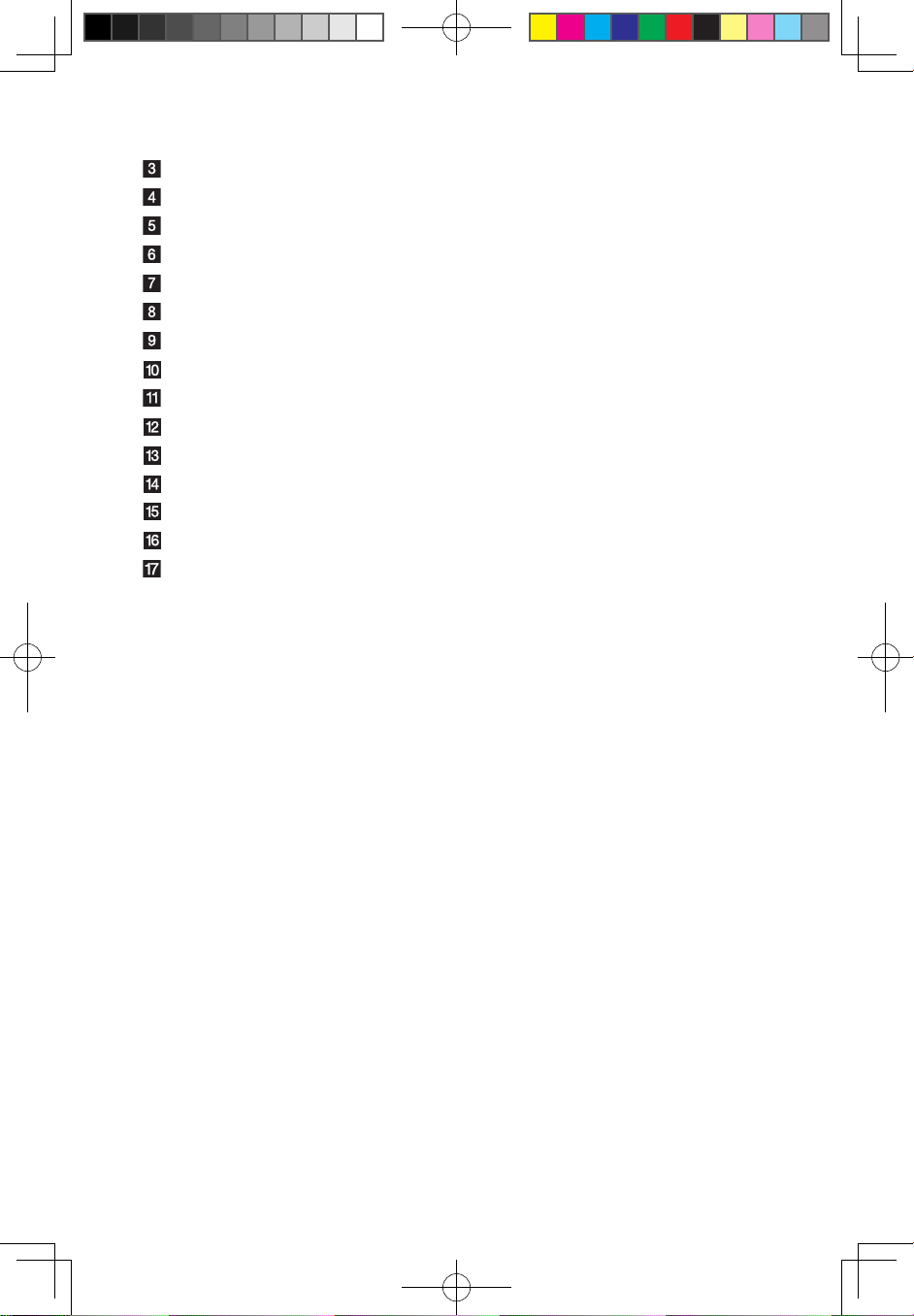
8
Hardware Replacement Guide
Memory connectors(2)
Memory connectors(2)
Thermal sensor header connector
Power connector
Power fan connector
SATA IDE connectors(4)
Front panel connector
Front USB connectors(2)
Serial (com2) connector
Front audio connector
PCI adapter connector
PCI Express x1 adapter connectors(2)
PCI Express x16 graphics adapter connector
System fan connector
12V power connector
31037823_K3_HRG_EN_V1.0.indd 8 2009.8.4 4:43:07 PM
Page 12
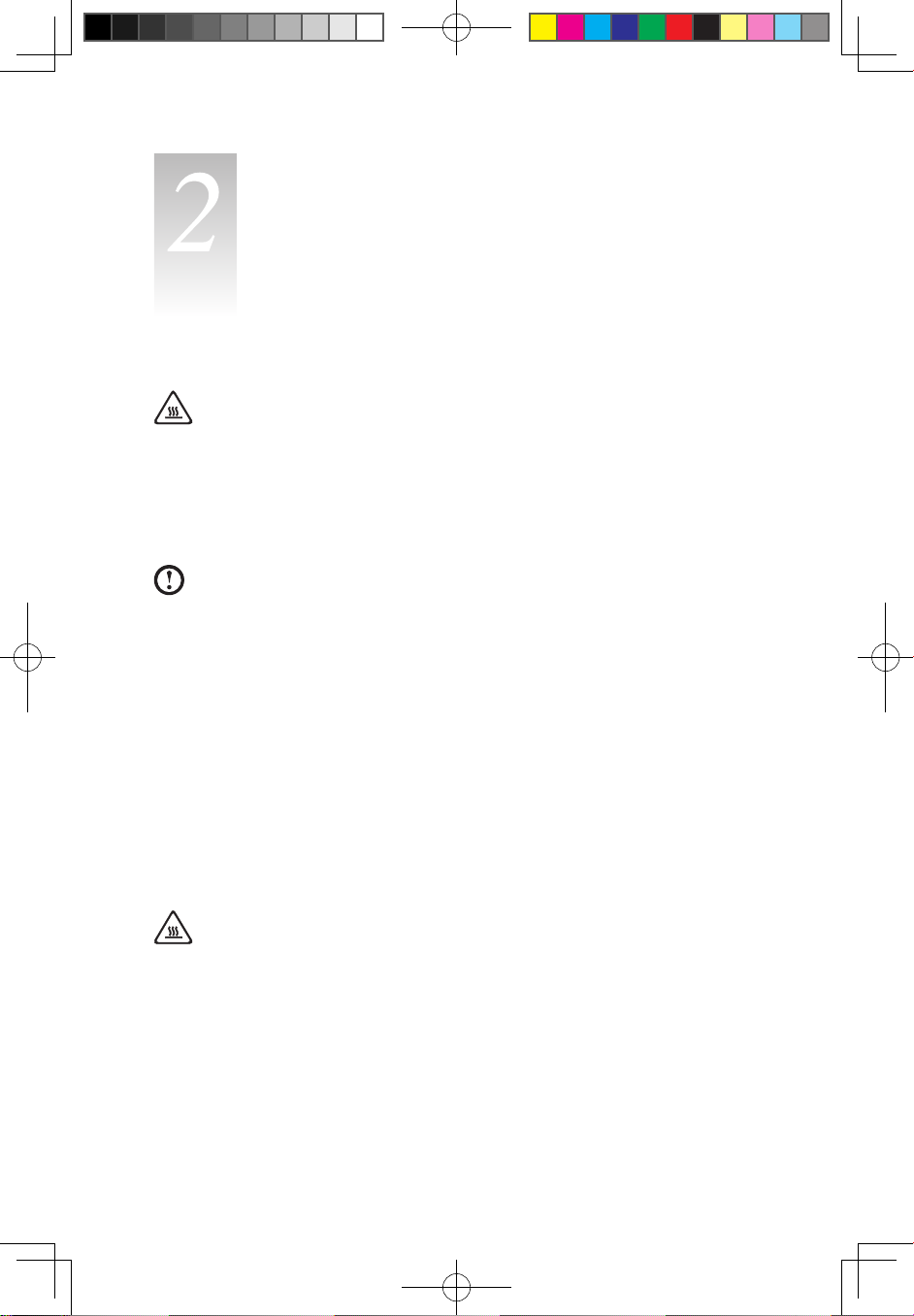
9
Hardware Replacement Guide
Attention:
Do not remove the computer cover or attempt any repair before reading the
“Important safety information” in the Safety and Warranty Guide that was
included with your computer or in the Hardware Maintenance Manual (HMM)
for the computer. To obtain copies of the Safety and Warranty Guide or
HMM, go to the Support Web site at http://consumersupport.lenovo.com.
Note: Use only parts provided by Lenovo.
General information
Pre-disassembly instructions
Before proceeding with the disassembly procedure, make sure that you do the
following:
1. Turn off the power to the system and all peripherals.
2. Unplug all power and signal cables from the computer.
3. Place the system on a flat, stable surface.
Removing the computer cover
Attention:
Turn off the computer and wait 3 to 5 minutes to let the computer cool
before removing the computer cover.
To remove the computer cover:
1. Remove any media (diskettes, CDs, or memory cards) from the drives, shut
down your operating system, turn off all attached devices, and the computer.
2. Unplug all power cords from electrical outlets.
Replacing hardware
Chapter
31037823_K3_HRG_EN_V1.0.indd 9 2009.8.4 4:43:08 PM
Page 13

10
Hardware Replacement Guide
3. Disconnect all cables attached to the computer. This includes power cords,
input/output (I/O) cables, and any other cables that are connected to the
computer. Refer to “Locating connectors on the rear of the computer”.
4. Remove the two screws that secure the computer cover at the rear of the
chassis.
5. Slide the computer cover to the rear of the chassis to remove.
Note: For this procedure, it helps to lay the computer on its side.
31037823_K3_HRG_EN_V1.0.indd 10 2009.8.4 4:43:16 PM
Page 14

11
Hardware Replacement Guide
Removing the front bezel
To remove the front bezel:
1. Remove the computer cover. Refer to “Removing the computer cover”.
Note: For this procedure, it helps to lay the computer on its side.
2. Remove the front bezel by releasing the three plastic tabs inside the chassis
and push the bezel outward as shown.
3. To reinstall the bezel, align the plastic tabs on the bottom of the bezel with the
corresponding holes in the chassis, and then snap it into position at the bottom
and top of the chassis.
4. Refer to the “Completing the installation”.
31037823_K3_HRG_EN_V1.0.indd 11 2009.8.4 4:43:27 PM
Page 15

12
Hardware Replacement Guide
Replacing a memory module
Attention:
Do not remove the computer cover or attempt any repair before reading the
“Important safety information” in the Safety and Warranty Guide that was
included with your computer or in the Hardware Maintenance Manual (HMM)
for the computer. To obtain copies of the Safety and Warranty Guide or
HMM, go to the Support Web site at http://consumersupport.lenovo.com.
To replace a memory module:
1. Remove the computer cover. Refer to “Removing the computer cover”.
Note: For this procedure, it helps to lay the computer on its side.
2. Locate the memory module connectors. Refer to “Locating components”.
3. Remove the memory module being replaced by opening the retaining clips as shown.
4. Position the new memory module over the memory connector. Make sure the
notch on the memory aligns correctly with the connector key on the
system board. Push the memory module straight down into the connector until
the retaining clips close.
5. Refer to the “Completing the installation”.
31037823_K3_HRG_EN_V1.0.indd 12 2009.8.4 4:43:28 PM
Page 16

13
Hardware Replacement Guide
Replacing the hard disk drive
Attention:
Do not remove the computer cover or attempt any repair before reading the
“Important safety information” in the Safety and Warranty Guide that was
included with your computer or in the Hardware Maintenance Manual (HMM)
for the computer. To obtain copies of the Safety and Warranty Guide or
HMM, go to the Support Web site at http://consumersupport.lenovo.com.
To replace the hard disk drive:
1. Remove the computer cover. Refer to “Removing the computer cover”.
Note: For this procedure, it helps to lay the computer on its side.
2. Disconnect the data and power cables from the hard disk drive.
3. Use the plastic handle to slide the hard disk drive out of the drive bay.
4. Slide the new hard disk drive into the drive bay.
5. Pivot in the drive bay in place.
6. Connect the power and signal cables to the hard disk drive. Refer to “Identifying
parts on the system board”.
31037823_K3_HRG_EN_V1.0.indd 13 2009.8.4 4:43:36 PM
Page 17

14
Hardware Replacement Guide
7. Refer to the “Completing the installation”.
Replacing an optical drive
Attention:
Do not remove the computer cover or attempt any repair before reading the
“Important safety information” in the Safety and Warranty Guide that was
included with your computer or in the Hardware Maintenance Manual (HMM)
for the computer. To obtain copies of the Safety and Warranty Guide or
HMM, go to the Support Web site at http://consumersupport.lenovo.com
To replace an optical drive
1. Remove the computer cover. Refer to “Removing the computer cover”.
2. Remove the front bezel. Refer to “Removing the front bezel”.
3. Disconnect the data and power cables from the rear of the optical drive.
4. Press the release button and push the optical drive straight out of the front of
the chassis.
31037823_K3_HRG_EN_V1.0.indd 14 2009.8.4 4:43:45 PM
Page 18

15
Hardware Replacement Guide
5. Slide the new optical drive into the bay from the front until it snaps into position.
6. Connect the data and power cables to the drive.
7. Install the front bezel. Refer to the steps 3 of the “Removing the front bezel”.
8. Install the computer cover. Refer to “Completing the installation”.
Replacing the system fan assembly
Attention:
Do not remove the computer cover or attempt any repair before reading the
“Important safety information” in the Safety and Warranty Guide that was
included with your computer or in the Hardware Maintenance Manual (HMM)
for the computer. To obtain copies of the Safety and Warranty Guide or
HMM, go to the Support Web site at http://consumersupport.lenovo.com
To replace the system fan assembly:
1. Remove the computer cover. Refer to “Removing the computer cover”.
2. Locate the system fan assembly. Refer to “Identifying parts on the system board”.
3. Disconnect the system fan assembly cable from the system board. Refer to
“Identifying parts on the system board”.
31037823_K3_HRG_EN_V1.0.indd 15 2009.8.4 4:43:45 PM
Page 19

16
Hardware Replacement Guide
4. Pull the system fan assembly out of chassis.
31037823_K3_HRG_EN_V1.0.indd 16 2009.8.4 4:43:46 PM
Page 20

17
Hardware Replacement Guide
5. Install the new system fan assembly by aligning the rubber mounts of the
system fan assembly with the holes on the chassis and push the rubber
mounts through the holes.
6. Pull on the tips of the rubber mounts until the fan assembly is in place.
7. Connect the system fan assembly cable to the system fan connector on the
system board.
8. Refer to the “Completing the installation”.
31037823_K3_HRG_EN_V1.0.indd 17 2009.8.4 4:43:54 PM
Page 21

18
Hardware Replacement Guide
Replacing the heat sink assembly
Attention:
Do not remove the computer cover or attempt any repair before reading the
“Important safety information” in the Safety and Warranty Guide that was
included with your computer or in the Hardware Maintenance Manual (HMM)
for the computer. To obtain copies of the Safety and Warranty Guide or
HMM, go to the Support Web site at: http://consumersupport.lenovo.com
To replace the heat sink assembly:
1. Remove the computer cover. Refer to “Removing the computer cover”.
2. Lay the computer on its side.
3. Locate the heat sink. Refer to “Identifying parts on the system board”.
4. Disconnect the heat sink and the fan assembly cable from the system board.
5. Remove the four screws
securing the heat sink and fan assembly to the
system board.
6. Lift the failing heat sink and fan assembly off the system board.
7. Use the thermal grease syringe to place five drops of grease on the top of the
microprocessor. Each drop of grease should be 0.03ml (3 tick marks on the
grease syringe).
31037823_K3_HRG_EN_V1.0.indd 18 2009.8.4 4:44:04 PM
Page 22

19
Hardware Replacement Guide
8. Install the heat sink and fan assembly on the heat sink retention bracket.
9. Reconnect the disconnected cables to the system board.
10. Refer to the “Completing the installation”.
31037823_K3_HRG_EN_V1.0.indd 19 2009.8.4 4:44:04 PM
Page 23

20
Hardware Replacement Guide
Replacing a PCI or AGP adapter
Attention:
Do not remove the computer cover or attempt any repair before reading the
“Important safety information” in the Safety and Warranty Guide that was
included with your computer or in the Hardware Maintenance Manual (HMM)
for the computer. To obtain copies of the Safety and Warranty Guide or
HMM, go to the Support Web site at: http://consumersupport.lenovo.com
To replace an adapter:
1. Remove the computer cover. Refer to “Removing the computer cover”.
2. At the rear of the computer, press the release button
to open the adapter
latch and remove the adapter by pulling it straight out of the adapter
connector.
31037823_K3_HRG_EN_V1.0.indd 20 2009.8.4 4:44:06 PM
Page 24

21
Hardware Replacement Guide
3. Install the new adapter into the same adapter connector.
4. Ensure the adapter is fully seated into the adapter connector.
5. At the rear of the computer, pivot the adapter latch to the closed position to
secure the adapter.
6. Refer to the “Completing the installation”.
31037823_K3_HRG_EN_V1.0.indd 21 2009.8.4 4:44:07 PM
Page 25

22
Hardware Replacement Guide
Note 1: Replacement of some models equipped with
graphic adapter bracket is different.
Please remove the plastic bracket first as the following:
1. Remove the two screws that secure the plastic bracket at the bottom of the
chassis.
2. Lift the plastic bracket out of the chassis.
3. Then remove the adapter as above.
After the Graphic Adapter is installed , install the bracket as the
following:
1. Install the plastic bracket into the chassis so that the screw holes in the plastic
bracket align with those in the chassis. Let the slot on the plastic bracket clip
the adapter.
31037823_K3_HRG_EN_V1.0.indd 22 2009.8.4 4:44:10 PM
Page 26

23
Hardware Replacement Guide
2. Install the two screws to secure the plastic bracket. Note: Use only the screws
provided by Lenovo.
31037823_K3_HRG_EN_V1.0.indd 23 2009.8.4 4:44:14 PM
Page 27

24
Hardware Replacement Guide
Note 2: Replacement of some models equipped with
graphic adapter bracket is different.
Please remove the bracket first as the following:
1. Remove the screw that secures the bracket at the side of the chassis.
2. Press the pin on one end of the metal bracket and pull the metal bracket
straight out of the chassis.
After the Graphic Adapter is installed, install the bracket as the
following:
1. Install the metal bracket into the chassis so that the screw hole in the metal
bracket aligns with the hole in the chassis. Let the slot on the metal bracket clip
the adapter.
31037823_K3_HRG_EN_V1.0.indd 24 2009.8.4 4:44:22 PM
Page 28

25
Hardware Replacement Guide
2. Screw back the screws on the metal bracket. Note: Use only the screw
provided by Lenovo.
31037823_K3_HRG_EN_V1.0.indd 25 2009.8.4 4:44:39 PM
Page 29

26
Hardware Replacement Guide
Replacing the CPU
Attention:
Do not remove the computer cover or attempt any repair before reading the
“Important safety information” in the Safety and Warranty Guide that was
included with your computer or in the Hardware Maintenance Manual (HMM)
for the computer. To obtain copies of the Safety and Warranty Guide or
HMM, go to the Support Web site at http://consumersupport.lenovo.com
To replace an CPU
1. Remove the computer cover. Refer to “Removing the computer cover”.
2. Remove the front bezel. Refer to “Removing the front bezel”.
3. Remove the system board. Refer to “Replacing the heat sink assembly”.
4. Remove the heat sink and fan assembly. Refer to “Replacing the heat sink
assembly”.
5. To remove the microprocessor
from the system board, lift the small handle
and open the retainer .
Important:
Do not touch the gold contacts on the bottom of the microprocessor. When
handling the microprocessor, touch only the sides.
31037823_K3_HRG_EN_V1.0.indd 26 2009.8.4 4:44:49 PM
Page 30

27
Hardware Replacement Guide
6. Lift the microprocessor straight up and out of the socket.
Notes:
a. Note the orientation of the notches on the microprocessor. This is
important when reinstalling the microprocessor on the new system board.
b. Do not drop anything onto the microprocessor socket while it is exposed.
The socket pins must be kept as clean as possible.
7. Make sure that the microprocessor retainer is fully open.
8. Holding the microprocessor with your fingers, remove the protective cover
that protects the gold contacts on the new microprocessor .
31037823_K3_HRG_EN_V1.0.indd 27 2009.8.4 4:44:49 PM
Page 31

28
Hardware Replacement Guide
9. Holding the microprocessor with your fingers, position the microprocessor
so that the notches on the microprocessor are aligned with the tabs in the
microprocessor socket.
Important:
To avoid damaging the microprocessor contacts, do not tilt the microprocessor
when installing it into the socket.
10. Lower the microprocessor straight down into the system board socket of the
system board.
11. To secure the microprocessor in the socket, close the microprocessor retainer
and lock it into position with the small handle.
12. Use the thermal grease syringe to place five drops of grease on the top of the
microprocessor. Each drop of grease should be 0.03ml (3 tick marks on the
grease syringe).
13. Install the heat sink and fan assembly on the system board.
14. Connect the heat sink and fan assembly cable to the system board. Refer to
the “Identifying parts on the system board”.
15. Install the system board into the chassis and allign the screw holes with those
in the chassis.Insert and tighten the screws that secure the system board.
Refer to the “Replacing the system board”.
16. Reconnect the disconnected cables to the system board.
17. Refer to the “Completing the installation”.
31037823_K3_HRG_EN_V1.0.indd 28 2009.8.4 4:44:49 PM
Page 32

29
Hardware Replacement Guide
Replacing the keyboard
To replace the keyboard:
1. Remove any media (diskettes, CDs, or memory cards) from the drives,
shut down your operating system, and turn off all attached devices and the
computer.
2. Unplug all power cords from electrical outlets.
3. Locate the connector for the keyboard. Refer to “Locating connectors on the
rear of the computer” and “Locating connectors on the front of the computer”.
Note: Your keyboard might be connected to the standard keyboard
connector
at the rear of the computer or to a USB connector at either
the front or rear of the computer.
4. Disconnect the failing keyboard cable from the computer and connect the new
keyboard cable to the same connector.
5. Refer to the “Completing the installation”.
31037823_K3_HRG_EN_V1.0.indd 29 2009.8.4 4:44:50 PM
Page 33

30
Hardware Replacement Guide
Replacing the mouse
To replace the mouse:
1. Remove any media (diskettes, CDs, or memory cards) from the drives,
shut down your operating system, and turn off all attached devices and the
computer.
2. Unplug all power cords from electrical outlets.
3. Locate the connector for the mouse. Refer to “Locating connectors on the front
of the computer” and “Locating connectors on the rear of the computer”.
Note: Your mouse might be connected to the standard mouse connector
at the rear of the computer or to a USB connector at either the front or rear
of the computer.
4. Disconnect the failing mouse cable from the computer.
5. Connect the new mouse cable to the connector.
6. Refer to the “Completing the installation.”
31037823_K3_HRG_EN_V1.0.indd 30 2009.8.4 4:44:50 PM
Page 34

31
Hardware Replacement Guide
Replacing the External speaker
1. Remove any media (diskettes, CDs, or memory cards) from the drives, shut
down the computer, and turn off all attached devices.
2. Unplug all power cords from electrical outlets.
3. Locate the Speaker. Refer to “Locating connectors on the rear of the computer”
and “Locating connectors on the front of the computer”. Your speaker might be
connected to the Audio connector to an Audio connector at either the front
or rear of the computer. Locate the connector for the speaker.
4. Disconnect the failing speaker cable from the computer and connect the new
speaker cable to the same connector.
Completing the installation
After replacing the parts, you need to close the computer cover and reconnect
cables, including telephone lines and power cords. Also, depending on the part
that was replaced, you might need to confirm the updated information in the Setup
Utility program. Refer to “Starting the Setup Utility” in the User Guide or in the
Hardware Maintenance Manual.
To complete the part installation:
1. Ensure that all components have been reassembled correctly and that no tools
or loose screws are left inside your computer. Refer to “Locating components”
for the location of the various components.
2. Make sure that the cables are routed correctly before replacing the computer
cover.
31037823_K3_HRG_EN_V1.0.indd 31 2009.8.4 4:44:50 PM
Page 35

32
Hardware Replacement Guide
3. Position the computer cover on the chassis so that the rail guides on the
bottom of the computer cover engage the rails. Then, push the computer cover
closed until it snaps into position.
4. Reconnect the external cables and power cords into the computer. Refer to
“Locating connectors on the front of the computer” and “Locating connectors
on the rear of the computer”.
5. To update your configuration settings, refer to “Starting the Setup Utility” in the
User Guide or in the Hardware Maintenance Manual.
Note: In most areas of the world, Lenovo requires the return of the defective
CRU. Information about this will come with the CRU or will come a few days
after the CRU arrives.
31037823_K3_HRG_EN_V1.0.indd 32 2009.8.4 4:44:59 PM
Page 36

33
Hardware Replacement Guide
Appendix.
Statement
Thanks for using Lenovo products.
Carefully read all of the documents shipped with your computer before you install
and use the product for the first time. Lenovo will not assume responsibility for
damage that results from failure to operate the product according to instructions
and requirements described in the manuals included with your computer. Lenovo
will not assume responsibility for any loss caused except that caused by the
installation or operations carried out by Lenovo professional service staff.
Lenovo has made every attempt to ensure that the manuals included with your
computer, are correct and accurate, but makes no guarantee that the publications
are error free.
To provide better service, Lenovo reserves the right to improve and/or modify the
products and software programs described in the manuals included with your
computer and the content of the manual at any time without additional notice.
All of the manuals included with your computer are provided to help you use
Lenovo products appropriately, but do not provide any description of the software/
hardware configuration for the product. For the configuration of the product, refer
to related contract (if any), product packing list for the product or retailer.
The content of the manuals included with your computer is protected by
copyright laws and rules. None of the manuals included with your computer may
be reproduced or transcribed by any means, or transmitted through wired or
wireless network in any form, or translated into any language without prior written
permission of Lenovo. All Lenovo publications included with your system are
protected by Copyright © 2007, 2009 Lenovo.
The software and hardware configuration included with your computer depends on
the actual configuration of the computer and may differ from other similar models.
Customers are welcome to contact us for any inconsistency between the product
and the manuals included with your computer. For the latest information or any
questions or comments, please visit consumer support website at:
http://consumersupport.lenovo.com
31037823_K3_HRG_EN_V1.0.indd 33 2009.8.4 4:45:09 PM
Page 37

34
Hardware Replacement Guide
Lenovo is a registered trademark of Lenovo.
Microsoft, Windows, and Windows Vista are trademarks of the Microsoft group of
companies.
Intel Inside is the registered trademark of Intel.
AMD, the AMD Arrow logo, ATI, the ATI logo, AMD Athlon, AMD LIVE, AMD
Opteron, AMD Phenom, AMD Sempron, Avivo, Catalyst, Cool 'n' Quiet, CrossFireX,
Overdrive, Powerplay, Radeon, The Ultimate Visual Experience, and combinations
thereof are trademarks of Advanced Micro Devices, Inc. in the United States and/
or other jurisdictions.
The table above includes the logo and registered trademarks of Lenovo and its
partners.
Other registered trademarks mentioned in all the manuals included with your
computer belong to the specific company respectively.
The manual included with your computer is protected by copyright laws and
rules. None of the manuals included with your computer may be reproduced or
transcribed by any means, or transmitted through wired or wireless network in any
form, or translated into any language without prior written permission of Lenovo.
Names or marks of certain companies mentioned in the manuals included with
your computer or this document are only used to state trademark rights, and they
will not necessarily indicate that related software or hardware is included. The
concrete configuration of the product depends on the description of the specific
model.
31037823_K3_HRG_EN_V1.0.indd 34 2009.8.4 4:45:09 PM
