Page 1
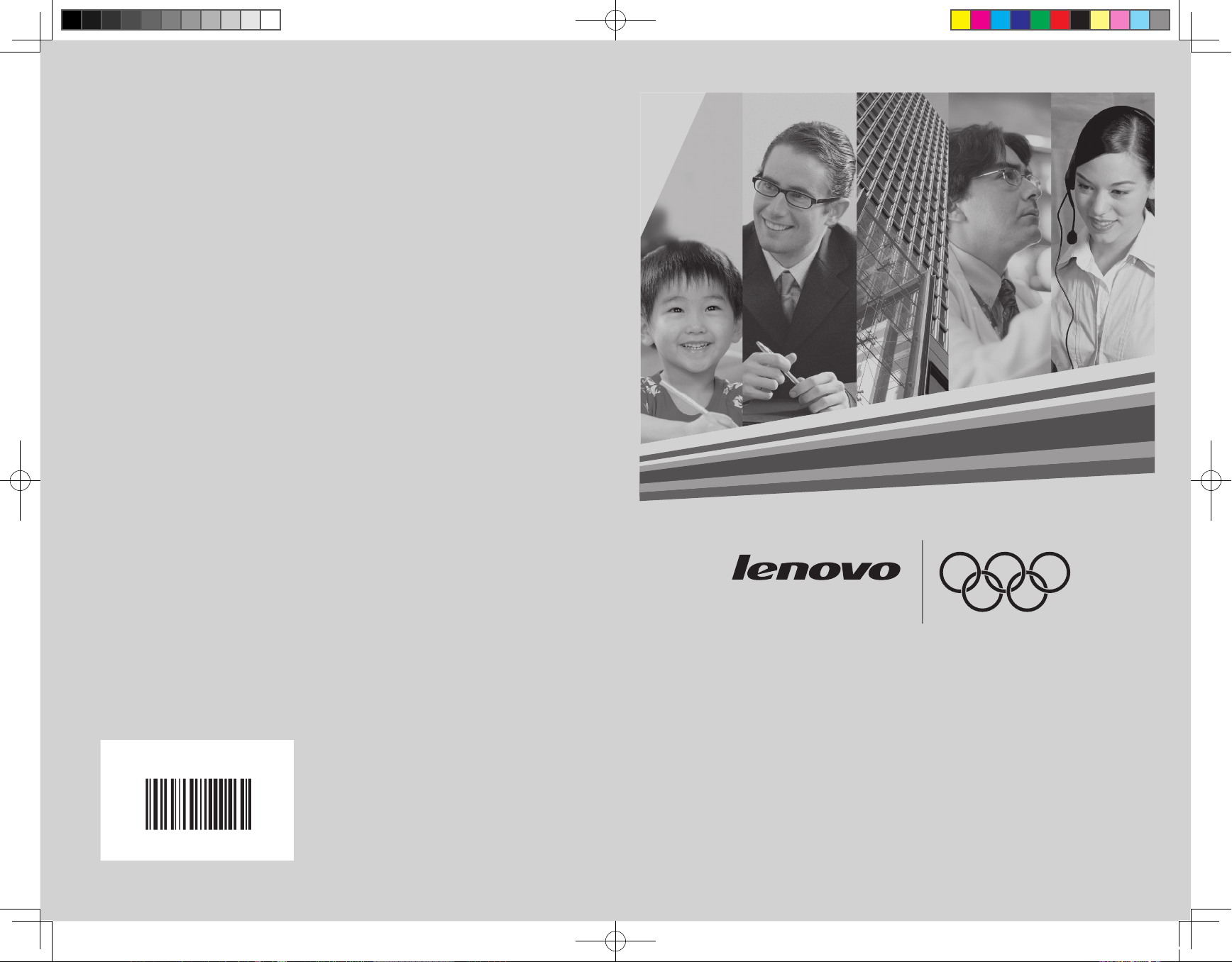
www.lenovo.com
Version 1.0
WORLDWIDE PARTNER
31032753
IdeaCentre K
Hardware Replacement Guide
31032753_HRG_FM_EN.indd 1 2007.12.10 3:54:04 PM
Page 2
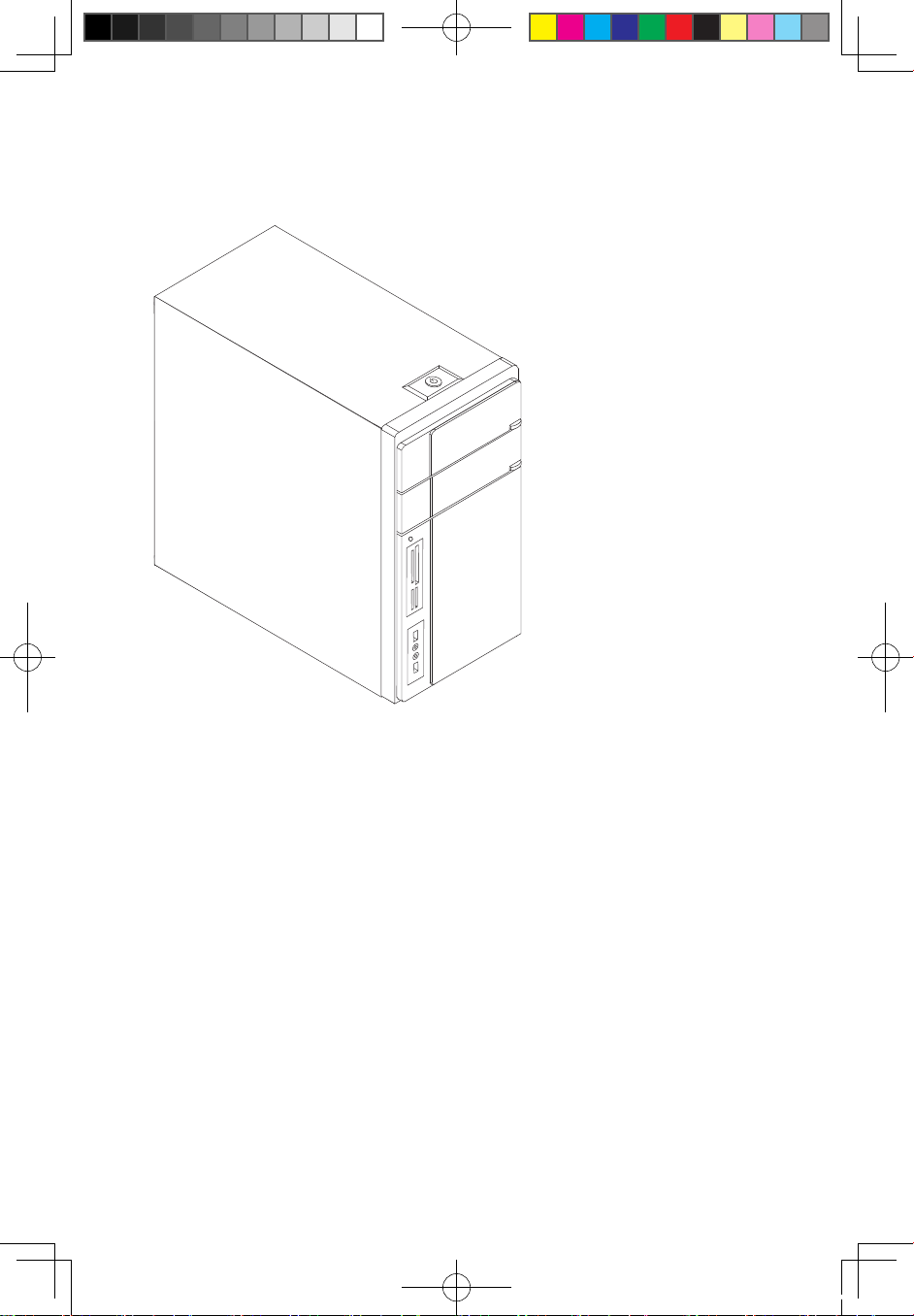
Hardware Replacement Guide
31032753 IdeaCentre K_HRG_EN.indd 31 2007.12.10 3:53:38 PM
Page 3
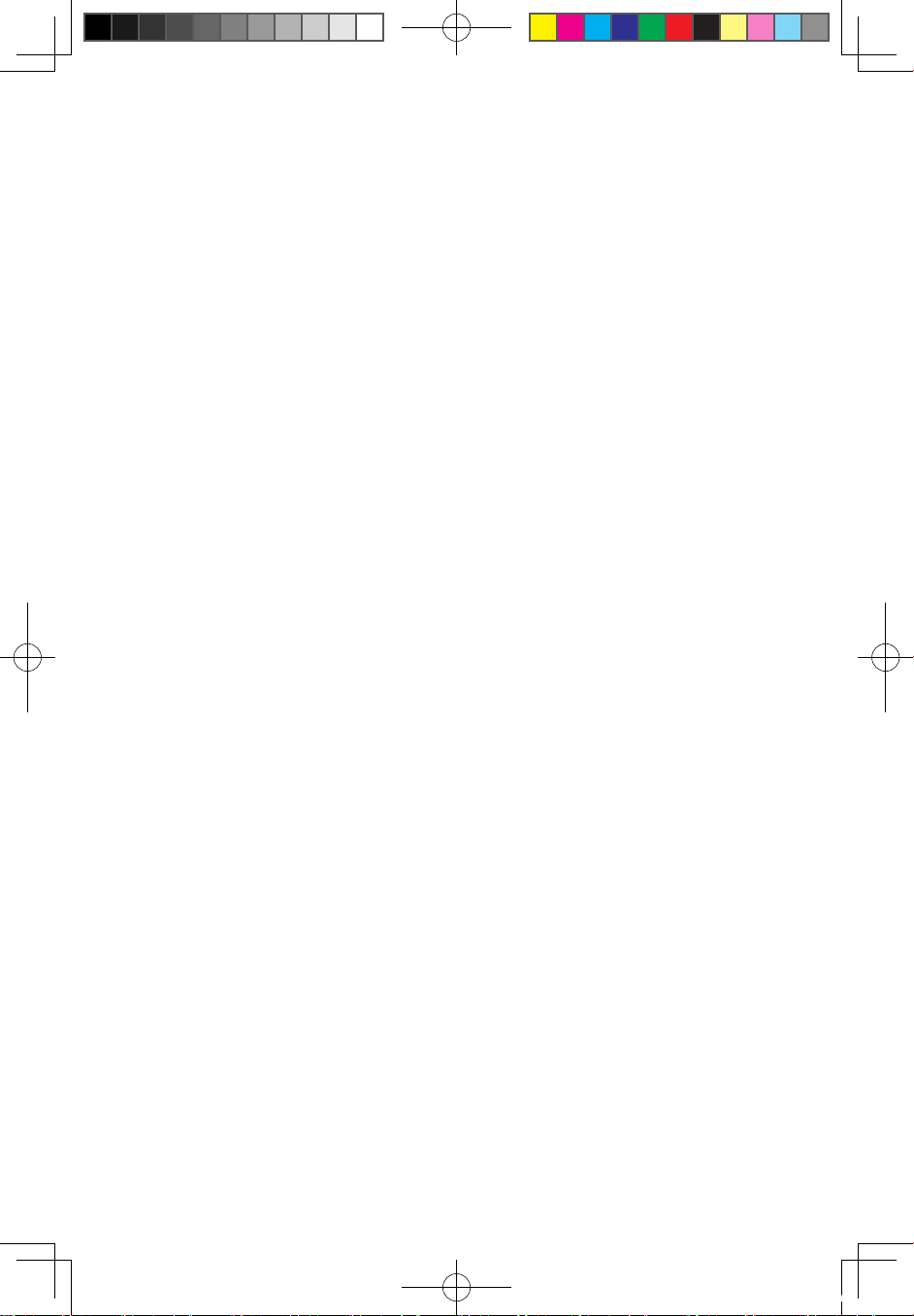
Contents
Overview ..................................................................................... 1
Chapter 1 Locations ................................................................. 4
Locating components ...................................................................4
Locating connectors on the front of the computer ........................
5
Locating connectors on the rear of the computer ..........................
6
Identifying parts on the system board ...........................................
9
Chapter 2 Replacing hardware .............................................. 11
Removing the computer cover ....................................................11
Removing and replacing the front bezel .......................................
12
Replacing the power supply ........................................................13
Replacing the heat sink assembly ...............................................15
Replacing a memory module ......................................................16
Replacing an adapter ..................................................................17
Replacing the hard disk drive ......................................................
21
Replacing an optical drive ...........................................................22
Replacing the system fan assembly ............................................23
Replacing the keyboard
..............................................................25
Replacing the mouse ..................................................................26
Replacing the External speaker ...................................................
27
Completing the installation ..........................................................27
Appendix. ................................................................................. 29
31032753 IdeaCentre K_HRG_EN.indd 32 2007.12.11 9:13:40 AM
Page 4

1
Hardware Replacement Guide
Overview
This guide is intended to be used by customers who are replacing Customer
Replaceable Units (CRUs) as well as trained service personnel who are replacing
Field Replaceable Units (FRUs). In this guide, CRUs and FRUs will often be referred
to as parts.
Note
Trained service personnel should refer to the Hardware Maintenance Manual
(HMM) for parts ordering information.
This guide does not include procedures for all parts. It is expected that cables,
switches, and certain mechanical parts can be replaced by trained service
personnel without the need for step-by-step procedures.
Note
Use only parts provided by Lenovo™.
The description of the TV card in this manual is only used for the machines which
have the TV card. It is invalid for those machines which do not have TV card.
This guide contains procedures for replacing the following parts:
• Power supply
• Memory modules
• Adapter
• Hard disk drive
• Optical drive
• System fan assembly
• Keyboard
• Mouse
• External Speakers
Safety information for replacing CRUs
Do not open your computer or attempt any repair before reading the “Important
safety information” in the Safety and Warranty Guide that was included with your
computer. If you no longer have this copy of the Safety and Warranty Guide
, you
can obtain one online from the Support Web site at http://www.lenovo.com/
support.
31032753 IdeaCentre K_HRG_EN.indd 1 2007.12.10 3:53:07 PM
Page 5
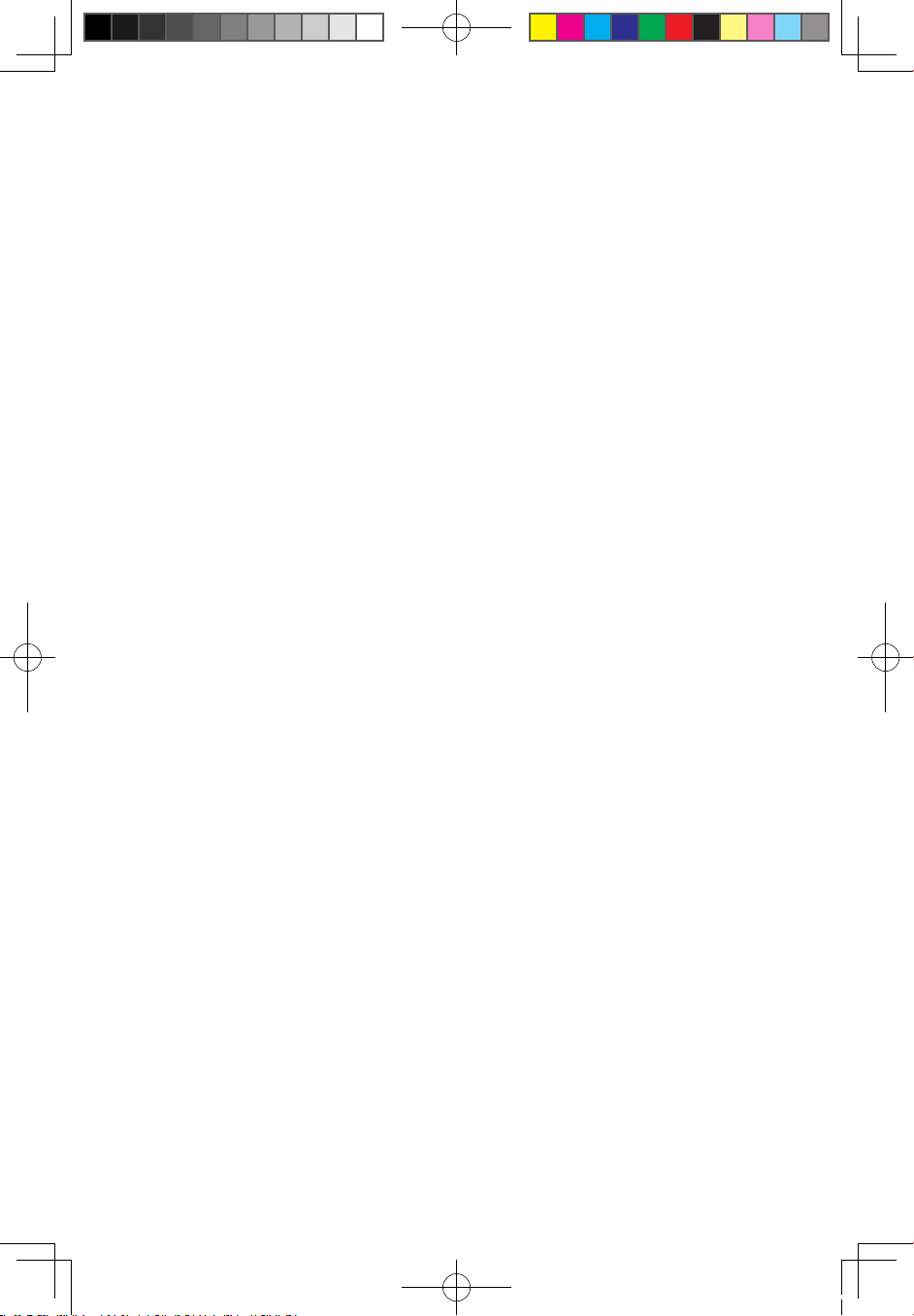
2
Hardware Replacement Guide
Safety information for replacing FRUs
Do not attempt any repair before reading the “Important safety information” in the
Hardware Maintenance Manual (HMM) for the computer. You can find the HMM on
the Support Web site at http://www.lenovo.com/support.
Additional information resources
If you have Internet access, the most up-to-date information for your computer is
available from the World Wide Web.
You can find the following information:
• CRU removal and installation information
• Publications
• Troubleshooting information
• Parts information
• Links to other useful sources of information
To access this information, go to http://www.lenovo.com/support.
Tools required
To replace some parts in your computer, you will need a flat-blade or Phillips
screwdriver. Additional tools might be needed for certain parts.
Handling static-sensitive devices
Static electricity, although harmless to you, can seriously damage computer
components.
When you are replacing a part, do not open the static-protective package
containing the new part until the defective part has been removed from the
computer and you are ready to install the new part.
When you handle parts and other computer components, take these precautions
to avoid static-electricity damage:
• Limit your movement. Movement can cause static-electricity to build up
around you.
• Always handle parts and other computer components carefully. Handle
adapters, memory modules, system boards, and microprocessors by the
edges. Never touch any exposed circuitry.
• Prevent others from touching the parts and other computer components.
31032753 IdeaCentre K_HRG_EN.indd 2 2007.12.10 3:53:07 PM
Page 6
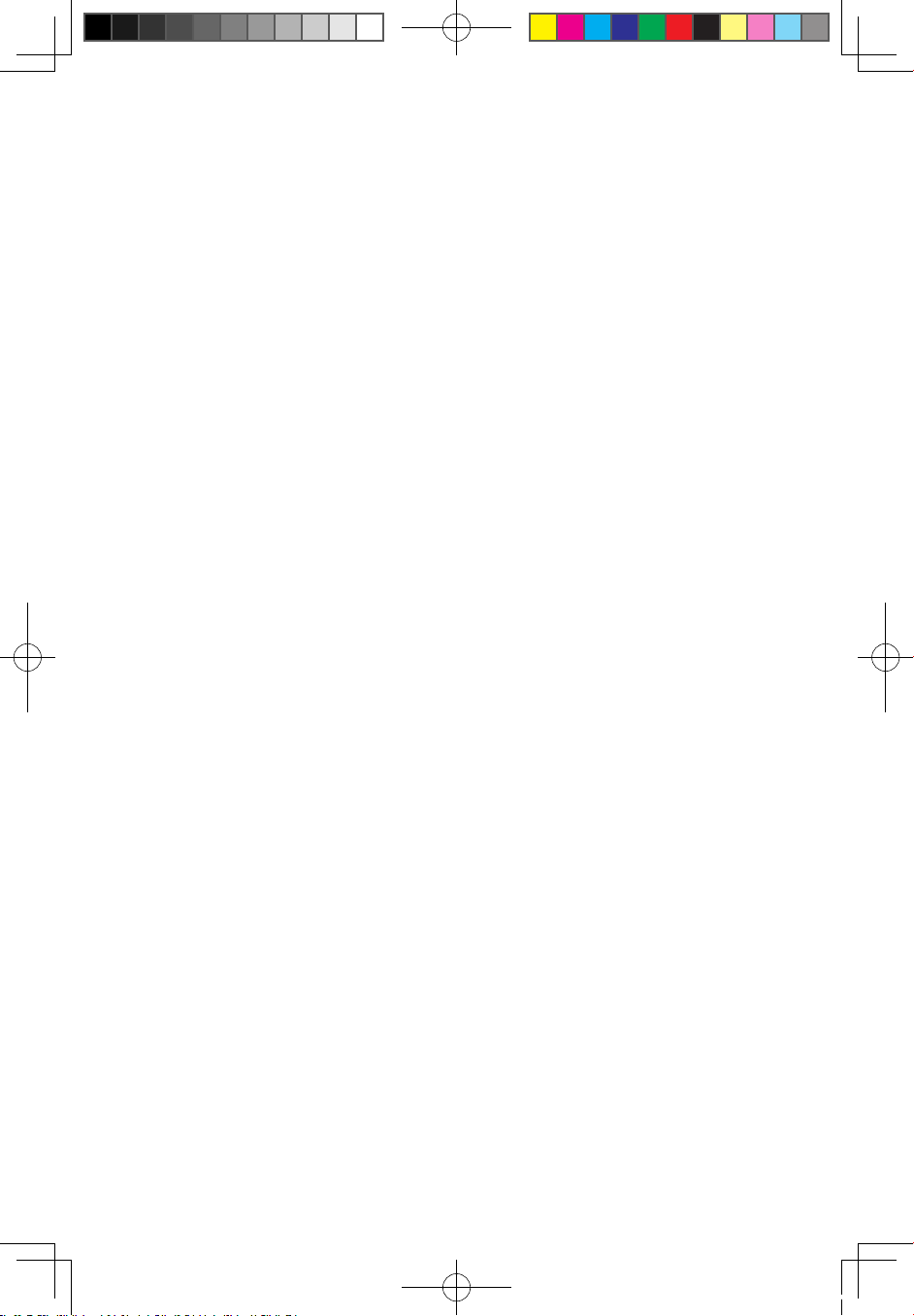
3
Hardware Replacement Guide
• Before you replace a new part, touch the static-protective package containing
the part to a metal expansion-slot cover or other unpainted metal surface on
the computer for at least two seconds. This reduces static electricity in the
package and your body.
• When possible, remove the new part from the static-protective packaging,
and install it directly in the computer without setting the part down. When this
is not possible, place the static-protective package that the part came in on a
smooth, level surface and place the part on it.
• Do not place the part on the computer cover or other metal surface.
31032753 IdeaCentre K_HRG_EN.indd 3 2007.12.10 3:53:07 PM
Page 7
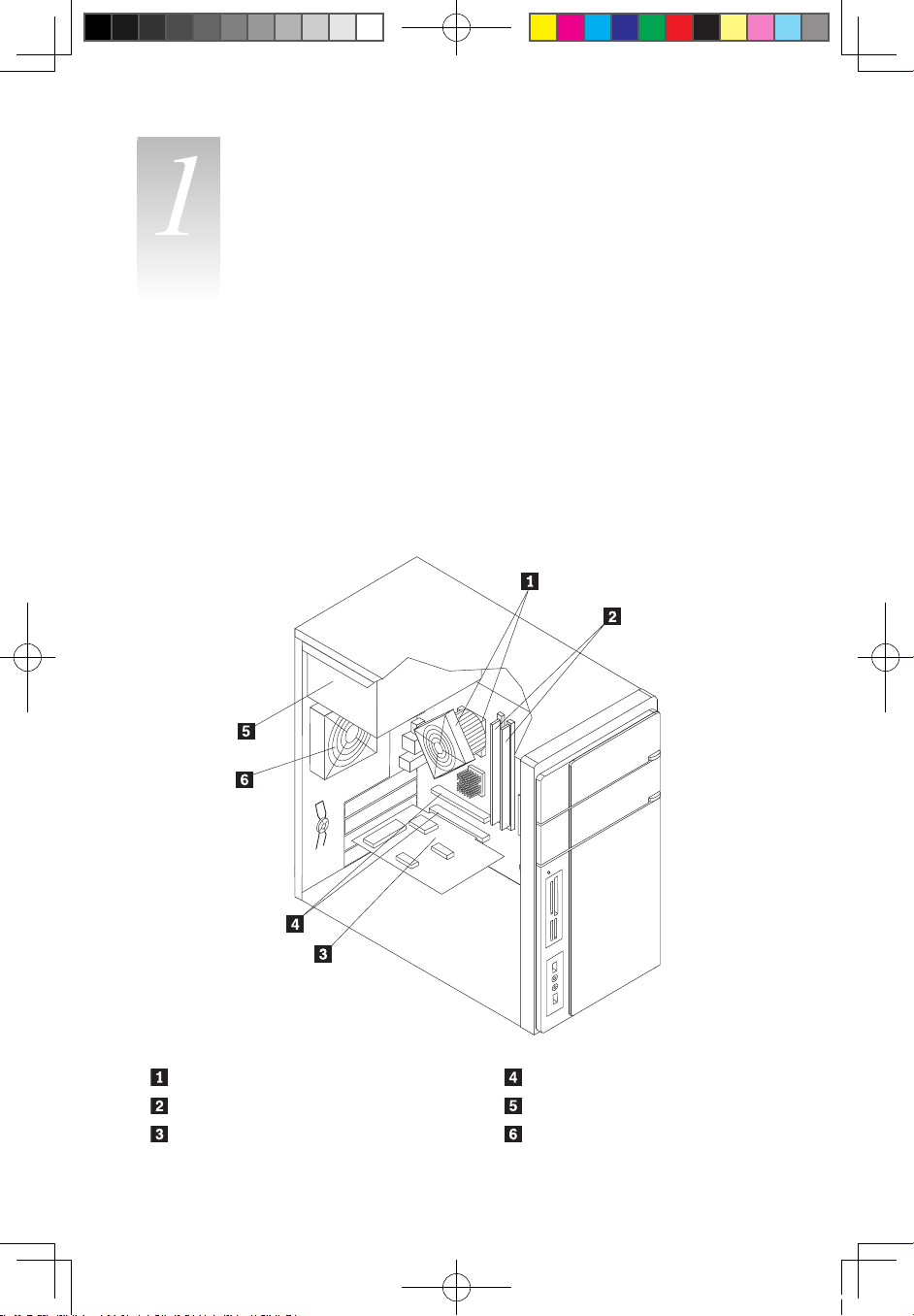
4
Hardware Replacement Guide
Locations
Chapter
This chapter provides illustrations to help locate the various connectors, controls
and components of the computer. To remove the computer cover, refer to
“Removing the computer cover”.
Locating components
The following illustration will help you locate the various components in your
computer.
Microprocessor fan and heat sink PCI adapter connectors
Memory modules Power supply
PCI adapter card System fan
31032753 IdeaCentre K_HRG_EN.indd 4 2007.12.10 3:53:08 PM
Page 8
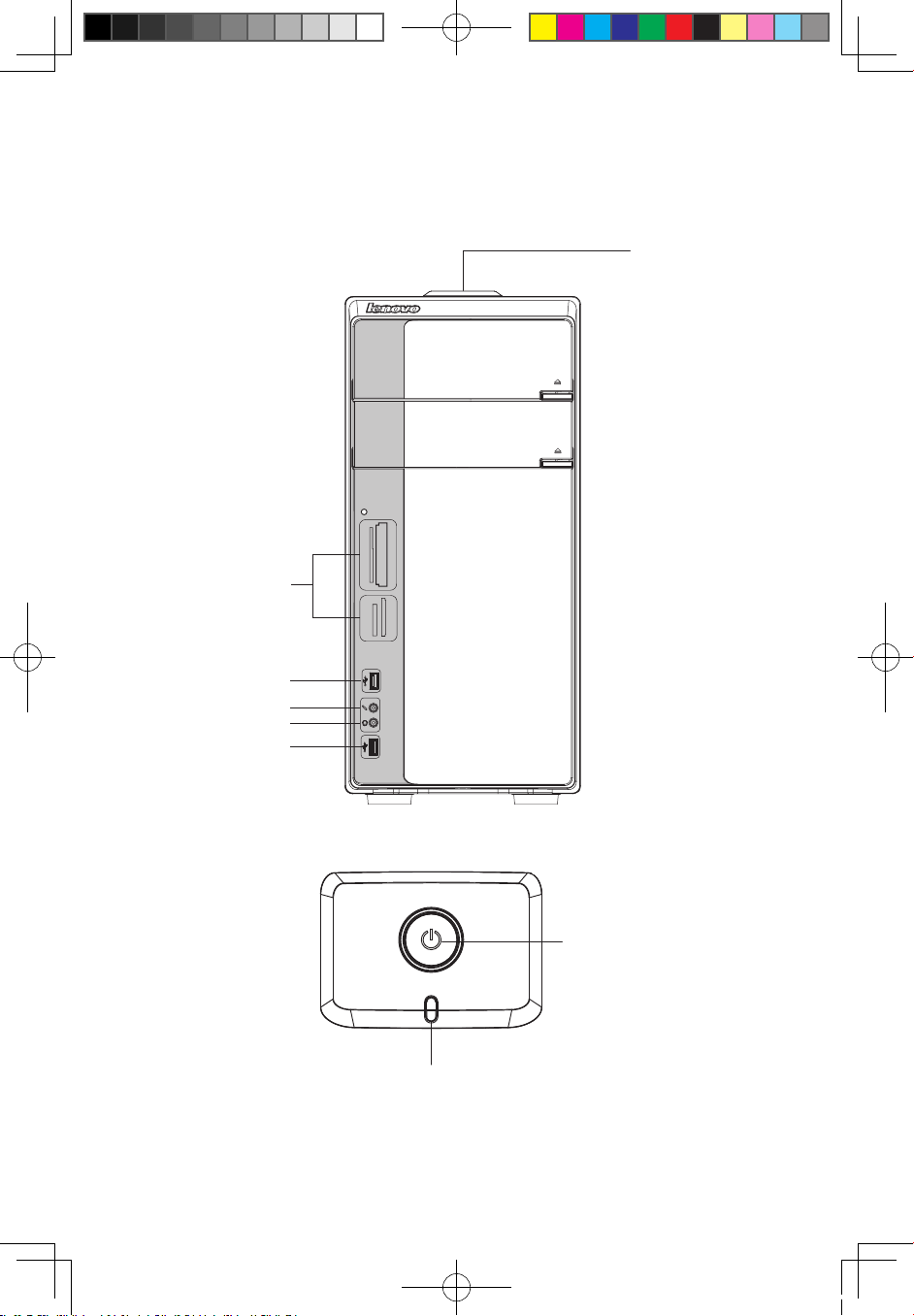
5
Hardware Replacement Guide
Locating connectors on the front of the computer
The following illustration shows the location of connectors on the front of the
computer.
F-1
D-1
MS/Pro/Duo/ProDuo
CF/I/II/MD
xD
SD/Mini/HC/MiniHC
MMC/RS/Plus/Mob
D-2
D-3
D-4
D-2
F-1 Power switch on the top
[1-1]
[1-2]
[1-1] Power Switch [1-2] Hard Disk Drive Indicator
31032753 IdeaCentre K_HRG_EN.indd 5 2007.12.10 3:53:09 PM
Page 9
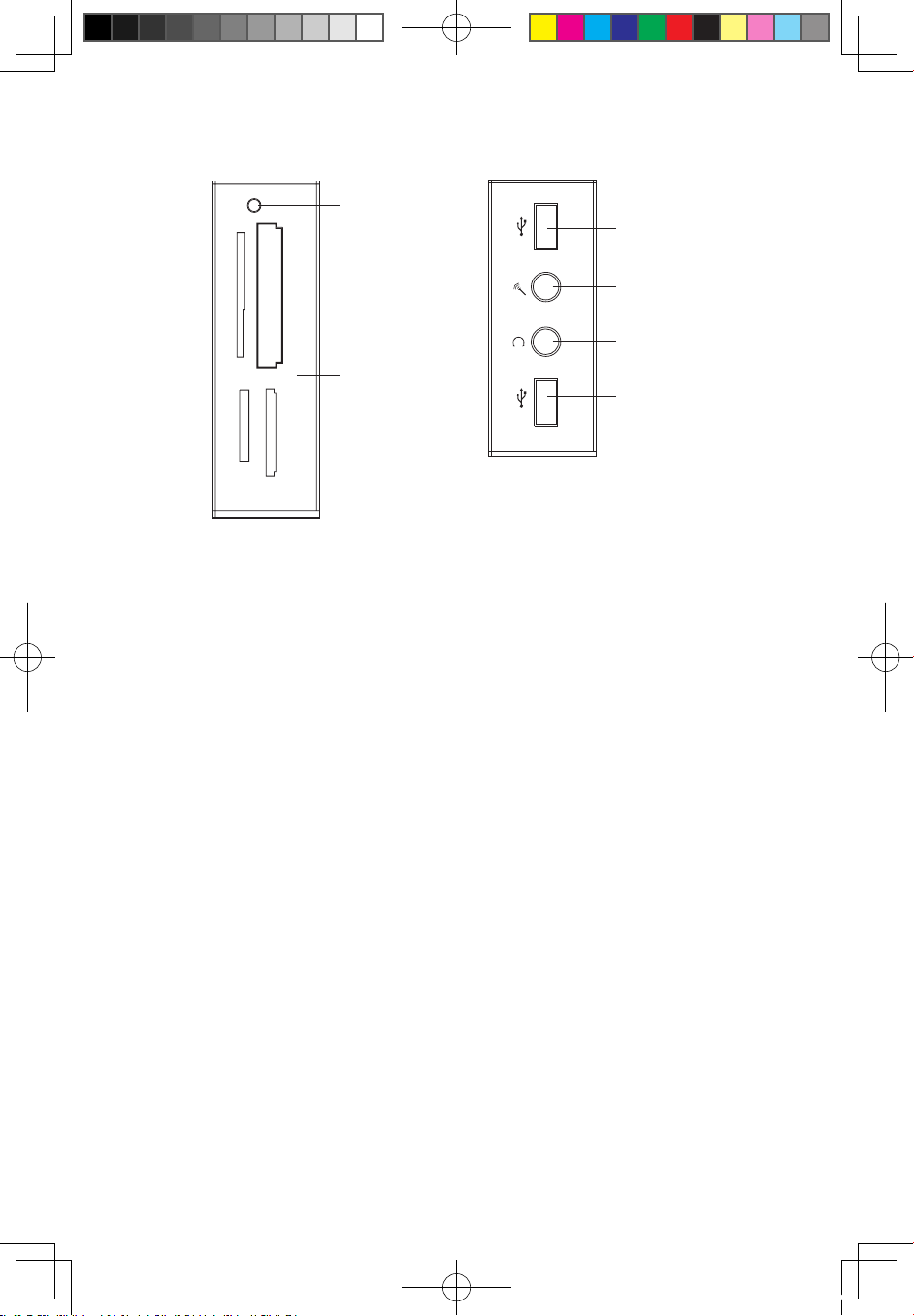
6
Hardware Replacement Guide
F-2 Digital connector (open the Digital Panel)
[D-5]
[D-1]
[D-2]
[D-3]
[D-4]
[D-2]
MS/Pro/Duo/ProDuo
CF/I/II/MD
xD
SD/Mini/HC/MiniHC
MMC/RS/Plus/Mob
[D-1] Card Reader [D-4] Headphone connector
[D-2] USB connector [D-5] Card Reader Status Indicator
[D-3] Microphone connector
Locating connectors on the rear of the computer
The following illustration shows the location of connectors on the rear of the
computer.
The following illustrations show connections located at the rear of some computer
models. The locations of connectors on your computer will be similar to, but
possibly not identical to these. Following the illustrations is a key that explains the
symbol callouts used in the figures.
31032753 IdeaCentre K_HRG_EN.indd 6 2007.12.10 3:53:10 PM
Page 10
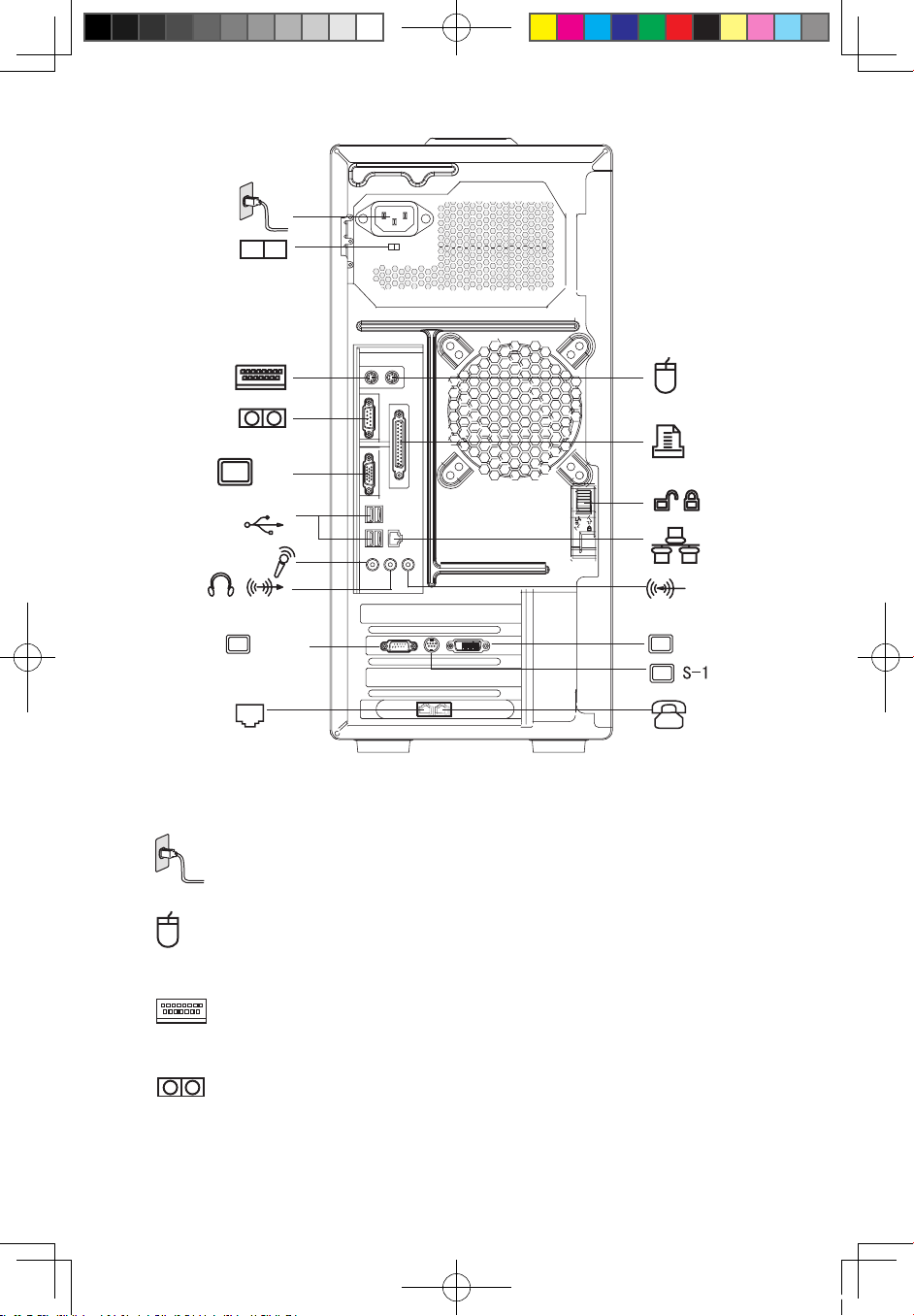
7
Hardware Replacement Guide
X-1
X-2
DVI
Key to symbols used in the above illustrations of the rear of the
chassis:
——— Power Connector: To supply power to the computer.
———— PS/2 Mouse Connector: To connect a mouse having a PS/2
connector.
—— PS/2 Keyboard Connector: To connect a keyboard having a PS/2
connector.
—— Serial Connector: To connect devices requiring a serial connection
(COM Connector).
31032753 IdeaCentre K_HRG_EN.indd 7 2007.12.10 3:53:12 PM
Page 11

8
Hardware Replacement Guide
——— Parallel Connector: To connect devices requiring a parallel
connection.
X-1 —— On-board VGA Card Connector: To connect with the signal cable
of a monitor. On computer models that have an external graphics
card, on-board graphics card signals are shielded and there are
no VGA signal outputs - some models are equipped with this
connector.
——— USB Connector: To connect USB devices.
—— Ethernet Connector: To connect LAN or broadband network
devices.
X-2 —— External VGA Card Connector: To connect with the signal cable
of a monitor. It connects with the data cable of the monitor. (Some
models are equipped with this connector.)
DVI —— External DVI Card Connector: To connect to the data cable of
the DVI connector. (Some models are equipped with this connector)
S-1 —— S Video Connector: To connect the data cable of the S video. (You
cannot connect with the data cable of the S video provided with the
computer.) Some models are equipped with this connector.
——— Chassis Side Lock: After installing the side panel of the chassis,
push the lock upward to lock the side panel in place. To remove the
side panel, depress the lock first.
——— Audio Line-in Connector: To connect audio input to the computer.
— Audio Line-out Connector: To connect to the speakers or
headphones.
———— Microphone Jack: To connect to audio input from a microphone.
———— Used to attach your computer to a telephone line for modem use.
(some models equipped with this connector)
——— Used to attach a telephone line to your computer for modem use.
31032753 IdeaCentre K_HRG_EN.indd 8 2007.12.10 3:53:14 PM
Page 12

9
Hardware Replacement Guide
(some models equipped with this connector)
—— Voltage: selection switch (Some models are equipped with this
switch)
115
2
3
0
Figure 1 Figure 2
Check the position of the voltage-selection switch on the rear of the computer. Use
a ballpoint pen to slide the switch, if necessary.
1. If the voltage supply range is 100-127 V ac, set the switch to 115 V.
2. If the voltage supply range is 200-240 V ac, set the switch to 230 V.
Identifying parts on the system board
The system board (sometimes called the planar or motherboard) is the main circuit
board in your computer. It provides basic computer functions and supports a
variety of devices that are factory-installed or that you can install later.
The following illustration shows the locations of parts on the system board (some
models).
31032753 IdeaCentre K_HRG_EN.indd 9 2007.12.10 3:53:16 PM
Page 13

10
Hardware Replacement Guide
Microprocessor and heat sink Clear CMOS/Recovery jumper
Microprocessor fan connector Front USB connectors (2)
Memory connector 1 Serial (com2) connector
Memory connector 2 Front audio connector
Power connector PCI adapter connectors (1)
Diskette drive connector PCI Express x1 adapter
connector
SATA IDE connectors (2) Battery
SATA IDE connectors (2) PCI Express x16 graphics
adapter connector
Power fan connector System fan connector
Front panel connector 12v power connector
31032753 IdeaCentre K_HRG_EN.indd 10 2007.12.10 3:53:18 PM
Page 14

11
Hardware Replacement Guide
Replacing hardware
Attention
Do not remove the computer cover or attempt any repair before reading the
“Important safety information” in the Safety and Warranty Guide that was
included with your computer or in the Hardware Maintenance Manual (HMM)
for the computer. To obtain copies of the Safety and Warranty Guide
or
HMM, go to the Support Web site at http://www.lenovo.com/support.
Note
Use only parts provided by Lenovo.
Removing the computer cover
Important
Turn off the computer and wait 3 to 5 minutes to let the computer cool
before removing the computer cover.
To remove the computer cover:
1. Remove any media (diskettes, CDs, or tapes) from the drives, shut down your
operating system, turn off all attached devices, and the computer.
2. Unplug all power cords from electrical outlets.
3. Disconnect all cables attached to the computer. This includes power cords,
input/output (I/O) cables, and any other cables that are connected to the
computer. Refer to “Locating connectors on the front of the computer” and
“Locating connectors on the rear of the computer”.
4. Remove any locking devices that secure the computer cover.
Chapter
31032753 IdeaCentre K_HRG_EN.indd 11 2007.12.10 3:53:19 PM
Page 15

12
Hardware Replacement Guide
5. Pull down the switch at the rear of the chassis and slide the computer cover to
the rear to remove.
Removing and replacing the front bezel
To remove and replace the front bezel:
1. Remove the computer cover. Refer to “Removing the computer cover”.
2. Remove the front bezel by releasing the three plastic tabs inside the chassis
and push the bezel outward as shown.
31032753 IdeaCentre K_HRG_EN.indd 12 2007.12.10 3:53:20 PM
Page 16

13
Hardware Replacement Guide
3. To reinstall the bezel, align the plastic tabs on the bottom of the bezel with the
corresponding holes in the chassis, then snap it into position at the bottom
and top of the chassis.
4. Refer to the “Completing the installation”.
Replacing the power supply
Attention
Do not remove the computer cover or attempt any repair before reading the
“Important safety information” in the Safety and Warranty Guide that was
included with your computer or in the Hardware Maintenance Manual (HMM)
for the computer. To obtain copies of the Safety and Warranty Guide
or
HMM, go to the Support Web site at http://www.lenovo.com/support.
31032753 IdeaCentre K_HRG_EN.indd 13 2007.12.10 3:53:21 PM
Page 17

14
Hardware Replacement Guide
To replace the power supply:
1. Remove the computer cover. Refer to “Removing the computer cover”.
Note: For this procedure, it helps to lay the computer on its side.
2. Disconnect the power supply cables from the system board and from all
drives. Refer to “Identifying parts on the system board”.
3. Remove the four screws that secure the power supply at the rear of the
chassis.
4. Lift the power supply out of the chassis.
5. Install the new power supply into the chassis so that the screw holes in the
power supply align with those in the chassis.
6. Install the four screws to secure the power supply. Note: Use only the screws
provided by Lenovo.
7. Reconnect the power supply connectors to the system board.
8. Reconnect a power supply connector to each of the drives.
9. Refer to the “Completing the installation”.
31032753 IdeaCentre K_HRG_EN.indd 14 2007.12.10 3:53:22 PM
Page 18

15
Hardware Replacement Guide
Replacing the heat sink assembly
Attention
Do not remove the computer cover or attempt any repair before reading the
“Important safety information” in the Safety and Warranty Guide that was
included with your computer or in the Hardware Maintenance Manual (HMM)
for the computer. To obtain copies of the Safety and Warranty Guide
or
HMM, go to the Support Web site at http://www.lenovo.com/support.
To replace the heat sink assembly:
1. Remove the computer cover. Refer to “Removing the computer cover”.
2. Lay the computer on its side.
3. Locate the heat sink. Refer to “Identifying parts on the system board”.
4. Disconnect the heat sink and the fan assembly cable from the system board.
5. Remove the four screws
securing the heat sink and fan assembly to the
system board.
6. Lift the failing heat sink and fan assembly off the system board.
7. Use the thermal grease syringe to place five drops of grease on the top of the
microprocessor. Each drop of grease should be 0.03ml (3 tick marks on the
grease syringe).
31032753 IdeaCentre K_HRG_EN.indd 15 2007.12.10 3:53:22 PM
Page 19

16
Hardware Replacement Guide
8. Install the heat sink and fan assembly on the heat sink retention bracket.
9. Reconnect the disconnected cables to the system board.
10. Refer to the” Completing the installation”.
Replacing a memory module
Attention
Do not remove the computer cover or attempt any repair before reading the
“Important safety information” in the Safety and Warranty Guide that was
included with your computer or in the Hardware Maintenance Manual (HMM)
for the computer. To obtain copies of the Safety and Warranty Guide
or
HMM, go to the Support Web site at http://www.lenovo.com/support.
To replace a memory module:
1. Remove the computer cover. Refer to “Removing the computer cover”.
Note: For this procedure, it helps to lay the computer on its side.
2. Locate the memory module connectors. Refer to “Locating components”.
3. Remove the memory module being replaced by opening the retaining clips as
shown.
31032753 IdeaCentre K_HRG_EN.indd 16 2007.12.10 3:53:23 PM
Page 20

17
Hardware Replacement Guide
4. Position the new memory module over the memory connector. Make sure
the notch on the memory aligns correctly with the connector key on the
system board. Push the memory module straight down into the connector
until the retaining clips close.
5. Refer to the “Completing the installation”.
Replacing an adapter
Attention
Do not remove the computer cover or attempt any repair before reading the
“Important safety information” in the Safety and Warranty Guide that was
included with your computer or in the Hardware Maintenance Manual (HMM)
for the computer. To obtain copies of the Safety and Warranty Guide
or
HMM, go to the Support Web site at http://www.lenovo.com/support.
To replace an adapter:
1. Remove the computer cover. Refer to “Removing the computer cover”.
31032753 IdeaCentre K_HRG_EN.indd 17 2007.12.10 3:53:23 PM
Page 21

18
Hardware Replacement Guide
2. At the rear of the computer, press the release button to open the adapter
latch and remove the adapter by pulling it straight out of the adapter
connector.
3. Install the new adapter into the same adapter connector.
31032753 IdeaCentre K_HRG_EN.indd 18 2007.12.10 3:53:24 PM
Page 22

19
Hardware Replacement Guide
4. Ensure the adapter is fully seated into the adapter connector.
5. At the rear of the computer, pivot the adapter latch to the closed position to
secure the adapter.
6. Refer to the “Completing the installation”.
Note: Replacement of some models equipped with graphic
adapter bracket is different.
Please remove the bracket first as the following:
1. Remove the two screws that secure the bracket at the bottom of the chassis.
2. Lift the bracket out of the chassis.
3. Then remove the adapter as above.
31032753 IdeaCentre K_HRG_EN.indd 19 2007.12.10 3:53:25 PM
Page 23

20
Hardware Replacement Guide
After the Graphic Adapter is installed , install the bracket as the
following:
1. Install the bracket into the chassis so that the screw holes in the bracket align
with those in the chassis. Let the slot on the bracket clip the adapter.
2. Install the two screws to secure the bracket.
Note: Use only the screws
provided by Lenovo.
31032753 IdeaCentre K_HRG_EN.indd 20 2007.12.10 3:53:27 PM
Page 24

21
Hardware Replacement Guide
Replacing the hard disk drive
Attention
Do not remove the computer cover or attempt any repair before reading the
“Important safety information” in the Safety and Warranty Guide that was
included with your computer or in the Hardware Maintenance Manual (HMM)
for the computer. To obtain copies of the Safety and Warranty Guide
or
HMM, go to the Support Web site at http://www.lenovo.com/support.
Important
When you receive a new hard disk drive, you will also receive a set of
Operating System Recovery CD. The set of Operating System Recovery
CD will enable you to restore the Operating System of the hard disk. For
more information on recovering factory-installed software, refer to “OneKey
Recovery” in the User Guide.
To replace the hard disk drive:
1. Remove the computer cover. Refer to “Removing the computer cover”.
Note: For this procedure, it helps to lay the computer on its side.
2. Disconnect the signal and power cables from the hard disk drive.
31032753 IdeaCentre K_HRG_EN.indd 21 2007.12.10 3:53:28 PM
Page 25

22
Hardware Replacement Guide
3. Use the blue handle to remove hard disk drive from drive bay.
4. Slide the new hard disk drive into the drive bay.
5. Pivot in the drive bay in place.
6. Connect the power and signal cables to the hard disk drive. Refer to “Identifying
parts on the system board”.
7. Refer to the “Completing the installation”.
Replacing an optical drive
Attention
Do not remove the computer cover or attempt any repair before reading the
“Important safety information” in the Safety and Warranty Guide that was
included with your computer or in the Hardware Maintenance Manual (HMM)
for the computer. To obtain copies of the Safety and Warranty Guide
or
HMM, go to the Support Web site at http://www.lenovo.com/support.
To replace an optical drive
1. Remove the computer cover. Refer to “Removing the computer cover”.
2. Remove the front bezel. Refer to “Removing and replacing the front bezel”.
31032753 IdeaCentre K_HRG_EN.indd 22 2007.12.10 3:53:28 PM
Page 26

23
Hardware Replacement Guide
3. Disconnect the signal and power cables from the rear of the optical drive.
4. Press the release button and remove the optical drive out the front of the
computer.
5. Slide the new optical drive into the bay from the front until it snap into position.
6. Connect the signal and power cables to the drive.
7. Install the front bezel. Refer to “Removing and replacing the front bezel”.
8. Refer to the “Completing the installation”.
Replacing the system fan assembly
Attention
Do not remove the computer cover or attempt any repair before reading the
“Important safety information” in the Safety and Warranty Guide that was
included with your computer or in the Hardware Maintenance Manual (HMM)
for the computer. To obtain copies of the Safety and Warranty Guide
or
HMM, go to the Support Web site at http://www.lenovo.com/support.
31032753 IdeaCentre K_HRG_EN.indd 23 2007.12.10 3:53:29 PM
Page 27

24
Hardware Replacement Guide
To replace the system fan assembly:
1. Remove the computer cover. Refer to “Removing the computer cover”.
2. Locate the system fan assembly. Refer to “Identifying parts on the system
board”.
3. Disconnect the system fan assembly cable from the system board. Refer to
“Identifying parts on the system board”.
4. Pull the system fan assembly out of chassis.
5. Install the new system fan assembly by aligning the rubber mounts of the
system fan assembly with the holes on the chassis and push the rubber
mounts through the holes.
31032753 IdeaCentre K_HRG_EN.indd 24 2007.12.10 3:53:30 PM
Page 28

25
Hardware Replacement Guide
6. Pull on the tips of the rubber mounts until the fan assembly is in place.
7. Connect the system fan assembly cable to the system fan connector on the
system board.
8. Refer to the “Completing the installation”.
Replacing the keyboard
Attention
Do not remove the computer cover or attempt any repair before reading the
“Important safety information” in the Safety and Warranty Guide that was
included with your computer or in the Hardware Maintenance Manual (HMM)
for the computer. To obtain copies of the Safety and Warranty Guide
or
HMM, go to the Support Web site at http://www.lenovo.com/support.
31032753 IdeaCentre K_HRG_EN.indd 25 2007.12.10 3:53:32 PM
Page 29

26
Hardware Replacement Guide
To replace the keyboard:
1. Remove any media (diskettes, CDs, or tapes) from the drives, shut down your
operating system, and turn off all attached devices and the computer.
2. Unplug all power cords from electrical outlets.
3. Locate the connector for the keyboard. Refer to “Locating connectors on the
rear of the computer” and “Locating connectors on the front of the computer”.
Note: Your keyboard might be connected to the standard keyboard connector
at the rear of the computer or to a USB connector at either the front or
rear of the computer.
4. Disconnect the failing keyboard cable from the computer and connect the new
keyboard cable to the same connector.
5. Refer to the “Completing the installation”.
Replacing the mouse
Attention
Do not remove the computer cover or attempt any repair before reading the
“Important safety information” in the Safety and Warranty Guide that was
included with your computer or in the Hardware Maintenance Manual (HMM)
for the computer. To obtain copies of the Safety and Warranty Guide
or
HMM, go to the Support Web site at http://www.lenovo.com/support.
To replace the mouse:
1. Remove any media (diskettes, CDs, or tapes) from the drives, shut down your
operating system, and turn off all attached devices and the computer.
2. Unplug all power cords from electrical outlets.
3. Locate the connector for the mouse. Refer to “Locating connectors on the
front of the computer” and “Locating connectors on the rear of the computer”.
Note: Your mouse might be connected to the standard mouse connector
at the rear of the computer or to a USB connector
at either the front or rear
of the computer.
31032753 IdeaCentre K_HRG_EN.indd 26 2007.12.10 3:53:33 PM
Page 30

27
Hardware Replacement Guide
4. Disconnect the failing mouse cable from the computer.
5. Connect the new mouse cable to the connector.
6. Refer to the “Completing the installation.”
Replacing the External speaker
1. Remove any media (diskettes, CDs, or tapes) from the drives, shut down the
computer, and turn off all attached devices.
2. Unplug all power cords from electrical outlets.
3. Locate the Speaker. Refer to “Locating connectors on the rear of the
computer” and “Locating connectors on the front of the computer”. Your
speaker might be connected to the Audio connector to an Audio connector
at either the front or rear of the computer. Locate the connector for the
speaker.
4. Disconnect the failing speaker cable from the computer and connect the new
speaker cable to the same connector.
5. Refer to the “Completing the parts replacement”.
Completing the installation
After replacing the parts, you need to close the computer cover and reconnect
cables, including telephone lines and power cords. Also, depending on the part
that was replaced, you might need to confirm the updated information in the Setup
Utility program. Refer to “Starting the Setup Utility” in the
User Guide or in the
Hardware Maintenance Manual.
31032753 IdeaCentre K_HRG_EN.indd 27 2007.12.10 3:53:33 PM
Page 31

28
Hardware Replacement Guide
To complete the part installation:
1. Ensure that all components have been reassembled correctly and that no tools
or loose screws are left inside your computer. Refer to “Locating components”
for the location of the various components.
2. Make sure that the cables are routed correctly before replacing the computer
cover.
3. Position the computer cover on the chassis so that the rail guides on the
bottom of the computer cover engage the rails. Then, push the computer
cover closed until it snaps into position.
4. If a cover lock is installed, lock the cover.
5. Reconnect the external cables and power cords into the computer. Refer to
“Locating connectors on the front of the computer” and “Locating connectors
on the rear of the computer”.
6. To update your configuration settings, refer to “Starting the Setup Utility” in the
User Guide or in the Hardware Maintenance Manual.
Note: In most areas of the world, Lenovo requires the return of the defective
CRU. Information about this will come with the CRU or will come a few days
after the CRU arrives.
31032753 IdeaCentre K_HRG_EN.indd 28 2007.12.10 3:53:34 PM
Page 32

29
Hardware Replacement Guide
Appendix.
Statement
Thanks for using Lenovo products.
Carefully read all documents shipped with your computer before you install and
use the product for the first time for better use of it. If you fail to operate the
product according to instructions and requirements in all the manuals included
with your computer, or operate the product inappropriately for reasons such as
misunderstanding, Lenovo (Beijing) Co., Ltd. will not be responsible for any loss
caused except those arising from the installation and operations carried out by
Lenovo professional service staff.
Lenovo (Beijing) Co., Ltd. has performed strict collation for all the manuals included
with your computer, but we cannot guarantee that it has no mistake and omission.
To provide better service, Lenovo (Beijing) Co., Ltd. reserves the right to improve
and/or modify the products and software programs described in all the manuals
included with your computer and the content of the manual at any time without
additional notice.
All the manuals included with your computer is provided to help you use Lenovo
products appropriately, but it does not represent any description of the software/
hardware configuration for the product. For the configuration of the product, refer
to related contract (if any), product packing list for the product or consult the
distributor for the product sales.
The content of all the manuals included with your computer is protected by
copyright laws and rules. All the manuals included with your computer may not
be reproduced or transcribed by any means, or transmitted through wired or
wireless network in any form, or translated into any language without prior written
permission of Lenovo (Beijing) Co., Ltd. Copyright ©2007 Lenovo (Beijing) Co.,
Ltd. All rights reserved.
The software interface and hardware configuration involved in all the manuals
included with your computer depends on the actual configuration of the computer
you purchase.
Welcome to contact us for any inconsistency between the product and all the
manuals included with your computer. For the latest information or any questions
or comments, contact or visit Lenovo website:
Service website: http://www.lenovo.com
31032753 IdeaCentre K_HRG_EN.indd 29 2007.12.10 3:53:35 PM
Page 33

30
Hardware Replacement Guide
Lenovo is trademark of Lenovo (Beijing )
Co., Ltd.
Microsoft is the registered trademark of
Microsoft Corporation.
Microsoft WindowsXP is the WindowsXPregistered trademark of Microsoft
Corporation.
Microsoft Windows Vista is the Windows
Vista-registered trademark of Microsoft
Corporation.
Intel Inside is the registered trademark of
Intel.
AMD, the AMD logo, AMD Athlon and
AMD Opteron are trademarks or registered
trademarks of Advanced Micro Devices, Inc.
This is description of trademarks or registered trademarks of Lenovo and its
partners.
Other registered trademarks mentioned in all the manuals included with your
computer belong to the specifi c company respectively.
All rights reserved.
All the manuals included with your computer is protected by copyright laws. Any
part of all the manuals included with your computer may not be reproduced or
copied by any means without prior written permission of Lenovo (Beijing) Co., Ltd.
Names or marks of certain companies mentioned in all the manuals included with
your computer or this document are only used to state trademark rights, and they
will not necessarily indicate that related software or hardware is included. The
concrete confi guration of the product depends on the description of packing list.
31032753 IdeaCentre K_HRG_EN.indd 30 2007.12.10 3:53:37 PM
