Lenovo IdeaTab A1000 Quick Start Guide [en, ar, de, el, es, fi, fr, he, hu, id, it, ko, nb, nl, pl, pt, ro, ru, sk, sv, uk]
Page 1
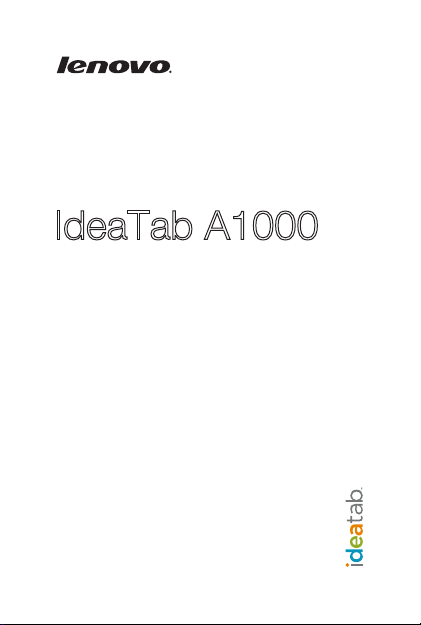
IdeaTab
Quick Start Guide v1.0
A1000
Page 2
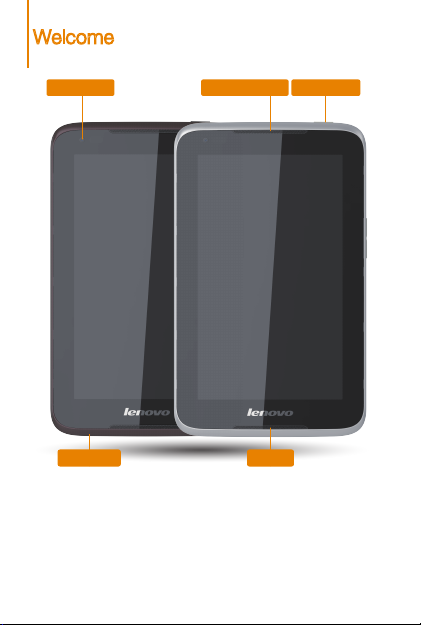
Welcome
Front camera
Microphone
Please r ead this g uide ca refull y before us ing your I deaTab. The guide w ill
help you l earn tip s on sett ing and us ing Ide aTab.
The info rmatio n in this gu ide is bas ed on defa ult set tings. Il lustrat ions and
screen shots us ed here ma y diffe r from the a ctual pr oduct ap peara nce and
screen d isplay s.
Speaker/receiver
Power button
Speaker
Page 3

Getting started
Volume button Micro USBEarphone jack
Screen lock/unlock
In standb y mode, pre ss the Powe r button to l ock your I deaTab.
To unlock the s creen, pr ess the Pow er butto n, and the n drag the o n-scree n
slider to e nter the interfa ce displayed bef ore it loc ks.
Sleep/Wake
If you do not to uch the sc reen for a w hile, Id eaTab dims its scre en to enter
sleep m ode for pow er savin g.
Turning Ide aTab off
While in s tandby m ode, pres s and hol d the Power bu tton an d then foll ow the
on-screen instructions to confirm shutdown.
Page 4
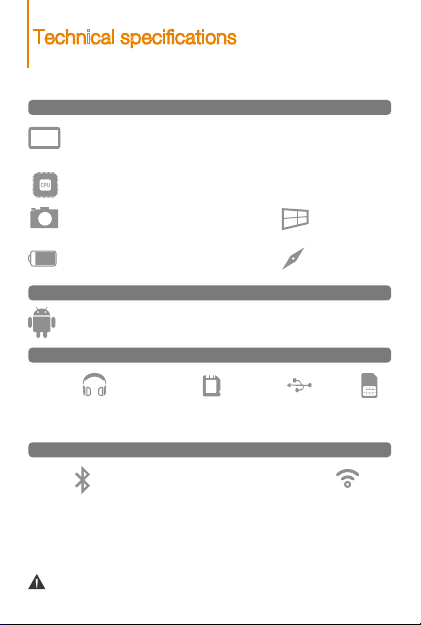
Technical specifications
Model:IdeaTab A1000
Hardware
Dimensions/Weight/Color
L × W × H: 199x121x10.7mm
Weight: 350g*Color: Black/White
*
CPU
MTK 8317, dual-core, 1.2GHz
Integrated camera
0.3 MP (front)
Battery
3500mAh
Operating system
Operating system
Android 4.1 (Jelly Bean)
Interface
3.5 mm earphone jack
Communication
Bluetooth 4.0
*Based on actual measurements.
SD card slot
32 GB (max.)American National Standards
Version: Wi-Fi+2G
Micro USB
Screen
7", 16:9 TN,
1,024 x 600 dpi
GPS
SIM card
Wi-Fi
Page 5
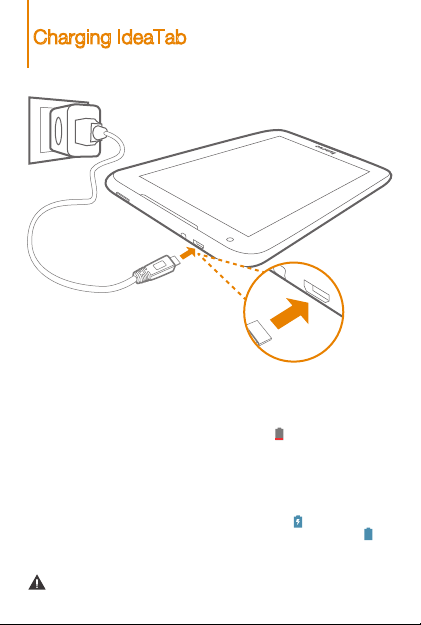
Charging IdeaTab
When the b atter y level fa lls bel ow the thre shold, Id eaTab will aler t you with
a tone and th e batter y statu s icon wil l chang e into . We reco mmend yo u
plug the AC p ower adap ter into your I deaTab in the dire ction of th e orange
arrow as s hown abov e figure.
You can charg e your Ide aTab whether it is o n or off.
If your Ide aTab is being cha rged whi le it is on, th e batter y statu s icon
(locate d on the sta tus bar of th e scree n) will app ear as . Af ter the battery
has finis hed cha rging, th e status ba r will sh ow the ful ly charg ed icon .
For more in format ion on bat tery sa fety, see the Impor tant Product
Information Guide.
Page 6

Inserting SD card and SIM card
SD Card
Reset
SIM Card
IdeaTab suppor ts SD card and SIM ca rd extens ion. To inser t an
SD card an d SIM card , d o the foll owing:
1. Open the SD card and SIM ca rd cover.
2. Insert the SD card and SIM ca rd as shown by the arrow.
3. Close the SD card and SIM ca rd cover.
Keep the m etal sur face down for SIM ca rd and SD ca rd.
Page 7

Connecting IdeaTab to PC
You can conn ect IdeaTab to the PC's US B port wi th the cab le provi ded for
batter y charging or dat a transfe rring w ith the PC.
There a re three co nnect ion metho ds avail able: USB s torage, Me dia devi ce
(MTP) an d Camera ( PTP).
Installing apps and games
Transfer the A PK setup fil e from the P C to IdeaTab, and then op en it in th e
file manager on IdeaTab. The installer will run automatically.
Page 8

Phone
Touch > Phone. Now you can input your number or choose a number
from the call history or Contacts.
operators13800000000
Phone
Options
Hide dial pad
*Multiparty service is required to use the teleconference function.
This function requires support from your wireless carrier.
Show dial pad
Mute on/off
Microphone on/off
Teleconference*
Add call
Suspend call
Page 9

Messaging
Touch > Messaging. Now you can use the messaging function to
keep contact with your family or friends.
13800000000
HI~How's everything?
Received
Me too,what are you busy now?
Received
I am going to China for a travel with my family next month.
It sounds good.Have a good trip then.
Received
10:51
Type message
I’m fine.and you?very pleased to see you.
sent
sent
Thanks~~~
sent
10:54
New message
Send message
Add attachment
Search
Options
This function requires support from your wireless carrier.
Add contact
Phone
Page 10

Customizing the desktop
Tou ch > WIDGETS. You can drag yo ur favori te applic ations a nd
widgets onto the desktop.
Adding a pps/wi dgets to th e desk top
Tap and hold th e icon of you r desire d appli cation o r widget, u ntil the
desk top backgr ound pat tern app ears on t he scree n, and the n place th e
icon wherever you wish.
Editing t he desk top
Tap and hold an y icon on th e desk top and the n drag it to yo ur prefer red
locati on or del ete it from th e desk top.
Page 11

Communication
Wi-Fi connection
You can connect your tablet to the Internet using Wi-Fi. When Wi-Fi is on,
your IdeaTab will automatically scan for Wi-Fi hotspots within range. Select
the Wi-Fi hotspot you want to connect to.
Wi-Fi
Mobile networks
You can enable/disable mobile data connection and change the network
mode and access point in SIM manager or Mobile data settings.
Bluetooth connection
If your computer has an integrated Bluetooth adapter card, it can connect to
and transfer data wirelessly with other Bluetooth enabled devices, such as
notebook computers, PDAs and cell phones. You can transfer data between
these devices without cables and up to 10 meters range in open space.
The actual maximum range may vary due to interference and transmission
barriers.
Page 12

Browsing the web
Touch > Browser. Now you can b rowse the We b and down load
applications.
Add a book mark
Search o r type a U RL
Bookm arks, hi story an d saved pa ges
The abov e functions req uire your IdeaTab to conne ct to the Internet v ia
Wireless network.
Page 13

Camera
Touch > Camera. Now you c an recor d the wonde rfu l moments o f
your life w ith the ca mera.
Touch > Gallery. Now you can v iew photos/vide os from your IdeaTab.
Camera
There a re two mod es availa ble for th e camer a: photo and v ideo.
Album
You can zoom in /out a photo by do uble-t apping o r moving yo ur two fin gers
apar t/toge ther whi le touching the sc reen.
Page 14

Learn more
For more information about IdeaTab functions and useful
manua ls, go to http://support.lenovo.com/. To read this manua l
on your Id eaTab, please ac cess “User Gu ide” from the Brow ser
favorite s in your Id eaTab.
Getting support
For support on network service and billing, please contact your
wireless network operator. For instructions on how to use your
IdeaTab, go to http://support.lenovo.com/.
Legal notices
Lenovo, the L enovo lo go, and Ide aTab are trademar ks of
Lenovo in t he United S tates, oth er coun tries, o r both.
Other c ompany, product, or s ervice nam es may be tradema rks
or ser vice ma rks of othe rs.
First Edition (April 2013)
© Copyri ght Leno vo 2013.
LIMITED A ND RESTR ICTED RIG HTS NOTICE: I f data or
soft ware is del ivered p ursua nt a Gene ral Ser vice s Adminis tration “GSA” contract, use, reproduction, or disclosure is subject
to restri ctions s et forth i n Contra ct No. GS-35 F-05925.
HQ60110667000
Printed in China
