Page 1
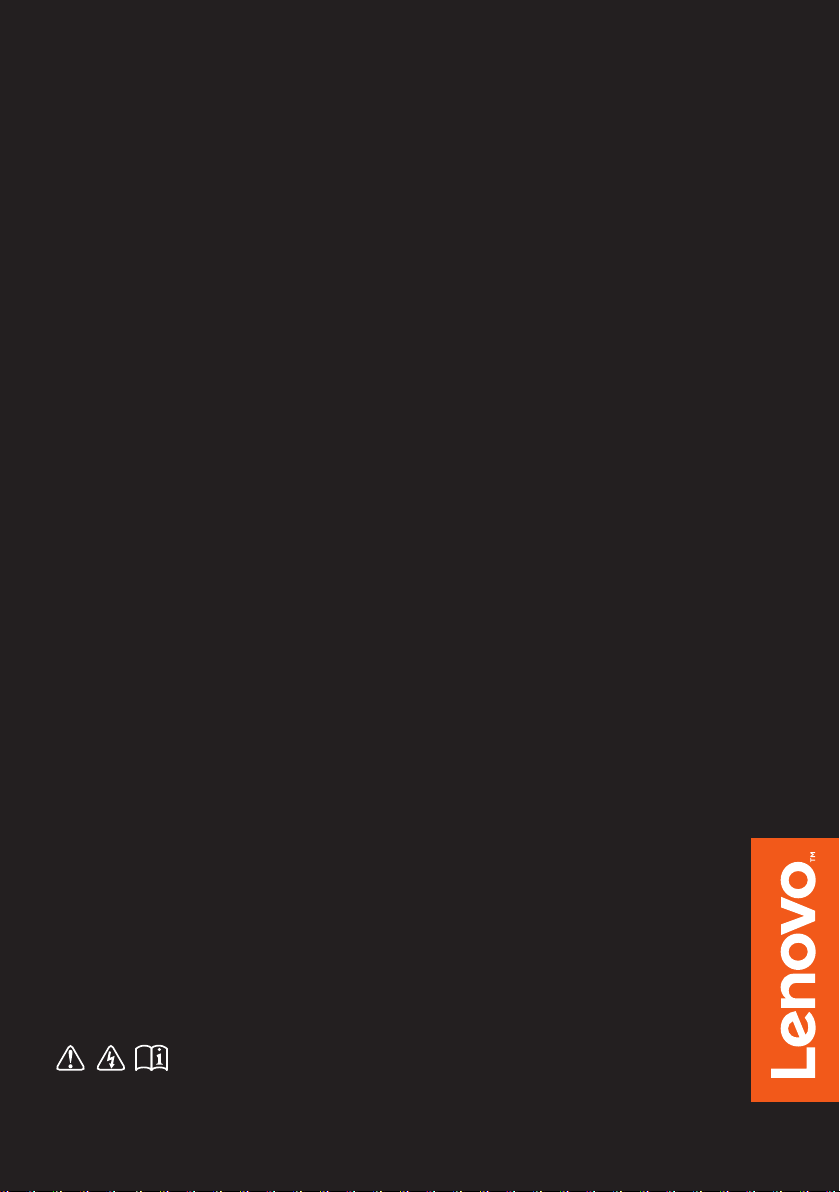
Lenovo
ideapad 500
ideapad 500-14ISK/ideapad 500-15ISK
User Guide
Read the safety notices and important tips in the
included manuals before using your computer.
Page 2
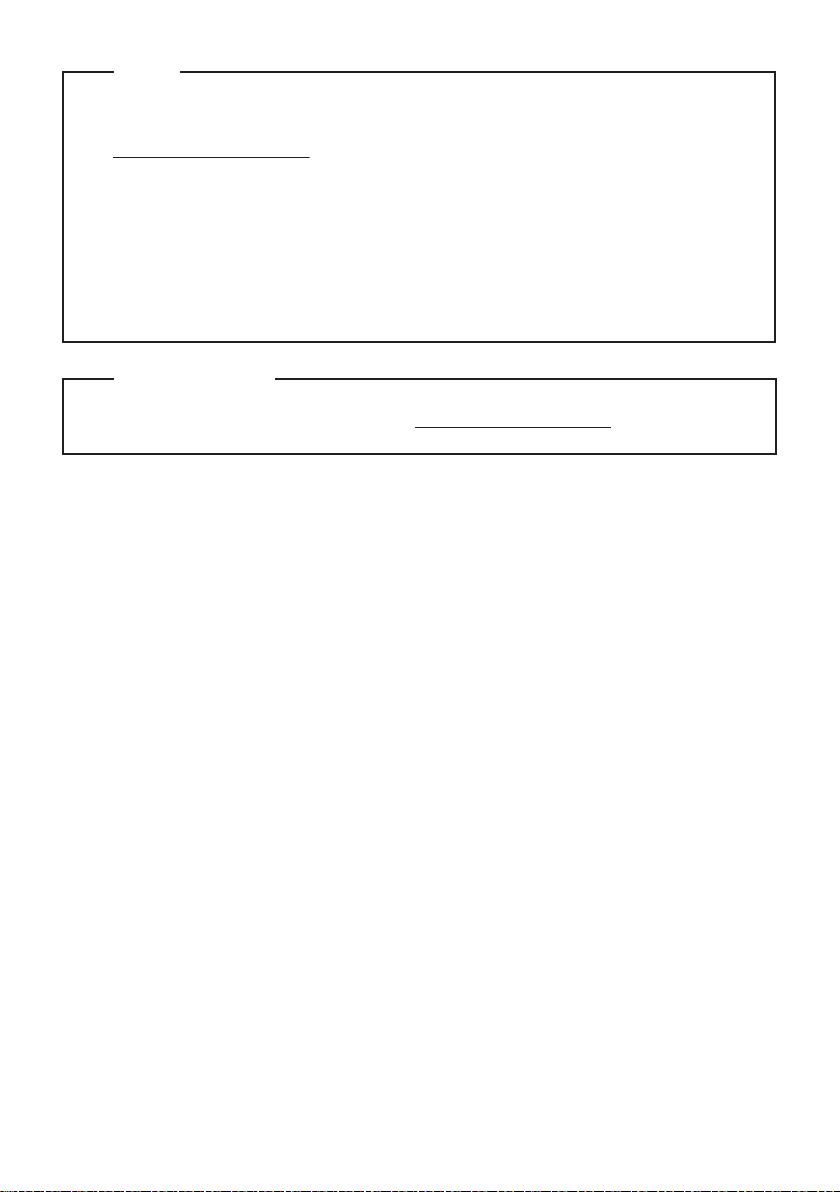
Notes
•
Before using the product, be sure to read Lenovo Safety and General Information Guide first.
•
This manual does not include Windows operating system information, you can visit
http://support.lenovo.com for further detailed information.
The features described in this guide are common to most models. Some features may not
•
be available on your computer or your computer may include features that are not
described in this user guide.
The illustrations used in this manual are for Lenovo ideapad 500-15ISK unless
•
otherwise stated.
The illustrations in this manual may differ from the actual product. Please refer to the
•
actual product.
Regulatory Notice
•
For details, refer to Guides & Manuals at http://support.lenovo.com.
First Edition (July 2015)
© Copyright Lenovo 2015.
LIMITED AND RESTRICTED RIGHTS NOTICE: If data or software is delivered pursuant to a General
Services Administration “GSA” contract, use, reproduction, or disclosure is subject to restrictions set
forth in Contract No. GS-35F-05925.
Page 3
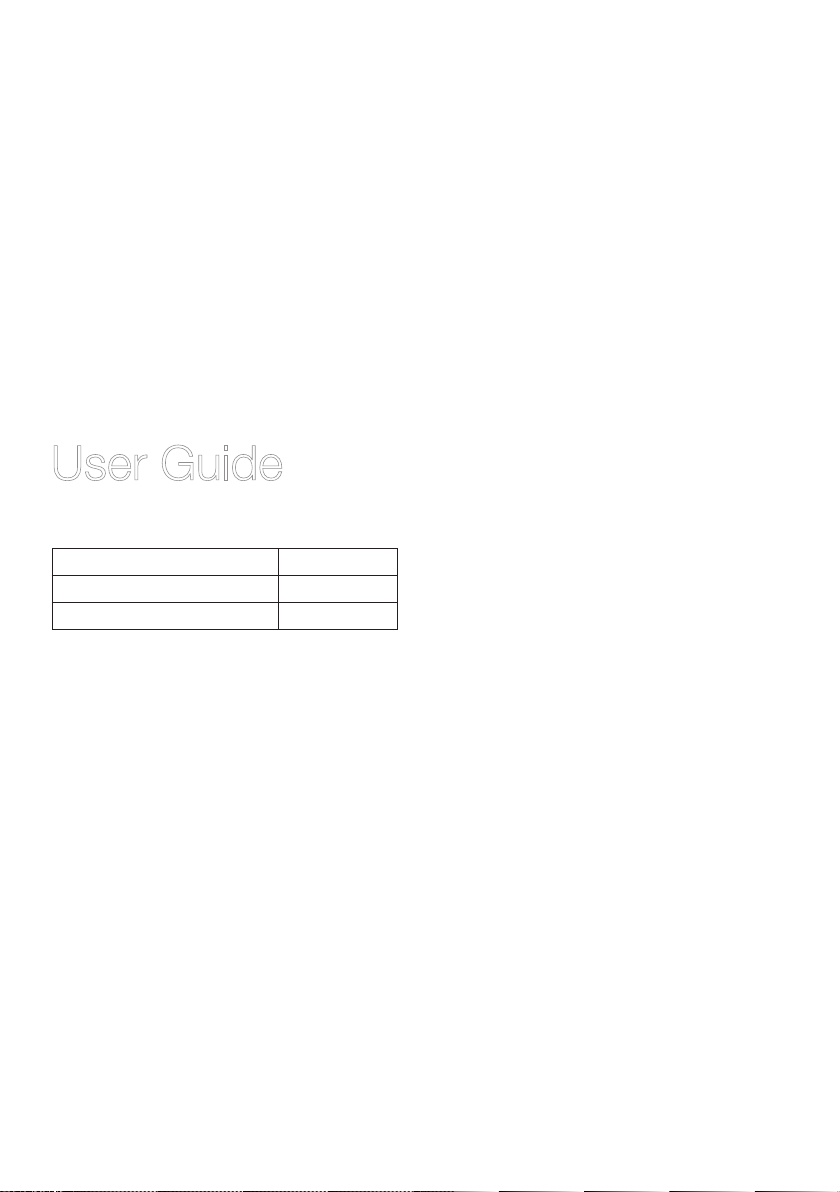
Lenovo
User Guide
Instructions and technical information in this manual are applicable to the following
Lenovo notebook computers unless otherwise stated.
Model name MT
Lenovo ideapad 500-14ISK
Lenovo ideapad 500-15ISK
80NS
80NT
Page 4
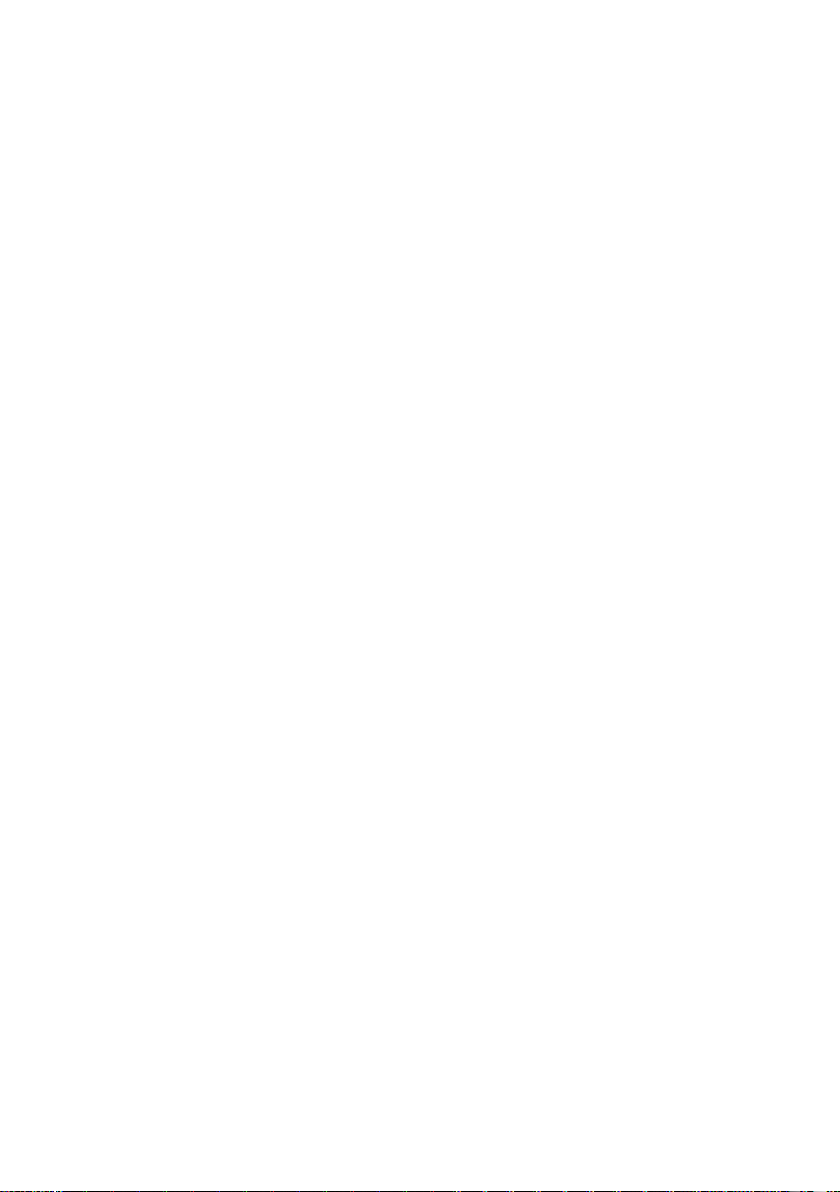
Page 5
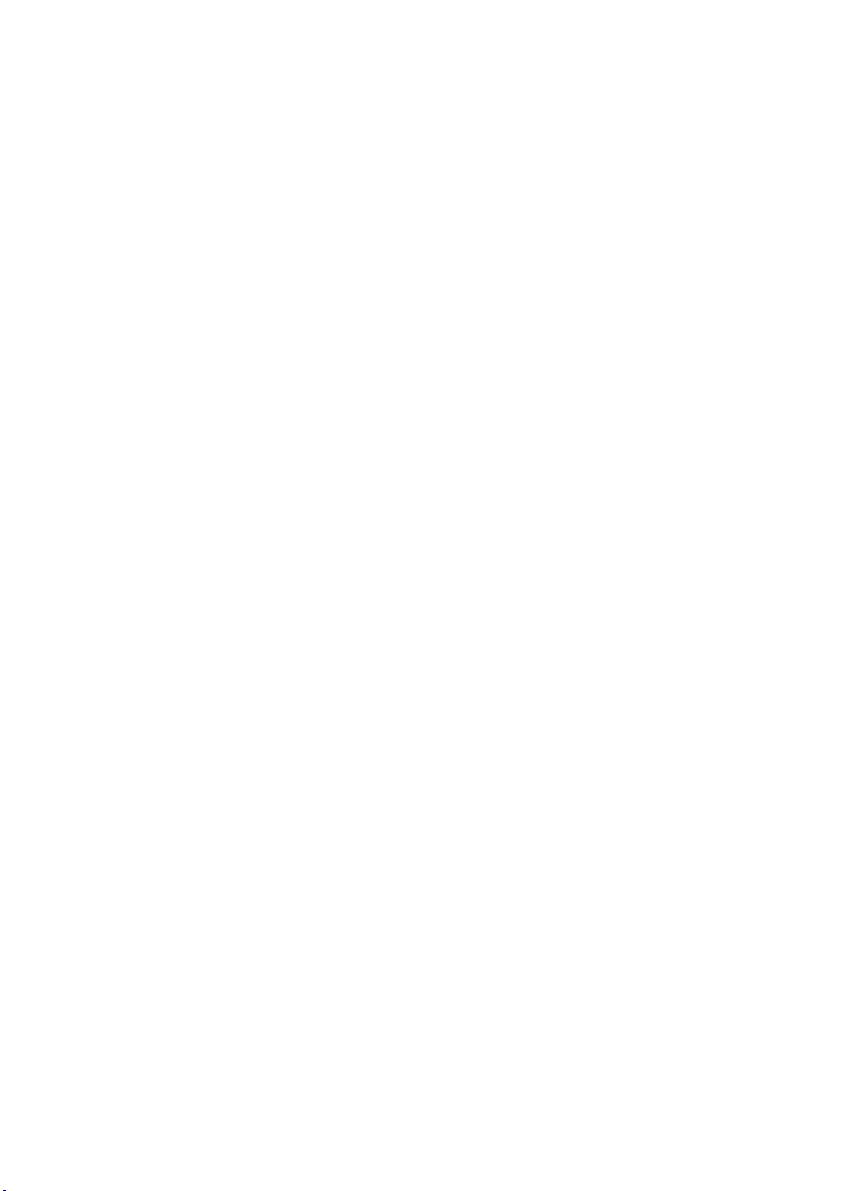
Contents
Chapter 1. Getting to know your computer..................................................................................... 1
Top view......................................................................................................................................................... 1
Left-side view................................................................................................................................................ 9
Right-side view ........................................................................................................................................... 12
Front view.................................................................................................................................................... 14
Bottom view................................................................................................................................................. 15
Chapter 2. Lenovo OneKey Recovery System.............................................................................. 23
Chapter 3. Troubleshooting............................................................................................................ 24
Frequently asked questions....................................................................................................................... 24
Troubleshooting.......................................................................................................................................... 26
Chapter 4. CRU instructions........................................................................................................... 30
Removing the keyboard............................................................................................................................. 30
Removing the optical drive....................................................................................................................... 34
Chapter 5. Trademarks ................................................................................................................... 37
i
Page 6
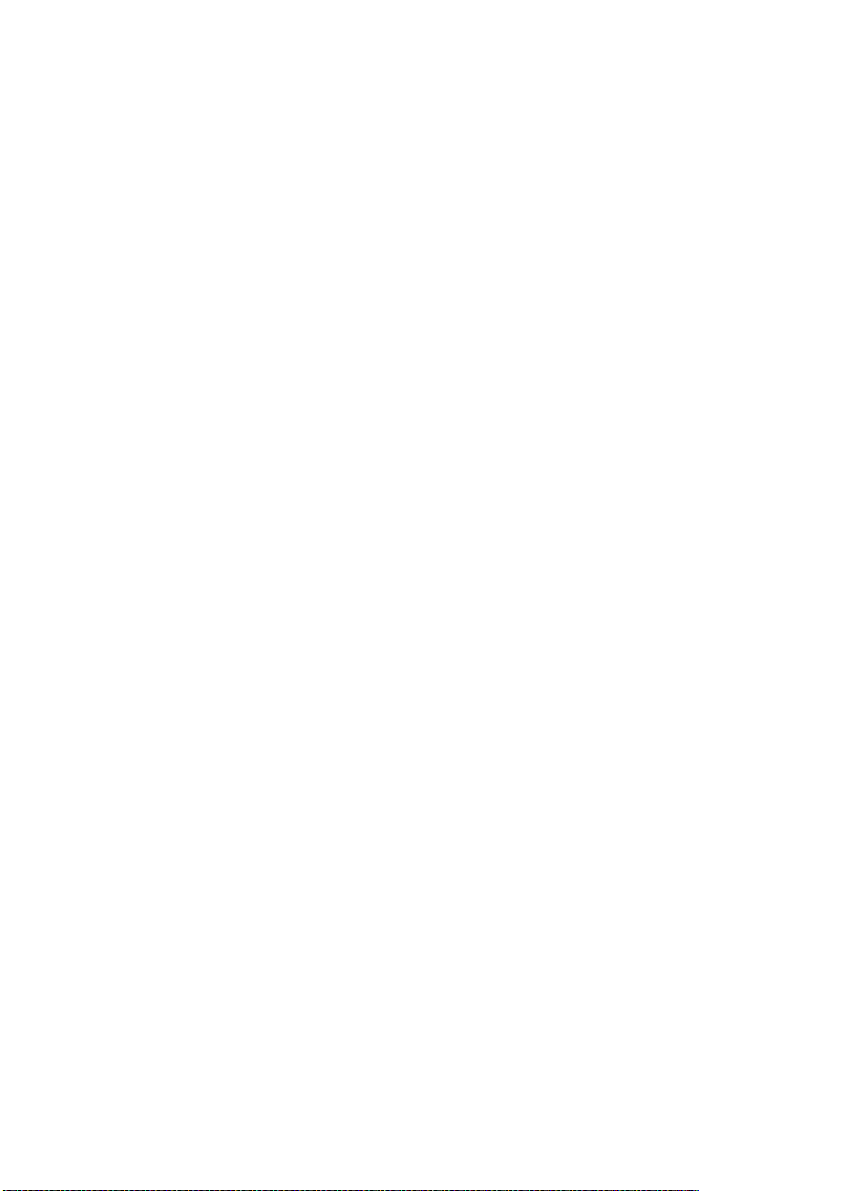
Page 7
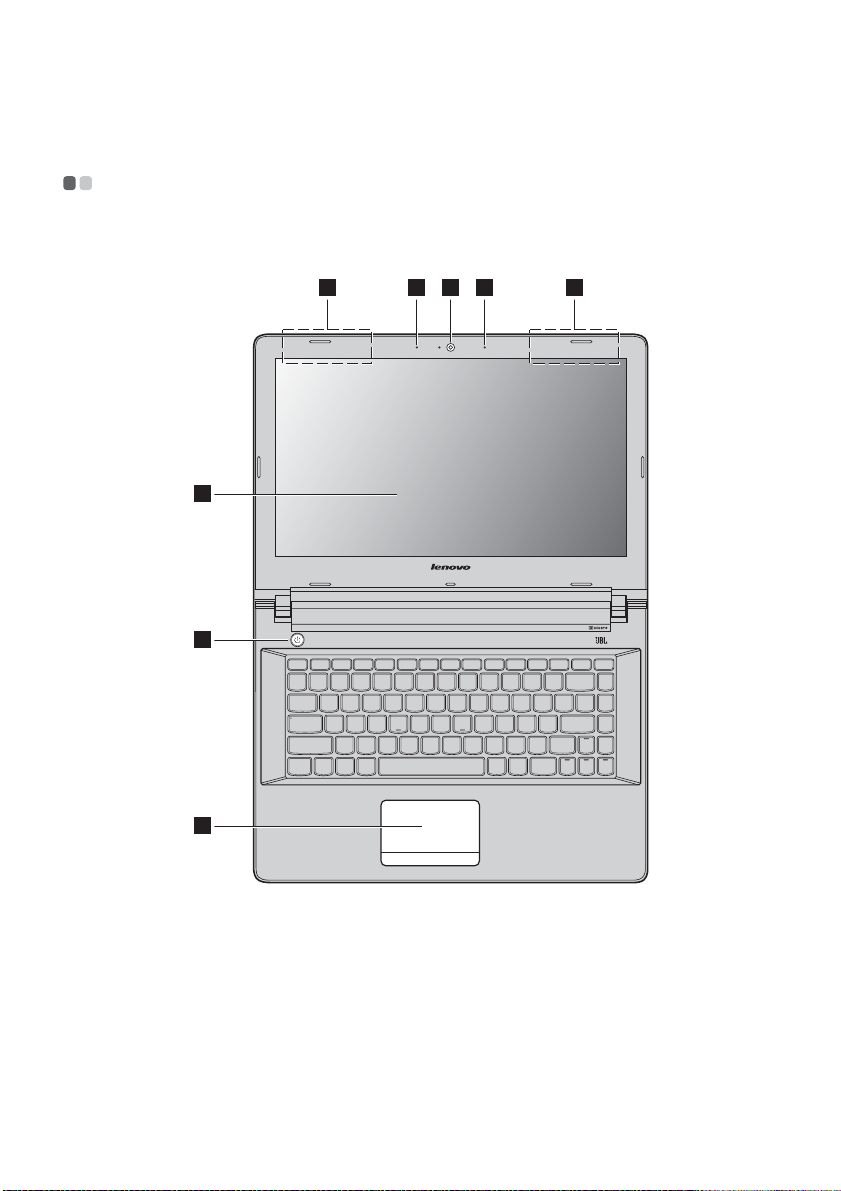
Chapter 1. Getting to know your computer
Top v i ew - - - - - - - - - - - - - - - - - - - - - - - - - - - - - - - - - - - - - - - - - - - - - - - - - - - - - - - - - - - - - - - - - - - - - - - - - - - - - - - - - - - - - - - - - - - - - - - - - - - - - - - - - - - - - - - - - - - - - - - - - - -
Lenovo ideapad 500-14ISK
1 22
4
5
6
33
1
Page 8
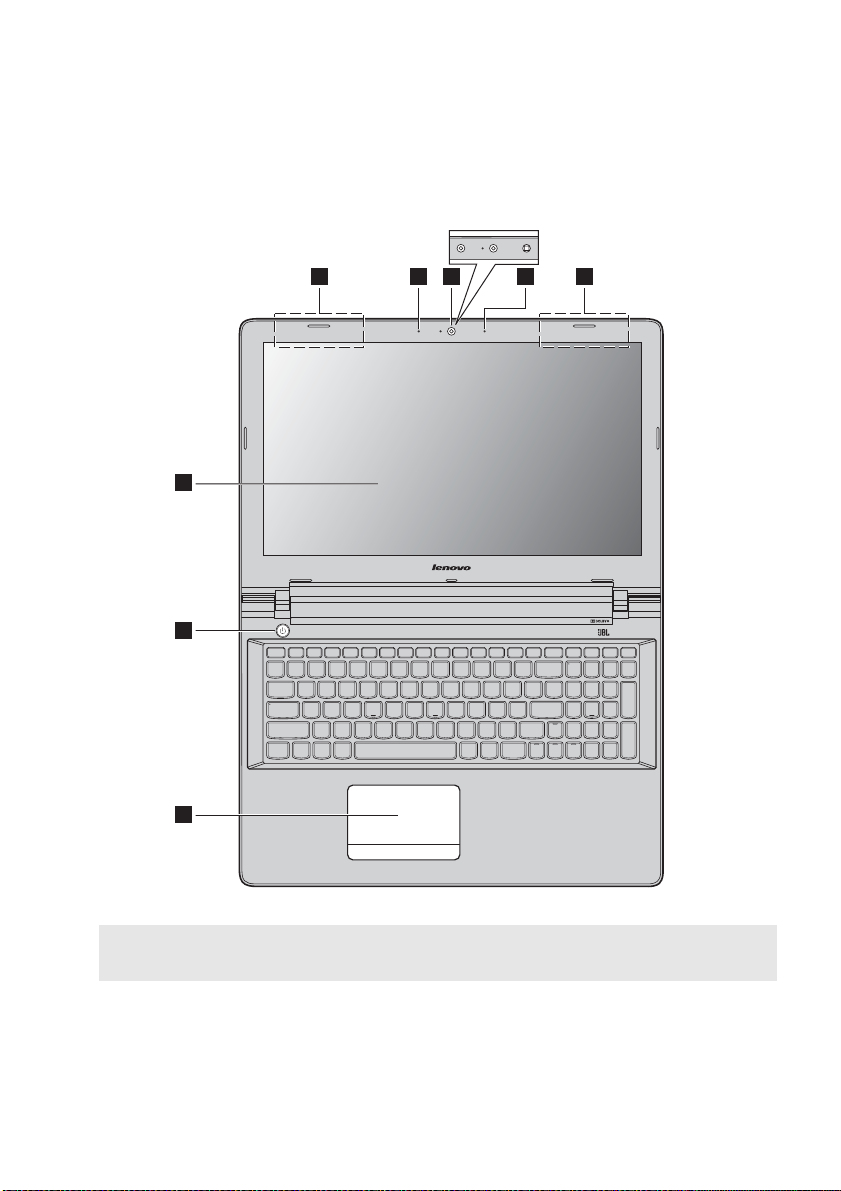
Chapter 1. Getting to know your computer
Lenovo ideapad 500-15ISK
3 3
4
5
*
1 22
6
Notes:
• The dashed areas indicate parts that are not visible externally.
• Select models do not have the JBL certification. Please refer to the actual product.
Attention:
• Do not open the display panel beyond 130 degrees. When closing the display panel, be careful not to leave
pens or any other objects in between the display panel and the keyboard. Otherwise, the display panel
may be damaged.
2
Page 9
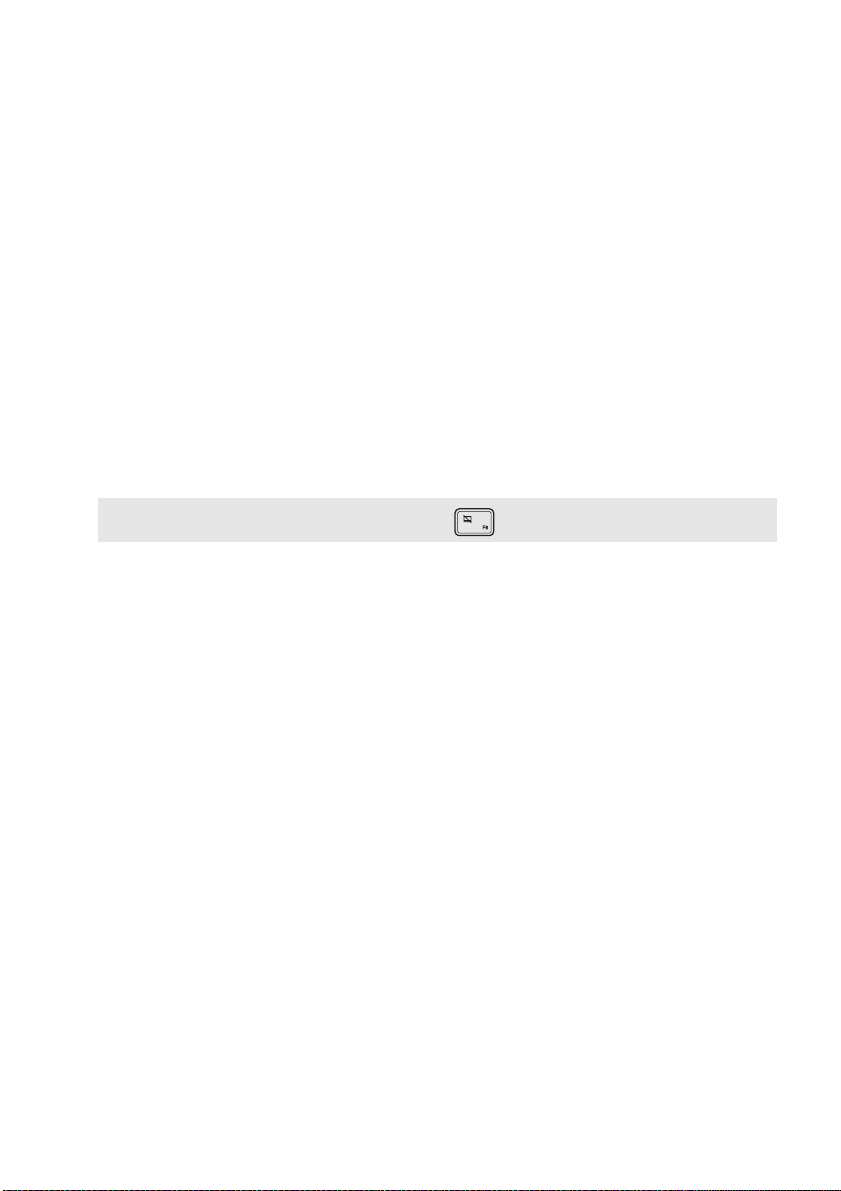
Chapter 1. Getting to know your computer
Integrated camera
a
* For Lenovo ideapad 500-15ISK, select models have a 3D camera.
Built-in microphone
b
Wireless LAN antennas
c
Computer display
d
Power button
e
Touchpad
f
Note: You can enable/disable the touchpad by pressing .
Use the camera for video communication or taking photos.
Captures sound which can be used for video conferencing, voice
narration, or audio recording.
Connect to a wireless LAN adapter to send and receive wireless radio signals.
Provides brilliant visual output.
Press this button to turn on the computer.
The touchpad functions as a conventional mouse.
Touchpad: To move the pointer on the screen, slide your fingertip over
the pad in the direction in which you want the pointer to move.
Touchpad buttons: The functions of the left/right side correspond to
that of the left/right mouse button on a conventional mouse.
3
Page 10
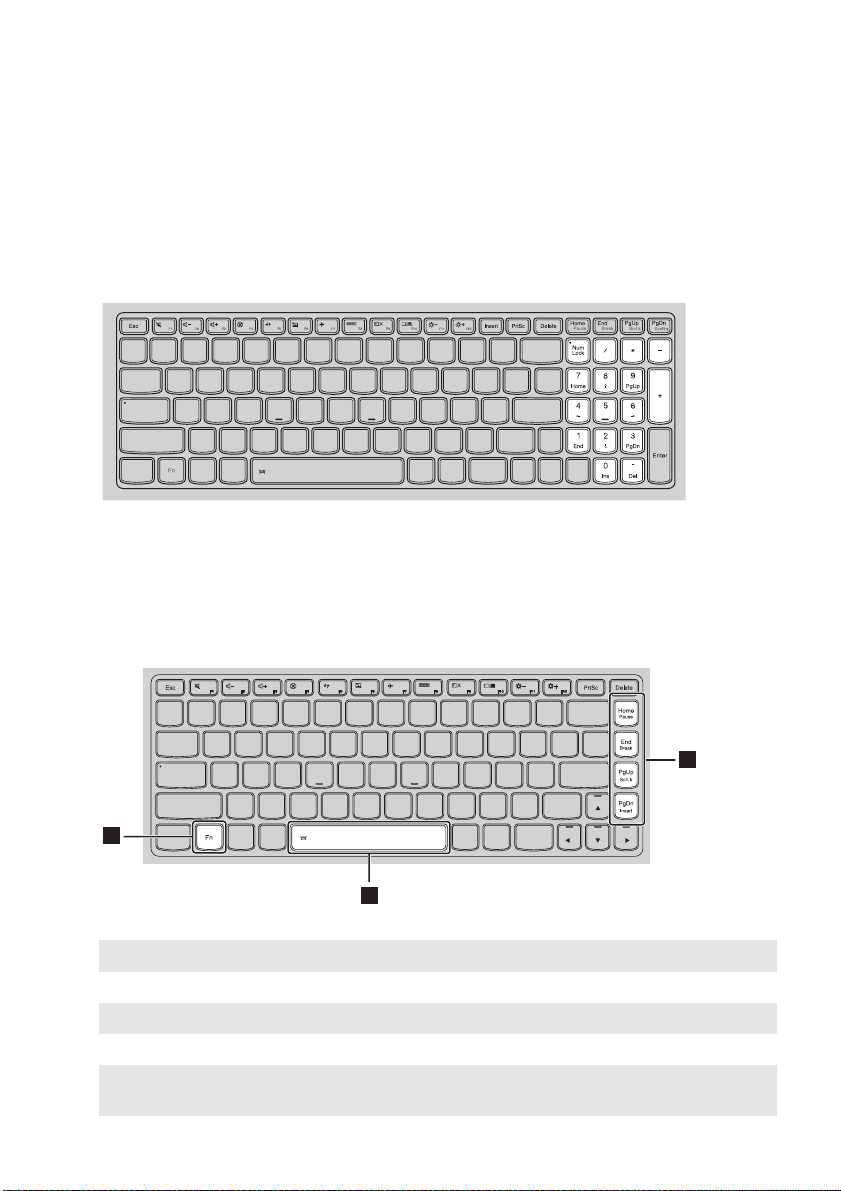
Chapter 1. Getting to know your computer
Using the keyboard
Numeric keypad (Lenovo ideapad 500-15ISK)
The keyboard has a separate numeric keypad. To enable or disable the numeric keypad, press
the Num Lock key.
Function key combinations
Through the use of the function keys, you can change operational features instantly. To use this
function, press and hold Fn ; then press one of the function keys .
a b
Lenovo ideapad 500-14ISK
1
2
The following describes the features of each function key.
Fn + Home: Activates the pause function.
Fn + End: Activates the break function.
Fn + PgUp: Enables/disables the scroll lock.
Fn + PgDn: Activates the insert function.
Fn + Space (on select
models):
Adjusts the keyboard backlight.
4
2
Page 11
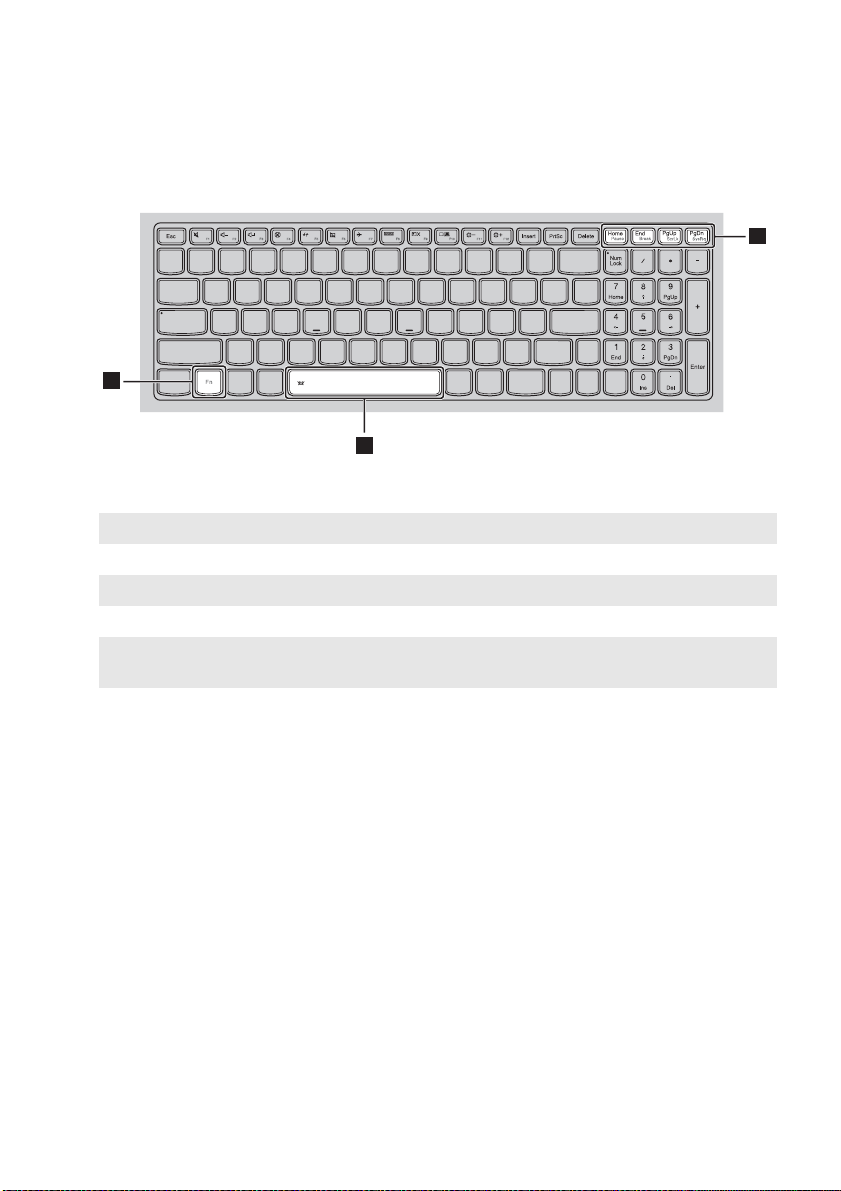
Chapter 1. Getting to know your computer
Lenovo ideapad 500-15ISK
1
2
The following describes the features of each function key.
Fn + Home: Activates the pause function.
Fn + End: Activates the break function.
Fn + PgUp: Enables/disables the scroll lock.
Fn + PgDn: Activates the system request.
Fn + Space (on select
models):
Adjusts the keyboard backlight.
2
5
Page 12
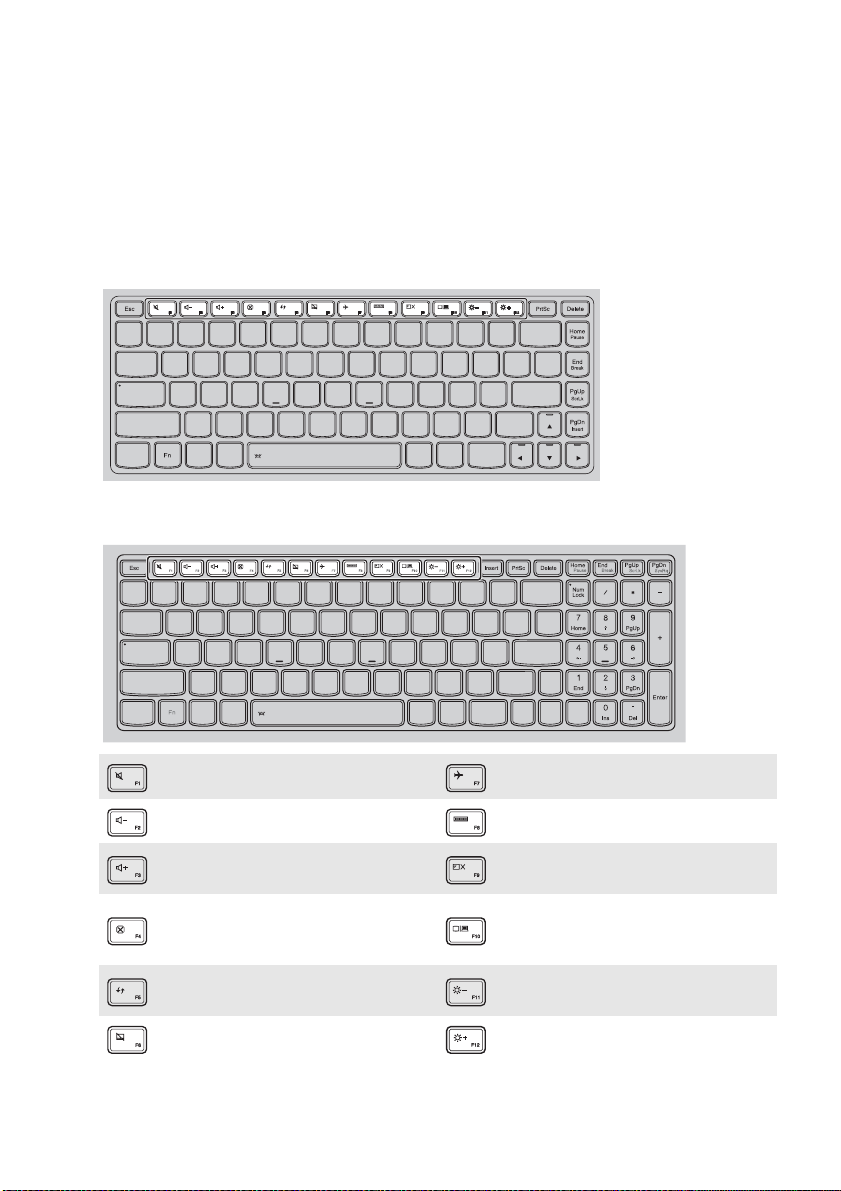
Chapter 1. Getting to know your computer
Hotkeys
You can access certain system settings quickly by pressing the appropriate hotkeys.
Lenovo ideapad 500-14ISK
Lenovo ideapad 500-15ISK
: Mutes/unmutes the sound. :
: Decreases the volume level. :
: Increases the volume level. :
Closes the currently active window.
:
Refreshes the desktop or the
:
currently active window.
: Enables/disables the touchpad. : Increases the display brightness.
Enables/disables Airplane mode.
Displays all currently active apps.
Turns on/off the backlight of the
LCD screen.
Toggles the display between the
:
computer and an external
display device.
: Decreases the display brightness.
6
Page 13

Chapter 1. Getting to know your computer
Setting hotkey mode
By default, the hotkey functions are accessible by pressing the appropriate hotkey. However,
you can disable the hotkey mode in the BIOS setup utility.
To disable the hotkey mode:
1 Shut down the computer.
2 Press the Novo button and then select BIOS Setup.
3 In the BIOS setup utility, open the Configuration menu, and change the setting of HotKey
Mode from Enabled to Disabled.
7
Page 14

Chapter 1. Getting to know your computer
4 Open the Exit menu, and select Exit Saving Changes.
Note: When hotkey mode is disabled, press the Fn key and the appropriate hotkey to access the
corresponding hotkey function.
8
Page 15

Chapter 1. Getting to know your computer
Left-side view - - - - - - - - - - - - - - - - - - - - - - - - - - - - - - - - - - - - - - - - - - - - - - - - - - - - - - - - - - - - - - - - - - - - - - - - - - - - - - - - - - - - - - - - - - - - - - - - - - - - - - - - - - - - - -
1 2 3 54 6 7
AC power adapter jack
a
Ventilation slots
b
Note: Make sure that the ventilation slots are not blocked or else the computer may overheat.
VGA port
c
RJ-45 port
d
Note: For details, see “Connecting network cables” on page 10.
HDMI port
e
USB port
f
Notes:
• The blue port is a USB 3.0 port.
• For details, see “Connecting USB device” on page 11.
Novo button
g
Notes:
• You can use the tip of an unfolded paper clip (or similar object without a sharp tip) to gently press the
Novo button.
• For details, see “Lenovo OneKey Recovery System” on page 17.
Connect the AC power adapter here.
Dissipate internal heat.
Connects to external display devices.
Connects the computer to an Ethernet network.
Connects to devices with HDMI input such as a TV or an external display.
Connects to USB devices.
When the computer is off or in hibernation mode, press this button to
start the Lenovo OneKey Recovery System or the BIOS setup utility, or to
enter the boot menu.
9
Page 16

Chapter 1. Getting to know your computer
Connecting network cables
To insert a network cable, do the following:
1 Hold one connector of the network cable to press the RJ-45 cover down gently .
2 Insert the connector into the RJ-45 port .
1
Software configuration
Consult your Internet Service Provider (ISP) for details on how to configure your computer.
b
2
a
10
Page 17

Chapter 1. Getting to know your computer
Connecting USB device
Your computer comes with three USB ports compatible with USB devices.
The first time you plug a USB device into a particular USB port on your computer, Windows
automatically installs a driver for that device. After the driver has been installed, you can
disconnect and reconnect the device without performing any additional steps.
Note: Typically, Windows detects a new device after it has been connected, and then installs the driver
automatically. However, some devices may require you to install the driver before connecting. Check
the documentation provided by the device’s manufacturer before connecting the device.
Before disconnecting a USB storage device, make sure your computer has finished transferring
data to that device. Click the Safely Remove Hardware and Eject Media icon in the Windows
notification area to remove the device before disconnecting.
Note: If your USB device uses a power cord, connect the device to a power source before connecting it.
Otherwise, the device may not be recognized.
11
Page 18

Chapter 1. Getting to know your computer
Right-side view - - - - - - - - - - - - - - - - - - - - - - - - - - - - - - - - - - - - - - - - - - - - - - - - - - - - - - - - - - - - - - - - - - - - - - - - - - - - - - - - - - - - - - - - - - - - - - - - - - - - - - - - - -
1 2 3 54
Combo audio jack
a
Notes:
• The combo audio jack does not support conventional microphones by default.
• The recording function might not be supported if third-party headphones or headsets are connected,
due to different industry standards.
USB port
b
Notes:
• The blue port is a USB 3.0 port.
• For details, see “Connecting USB device” on page 11.
Memory card slot
c
Note: For details, see “Using memory cards (not supplied)” on page 13.
Optical drive (on select
d
Connects to headsets.
Connects to USB devices.
Insert memory cards (not supplied) here.
Reads/burns optical discs.
models)
Kensington lock slot
e
Notes:
• Before purchasing any security product, verify that it is compatible with this type of security keyhole.
• You are responsible for evaluating, selecting, and implementing the locking devices and security
features. Lenovo offers no comment, judgment, or warranty regarding the function, quality, or
performance of locking devices and security features.
Attach a security lock (not supplied) here to help protect your computer
from theft and unauthorized use. You can attach a security lock to your
computer to help prevent it from being removed without your
permission. For details on installing the security lock, please refer to the
instructions shipped with the security lock that you have purchased.
12
Page 19

Chapter 1. Getting to know your computer
Using memory cards (not supplied)
Your computer supports the following types of memory cards:
• Secure Digital (SD) card
• Secure Digital High Capacity (SDHC) card
• Secure Digital eXtended Capacity (SDXC) card
• MultiMediaCard (MMC)
Notes:
• Insert only one card in the slot at a time.
• This card reader does not support SDIO devices (e.g., SDIO Bluetooth and so on.).
Inserting a memory card
Slide the memory card in until it clicks into place.
Removing a memory card
Gently pull the memory card out of the memory card slot.
Note: Before removing the memory card, disable it by using the Windows safely remove hardware and eject
media utility to avoid data corruption.
13
Page 20

Chapter 1. Getting to know your computer
Front view - - - - - - - - - - - - - - - - - - - - - - - - - - - - - - - - - - - - - - - - - - - - - - - - - - - - - - - - - - - - - - - - - - - - - - - - - - - - - - - - - - - - - - - - - - - - - - - - - - - - - - - - - - - - - - - - - - - - - - -
1
System status indicators
a
Symbol Indicator
Power
Battery
Indicator
status
On
(solid white)
Blinking --- The computer is in sleep mode.
Off --- The computer is powered off.
On
(solid white)
On
(solid amber)
Blinking
slowly
(white)
Blinking
slowly
(amber)
Blinking
quickly
(amber)
Charge
status
--- The computer is powered on.
Charging The battery has more than 80% charge.
Discharging The battery has more than 20% charge.
Discharging
Charging
Charging
Charging/
Discharging
The battery has between 5% and 20%
charge.
The battery has between 20% and 80%
charge. When the battery reaches 80%
charge, the light will stop blinking.
However, charging will continue until
the battery is fully charged.
The battery has less than 20% charge.
When the battery charge reaches 20%,
the blinking color will change to white.
The battery has less than 5% charge.
Meaning
14
Page 21

Chapter 1. Getting to know your computer
Bottom view - - - - - - - - - - - - - - - - - - - - - - - - - - - - - - - - - - - - - - - - - - - - - - - - - - - - - - - - - - - - - - - - - - - - - - - - - - - - - - - - - - - - - - - - - - - - - - - - - - - - - - - - - - - - - - - - - -
Lenovo ideapad 500-14ISK
1
15
22
Page 22

Chapter 1. Getting to know your computer
Lenovo ideapad 500-15ISK
1
22
Louvers
a
Speakers
b
Note: For sound effects and speaker locations specific to your model, refer to the actual product.
Allow air to enter the computer for cooling.
The stereo speakers provide rich and powerful sound.
16
Page 23

Chapter 2. Lenovo OneKey Recovery System
The Lenovo OneKey Recovery System is software designed to back up and restore your
computer. You can use it to restore the system partition to its original status in case of a system
failure. You can also create user backups for easy restoration as required.
Notes:
• If your computer is preinstalled with a GNU/Linux operating system, OneKey Recovery System is not
available.
• To utilize the features of the OneKey Recovery System, your hard disk already includes a hidden
partition by default to store the system image file and the OneKey Recovery System program files. This
default partition is hidden for security reasons, which explains why the available disk space is less than
the stated capacity.
Backing up the system partition
You can back up the system partition to an image file. This image file can be used to restore the
system partition. To back up the system partition:
1 In Windows, press the Novo button or double-click OneKey Recovery icon to start the
Lenovo OneKey Recovery System.
2 Click System Backup.
3 Select a back-up location and click Next to start the backup.
Notes:
• You can choose a back-up location on the local hard disk drive or an external storage device.
• Remove the removable hard disk drive before starting the Lenovo OneKey Recovery System. Otherwise,
data from the removable hard disk drive might be lost.
• The back-up process may take a while.
• The back-up process is only available when Windows can be started normally.
Restoring
You can choose to restore the system partition to its original status or to a previously created
back-up point. To restore the system partition:
1 In Windows, press the Novo button or double-click OneKey Recovery icon to start the
Lenovo OneKey Recovery System.
2 Click System Recovery. The computer will restart to the recovery environment.
3 Follow the on-screen instructions to restore the system partition to its original status or to a
previously created back-up point.
Notes:
• The recovery process is irreversible. Make sure to back up any data you wish to save on the system
partition before starting the recovery process.
• The recovery process may take a while. So be sure to connect the AC power adapter to your computer
during the recovery process.
• The above instructions should be followed when Windows can be started normally.
If Windows cannot be started, then follow the steps below to start the Lenovo OneKey Recovery
System:
1 Shut down the computer.
2 Press the Novo button. From Novo Button Menu, select System Recovery and press Enter.
17
Page 24

Chapter 3. Troubleshooting
Frequently asked questions - - - - - - - - - - - - - - - - - - - - - - - - - - - - - - - - - - - - - - - - - - - - - - - - - - - - - - - - - - - - - - - - - - - - - - - - - - -
This section lists frequently asked questions by category.
Finding information
What safety precautions should I follow when using my computer?
The Lenovo
precautions for using your computer. Read and follow all the precautions when using your computer.
Where can I find the hardware specifications for my computer?
You can find the hardware specification for your computer on the printed flyers which came
with your computer.
Where can I find warranty information?
For detailed warranty information on this machine, please visit below website to check out:
support.lenovo.com/warrantystatus
Drivers and preinstalled software
Where are the installation discs for Lenovo preinstalled software (desktop software)?
Your computer did not come with installation discs for Lenovo preinstalled software. If you
need to reinstall any preinstalled software, you can find the installation program on the D
partition of your hard disk. If you cannot find the installation program there, you can also
download it from the Lenovo consumer support website.
Where can I find drivers for the various hardware devices of my computer?
If your computer is preinstalled with a Windows operating system, Lenovo provides drivers for
all the hardware devices that you need on the D partition of your hard disk. You can also
download the latest device drivers from the Lenovo consumer support website.
Safety and General Information Guide
.
which came with your computer contains safety
Lenovo OneKey Recovery System
Where are the recovery discs?
Your computer did not come with any recovery discs. Use the Lenovo OneKey Recovery System
if you need to restore the system to its original factory status.
What can I do if the back-up process fails?
If you can start the backup but it fails during the back-up process, try the following steps:
1 Close all open programs, and then restart the back-up process.
2 Check to see if the destination media is damaged. Select another path and then try again.
When do I need to restore the system to its factory status?
Use this feature when the operating system fails to start up. If there is critical data on the system
partition, back it up before starting recovery.
18
Page 25

Chapter 3. Troubleshooting
BIOS setup utility
What is the BIOS setup utility?
The BIOS setup utility is a ROM-based software. It displays basic computer information and
provides options for setting boot devices, security, hardware mode, and other preferences.
How can I start the BIOS setup utility?
To start the BIOS setup utility:
1 Shut down the computer.
2 Press the Novo button and then select BIOS Setup.
How can I change the boot mode?
There are two boot modes: UEFI First and Legacy Support. To change the boot mode, start the
BIOS setup utility and set boot mode to UEFI First or Legacy Support on the boot menu.
When do I need to change the boot mode?
The default boot mode for your computer is
operating system, such as Windows, Linux or Dos, etc. on your computer, you must change the
boot mode to
cannot be installed if you don't change the boot mode.
Legacy Support
. The legacy operating system, such as Windows, Linux or Dos, etc.
UEFI First
mode. If you need to install a legacy
Getting help
How can I contact the customer support center?
See “Chapter 3. Getting help and service” in the Lenovo Safety and General Information Guide.
19
Page 26

Chapter 3. Troubleshooting
Troubleshooting - - - - - - - - - - - - - - - - - - - - - - - - - - - - - - - - - - - - - - - - - - - - - - - - - - - - - - - - - - - - - - - - - - - - - - - - - - - - - - - - - - - - - - - - - - - - - - - - - - - - - - - -
Display problems
When I turn on the
computer, nothing appears
on the screen.
When I turn on the
computer, only a white
cursor appears on
a blank screen.
The screen goes blank
while the computer is on.
• If the screen is blank, make sure that:
- The AC power adapter is connected to the computer, and
the power cord is plugged into a working electrical outlet.
- The computer power is on. (Press the Power button again
for confirmation.)
• If these items are properly set, and the screen remains blank,
have the computer serviced.
•
Restore backed-up files to your Windows environment or the
entire contents of your hard disk to its original factory contents
using the Lenovo OneKey Recovery System. If you still see
only the cursor on the screen, have the computer serviced.
• Your screen saver or power management may be enabled. Do
one of the following to exit from the screen saver or to
resume from sleep mode:
- Touch the touchpad.
- Press any key on the keyboard.
- Press the Power button.
- Press F9 ( ) to confirm whether the backlight of the
LCD screen has been turned off.
BIOS password problems
I forgot my password. • If you forget your user password, ask the system
administrator to clear your user password.
• If you forget your hard disk drive password, a Lenovo
authorized servicer cannot reset your password or recover
data from the hard disk. You must take your computer to a
Lenovo authorized servicer or a marketing representative to
have the hard disk drive replaced. Proof of purchase is
required, and a fee will be charged for parts and service.
• If you forget your administrator password, a Lenovo
authorized servicer cannot reset your password. You must
take your computer to a Lenovo authorized servicer or a
marketing representative to have the system board replaced.
Proof of purchase is required, and a fee will be charged for
parts and service.
20
Page 27

Sleep problems
Chapter 3. Troubleshooting
The critical low-battery
error message appears,
and the computer
immediately turns off.
The computer enters sleep
mode immediately after
Power-on self-test (POST).
Note: If the battery pack is charged and the temperature is within range, have the computer serviced.
The computer does not
return from sleep mode,
and the computer does
not work.
• The battery power is getting low. Connect the AC power
adapter to the computer.
• Make sure that:
- The battery pack is charged.
- The operating temperature is within the acceptable range.
See “Chapter 2. Use and care Information” in the Lenovo
Safety and General Information Guide.
•
If your computer is in sleep mode, connect the AC power adapter
to the computer, then press any key or the Power button.
• If the system still does not return from sleep mode, stops
responding, or cannot be turned off, reset the computer.
Unsaved data may be lost. To reset the computer, press and
hold the Power button for four seconds or more. If the
computer is still not reset, remove the AC power adapter.
Display panel problems
The screen is blank. • Do the following:
- If you are using the AC power adapter or the battery pack,
and the battery status indicator is on, press F12 ( ) to
make the screen brighter.
- If the power indicator is blinking, press the Power button to
resume from sleep mode.
- If the problem persists, follow the solution in the next
problem “The screen is unreadable or distorted.”
The screen is unreadable
or distorted.
Incorrect characters
appear on the screen.
- Press F9 ( ) to confirm whether the backlight of the
LCD screen has been turned off.
• Make sure that:
- The display device driver is installed correctly.
- The screen resolution and color quality are correctly set.
- The monitor type is correct.
• Are the operating system or programs installed correctly?
If they are installed and configured correctly, have the
computer serviced.
21
Page 28

Chapter 3. Troubleshooting
Sound problems
No sound can be heard
from the speaker even
when the volume is
turned up.
• Make sure that:
- The Mute function is off.
- The combo audio jack is not being used.
- Speakers are selected as the playback device.
Battery pack problems
Your computer shuts down
before the battery status
indicator shows empty.
-or-
Your computer operates
after the battery status
indicator shows empty.
The computer does not
operate with a fully
charged battery pack.
• Discharge and recharge the battery pack.
• The surge protector in the battery pack might be active. Turn
off the computer for one minute to reset the protector; then
turn on the computer again.
A hard disk drive problem
The hard disk drive does
not work.
• Make sure that the hard disk drive is included in the Boot
menu in the BIOS setup utility correctly.
OneKey Recovery System problems
Backup cannot be made. • Make sure that you are currently using a Windows operating
system.
• There may not be enough space to store the backed-up data.
You will need to free more hard disk space on your backup's
partition.
Failure to restore system
partition to factory default.
• The system partition (e.g. the partition size or the drive
capacity of C) has been modified.
22
Page 29

Other problems
Chapter 3. Troubleshooting
Your computer does not
respond.
The computer does not
start from a device you
want.
The connected external
device does not work.
• To turn off your computer, press and hold the Power button
for four seconds or more. If the computer still does not
respond, remove the AC power adapter.
• Your computer might lock when it enters sleep mode during
a communication operation. Disable the sleep timer when
you are working on the network.
• See the Boot menu of the BIOS setup utility. Make sure that
the BIOS setup utility is set so that the computer starts from
the device you want.
• Also make sure that the device from which the computer
starts is enabled. Make sure that the device is included in the
Boot menu in the BIOS setup utility correctly.
• While turned off, press the Novo button to select the device
you want the computer to start from.
• Do not connect or disconnect any external device cables other
than USB while the computer power is on. Otherwise, you
might damage your computer.
• When using high power consumption external devices such
as an external USB optical disk drive, use an external device
power adapter. Otherwise, the device may not be recognized,
or the system may shut down as a result.
23
Page 30

Appendix A. CRU instructions
Notes:
• The illustrations used in this appendix are for the Lenovo ideapad 500-15ISK, unless otherwise stated.
• The following steps about upgrading and replacing devices are the same for the Lenovo ideapad
500-14ISK/ideapad 500-15ISK.
Removing the keyboard - - - - - - - - - - - - - - - - - - - - - - - - - - - - - - - - - - - - - - - - - - - - - - - - - - - - - - - - - - - - - - - - - - - - - - - - - - - - - - - - - - - - - -
To remove the keyboard, do the following:
1 Turn off the computer. Disconnect the AC power adapter and all cables from the computer.
2 Close the computer display, and then turn the computer over.
3 Remove the screws that secure the keyboard .
Lenovo ideapad 500-14ISK
a
1
1
1
24
Page 31

Appendix A. CRU instructions
Lenovo ideapad 500-15ISK
1
1
1
4 Turn the computer over, and then open the computer display.
5
Push the keyboard with the tip of an unfolded paper clip (or similar object without a sharp tip)
through the screw hole on the back cover.
6 Loosen the keyboard with fingers , and then lift the keyboard slightly .
b c
Lenovo ideapad 500-14ISK
2
3
2
25
Page 32

Appendix A. CRU instructions
Lenovo ideapad 500-15ISK
2
3
2
7 Disconnect the connectors in the direction shown by arrows and . Then remove the
d e
keyboard.
Lenovo ideapad 500-14ISK
4
5
5
26
Page 33

Lenovo ideapad 500-15ISK
Appendix A. CRU instructions
4
Note: Select models do not have the keyboard backlight cable (the dashed area).
5
5
27
Page 34

Appendix A. CRU instructions
c
Removing the optical drive - - - - - - - - - - - - - - - - - - - - - - - - - - - - - - - - - - - - - - - - - - - - - - - - - - - - - - - - - - - - - - - - - - - - - - - - - - - - -
Lenovo ideapad 500-14ISK
To remove the optical drive, do the following:
1 Remove the screw shown in the illustration .
2 Gently pull the optical drive out .
2
b
3 Remove the screws , then remove the optical drive bracket in the direction shown by
arrow .
d
a
1
28
3
4
3
Page 35

Appendix A. CRU instructions
4
Carefully remove the optical drive bezel in the direction shown by arrow .
5
Lenovo ideapad 500-15ISK
To remove the optical drive, do the following:
e
1 Remove the keyboard. For details, see “Removing the keyboard” on page 24.
2 Remove the screw shown in the illustration .
3 Gently pull the optical drive out .
b
a
29
1
2
Page 36

Appendix A. CRU instructions
c
4 Remove the screws , then remove the optical drive bracket in the direction shown by
arrow .
d
3
4
3
5 Carefully remove the optical drive bezel in the direction shown by arrow .
5
e
The following table provides a list of CRUs (Customer Replaceable Units) for your computer
and informs you of where to find replacement instructions.
Safety, Warranty, and Setup
AC power adapter O
Power cord for AC power
adapter
Keyboard O
Optical drive O
Guide
O
User Guide
30
Page 37

Trademarks
The following terms are trademarks or registered trademarks of Lenovo in the United States,
other countries, or both.
Lenovo
OneKey
ideapad
Microsoft and Windows are trademarks of Microsoft Corporation in the United States, other
countries, or both.
Other company, products, or service names may be trademarks or service marks of others.
31
Page 38

en-US
Rev. AA00
©Lenovo China 2015
