Lenovo ideacentre 510S-07ICB Hardware Maintenance Manual [en, ar, bg, cs, da, de, el, es, fi, fr, he, hr, hu, it, ja, ko, nb, nl, pl, pt, ru, sh, sk, sl, sv, th, tr, uk, zh]

ideacentre 510S
Hardware Maintenance Manual
Machine Types: 90KB [510S-07ICB/Energy Star]
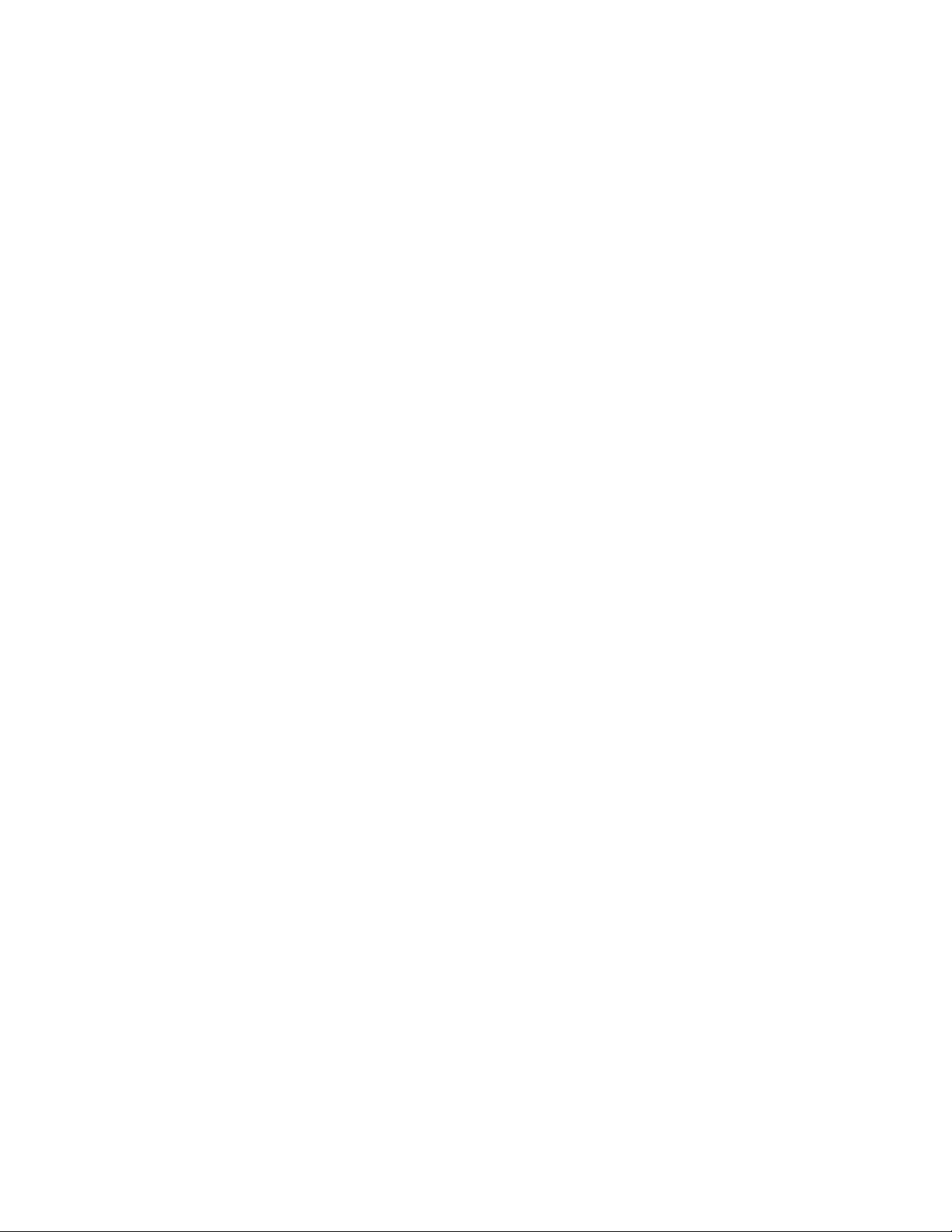
Note: Before using this information and the product it supports, be sure to read and understand Chapter 1
“Read this first: Important safety information” on page 1.
First Edition (March 2018)
© Copyright Lenovo 2018.
LIMITED AND RESTRICTED RIGHTS NOTICE: If data or software are delivered pursuant to a General Services
Administration “GSA” contract, use, reproduction, or disclosure is subject to restrictions set forth in Contract No. GS35F-05925
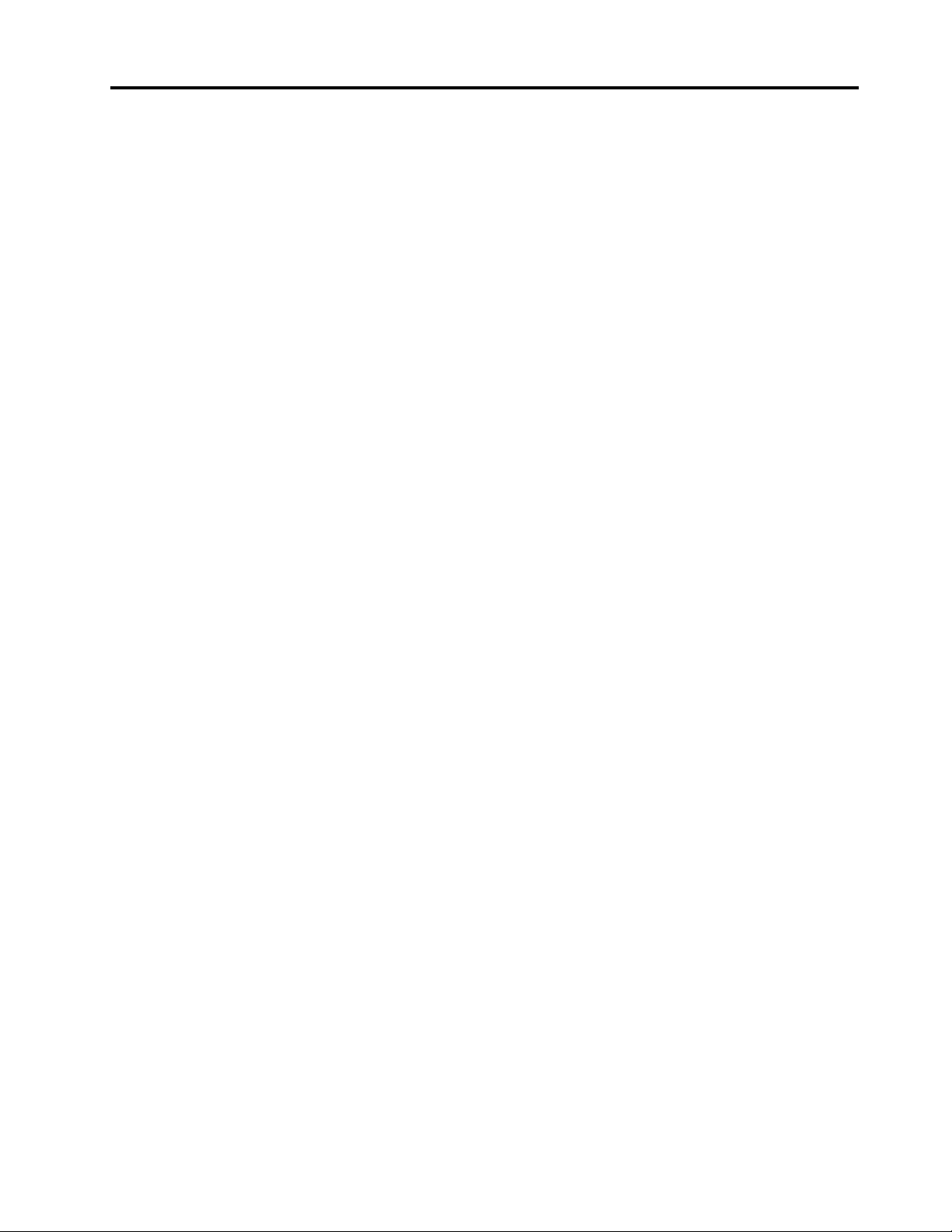
Contents
About this manual . . . . . . . . . . . . iii
Chapter 1. Read this first: Important
safety information . . . . . . . . . . . . 1
General safety . . . . . . . . . . . . . . . . 1
Electrical safety . . . . . . . . . . . . . . . . 1
Safety inspection guide. . . . . . . . . . . . . 3
Handling electrostatic discharge-sensitive
devices . . . . . . . . . . . . . . . . . . . 3
Grounding requirements . . . . . . . . . . . . 4
Safety notices . . . . . . . . . . . . . . . . 4
Chapter 2. Environment and
electrical input . . . . . . . . . . . . . . 7
Chapter 3. General Checkout . . . . . . 9
Chapter 4. Using the Setup Utility
program . . . . . . . . . . . . . . . . 11
Starting the Setup Utility program. . . . . . . . 11
Enabling or disabling a device . . . . . . . . . 11
Enabling or disabling the Automatic Power On
features . . . . . . . . . . . . . . . . . . 11
Using BIOS passwords . . . . . . . . . . . . 11
Setup Utility program password types . . . . 12
Password considerations . . . . . . . . . 12
Setting, changing, and deleting a password . . 12
Selecting a startup device . . . . . . . . . . . 12
Changing the startup device sequence
permanently . . . . . . . . . . . . . . 13
Selecting a temporary startup device. . . . . 13
Exiting the Setup Utility program . . . . . . . . 13
Chapter 5. Symptom-to-FRU
Index . . . . . . . . . . . . . . . . . . 15
Hard disk drive boot error . . . . . . . . . . . 15
Power Supply Problems . . . . . . . . . . . 15
POST error codes . . . . . . . . . . . . . . 16
Undetermined problems . . . . . . . . . . . 16
Chapter 6. Hardware locations . . . . 17
Front view and rear view . . . . . . . . . . . 17
Major FRUs and CRUs . . . . . . . . . . . . 19
Parts on the main boards . . . . . . . . . . . 21
Chapter 7. Installing or replacing
hardware . . . . . . . . . . . . . . . . 25
Handling static-sensitive devices . . . . . . . . 25
Installing or replacing hardware . . . . . . . . 25
Removing the computer covers . . . . . . . 25
Removing the front bezel . . . . . . . . . 26
Replacing an optical drive . . . . . . . . . 27
Replacing a hard disk drive . . . . . . . . 28
Replacing a graphics card . . . . . . . . . 32
Replacing the memory module . . . . . . . 33
Replacing the heat sinks . . . . . . . . . 33
Replacing the Wi-Fi card . . . . . . . . . 34
Replacing the card reader . . . . . . . . . 35
Replacing the coin-cell battery . . . . . . . 36
Replacing the microprocessor . . . . . . . 36
Replacing the system board . . . . . . . . 37
Completing the parts replacement. . . . . . 38
Chapter 8. Additional Service
Information. . . . . . . . . . . . . . . 41
Trademarks . . . . . . . . . . . . . . . 1
© Copyright Lenovo 2018 i
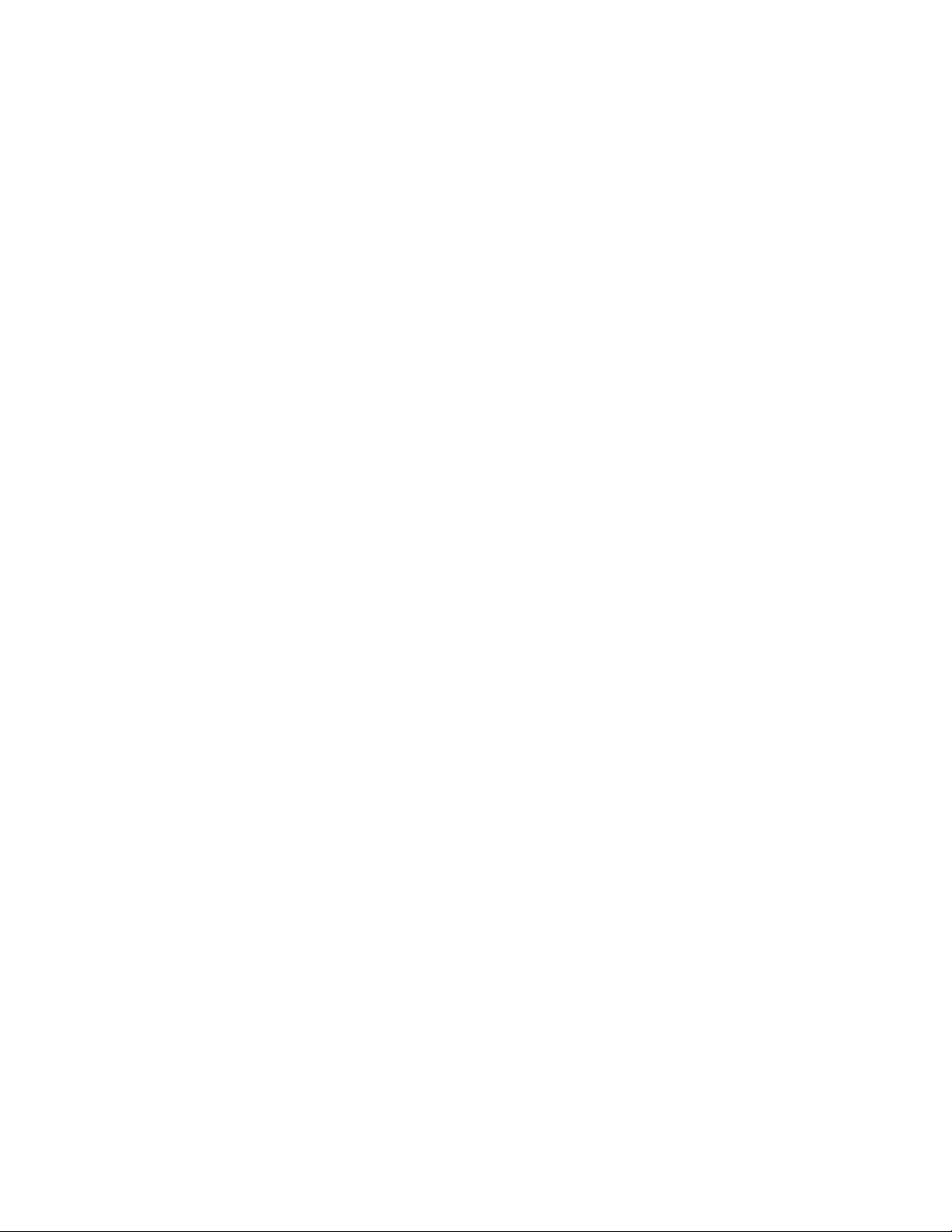
ii ideacentre 510S Hardware Maintenance Manual
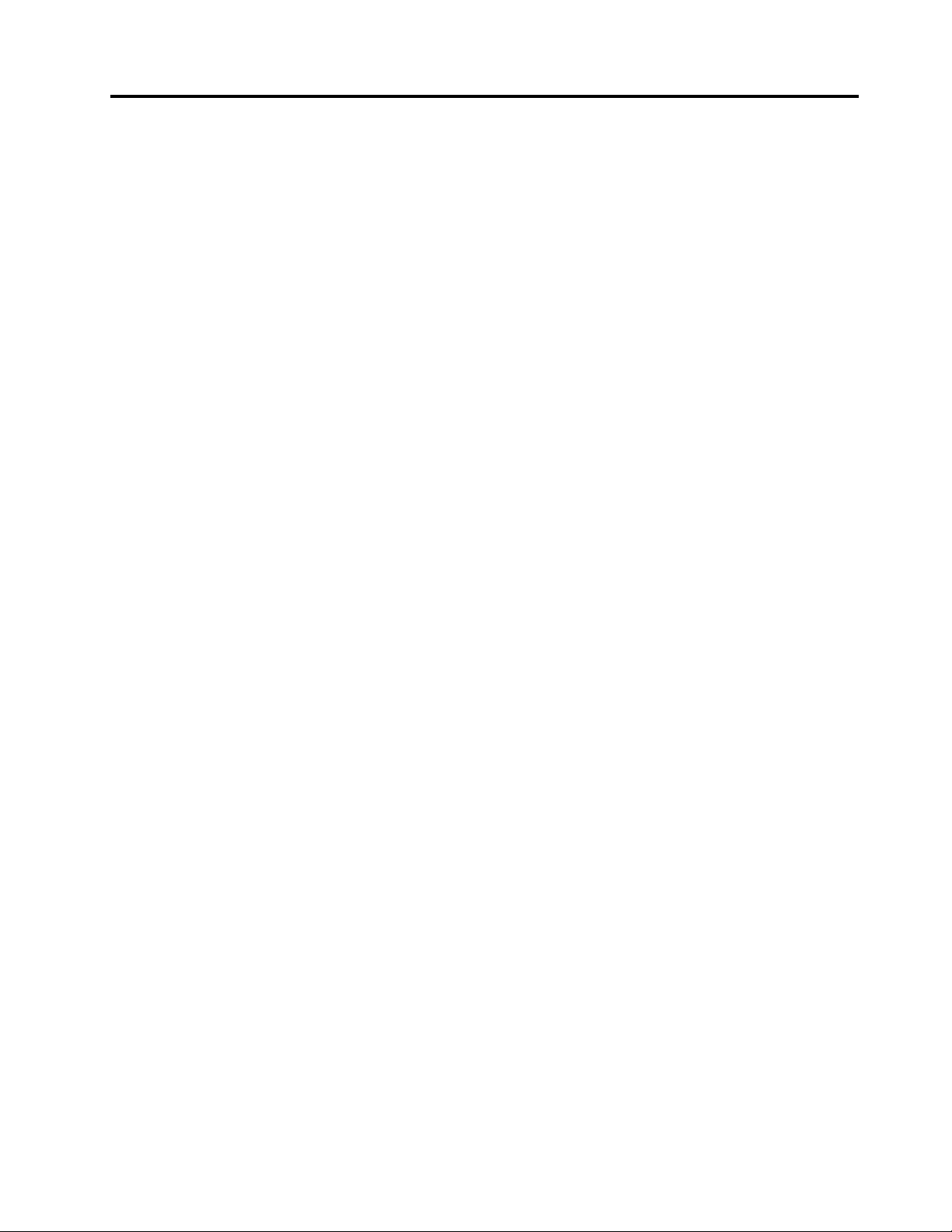
About this manual
This manual provides service and reference information for Lenovo® computers listed on the front cover.
Use this manual along with the advanced diagnostic tests to troubleshoot problems.
Important: This manual is intended only for trained service technicians who are familiar with Lenovo
computers. Use this manual along with the advanced diagnostic tests to troubleshoot problems effectively.
Before servicing a Lenovo computer, be sure to read and understand Chapter 1 “Read this first: Important
safety information” on page 1.
© Copyright Lenovo 2018 iii
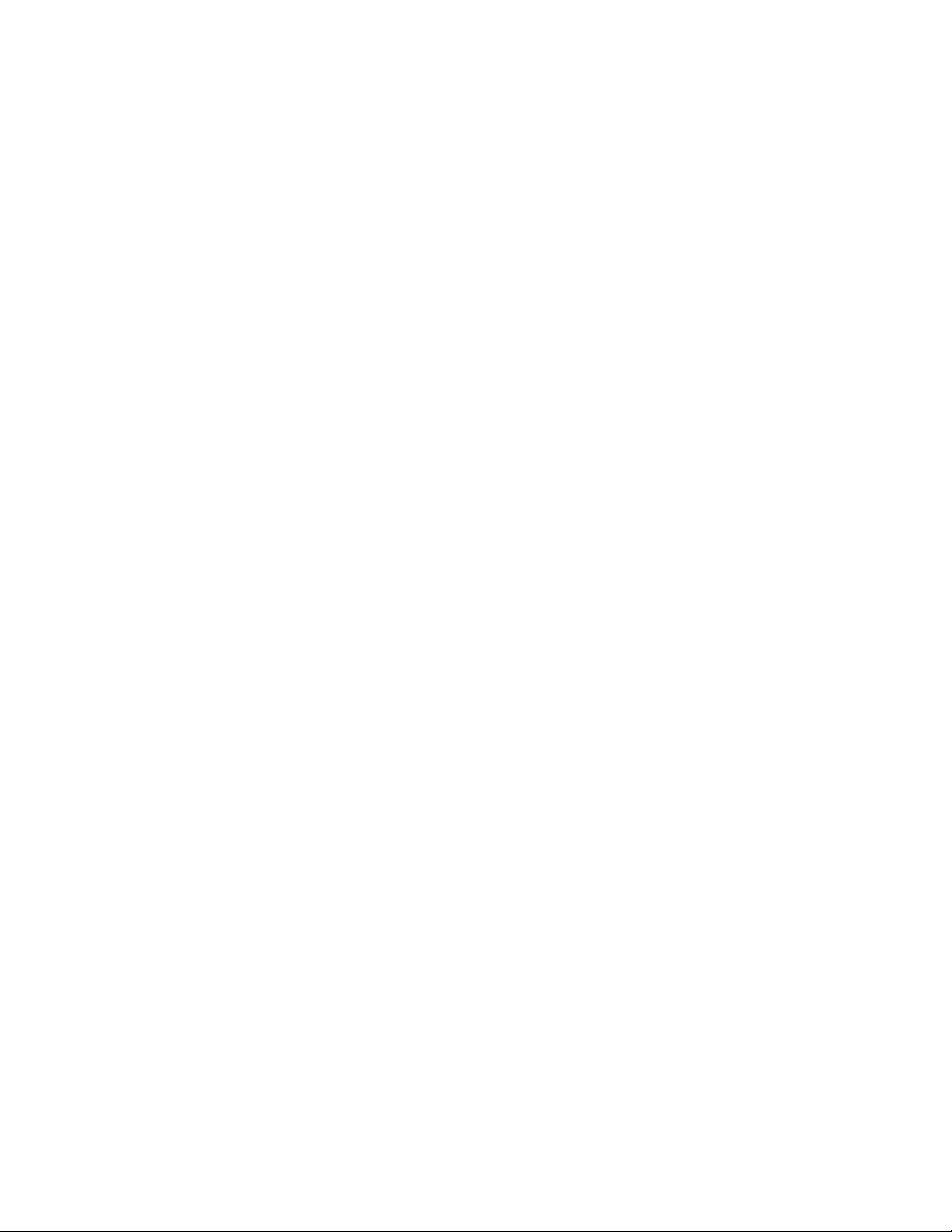
iv ideacentre 510S Hardware Maintenance Manual
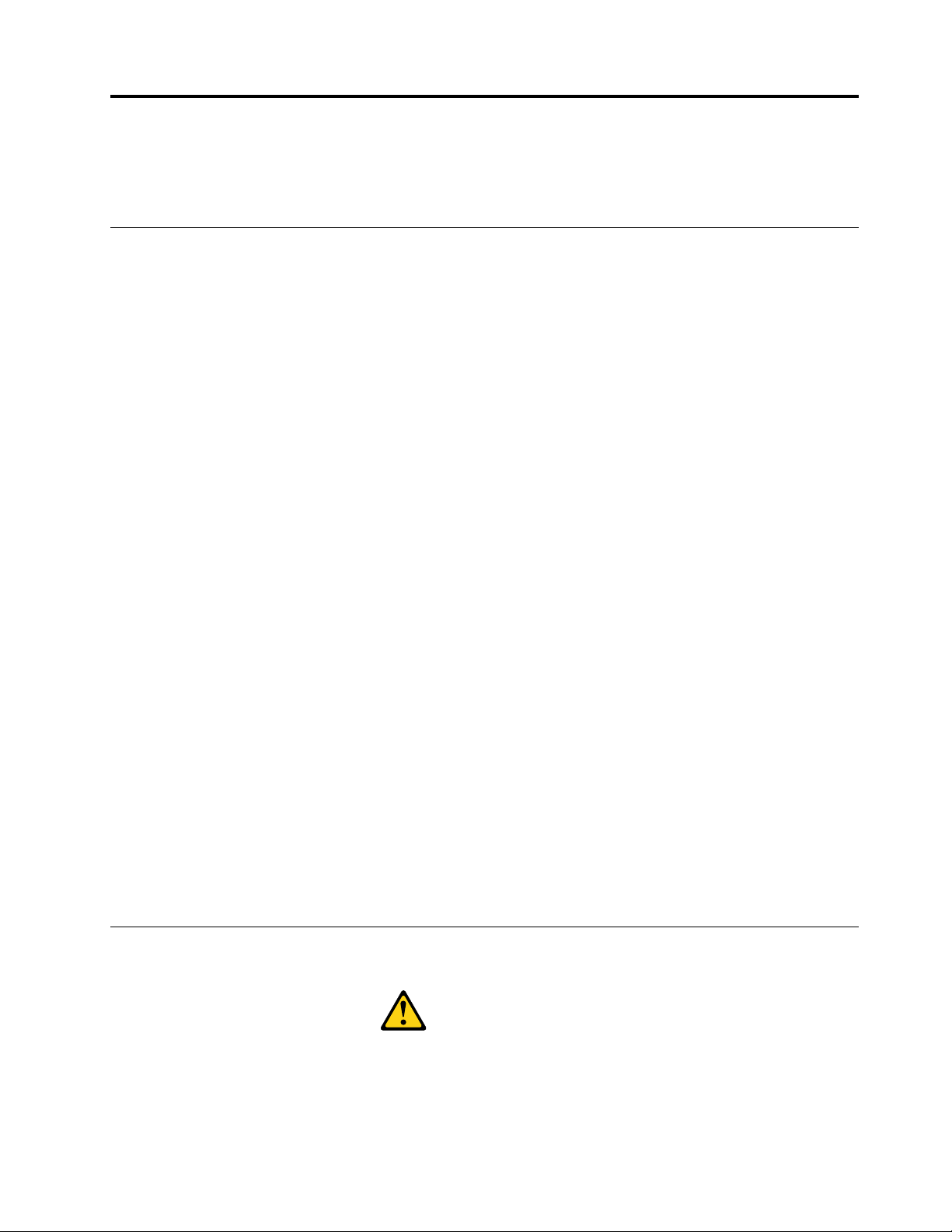
Chapter 1. Read this first: Important safety information
This chapter contains the safety information that you must be familiar with.
General safety
Follow these rules to ensure general safety:
• Keep the areas around the computer clear and clean during and after maintenance.
• When lifting any heavy object:
1. Ensure you can stand safely without slipping.
2. Distribute the weight of the object equally across both feet.
3. Lift slowly. Never move suddenly or twist when you attempt to lift.
4. Lift by standing or by pushing up with your leg muscles; this action removes the strain from the
muscles in your back.
Do not attempt to lift any objects that weigh more than 16 kg (35 lb) or objects that you think are too
heavy for you.
• Do not perform any action that would create a hazard for the customer, or would make the computer
unsafe.
• Before you start the computer, ensure that other service representatives and customer personnel are not
in a position that would create a hazard for them.
• Place removed covers and other parts in a safe place, away from all personnel, while you are servicing the
computer.
• Keep your tool case away from areas that people may walk through to ensure no-one trips over it.
• Do not wear loose clothing that can be trapped in the moving parts of a machine. Ensure that your sleeves
are fastened or rolled up above your elbows. If your hair is long, tie or fasten it back.
• Insert the ends of your necktie or scarf inside clothing or fasten it with a non-conductive clip,
approximately 8 centimeters (3 inches) from the end.
• Do not wear jewelry, chains, metal-frame eyeglasses, or metal fasteners for your clothing.
Remember: Metal objects are good electrical conductors.
• Wear safety glasses when you are: hammering, drilling soldering, cutting wire, attaching springs, using
solvents, or working in any other conditions that might be hazardous to your eyes.
• After service, reinstall all safety shields, guards, labels, and ground wires. Replace any safety device that
is worn or defective.
• Reattach all covers correctly before returning the computer to the customer.
Electrical safety
CAUTION:
Electrical current from power, telephone, and communication cables can be hazardous. To avoid
personal injury or equipment damage, disconnect any attached power cords, telecommunication
© Copyright Lenovo 2018 1
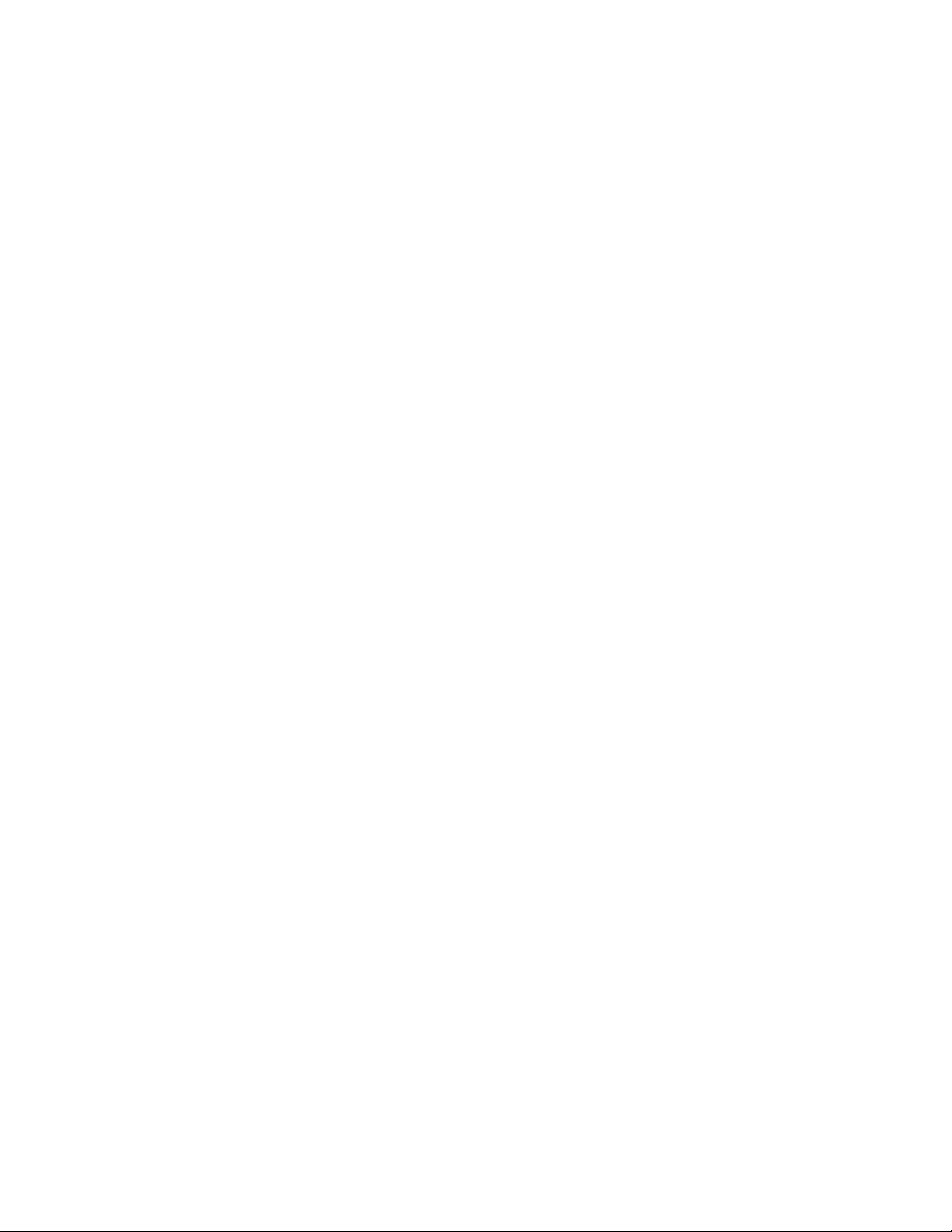
cables, network cables, and modem cables before you open the computer covers, unless instructed
otherwise in the installation and configuration procedures.
Observe the following rules when working on electrical equipment.
Important: Use only approved tools and test equipment. Some hand tools have handles covered with a soft
material that does not insulate you when working with live electrical currents. Many customers have rubber
floor mats near their equipment that contain small conductive fibers to decrease electrostatic discharge.
• Find the room emergency power-off (EPO) switch, disconnecting switch, or electrical outlet. If an electrical
accident occurs, you can then operate the switch or unplug the power cord quickly.
• Do not work alone under hazardous conditions or near equipment that has hazardous voltages.
• Disconnect all power before:
– Performing a mechanical inspection
– Working near power supplies
– Removing or installing Field Replaceable Units (FRUs)
• Before you start to work on the computer, unplug the power cord. If you cannot unplug it, ask the
customer to power-off the electrical outlet that supplies power to the machine and to lock the electrical
outlet in the off position.
• If you need to work on a computer that has exposed electrical circuits, observe the following precautions:
– Ensure that another person, familiar with the power-off controls, is near you.
Remember: Another person must be there to switch off the power, if necessary.
– Use only one hand when working with powered-on electrical equipment; keep the other hand in your
pocket or behind your back.
Remember: There must be a complete circuit to cause electrical shock. By observing the above rule,
you may prevent a current from passing through your body.
– When using a tester, set the controls correctly and use the approved probe leads and accessories for
that tester.
– Stand on suitable rubber mats (obtained locally, if necessary) to insulate you from grounds such as
metal floor strips and machine frames.
Observe the special safety precautions when you work with very high voltages; these instructions are in
the safety sections of the maintenance information. Use extreme care when measuring high voltages.
• Regularly inspect and maintain your electrical hand tools to ensure they are safe to use.
• Do not use worn or broken tools and testers.
• Never assume that power has been disconnected from a circuit. First, check that it has been powered off.
• Always look carefully for possible hazards in your work area. Examples of these hazards are wet floors,
non-grounded power extension cables, conditions that may cause or allow power surges, and missing
safety grounds.
• Do not touch live electrical circuits with the reflective surface of a plastic dental mirror. This surface is
conductive, and touching a live circuit can cause personal injury and damage to the computer.
• Do not service the following parts with the power on when they are removed from their normal operating
positions in a computer:
– Power supply units
– Pumps
– Blowers and fans
– Motor generators
and similar units. (This practice ensures correct grounding of the units.)
2
ideacentre 510S Hardware Maintenance Manual
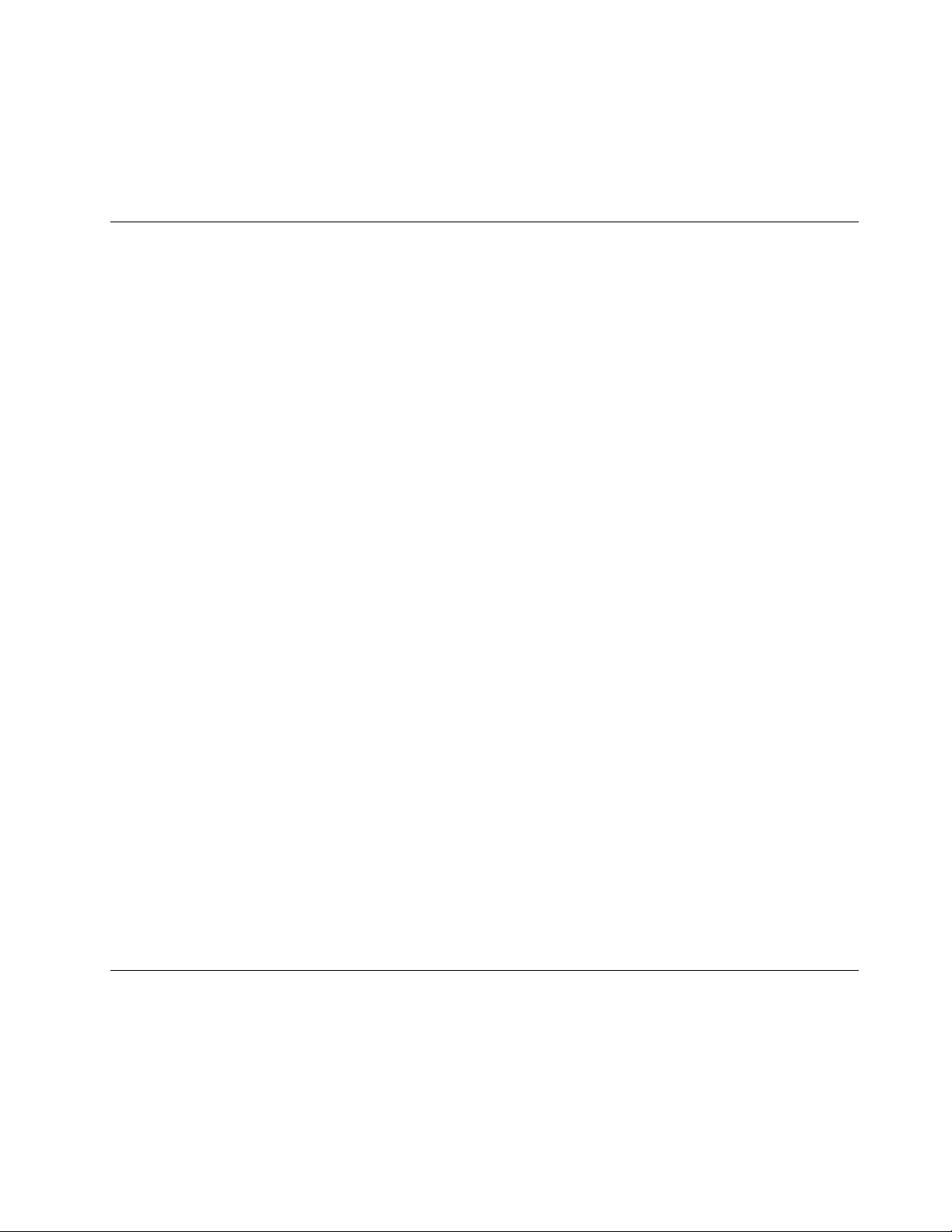
• If an electrical accident occurs:
– Use caution; do not become a victim yourself.
– Switch off power.
– Send another person to get medical aid.
Safety inspection guide
The intent of this inspection guide is to assist you in identifying potential hazards posed by these products.
Each computer, as it was designed and built, had required safety items installed to protect users and service
personnel from injury. This guide addresses only those items. However, good judgment should be used to
identify potential safety hazards due to attachment of features or options not covered by this inspection
guide.
If any hazards are present, you must determine how serious the apparent hazard could be and whether you
can continue without first resolving the problem.
Consider the following items and the safety hazards they present:
• Electrical hazards, especially primary power (primary voltage on the frame can cause serious or fatal
electrical shock).
• Explosive hazards, such as a damaged CRT face or bulging capacitor
• Mechanical hazards, such as loose or missing hardware
The guide consists of a series of steps presented as a checklist. Begin the checks with the power off, and the
power cord disconnected.
Checklist:
1. Check exterior covers for damage (loose, broken, or sharp edges).
2. Power-off the computer. Disconnect the power cord.
3. Check the power cord for:
a. A third-wire ground connector in good condition. Use a meter to measure third-wire ground
continuity for 0.1 ohm or less between the external ground pin and frame ground.
b. The power cord should be the appropriate type as specified in the parts listings.
c. Insulation must not be frayed or worn.
4. Remove the cover.
5. Check for any obvious alterations. Use good judgment as to the safety of any alterations.
6. Check inside the unit for any obvious hazards, such as metal filings, contamination, water or other
liquids, or signs of fire or smoke damage.
7. Check for worn, frayed, or pinched cables.
8. Check that the power-supply cover fasteners (screws or rivets) have not been removed or tampered
with.
Handling electrostatic discharge-sensitive devices
Any computer part containing transistors or integrated circuits (ICs) should be considered sensitive to
electrostatic discharge (ESD). ESD damage can occur when there is a difference in charge between objects.
Protect against ESD damage by equalizing the charge so that the computer, the part, the work mat, and the
person handling the part are all at the same charge.
Notes:
Chapter 1. Read this first: Important safety information 3
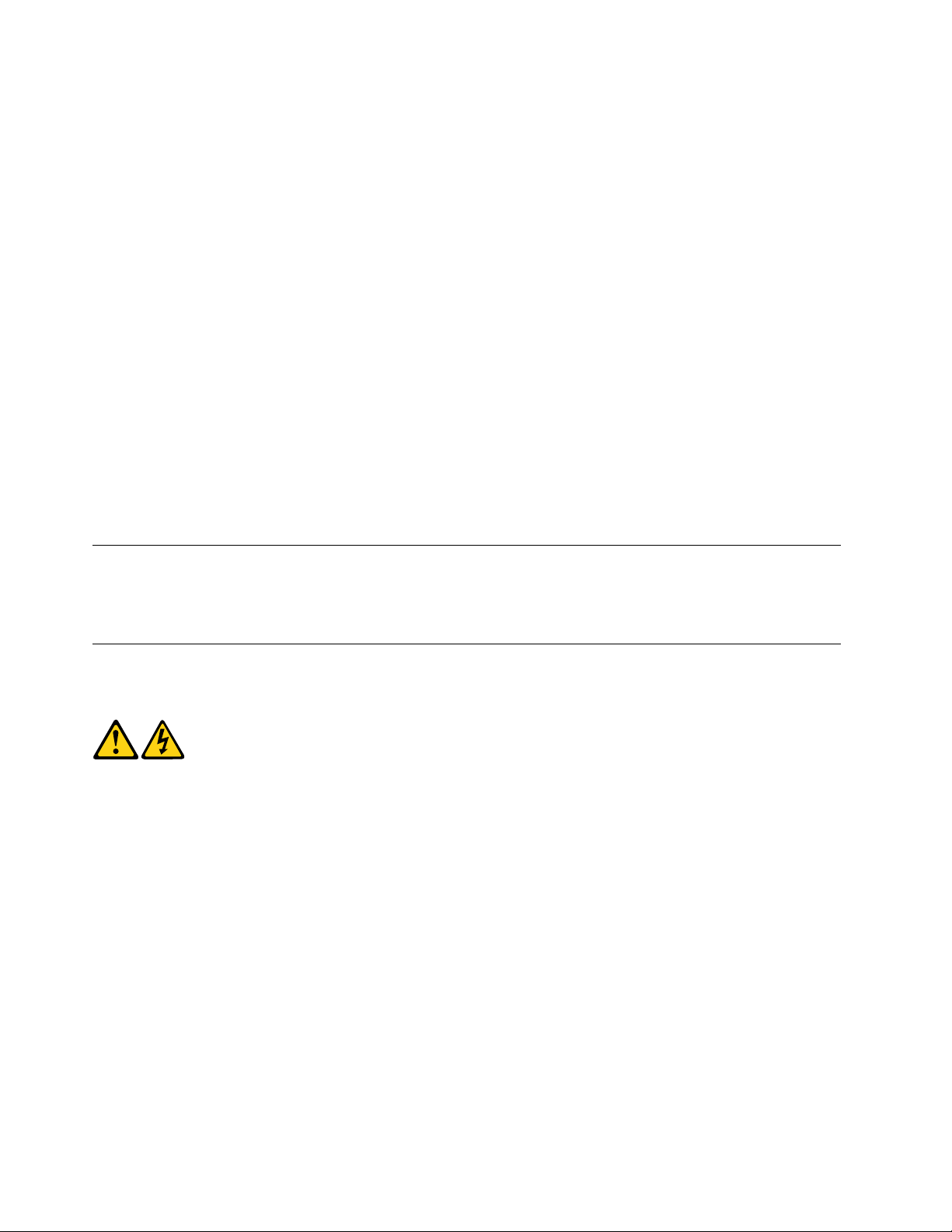
1. Use product-specific ESD procedures when they exceed the requirements noted here.
2. Make sure that the ESD protective devices you use have been certified (ISO 9000) as fully effective.
When handling ESD-sensitive parts:
• Keep the parts in protective packages until they are inserted into the product.
• Avoid contact with other people while handling the part.
• Wear a grounded wrist strap against your skin to eliminate static on your body.
• Prevent the part from touching your clothing. Most clothing is insulative and retains a charge even when
you are wearing a wrist strap.
• Use the black side of a grounded work mat to provide a static-free work surface. The mat is especially
useful when handling ESD-sensitive devices.
• Select a grounding system, such as those listed below, to provide protection that meets the specific
service requirement.
Note: The use of a grounding system is desirable but not required to protect against ESD damage.
– Attach the ESD ground clip to any frame ground, ground braid, or green-wire ground.
– Use an ESD common ground or reference point when working on a double-insulated or battery-
operated system. You can use coax or connector-outside shells on these systems.
– Use the round ground-prong of the AC plug on AC-operated computers.
Grounding requirements
Electrical grounding of the computer is required for operator safety and correct system function. Proper
grounding of the electrical outlet can be verified by a certified electrician.
Safety notices
The CAUTION and DANGER safety notices in this section are provided in the language of English.
DANGER
Electrical current from power, telephone and communication cables is hazardous.
To avoid a shock hazard:
• Do not connect or disconnect any cables or perform installation, maintenance, or reconfiguration
of this product during an electrical storm.
• Connect all power cords to a properly wired and grounded electrical outlet.
• Connect any equipment that will be attached to this product to a properly wired outlet.
• When possible, use one hand only to connect or disconnect signal cables.
• Never turn on any equipment when there is evidence of fire, water, or structural damage.
• Disconnect the attached power cords, telecommunications cables, network cables, and modem
cables before you open the device covers, unless instructed otherwise in the installation and
configuration procedures.
4
ideacentre 510S Hardware Maintenance Manual
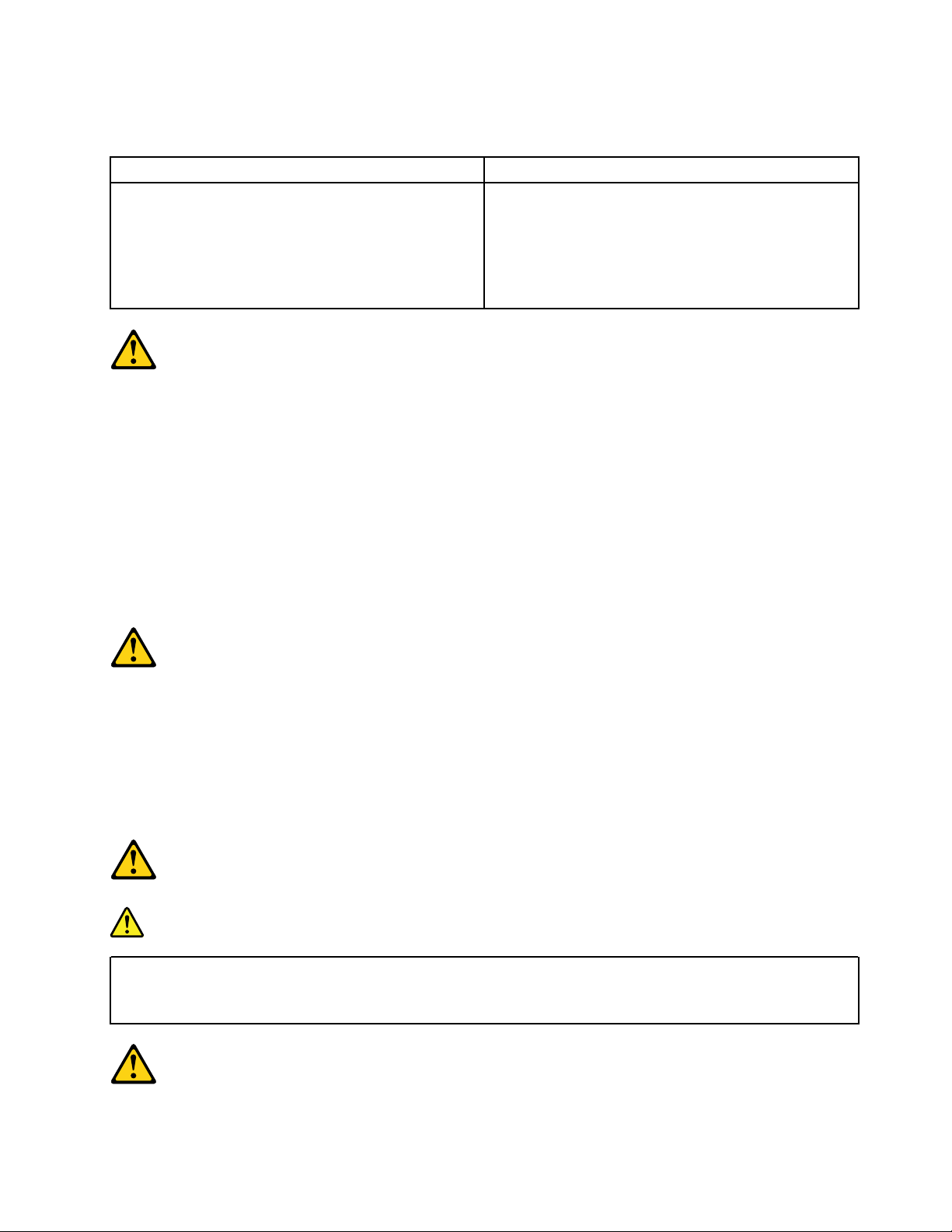
• Connect and disconnect cables as described in the following table when installing, moving, or
opening covers on this product or attached devices.
To Connect To Disconnect
1. Turn everything OFF.
2. First, attach all cables to devices.
3. Attach signal cables to connectors.
4. Attach power cords to outlet.
5. Turn device ON.
1. Turn everything OFF.
2. First, remove power cords from outlets.
3. Remove signal cables from connectors.
4. Remove all cables from devices.
CAUTION:
When replacing the lithium battery, use only Part Number 45C1566 or an equivalent type battery
recommended by the manufacturer. If your system has a module containing a lithium battery, replace
it only with the same module type made by the same manufacturer. The battery contains lithium and
can explode if not properly used, handled, or disposed of.
Do not:
• Throw into or immerse in water
• Heat to more than 100°C (212°F)
• Repair or disassemble
Dispose of the battery as required by local ordinances or regulations.
CAUTION:
When laser products (such as CD-ROMs, DVD-ROM drives, fiber optic devices, or transmitters) are
installed, note the following:
• Do not remove the covers. Removing the covers of the laser product could result in exposure to
hazardous laser radiation. There are no serviceable parts inside the device.
• Use of controls or adjustments or performance of procedures other than those specified herein
might result in hazardous radiation exposure.
DANGER
Some laser products contain an embedded Class 3A or Class 3B laser diode. Note the following:
These diodes emit radiation when open. Do not stare into the beam, do not view directly with optical
instruments, and avoid direct exposure to the beam.
Chapter 1. Read this first: Important safety information 5
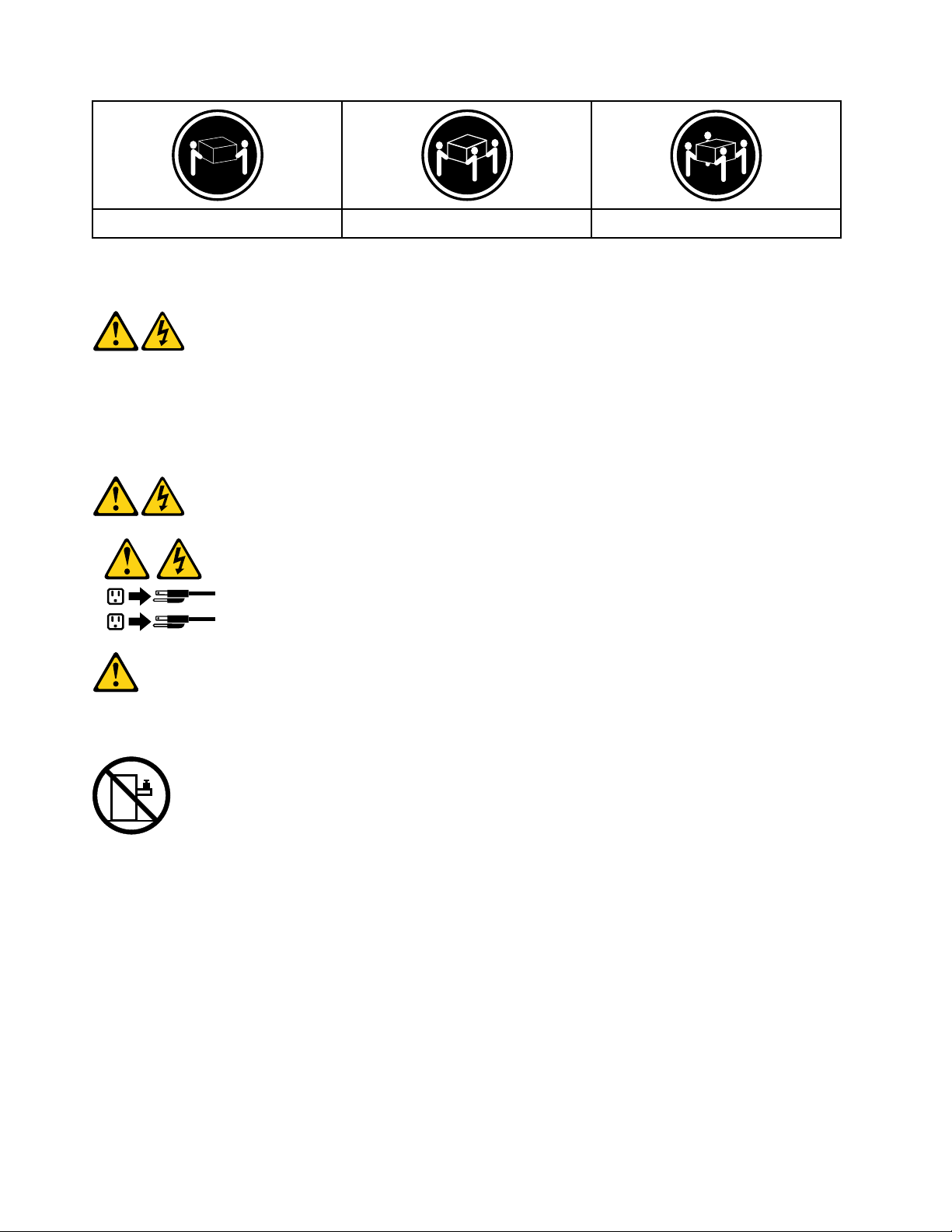
≥18 kg (37 lbs) ≥32 kg (70.5 lbs) ≥55 kg (121.2 lbs)
1
2
CAUTION:
Use safe practices when lifting.
CAUTION:
The power control button on the device and the power switch on the power supply do not turn off the
electrical current supplied to the device. The device also might have more than one power cord. To
remove all electrical current from the device, ensure that all power cords are disconnected from the
power source.
CAUTION:
Do not place any object weighing more than 82 kg (180 lbs.) on top of rack-mounted devices.
6 ideacentre 510S Hardware Maintenance Manual
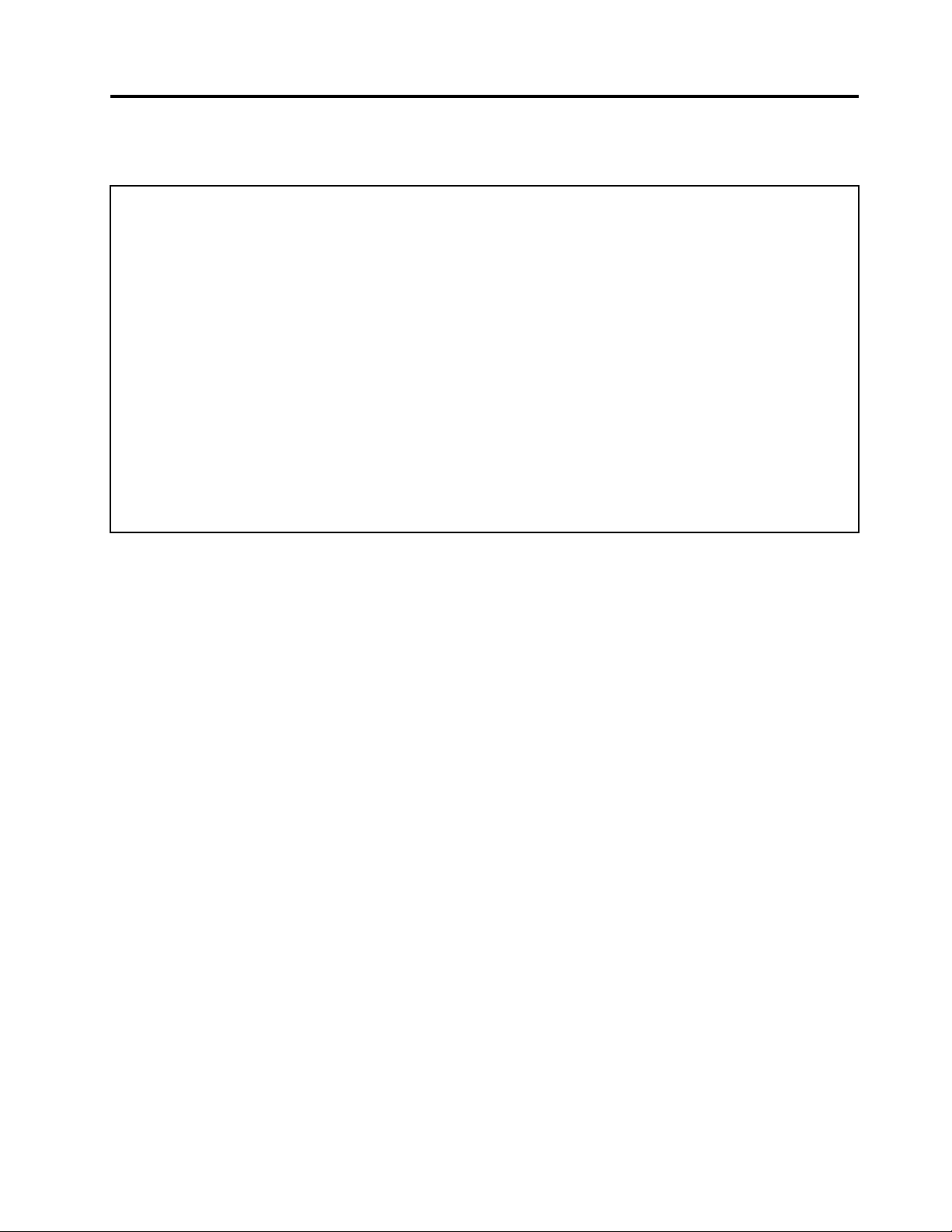
Chapter 2. Environment and electrical input
Environment
• Air temperature:
Operating: From 10°C (50°F) to 35°C (95°F)
Storage in original shipping package: From -40°C (-40°F) to 60°C (140°F)
Storage without package: From -10°C (14°F) to 60°C (140°F)
• Humidity:
Operating: 20%–80% (non-condensing)
Storage: 20%–90% (non-condensing)
• Altitude:
Operating: From -15.2 m (-50 ft) to 3048 m (10 000 ft)
Storage: From -15.2 m (-50 ft) to 10 668 m (35 000 ft)
Electrical input
Input voltage: From 100 V ac to 240 V ac
Input frequency: 50/60 Hz
© Copyright Lenovo 2018 7
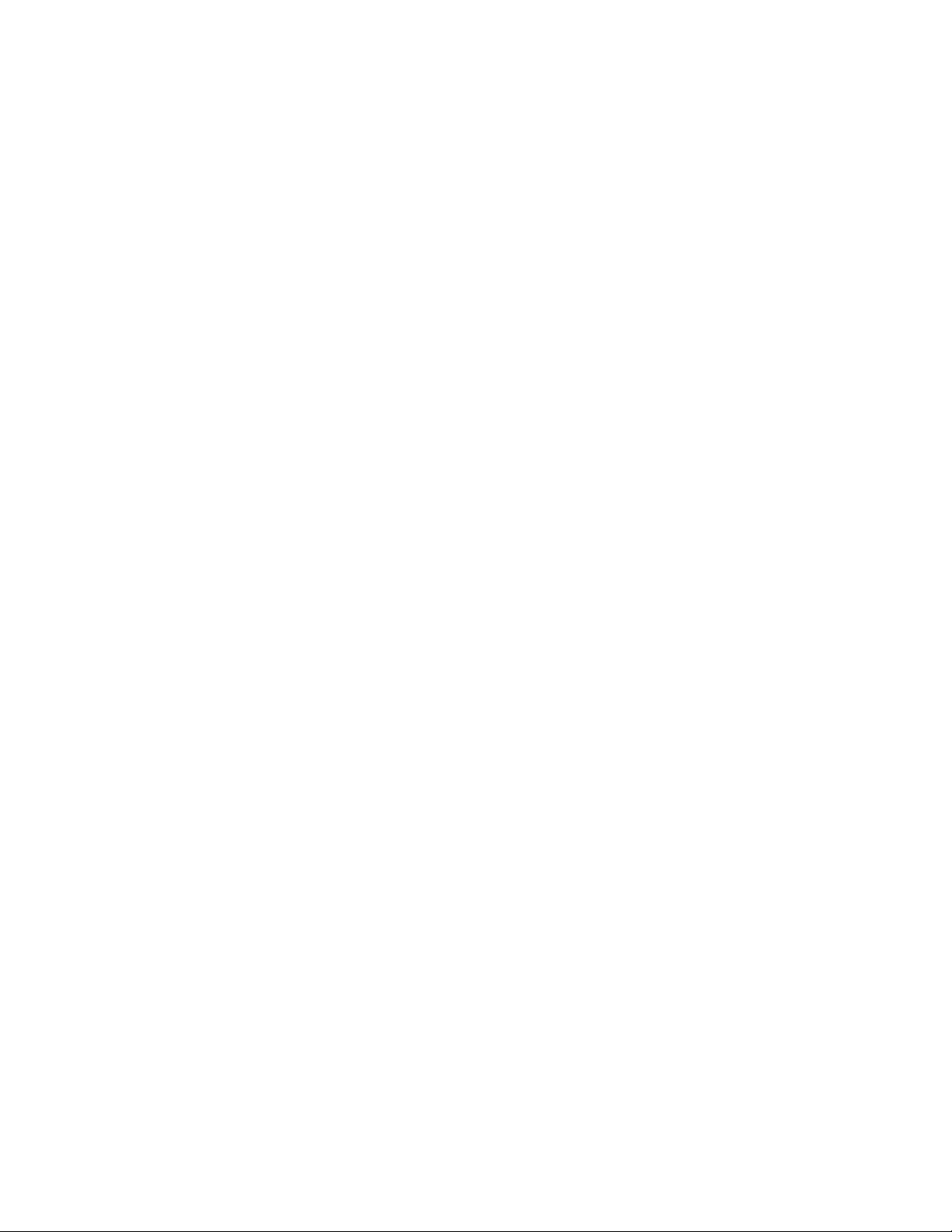
8 ideacentre 510S Hardware Maintenance Manual
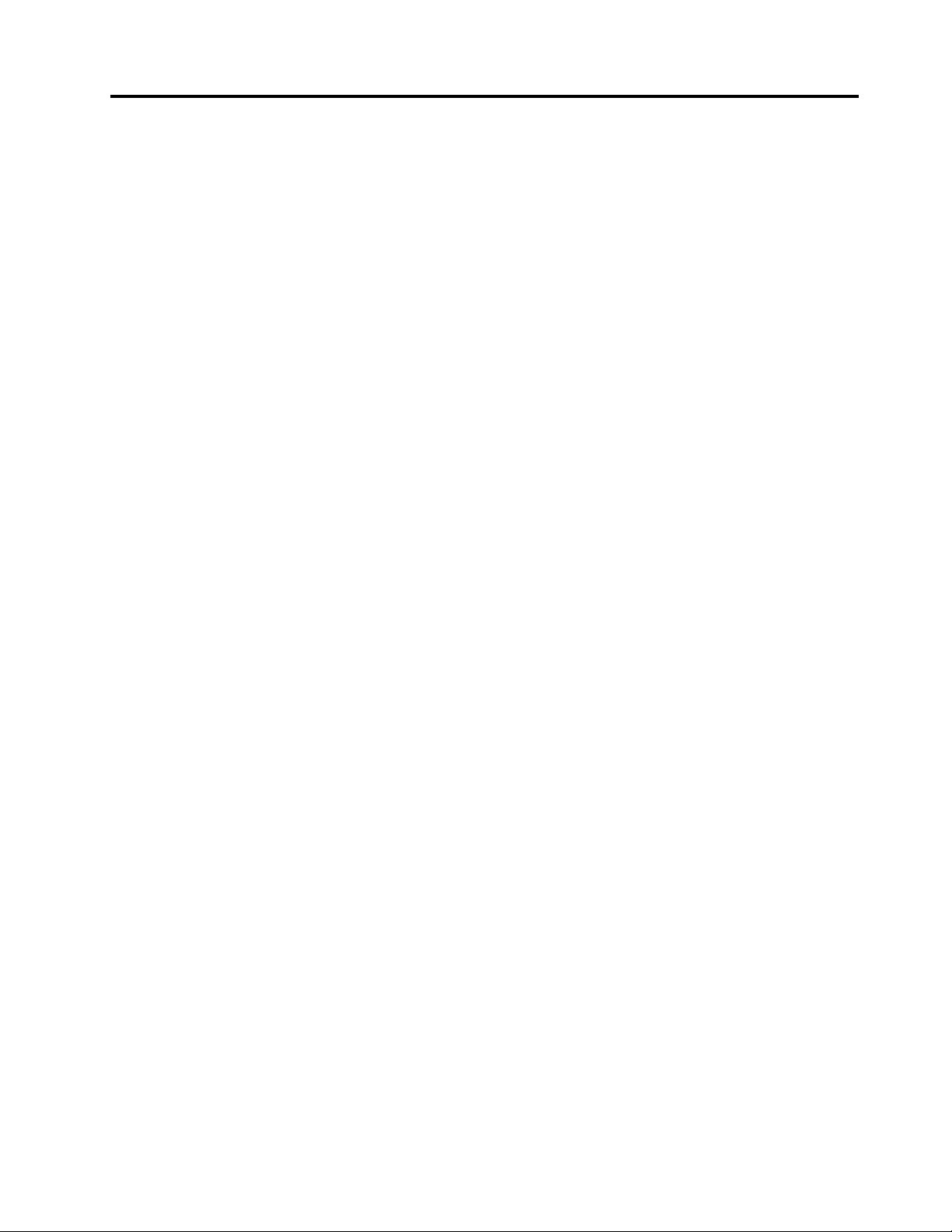
Chapter 3. General Checkout
Attention: The drives in the computer you are servicing might have been rearranged or the drive startup
sequence may have been changed. Be extremely careful during write operations such as copying, saving, or
formatting. Data or programs can be overwritten if you select an incorrect drive.
General error messages appear if a problem or conflict is found by an application, the operating system, or
both. For an explanation of these messages, refer to the information supplied with that software package.
Use the following procedure to help determine the cause of the problem:
1. Power-off the computer and all external devices.
2. Check all cables and power cords.
3. Set all display controls to the middle position.
4. Power-on all external devices.
5. Power-on the computer.
• Look for error codes displayed.
• Look for readable instructions or a main menu on the display.
If you did not receive the correct response, proceed to step 6.
If you did receive the correct response, proceed to step 7.
6. If one of the following happens, follow the instruction given:
• If the computer displays a POST error, go to “POST error codes”.
• If the computer hangs and no error is displayed, continue at step 7.
7. If the test stops and you cannot continue, replace the last device tested.
© Copyright Lenovo 2018 9
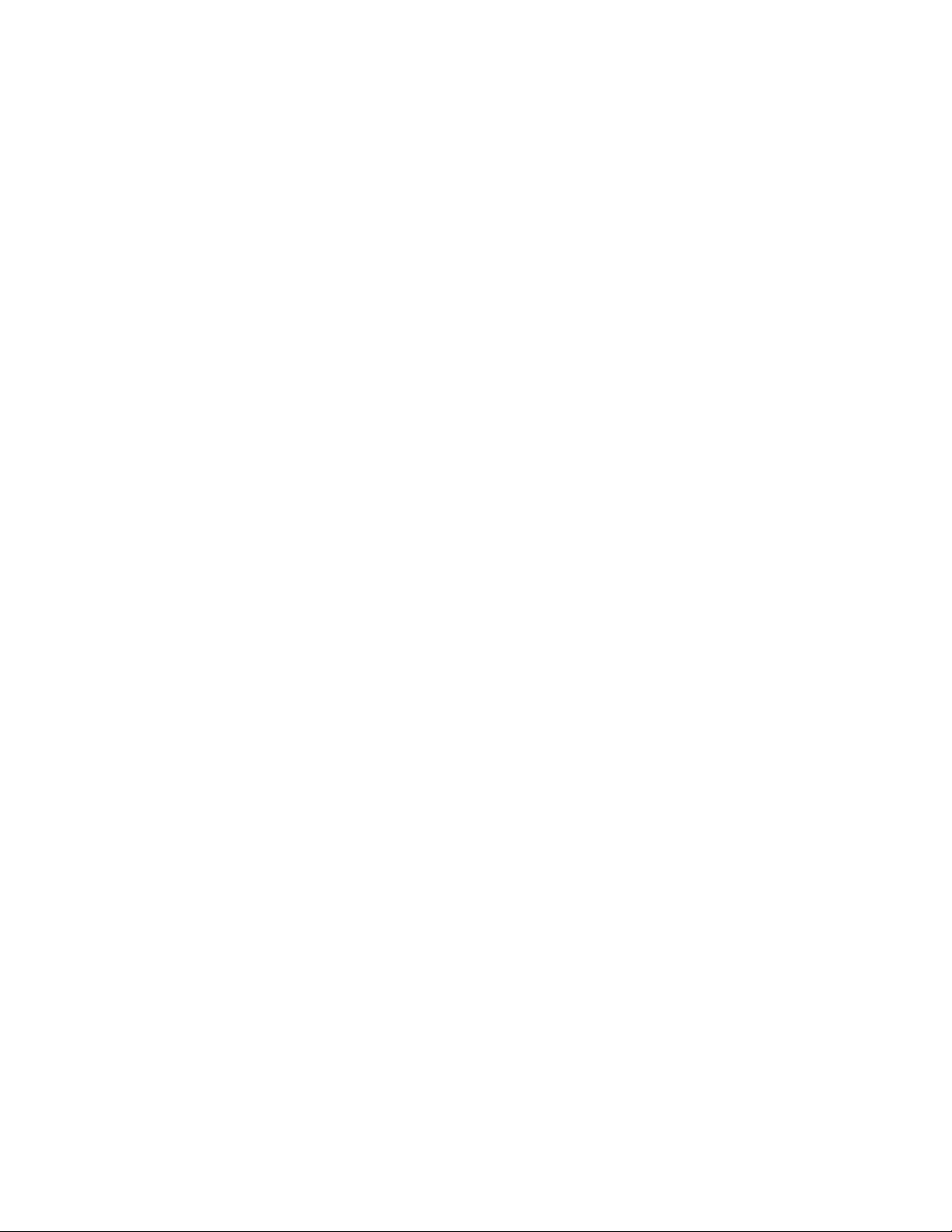
10 ideacentre 510S Hardware Maintenance Manual
