Page 1
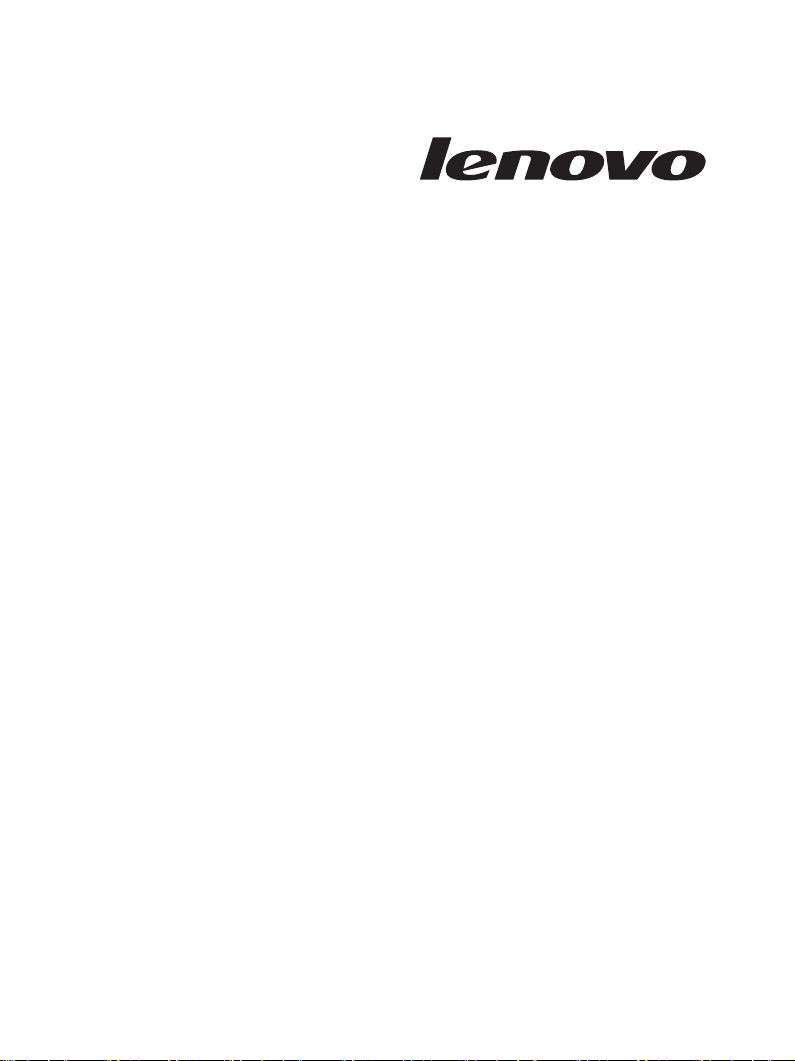
Lenovo
USB
Portable
DVD Burne
GP20N
User Guide
r
Page 2
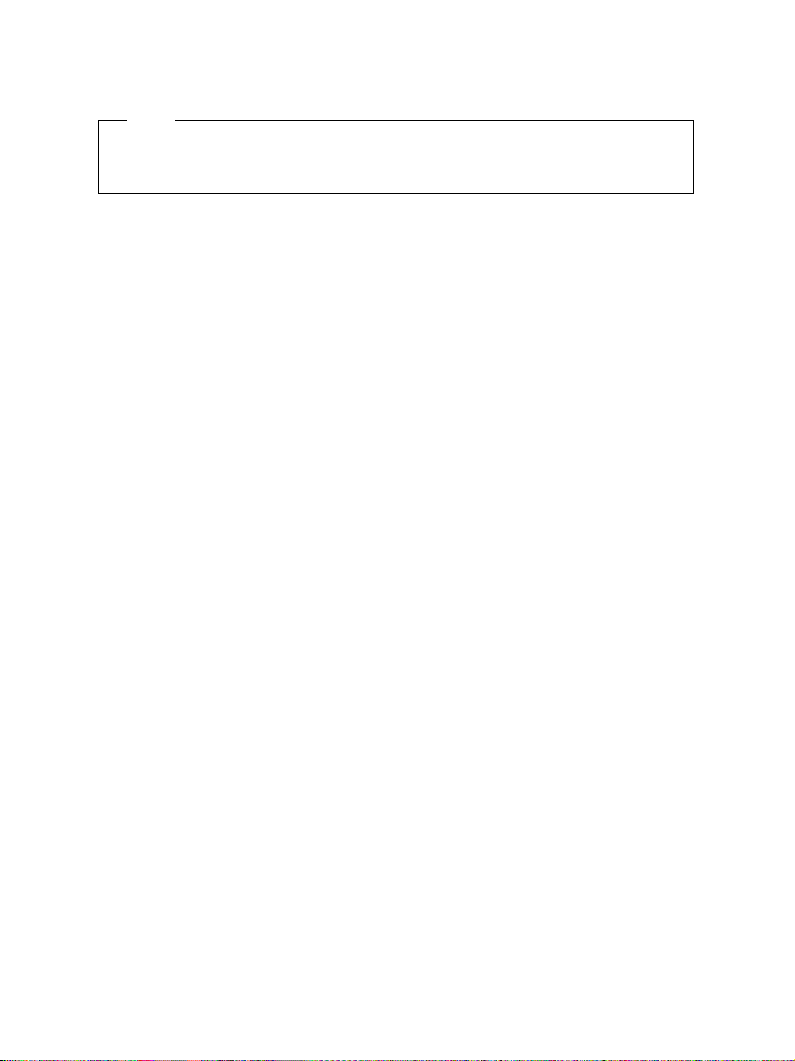
Note
Note
Before using this information and the product it supports, read “Lenovo Limited
Warranty and Notice“ first.
First Edition (May 2009)
Page 3
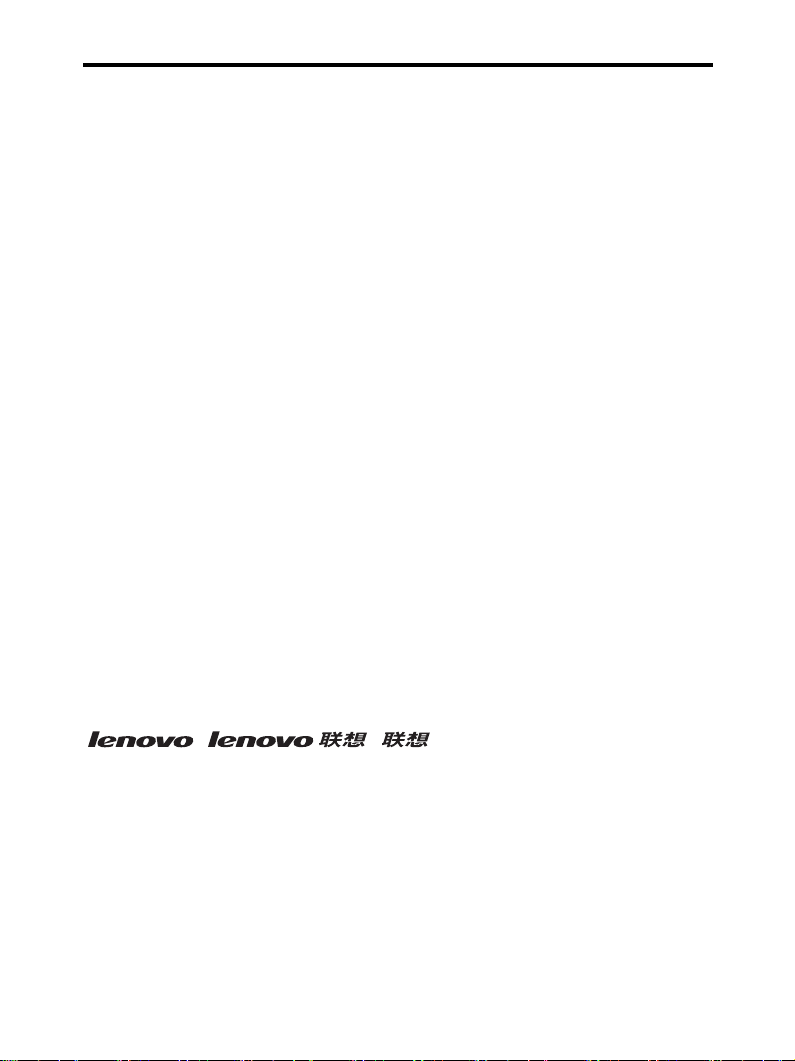
Statement
Thank you for choosing Lenovo products.
Please read the information included in the product package
thoroughly and carefully before use. Lenovo (Beijing) Ltd. WILL NOT
BE LIABLE for any damages caused by your failure to follow the
instructions herein or by any misoperation of this product due to your
misunderstanding of the content of this guide.
Lenovo (Beijing) Ltd. has emended and checked the document strictly,
but we do not assure that there is no error or oversight.
The pictures in this document are for your reference purpose only. If
any of them are different from the actual product, please ignore the
pictures.
In order to provide better services, Lenovo (Beijing) Ltd. reserves the
right to improve and modify the description and the software program
of this product.
Lenovo (Beijing) Ltd. will not be responsible for any data loss caused
by malfunction of hardware and software, repair, and other situations;
nor will we be responsible for associated indirect loss. Please backup
your data properly.
The content of this Quick Start Guide is protected by the law of
copyright. Without a written authorization from Lenovo (Beijing) Ltd.,
you cannot copy, excerpt, transmit through wired or wireless
networks, or translate the User's Guide into any other language.
The content of this User's Guide is subject to change without notice.
, , are either trademarks or
registered trademarks of Lenovo (Beijing) Limited.
Microsoft and its identification, as well as Windows, Windows2000,
Windows XP, Windows Vista, Windows Media are either registered
trademarks or trademarks of Microsoft Corporation in the United
States and/or other countries/territories.
Other products, brands and trade names mentioned in this User's
Guide are either trademarks or registered trademarks of Lenovo or
their respective owner.
Copyright
© 2009 Lenovo (Beijing) Limited, all rights reserved.
© Copyright Lenovo 2009 iii
Page 4
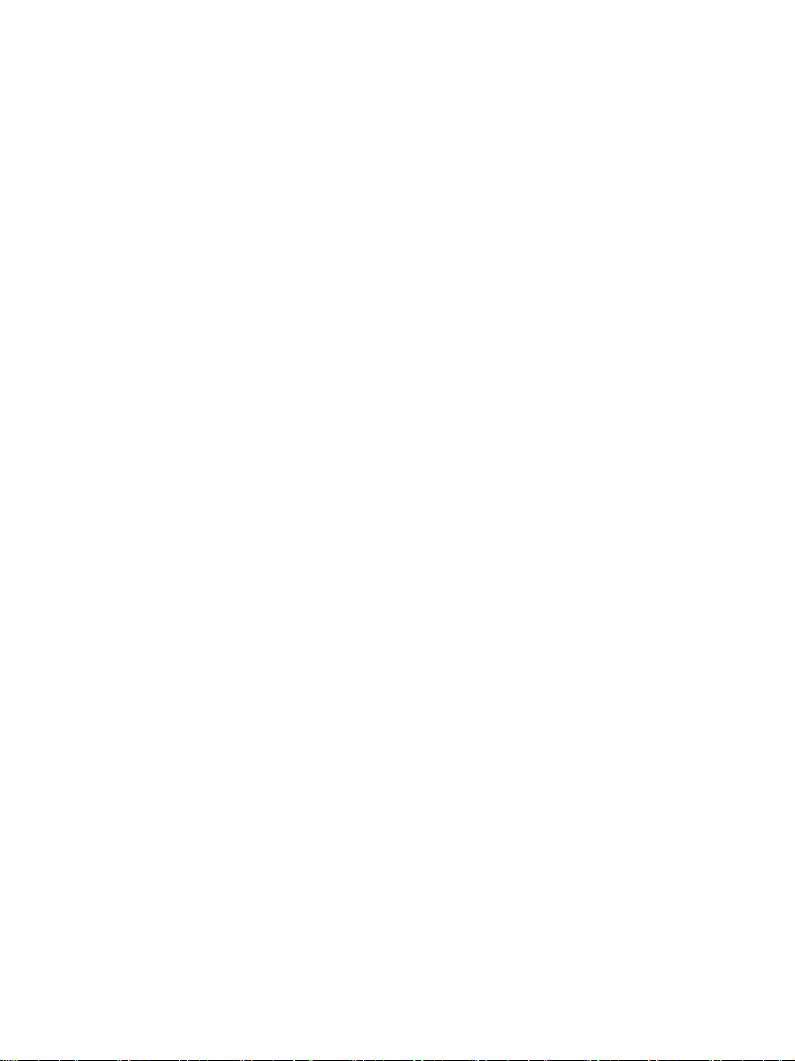
iv Lenovo USB Portable DVD Burner GP20N User Guide
Page 5
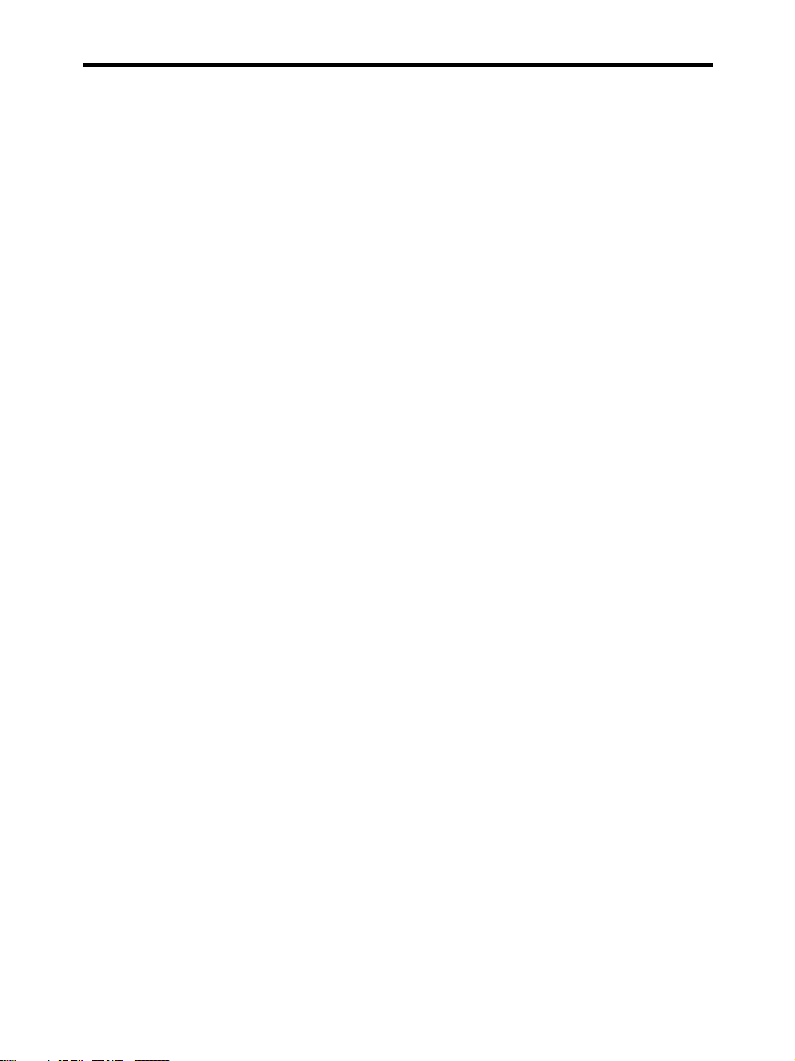
Contents
Safety information .................................................................vii
General safety guidelines ......................................................ix
Service ......................................................................................................................... ix
Power cords and power adapters ............................................................................ x
Extension cords and related devices ...................................................................... xi
Plugs and outlets ....................................................................................................... xi
Batteries .....................................................................................................................xii
Heat and product ventilation ................................................................................xiii
Chapter 1. About the Lenovo USB Portable DVD Burner ....1
Product description ................................................................................................... 1
Locating the controls ................................................................................................. 2
Hardware and software requirements .................................................................... 3
Main features .............................................................................................................. 4
Chapter 2. Installing and Using the Lenovo USB Portable
DVD Burner ..............................................................................5
Installing the drive ..................................................................................................... 5
Connecting the drive ................................................................................................. 5
Loading the media ..................................................................................................... 7
Ejecting the media ...................................................................................................... 7
Manually ejecting the media .................................................................................... 8
Removing the drive ................................................................................................... 9
Maintaining the drive .............................................................................................. 10
Caring for the drive ........................................................................................... 10
Cleaning the drive ............................................................................................. 10
© Copyright Lenovo 2009 v
Page 6
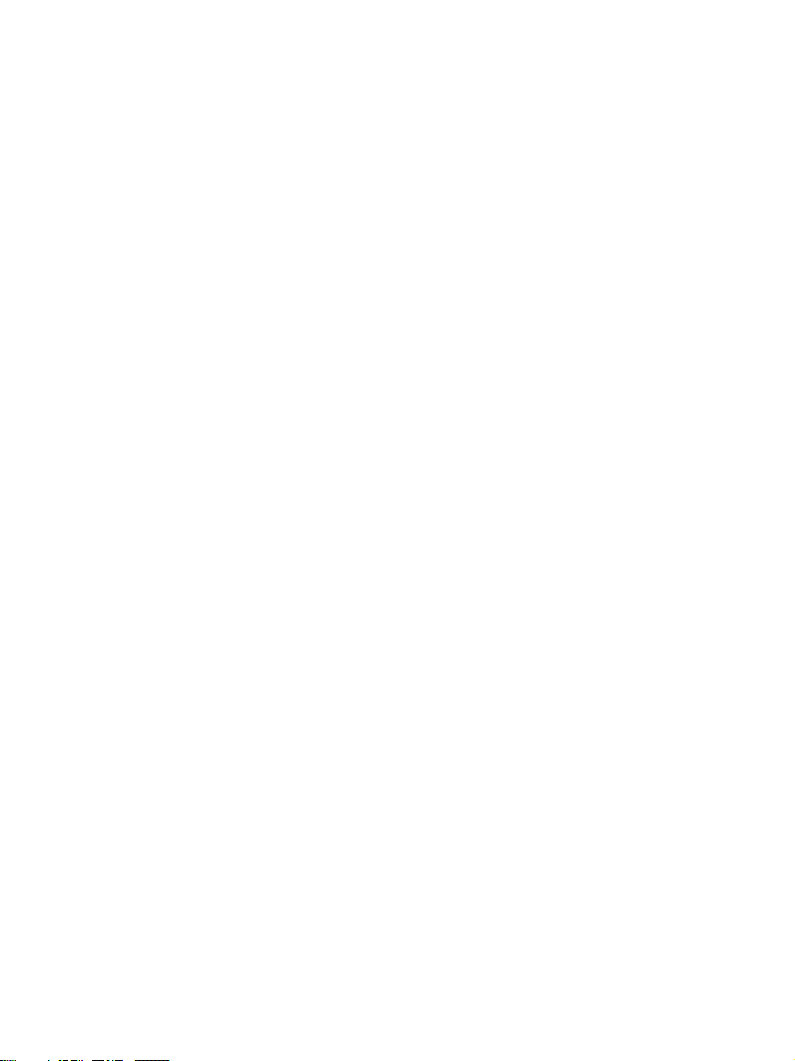
Chapter 3. Working with the Lenovo USB Portable DVD
Burner .....................................................................................11
Before you begin ....................................................................................................... 11
Using the media ....................................................................................................... 12
Handling and caring for the media ................................................................. 12
Using the DVD-RAM media ............................................................................ 13
Using the CDs and DVDs media ..................................................................... 13
Using the CD-Rs and CD-RWs media ............................................................ 14
Using the DVD-Rs, DVD+Rs, DVD+RWs, and DVD-RWs media ............. 14
Chapter 4. Troubleshooting ..................................................15
Appendix A. Product specifications ....................................19
Appendix B. Electronic emission notices ...........................21
Federal Communications Commission (FCC) Declaration of Conformity ..... 21
Appendix C. Restriction of Hazardous Substances
Directive (RoHS) ....................................................................27
China RoHS ............................................................................................................... 27
Turkish statement of compliance ........................................................................... 27
vi Lenovo USB Portable DVD Burner GP20N User Guide
Page 7
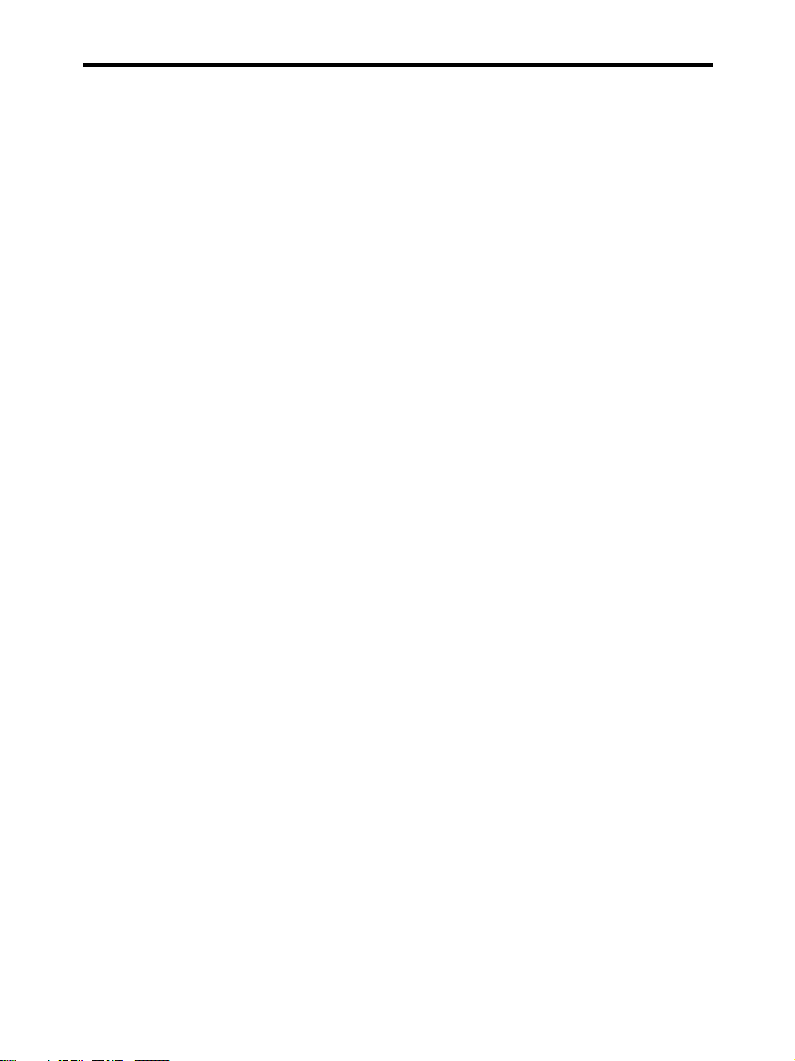
Safety information
Before installing this product, read the Safety Information.
Antes de instalar este produto, leia as Informações de Segurança.
Antes de instalar este produto, leia as Informações sobre Segurança.
Antes de instalar este producto lea la información de seguridad. Avant
d’installer ce produit, lisez les consignes de sécurité.
Ennen kuin asennat tämän tuotteen, lue turvaohjeet kohdasta Safety
Information.
Läs säkerhetsinformationen innan du installerar den här produkten.
Læs sikkerhedsforskrifterne, før du installerer dette produkt.
Lees voordat u dit product installeert eerst de veiligheidsvoorschriften.
Les sikkerhetsinformasjonen (Safety Information) før du installerer
dette produktet.
Prima di installare questo prodotto, leggere le Informazioni sulla
Sicurezza.
Vor der Installation dieses Produkts die Sicherheitshinweise lesen.
© Copyright Lenovo 2009 vii
Page 8
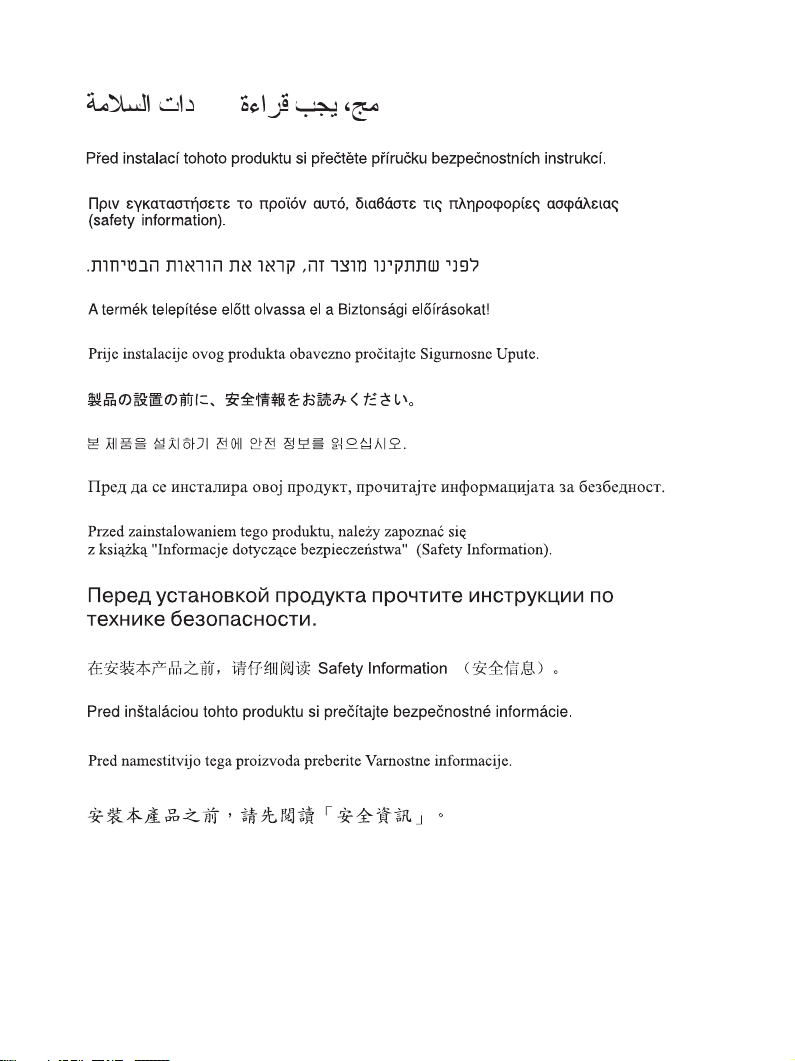
viii Lenovo USB Portable DVD Burner GP20N User Guide
Page 9
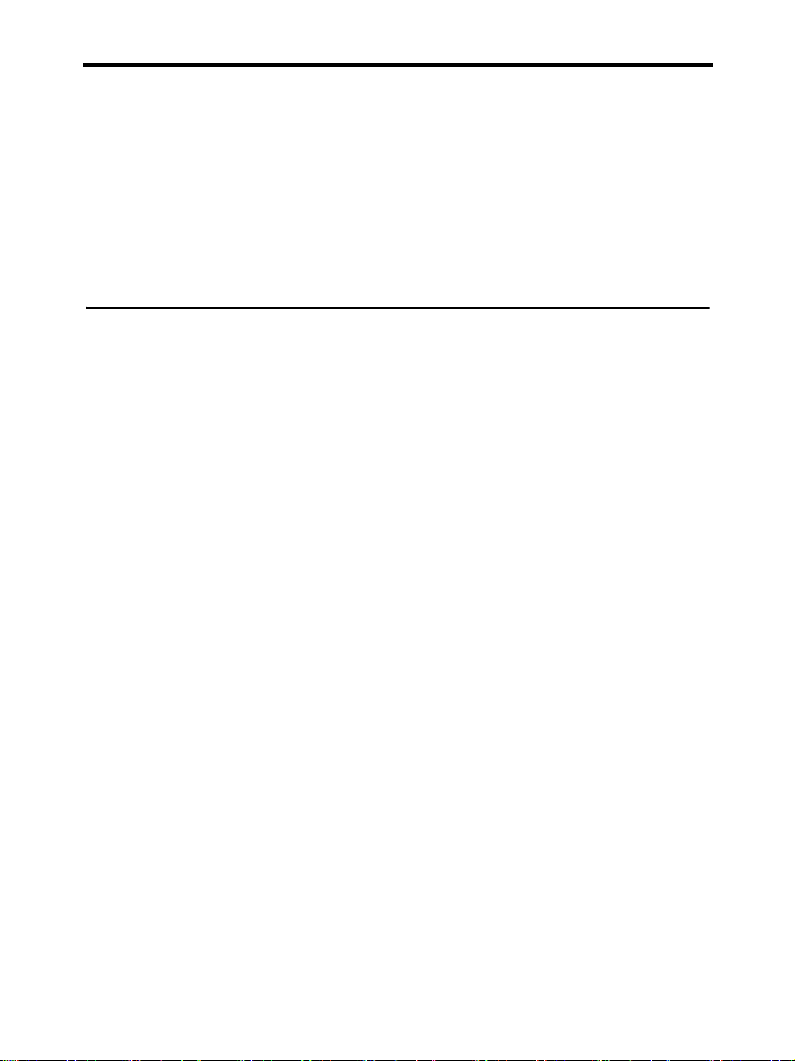
General safety guidelines
Always observe the following precautions to reduce the risk of injury
and property damage.
Service
Do not attempt to service a product yourself unless instructed to do
so by the Customer Support Center. Use only a service provider who
is approved to repair your particular product.
Note: Some parts can be upgraded or replaced by the customer.
These parts are referred to as Customer Replaceable Units, or
CRUs. Lenovo expressly identifies CRUs as such, and
documentation
customers to replace those parts. You must closely follow all
instructions when performing such replacements. The Off
state of a power indicator does not necessarily mean that
voltage levels inside a product are zero. Always make sure
that the power is turned off and that the product is unplugged
from any power source before you attempt the replacement. If
you have any questions or concerns, contact the Customer
Support Center.
with instructions when it is appropriate for
provides
© Copyright Lenovo 2009 ix
Page 10
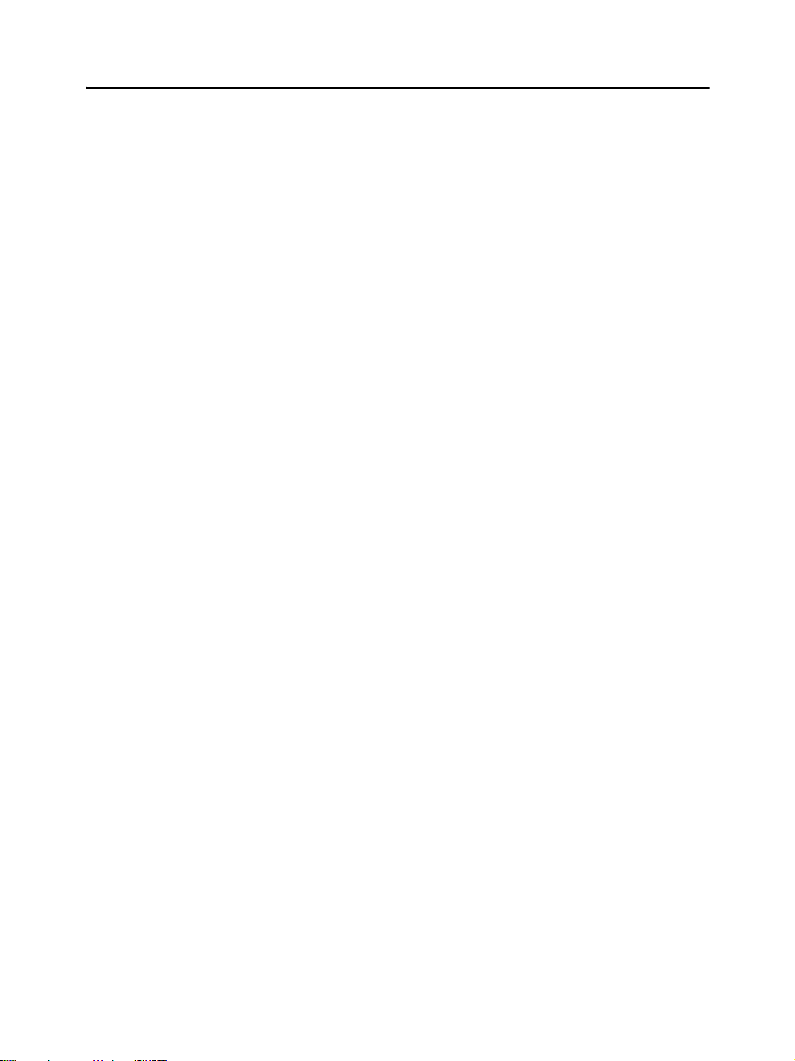
Power cords and power adapters
Use only the power cords and power adapters supplied by the
product manufacturer.
Never wrap a power cord around the power adapter or other object.
Doing so can stress the cord in ways that can cause the cord to fray,
crack or crimp. This can present a safety hazard.
Always route power cords so that they will not be walked on, tripped
over, or pinched by objects.
Protect the cord and power adapters from liquids. For instance, do
not leave your cord or power adapter near sinks, tubs, toilets, or on
floors that are cleaned with liquid cleansers. Liquids can cause a short
circuit, particularly if the cord or power adapter has been stressed by
misuse. Liquids can also cause gradual corrosion of the power cord
terminals and/or the connector terminals on the adapter which can
eventually result in overheating.
Always connect power cords and signal cables in the correct order
and ensure that all power cord connectors are securely and
completely plugged into receptacles.
Do not use any power adapter that shows corrosion at the ac input
pins and/or shows signs of overheating (such as deformed plastic) at
the ac input or anywhere on the power adapter.
Do not use any power cords where the electrical contacts on either
end show signs of corrosion or overheating or where the power cord
appears to have been damaged in any way.
x Lenovo USB Portable DVD Burner GP20N User Guide
Page 11
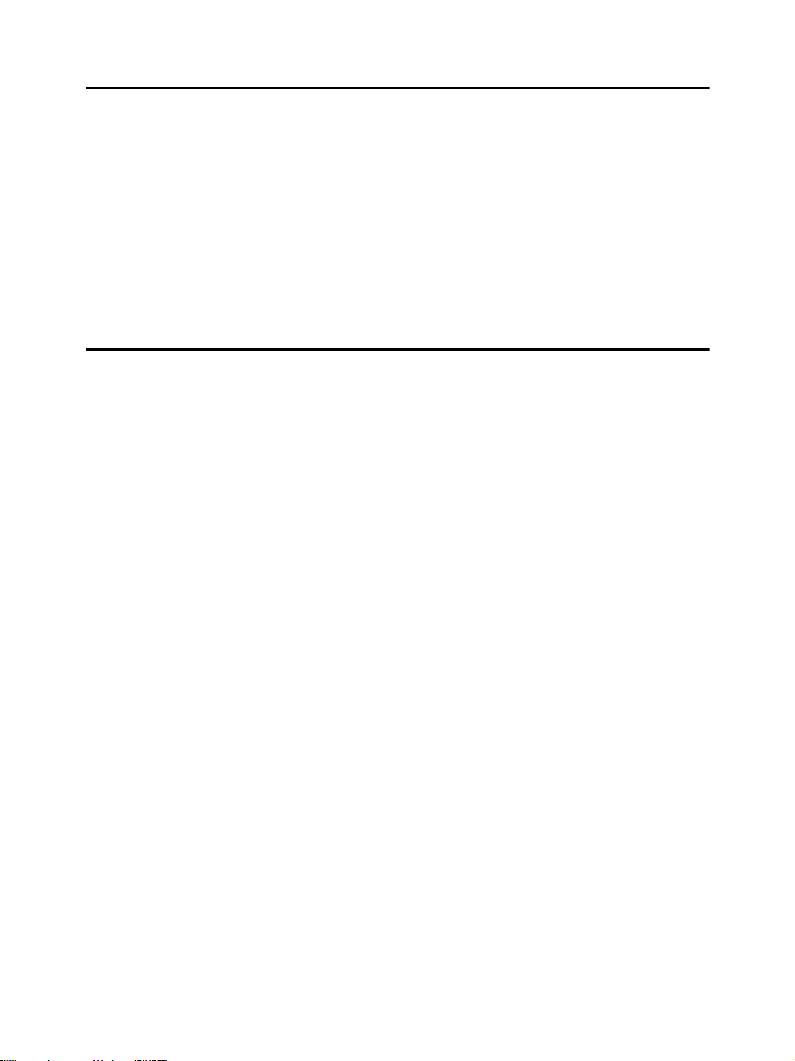
Extension cords and related devices
Ensure that extension cords, surge protectors, uninterruptible power
supplies, and power strips that you use are rated to handle the
electrical requirements of the product. Never overload these devices.
If power strips are used, the load should not exceed the power strip
input rating. Consult an electrician for more information if you have
questions about power loads, power requirements, and input ratings.
Plugs and outlets
If a receptacle (power outlet) that you intend to use with your
computer equipment appears to be damaged or corroded, do not use
the outlet until it is replaced by a qualified electrician.
Do not bend or modify the plug. If the plug is damaged, contact the
manufacturer to obtain a replacement.
Some products are equipped with a three-pronged plug. This plug
fits only into a grounded electrical outlet. This is a safety feature. Do
not defeat this safety feature by trying to insert it into a nongrounded outlet. If you cannot insert the plug into the outlet, contact
an electrician for an approved outlet
with one that enables this safety feature. Never overload an electrical
outlet. The overall system load should not exceed 80 percent of the
branch circuit rating. Consult an electrician for more information if
you have questions about power loads and branch circuit ratings.
adapter or
to replace the outlet
General safety guidelines xi
Page 12
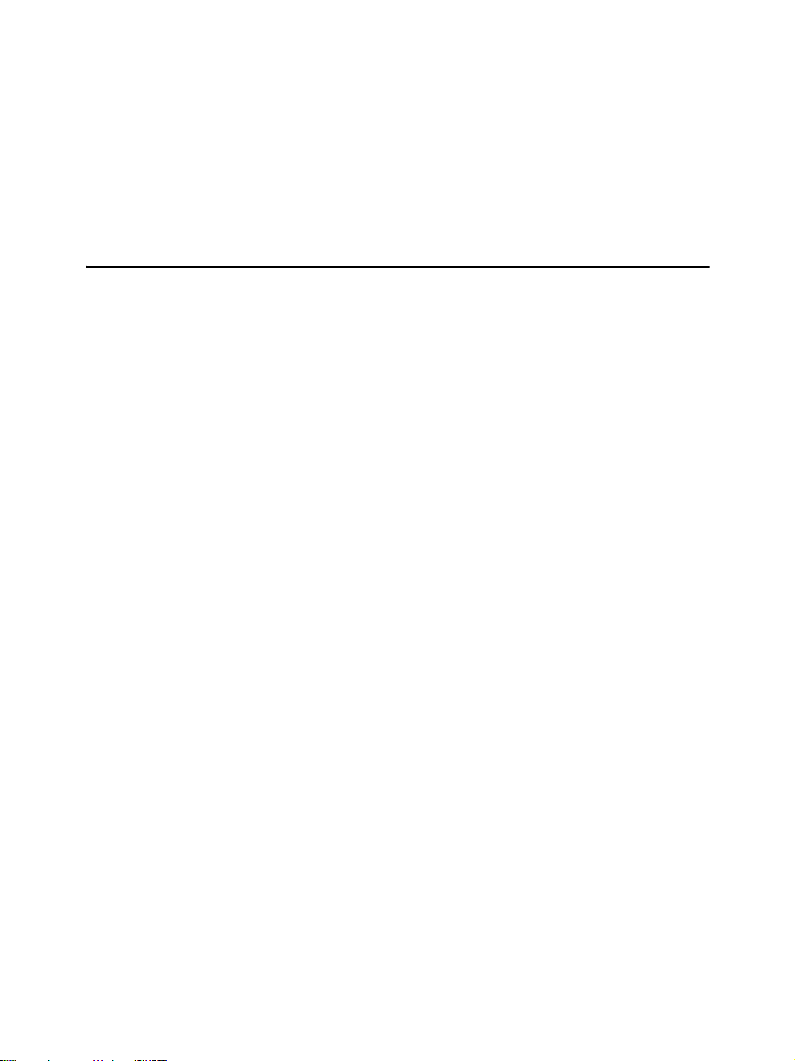
Be sure that the power outlet you are using is properly wired, easily
accessible, and located close to the equipment. Do not fully extend
power cords in a way that will stress the cords.
Connect and disconnect the equipment from the electrical outlet
carefully.
Batteries
All personal computers manufactured by Lenovo contain a nonrechargeable coin cell battery to provide power to the system clock.
In addition many mobile products such as notebook PCs utilize a
rechargeable battery pack to provide system power when in portable
mode. Batteries supplied by Lenovo for use with your product have
been tested for compatibility and should only be replaced with
Lenovo approved parts.
Never attempt to open or service any battery. Do not crush, puncture,
or incinerate batteries or short circuit the metal contacts. Do not
expose the battery to water or other liquids. Only recharge the battery
pack strictly according to instructions included in the product
documentation.
Battery abuse or mishandling can cause the battery to overheat,
which can cause gasses or flame to “vent” from the battery pack or
coin cell. If your battery is damaged, or if you notice any discharge
from your battery or the buildup of foreign materials on the battery
leads, stop using the battery and obtain a replacement from the
battery manufacturer.
Batteries can degrade when they are left unused for long periods of
time. For some rechargeable batteries (particularly Lithium Ion
batteries), leaving a battery unused in a discharged state could
xii Lenovo USB Portable DVD Burner GP20N User Guide
Page 13
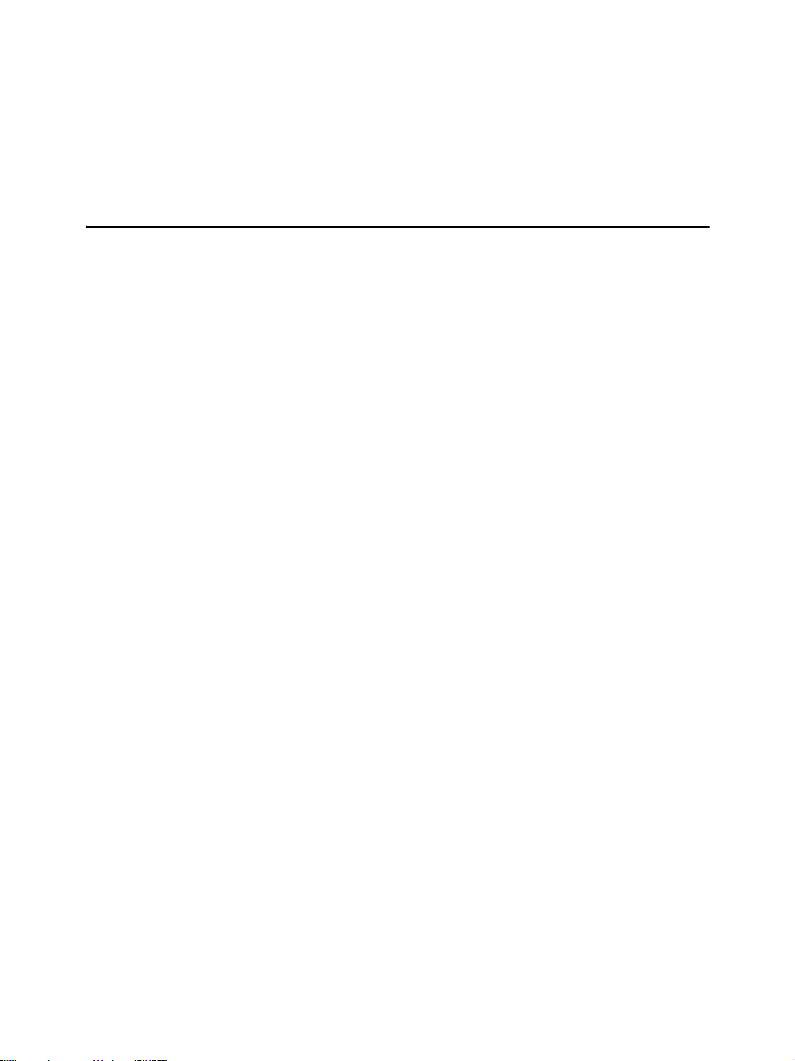
increase the
of the battery and can also pose a safety hazard. Do not let
rechargeable Lithium-Ion batteries completely discharge or store
these batteries in a
risk of
a battery short circuit, which could shorten the life
discharged state.
Heat and product ventilation
Computers, AC power adapters, and many accessories can generate
heat when turned on and when batteries are charging. Always follow
these basic precautions:
• Do not leave your computer, AC power adapter, or accessories in
contact with your lap or any part of your body for an extended
period when the products are functioning or when the battery is
charging. Your computer, AC power adapter, and many
accessories produce some heat during normal operation. Extended
contact with the body could cause discomfort or, potentially, a skin
burn.
• Do not charge the battery or operate your computer, AC power
adapter, or accessories near flammable materials or in explosive
environments.
• Ventilation slots, fans, and heat sinks are provided with the
product for safety, comfort, and reliable operation. These features
might inadvertently become blocked by placing the product on a
bed, sofa, carpet, or other flexible surface. Never block, cover, or
disable these features.
General safety guidelines xiii
Page 14

xiv Lenovo USB Portable DVD Burner GP20N User Guide
Page 15

Chapter 1. About the Lenovo USB Portable DVD Burner
This chapter contains product description, installation requirements
and main features of the Lenovo USB Portable DVD Burner (hereafter
referred to as the drive).
Product description
The Lenovo USB Portable DVD Burner is a portable DVD and CD
recordable drive that easily attaches to the USB 2.0 connectors on
your computer through a USB data cable and a USB power cable. The
drive conforms with industry standard specifications for DVD-RAM,
DVD-RW, DVD-R, DVD+RW, DVD+R, DVD-R (dual layer), DVD+R
(double layer), CD-RW, CD-R, and CD-ROM media.
Notice: There is no USB power cable for this model, but the drive can
be powered up directly by USB data cable.
© Copyright Lenovo 2009 1
Page 16

Locating the controls
The following figure shows the locations of the controls on the drive.
1 Disc tray Used to firmly seat the medium with the label
facing up on the disc tray.
Attention: Push the CD/DVD medium down
until it clicks and is secured in the center.
2 LED indicator The LED indicates the status of the drive.
• LED blinks once: indicates that the drive is
powered by the computer no matter you
connect the USB data cable or USB power
cable to your computer; or indicates that you
have pressed the Eject button and the disc tray
will be ejected.
• LED blinks and stops: indicates that the drive
detects no data.
• LED glitters: indicates that the drive is writing
or reading the data on the medium.
3 Eject button Press this button to open the disc tray.
2 Lenovo USB Portable DVD Burner GP20N User Guide
Page 17

Attention: An electrical locking mechanism is
used in this drive so that an erroneous operation
does not open the to disc tray during write. Make
sure that the power is on and the drive is not in
operation before pressing the Eject button to open
the disc tray.
If the disc tray cannot be opened when you press
the Eject button, or if the disc tray needs to be
opened when the power is not supplied from the
USB power cable, use the emergency eject hole 4
in the front panel of the drive.
Check that nothing is placed in front of the disc
tray when ejecting.
4 Emergency eject The emergency eject is used for ejecting the
medium in an emergency when the drive is
powered off. Insert a paper clip into the
emergency eject hole to open the disc tray.
5 DC IN connector Used to connect the USB power cable.
6 USB connector Used to connect the USB data cable.
Hardware and software requirements
To use the drive, your computer must meet the following
requirements:
• Two USB 2.0 connectors available
•Microsoft
®
system
Windows
Chapter 1. About the Lenovo USB Portable DVD Burner 3
®
XP or Microsoft Windows Vista
®
operating
Page 18

Main features
The main features of the Lenovo USB Portable DVD Burner include:
Easy connection
•
The drive incorporates the interface conforming to the USB 2.0 High
Speed standard. Thus, it can easily be connected to or disconnected
from your computer when the computer is powered on.
• Conformance to media manufactured by major media
manufacturers
The drive can play almost all the CD and DVD media
manufactured by major media manufacturers. Also, the media
written by the drive guarantee a high write quality.
Note: For more information on write and read speeds, see
Appendix A, “Product specifications,” on page 19.
Incorporation of the buffer underrun prevention function
•
The drive incorporates the buffer underrun prevention function,
which helps to prevent buffer underrun errors that cause a write
failure onto the CD and DVD media.
Tray loading
•
The drive has a tray-loading mechanism that allows easy loading
and ejection of a medium. The tray can be opened manually or by
using software that works with the computer.
Power configuration
•
The drive operates with one USB power cable and one USB data
cable.
4 Lenovo USB Portable DVD Burner GP20N User Guide
Page 19

Chapter 2. Installing and Using the Lenovo USB Portable DVD Burner
This chapter provides information on how to install, use, remove and
maintain the Lenovo USB Portable DVD Burner.
Installing the drive
Before installing the drive, check the locations of the controls on the
drive. See “Locating the controls” on page 2.
Connecting the drive
This section provides instructions to connect the drive to your
computer with the provided USB data cable and USB power cable.
© Copyright Lenovo 2009 5
Page 20

To connect the drive to your computer, do the following:
1. Turn on your computer.
2. Insert the DC connector 4
of the USB power cable into the DC IN
connector on the drive.
3. Insert the USB A plug 2
of the USB power cable into the USB
connector on your computer.
4. Insert the USB Mini-B plug 3
of the USB data cable into the USB
connector on the drive.
5. Insert the USB A plug 1
of the USB data cable into the USB
connector on your computer.
6 Lenovo USB Portable DVD Burner GP20N User Guide
Page 21

Loading the media
To load the media into the disc tray of the drive, do the following:
1. Press the Eject button of the drive to open the disc tray.
2. Place the medium on the tray with the label facing upward. Align
the center hole of the medium with the clamp at the center of the
tray and securely fit the medium in by pressing the outer vicinity
of the center hole.
3. Gently close the disc tray and push the disc tray in until it is
completely locked.
Note:
Do not use force or insert foreign objects to open the disc tray.
If the disc tray does not open when you press the Eject button,
see “Manually ejecting the media” for more information.
4. The LED indicator glitters if the medium is correctly loaded and
recognized by the drive.
Ejecting the media
To eject the media from the disc tray of the drive, do the following:
1. Press the Eject button of the drive to automatically open the disc
tray.
2. Carefully lift the edge of the medium from the disc tray while
pressing the center section of the clamp.
3. Gently close the disc tray until it is completely locked.
Chapter 2. Installing and Using the Lenovo USB Portable DVD Burner 7
Page 22

Manually ejecting the media
If you press the Eject button and the disc tray does not slide out, you
can use the emergency eject function to eject the media.
To manually eject the medium from the disc tray of the drive, do the
following:
1. Turn off the computer
2. Straighten a large paper clip to form a tool, as shown in the figure
below.
Note: The straightened end must extend at least 45 mm
(1.8 inches).
3. Insert the extended end into the emergency eject hole on the front
panel of the drive.
4. Push the paper clip until the disc tray opens.
5. Gently pull out the disc tray until you can remove the medium.
CAUTION:
Be sure the drive is powered off when using the emergency eject.
Use the Eject button instead of the emergency eject except in an
emergency.
8 Lenovo USB Portable DVD Burner GP20N User Guide
Page 23

Removing the drive
Windows XP and Windows Vista operating systems have the native
drivers for USB DVD burner. When the drive is connected, Windows
will automatically install the appropriate driver and the drive will be
ready for use. You do not have to perform any special installation or
removal procedures. However, to avoid any data error, it is
recommended that you remove the drive from your system by
performing the following procedure.
1. Exit the program that uses the drive.
2. Make sure that the LED indicator of the drive is off.
3. Click the Safely Remove Hardware icon on the system tray.
4. Select the drive name to remove. The Safe to Remove Hardware
confirmation window opens.
Note: The confirmation window message indicated above may
differ depending on the versions of your operating system.
Refer to the instruction manual of your computer or
operating system for details.
5. Click OK. The drive is safely removed from the system.
6. Remove the USB data cable from the USB connector of the
computer.
Chapter 2. Installing and Using the Lenovo USB Portable DVD Burner 9
Page 24

Maintaining the drive
This section provides maintenance information for the drive.
Caring for the drive
To protect your drive during operation, observe these precautions:
Remove the medium from the drive before moving the drive.
•
Do not insert foreign objects into the drive.
•
Do not stack objects on the drive.
•
Do not remove the drive cover or attempt to service the drive.
•
Do not push hard on the top of the drive.
•
Do not operate the drive under any of these conditions:
•
– High temperature, high humidity, or direct
– Excessive vibration, sudden shock, or inclined surface
– Excessive dust
sunlight
Cleaning the drive
Wipe off the dust on the drive using a soft cloth. If the dust is
persistent, use a cloth dampened with a diluted neutral detergent
after squeezing all the water out. If liquid is allowed into the drive, it
cause
may
cleaning with liquid, be sure to remove the USB power cable and the
USB data cable from the drive after disconnecting the drive from
your computer.
a serious malfunction, an electric shock or a fire. When
Do not apply solvents such as benzene or thinner. Chemical cleaners
for home or industrial use may damage the coating of the drive.
10 Lenovo USB Portable DVD Burner GP20N User Guide
Page 25

Chapter 3. Working with the Lenovo USB Portable DVD Burner
This chapter provides information on how to use media when
working with the Lenovo USB Portable DVD Burner.
Before you begin
For best results, review these guidelines before using the drive:
•
Do not move your host computer or drive while formatting or
writing to a medium as this might cause data errors. Also,
minimize typing while formatting or writing to a medium, as this
might also cause data errors.
•
Keep the host computer and USB drive on a flat surface when
writing to a medium.
•
Turn the screen saver off. Using a screen saver might interrupt the
formatting and writing process.
•
Do not put your host computer into hibernation or suspend mode
while writing to a medium.
Note: The read and write results of the drive depend upon the
quality and features of the DVD or CD medium
used.
© Copyright Lenovo 2009 11
Page 26

Using the media
This section contains important information and instructions on how
to use the media in the drive.
Handling and caring for the media
Carefully handle and clean media, especially writable media types
such as CD-R and CD-RW media, so that they remain readable. You
can prolong the life of your media by using these precautions:
Always store media in their original packaging.
•
Always store media out of direct sunlight.
•
Always store media away from direct heat sources.
•
Remove media from the computer when not in use.
•
Check media for cracks before each use.
•
IMPORTANT: Do not use media that are
Do not force media into the computer or packaging.
•
Do not bend or flex media.
•
Do not use commercial cleaners to clean media.
•
Do not write on the surface of media.
•
Handle media by the edges or the center hole.
•
Do not touch the surface of media.
•
To remove dust or fingerprints, wipe media from the center to the
•
edge with a soft, lint-free cloth.
cracked.
Attention: Wiping a medium using a circular motion can cause data loss.
12 Lenovo USB Portable DVD Burner GP20N User Guide
Page 27

Using the DVD-RAM media
DVD-RAM media are available in single-sided and double-sided
versions.
The 2.6 GB and 4.7 GB versions are single-sided. The 9.4 GB version is
double-sided. To access the data on both sides of a medium, you
must remove the medium from the drive, turn it over, and re-insert it
into the drive. DVD-RAM media must be removed from the cartridge
before using this drive.
Using the CDs and DVDs media
To use CDs and DVDs, do the following:
1. Turn on the computer.
2. Press the Eject button on the front panel of the drive.
3. Insert a medium in the disc tray with the label facing up.
4. Close the drive by gently closing the disc tray.
5. Wait for the drive LED indicator to glitter.
6.
Double-click the CD-ROM or DVD-RAM/DVD-R/DVD-RW icon.
Chapter 3. Working with the Lenovo USB Portable DVD Burner 13
Page 28

Using the CD-Rs and CD-RWs media
The drive can write to both CD-R and CD-RW media. CD-R media
can not be erased, but can be used with standard CD-ROM drives
and CD players.
You can use CD-R media to record audio tracks, store data, archive
files, and copy files from another CD.
CD-RW media can be erased and rewritten, but can be used only with
newer Multi-Read and CD-RW-compatible CD-ROM and DVD-ROM
drives. You can use CD-RW media to back up, store, and update files
or to copy files from another CD.
Notes:
1. CD-R media are playable on audio CD players. CD-RW media are
not playable on most audio CD players
2. Ultra Speed CD-RW media writing is supported.
.
Using the DVD-Rs, DVD+Rs, DVD+RWs, and DVD-RWs media
The drive can write to both DVD-R and DVD-RW media. DVD-R
media cannot be erased, but can be used with standard DVD-ROM
drives and DVD players.
You can use DVD-R media to record audio tracks, store data, archive
files, and copy files from another
has a storage capacity of up to 8.5 GB.
DVD-RW media can be erased and rewritten, but can be used only
with newer Multi-Read and
drives. You can use DVD-RW media to back up, store, and update
files
or to copy files from another DVD.
14 Lenovo USB Portable DVD Burner GP20N User Guide
DVD. Double or dual layer media
DVD-RW-compatible DVD-ROM
Page 29

Chapter 4. Troubleshooting
Computer problems can be caused by hardware, software, or user
errors. The information in this section will help you solve problems
or gather helpful information you can pass on to a service technician.
You might also need to refer to your computer or operating-system
publications.
Review this list for any problem descriptions that might fit your
situation:
The Lenovo USB Portable DVD Burner is not recognized by the
operating system.
Ensure that the USB data cable goes from the host computer to the
USB connector of the drive. Ensure that the USB power cable goes
from the host computer to the USB connector of the drive.
You cannot create a multi-session medium.
Be sure that there is enough space left on the medium for another
session. Writing a session requires lead-in and lead-out space (about
15 MB) in addition to the data that is recorded.
© Copyright Lenovo 2009 15
Page 30

You cannot successfully write to a CD-R, CD-RW, DVD-R,
DVD-RAM, or DVD-RW medium.
To solve the problem, do the following:
1. Make sure both the USB data cable and the USB power cable are
connected.
2. Verify that the process is not being interrupted by a screen saver,
an antivirus program, an Internet or e-mail program, or other
software. Disable the functions that might interrupt the write
operation.
Note: Replace the medium if it is damaged or scratched.
3. Verify that the hard disk has been defragmented.
4. Consult the hard disk drive manufacturer or vendor if an older
hard disk drive is conducting a thermal recalibration during a
write operation.
5. Disable the Windows Auto Insert Notify function on your optical
CD-ROM and CD-RW drives.
You cannot eject a CD or DVD medium.
To solve the problem, ensure that the drive is not in the process of
writing to a medium, and then do the following:
1. Right-click on the drive in My Computer.
2. Select Eject to eject the medium.
3. Turn off the computer. Wait 45 seconds; then turn on the
computer and press the Eject button again.
4. If the above actions do not work, use the emergency eject. See
“Manually ejecting the media” on
16 Lenovo USB Portable DVD Burner GP20N User Guide
page 8.
Page 31

You cannot read from the CD or DVD medium after successfully
writing to it.
To solve the problem, do the following:
1. If you can view the CD or DVD medium in another CD or DVD
player or you can see previous sessions, the directory information
might be damaged on the volume, making it unreadable.
2. You might have a damaged CD-R, CD-RW, DVD-R, DVD-RAM,
or DVD-RW medium. Try a new medium or another brand of CD
or DVD medium.
3. If you can read from a CD-RW, DVD-RAM, or DVD-RW medium
in the writing drive, but not in another Multi-Read drive, make
sure that a correct CD/DVD reader program is installed in the
computer.
4. Avoid writing at the slower 1X speed unless required by your
computer.
5. Make sure both the USB data cable and the USB power cable are
connected.
Chapter 4. Troubleshooting 17
Page 32

18 Lenovo USB Portable DVD Burner GP20N User Guide
Page 33

Appendix A. Product specifications
This appendix includes the following information for the Lenovo
USB Portable DVD Burner:
Physical specifications
•
Power requirements
•
Environmental requirements
•
•
Read speeds
Write speeds
•
Physical specifications
1
The physical specifications
Physical specifications
Height 24 mm (0.94 inch)
Width 156 mm (6.14 inches)
Length 165 mm (6.50 inches)
Weight 380 g (0.84 pound)
Power requirements
of the drive are listed in this table:
This table lists the power specifications for the drive. The power
specifications are measured at the drive power connector and are
nominal values.
Power specifications Voltage Average Maximum
USB Standard Bus Power 5 V DC 850 mA 1.6 A
© Copyright Lenovo 2009 19
Page 34

Environmental requirements
Specifications Operational Non-operational
Temperature +5 °C to +40 °C -30 °C to +60 °C
Relative humidity 15% to 80% 10% to 90%
Read Speeds
Media Maximum Speed
DVD-R/+R 8x CAV
DVD-RW/+RW 8x CAV
DVD-R DL/+R DL 8x CAV
DVD ROM 8x CAV
DVD-RAM 5x PCAV
CD-R/RW/ROM 24x CAV
Write Speeds
Media Maximum speed
DVD-R/+R 8x CAV
DVD-RW/+RW 6x ZCLV/8x ZCLV
DVD-R DL/+R DL 6x ZCLV
DVD-RAM 5x PCAV
CD-R 24x CAV
CD-RW 24x ZCLV
Note:
1x CD = 150 KB/s
1x DVD = 1.385 MB/s
1 KB = 10
1 MB = 10
1. Product-description data represents Lenovo’s design objectives and is provided for
comparative purposes; actual results might vary based on a variety of factors. This
product data does not constitute a warranty. Data is subject to change without notice.
20 Lenovo USB Portable DVD Burner GP20N User Guide
3
bytes, 1 KB/s = 103 bytes per second
6
bytes, 1 MB/s = 106 bytes per second
Page 35

Appendix B. Electronic emission notices
The following information refers to the Lenovo USB Portable DVD
Burner.
Federal Communications Commission (FCC) Declaration of Conformity
Lenovo USB Portable DVD Burner
This equipment has been tested and found to comply with the limits
for a Class B digital device, pursuant to Part 15 of the FCC Rules.
These limits are designed to provide reasonable protection against
harmful interference in a residential installation. This equipment
generates, uses, and can radiate radio frequency energy and, if not
installed and used in accordance with the instructions, may cause
harmful interference to radio communications. However, there is no
guarantee that interference will not occur in a particular installation.
If this equipment does cause harmful interference to radio or
can be
television reception, which
equipment off and on, the user is encouraged to try to correct
the interference by one or more of the following measures:
Reorient or relocate the receiving antenna.
•
Increase the separation between the equipment and receiver.
•
Connect the equipment into an outlet on a circuit different from
•
that to which the receiver is connected.
Consult an authorized dealer or service representative for help.
•
determined by turning the
© Copyright Lenovo 2009 21
Page 36

Lenovo is not responsible for any radio or television interference
caused by using other than recommended cables and connectors or
by unauthorized changes or modifications to this equipment.
Unauthorized changes or modifications could void the user’s
authority to operate the equipment.
This device complies with Part 15 of the FCC Rules. Operation is
subject to the following two conditions: (1) this device may not cause
harmful interference, and (2) this device must accept any interference
received, including interference that may cause undesired operation.
Responsible party:
Lenovo (United States) Incorporated
1009 Think Place - Building One
Morrisville, NC 27560
Phone Number: 919-294-5900
Industry Canada Class B emission compliance statement
This Class B digital apparatus complies with Canadian ICES-003.
Avis de conformité à la réglementation d’Industrie Canada
Cet appareil numérique de la classe B est conforme à la norme
NMB-003 du Canada.
EU-EMC Directive (2004/108/EC) EN 55022 class B Statement of
Compliance
Deutschsprachiger EU Hinweis:
22 Lenovo USB Portable DVD Burner GP20N User Guide
Page 37

Hinweis für Geräte der Klasse B EU-Richtlinie zur
ElektromagnetischenVerträglichkeit Dieses Produkt entspricht den
Schutzanforderungen der EU-Richtlinie 2004/108/EG (früher 89/
336/EWG) zur Angleichung der Rechtsvorschriften über die
elektromagnetische Verträglichkeit in den
EU-Mitgliedsstaaten und
hält die Grenzwerte der EN 55022 Klasse B ein.
Um dieses sicherzustellen, sind die Geräte wie in den Handbüchern
beschrieben zu installieren und zu betreiben. Des Weiteren dürfen
auch nur von der Lenovo empfohlene Kabel angeschlossen
Lenovo
übernimmt keine Verantwortung für die Einhaltung der
werden.
Schutzanforderungen, wenn das Produkt ohne Zustimmung der
Lenovo verändert bzw. wenn Erweiterungskomponenten von
Fremdherstellern ohne Empfehlung der Lenovo gesteckt/eingebaut
werden.
Deutschland:
Einhaltung des Gesetzes über die elektromagnetische
Verträglichkeit von Betriebsmitteln Dieses Produkt entspricht dem
“Gesetz über die elektromagnetische Verträglichkeit von
Betriebsmitteln” EMVG (früher “Gesetz über die elektromagnetische
Verträglichkeit von Geräten”). Dies ist die Umsetzung der EURichtlinie 2004/108/EWG (früher 89/336/EWG) in der
Bundesrepublik Deutschland.
Zulassungsbescheinigung laut dem Deutschen Gesetz über die
elektromagnetische Verträglichkeit von Betriebsmitteln, EMVG
vom 20. Juli 2007 (früher Gesetz über die elektromagnetische
Verträglichkeit von Geräten), bzw. der EMV EG Richtlinie 2004/
108/EC (früher 89/336/EWG), für Geräte der Klasse B.
Appendix B. Electronic emission notices 23
Page 38

Dieses Gerät ist berechtigt, in Übereinstimmung mit dem Deutschen
EMVG das EG-Konformitätszeichen - CE - zu führen. Verantwortlich
für die Konformitätserklärung nach Paragraf 5 des EMVG ist die
Lenovo (Deutschland) GmbH, Gropiusplatz 10, D-70563 Stuttgart.
Informationen in Hinsicht EMVG Paragraf 4 Abs. (1) 4:
Das Gerät erfüllt die Schutzanforderungen nach EN 55024 und
EN 55022 Klasse B.
European Union - Compliance to the Electromagnetic
Compatibility Directive
This product is in conformity with the protection requirements of EU
Council Directive 2004/108/EC on the approximation of the laws of
the Member States relating to electromagnetic compatibility. Lenovo
cannot accept responsibility for any failure to satisfy the protection
requirements resulting from a non-recommended modification of the
product, including the installation of option cards from other
manufacturers.
This product has been tested and found to comply with the limits for
Class B Information Technology Equipment according to European
Standard EN 55022. The limits for Class B equipment were derived
for typical residential environments to provide reasonable protection
against interference with licensed communication devices.
Avis de conformité à la directive de l’Union Européenne
Le présent produit satisfait aux exigences de protection énoncées
dans la directive 2004/108/EC du Conseil concernant le
rapprochement des législations des Etats membres relatives à la
24 Lenovo USB Portable DVD Burner GP20N User Guide
Page 39

compatibilité électromagnétique. Lenovo décline toute responsabilité
en cas de non-respect de cette directive résultant d’une modification
non recommandée du produit, y compris l’ajout de cartes en option
non Lenovo.
Ce produit respecte les limites des caractéristiques d’immunité des
appareils de traitement de l’information définies par la classe B de la
norme européenne EN 55022 (CISPR 22). La conformité aux
spécifications de la classe B offre une garantie acceptable contre les
perturbations avec les appareils de communication agréés, dans les
zones résidentielles.
Unión Europea - Normativa EMC
Este producto satisface los requisitos de protección del Consejo de la
UE, Directiva 2004/108/EC en lo que a la legislatura de los Estados
Miembros sobre compatibilidad electromagnética se refiere.
Lenovo no puede aceptar responsabilidad alguna si este producto
deja de satisfacer dichos requisitos de protección como resultado de
una modificación no recomendada del producto, incluyendo el ajuste
de tarjetas de opción que no sean Lenovo.
Este producto ha sido probado y satisface los límites para Equipos
Informáticos Clase B de conformidad con el Estándar Europeo EN
55022. Los límites para los equipos de Clase B se han establecido para
entornos residenciales típicos a fin de proporcionar una protección
razonable contra las interferencias con dispositivos de comunicación
licenciados.
Unione Europea - Directiva EMC (Conformidad électromagnética)
Appendix B. Electronic emission notices 25
Page 40

Questo prodotto è conforme alle normative di protezione ai sensi
della Direttiva del Consiglio dell’Unione Europea 2004/108/EC
sull’armonizzazione legislativa degli stati membri in materia di
compatibilità elettromagnetica.
Lenovo non accetta responsabilità alcuna per la mancata conformità
alle normative di protezione dovuta
a modifiche non consigliate al
prodotto, compresa l’installazione di schede e componenti di marca
diversa da Lenovo.
Le prove effettuate sul presente prodotto hanno accertato che esso
rientra nei limiti stabiliti per le apparecchiature di informatica Classe
B ai sensi del Norma Europea EN 55022. I limiti delle apparecchiature
della Classe B sono stati stabiliti al fine di fornire ragionevole
protezione da interferenze mediante dispositivi di comunicazione in
concessione in ambienti residenziali tipici.
Korea Class B Compliance
Japan VCCI Class B Compliance
26 Lenovo USB Portable DVD Burner GP20N User Guide
Page 41

Appendix C. Restriction of Hazardous
Substances Directive
(RoHS)
China RoHS
The information in the following table is applicable for products
manufactured on or after March 1, 2007 for sale in the People’s
Republic of China.
Turkish statement of compliance
The Lenovo product meets the requirements of the Republic of
Turkey Directive on the Restriction of the
Substances in Electrical and Electronic Equipment (EEE).
Use of Certain Hazardous
Lenovo ürünü Turkiye cumhuriyeti'nin Elektrikli ve elektronik
eçyalardaki zararli madde kullaniminin sinirlandirilmasi hakkindaki
direktif çartlarina uygundur (EEE).
EEE Yönetmeli ine Uygundur.
© Copyright Lenovo 2009 27
ğ
Page 42

Version 2.0
