Page 1
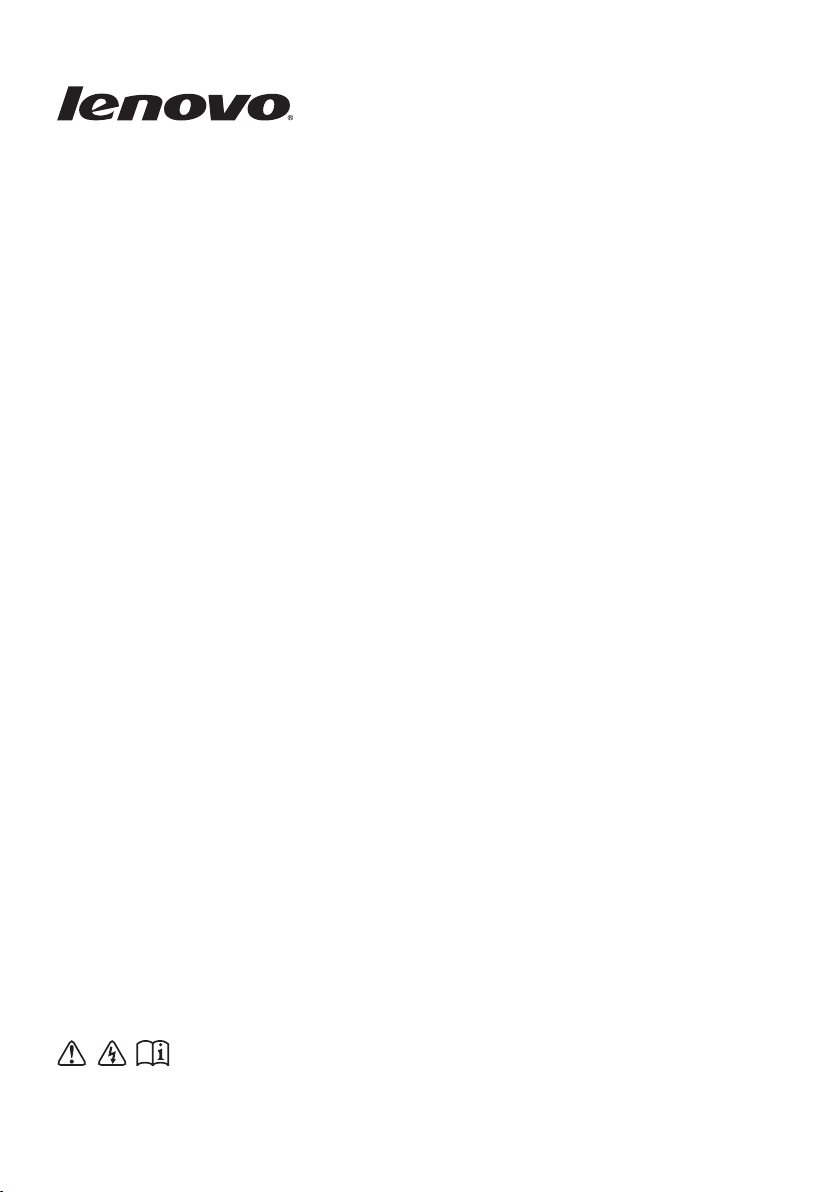
Lenovo G480/G485/
G580/G585/G780
User GuideUser Guide V3.0V3.0
Read the safety notices and important tips in the
included manuals before using your computer.
Page 2
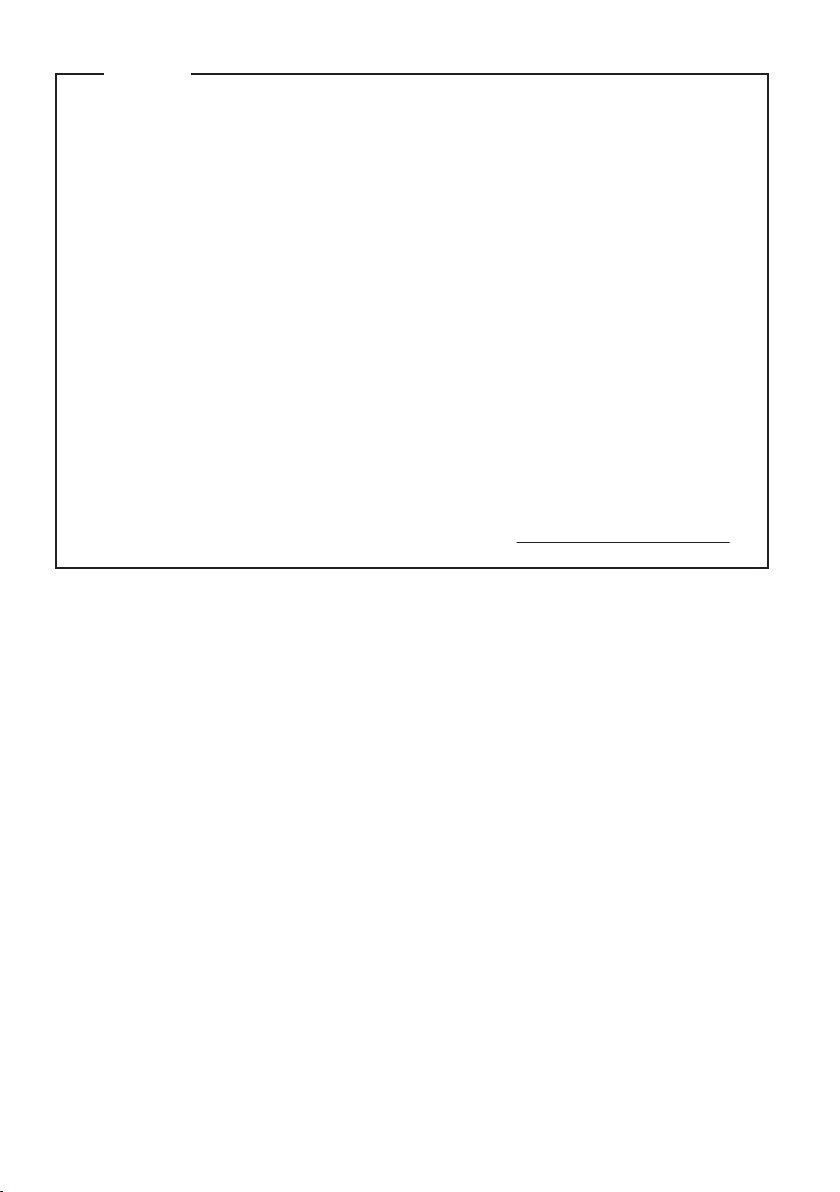
Note
•
Before using the product, be sure to read Lenovo Safety and General
Information Guide first.
•
Some instructions in this guide may assume that you are using
®
Windows
8. If you are using other Windows operating system, some
operations may be slightly different. If you are using other operating
systems, some operations may not apply to you.
•
The features described in this guide are common to most models.
Some features may not be available on your computer and/or your
computer may include features that are not described in this user
guide.
•
The illustrations used in this manual are for Lenovo G580 unless
otherwise stated.
•
The illustrations in this manual may differ from the actual product.
Please refer to the actual product.
•
To learn more about Lenovo Applications, go to: http://www.lenovo.com
.
Third Edition (June 2012)
© Copyright Lenovo 2012.
LIMITED AND RESTRICTED RIGHTS NOTICE: If data or software is delivered pursuant a General
Services Administration “GSA” contract, use, reproduction, or disclosure is subject to restrictions set
forth in Contract No. GS-35F-05925.
Page 3
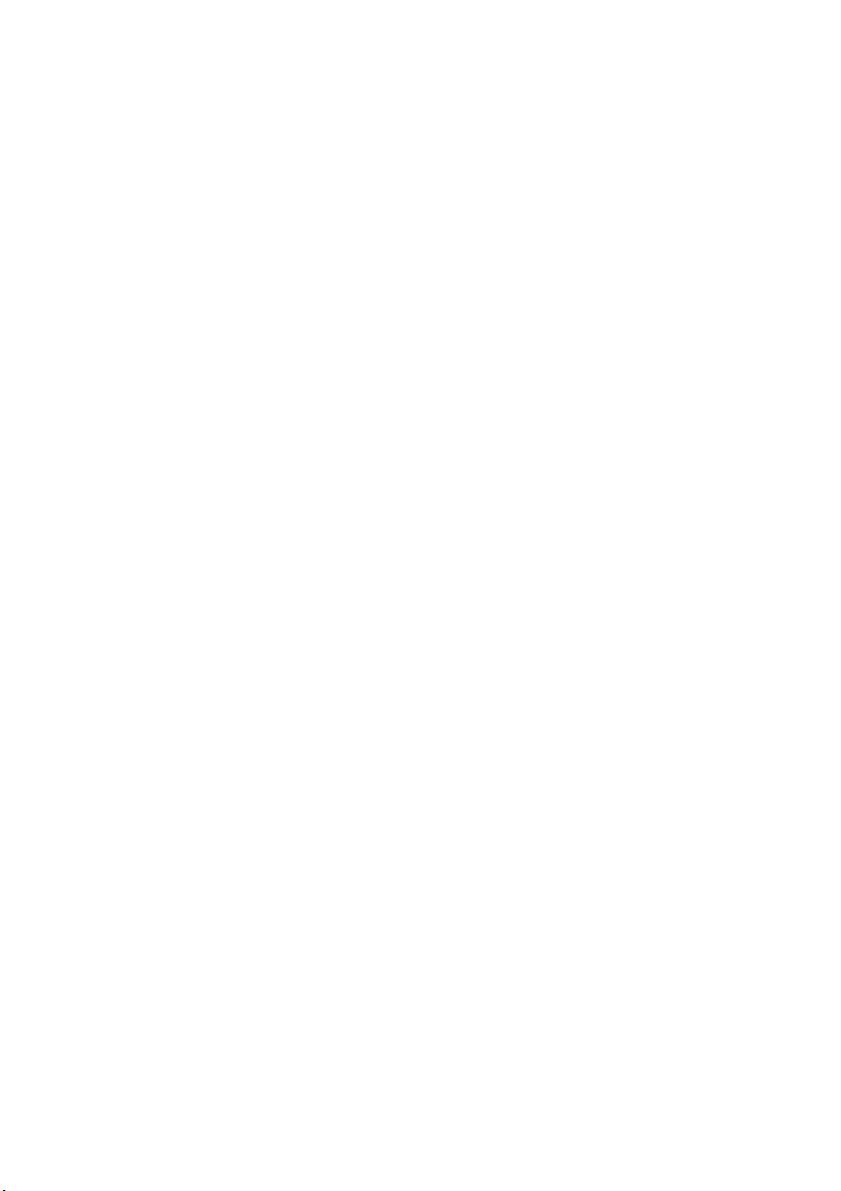
Contents
Chapter 1. Getting to know your computer ..........................................1
Top view.......................................................................................................................1
Left-side view ..............................................................................................................5
Right-side view............................................................................................................7
Front view ....................................................................................................................9
Bottom view...............................................................................................................10
Chapter 2. Learning the basics............................................................16
Configuring the operating system for the first time............................................16
Operating system interfaces ....................................................................................16
The Charms................................................................................................................17
Putting the computer to sleep or shutting it down..............................................19
Using the touchpad...................................................................................................21
Function key combinations......................................................................................22
Connecting external devices....................................................................................24
Special keys and buttons..........................................................................................26
System status indicators...........................................................................................27
Securing your computer...........................................................................................29
About NVIDIA
Chapter 3. Connecting to the Internet................................................. 31
Wired connection ......................................................................................................31
Wireless connection ..................................................................................................32
Chapter 4. Lenovo OneKey Recovery system ................................... 34
Chapter 5. Troubleshooting .................................................................35
Frequently asked questions .....................................................................................35
Troubleshooting ........................................................................................................37
Appendix A. CRU instructions............................................................. 41
Replacing the battery................................................................................................41
Replacing the hard disk drive .................................................................................43
Replacing memory ....................................................................................................50
Replacing the wireless LAN card ...........................................................................54
Removing the optical drive .....................................................................................56
Trademarks............................................................................................58
®
OptimusTM (on select models) .................................................30
i
Page 4

Page 5

Chapter 1. Getting to know your computer
Top view - - - - - - - - - - - - - - - - - - - - - - - - - - - - - - - - - - - - - - - - - - - - - - - - - - - - - - - - - - - - - - - - - - - - - - - - - - - - - - - - - - - - - - - - - - - - - - - - - - -
G480/G485
2
a
3
5
4
7
8
1
2
b
1
Page 6
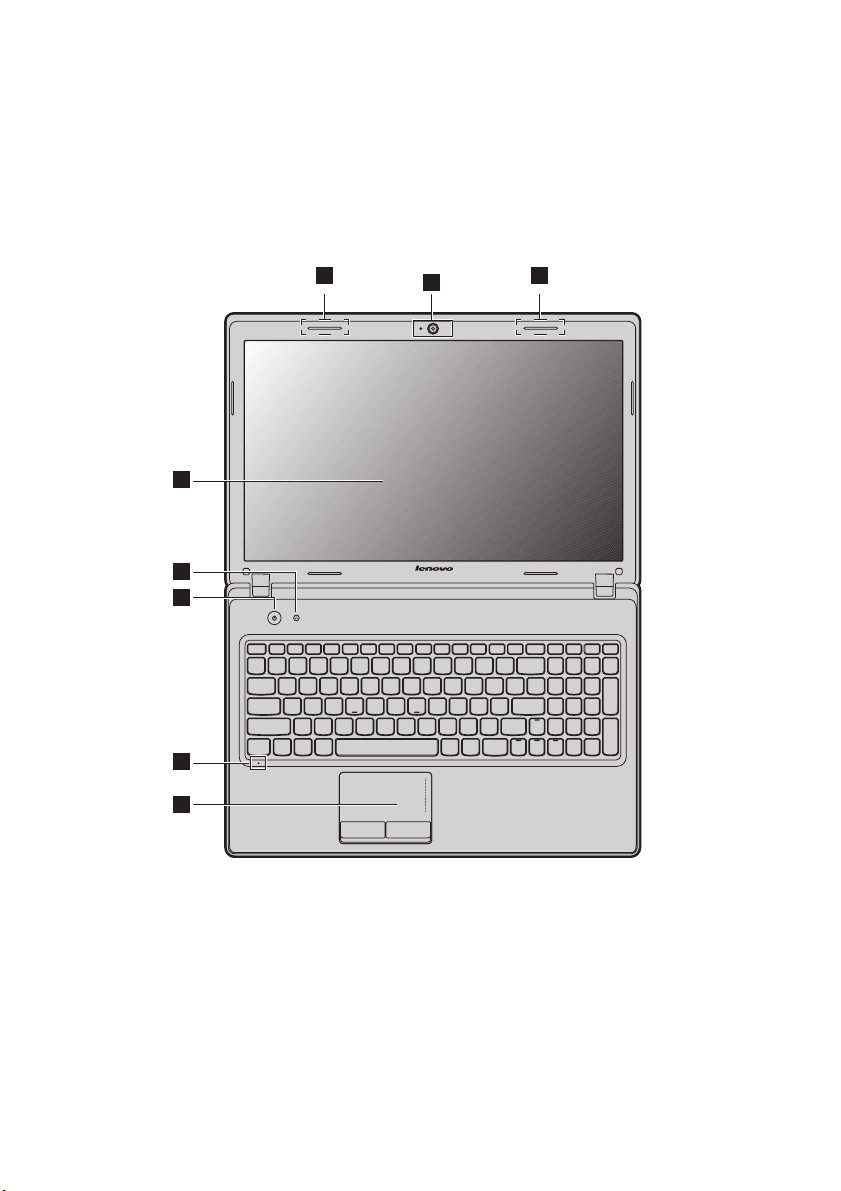
Chapter 1. Getting to know your computer
G580/G585
2
a
3
5
4
7
8
1
2
b
2
Page 7

G780
Chapter 1. Getting to know your computer
2
a
3
6
5
4
7
8
1
2
b
Attention:
• The dashed part is invisible.
• Do NOT open the display panel beyond 130 degrees. When closing the display panel, be
careful NOT to leave pens or any other objects in between the display panel and the
keyboard. Otherwise, the display panel may be damaged.
3
Page 8
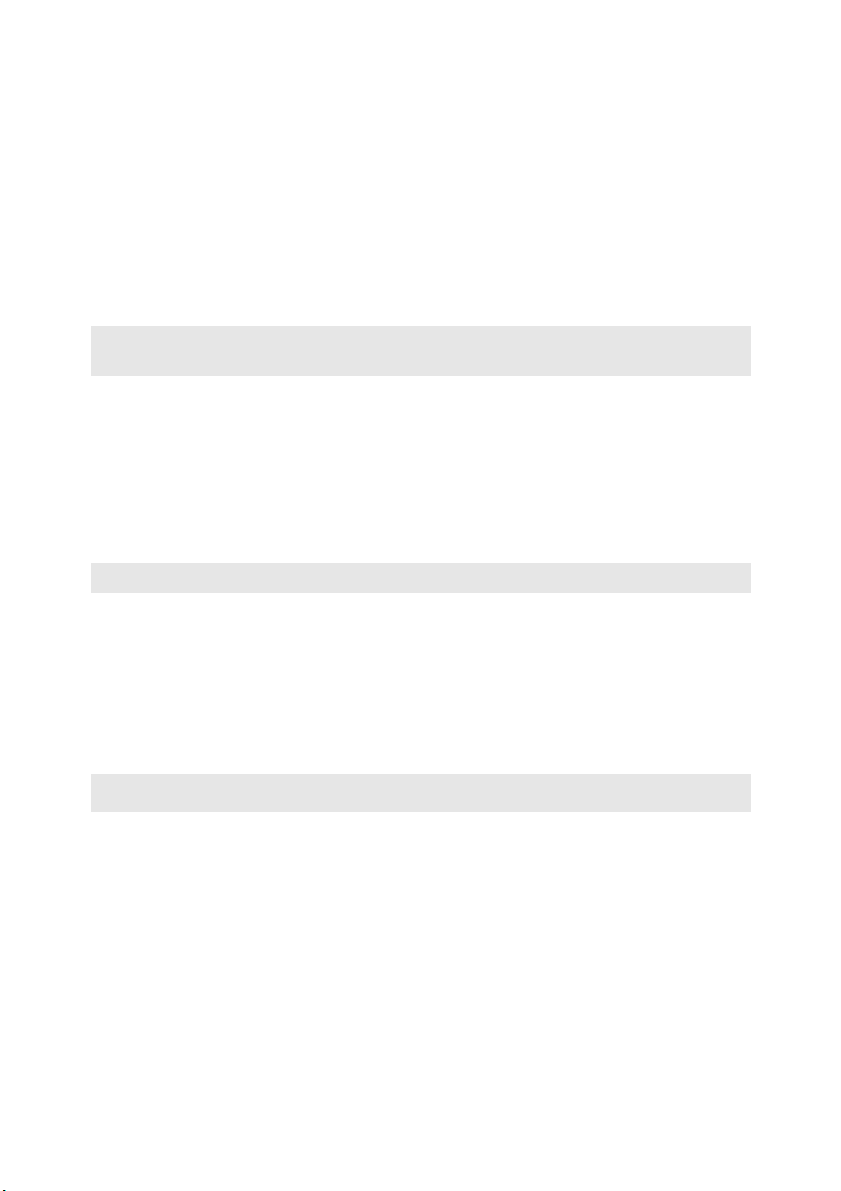
Chapter 1. Getting to know your computer
c
Integrated
a
Use the camera for video communication.
camera
Wireless module
b
antennas (on
The built-in antennas ensure optimal reception of wireless
radio.
select models)
Note: Select models may have only one wireless module antenna, which can be found at
location 2b in the illustration. Please refer to the actual product.
Computer display
d
Power button
Novo button
e
Note: For details, see “Lenovo OneKey Recovery system” on page 34.
System status
f
The LCD display with LED backlight provides brilliant
visual output.
Press this button to turn on the computer.
When the computer is off, press this button to start the
Lenovo Recovery system or the BIOS setup utility, or to
enter the boot menu.
For details, see “System status indicators” on page 27.
indicators
Built-in
g
microphone
h
Touchpad
The built-in microphone (with noise reduction) can be
used for video conferencing, voice narration, or simple
audio recordings.
The touchpad functions as a conventional mouse.
Note: For details, see “Using the touchpad” on page 21.
4
Page 9
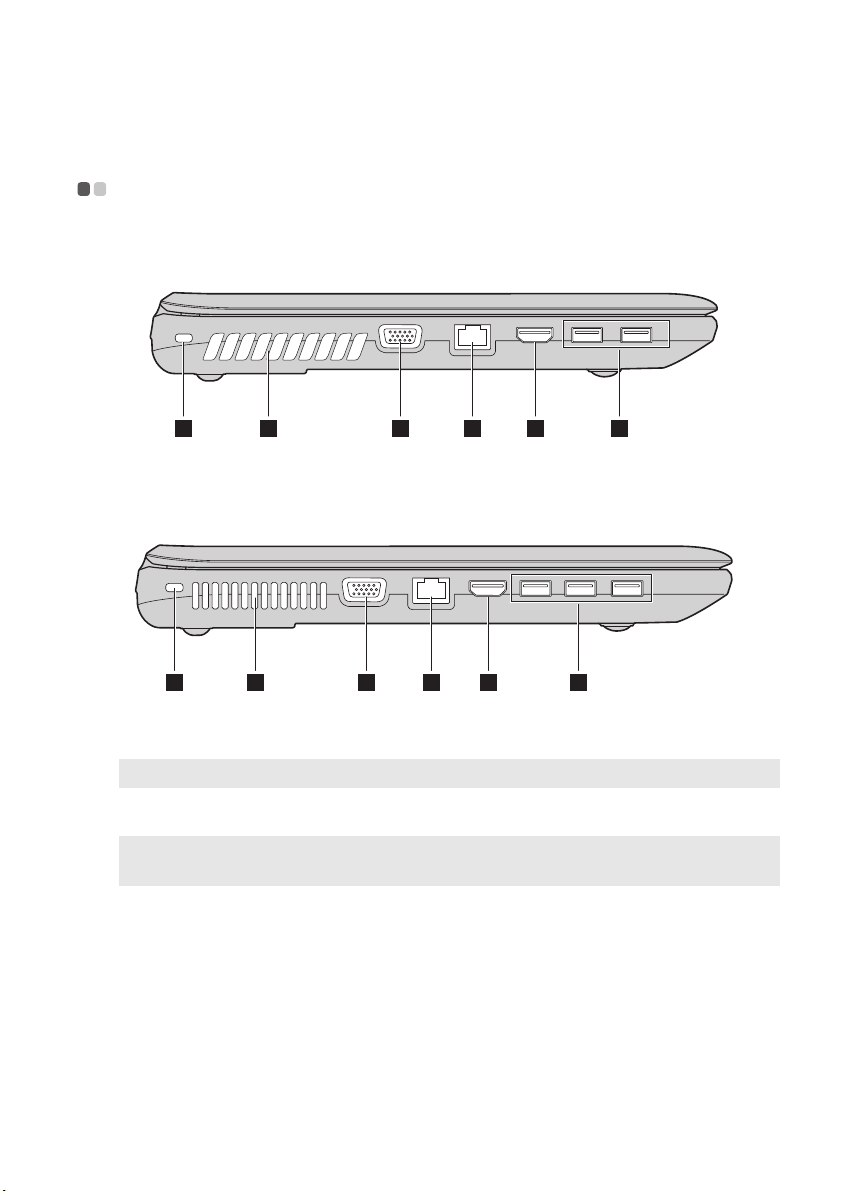
Chapter 1. Getting to know your computer
Left-side view - - - - - - - - - - - - - - - - - - - - - - - - - - - - - - - - - - - - - - - - - - - - - - - - - - - - - - - - - - - - - - - - - - - - - - - - - - - - - - - - - - - - - -
G480/G485/G580/G585
1 2 3 4 5 6
G780
1 2 3 4 5 6
a
Kensington slot
Note: For details, see “Attaching a security lock (not supplied)” on page 29.
b
Fan louvers
Note: Make sure that none of the fan louvers are blocked or else overheating of the
computer may occur.
c
VGA port
Attach a security lock (not supplied) here.
Dissipate internal heat.
Connects to external display devices.
5
Page 10
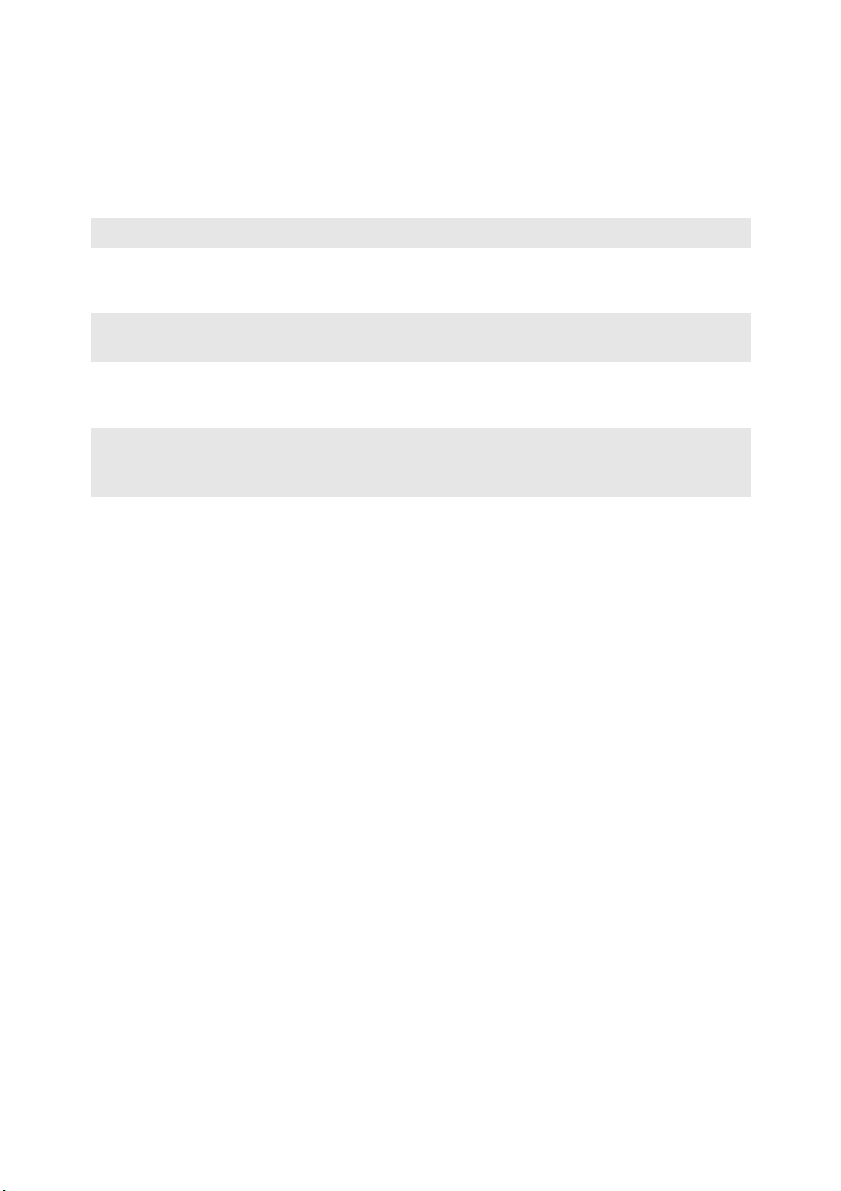
Chapter 1. Getting to know your computer
d
RJ-45 port
Note: For details, see “Wired connection” on page 31.
HDMI port (on
e
select models)
Note: Select G480/G485/G580/G585 models may not include an HDMI port. Please refer
to the actual product.
USB port (on
f
select models)
Note:
• The blue ports are USB 3.0 ports. The black ports are USB 2.0 ports.
• For details, see “Connecting a universal serial bus (USB) device” on page 25.
This port connects the computer to an Ethernet network.
Connects to devices with HDMI input such as a TV or a
display.
Connect to USB devices.
6
Page 11

Chapter 1. Getting to know your computer
Right-side view - - - - - - - - - - - - - - - - - - - - - - - - - - - - - - - - - - - - - - - - - - - - - - - - - - - - - - - - - - - - - - - - - - - - - - - - - - - - - - - - - -
G480/G485/G580/G585
6 3 4 5
G780
1 2 3 4 5
a
Headphone jack
b
Microphone jack
Optical drive (on
c
select models)
Connects to external headphones.
Connects to external microphones.
Reads/Burns optical discs.
7
Page 12
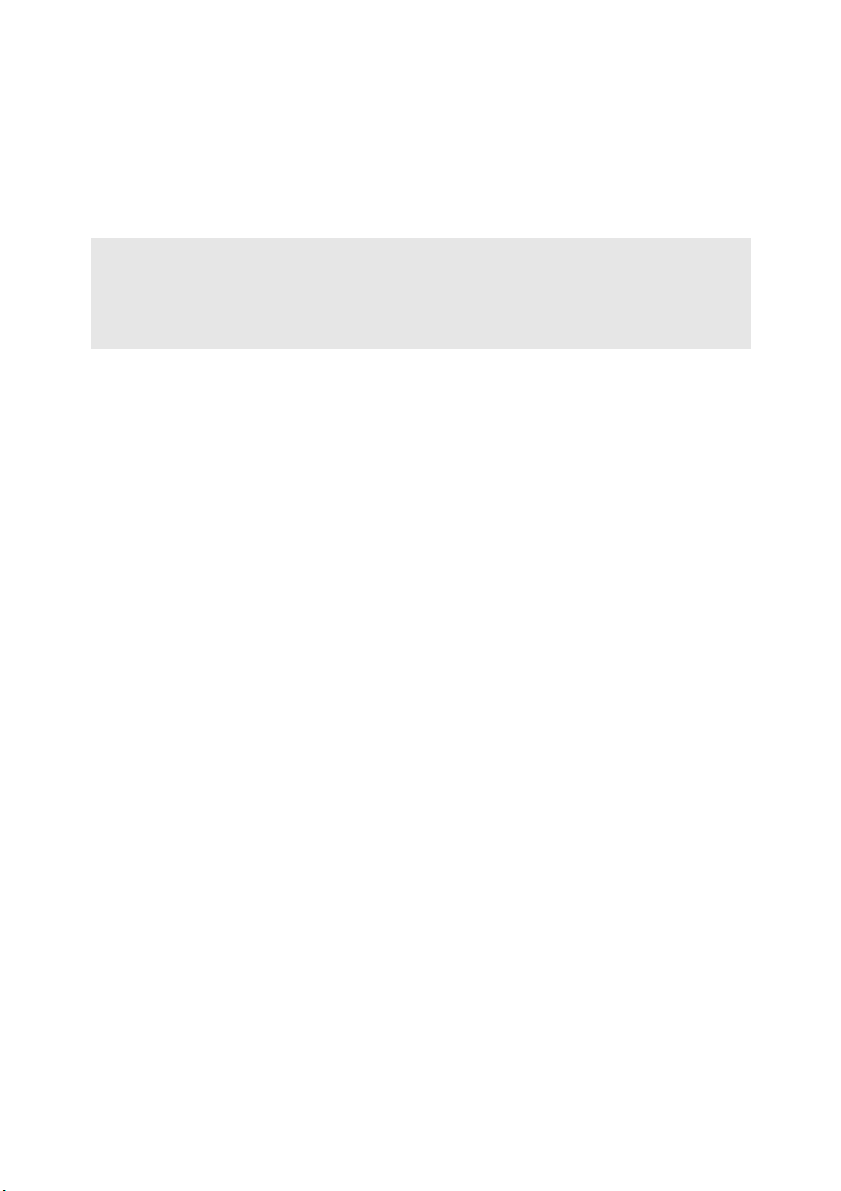
Chapter 1. Getting to know your computer
USB port (on
d
select models)
Note:
• The blue ports are USB 3.0 ports. The black ports are USB 2.0 ports.
• Select G780 models may not include any USB 2.0 ports on the right-side. Please refer to
the actual product.
• For details, see “Connecting a universal serial bus (USB) device” on page 25.
Connects to USB devices.
AC power
e
adapter jack
Combo audio
f
jack
Connect the AC adapter here.
8
Page 13
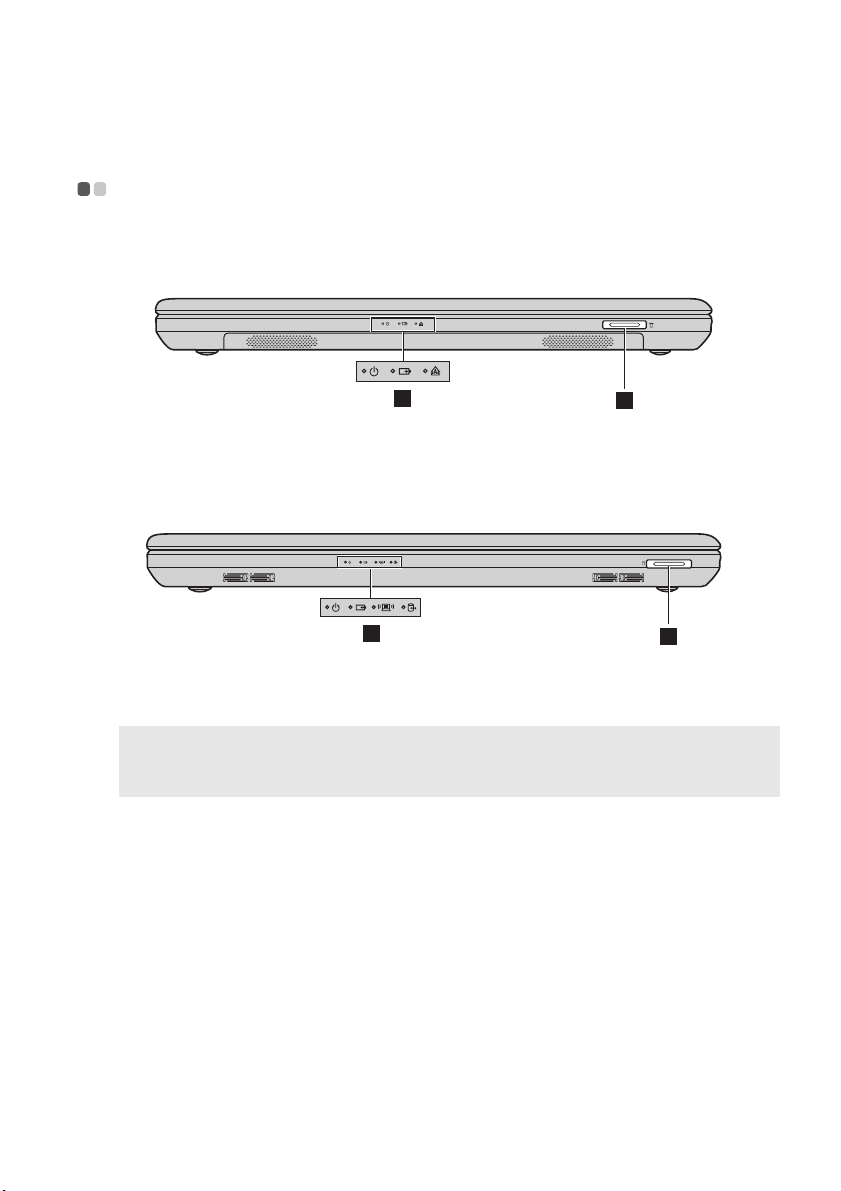
Chapter 1. Getting to know your computer
Front view - - - - - - - - - - - - - - - - - - - - - - - - - - - - - - - - - - - - - - - - - - - - - - - - - - - - - - - - - - - - - - - - - - - - - - - - - - - - - - - - - - - - - - - - - - - - - - -
G480/G485/G580/G585
2
G780
2
Memory card slot
a
Note:
• Select models may not include a dummy card. Please refer to the actual product.
• For details, see “Using memory cards (not supplied)” on page 24.
System status
b
indicators
Insert memory cards (not supplied) here.
For details, see “System status indicators” on page 27.
1
1
9
Page 14
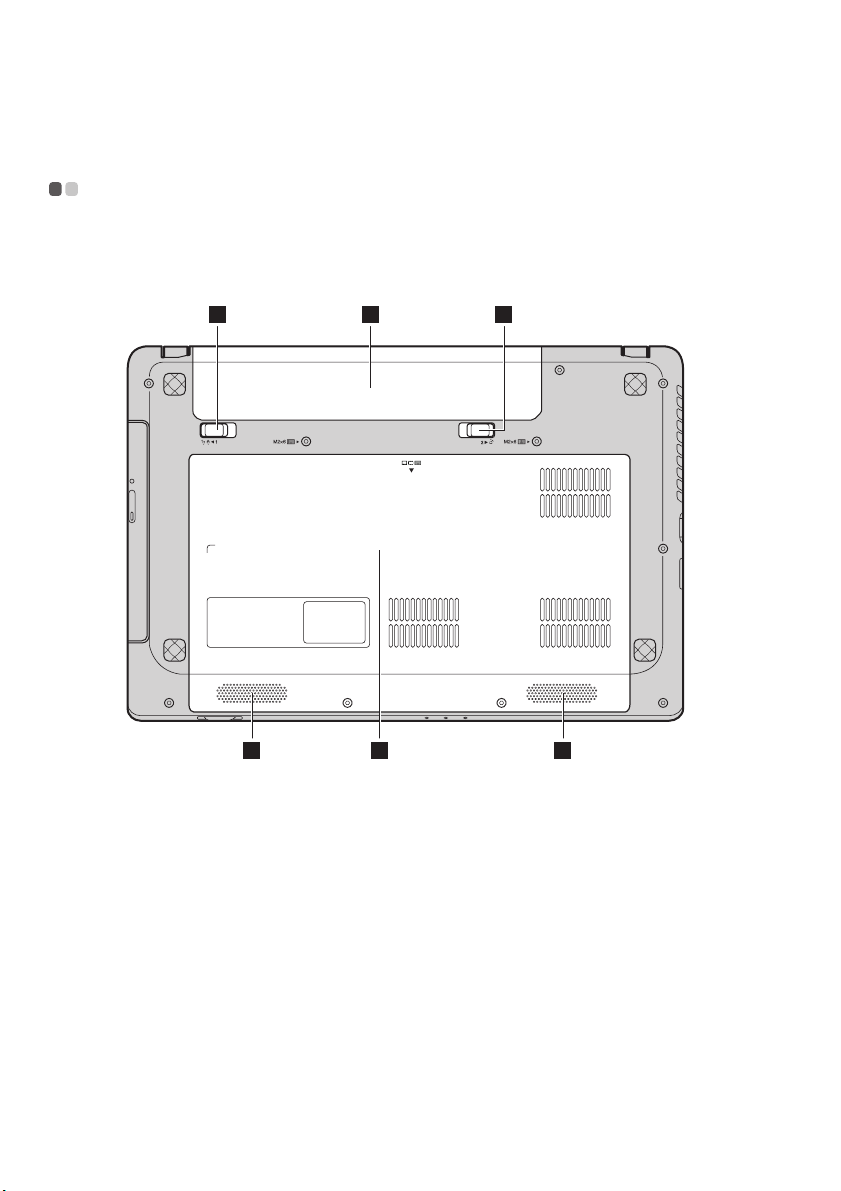
Chapter 1. Getting to know your computer
Bottom view - - - - - - - - - - - - - - - - - - - - - - - - - - - - - - - - - - - - - - - - - - - - - - - - - - - - - - - - - - - - - - - - - - - - - - - - - - - - - - - - - - - - - - - - - -
G480/G485
1 2 3
10
4 55
Page 15
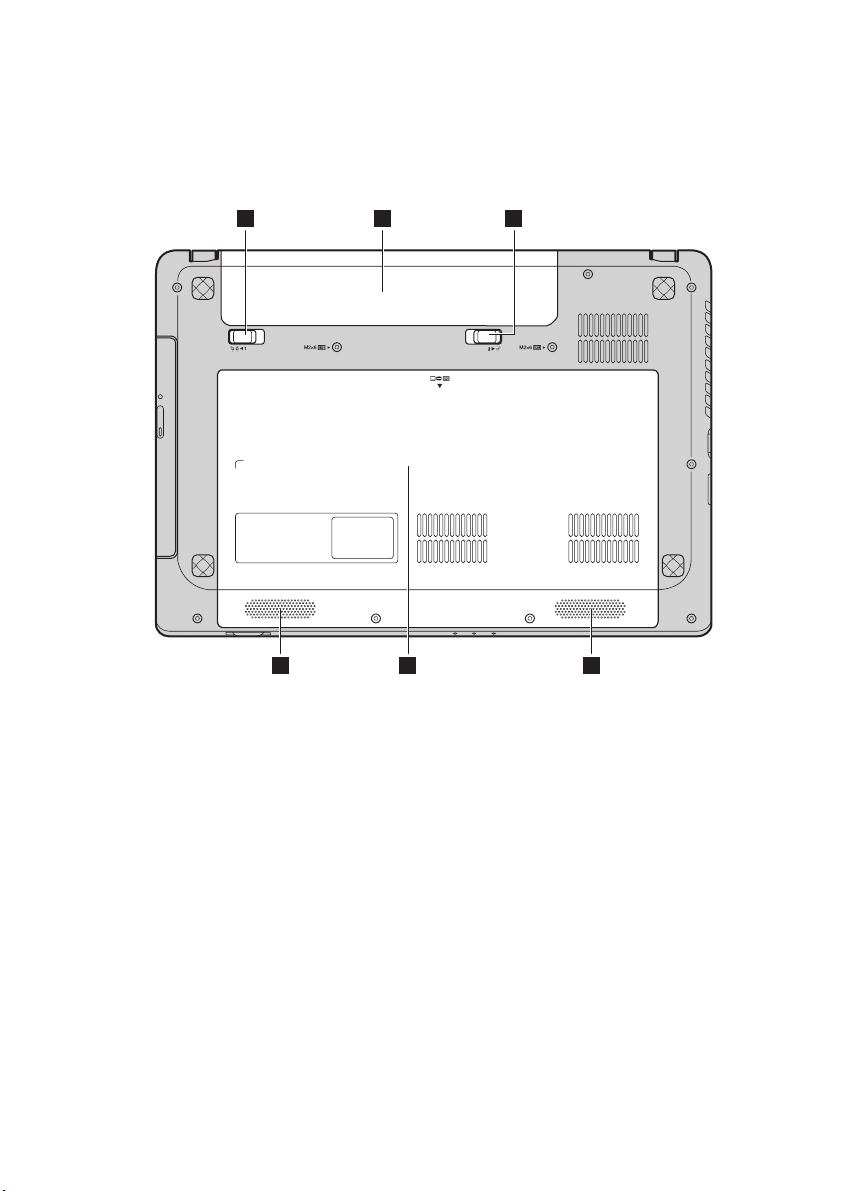
Chapter 1. Getting to know your computer
1 2 3
4 55
11
Page 16
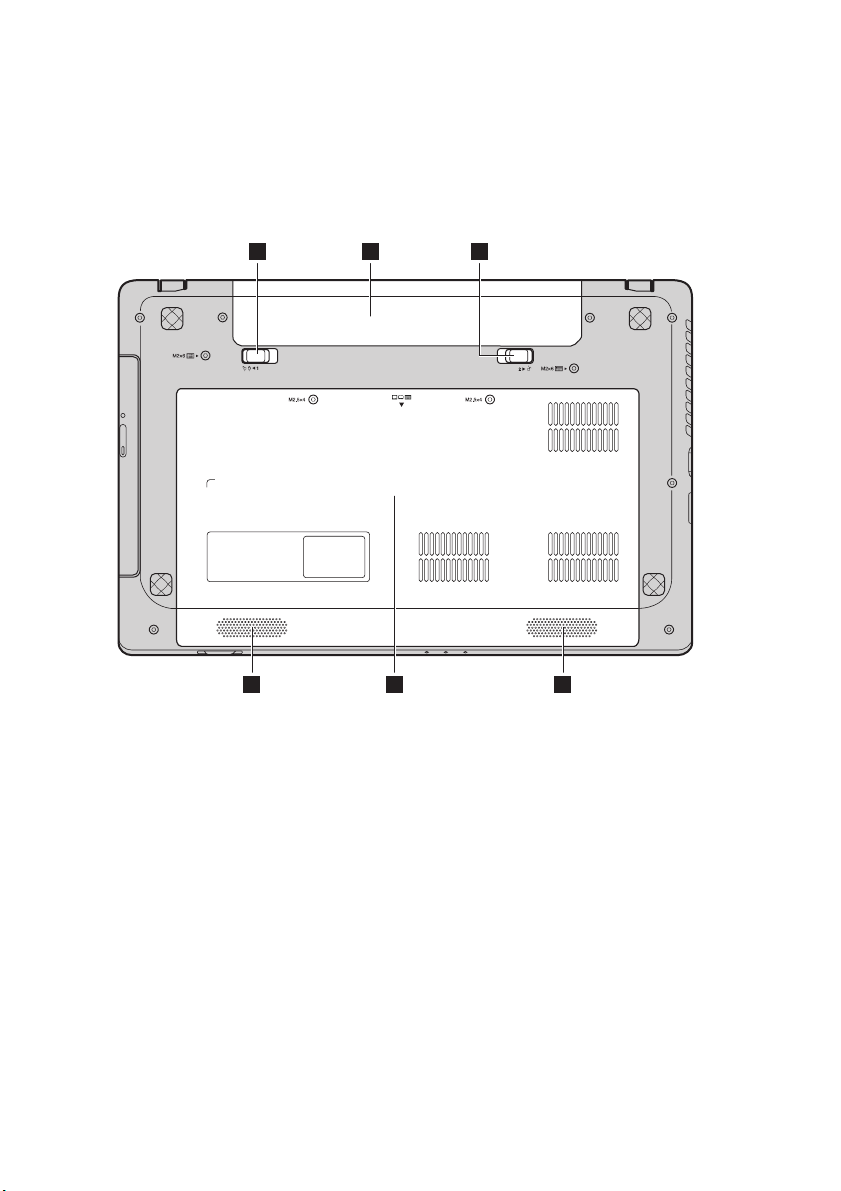
Chapter 1. Getting to know your computer
G580/G585
1 2 3
12
4 55
Page 17
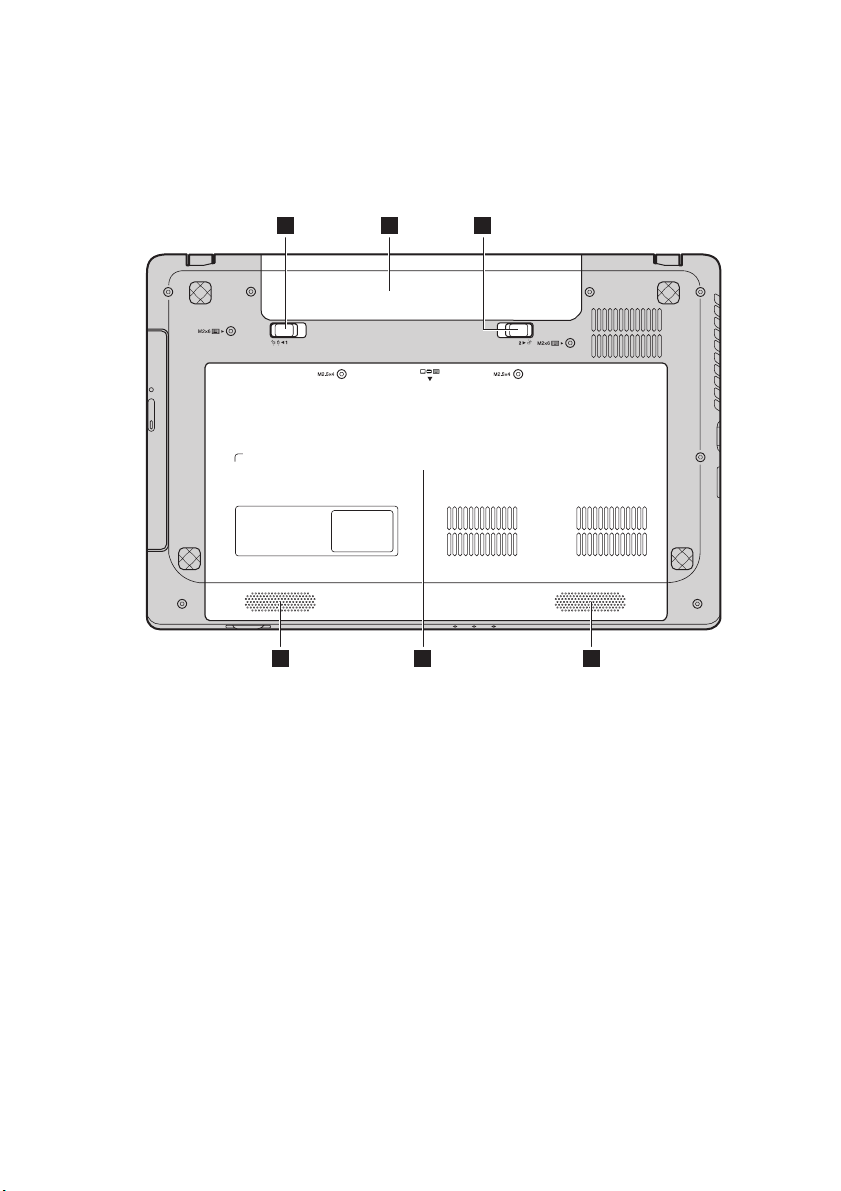
Chapter 1. Getting to know your computer
1 2 3
4 55
13
Page 18
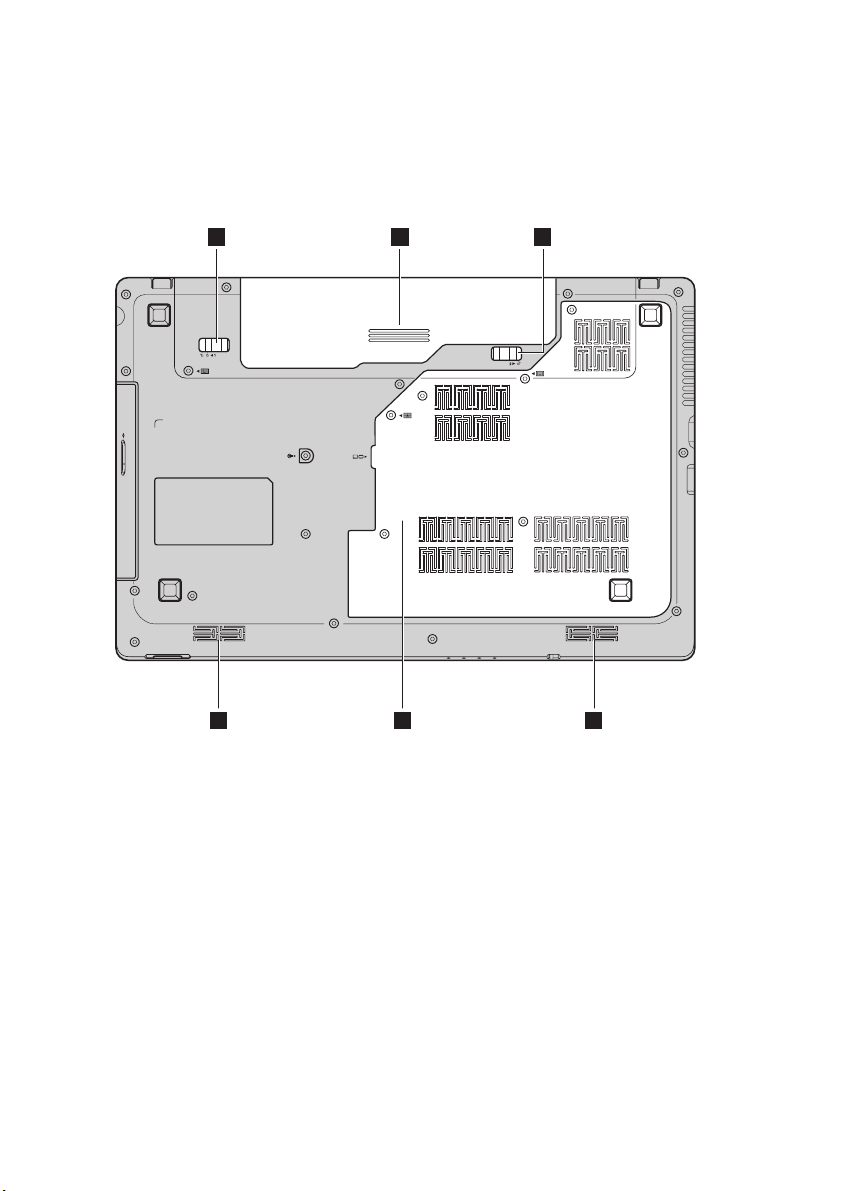
Chapter 1. Getting to know your computer
G780
1 2 3
14
45 5
Page 19

Chapter 1. Getting to know your computer
c
Battery latch -
a
manual
Battery pack
b
Battery latch spring loaded
Hard disk drive
d
The manual battery latch is used to keep the battery pack
secured in place.
The spring-loaded battery latch keeps the battery pack
secured in place.
(HDD)/Memory/
CPU (Central
processing unit)/
Mini PCI Express
Card slot
compartment
Speakers (on
e
The stereo speakers provide rich and powerful sound.
select models)
Note: For sound effects and speaker locations specific to your model, refer to the actual
product.
15
Page 20
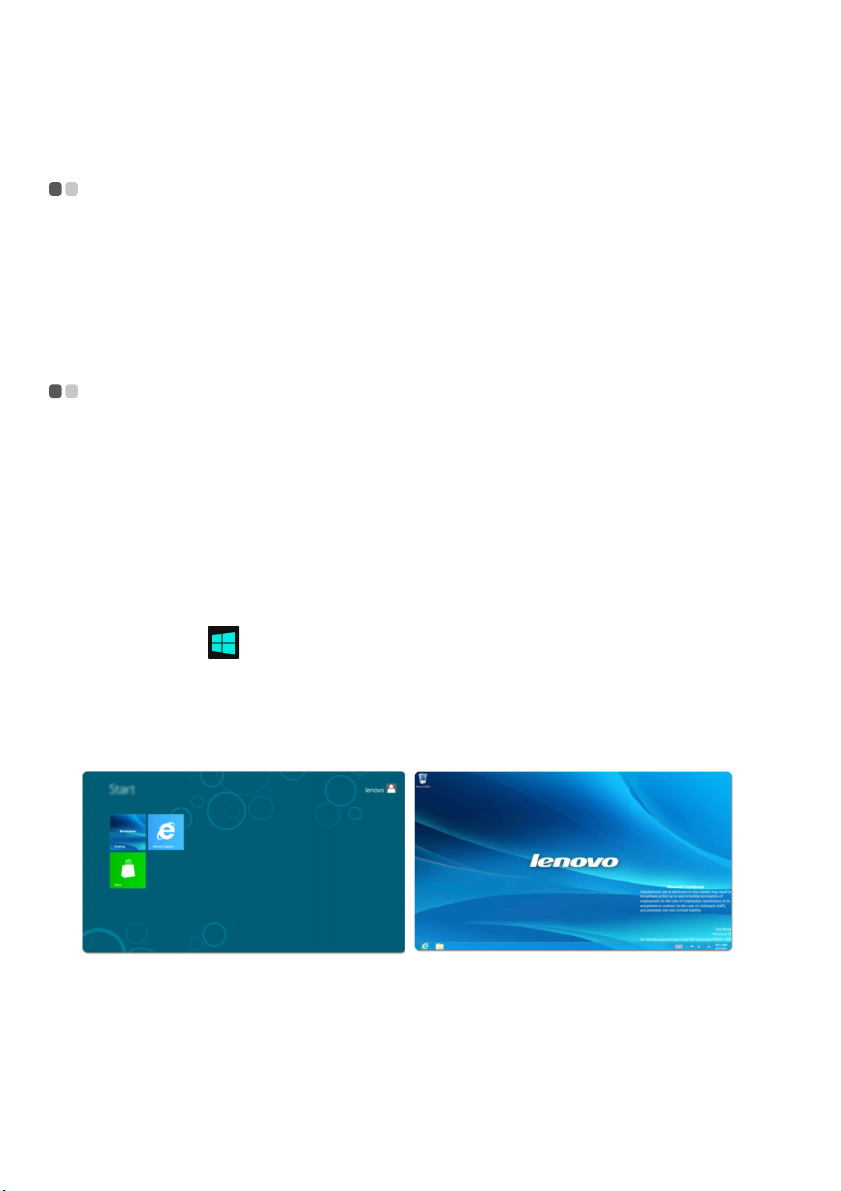
Chapter 2. Learning the basics
Configuring the operating system for the first time
You may need to configure the operating system when it is first used. The
configuration process may include the procedures below:
• Accepting the end user license agreement
• Configuring the Internet connection
• Creating a user account
Operating system interfaces
Windows 8 comes with two main user interfaces: the Start screen and the
Windows desktop.
To switch from the Start Screen to the Windows Desktop, do one of the
following:
• Select the Windows Desktop tile on the Start screen.
• Press the Windows key + D.
To switch from Desktop to Start Screen, do one of the following:
•Select Start from the Charms.
• Move the pointer to the lower-left corner and then select the Start screen
thumbnail when it is displayed.
Start screen Desktop
- - - - - - - - - - - - - - - - - - - - - - - - - - - - - - - - - - - - - - - - - - - - - - - - - - - - - - - - - - - -
- - - - - - - - - - - - -
16
Page 21

Chapter 2. Learning the basics
The Charms
The five Charms provide new and faster ways to perform many basic tasks,
and are always available regardless of which app you are currently in.
To display the Charms, do one of the following:
• Move the pointer to the upper-right or lower-right corner until the Charms
bar is displayed.
•Press Windows key + C.
Search charm
The Search charm is a powerful new way to find whatever you are looking
for, including apps, settings and files.
- - - - - - - - - - - - - - - - - - - - - - - - - - - - - - - - - - - - - - - - - - - - - - - - - - - - - - - - - - - - - - - - - - - - - - - - - - - - - - - - - - - - - - - - - - - - - - -
17
Page 22

Chapter 2. Learning the basics
Share charm
The Share charm lets you send links, photos, and more to your friends and
social networks without leaving the app you are in.
Start charm
The Start charm is a fast way to go to the Start screen.
Devices charm
The Devices charm allows you to connect or send files to any external
devices, such as digital cameras, TVs, or printers.
Settings charm
The Settings charm lets you perform basic tasks, such as setting the volume
or shutting down the computer. Also, you can get to the Control Panel
through the Settings charm when using the Desktop screen.
18
Page 23

Chapter 2. Learning the basics
Putting the computer to sleep or shutting it down
When you have finished working with your computer, you can put it to sleep
or shut it down.
- - - - - - - - - - - - - - -
Putting your computer to sleep
If you will be away from your computer for a short time, put the computer to
sleep.
When the computer is in sleep mode, you can quickly wake it to resume use,
bypassing the startup process.
To put the computer to sleep, do one of the following:
• Close the display panel.
• Press the power button.
•Press Fn+F1.
• Open the Charms and then select Settings → Power → Sleep.
Note: Wait until the power indicator light starts blinking (indicating that the computer is
in sleep mode) before you move your computer. Moving your computer while the
hard disk is spinning can damage the hard disk, causing loss of data.
To wake the computer, do one of the following:
• Press the power button.
• Press any key on the keyboard.
19
Page 24

Chapter 2. Learning the basics
Shutting down the computer
If you are not going to use your computer for a long time, shut it down.
To shut down your computer:
1
Open the Charms, and then Settings .
1
2
Select Power → Shutdown.
20
2
Page 25

Chapter 2. Learning the basics
c
Using the touchpad
1
- - - - - - - - - - - - - - - - - - - - - - - - - - - - - - - - - - - - - - - - - - - - - - - - - - - - - - - - - - - - - - - - - - - - - - - - - - - - - - -
2 3
Touchpad
a
Left click button
b
Right click button
Note: You can enable/disable the touchpad using Fn+F6.
To move the cursor on the screen, slide your
fingertip over the pad in the direction in which
you want the cursor to move.
The function corresponds to that of the left
mouse button on a conventional mouse.
The function corresponds to that of the right
mouse button on a conventional mouse.
21
Page 26

Chapter 2. Learning the basics
Function key combinations
Through the use of the function keys, you can change operational features
instantly. To use this function, press and hold Fn ; then press one of the
function keys .
b
- - - - - - - - - - - - - - - - - - - - - - - - - - - - - - - - - - - - - - - - - - - - - - - - - - - - - - - - - - - - - - -
a
G480/G485
b
b
a
G580/G585/G780
b
22
a
b
Page 27

Chapter 2. Learning the basics
The following describes the features of each function key.
Fn + F1: Enter sleep mode.
Fn + F2: Turn on/off the backlight of the LCD screen.
Fn + F3:
Fn + F5: Enable/Disable Airplane mode.
Fn + F6: Enable/Disable the touchpad.
Fn + F9: Start/Pause playback of Windows Media Player.
Fn + F10: Stop playback of Windows Media Player.
Fn + F11: Skip to the previous track.
Fn + F12: Skip to the next track.
Fn + Insert (G580/G585/
G780):
Fn + PgUp (G480/G485):
Fn + PrtSc: Activate the system request.
Fn + Home: Activate the pause function.
Fn + End: Activate the break function.
Fn + PgDn (G480/G485):
Fn + ↑ / ↓:
→ / ←:
Fn +
Open the interface for the display device switch
to select this notebook or an external display.
Enable/Disable the scroll lock.
Activate the insert function.
Increase/Decrease display brightness.
Increase/Decrease sound volume.
23
Page 28

Chapter 2. Learning the basics
Connecting external devices
- - - - - - - - - - - - - - - - - - - - - - - - - - - - - - - - - - - - - - - - - - - - - - - - - - - - - - - - - - - -
Your computer has a wide range of built-in features and connection
capabilities.
Using memory cards (not supplied)
Your computer supports the following types of memory cards:
• Secure Digital (SD) card
• MultiMediaCard (MMC)
Note:
• Insert ONLY one card in the slot at a time.
• This card reader does not support SDIO devices (e.g., SDIO Bluetooth, etc.).
Inserting a memory card
1
Push the dummy card until you hear a click. Gently pull the dummy card
out of the memory card slot.
Note: The dummy card is used for preventing dust and small particles from entering the
inside of your computer when the memory card slot is not in use. Retain the dummy
card for future use.
2
Slide the memory card in until it clicks into place.
Note: Select models may not include a dummy card. You can insert a memory card into the
slot directly.
Removing a memory card
1
Push the memory card until you hear a click.
2
Gently pull the memory card out of the memory card slot.
Note: Before removing the memory card, disable it via Windows safely remove hardware
and eject media utility to avoid data corruption.
24
Page 29

Chapter 2. Learning the basics
Connecting a universal serial bus (USB) device
Your computer comes with three or four USB ports compatible with USB
devices.
Note: When using a high power consumption USB device such as USB ODD, use the
external device’s power adapter. Otherwise, the device may not be recognized, and
system shut down may result.
Connecting a Bluetooth device (on select models)
If your computer has an integrated Bluetooth adapter, it can connect to and
transfer data wirelessly to other Bluetooth enabled devices, such as notebook
computers, PDAs and cell phones. You can transfer data between these
devices without cables and up to 10 meters range in open space.
Note: The actual maximum range may vary due to interference and transmission barriers.
To get the best possible connection speed, place the device as near your computer as
possible.
Enabling Bluetooth communications on your computer
To enable Bluetooth functions, do one of the following:
• Press Fn+F5 to disable Airplane mode.
• Open the Charms and select Settings → to open the Network
configuration page, and then toggle the Airplane mode switch to Off.
Note:
• When you do not need to use the Bluetooth function, turn it off to save battery power.
• You need to pair the Bluetooth enabled device with your computer before you can transfer
data between them. Read the documentation supplied with the Bluetooth enabled device
for details on how to pair the device with your computer.
25
Page 30

Chapter 2. Learning the basics
Special keys and buttons
1
- - - - - - - - - - - - - - - - - - - - - - - - - - - - - - - - - - - - - - - - - - - - - - - - - - - - - - - - - - - - - - - - - - -
Novo button
When the computer is off, press this button to start the Lenovo Recovery
system or the BIOS setup utility, or to enter the boot menu.
a
26
Page 31

Chapter 2. Learning the basics
System status indicators
- - - - - - - - - - - - - - - - - - - - - - - - - - - - - - - - - - - - - - - - - - - - - - - - - - - - - - - - - - - - - - - - - - - -
These indicators inform you of the computer status.
G480/G485/G580/G585
3 4 1
G780
1
2
3
4 5 6
27
Page 32

Chapter 2. Learning the basics
a
Caps lock indicator
b
Num lock indicator
c
Power status indicator
d
Battery status indicator
e
Wireless communication indicator
f
Hard disk drive indicator
28
Page 33

Chapter 2. Learning the basics
Securing your computer
- - - - - - - - - - - - - - - - - - - - - - - - - - - - - - - - - - - - - - - - - - - - - - - - - - - - - - - - - - - - - - - - - - - - -
This section provides information about how to help protect your computer
from theft and unauthorized use.
Attaching a security lock (not supplied)
You can attach a security lock to your computer to help prevent it from being
removed without your permission. For details on installing the security lock,
please refer to the instructions shipped with the security lock that you have
purchased.
Refer to the “Left-side view” on page 5 for the location of the Kensington
slot.
Note:
• Before purchasing any security product, verify that it is compatible with this type of
security keyhole.
• You are responsible for evaluating, selecting, and implementing the locking devices and
security features. Lenovo offers no comment judgment or warranty regarding the function,
quality or performance of locking devices and security features.
Using passwords
Passwords help prevent your computer from being used by others. After you
set a password and enable it, a prompt will appear on the screen each time
you power on the computer. Enter your password at the prompt. The
computer cannot be used until you enter the correct password.
For details about how to set a password, see the Help information on the
right side of the screen in the BIOS setup utility.
29
Page 34

Chapter 2. Learning the basics
About NVIDIA® OptimusTM (on select models)
Optimus is a GPU switching mechanism which automatically switches the
active GPU to perform image-rendering tasks. If no graphics-intensive
programs are running, the integrated GPU will be selected as the active GPU
to preserve battery life; if you start high-definition movie playback or a 3D
game, the image-rendering task is automatically switched by Optimus to the
discrete GPU to produce high graphics performance.
When Optimus is enabled, switching between integrated and discrete GPUs
is performed automatically without user intervention.
- - - - - - - - - - - - - - - - - - - - - - -
30
Page 35

Chapter 3. Connecting to the Internet
As a global network, the Internet connects computers worldwide, providing
services such as e-mailing, information searching, electronic commerce, Web
browsing and entertainment.
You can connect the computer to the Internet in the following ways:
Wired connection: use physical wiring to connect.
Wireless network technology: connect without wiring.
Wired connection - - - - - - - - - - - - - - - - - - - - - - - - - - - - - - - - - - - - - - - - - - - - - - - - - - - - - - - - - - - - - - - - - - - - - - - - - - - - -
Wired connections are a reliable and safe way to connect the computer to the
Internet.
Cable Cable Internet services use a cable modem connected to
the residential cable TV line.
DSL DSL is a family of related technologies that bring high-
speed network access to homes and small businesses
over ordinary telephone lines.
Hardware connection:
Cable DSL
TV cable
Telephone line
Splitter *
Cable modem *
*
* Not supplied.
Note: The above diagrams are for reference only. Actual connection method may vary.
Software configuration
*
DSL modem *
Splitter *
*
Consult your Internet Service Provider (ISP) for details on how to configure
your computer.
*
31
Page 36

Chapter 3. Connecting to the Internet
Wireless connection - - - - - - - - - - - - - - - - - - - - - - - - - - - - - - - - - - - - - - - - - - - - - - - - - - - - - - - - - - - - - - - - - - - - - - - - - - - -
Wireless connections provide mobile access to the Internet, allowing you to
stay online anywhere the wireless signal covers.
Divided by the signal scales, wireless connection to the Internet can be built
based on the following standards.
Wi-Fi Wi-Fi networks cover a small physical area, like a home,
office, or small group of buildings. An access point is
necessary for the connection.
WiMAX WiMAX networks connect several Wireless LAN
systems to cover a metropolitan area, providing highspeed broadband access without the need for cables.
Note: Your computer may not support all wireless connection methods.
32
Page 37

Chapter 3. Connecting to the Internet
Using Wi-Fi/WiMAX (on select models)
Enabling wireless connection
To enable wireless functions, do one of the following:
• Press Fn+F5 to disable Airplane mode.
• Open the Charms and select Settings → to open the Network
configuration page, and then toggle the Airplane mode switch to Off.
Hardware connection
Wi-Fi /WiMAX net work
Access point *
* Not supplied
Connecting to a wireless network
After wireless has been enabled, the computer will automatically scan for available wireless networks and display them in the wireless network list. To connect
to a wireless network, click the network name in the list, and then click Connect.
Note: Some networks require a network security key or passphrase for connection. To connect
to one of those networks, ask the network administrator or the Internet service provider
(ISP) for the security key or passphrase.
33
Page 38

Chapter 4. Lenovo OneKey Recovery system
The Lenovo OneKey Recovery system is software designed to back up and
restore your computer. You can use it to restore the system partition to its
original status in case of a system failure. You can also create user backups
for easy restoration as required.
Note: To utilize the features of the OneKey Recovery system, your hard disk already includes
a hidden partition by default to store the system image file and the OneKey Recovery
system program files. This default partition is hidden for security reasons, which
explains why the available disk space is less than the stated capacity.
Backing up the system partition
You can back up the system partition to an image file. To back up the system
partition:
1
Press the Novo button to start the Lenovo OneKey Recovery system.
2
Click System Backup.
3
Select a back-up location and click Next to start the backup.
Note:
• You can choose a back-up location on the local hard disk drive or an external storage device.
• The back-up process may take a while.
• The back-up process is only available when Windows can be started normally.
Restoring
You can choose to restore the system partition to its original status or to a
previously created back-up point. To restore the system partition:
1
Press the Novo button to start the Lenovo OneKey Recovery system.
2
Click System Recovery. The computer will restart to the recovery environment.
3
Follow the on-screen instructions to restore the system partition to its
original status or to a previously created back-up point.
Note:
• The recovery process is irreversible. Make sure to back up any data you wish to save on
the system partition before starting the recovery process.
• The recovery process may take a while. So be sure to connect the AC adapter to your
computer during the recovery process.
• The above instructions should be followed when Windows can be started normally.
If Windows cannot be started, then follow the steps below to start the Lenovo
OneKey Recovery system:
1
Shut down the computer.
2
Press the Novo button. From the Novo button menu, select the Lenovo
OneKey Recovery system and press Enter.
34
Page 39

Chapter 5. Troubleshooting
Frequently asked questions - - - - - - - - - - - - - - - - - - - - - - - - - - - - - - - - - - - - - - - - - - - - - - - - - - - - - - - - - - - - -
This section lists frequently asked questions by category.
Finding information
What safety precautions should I follow when using my computer?
The Lenovo Safety and General Information Guide which came with your
computer contains safety precautions for using your computer. Read and
follow all the precautions when using your computer.
Where can I find the hardware specifications for my computer?
You can find the hardware specifications for your computer on the printed
flyers which came with your computer.
Where can I find warranty information?
For the warranty applicable to your computer, including the warranty
period and type of warranty service, see the Lenovo limited warranty flyer
that came with your computer.
Drivers and preinstalled software
Where are the installation discs for Lenovo preinstalled (desktop) software?
Your computer did not come with any installation discs for Lenovo
preinstalled software. If you need to reinstall any preinstalled software,
you can find the installation program located on the D partition of your
hard disk. If you cannot find the installation program there, you can also
download it from the Lenovo consumer support website.
Where can I find drivers for the various hardware devices of my computer?
If your computer is preinstalled with a Windows operating system, Lenovo
provides drivers for all the hardware devices that you need on the D
partition of your hard disk. You can also download the latest device drivers
from the Lenovo consumer support website.
Lenovo OneKey Recovery system
Where are the recovery discs?
Your computer did not come with any recovery discs. Use the Lenovo
OneKey Recovery system if you need to restore the system to its original
factory status.
35
Page 40

Chapter 5. Troubleshooting
What can I do if the back-up process fails?
If you can start the backup but it fails during the back-up process, try the
following steps:
1
Close all open programs, and then restart the back-up process.
2
Check to see if the destination media is damaged. If it is, replace the
damaged media. Otherwise, select another destination path and try
again.
When do I need to restore the system to its original factory status?
Use this feature when the operating system fails to start. If you have any
critical data on the computer that you want to save, back it up before
starting the recovery process.
BIOS setup utility
What is the BIOS setup utility?
The BIOS setup utility is a ROM-based software program. It displays basic
computer information and provides options for setting boot devices,
security, hardware mode, and other user preferences.
How can I start the BIOS setup utility?
To start the BIOS setup utility:
1
Shut down the computer.
2
Press the Novo button and then select BIOS Setup.
How can I change the boot mode?
There are two boot modes: UEFI and Legacy. To change the boot mode,
start the BIOS setup utility and set boot mode to UEFI or Legacy support
on the boot menu.
When do I need to change the boot mode?
The default boot mode for your computer is UEFI mode. If you choose to
install a legacy Windows operating system (that is, any operating system
prior to Windows 8) on your computer, you must change the boot mode to
Legacy support. A legacy Windows operating system cannot be installed
until you change the boot mode.
Getting help
How can I contact the customer support center?
See "Chapter 3. Getting help and service" of the Lenovo Safety and General
Information Guide.
36
Page 41

Chapter 5. Troubleshooting
Troubleshooting - - - - - - - - - - - - - - - - - - - - - - - - - - - - - - - - - - - - - - - - - - - - - - - - - - - - - - - - - - - - - - - - - - - - - - - - - - - - - - - - - - - - - -
Display problems
When I turn on the computer,
nothing appears on the screen.
When I turn on the computer,
only a white cursor appears on
a blank screen.
My screen goes blank while the
computer is on.
Password problems
I forgot my password. • If you forget your user password, ask the system
• If the screen is blank, make sure that:
- The battery is installed correctly.
- The AC adapter is connected to the computer and the
power cord is plugged into a working electrical outlet.
- The computer power is on. (Press the power button again
for confirmation.)
- The memory is installed correctly.
• If these items are properly set, and the screen remains blank,
have the computer serviced.
• Restore the system partition to its original status or a
previously created back-up point using the OneKey
Recovery system. If you still see only the cursor on the
screen, have the computer serviced.
• Your screen saver or power management may be enabled.
Do one of the following to exit from the screen saver or to
resume from sleep mode:
- Press any key on the keyboard.
- Press the power button.
-Press Fn+F2 to confirm whether the backlight for the LCD
screen has been turned off.
administrator to clear your user password.
• If you forget your HDD password, a Lenovo authorized
servicer cannot reset your password or recover data from
the hard disk. You must take your computer to a Lenovo
authorized servicer or a marketing representative to have
the hard disk drive replaced. Proof of purchase is required,
and a fee will be charged for parts and service.
• If you forget your supervisor password, a Lenovo
authorized servicer cannot reset your password. You must
take your computer to a Lenovo authorized servicer or a
marketing representative to have the system board
replaced. Proof of purchase is required, and a fee will be
charged for parts and service.
37
Page 42

Chapter 5. Troubleshooting
Sleep problems
The critical low-battery error
message appears, and the
computer immediately turns off.
The computer enters sleep
mode immediately after Poweron self-test (POST).
Note: If the battery is charged and the temperature is within range, have the computer serviced.
The computer does not return
from sleep mode and the
computer does not work.
• The battery power is getting low. Connect the AC adapter to
the computer, or replace the battery with a fully charged
one.
• Make sure that:
- The battery is charged.
- The operating temperature is within the acceptable range.
See “Chapter 2. Use and care Information” of Lenovo Safety
and General Information Guide.
• If your computer is in sleep mode, connect the AC adapter
to the computer, then press any key or the power button.
• If the system still does not return from sleep mode, your
system has stopped responding, and you cannot turn off the
computer; reset the computer. Unsaved data may be lost. To
reset the computer, press and hold the power button for 4
seconds or more. If the computer is still not reset, remove
the AC adapter and the battery.
Computer screen problems
The screen is blank. • Do the following:
- If you are using the AC adapter, or using the battery, and
the battery status indicator is on, press Fn+↑ to make the
screen brighter.
- If the power indicator is in blinking, press the power
button to resume from the sleep mode.
- If the problem persists, follow the solution in the
following problem “The screen is unreadable or
distorted.”
-Press Fn+F2 to confirm whether the backlight for the LCD
screen has been turned off.
The screen is unreadable or
distorted.
Incorrect characters appear on
the screen.
• Make sure that:
- The display device driver is installed correctly.
- The screen resolution and color quality are correctly set.
- The monitor type is correct.
• Did you install the operating system or programs correctly?
If they are installed and configured correctly, have the
computer serviced.
38
Page 43

Chapter 5. Troubleshooting
Sound problems
No sound can be heard from
the speaker even when the
volume is turned up.
• Make sure that:
- The Mute function is off.
- The headphone jack is not used.
- Speakers are selected as the playback device.
Battery problems
Your computer shuts down
before the battery status
indicator shows empty.
-or-
Your computer operates after
the battery status indicator
shows empty.
The computer does not operate
with a fully charged battery.
• Discharge and recharge the battery.
• The surge protector in the battery might be active. Turn off
the computer for one minute to reset the protector; then turn
on the computer again.
A hard disk drive problem
The hard disk drive does not
work.
• In the Boot menu in BIOS setup utility, make sure that the
hard disk drive is included in the EFI/Boot device priority
correctly.
A startup problem
The Microsoft® Windows
operating system does not
start.
• Use the OneKey Recovery system to restore the system
partition to its original status or a previously created backup point. For details about the OneKey Recovery system,
see “Lenovo OneKey Recovery system” on page 34.
A backup problem
Backup cannot be made. • You are not currently using a Windows operating system.
• There is not enough space to store the backed-up data. You
will need to free more space on the destination device.
39
Page 44

Chapter 5. Troubleshooting
Other problems
Your computer does not
respond.
The computer does not start
from a device you want.
The connected external device
does not work.
•
To turn off your computer, press and hold the power button
for 4 seconds or more. If the computer still does not respond,
remove the AC adapter and the battery.
• Your computer might lock when it enters sleep mode
during a communication operation. Disable the sleep timer
when you are working on the network.
• See the Boot menu of the BIOS setup utility. Make sure that
the EFI/Boot device priority in the BIOS setup utility is set
so that the computer starts from the device you want.
• Press the Novo button when the computer is powered off
and select Boot Device Menu. Then select the device you
want the computer to start from.
• Do not connect or disconnect any external device cables
other than USB while the computer power is on; otherwise,
you might damage your computer.
• When using a high power consumption external devices
such as an external USB optical disk drive, use external
device power adapter. Otherwise, the device may not be
recognized, or system shut down may result.
40
Page 45

Appendix A. CRU instructions
Note:
• The illustrations used in this chapter are of the Lenovo G580, unless otherwise stated.
• The following procedures about removing and replacing devices are the same for the Lenovo
G480/G485/G580/G585/G780.
Replacing the battery - - - - - - - - - - - - - - - - - - - - - - - - - - - - - - - - - - - - - - - - - - - - - - - - - - - - - - - - - - - - - - - - - - -
Note: Use only the battery provided by Lenovo. Any other battery could ignite or explode.
To replace the battery, do the following:
1
Turn off the computer. Disconnect the AC adapter and all cables from the
computer.
2
Close the computer display, and turn the computer over.
3
Unlock the manual battery latch . Holding the spring-loaded battery
latch in the unlocked position , remove the battery pack in the direc-
tion shown by the arrow .
c
G480/G485/G580/G585
a
b
1
3
2
41
Page 46

Appendix A. CRU instructions
G780
1
4
Install a fully charged battery.
5
Slide the manual battery latch to the locked position.
6
Turn the computer over again. Connect the AC adapter and the cables to
the computer again.
3
2
42
Page 47

Appendix A. CRU instructions
Replacing the hard disk drive - - - - - - - - - - - - - - - - - - - - - - - - - - - - - - - - - - - - - - - - - - - - - - -
You can increase the storage capacity of your computer by replacing the hard
disk drive with one of greater capacity. You can purchase a new hard disk
drive from your reseller or Lenovo marketing representative.
Note:
• Replace the hard disk drive only if you upgrade it or have it repaired. The connectors and
bay of the hard disk drive were not designed for frequent changes, or drive swapping.
• The preinstalled softwares are not included on an optional hard disk drive.
Handling a hard disk drive
• Do not drop the drive or subject it to physical shocks. Put the drive on a material,
such as soft cloth, that absorbs the physical shock.
• Do not apply pressure to the cover of the drive.
• Do not touch the connector.
The drive is very sensitive. Incorrect handling can cause damage and permanent loss of data on the hard disk. Before removing the hard disk drive, make
a backup copy of all the information on the hard disk, and then turn the computer off. Never remove the drive while the system is operating or in sleep
mode.
43
Page 48

Appendix A. CRU instructions
b
To replace the hard disk drive, do the following:
1
Turn off the computer; then disconnect the AC adapter and all cables
from the computer.
2
Close the computer display, and then turn the computer over.
3
Remove the battery pack.
4
Remove the Hard disk drive (HDD)/Memory/CPU (Central processing
unit)/Mini PCI Express Card slot compartment cover.
a.Remove or loosen the screws that secure the compartment
cover / ’.
a a
b.Remove the compartment cover .
G480/G485
1
1
2
44
Page 49

G580/G585
G780
1 ‘
Appendix A. CRU instructions
1
1
2
1
1 ‘
1
1 ‘
1 ‘
2
45
Page 50

Appendix A. CRU instructions
5
Remove the frame fixing screws .
G480/G485/G580/G585
3
G780
c
3
46
3
3
Page 51

Appendix A. CRU instructions
6
Pull the HDD bracket in the direction shown by arrow .
G480/G485/G580/G585
4
G780
d
4
47
Page 52

Appendix A. CRU instructions
7
Take out the hard disk drive secured in a metal frame .
G480/G485/G580/G585
5
G780
5
e
48
8
Remove the screws and detach the metal frame from the hard disk drive.
9
Attach the metal frame to a new hard disk drive and tighten the screws.
0
Put the hard disk drive gently into the hard disk drive bay with the tab
facing upwards and the connectors facing each other; then push it firmly
into space.
Page 53

Appendix A. CRU instructions
A
Reinstall the frame fixing screws.
B
After aligning the attachment clips with their matching gaps, reinstall the
compartment cover.
C
Reinstall and tighten the screws.
D
Reinstall the battery pack.
E
Turn the computer over again. Connect the AC adapter and the cables to
the computer again.
49
Page 54

Appendix A. CRU instructions
b
Replacing memory - - - - - - - - - - - - - - - - - - - - - - - - - - - - - - - - - - - - - - - - - - - - - - - - - - - - - - - - - - - - - - - - - - - - - - - - - -
You can increase the amount of memory in your computer by installing a
double-data-rate three synchronous dynamic random access memory (DDR3
SDRAM)-available as an option-in the memory slot of your computer. DDR3
SDRAMs are available in various capacities.
Note:
• Use only the memory types supported by your computer. If you incorrectly install optional
memory, or install an unsupported memory type, a warning beep will sound when you try
to start the computer.
• Select models of the computer may have only one memory slot. Refer to the actual product.
However, the procedure for replacing the memory is the same as listed below.
To install a DDR3 SDRAM, do the following:
1
Touch a metal table or a grounded metal object to reduce any static electricity in your body, which could damage the DDR3 SDRAM. Do not
touch the contact edge of the DDR3 SDRAM.
2
Turn off the computer. Disconnect the AC adapter and all cables from the
computer.
3
Close the computer display, and turn the computer over.
4
Remove the battery again.
5
Remove the Hard disk drive (HDD)/Memory/CPU (Central processing
unit)/Mini PCI Express Card slot compartment cover.
a.Remove or loosen the screws that secure the compartment
cover / ’.
a a
b.Remove the compartment cover .
50
Page 55

G480/G485
G580/G585
Appendix A. CRU instructions
1
1
2
1
1
2
51
Page 56

Appendix A. CRU instructions
G780
6
If two DDR3 SDRAMs are already installed in the memory slot, remove
one of them to make room for the new one by pressing out on the latches
on both edges of the socket at the same time. Be sure to save the old
DDR3 SDRAM for future use.
1 ‘
1
1 ‘
1
1 ‘
2
1 ‘
52
2
11
7
Align the notch of the DDR3 SDRAM with the protrusion of the socket
and gently insert the DDR3 SDRAM into the socket at a 30-45° angle.
Page 57

Appendix A. CRU instructions
8
Push the DDR3 SDRAM inward toward the socket until the latches on
both edges of the socket are pushed into the closed position.
2
1
9
After aligning the attachment clips with their matching gaps, reinstall the
compartment cover.
0
Reinstall and tighten the screws.
A
Reinstall the battery.
B
Turn the computer over again. Connect the AC adapter and the cables to
the computer again.
Note: If only one DDR3 SDRAM is used on the computer you are servicing, the card must be
installed in SLOT-0 ( : lower slot), but not in SLOT-1 ( : upper slot).
b
a
To make sure that the DDR3 SDRAM is installed correctly, do as follows:
1
Turn the computer on.
2
Hold F2 during startup. The BIOS setup utility screen opens. The
System Memory item shows the total amount of memory installed in
your computer.
53
Page 58

Appendix A. CRU instructions
Replacing the wireless LAN card - - - - - - - - - - - - - - - - - - - - - - - - - - - - - - - - - - - - - - -
To replace the wireless LAN card, do the following:
1
Turn off the computer; then disconnect the AC adapter and all cables
from the computer.
2
Close the computer display, and then turn the computer over.
3
Remove the battery pack.
4
Remove the Hard disk drive/Memory/Central processing unit/Mini PCI
Express Card slot compartment cover.
5
Disconnect the two wireless LAN cables (one black, one white) .
1
a
Note: The wireless LAN card in select models may have only one cable (black).
6
Remove the screw that secures the wireless LAN card .
2
54
b
Page 59

Appendix A. CRU instructions
c
7
Take out the wireless LAN card .
3
8
Install the new wireless LAN card.
9
Reinstall and tighten the screw.
0
Reconnect the two wireless LAN cables (one black, one white).
Note: When installing or reinstalling the wireless card:
• In models with a wireless LAN card that has two cables:
Plug the black cable (MAIN) into the jack labeled 1.
Plug the white cable (AUX) into the jack labeled 2.
• In models with a wireless LAN card that has only one cable, plug the black cable
(MAIN) into the jack labeled 1.
A
Reinstall the compartment cover and tighten the screws.
B
Reinstall the battery pack.
C
Turn the computer over again. Connect the AC adapter and the cables to
the computer again.
55
Page 60

Appendix A. CRU instructions
a
b
Removing the optical drive - - - - - - - - - - - - - - - - - - - - - - - - - - - - - - - - - - - - - - - - - - - - - - - - - - - - -
To remove the optical drive, do the following:
G480/G485/G580/G585
1
Remove the Hard disk drive/Memory/Central processing unit/Mini PCI
Express Card slot compartment cover.
2
Remove the screw shown in the illustration .
3
Gently pull the optical drive out .
1
2
56
Page 61

G780
a
b
1
Remove the screw shown in the illustration .
2
Gently pull the optical drive out .
1
2
Appendix A. CRU instructions
The following table provides a list of CRUs (Customer Replaceable Units) for
your computer, and informs you of where to find replacement instructions.
Setup Poster User Guide
AC adapter O
Power cord for AC adapter O
Battery O O
Bottom access doors O
Hard disk drive O
Memory O
Wireless LAN card O
Optical drive O
57
Page 62

Trademarks
Lenovo is trademark or registered trademark of Lenovo in the United States,
other countries, or both.
NVIDIA and Optimus are trademarks and/or registered trademarks of
NVIDIA Corporation in the United States and other countries.
AMD and PowerXpress are trademarks of Advanced Micro Devices, Inc.
Other company, products, or service names may be trademarks or service
marks of others.
58
Page 63

Page 64

©Lenovo China 2012
V3.0_en-US
