
Initial setup instructions
Install the battery pack
1
Connect to the power
2
Press the power button
3
Configure the operating system following the on-screen
instructions
4
1
2
3
* Power cords varies by country/region.
Some models may contain items that are not listed.
If any item is missing or damaged, please contact your retailer.
The illustrations used in this manual are for Lenovo G560e unless otherwise stated.
Unpack
Computer Battery pack
Manuals
- Setup Poster
- Safety and General Information Guide
- Other publications
AC adapter
Power cord*
Optical disk(s)
(on select models)
P/N:148002961
Printed in China
Copyright Lenovo 2010.
Lenovo, the Lenovo logo and OneKey are trademarks of Lenovo in the United States, other countries, or both.
Other company, p roduct, o r servic e names may be t rademark s or ser vice mar ks of ot hers.
2
1
Finding information
To find detailed information about your computer, refer to the following documentation:
User Guide - User Guide provides operating instructions and troubleshooting information for your
computer. User Guide is preloaded electronically as a PDF file on your computer and can be accessed
by clicking the User Guide icon on the desktop.
Safety and General Information Guide - The Safety and General Information
Guide provides safety precautions, use & care information for your computer.
Flyers - The flyers that came with your computer provide warranty, certification, and specification
information for your computer.
The above documentation is also available online at http://consumersupport.lenovo.com/.
2
3
Attention:
Connect the power cord to the AC adapter firmly, poor connections may result in damages
to the AC adapter.
2
3
Lenovo G460e/
G560e
Setup Poster V1.0
Read the safety notices and important tips in the
included manuals before using your computer.
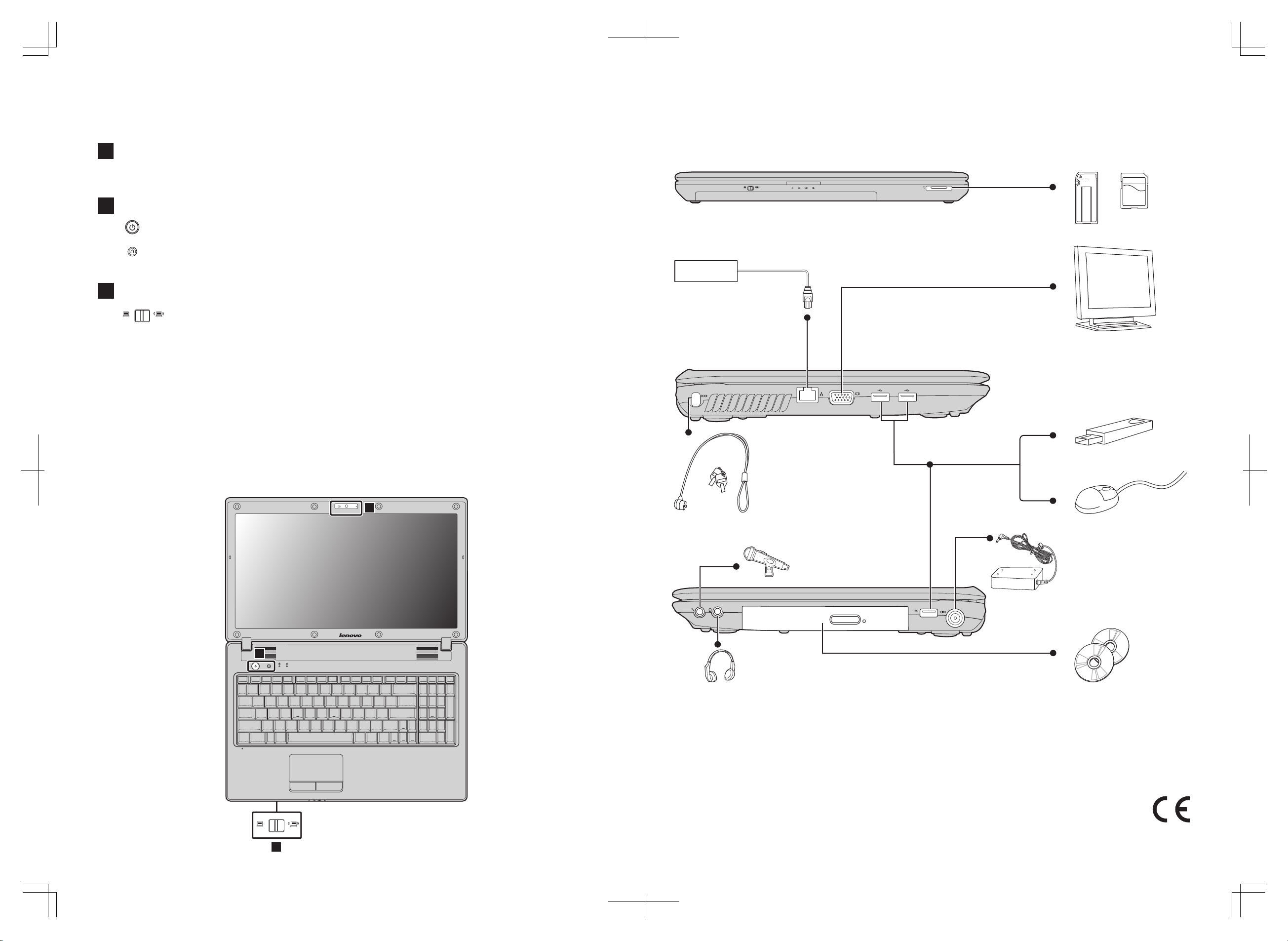
1
2
Integrated camera (on select models)
Buttons and functions
External devices connection
The integrated camera offers an improved notebook experience for video-centric applications.
Power button / OneKey Rescue system button*
Start the computer.
* If OneKey Rescue system is installed.
Ethernet
3
Use this switch to enable/disable the wireless radio of all the wireless devices on your computer.
Wireless radio switch (on select models)
Notes :
• The above connection illustration is only for reference. You are responsible for evaluating the quality and compatibility when
purchasing external devices. Function of all exter nal devices is not guaranteed. Follow the instructions shipped with the
devices when connecting them to your computer.
• The illustrations in this manual may differ from the actual product. Please refer to the actual product.
Atten tion:
Differring in backlight, the LCD on marketing can be divided into CCFL (Cold Cathode Fluorescent Lamp) LCD and LED
(Light Emitting Diode) LCD. LED backlight technology adopts LED as the light source and is mercury-free and more
energysaving than CCFL backlight technology.
If the operating system cannot be loaded, while the computer is powered off, press this button to enter the Lenovo
OneKey Rescue system and recover the system to the factory state, or a previously-generated restoration point.
3
1
2
