Page 1
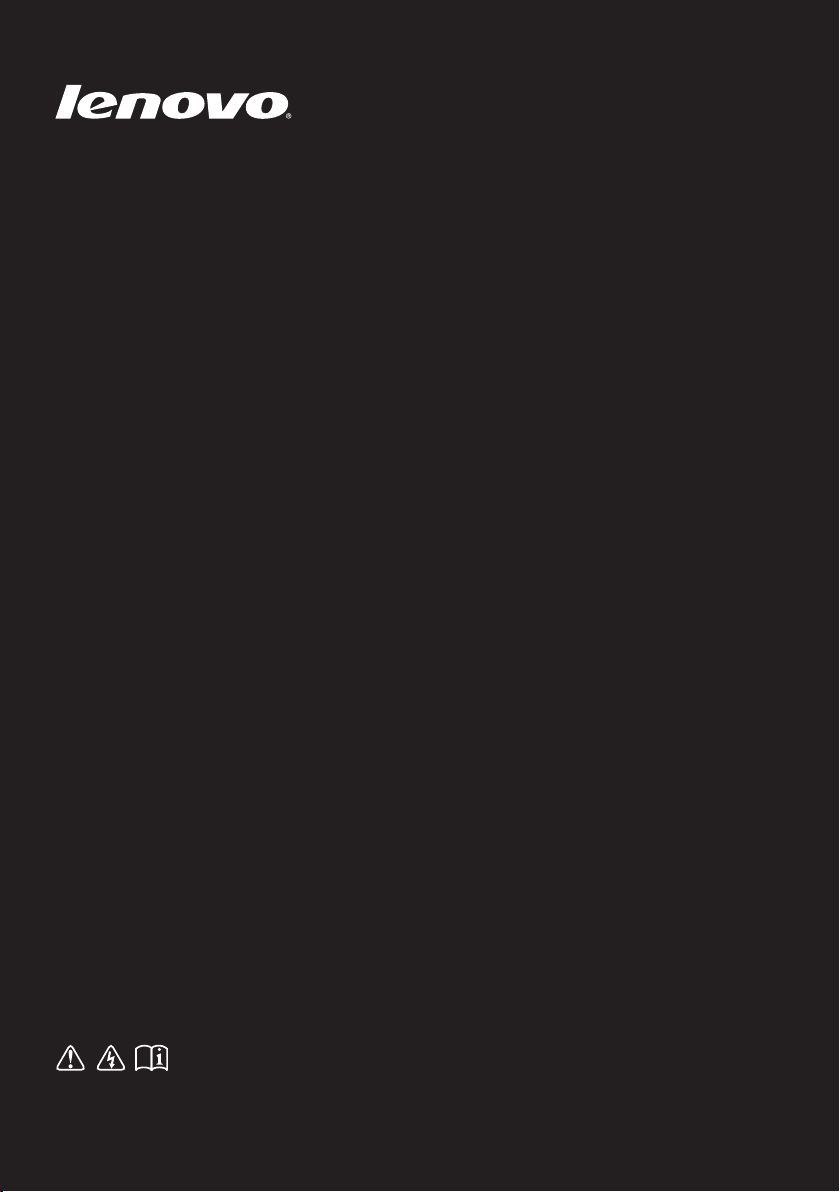
FLEX 3/EDGE 2
User Guide
Read the safety notices and important tips in the
included manuals before using your computer.
Page 2
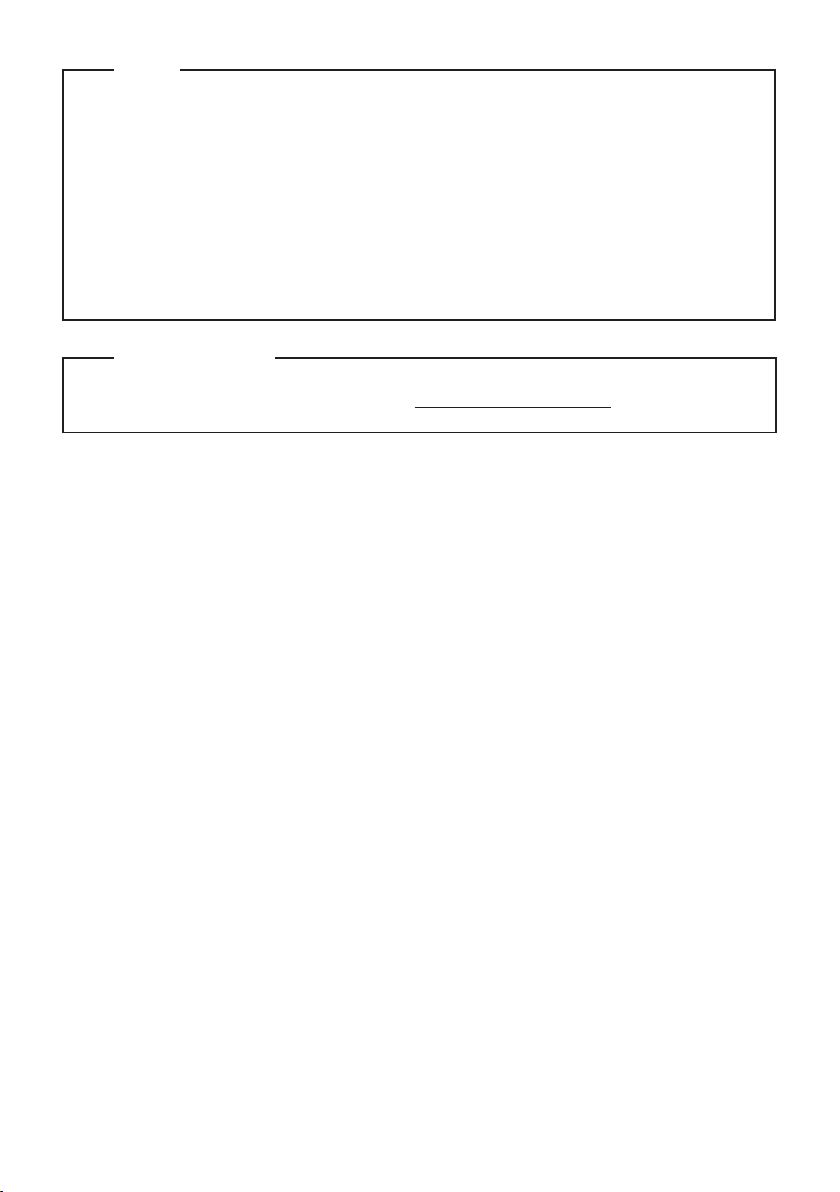
Notes
•
Before using the product, be sure to read Lenovo Safety and General Information Guide first.
•
Some instructions in this guide may assume that you are using Windows® 8.1. If you are
using another Windows operating system, some operations may be slightly different. If
you are using other operating systems, some operations may not apply to you.
The features described in this guide are common to most models. Some features may not
•
be available on your computer or your computer may include features that are not
described in this user guide.
The illustrations in this manual may differ from the actual product. Please refer to the
•
actual product.
Regulatory Notice
•
For details, refer to Guides & Manuals at http://support.lenovo.com.
First Edition (September 2014)
© Copyright Lenovo 2014.
LIMITED AND RESTRICTED RIGHTS NOTICE: If data or software is delivered pursuant to a General
Services Administration “GSA” contract, use, reproduction, or disclosure is subject to restrictions set
forth in Contract No. GS-35F-05925.
Page 3
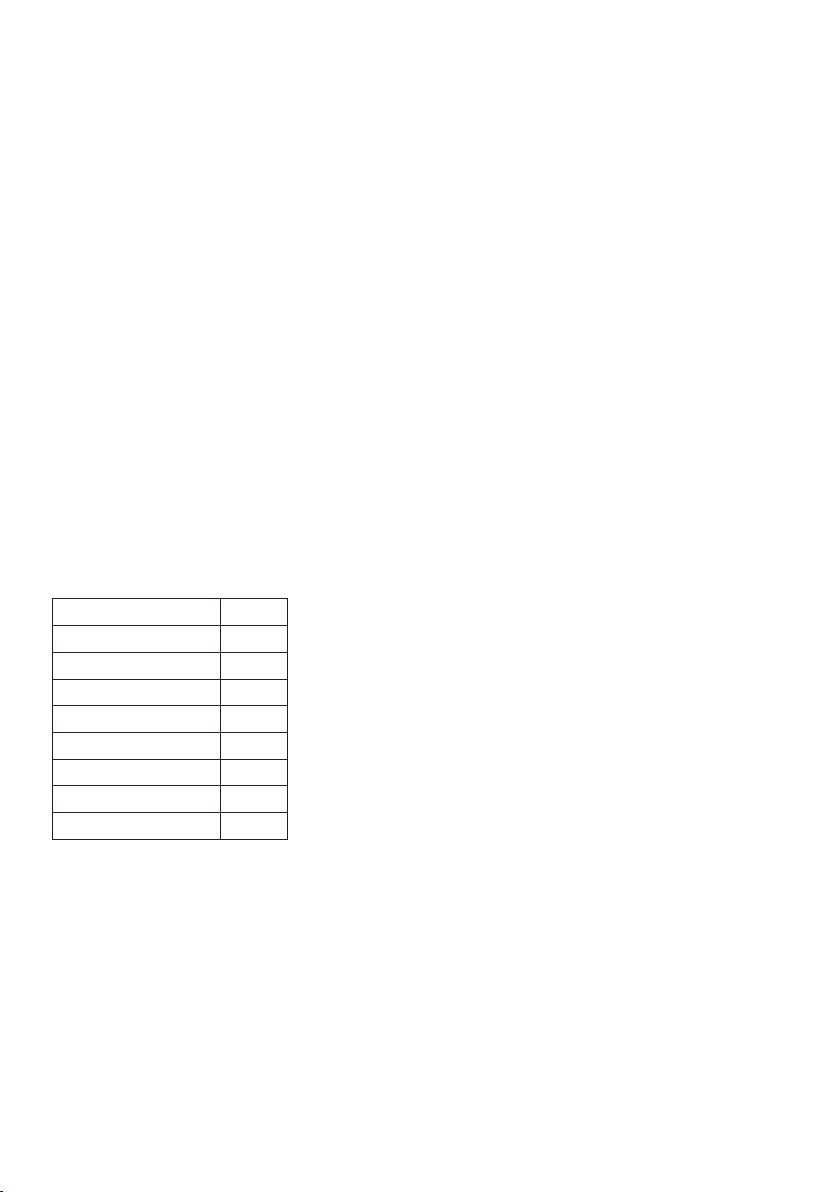
Lenovo
User Guide
FLEX 3/EDGE 2
FLEX 3/EDGE 2
User Guide
Instructions and technical information in this manual are applicable to the following
Lenovo notebook computers unless otherwise stated.
Model name MT
FLEX 3-1470
FLEX 3-1475
FLEX 3-1570
EDGE 2-1570
FLEX 3-1470 HSW
FLEX 3-1475 Carrizo
FLEX 3-1570 HSW
EDGE 2-1570 HSW
80JK
80JL
80JM
80JX
80JY
80K1
80K0
80K2
Page 4
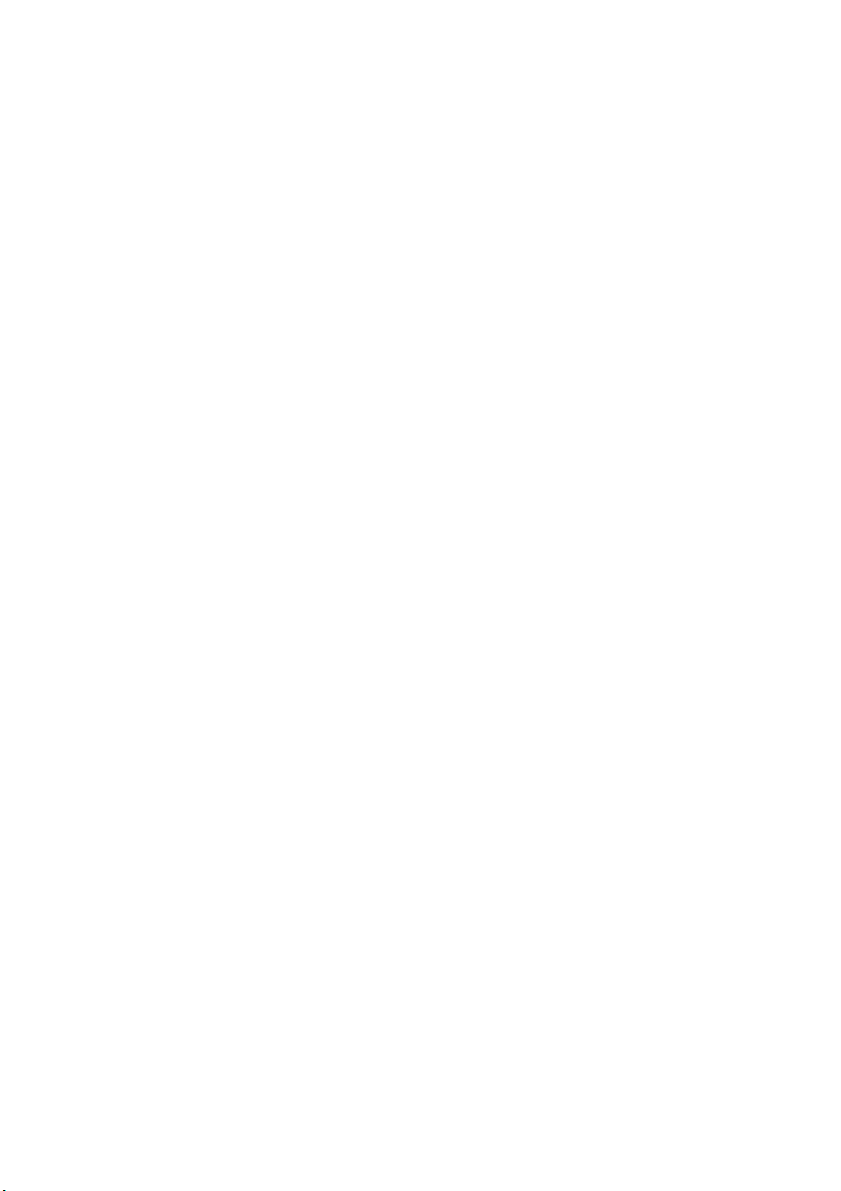
Page 5
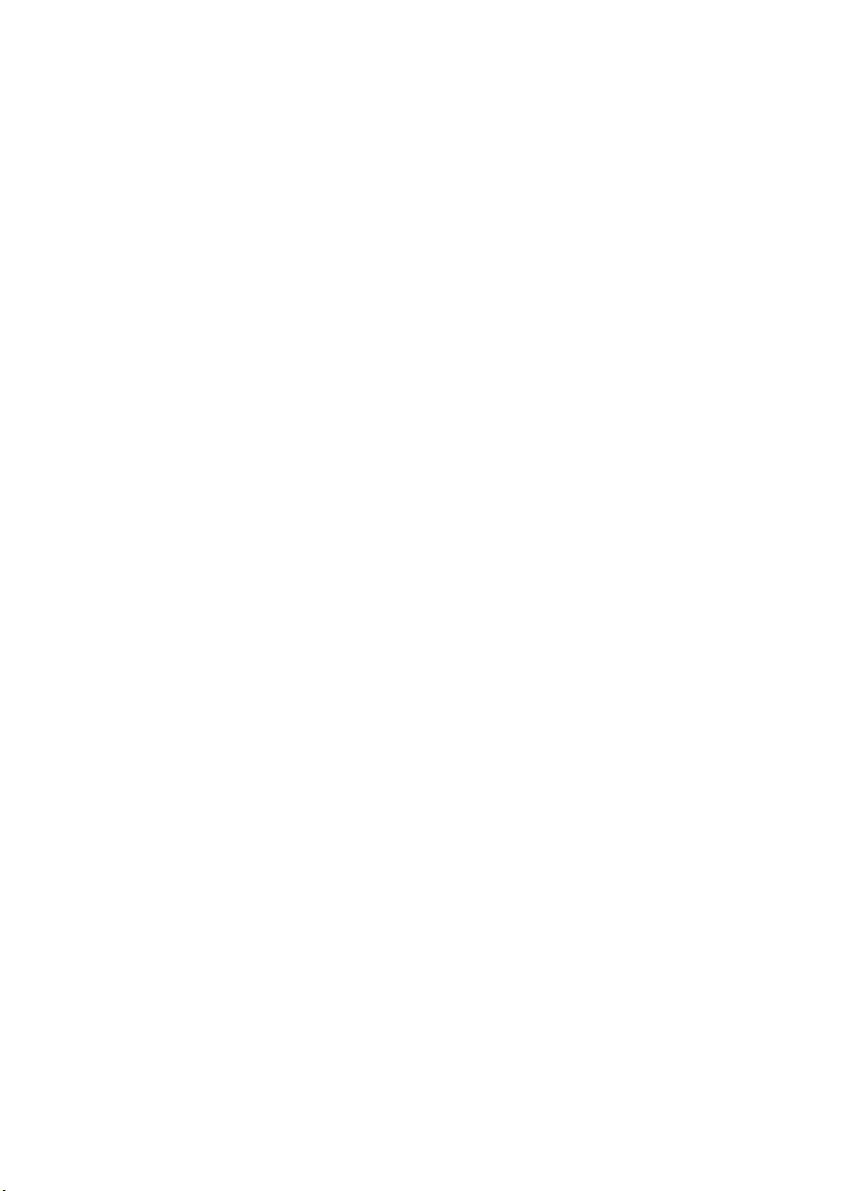
Contents
Chapter 1. Getting to know your computer..................................................................................... 1
Top view
Left-side view
Right-side view
Bottom view
Chapter 2. Starting to use Windows 8.1 ........................................................................................ 12
Configuring the operating system for the first time
Operating system interfaces
The charms
Putting the computer to sleep or shutting it down
Touch screen operation
Connecting to a wireless network
Help and support
Chapter 3. Lenovo OneKey Recovery System.............................................................................. 22
Chapter 4. Troubleshooting............................................................................................................ 23
Frequently asked questions
Troubleshooting
Trademarks ...................................................................................................................................... 28
......................................................................................................................................................... 1
................................................................................................................................................ 6
.............................................................................................................................................. 9
................................................................................................................................................. 10
.............................................................................. 12
...................................................................................................................... 12
................................................................................................................................................... 13
................................................................................ 15
.............................................................................................................................. 16
............................................................................................................ 20
........................................................................................................................................ 21
....................................................................................................................... 23
.......................................................................................................................................... 25
i
Page 6
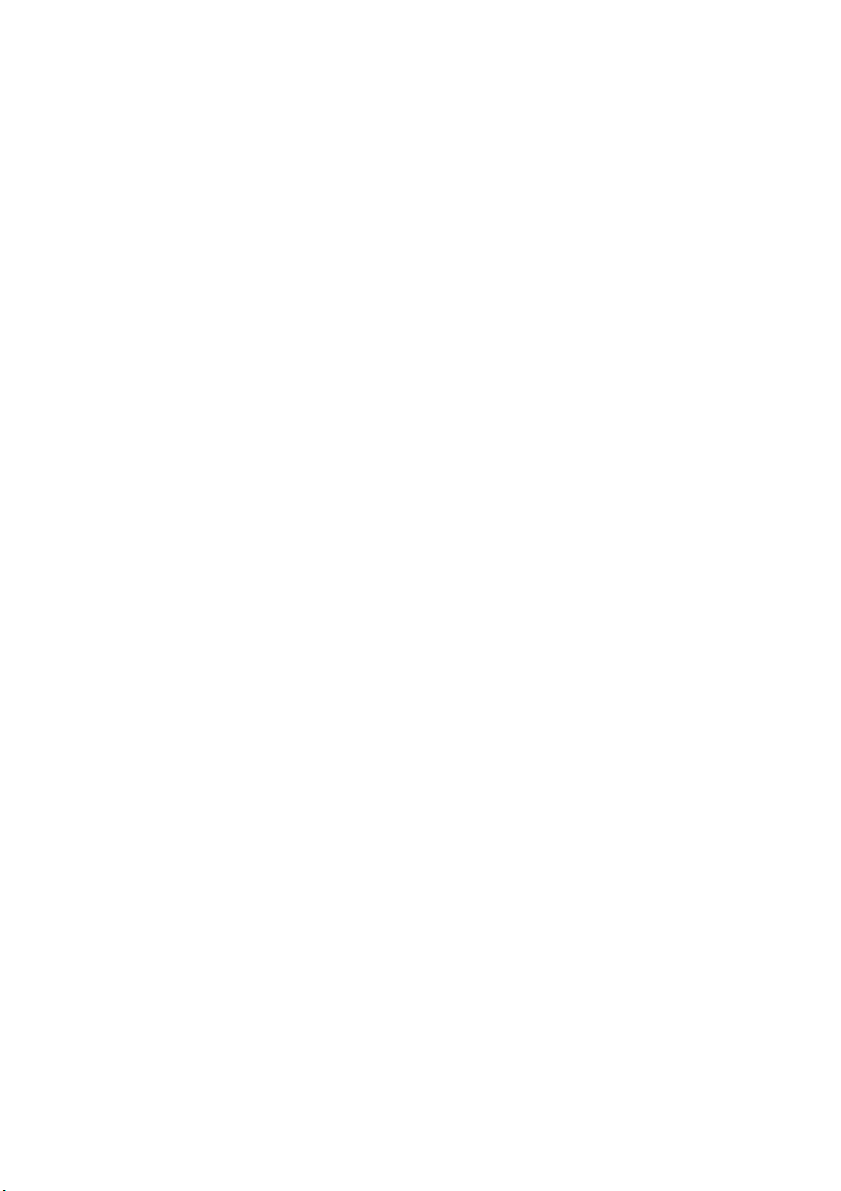
Page 7
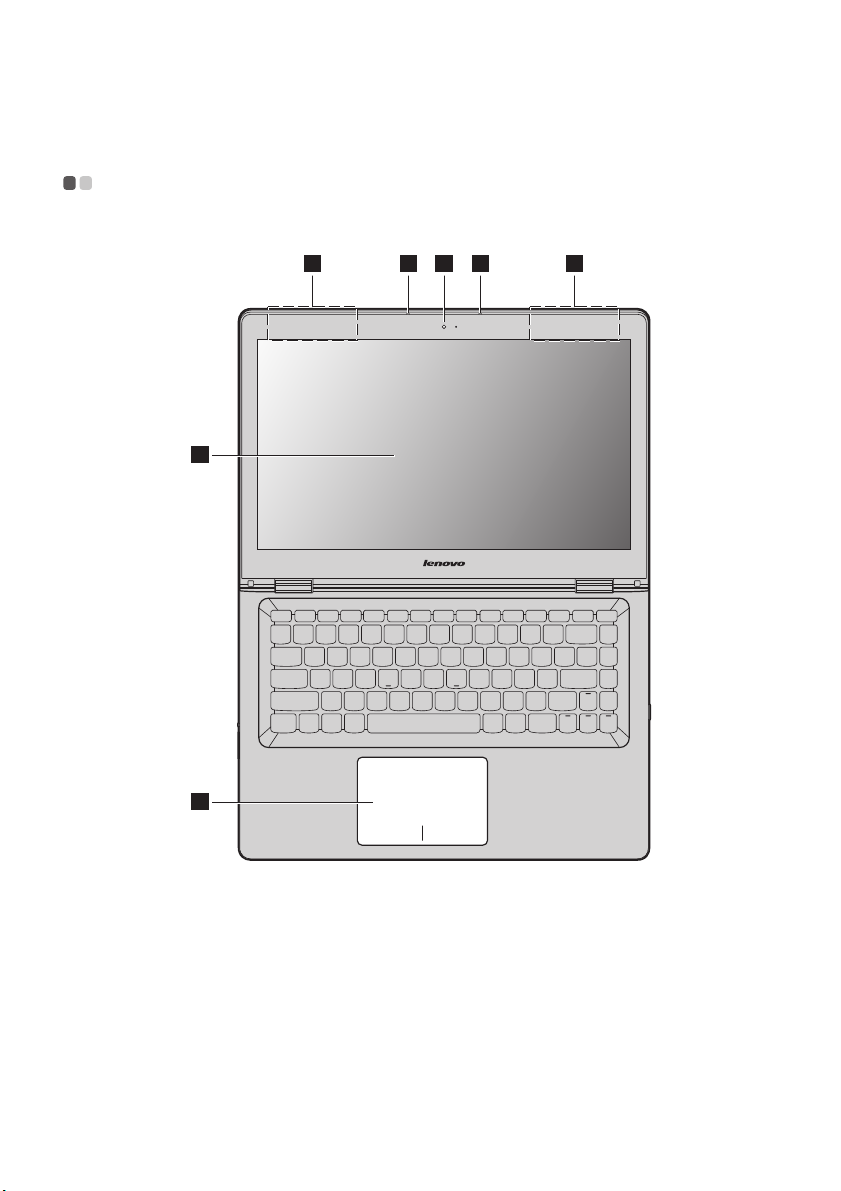
Chapter 1. Getting to know your computer
1 33
4
5
22
Top view - - - - - - - - - - - - - - - - - - - - - - - - - - - - - - - - - - - - - - - - - - - - - - - - - - - - - - - - - - - - - - - - - - - - - - - - - - - - - - - - - - - - - - - - - - - - - - - - - - - - - - - - - - - - - - - - - - - - - - - - - -
FLEX 3-1470/FLEX 3-1475/FLEX 3-1470 HSW/FLEX 3-1475 Carrizo
1
Page 8
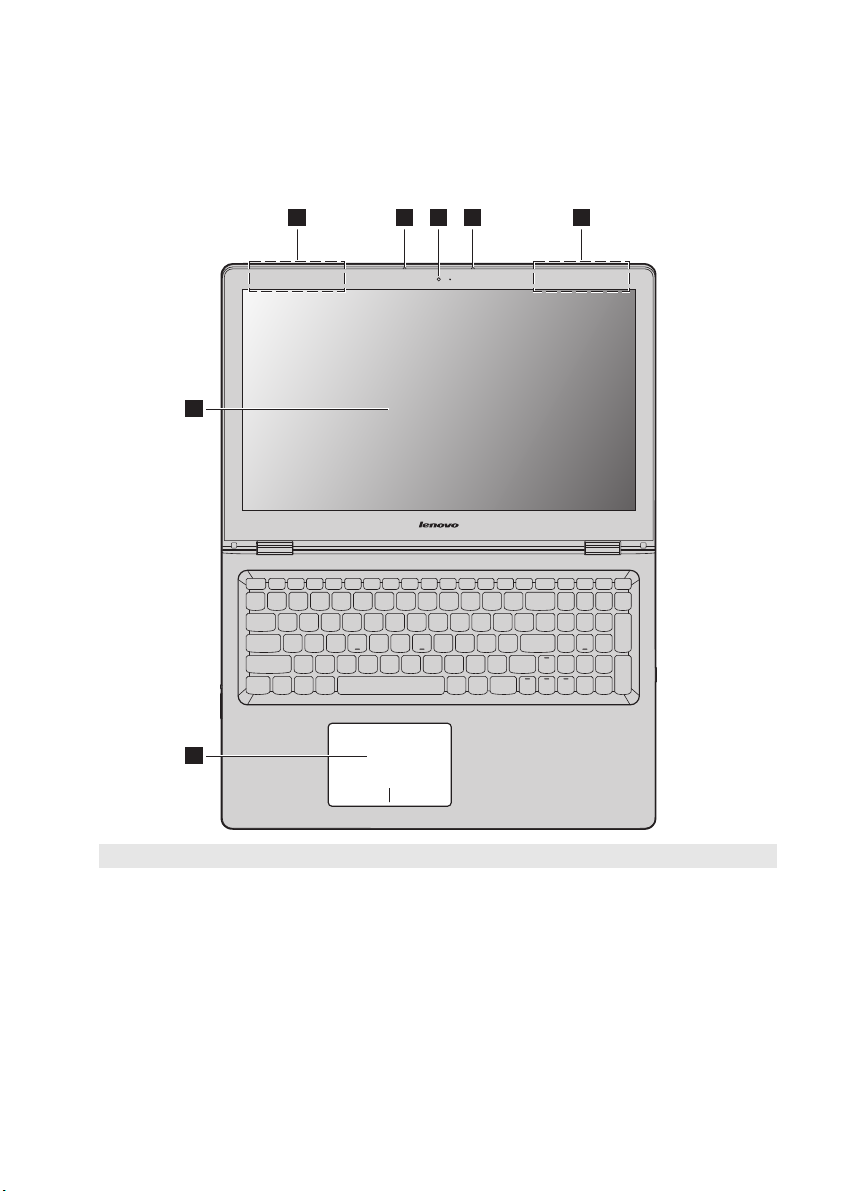
Chapter 1. Getting to know your computer
FLEX 3-1570/EDGE 2-1570/FLEX 3-1570 HSW/EDGE 2-1570 HSW
1 33 22
4
5
Note: The dashed areas indicate parts that are not visible externally.
Attention:
• When closing the display panel, be careful not to leave pens or any other objects in between the display
panel and the keyboard. Otherwise, the display panel may be damaged.
2
Page 9
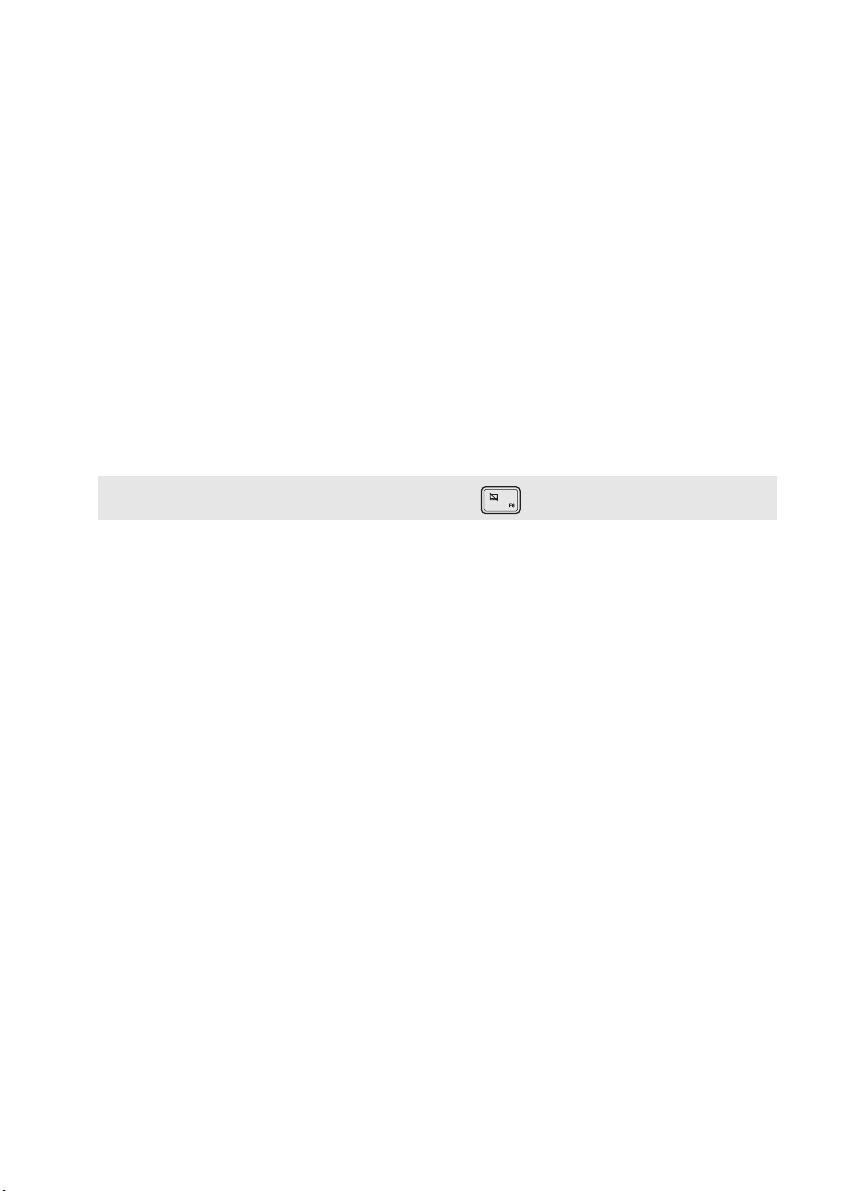
Chapter 1. Getting to know your computer
Integrated camera
a
Use the camera for video communication.
(on select models)
Wireless LAN antennas
b
Built-in microphone
c
Multi-touch screen
d
Touchpad
e
Note: You can enable/disable the touchpad by pressing F6 ( ).
Connect to a wireless LAN adapter to send and receive wireless radio signals.
Captures sound which can be used for video conferencing, voice
narration, or audio recording.
The LCD display with LED backlight provides brilliant visual output.
Multi-touch function is available on this display.
The touchpad functions as a conventional mouse.
Touchpad: To move the pointer on the screen, slide your fingertip over
the pad in the direction in which you want the pointer to move.
Touchpad buttons: The functions of the left/right side correspond to
that of the left/right mouse button on a conventional mouse.
3
Page 10

Chapter 1. Getting to know your computer
Using the keyboard
Keyboard function keys
You can access certain system settings quickly by pressing the appropriate function keys.
: Mutes/unmutes the sound. : Enables/disables Airplane mode.
: Decreases the volume level. : Displays all currently active apps.
: Increases the volume level. :
:
Closes the currently active window.
Refreshes the desktop or the
:
currently active window.
: Enables/disables the touchpad. : Increases the display brightness.
Turns on/off the backlight of the
LCD screen.
Toggles the display between the
:
computer and an external device.
: Decreases the display brightness.
4
Page 11
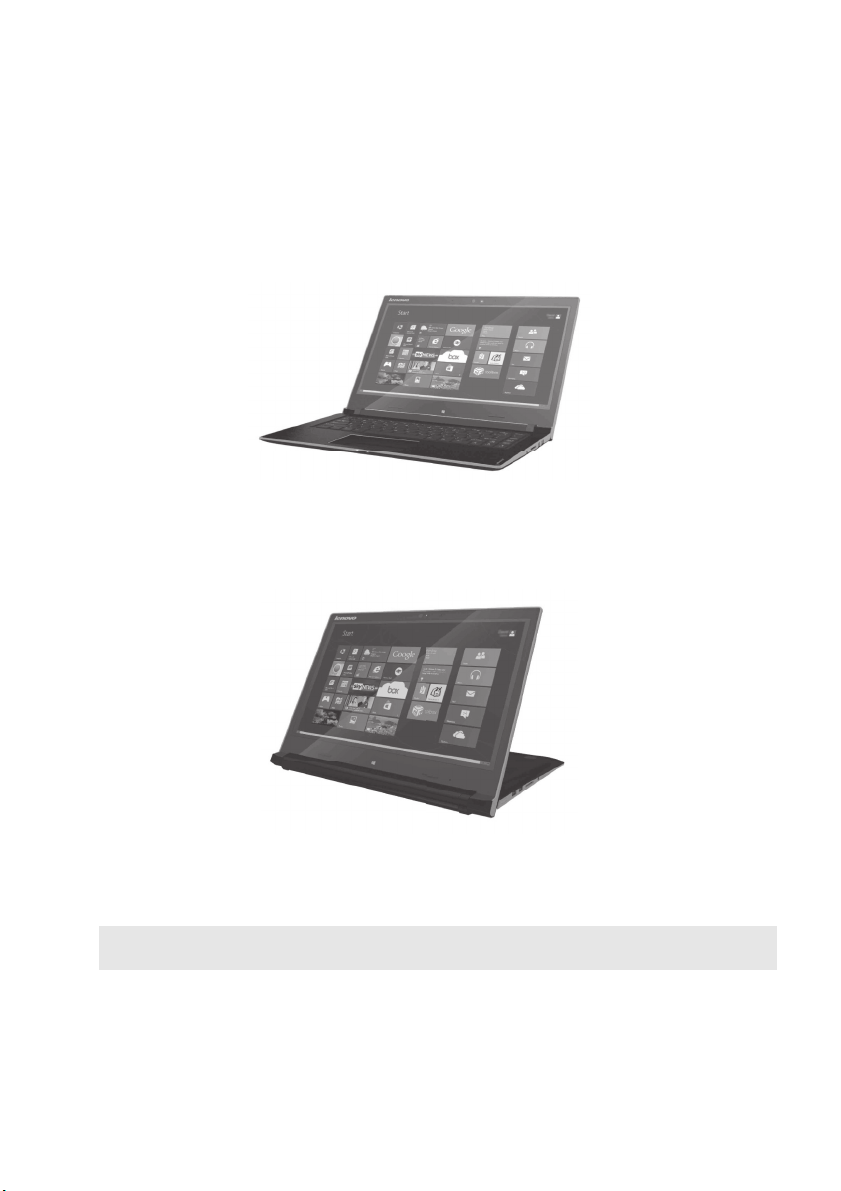
Chapter 1. Getting to know your computer
Positioning the display panel
The display panel can be opened to any angle up to 300 degrees.
Notebook Mode
Suitable for tasks that require a keyboard and mouse (such as creating documents, writing
e-mails, and so on).
Stand Mode (Theater Mode)
Suitable for tasks that require little or no touch (such as viewing photos or playing videos).
Attention:
• Do not open the display with too much force, otherwise the panel or hinges may be damaged.
Note: The keyboard and touchpad are automatically locked when the screen is opened beyond 190 degrees
(approximately).
5
Page 12

Chapter 1. Getting to know your computer
1 2 3 54 6 7 8
Left-side view - - - - - - - - - - - - - - - - - - - - - - - - - - - - - - - - - - - - - - - - - - - - - - - - - - - - - - - - - - - - - - - - - - - - - - - - - - - - - - - - - - - - - - - - - - - - - - - - - - - - - - - - - - - - - -
Kensington lock slot
a
Notes:
• Before purchasing any security product, verify that it is compatible with this type of security keyhole.
• You are responsible for evaluating, selecting, and implementing the locking devices and security
features. Lenovo offers no comment judgment or warranty regarding the function, quality or
performance of locking devices and security features.
AC power adapter jack
b
USB port
c
Note: For details, see “Connecting USB device” on page 7.
Memory card slot
d
Note: For details, see “Using memory cards (not supplied)” on page 7.
Combo audio jack
e
Notes:
• The combo audio jack does not support conventional microphones.
• The recording function might not be supported if third-party headphones or headsets are connected,
due to different industry standards.
Rotation lock button
f
Note: The screen rotation lock button will be disabled in notebook mode.
Volume down button
g
Volume up button
h
Attach a security lock (not supplied) here to help protect your computer
from theft and unauthorized use. You can attach a security lock to your
computer to help prevent it from being removed without your
permission. For details on installing the security lock, please refer to the
instructions shipped with the security lock that you have purchased.
Connects to the AC power adapter.
Connects to USB devices.
Insert memory cards (not supplied) here.
Connects to headsets.
Keeps the screen locked in portrait or landscape orientation. Locking the
screen rotation will disable the gravity sensing function, thereby
preventing the screen from changing its orientation automatically
depending upon the angle at which it is held.
Decreases the volume level.
Increases the volume level.
6
Page 13

Chapter 1. Getting to know your computer
Connecting USB device
Your computer comes with 3 USB ports compatible with USB devices.
The first time you plug a USB device into a particular USB port on your computer, Windows
automatically installs a driver for that device. After the driver has been installed, you can
disconnect and reconnect the device without performing any additional steps.
Note: Typically, Windows detects a new device after it has been connected, and then installs the driver
automatically. However, some devices may require you to install the driver before connecting.
Check the documentation provided by the device’s manufacturer before connecting the device.
Before disconnecting a USB storage device, make sure your computer has finished transferring
data to that device. Click the Safely Remove Hardware and Eject Media icon in the Windows
notification area to remove the device before disconnecting.
Note: If your USB device uses a power cord, connect the device to a power source before connecting it.
Otherwise, the device may not be recognized.
Using memory cards (not supplied)
Your computer supports the following types of memory cards:
• Secure Digital (SD) card
• Secure Digital High Capacity (SDHC) card
• Secure Digital eXtended Capacity (SDXC) card
• MultiMediaCard (MMC)
Notes:
• Insert only one card in the slot at a time.
• This card reader does not support SDIO devices (e.g., SDIO Bluetooth, etc.).
Inserting a memory card
Insert the memory card until it touches the bottom of the slot.
Removing a memory card
Gently pull the memory card out of the memory card slot.
Note: Before removing the memory card, disable it by using the Windows safely remove hardware and eject
media utility to avoid data corruption.
7
Page 14

Chapter 1. Getting to know your computer
Screen orientation
You can rotate the display panel to your preferred orientation.
• The orientation of the display automatically changes (alternating between portrait and
landscape modes) depending on how you hold it.
Landscape
Portrait
• To prevent automatic orientation, press the rotation lock button. It is located on the right edge
of the computer (See illustration below).
Note: The screen rotation lock button will be disabled in notebook mode.
8
Page 15

Chapter 1. Getting to know your computer
1 2 3 5 64
Right-side view - - - - - - - - - - - - - - - - - - - - - - - - - - - - - - - - - - - - - - - - - - - - - - - - - - - - - - - - - - - - - - - - - - - - - - - - - - - - - - - - - - - - - - - - - - - - - - - - - - - - - - - - - -
Battery status indicator
a
Power button
b
Battery status
indicator
Power status
indicator
Indicator Indicator status Meaning
Press this button to turn on the computer.
On (solid white) The battery has more than 20% charge.
On (solid amber)
Blinking quickly (amber) The battery has less than 5% charge.
Blinking slowly (amber)
Blinking slowly (white)
On (solid white) The computer is powered on.
Blinking The computer is in sleep mode.
Off The computer is powered off.
The battery has between 5% and 20% charge.
The battery is being charged. When the
battery charge reaches 20%, the blinking
color will change to white.
The battery has between 20% and 80%
charge and is still charging. When the
battery reaches 80% charge the light will
stop blinking, but charging will continue
until the battery is fully charged.
Novo button
c
USB port
d
Note: For details, see “Connecting USB device” on page 7.
RJ-45 port
e
HDMI port
f
When the computer is off, press this button to start the Lenovo OneKey
Recovery System or the BIOS setup utility, or to enter the boot menu.
Connects to USB 3.0 devices.
Connects the computer to an Ethernet network.
Connects to devices with HDMI input such as a TV or an external
display.
9
Page 16

Chapter 1. Getting to know your computer
Bottom view - - - - - - - - - - - - - - - - - - - - - - - - - - - - - - - - - - - - - - - - - - - - - - - - - - - - - - - - - - - - - - - - - - - - - - - - - - - - - - - - - - - - - - - - - - - - - - - - - - - - - - - - - - - - - - - - - -
FLEX 3-1470/FLEX 3-1475/FLEX 3-1470 HSW/FLEX 3-1475 Carrizo
1
10
22
Page 17

Chapter 1. Getting to know your computer
1
22
FLEX 3-1570/EDGE 2-1570/FLEX 3-1570 HSW/EDGE 2-1570 HSW
Ventilation slots
a
Note: Make sure that the ventilation slots are not blocked or else the computer may overheat.
Speakers
b
Dissipate internal heat.
Provide audio output.
11
Page 18

Chapter 2. Starting to use Windows 8.1
Configuring the operating system for the first time - - - - - - - - - - - - - - - - -
You may need to configure the operating system when it is first used.
The configuration process may include the procedures below:
• Accepting the end user license agreement
• Configuring the Internet connection
• Registering the operating system
• Creating a user account
Operating system interfaces - - - - - - - - - - - - - - - - - - - - - - - - - - - - - - - - - - - - - - - - - - - - - - - - - - - - - - - - - - - - - - - - - - - - - - - - -
Windows 8.1 comes with two main user interfaces: the Start screen and the Windows desktop.
To switch from the Start screen to the Windows desktop, do one of the following:
• Select the Windows desktop tile on the Start screen.
• Press the Windows button .
• Press the Windows key + D.
To switch from the desktop to the Start screen, do one of the following:
• Select Start from the charms bar.
• Move the cursor to the lower-left corner, and then select the Start button.
Start screen Desktop
12
Page 19

Chapter 2. Starting to use Windows 8.1
The charms - - - - - - - - - - - - - - - - - - - - - - - - - - - - - - - - - - - - - - - - - - - - - - - - - - - - - - - - - - - - - - - - - - - - - - - - - - - - - - - - - - - - - - - - - - - - - - - - - - - - - - - - - - - - - - - - - - -
Charms are navigation buttons that let you control your Windows® 8.1 experience.
Charms include: Search, Share, Start, Devices, and Settings. The Charms Bar is the menu that
contains the charms.
The five charms provide new and faster ways to perform many basic tasks, and are always
available regardless of whichever app you are currently in.
To display the charms, do one of the following:
• Move the cursor to the upper-right or lower-right corner until the charms bar is displayed.
• Use one finger to swipe in from the right edge of the screen until the charms bar is displayed.
• Press Windows key + C.
Search charm
The Search charm is a powerful new way to find what you are looking for, including settings,
files, Web images, Web videos, etc.
Share charm
The Share charm lets you send links, photos, and more to your friends and social networks
without leaving the app you are in.
13
Page 20

Chapter 2. Starting to use Windows 8.1
Start charm
The Start charm is a fast way to go to the Start screen.
Devices charm
The Devices charm allows you to connect or send files to any external devices, including the
devices to play, print, and project.
Settings charm
The Settings charm lets you perform basic tasks, such as setting the volume or shutting down
the computer. Also, you can get to the Control Panel through the Settings charm when on the
Desktop screen.
14
Page 21

Chapter 2. Starting to use Windows 8.1
Putting the computer to sleep or shutting it down - - - - - - - - - - - - - - - - - - - -
When you have finished working with your computer, you can put it to sleep or shut it down.
Putting your computer to sleep
If you will be away from your computer for only a short time, put the computer to sleep.
When the computer is in sleep mode, you can quickly wake it to resume use, bypassing the
startup process.
To put the computer to sleep, do one of the following:
• Close the display lid.
• Press the Power button.
• Open the charms, and then select Settings Power Sleep.
Note: Wait until the power indicator light starts blinking (indicating that the computer is in sleep mode)
before you move your computer. Moving your computer while the hard disk is spinning can damage
the hard disk, causing loss of data.
To wake the computer, do one of the following:
• Press any key on the keyboard. (Notebook mode only)
• Press the Power button.
• Press the Windows button .
Shutting down the computer
If you are not going to use your computer for a long time, shut it down.
To shut down the computer, do one of the following:
• Open the charms, and then select Settings Power Shut down.
• Press and hold or right-click the Start button in the lower-left corner and select Shut down or
sign out Shut down.
• Select Shut down in the upper-right corner of the Start screen.
Note: The operation depends on the BIOS setup. Please refer to the actual product.
15
Page 22

Chapter 2. Starting to use Windows 8.1
Touch screen operation - - - - - - - - - - - - - - - - - - - - - - - - - - - - - - - - - - - - - - - - - - - - - - - - - - - - - - - - - - - - - - - - - - - - - - - - - - - - - - - - - - - - -
The display panel can accept inputs like a tablet, using the multi-touch screen, or like a
traditional notebook computer, using the keyboard and touchpad.
Multi-touch gestures
You can touch the screen with one or more fingertips to perform a variety of tasks.
Frequently used gestures Tasks performed
Tap
Tap once on an item.
Performs an action, such as starting an app,
opening a link, or performing a command.
Similar to left-clicking with a mouse.
Press and hold
Press your finger down and leave it there for a
moment.
Enables you to see detailed information
before selecting an action. Can also open a
menu with more options. Similar to rightclicking with a mouse.
16
Page 23

(continued)
Frequently used gestures Tasks performed
Zoom
Move two fingers together or apart while
touching the screen.
Rotate
Place two or more fingers on an item and then
turn your hand.
Chapter 2. Starting to use Windows 8.1
Zooms in and out on visual apps, such as
pictures and maps. Can also jump to the
beginning or end of a list.
Rotates an object (Note: Not all items can be
rotated, depending upon the app.).
Slide
Drag your finger across the screen.
Pans or scrolls through lists and pages. Can
also move an object or be used to draw or
write, depending upon the app. Similar to
pressing and holding to pan and to
scrolling with a mouse.
17
Page 24

Chapter 2. Starting to use Windows 8.1
(continued)
Frequently used gestures Tasks performed
Swipe
Start from any edge of the screen, then swipe
inwards toward the center.
Swiping down from the top edge or up
from the bottom edge displays a task bar on
the bottom of the screen with app
commands, including save, edit, and delete.
If you have an app currently open, you
can also:
• Swipe from the top edge to halfway
down the screen without lifting your
finger to dock that app on the left or
right side of the screen. This enables you
to keep two apps open simultaneously
in a split-screen format.
• Swipe from the top edge straight down
to the bottom edge of the screen
continuously without lifting your finger
to close the currently open app.
18
Page 25

(continued)
Chapter 2. Starting to use Windows 8.1
Frequently used gestures Tasks performed
Swiping in from the left edge can:
• Bring in and open an app currently
running in the background.
If there is more than one currently open
app, you can:
• Swipe in from the left to bring in an app
and, without lifting your finger, push
that app quickly back off the left edge of
the screen. This displays a list of the
apps currently running in the
background.
Swiping in from the right edge of the screen
displays the charms.
19
Page 26

Chapter 2. Starting to use Windows 8.1
Connecting to a wireless network - - - - - - - - - - - - - - - - - - - - - - - - - - - - - - - - - - - - - - - - - - - - - - - - - - - - - - - - - - - -
Enabling wireless connection
To enable wireless functions, do one of the following:
•Press F7 ( ) to disable airplane mode.
• Open the charms and select Settings to open the network configuration page.
Then toggle the airplane mode switch to off.
Note: Ensure the Wi-Fi switch on the Network configuration page is toggled to On.
Connecting to a wireless network
After wireless has been enabled, the computer will automatically scan for available wireless
networks and display them in the wireless network list. To connect to a wireless network, click
the network name in the list, and then click Connect.
Note: Some networks require a network security key or passphrase for connection. To connect to one of
those networks, ask the network administrator or the Internet service provider (ISP) for the security
key or passphrase.
20
Page 27

Chapter 2. Starting to use Windows 8.1
Help and support - - - - - - - - - - - - - - - - - - - - - - - - - - - - - - - - - - - - - - - - - - - - - - - - - - - - - - - - - - - - - - - - - - - - - - - - - - - - - - - - - - - - - - - - - - - - - - - - - - - - -
If you have a problem with the operating system, see the Windows Help and Support file. To
open the Windows Help and Support file, do one of the following:
• Select Settings charm, then select Help.
• Press Windows key + Fn + F1.
You can read the Windows Help and Support file on your computer. You can also get online help
and support by clicking on one of the two links listed under More to explore.
Note: Windows 8.1 also provides an app, Help + Tips. You can find it on the Start screen, to learn more
information on new features of Windows 8.1.
21
Page 28

Chapter 3. Lenovo OneKey Recovery System
The Lenovo OneKey Recovery System is software designed to back up and restore your
computer. You can use it to restore the system partition to its original status in case of a system
failure. You can also create user backups for easy restoration as required.
Notes:
• If your computer is preinstalled with a GNU/Linux operating system, OneKey Recovery System is
not available.
• To utilize the features of the OneKey Recovery System, your hard disk already includes a hidden
partition by default to store the system image file and the OneKey Recovery System program files. This
default partition is hidden for security reasons, which explains why the available disk space is less than
the stated capacity.
Backing up the system partition
You can back up the system partition to an image file. To back up the system partition:
1 Press the Novo button to start the Lenovo OneKey Recovery System.
2 Click System Backup.
3 Select a back-up location and click Next to start the backup.
Notes:
• You can choose a back-up location on the local hard disk drive or an external storage device.
• Remove the removable hard disk drive before starting the Lenovo OneKey Recovery System. Otherwise,
data from the removable hard disk drive might be lost.
• The back-up process may take a while.
• The back-up process is only available when Windows can be started normally.
Restoring
You can choose to restore the system partition to its original status or to a previously created
back-up point. To restore the system partition:
1 Press the Novo button to start the Lenovo OneKey Recovery System.
2 Click System Recovery. The computer will restart to the recovery environment.
3 Follow the on-screen instructions to restore the system partition to its original status or to a
previously created back-up point.
Notes:
• The recovery process is irreversible. Make sure to back up any data you wish to save on the system
partition before starting the recovery process.
• The recovery process may take a while. So be sure to connect the AC power adapter to your computer
during the recovery process.
• The above instructions should be followed when Windows can be started normally.
If Windows cannot be started, then follow the steps below to start the Lenovo OneKey
Recovery System:
1 Shut down the computer.
2 Press the Novo button. From Novo Button Menu, select System Recovery and press Enter.
22
Page 29

Chapter 4. Troubleshooting
Frequently asked questions - - - - - - - - - - - - - - - - - - - - - - - - - - - - - - - - - - - - - - - - - - - - - - - - - - - - - - - - - - - - - - - - - - - - - - - - - - -
This section lists frequently asked questions by category.
Finding information
What safety precautions should I follow when using my computer?
The Lenovo
precautions for using your computer. Read and follow all the precautions when using your computer.
Where can I find the hardware specifications for my computer?
You can find the hardware specification for your computer on the printed flyers which came
with your computer.
Where can I find warranty information?
For the warranty applicable to your computer, including the warranty period and type of warranty
service, see the Safety, Warranty, and Setup Guide (SWSG) that came with your computer.
Drivers and preinstalled software
Where are the installation discs for Lenovo preinstalled software (desktop software)?
Your computer did not come with installation discs for Lenovo preinstalled software. If you
need to reinstall any preinstalled software, you can find the installation program on the D
partition of your hard disk. If you cannot find the installation program there, you can also
download it from the Lenovo consumer support website.
Where can I find drivers for the various hardware devices of my computer?
If your computer is preinstalled with a Windows operating system, Lenovo provides drivers for
all the hardware devices that you need on the D partition of your hard disk. You can also
download the latest device drivers from the Lenovo consumer support website.
Safety and General Information Guide
which came with your computer contains safety
Lenovo OneKey Recovery System
Where are the recovery discs?
Your computer did not come with any recovery discs. Use the Lenovo OneKey Recovery System
if you need to restore the system to its original factory status.
What can I do if the back-up process fails?
If you can start the backup but it fails during the back-up process, try the following steps:
1 Close all open programs, and then restart the back-up process.
2 Check to see if the destination media is damaged. Select another path and then try again.
When do I need to restore the system to its factory status?
Use this feature when the operating system fails to start up. If there is critical data on the system
partition, back it up before starting recovery.
23
Page 30

Chapter 4. Troubleshooting
BIOS setup utility
What is the BIOS setup utility?
The BIOS setup utility is a ROM-based software. It displays basic computer information and
provides options for setting boot devices, security, hardware mode, and other preferences.
How can I start the BIOS setup utility?
To start the BIOS setup utility:
1 Shut down the computer.
2 Press the Novo button and then select BIOS Setup.
How can I change the boot mode?
There are two boot modes: UEFI and Legacy Support. To change the boot mode, start the BIOS
setup utility and set boot mode to UEFI or Legacy Support on the boot menu.
When do I need to change the boot mode?
The default boot mode for your computer is UEFI mode. If you need to install a legacy operating
system, such as Windows, Linux or Dos, etc (that is, any operating system before Windows 8) on
your computer, you must change the boot mode to Legacy Support. The legacy operating system,
such as Windows, Linux or Dos, etc cannot be installed if you don't change the boot mode.
Getting help
How can I contact the customer support center?
See “Chapter 3. Getting help and service” in the Lenovo Safety and General Information Guide.
24
Page 31

Chapter 4. Troubleshooting
Troubleshooting - - - - - - - - - - - - - - - - - - - - - - - - - - - - - - - - - - - - - - - - - - - - - - - - - - - - - - - - - - - - - - - - - - - - - - - - - - - - - - - - - - - - - - - - - - - - - - - - - - - - - - -
Display problems
When I turn on the
computer, nothing appears
on the screen.
When I turn on the
computer, only a white
cursor appears on a
blank screen.
The screen goes blank
while the computer is on.
Sleep problems
The critical low-battery
error message appears,
and the computer
immediately turns off.
The computer enters sleep
mode immediately after
Power-on
self-test (POST).
• If the screen is blank, make sure that:
- The AC power adapter is connected to the computer, and
the power cord is plugged into a working electrical outlet.
- The computer power is on. Press the Power button again
for confirmation.
• If these items are properly set, and the screen remains blank,
have the computer serviced.
• Restore backed-up files to your Windows environment or the
entire contents of your hard disk to its original factory contents
using the Lenovo OneKey Recovery System. If you still see
only the cursor on the screen, have the computer serviced.
• Your screen saver or power management may be enabled. Do
one of the following to resume from sleep mode:
- Press any key on the keyboard. (Notebook mode only)
-Press the Power button.
- Press the Windows button.
-Press F9 ( ) to confirm whether the backlight of the
LCD screen has been turned off.
• The battery power is getting low. Connect the AC power
adapter to the computer.
• Make sure that:
- The battery pack is charged.
- The operating temperature is within the acceptable range.
See “Chapter 2. Use and care Information” in the Lenovo
Safety and General Information Guide.
Note: If the battery pack is charged and the temperature is within range, have the computer serviced.
25
Page 32

Chapter 4. Troubleshooting
The computer does not
return from sleep mode,
and the computer
does not work.
• If your computer is in sleep mode, connect the AC power
adapter to the computer, then press the Windows button or
the Power button.
• If the system still does not return from sleep mode, stops
responding, or cannot be turned off, reset the computer.
Unsaved data may be lost. To reset the computer, press and
hold the Power button for eight seconds or more. If the
computer is still not reset, remove the AC power adapter.
Display panel problems
The screen is blank. • Do the following:
- If you are using the AC power adapter or the battery pack,
and the battery status indicator is on, press F12 ( ) to
make the screen brighter.
- If the power indicator is blinking, press the Power button to
resume from sleep mode.
-Press F9 ( ) to confirm whether the backlight of the
LCD screen has been turned off.
- If the problem persists, follow the solution in the next
problem “The screen is unreadable or distorted.”
The screen is unreadable
or distorted.
Incorrect characters
appear on the screen.
• Make sure that:
- The screen resolution and color quality are correctly set.
- The monitor type is correct.
• Is the operating system or programs installed correctly? If
they are installed and configured correctly, have the
computer serviced.
Sound problems
No sound can be heard
from the speakers even
when the volume is
turned up.
• Make sure that:
- The Mute function is off.
- The combo audio jack is not being used.
- Speakers are selected as the playback device.
26
Page 33

Battery pack problems
Chapter 4. Troubleshooting
Your computer shuts down
before the battery status
indicator shows empty.
-or-
Your computer operates
after the battery status
indicator shows empty.
Other problems
Your computer
does not respond.
The connected external
device does not work.
• Recharge the battery.
• To turn off your computer, press and hold the Power button
for eight seconds or more. If the computer still does not
respond, remove the AC power adapter.
• Your computer might lock when it enters sleep mode during
a communication operation. Disable the sleep timer when
you are working on the network.
• Do not connect or disconnect any external device cables other
than USB while the computer power is on. Otherwise, you
might damage your computer.
• When using high power consumption external devices such
as an external USB optical disk drive, use an external device
power adapter. Otherwise, the device may not be recognized,
or the system may shut down as a result.
27
Page 34

Trademarks
The following terms are trademarks or registered trademarks of Lenovo in the United States,
other countries, or both.
Lenovo
OneKey
Microsoft and Windows are trademarks of Microsoft Corporation in the United States, other
countries, or both.
Other company, products, or service names may be trademarks or service marks of others.
28
Page 35

en-US
Rev. AA00
©Lenovo China 2014
