Page 1
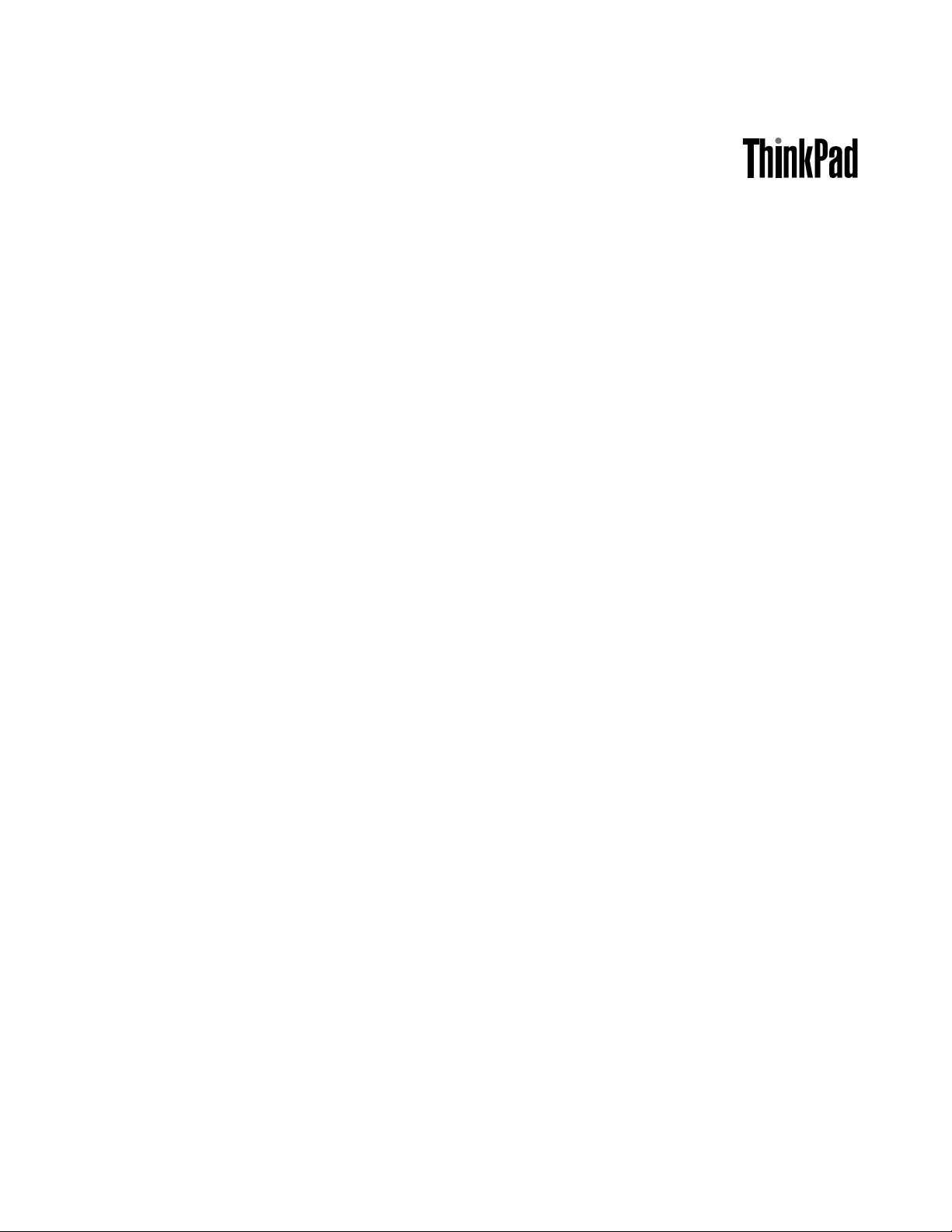
UserGuide
ThinkPadHelix
Page 2
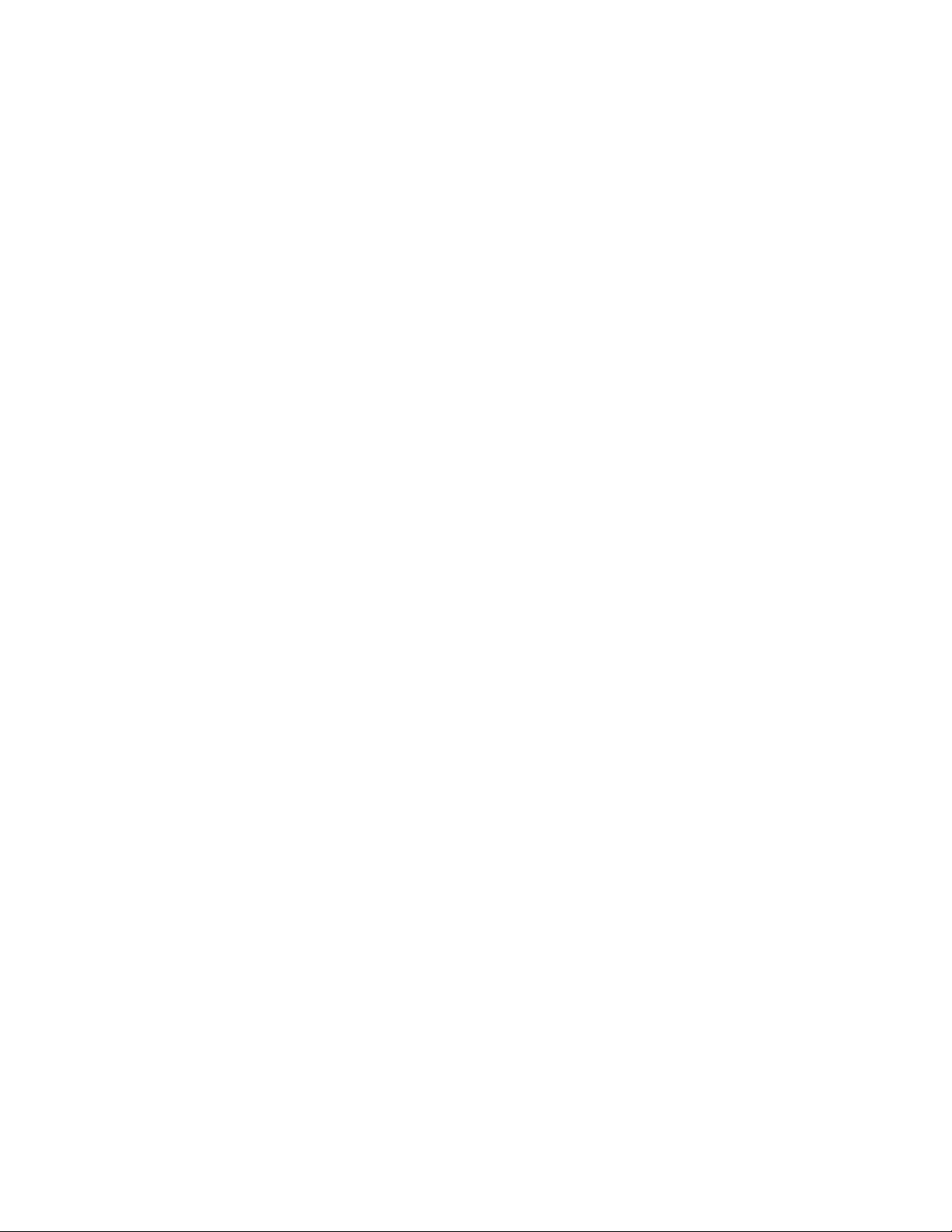
Notes:Beforeusingthisinformationandtheproductitsupports,besuretoreadthefollowing:
•Safety,Warranty,andSetupGuide
•RegulatoryNotice
•“Importantsafetyandhandlinginformation”onpageiii
•AppendixE“Notices”onpage75
TheSafety,Warranty,andSetupGuideandtheRegulatoryNoticehavebeenuploadedtotheWebsite.
Torefertothem,gotohttp://www.lenovo.com/ThinkPadUserGuides.
FirstEdition(December2012)
©CopyrightLenovo2012.
LIMITEDANDRESTRICTEDRIGHTSNOTICE:IfdataorsoftwareisdeliveredpursuantaGeneralServicesAdministration
“GSA”contract,use,reproduction,ordisclosureissubjecttorestrictionssetforthinContractNo.GS-35F-05925.
Page 3
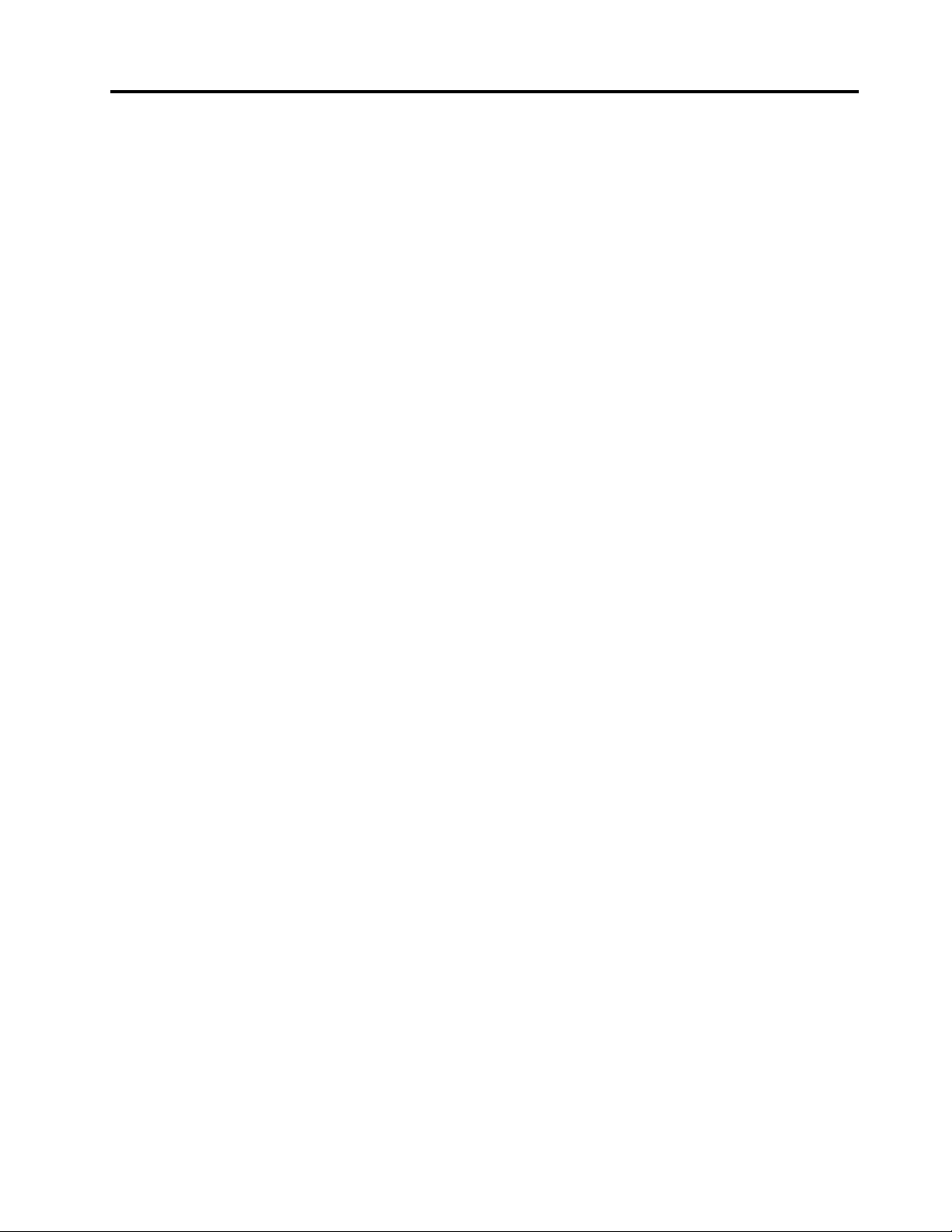
Contents
Readthisrst.............iii
Importantsafetyandhandlinginformation.....iii
Chapter1.Productoverview......1
Productlayout................1
Frontview................1
Rearview................2
Tabletlayout................3
Frontandsideview............4
Back-sideview..............7
Accessories.................8
Features..................8
Specications................9
Operatingenvironment...........10
Lenovoprograms.............10
Chapter2.Usingyourtablet.....13
Initialsetupinstructions...........13
Usingthemulti-touchscreen.........13
UsingtheOn-ScreenKeyboardandtheT ouch
Keyboard.................14
UsingtheTabletDigitizerPen.........14
Downloadinggamesandapplications.....15
Usingthekeyboarddock..........15
Usingthefunctionkeys.........17
UsingtheThinkPadpointingdevice....19
Powermanagement............19
Chargingthebattery..........19
Extendingthebatterylifebetweencharges..21
Checkingthebatterystatus........21
Usingthecameras.............22
Usingsynchronizationsolutions........22
UsingtheGPSsatellitereceiver........22
Chapter3.Wirelessnetworksand
devices................23
InstallingandremovingtheSIMcard......23
Determiningwhichmobilenetworkyouareusing.24
Connectingtoamobiledatanetwork......25
ConnectingtoaWi-Finetwork........25
SharingyourInternetconnection.......26
UsingBluetoothdevices...........27
UsingNFC................27
Chapter4.Security..........29
Attachingamechanicallock.........29
Usingpasswords..............29
Passwordsandsleepmode........29
Enteringpasswords...........30
Power-onpassword...........30
Harddiskpasswords..........30
Supervisorpassword..........32
Settingthesecuritychip...........34
NoticeondeletingdatafromyourmSATA
solid-statedrive..............35
Usingrewalls...............36
Protectingdataagainstviruses........36
Chapter5.Recoveryoverview....37
Refreshingyourtablet............37
Resettingyourtablettothefactorydefault
settings.................37
Advancedstartupoptions..........37
Chapter6.Advancedconguration..39
Installingdevicedrivers...........39
ThinkPadSetup..............39
Mainmenu..............39
Congmenu..............40
DateandTimemenu..........44
Securitymenu.............44
Startupmenu.............47
Restartmenu.............49
UpdatingyoursystemUEFIBIOS.....49
Usingsystemmanagement..........49
Systemmanagement..........50
Settingmanagementfeature.......50
Chapter7.Y ouandyourtablet....51
Comfortandaccessibility..........51
Usingyourtabletmorecomfortably....51
Accessibilityinformation.........51
Gettingupdates..............51
Travelingwithyourtablet...........52
Traveltips...............52
Travelaccessories...........52
Careandmaintenance...........53
Chapter8.T roubleshooting
problems...............55
Diagnosingproblems............55
Troubleshooting..............55
Recoveringfromaseveresoftwareproblem...56
Errormessages..............57
©CopyrightLenovo2012
i
Page 4
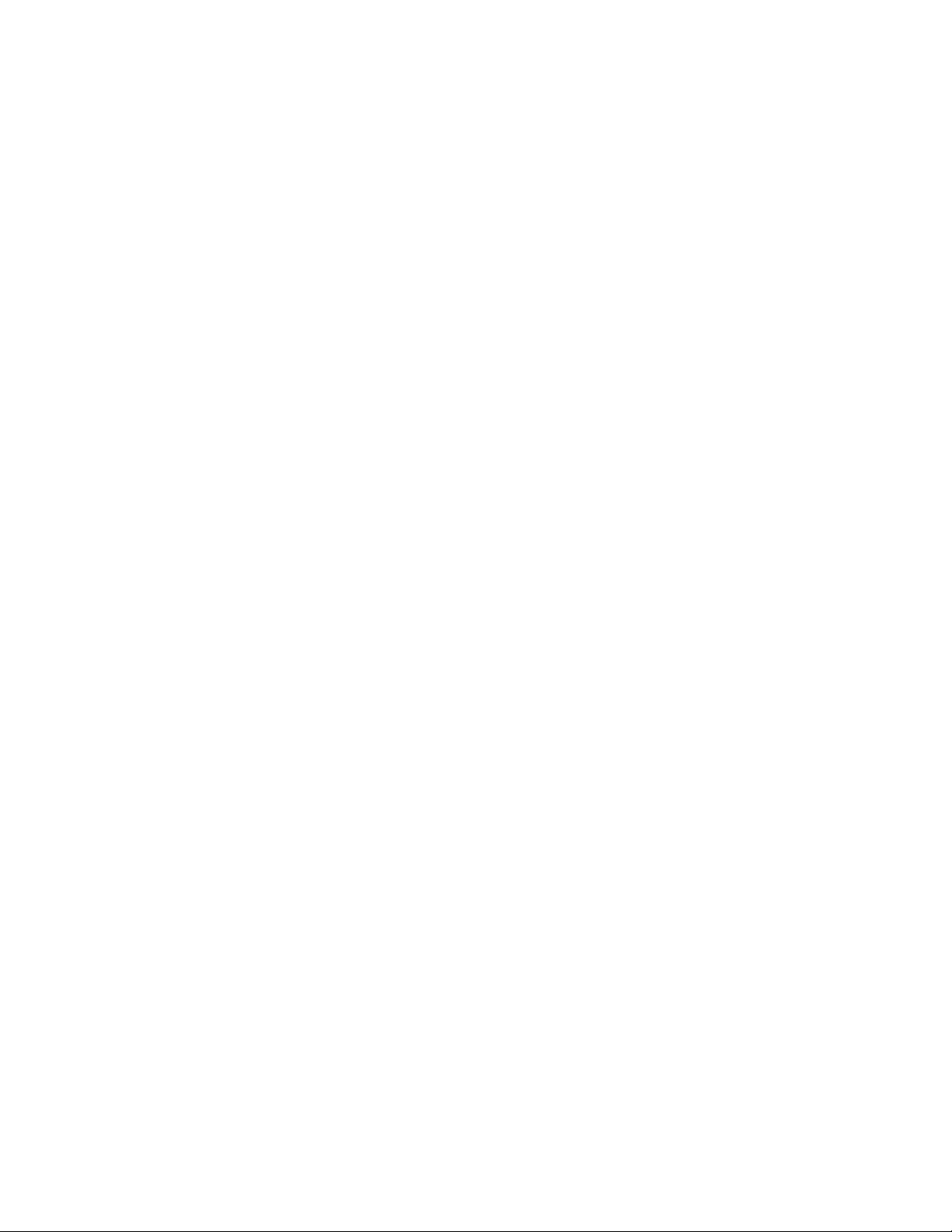
Errorswithoutmessages...........58
Chapter9.Gettingsupport......59
Lenovotechnicalsupport..........59
Lenovouserforums.............60
FindingThinkPadoptions..........60
AppendixA.Regulatory
information..............61
Wirelessrelatedinformation.........61
LocationoftheUltraConnectwireless
antennas...............62
Exportclassicationnotice..........62
Electronicemissionnotices..........62
FederalCommunicationsCommission(FCC)
DeclarationofConformity........63
IndustryCanadaClassBemissioncompliance
statement...............63
EuropeanUnion-Compliancetothe
ElectromagneticCompatibilityDirective...63
GermanClassBcompliancestatement...64
KoreaClassBcompliancestatement....64
JapaneseVCCIClassBstatement.....64
Japancompliancestatementforproducts
whichconnecttothepowermainswithrated
currentlessthanorequalto20Aperphase.64
Lenovoproductserviceinformationfor
Taiwan................65
Additionalregulatoryinformation.......65
AppendixB.Environmental,
recycling,anddisposalinformation.67
Lenovorecyclingstatement.........67
Japanrecyclingstatements.........67
RecyclinginformationforBrazil........68
ImportantWEEEinformation.........68
BatteryrecyclinginformationforTaiwan.....68
BatteryrecyclinginformationfortheUnitedStates
andCanada................69
BatteryrecyclinginformationfortheEuropean
Union..................69
ChinarecyclinginformationforWasteElectrical
andElectronicEquipment(WEEE).......69
AppendixC.RestrictionofHazardous
SubstancesDirective(RoHS).....71
ChinaRoHS................71
TurkishRoHS...............71
UkraineRoHS...............71
IndiaRoHS................72
AppendixD.ENERGYST ARmodel
information..............73
AppendixE.Notices..........75
Trademarks................76
iiUserGuide
Page 5
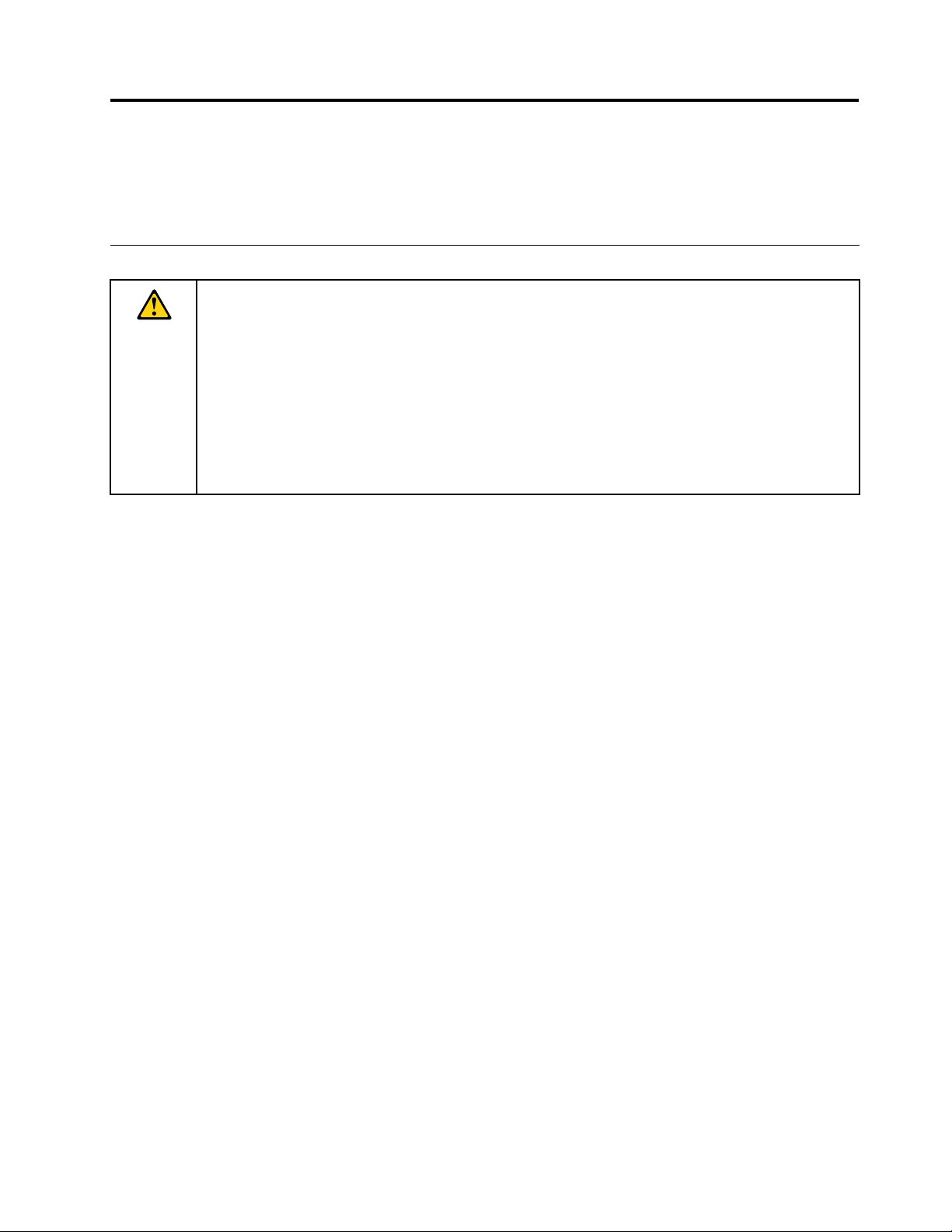
Readthisrst
Besuretofollowtheimportanttipsgivenheretogetthemostuseandenjoymentoutofthetablet.Failureto
dosomightleadtodiscomfortorinjury,orcausethetablettofail.
Importantsafetyandhandlinginformation
Toavoidpersonalinjury,propertydamage,oraccidentaldamagetoyourThinkPad
referredtoasthetablet),readalloftheinformationinthissectionbeforeusingit.
Fordetailedoperatinginstructions,refertotheThinkPadHelixUserGuide(thispublication).Youcan
accesstheThinkPadHelixUserGuidebyusingoneofthefollowingmethods:
•Gotohttp://www.lenovo.com/ThinkPadUserGuidesandfollowtheinstructionsonthescreen.
•Startthetablet.T apLenovoSupportontheStartscreen.ThentapUserGuide.
•OpenWindows
Foradditionaltipstohelpyouoperatethetabletsafely,goto:
http://www.lenovo.com/safety
®
HelpandSupport.ThentapLenovoUserGuide.
Handleyourtabletwithcare:
Donotdrop,bend,puncture,insertforeignobjects,orplaceheavyobjectsonyourtablet.Sensitive
componentsinsidemightbecomedamaged.
®
Helix(hereafter
Yourtabletscreenismadeofglass.Theglassmightbreakifthetabletisdroppedonahardsurface,is
thesubjectofahighimpact,oriscrushedbyaheavyobject.Iftheglasschipsorcracks,donottouch
thebrokenglassorattempttoremoveitfromthetablet.Stopusingthetabletimmediatelyandcontact
Lenovo
®
technicalsupportforrepair,replacement,ordisposalinformation.
Donotdisassembleormodifyyourtablet:
Yourtabletisasealedunit.Therearenoend-userserviceablepartsinside.Allinternalrepairsmustbedone
byaLenovo-authorizedrepairfacilityoraLenovo-authorizedtechnician.Attemptingtoopenormodifyyour
tabletwillvoidthewarranty.
Donotattempttoreplacetheinternalbattery:
ReplacementoftheinternalrechargeablebatterymustbedonebyaLenovo-authorizedrepairfacilityora
Lenovo-authorizedtechnician.Lenovo-authorizedrepairfacilitiesortechniciansrecycleLenovobatteries
accordingtolocallawsandregulations.
Preventyourtabletandadapterfromgettingwet:
Donotimmerseyourtabletinwaterorleaveitinalocationwhereitcangetsaturatedwithwaterorother
liquids.
Useapprovedchargingmethodsonly:
Youcanuseanyofthefollowingchargingmethodstosafelyrechargetheinternalbatteryofyourtabletand
theEnhancedKeyboardDockforThinkPadHelix(hereafterreferredtoasthekeyboarddock):
•Plugtheacpoweradapterintoanacpoweroutlet,andtheninsertthejackintothetablettochargethe
internalbatteryofthetablet.
•Plugtheacpoweradapterintoanacpoweroutlet,andtheninsertthejackintothekeyboarddockto
chargetheinternalbatteryofthekeyboarddock.
©CopyrightLenovo2012
iii
Page 6
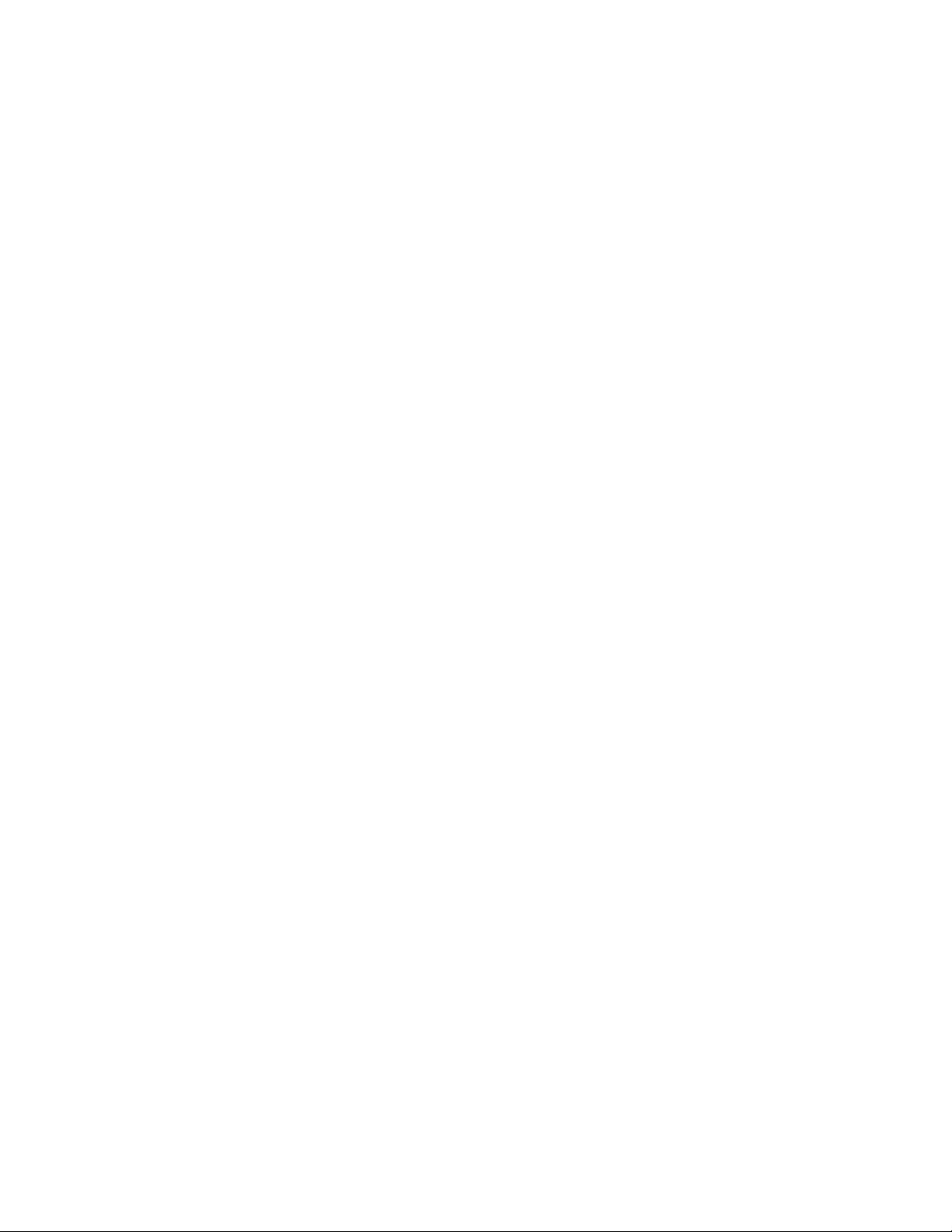
•Insertthetabletintothekeyboarddocktoestablishtheconnection.Then,plugtheacpoweradapter
intoanacpoweroutlet,andtheninsertthejackintothekeyboarddocktochargethetabletandthe
keyboarddockatthesametime.
•Insertthetabletintothekeyboarddocktoestablishtheconnection.Iftheinternalbatteryofthetablet
isnotfullandtheinternalbatteryofthekeyboarddockdoesnotrunoutofpower,thekeyboarddock
willchargethetablet.
Note:Ensurethatallpowercordconnectorsaresecurelyandcompletelypluggedintoreceptacles.
Chargingdevicesmightbecomewarmduringnormaluse.Ensurethatyouhaveadequateventilationaround
thechargingdevice.Unplugthechargingdeviceifanyofthefollowingoccurs:
•Thechargingdevicehasbeenexposedtorain,liquid,orexcessivemoisture.
•Thechargingdeviceshowssignsofphysicaldamage.
•Youwanttocleanthechargingdevice.
Lenovoisnotresponsiblefortheperformanceorsafetyofproductsnotmanufacturedorapprovedby
Lenovo.
Preventhearingdamage:
Yourtablethasaheadphoneconnector.Alwaysusetheheadphoneconnectorforheadphones(alsocalleda
headset)orearphones.
CAUTION:
Excessivesoundpressurefromearphonesandheadphonescancausehearingloss.Adjustmentof
theequalizertomaximumincreasestheearphoneandheadphoneoutputvoltageandthesound
pressurelevel.Therefore,toprotectyourhearing,adjusttheequalizertoanappropriatelevel.
Excessiveuseofheadphonesorearphonesforalongperiodoftimeathighvolumecanbedangerousif
theoutputoftheheadphoneorearphoneconnectorsdonotcomplywithspecicationsofEN50332-2.
TheheadphoneoutputconnectorofyourtabletcomplieswithEN50332-2Subclause7.Thisspecication
limitsthetablet'smaximumwidebandtrueRMSoutputvoltageto150mV.Tohelpprotectagainsthearing
loss,ensurethattheheadphonesorearphonesyouusealsocomplywithEN50332-2(Clause7limits)fora
widebandcharacteristicvoltageof75mV.UsingheadphonesthatdonotcomplywithEN50332-2canbe
dangerousduetoexcessivesoundpressurelevels.
Ifyourtabletcamewithheadphonesorearphonesinthepackage,asaset,thecombinationofthe
headphonesorearphonesandthetabletalreadycomplieswiththespecicationsofEN50332-1.Ifdifferent
headphonesorearphonesareused,ensurethattheycomplywithEN50332-1(Clause6.5Limitation
Values).UsingheadphonesthatdonotcomplywithEN50332-1canbedangerousduetoexcessive
soundpressurelevels.
Takecarewhenusingyourtabletinamotorvehicleoronabicycle:
Alwaysprioritizeyoursafetyandthesafetyofothers.Followthelaw.Locallawsandregulationsmight
governhowyoucanusemobileelectronicdevices,suchasyourtablet,whileyoudriveamotorvehicle
orrideabicycle.
Disposeaccordingtolocallawsandregulations:
Whenyourtabletreachestheendofitsusefullife,donotcrush,incinerate,immerseinwater,ordisposeof
yourtabletinanymannercontrarytolocallawsandregulations.Someinternalpartscontainsubstances
thatcanexplode,leak,orhaveanadverseenvironmentalaffectifdisposedofincorrectly.
SeeAppendixB“Environmental,recycling,anddisposalinformation”onpage67
ivUserGuide
foradditionalinformation.
Page 7
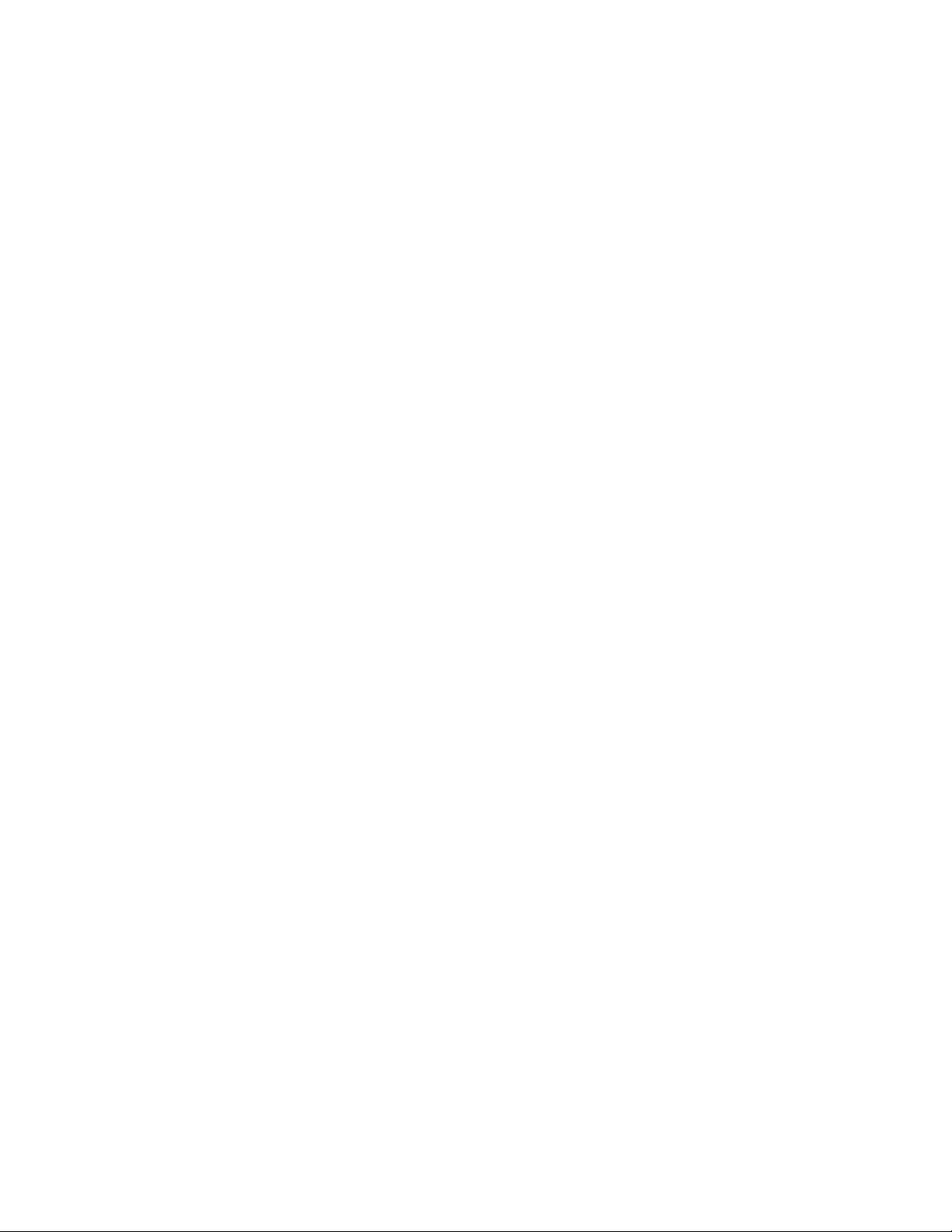
Keepyourtabletandaccessoriesawayfromsmallchildren:
Yourtabletcontainssmallpartsthatcanbeachokinghazardtosmallchildren.Additionally,theglassscreen
canbreakorcrackifdroppedonorthrownagainstahardsurface.
Protectyourdataandsoftware:
Donotdeleteunknownlesorchangethenameoflesordirectoriesthatwerenotcreatedbyyou;
otherwise,yourtabletsoftwaremightfailtowork.
Beawarethataccessingnetworkresourcescanleaveyourtabletvulnerabletoviruses,hackers,spyware,
andothermaliciousactivitiesthatmightdamageyourtablet,software,ordata.Itisyourresponsibilityto
ensurethatyouhaveadequateprotectionintheformofrewalls,antivirussoftware,andanti-spyware
softwareandkeepthissoftwareuptodate.
Keepelectricalappliancessuchasanelectricfan,radio,high-poweredspeakers,airconditioner,and
microwaveovenawayfromyourtabletbecausethestrongmagneticeldsgeneratedbytheseappliances
candamagethescreenandthedataonthetablet.
Beawareofheatgeneratedbyyourtablet:
Whenyourtabletisturnedonorthebatteryischarging,somepartsmightbecomehot.Thetemperature
thattheyreachdependsontheamountofsystemactivityandthelevelofchargeinthebattery.Extended
contactwithyourbody,eventhroughclothing,couldcausediscomfortorevenaskinburn.Avoidkeeping
yourhands,yourlap,oranyotherpartofyourbodyincontactwithahotsectionofthetabletforany
extendedtime.
PolyvinylChloride(PVC)cableandcordnotice
WARNING:Handlingthecordonthisproductorcordsassociatedwithaccessoriessoldwiththisproduct
willexposeyoutolead,achemicalknowntotheStateofCaliforniatocausecancer,andbirthdefectsor
otherreproductiveharm.Washhandsafterhandling.
©CopyrightLenovo2012
v
Page 8
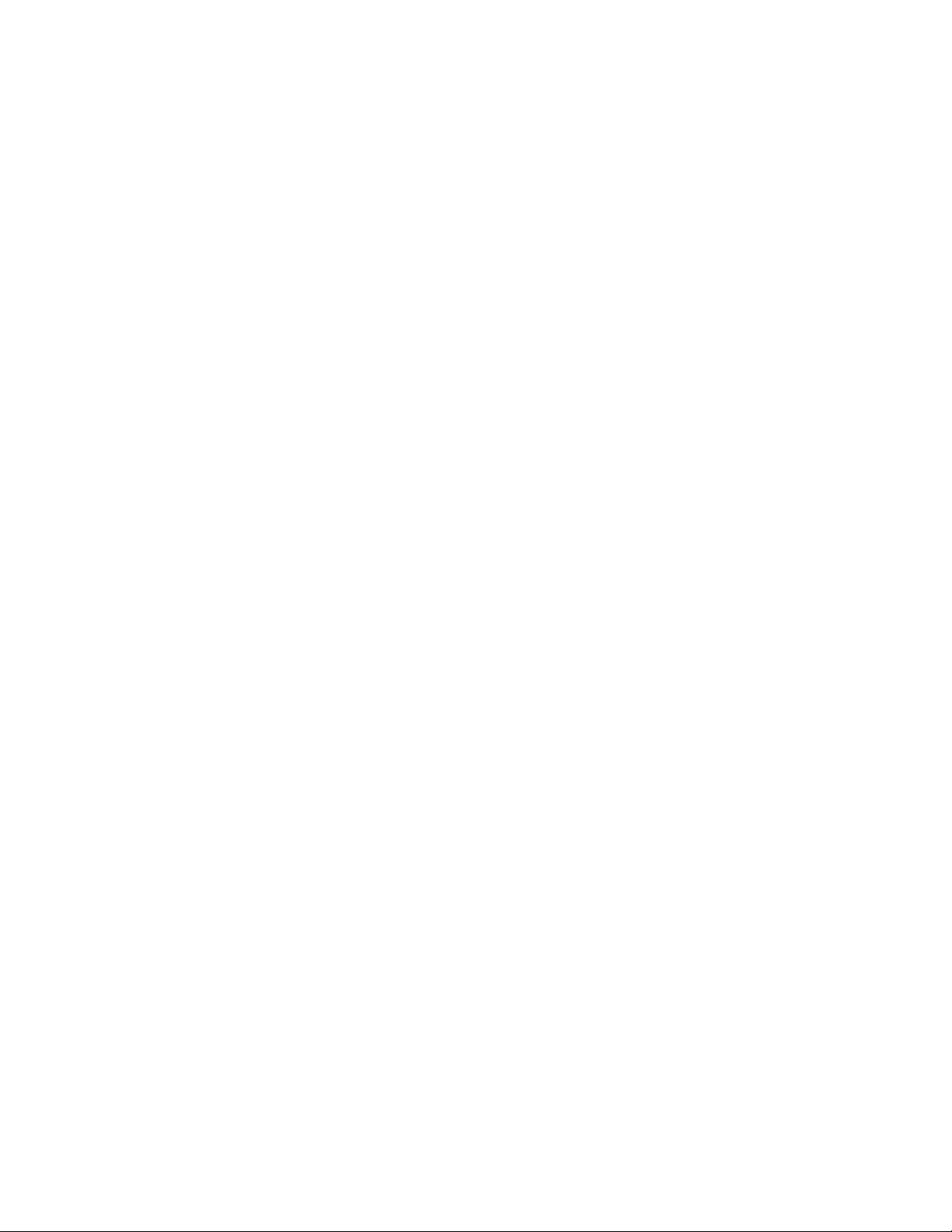
viUserGuide
Page 9
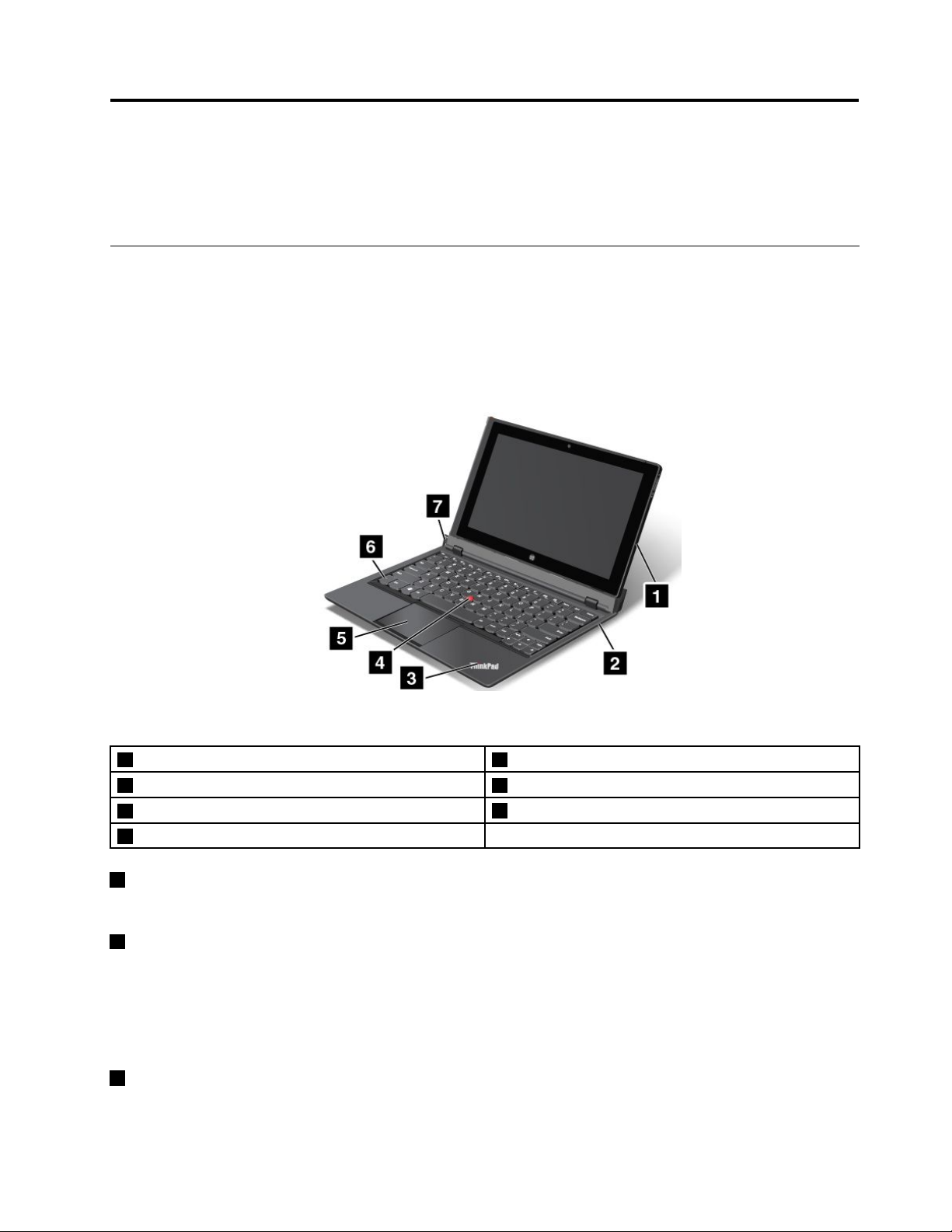
Chapter1.Productoverview
Thischapterprovidesanoverviewofthetablet,includingthelocationsofconnectorsandcontrols,tablet
features,accessories,specications,andoperatingenvironment.
Productlayout
Thistopicintroducestheproducthardwarefeaturestogiveyouthebasicinformationyouwillneedto
startusingtheproduct.
Frontview
Figure1.Frontview
1T ablet5T ouchpad
2Keyboarddock6Fnkey
3Statusindicator
4T rackPoint
1Tablet
®
pointingstick
7Ejectbutton
Thetabletisthemainunitoftheproduct.Formoreinformation,see“Tabletlayout”onpage3.
2Keyboarddock
ThekeyboarddockisdesignedspecicallyfortheThinkPadHelix.Itprovidesthefunctionofaport
replicatorandholdsthetabletinanuprightpositiontoprovideatypingexperiencesimilartothatof
anotebookcomputer.
Formoreinformationabouthowtousethekeyboarddock,see“Usingthekeyboarddock”onpage15
3Statusindicator
TheilluminatedThinkPadlogoonthepalmrestfunctionsasasystemstatusindicator.
©CopyrightLenovo2012
.
1
Page 10
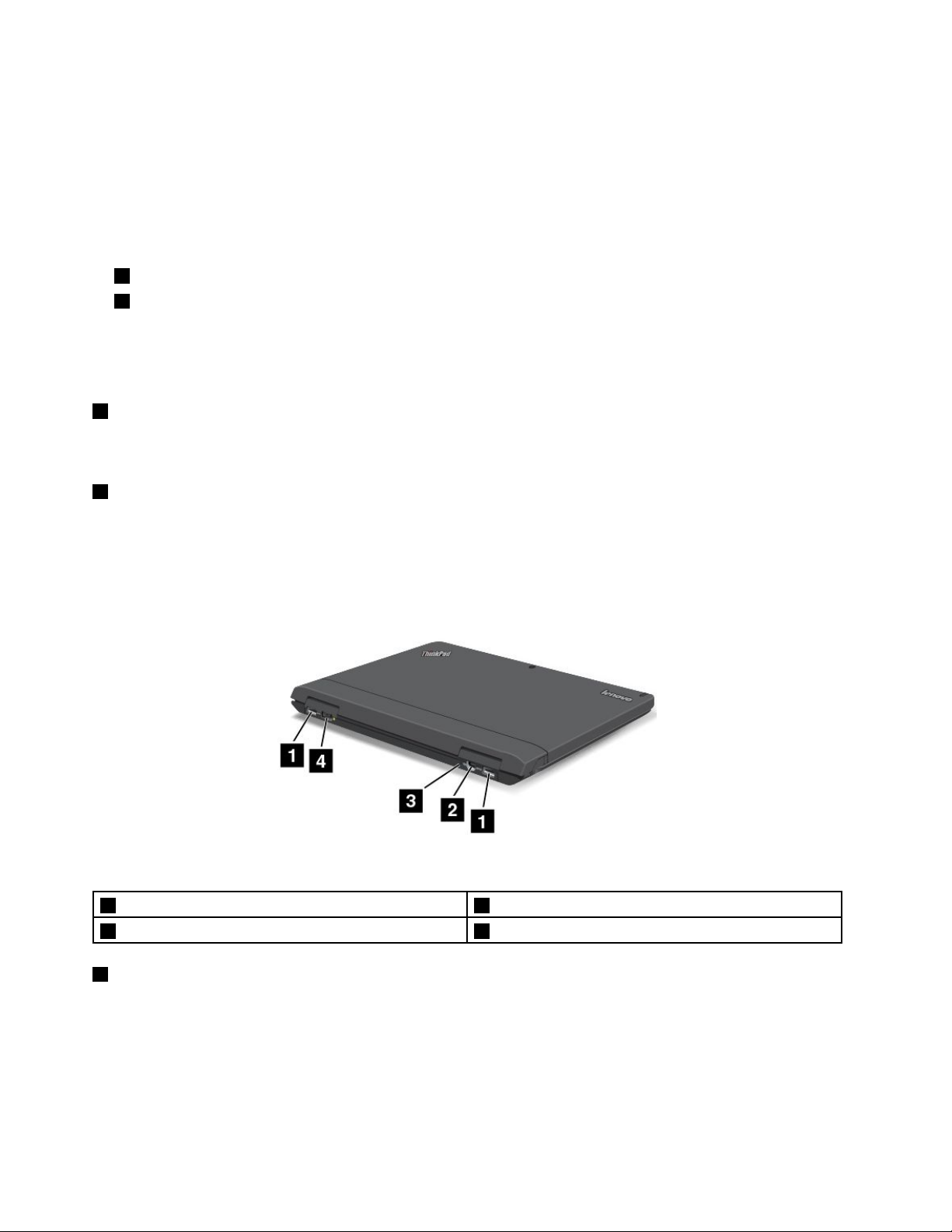
•Blinkthreetimes:Thetabletorthekeyboarddockisconnectedtoanacpowersource.
•On:Thetabletisonandinuse.
•Off:Thetabletisofforinhibernationmode.
•Slowblinking:Thetabletisinsleepmode.
•Fastblinking:Thetabletisenteringhibernationmodeorsleepmode.
ThinkPadpointingdevice
4TrackPointpointingstick
5Touchpad
ThekeyboarddockcontainstheLenovouniqueThinkPadpointingdevice.Pointing,selecting,anddragging
areallpartofasingleprocessthatyoucanperformwithoutmovingyourngersfromatypingposition.For
moreinformation,see“UsingtheThinkPadpointingdevice”onpage19.
6Fnkey
UsetheFnkeytotakeadvantageofThinkPadfunctionkeys.Formoreinformation,see“Usingthefunction
keys”onpage17.
7Ejectbutton
Usetheejectbuttontoreleasethetabletfromthekeyboarddock.Formoreinformation,see“Usingthe
keyboarddock”onpage15.
Rearview
Figure2.Rearview
1USB3.0connectors
2MiniDisplayPortconnector4Powerconnector
1USB3.0connectors
TheUniversalSerialBus(USB)3.0connectorsareusedforconnectingdevicescompatiblewithaUSB
interface,suchasaUSBprinteroradigitalcamera.
3Emergencyresethole
Attention:WhenyouattachaUSBcabletotheconnector,ensurethattheUSBmarkisfacingupward.
Otherwisetheconnectormightbedamaged.
2UserGuide
Page 11
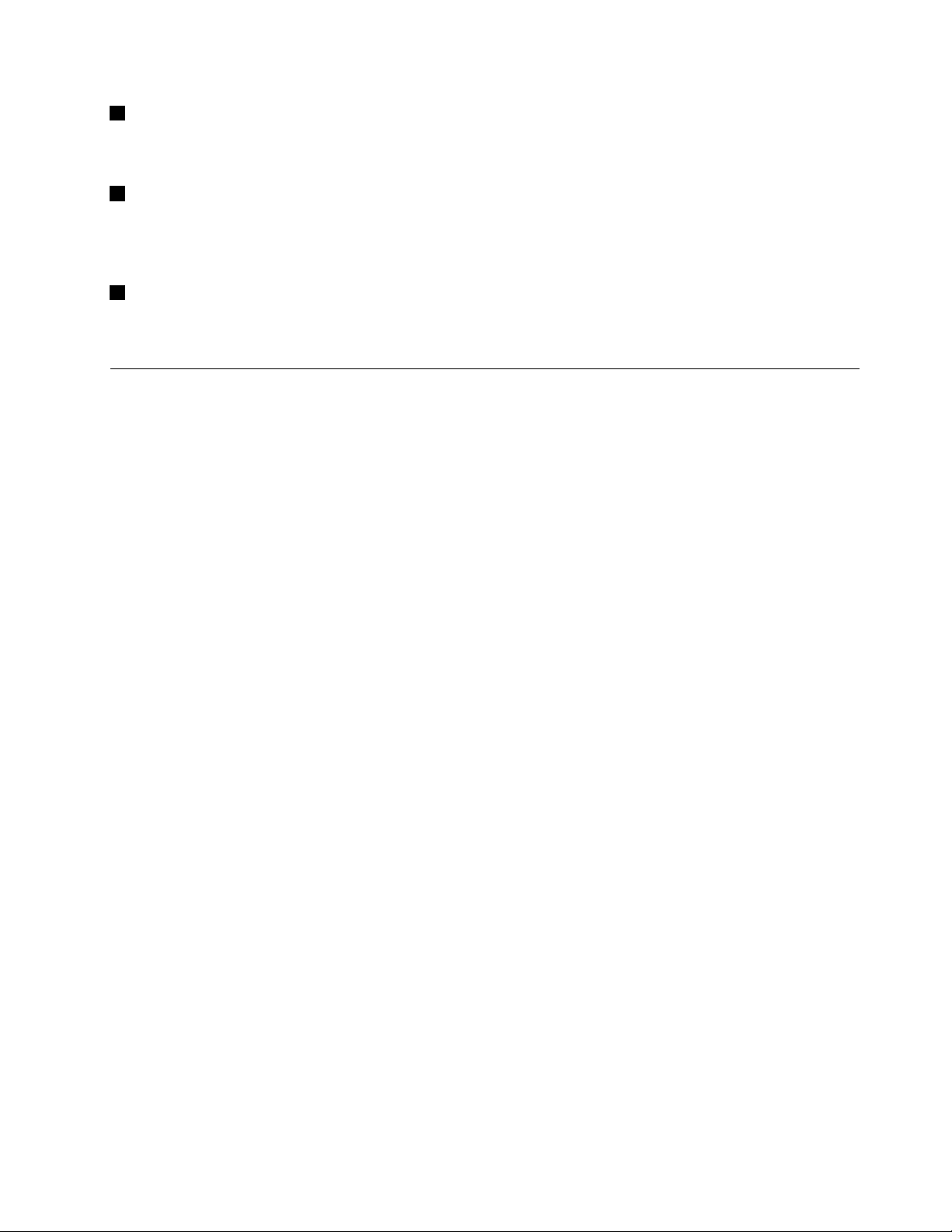
2MiniDisplayPortconnector
UsetheminiDisplayPortconnectortoconnectthetablettoacompatibleprojector,externalmonitor,or
high-denitiontelevision.
3Emergencyresethole
Ifthetabletstopsrespondingandyoucannotturnitofforturnitonbypressingthepowerbutton,remove
theacpoweradapterandresetthetabletbyinsertinganeedleorastraightenedpaperclipintothe
emergencyresetholetoturnoffthetablet.
4Powerconnector
Connecttheacpoweradaptertothepowerconnectortoprovideacpowertothetabletandthekeyboard
dockandchargethebatteries.See“Chargingthebattery”onpage19.
Tabletlayout
Thistopicintroducesthetablethardwarefeaturestogiveyouthebasicinformationyouwillneedtostart
usingthetablet.
Chapter1.Productoverview3
Page 12
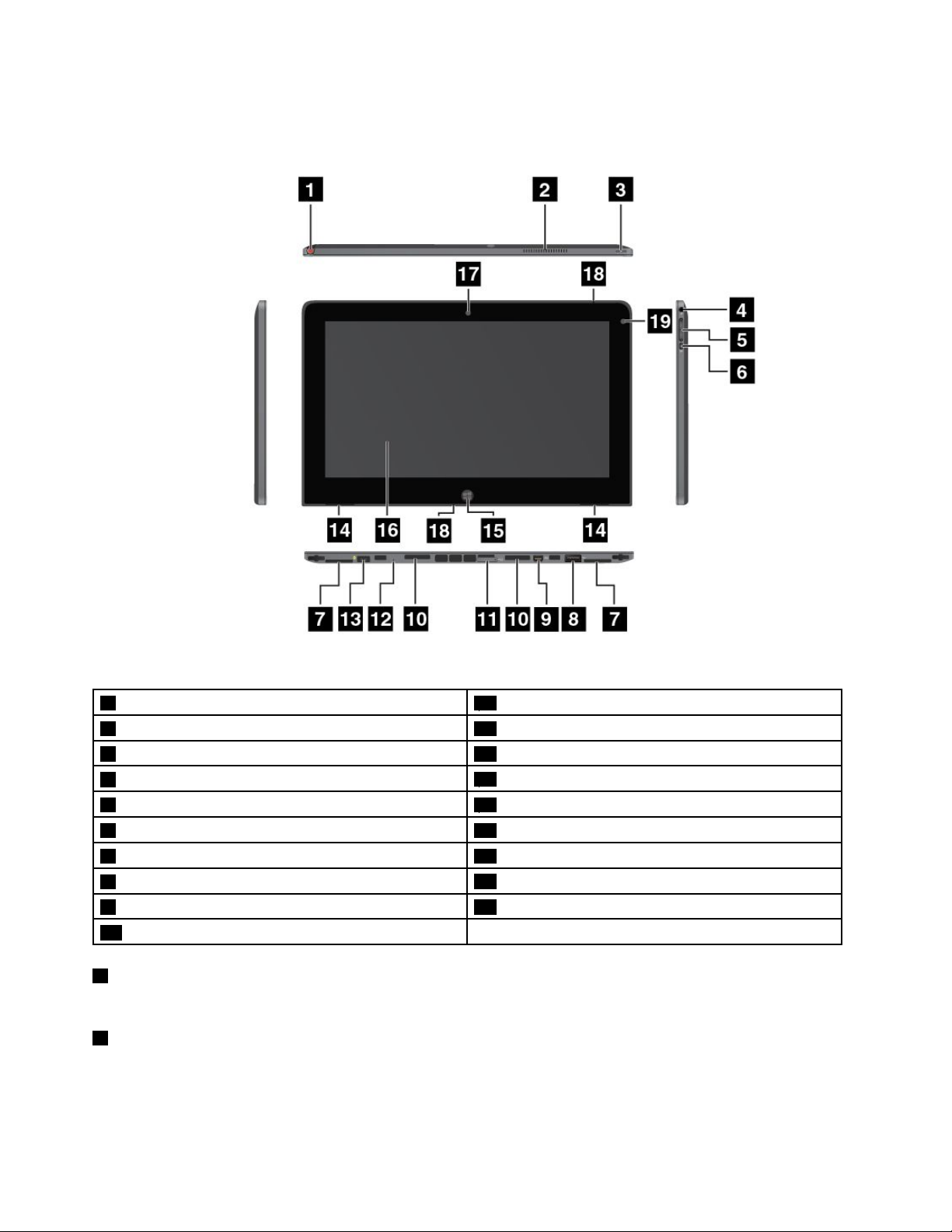
Frontandsideview
Figure3.ThinkPadHelixfrontandsideview
1T abletDigitizerPenstorage
2Fanlouvers12Emergencyresethole
3Powerbutton13Powerconnector
4Comboaudiojack
5Volumecontrolbuttons15Windowsbutton
6Screenrotationlockbutton
7Labeltrays
8USB2.0connector
9MiniDisplayPortconnector19Ambientlightsensor
10Keyboarddockconnectors
1TabletDigitizerPenstorage
11SIMcardtray
14Built-instereospeakers
16Multi-touchscreen
17Front-facingcamera
18Microphones
IfthetabletisshippedwithaTabletDigitizerPenoryouhavepurchasedone,usethestoragetostoreit.
2Fanlouvers
Theinternalfanandlouversenableairtocirculateinthetabletandcoolthecentralprocessor.
Note:Toavoidimpedingairow,donotplaceanyobstacleinfrontofthefan.
4UserGuide
Page 13
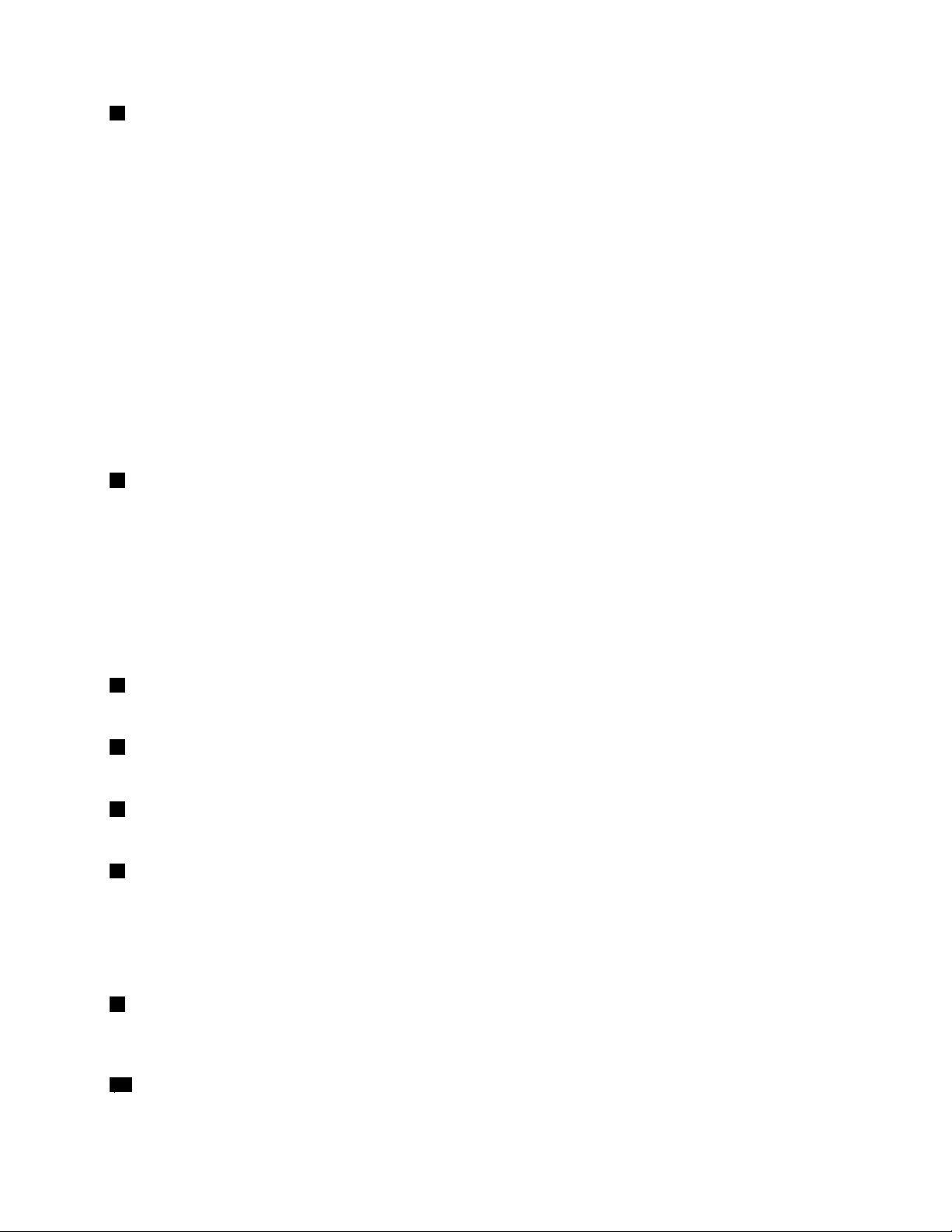
3Powerbutton
Pressthepowerbuttontoturnonthetablet.
Toturnoffthetablet,swipeinfromtherightedgeofthescreentodisplaythecharms.ThentapSettings➙
Power➙Shutdown.
Ifthetabletstopsrespondingandyoucannotturnitoff,pressandholdthepowerbuttonforfourseconds
ormore.Ifthetabletstillisnotresponding,removetheacpoweradapterandusetheemergencyreset
holetoresetthetablet.
Youalsocanprogramthepowerbuttonsothatbypressingthepowerbuttonyoucanshutdownthetablet
orputitintosleeporhibernationmode.Toachievethis,youneedtochangeyourpowerplansettings.
Toaccesspowerplansettings,dothefollowing:
1.Fromthedesktop,tapthebatterystatusiconintheWindowsnoticationarea.
2.TapMorepoweroptions.
3.Inthenavigationpanel,tapChoosewhatthepowerbuttonsdo.
4.Followtheonscreeninstructionstoconguresettings.
4Comboaudiojack
Tolistentothesoundfromyourtablet,connectaheadphoneoraheadsetthathasa3.5mm4-poleplugto
thecomboaudiojack.
Notes:
•Ifyouareusingaheadsetwithafunctionswitch,forexample,aheadsetforaniPhonemobiledigital
device,donotpressthisswitchwhileusingtheheadset.Ifyoupressit,theheadsetmicrophonewillbe
disabled,andtheintegratedmicrophonesonthetabletwillbeenabledinstead.
•Thecomboaudiojackdoesnotsupportaconventionalmicrophone.
5Volumecontrolbuttons
Pressthevolumeupordownbuttontoadjustthetabletvolume.
6Screenrotationlockbutton
Pressthebuttontodisablethescreenauto-rotationfunction.Pressagaintoenableit.
7Labeltrays
Pullthelabeltraysouttoviewproductlabels.
8USB2.0connector
TheUSB2.0connectorisusedforconnectingdevicescompatiblewithaUSBinterface,suchasaUSB
mouse,USBkeyboard,orUSBmemorykey.
Attention:WhenyouattachaUSBcabletotheconnector,ensurethattheUSBmarkisfacingupward.
Otherwisetheconnectormightbedamaged.
9MiniDisplayPortconnector
UsetheminiDisplayPortconnectortoconnectthetablettoacompatibleprojector,externalmonitor,or
high-denitiontelevision.
10Keyboarddockconnectors
Usetheseconnectorstoconnectthekeyboarddock.
Chapter1.Productoverview5
Page 14
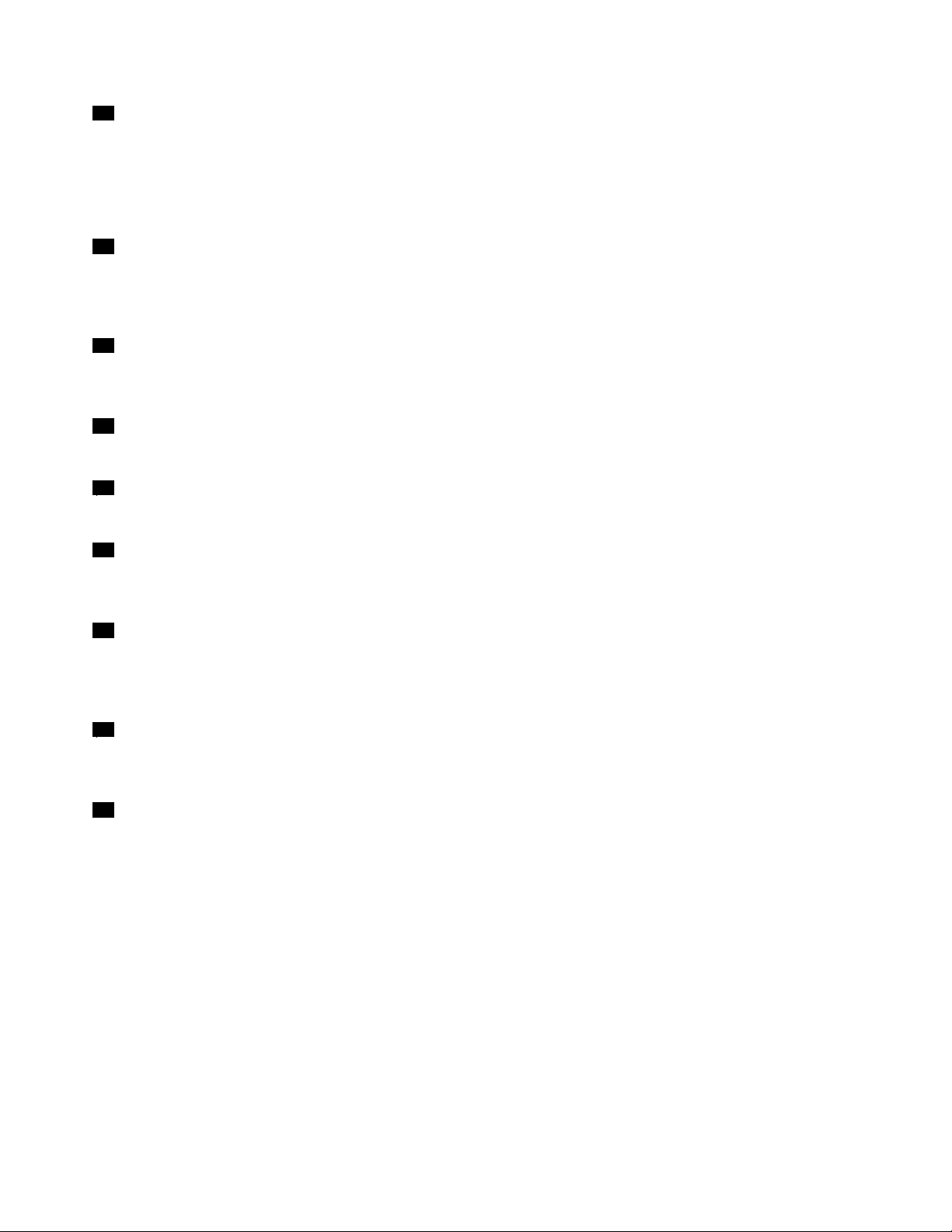
11SIMcardtray
PlaceaSubscriberIdenticationModule(SIM)cardintotheSIMcardtraytoestablishawirelessWideArea
Network(WAN)connection.ForinstructionsonhowtoinstallandremovetheSIMcard,see“Installing
andremovingtheSIMcard”onpage23.
Note:TheSIMcardtrayisnotfunctionalonWi-Fi-onlymodels.
12Emergencyresethole
Ifthetabletstopsrespondingandyoucannotturnitofforturnitonbypressingthepowerbutton,remove
theacpoweradapterandresetthetabletbyinsertinganeedleorastraightenedpaperclipintothe
emergencyresetholetoturnoffthetablet.
13Powerconnector
Connecttheacpoweradaptertothepowerconnectortoprovideacpowertothetabletandchargethe
battery.See“Chargingthebattery”onpage19.
14Built-instereospeakers
Theintegratedspeakersprovideaudiooutputforvideoandmusicplayback.
15Windowsbutton
PresstheWindowsbuttontogototheStartscreen.
16Multi-touchscreen
Tapthescreentousethecontrolsonthescreenincludingicons,menuitems,andtheonscreenkeyboard.
Formoreinformation,see“Usingthemulti-touchscreen”onpage13
.
17Front-facingcamera
Yourtablethasa2-megapixelfront-facingcamera,whichyoucanusetotakepictures,createvideos,
ormakevideocallsincollaborationwithWebapplications.Whenthecameraisstarted,thegreen
camera-in-useindicatorturnson.Formoreinformation,see“Usingthecameras”onpage22
18Microphones
.
Thebuilt-inmicrophonescapturesoundandvoicewhentheyareusedwithanapplicationcapableof
handlingaudio.
19Ambientlightsensor
Theambientlightsensordetectsthebrightnessoftheenvironment.Thescreenbrightnessautomatically
adjustsdependingontheambientlightconditionsdetectedbythebuilt-inambientlightsensor.
6UserGuide
Page 15
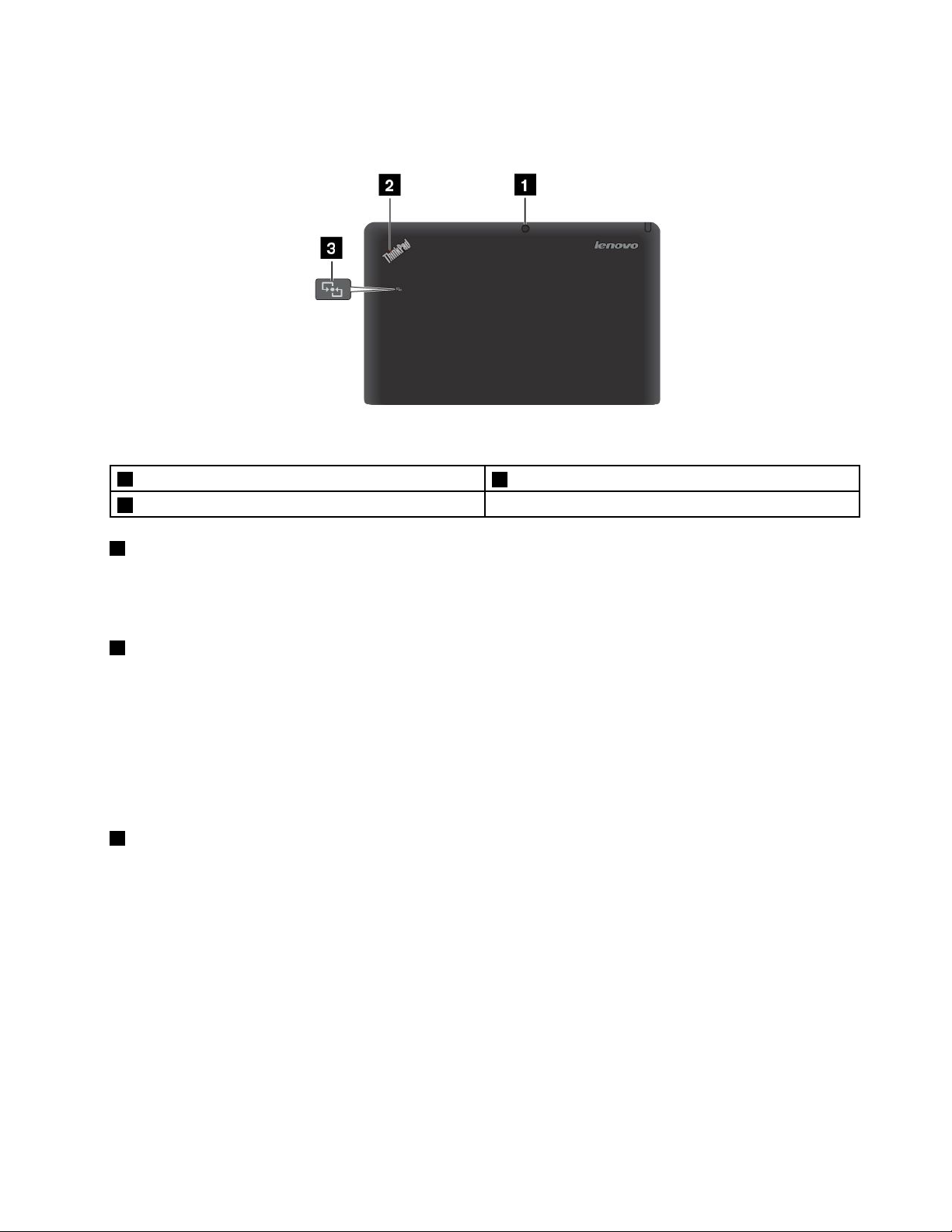
Back-sideview
Figure4.ThinkPadHelixback-sideview
1Rear-facingcamera
2Statusindicator
1Rear-facingcamera
3NFClogo(onsomemodels)
Yourtablethasa5-megapixelrear-facingcamera,whichyoucanusetotakepicturesandcreatevideos.
Whenthecameraisstarted,thegreencamera-in-useindicatorturnson.Formoreinformation,see“Using
thecameras”onpage22
2Statusindicator
.
TheilluminateddotintheThinkPadlogoonthebacksideofthetabletworksasasystemstatusindicator.
•Blinkthreetimes:Thetabletorthekeyboarddockisconnectedtoanacpowersource.
•On:Thetabletisonandinuse.
•Off:Thetabletisofforinhibernationmode.
•Slowblinking:Thetabletisinsleepmode.
•Fastblinking:Thetabletisenteringhibernationmodeorsleepmode.
3NFClogo(onsomemodels)
IfyourtabletcomeswiththeNearFieldCommunication(NFC)feature,theNFClogoisontherearcover.For
moreinformationaboutNFCfunction,see“UsingNFC”onpage27
.
Chapter1.Productoverview7
Page 16
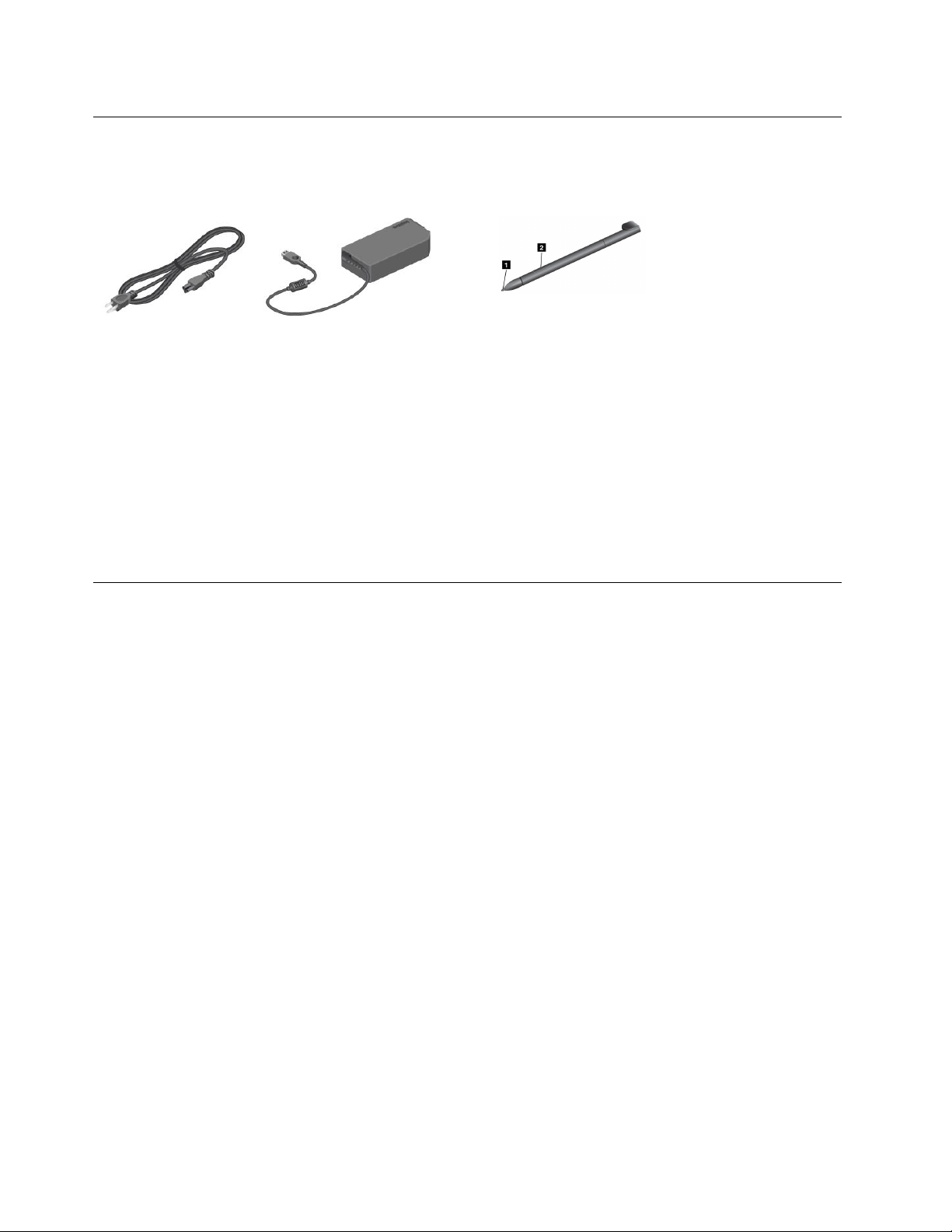
Accessories
Note:Thepoweradapterandpowercordmightlookdifferentfromtheillustrationsabove.
Figure5.Accessories
•Powercordandacpoweradapter:Usethepowercordtogetherwiththeacpoweradaptertoprovide
acpowertoyourtabletandthekeyboarddockandchargethebatteries.
Note:Ensurethatallpowercordconnectorsaresecurelyandcompletelypluggedintoreceptacles.
•T abletDigitizerPen(onsomemodels):IfyourtabletisequippedwithaTabletDigitizerPen,useitto
inputtextordrawgraphicsinanaturalmannerandperformotheroperationswithouttappingthescreen
withyournger.Formoreinformation,see“UsingtheTabletDigitizerPen”onpage14.
Features
Processor
•Intel
Operatingsystem
•Microsoft
Memory
•4GB
Internalstorage
•mSATAsolid-statedrive:128GB,180GB,256GB(dependingonthemodel)
Display
•InnityGlass
•Size:294.64mm(11.6inches)
•Screenresolution:1920x1080pixels
•Automaticbrightnesscontrol(ambientlightsensor)
•Multi-touchtechnology
•SupportfortheThinkPadDigitizerPeninput
•Built-indigitaldualarraymicrophones
•Built-instereospeakers
®
Core™i3,i5,ori7ULVprocessor
®
Windows8(64-bit)
8UserGuide
Page 17
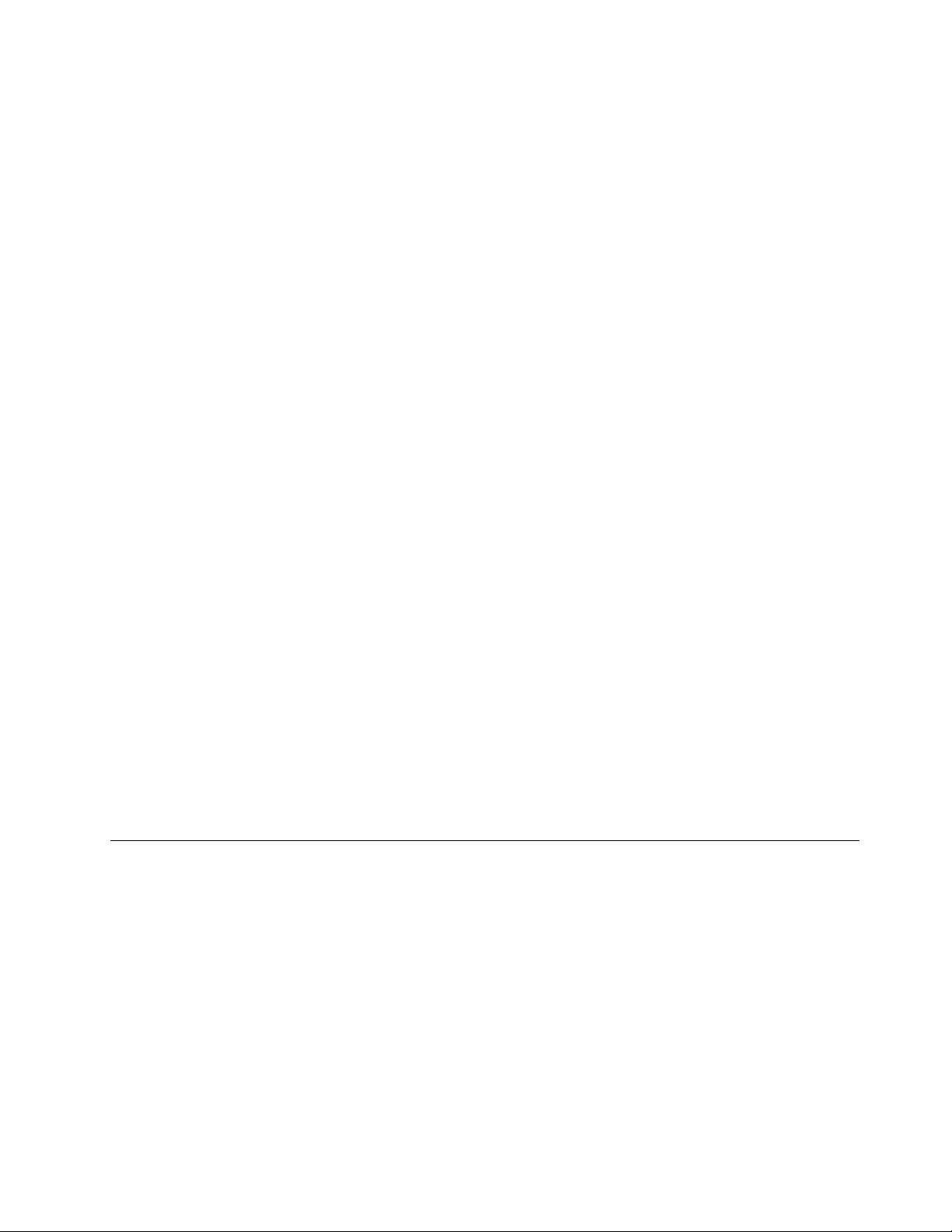
Keyboardonkeyboarddock
•6-rowfullsizekeyboard
•ThinkPadpointingdevice(TrackPointpointingdeviceandtouchpad)
•Fnkeyfunction
•Volumecontrolbuttons
•Speakermutebutton
•Microphonemutebutton
Integratedcameras
•Front-facingcamera,2megapixel
•Rear-facingcamera,5megapixel
Connectors
•Tablet:
–OneUSB2.0connector
–OneMiniDisplayPortconnector
–Oneacpowerconnector
–Twokeyboarddockconnectors
–Onecomboaudioconnector
•Keyboarddock:
–TwoUSB3.0connectors
–OneMiniDisplayPortconnector
–Oneacpowerconnector
GPSandwirelessfeatures
•GlobalPositioningSystem(GPS)satellitereceiver(onmodelswithwirelessWAN)
•Bluetooth4.0(onsomemodels)
•NFC(onsomemodels)
•WirelessLAN(802.11a/g/n)
•WirelessWAN(onsomemodels)
Specications
Size
•Tablet:
–Width:296.1mm(11.66inches)
–Depth:187.3mm(7.37inches)
–Height:11.1mm(0.44inches)
•Keyboarddock:
–Width:296.1mm(11.66inches)
–Depth:226mm(8.90inches)
–Height:8.5mm(0.33inches)
Chapter1.Productoverview9
Page 18
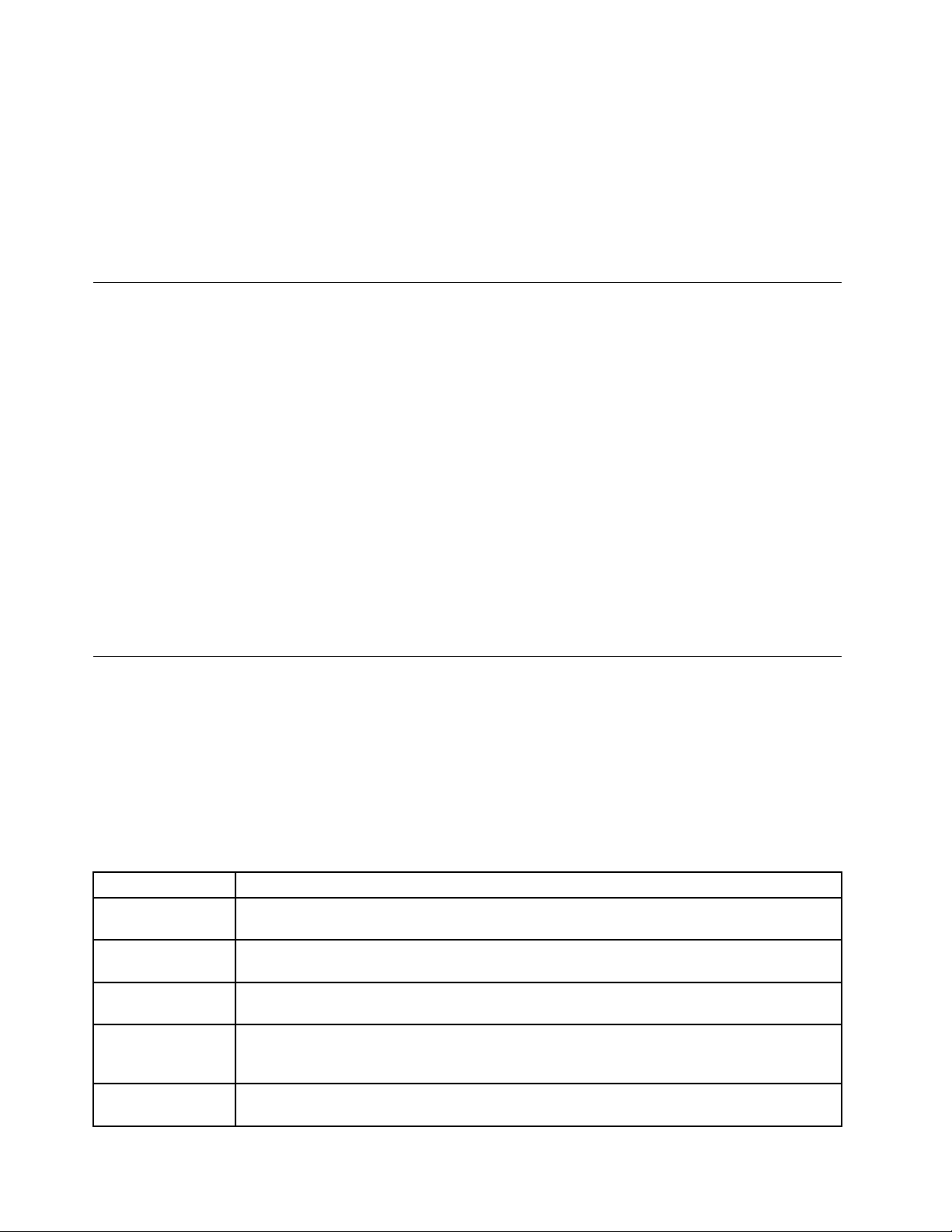
Battery
•Tablet:42WhLi-Polymerbattery
•Keyboarddock:28WhLi-Polymerbattery
Powersource(acpoweradapter)
•Sine-waveinputat50to60Hz
•Inputratingoftheacpoweradapter:100Vacto240Vac
Operatingenvironment
•Maximumaltitudewithoutpressurization:3048m(10000ft)
•Temperature:
–Ataltitudesupto2438m(8000ft)
Operating:5.0°Cto35.0°C(41°Fto95°F)
Storage:5.0°Cto43.0°C(41°Fto109°F)
–Ataltitudesabove2438m(8000ft)
Maximumtemperaturewhenoperatingunderunpressurizedconditions:31.3°C(88°F)
•Relativehumidity:
–Operating:8%to80%
–Storage:5%to95%
Ifpossible,placeyourtabletinadry,well-ventilatedareawithoutdirectexposuretosunshine.Donotuseor
storeyourtabletindusty,dirtyareas,orextremehotorcoldareas.
Lenovoprograms
YourtabletcomeswithLenovoprogramstohelpyouworkmoreeasilyandsecurely.
ToaccessLenovoprograms,swipeinfromtherightedgeofthescreentodisplaythecharms.Thentapthe
Searchcharmtosearchforthedesiredprogram.
ThefollowingtableprovidesabriefintroductiontosomeLenovoprogramsthatmightbepreinstalledon
yourtablet.
Note:PreinstalledLenovoprogramsvarybygeographiclocationsandaresubjecttochange.
ApplicationDescription
LenovoCloud
solution
LenovoCompanionGettheinformationabouttheaccessoriesforyourtablet,viewblogsandarticlesaboutyour
LenovoQuickSend
LenovoSettings
LenovoMobile
Access
Access,view,upload,ordownloadmassiveresources,software,andinformationonaremote
cloudserverinasecuredenvironment.
tablet,andcheckforrecommendedprograms.
Transferlesfromyourtablettoanotherdeviceevenifyourtabletisnotconnectedtothe
network.
Enhanceyourcomputingexperiencebyturningyourtabletintoaportablehotspot,sharingyour
InternetconnectionusingtheNFCtechnology,conguringcameraandmicrophonesettings,
optimizingyourpowersettings,andcreatingandmanagingmultiplenetworkproles.
Signinwithyouraccounttoregisterforservice,purchasedataplans,makepaymentsonline,
andmanageyourmobileaccount.
10UserGuide
Page 19
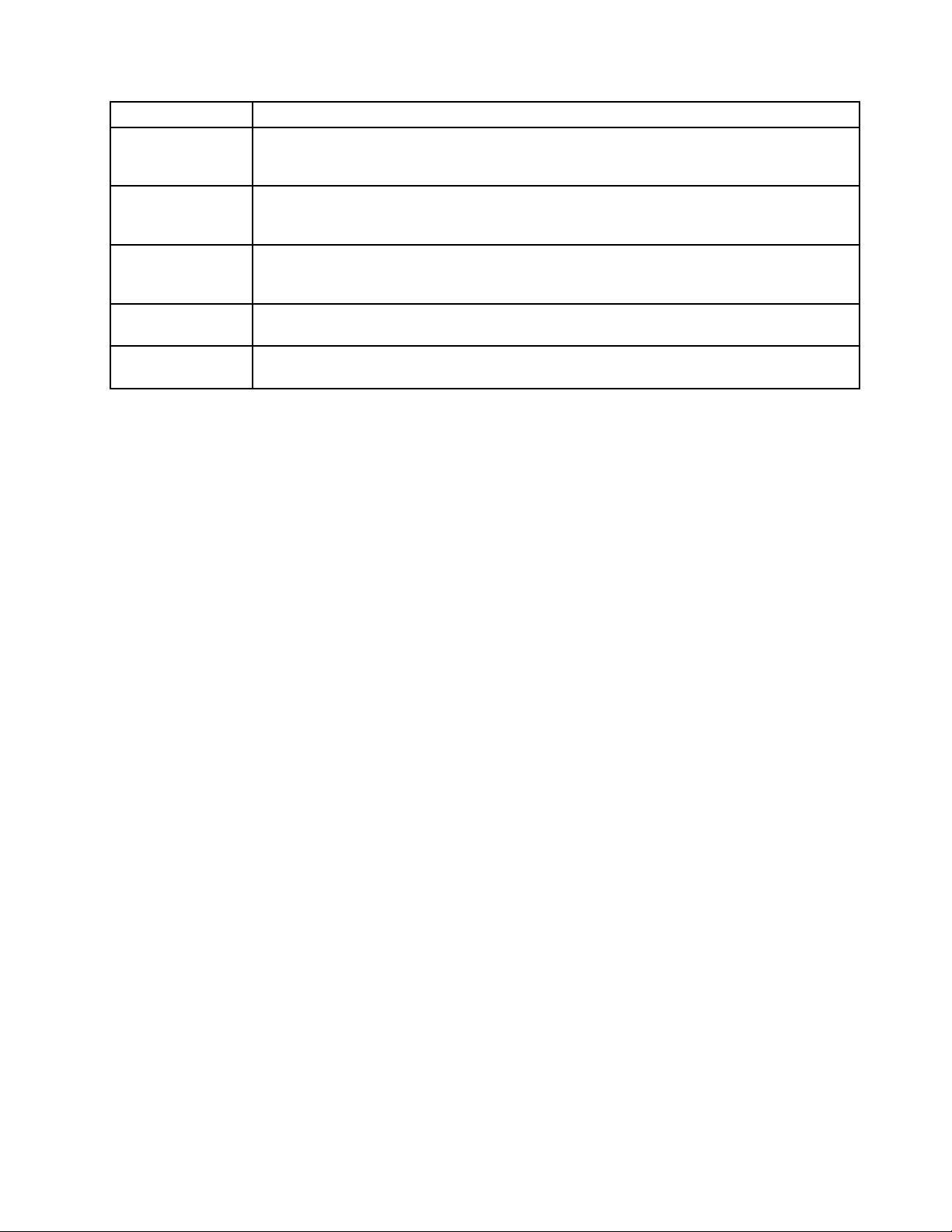
ApplicationDescription
LenovoSolution
Center
LenovoSupport
Lenovo
ThinkVantage
Tools
SystemUpdate
PasswordManager
Troubleshootandresolvetabletproblems.Itcombinesdiagnostictests,systeminformation
collection,securitystatus,andsupportinformation,alongwithhintsandtipsformaximum
systemperformance.
RegisteryourtabletwithLenovo,checkthetablethealthconditionandbatterystatus,view
usermanualsforyourtablet,getthewarrantyinformationforyourtablet,andexplorehelp
andsupportinformation.
®
ProvideeasyaccesstovariousLenovoapplications,suchasSystemUpdate,Password
manager,andsoon.
Keepthesoftwareonyourtabletup-to-datebydownloadingandinstallingsoftwarepackages
(ThinkVantageprograms,devicedrivers,UEFIBIOSupdates,andotherprograms).
AutomaticallycaptureandllinauthenticationinformationforWindowsapplicationsand
Websites.
Chapter1.Productoverview11
Page 20
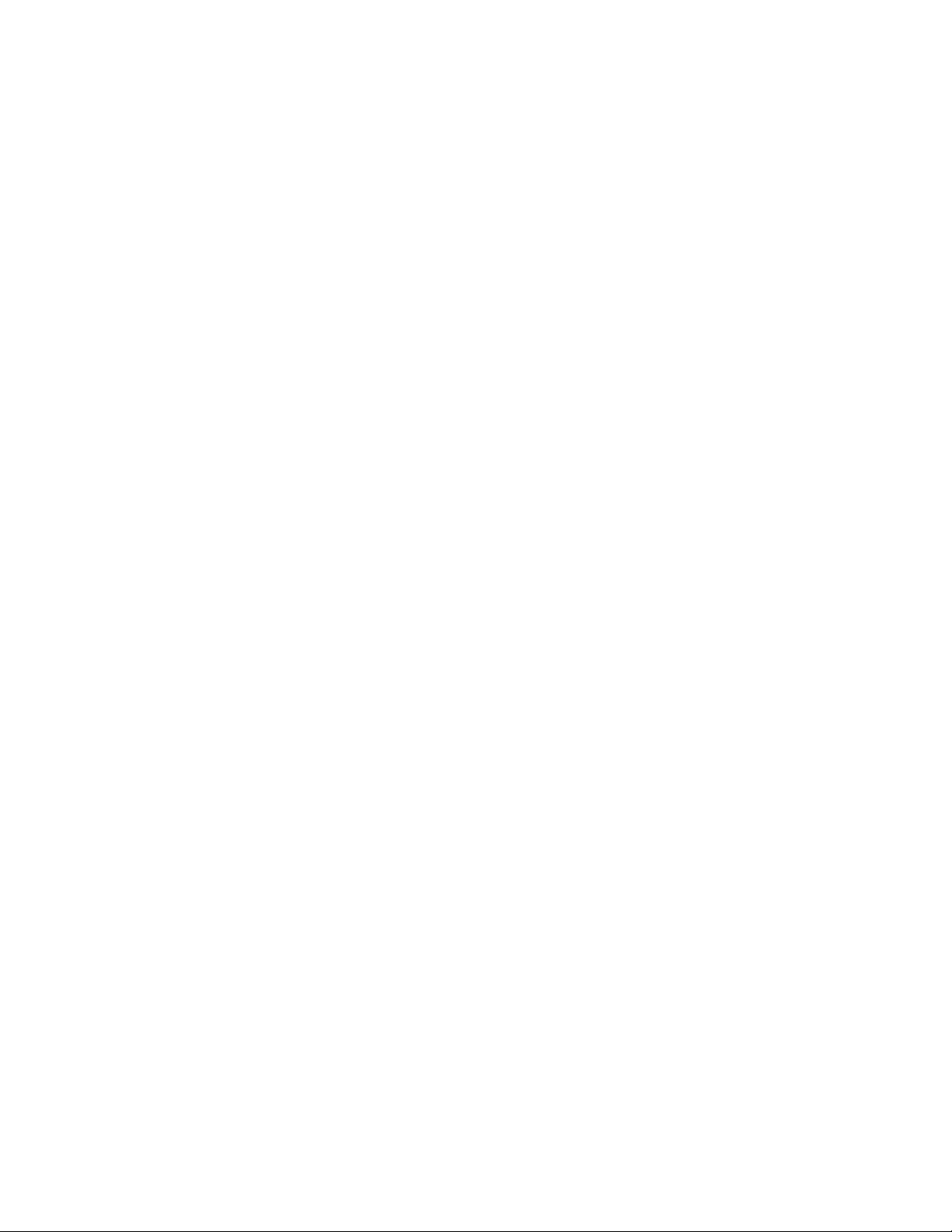
12UserGuide
Page 21
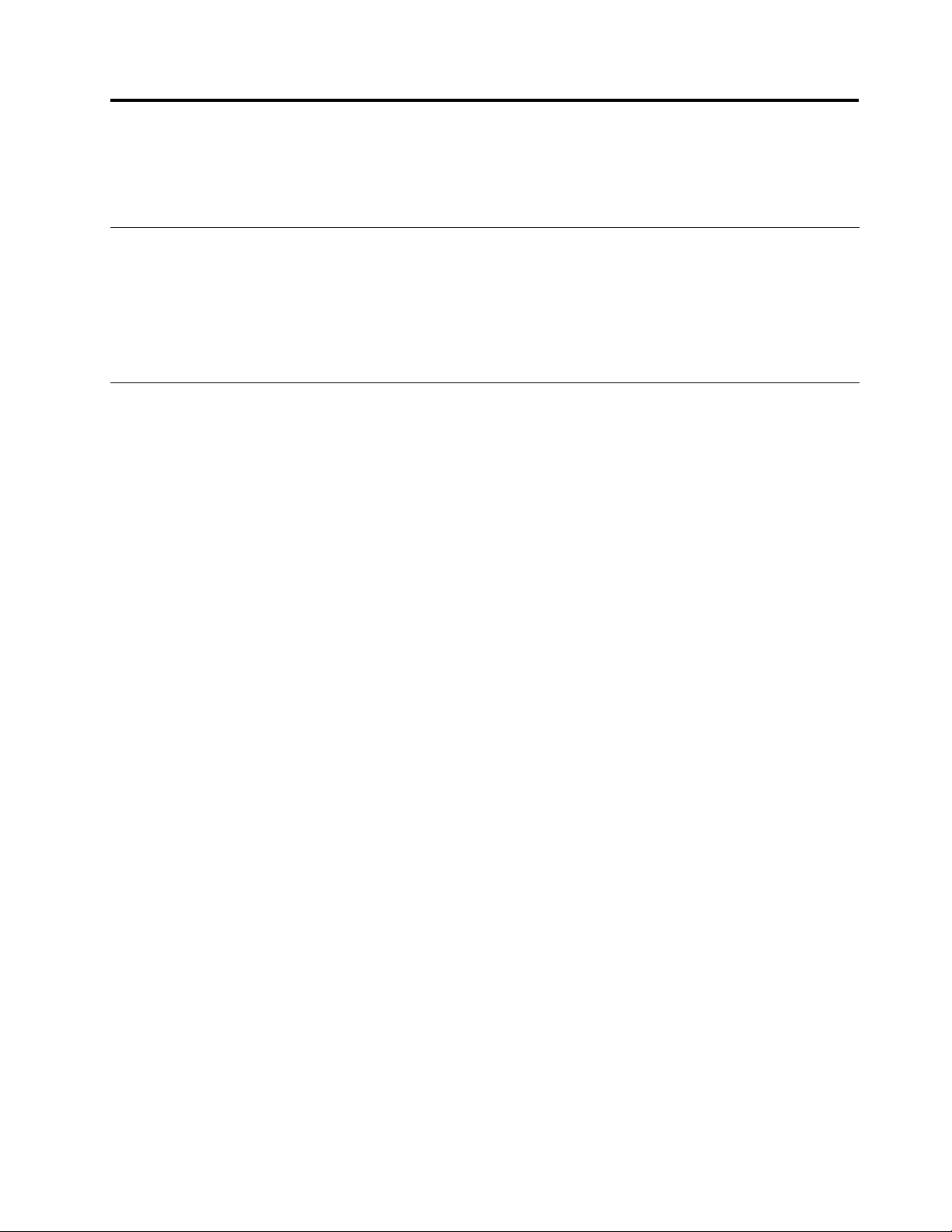
Chapter2.Usingyourtablet
Thischapterprovidesinstructionsonhowtousesomebasicapplicationsandmanyofyourtablet’sfeatures.
Initialsetupinstructions
Tousethetabletthersttimeafteryoutakeitoutofthebox,ensurethatyoufollowtheinstructionsbelow:
1.Usethesuppliedpowercordandacpoweradaptertoconnectthetablettoanelectricaloutlet.
2.Pressthepowerbuttontoturnonthetablet.
3.Followtheonscreeninstructionstocompletetheinitialsetup.
Usingthemulti-touchscreen
Thistopicprovidesinstructionsonhowtousethemulti-touchscreen.
Tap
Tapgentlyonthescreenwithyourngertiptolaunchanapplication,selectanitem,openamenu,or
inputtextusingtheonscreenkeyboard.
Pressandhold
Pressandholdanobjectorablankareaonthescreenuntilanactionoccurs.
Drag
Tomoveanitemsuchasanimageandanicononthescreen,tapandholdyourngerontheitem,move
yourngertothedesiredlocation,andthentakeyourngeroffthescreen.
Swipeorslide
MoveyourngerinaverticalorhorizontaldirectiononthescreentoscrollthroughtheStartscreen,Web
pages,lists,picturethumbnails,andsoon.
Zoom
•Zoomout:Movetwongersclosetogetheronthescreenasifyouarepickingsomethinguptoreduce
theviewofanimageoraWebpage.
•Zoomin:MovetwongersapartonthescreentoenlargetheviewofanimageoraWebpage.
Double-tap
Forsomeapplications,quicklytaptwiceonthescreentozoomin.Double-tapagaintozoomout.
Rotatethescreen
Yourtablethasabuilt-inmotionsensorthatsupportsthescreenauto-rotationfeature.Bydefault,this
featureisenabled.Whenyourotatethetablet,thescreenautomaticallyrotatestolandscapeorportraitview.
Todisablethescreenauto-rotationfeature,pressthescreenrotationlockbutton.
Note:Someapplicationsdonotsupportthescreenauto-rotationfeature.
©CopyrightLenovo2012
13
Page 22
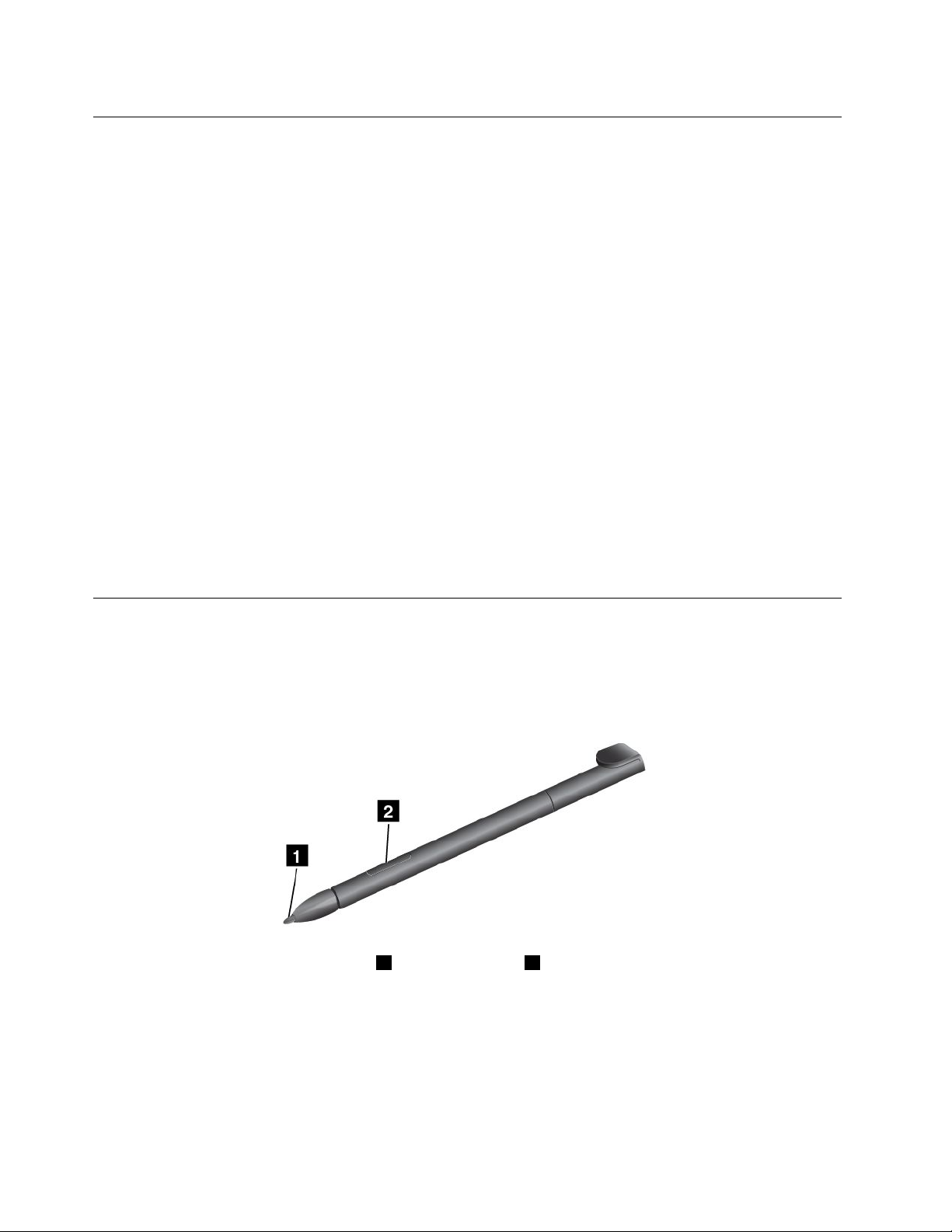
UsingtheOn-ScreenKeyboardandtheTouchKeyboard
UsetheOn-ScreenKeyboardortheTouchKeyboardtotypetext,numbers,symbols,andothercharacters.
Whenyourotatethetablet,theOn-ScreenKeyboardortheTouchKeyboardautomaticallyrotatestothe
correspondingportraitorlandscapeview.
ToopentheOn-ScreenKeyboard,dothefollowing:
1.Swipeinfromtherightedgeofthescreentodisplaythecharms.
2.TaptheSearchcharmtosearchforOn-ScreenKeyboard.
3.TapOn-ScreenKeyboardinApps.
ToopentheTouchKeyboard,dothefollowing:
1.Swipeinfromtherightedgeofthescreentodisplaythecharms.
2.TaptheSettingscharm.
3.TapKeyboard.
Toconguretheinputlanguage,dothefollowing:
1.Fromthedesktop,swipeinfromtherightedgeofthescreentodisplaythecharms.
2.TapSettings➙ControlPanel.
3.TapChangeinputmethods.TheLanguagewindowopens.
4.Followtheonscreeninstructionstoconguretheinputlanguage.
UsingtheTabletDigitizerPen
TheTabletDigitizerPenenablesyoutoinputtextinanaturalmanner,aswellastakingnotes,annotating
PDFles,anddrawinggraphicstogetherwithapplicationscapableofeditingandsketching.
SometabletsareequippedwithaTabletDigitizerPenasastandardfeature.
TheTabletDigitizerPenconsistsofatip1andaclickbutton2.Holdthepenandpointthetipatthe
displaytomovethecursor.
Tomakeaselection(single-click),tapthedisplayoncewiththepen.Todouble-click,taptwicewithout
pausing.Todoaright-click,tapthedisplayandholdthetipofthepenonthedisplay;theright-click
iconappears.
14UserGuide
Page 23
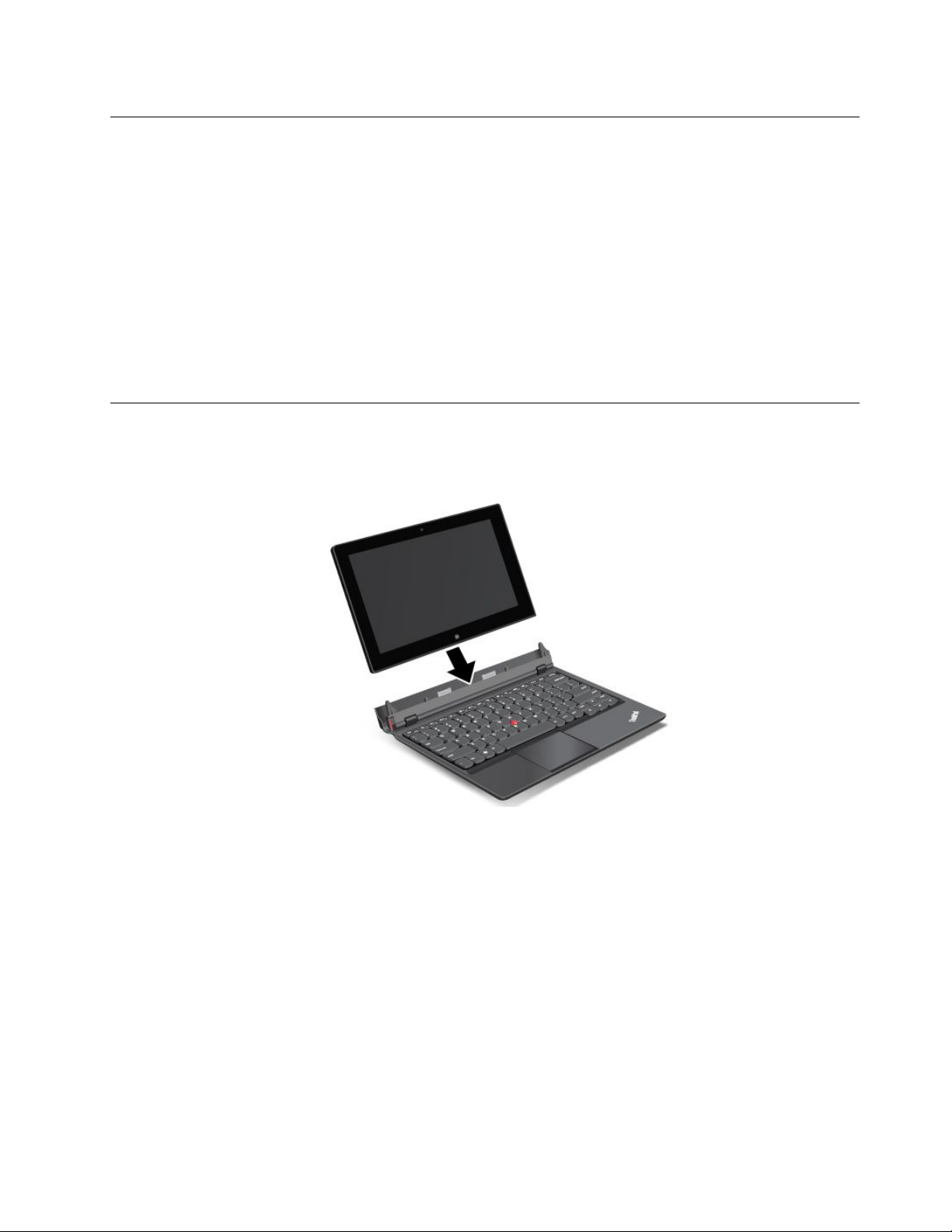
Downloadinggamesandapplications
Toextendthefunctionalityofyourtablet,downloadandinstalladditionalapplicationsfromtheWindows
StoreandLenovoAppStore.BothWindowsStoreandLenovoAppStoreprovideaneasyandquickwayfor
youtoshopforgamesandmobileapplications.
TodownloadorbuyanapplicationoragamefromWindowsStore,tapStorefromtheStartscreen,and
thenfollowtheonscreeninstructions.
TodownloadorbuyanapplicationoragamefromLenovoAppStore,dothefollowing:
1.FromtheStartscreen,tapLenovoAppStore.
2.Scrollandbrowselistedapplicationsorgamestolocatethedesiredapplicationorgame.
3.Taptheapplicationorgame,andthenfollowtheinstructionsonthescreentodownloadandinstallit.
Usingthekeyboarddock
Tousethekeyboarddock,installthetabletintothekeyboarddockrst.Ensurethatthetabletissecuredin
place.
Then,youcanusethetabletasanotebookcomputer.
Chapter2.Usingyourtablet15
Page 24

Toreleasethetabletfromthekeyboarddock,dothefollowing:
1.Presstheejectbuttoninthedirectionasshown.
2.Removethetabletfromthekeyboarddock.
16UserGuide
Page 25

Tousetabletmodewhenyoumovearoundwiththetabletandthekeyboarddock,dothefollowing:
1.Positionthetabletasshown.Then,insertthetabletintothekeyboarddockuntilthetabletissecuredin
place.
2.Slowlyandcarefullyclosethetabletdisplay.
Usingthefunctionkeys
Thekeyboarddockhasseveralfunctionkeys.
Volumeandmutecontrol
•Speakermute
Note:Whenthespeakersaremuted,theLEDontheF1keyison.
•Speakervolumedown
•
•Microphonemute
Speakervolumeup
Chapter2.Usingyourtablet17
Page 26
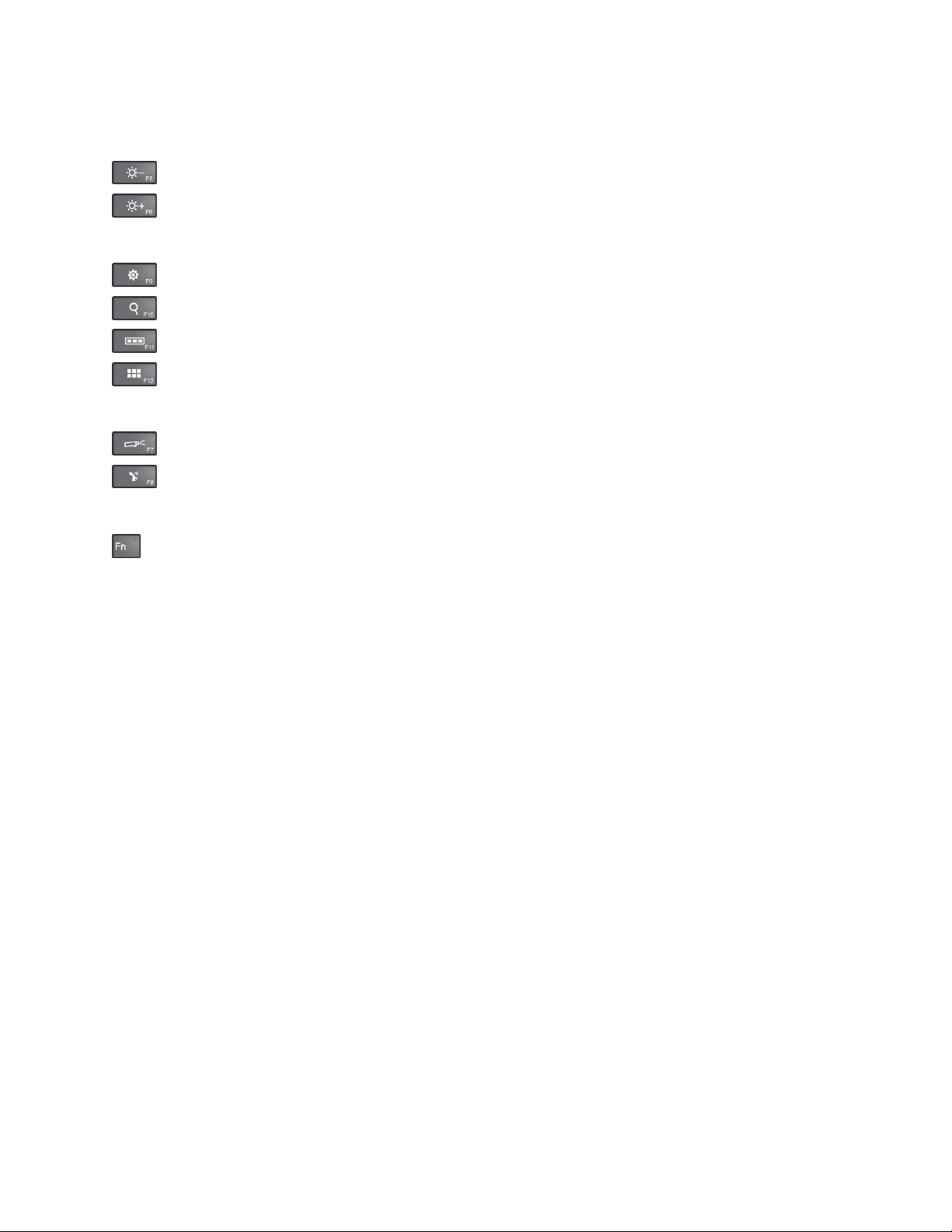
Note:Whenthemicrophonesaremuted,theLEDontheF4keyison.
Screencontrol
•Brightnessdown
•Brightnessup
Applicationcontrol
•OpentheSettingscharm
•OpentheSearchcharm
•
•
Viewallapplicationsthatyouhaveopened
Viewallapplications
Otherfunctionkeys
•Switchadisplayoutputlocation
•Enableordisablewirelessfeatures
Fnkeycontrol
•
Youcanusethefunctionkeysindefaultmodeorinlegacymode.
Indefaultmode,toinitiatethespecialfunctionsillustratedoneachkey,pressthecorrespondingkey
directly.TheLEDontheFnkeyisoffindefaultmode.T oswitchtothelegacymode,pressFn+Esc.
Inlegacymode,toinitiatethespecialfunctionsillustratedoneachkey,pressandholdtheFnkeyand
thenpressthedesiredfunctionkey,thenreleasebothkeys.TheLEDontheFnkeyisoninlegacymode.
Toswitchtothedefaultmode,pressFn+Esc.
18UserGuide
Page 27

UsingtheThinkPadpointingdevice
ThekeyboarddockcomeswiththeThinkPadpointingdevice.TheThinkPadpointingdeviceconsistsof
theTrackPointpointingstick1andthetouchpad2,eachofwhichisitselfapointingdevicewithboth
basicandextendedfunctions.
Tomovethepointer3onthescreen,doeitherofthefollowing:
•Applypressuretothenonslipcaponthepointingstick1inanydirectionparalleltothekeyboard;the
pointingstickitselfdoesnotmove.Thespeedatwhichthepointermovesdependsonthepressure
youapplytothepointingstick.
•Slideyourngertipoverthetouchpad
2inthedirectioninwhichyouwantthepointertomove.
Usingthemulti-touchtouchpad
Thetouchpadofthekeyboarddocksupportsmulti-touchwithwhichyoucanzoomin,zoomout,orscroll
onthetouchpadwhilebrowsingtheInternetorreadingoreditingadocument.
Customizingthetouchpad
Tocustomizethetouchpad,dothefollowing:
1.Fromthedesktop,swipeinfromtherightedgeofthescreentodisplaythecharms.
2.TapSettings➙ControlPanel➙HardwareandSound➙Mouse.
3.IntheMousePropertieswindows,taptheThinkPadtab.
4.Followtheonscreeninstructionstocustomizethetouchpad.
Powermanagement
Thissectionprovidesinstructionsonhowtochargethebattery,howtoextendthebatterylifebetween
charges,andhowtocheckthebatterystatus.
Chargingthebattery
Thetabletisshippedwithanacpoweradaptertochargethetabletfromanystandardacpoweroutlet.
Note:Thebatteryisnotfullychargedwhenshipped.
Chapter2.Usingyourtablet19
Page 28

Tochargethebattery,connectthepowercord,acpoweradapter,andthetabletasshown.Then,plugthe
acpoweradapterintoastandardacpoweroutlet.
Tochargethebattery,youalsocanconnectthepowercord,acpoweradapter,andthekeyboarddockas
shown.Then,plugtheacpoweradapterintoastandardacpoweroutlet.
Note:Ensurethatallpowercordconnectorsaresecurelyandcompletelypluggedintoreceptacles.
Disconnecttheacpoweradapterfromyourtabletwhenthebatterypowerisfull,orleavetheacpower
adapterconnectedtooperatefromacpower.
Alternatively,youcanuseanyofthefollowingchargingmethodstosafelyrechargetheinternalbatteryofthe
tabletorthekeyboarddock:
•Plugtheacpoweradapterintoanacpoweroutlet,andtheninsertthejackintothetablettochargethe
internalbatteryofthetablet.
•Plugtheacpoweradapterintoanacpoweroutlet,andtheninsertthejackintothekeyboarddockto
chargetheinternalbatteryofthekeyboarddock.
•Insertthetabletintothekeyboarddocktoestablishtheconnection.Then,plugtheacpoweradapter
intoanacpoweroutlet,andtheninsertthejackintothekeyboarddocktochargethetabletandthe
keyboarddockatthesametime.
•Insertthetabletintothekeyboarddocktoestablishtheconnection.Iftheinternalbatteryofthetablet
isnotfullandtheinternalbatteryofthekeyboarddockdoesnotrunoutofpower,thekeyboarddock
willchargethetablet.
Attention:UseonlyLenovo-approvedacpoweradapters.Unauthorizedadapterscouldcausesevere
damagetothetablet.
20UserGuide
Page 29

Extendingthebatterylifebetweencharges
Whenyouaretravelingoutdoorswithyourtabletandacpowerisnotavailable,youcanextendthebattery
lifebydoingthefollowing:
•TurnoffWi-Fi,mobiledatanetwork,GPS,andBluetoothwhennotinuse.
ToturnoffWi-Fi,mobiledatanetwork,GPS,andBluetooth,dothefollowing:
1.Swipeinfromtherightedgeofthescreentodisplaythecharms.
2.TapSettings➙ChangePCsettings.
3.Inthenavigationpanel,tapWireless.
4.SlidetotherighttoturnonAirplanemodetodisableallwirelessdevices.
•Turnoffautomaticsynchronizationifyoudonotneedit.
Toturnofftheautomaticsynchronizationfunction,dothefollowing:
1.Swipeinfromtherightedgeofthescreentodisplaythecharms.
2.TapSettings➙ChangePCsettings.
3.Inthenavigationpanel,tapSyncyoursettings.
4.SwitchoffSyncyoursettings.
•Lowerthebrightnesslevelofthescreen.
Tolowerthebrightnesslevelofthescreen,dothefollowing:
1.Swipeinfromtherightedgeofthescreentodisplaythecharms.
2.TapSettings➙Brightness.
3.Slidedowntolowerthebrightness.
•Entersleepmodewhenthetabletistemporarilynotinuse.
Toentersleepmode,dothefollowing:
1.Swipeinfromtherightedgeofthescreentodisplaythecharms.
2.TapSettings➙Power➙Sleep.
•Turnoffyourtabletifyouarenotgoingtouseitforawhile.
Toturnoffyourtablet,dothefollowing:
1.Swipeinfromtherightedgeofthescreentodisplaythecharms.
2.TapSettings➙Power➙Shutdown.
Checkingthebatterystatus
Gettheapproximatestatusofyourbatteryatanytimebycheckingthedesktopbatterystatusiconin
theWindowsnoticationarea.
Tocheckfortheaccuratestatusandadjustyourtabletpowersettingstoachievethebestbalancebetween
performanceandpowersaving,dothefollowing:
1.FromtheStartscreen,tapLenovoSettings➙Power.
2.Checkyourbatterystatusandconguresettings.
TocheckthebatterystatusinLenovoSupport,dothefollowing:
1.FromtheStartscreen,tapLenovoSupport➙BatteryHealth.
2.Checkyourbatterystatusandconguresettings.
Chapter2.Usingyourtablet21
Page 30

Usingthecameras
Yourtablethastwocameras,afront-facingcameraandarear-facingcamera.Therear-facingcamerahasan
auto-focusfeaturethatenablesyoutocapturehigh-qualitypicturesandvideos.
Tolaunchacameraandcongurethecamerasettings,dothefollowing:
1.FromtheStartscreen,tapLenovoSettings➙Camera.
2.Followtheonscreeninstructionstoconguresettingsandusethecamera.
Toswitchbetweenthefront-facingcameraandtherear-facingcamera,dothefollowing:
1.FromtheStartscreen,tapLenovoSettings➙Camera.
2.IntheViewsection,selectFrontPanelorBackPanelfromtheSelectviewdrop-downlistbox
toswitchthecameras.
Youalsocanusethecamerawithotherapplicationsthatprovidefeaturessuchasphotographing,video
capturing,andvideoconferencing.Todownloadotherapplications,tapLenovoAppStoreorWindows
StorefromtheStartscreen.Thenfollowtheonscreeninstructions.
Usingsynchronizationsolutions
Byusingsynchronizationsolutions,youcaneasilysynchronizesettingsbetweenyourtabletandpersonal
computer.
SynchronizingsettingsbyusingtheWindowssynchronizationsolution
ToaccessWindowssynchronizationsolution,dothefollowing:
1.Swipeinfromtherightedgeofthescreentodisplaythecharms.
2.TapSettings➙ChangePCsettings.
3.Inthenavigationpanel,tapSyncyoursettings.
4.Conguresettingsasdesired.
SynchronizinglesbyusingtheLenovoCloudsolution
TheLenovoCloudsolutionenablesyoutoaccess,view,upload,ordownloadmassiveresources,software,
andinformationonaremotecloudserverinasecuredenvironment.
FormoreinformationabouttheLenovoCloudsolution,gotohttp://www.lenovo.com/cloud.
UsingtheGPSsatellitereceiver
Yourtabletmighthaveaglobalpositioningsystem(GPS)satellitereceiverthatenablesyoutopinpointyour
locationdowntothestreetlevel.Uselocation-basedapplicationstondyourcurrentlocation,getdirections
toyourdestination,andndotherlocation-basedinformation.
Note:Forlongerbatterylife,disabletheGPSsatellitereceiverwhennotinuse.
22UserGuide
Page 31

Chapter3.Wirelessnetworksanddevices
Yourtabletcanconnecttoavarietyofnetworksanddevices,includingmobilenetworks(3Gor4G),Wi-Fi
datanetworks,Bluetoothdevices,andNFC-enableddevices.
Note:Sometabletmodelscanconnecttobothmobilenetworks(3Gor4G)andWi-Finetworks,whileothers
canconnecttoWi-Finetworksonly.IfyourtabletsupportsWi-Ficonnectiononly,theinformationrelated
tomobilenetworksdoesnotapplytoyourtablet.
InstallingandremovingtheSIMcard
Ifthetabletsupportsmobilenetworkconnection,aSIMcardmightberequiredtoconnecttoamobile
network.Dependingonthecountryofdelivery,theSIMcardmightbeshippedwiththetabletoryouneedto
purchaseonefromtheservicecarrier.
Attention:WheninstallingorremovingaSIMcard,donottouchtheSIMcardmetalconnectors.As
aprecaution,alwaysholdthetabletinyourhandbeforeyouinstallorremovetheSIMcardtoavoid
electrostaticdischarges.
ToremoveaSIMcard,dothefollowing:
1.Turnoffthetablet.
2.InsertastraightenedpaperclipintotheholeoftheSIMcardtray1.Thetrayejects2.Slidethetrayout.
3.RemovetheSIMcardasshown.
©CopyrightLenovo2012
23
Page 32

ToinstallaSIMcard,dothefollowing:
1.Turnoffthetablet.
2.InsertastraightenedpaperclipintotheholeoftheSIMcardtray.Thetrayejects.Slidethetrayout.
3.PlacetheSIMcardintotheSIMcardtrayasshownuntiltheSIMcardishooked.
4.InserttheSIMcardtrayintotheslotasshown.Then,restartthetablet.
Determiningwhichmobilenetworkyouareusing
Ifyouhaveconnectedtoanetwork,youcancheckthenetworknametoseewhichmobilenetworkyou
areusing.
Tocheckthenetworkname,dooneofthefollowing:
•Swipeinfromtherightedgeofthescreentodisplaythecharms.ThentaptheSettingscharm.The
networknameisdisplayedunderthenetworkicon.
•Onthedesktop,movethecursortothenetworkiconintheWindowsnoticationarea.Thenetwork
nameisdisplayed.
24UserGuide
Page 33

Connectingtoamobiledatanetwork
ASIMcardisrequiredtoconnecttoamobilenetwork.Referto“InstallingandremovingtheSIMcard”on
page23forinstructionsonhowtoinstallaSIMcard.
Note:SometabletssupportaccesstoWi-Finetworksonly.See“ConnectingtoaWi-Finetwork”onpage
25forinstructionsonconnectingtoaWi-Finetwork.
Ifyouuseamobiledatanetwork,youmighthavetosignupforadataplanwithyourservicecarrierinyour
area.TheLenovoMobileAccessprogramenablesyoutomanageyourmobilebroadbandconnection.
Youcancreateanaccount,addmoneytotheaccount,andpurchasemobilebroadbandsessionsusing
youraccount.
TousetheLenovoMobileAccessprogram,dothefollowing:
1.TapLenovoMobileAccessontheStartscreen.TheLenovoMobileAccessprogramopens.
2.Signintoyouraccountandfollowtheonscreeninstructions.
Whenyouareconnectedtothemobiledatanetwork,settheactivemobilenetworkasmeteredconnection
toreducetheamountofdatayousendandreceive.
Tosettheactivemobilenetworkasmeteredconnection,dothefollowing:
1.Swipeinfromtherightedgeofthescreentodisplaythecharms.
2.TaptheSettingscharm.
3.Tapthenetworkicon.Alistofavailablenetworksisdisplayed.
4.Tapthenetworknameandholdyourngeronthescreenfortwoseconds.Thentakeyournger
offthescreen.Amenuisdisplayed.
5.TapSetasmeteredconnection.
Afteryousetyourmobilenetworkasmeteredconnection,youcandisabletheDownloadovermetered
connectionsfeaturetopreventextracharges.
TodisabletheDownloadovermeteredconnectionsfeature,dothefollowing:
1.Swipeinfromtherightedgeofthescreentodisplaythecharms.
2.TapSettings➙ChangePCsettings.
3.Inthenavigationpanel,tapDevices.
4.IntheDownloadovermeteredconnectionssection,slidetothelefttoturnitoff.
ConnectingtoaWi-Finetwork
Wi-Fiisawirelessnetworkingtechnologythatprovidesnetworkaccessatdistancesofupto100meters
(328feet)dependingontheWi-Firouterandyoursurroundings.Y oucanconnectanyThinkPadHelixto
aWi-Finetwork.
AWi-FiconnectionrequiresaccesstoafunctioningWirelessAccessPoint(WAP),alsocalledahotspot.
Somehotspotsareopentothepublic,butsomeothersimplementsecurityfeaturestolimitaccessto
specicgroupsorindividuals.
Note:TherangeandqualityoftheWi-Fisignalareaffectedbythenumberofconnecteddevices,the
infrastructure,andtheobjectsthroughwhichthesignalistransmitted.
Chapter3.Wirelessnetworksanddevices25
Page 34

ConnectingtoaWi-Finetwork
ToestablishaWi-Finetworkconnection,dothefollowing:
1.Swipeinfromtherightedgeofthescreentodisplaythecharms.
2.TaptheSettingscharm.
3.Tapthenetworkicon.AlistofavailableWi-Finetworksisdisplayed.
4.TaptheIDofthenetworkyouwanttoconnect.
5.FollowtheonscreeninstructionstoconnecttotheWi-Finetwork.
Toviewspeed,security,address,andotherinformationabouttheWi-Finetworkyouareconnected,tapits
IDandholdyourngeronthescreenfortwoseconds.Thentakeyourngeroffthedisplay.Amenuis
displayed.Selectoneofthemenuitemstoviewtheinformationyouneed.
YourtabletsupportstheproxyfeatureforWi-Ficonnection.Theproxyfeatureenablesyoutoaccessmore
Web-basedsourceandbrowseInternetmoresecurely.Ifyouwanttoconguretheproxysettingswhenyou
areconnectingtoaWi-Finetwork,dothefollowing:
1.OpentheInternetoptionswindow.Forinformationabouthowtoopenthiswindow,seetheWindows
HelpandSupportprogram.
2.TaptheConnectionstab.
3.Conguretheproxysettings.
AddingaWi-Finetwork
IfyouwanttoaccessaWi-Finetworkthatdoesnotbroadcastitsnetworkname(alsocalledaserviceset
identierorSSID),youmustaddthatWi-Finetworkbeforeyoucanconnecttoit.
ToaddaWi-Finetwork,dothefollowing:
1.Swipeinfromtherightedgeofthescreentodisplaythecharms.
2.TaptheSettingscharm.
3.Tapthenetworkicon.AlistofavailableWi-Finetworksisdisplayed.
4.TapHiddennetwork.
5.FollowtheonscreeninstructionstoaddaWi-Finetwork.
Addinganetworkprole
EachlocationprolestoresallthenetworkandInternetcongurationsettingsneededforconnectingtoa
networkinfrastructurefromaspeciclocationsuchasahomeoranofce.Byswitchingbetweenlocation
prolesasyoumoveyourtabletfromplacetoplace,youcanquicklyandeasilyconnecttoanetworkwith
noneedtorecongureyoursettingsmanuallyandrestartthetableteachtime.
Toaddanetworkprole,dothefollowing:
1.FromtheStartmenu,tapLenovoSettings.
2.TapLocationAwareness.
3.Followtheonscreeninstructionstoaddanetworkprole.
SharingyourInternetconnection
YoucanshareyourInternetconnectionwithmultipledevicesbysettingyourtabletasamobilehotspot.
ToshareyourInternetconnectionbyturningyourtabletintoamobilehotspot,dothefollowing:
1.FromtheStartscreen,tapLenovoSettings➙MobileHotspot.
26UserGuide
Page 35

2.IntheSetuphotspotsection,choosethenetworktoshare,createanameandapasswordforyour
mobilehotspot,andthenselectasecurityoption.
3.TapStartSharingtoturnyourtabletintoamobilehotspot.Thenotheruserscanconnecttoyour
networkbyenteringthecorrectmobilehotspotnameandpassword.
4.IntheManageUserssection,youcanviewuserswhoareconnectedtoyournetworkinthedrop-down
listbox.
UsingBluetoothdevices
Bluetoothisashort-rangewirelesscommunicationstechnology.UseBluetoothtoestablishawireless
connectionwithanotherBluetooth-enableddeviceoveradistanceofabout10m(32.8ft).
PairingwithaBluetoothdevice
ToconnectandexchangedatawithanotherBluetoothdevice,pairyourtabletwiththeBluetoothdevice
bydoingthefollowing:
1.Swipeinfromtherightedgeofthescreentodisplaythecharms.
2.TapSettings➙ChangePCsettings.
3.Inthenavigationpanel,tapDevices.
4.TapAddadevice.
5.WhentheBluetoothdeviceyouwanttopairisfound,taptheIDoftheBluetoothdeviceandfollow
theinstructionsonbothdevicestopairthem.
UnpairingaBluetoothdevice
TounpairaBluetoothdevice,dothefollowing:
1.Swipeinfromtherightedgeofthescreentodisplaythecharms.
2.TapSettings➙ChangePCsettings.
3.Inthenavigationpanel,tapDevices.
4.TaptheIDoftheBluetoothdeviceyouwanttounpair.Aremoveiconisdisplayed.
5.Taptheremoveicon.Anoticationpromptisdisplayed.
6.TapRemove.
UsingNFC
NFCisahigh-frequencyandshort-rangewirelesscommunicationstechnology.UsetheNFCfunctionto
establishradiocommunicationswithanotherNFC-enableddeviceoveradistancenomorethanafew
centimeters.
ToconnectandexchangedatawithanotherNFC-enableddevice,dothefollowing:
1.FromtheStartscreen,tapLenovoSettings➙MobileHotspot.
2.IntheEnableNFCsection,slidetotherighttoenableNFC.
3.Turnyourtabletintoamobilehotspot.See“SharingyourInternetconnection”onpage26.
4.Bringthetwodevicesintoverycloseproximityortouchthemtogether.
5.IfyouwanttodirecttheinvitedusertoaWebsiteaddresswhentheuserisconnectedtoyourhotspot,
locatetheTaptoSharesection,selectthecheckboxnexttotheWebsiteaddresseld,andllina
Websiteaddressintotheeld.
Chapter3.Wirelessnetworksanddevices27
Page 36

Note:TheinviteduserwillbedirectedtothedenedWebsiteaddresswhentheuserisconnected
toyourhotspot.
6.IntheT aptoSharesection,taptheinvitationmessagetosendaninvitationnoticationtotheuser
youwanttoinvite.
Note:Theinvitedusermusttaptheinvitationnoticationpromptwithinoneminutetoconnecttoyour
hotspot.Otherwise,youhavetotaptheinvitationmessagetosendtheinvitationnoticationagain.
28UserGuide
Page 37

Chapter4.Security
Thischapterprovidesinformationaboutthetabletsecurity.
Attachingamechanicallock
Youcanattachamechanicallocktothekeyboarddocktopreventthetabletfrombeingremovedwithout
yourpermission.
Toattachamechanicallocktothekeyboarddock,dothefollowing:
1.Openthesmallcoverofthekeyboarddock1.
2.Pulloutthekeyhole2.
3.Securethechainonthelocktoastationaryobject.Refertotheinstructionsshippedwiththe
mechanicallock.
Note:Y ouareresponsibleforevaluating,selecting,andimplementingthelockingdeviceandsecurity
feature.Lenovomakesnocomments,judgments,orwarrantiesaboutthefunction,quality,orperformance
ofthelockingdeviceandsecurityfeature.
Usingpasswords
Byusingpasswords,youcanpreventyourtabletfrombeingusedbyothers.Onceyousetapassword,a
promptisdisplayedonthescreeneachtimeyouturnonthetablet.Enteryourpasswordatthepromptby
usingtheonscreenkeyboard.Youcannotusethetabletunlessyoutypethecorrectpassword.
Passwordsandsleepmode
Ifyouhavesetpasswordsandyouputyourtabletintosleepmode:
•Youarenotpromptedtoenterthepasswordwhenresumingoperation.
•IfthemSATAsolid-statedrivehasaharddiskpassword,itisunlockedautomaticallywhenyouresume
operation.
Note:IfaWindowspasswordhasbeenset,youwillbepromptedtoenterit.
©CopyrightLenovo2012
29
Page 38

Enteringpasswords
Ifthisiconisdisplayed,enterapower-onpasswordorasupervisorpassword.
Ifthisiconisdisplayed,enterauserharddiskpassword.
Ifthisiconisdisplayed,enterasupervisorpassword.
Power-onpassword
Youcansetapower-onpasswordtoprotectyourtabletagainstaccessbyunauthorizedusers.
Ifyousetapower-onpassword,thepasswordpromptisdisplayedonthescreenwheneveryouturnonthe
tablet.Y oumustenterthecorrectpasswordtostartusingthetablet.
Settingapower-onpassword
1.Printtheseinstructions.
2.Saveallopenles,andexitallprograms.
3.Turnyourtabletoffandthenturnitonagain.
4.Whenthelogoscreenisdisplayed,tap“T ointerruptnormalstartup,pressEnter”.TheBootMenu
windowopens.
5.TaptheApplicationMenutab.TapSetup.TheThinkPadSetupprogrammainmenuopens.
6.TapSecurity.
7.TapPassword.
8.TapPower-onPassword.
9.TaptheEnterNewPasswordeld,enteradesiredpassword,andtapEnterbyusingtheonscreen
keyboard.
10.IntheConrmNewPasswordeld,reenterthepasswordandtapEnter.
Note:Youmightwanttorecordyourpasswordandstoreitinasafeplace.Otherwise,ifyouforgetit,
youhavetotakeyourtablettoaLenovoreselleroramarketingrepresentativetohavethepassword
canceled.
11.IntheSetupNoticewindowthatisdisplayed,tapYestocontinue.
12.Savecongurationchangesandexit.
Changingorremovingthepower-onpassword
Tochangethepower-onpassword,followsteps1through8.Enteryourcurrentpassword.WhentheEnter
NewPasswordeldisdisplayed,enteranewpasswordintheeldandthenreenterittoverify.Toremove
thepassword,followsteps1through8.Enteryourcurrentpassword.WhentheEnterNewPassword
eldisdisplayed,leaveitblankandtapEntertwice.
Harddiskpasswords
TwotypesofharddiskpasswordshelpprotecttheinformationstoredonthemSATAsolid-statedrive:
•Userharddiskpassword
•Masterharddiskpassword,whichrequiresauserharddiskpassword
30UserGuide
Page 39

Ifauserharddiskpasswordhasbeenset,butnomasterharddiskpasswordhasbeen,theusermustenter
theuserharddiskpasswordinordertogainaccesstolesandprogramsonthemSATAsolid-statedrive.
Themasterpasswordcanbesetandusedonlybyasystemadministrator.Likeamasterkey,itenablesthe
administratortogetaccesstoanyharddiskdriveinasystem.Theadministratorsetsthemasterpassword;
nooneelseknowsit.Thentheadministratorsetsauserpasswordforeachcomputerinthenetwork,and
tellseachuserthepasswordforhisorhercomputer.Theusercanthenchangetheuserpasswordas
desired,buttheadministratorstillcangetaccessbyusingthemasterpassword.
Note:Whenamasterharddiskpasswordisset,onlytheadministratorcanremovetheuserharddisk
password.
Settingaharddiskpassword
1.Printtheseinstructions.
2.Saveallopenles,andexitallprograms.
3.Turnyourtabletoffandthenturnitonagain.
4.Whenthelogoscreenisdisplayed,tap“T ointerruptnormalstartup,pressEnter”.TheBootMenu
windowopens.
5.TaptheApplicationMenutab.TapSetup.TheThinkPadSetupprogrammainmenuopens.
6.TapSecurity.
7.TapPassword.
8.TapHardDisk1Password.
9.Apasswordwindowopens.YouarepromptedtoselectUserorUser+Master.SelectUserifyouwant
tosetonlyoneharddiskpassword.Ifyouareanadministratororsupervisor,youcanselectUser+
Mastertosettwopasswords.(Theusercanchangetheuserpasswordlater.)
•IfyouselectUser+Master,dothefollowing:
a.Whenawindowforenteringthenewuserharddiskpasswordopens,enteryournewpasswordin
theEnterNewPasswordeld.TapEnter.
b.IntheConrmNewPasswordeld,reenterthepasswordyoujustenteredtoverifyit.TapEnter.
c.Amessagewindowopensandpromptsyoutosetthemasterharddiskpassword.T apEnterto
continue.
d.Awindowforenteringthenewmasterharddiskpasswordopens.Enteryournewpasswordin
theEnterNewPasswordeld.TapEnter.
e.IntheConrmNewPasswordeld,reenterthepasswordyoujustenteredtoverifyit.TapEnter.
•IfyouselectUseronly,dothefollowing:
a.Whenawindowforenteringthenewpasswordopens,enteryournewpasswordintheEnterNew
Passwordeld.T apEnter.
Notes:
–YoucansettheminimumlengthofaharddiskpasswordthroughtheSecuritymenu.
–Ifyousetaharddiskpasswordofoversevencharacters,theharddiskdrivecanbeusedonly
withacomputerthatcanrecognizeaharddiskpasswordofoversevencharacters.Ifyouthen
installtheharddiskdriveinacomputerthatcannotrecognizeaharddiskpasswordthat
containsmorethansevencharacters,youcannotgetaccesstothedrive.
b.IntheConrmNewPasswordeld,reenterthepasswordyoujustenteredtoverifyit.TapEnter.
Attention:Youmightwanttonotedownyourpasswordsandkeeptheminasafeplace.Otherwise,if
youforgettheuserpassword,orbothuserandmasterpasswords,Lenovocannotresetyourpasswords
Chapter4.Security31
Page 40

orrecoverdatafromthemSATAsolid-statedrive.YoumusttakeyourtablettoaLenovoresellerora
marketingrepresentativetohavethemSATAsolid-statedrivereplaced.Proofofpurchaseisrequired,
andafeewillbechargedforpartsandservice.
10.IntheSetupNoticewindowthatisdisplayed,tapYestocontinue.
11.Savecongurationchangesandexit.
Thenexttimeyouturnonyourtablet,youwillhavetoentertheuserormasterharddiskpasswordinorder
tostartyourtabletandgetaccesstoyouroperatingsystem.
Changingorremovingaharddiskpassword
Followsteps1through8in“Settingaharddiskpassword”onpage31,enteringyourpasswordtoget
accesstotheThinkPadSetupprogram.
Tochangeorremovetheuserharddiskpassword,dothefollowing:
•Tochangetheharddiskpassword,enterthecurrentpasswordintheEnterCurrentPasswordeld.Then
enterthenewpasswordintheEnterNewPasswordeld,andreenterthepasswordyoujustenteredto
verifyitintheConrmNewPasswordeld.TapEnter,andaSetupNoticewindowisdisplayed.TapYes
toexitfromtheSetupNoticewindow.Theuserharddiskpasswordwillbechanged.
•Toremovetheharddiskpassword,enterthecurrentpasswordintheEnterCurrentPasswordeld.
ThenleavetheEnterNewPasswordandConrmNewPasswordeldsblank,andtapEnter.ASetup
Noticewindowisdisplayed.T apY estoexitfromtheSetupNoticewindow.Theuserharddiskpassword
willberemoved.
TochangeorremovetheUser+Masterharddiskpasswords,selectUserHDPorMasterHDP.
IfyouchooseUserHDP,dothefollowing:
•Tochangetheuserharddiskpassword,enterthecurrentuserharddiskpasswordorthecurrentmaster
harddiskpasswordintheEnterCurrentPasswordeld.Thenenterthenewuserharddiskpasswordin
theEnterNewPasswordeld,andreenterthepasswordyoujustenteredtoverifyitintheConrm
NewPasswordeld.TapEnter,andaSetupNoticewindowisdisplayed.T apY estoexitfromtheSetup
Noticewindow.Theuserharddiskpasswordischanged.
•Toremovetheuserharddiskpassword,enterthecurrentmasterharddiskpasswordintheEnterCurrent
Passwordeld.ThenleavetheEnterNewPasswordandConrmNewPasswordeldsblank,andtap
Enter.ASetupNoticewindowisdisplayed.TapYestoexitfromtheSetupNoticewindow.Boththeuser
andmasterharddiskpasswordswillberemoved.
IfyouchooseMasterHDP,dothefollowing:
•Tochangethemasterharddiskpassword,enterthecurrentmasterharddiskpasswordintheEnter
CurrentPasswordeld.ThenenterthenewmasterharddiskpasswordintheEnterNewPassword
eld,andreenterthepasswordyoujustenteredtoverifyitintheConrmNewPasswordeld.Tap
Enter,andaSetupNoticewindowisdisplayed.TapYestoexitfromtheSetupNoticewindow.The
masterharddiskpasswordischanged.
•Toremovethemasterharddiskpassword,enterthecurrentmasterharddiskpasswordintheEnter
CurrentPasswordeld.ThenleavetheEnterNewPasswordandConrmNewPasswordeldsblank,
andtapEnter.ASetupNoticewindowisdisplayed.T apYestoexitfromtheSetupNoticewindow.Both
theuserandmasterharddiskpasswordswillberemoved.
Supervisorpassword
ThesupervisorpasswordprotectsthesysteminformationstoredinThinkPadSetup.Withoutit,noonecan
changethecongurationofthetablet.Itprovidesthefollowingsecurityfeatures:
32UserGuide
Page 41

•Ifasupervisorpasswordisset,apasswordpromptisdisplayedwhenyoutrytostarttheThinkPadSetup
program.Unauthorizeduserscannotgetaccesstocongurationdata.
•Thesystemadministratorcanusethesupervisorpasswordtogetaccesstoacomputereveniftheuserof
thatcomputerhassetapower-onpassword.Thesupervisorpasswordoverridesthepower-onpassword.
•Ifbothasupervisorpasswordandapower-onpasswordareset,youcandothefollowingonlyifyou
havethesupervisorpassword:
–Deletingthepower-onpassword
–Changingordeletingthesupervisorpassword
–Changingdateandtime
–EnablingordisablingtheLockUEFIBIOSSettingsfeature
–EnablingordisablingthePasswordatunattendedbootfeature
–Specifyingtheminimumlengthforpower-onpasswordsandharddiskpasswords
–Changingthesettingforthesecuritychip
–EnablingordisablingtheBootDeviceListF12Optionfeature
–EnablingordisablingtheBootOrderLockfeature
–EnablingordisablingtheFlashBIOSUpdatingbyEnd-Usersfeature
–Enablingordisablingtheinternalwirelessdevice
–EnablingordisablingtheinternalBluetoothdevice
–EnablingordisablingtheinternalwirelessWANdevice
–EnablingordisablingtheSecuritymode
Notes:
•Thesystemadministratorcansetthesamesupervisorpasswordonmanytabletstomakeadministration
easier.
•ByenablingtheLockUEFIBIOSSettingsfeatureonthePasswordmenuwhenyousetthesupervisor
password,youmakeitimpossibleforanyonebutyoutomakechanges.
Setting,changing,orremovingasupervisorpassword
Onlyasystemadministratorcanset,change,orremoveasupervisorpassword.
Toset,change,orremoveasupervisorpassword,dothefollowing:
1.Printtheseinstructions.
2.Saveallopenles,andexitallprograms.
3.Turnyourtabletoffandthenturnitonagain.
4.Whenthelogoscreenisdisplayed,tap“T ointerruptnormalstartup,pressEnter”.TheBootMenu
windowopens.
5.TaptheApplicationMenutab.TapSetup.TheThinkPadSetupprogrammainmenuopens.
6.TapSecurity.
7.TapPassword.
8.TapSupervisorPassword.
9.Awindowopens,promptingyoutoenteranewpassword.Dependingonyourneeds,dooneofthe
following:
•Tosetapassword,dothefollowing:
a.IntheEnterNewPasswordeld,enteradesiredpasswordandtapEnter.
Chapter4.Security33
Page 42

b.IntheConrmNewPasswordeld,reenterthepasswordandtapEnter.
•Tochangeapassword,dothefollowing:
a.IntheEnterCurrentPasswordeld,enterthecurrentsupervisorpasswordandtapEnter.
b.IntheEnterNewPasswordeld,enterthenewsupervisorpassword;thenreenterthepassword
youjustenteredtoverifyitintheConrmNewPasswordeld.TapEnter.
•Toremoveapassword,dothefollowing:
a.IntheEnterCurrentPasswordeld,enterthecurrentsupervisorpasswordandtapEnter.
b.LeavetheEnterNewPasswordandConrmNewPasswordeldsblank.T apEnter.
Attention:Youmightwanttonotedownyourpasswordandkeepitinasafeplace.Ifyouforgetyour
supervisorpassword,Lenovocannotresetyourpassword.YoumusttakeyourtablettoaLenovo
reselleroraLenovomarketingrepresentativetohavethesystemboardreplaced.Proofofpurchaseis
required,andafeewillbechargedforpartsandservice.
10.IntheSetupNoticewindowthatisdisplayed,tapYestocontinue.
11.Savecongurationchangesandexit.
ThenexttimeyouopentheThinkPadSetupprogram,youwillbepromptedtoenteryourpasswordto
proceed.
Settingthesecuritychip
Strictsecurityrequirementsareimposedonnetworkclientcomputersthattransfercondentialinformation
electronically.Dependingontheoptionsyouordered,yourtabletmighthaveanembeddedsecuritychip,a
cryptographicmicroprocessor.
Settingthesecuritychip
ThechoicesofferedontheSecurityChipsubmenuundertheSecuritymenuoftheThinkPadSetup
programarethefollowing:
•SecurityChipSelection:selecthesecuritychipyouwanttouse.
•SecurityChip:activate,inactivate,ordisablethesecuritychip.
•SecurityReportingOptions:enableordisableeachsecurityreportingoption.
•ClearSecurityChip:cleartheencryptionkey.
•PhysicalPresenceforProvisioning:enablesordisablestheconrmationmessagewhenyouchange
thesettingsofthesecuritychip.
•PhysicalPresenceforClear:enablesordisablestheconrmationmessagewhenyouclearthesecurity
chip.
Notes:
1.EnsurethatthesupervisorpasswordhasbeensetintheThinkPadSetupprogram.Otherwiseanyone
canchangethesettingsforthesecuritychip.
2.Ifthesecuritychipisremovedorreplaced,oranewonehasbeenadded,thetabletwillnotstart.Y ou
willhearfourcyclesoffourbeepseach.
3.Ifthesecuritychipisinactiveordisabled,theClearSecurityChipoptionwillnotbedisplayed.
4.Whenyouclearthesecuritychip,besuretoturnyourtabletoffandthenturnitonagainafteryouset
thesecuritychiptoActive.Otherwise,theClearSecurityChipoptionisnotdisplayed.
TosetanitemontheSecurityChipsubmenu,dothefollowing:
1.Printtheseinstructions.
34UserGuide
Page 43

2.Saveallopenles,andexitallapplications.
3.Turnyourtabletoffandthenturnitonagain.
4.Whenthelogoscreenisdisplayed,tap“T ointerruptnormalstartup,pressEnter”.TheBootMenu
windowopens.
5.TaptheApplicationMenutab.TapSetup.TheThinkPadSetupprogrammainmenuopens.
6.TapSecurity.TheSecuritymenuopens.
7.TapSecurityChip.TheSecurityChipsubmenuopens.
8.Tapanitemyouwanttoset.Whentheitemishighlighted,taptheitem.
9.Setotheritemsthatyouwanttoset.
10.Savecongurationchangesandexit.
NoticeondeletingdatafromyourmSA TAsolid-statedrive
Ascomputersspreadintoeverycorneroflife,theyprocessmoreandmoreinformation.Thedataonyour
tablet,someofwhichissensitive,isstoredonthemSATAsolid-statedrive.Beforeyoudisposeof,sell,or
handoveryourtablet,besuretodeletedatastoredonit.
Handingyourtabletovertosomeoneelsewithoutdeletingtheloadedsoftware,suchasoperatingsystems
andapplicationsoftware,mightevenviolatelicenseagreements.Youareadvisedtocheckthetermsand
conditionsofthoselicenseagreements.
Therearemethodsthatseemtodeletethedata:
•Movethedatatotherecyclebin,andthenemptytherecyclebin.
•UsetheDeleteoption.
•FormatyourmSATAsolid-statedrive,usingthesoftwareforinitializingit.
•SetthemSATAsolid-statedrivebacktothefactorydefaultsettingsusingtherecoveryprogramprovided
byLenovo.
Theseoperations,however,onlychangetheleallocationofthedata;theydonotdeletethedataitself.In
otherwords,thedataretrievalprocessingisdisabledunderanoperatingsystemsuchasWindows.Thedata
isstillthere,eventhoughitseemstobelost.Thus,itissometimespossibletoreadthedatabyuseofspecial
softwarefordatarecovery.Thereisariskthatthisdatacanberetrievedandusedforunexpectedpurposes.
Topreventleakageofdata,itbecomesveryimportantthatyoutakeresponsibilityfordeletingallthedata
fromthemSATAsolid-statedrivewhenyoudisposeof,sell,orhandoveryourtablet.Youcandestroythe
dataphysicallybysmashingthemSA TAsolid-statedrivewithahammer,ormagneticallybymeansofstrong
magneticpower,thusmakingthedataunreadable.Butwerecommendthatyoumakeuseofthesoftware
(payware)orservice(payservice)specicallydevelopedforthepurpose.
FordisposingofdataonthemSATAsolid-statedrive,LenovoprovidestheSecureDataDisposaltool.To
downloadthetool,goto:http://www.lenovo.com/support.
Note:Runningeitherapplicationwilltakeacoupleofhours.
IfamSATAsolid-statedriveequippedwithencryptionfeaturesissupportedandinstalledinyourtablet,you
canlogicallydisposeofallthedataonthedriveinaveryshorttimebyerasingthecryptographickey.The
dataencryptedwiththeoldkeyisnotphysicallyerasedbutremainsonthedrive;however,itcannotbe
decryptedwithouttheoldkey.ThisfeatureisenabledbyThinkPadSetupMenuExtensionUtilityandis
availableasamenuiteminThinkPadSetup.
Chapter4.Security35
Page 44

Usingrewalls
Ifyoursystemispreinstalledwitharewallprogram,itprotectsagainstcomputerInternetsecuritythreats,
unauthorizedaccess,intrusions,andInternetattacks.Italsoprotectsyourprivacy.
Formoreinformationabouthowtousetherewallprogram,refertotheonlinehelpthatcomeswiththe
program.
Protectingdataagainstviruses
Yourtabletispreinstalledwithanantivirusprogramsoyoucandetectandeliminateviruses.Theantivirus
programisdesignedtohelpyoudetectandeliminateviruses.
Lenovoprovidesafullversionofantivirussoftwareonyourtabletwithafree30-daysubscription.After30
days,youmustrenewthelicensetocontinuereceivingtheantivirussoftwareupdates.
Formoreinformationabouthowtouseyourantivirussoftware,refertothehelpsystemofyourantivirus
software.
36UserGuide
Page 45

Chapter5.Recoveryoverview
Thissectionprovidesinformationabouttherecoverysolutions.
Refreshingyourtablet
Ifyourtabletdoesnotperformwellandtheproblemmightbecausedbyarecentlyinstalledprogram,you
canrefreshyourtabletwithoutlosingyourpersonallesorchangingyoursettings.
Attention:Ifyourefreshyourtablet,theprogramsthatcamewithyourtabletandtheprogramsthatyou
installedfromWindowsStorewillbereinstalled,butallotherprogramswillberemoved.
Torefreshyourtablet,dothefollowing:
1.Swipeinfromtherightedgeofthescreentodisplaythecharms.
2.TapSettings➙ChangePCsettings.
3.Inthenavigationpanel,tapGeneral.
4.IntheRefreshyourPCwithoutaffectingyourlessection,clickGetstarted.
Resettingyourtablettothefactorydefaultsettings
Youcanresetyourtablettothefactorydefaultsettings.Resettingthetabletwillreinstalltheoperating
system,andreinstallalltheprogramsandsettingsthatcamewithyourtablet.
Attention:Ifyouresetyourtablet,allyourpersonallesandsettingswillbedeleted.Toavoiddataloss,
makeabackupcopyofallthedatathatyouwanttokeep.
Toresetyourtablet,dothefollowing:
1.Swipeinfromtherightedgeofthescreentodisplaythecharms.
2.TapSettings➙ChangePCsettings.
3.Inthenavigationpanel,tapGeneral.
4.IntheRemoveeverythingandreinstallWindowssection,tapGetstarted.
Formoreinformation,seetheWindowsHelpandSupportprogram.
Advancedstartupoptions
AdvancedstartupoptionsenableyoutochangethestartupsettingsofyourWindowsoperatingsystem,
startthetabletfromanexternaldevice,orrestoretheWindowsoperatingsystemfromasystemimage.
Tousetheadvancedstartupoptions,dothefollowing:
1.Swipeinfromtherightedgeofthescreentodisplaythecharms.
2.TapSettings➙ChangePCsettings.
3.Inthenavigationpanel,tapGeneral.
4.IntheAdvancedstartupsection,tapRestartnow➙T roubleshoot➙Advancedoptions.
5.Restartyourtabletfollowingtheinstructionsonthescreen.
FormoredetailsabouttherecoverysolutionsprovidedontabletspreinstalledwiththeWindows8operating
system,refertothehelpinformationsystemoftheWindows8operatingsystem.
©CopyrightLenovo2012
37
Page 46

38UserGuide
Page 47

Chapter6.Advancedconguration
IfyouneedtoupdateyoursystemUEFIBIOS,installnewdevicedrivers,thisinformationwillhelpyouhandle
yourtabletwithpropercareandkeepitintopworkingshape.
•“Installingdevicedrivers”onpage39
•“ThinkPadSetup”onpage39
•“Usingsystemmanagement”onpage49
Installingdevicedrivers
Thedevicedriversareavailableathttp://www.lenovo.com/ThinkPadDrivers.Clickyourtabletproduct
nametoviewallthedevicedriversforyourtablet.
Attention:Alwaysgotohttp://www.lenovo.com/ThinkPadDriversforthelatestdevicedrivers.Donot
downloadthemfromtheWindowsUpdateWebsite.
ThinkPadSetup
YourtabletcomeswiththeThinkPadSetupprogramtoenableyoutoselectvarioussetupparameters.
TostarttheThinkPadSetupprogram,dothefollowing:
1.Turnonthetablet.Whenthelogoscreenisdisplayed,tap“Tointerruptnormalstartup,pressEnter”.
TheBootMenuwindowopens.
2.TaptheApplicationMenutab.
3.TapSetup.TheThinkPadSetupprogrammainmenuopens.
Note:Ifyouhavesetasupervisorpassword,theThinkPadSetupprogrammainmenuwillbedisplayed
afteryouenterthepasswordontheonscreenkeyboard.Y oucanstarttheThinkPadSetupprogramby
tappingEnterinsteadofenteringthesupervisorpasswordontheonscreenkeyboard.However,you
cannotchangetheparametersthatareprotectedbythesupervisorpassword.Formoreinformation,
referto“Usingpasswords”onpage29.
4.Taptheitemyouwanttochange.Asubmenuisdisplayed.
5.TapRestart.Taptheoptionyouwantforrestartingyourtablet.
Note:Youcanalsoinstallthetabletintothekeyboarddockorattachanexternalkeyboardtothetabletrst.
Then,turnonthetablet.Whenthelogoscreenisdisplayed,presstheF1key.TheThinkPadSetupprogram
mainmenuopens.Usethekeyboardtochangethesettingsconveniently.
Mainmenu
TheMainmenuistherstinterfaceyouseeafteryouentertheThinkPadSetupprogram.Itdisplaysthe
followingcongurationofyourtablet:
•UEFIBIOSVersion
•UEFIBIOSDate(Year-Month-Day)
•EmbeddedControllerVersion
•MPUFirmwareVersion
•MachineTypeModel
•System-unitserialnumber
©CopyrightLenovo2012
39
Page 48

•Systemboardserialnumber
•AssetTag
•CPUType
•CPUSpeed
•Installedmemory
•UUID
•Preinstalledoperatingsystemlicense
•UEFIsecureboot
Congmenu
Ifyouneedtochangethecongurationofyourtablet,tapCongfromtheThinkPadSetupprogrammain
menu.
ThefollowingtableliststheCongmenuitems.
Notes:
•Defaultvaluesareinboldface.
•Oneachsubmenu,tapthedefaultvaluetoshowselectableoptionsandtapadesiredoption.
•Someitemsaredisplayedonthemenuonlyifthetabletsupportsthecorrespondingfeatures.
Table1.Congmenuitems
Menuitem
USB
SubmenuitemSelectionComments
USBUEFIBIOSSupport
USB3.0Mode
•Disabled
•Enabled
•Disabled
•Enabled
•Auto
Enablesordisablesboot
supportforUSBdiskette,
USBmemorykey,andUSB
opticaldrive.
SettheUSB3.0controller
modefortheportsshared
betweenUSB2.0andUSB
3.0controllers.
IfyouselectAuto,itenables
youtoconnectandroute
appropriateUSB3.0or
USB2.0connectors.
IfyouselectEnabled,it
enablesUSB3.0mode
andallowsUSB3.0tobe
supportedintheoperating
system.
IfyouselectDisabled,it
disablesandhidestheUSB
3.0controller,andUSB3.0
connectorswillworkas
USB2.0connectors.
40UserGuide
Page 49

Table1.Congmenuitems(continued)
Menuitem
SubmenuitemSelectionComments
Keyboard/MouseFnandCtrlKeyswap
DisplayBootDisplayDevice
Power
Intel(R)SpeedStep
technology
(IntelSpeedStepmounted
modelsonly)
AdaptiveThermal
Management
•Disabled
•Enabled
IfyouselectEnabled,the
FnkeyworksastheCtrl
key,andtheCtrlkeyworks
astheFnkey.
Note:EvenwhenEnabled
isselected,youneedto
presstheFnkeytoresume
thetabletfromsleepmode
tonormaloperation.
•ThinkPadLCD
•DigitalonThinkPad
•Digitalondock
Selectthedisplaydevice
thatistobeactivatedat
boottime.Thisselection
iseffectiveforboottime,
passwordprompt,and
ThinkPadSetup.
DigitalonThinkPadisthe
MiniDisplayPortonyour
tablet.
Digitalondockis
DisplayPortorDVI
connectoronadocking
station.
®
•Disabled
•Enabled
ModeforAC
•MaximumPerformance
•BatteryOptimized
ModeforBattery
•MaximumPerformance
SelectthemodeofIntel
SpeedSteptechnologyat
runtime.
•Maximum
Performance:Always
highestspeed
•BatteryOptimized:
Alwayslowestspeed
•Disabled:Noruntime
support,lowestspeed
•BatteryOptimized
SchemeforAC
•MaximizePerformance
Selectathermal
managementscheme
touse.
•Balanced
MaximizePerformance:
SchemeforBattery
•MaximizePerformance
•Balanced
ReducesCPUthrottling
Balanced:Balances
sound,temperatureand
performance
OpticalDriveSpeed
Note:Eachschemeaffects
fansound,temperature,
andperformance.
•HighPerformance
•Normal
Setthespeedofthe
opticaldrivetothedesired
performance.
•Silent
Chapter6.Advancedconguration41
Page 50

Table1.Congmenuitems(continued)
Menuitem
SubmenuitemSelectionComments
CPUPowerManagement
PCIExpressPower
Management
PowerOnwithACAttach
•Enabled
•Disabled
•Enabled
•Disabled
•Enabled
•Disabled
Enablesordisablesthe
powersavingfeaturethat
stopsthemicroprocessor
clockautomaticallywhen
therearenosystem
activities.Normally,it
isnotnecessarytochange
thesetting.
Enableordisableafeature
thatautomaticallyadjusts
powermanagementwhen
thereisnoPCIExpress
activity.Normally,itisnot
necessarytochangethe
setting.
Enableordisableafeature
thatpowersonthesystem
whentheacpoweradapter
isattached.
IfyouselectEnabled,the
systemispoweredonwhen
theacpoweradapteris
attached.Whenthesystem
isinhibernatestate,the
systemresumes.
Intel(R)RapidStart
Technology
DisableBuilt-inBattery•Y es
•Enabled
•Disabled
Enterafter:
•Immediately
•1minute
•2minutes
•5minutes
•10minutes
•15minutes
•30minutes
•1hour
•2hours
•3hours
•No
IfyouselectDisabled,the
systemisnotpoweredon
norresumedwhentheac
poweradapterisattached.
Note:Tousethisfeature,
aspecialpartitiononthe
mSATAsolid-statedriveis
required.
Whenenabled,thetablet
entersalowerpowerstate
afterthespeciedtimein
sleepstate.Andittakes
onlysecondstoresume
normaloperation.
Temporarilydisablebattery
forservicingthesystem.
Afterselectingthisitem,the
systemwillbeautomatically
poweredoff.Thesystemis
thenreadytobeserviced.
Note:Theacpoweradapter
mustbedisconnectedfrom
thesystemtoperformthis
operation.Thebatterywill
42UserGuide
Page 51

Table1.Congmenuitems(continued)
Menuitem
BeepandAlarm
SubmenuitemSelectionComments
PasswordBeep•Disabled
KeyboardBeep•Disabled
SerialATA(SA T A)SATAControllerMode
Option
CPU
CoreMulti-Processing
beautomaticallyre-enabled
whentheacpoweradapter
isreconnectedtothe
system.
Enablethisoptiontohave
•Enabled
abeepsoundwhenthe
systemiswaitingfora
power-on,harddisk,or
supervisorpassword.
Differentbeepswillsound
whentheenteredpassword
matchesordoesnotmatch
theconguredpassword.
Enablesordisablesthe
•Enabled
keyboardbeepwhen
unmanageablekey
combinationsarepressed.
•Compatibility
•AHCI
•Disabled
•Enabled
SelectsSA TAcontroller
operationmode.
Enableordisableadditional
executioncoreunitswithin
aCPU.
Intel(R)AMT
Intel(R)Hyper-Threading
Technology
Intel(R)AMTControl
•Disabled
•Enabled
•Disabled
•Enabled
•PermanentlyDisabled
Note:Ifyouareusinga
tabletwithasingle-core
processor,thisitemisnot
available.
Enableordisableadditional
logicalprocessorswithina
processorcore.
IfyouselectEnabled,Intel
AMT(ActiveManagement
Technology)iscongured
andadditionalsetupitems
areprovidedinMEBx
(ManagementEngineBIOS
Extension)Setup.
IfyouselectPermanently
Disabled,youwillneverbe
abletoenableitagain.Be
cautiouswhenyouwantto
usethisoption.
Note:Y oucanenterthe
MEBxSetupmenuby
pressingtheCtrl+Pkey
combinationintheStartup
InterruptMenuwindow.
TodisplaytheStartup
InterruptMenuwindow,
presstheEnterkeyduring
thepower-onself-test
(POST).
Chapter6.Advancedconguration43
Page 52

Table1.Congmenuitems(continued)
Menuitem
SubmenuitemSelectionComments
CIRATimeout
ConsoleType•PC-ANSI
0–255
Note:Thedefaultvalueis
60seconds.
•VT100
•VT100+
•VT-UTF8
Setthetimeoutoptionfor
CIRAconnectiontobe
established.1though254
secondsareselectable.
Ifyouselect0,use60
secondsasthedefault
timeoutvalue.
Ifyouselect255,the
waitingtimeforestablishing
aconnectionisunlimited.
Selecttheconsoletypefor
AMT.
Note:Thisconsoletype
shouldmatchtheIntelAMT
remoteconsole.
DateandTimemenu
Ifyouneedtosetthecurrentdateandtimeofyourtablet,tapDate/TimefromtheThinkPadSetupmenu.
Thefollowingsubmenuisdisplayed:
•SystemDate
•SystemTime
Tochangethedateandtime,dothefollowing:
1.Taptoselecttheitemtochangethedateortime.
2.Taptoselectaeld.
3.Inputthedateortimebyusingtheonscreenkeyboard.
Securitymenu
Ifyouneedtosetthesecurityfeaturesofyourtablet,tapSecurityfromtheThinkPadSetupmenu.
ThefollowingtableliststheSecuritymenuitems.
Notes:
•Defaultvaluesareinboldface.Thedefaultsettingsarealreadyoptimizedforyou.Ifyouconsider
changingthetabletconguration,proceedwithextremecaution.Settingthecongurationincorrectly
mightcauseunexpectedresults.
•Ineachsubmenu,tapthedefaultvaluetoshowselectableoptionsandtapadesiredoption.
•Someitemsaredisplayedonthemenuonlyifthetabletsupportsthecorrespondingfeatures.
44UserGuide
Page 53

Table2.Securitymenuitems
Menuitem
Password
SecurityChip
Submenuitem
HardwarePassword
Manager
SupervisorPassword
LockUEFIBIOS
Settings
Passwordat
unattendedboot
Passwordatrestart•Disabled
SetMinimumLength
Power-OnPassword
HardDisk1Password•Disabled
SecurityChip
SecurityReporting
Options
ClearSecurityChip
Value
•Disabled
•Enabled
•Disabled
•Enabled
•Disabled
•Enabled
•Disabled
•Enabled
•Enabled
•Disabled
•xcharacters
(4≤x≤12)
•Disabled
•Enabled
•Enabled
•Active
•Inactive
•Disabled
•Disabled
•Enabled
•Enter
Comments
Managingyourpower-onpassword,supervisor
password,andyourharddiskpasswordsbythe
managementserver.
See“Supervisorpassword”onpage32.
Enableordisablethefunctionthatprotectsitems
inThinkPadSetupprogramfrombeingchanged
byauserwhodoesnothavethesupervisor
password.Bydefault,thisissettoDisabled.If
yousetthesupervisorpasswordandenablethis
function,noonebutyoucanchangeanyitems
inThinkPadSetup.
IfyouselectandenablePasswordatunattended
boot,apasswordpromptisdisplayedwhen
thetabletisturnedon,fromeitherapower-off
stateorhibernationstate.IfyouselectDisabled,
nopasswordpromptisdisplayed;thetablet
goesaheadandloadstheoperatingsystem.
Topreventunauthorizedaccess,settheuser
authenticationontheoperatingsystem.
IfyouselectandenablePasswordatrestart,a
passwordpromptisdisplayedwhenyourestart
thetablet.IfyouselectDisabled,nopassword
promptisdisplayed;thetabletgoesahead
andloadstheoperatingsystem.Toprevent
unauthorizedaccess,settheuserauthentication
ontheoperatingsystem.
Specifyaminimumlengthforpower-on
passwordsandharddiskpasswords.Ifyouset
thesupervisorpasswordandspecifyaminimum
lengthforpasswords,noonebutyoucanchange
thelength.
See“Power-onpassword”onpage30.
See“Harddiskpasswords”onpage30.
IfyouselectActive,thesecuritychipisfunctional.
IfyouselectInactive,theSecurityChipoption
isvisible,butthesecuritychipisnotfunctional.If
youselectDisabled,theSecurityChipoptionis
hiddenandthesecuritychipisnotfunctional.
EnableordisablethefollowingSecurityReporting
Options:
•BIOSROMStringReporting:BIOStextstring
•CMOSReporting:CMOSdata
Cleartheencryptionkey.
Note:Thisitemisdisplayedonlyifyouhave
selectedActivefortheSecurityChipoption.
Chapter6.Advancedconguration45
Page 54

Table2.Securitymenuitems(continued)
Menuitem
UEFIBIOS
UpdateOption
Memory
Protection
Virtualization
I/OPortAccess
Submenuitem
Intel(R)TXTFeature
PhysicalPresencefor
Provisioning
PhysicalPresencefor
Clear
FlashBIOSUpdating
byEnd-Users
SecureRollBack
Prevention
ExecutionPrevention•Disabled
Intel(R)Virtualization
Technology
Intel(R)VT-dFeature
WirelessLAN•Disabled
WirelessWAN•Disabled
Bluetooth•Disabled
USBPort
MemoryCardSlot
IntegratedCamera
Microphone•Disabled
NFC
Value
•Disabled
•Enabled
•Disabled
•Enabled
•Disabled
•Enabled
•Disabled
•Enabled
•Disabled
•Enabled
•Enabled
•Disabled
•Enabled
•Disabled
•Enabled
•Enabled
•Enabled
•Enabled
•Disabled
•Enabled
•Disabled
•Enabled
•Disabled
•Enabled
•Enabled
•Disabled
•Enabled
Comments
EnableordisableIntelTrustedExecution
Technology.
Thisoptionenablesordisablestheconrmation
messagewhenyouchangethesettingsofthe
securitychip.
Thisoptionenablesordisablestheconrmation
messagewhenyouclearthesecuritychip.
IfyouselectEnabled,alluserscanupdatethe
UEFIBIOS.IfyouselectDisabled,onlythe
personwhoknowsthesupervisorpasswordcan
updatetheUEFIBIOS.
IfyouselectDisabled,youcanashtothe
previousversionofUEFIBIOS.Ifyouselect
Enabled,youcannotashtotheprevious
versionofUEFIBIOS.
Somecomputervirusesandwormscause
memorybufferstooverowbyrunningcode
whereonlydataisallowed.IftheDataExecution
Preventionfeaturecanbeusedwithyour
operatingsystem,thenbyselectingEnabledyou
canprotectyourtabletagainstattacksbysuch
virusesandworms.IfafterchoosingEnabled
youndthatanprogramdoesnotruncorrectly,
selectDisabledandresetthesetting.
IfyouselectEnabled,aVirtualMachine
Monitor(VMM)canutilizetheadditionalhardware
capabilitiesprovidedbyVirtualizationTechnology.
IntelVT-disIntelVirtualizationT echnologyfor
DirectedI/O.Whenenabled,aVMMcanutilize
theplatforminfrastructureforI/Ovirtualization.
IfyouselectEnabled,youcanusetheWireless
LANdevice.
IfyouselectEnabled,youcanusetheWireless
WANdevice.
IfyouselectEnabled,youcanuseBluetooth
devices.
IfyouselectEnabled,youcanuseUSB
connectors.
IfyouselectEnabled,youcanusethememory
cardslots.
IfyouselectEnabled,youcanusetheintegrated
camera.
IfyouselectEnabled,youcanusethe
microphones(internal,external,orline-in).
IfyouselectEnabled,youcanusetheNFC.
46UserGuide
Page 55

Table2.Securitymenuitems(continued)
Menuitem
Anti-Theft
SecureBoot
Submenuitem
SensorHub
IntelATModule
Activation
IntelATSuspend
ComputraceModule
Activation
SecureBoot
PlatformMode
SecureBootMode•StandardMode
ResettoSetupMode
RestoreFactoryKeys•EnterThisoptionisusedtorestoreallkeysand
Value
•Disabled
•Enabled
•Disabled
•Enabled
•Permanently
Disabled
•Enter
•Disabled
•Enabled
•Permanently
Disabled
•Disabled
•Enabled
•UserMode
•SetupMode
•CustomMode
•Enter
Comments
IfyouselectEnabled,youcanusethesensor
hub.
EnableordisabletheUEFIBIOSinterfaceto
activatetheIntelA Tmodule,whichisanoptional
Anti-TheftservicefromIntel.
Note:IfyousettheIntelATmoduleactivation
toPermanentlyDisabled,youwillbeunableto
enablethissettingagain.
Thisoptionisdisplayedonlywhentheanti-theft
functionisactivated.
TheIntelanti-theftsuspendscreenwillbe
displayedatnextboottoenterthesuspend
mode.
EnablesordisablestheUEFIBIOSinterfaceto
activatethecomputracemodule.Computrace
isanoptionalmonitoringservicefromAbsolute
Software.
Note:Ifyousetthecomputracemodule
activationtoPermanentlyDisabled,youwillbe
unabletoenablethissettingagain.
EnableordisableUEFISecureBootfeature.
Windows8operatingsystemrequiresthisfeature
tobeenabled.
Specifythesystemoperatingmode.
IndicatesSecureBootmodeisstandardmode
orcustommode.
Thisoptionisusedtoclearthecurrentplatform
keyandputthesystemintosetupmode.Youcan
installyourownplatformkeyandcustomizethe
SecureBootsignaturedatabasesinsetupmode.
SecureBootmodewillbesettocustommode.
certicatesinSecureBootdatabasestofactory
defaults.AnycustomizedSecureBootsettings
willbeerased,andthedefaultplatformkeywill
bere-establishedalongwiththeoriginalsignature
databasesincludingcerticateforWindows8
operatingsystem.
Startupmenu
Youmightneedtochangethetabletstartupsettings.T odoso,tapStartupfromtheThinkPadSetupmenu.
Attention:
•Afteryouchangeyourstartupsequence,youmustbeextremelycarefulnottospecifyawrongdevice
duringacopy,asave,oraformatoperation.Ifyouspecifyawrongdevice,yourdataandprograms
mightbeerasedoroverwritten.
Chapter6.Advancedconguration47
Page 56

•IfyouareusingtheBitLocker
®
driveencryption,youshouldnotchangethestartupsequence.BitLocker
driveencryptiondetectsthechangeofstartupsequenceandlocksthetabletfrombooting.
Changingthestartupsequence
Tochangethestartupsequence,dothefollowing:
1.TapBoot.Thedefaultbootlistisdisplayed,showingtheorderinwhichdeviceswillbestartedup,even
devicesthatarenotattachedtoorinstalledonyourtabletarelisted.
2.IntheBootsubmenu,tapthemenuitemtospecifythestartupsequencethatrunswhenyouturnon
thepower.
3.Savethechangesandrestartthesystem.
ThefollowingtableliststheStartupmenuitems.
Notes:
•Defaultvaluesareinboldface.
•Ineachsubmenu,tapthedefaultvaluetoshowselectableoptionsandselectadesiredoption.
•Someitemsaredisplayedonthemenuonlyifthetabletsupportsthecorrespondingfeatures.
Table3.Startupmenuitems
MenuitemValue
Boot
NetworkBoot
UEFI/LegacyBoot
•Both
–UEFI/LegacyBootPriority
–UEFIrst
–Legacyrst
•UEFIOnly
•LegacyOnly
CSMSupport(forUEFIOnly)
•Y es
•No
Comments
See“Changingthestartupsequence”on
page48
Selectthebootdevicewhenthesystem
wakesfromLAN.IfWakeOnLANis
enabled,thenetworkadministratorcan
turnonallofthecomputersinaLAN
remotelybyuseofnetworkmanagement
software.
Selectsystembootcapability.
•Both:Selectpriorityofbootoptions
•UEFIOnly:Thesystemwillbootfrom
•LegacyOnly:Thesystemwillboot
Note:IfyouselectUEFIOnly,the
systemcannotbootfromthebootable
devicesthatdonothavetheUEFI
enabledoperatingsystem.
CompatibilitySupportModule(CSM)is
requiredforbootingthelegacyoperating
system.IfyouselectUEFIOnly,CSM
Supportisselectable.ForBothor
LegacyOnlymode,CSMSupportisnot
selectable.
.
betweenUEFIandLegacy.
theUEFIenabledoperatingsystem.
fromanyoperatingsystemotherthan
theUEFIenabledone.
48UserGuide
Page 57

Table3.Startupmenuitems(continued)
MenuitemValue
BootMode
OptionKeyDisplay
Comments
•Quick
•Diagnostics
•Disabled
•Enabled
ScreenduringPOST:
•Quick:TheThinkPadLogoscreenis
displayed.
•Diagnostics:T estmessagesare
displayed.
IfyouselectDisabled,thenthemessage
“Tointerruptnormalstartup,press
Enter.”isnotdisplayedduringthePOST.
BootDeviceListF12Option
BootOrderLock
•Disabled
•Enabled
•Disabled
•Enabled
IfyouselectEnabled,theF12key
isrecognizedandtheBootMenuis
displayed.
IfyouselectEnabled,thebootpriority
orderislockedforyourfutureuse.
Restartmenu
IfyouneedtoclosetheThinkPadSetupandrestartthesystem,tapRestartfromtheThinkPadSetup
mainmenu.Thefollowingsubmenuisdisplayed:
•ExitSavingChanges:Restartthesystemaftersavingthechanges.
•ExitDiscardingChanges:Restartthesystemwithoutsavingthechanges.
•LoadSetupDefaults:Loadthedefaultsettingthatwasineffectatthetimeofpurchase.
•DiscardChanges:Discardthechanges.
•SaveChanges:Savethechanges.
UpdatingyoursystemUEFIBIOS
TheUniedExtensibleFirmwareInterface(UEFI)BIOSisapartofthesystemprogramsthatmakeup
thebasiclayerofsoftwarebuiltintoyourtablet.TheUEFIBIOStranslatestheinstructionsfromother
softwarelayers.
YourtabletsystemboardhasamodulecalledEEPROM,alsoreferredtoasashmemory.Youcanupdate
theUEFIBIOSandtheThinkPadSetupprogrambystartingyourtabletwithaashupdateopticaldiscor
ashupdateapplicationrunningintheWindowsenvironment.
Insomeinstanceswhenyouaddsoftware,hardware,oradevicedriver,youmightbeinformedthatyou
needtoupdateyourUEFIBIOSinorderforthenewadditiontoworkproperly.
ToupdateyourUEFIBIOS,gotothefollowingWebsiteandfollowtheinstructionsonthescreen:
http://www.lenovo.com/ThinkPadDrivers
Usingsystemmanagement
Thissectionisintendedprimarilyfornetworkadministrators.
Chapter6.Advancedconguration49
Page 58

Yourtabletisdesignedformanageability,sothatyoucanredirectmoreofyourresourcestobettermeet
yourbusinessobjectives.
Thismanageability,or“TotalCostofOwnership”(TCO),enablesyoutoremotelyoperateclienttabletsin
thesamewayasyouoperateyourowntablet,suchasturningonaclienttablet,formattingharddisk
drive,andinstallingsoftware.
Oncethetabletisconguredandoperational,youcanmanageitbyuseofsoftwareandmanageability
featuresalreadyintegratedintotheclientsystemandthenetwork.
Systemmanagement
Readthistopictolearnmoreaboutfeaturesofsystemmanagement.
DesktopManagementInterface
ThesystemUEFIBIOSofyourtabletsupportsaninterfacecalledSystemManagementBIOSReference
Specication(SMBIOS)V2.6.1SMBIOSprovidesinformationaboutthehardwarecomponentsofyour
system.ItistheresponsibilityoftheBIOStosupplythisdatabasewithinformationaboutitselfandthe
devicesonthesystemboard.ThisspecicationdocumentsthestandardsforgettingaccesstothisBIOS
information.
PrebooteXecutionEnvironment
PrebooteXecutionEnvironment(PXE)technologymakesyourtabletmoremanageable(itisPXE
2.1-compliant)byenablingittoboot(loadanoperatingsystemoranotherexecutableimage)fromaserver.
YourtabletsupportsthepersonaltabletfunctionsthatPXErequires.Forexample,withtheappropriateLAN
card,yourtabletcanbebootedfromthePXEserver.
Note:RemoteProgramLoad(RPL)cannotbeusedwithyourtablet.
AssetIDEEPROM
TheAssetIDEEPROMcontainsinformationaboutthesystem,includingitscongurationandtheserial
numbersofkeycomponents.Italsoincludesanumberofblankeldsinwhichyoucanrecordinformation
abouttheendusersinyournetwork.
Settingmanagementfeature
Yournetworkadministratorcanremotelyupdatethesystemprogramsonyourtabletfromamanagement
console.Thefollowingrequirementsmustbemet:
•YourtabletmustbestartedovertheLAN.
•YourtabletmustbeengagedinaPrebooteXecutionEnvironment.
•Network-managementsoftwaremustbeinstalledontheremoteadministrator'scomputer.
50UserGuide
Page 59

Chapter7.Youandyourtablet
Thischapterprovidestheaccessibilityinformationaboutyourtablet,andinstructionsontravelingwith
thetabletandmaintainingthetablet.
Comfortandaccessibility
Readthistopictolearnhowtouseyourtabletmorecomfortablyandhowtousetheaccessibilityfeatures.
Usingyourtabletmorecomfortably
Withthehelpofalltheconveniencesandpowerfulfeaturesofyourtablet,youcancarryyourtabletallday
longforworkorentertainmentatmanyplaces.Thereforeitisimportantthatyouremainattentivetogood
posture,goodlighting,andproperseatingtoachievegreatercomfortwithyourtablet.
Activesittingandrestbreaks:Thelongeryousitandworkwithyourtabletthemoreimportantitisto
observeyourworkingposture.Makeminorvoluntaryposturalchangesandtakefrequent,shortbreakswhen
youusethetabletforalongtime.Yourtabletisalightandmobilesystem;rememberthatitcaneasilybe
repositionedtoaccommodatemanyposturemodicationsyoumightwishtomake.
Workareasetupoptions:Familiarizeyourselfwithallofyourofcefurnituresothatyouknowhowtoadjust
yourworksurface,seat,andotherworktoolstoaccommodateyourpreferencesforcomfort.Ifyourwork
areaisnotinanofcesetting,besuretotakespecialnoteofemployingactivesittingandutilizingwork
breaks.NotethattherearemanyThinkPadproductsolutionsavailabletohelpyoumodifyandexpandyour
tablettobestsuityourneeds.AccesstheWebsitehttp://www.lenovo.com/accessories/services/index.html
toviewsomeoftheseoptions.Exploreyouroptionsfordockingsolutionsandexternalproductsthatcan
providetheadjustabilityandfeaturesthatyouwant.
Accessibilityinformation
Accessibilitytechnologiesenableusersthathavehearing,vision,andmobilitylimitationstoaccess
informationinthemostappropriatewayandgetthemostoutoftheirtabletexperience.
Zoom
Zoomintoenlargethetextsize.Tozoomin,tapthescreenwithtwongersandthenslidethemapart.
Toreducethetextsize,zoomoutbydraggingyourngerstogether.
Screenbrightness
Tosetascreenbrightnesslevelthatworksforyou,adjustthescreenbrightness.
Screenreaderapplications
Screenreaderapplicationscanreadoutsoftwareapplicationinterfaces,helpsystems,andavarietyof
onlinedocuments.Ifyouneedthisfeature,gotoWindowsStoreorLenovoAppStoretodownload
ascreenreaderapplication.
Gettingupdates
YourtabletenablesyoutoupdatetheWindowsoperatingsystemandLenovoapplications.
©CopyrightLenovo2012
51
Page 60

GettingupdatesfromLenovo
YourtabletispreinstalledwithSystemUpdate.ThisprogramenablesyoutokeeptheLenovosoftwareon
yourtabletup-to-datebydownloadingandinstallingsoftwareupdates.
TostartSystemUpdate,dothefollowing:
1.Swipeinfromtherightedgeofthescreentodisplaythecharms.
2.TaptheSearchcharmtosearchforSystemUpdate.
3.TapSystemUpdateinApps.
4.Followtheonscreeninstructions.
GettingupdatesfromMicrosoft
TocheckandkeepyourWindows,programs,ordevicedriversup-to-date,seetheWindowsHelpand
Supportformoreinformation.
Travelingwithyourtablet
Thistopicprovidesinformationtohelpyouworkwithandtransportyourtabletwhileyoutraveling.
Traveltips
Usethefollowingtraveltipstotravelmorecondentlyandefcientlywithyourtablet:
1.Whileitissafetoallowyourtablettogothroughthexraymachinesatairportsecuritystations,itis
importanttokeepyoureyesonthetabletatalltimestopreventtheft.
2.Putyourtabletinaprotectivecasewhennotinusetopreventdamageorscratching.
Traveltipsonairplanes
Ifyoucarryyourtabletintoanairplane,checkthefollowingtraveltips:
1.Ifyouaregoingtousethewirelessservice,checkwiththeairlineforanyrestrictionsbeforeboarding
theairplane.
2.Iftherearerestrictionsontheuseoftabletswiththewirelessfeatureonanairplane,enabletheAirplane
mode.Toenableit,dothefollowing:
a.Swipeinfromtherightedgeofthescreentodisplaythecharms.
b.TapSettings➙ChangePCsettings.
c.Inthenavigationpanel,tapWireless.
d.SlidetotherighttoturnonAirplanemode.
3.Becarefulabouttheseatinfrontofyouontheairplane.Placeyourtabletinasafepositionsothatit
doesnotgetcaughtwhenthepersoninfrontofyouleansback.
Travelaccessories
Thefollowingisachecklistofthingstoconsiderpackingwhenyouaregoingtobeawayfromyourofceor
home:
Travelessentials:
•TheThinkPadacpoweradapterthatcomeswithyourtablet
•Aqualitycarryingcasethatprovidesadequatecushionandprotection
Ifyouaretravelingtoanothercountryorregion,youmightwanttoconsidertheseitems:
52UserGuide
Page 61

•AThinkPadacpoweradapterforthecountrytowhichyouaretraveling
•ASIMcardforthelocalmobileservicesinthatcountryorregion
Otheritemsyoumightwanttoconsider:
•ThinkPadheadphones
•Additionalstoragedevices
Careandmaintenance
Handleyourtabletwithcaresothatyoucanenjoythisproductforalongtime.
Cleaningyourtablet
Tocleanyourtablet,unplugallcablesandturnoffthetabletbypressingandholdingthepowerbuttonfora
fewseconds.Thenwipethetabletscreenwithasoft,lint-free,dryclothtoclearstainsandsmudges.
Note:Donotusescreencleaners,householdcleaners,aerosolsprays,solvents,alcohol,ammonia,or
abrasivestocleanyourtablet.
Protectingthescreenwithareplaceablelm
Youcanpurchaseareplaceablelmtoprotectthescreenfromscratchingandextendthelifeofyourtablet.
Touseareplaceablelm,cleanthescreenrstandthenapplythereplaceablelmonthescreen.
Storingthetabletforextendedperiods
Ifyouarenotgoingtouseyourtabletforanextendedperiodoftime,removetheSIMcardfromyourtablet,
andthenpackyourtabletwithaprotectivecaseandstoreitinawell-ventilatedanddryareawithout
directexposuretosunshine.
Chapter7.Youandyourtablet53
Page 62

54UserGuide
Page 63

Chapter8.Troubleshootingproblems
Thischapterdescribesonwhattodoifyouexperienceaproblemwithyourtablet.
Diagnosingproblems
Ifyouexperienceproblemswithyourtablet,usetheLenovoSolutionCenterprogramasastartingpoint
forsolvingthem.
TheLenovoSolutionCenterprogramenablesyoutotroubleshootandresolvetabletproblems.Itcombines
diagnostictests,systeminformationcollection,securitystatus,andsupportinformation,alongwithhints
andtipsformaximumsystemperformance.
Note:TheLenovoSolutionCenterprogramcanbedownloadedfromhttp://www.lenovo.com/diags.
ToruntheLenovoSolutionCenterprogram,dothefollowing:
1.Swipeinfromtherightedgeofthescreentodisplaythecharms.
2.TaptheSearchcharmtosearchforLenovoSolutionCenter.
3.TapLenovoSolutionCenterinApps.
Foradditionalinformation,refertotheLenovoSolutionCenterhelpsystem.
Note:Ifyouareunabletoisolateandrepairtheproblemyourselfafterrunningtheprogram,saveandprint
thelogles.Y ouwillneedthelogleswhenyouspeaktoaLenovotechnicalsupportrepresentative.
Troubleshooting
Theproblemsandsolutionsdescribedinthischapteraremeantonlyasaguide.Theyarenotdenitive
problemsolvingtechniques.Forsomeproblems,youmightneedhelpfromLenovo,yourreseller,oryour
serviceprovider.
Whenyouobserveaproblem,stopoperationimmediately,becausetakingfurtheractionmightresultindata
lossordamage.T akeanoteofwhatthesystemisdoingandwhatactionsyouperformedbeforetheproblem
occurred.ProvidedetailedinformationtoLenovooryourserviceproviderforquickerproblemresolution.
Internetproblem
Problem:Unabletoconnecttothewirelessnetwork.
Suggestedsolution:Ensurethat:
•TheSIMcardisvalidandworkableifyouareusingamobiledatanetwork(3Gor4G).
•Youarewithinthenetwork’sservicerangeandthesignalstrengthisgood.
•YourtabletisnotinAirplanemode.
Iftheproblempersists,contactLenovofortechnicalsupport.
Multi-touchscreenproblems
•Problem:Themulti-touchscreenrespondsslowlyorimproperly.
Suggestedsolution:Dothefollowing:
©CopyrightLenovo2012
55
Page 64

1.Ensurethatyourhandsarecleananddrywhentouchingthescreen.
2.Restartyourtablettotryagain.
Iftheproblempersists,contactLenovofortechnicalsupport.
Batteryproblem
Problem:Thebatterydoesnotchargecorrectly.
Suggestedsolution:Checkiftheacpoweradapterisconnectedcorrectly.Iftheconnectionisgoodbut
thebatterystilldoesnotcharge,contactLenovotoreplacewithanewbattery.
Systemproblems
•Problem:Unabletoturnthetableton.
Suggestedsolution:Connectyourtablettoanacpoweroutlettoseeiftheproblemiscausedbya
drainedbattery.Iftheproblempersists,insertaneedleorastraightenedpaperclipintotheemergency
resethole.Tolocatetheemergencyresethole,see“Rearview”onpage2and“Frontandsideview”on
page4
Mediaproblems
•Problem:Theaudioqualityispoororthereisnosoundoutput.
Suggestedsolution:Checkandensurethat:
–Thespeakerisnotcovered.
–Thespeakermutefunctionisdisabled.
–Ifyouareusingaheadset,unplugit,thenplugitinagain.
–Thevolumeisnotturnedtothelowestlevel.
Iftheproblempersists,contactLenovofortechnicalsupport.
•Problem:Asong,video,orothermedialecannotbeplayed.
Suggestedsolution:Checkandensurethatthemedialeisnotcorrupted.
.Iftheproblemstillpersists,contactLenovofortechnicalsupport.
Externaldeviceconnectionproblems
•Problem:Aconnectionisnotestablishedwhenyouconnectthetablettoacomputer.
Suggestedsolution:EnsurethatthetabletUSBcableyouareusingistheonethatisshippedwith
yourtablet.
•Problem:Bluetoothdevicescannotbelocated.
Suggestedsolution:Ensurethat:
–YourtabletBluetoothisswitched.
–TheBluetoothfeatureisactivatedonthedevicetowhichyouwanttoconnect.
–YourtabletandtheBluetoothdevicearewithinthemaximumBluetoothrange(10m).
Iftheproblempersists,contactLenovofortechnicalsupport.
Recoveringfromaseveresoftwareproblem
Ifyourtabletstopsrespondingandyoucannotturnoffthetabletbypressingandholdingthepowerbutton,
insertaneedleorastraightenedpaperclipintotheemergencyresetholetoresetthetablet.Thenrestartyour
tablet.Tolocatetheemergencyresethole,see“Rearview”onpage2
56UserGuide
and“Frontandsideview”onpage4.
Page 65

Ifyoustillencounterthesameproblemafteryourestartyourtablet,resetyourtabletandrestartitagain,
youcanperformafactorydataresetoperation.Formoreinformation,referto“Resettingyourtabletto
thefactorydefaultsettings”onpage37.
Errormessages
Message:0177:BadSVPdata,stopPOSTtask.
Solution:ChecksumofthesupervisorpasswordintheEEPROMisnotcorrect.Thesystemboardshould
bereplaced.Havethetabletserviced.
Message:0183:BadCRCofSecuritySettingsinEFIVariable.EnterThinkPadSetup.
Solution:ChecksumoftheSecuritysettingsintheEFIVariableisnotcorrect.EnterThinkPadSetupto
checkSecuritysettings,andrestartthesystem.Ifyoustillhaveaproblem,havethetabletserviced.
Message:0187:EAIAdataaccesserror
Solution:TheaccesstoEEPROMisfailed.Havethetabletserviced.
Message:0188:InvalidRFIDSerializationInformationArea.
Solution:TheEEPROMchecksumisnotcorrect(block#0and1).Thesystemboardshouldbereplaced,
andtheboxserialnumberneedstobereinstalled.Havethetabletserviced.
Message:0189:InvalidRFIDcongurationinformationarea
Solution:TheEEPROMchecksumisnotcorrect(block#4and5).Thesystemboardshouldbereplaced,
andtheUUIDneedstobereinstalled.Havethetabletserviced.
Message:0190:Criticallow-batteryerror
Solution:Thetabletturnedoff,becausethebatteryislow.Connecttheacpoweradaptertothetablet
andchargethebattery.
Message:0191:SystemSecurity-Invalidremotechangerequested.
Solution:Thesystemcongurationchangehasfailed.Conrmtheoperationandtryagain.T oclearthe
error,entertheThinkPadSetup.
Message:0199:SystemSecurity-Securitypasswordretrycountexceeded.
Solution:Thismessageisdisplayedifyouenterawrongsupervisorpasswordmorethanthreetimes.
Conrmthesupervisorpasswordandtryagain.Tocleartheerror,entertheThinkPadSetup.
Message:2200:MachineTypeandSerialNumberareinvalid.
Solution:MachineTypeandSerialNumberareinvalid.Havethetabletserviced.
Message:2201:MachineUUIDisinvalid.
Solution:MachineUUIDisinvalid.Havethetabletserviced.
Chapter8.Troubleshootingproblems57
Page 66

Errorswithoutmessages
•Problem:MyscreenkeepsblankingwhenIdonotwantitto.
Solution:Y oucandisableanysystemtimers,suchastheLCDturn-offtimerortheblanktimerby
doingthefollowing:
1.StartPowerManager.
2.TapthePowerplantab,andthenselectMaximumPerformancefromthepredenedpowerplans.
•Problem:WhenIturnonthetablet,nothingisdisplayedonthescreenandthetabletdoesnotbeep
whilestartingup.
Note:Ifyouarenotsurewhetheryouheardanybeeps,turnoffthetabletbypressingandholdingthe
powerbuttonforfoursecondsormore.Turnitonandlistenagain.
Solution:Ensurethat:
–Theacpoweradapterisconnectedtothetabletandthepowercordispluggedintoaworking
electricaloutlet.
–Thetabletisturnedon.(Turnthepowerbuttononagainforconrmation.)
Ifapower-onpasswordisset:
–Pressanykeytodisplaythepromptforthepower-onpassword.Ifthebrightnesslevelofthescreen
islow,increaseitbypressingHome.
–TypethecorrectpasswordandpressEnter.
Iftheseitemsarecorrectlyset,andthescreenremainsblank,havethetabletserviced.
•Problem:WhenIturnonthetablet,onlyawhitecursorisdisplayedonablankscreen.
Solution:IfyouhavemodiedapartitiononyourmSATAsolid-statedrivebyusingpartitionsoftware,
informationaboutthatpartition,orthemasterbootrecordmighthavebeendestroyed.
1.Turnoffthetablet,andthenturnitonagain.
2.Ifyoustillseeonlythecursoronthescreen,dothefollowing:
–Ifyouhaveusedthepartitionsoftware,examinethepartitiononthemSATAsolid-statedriveby
usingthesoftware,andrecoverthepartitionifrequired.
–Usetherecoverydiscstorestorethesystemtothefactorystate.
Iftheproblempersists,havethetabletserviced.
•Problem:Myscreengoesblankwhilethetabletison.
Solution:Yourscreensaverorpowermanagementmighthavebeenenabled.Doeitherofthefollowing:
–Tapthetabletscreentoexitthescreensaver.
–Pressthepowerbuttontoresumefromsleeporhibernationmode.
58UserGuide
Page 67

Chapter9.Gettingsupport
ThischapterprovidesinformationaboutgettinghelpandsupportfromLenovo.
Lenovotechnicalsupport
AfteryoubuyaThinkPadHelix,registeryourtabletwithLenovo.Usingtheregisteredinformation,Lenovo
cancontactyouincaseofarecallorothersevereproblems.AfteryouregisteryourtabletwithLenovo,
youwillreceivequickerservicewhenyoucallLenovoforhelp.Inaddition,somelocationsofferextended
privilegesandservicestoregisteredusers.
ToregisteryourtabletwithLenovo,doeitherofthefollowing:
•Gotohttp://www.lenovo.com/registerandfollowtheinstructionsonthescreen.
•TapLenovoSupportfromtheStartscreen.ThentapRegistration.
TechnicalsupportinformationisavailableontheLenovoSupportWebsiteathttp://www.lenovo.com/support.
ThisWebsiteisupdatedwiththelatestsupportinformationsuchasthefollowing:
•Driversandsoftware
•Diagnosticsolutions
•Productandservicewarranty
•Productandpartsdetails
•Guidesandmanuals
•Knowledgebaseandfrequentlyaskedquestions
IfyouneedtocalltheLenovoCustomerSupportCenter,gotohttp://www.lenovo.com/support/phonefor
thelatesttelephonenumbersandhoursofoperation.
Duringthewarrantyperiod,youcangetthefollowingservicesfromtheCustomerSupportCenter:
•Problemdetermination:Trainedpersonnelareavailabletoassistyouwithdeterminingifyouhavea
hardwareproblemanddecidingwhatactionisnecessarytoxtheproblem.
•Lenovohardwarerepair:IftheproblemisdeterminedtobecausedbyLenovohardwareunderwarranty,
trainedservicepersonnelareavailabletoprovidetheapplicablelevelofservice.
•Engineeringchangemanagement:Occasionally,theremightbechangesthatarerequiredaftera
producthasbeensold.Lenovooryourreseller,ifauthorizedbyLenovo,willmakeselectedEngineering
Changes(ECs)thatapplytoyourhardwareavailable.
ForthetermsandconditionsoftheLenovoLimitedWarrantythatappliestoyourtablet,refertotheSafety,
Warranty,andSetupGuidethatcomeswithyourtablet.
Locatingthemachinetypeandmodel(MTM)numberandthesystemserialnumber
Whencallingfortechnicalassistance,youarerequestedtoprovidetheMTMnumberandthesystem
serialnumberofyourtablet.TogettheMTMnumberandtheserialnumber,checktheMTMlabelafxed
onthelabeltray.
©CopyrightLenovo2012
59
Page 68

Figure6.LocationoftheMTMlabel
Lenovouserforums
LenovoprovidesuserforumsontheWorldWideWebtoprovideyouwithaplacetosearchthecommunity
knowledgebaseforinformationaboutyourtablet,shareinformationwithotherusers,makesuggestionsto
Lenovo,askquestions,andgettechnicalsupportfromLenovo.
TogotoLenovouserforums,dooneofthefollowing:
•Procedure1
1.FromtheStartscreen,tapLenovoSupport.ThentapRegistration.Followtheonscreeninstructions
tocreateanaccount.
2.FromtheStartscreen,tapLenovoSupport➙Community.
•Procedure2
1.Gotohttp://www.lenovo.com/registerandfollowtheonscreeninstructionstocreateanaccount.
2.Gotohttp://www.lenovo.com/support.
3.TapCommunityForums.
FindingThinkPadoptions
Ifyouwanttoexpandthecapabilitiesofyourtablet,Lenovohasanumberofhardwareaccessoriesand
upgradestomeetyourneeds.
YoucanshopatLenovo24hoursaday,7daysaweekdirectlyovertheWorldWideWeb.Allyouneedisan
Internetconnectionandacreditcard.
ToshopatLenovo,goto:
http://www.lenovo.com/accessories/services/index.html
60UserGuide
Page 69

AppendixA.Regulatoryinformation
Thisappendixprovidesregulatoryinformation.
Wirelessrelatedinformation
Wirelessinteroperability
WirelessLANPCIExpressMiniCardisdesignedtobeinteroperablewithanywirelessLANproductthat
isbasedonDirectSequenceSpreadSpectrum(DSSS),ComplementaryCodeKeying(CCK),and/or
OrthogonalFrequencyDivisionMultiplexing(OFDM)radiotechnology,andiscompliantto:
•The802.11b/gStandard,802.11a/b/gor802.11ndraft2.0onWirelessLANs,asdenedandapprovedby
theInstituteofElectricalandElectronicsEngineers.
•TheWirelessFidelity(Wi-Fi)certicationasdenedbytheWi-FiAlliance.
TheBluetoothcardinyourtabletisdesignedtobeinteroperablewithanyBluetoothproductthatiscompliant
toBluetoothSpecication4.0asdenedbytheBluetoothSIG.Thefollowingprolesaresupported
byyourBluetoothcard:
•A2DP
•AVRCP
•HFP
•HID
•DUN
•PAN
•HCRP
•SPP
•OPP
•GATT
•Proximity
•FindMe
•ImmediateAlert
•BatteryStatus
Usageenvironmentandyourhealth
Integratedwirelesscardsemitradiofrequencyelectromagneticenergylikeotherradiodevices.However,
thelevelofenergyemittedisfarmuchlessthantheelectromagneticenergyemittedbywirelessdevices
suchasmobilephones.
Duetothefactthatintegratedwirelesscardsoperatewithintheguidelinesfoundinradiofrequencysafety
standardsandrecommendations,Lenovobelievestheyaresafeforusebyconsumers.Thesestandardsand
recommendationsreecttheconsensusofthescienticcommunityandresultfromdeliberationsofpanels
andcommitteesofscientistswhocontinuallyreviewandinterprettheextensiveresearchliterature.
Insomesituationsorenvironments,theuseofintegratedwirelesscardsmightberestrictedbytheproprietor
ofthebuildingorresponsiblerepresentativesoftheorganization.Thesesituationsandareasmightfor
exampleinclude:
©CopyrightLenovo2012
61
Page 70

•Usingtheintegratedwirelesscardsonboardofairplanes,inhospitalsornearpetrolstations,blasting
areas(withelectro-explosivedevices),medicalimplantsorbody-wornelectronicmedicaldevices.
•Inanyotherenvironmentwheretheriskofinterferencetootherdevicesorservicesisperceivedor
identiedasharmful.
Ifyouareuncertainofthepolicythatappliesontheuseofwirelessdevicesinaspecicorganization,you
areencouragedtoaskforauthorizationtouseintegratedwirelesscardspriortoturningonthetablet.
LocationoftheUltraConnectwirelessantennas
TheThinkPadHelixfeaturesanintegrateddiversityantennasystembuiltintothedisplayforoptimal
reception,enablingwirelesscommunicationwhereveryouare.
Thefollowingillustrationshowsthelocationofeachbuilt-inwirelessantenna.
Figure7.LocationoftheUltraConnectwirelessantennas
1WirelessWANantenna(Main)(onsomemodels)
2WirelessLANantenna(Main)
3WirelessWANantenna(Auxiliary)(onsomemodels)
4WirelessLANantenna(Auxiliary)
5GPSantenna(onsomemodels)
Exportclassicationnotice
ThisproductissubjecttotheUnitedStatesExportAdministrationRegulations(EAR)andhasanExport
ClassicationControlNumber(ECCN)of5A992.c.Itcanbere-exportedexcepttoanyoftheembargoed
countriesintheEARE1countrylist.
Electronicemissionnotices
ThefollowinginformationreferstotheThinkPadHelixmachinetypes3697,3698,3700,3701,and3702.
62UserGuide
Page 71

FederalCommunicationsCommission(FCC)DeclarationofConformity
ThisequipmenthasbeentestedandfoundtocomplywiththelimitsforaClassBdigitaldevice,pursuant
toPart15oftheFCCRules.Theselimitsaredesignedtoprovidereasonableprotectionagainstharmful
interferenceinaresidentialinstallation.Thisequipmentgenerates,uses,andcanradiateradiofrequency
energyand,ifnotinstalledandusedinaccordancewiththeinstructions,mightcauseharmfulinterference
toradiocommunications.However,thereisnoguaranteethatinterferencewillnotoccurinaparticular
installation.Ifthisequipmentdoescauseharmfulinterferencetoradioortelevisionreception,whichcanbe
determinedbyturningtheequipmentoffandon,theuserisencouragedtotrytocorrecttheinterferenceby
oneormoreofthefollowingmeasures:
•Reorientorrelocatethereceivingantenna.
•Increasetheseparationbetweentheequipmentandreceiver.
•Connecttheequipmentintoanoutletonacircuitdifferentfromthattowhichthereceiverisconnected.
•Consultanauthorizeddealerorservicerepresentativeforhelp.
Lenovoisnotresponsibleforanyradioortelevisioninterferencecausedbyusingotherthanspeciedor
recommendedcablesandconnectorsorbyunauthorizedchangesormodicationstothisequipment.
Unauthorizedchangesormodicationscouldvoidtheuser'sauthoritytooperatetheequipment.
ThisdevicecomplieswithPart15oftheFCCRules.Operationissubjecttothefollowingtwoconditions:(1)
thisdevicemightnotcauseharmfulinterference,and(2)thisdevicemustacceptanyinterferencereceived,
includinginterferencethatmightcauseundesiredoperation.
ResponsibleParty:
Lenovo(UnitedStates)Incorporated
1009ThinkPlace-BuildingOne
Morrisville,NC27560
PhoneNumber:919-294-5900
IndustryCanadaClassBemissioncompliancestatement
ThisClassBdigitalapparatuscomplieswithCanadianICES-003.
CetappareilnumériquedelaclasseBestconformeàlanormeNMB-003duCanada.
EuropeanUnion-CompliancetotheElectromagneticCompatibility Directive
ThisproductisinconformitywiththeprotectionrequirementsofEUCouncilDirective2004/108/EConthe
approximationofthelawsoftheMemberStatesrelatingtoelectromagneticcompatibility.Lenovocannot
acceptresponsibilityforanyfailuretosatisfytheprotectionrequirementsresultingfromanonrecommended
modicationoftheproduct,includingtheinstallationofoptioncardsfromothermanufacturers.
ThisproducthasbeentestedandfoundtocomplywiththelimitsforClassBInformationT echnology
EquipmentaccordingtoEuropeanStandardEN55022.ThelimitsforClassBequipmentwerederived
fortypicalresidentialenvironmentstoprovidereasonableprotectionagainstinterferencewithlicensed
communicationdevices.
EUContact:Lenovo,Einsteinova21,85101Bratislava,Slovakia
AppendixA.Regulatoryinformation63
Page 72

GermanClassBcompliancestatement
DeutschsprachigerEUHinweis:
HinweisfürGerätederKlasseBEU-RichtliniezurElektromagnetischenVerträglichkeit
DiesesProduktentsprichtdenSchutzanforderungenderEU-Richtlinie2004/108/EG(früher89/336/EWG)zur
AngleichungderRechtsvorschriftenüberdieelektromagnetischeVerträglichkeitindenEU-Mitgliedsstaaten
undhältdieGrenzwertederEN55022KlasseBein.
Umdiesessicherzustellen,sinddieGerätewieindenHandbüchernbeschriebenzuinstallierenundzu
betreiben.DesWeiterendürfenauchnurvonderLenovoempfohleneKabelangeschlossenwerden.
LenovoübernimmtkeineVerantwortungfürdieEinhaltungderSchutzanforderungen,wenndasProdukt
ohneZustimmungderLenovoverändertbzw.wennErweiterungskomponentenvonFremdherstellernohne
EmpfehlungderLenovogesteckt/eingebautwerden.
Deutschland:
EinhaltungdesGesetzesüberdieelektromagnetischeVerträglichkeitvonBetriebsmitteln
DiesesProduktentsprichtdem„GesetzüberdieelektromagnetischeVerträglichkeitvonBetriebsmitteln“
EMVG(früher„GesetzüberdieelektromagnetischeVerträglichkeitvonGeräten“).DiesistdieUmsetzungder
EU-Richtlinie2004/108/EG(früher89/336/EWG)inderBundesrepublikDeutschland.
ZulassungsbescheinigunglautdemDeutschenGesetzüberdieelektromagnetischeVerträglichkeit
vonBetriebsmitteln,EMVGvom20.Juli2007(früherGesetzüberdieelektromagnetische
VerträglichkeitvonGeräten),bzw.derEMVEGRichtlinie2004/108/EC(früher89/336/EWG),für
GerätederKlasseB.
DiesesGerätistberechtigt,inÜbereinstimmungmitdemDeutschenEMVGdasEG-Konformitätszeichen
-CE-zuführen.VerantwortlichfürdieKonformitätserklärungnachParagraf5desEMVGistdieLenovo
(Deutschland)GmbH,Gropiusplatz10,D-70563Stuttgart.
InformationeninHinsichtEMVGParagraf4Abs.(1)4:
DasGeräterfülltdieSchutzanforderungennachEN55024undEN55022KlasseB.
KoreaClassBcompliancestatement
JapaneseVCCIClassBstatement
Japancompliancestatementforproductswhichconnecttothepower mainswithratedcurrentlessthanorequalto20Aperphase
64UserGuide
Page 73

LenovoproductserviceinformationforTaiwan
Additionalregulatoryinformation
Formoreinformationaboutthewirelessregulatorynotices,refertotheRegulatoryNoticethatcamewith
yourtablet.
IfyourtabletisshippedwithouttheRegulatoryNotice,youcanobtainaPDFversionfromtheLenovoWeb
siteat:
http://www.lenovo.com/ThinkPadUserGuides
AppendixA.Regulatoryinformation65
Page 74

66UserGuide
Page 75

AppendixB.Environmental,recycling,anddisposal information
Lenovorecyclingstatement
Lenovoencouragesownersofinformationtechnology(IT)equipmenttoresponsiblyrecycletheirequipment
whenitisnolongerneeded.Lenovooffersavarietyofprogramsandservicestoassistequipmentownersin
recyclingtheirITproducts.ForinformationonrecyclingLenovoproducts,goto:
http://www.lenovo.com/recycling
Japanrecyclingstatements
CollectingandrecyclingadisusedLenovocomputerormonitor
IfyouareacompanyemployeeandneedtodisposeofaLenovocomputerormonitorthatistheproperty
ofthecompany,youmustdosoinaccordancewithWasteManagementandPublicCleansingLaw.
Computersandmonitorsarecategorizedasindustrialwasteandshouldbeproperlydisposedofbyan
industrialwastedisposalcontractorcertiedbyalocalgovernment.InaccordancewithWasteManagement
andPublicCleansingLaw,LenovoJapanprovides,throughitsPCCollectingandRecyclingServices,forthe
collecting,reuse,andrecyclingofdisusedcomputersandmonitors.Fordetails,visittheLenovoWebsiteat:
http://www.lenovo.com/services_warranty/jp/ja/recycle/pcrecycle/.
PursuanttoWasteManagementandPublicCleansingLaw,thecollectingandrecyclingofhome-used
computersandmonitorsbythemanufacturerwasbegunonOctober1,2003.Thisserviceis
providedfreeofchargeforhome-usedcomputerssoldafterOctober1,2003.Fordetails,goto
http://www.lenovo.com/services_warranty/jp/ja/recycle/personal/.
DisposingofLenovocomputercomponents
SomeLenovocomputerproductssoldinJapanmighthavecomponentsthatcontainheavymetalsorother
environmentalsensitivesubstances.T oproperlydisposeofdisusedcomponents,suchasaprintedcircuit
boardordrive,usethemethodsdescribedaboveforcollectingandrecyclingadisusedcomputerormonitor.
DisposingofdisusedlithiumbatteriesfromLenovocomputers
Abutton-shapedlithiumbatteryisinstalledonthesystemboardofyourLenovocomputertoprovidepower
tothecomputerclockwhilethecomputerisoffordisconnectedfromthemainpowersource.Ifyouwantto
replaceitwithanewone,contactyourplaceofpurchaseoraskforarepairserviceprovidedbyLenovo.If
youhavereplaceditbyyourselfandwanttodisposeofthedisusedlithiumbattery,insulateitwithvinyltape,
contactyourplaceofpurchase,andfollowtheirinstructions.IfyouuseaLenovocomputerathomeand
needtodisposeofalithiumbattery,youmustcomplywithlocalordinancesandregulations.
DisposingofadisusedbatterypackfromLenovonotebookcomputers
YourLenovonotebookcomputerhasalithiumionbatterypackoranickelmetalhydridebatterypack.Ifyou
areacompanyemployeewhousesaLenovonotebookcomputerandneedtodisposeofabatterypack,
contacttheproperpersoninLenovosales,service,ormarketing,andfollowthatperson'sinstructions.Y ou
alsocanrefertotheinstructionsathttp://www.lenovo.com/jp/ja/environment/recycle/battery/.
IfyouuseaLenovonotebookcomputerathomeandneedtodisposeofabatterypack,you
mustcomplywithlocalordinancesandregulations.Y oualsocanrefertotheinstructionsat
http://www.lenovo.com/jp/ja/environment/recycle/battery/.
©CopyrightLenovo2012
67
Page 76

RecyclinginformationforBrazil
DeclaraçõesdeReciclagemnoBrasil
DescartedeumProdutoLenovoForadeUso
Equipamentoselétricoseeletrônicosnãodevemserdescartadosemlixocomum,masenviadosàpontosde
coleta,autorizadospelofabricantedoprodutoparaquesejamencaminhadoseprocessadosporempresas
especializadasnomanuseioderesíduosindustriais,devidamentecerticadaspelosorgãosambientais,de
acordocomalegislaçãolocal.
ALenovopossuiumcanalespecícoparaauxiliá-lonodescartedessesprodutos.Casovocêpossua
umprodutoLenovoemsituaçãodedescarte,ligueparaonossoSACouencaminheume-mailpara:
reciclar@lenovo.com,informandoomodelo,númerodesérieecidade,amdeenviarmosasinstruções
paraocorretodescartedoseuprodutoLenovo.
ImportantWEEEinformation
TheWEEEmarkingonLenovoproductsappliestocountrieswithWEEEande-wasteregulations(forexample,
EuropeanDirective2002/96/EC,IndiaE-WasteManagement&HandlingRules,2011).Appliancesare
labeledinaccordancewithlocalregulationsconcerningwasteelectricalandelectronicequipment(WEEE).
Theseregulationsdeterminetheframeworkforthereturnandrecyclingofusedappliancesasapplicable
withineachgeography.Thislabelisappliedtovariousproductstoindicatethattheproductisnottobe
thrownaway,butratherputintheestablishedcollectivesystemsforreclaimingtheseendoflifeproducts.
Usersofelectricalandelectronicequipment(EEE)withtheWEEEmarkingmustnotdisposeofendof
lifeEEEasunsortedmunicipalwaste,butusethecollectionframeworkavailabletothemforthereturn,
recycle,andrecoveryofWEEEandtominimizeanypotentialeffectsofEEEontheenvironmentand
humanhealthduetothepresenceofhazardoussubstances.ForadditionalWEEEinformationgoto:
http://www.lenovo.com/recycling
BatteryrecyclinginformationforTaiwan
68UserGuide
Page 77

BatteryrecyclinginformationfortheUnitedStatesandCanada
BatteryrecyclinginformationfortheEuropeanUnion
Notice:ThismarkappliesonlytocountrieswithintheEuropeanUnion(EU).
BatteriesorpackagingforbatteriesarelabeledinaccordancewithEuropeanDirective2006/66/EC
concerningbatteriesandaccumulatorsandwastebatteriesandaccumulators.TheDirectivedeterminesthe
frameworkforthereturnandrecyclingofusedbatteriesandaccumulatorsasapplicablethroughoutthe
EuropeanUnion.Thislabelisappliedtovariousbatteriestoindicatethatthebatteryisnottobethrown
away,butratherreclaimeduponendoflifeperthisDirective.
InaccordancewiththeEuropeanDirective2006/66/EC,batteriesandaccumulatorsarelabeledtoindicate
thattheyaretobecollectedseparatelyandrecycledatendoflife.Thelabelonthebatterymayalso
includeachemicalsymbolforthemetalconcernedinthebattery(Pbforlead,Hgformercury,andCdfor
cadmium).Usersofbatteriesandaccumulatorsmustnotdisposeofbatteriesandaccumulatorsasunsorted
municipalwaste,butusethecollectionframeworkavailabletocustomersforthereturn,recycling,and
treatmentofbatteriesandaccumulators.Customerparticipationisimportanttominimizeanypotential
effectsofbatteriesandaccumulatorsontheenvironmentandhumanhealthduetothepotentialpresenceof
hazardoussubstances.Forpropercollectionandtreatment,goto:
http://www.lenovo.com/recycling
ChinarecyclinginformationforWasteElectricalandElectronic Equipment(WEEE)
AppendixB.Environmental,recycling,anddisposalinformation69
Page 78

70UserGuide
Page 79

AppendixC.RestrictionofHazardousSubstancesDirective (RoHS)
ChinaRoHS
TurkishRoHS
TheLenovoproductmeetstherequirementsoftheRepublicofTurkeyDirectiveontheRestrictionoftheUse
ofCertainHazardousSubstancesinElectricalandElectronicEquipment(EEE).
UkraineRoHS
©CopyrightLenovo2012
71
Page 80

IndiaRoHS
RoHScompliantasperE-Waste(Management&Handling)Rules,2011.
72UserGuide
Page 81

AppendixD.ENERGYSTARmodelinformation
ENERGYSTAR
®
isajointprogramoftheU.S.EnvironmentalProtectionAgencyandtheU.S.Department
ofEnergyaimedatsavingmoneyandprotectingtheenvironmentthroughenergyefcientproductsand
practices.
LenovoisproudtoofferourcustomersproductswiththeENERGYSTARqualieddesignation.Lenovo
computersofthefollowingmachinetypes,iftheENERGYSTARmarkisafxed,havebeendesignedand
testedtoconformtotheENERGYSTARprogramrequirementsforcomputers.
3697,3698,3700,3701,and3702
ByusingENERGYSTARqualiedproductsandtakingadvantageofthepower-managementfeatures
ofyourcomputer,youcanhelpreducetheconsumptionofelectricity.Reducedelectricalconsumption
cancontributetopotentialnancialsavings,acleanerenvironment,andthereductionofgreenhousegas
emissions.
FormoreinformationaboutENERGYSTAR,goto:http://www.energystar.gov
Lenovoencouragesyoutomakeefcientuseofenergyanintegralpartofyourday-to-dayoperations.To
helpinthisendeavor,Lenovohaspresetthefollowingpower-managementfeaturestotakeeffectwhenyour
computerhasbeeninactiveforaspeciedlengthoftime:
Powerplan:EnergySaver(settingswhenpluggedintoacpower)
•Turnoffthedisplay:After10minutes
•Putthetabletintosleep:After20minutes
•Advancedpowersettings:
–Turnoffharddisks:After15minutes
–Hibernate:Never
Toawakenyourtabletfromsleepmode,pressthepowerbutton.Formoreinformationaboutthesesettings,
seetheWindowsHelpandSupportinformationonyourtablet.
TheWakeonLANfunctionisenabledwhenyourtabletisshippedfromthefactory,andthesettingremains
validevenwhenthetabletisinsleepmode.IfyoudonotneedtohaveWakeonLANenabledwhileyour
tabletisinsleepmode,youcanreducethepowerconsumptionandprolongthetimeinsleepmode,by
disablingthesettingofWakeonLANforsleepmode.T odisablethesettingofWakeonLANforsleep
mode,dothefollowing:
1.Fromthedesktop,swipeinfromtherightedgeofthescreentodisplaythecharms.
2.TapSettings➙ControlPanel➙HardwareandSound➙DeviceManager.
3.IntheDeviceManagerwindow,expandNetworkadapters.
4.Pressandholdyournetworkadapterdevice,andtapProperties.
©CopyrightLenovo2012
73
Page 82

5.TapthePowerManagementtab.
6.CleartheAllowthisdevicetowakethecomputercheckbox.
7.TapOK.
74UserGuide
Page 83

AppendixE.Notices
Lenovomightnotoffertheproducts,services,orfeaturesdiscussedinthisdocumentinallcountries.
ConsultyourlocalLenovorepresentativeforinformationontheproductsandservicescurrentlyavailablein
yourarea.AnyreferencetoaLenovoproduct,program,orserviceisnotintendedtostateorimplythatonly
thatLenovoproduct,program,orservicemightbeused.Anyfunctionallyequivalentproduct,program,or
servicethatdoesnotinfringeanyLenovointellectualpropertyrightmightbeusedinstead.However,itisthe
user'sresponsibilitytoevaluateandverifytheoperationofanyotherproduct,program,orservice.
Lenovomighthavepatentsorpendingpatentapplicationscoveringsubjectmatterdescribedinthis
document.Thefurnishingofthisdocumentdoesnotgiveyouanylicensetothesepatents.Youcansend
licenseinquiries,inwriting,to:
Lenovo(UnitedStates),Inc.
1009ThinkPlace-BuildingOne
Morrisville,NC27560
U.S.A.
Attention:LenovoDirectorofLicensing
LENOVOPROVIDESTHISPUBLICATION“ASIS”WITHOUTWARRANTYOFANYKIND,EITHEREXPRESS
ORIMPLIED,INCLUDING,BUTNOTLIMITEDTO,THEIMPLIEDWARRANTIESOFNON-INFRINGEMENT,
MERCHANTABILITYORFITNESSFORAPARTICULARPURPOSE.Somejurisdictionsdonotallow
disclaimerofexpressorimpliedwarrantiesincertaintransactions,therefore,thisstatementmightnot
applytoyou.
Thisinformationcouldincludetechnicalinaccuraciesortypographicalerrors.Changesareperiodically
madetotheinformationherein;thesechangeswillbeincorporatedinneweditionsofthepublication.
Lenovomightmakeimprovementsand/orchangesintheproduct(s)and/ortheprogram(s)describedinthis
publicationatanytimewithoutnotice.
Theproductsdescribedinthisdocumentarenotintendedforuseinimplantationorotherlifesupport
applicationswheremalfunctionmightresultininjuryordeathtopersons.Theinformationcontainedinthis
documentdoesnotaffectorchangeLenovoproductspecicationsorwarranties.Nothinginthisdocument
shalloperateasanexpressorimpliedlicenseorindemnityundertheintellectualpropertyrightsofLenovo
orthirdparties.Allinformationcontainedinthisdocumentwasobtainedinspecicenvironmentsandis
presentedasanillustration.Theresultobtainedinotheroperatingenvironmentsmightvary.
Lenovomightuseordistributeanyoftheinformationyousupplyinanywayitbelievesappropriatewithout
incurringanyobligationtoyou.
Anyreferencesinthispublicationtonon-LenovoWebsitesareprovidedforconvenienceonlyanddonotin
anymannerserveasanendorsementofthoseWebsites.ThematerialsatthoseWebsitesarenotpartof
thematerialsforthisLenovoproduct,anduseofthoseWebsitesisatyourownrisk.
Anyperformancedatacontainedhereinwasdeterminedinacontrolledenvironment.Therefore,theresult
obtainedinotheroperatingenvironmentsmightvarysignicantly.Somemeasurementsmighthavebeen
madeondevelopment-levelsystemsandthereisnoguaranteethatthesemeasurementswillbethesame
ongenerallyavailablesystems.Furthermore,somemeasurementsmighthavebeenestimatedthrough
extrapolation.Actualresultsmightvary.Usersofthisdocumentshouldverifytheapplicabledatafortheir
specicenvironment.
©CopyrightLenovo2012
75
Page 84

Trademarks
ThefollowingtermsaretrademarksofLenovointheUnitedStates,othercountries,orboth:
Lenovo
ThinkPad
ThinkVantage
TrackPoint
UltraConnect
Microsoft,Windows,andBitLockeraretrademarksoftheMicrosoftgroupofcompanies.
IntelandIntelCorearetrademarksofIntelCorporationoritssubsidiariesintheUnitedStates,other
countries,orboth.
Othercompany,product,andservicenamesmaybetrademarksorservicemarksofothers.
76UserGuide
Page 85

Page 86

PartNumber:
Printedin
(1P)P/N:
*1P*
