Page 1
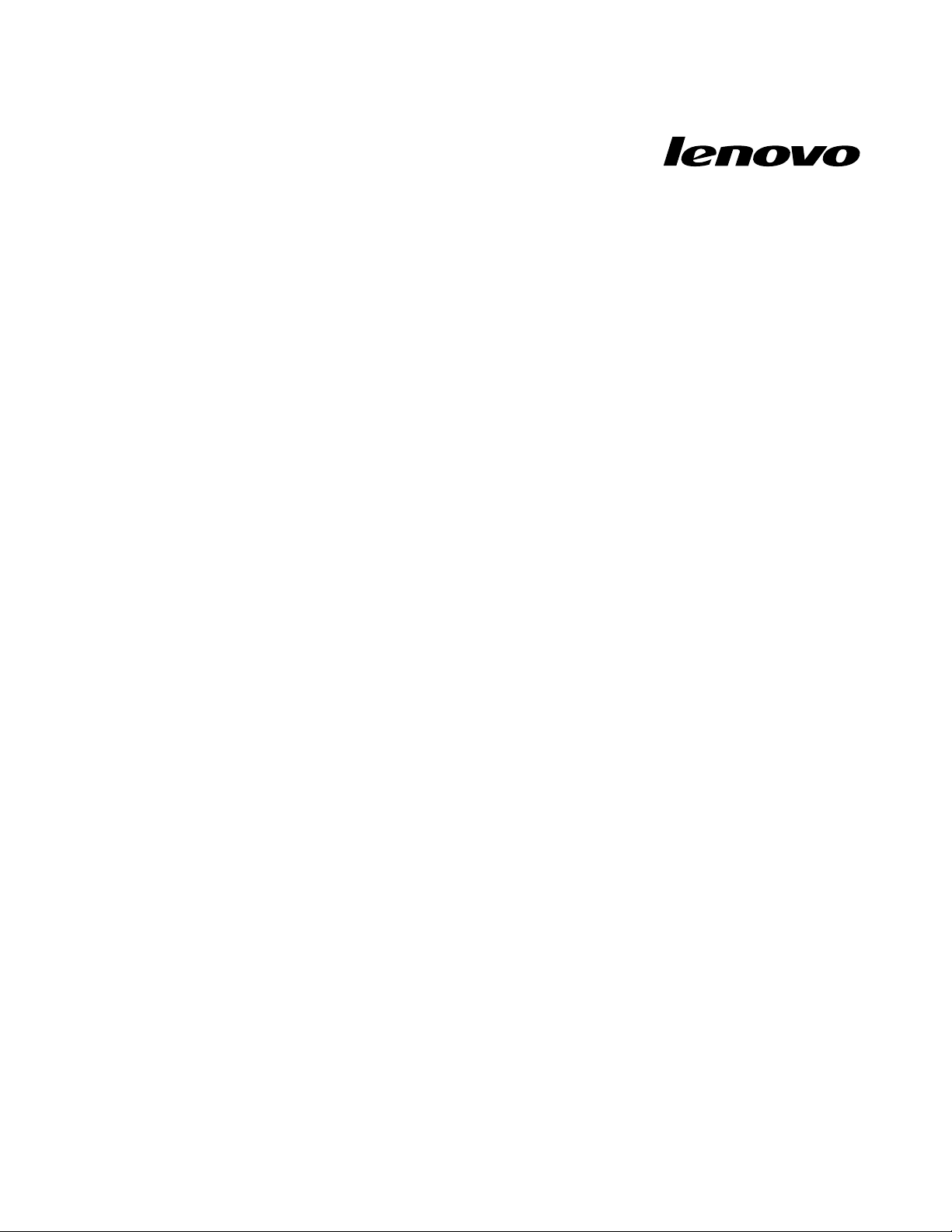
UserGuide
LenovoE4325
Page 2
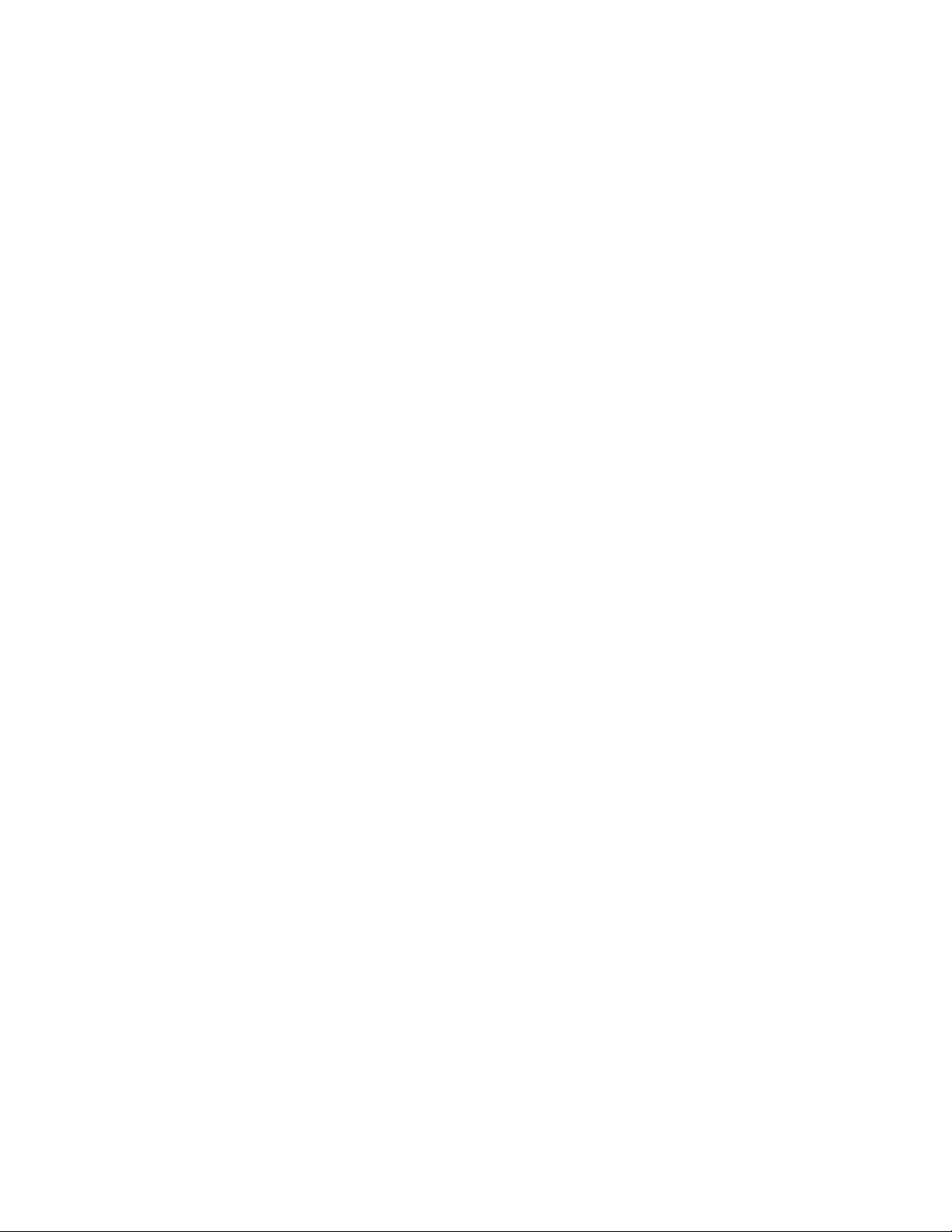
Beforeusingthisinformationandtheproductitsupports,besuretoreadandunderstandthefollowing:
•Safety,Warranty,andSetupGuide
•RegulatoryNotice
•“Importantsafetyinformation”onpageiv
•AppendixD“Notices”onpage51
TheSafety,Warranty,andSetupGuideandtheRegulatoryNoticehavebeenuploadedtotheWebsite.To
refertothem,gotohttp://www.lenovo.com/UserManuals.
FirstEdition(May2013)
©CopyrightLenovo2013.
LIMITEDANDRESTRICTEDRIGHTSNOTICE:IfdataorsoftwareisdeliveredpursuantaGeneralServicesAdministration
“GSA”contract,use,reproduction,ordisclosureissubjecttorestrictionssetforthinContractNo.GS-35F-05925.
Page 3
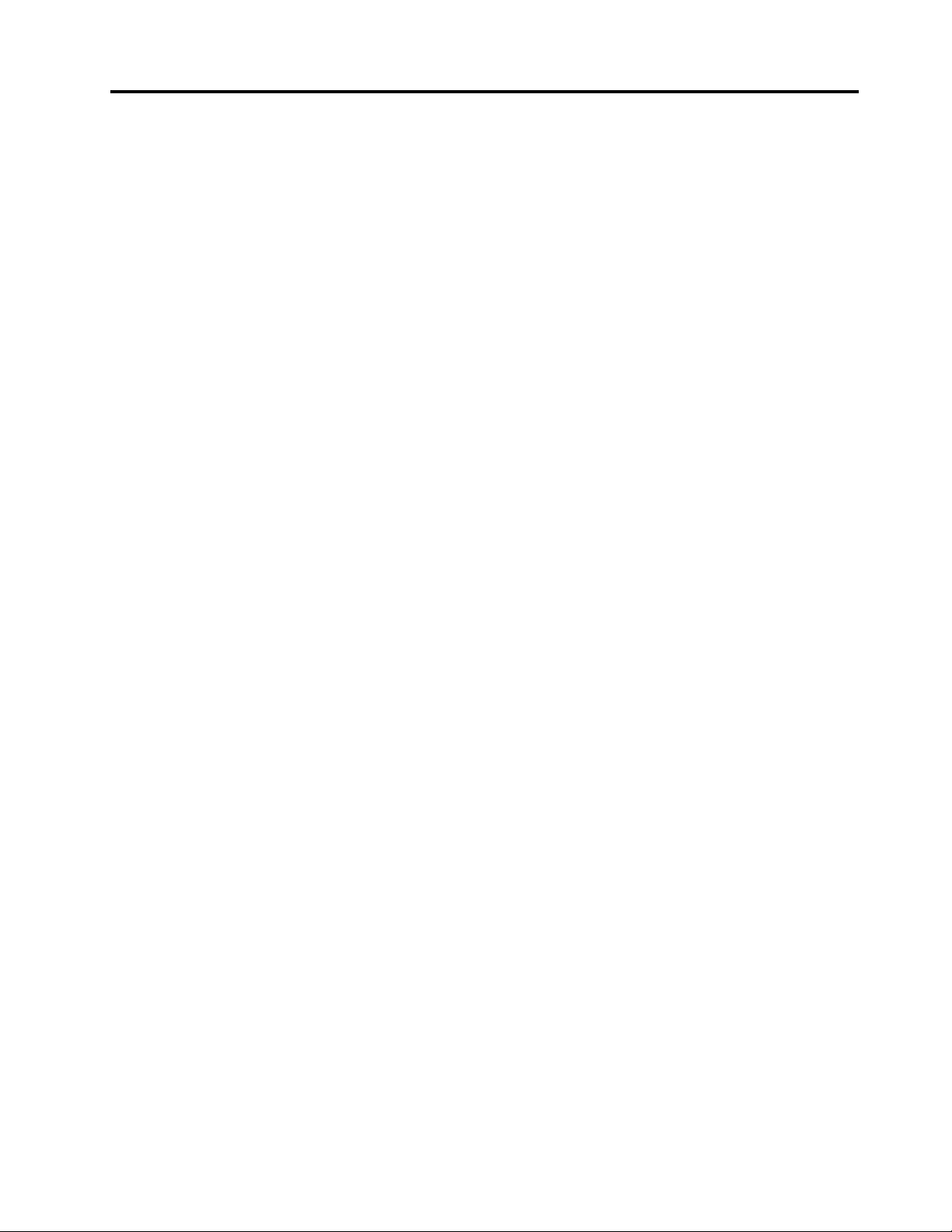
Contents
Readthisrst.............iii
Importantsafetyinformation..........iv
Conditionsthatrequireimmediateaction...iv
Safetyguidelines.............v
Chapter1.Productoverview......1
Frontview.................1
Left-sideview................2
Right-sideview...............4
Bottomview................5
Statusindicators...............6
Features..................7
Specications................8
Chapter2.Usingyourcomputer....9
Frequentlyaskedquestions..........9
Conguringtheoperatingsystem........9
Registeringyourcomputer..........10
Specialkeysandbuttons..........10
Functionkeycombinations........10
Numerickeypad............12
Usingthetouchpad............12
Powermanagement............13
Checkingthebatterystatus........13
Usingtheacpoweradapter........13
Chargingthebattery..........14
Maximizingthebatterylife........14
Power-savingmodes..........14
Handlingthebattery...........15
Connectingtothenetwork..........16
Ethernetconnection...........17
Wirelessconnection...........17
Chapter6.Replacingdevices.....25
Staticelectricityprevention..........25
Replacingthebatterypack..........25
Replacingthebackupbattery.........26
Replacingtheharddiskdrive.........28
Replacingthememorymodule........29
Replacingtheopticaldrive..........31
ReplacingthePCIExpressMiniCardforwireless
LAN/WiMAXconnection...........32
Chapter7.Preventingproblems...35
Generaltipsforpreventingproblems......35
Takingcareofyourcomputer.........35
Chapter8.Troubleshootingcomputer
problems...............39
Troubleshooting..............39
Batteryandpowerproblems.......39
Computerscreenproblems........40
Problemswithdrivesandotherstorage
devices................41
OneKeyRecoveryProprogramproblems..42
Apasswordproblem..........42
Asoundproblem............42
Otherproblems............42
AppendixA.Regulatory
information..............45
Wirelessrelatedinformation.........45
AppendixB.WEEEandrecycling
statements..............47
ImportantWEEEinformation.........47
Chapter3.Y ouandyourcomputer..19
Accessibilityandcomfort..........19
Ergonomicinformation..........19
Chapter4.Security..........21
Attachingamechanicallock.........21
Usingpasswords..............21
Chapter5.Recoveryoverview....23
RecoverysolutionsontheWindows7operating
system..................23
©CopyrightLenovo2013
AppendixC.RestrictionofHazardous
SubstancesDirective(RoHS).....49
IndiaRoHS................49
AppendixD.Notices..........51
Trademarks................52
Index..................53
i
Page 4

iiUserGuide
Page 5
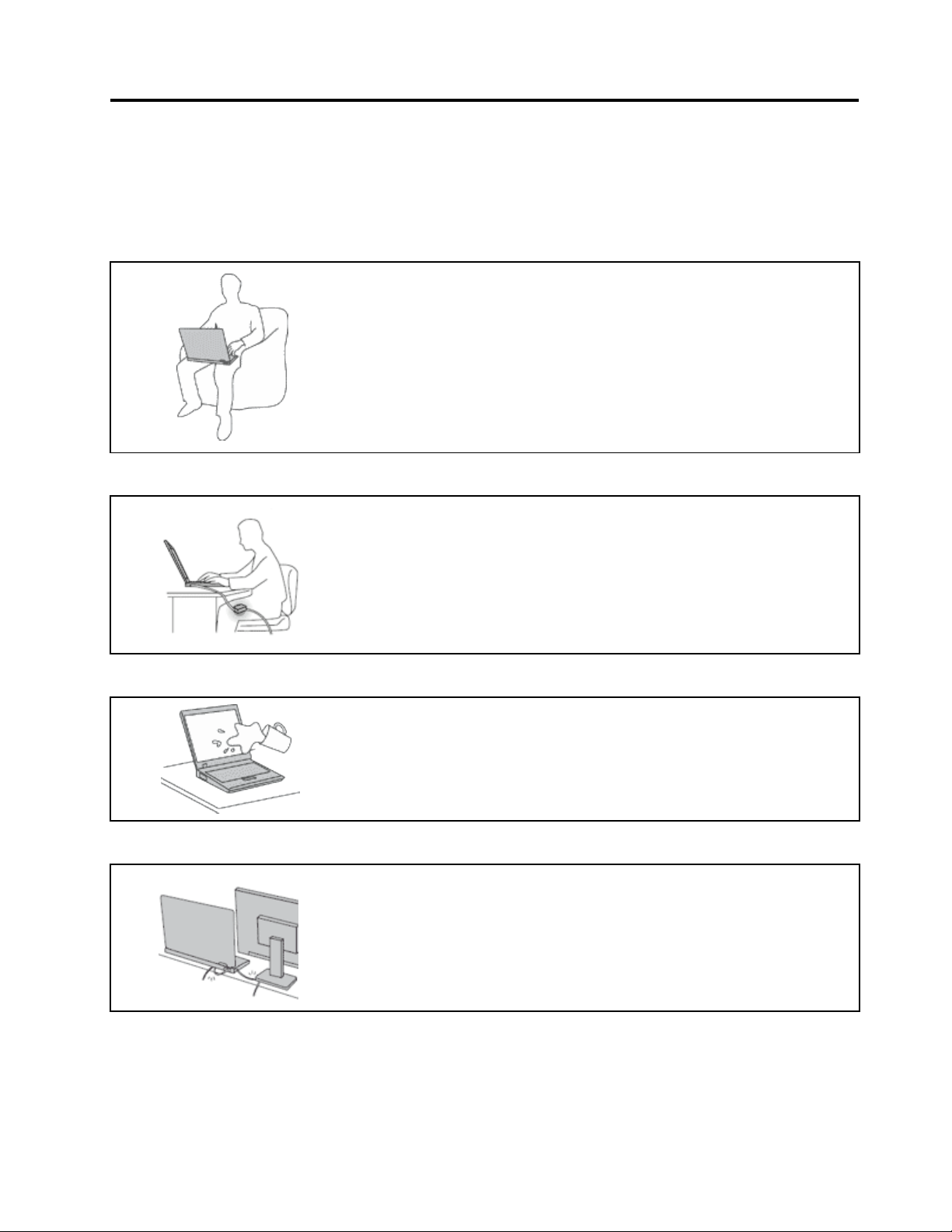
Readthisrst
Besuretofollowtheimportanttipsgivenheretocontinuetogetthemostuseandenjoymentoutofyour
computer.Failuretodosomightleadtodiscomfortorinjury,orcauseyourcomputertofail.
Protectyourselffromtheheatthatyourcomputergenerates.
Whenyourcomputeristurnedonorthebatteryischarging,thebase,thepalm
rest,andsomeotherpartsmaybecomehot.Thetemperaturetheyreach
dependsontheamountofsystemactivityandthelevelofchargeinthebattery.
Extendedcontactwithyourbody,eventhroughclothing,couldcause
discomfortorevenaskinburn.
•Avoidkeepingyourhands,yourlap,oranyotherpartofyourbodyin
contactwithahotsectionofthecomputerforanyextendedtime.
•Periodicallytakehandsfromusingthekeyboardbyliftingyourhandsfrom
thepalmrest.
Protectyourselffromtheheatgeneratedbytheacpoweradapter.
Whentheacpoweradapterisconnectedtoanelectricaloutletandyour
computer,itgeneratesheat.
Extendedcontactwithyourbody,eventhroughclothing,maycauseaskin
burn.
•Donotplacetheacpoweradapterincontactwithanypartofyourbody
whileitisinuse.
•Neveruseittowarmyourbody.
Preventyourcomputerfromgettingwet.
Protectthecablesfrombeingdamaged.
Toavoidspillsandthedangerofelectricalshock,keepliquidsawayfromyour
computer.
Applyingstrongforcetocablesmaydamageorbreakthem.
Routecommunicationlines,orthecablesofanacpoweradapter,amouse,a
keyboard,aprinter,oranyotherelectronicdevice,sothattheycannotbewalked
on,trippedover,pinchedbyyourcomputerorotherobjects,orinanyway
subjectedtotreatmentthatcouldinterferewiththeoperationofyourcomputer.
©CopyrightLenovo2013
iii
Page 6
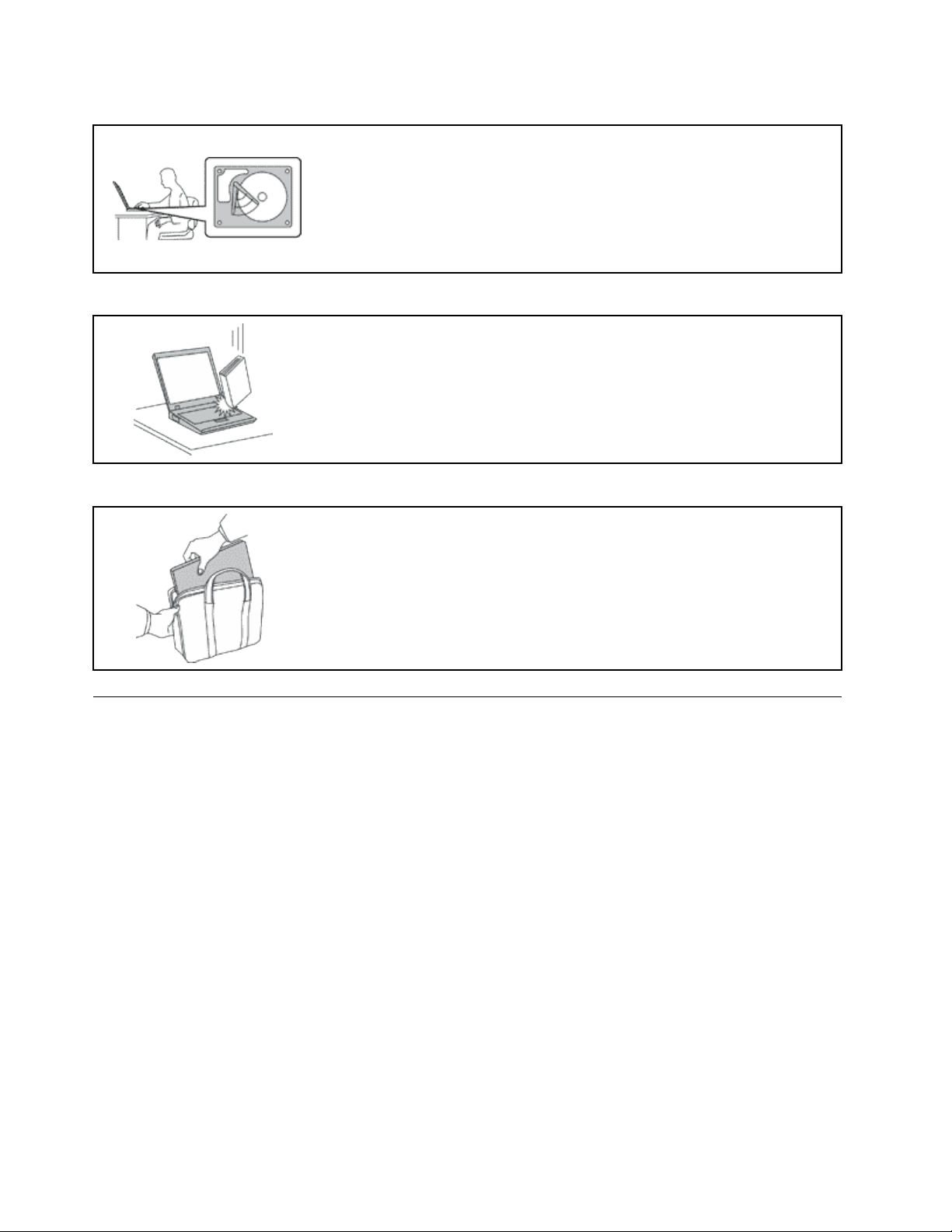
Protectyourcomputeranddatawhenmovingit.
Beforemovingacomputerequippedwithaharddiskdrive,dooneofthe
following,andmakesurethatthepowerswitchisofforisblinking:
•Turnitoff.
•Putitinsleepmode.
•Putitinhibernationmode.
Thiswillhelptopreventdamagetothecomputer,andpossiblelossofdata.
Handleyourcomputergently.
Donotdrop,bump,scratch,twist,hit,vibrate,push,orplaceheavyobjectson
yourcomputer ,display,orexternaldevices.
Carryyourcomputercarefully.
•Useaqualitycarryingcasethatprovidesadequatecushioningandprotection.
•Donotpackyourcomputerinatightlypackedsuitcaseorbag.
•Beforeputtingyourcomputerinacarryingcase,makesurethatitisoff,insleep
mode,orinhibernationmode.Donotputacomputerinacarryingcasewhileit
isturnedon.
Importantsafetyinformation
Thisinformationcanhelpyousafelyuseyournotebookpersonalcomputer.Followandretainallinformation
includedwithyourcomputer.Theinformationinthisdocumentdoesnotalterthetermsofyourpurchase
agreementortheLenovo
®
LimitedWarranty.
Customersafetyisimportant.Ourproductsaredevelopedtobesafeandeffective.However,personal
computersareelectronicdevices.Powercords,poweradapters,andotherfeaturescancreatepotential
safetyrisksthatcanresultinphysicalinjuryorpropertydamage,especiallyifmisused.Toreducethese
risks,followtheinstructionsinthisdocumentcarefully.Bycarefullyfollowingtheinformationcontainedin
thisdocumentandprovidedwithyourproduct,youcanhelpprotectyourselffromhazardsandcreatea
safercomputerworkenvironment.
Conditionsthatrequireimmediateaction
Productscanbecomedamagedduetomisuseorneglect.Someproductdamageisseriousenough
thattheproductshouldnotbeusedagainuntilithasbeeninspectedand,ifnecessary,repairedby
anauthorizedservicer.
Aswithanyelectronicdevice,paycloseattentiontotheproductwhenitisturnedon.Onveryrare
occasions,youmightnoticeanodororseeapuffofsmokeorsparksventfromyourproduct.Oryou
mighthearsoundslikepopping,crackingorhissing.Theseconditionsmightmerelymeanthatan
internalelectroniccomponenthasfailedinasafeandcontrolledmanner.Or,theymightindicate
ivUserGuide
Page 7
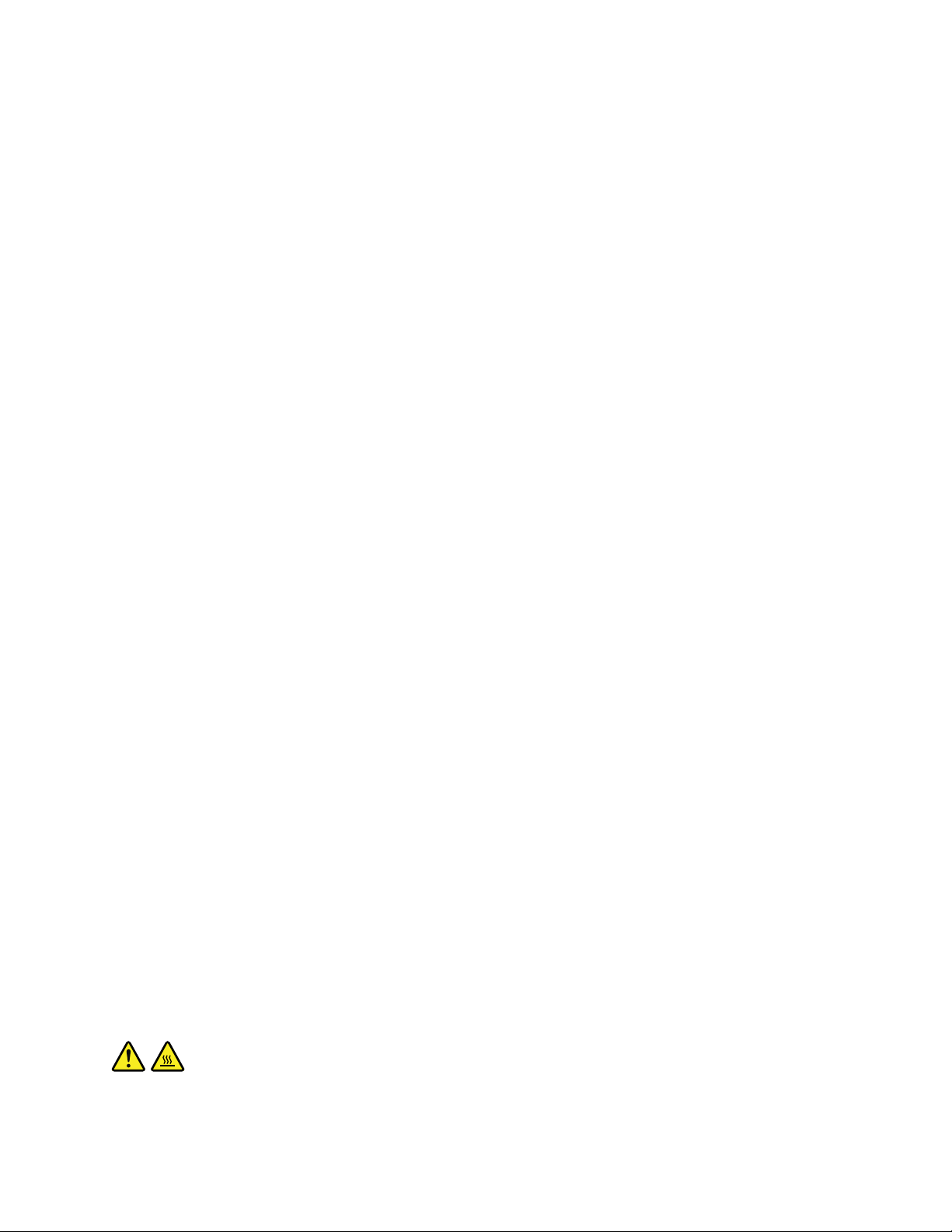
apotentialsafetyissue.However,donottakerisksorattempttodiagnosethesituationyourself.
ContacttheCustomerSupportCenterforfurtherguidance.ForalistofServiceandSupportphone
numbers,gotothefollowingWebsite:
http://www.lenovo.com/support/phone
Frequentlyinspectyourcomputeranditscomponentsfordamageorwearorsignsofdanger.Ifyou
haveanyquestionabouttheconditionofacomponent,donotusetheproduct.ContacttheCustomer
SupportCenterortheproductmanufacturerforinstructionsonhowtoinspecttheproductand
haveitrepaired,ifnecessary.
Intheunlikelyeventthatyounoticeanyofthefollowingconditions,orifyouhaveanysafetyconcerns
withyourproduct,stopusingtheproductandunplugitfromthepowersourceandtelecommunication
linesuntilyoucanspeaktotheCustomerSupportCenterforfurtherguidance.
•Powercords,plugs,poweradapters,extensioncords,surgeprotectors,orpowersuppliesthatare
cracked,broken,ordamaged.
•Signsofoverheating,smoke,sparks,orre.
•Damagetoabattery(suchascracks,dents,orcreases),dischargefromabattery,orabuildupofforeign
substancesonthebattery.
•Acracking,hissingorpoppingsound,orstrongodorthatcomesfromtheproduct.
•Signsthatliquidhasbeenspilledoranobjecthasfallenontothecomputerproduct,thepowercordor
poweradapter.
•Thecomputerproduct,powercord,orpoweradapterhasbeenexposedtowater.
•Theproducthasbeendroppedordamagedinanyway.
•Theproductdoesnotoperatenormallywhenyoufollowtheoperatinginstructions.
Note:Ifyounoticetheseconditionswithaproduct(suchasanextensioncord)thatisnotmanufacturedfor
orbyLenovo,stopusingthatproductuntilyoucancontacttheproductmanufacturerforfurtherinstructions,
oruntilyougetasuitablereplacement.
Safetyguidelines
Alwaysobservethefollowingprecautionstoreducetheriskofinjuryandpropertydamage.
Serviceandupgrades
DonotattempttoserviceaproductyourselfunlessinstructedtodosobytheCustomerSupportCenteror
yourdocumentation.OnlyuseaServiceProviderwhoisapprovedtorepairyourparticularproduct.
Note:Somecomputerpartscanbeupgradedorreplacedbythecustomer.Upgradestypicallyare
referredtoasoptions.ReplacementpartsapprovedforcustomerinstallationarereferredtoasCustomer
ReplaceableUnits,orCRUs.Lenovoprovidesdocumentationwithinstructionswhenitisappropriatefor
customerstoinstalloptionsorreplaceCRUs.Youmustcloselyfollowallinstructionswheninstallingor
replacingparts.TheOffstateofapowerindicatordoesnotnecessarilymeanthatvoltagelevelsinsidea
productarezero.Beforeyouremovethecoversfromaproductequippedwithapowercord,alwaysmake
surethatthepoweristurnedoffandthattheproductisunpluggedfromanypowersource.Ifyouhave
anyquestionsorconcerns,contacttheCustomerSupportCenter.
CAUTION:
BeforereplacinganyCRUs,turnoffthecomputerandwaitthreetoveminutestoletthecomputer
coolbeforeopeningthecover.
©CopyrightLenovo2013
v
Page 8
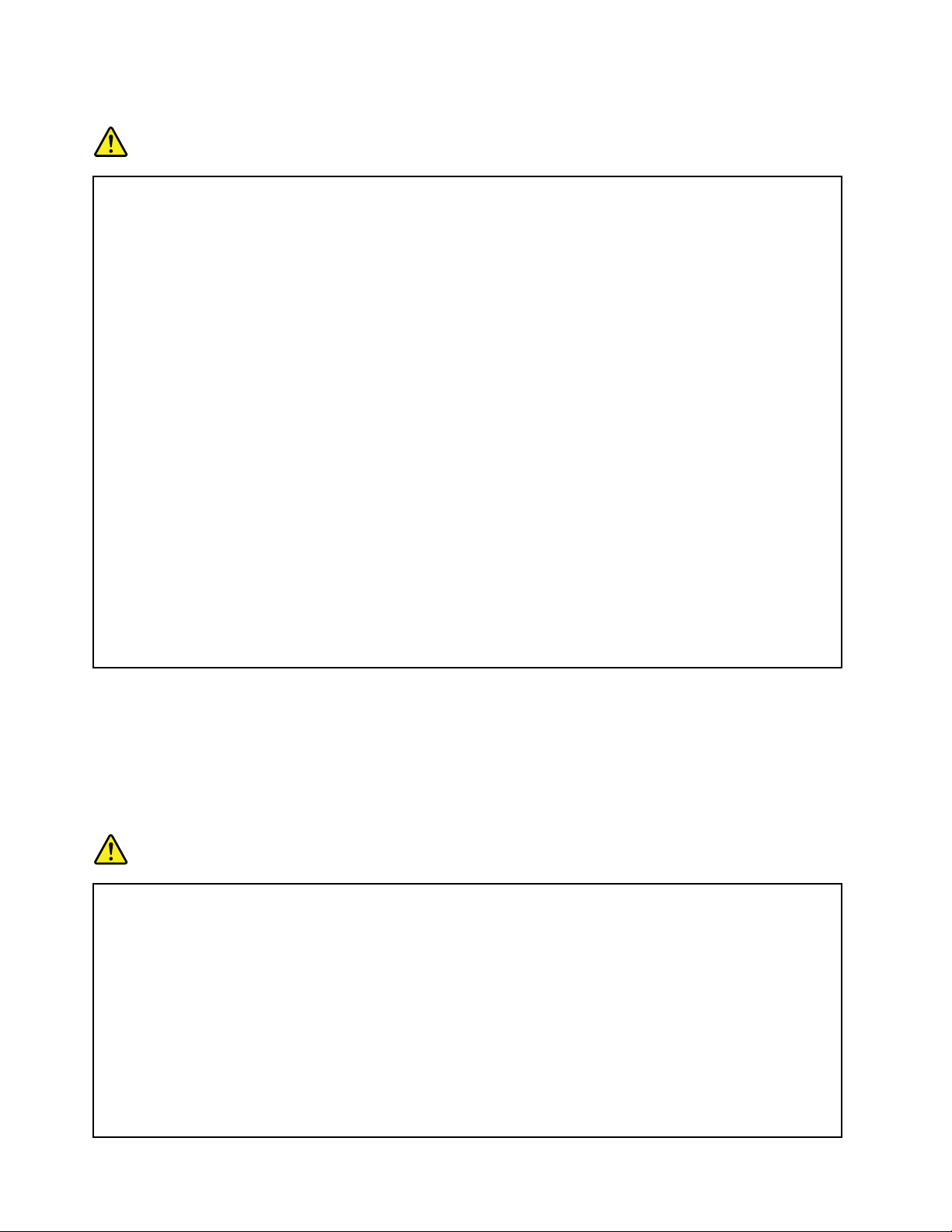
Powercordsandpoweradapters
DANGER
Useonlythepowercordsandpoweradapterssuppliedbytheproductmanufacturer.
Thepowercordsshallbesafetyapproved.ForGermany,itshallbeH05VV-F ,3G,0.75mm
better.Forothercountries,thesuitabletypesshallbeusedaccordingly.
Neverwrapapowercordaroundapoweradapterorotherobject.Doingsocanstressthecordin
waysthatcancausethecordtofray,crack,orcrimp.Thiscanpresentasafetyhazard.
Alwaysroutepowercordssothattheywillnotbewalkedon,trippedover,orpinchedbyobjects.
Protectpowercordsandpoweradaptersfromliquids.Forinstance,donotleaveyourpowercord
orpoweradapternearsinks,tubs,toilets,oronoorsthatarecleanedwithliquidcleansers.
Liquidscancauseashortcircuit,particularlyifthepowercordorpoweradapterhasbeenstressed
bymisuse.Liquidsalsocancausegradualcorrosionofpowercordterminalsand/ortheconnector
terminalsonapoweradapter,whichcaneventuallyresultinoverheating.
Ensurethatallpowercordconnectorsaresecurelyandcompletelypluggedintoreceptacles.
Donotuseanypoweradapterthatshowscorrosionattheacinputpinsorshowssignsof
overheating(suchasdeformedplastic)attheacinputpinsoranywhereonthepoweradapter.
Donotuseanypowercordswheretheelectricalcontactsoneitherendshowsignsofcorrosionor
overheatingorwherethepowercordappearstohavebeendamagedinanyway.
Topreventpossibleoverheating,donotcoverthepoweradapterwithclothingorotherobjects
whenthepoweradapterispluggedintoanelectricaloutlet.
2
,or
Extensioncordsandrelateddevices
Ensurethatextensioncords,surgeprotectors,uninterruptiblepowersupplies,andpowerstripsthatyouuse
areratedtohandletheelectricalrequirementsoftheproduct.Neveroverloadthesedevices.Ifpowerstrips
areused,theloadshouldnotexceedthepowerstripinputrating.Consultanelectricianformoreinformation
ifyouhavequestionsaboutpowerloads,powerrequirements,andinputratings.
Plugsandoutlets
DANGER
Ifareceptacle(poweroutlet)thatyouintendtousewithyourcomputerequipmentappearstobe
damagedorcorroded,donotusetheoutletuntilitisreplacedbyaqualiedelectrician.
Donotbendormodifytheplug.Iftheplugisdamaged,contactthemanufacturertoobtain
areplacement.
Donotshareanelectricaloutletwithotherhomeorcommercialappliancesthatdrawlargeamounts
ofelectricity;otherwise,unstablevoltagemightdamageyourcomputer,data,orattacheddevices.
Someproductsareequippedwithathree-prongedplug.Thisplugtsonlyintoagrounded
electricaloutlet.Thisisasafetyfeature.Donotdefeatthissafetyfeaturebytryingtoinsertitinto
anon-groundedoutlet.Ifyoucannotinserttheplugintotheoutlet,contactanelectricianforan
approvedoutletadapterortoreplacetheoutletwithonethatenablesthissafetyfeature.Never
viUserGuide
Page 9
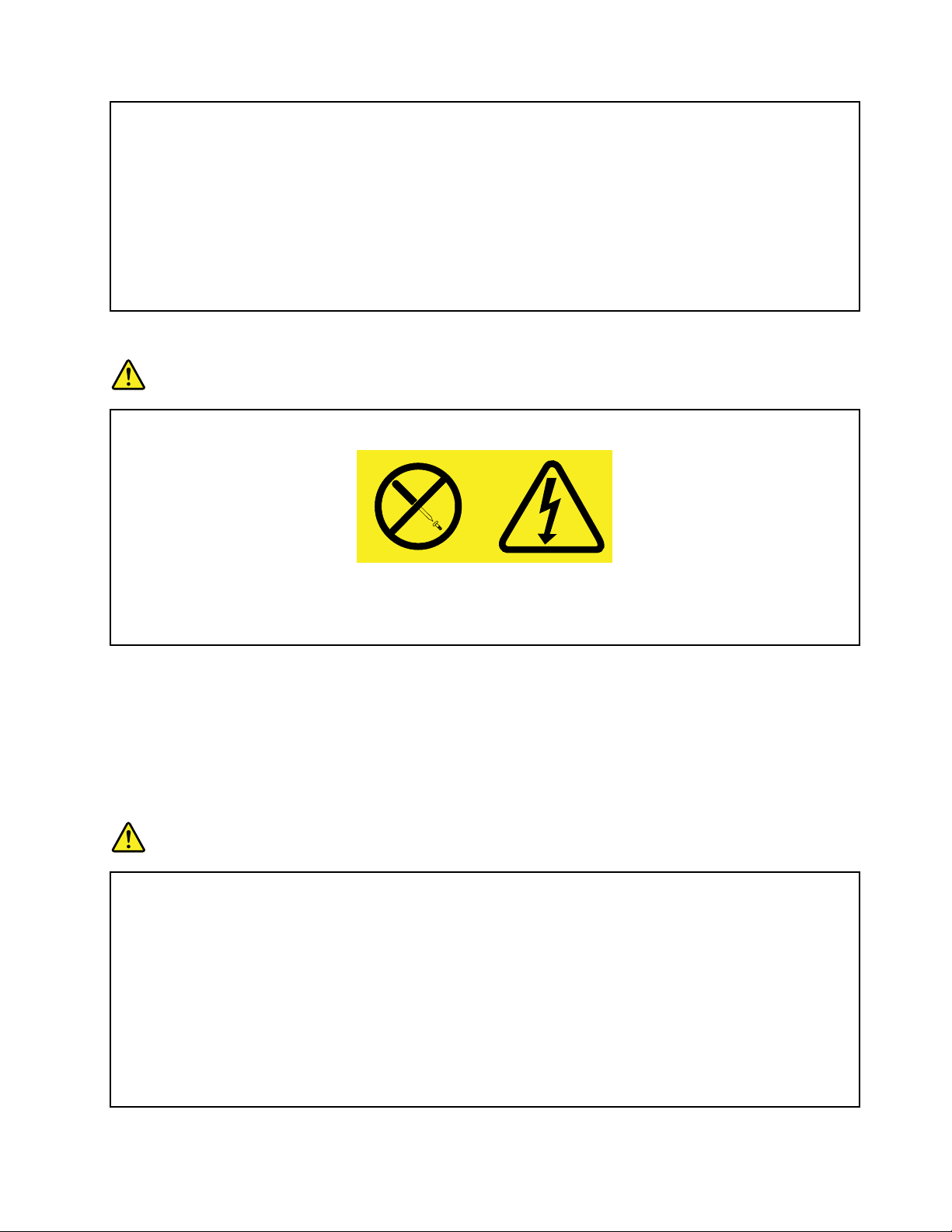
overloadanelectricaloutlet.Theoverallsystemloadshouldnotexceed80percentofthebranch
circuitrating.Consultanelectricianformoreinformationifyouhavequestionsaboutpowerloads
andbranchcircuitratings.
Besurethatthepoweroutletyouareusingisproperlywired,easilyaccessible,andlocatedclose
totheequipment.Donotfullyextendpowercordsinawaythatwillstressthecords.
Besurethatthepoweroutletprovidesthecorrectvoltageandcurrentfortheproductyouare
installing.
Carefullyconnectanddisconnecttheequipmentfromtheelectricaloutlet.
Powersupplystatement
DANGER
Neverremovethecoveronapowersupplyoranypartthathasthefollowinglabelattached.
Hazardousvoltage,current,andenergylevelsarepresentinsideanycomponentthathasthislabel
attached.Therearenoserviceablepartsinsidethesecomponents.Ifyoususpectaproblemwith
oneoftheseparts,contactaservicetechnician.
Externaldevices
CAUTION:
DonotconnectordisconnectanyexternaldevicecablesotherthanUniversalSerialBus(USB)
cablewhilethecomputerpowerison;otherwise,youmightdamageyourcomputer.T oavoid
possibledamagetoattacheddevices,waitatleastvesecondsafterthecomputerisshutdownto
disconnectexternaldevices.
Generalbatterynotice
DANGER
PersonalcomputersmanufacturedbyLenovocontainacoincellbatterytoprovidepowerto
thesystemclock.Inaddition,manymobileproducts,suchasnotebookcomputers,utilizea
rechargeablebatterypacktoprovidesystempowerwheninportablemode.Batteriessuppliedby
Lenovoforusewithyourproducthavebeentestedforcompatibilityandshouldonlybereplaced
withapprovedparts.
Neverattempttoopenorserviceanybattery.Donotcrush,puncture,orincineratebatteriesor
shortcircuitthemetalcontacts.Donotexposethebatterytowaterorotherliquids.Onlyrecharge
thebatterypackstrictlyaccordingtoinstructionsincludedintheproductdocumentation.
Batteryabuseormishandlingcancausethebatterytooverheat,whichcancausegassesorame
to“vent”fromthebatterypackorcoincell.Ifyourbatteryisdamaged,orifyounoticeany
©CopyrightLenovo2013
vii
Page 10
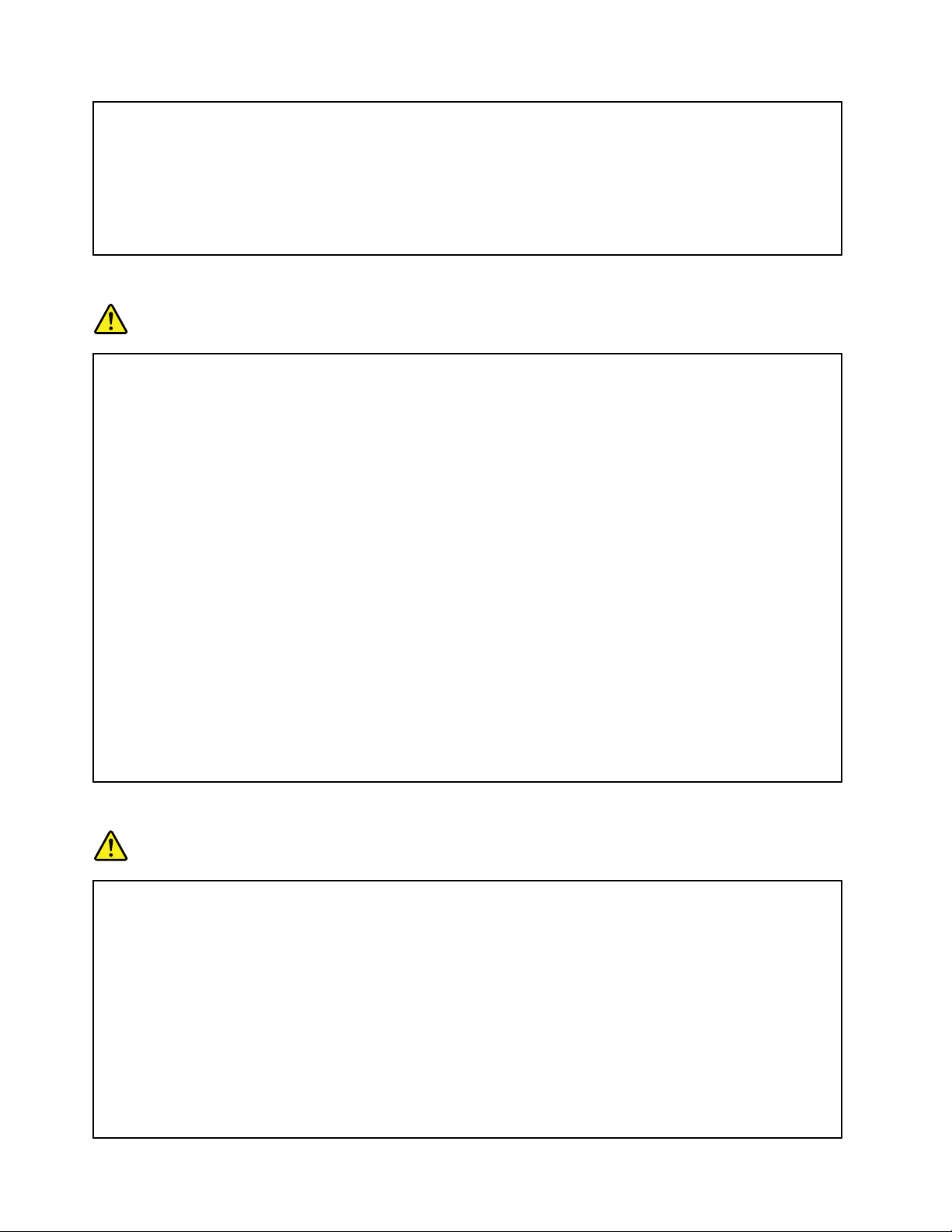
dischargefromyourbatteryorthebuildupofforeignmaterialsonthebatteryleads,stopusingthe
batteryandobtainareplacementfromthebatterymanufacturer.
Batteriescandegradewhentheyareleftunusedforlongperiodsoftime.Forsomerechargeable
batteries(particularlyLithiumIonbatteries),leavingabatteryunusedinadischargedstatecould
increasetheriskofabatteryshortcircuit,whichcouldshortenthelifeofthebatteryandalsocan
poseasafetyhazard.DonotletrechargeableLithium-Ionbatteriescompletelydischargeorstore
thesebatteriesinadischargedstate.
Rechargeablebatterynotice
DANGER
Donotattempttodisassembleormodifythebatterypack.Attemptingtodosocancausean
explosion,orliquidleakagefromthebatterypack.Abatterypackotherthantheonespeciedby
Lenovo,oradisassembledormodiedbatterypackisnotcoveredbythewarranty.
Iftherechargeablebatterypackisincorrectlyreplaced,thereisdangerofanexplosion.Thebattery
packcontainsasmallamountofharmfulsubstances.T oavoidpossibleinjury:
•ReplaceonlywithabatteryofthetyperecommendedbyLenovo.
•Keepthebatterypackawayfromre.
•Donotexposeittowaterorrain.
•Donotattempttodisassembleit.
•Donotshort-circuitit.
•Keepitawayfromchildren.
•Donotdropthebatterypack.
Donotputthebatterypackintrashthatisdisposedofinlandlls.Whendisposingofthebattery,
complywithlocalordinancesorregulations.
Thebatterypackshouldbestoredatroomtemperature,chargedtoapproximately30to50%
ofcapacity.Werecommendthatbatterypackbechargedaboutonceperyeartoprevent
overdischarge.
Lithiumcoincellbatterynotice
DANGER
Dangerofexplosionifbatteryisincorrectlyreplaced.
Whenreplacingthelithiumcoincellbattery,useonlythesameoranequivalenttypethatis
recommendedbythemanufacturer .Thebatterycontainslithiumandcanexplodeifnotproperly
used,handled,ordisposedof.
Donot:
•Throworimmerseintowater
•Heattomorethan100°C(212°F)
•Repairordisassemble
Disposeofthebatteryasrequiredbylocalordinancesorregulations.
viiiUserGuide
Page 11
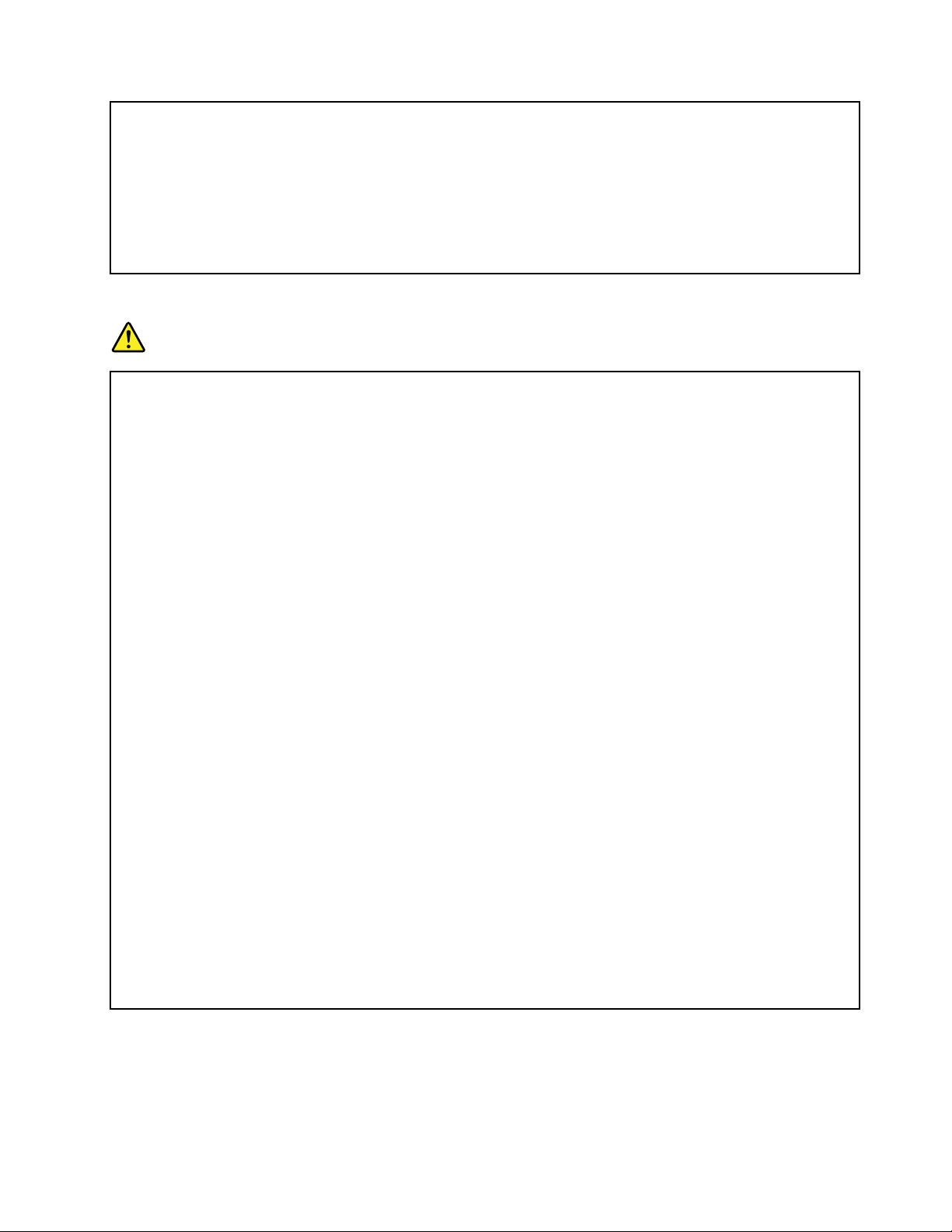
ThefollowingstatementappliestousersinthestateofCalifornia,U.S.A.
CaliforniaPerchlorateInformation:
Productscontainingmanganesedioxidelithiumcoincellbatteriesmaycontainperchlorate.
PerchlorateMaterial-specialhandlingmayapply,See
www.dtsc.ca.gov/hazardouswaste/perchlorate
Heatandproductventilation
DANGER
Computers,acpoweradapters,andmanyaccessoriescangenerateheatwhenturnedonandwhen
batteriesarecharging.Notebookcomputerscangenerateasignicantamountofheatduetotheir
compactsize.Alwaysfollowthesebasicprecautions:
•Whenyourcomputeristurnedonorthebatteryischarging,thebase,thepalmrest,andsome
otherpartsmaybecomehot.Avoidkeepingyourhands,yourlap,oranyotherpartofyour
bodyincontactwithahotsectionofthecomputerforanyextendedlengthoftime.Whenyou
usethekeyboard,avoidkeepingyourpalmsonthepalmrestforaprolongedperiodoftime.
Yourcomputergeneratessomeheatduringnormaloperation.Theamountofheatdependson
theamountofsystemactivityandthebatterychargelevel.Extendedcontactwithyourbody,
eventhroughclothing,couldcausediscomfortorevenaskinburn.Periodicallytakebreaks
fromusingthekeyboardbyliftingyourhandsfromthepalmrest;andbecarefulnottouse
thekeyboardforanyextendedlengthoftime.
•Donotoperateyourcomputerorchargethebatterynearammablematerialsorinexplosive
environments.
•Ventilationslots,fansand/orheatsinksareprovidedwiththeproductforsafety,comfort,and
reliableoperation.Thesefeaturesmightinadvertentlybecomeblockedbyplacingtheproducton
abed,sofa,carpet,orotherexiblesurface.Neverblock,cover,ordisablethesefeatures.
•Whentheacpoweradapterisconnectedtoanelectricaloutletandyourcomputer,itgenerates
heat.Donotplacetheadapterincontactwithanypartofyourbodywhileusingit.Neverusethe
acpoweradaptertowarmyourbody.Extendedcontactwithyourbody,eventhroughclothing,
maycauseaskinburn.
Foryoursafety,alwaysfollowthesebasicprecautionswithyourcomputer:
•Keepthecoverclosedwheneverthecomputerispluggedin.
•Regularlyinspecttheoutsideofthecomputerfordustaccumulation.
•Removedustfromventsandanyperforationsinthebezel.Morefrequentcleaningsmightbe
requiredforcomputersindustyorhigh-trafcareas.
•Donotrestrictorblockanyventilationopenings.
•Donotoperateyourcomputerinsidefurniture,asthismightincreasetheriskofoverheating.
•Airowtemperaturesintothecomputershouldnotexceed35°C(95°F).
©CopyrightLenovo2013
ix
Page 12
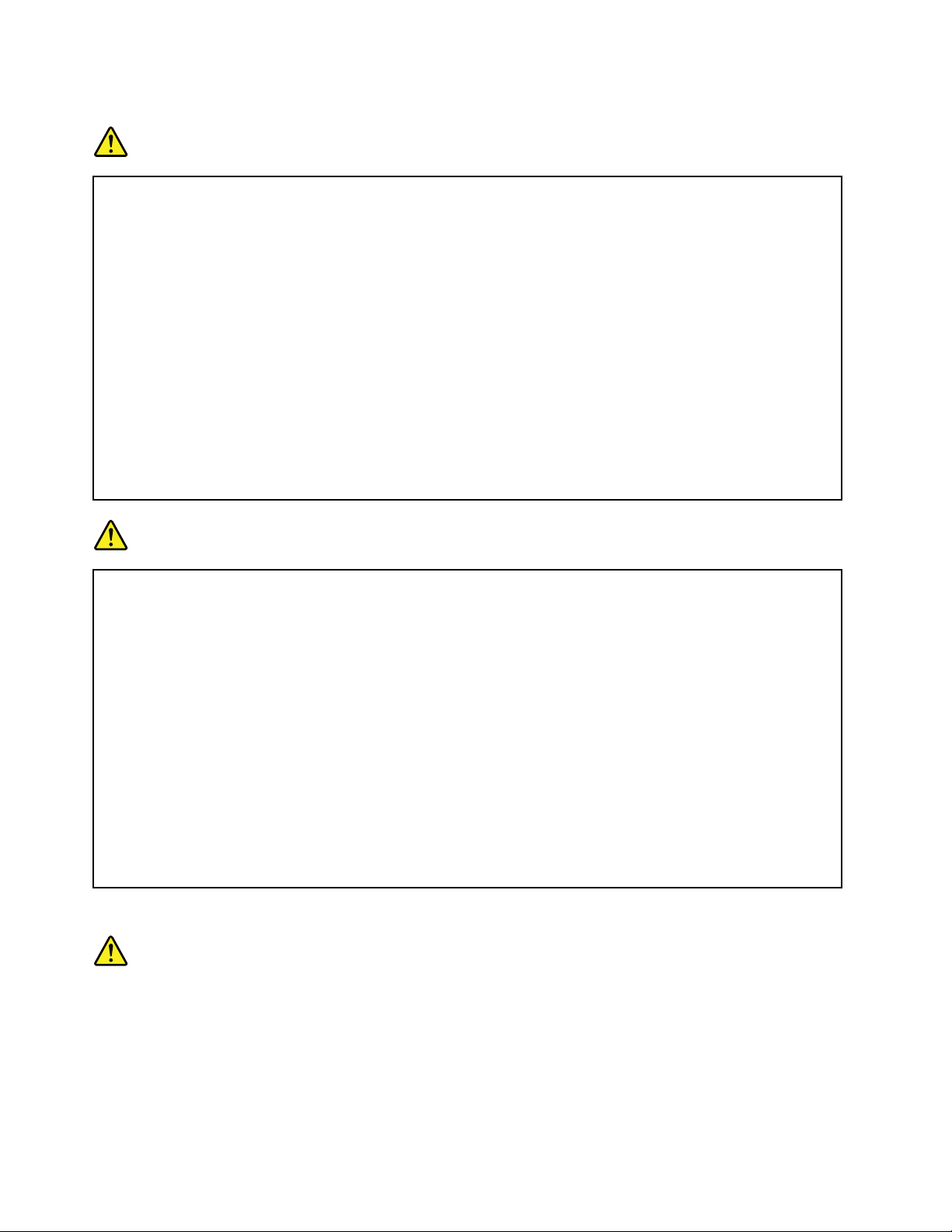
Electricalcurrentsafetyinformation
DANGER
Electriccurrentfrompower,telephone,andcommunicationcablesishazardous.
Toavoidashockhazard:
•Donotuseyourcomputerduringalightningstorm.
•Donotconnectordisconnectanycablesorperforminstallation,maintenance,orreconguration
ofthisproductduringanelectricalstorm.
•Connectallpowercordstoaproperlywiredandgroundedelectricaloutlet.
•Connecttoproperlywiredoutletsanyequipmentthatwillbeattachedtothisproduct.
•Wheneverpossible,useonehandonlytoconnectordisconnectsignalcables.
•Neverturnonanyequipmentwhenthereisevidenceofre,water,orstructuraldamage.
•Disconnecttheattachedpowercords,batterypack,andallthecablesbeforeyouopenthe
devicecovers,unlessinstructedotherwiseintheinstallationandcongurationprocedures.
•Donotuseyourcomputeruntilallinternalpartsenclosuresarefastenedintoplace.Neveruse
thecomputerwheninternalpartsandcircuitsareexposed.
DANGER
Connectanddisconnectcablesasdescribedinthefollowingprocedureswheninstalling,moving,
oropeningcoversonthisproductorattacheddevices.
Toconnect:
1.T urneverythingOFF.
2.First,attachallcablestodevices.
3.Attachsignalcablestoconnectors.
4.Attachpowercordstooutlets.
5.T urndevicesON.
Todisconnect:
1.T urneverythingOFF.
2.First,removepowercordsfromoutlets.
3.Removesignalcablesfromconnectors.
4.Removeallcablesfromdevices.
Thepowercordmustbedisconnectedfromthewalloutletorreceptaclebeforeinstallingallother
electricalcablesconnectedtothecomputer.
Thepowercordmaybereconnectedtothewalloutletorreceptacleonlyafterallotherelectrical
cableshavebeenconnectedtothecomputer.
Lasercompliancestatement
CAUTION:
Whenlaserproducts(suchasCD-ROMs,DVDdrives,beropticdevices,ortransmitters)are
installed,notethefollowing:
•Donotremovethecovers.Removingthecoversofthelaserproductcouldresultinexposureto
hazardouslaserradiation.Therearenoserviceablepartsinsidethedevice.
•Useofcontrolsoradjustmentsorperformanceofproceduresotherthanthosespeciedherein
mightresultinhazardousradiationexposure.
xUserGuide
Page 13
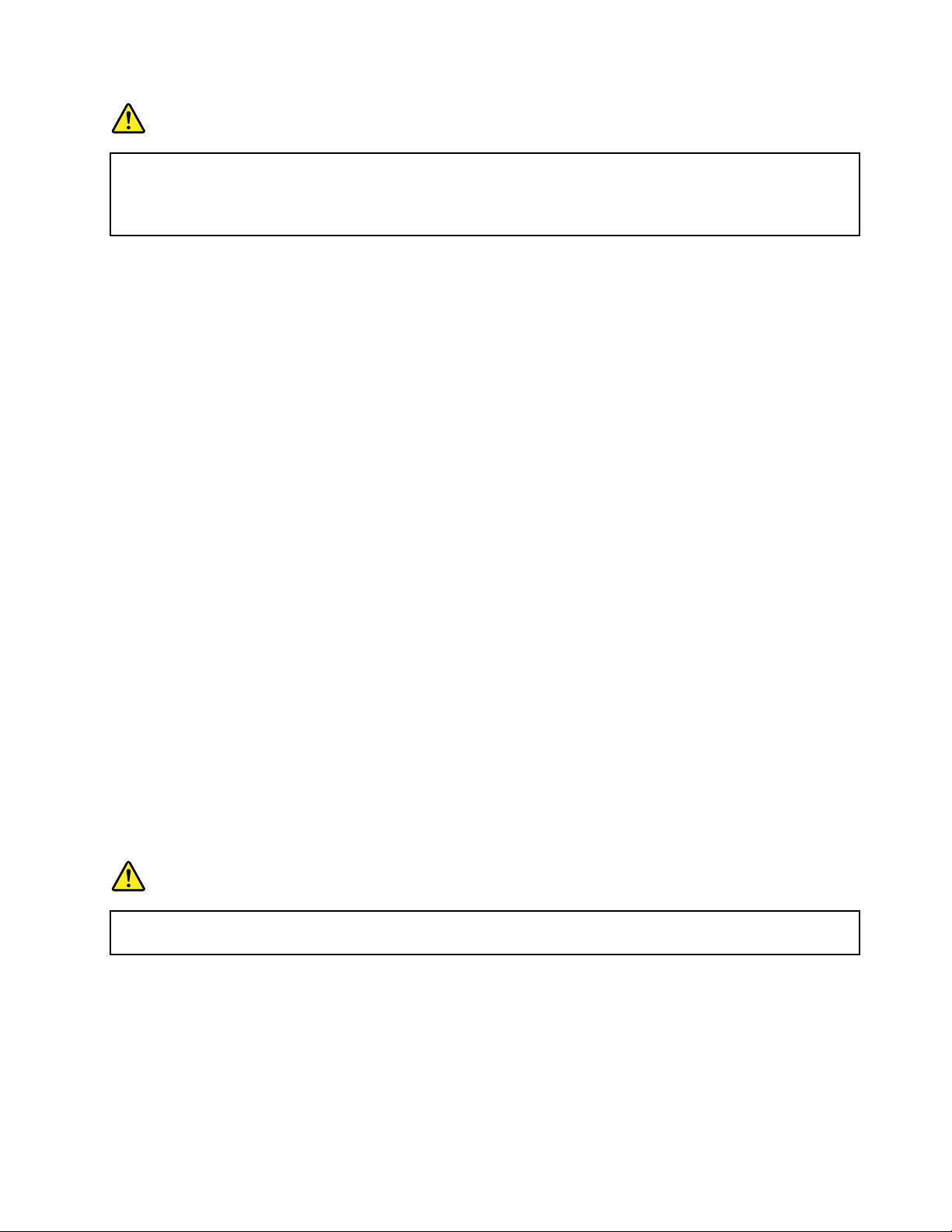
DANGER
SomelaserproductscontainanembeddedClass3AorClass3Blaserdiode.Notethefollowing:
Laserradiationwhenopen.Donotstareintothebeam,donotviewdirectlywithoptical
instruments,andavoiddirectexposuretothebeam.
Liquidcrystaldisplay(LCD)notice
CAUTION:
Forproductswithmercury-containinguorescentlamps(forexample,non-LED)
•Theuorescentlampintheliquidcrystaldisplaycontainsmercury;disposeofaccordingtolocal,
state,orfederallaws.
•TheLCDismadeofglass,androughhandlingordroppingthecomputercancausetheLCDto
break.IftheLCDbreaksandtheinternaluidgetsintoyoureyesoronyourhands,immediately
washtheaffectedareaswithwaterforatleast15minutes;ifanysymptomsarepresentafter
washing,getmedicalcare.
Usingheadphonesorearphones
CAUTION:
Excessivesoundpressurefromearphonesandheadphonescancausehearingloss.Adjustmentof
theequalizertomaximumincreasestheearphoneandheadphoneoutputvoltageandthesound
pressurelevel.Therefore,toprotectyourhearing,adjusttheequalizertoanappropriatelevel.
Excessiveuseofheadphonesorearphonesforalongperiodoftimeathighvolumecanbedangerousifthe
outputoftheheadphoneorearphoneconnectorsdonotcomplywithspecicationsofEN50332-2.The
headphoneoutputconnectorofyourcomputercomplieswithEN50332-2Subclause7.Thisspecication
limitsthecomputer’smaximumwidebandtrueRMSoutputvoltageto150mV .Tohelpprotectagainst
hearingloss,ensurethattheheadphonesorearphonesyouusealsocomplywithEN50332-2(Clause7
limits)forawidebandcharacteristicvoltageof75mV .UsingheadphonesthatdonotcomplywithEN
50332-2canbedangerousduetoexcessivesoundpressurelevels.
IfyourLenovocomputercamewithheadphonesorearphonesinthepackage,asaset,thecombinationof
theheadphonesorearphonesandthecomputeralreadycomplieswiththespecicationsofEN50332-1.
Ifdifferentheadphonesorearphonesareused,ensurethattheycomplywithEN50332-1(Clause6.5
LimitationValues).UsingheadphonesthatdonotcomplywithEN50332-1canbedangerousdueto
excessivesoundpressurelevels.
Additionalsafetyinformation
DANGER
Plasticbagscanbedangerous.Keepplasticbagsawayfrombabiesandchildrentoavoiddanger
ofsuffocation.
©CopyrightLenovo2013
xi
Page 14
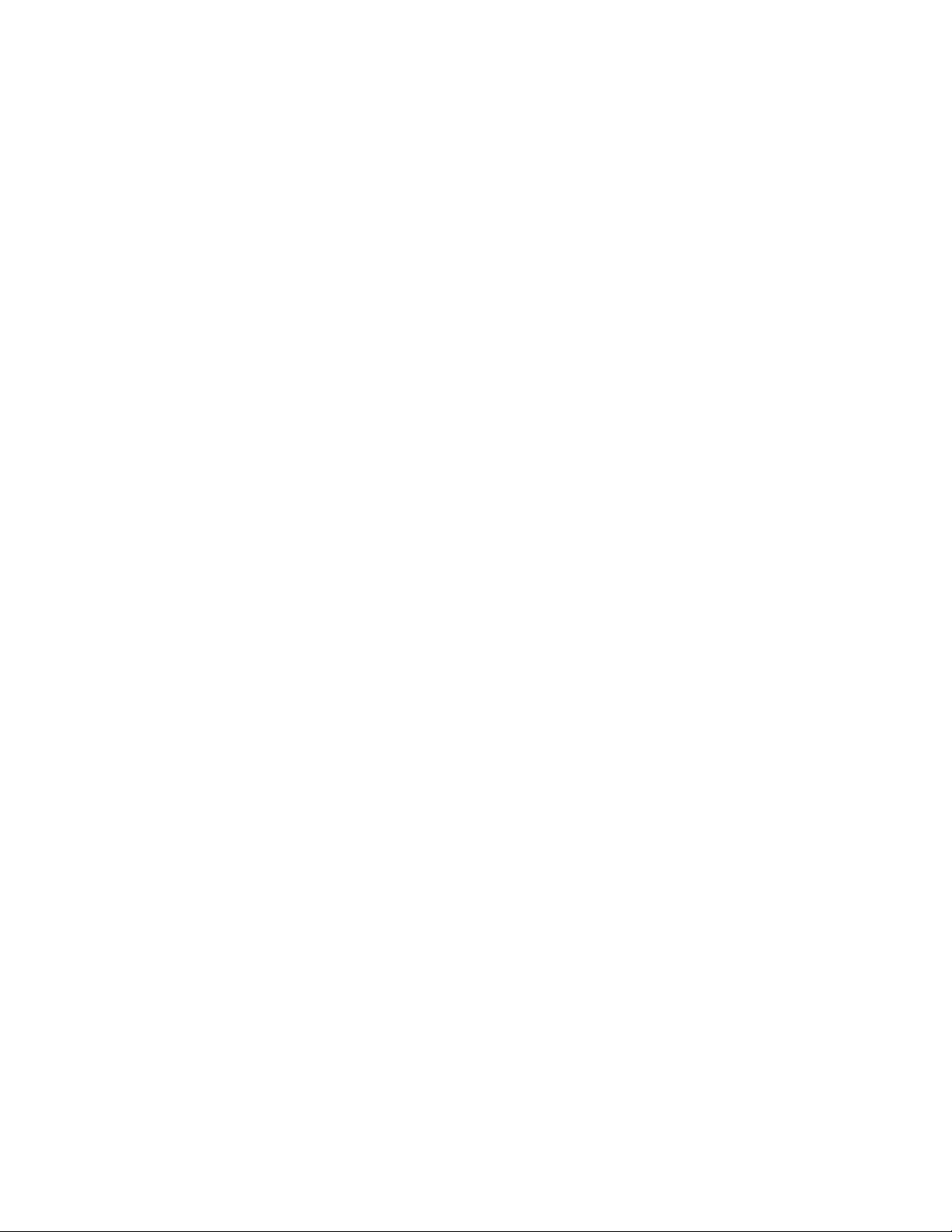
xiiUserGuide
Page 15
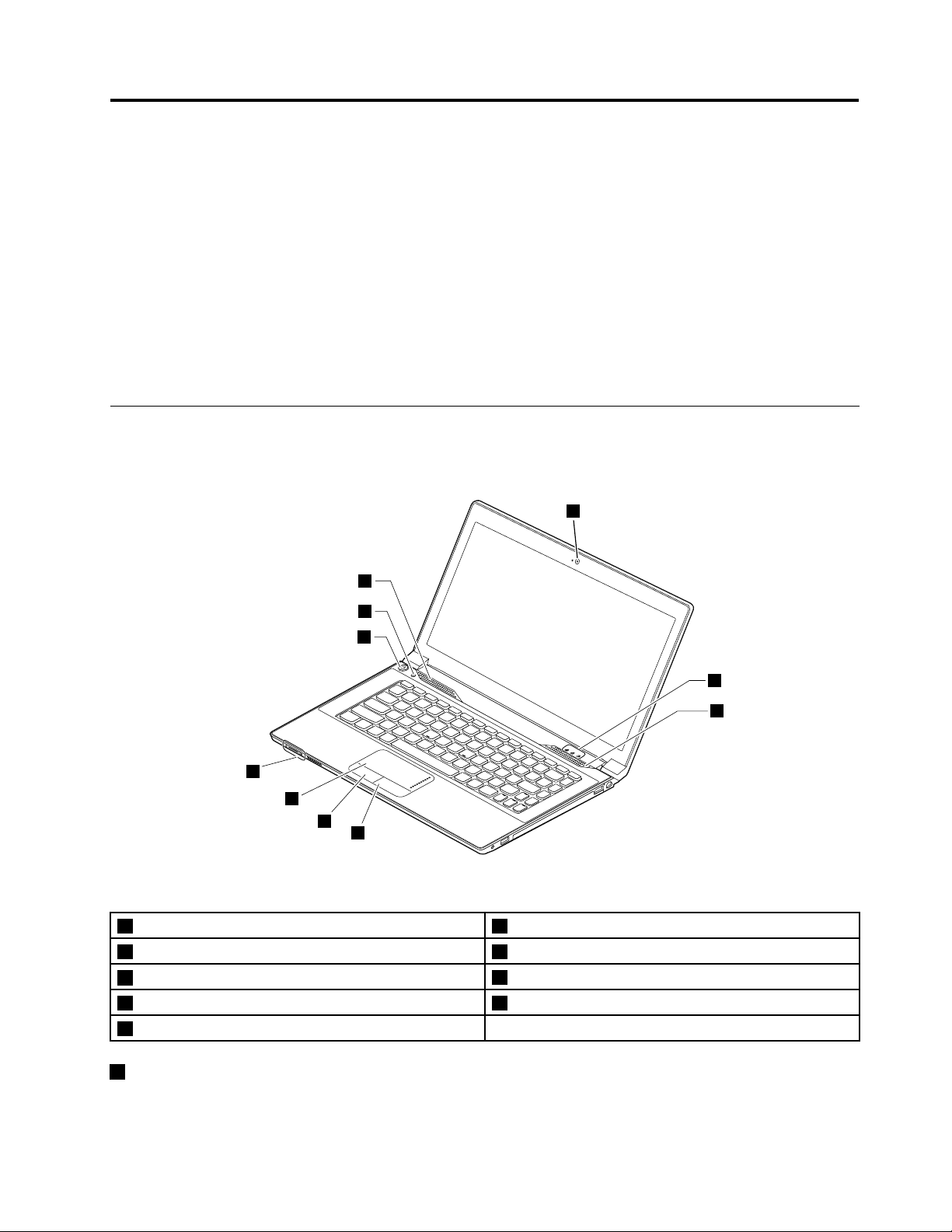
Chapter1.Productoverview
1
9
8
3
2
3
7
4
5
6
Thischapterintroducesthecomputerhardwarefeatures.
•“Frontview”onpage1
•“Left-sideview”onpage2
•“Right-sideview”onpage4
•“Bottomview”onpage5
•“Statusindicators”onpage6
•“Features”onpage7
•“Specications”onpage8
Frontview
Note:Yourcomputermighthaveslightvariationsfromthefollowingillustration.
Figure1.Frontview
1Camera
2Statusindicators
3Speakers
4Right-clickbutton9Recoverybutton
5Left-clickbutton
1Camera
6T ouchpad
7Batterystatusindicator
8Powerbutton
Usethecameratotakepicturesorholdavideoconference.
©CopyrightLenovo2013
1
Page 16
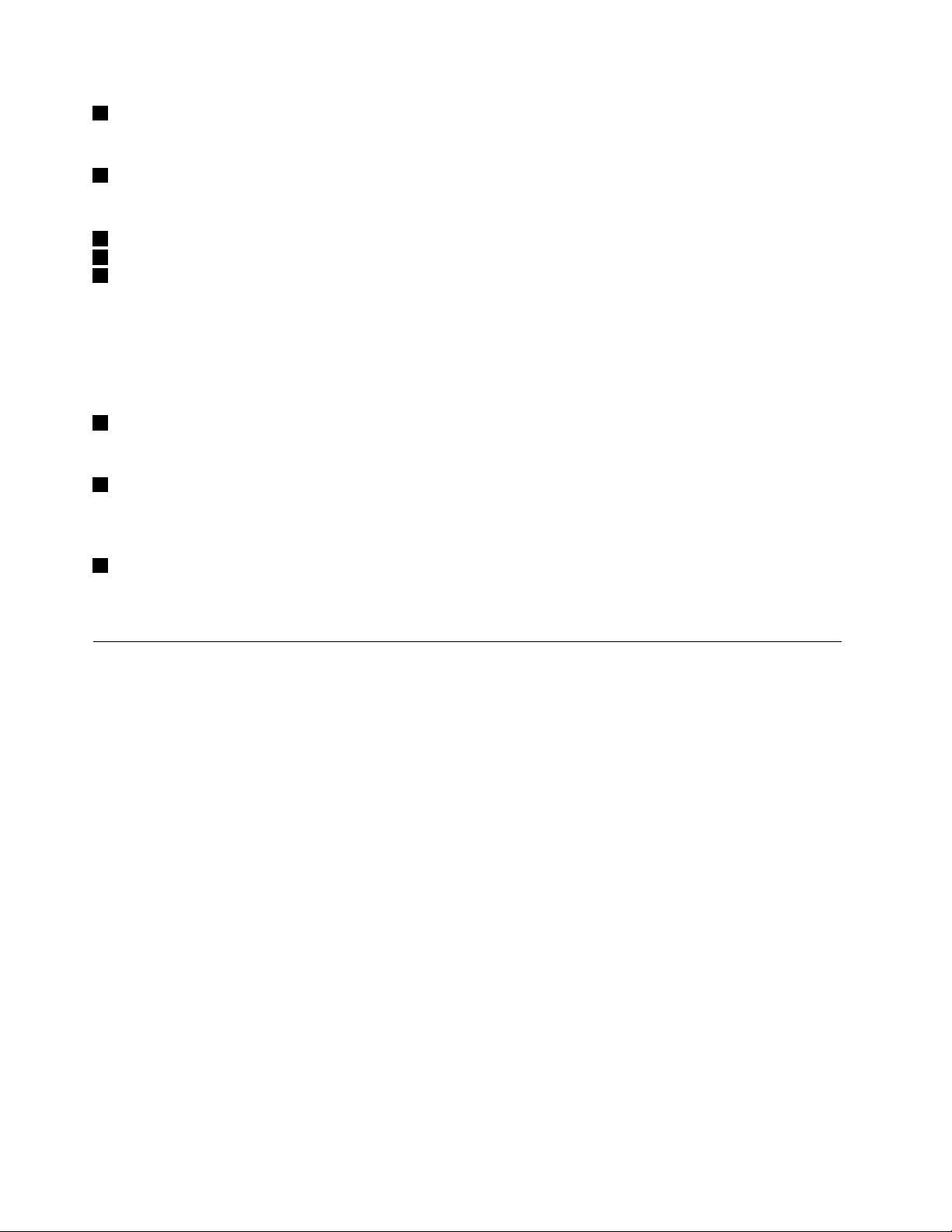
2Statusindicators
Formoreinformation,referto“Statusindicators”onpage6.
3Speakers
Toadjustthesoundlevelofthebuilt-inspeakers,referto“Functionkeycombinations”onpage10.
4Right-clickbutton
5Left-clickbutton
6Touchpad
Moveyourngertipacrossthetouchpadtomovethepointer.Theright-clickbuttonandleft-clickbutton
providefunctionssimilartotherightbuttonandleftbuttononamouse.
Thetouchpadofyourcomputersupportsmulti-touchwithwhichyoucanzoomin,zoomout,orscrollon
thescreenwhilebrowsingtheInternetorreadingoreditingadocument.
7Batterystatusindicator
Formoreinformation,referto“Statusindicators”onpage6.
8Powerbutton
Pressthisbuttontoturnonthecomputer.T oturnoffthecomputer,referto“Power-savingmodes”on
page14
.
9Recoverybutton
OntheMicrosoft
®
Windows
®
operatingsystem,pressthisbuttontolaunchtherecoveryprograminstalled
onyourcomputer.Formoreinformation,refertoChapter5“Recoveryoverview”onpage23.
Left-sideview
Note:Yourcomputermighthaveslightvariationsfromthefollowingillustration.
2UserGuide
Page 17
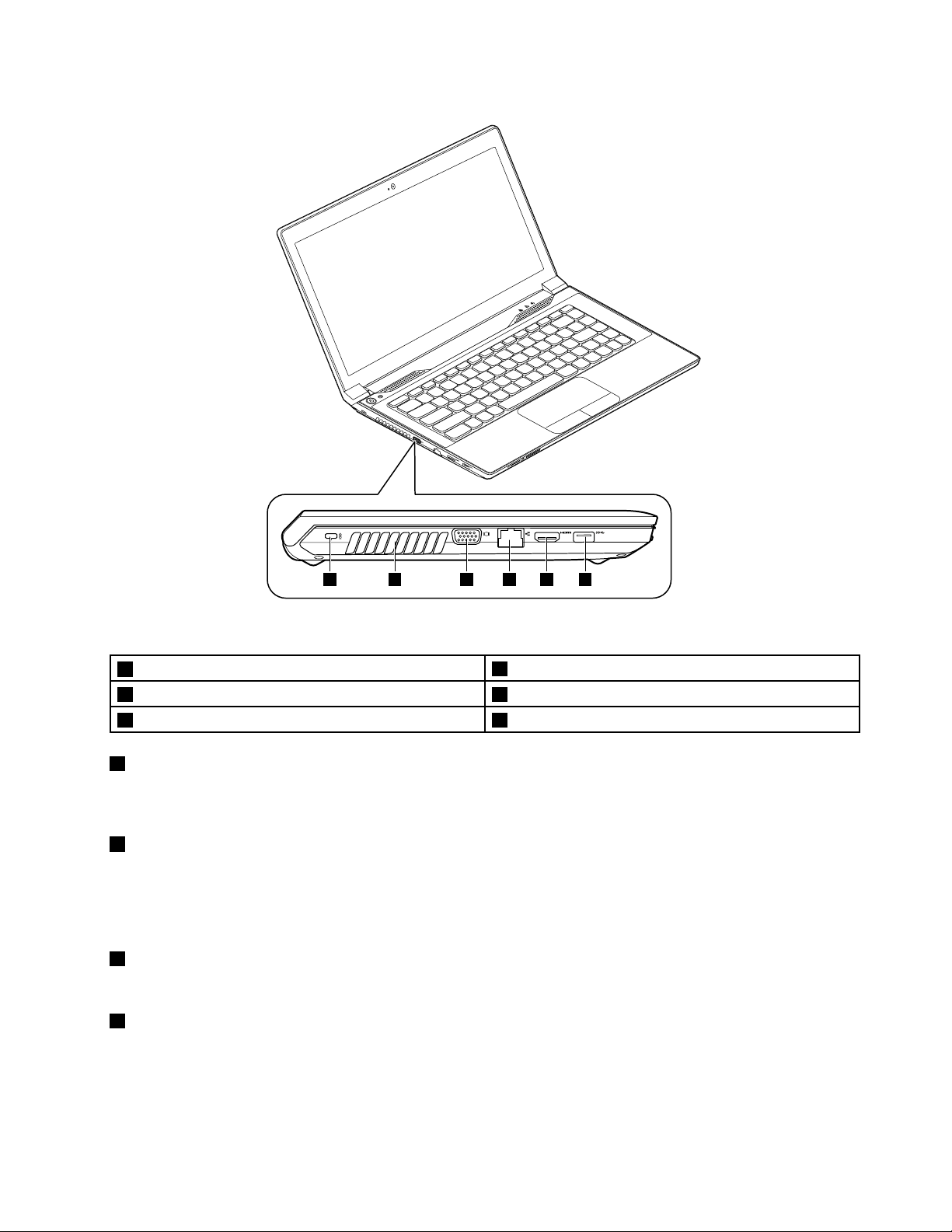
1 2 4 653
Figure2.Left-sideview
1Security-lockslot
2Fanlouvers5HDMIconnector
3VGAconnector6USB3.0connector
1Securitykeyhole
4Ethernetconnector
Toprotectyourcomputerfromtheft,youcanpurchaseasecuritycablelockthattsthesecuritykeyholeto
lockthecomputertoastationaryobject.
2Fanlouvers
Thefanlouversandinternalfanenableairtocirculateinthecomputertoensurepropercooling,especially
thecoolingofthemicroprocessor.
Note:Toensureproperairow,donotplaceanyobstaclesinfrontofthefanlouvers.
3VGAconnector
Usedtoconnectanexternalmonitororprojectortoyourcomputer.
4Ethernetconnector
AttachanEthernetcabletothisconnectortoconnectyourcomputertoalocalareanetwork(LAN).
Chapter1.Productoverview3
Page 18
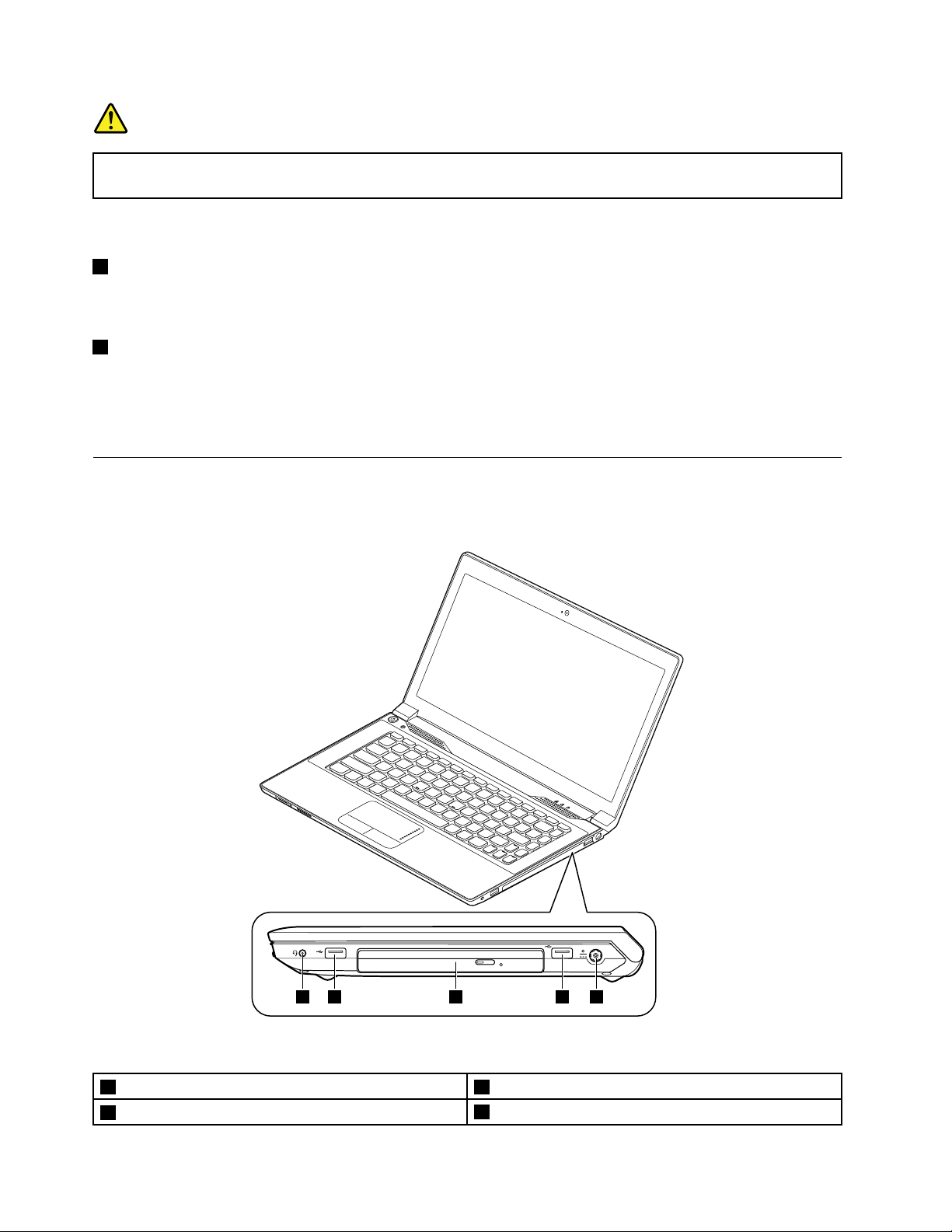
DANGER
1 2 2 43
Toavoidtheriskofelectricalshock,donotconnectthetelephonecabletotheEthernetconnector.
YoucanonlyconnectanEthernetcabletothisconnector.
Formoreinformation,referto“Ethernetconnection”onpage17.
5HDMIconnector
Usethehigh-denitionmultimediainterface(HDMI)connectortoconnectacompatibledigitalaudiodevice
orvideomonitor,suchasahigh-denitiontelevision(HDTV).
6USB3.0connector
UsedtoconnectaUSB1.1,2.0,or3.0device,suchasaUSBprinteroradigitalcamera.
Attention:WhenyouattachaUSBcabletothisconnector,makesurethattheUSBmarkisfacingupward.
Otherwisetheconnectormightbedamaged.
Right-sideview
Note:Yourcomputermighthaveslightvariationsfromthefollowingillustration.
Figure3.Right-sideview
1Comboaudiojack3Opticaldrive
2USBconnectors
4UserGuide
4acpowerconnector
Page 19
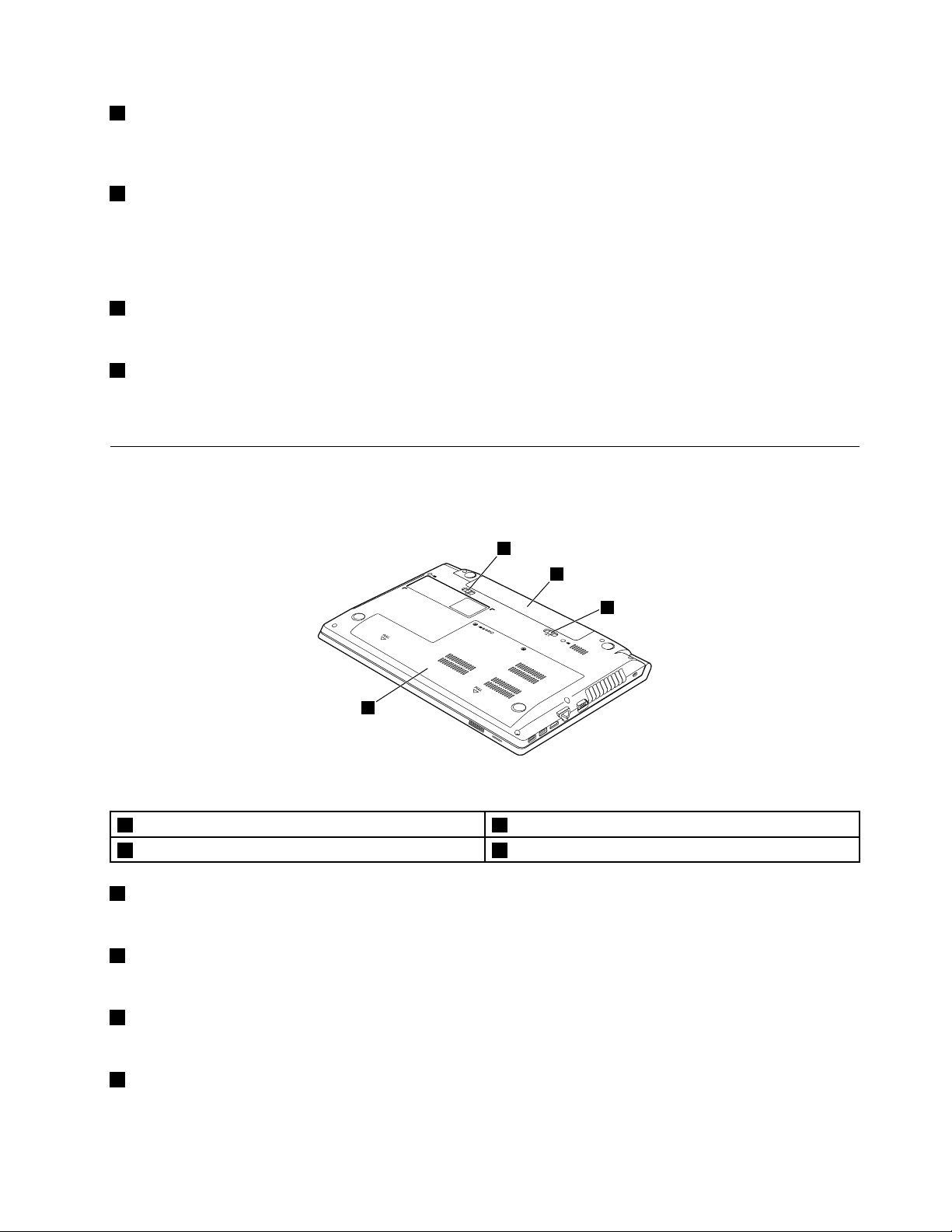
1Comboaudiojack
1
2
3
4
Tolistentothesoundfromyourcomputer,connectheadphonesoraheadsetthathasa3.5-mm(0.14-inch),
4-poleplugtothecomboaudiojack.
2USBconnectors
UsedtoconnectaUSB1.1or2.0device,suchasaUSBprinteroradigitalcamera.
Attention:WhenyouattachaUSBcabletothisconnector,makesurethattheUSBmarkisfacingupward.
Otherwisetheconnectormightbedamaged.
3Opticaldrive
Usetheopticaldrivetoreadorburnopticaldiscs.
4acpowerconnector
Attachanacpoweradaptercabletothisconnectortoprovidepowertothecomputerandchargethe
batterypack.
Bottomview
Note:Yourcomputermighthaveslightvariationsfromthefollowingillustration.
Figure4.Bottomview
1Batterylock3Batterylatch
2Batterypack4Bottomslotcover
1Batterylock
Keepsthebatterysecuredinplace.
2Batterypack
Useyourcomputerwithbatterypowerwheneveracpowerisunavailable.
3Batterylatch
Keepsthebatterysecuredinplace.
5Bottomslotcover
Protectstheharddiskdrive,memorymodules,mini-PCIExpressCard,andothercomponentsunderneath.
Chapter1.Productoverview5
Page 20
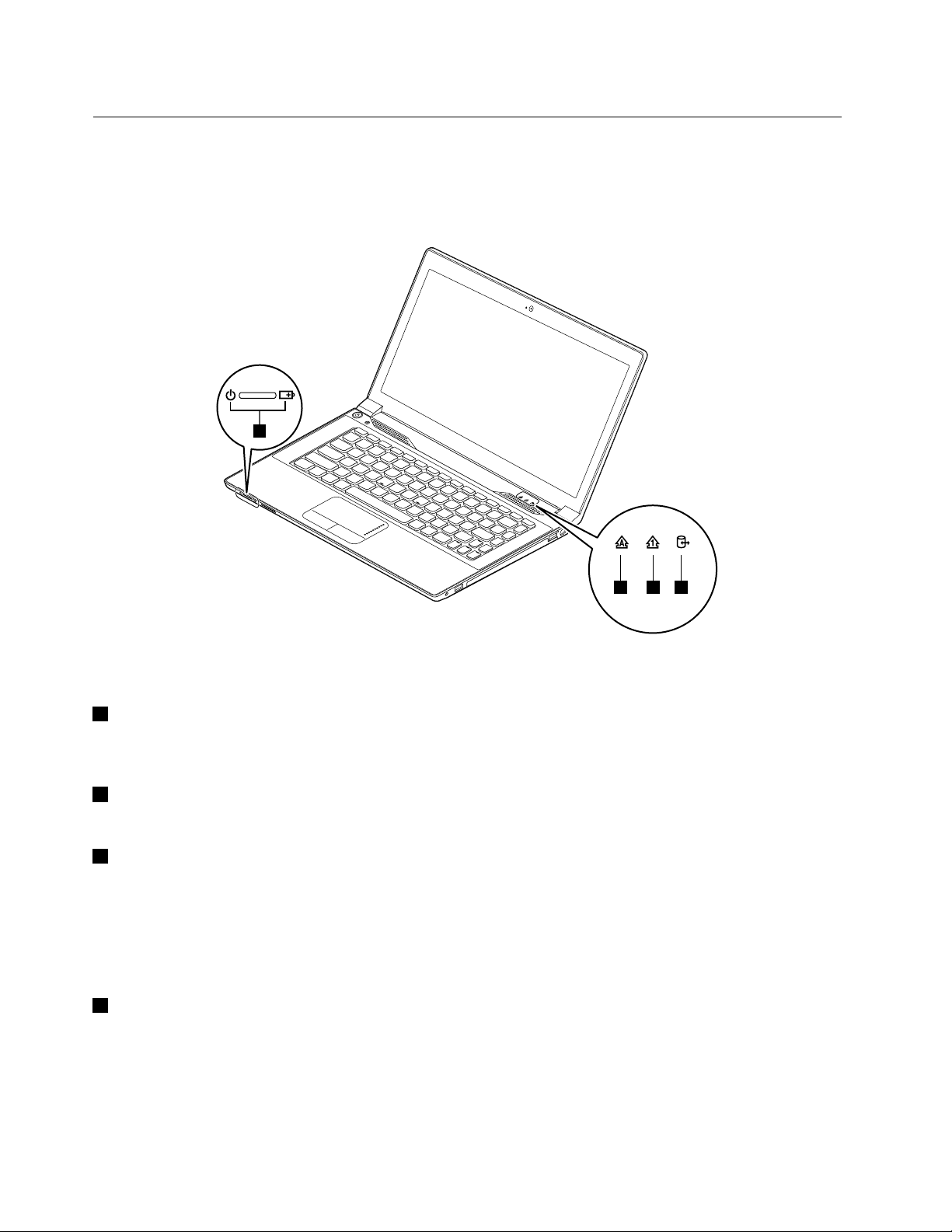
Statusindicators
4
1 2 3
Thistopicdescribesthemeaningofeachstatusindicator.
Note:Yourcomputermighthaveslightvariationsfromthefollowingillustration.
Figure5.Statusindicators
1CapsLockstatusindicator
Whentheindicatorison,CapsLockmodeisenabled.Y oucantypeallalphabeticcharacters(A-Z)in
uppercasedirectly.T oenableordisableCapsLockmode,presstheCapsLockkey.
2NumericLockstatusindicator
Whentheindicatorison,thenumerickeypadisenabled.Y oucanusethekeypadtoquicklytypenumbers.
3Deviceaccessstatusindicator
Whenthisindicatorison,theharddiskdriveortheopticaldriveisreadingorwritingdata.
Attention:
•Whentheindicatorison,donotputthecomputerintosleepmodeorturnoffthecomputer.
•Whentheindicatorison,donotmovethecomputer.Suddenphysicalshockmightcausedriveerrors.
4Batterystatusindicator
•Solidgreen:Thebatterychargelevelisbetween80%and100%,orthebatterydischargelevelis
between20%and100%.
•Slow-blinkinggreen:Thebatterychargelevelisbetween20%and80%,andchargingiscontinuing.
•Slow-blinkingorange:Thebatterychargelevelisbetween5%and20%,andchargingiscontinuing.
•Solidorange:Thebatterydischargelevelisbetween5%and20%.
6UserGuide
Page 21
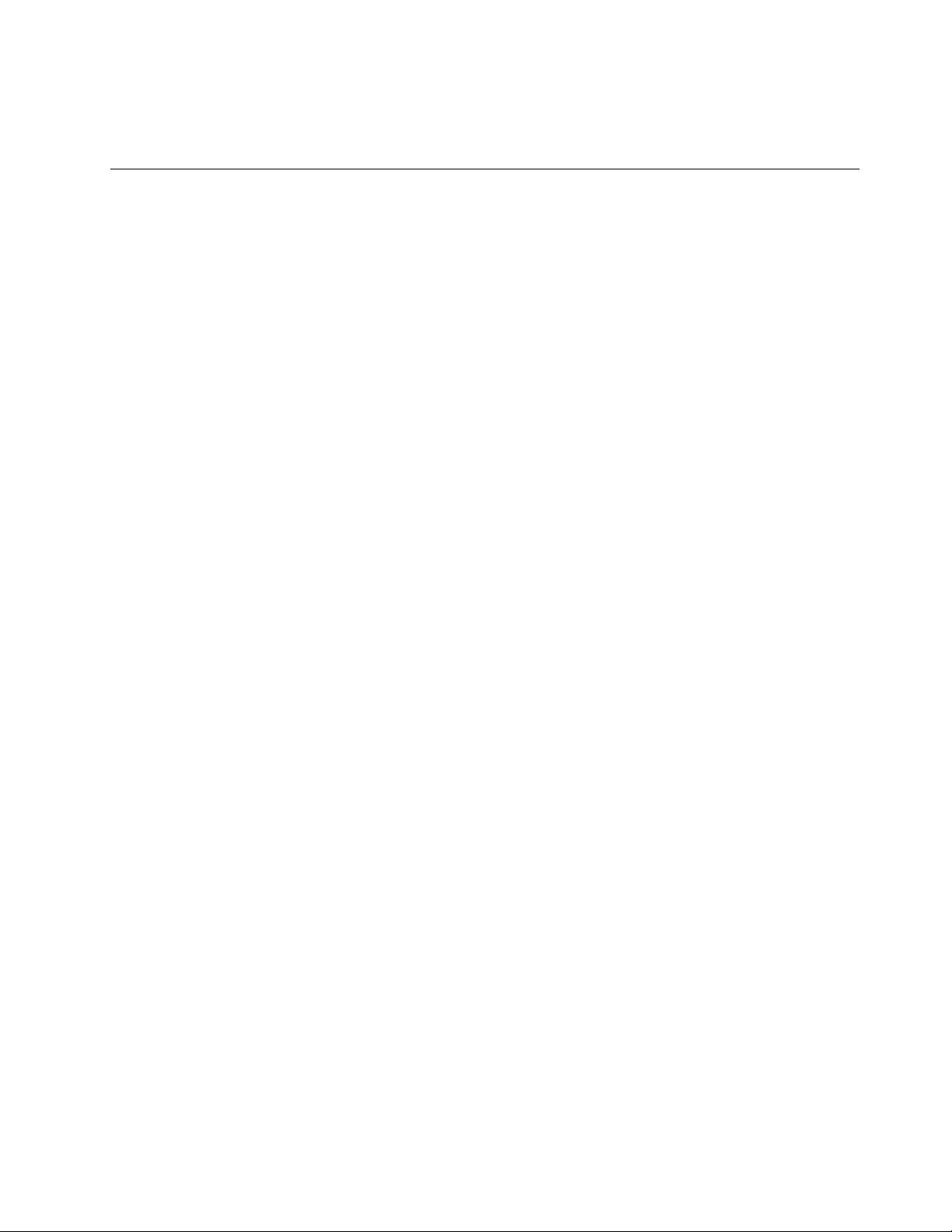
•Fast-blinkingorange:Thebatterychargeordischargelevelis5%orless.
•Off:Thebatteryisdetachedorthecomputeristurnedoff.
Features
Thistopicliststhephysicalfeaturesforyourcomputer.
Microprocessor
•T oviewthemicroprocessorinformationofyourcomputer,clickStart,right-clickComputer,andthen
clickProperties.
Memory
•Doubledatarate3(DDR3)synchronousdynamicrandomaccessmemory(SDRAM)
Storagedevice
•2.5-inchharddiskdrive
Systemperformance
•mSATAsolid-statedrive(onsomemodels)
Display
•Size:356mm(14.0inches)
•Resolution:
–LCD:1366by768pixels
–Externalmonitor:Maximum2048by1536pixels
•Camera(onsomemodels)
Keyboard
•6-rowLenovokeyboard
•Fnkey
•Recoverybutton
Interface
•Comboaudiojack
•HDMIconnector
•RJ45Ethernetconnector
•USB3.0connector
•USB2.0connector
Note:Formoreinformation,referto“Left-sideview”onpage2
Opticaldrive
•12.7-mm(0.5-inch)Ramboopticaldrive(onsomemodels)
and“Right-sideview”onpage4.
Wirelessfeatures
•IntegratedwirelessLAN
Chapter1.Productoverview7
Page 22

•10/100/1000MbpsEthernetcommunication
Specications
Thistopicliststhephysicalspecicationsforyourcomputer.
Heatoutput
•65W(222Btu/hr)or90W(307Btu/hr)maximum(dependingonthemodel)
Powersource(acpoweradapter)
•Sine-waveinputat50to60Hz
•Inputratingoftheacpoweradapter:100to240Vac,50to60Hz
Batterypack
•Lithium-ion(Li-ion)batterypack
8UserGuide
Page 23

Chapter2.Usingyourcomputer
Thischapterprovidesinformationonusingsomeofthecomputercomponents.
•“Frequentlyaskedquestions”onpage9
•“Conguringtheoperatingsystem”onpage9
•“Registeringyourcomputer”onpage10
•“Specialkeysandbuttons”onpage10
•“Usingthetouchpad”onpage12
•“Powermanagement”onpage13
•“Connectingtothenetwork”onpage16
Frequentlyaskedquestions
Thefollowingareafewtipsthatwillhelpyouoptimizetheuseofyourcomputer.
CanIgetmyuserguideinanotherlanguage?
Todownloadtheuserguideinanotherlanguage,gotohttp://www.lenovo.com/UserManuals.Thenfollow
theinstructionsonthescreen.
Howtousethebatterypowermoreeffectively?
•T oconservepower,ortosuspendoperationwithoutexitingprogramsorsavingles,see“Power-saving
modes”onpage14.
•Ifyouaregoingtoturnoffthecomputerforanextendedperiod,youcanpreventbatterypowerfrom
drainingbyremovingthebatterypack.Formoreinformation,see“Powermanagement”onpage13.
WherecanIndtheinstructionsoninstallingorreplacingadevice?
Forinstructionsonhowtoinstallorreplaceacomputerdevice,seeChapter6“Replacingdevices”on
page25.
Wherearetherecoverydiscs?
Yourcomputermightnotcomewitharecoverydisc.Instead,somealternativerecoverysolutionsare
availableonyourcomputer.Formoreinformation,seeChapter5“Recoveryoverview”onpage23.
WherecanIdownloadthelatestdrivers?
ThelatestdriversforyourcomputerareavailablefromtheLenovoSupportWebsite.Todownloadthelatest
driversforyourcomputer,gotohttp://www.lenovo.com/driversandfollowtheinstructionsonthescreen.
WhatcanIdoifthebackupprocessfails?
Ifthebackupprocessfails,dothefollowing:
1.Closeotherapplications,thenrestartthebackupprocess.
2.Checkifthedestinationmediumisdamaged.Selectanotherlepathandtryagain.
Conguringtheoperatingsystem
Yourcomputercomeswithapreinstalledoperatingsystem.Whenyouusethecomputerforthersttime,
youmightbepromptedtotakethefollowingstepstocompletethecongurationprocess:
©CopyrightLenovo2013
9
Page 24

•Acceptingtheenduserlicenseagreement
2
1
2
•ConguringtheInternetconnection
•Registeringtheoperatingsystem
•Creatingauseraccount
Registeringyourcomputer
Whenyouregisteryourcomputer,informationisenteredintoadatabase,whichenablesLenovotocontact
youincaseofarecallorothersevereproblem.AfteryouregisteryourcomputerwithLenovo,youwillreceive
quickerserviceswhenyoucallLenovoforhelp.Inaddition,somelocationsofferextendedprivilegesand
servicestoregisteredusers.
ToregisteryourcomputerwithLenovo,dooneofthefollowing:
•Gotohttp://www.lenovo.com/registerandfollowtheinstructionsonthescreentoregisteryourcomputer.
•ConnectyourcomputertotheInternetandregisteryourcomputerthroughapreinstalledregistration
program.ThepreinstalledLenovoProductRegistrationprogramlaunchesautomaticallyafteryouhave
usedyourcomputerforatime.Followtheinstructionsonthescreentoregisteryourcomputer.
Specialkeysandbuttons
Yourcomputerhasseveralspecialkeysandbuttonstohelpyouworkmoreeasilyandeffectively.
Functionkeycombinations
Thefollowingillustrationshowsthelocationsofthespecialkeysonyourcomputer.T ousethefunctionkey
combinations,presstheFnkey1,thenpressoneofthefunctionkeys2.
Note:Yourcomputermighthaveslightvariationsfromthefollowingillustration.
Figure6.Functionkeycombinations
10UserGuide
Page 25

Thefollowingisabriefintroductiontothefunctionkeycombinations.
Conguringcameraandaudiosettings(Fn+Esc)
Launchesthecameraandaudiosettingswindow.Thecamerapreviewisturnedon.Then,youcanchange
thecameraandaudiosettingsasdesired.
Powerconservation(Fn+F1)
Putsyourcomputerintosleepmode.T oreturntonormaloperation,presstheFnkeyonly.
Displaybacklightfeature(Fn+F2)
Enablesordisablesthedisplaybacklightfeature.
Switchingthedisplayoutputlocation(Fn+F3)
Switchesbetweenthecomputerdisplayandtheattachedexternalmonitor.Thefollowingoptionswillbe
displayed:
•PCscreenonly
•Duplicate
•Extend
•Secondscreenonly
Note:Y oualsocanusetheWindows+Pcombinationtoswitchbetweenthecomputerdisplayandan
externalmonitor.
Wirelessradiocontrol(Fn+F5)
Enablesordisablesthebuilt-inwirelessnetworkingfeatures.
Touchpadcontrol(Fn+F6)
Enablesordisablesthetouchpadfunction.
Numerickeypadcontrol(Fn+F8)
Enablesordisablesthenumerickeypad.
Multimediacontrols
•Fn+F9:Playorpause
•Fn+F10:Stop
•Fn+F11:Previoustrackorscene
•Fn+F12:Nexttrackorscene
Volumecontrols
Toadjustthesoundvolumefromyourcomputer,dothefollowing:
•Fn+leftarrow:Decreasesthesoundvolume.
•Fn+rightarrow:Increasesthesoundvolume.
Adjustingdisplaybrightness
Toadjustthedisplaybrightness,dothefollowing:
•Fn+uparrow:Increasesthedisplaybrightness.
•Fn+downarrow:Decreasesthedisplaybrightness.
Chapter2.Usingyourcomputer11
Page 26

Otherfunctions
•Fn+PrtSc:HasthesamefunctionastheSysRqkeyonaconventionalkeyboard.
•Fn+Home:HasthesamefunctionasthePausekeyonaconventionalkeyboard.
•Fn+End:HasthesamefunctionastheBreakkeyonaconventionalkeyboard.
•Fn+PgUp:EnablesordisablestheScrollLockfunction.
•Fn+PgDn:HasthesamefunctionastheInsertkeyonaconventionalkeyboard.
Numerickeypad
Thekeyboardofyourcomputerhaskeysthatcanworkasa10-keynumerickeypadwhenenabled.To
enableordisablethekeypad,pressFn+F8.
Note:TheNumericLockindicatorisonwhenthenumerickeypadisenabled.
Figure7.Numerickeypad
Usingthetouchpad
Thefollowingillustrationshowsthecontrolsonthetouchpad.T oenableordisablethetouchpad,press
Fn+F6.
Note:Yourcomputermighthaveslightvariationsfromthefollowingillustration.
12UserGuide
Page 27

1
2
3
Figure8.T ouchpad
1Right-clickbutton:Functionsthesameastherightbuttononaconventionalmouse.
2Left-clickbutton:Functionsthesameastheleftbuttononaconventionalmouse.
3T ouchpad:T omovethecursoronthescreen,slideyourngertipoverthetouchpadinthedirection
inwhichyouwantthecursortomove.
Powermanagement
Useyourcomputerwithacpowerwheneveracpowerisavailable.Useyourcomputerwithbatterypower
whenacpowerisnotavailable.
Checkingthebatterystatus
ThebatteryiconintheWindowsnoticationareadisplaysthepercentageofbatterypowerremaining.
Differentcomputercomponentsconsumepoweratdifferentrates.Themoreyouusethepower-intensive
components,thefasteryouconsumebatterypower.Becauseeachcomputeruserhasdifferenthabitsand
needs,itisdifculttopredicthowlongabatterychargewilllast.Therearetwomainfactors:
•Howmuchenergyisstoredinthebatterywhenyoubegintowork.
•Thewayyouuseyourcomputer:
–Howoftenyouaccesstheharddiskdrive?
–Howbrightyoumakethecomputerdisplay?
Usingtheacpoweradapter
Whenyouuseacpower,thebatterychargesautomatically.
Theacpoweradapterthatcomeswithyourcomputerhastwobasiccomponents:
•Thetransformerpackthatconvertsacpowerforusewiththecomputer.
Chapter2.Usingyourcomputer13
Page 28

•Thepowercordthatplugsintotheacoutletandintothetransformerpack.
Attention:Usinganimproperpowercordcouldcauseseveredamagetothecomputer.
Connectingtheacpoweradapter
Toconnecttheacpoweradapter,dothefollowing:
1.Plugthepowercordintoanelectricaloutlet.
2.Connectthepowercordtothetransformerpack.
3.Connecttheacpoweradaptertotheacpowerconnectorofthecomputer.
Tipsonusingtheacpoweradapter
Observethefollowingguidelineswhenusingtheacpoweradapter:
•Whentheacpoweradapterisnotinuse,disconnectitfromtheelectricaloutlet.
•Donotbindthepowercordtightlyaroundtheacpoweradaptertransformerpackwhenitisconnectedto
thetransformer.
•Beforeyouchargethebatterypack,makesurethatitstemperatureisatleast10°C(50°F).
•Y oucanchargethebatterywhentheacpoweradapterisconnectedtothecomputerandthebatteryis
installed.Chargeitinanyofthefollowingconditions:
–Whenyoupurchaseanewbattery
–Ifthebatterymeteratthebottomofyourdisplayindicatesalowbatterychargelevel
–Ifthebatteryhasnotbeenusedforalongtime
Chargingthebattery
Itisrecommendedthatyouchargethebatteryorreplaceitwithachargedbatteryonanyofthefollowing
conditions:
•Thepercentageofbatterypowerremainingislow.
•Thepoweralarmalertsyouthattheremainingpowerislow.
Maximizingthebatterylife
Tomaximizethebatterylife,dothefollowing:
•Usethebatteryuntilthechargeisdepleted;thatis,usethebatteryuntilthebatterystatusindicator
startsblinkingorange.
•Fullyrechargethebatterybeforeusingit.Thebatteryisfullychargedifthebatteryindicatorshowssolid
greenwhentheacpoweradapterispluggedin.
•Alwaysusepowermanagementfeaturessuchaspowermodes,sleep,andhibernation.
Power-savingmodes
Thereareseveralmodesthatyoucanusetoconservepower.Thistopicintroduceseachmodeandgives
tipsoneffectiveuseofbatterypower.
Sleepmode
Ifyouarenotgoingtousethecomputerforashorttime,putthecomputerintosleepmode.Thisnotonly
helpsyouconservepower,butalsoprovidesyoutheconveniencetobypassthestartupprocessand
directlyresumethecomputerfornormaloperation.
Toputthecomputerintosleepmode,dooneofthefollowing:
14UserGuide
Page 29

•ForWindows7:ClickStart,clickthetrianglemarknexttotheShutdownbutton,andthenselectSleep.
•PressFn+F1.
Attention:Waituntilthepowerindicatorstartsblinking(indicatingthatthecomputerisinsleepstate)
beforeyoumovethecomputer.Movingthecomputerwhiletheharddiskdriveisspinningcandamagethe
harddiskdrive,causinglossofdata.
Towakeupthecomputer,dooneofthefollowing:
•Pressthepowerbutton.
•PresstheFnkeyonthekeyboard.
Hibernationmode
Byusingthismode,youcanturnoffthecomputercompletelywithoutsavinglesorexitinganyprogram
thatisrunning.Whenthecomputerisenteringhibernation,allopenprograms,folders,andlesaresavedto
theharddiskdrive,andthenthecomputerturnsoff.
Toputthecomputerintohibernationmode,dothefollowing:
1.ClickStart.
2.ClickthetrianglemarknexttotheShutdownbutton,andthenselectHibernation.
Shuttingdownthecomputer
Ifyouarenotgoingtousethecomputerforadayortwo,shutitdown.
Toshutdownthecomputer,clickStart➙Shutdown.
Handlingthebattery
ThissystemdoesnotsupportbatteriesthatarenotgenuineLenovo-madeorauthorized.Thesystemwill
continuetoboot,butmightnotchargeunauthorizedbatteries.
Attention:Lenovohasnoresponsibilityfortheperformanceorsafetyofunauthorizedbatteries,and
providesnowarrantiesforfailuresordamagearisingoutoftheiruse.
DANGER
Donotattempttodisassembleormodifythebatterypack.
Attemptingtodosocancauseanexplosion,orliquidleakagefromthebatterypack.
AbatterypackotherthantheonespeciedbyLenovo,oradisassembledormodiedbattery
packisnotcoveredbythewarranty.
Chapter2.Usingyourcomputer15
Page 30

DANGER
Iftherechargeablebatterypackisincorrectlyreplaced,thereisdangerofanexplosion.Thebattery
packcontainsasmallamountofharmfulsubstances.T oavoidpossibleinjury:
•ReplaceonlywithabatteryofthetyperecommendedbyLenovo.
•Keepthebatterypackawayfromre.
•Donotexposeittoexcessiveheat.
•Donotexposeittowaterorrain.
•Donotshort-circuitit.
•Storeitinacooldryplace.
•Keepitawayfromchildren.
Thebatterypackisaconsumablesupply.Ifyourbatterybeginstodischargetooquickly,replacethebattery
packwithanewoneofthetyperecommendedbyLenovo.Formoreinformationaboutreplacingthe
batterypack,contactyourCustomerSupportCenter.
DANGER
Donotdrop,crush,puncture,orsubjecttostrongforces.Batteryabuseormishandlingcancause
thebatterytooverheat,whichcancausegassesorameto“vent”fromthebatterypackorcoin
cell.Ifyourbatteryisdamaged,orifyounoticeanydischargefromyourbatteryorthebuildup
offoreignmaterialsonthebatteryleads,stopusingthebatteryandobtainareplacementfrom
thebatterymanufacturer.
DANGER
Onlyrechargethebatterypackstrictlyaccordingtoinstructionsincludedintheproduct
documentation.
DANGER
Donotputthebatterypackintrashthatisdisposedofinlandlls.Whendisposingofthebattery,
complywithlocalordinancesorregulationsandyourcompany'ssafetystandards.
DANGER
Thereisadangerofanexplosionifthebackupbatteryisincorrectlyplaced.Thelithiumbattery
containslithiumandcanexplodeifitisnotproperlyhandled,ordisposedof.Replaceonlywitha
batteryofthesametype.Toavoidpossibleinjuryordeath,donot:(1)throworimmerseintowater,
(2)allowittoheattomorethan100°C(212°F),or(3)attempttorepairordisassembleit.Disposeof
itasrequiredbylocalordinancesorregulationsandyourcompany'ssafetystandards.
Connectingtothenetwork
YourcomputerhasoneormorenetworkcardsforconnectingtotheInternet.
16UserGuide
Page 31

TheAccessConnectionsprogrampreinstalledonyourcomputerisaconnectivityassistantprogram
forcreatingandmanaginglocationproles.EachlocationprolestoresallthenetworkandInternet
congurationsettingsneededforconnectingtoanetworkinfrastructurefromaspeciclocationsuch
asahomeoranofce.
Formoreinformation,refertothehelpinformationsystemoftheprogram.
Ethernetconnection
YourcomputerhasoneEthernetconnector.Usingtheconnectorandawiredcable,youcanconnecttoyour
networkorabroadbandconnection,suchasdigitalsubscriberline(DSL)orcabletelevision(CA TV).This
connectionenablesyoutodo1Gbpshalf-duplexorfull-duplexdatatransmission.
Wirelessconnection
Wirelesscommunicationisthetransferofdatawithouttheuseofcablesbutbymeansofradiowavesonly.
WirelessLAN
AwirelessLANcoversarelativelysmallgeographicarea,suchasanofcebuildingorahouse.Devices
basedonthe802.11standardscanconnecttothisnetwork.
Yourcomputercomeswithabuild-inwirelessnetworkcardandacongurationutilitytohelpyoumake
wirelessconnectionsandmonitorthestatusofyourconnection,sothatyoucanstayconnectedtoyour
networkwhileyouareintheofce,inameetingroom,orathome,withnoneedforawiredconnection.
Establishingawirelessconnection
Toestablishawirelessconnection,dothefollowing:
1.PressFn+F5toturnonthewirelessfeature.
2.ClickthewirelessnetworkconnectionstatusiconintheWindowsnoticationarea.Alistofavailable
wirelessnetworksisdisplayed.
3.Double-clickanetworktoconnecttoit.Providerequiredinformationifneeded.
Toconnecttodifferentwirelessnetworksindifferentlocations,usetheAccessConnectionsprogramorthe
LenovoSettingsprogramtomanagemultiplenetworkprolessothatthecomputerconnectstoanavailable
networkautomaticallywhenthelocationchanges.
Chapter2.Usingyourcomputer17
Page 32

18UserGuide
Page 33

Chapter3.Youandyourcomputer
Thischapterprovidesinformationaboutaccessibilityandcomfort.
Accessibilityandcomfort
Goodergonomicpracticeisimportanttogetthemostfromyourpersonalcomputerandtoavoiddiscomfort.
Arrangeyourworkplaceandtheequipmentyouusetosuityourindividualneedsandthekindofwork
thatyouperform.Inaddition,usehealthyworkhabitstomaximizeyourperformanceandcomfortwhile
usingyourcomputer.
Thefollowingtopicsprovideinformationaboutarrangingyourworkarea,settingupyourcomputer
equipment,andestablishinghealthyworkhabits.
Lenovoiscommittedtoprovidingthelatestinformationandtechnologytoourcustomerswithdisabilities.
Refertoouraccessibilityinformationwhichoutlinesoureffortsinthisarea.
Ergonomicinformation
Workinginthevirtualofcemightmeanadaptingtofrequentchangesinyourenvironment.Followingsome
simpleruleswillmakethingseasierandbringyouthemaximumbenetsofyourcomputer.Keepinginmind
suchbasicsasgoodlightingandproperseating,forexample,canhelpyouimproveyourperformance
andachievegreatercomfort.
Thisexampleshowssomeoneinaconventionalsetting.Evenwhennotinsuchasetting,youcanfollow
manyofthesetips.Developgoodhabits,andtheywillserveyouwell.
Generalposture:Makeminormodicationsinyourworkingposturetodetertheonsetofdiscomfortcaused
bylongperiodsofworkinginthesameposition.Frequent,shortbreaksfromyourworkalsohelptoprevent
minordiscomfortassociatedwithyourworkingposture.
Display:Positionthedisplaytomaintainacomfortableviewingdistanceof510-760mm(20-30inch).Avoid
glareorreectionsonthedisplayfromoverheadlightingoroutsidesourcesoflight.Keepthedisplayscreen
©CopyrightLenovo2013
19
Page 34

cleanandsetthebrightnesstolevelsthatenableyoutoseethescreenclearly.PressFn+up/downarrow
toadjustdisplaybrightness.
Headposition:Keepyourheadandneckinacomfortableandneutral(vertical,orupright)position.
Chair:Useachairthatgivesyougoodbacksupportandseatheightadjustment.Usechairadjustmentsto
bestsuityourdesiredposture.
Armandhandposition:Ifavailable,usechairarmrestsoranareaonyourworkingsurfacetoprovide
weightsupportforyourarms.Keepyourforearms,wrists,andhandsinarelaxedandneutral(horizontal)
position.T ypewithasofttouchwithoutpoundingthekeys.
Legposition:Keepyourthighsparalleltotheoorandyourfeetatontheoororonafootrest.
Whatifyouaretraveling?
Itmightnotbepossibletoobservethebestergonomicpracticeswhenyouareusingyourcomputer
whileonthemoveorinacasualsetting.Regardlessofthesetting,trytoobserveasmanyofthetipsas
possible.Sittingproperlyandusingadequatelighting,forexample,willhelpyoumaintaindesirablelevels
ofcomfortandperformance.
Questionsaboutvision?
ThevisualdisplayscreensofLenovonotebookcomputersaredesignedtomeetthehigheststandardsand
toprovideyouwithclear,crispimagesandlarge,brightdisplaysthatareeasytosee,yeteasyontheeyes.
Ofcourse,anyconcentratedandsustainedvisualactivitycanbetiring.Ifyouhavequestionsoneyefatigue
orvisualdiscomfort,consultavisioncarespecialistforadvice.
20UserGuide
Page 35

Chapter4.Security
Thischapterprovidesinformationaboutprotectingyourcomputerfromtheftandunauthorizeduse.
•“Attachingamechanicallock”onpage21
•“Usingpasswords”onpage21
Attachingamechanicallock
Youcanattachamechanicallocktoyourcomputertopreventitfrombeingremovedwithoutyourpermission.
Attachamechanicallocktothekeyholeofthecomputer;thensecurethechainonthelocktoastationary
object.Refertotheinstructionsshippedwiththemechanicallock.
Note:Youareresponsibleforevaluating,selecting,andimplementingthelockingdevicesandsecurity
features.Lenovomakesnocomments,judgments,orwarrantiesaboutthefunction,quality,orperformance
oflockingdevicesandsecurityfeatures.
Usingpasswords
Usingpasswordshelpspreventyourcomputerfrombeingusedbyothers.Onceyousetapasswordand
enableit,apromptappearsonthescreeneachtimeyoupoweronthecomputer.Enteryourpasswordatthe
prompt.Thecomputercannotbeusedunlessyouenterthecorrectpassword.
Note:Thispasswordcanbeacombinationofonetosevenalphanumericcharacters.
Formoreinformationabouthowtosetthepassword,refertotheonlinehelpinformationsystemontheright
screenoftheBIOSprogram.
Note:ToentertheBIOSprogram,pressF1whentheLenovologoisdisplayedonthescreenwhilethe
computerisstartingup.
©CopyrightLenovo2013
21
Page 36

22UserGuide
Page 37

Chapter5.Recoveryoverview
Thischapterprovidesinformationabouttherecoverysolutionsforyourcomputer.
RecoverysolutionsontheWindows7operatingsystem
Itisimportanttocreatearescuemediumandasetofrecoverymediaasearlyaspossibleandstorethem
inasafeplaceforfutureuse.
RecoveryprogramsinstalledontheWindows7operatingsystem
YourcomputercomeswiththefollowingrecoveryprogramsinstalledontheWindows7operatingsystem:
•ProductRecovery
Tolaunchtheprogram,dooneofthefollowing:
–Whenthecomputeristurnedoff,presstherecoverybuttonandthenfollowtheon-screeninstructions.
–Startthecomputer.WhentheLenovologoisdisplayed,presstherecoverybuttonandthenfollow
theon-screeninstructions.
•OneKey
Tolaunchtheprogram,dothefollowing:
®
RecoveryPro
1.Turnonthecomputer.
2.AfteryouhaveenteredtheWindowsoperatingsystem,presstherecoverybuttontolaunchthe
LenovoSolutionCenterprogram.
3.ClickSystem➙Backup.Thenfollowtheon-screeninstructions.
Therecoveryprogramsenableyoutodothefollowing:
•Creatingandusingrecoverymedia
Youcanuserecoverymediatorestoretheharddiskdrivetothefactorydefaultsettings.Recoverymedia
areusefulifyoutransferthecomputertoanotherarea,sellthecomputer,recyclethecomputer,orput
thecomputerinanoperationalstateafterallothermethodsofrecoveryhavefailed.Asaprecautionary
measure,itisimportanttocreaterecoverymediaasearlyaspossible.
•Performingbackupandrecoveryoperations
TheOneKeyRecoveryProprogramenablesyoutobackupallyourharddiskdrivecontentsincludingthe
operatingsystem,datales,softwareprograms,andpersonalsettings.Y oucandesignatewherethe
OneKeyRecoveryProprogramstoresthebackup.
•UsingtheOneKeyRecoveryProworkspace
TheOneKeyRecoveryProworkspaceresidesinaprotected,hiddenareaofyourharddiskdrivethat
operatesindependentlyfromtheWindowsoperatingsystem.Thisenablesyoutoperformrecovery
operationsevenifyoucannotstarttheWindowsoperatingsystem.Y oucanperformthefollowing
recoveryoperationsfromtheOneKeyRecoveryProworkspace.
•Creatingandusingarescuemedium
Witharescuemedium,suchasadiscoraUSBharddiskdrive,youcanrecoverthecomputerfromfailures
thatpreventyoufromgainingaccesstotheOneKeyRecoveryProworkspaceonyourharddiskdrive.
Attention:Therecoveryprocessisirreversible.Ensurethatyouhavebackedupyourcriticaldatabefore
usingtherecoveryfeature.
Formoreinformation,refertothehelpinformationsystemoftheprograms.
©CopyrightLenovo2013
23
Page 38

ReinstallingtheWindows7operatingsystem
Attention:Therecoveryprocessisirreversible.Ensurethatyouhavebackedupyourcriticaldatabefore
usingtherecoveryfeature.
ToreinstalltheWindows7operatingsystem,dothefollowing:
1.Turnoffthecomputer.
2.Dooneofthefollowing:
•Presstherecoverybuttonandthenfollowtheon-screeninstructionstoopentheProductRecovery
program.
•Startthecomputer.WhentheLenovologoisdisplayed,presstherecoverybuttonandthenfollow
theon-screeninstructionstoopentheProductRecoveryprogram.
•Startthecomputer.AfteryouhaveenteredtheWindowsoperatingsystem,presstherecoverybutton
toopentheLenovoSolutionCenterprogram.
3.Followtheon-screeninstructionstoreinstalltheoperatingsystem.
Note:Youcanchoosetorestoreyoursystempartitiontotheoriginalfactorystateortoapreviously
generatedbackup.
Solvingrecoveryproblems
IfyouareunabletoaccesstheOneKeyRecoveryProworkspaceortheWindowsenvironment,doeither
ofthefollowing:
•UsearescuemediumtostarttheOneKeyRecoveryProworkspace.
•Userecoverymediaifallothermethodsofrecoveryhavefailedandyouneedtorestoretheharddisk
drivetothefactorydefaultsettings.
Note:IfyouareunabletoaccesstheOneKeyRecoveryProworkspaceortheWindowsenvironment
fromarescueorrecoverymedium,youmightnothavetherescuedevice(aninternalharddiskdrive,
adisc,aUSBharddiskdrive,orotherexternaldevices)setastherstbootdeviceinthestartupdevice
sequence.Y oumustrstmakesurethatyourrescuedeviceissetastherstbootdeviceinthestartup
devicesequenceintheBIOSprogram.GototheStartup➙Bootmenutotemporarilyorpermanently
changethestartupdevicesequence.
24UserGuide
Page 39

Chapter6.Replacingdevices
Thischapterprovidesinstructionsonhowtoreplacedevicesforyourcomputer.
Thischaptercontainsthefollowingitems:
•“Staticelectricityprevention”onpage25
•“Replacingthebatterypack”onpage25
•“Replacingthebackupbattery”onpage26
•“Replacingtheharddiskdrive”onpage28
•“Replacingthememorymodule”onpage29
•“Replacingtheopticaldrive”onpage31
•“ReplacingthePCIExpressMiniCardforwirelessLAN/WiMAXconnection”onpage32
Staticelectricityprevention
Staticelectricity,althoughharmlesstoyou,canseriouslydamagecomputercomponentsandoptions.
Improperhandlingofstatic-sensitivepartscancausedamagetothepart.Whenyouunpackanoption
orCRU,donotopenthestatic-protectivepackagecontainingthepartuntiltheinstructionsdirectyou
toinstallthepart.
WhenyouhandleoptionsorCRUs,orperformanyworkinsidethecomputer,takethefollowingprecautions
toavoidstatic-electricitydamage:
•Limityourmovement.Movementcancausestaticelectricitytobuilduparoundyou.
•Alwayshandlecomponentscarefully.Handleadapters,memorymodules,andothercircuitboardsbythe
edges.Nevertouchexposedcircuitry.
•Preventothersfromtouchingcomponents.
•Whenyouinstallastatic-sensitiveoptionorCRU,touchthestatic-protectivepackagecontainingthe
parttoametalexpansion-slotcoverorotherunpaintedmetalsurfaceonthecomputerforatleasttwo
seconds.Thisreducesstaticelectricityfromthepackageandyourbody.
•Whenpossible,removethestatic-sensitivepartfromthestatic-protectivepackageandinstallthepart
withoutsettingitdown.Whenthisisnotpossible,placethestatic-protectivepackageonasmooth,
levelsurfaceandplacethepartonthepackage.
•Donotplacethepartonthecomputercoverorothermetalsurface.
Replacingthebatterypack
Beforeyoustart,printtheseinstructions.
Note:ThissystemdoesnotsupportbatteriesthatarenotgenuineLenovo-madeorauthorized.Thesystem
willcontinuetoboot,butmaynotchargeunauthorizedbatteries.
Attention:Lenovohasnoresponsibilityfortheperformanceorsafetyofunauthorizedbatteries,and
providesnowarrantiesforfailuresordamagearisingoutoftheiruse.
©CopyrightLenovo2013
25
Page 40

DANGER
212
1
2
Iftherechargeablebatterypackisincorrectlyreplaced,thereisdangerofanexplosion.Thebattery
packcontainsasmallamountofharmfulsubstances.T oavoidpossibleinjury:
•ReplaceonlywithabatteryofthetyperecommendedbyLenovo.
•Keepthebatterypackawayfromre.
•Donotexposeittoexcessiveheat.
•Donotexposeittowaterorrain.
•Donotshort-circuitit.
•Donotdrop,crush,puncture,orsubjecttostrongforces.Batteryabuseormishandlingcan
causethebatterytooverheat,whichcancausegassesorameto“vent”fromthebattery
packorcoincell.
Toreplacethebatterypack,dothefollowing:
Note:Yourcomputermighthaveslightvariationsfromthefollowingillustrations.
1.Turnoffthecomputerandthendisconnecttheacpoweradapterandallcablesfromthecomputer.Wait
threetoveminutestoletthecomputercool.
2.Closethecomputerdisplay,andturnthecomputerover.
3.Unlockthebatterylock1.Holdthebatterylatchintheunlockedposition2,andthenremovethe
batterypack
2.
4.Insertafullychargedbatterypackuntilitclicksintoplace.Thenslidethebatterylocktothelocked
positiontosecurethebatterypackinplace.
5.Turnthecomputeroveragain.Connecttheacpoweradapterandallcables.
Replacingthebackupbattery
Beforeyoustart,printtheseinstructions.
26UserGuide
Page 41

DANGER
2
2
1
1
4
3
Ifthebackupbatteryisincorrectlyreplaced,thereisdangerofanexplosion.Thebackupbattery
containsasmallamountofharmfulsubstances.Toavoidpossibleinjury:
•ReplaceonlywithabatteryofthetyperecommendedbyLenovo.
•Keepthebatterypackawayfromre.
•Donotexposeittoexcessiveheat.
•Donotexposeittowaterorrain.
•Donotshort-circuitit.
•Donotdrop,crush,puncture,orsubjecttostrongforces.Batteryabuseormishandlingcan
causethebatterytooverheat,whichcancausegassesorameto“vent”fromthebattery
packorcoincell.
Toreplacethebackupbattery,dothefollowing:
Note:Yourcomputermighthaveslightvariationsfromthefollowingillustrations.
1.Turnoffthecomputerandthendisconnecttheacpoweradapterandallcablesfromthecomputer.Wait
threetoveminutestoletthecomputercool.
2.Closethecomputerdisplay,andturnthecomputerover.
3.Removethebatterypack.See“Replacingthebatterypack”onpage25.
4.Removethescrews1,andthenremovethebottomslotcover2.
5.Disconnecttheconnector4,andthenremovethebackupbattery5.
Chapter6.Replacingdevices27
Page 42

6.Installanewbackupbattery.
2
2
1
1
7.Reinstallthebottomslotcover,andthenreinstallthescrews.
8.Reinstallthebatterypack.See“Replacingthebatterypack”onpage25.
9.Turnthecomputeroveragain.Connecttheacpoweradapterandallcables.
Replacingtheharddiskdrive
Beforeyoustart,printtheseinstructions.
Attention:Theharddiskdriveisverysensitive.Incorrecthandlingcancausedamageandpermanentloss
ofdata.Observethefollowingguidelines:
•Replacetheharddiskdriveonlyifyouupgradeitorhaveitrepaired.Theconnectorsandslotofthehard
diskdrivearenotdesignedforfrequentchangesordriveswapping.
•Donotdropthedriveorsubjectittophysicalshocks.Putthedriveonamaterial,suchassoftcloth,
thatabsorbsphysicalshocks.
•Donotapplypressuretothecoverofthedrive.
•Donottouchanyconnectorsontheharddiskdrive.
•Beforeremovingtheharddiskdrive,makeabackupcopyofalltheinformationonit,andthenturn
offthecomputer.
•Neverremovethedrivewhilethecomputerisoperating,insleepmode,orinhibernationmode.
Toreplacetheharddiskdrive,dothefollowing:
Note:Yourcomputermighthaveslightvariationsfromthefollowingillustrations.
1.Turnoffthecomputerandthendisconnecttheacpoweradapterandallcablesfromthecomputer.Wait
threetoveminutestoletthecomputercool.
2.Closethecomputerdisplay,andturnthecomputerover.
3.Removethebatterypack.See“Replacingthebatterypack”onpage25.
4.Removethescrews1,andthenremovethebottomslotcover2.
5.Removethescrew3,andthenslidetheharddiskdriveout4.
28UserGuide
Page 43

3
4
6.Removetheharddiskdrivebyliftingthetab5.
5
7.Slideanewharddiskdrivermlyintoplace,andthenreinstallthescrewstosecurethedrive.
8.Reinstallthebottomslotcover,andthenreinstallthescrewstosecurethecover.
9.Reinstallthebatterypack.See“Replacingthebatterypack”onpage25.
10.Turnthecomputeroveragain.Connecttheacpoweradapterandallcables.
Replacingthememorymodule
Beforeyoustart,printtheseinstructions.
Note:Theoperatingspeedofamemorymodulehasdependencyonthesystemconguration.Insome
conditions,thememorymoduleinyourcomputermightnotbeabletooperateatthemaximumspeed.
Attention:Beforeyoustartinstallingamemorymodule,touchametaltableoragroundedmetalobject.This
actionreducesanystaticelectricityfromyourbody.Thestaticelectricitycoulddamagethememorymodule.
Toreplacethememorymodule,dothefollowing:
Note:Yourcomputermighthaveslightvariationsfromthefollowingillustrations.
1.Turnoffthecomputerandthendisconnecttheacpoweradapterandallcablesfromthecomputer.Wait
threetoveminutestoletthecomputercool.
2.Closethecomputerdisplay,andturnthecomputerover.
3.Removethebatterypack.See“Replacingthebatterypack”onpage25.
4.Removethescrews1,andthenremovethebottomslotcover2.
Chapter6.Replacingdevices29
Page 44

2
2
1
1
5.Ifonememorymoduleisalreadyinthememoryslot,pressoutonthelatchesonbothedgesofthe
4
3 3
6
5
socketatthesametime3,andthenremovethememorymoduletomakeroomforthenewone4.
Savetheremovedmemorymoduleforfutureuse.
6.Alignthenotchonthecontactedgeofthenewmemorymodulewiththekeyinthememoryslotand
thencarefullyinsertthememorymoduleintotheslotatanangleofabout20degrees5.Ensurethat
youpressthenewmemorymodulermlyintotheslot
6.
Attention:T oavoiddamagingthememorymodule,donottouchitscontactedge.
7.Pivotthememorymoduledownwarduntilitsnapsintoplace.Ensurethatthememorymoduleis
installedrmlyintheslotandcannotbemovedeasily.
8.Reinstallthebottomslotcover,andthenreinstallthescrewstosecurethecover.
9.Reinstallthebatterypack.See“Replacingthebatterypack”onpage25.
10.Turnthecomputeroveragain.Connecttheacpoweradapterandallcables.
30UserGuide
Page 45

Replacingtheopticaldrive
2
2
1
1
3
Beforeyoustart,printtheseinstructions.
Toreplacetheopticaldrive,dothefollowing:
Note:Yourcomputermighthaveslightvariationsfromthefollowingillustrations.
1.Turnoffthecomputerandthendisconnecttheacpoweradapterandallcablesfromthecomputer.Wait
threetoveminutestoletthecomputercool.
2.Closethecomputerdisplay,andturnthecomputerover.
3.Removethebatterypack.See“Replacingthebatterypack”onpage25.
4.Removethescrews1,andthenremovethebottomslotcover2.
5.Removethescrewthatsecurestheopticaldrive3.
6.Useascrewdrivertopushtheopticaldriveuntilthefrontoftheopticaldriveprojectsout.Thenhold
thefrontoftheopticaldriveandslideitout5.
Chapter6.Replacingdevices31
Page 46

5
4
7.Insertanewopticaldrive,andthenreinstallthescrewtosecurethedrive.
8.Reinstallthebottomslotcover,andthenreinstallthescrewstosecurethecover.
9.Reinstallthebatterypack.See“Replacingthebatterypack”onpage25.
10.Turnthecomputeroveragain.Connecttheacpoweradapterandallcables.
ReplacingthePCIExpressMiniCardforwirelessLAN/WiMAX
connection
Beforeyoustart,printtheseinstructions.
YourcomputerhasaPCIExpressMiniCardforconnectiontoawirelessLAN/WiMAX.T oreplacethePCI
ExpressMiniCard,readthefollowingprerequisites.
DANGER
Duringelectricalstorms,donotconnectthecabletoordisconnectitfromthetelephoneoutlet
onthewall.
DANGER
Electriccurrentfrompower ,telephone,andcommunicationcablesishazardous.T oavoidshock
hazard,disconnectthecablesbeforeopeningthecoverofthisslot.
Attention:BeforeyoustartinstallingaPCIExpressMiniCard,touchametaltableoragroundedmetal
object.Thisactionreducesanystaticelectricityfromyourbody.Thestaticelectricitycoulddamagethecard.
ToreplacethePCIExpressMiniCard,dothefollowing:
Note:Yourcomputermighthaveslightvariationsfromthefollowingillustrations.
1.Turnoffthecomputerandthendisconnecttheacpoweradapterandallcablesfromthecomputer.Wait
threetoveminutestoletthecomputercool.
2.Closethecomputerdisplay,andturnthecomputerover.
3.Removethebatterypack.See“Replacingthebatterypack”onpage25.
32UserGuide
Page 47

4.Removethescrews1,andthenremovethebottomslotcover2.
2
2
1
1
3
3
4
5
5.Ifatoolforremovingconnectorsisincludedinthepackagewiththenewcard,usethetooltodisconnect
thecablesfromthecardthatiscurrentlyinstalled3.Ifnosuchatoolisincluded,disconnectthe
cablesbypickinguptheconnectorswithyourngersandgentlyunpluggingthem.Thenremove
thescrew
4andthecardpopsup.
6.Removethecard.
7.InsertthenewPCIExpressMiniCardintotheslotatanangleabout20degreesuntilitsnapsinto
place.Carefullypivotthecarddownwarduntilitsnapsintoplace.Then,installthescrewtosecurethe
newcard.
8.ConnecttheantennacablestothenewPCIExpressMiniCard.Ensurethatyouconnectthegray
cabletotheconnectoronthecardmarkedwith“MAIN”or“M”,andconnecttheblackcabletothe
connectormarkedwith“ AUX”or“A”.
Chapter6.Replacingdevices33
Page 48

9.Reinstallthebottomslotcover,andthenreinstallthescrewstosecurethecover.
10.Reinstallthebatterypack.See“Replacingthebatterypack”onpage25.
11.Turnthecomputeroveragain.Connecttheacpoweradapterandallcables.
34UserGuide
Page 49

Chapter7.Preventingproblems
AnimportantpartofowningaLenovonotebookcomputerismaintenance.Withpropercare,youcan
avoidcommonproblems.Thechapterprovidesinformationthatcanhelpyoukeepyourcomputerrunning
smoothly.
•“Generaltipsforpreventingproblems”onpage35
•“Takingcareofyourcomputer”onpage35
Generaltipsforpreventingproblems
Thistopicprovidesgeneraltipsforyoutopreventproblemswhenusingyourcomputer.
1.Checkthecapacityofyourharddiskdrivefromtimetotime.Iftheharddiskdrivegetsfull,theoperating
systemwillslowdownandmightproduceerrors.
2.Emptyyourrecyclebinonaregularbasis.
3.Tofreeupdiskspace,uninstallunusedprograms.
4.CleanoutyourInbox,Sent,andT rashfoldersfromyoure-mailclientprogram.
5.Backupyourdataatleastonceaweek.Ifcriticaldataispresent,itisrecommendedthatyouperforma
dailybackupoperation.Lenovohasmanybackupoptionsavailableforyourcomputer.CD-RWdrives
andCD-RW/DVDdrivesareavailableformostcomputersandcanbeinstalledeasily.
6.Schedulesystemrestoreoperationstotakeasystemsnapshotperiodically.
Note:Alwaystakeasystemsnapshotbeforeinstallingnewdrivers,updatingsoftware,orinstalling
newsoftware.
7.UpdatedevicedriversandtheBIOSprogramwhenneeded.
8.Proleyourmachineathttp://www.lenovo.com/supporttokeepuptodatewithcurrentdriversand
revisions.
9.Keepuptodatefordevicedriversonothernon-Lenovohardware.Y oumightwanttoreadthedevice
driverinformationreleasenotesbeforeupdatingforcompatibilityorknownissues.
10.Keepalogbook.Entriesmightincludemajorhardwareorsoftwarechanges,driverupdates,minor
issuesyouhaveexperienced,andhowyouresolvedtheminorissues.
11.Ifrequired,youcanndyourcountry'sCustomerSupportCenterathttp://www.lenovo.com/support.
Note:WhencallingtheCustomerSupportCenter,ensurethatyouhaveyourmachinemodeltype,serial
number,andthecomputerinfrontofyou.Also,ifthecomputerisproducingerrorcodes,itishelpfulto
havetheerrorscreenonorthemessagewrittendown.
12.IfyouwanttogetthelatestsoftwaresourceforMicrosoftWindowsproductupdates,goto
http://www.microsoft.com.Lenovoprovidestechnicalassistancewithinstallationof,orquestions
relatedto,ServicePacksforyourLenovo-preinstalledWindowsproducts.
Takingcareofyourcomputer
Althoughyourcomputerisdesignedtofunctionreliablyinnormalworkenvironments,youneedtouse
commonsenseinhandlingit.Byfollowingtheseimportanttips,youwillgetthemostuseandenjoyment
outofyourcomputer.
Becarefulaboutwhereandhowyouwork
•Donoteatorsmokeoveryourkeyboard.Particlesthatfallintoyourkeyboardcancausedamage.
•Storepackingmaterialssafelyoutofthereachofchildrentopreventtheriskofsuffocationfromplastic
bags.
©CopyrightLenovo2013
35
Page 50

•Keepyourcomputermorethan13cmor5inchesawayfrommagnets,activatedcellularphones,
electricalapplicances,orspeakers.
•Avoidsubjectingyourcomputertoextremetemperatures(below5°C/41°Forabove35°C/95°F).
•Someappliances,suchascertainportabledesktopfansorairpuriers,producenegativeions.Ifa
computerisclosetosuchanappliance,andisexposedforanextendedtimetoaircontainingnegative
ions,itmightbecomeelectrostaticallycharged.Suchachargemightbedischargedthroughyourhands
whenyoutouchthekeyboardorotherpartsofthecomputer,orthroughconnectorsonI/Odevices
connectedtoit.Eventhoughthiskindofelectrostaticdischarge(ESD)istheoppositeofadischargefrom
yourbodyorclothingtothecomputer,itposesthesameriskofacomputermalfunction.
Yourcomputerisdesignedandmanufacturedtominimizeanyeffectsofelectrostaticcharge.Anelectrostatic
chargeaboveacertainlimit,however,increasestheriskofESD.Therefore,whenusingthecomputerclose
toanappliancethatproducesnegativeions,givespecialattentiontothefollowing:
•Avoiddirectlyexposingyourcomputertotheairfromanappliancethatproducesnegativeions.
•Keepyourcomputerandperipheralsasfaraspossiblefromsuchanappliance.
•Whereverpossible,groundyourcomputertofacilitatesafeelectrostaticdischarge.
Note:Notallsuchappliancescauseasignicantelectrostaticcharge.
Begentlewithyourcomputer
•Avoidplacinganyobjects(includingpaper)betweenthedisplayandthekeyboardorthepalmrest.
•Donotopenthedisplaybeyond135degrees,asthismightdamagethecomputerhinge.
•Donotturnyourcomputeroverwhiletheacpoweradapterispluggedin.Thiscouldbreaktheadapter
plug.
Carryyourcomputerproperly
•Beforemovingyourcomputer,besuretoremoveanymedia,turnoffattacheddevices,anddisconnect
cordsandcables.
•Beforemovingyourcomputer,ensurethatitisinsleeporhibernationmode,orturnedoff.Thisprevents
damagetotheharddiskdriveandavoidsdataloss.
•Whenpickingupyouropencomputer,holditbythebottom.Donotpickuporholdyourcomputerby
thedisplay.
•Useaqualitycarryingcasethatprovidesadequatecushionandprotection.Donotpackyourcomputerin
atightlypackedsuitcaseorbag.
Foroutdooruse
•Backupyourcriticaldatabeforeyoutakeyourcomputeroutdoors.
•Ensurethatthebatteryisfullycharged.
•BesuretoturnoffthepowerandclosetheLCDwhennotinuse.
•Whenyouleavethecomputerinyourcar,placeitonthebackseattoavoidbeinginsolated.
•Carrytheacpoweradapterandpowercordwiththecomputer.
Handlestoragemediaanddrivesproperly
•Ifyourcomputercomeswithanopticaldrive,donottouchthesurfaceofadiscorthelensonthetray.
•WaituntilyouheartheCDorDVDclickintothecenterpivotofthedrivebeforeclosingthetray.
•Wheninstallingtheharddiskdrivesoropticaldrives,followtheinstructionsshippedwithyourhardware,
andapplypressureonlywhereneededonthedevice.
•T urnoffyourcomputerifyouarereplacingtheharddiskdrive.
36UserGuide
Page 51

•Storeyourexternalandremovableharddiskdrivesoropticaldrivesintheappropriatecontainersor
packagingwhennotinuse.
•Beforeyouinstallanyofthefollowingdevices,touchametaltableoragroundedmetalobject.Thisaction
reducesanystaticelectricityfromyourbody.Thestaticelectricitycoulddamagethedevice.
–Memorycards,suchasSDcards,MemoryStickcards,MultiMediaCards,andMemoryStickProcards
–Memorymodules
Note:Notalldeviceslistedareincludedinyourcomputer.
•Whentransferringdatatoorfromaashmediacard,suchasanSDcard,donotputyourcomputerin
sleeporhibernationmodebeforethedatatransferiscomplete.Otherwise,datamightbedamaged.
Cleanthecomputercover
Occasionallycleanyourcomputercoverbydoingthefollowing:
Note:Beforecleaningthecomputercover,ensurethatyouhaveturnedoffthecomputeranddisconnected
thepowercord.
1.Prepareamixtureofagentlekitchen-usedetergent(onethatdoesnotcontainabrasivepowderor
strongchemicalssuchasacidoralkaline).Use5partswaterto1partdetergent.
2.Absorbthediluteddetergentintoasponge.
3.Squeezeexcessliquidfromthesponge.
4.Wipethecoverwiththesponge,usingacircularmotionandtakingcarenottoletanyexcessliquiddrip.
5.Wipethecovertoremovethedetergent.
6.Rinsethespongewithcleanrunningwater.
7.Wipethecoverwiththecleansponge.
8.Wipethecoveragainwithadry,soft,lint-freecloth.
9.Waitforthecovertodrycompletelyandremoveanybersfromthecloth.
Cleanthecomputerkeyboard
Tocleanthecomputerkeyboard,dothefollowing:
1.Applysomeisopropylrubbingalcoholtoasoft,dust-freecloth.
Note:Avoidsprayingcleanerdirectlyontothekeyboard.
2.Wipeeachkeytopsurfacewiththecloth.Wipethekeysonebyone;ifyouwipeseveralkeysatatime,
theclothmighthookontoanadjacentkeyandpossiblydamageit.Ensurethatnoliquiddripsonto
orbetweenthekeys.
3.Allowthekeyboardtodry.
4.Toremoveanycrumbsanddustfrombeneaththekeys,useacamerablowerwithabrushorcoolair
fromahairdrier.
Cleanthecomputerdisplay
Tocleanthecomputerdisplay,dothefollowing:
1.Gentlywipethedisplaywithadry,soft,lint-freecloth.Ifyouseeascratchlikemarkonthedisplay,it
mightbeastaintransferredfromthekeyboardwhenthecoverwaspressedfromtheoutside.
2.Wipeordustthestaingentlywithasoft,drycloth.
3.Ifthestainremains,moistenasoft,lint-freeclothwithwaterora50-50mixtureofisopropylalcoholand
waterthatdoesnotcontainimpurities.
Chapter7.Preventingproblems37
Page 52

Note:Avoidsprayingcleanerdirectlyontothedisplay.
4.Wringoutasmuchoftheliquidasyoucan.
5.Wipethedisplayagain;donotletanyliquiddripintothecomputer.
6.Besuretodrythedisplaybeforeclosingit.
Keepthefollowinginmind:
•OnlyanauthorizedLenovorepairtechnicianshoulddisassembleandrepairyourcomputer.
•Donotmodifyortapethelatchestokeepthedisplayopenorclosed.
38UserGuide
Page 53

Chapter8.Troubleshootingcomputerproblems
Thischapterprovidesinformationonwhattodoifyouexperienceaproblemwithyourcomputer.
Troubleshooting
Tomakesurethatyourcomputerhasthefeaturesthatareintroducedinthefollowingsections,consultthe
onlinehelporthelistshippedwithyourcomputer.
Batteryandpowerproblems
Thistopicprovidesinstructionsontroubleshootingbatteryandpowerproblems.
Printtheseinstructionsrst.
Thebatterypackcannotbefullychargedinthestandardchargetimewhenthecomputeristurnedoff.
Thebatterypackmightbeover-discharged.Dothefollowing:
1.Ensurethatthecomputeristurnedoff.
2.Ensurethattheover-dischargedbatterypackisinthecomputer.
3.Connecttheacpoweradaptertothecomputerandletitcharge.
Note:Ifaquickchargerisavailable,useittochargetheover-dischargedbatterypack.Ifthebatterypack
stillcannotbefullychargedin24hours,useanewbatterypack.
Thecomputerturnsoffbeforethebatterystatusindicatorshowsempty,orthecomputeroperates
afterthebatterystatusindicatorshowsempty.
Dischargeandrechargethebatterypack.
Theoperatingtimeofafullychargedbatterypackisshort.
Dischargeandrechargethebatterypack.Iftheproblempersists,useanewbatterypack.
Thecomputerdoesnotoperatewithafullychargedbatterypack.
Thesurgeprotectorinthebatterypackmightbeactive.T urnoffthecomputerforoneminutetodisablethe
surgeprotector;thenturnonthecomputeragain.
Thebatterypackcannotbecharged.
Youcannotchargethebatterywhenitistoohot.Ifthebatteryishot,removeitfromthecomputerandletit
cooltoroomtemperature.Afteritcools,reinstallitandrechargethebatterypack.Iftheproblempersists,
contactyourlocalCustomerSupportCenter.
Theacpoweradapterisconnectedtoboththecomputerandtheworkingelectricaloutlet,buttheac
poweradaptericonisnotdisplayedintheWindowsnoticationarea,andtheacpowerindicator
doesnotlightup.
Dothefollowing:
1.Turnoffthecomputer,andthendisconnecttheacpoweradapterandremovethemainbatterypack.
2.Reinstallthebatteryandreconnecttheacpoweradapter,thenturnonthecomputer.Ensurethattheac
poweradapteriscorrectlyandsecurelyconnected.
3.Turnonthecomputer.
©CopyrightLenovo2013
39
Page 54

Iftheproblempersists,contactyourlocalCustomerSupportCenter.
Astartupproblem
Printtheseinstructionsnowandkeepitwithyourcomputerforreferencelater.
TheMicrosoftWindowsoperatingsystemdoesnotstart.
Usetherecoveryprogramprovidedonyourcomputertoidentifyandtroubleshoottheproblem.Fordetails,
refertoChapter5“Recoveryoverview”onpage23.
Sleepandhibernationproblems
Printtheseinstructionsnowandkeepitwithyourcomputerforreferencelater.
Acriticallow-batteryerroroccurs,andthecomputerimmediatelyturnsoff.
Thisindicatesthatthebatterypowerisgettingtoolow.Connecttheacpoweradaptertoyourcomputer
andplugtheotherendoftheacpoweradapterintoanelectricaloutlet.Y oualsocansolvetheproblemby
replacingthebatterywithachargedone.
Thecomputerenterssleepmodeimmediatelyafterthepower-onself-test.
Ensurethat:
•Thebatteryischarged.
•Theoperatingtemperatureiswithintheacceptablerange.RefertoChapter7“Preventingproblems”
onpage35
.
Computerscreenproblems
Printtheseinstructionsrst.
Thescreenisblank.
Thisindicatesthatthebatterypowerisgettingtoolow.Connecttheacpoweradaptertoyourcomputer
andplugtheotherendoftheacpoweradapterintoanelectricaloutlet.Y oualsocansolvetheproblemby
replacingthebatterywithachargedone.
Iftheproblempersists,dothefollowing:
•Ifyouareusingtheacpoweradapterorusingthebatterypack,andthebatterystatusindicatorison,
pressFn+uparrowtoincreasethescreenbrightness.
•Ifthepowerindicatorisblinking,pressthepowerbuttontoresumethecomputerfromsleepmode.
•CheckiftheLCDbacklightfeatureisenabled.
•Checkifthedisplaydevicedriverisinstalledcorrectly.
•Checkifthescreenresolutionandcolorqualityarecorrectlyset.
•Checkifthemonitortypeiscorrect.
Thescreenisunreadableordistorted.
Ensurethat:
•Thedisplaydevicedriverisinstalledcorrectly.
•Thescreenresolutionandcolorqualityarecorrectlyset.
•Themonitortypeiscorrect.
40UserGuide
Page 55

Incorrectcharactersaredisplayedonthescreen.
Ensurethattheoperatingsystemandprogramsarecorrectlyinstalledonyourcomputer.Iftheproblem
persists,contactyourlocalServiceProvider.
WhenIturnonthecomputer,nothingisdisplayedonthescreenandthecomputerdoesnotbeep
whilestartingup.
Ensurethat:
•Thebatteryisinstalledcorrectly.
•Theacpoweradapterisconnectedtothecomputerandthepowercordispluggedintoaworking
electricaloutlet.
•Pressthepowerbuttonagaintoensurethatthecomputeristurnedon.
Iftheproblempersists,contactyourlocalServiceProvider.
WhenIturnonthecomputer,onlyawhitecursorisdisplayedonablankscreen.
Restoreback-uples,orrestoretheentirecontentsofyourharddiskdrivetotheoriginalfactorycontents
usingtherecoveryprogramsprovidedonyourcomputer.
Iftheproblempersists,contactyourlocalServiceProvider.
Myscreengoesblankwhilethecomputerison.
Yourscreensaverorpowermanagementmightbeenabled.Dooneofthefollowingtoexitfromthescreen
saverortoresumefromsleeporhibernationmode:
•PresstheFnkeyonthekeyboard.
•Pressthepowerbutton.
•PressFn+F2tocheckwhethertheLCDscreenhasbeenturnedoff.
Problemswithdrivesandotherstoragedevices
Thistopicprovidesinstructionsontroubleshootingproblemswithdrivesandotherstoragedevices.
Harddiskdriveproblems
Printtheseinstructionsrst.
Theharddiskdrivemakesarattlingnoiseintermittently.
Therattlingnoisemightbeheardwhen:
•Theharddiskdrivebeginsornishesgettingaccesstodata.
•Y oucarrytheharddiskdrive.
•Y oucarryyourcomputer.
Thisisanormalcharacteristicofaharddiskdriveandcanbeignored.
Theharddiskdrivedoesnotwork.
EntertheBIOSprogram.SelectStartup➙Boot.EnsurethattheharddiskdriveisontheBootpriority
orderlist.IfitisontheExcludedfrombootorderlist,thisindicatesthatithasbeendisabled.Select
theentryfortheharddiskdriveontheExcludedfrombootorderlistandpressShift+1tomoveitto
theBootpriorityorderlist.
Chapter8.Troubleshootingcomputerproblems41
Page 56

OneKeyRecoveryProprogramproblems
Printtheseinstructionsrst.
Backupcannotbemade.
Ensurethat:
•Y ouareusingaWindowsoperatingsystem.
•Thereisenoughspaceonyourharddiskdrivetostorethebackupdata.
Failtorestorethesystempartitiontothefactorydefaultstate.
Thecausemightbethatthepartitionpropertiessuchasthesizeorthecapacityofyoursystemhasbeen
modied.
Apasswordproblem
Printtheseinstructionsnowandkeepitwithyourcomputerforreferencelater.
Iforgotmypassword.
Doanyofthefollowing:
•Ifyouforgetyouruserpassword,youmusttakeyourcomputertoaLenovoauthorizedservicerora
marketingrepresentativetohavethepasswordchanged.
•Ifyouforgetyourharddiskdrivepassword,aLenovoauthorizedservicercannotresetyourpasswordor
recoverdatafromtheharddiskdrive.Y oumusttakeyourcomputertoaLenovoauthorizedservicerora
marketingrepresentativetohavetheharddiskdrivereplaced.Proofofpurchaseisrequired,andafee
willbechargedforpartsandservice.
•Ifyouforgetyoursupervisorpassword,aLenovoauthorizedservicercannotresetyourpassword.You
musttakeyourcomputertoaLenovoauthorizedserviceroramarketingrepresentativetohavethe
systemboardreplaced.Proofofpurchaseisrequired,andafeewillbechargedforpartsandservice.
Asoundproblem
Printtheseinstructionsnowandkeepitwithyourcomputerforreferencelater.
Nosoundcanbeheardfromthespeakerevenwhenthevolumeisturnedup.
Makesurethat:
•Themutefunctionisoff.
•Theheadphonejackisnotused.
•Speakersareselectedastheplaybackdevice.
Otherproblems
Printtheseinstructionsrst.
Yourcomputerdoesnotrespond.
Doeitherofthefollowing:
•T urnoffyourcomputerbypressingandholdingthepowerbuttonforfoursecondsormore.Ifthe
computerstilldoesnotrespond,removetheacpoweradapterandthebatterypack.
•Y ourcomputermightlockwhenitenterssleepmodeduringacommunicationoperation.Disablethe
sleeptimerwhenyouareworkingonthenetwork.
42UserGuide
Page 57

Thecomputerdoesnotstartfromadeviceyouwant.
Dothefollowing:
1.EntertheBIOSprogram.
2.SelectStartup➙Boot.EnsurethatthedeviceisincludedintheBootPriorityOrderlist.
3.PressF12.
4.WhentheLenovologoisdisplayedonthescreen,selectthedevicethatyouwantthecomputerto
startfrom.
Theconnectedexternaldevicedoesnotwork.
Ensurethat:
•TheexternaldeviceisconnectedbyUSBcableswhilethecomputeristurnedon;otherwise,your
computermightbedamaged.
•Whenyouareusingahigh-power-consumptionexternaldevicesuchasanexternalUSBopticaldrive,
ensurethatyouusethepowercablethatcomeswiththeexternaldevice.Otherwise,thedevicemightnot
berecognized,orthecomputermightbeturnedoff.
Formoretechnicalsupportinformation,goto:
http://www.lenovo.com/support
Chapter8.Troubleshootingcomputerproblems43
Page 58

44UserGuide
Page 59

AppendixA.Regulatoryinformation
Wirelessrelatedinformation
Wirelessinteroperability
TheWirelessLANPCIExpressMiniCardisdesignedtobeinteroperablewithanywirelessLANproductthat
isbasedonDSSS,CCK,and/orOFDMradiotechnology,andiscompliantto:
•The802.11b/gStandard,802.11a/b/gor802.11ndraft2.0onWirelessLANs,asdenedandapprovedby
theInstituteofElectricalandElectronicsEngineers.
•TheWiFicerticationasdenedbytheWi-FiAlliance.
YourBluetoothcardiscomplianttoBluetoothSpecication4.0asdenedbytheBluetoothSpecialInterest
GroupSIG,itsupportsthefollowingproles:
•AdvancedAudioDistributionProle(A2DP)
•Audio/VideoControlTransportProtocol(AVCTP)
•Audio/VideoDistributionTransportProtocol(AVDTP)
•A/VRemoteControlProle(AVRCP)
•BasicImagingProle(BIP)
•BasicPrintingProle(BPP)
•Dial-UpNetworkingProle(DUN)
•FileT ransferProle(FTP)
•GenericAccessProle(GAP)
•GenericA/VDistributionProle(GAVDP)
•HardcopyCableReplacementProle(HCRP)
•HeadsetProle(HSP)
•Hands-FreeProle(HFP)
•HumanInterfaceDeviceProle(HID)
•MessageAccessProle(MAP)
•ObjectExchangeProtocol(OBEX)
•ObjectPushProle(OPP)
•PersonalAreaNetworkingProle(P AN)
•PhoneBookAccessProle(PBAP)
•ServiceDiscoveryProtocol(SDP)
•SynchronizationProle(SYNC)
•VideoDistributionProle(VDP)
•GenericAttributeProle(GA TT)
•ProximityProle
•FindMeProle
•ImmediateAlertProle
©CopyrightLenovo2013
45
Page 60

•BatteryStatusProle
Usageenvironmentandyourhealth
Integratedwirelesscardsemitradiofrequencyelectromagneticenergylikeotherradiodevices.However,the
levelofenergyemittedisfarmuchlessthantheelectromagneticenergyemittedbywirelessdeviceslike
forexamplemobilephones.
Duetothefactthatintegratedwirelesscardsoperatewithintheguidelinesfoundinradiofrequencysafety
standardsandrecommendations,Lenovobelievestheyaresafeforusebyconsumers.Thesestandardsand
recommendationsreecttheconsensusofthescienticcommunityandresultfromdeliberationsofpanels
andcommitteesofscientistswhocontinuallyreviewandinterprettheextensiveresearchliterature.
Insomesituationorenvironment,theuseofintegratedwirelesscardsmayberestrictedbytheproprietor
ofthebuildingorresponsiblerepresentativesoftheorganization.Thesesituationsandareasmayfor
exampleinclude:
•Usingtheintegratedwirelesscardsonboardofairplanes,inhospitalsornearpetrolstations,blasting
areas(withelectro-explosivedevices),medicalimplantsorbody-wornelectronicmedicaldevices,such
aspacemakers.
•Inanyotherenvironmentwheretheriskofinterferencetootherdevicesorservicesisperceivedor
identiedasharmful.
Ifyouareuncertainofthepolicythatappliestotheuseofwirelessdevicesinaspecicorganization(suchas
airportorhospital),youareencouragedtoaskforauthorizationtouseintegratedwirelesscardspriorto
turningonthecomputer.
46UserGuide
Page 61

AppendixB.WEEEandrecyclingstatements
Lenovoencouragesownersofinformationtechnologyequipmenttoresponsiblyrecycletheirequipment
whenitisnolongerneeded.Lenovooffersavarietyofprogramsandservicestoassistequipmentownersin
recyclingtheirITproducts.InformationonproductrecyclingofferingscanbefoundonLenovo'sInternet
siteathttp://www.lenovo.com/recycling.
ImportantWEEEinformation
TheWEEEmarkingonLenovoproductsappliestocountrieswithWEEEande-wasteregulations(forexample,
EuropeanDirective2002/96/EC,IndiaE-WasteManagement&HandlingRules,2011).Appliancesare
labeledinaccordancewithlocalregulationsconcerningwasteelectricalandelectronicequipment(WEEE).
Theseregulationsdeterminetheframeworkforthereturnandrecyclingofusedappliancesasapplicable
withineachgeography.Thislabelisappliedtovariousproductstoindicatethattheproductisnottobe
thrownaway,butratherputintheestablishedcollectivesystemsforreclaimingtheseendoflifeproducts.
Usersofelectricalandelectronicequipment(EEE)withtheWEEEmarkingmustnotdisposeofendof
lifeEEEasunsortedmunicipalwaste,butusethecollectionframeworkavailabletothemforthereturn,
recycle,andrecoveryofWEEEandtominimizeanypotentialeffectsofEEEontheenvironmentand
humanhealthduetothepresenceofhazardoussubstances.ForadditionalWEEEinformationgoto:
http://www.lenovo.com/recycling
©CopyrightLenovo2013
47
Page 62

48UserGuide
Page 63

AppendixC.RestrictionofHazardousSubstancesDirective (RoHS)
IndiaRoHS
RoHScompliantasperE-Waste(Management&Handling)Rules,2011.
©CopyrightLenovo2013
49
Page 64

50UserGuide
Page 65

AppendixD.Notices
Lenovomaynotoffertheproducts,services,orfeaturesdiscussedinthisdocumentinallcountries.Consult
yourlocalLenovorepresentativeforinformationontheproductsandservicescurrentlyavailableinyour
area.AnyreferencetoaLenovoproduct,program,orserviceisnotintendedtostateorimplythatonlythat
Lenovoproduct,program,orservicemaybeused.Anyfunctionallyequivalentproduct,program,orservice
thatdoesnotinfringeanyLenovointellectualpropertyrightmaybeusedinstead.However,itistheuser's
responsibilitytoevaluateandverifytheoperationofanyotherproduct,program,orservice.
Lenovomayhavepatentsorpendingpatentapplicationscoveringsubjectmatterdescribedinthis
document.Thefurnishingofthisdocumentdoesnotgiveyouanylicensetothesepatents.Y oucansend
licenseinquiries,inwriting,to:
Lenovo(UnitedStates),Inc.
1009ThinkPlace-BuildingOne
Morrisville,NC27560
U.S.A.
Attention:LenovoDirectorofLicensing
LENOVOPROVIDESTHISPUBLICA TION“ASIS”WITHOUTWARRANTYOFANYKIND,EITHEREXPRESS
ORIMPLIED,INCLUDING,BUTNOTLIMITEDTO,THEIMPLIEDWARRANTIESOFNON-INFRINGEMENT ,
MERCHANTABILITYORFITNESSFORAPARTICULARPURPOSE.Somejurisdictionsdonotallow
disclaimerofexpressorimpliedwarrantiesincertaintransactions,therefore,thisstatementmaynotapply
toyou.
Thisinformationcouldincludetechnicalinaccuraciesortypographicalerrors.Changesareperiodically
madetotheinformationherein;thesechangeswillbeincorporatedinneweditionsofthepublication.
Lenovomaymakeimprovementsand/orchangesintheproduct(s)and/ortheprogram(s)describedinthis
publicationatanytimewithoutnotice.
Theproductsdescribedinthisdocumentarenotintendedforuseinimplantationorotherlifesupport
applicationswheremalfunctionmayresultininjuryordeathtopersons.Theinformationcontainedinthis
documentdoesnotaffectorchangeLenovoproductspecicationsorwarranties.Nothinginthisdocument
shalloperateasanexpressorimpliedlicenseorindemnityundertheintellectualpropertyrightsofLenovo
orthirdparties.Allinformationcontainedinthisdocumentwasobtainedinspecicenvironmentsandis
presentedasanillustration.Theresultobtainedinotheroperatingenvironmentsmayvary.
Lenovomayuseordistributeanyoftheinformationyousupplyinanywayitbelievesappropriatewithout
incurringanyobligationtoyou.
Anyreferencesinthispublicationtonon-LenovoWebsitesareprovidedforconvenienceonlyanddonotin
anymannerserveasanendorsementofthoseWebsites.ThematerialsatthoseWebsitesarenotpartof
thematerialsforthisLenovoproduct,anduseofthoseWebsitesisatyourownrisk.
Anyperformancedatacontainedhereinwasdeterminedinacontrolledenvironment.Therefore,theresult
obtainedinotheroperatingenvironmentsmayvarysignicantly.Somemeasurementsmayhavebeen
madeondevelopment-levelsystemsandthereisnoguaranteethatthesemeasurementswillbethesame
ongenerallyavailablesystems.Furthermore,somemeasurementsmayhavebeenestimatedthrough
extrapolation.Actualresultsmayvary.Usersofthisdocumentshouldverifytheapplicabledatafortheir
specicenvironment.
©CopyrightLenovo2013
51
Page 66

Trademarks
ThefollowingtermsaretrademarksofLenovointheUnitedStates,othercountries,orboth:
Lenovo
Lenovologo
OneKey
MicrosoftandWindowsaretrademarksoftheMicrosoftgroupofcompanies:
Othercompany,products,orservicenamesmaybetrademarksorservicemarksofothers.
52UserGuide
Page 67

Index
B
Batterystatusindicator2
C
Camera1,11
Chargingthebattery14
F
Functionkeycombinations10
M
Mechanicallock21
P
Password21
S
Security21
Specialkeys10
T
Touchpad2
©CopyrightLenovo2013
53
Page 68

54UserGuide
Page 69

Page 70

PartNumber:
PrintedinChina
(1P)P/N:
*1P*
