Page 1
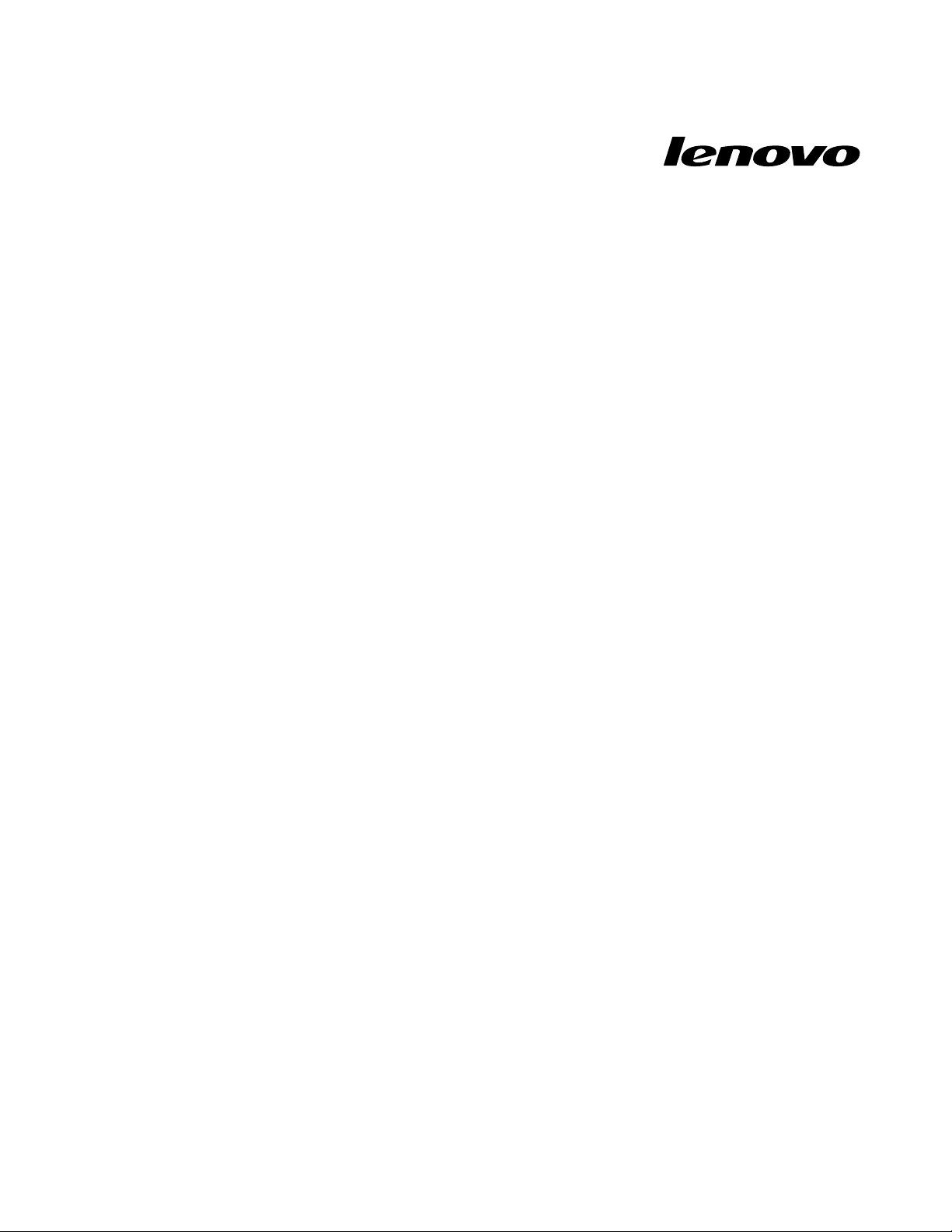
HardwareMaintenanceManual
LenovoE40–80
Page 2
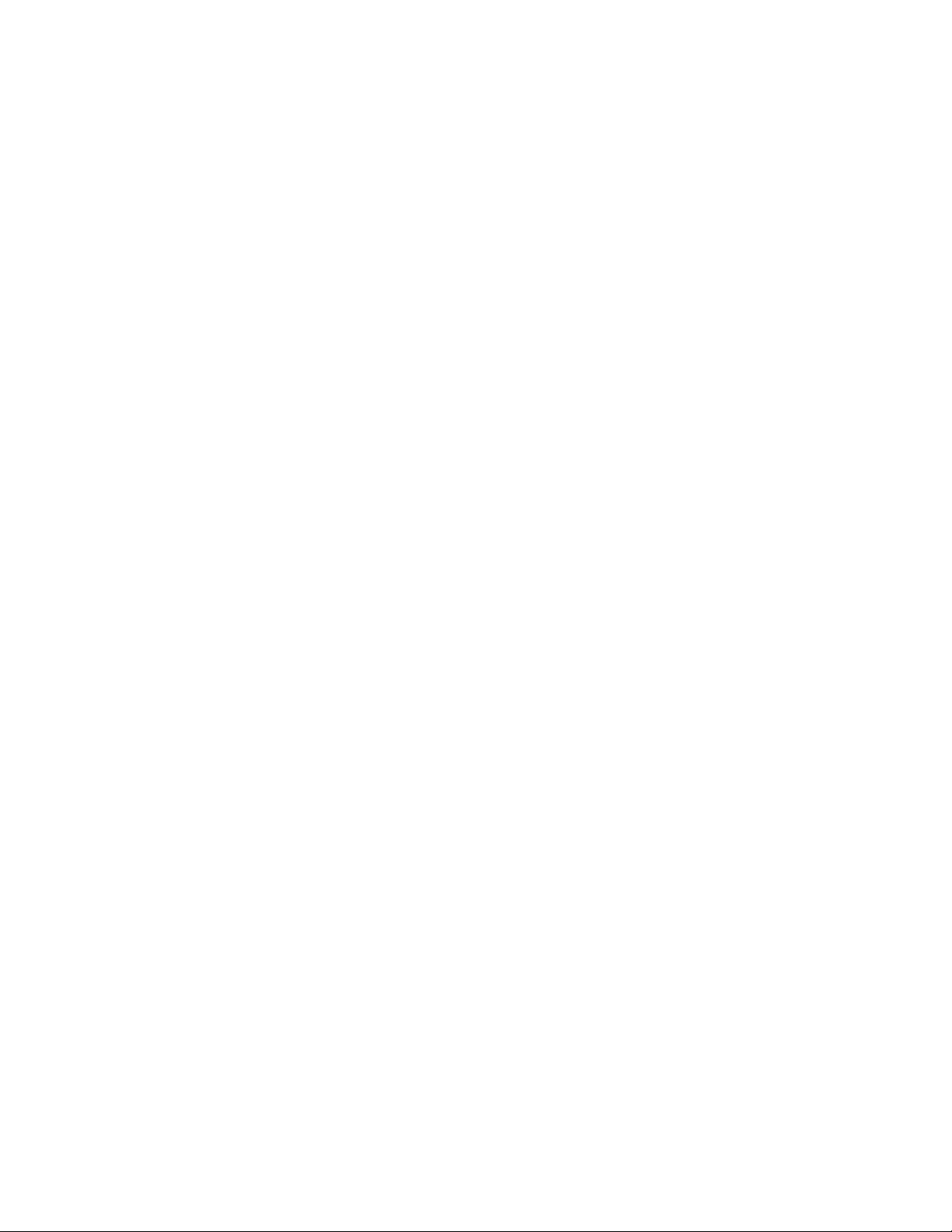
Note:Beforeusingthisinformationandtheproductitsupports,besuretoreadthegeneralinformation
underAppendixA“Notices”onpage79.
FirstEdition(March2015)
©CopyrightLenovo2015.
LIMITEDANDRESTRICTEDRIGHTSNOTICE:IfdataorsoftwareisdeliveredpursuantaGeneralServicesAdministration
“GSA”contract,use,reproduction,ordisclosureissubjecttorestrictionssetforthinContractNo.GS-35F-05925.
Page 3

Contents
Aboutthismanual...........iii
Chapter1.Safetyinformation.....1
Generalsafety...............1
Electricalsafety..............1
Safetyinspectionguide...........2
Handlingdevicesthataresensitivetoelectrostatic
discharge.................3
Groundingrequirements...........4
Safetynotices(multilingualtranslations).....4
Chapter2.Importantservice
information..............19
StrategyforreplacingFRUs.........19
Strategyforreplacingaharddiskdriveora
solid-statedrive............19
Importantnoticeforreplacingasystem
board................20
FRUidentification............20
Chapter3.Generalcheckout.....21
Whattodofirst..............21
Powersystemcheckout...........22
Checkingtheacpoweradapter......22
Checkingtheexternalbatterypackandthe
operationalcharging..........23
Chapter4.Relatedservice
information..............25
RestoringthefactorycontentsbyusingOneKey
Recovery.................25
Powermanagement............25
Screenblankmode(fortheWindows7
operatingsystemonly)..........25
Sleepmode..............25
Hibernationmode...........26
Chapter5.Passwords.........27
Power-onpassword............27
Harddiskpassword............27
Administratorpassword...........27
Chapter6.Statusindicators.....29
Locatingcomputercontrols,connectors,and
indicators.................33
Frontview...............33
Left-sideview.............34
Right-sideview.............35
Bottomview..............35
LocatingFRUsandCRUs..........36
MajorFRUsandCRUs..........37
LCDFRUs..............43
MiscellaneouspartsandotherFRUs....44
Chapter9.FRUreplacement
notices................51
Screwnotices...............51
Chapter10.Removingorreplacinga
FRU..................53
Generalguidelines.............53
1010Externalbatterypack..........54
1020Keyboard..............54
1030Opticaldiskdrive...........56
1040Basecoverassembly..........57
1050Harddiskdriveorsolid-statehybriddrive..58
1060Wireless-LAN/Bluetoothcard......60
1070Memorymodule............61
1080Uppercase..............62
1090Audioboard,audioboardcable,power
board,touchpadboardcable,fingerprinterboard
andLEDboard..............63
1100Systemboard.............66
1110ThermalfanassemblyandHeatSink
assembly.................68
1120Speakerassembly...........70
1130LCDunitandDC-incable........71
1140LCDfrontbezel............73
1150LCDpanelandhinges.........74
1160IntegratedcameraandLCDcable.....75
1170AntennaassemblyandLCDcover.....76
AppendixA.Notices..........79
Electronicemissionsnotices.........80
Trademarks................80
Chapter7.Functionkeys.......31
Chapter8.Locations.........33
©CopyrightLenovo2015
AppendixB.Abbreviationtable....81
i
Page 4
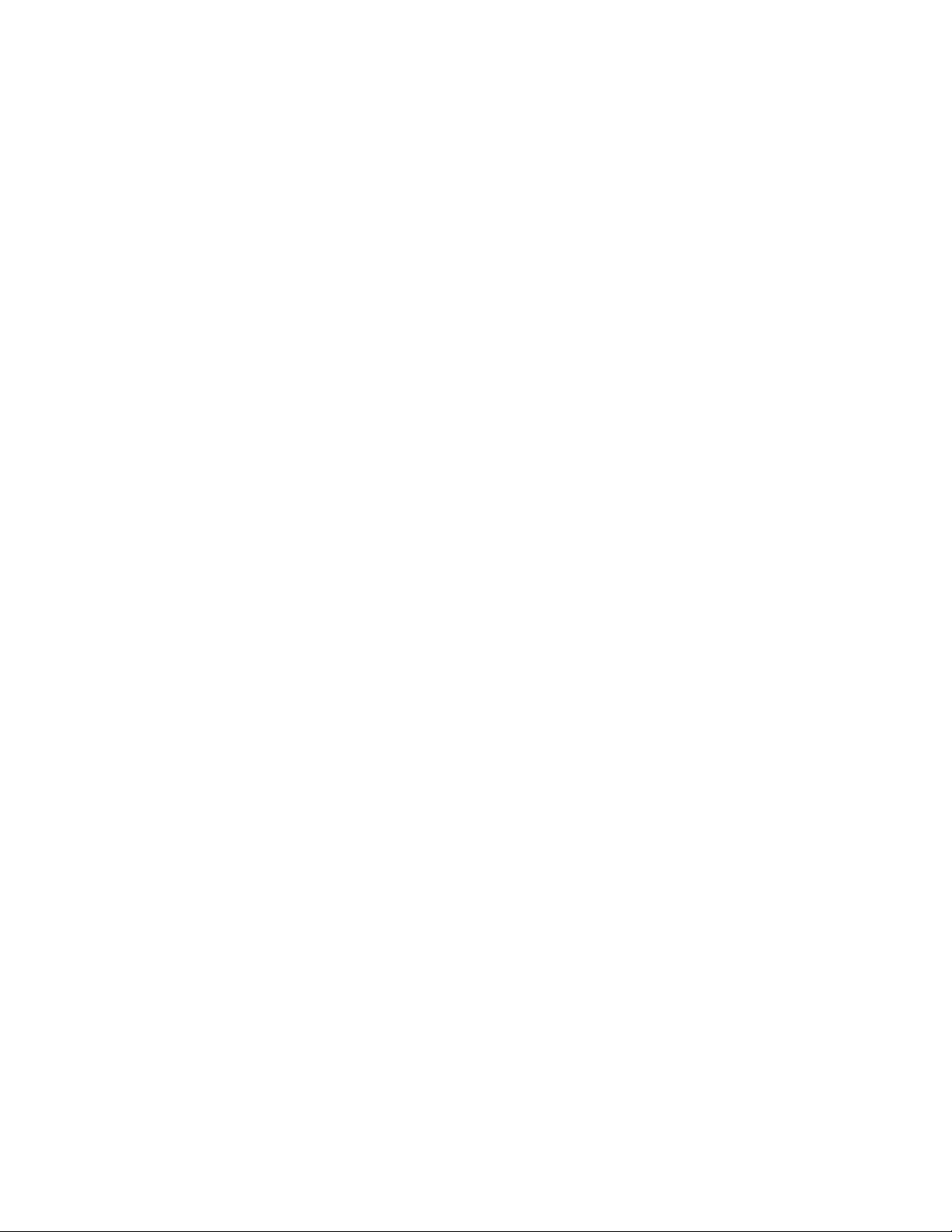
iiHardwareMaintenanceManual
Page 5
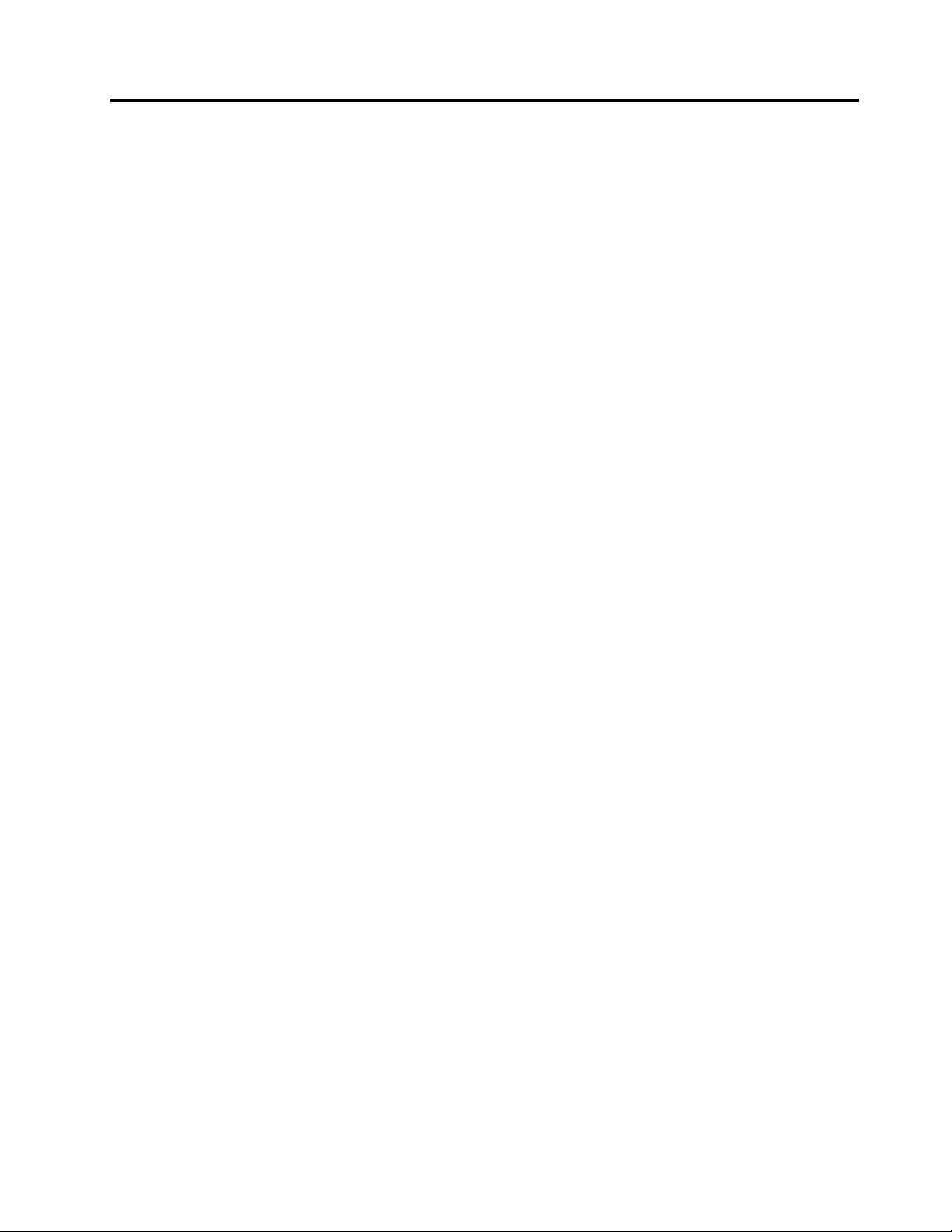
Aboutthismanual
ThismanualcontainsserviceandreferenceinformationforthefollowingLenovo
LenovoE40–80
Usethismanualalongwiththeadvanceddiagnosticteststotroubleshootproblems.
Important:ThismanualisintendedonlyfortrainedservicetechnicianswhoarefamiliarwithLenovo
products.Usethismanualalongwiththeadvanceddiagnosticteststotroubleshootproblemseffectively.
BeforeservicingaLenovoproduct,besuretoreadalltheinformationunderChapter1“Safetyinformation”
onpage1
andChapter2“Importantserviceinformation”onpage19.
MachineType(MT)80HR,80ER,20381,20455
®
products.
©CopyrightLenovo2015
iii
Page 6
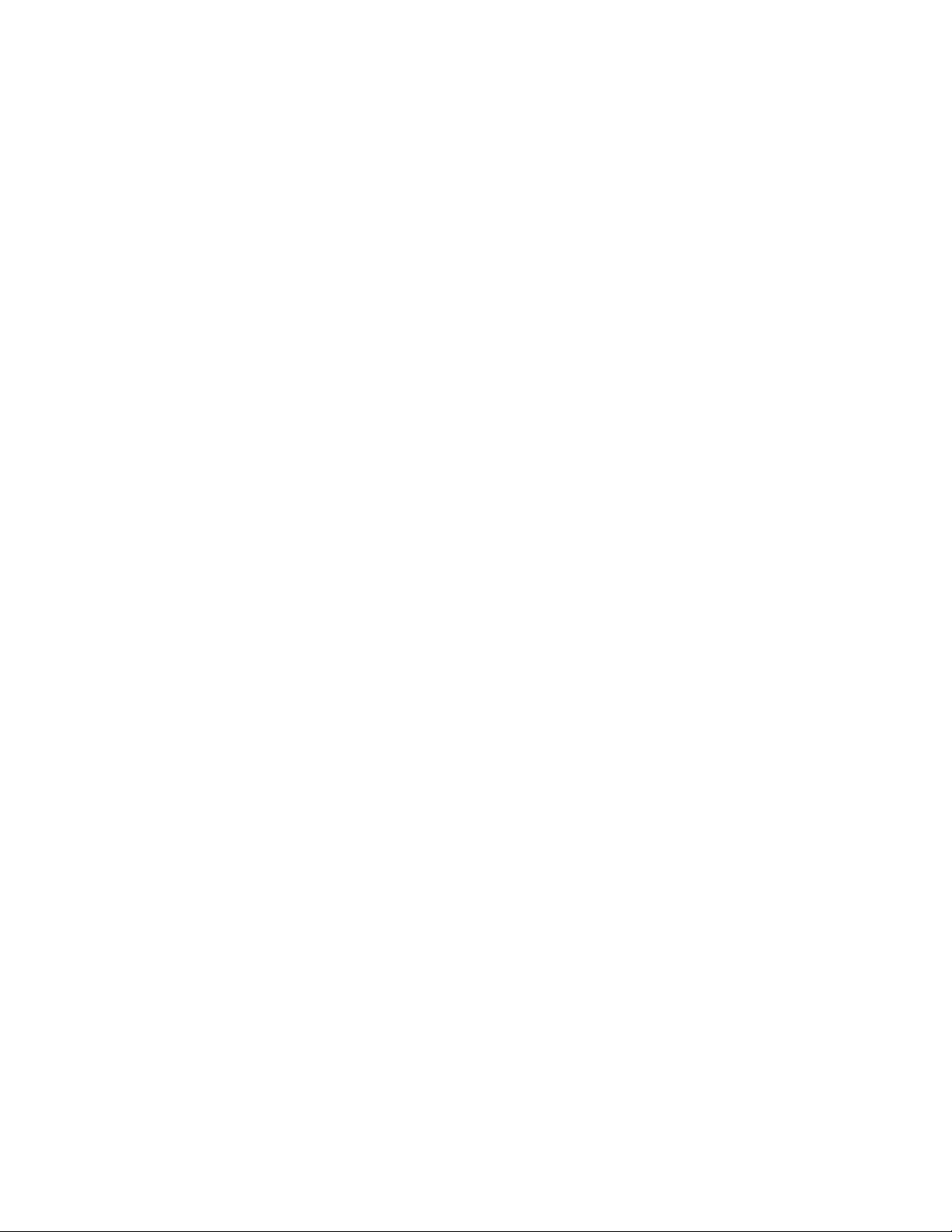
ivHardwareMaintenanceManual
Page 7
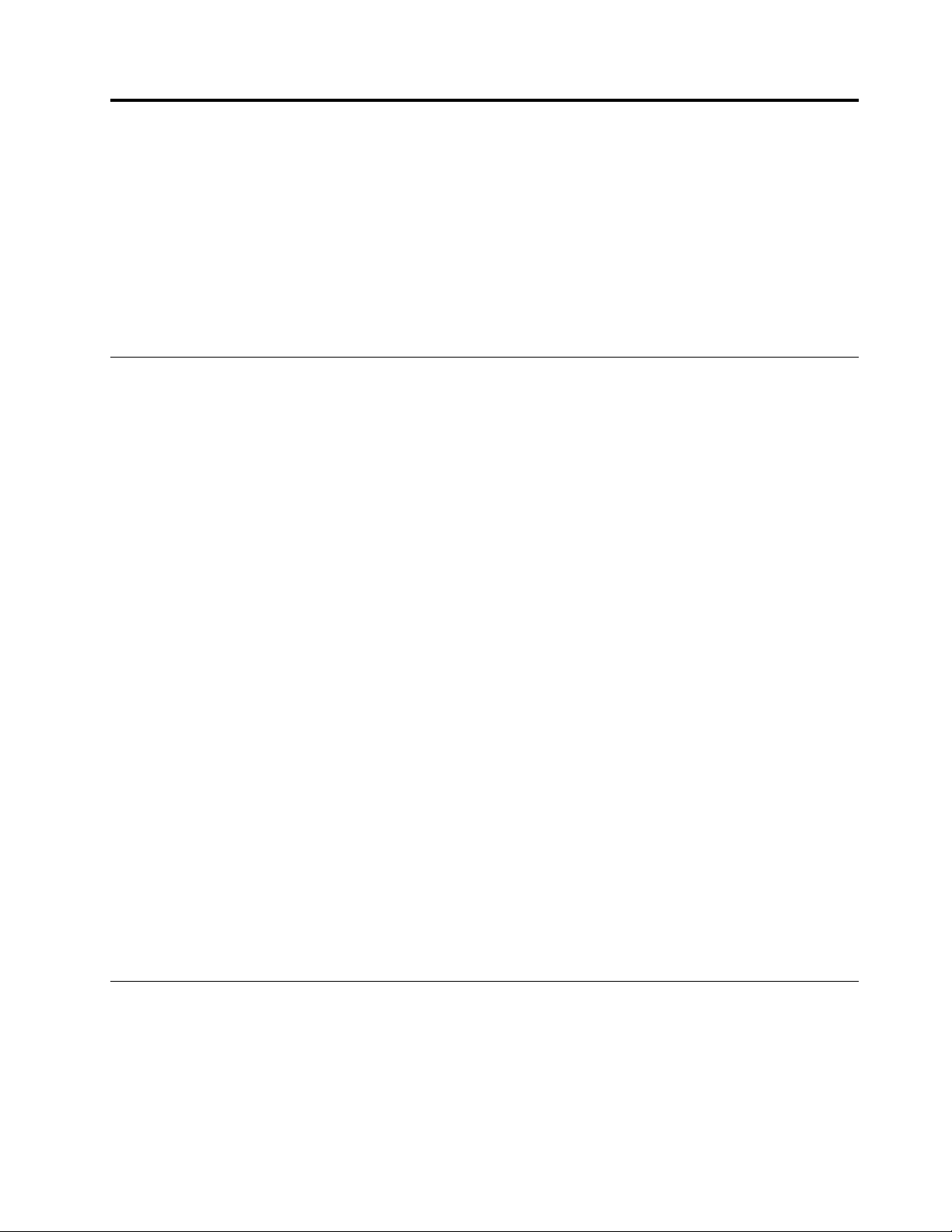
Chapter1.Safetyinformation
Thischapterpresentsfollowingsafetyinformationthatyouneedtobefamiliarwithbeforeyouservicea
Lenovonotebookcomputer.
•“Generalsafety”onpage1
•“Electricalsafety”onpage1
•“Safetyinspectionguide”onpage2
•“Handlingdevicesthataresensitivetoelectrostaticdischarge”onpage3
•“Groundingrequirements”onpage4
•“Safetynotices(multilingualtranslations)”onpage4
Generalsafety
Followtheserulestoensuregeneralsafety:
•Observegoodhousekeepingintheareaofthemachinesduringandaftermaintenance.
•Whenliftinganyheavyobject:
1.Makesurethatyoucanstandsafelywithoutslipping.
2.Distributetheweightoftheobjectequallybetweenyourfeet.
3.Useaslowliftingforce.Nevermovesuddenlyortwistwhenyouattempttolift.
4.Liftbystandingorbypushingupwithyourlegmuscles;thisactionremovesthestrainfromthe
musclesinyourback.Donotattempttoliftanyobjectthatweighsmorethan16kg(35lb)orthat
youthinkistooheavyforyou.
•Donotperformanyactionthatcauseshazardstothecustomer,orthatmakestheequipmentunsafe.
•Beforeyoustartthemachine,makesurethatotherservicetechniciansandthecustomer'spersonnelare
notinahazardousposition.
•Placeremovedcoversandotherpartsinasafeplace,awayfromallpersonnel,whileyouareservicing
themachine.
•Keepyourtoolcaseawayfromwalkareassothatotherpeoplewillnottripoverit.
•Donotwearlooseclothingthatcanbetrappedinthemovingpartsofamachine.Makesurethatyour
sleevesarefastenedorrolledupaboveyourelbows.Ifyourhairislong,fastenit.
•Inserttheendsofyournecktieorscarfinsideclothingorfastenitwithanon-conductiveclip,about8
centimeters(3inches)fromtheend.
•Donotwearjewelry,chains,metal-frameeyeglasses,ormetalfastenersforyourclothing.
Attention:Metalobjectsaregoodelectricalconductors.
•Wearsafetyglasseswhenyouarehammering,drilling,soldering,cuttingwire,attachingsprings,using
solvents,orworkinginanyotherconditionsthatmightbehazardoustoyoureyes.
•Afterservice,reinstallallsafetyshields,guards,labels,andgroundwires.Replaceanysafetydevice
thatiswornordefective.
•Reinstallallcoverscorrectlybeforereturningthemachinetothecustomer.
•Fanlouversonthemachinehelptopreventoverheatingofinternalcomponents.Donotobstructfan
louversorcoverthemwithlabelsorstickers.
Electricalsafety
Observethefollowingruleswhenworkingonelectricalequipment.
Important:Useonlyapprovedtoolsandtestequipment.Somehandtoolshavehandlescoveredwithasoft
materialthatdoesnotinsulateyouwhenworkingwithliveelectricalcurrents.Manycustomershave,near
theirequipment,rubberfloormatsthatcontainsmallconductivefiberstodecreaseelectrostaticdischarges.
Donotusethistypeofmattoprotectyourselffromelectricalshock.
©CopyrightLenovo2015
1
Page 8
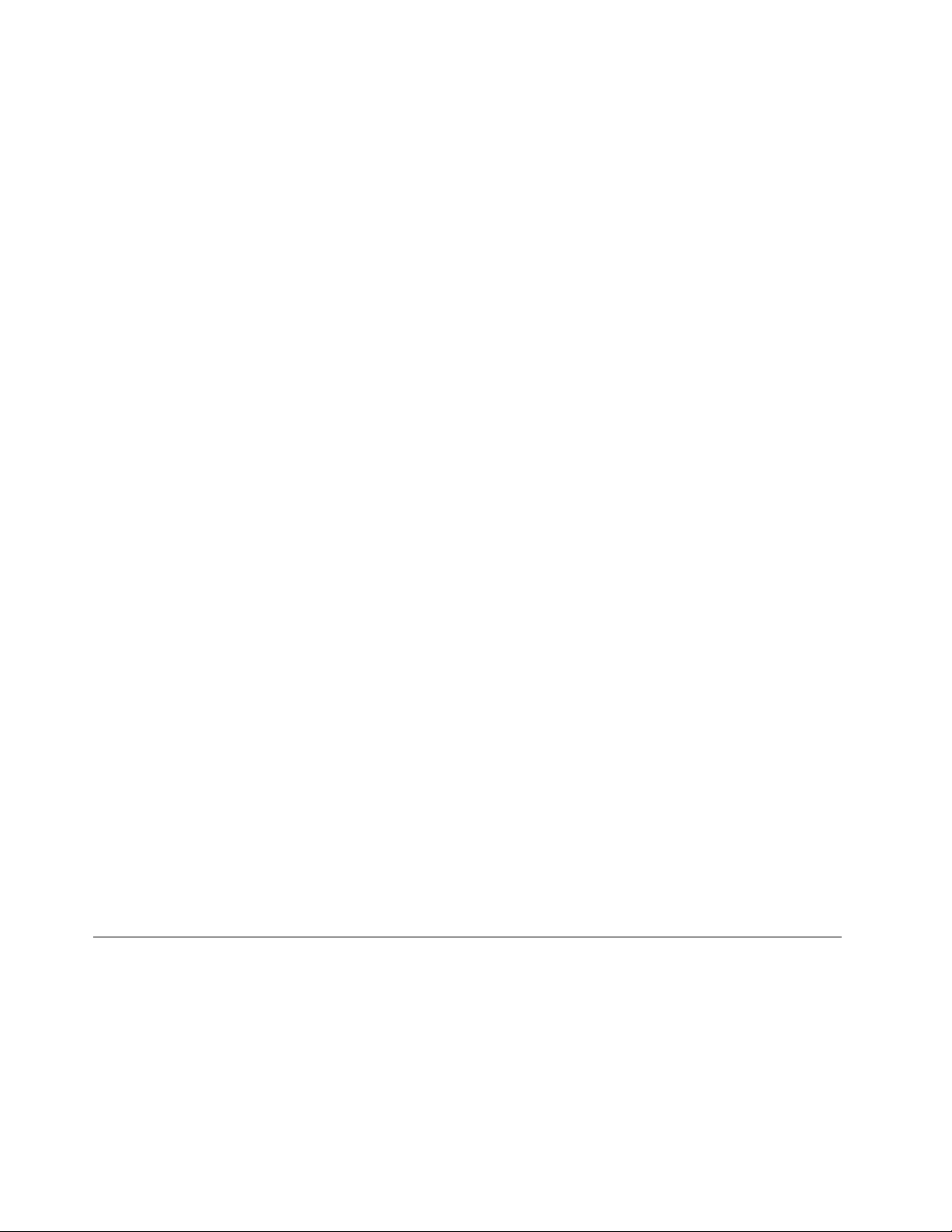
•Findtheroomemergencypower-off(EPO)switch,disconnectingswitch,orelectricaloutlet.Ifanelectrical
accidentoccurs,youcanthenoperatetheswitchorunplugthepowercordquickly.
•Donotworkaloneunderhazardousconditionsornearequipmentthathashazardousvoltages.
•Disconnectallpowerbefore:
–Performingamechanicalinspection
–Workingnearpowersupplies
–Removingorinstallingmainunits
•Beforeyoustarttoworkonthemachine,unplugthepowercord.Ifyoucannotunplugit,askthecustomer
topower-offthewallboxthatsuppliespowertothemachine,andtolockthewallboxintheoffposition.
•Ifyouneedtoworkonamachinethathasexposedelectricalcircuits,observethefollowingprecautions:
–Ensurethatanotherperson,familiarwiththepower-offcontrols,isnearyou.
Attention:Anotherpersonmustbetheretoswitchoffthepower,ifnecessary.
–Useonlyonehandwhenworkingwithpowered-onelectricalequipment;keeptheotherhandinyour
pocketorbehindyourback.
Attention:Anelectricalshockcanoccuronlywhenthereisacompletecircuit.Byobservingtheabove
rule,youmaypreventacurrentfrompassingthroughyourbody.
–Whenusingtesters,setthecontrolscorrectlyandusetheapprovedprobeleadsandaccessoriesfor
thattester.
–Standonsuitablerubbermats(obtainedlocally,ifnecessary)toinsulateyoufromgroundssuchas
metalfloorstripsandmachineframes.
Observethespecialsafetyprecautionswhenyouworkwithveryhighvoltages;Instructionsforthese
precautionsareinthesafetysectionsofmaintenanceinformation.Useextremecarewhenmeasuring
highvoltages.
•Regularlyinspectandmaintainyourelectricalhandtoolsforsafeoperationalcondition.
•Donotusewornorbrokentoolsandtesters.
•Neverassumethatpowerhasbeendisconnectedfromacircuit.First,checkthatithasbeenpoweredoff.
•Alwayslookcarefullyforpossiblehazardsinyourworkarea.Examplesofthesehazardsaremoistfloors,
non-groundedpowerextensioncables,powersurges,andmissingsafetygrounds.
•Donottouchliveelectricalcircuitswiththereflectivesurfaceofaplasticdentalmirror.Thesurfaceis
conductive;suchtouchingcancausepersonalinjuryandmachinedamage.
•Donotservicethefollowingpartswiththepoweronwhentheyareremovedfromtheirnormaloperating
placesinamachine:
–Powersupplyunits
–Pumps
–Blowersandfans
–Motorgenerators
–Similarunitsaslistedabove
Thispracticeensurescorrectgroundingoftheunits.
•Ifanelectricalaccidentoccurs:
–Usecaution;donotbecomeavictimyourself.
–Switchoffpower.
–Sendanotherpersontogetmedicalaid.
Safetyinspectionguide
Thepurposeofthisinspectionguideistoassistyouinidentifyingpotentiallyunsafeconditions.Aseach
machinewasdesignedandbuilt,requiredsafetyitemswereinstalledtoprotectusersandservicetechnicians
frominjury.Thisguideaddressesonlythoseitems.Y oushouldusegoodjudgmenttoidentifypotential
safetyhazardsduetoattachmentofnon-Lenovofeaturesoroptionsnotcoveredbythisinspectionguide.
Ifanyunsafeconditionsarepresent,youmustdeterminehowserioustheapparenthazardcouldbeand
whetheryoucancontinuewithoutfirstcorrectingtheproblem.
2HardwareMaintenanceManual
Page 9
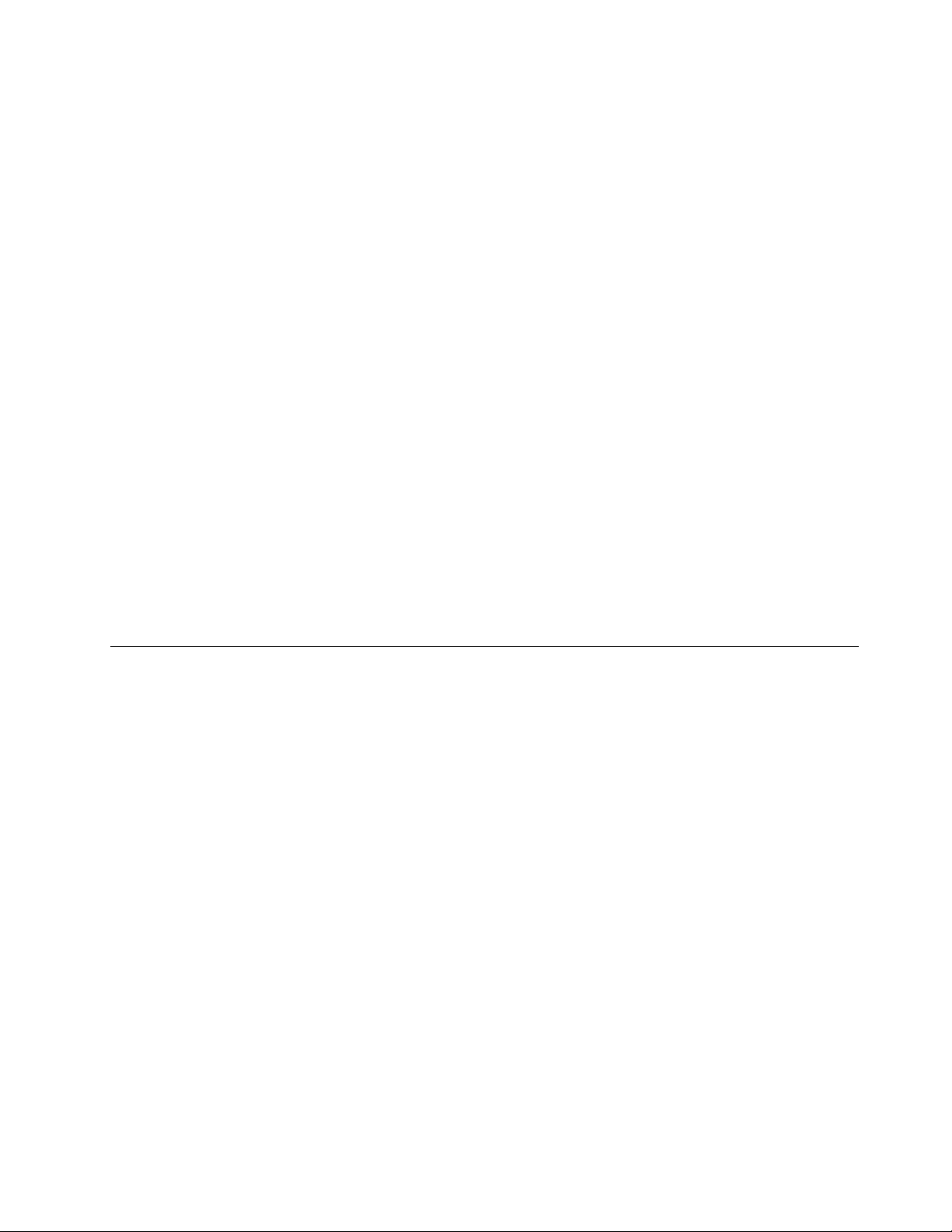
Considertheseconditionsandthesafetyhazardstheypresent:
•Electricalhazards,especiallyprimarypower(primaryvoltageontheframecancauseseriousorfatal
electricalshock)
•Explosivehazards,suchasadamagedcathoderaytube(CRT)faceorabulgingcapacitor
•Mechanicalhazards,suchaslooseormissinghardware
Todeterminewhetherthereareanypotentiallyunsafeconditions,usethefollowingchecklistatthebeginning
ofeveryservicetask.Beginthecheckswiththepoweroff,andthepowercorddisconnected.
Checklist:
1.Checkexteriorcoversfordamage(loose,broken,orsharpedges).
2.Poweroffthecomputer.Disconnectthepowercord.
3.Checkthepowercordfor:
a.Athird-wiregroundconnectoringoodcondition.Useametertomeasurethird-wireground
continuityfor0.1ohmorlessbetweentheexternalgroundpinandtheframeground.
b.Thepowercordshouldbetheauthorizedtypespecifiedforyourcomputer.
c.Insulationmustnotbefrayedorworn.
4.Checkforcrackedorbulgingbatteries.
5.Removethecover.
6.Checkforanyobviousnon-Lenovoalterations.Usegoodjudgmentastothesafetyofanynon-Lenovo
alterations.
7.Checkinsidetheunitforanyobviousunsafeconditions,suchasmetalfilings,contamination,wateror
otherliquids,orsignsoffireorsmokedamage.
8.Checkforworn,frayed,orpinchedcables.
9.Checkthatthepower-supplycoverfasteners(screwsorrivets)havenotbeenremovedortamperedwith.
Handlingdevicesthataresensitivetoelectrostaticdischarge
Anycomputerpartcontainingtransistorsorintegratedcircuits(ICs)shouldbeconsideredsensitiveto
electrostaticdischarge(ESD).ESDdamagecanoccurwhenthereisadifferenceinchargebetweenobjects.
ProtectagainstESDdamagebyequalizingthechargesothatthemachine,thepart,theworkmat,andthe
personhandlingthepartareallatthesamecharge.
Notes:
1.Useproduct-specificESDprocedureswhentheyexceedtherequirementsnotedhere.
2.MakesurethattheESDprotectivedevicesyouusehavebeencertified(ISO9000)asfullyeffective.
WhenhandlingESD-sensitiveparts:
•Keepthepartsinprotectivepackagesuntiltheyareinsertedintotheproduct.
•Avoidcontactwithotherpeople.
•Wearagroundedwriststrapagainstyourskintoeliminatestaticonyourbody.
•Preventthepartfromtouchingyourclothing.Mostclothingisinsulativeandretainsachargeeven
whenyouarewearingawriststrap.
•Useagroundedworkmattoprovideastatic-freeworksurface.Thematisespeciallyusefulwhen
handlingESD-sensitivedevices.
•Selectagroundingsystem,suchasthoselistedbelow,toprovideprotectionthatmeetsthespecific
servicerequirement.
Note:TheuseofagroundingsystemtoguardagainstESDdamageisdesirablebutnotnecessary.
–AttachtheESDgroundcliptoanyframeground,groundbraid,orgreen-wireground.
–Whenworkingonadouble-insulatedorbattery-operatedsystem,useanESDcommongroundor
referencepoint.Y oucanusecoaxorconnector-outsideshellsonthesesystems.
Chapter1.Safetyinformation3
Page 10
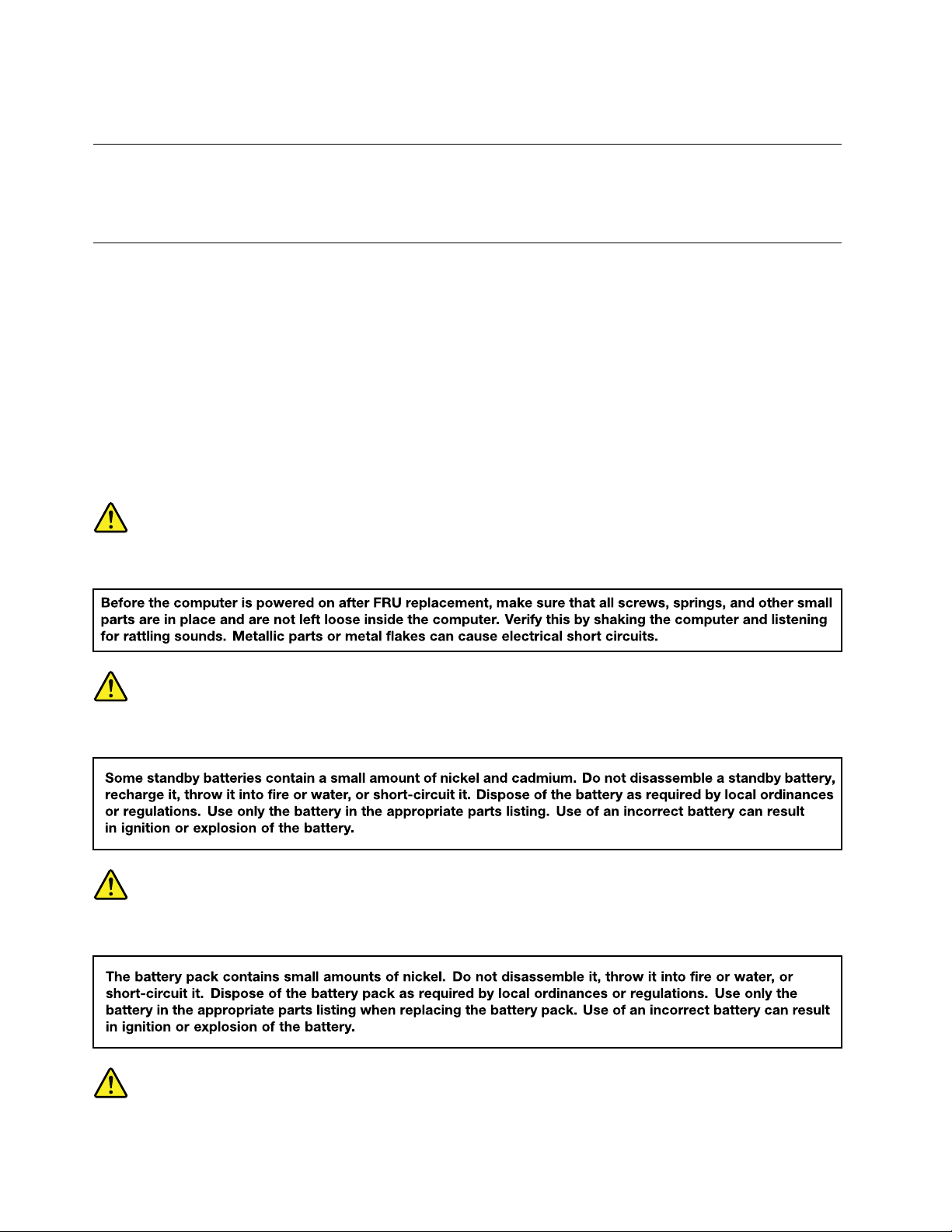
–Usetheroundgroundprongoftheacplugonac-operatedcomputers.
Groundingrequirements
Electricalgroundingofthecomputerisrequiredforoperatorsafetyandcorrectsystemfunction.Proper
groundingoftheelectricaloutletcanbeverifiedbyacertifiedelectrician.
Safetynotices(multilingualtranslations)
Thesafetynoticesinthissectionareprovidedinthefollowinglanguages:
•English
•Arabic
•BrazilianPortuguese
•French
•German
•Hebrew
•Japanese
•Korean
•Spanish
•T raditionalChinese
DANGER
DANGER
DANGER
4HardwareMaintenanceManual
Page 11
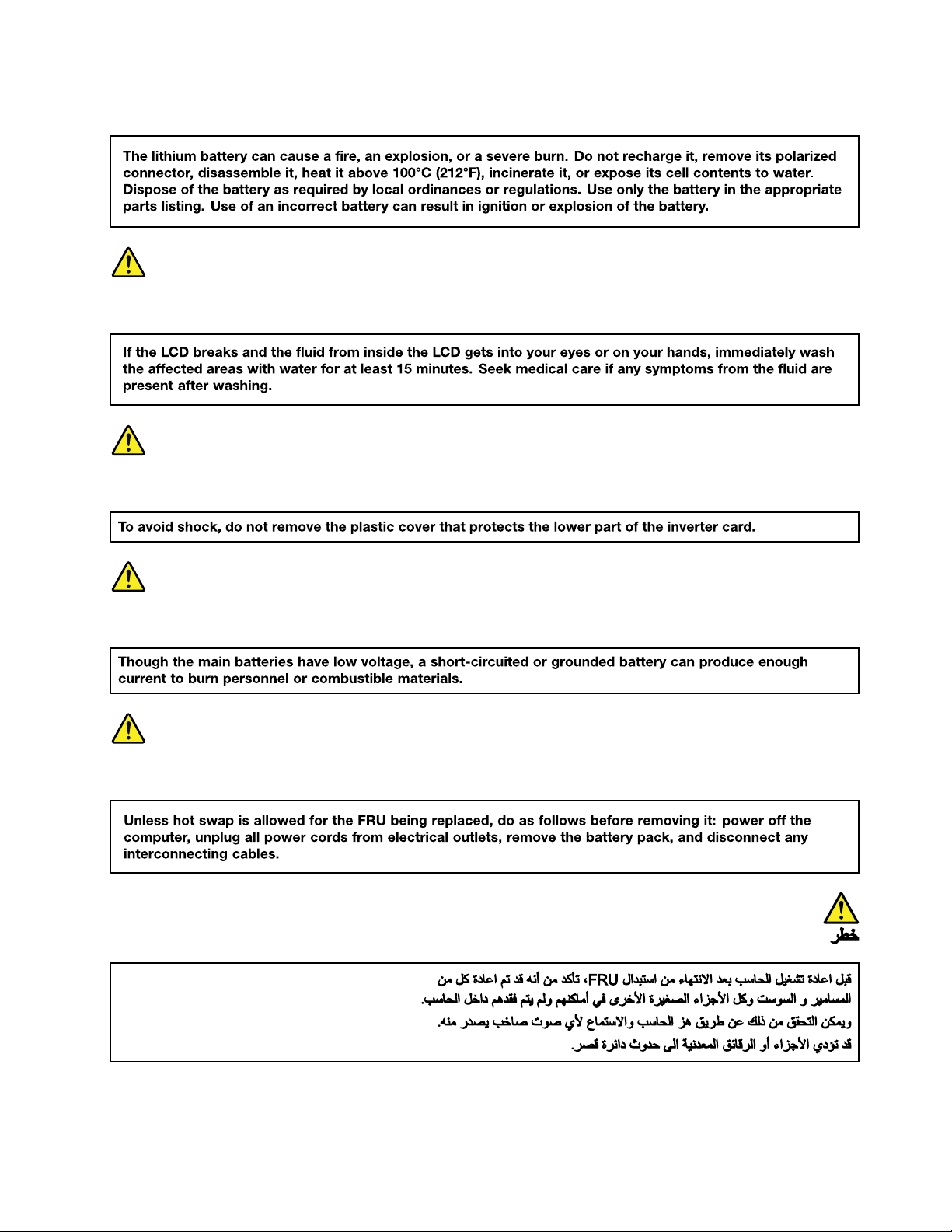
DANGER
DANGER
DANGER
DANGER
DANGER
Chapter1.Safetyinformation5
Page 12
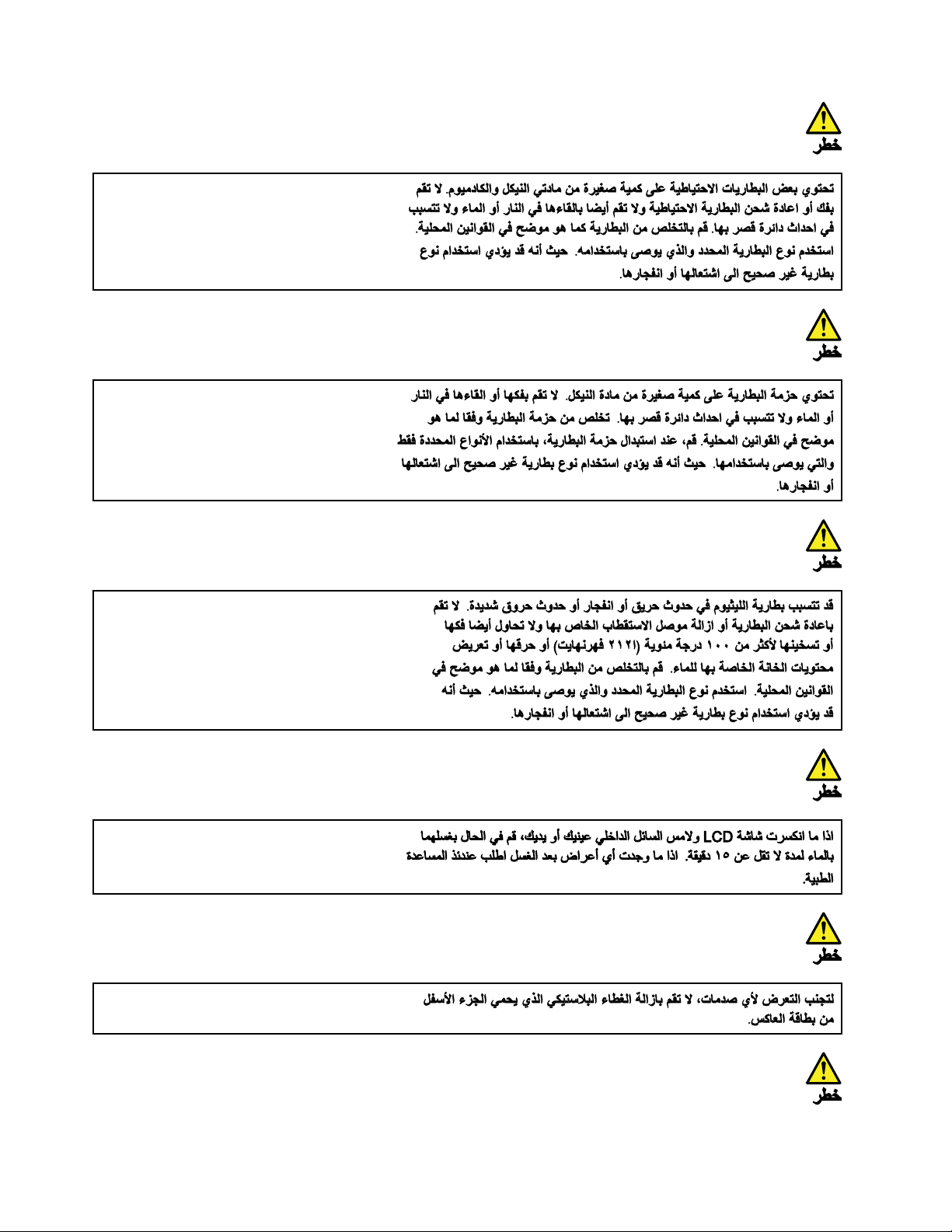
6HardwareMaintenanceManual
Page 13
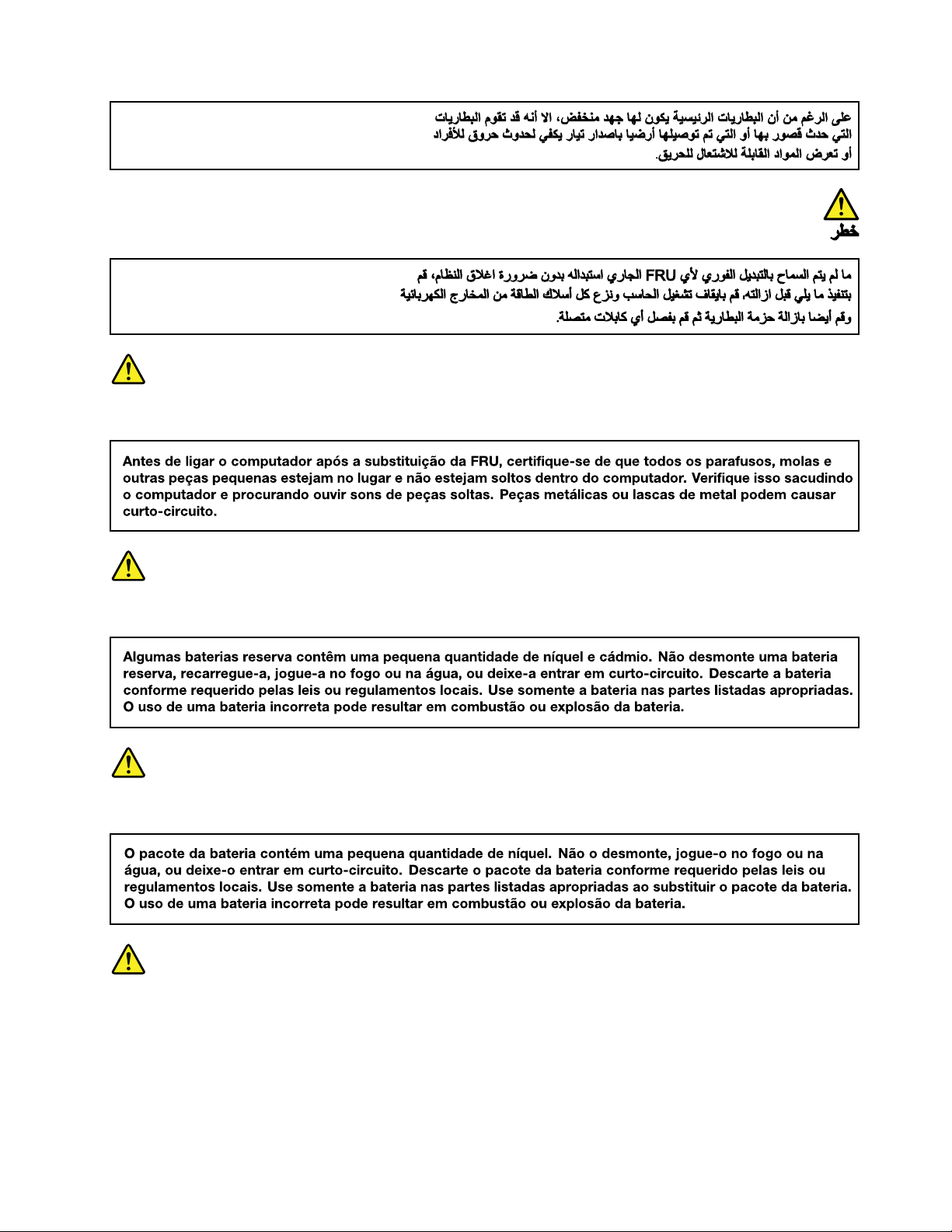
PERIGO
PERIGO
PERIGO
PERIGO
Chapter1.Safetyinformation7
Page 14
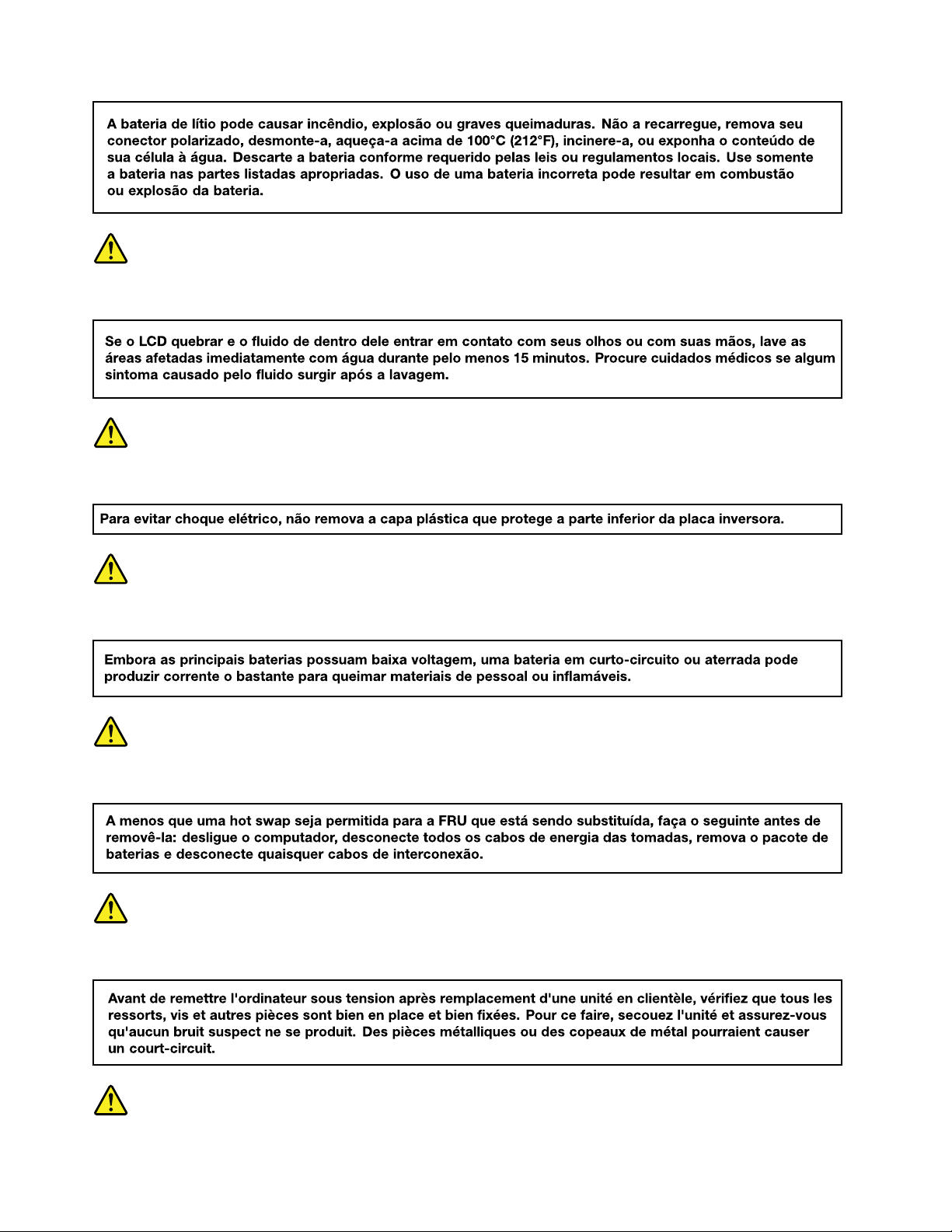
PERIGO
PERIGO
PERIGO
PERIGO
DANGER
8HardwareMaintenanceManual
Page 15
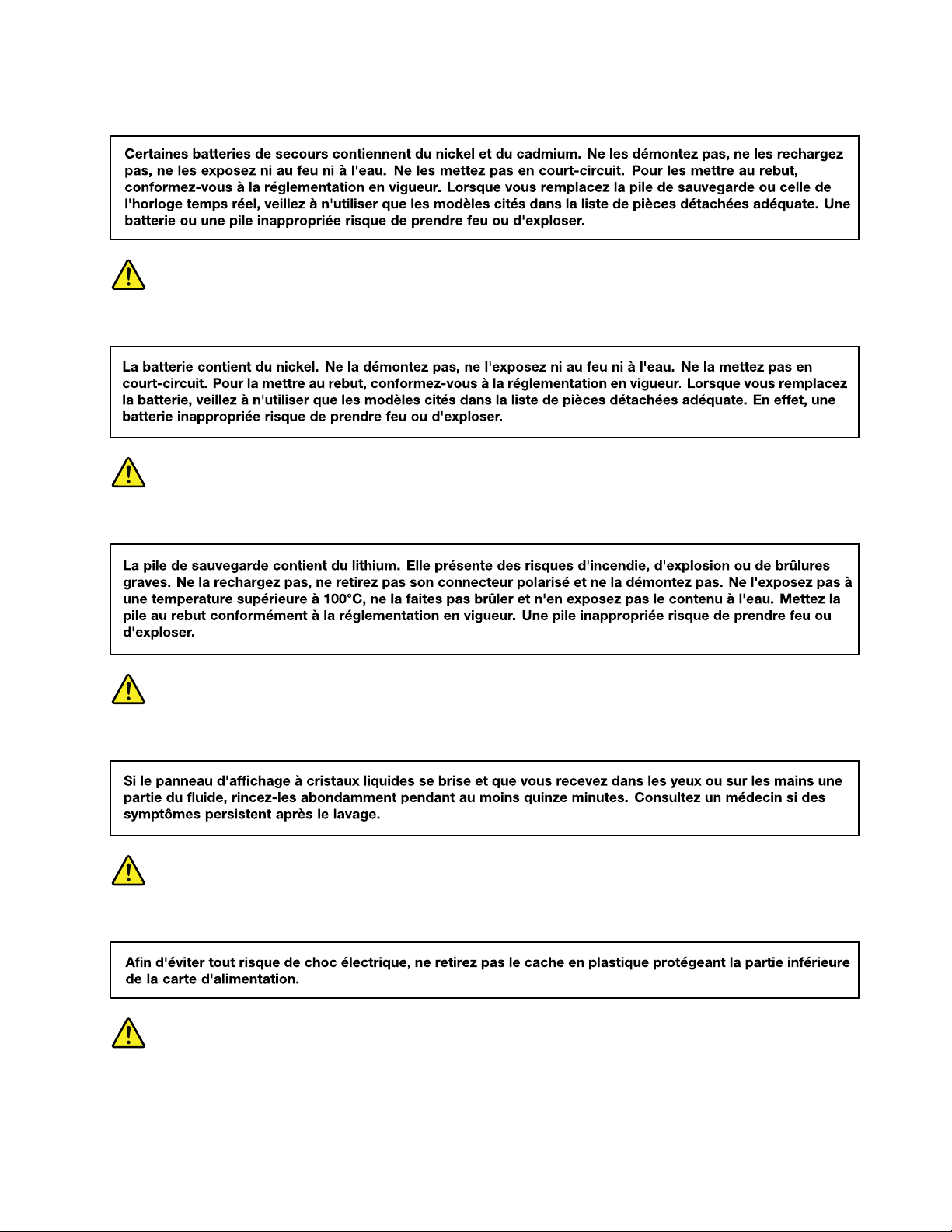
DANGER
DANGER
DANGER
DANGER
DANGER
DANGER
Chapter1.Safetyinformation9
Page 16
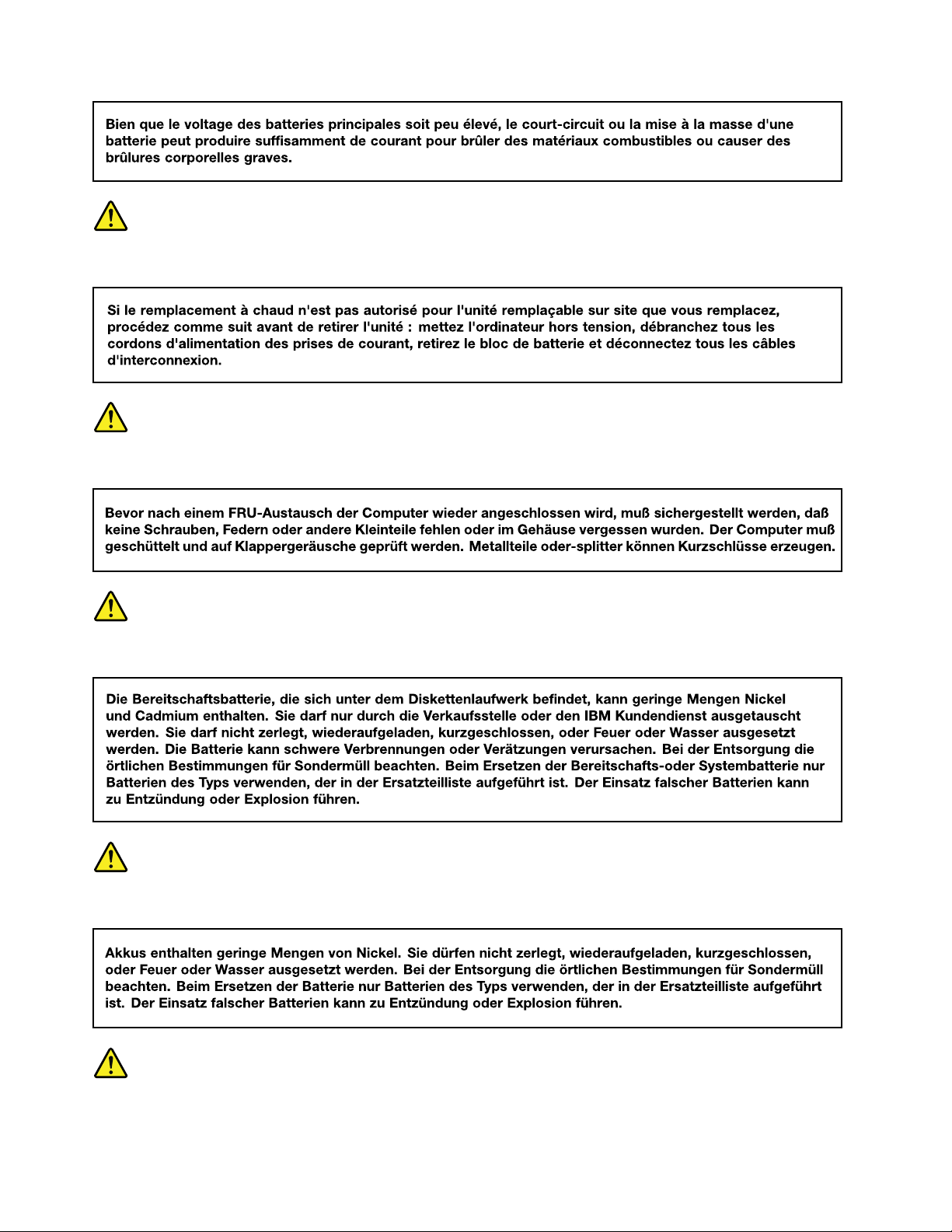
DANGER
VORSICHT
VORSICHT
VORSICHT
VORSICHT
10HardwareMaintenanceManual
Page 17
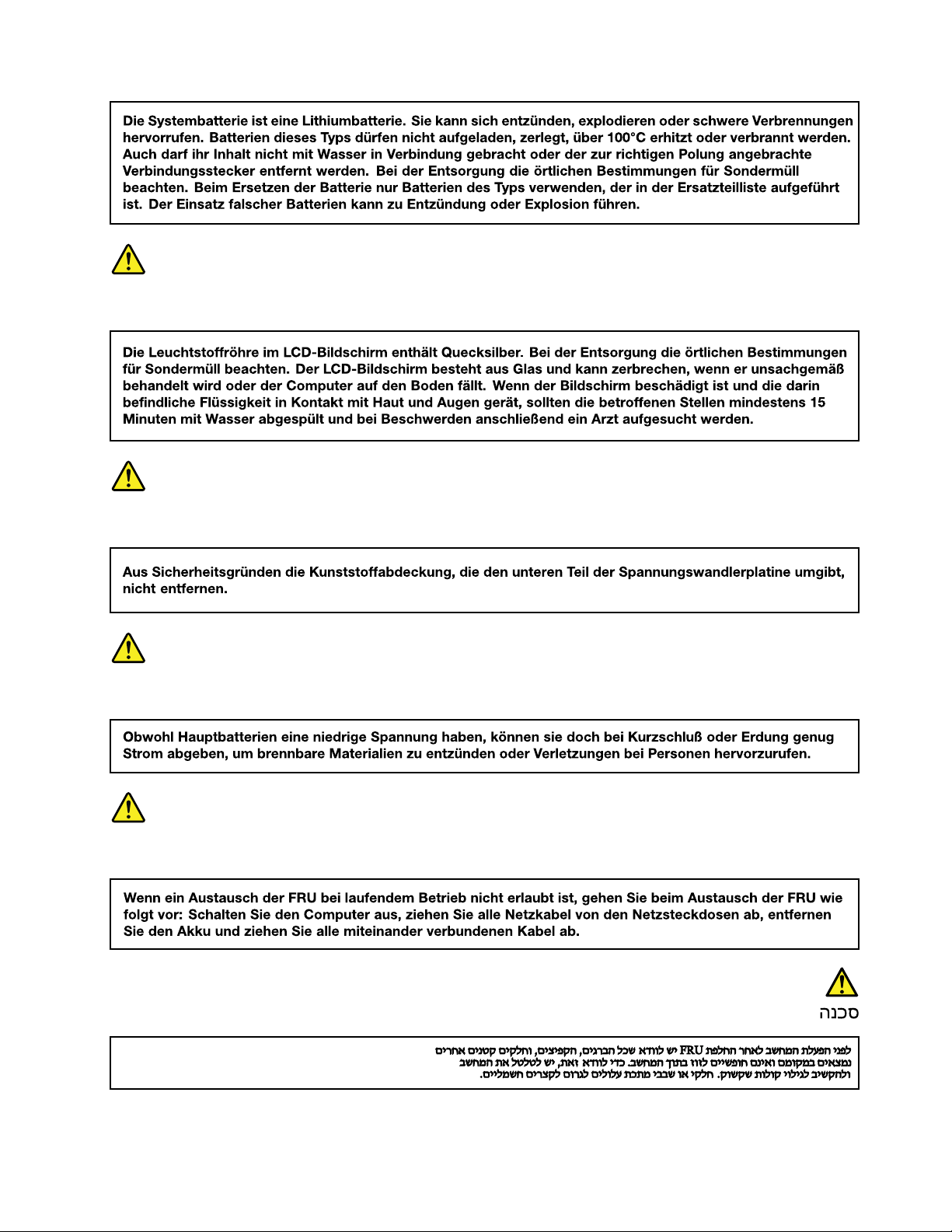
VORSICHT
VORSICHT
VORSICHT
VORSICHT
Chapter1.Safetyinformation11
Page 18
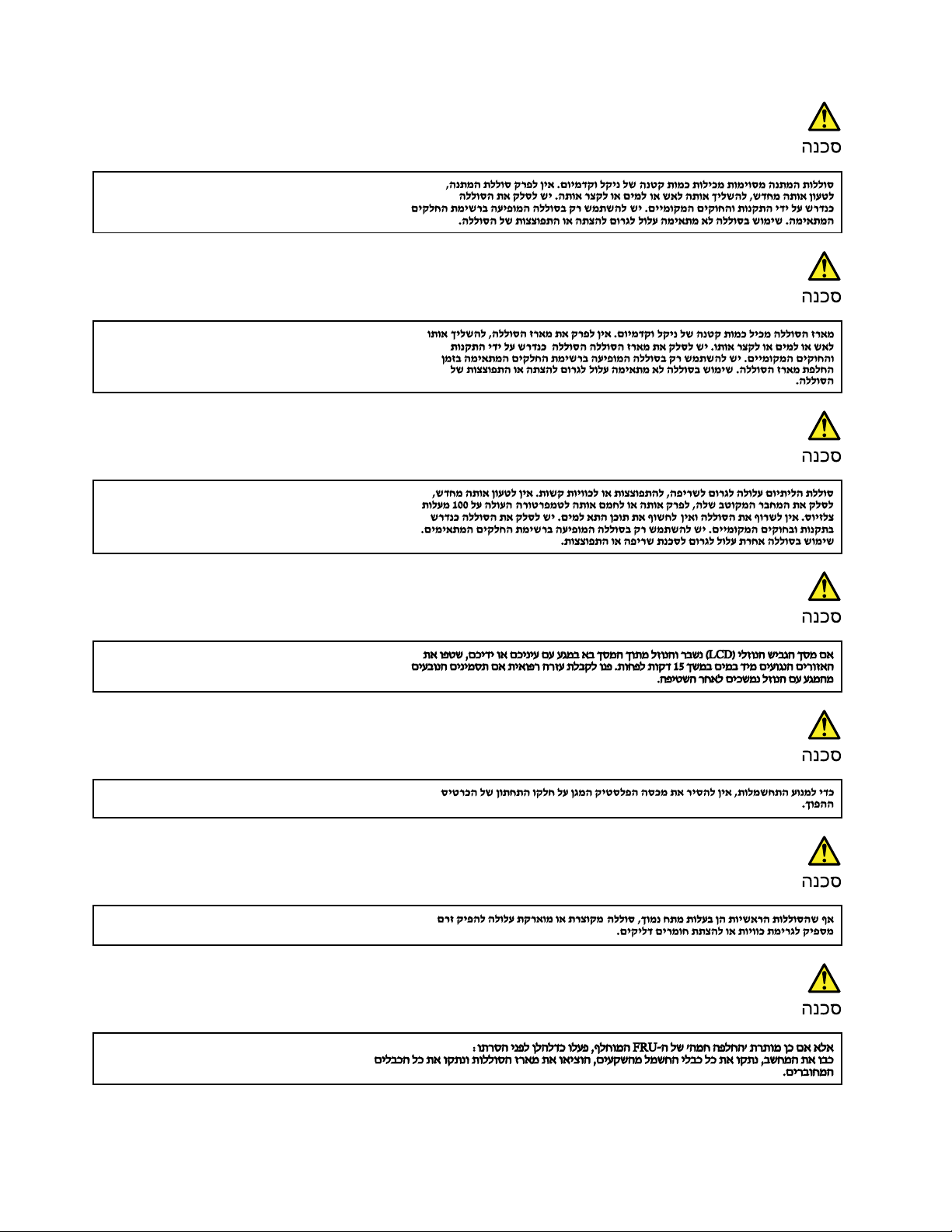
12HardwareMaintenanceManual
Page 19
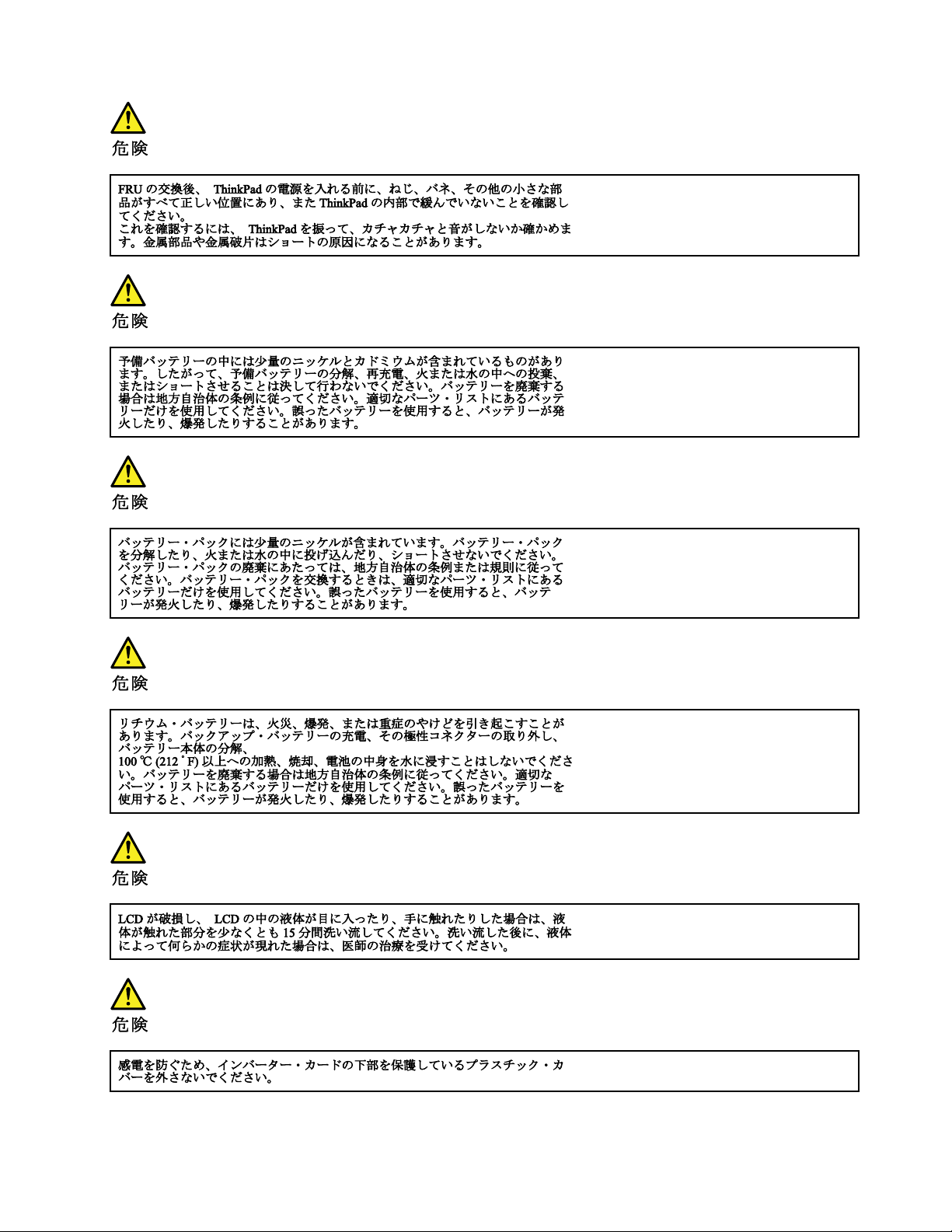
Chapter1.Safetyinformation13
Page 20
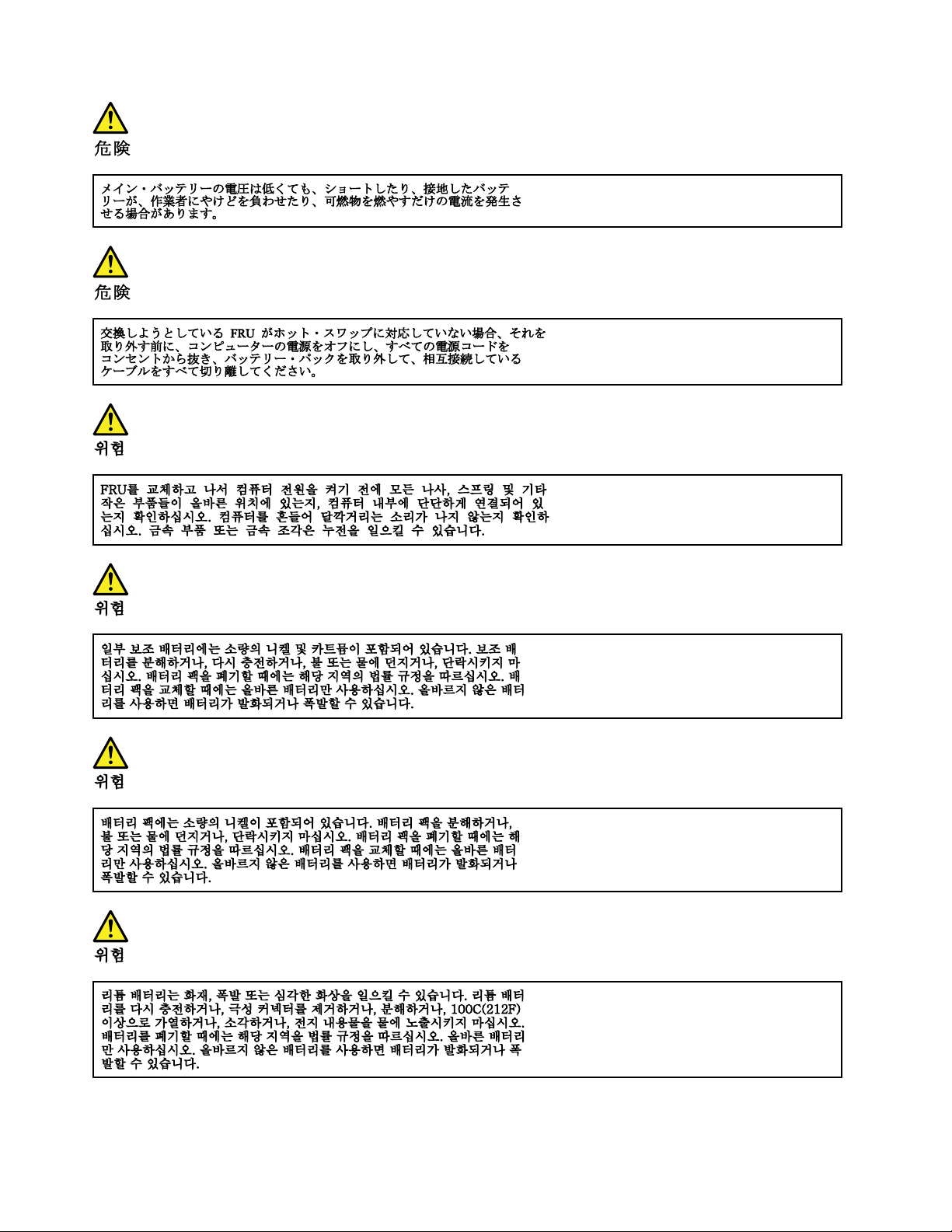
14HardwareMaintenanceManual
Page 21
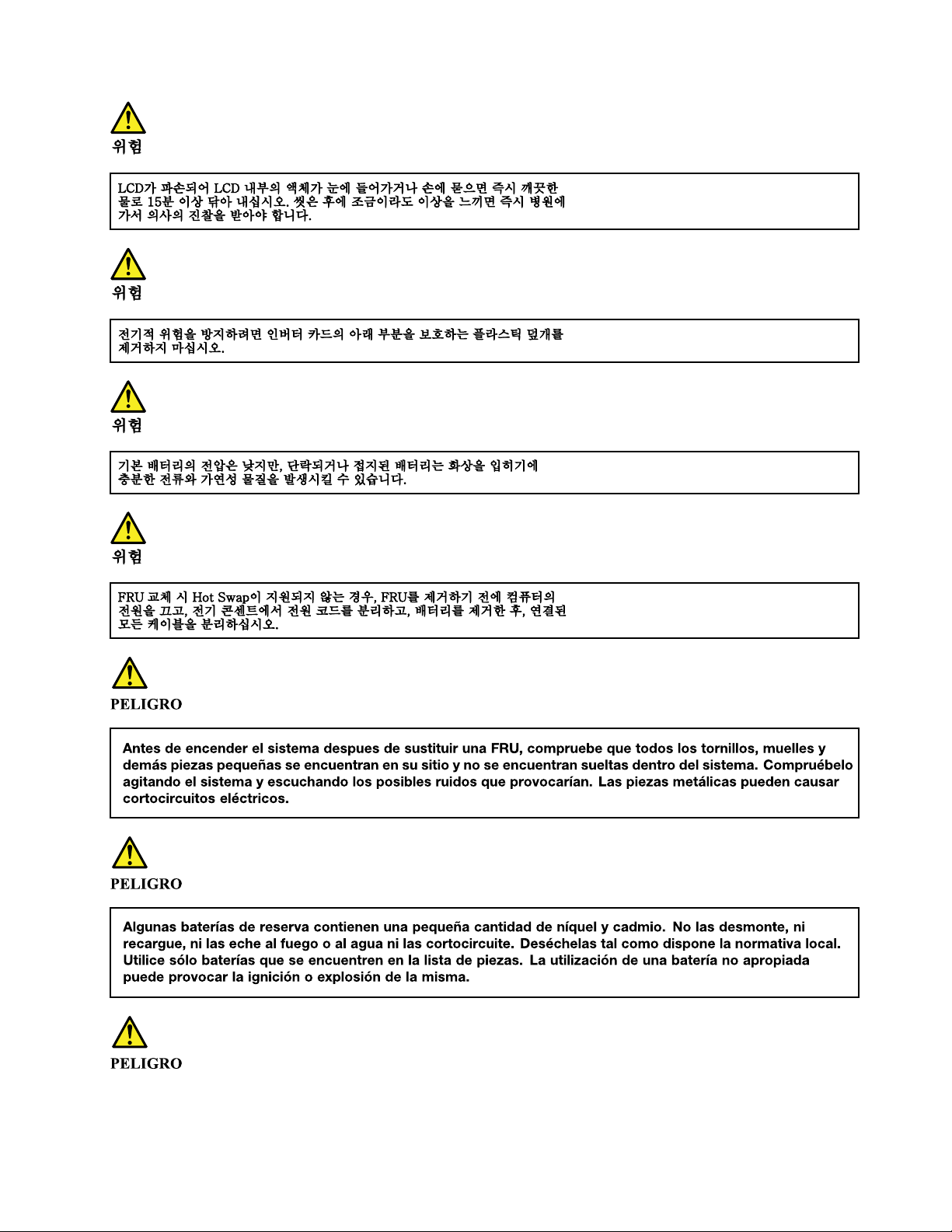
Chapter1.Safetyinformation15
Page 22
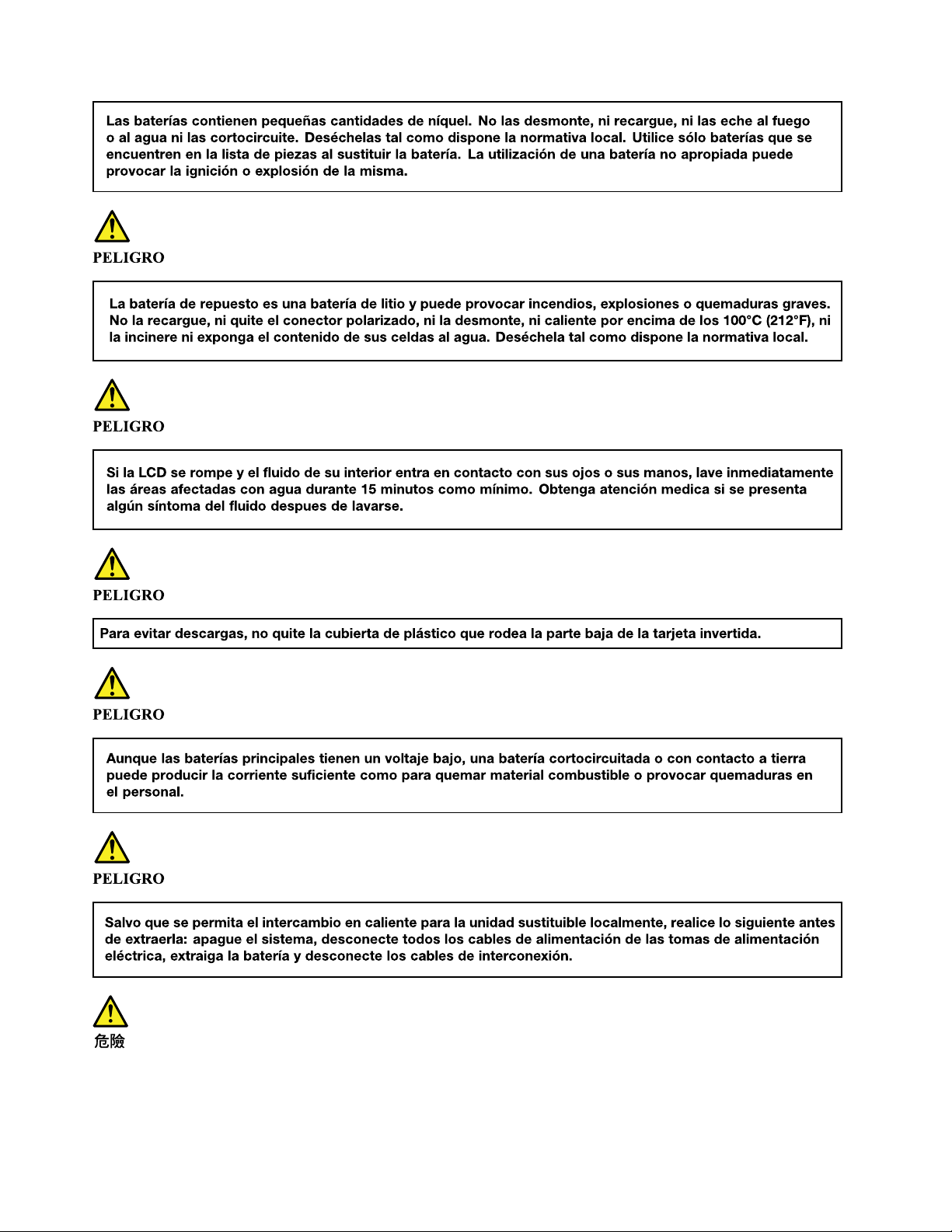
16HardwareMaintenanceManual
Page 23
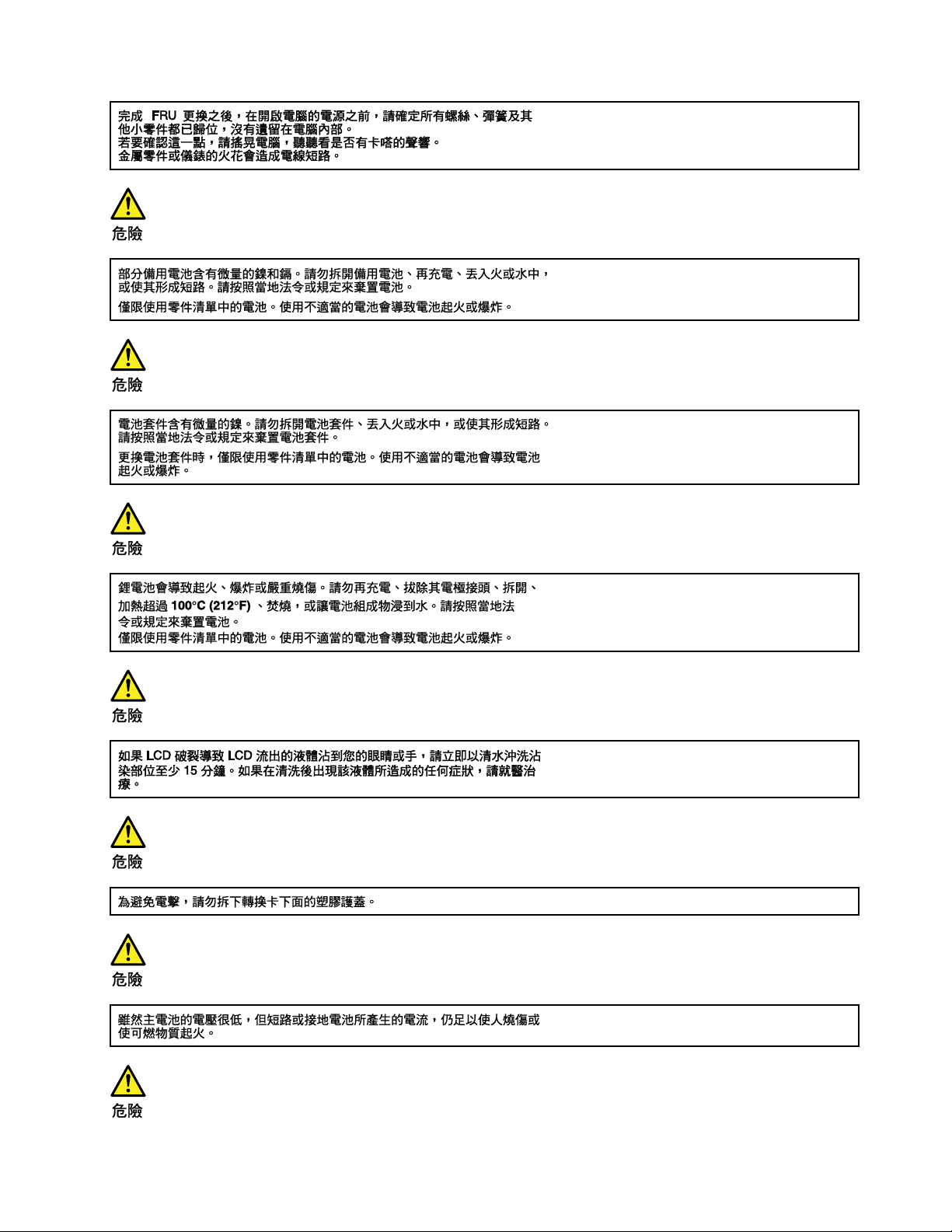
Chapter1.Safetyinformation17
Page 24
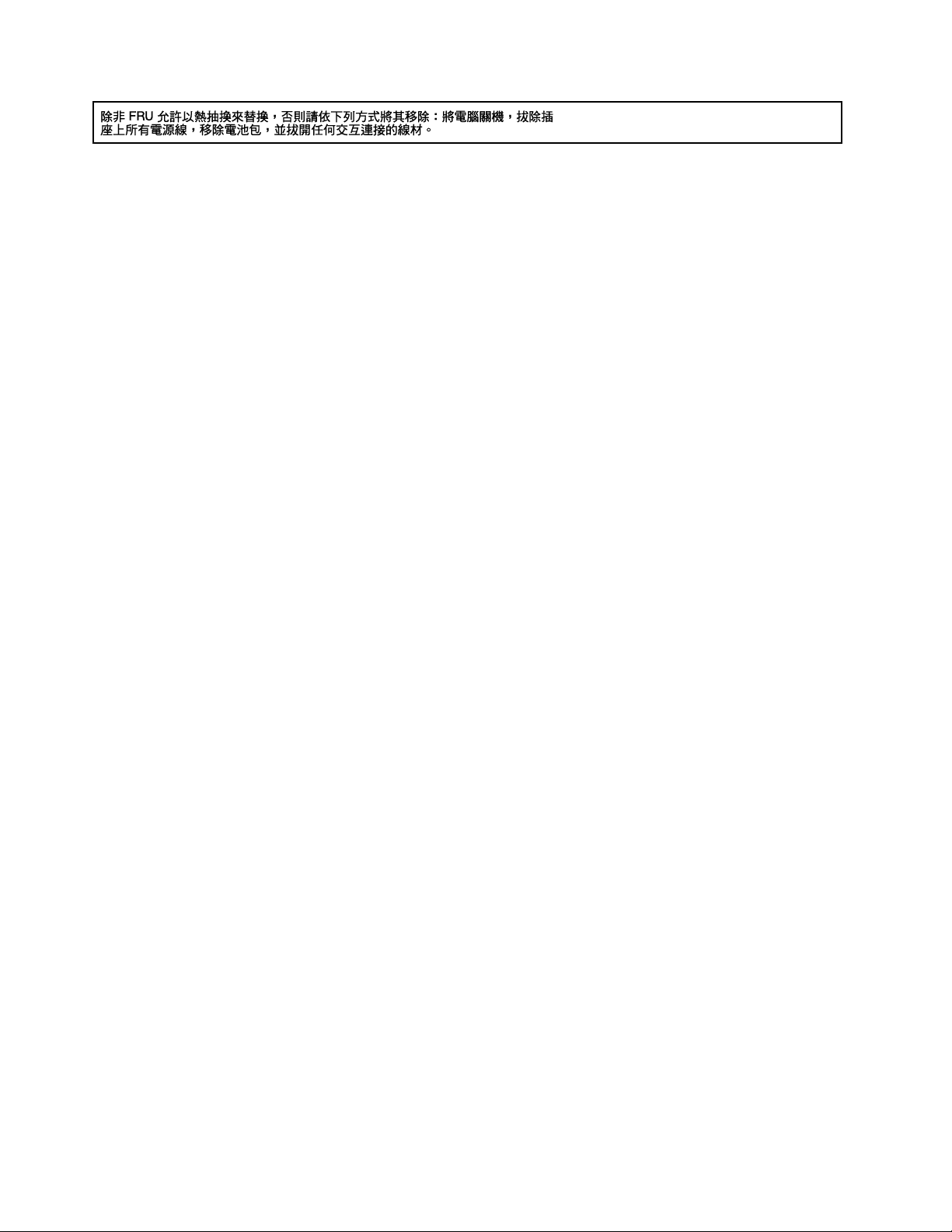
18HardwareMaintenanceManual
Page 25
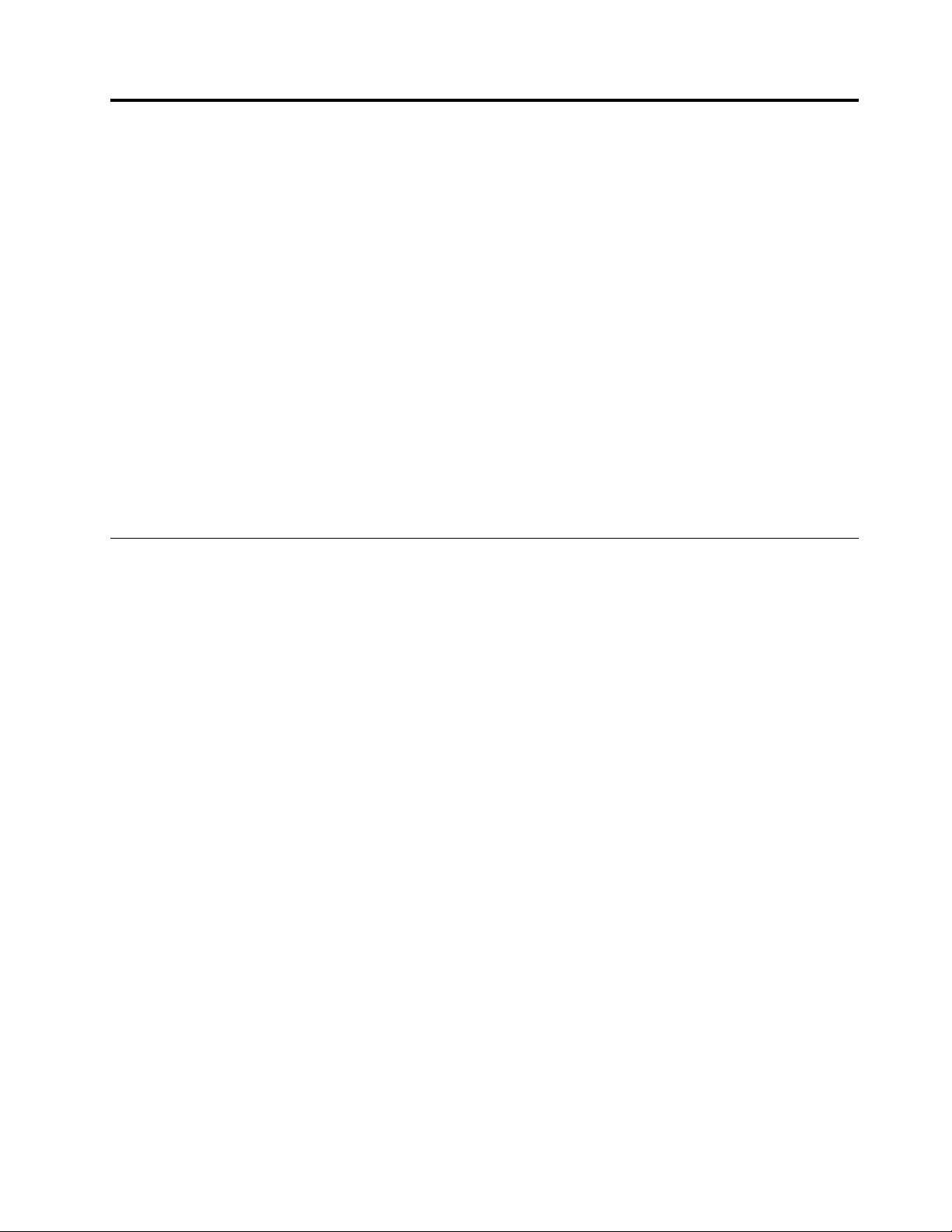
Chapter2.Importantserviceinformation
Thischapterintroducesfollowingimportantserviceinformationthatappliestoallmachinetypessupported
bythismanual:
•“StrategyforreplacingFRUs”onpage19
–“Strategyforreplacingaharddiskdriveorasolid-statedrive”onpage19
–“Importantnoticeforreplacingasystemboard”onpage20
–“FRUidentification”onpage20
Important:
•IfthecomputerisequippedwithbothaharddiskdriveandanM.2solid-statedrive,donotusetheM.2
solid-statedriveasabootabledevice.TheM.2solid-statedriveisdesignedanddevelopedfor“cache”
functionpurposeonly.
•AdvisecustomerstocontacttheLenovo
obtainingorinstallinganysoftwarefixes,drivers,andUnifiedExtensibleFirmwareInterfacebasic
inputoutputsystem(UEFIBIOS)downloads.TelephonenumbersforLenovoSupportareavailableat:
http://www.lenovo.com/support/phone
•SystemDisassembly/ReassemblyvideosthatshowtheFRUremovalsorreplacementsfortheLenovo
authorizedservicetechniciansareavailableinthefollowingsupportsite:
http://www.lenovoservicetraining.com/ion/
StrategyforreplacingFRUs
Beforereplacingparts:
®
CustomerSupportCenteriftheyneedanyassistancein
Ensurethatallsoftwarefixes,drivers,andUEFIBIOSdownloadsareinstalledbeforereplacinganyFRUs
listedinthismanual.
Afterasystemboardisreplaced,ensurethatthelatestUEFIBIOSisloadedtothesystemboardbefore
completingtheserviceaction.
Todownloadsoftwarefixes,drivers,andUEFIBIOS,goto
http://support.lenovo.com/en_US/downloads/detail.page?LegacyDocID=DRVR-MATRIXandfollow
theinstructionsonthescreen.
UsethefollowingstrategytopreventunnecessaryexpenseforreplacingandservicingFRUs:
•IfyouareinstructedtoreplaceaFRUbutthereplacementdoesnotcorrecttheproblem,reinstallthe
originalFRUbeforeyoucontinue.
•Somecomputershavebothaprocessorboardandasystemboard.Ifyouareinstructedtoreplaceeither
theprocessorboardorthesystemboard,andreplacingoneofthemdoesnotcorrecttheproblem,
reinstallthatboard,andthenreplacetheotherone.
•IfanadapteroradeviceconsistsofmorethanoneFRU,anyoftheFRUsmightbethecauseoftheerror.
Beforereplacingtheadapterordevice,removetheFRUs,onebyone,toseeifthesymptomschange.
ReplaceonlytheFRUthatchangedthesymptoms.
Strategyforreplacingaharddiskdriveorasolid-statedrive
Alwaystrytorunalow-levelformatbeforereplacingaharddiskdriveorasolid-statedrive.Thiswillcause
allcustomerdataonthedrivetobelost.Besurethatthecustomerhasacurrentbackupofthedata
beforedoingthistask.
©CopyrightLenovo2015
19
Page 26
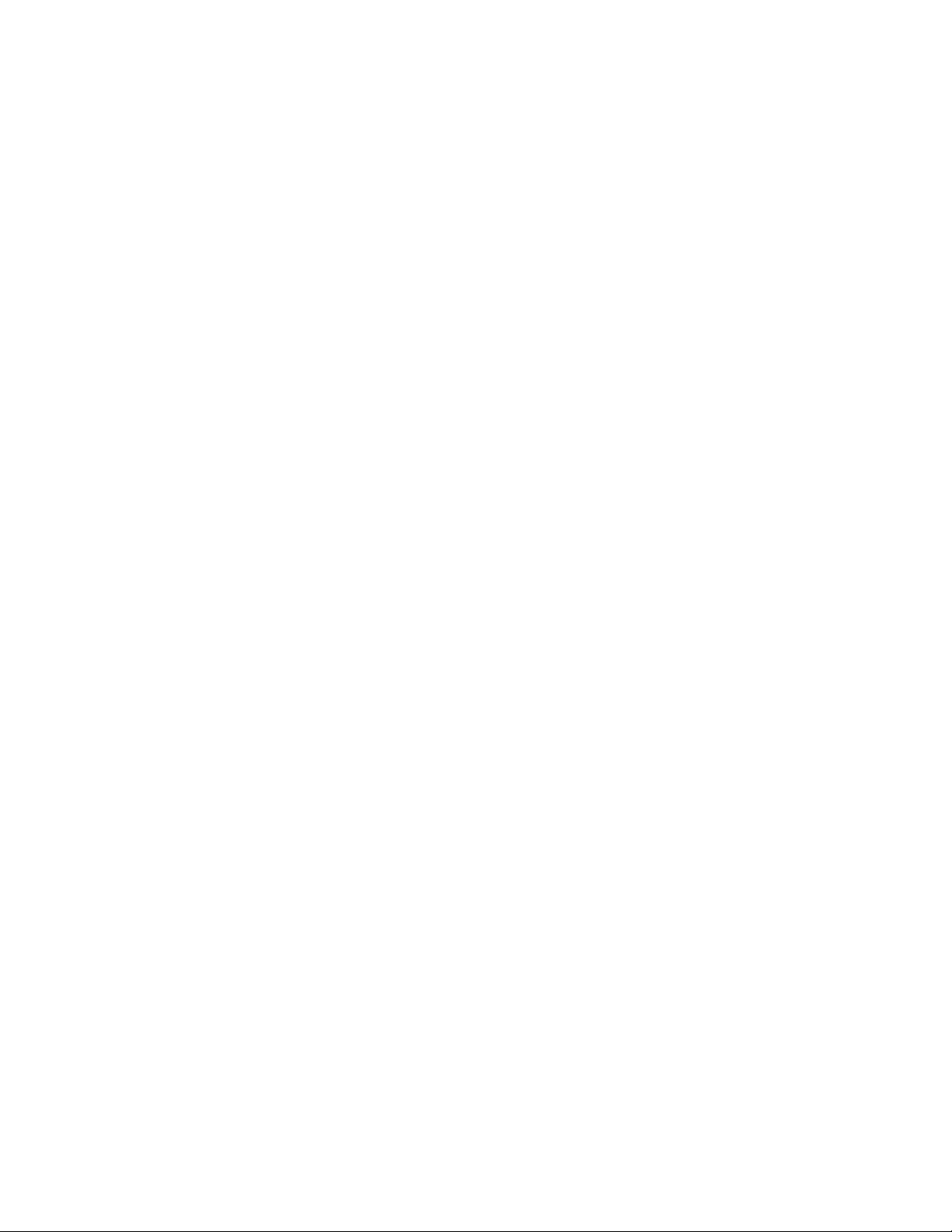
Attention:Thedrivestartupsequenceinthecomputeryouareservicingmayhavebeenchanged.Be
extremelycarefulduringwriteoperationssuchascopying,saving,orformatting.Ifyouselectanincorrect
drive,dataorprogramscanbeoverwritten.
Importantnoticeforreplacingasystemboard
Somecomponentsmountedonasystemboardareverysensitive.Improperhandlingofasystemboardcan
causedamagetothosecomponents,andmaycauseasystemmalfunction.
Attention:Whenhandlingasystemboard:
•Donotdropasystemboardorapplyanyexcessiveforcetoit.
•Avoidroughhandlingofanykind.
•Avoidbendingasystemboardandhardpushingtopreventcrackingateachball-grid-array(BGA)chipset.
FRUidentification
UseLenovoeSupporttoidentifymajorFRUs,FRUpartnumbers,andFRUdescriptionsforaproductatan
MT-serialnumberlevel.ExamplesofmajorFRUsareharddiskdrive,systemboard,liquidcrystaldisplay
(LCD),andmemorymodule.
ToidentifythemajorFRUsforaproduct,dothefollowing:
1.Goto:
http://www.lenovo.com/support
2.ClickWarranty&Services.
3.ClickCheckWarrantyStatus.
4.OntheWarrantyStatusLookuppage,clickPartsLookup.
5.Typeyourmachinetypeandserialnumber,andthenclickSubmit.
eSupportalsocanbeusedtoviewthegeneralFRUlistforaproduct.
TogetthegeneralFRUlistforaproduct,dothefollowing:
1.Goto:
http://www.lenovo.com/support
2.ClickParts.
3.Followtheinstructionsonthescreentoselectproduct.
4.ClickProductsandPartsDetail.
5.OnthePRODUCTANDPARTSDETAILpage,clickthePartsDetailtabtoviewtheFRUlist.
Note:TheFRUlistisagenerallistofcomponentsanddoesnotcontainspecificmodelinformation.
20HardwareMaintenanceManual
Page 27
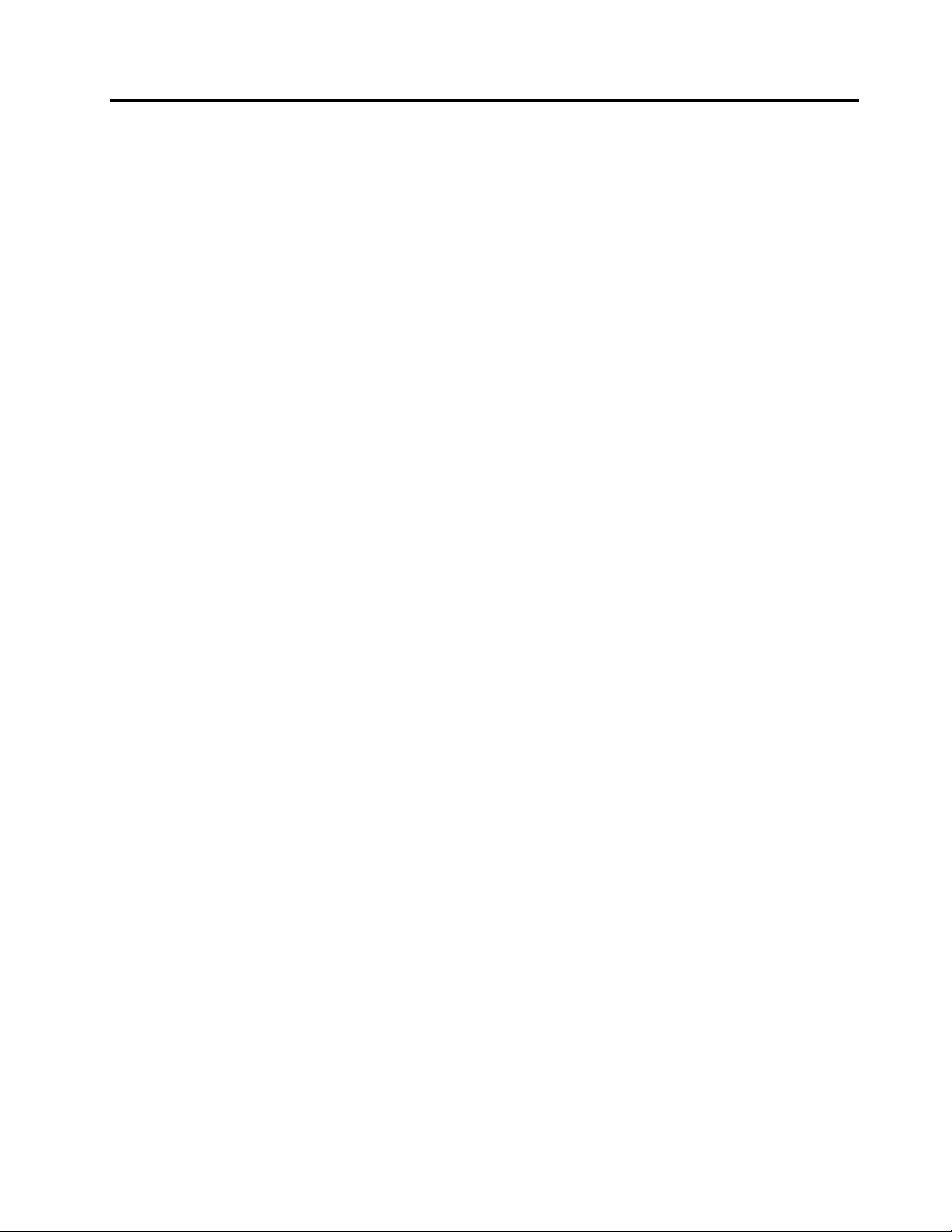
Chapter3.Generalcheckout
Thischapterintroducesfollowinginformation:
•“Whattodofirst”onpage21
•“Powersystemcheckout”onpage22
Beforeyougotothecheckoutguide,besuretoreadthefollowingimportantnotes.
Importantnotes:
•Onlycertifiedtrainedpersonnelshouldservicethecomputer.
•BeforereplacinganyFRU,readtheentirepageonremovingandreplacingFRUs.
•WhenyoureplaceFRUs,carefullyremoveandretainscrewssotheycanbereused.
•Beextremelycarefulduringsuchwriteoperationsascopying,saving,orformatting.Thesequence
ofthedrivesinthecomputerthatyouareservicingmighthavebeenaltered.Ifyouselectanincorrect
drive,dataorprogramsmightbeoverwritten.
•ReplaceaFRUonlywithanotherFRUofthecorrectmodel.WhenyoureplaceaFRU,ensurethatthe
modelofthemachineandtheFRUpartnumberarecorrectbyreferringtotheFRUpartslist.
•AFRUshouldnotbereplacedbecauseofasingle,unreproduciblefailure.Singlefailurescanoccur
foravarietyofreasonsthathavenothingtodowithahardwaredefect,suchascosmicradiation,
electrostaticdischarge,orsoftwareerrors.ConsiderreplacingaFRUonlywhenaproblemrecurs.Ifyou
suspectthataFRUisdefective,cleartheerrorlogandrunthetestagain.Iftheerrordoesnotrecur,do
notreplacetheFRU.
•BecarefulnottoreplaceanondefectiveFRU.
Whattodofirst
WhenyoureturnaFRU,youmustincludethefollowinginformationinthepartsexchangeformorparts
returnformthatyouattachtoit:
1.Nameandphonenumberofservicetechnician
2.Dateofservice
3.Dateonwhichthemachinefailed
4.Dateofpurchase
5.Failuresymptoms,errorcodesappearingonthedisplay,andbeepsymptoms
6.ProcedureindexandpagenumberinwhichthefailingFRUwasdetected
7.FailingFRUnameandpartnumber
8.Machinetype,modelnumber,andserialnumber
9.Customer'snameandaddress
Note:Duringthewarrantyperiod,thecustomermayberesponsibleforrepaircostsifthecomputerdamage
wascausedbymisuse,accident,modification,unsuitablephysicaloroperatingenvironment,orimproper
maintenancebythecustomer.Followingisalistofsomecommonitemsthatarenotcoveredunderwarranty
andsomesymptomsthatmightindicatethatthesystemwassubjectedtostressbeyondnormaluse.
Beforecheckingproblemswiththecomputer,determinewhetherthedamageiscoveredunderthewarranty
byreferringtothefollowinglist:
Thefollowingarenotcoveredunderwarranty:
•LCDpanelcrackedfromtheapplicationofexcessiveforceorfrombeingdropped
•Scratched(cosmetic)parts
•Distortion,deformation,ordiscolorationofthecosmeticparts
©CopyrightLenovo2015
21
Page 28

•Plasticparts,latches,pins,orconnectorsthathavebeencrackedorbrokenbyexcessiveforce
(20V)
1
3
2
•Damagecausedbyliquidspilledintothesystem
•Damagecausedbytheimproperinsertionofapersonal-computercard(PCcard)ortheinstallationof
anincompatiblecard
•Improperdiscinsertionoruseofanexternalopticaldrive
•Fusesblownbyattachmentofanon-supporteddevice
•Forgottencomputerpassword(makingthecomputerunusable)
•Stickykeyscausedbyspillingaliquidontothekeyboard
•Useofanincorrectacpoweradapteronlaptopproducts
Thefollowingsymptomsmightindicatedamagecausedbynon-warrantedactivities:
•Missingpartsmightbeasymptomofunauthorizedserviceormodification.
•Checkforobviousdamagetoaharddiskdrive.Ifthespindleofaharddiskdrivebecomesnoisy,thehard
diskdrivemighthavebeendroppedorsubjecttoexcessiveforce.
Powersystemcheckout
Toverifyifabatterypackoranacpoweradapterisfunctional,dothefollowing:
1.Turnoffthecomputer.
2.Connecttheacpoweradapter.
3.Turnonthecomputer.Ifthecomputercanbeturnedon,itmeansthateitherthebatterypackortheac
poweradapterisfunctional.
4.Insertastraightenedpaperclipintothenovobuttontoresetthecomputer.Ifthecomputerisstill
poweredon,itmeansthattheacpoweradapterisfunctional.
5.Turnoffthecomputer.
6.Disconnecttheacpoweradapterandturnonthecomputer.Ifthecomputercanbeturnedon,it
meansthatthebatterypackisfunctional.
Ifyoususpectapowerproblem,seetheappropriateoneofthefollowingpowersupplycheckouts:
•“Checkingtheacpoweradapter”onpage22
•“Checkingtheexternalbatterypackandtheoperationalcharging”onpage23
Checkingtheacpoweradapter
Youareherebecausethecomputerfailsonlywhentheacpoweradapterisused.
•Ifthepowerproblemoccursonlywhenthedockingstationortheportreplicatorisused,replacethe
dockingstationortheportreplicator.
•Ifthepower-onindicatordoesnotturnon,checkthepowercordoftheACadapterforcorrectcontinuity
andinstallation.
•Ifthecomputerdoesnotchargeduringoperation,goto“Checkingtheexternalbatterypackandthe
operationalcharging”onpage23
Tochecktheacpoweradapter,dothefollowing:
1.Unplugtheacpoweradaptercablefromthecomputer.
2.Measuretheoutputvoltageattheplugoftheacpoweradaptercable.Seethefollowingillustration:
.
Pin
1+20
20
3
Voltage(Vdc)
Ground
22HardwareMaintenanceManual
Page 29

Note:Outputvoltageofpin2oftheacpoweradaptermightdifferfromtheoneyouareservicing.
3.Ifthevoltageisnotcorrect,replacetheacpoweradapter.
4.Ifthevoltageisacceptable,replacethesystemboard.
Note:Noisefromtheacpoweradapterdoesnotalwaysindicateadefect.
Checkingtheexternalbatterypackandtheoperationalcharging
Checkingtheexternalbatterypack
Thiscomputersupportsonlybatteriesspeciallydesignedforthisspecificsystemandmanufacturedby
Lenovooranauthorizedbuilder.Thesystemdoesnotsupportunauthorizedbatteriesorbatteriesdesigned
forothersystems.Ifanunauthorizedbatteryorabatterydesignedforanothersystemsisinstalled,the
systemwillnotcharge.
Attention:Lenovohasnoresponsibilityfortheperformanceorsafetyofunauthorizedbatteries,and
providesnowarrantiesforfailuresordamagearisingoutoftheiruse.
ThebatterystatusiconintheWindowsnotificationareadisplaysthepercentageofthebatterypower
remained.
Tocheckfordetailedbatterystatusinformation,dothefollowing:
•ForWindows7:OpenthePowerManagerprogramandclicktheBatterytab.
•ForWindows8andWindows8.1:OpentheLenovoSettingsprogramandclickPower.
Note:Iftheexternalbatterypackbecomeshot,itmaynotbeabletocharge.Removeitfromthecomputer
andleaveitatroomtemperatureforawhile.Afteritcoolsdown,reinstallandrechargeit.
Checkingtheoperationalcharging
Tocheckwhetherthebatterypackchargesproperlyduringoperation,dothefollowing:
1.Dischargethebatterypackuntiltheremainedbatterypowerislessthan50%.
2.Connectthecomputertoacpowertochargethebatterypack.IfthebatterystatusiconintheWindows
notificationareaindicatesthatthebatterypackisnotcharging,removethebatterypackandletit
returntoroomtemperature.
3.Reinstallthebatterypack.Ifthebatterypackisstillnotcharging,replacethebatterypack.
4.Checkthebatterystatusiconagain.Ifthesameerrorstillexists,replacethesystemboard.
Chapter3.Generalcheckout23
Page 30

24HardwareMaintenanceManual
Page 31

Chapter4.Relatedserviceinformation
Thischapterpresentsfollowinginformation:
•“RestoringthefactorycontentsbyusingOneKeyRecovery”onpage25
•“Powermanagement”onpage25
RestoringthefactorycontentsbyusingOneKeyRecovery
Restoreoffactorydefault
TheLenovoE4030/E4070computerscomewithpre-installedOneKeyRecoverySystem.Inordertosave
applicationfilesandtheinitialbackedupfilesofthesystem,theharddiskinaLenovocomputerincludes
ahiddenpartitionwhenitisshipped.Ifyouneedtorestorethesystemtothepointofyourfirstbootup,
justenterLenovoOneKeyRecoverySystemandrunSystemRecovery.FordetailsofOneKeyRecovery
System,seetheUserGuideforLenovoOneKeyRecoverysystem.
Note:Thiswilldeleteallthenewdataonthesystempartition(Cdrive),whichisnotrecoverable.Makesure
tobackupyourcriticaldatabeforeyouperformthisaction.
Whenyouusetherecoverydiscstobootyourcomputer,thesystemwillentertheuserinterfacefor
systemrecoveryautomatically.Pleasefollowtheprompttoinsertthebackupdiscstocompletethewhole
recoveryprocess.
Note:Therecoveryprocessmighttakeupto2hours.
Powermanagement
Toreducepowerconsumption,thecomputerhasthreepowermanagementmodes:screenblank,sleep,
andhibernation.
Screenblankmode(fortheWindows7operatingsystemonly)
Ifthetimesetonthe“Turnoffmonitor”timerintheoperatingsystemexpires,theLCDbacklightturnsoff.
Toputthecomputerintoscreenblankmode,dothefollowing:
1.Right-clickthebatterystatusindicatoronthetaskbar.
2.SelectPoweroffdisplay.
Toendscreenblankmodeandresumenormaloperation,pressanykey.
Sleepmode
Whenthecomputerenterssleepmode,thefollowingeventsoccurinadditiontowhatoccursinscreen
blankmode:
•TheLCDispoweredoff.
•Theharddiskdriveorsolid-statedriveispoweredoff.
•Themicroprocessorstops.
Toputyourcomputerintosleepmode,pressFn+F1ordothefollowing:
•ForWindows7:ClickthearrowbesidetheShutdownicon,andthenselectSleep.Toreturnfrom
sleepmode,pressanykey.
©CopyrightLenovo2015
25
Page 32

•ForWindows8andWindows8.1:Movethecursortothebottom-rightcornerofthescreentodisplaythe
charms.ThenclickSettings➙Power➙Sleep.
Toreturntonormaloperation,pressanykey.
Incertaincircumstances,thecomputergoesintosleepmodeautomatically:
•Afteraperiodofinactivityspecifiedinpowerplansettings
•Whenthebatterypowerislow
Hibernationmode
Inhibernationmode,thefollowingoccurs:
•Thesystemstatus,randomaccessmemory(RAM),videorandomaccessmemory(VRAM),andsetup
dataarestoredontheharddiskdriveorsolid-statedrive.
•Thesystemispoweredoff.
Note:Ifthecomputerentersthehibernationmodewhileitisdockedtothedockingstationortheport
replicator,donotundockitbeforeresumingnormaloperation.Ifyoudoundockitandthentrytoresume
normaloperation,youwillgetanerrormessage,andyouwillhavetorestartthesystem.
Ifyouhavedefinedoneofthefollowingactionsastheeventthatcausesthesystemtogointohibernation
mode,performthataction.
•Closingthelid.
•Pressingthepowerbutton.
Also,thecomputergoesintohibernationmodeautomaticallyafteraperiodofinactivityspecifiedinpower
plansettings.
Whenthepoweristurnedon,thecomputerreturnsfromhibernationmodeandresumesoperation.The
hibernationfileinthebootrecordontheharddiskdriveorsolid-statedriveisread,andsystemstatusis
restoredfromtheharddiskdriveorsolid-statedrive.
26HardwareMaintenanceManual
Page 33

Chapter5.Passwords
AsmanyasthreepasswordsmaybeneededforanyLenovocomputer:thepower-onpassword(POP),the
harddiskpassword(HDP),andtheadministratorpassword.
Ifanyofthesepasswordshasbeenset,apromptforitappearsonthescreenwheneverthecomputeris
turnedon.Thecomputerdoesnotstartuntilthepasswordisentered.
Power-onpassword
Apower-onpasswordprotectsthesystemfrombeingpoweredonbyanunauthorizedperson.The
passwordmustbeenteredbeforeanoperatingsystemcanbestarted.
Harddiskpassword
Therearetwokindsofharddiskpasswords:
•Userharddiskpassword-fortheuser
•Masterharddiskpassword-forthesystemadministrator,whocanuseittogetaccesstotheharddisk
eveniftheuserhaschangedtheuserharddiskpassword
Note:Therearetwomodesfortheharddiskpassword:UseronlyandMaster+User.TheMaster+User
moderequirestwoharddiskpasswords;thesystemadministratorentersbothinthesameoperation.The
systemadministratorthenprovidestheuserharddiskpasswordtothesystemuser.
Attention:Iftheuserharddiskpasswordhasbeenforgotten,checkwhetheramasterharddiskpassword
hasbeenset.Ifithas,itcanbeusedforaccesstotheharddiskdrive.Ifnomasterharddiskpasswordis
available,neitherLenovonorLenovoauthorizedservicetechniciansprovideanyservicestoreseteither
theuserorthemasterharddiskpassword,ortorecoverdatafromtheharddiskdrive.Theharddiskdrive
canbereplacedforascheduledfee.
Administratorpassword
Administratorpasswordcontrolstheaccessofthewholesetuputility.OnlyAdministratorpasswordwasset
thenUserpasswordcanbeset.IfAdministratorpasswordwascleared,theUserpasswordwasclearedtoo.
Attention:Iftheadministratorpasswordhasbeenforgottenandcannotbemadeavailabletotheservice
technician,thereisnoserviceproceduretoresetthepassword.Thesystemboardmustbereplacedfor
ascheduledfee.
©CopyrightLenovo2015
27
Page 34

28HardwareMaintenanceManual
Page 35

Chapter6.Statusindicators
c
d
e
a
b
Thischapterpresentsthestatusindicatorsthatshowthestatusofthecomputer.
Table1.Statusindicators
IndicatorMeaning
1CamerastatusindicatorOn:Thecameraisinuse.
2dc-inindicator
3Powerindicator
On:Thecomputerispluggedintoaworkingelectricaloutlet.
On:Thecomputerispoweredon.
On:Thecomputerispoweredofforinhibernationmode.
Blinks:Thecomputerisinsleepmode.
4BatteryStatusindicatorSolidgreen:Thebatterychargelevelisbetween80%and100%,orthebattery
dischargelevelisbetween20%and100%.
Slow-blinkinggreen:Thebatterychargelevelisbetween20%and80%,and
chargingiscontinuing.
Slow-blinkingamber:Thebatterychargelevelisbetween5%and20%,and
chargingiscontinuing.
Solidamber:Thebatteryhasbetween5%and20%charge.
Fast-blinkingamber:Thebatterychargeordischargelevelis5%orless.
5Deviceaccessstatusindicator
Off:Thebatteryisdetachedorthecomputeristurnedoff.
On:Theharddiskdriveortheopticaldriveisreadingorwritingdata.
Off:Thecomputerisofforinhibernationmode.
©CopyrightLenovo2015
29
Page 36

30HardwareMaintenanceManual
Page 37

Chapter7.Functionkeys
Thefollowingtabledescribesthefunctionsoffunctionkeysandkeycombinations.
Table2.Functionkeys
Functionkeyand
keycombination
Fn+F1Entersleepmode.
Fn+F2
Fn+F3
Fn+F4
Fn+F5
Fn+F6
Fn+F7
Fn+F8
Fn+F9
F10
F11Viewstheprogramsthatyouhaveopened.
F12
Description
Turnson/offLCDbacklight.
Switchesdisplaydevices.
Enables/Disablescamera.
ForWindows7:Changewirelesssettings.
ForWindows8.1:Enable/Disablesairplanemode.
Mute/Unmutessound.
Enables/Disablesmicrophone.
Enables/Disablestouchpad.
ForWindows7:OpensControlPanel.
ForWindows8.1:OpenstheSettingscharm.
ForWindows7:OpensWindowsSearch.
ForWindows8.1:OpenstheSearchcharm.
ForWindows7:OpensComputer.
ForWindows8.1:Viewsalltheprograms.
©CopyrightLenovo2015
31
Page 38
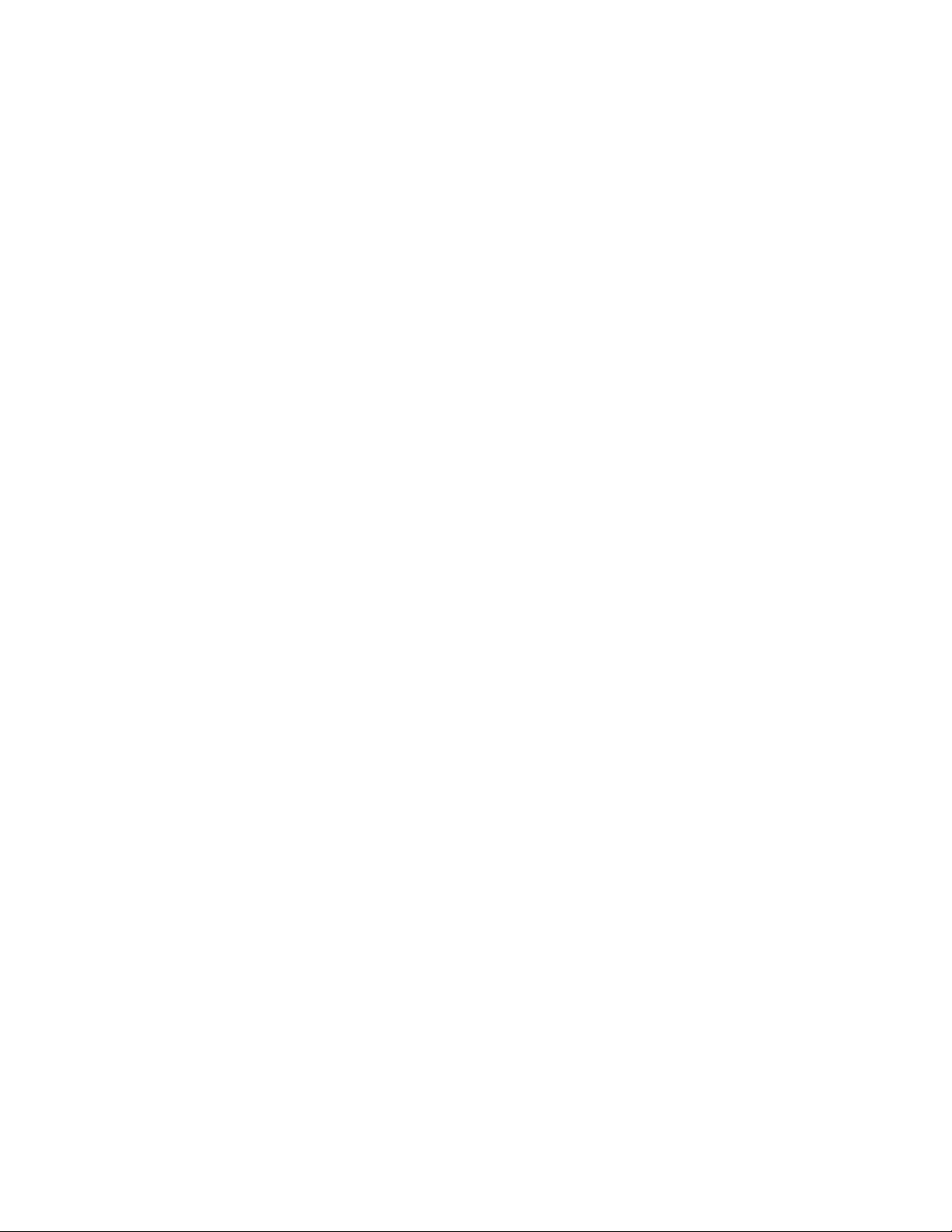
32HardwareMaintenanceManual
Page 39

Chapter8.Locations
a bc
d
e
f
g
h
i
j
k
l
Thischapterintroducesthelocationsofthehardwarecomponentsonyourcomputer.
Locatingcomputercontrols,connectors,andindicators
Thistopicintroducesthelocationsofthecomputercontrols,connectors,andindicators.
Frontview
1Camera
2Cameraindicator
3Microphonehole9Powerindicator
4Powerbutton10Batterystatusindicator
5Left-clickbutton
6Right-clickbutton
©CopyrightLenovo2015
7T ouchpad
8Memorycardslot
11Deviceaccessstatusindicator
12Fingerprintreader(onsomemodels)
33
Page 40

Left-sideview
a b c d e f g h
1acpowerconnector
2dc-inindicator6HDMI-outconnector
3Ventilationslots
4VGAconnector8USB3.0connector
5Ethernetconnector
7USB3.0connector
34HardwareMaintenanceManual
Page 41

Right-sideview
abce df
a
b
c
d
1Securitykeyhole4AlwaysOnUSBconnector
2Opticaldrive5USB2.0connector
3Novobutton
6Comboaudiojack
Bottomview
1Batterylock
2Batterypack4Bottomslotcover
3Batterylock(springloaded)
Chapter8.Locations35
Page 42

LocatingFRUsandCRUs
Thistopicintroducesthefollowingserviceparts:
•“MajorFRUsandCRUs”onpage37
•“LCDFRUs”onpage43
•“MiscellaneouspartsandotherFRUs”onpage44
Notes:
•EachFRUisavailableforalltypesormodels,unlessotherwisespecified.
•CRUstatementforcustomers:
Youcanresolvesomeproblemswithyourproductwithareplacementpartyoucaninstallyourself,calleda
“CustomerReplaceableUnit”or“CRU.”SomeCRUsaredesignatedasself-serviceCRUsandothersare
designatedasoptional-serviceCRUs.Installationofself-serviceCRUsisyourresponsibility.Foroptional-service
CRUs,youcaneitherinstalltheCRUyourselforyoucanrequestthataServiceProviderinstalltheCRUaccording
tothewarrantyserviceforyourproduct.IfyouintendoninstallingtheCRU,LenovowillshiptheCRUtoyou.CRU
informationandreplacementinstructionsareshippedwithyourproductandareavailablefromLenovoatanytime
uponrequest.Y oucanfindalistofCRUsforyourproductinthisHardwareMaintenanceManual.Anelectronic
versionofthismanualcanbefoundathttp://www.lenovo.com/UserManuals.Followtheon-screeninstructions
tofindthemanualforyourproduct.Youmightberequiredtoreturnthedefectivepartthatisreplacedbythe
CRU.Whenreturnisrequired:(1)returninstructions,aprepaidshippinglabel,andacontainerwillbeincluded
withthereplacementCRU;and(2)youmightbechargedforthereplacementCRUifLenovodoesnotreceivethe
defectiveCRUwithinthirty(30)daysofyourreceiptofthereplacementCRU.SeeyourLenovoLimitedWarranty
documentationforfulldetails.
LenovocomputerscontainthefollowingtypesofCRUs:
–Self-serviceCRUs:TheseCRUsunplugorareheldbynomorethantwoscrews.Examplesofthesetypesof
CRUsincludetheacpoweradapter,powercord,andbattery.Otherself-serviceCRUsdependingonproduct
designmightincludethememorymodule,wirelesscard,keyboard,andpalmrestwithfingerprintreaderand
touchpad.
–Optional-serviceCRUs:TheseCRUsareisolatedpartswithinthecomputerthatareconcealedbyanaccess
panelthatistypicallysecuredbymorethantwoscrews.Oncetheaccesspanelisremoved,thespecific
CRUisvisible.
36HardwareMaintenanceManual
Page 43

MajorFRUsandCRUs
1
8
7
e
10
9
3
12
6
2
f
b
5
19
11
d
14
15
a
16
c
17
18
b
4
13
Table3.MajorFRUs
No.FRU
parts
1
2KeyboardbezelassemblyNoYes
3Memory
Module
3Memory
FRUdescriptions
LCDunit
M471B5674QH0-YK0
HMT425S6AFR6A-PB2GBDDR3L1600
Self-service
CRU
Optional-service
CRU
NoNo
YesNo11202451
YesNo11201299
FRUNo.
Module
RMT3170MK58F8F-16002GBDDR3L1600
YesNo11202301
Module
RMT3190ME76F8F-16002GB
Module
M471B5173DB0-YK025nm4GBDDR3L
Module
Module
Module
1600
SKHMT451S6BFR8A-PB/RD4GBDDR3L
1600
RMT3170ME68F9F-16004GBDDR3L1600
MT8KTF51264HZ-1G6E14GBDDR3L1600
YesNo
YesNo11202081
YesNo11202706
YesNo11202302
YesNo11202125
5M30G04992
Module
Chapter8.Locations37
3Memory
3Memory
3Memory
3Memory
3Memory
3Memory
Page 44

Table3.MajorFRUs(continued)
No.FRU
parts
3Memory
Module
3Memory
Module
3Memory
Module
3Memory
Module
4Power
5
5
6
System
6
System
6
System
6
System
6
System
6
System
6
System
6
System
6
System
6
System
6
System
6
System
6
System
6
System
6
System
Board
Upper
Case
Upper
Case
board
board
board
board
board
board
board
board
board
board
board
board
board
board
board
FRUdescriptions
M471B1G73DB0-YK025nm8GBDDR3L
1600
SKHMT41GS6BFR8A-PB/RD8GBDDR3L
1600
RMT3160ME68FAF-16008GBDDR3L1600
MT16KTF1G64HZ-1G6E18GBDDR3L
1600
PowerBoardCE40-30W/Cable
UpperCaseE40-30W/TPWO/FP
UpperCaseE40-70W/FP/TP
MBCE40-80NOKM3301G3205G
MBCE40-80W8PM3301G3205G
MBCE40-80W8SM3301G3205G
MBCE40-80NOKM3302G3205G
MBCE40-80W8PM3302G3205G
MBCE40-80W8SM3302G3205G
MBCE40-80NOKUMA3205G
MBCE40-80W8PUMA3205G
MBCE40-80W8SUMA3205G
MBCE40-80NOKM3301G3805G
MBCE40-80W8PM3301G3805G
MBCE40-80W8SM3301G3805G
MBCE40-80NOKM3302G3805G
MBCE40-80W8PM3302G3805G
MBCE40-80W8SM3302G3805G
Self-service
CRU
YesNo11202082
YesNo11202707
YesNo11202450
YesNo11201304
NoNo
NoNo
NoNo
NoNo5B20H70670
NoNo5B20H70734
NoNo5B20H70653
NoNo5B20H70621
NoNo5B20H70682
NoNo5B20H70752
NoNo5B20H70717
NoNo5B20H70635
NoNo5B20H70697
NoNo5B20H70631
NoNo5B20H70692
NoYes5B20H70664
NoNo5B20H70730
NoNo5B20H70649
NoNo5B20H70714
Optional-service
CRU
FRUNo.
5C50G07295
5CB0G07336
5CB0G10559
38HardwareMaintenanceManual
Page 45

Table3.MajorFRUs(continued)
No.FRU
parts
6
System
6
System
6
System
6
System
6
System
6
System
6
System
6
System
6
System
6
System
6
System
6
System
6
System
6
System
6
System
6
System
6
System
6
System
6
System
6
System
6
System
6
System
board
board
board
board
board
board
board
board
board
board
board
board
board
board
board
board
board
board
board
board
board
board
FRUdescriptions
MBCE40-80NOKUMA3805G
MBCE40-80W8PUMA3805G
MBCE40-80W8SUMA3805G
MBCE40-80NOKM3301G5005G
MBCE40-80W8PM3301G5005G
MBCE40-80W8SM3301G5005G
MBCE40-80NOKM3302G5005G
MBCE40-80W8PM3302G5005G
MBCE40-80W8SM3302G5005G
MBCE40-80NOKUMA5005G
MBCE40-80W8PUMA5005G
MBCE40-80W8SUMA5005G
MBCE40-80NOKM3301G5010G
MBCE40-80W8PM3301G5010G
MBCE40-80W8SM3301G5010G
MBCE40-80NOKM3302G5010G
MBCE40-80W8PM3302G5010G
MBCE40-80W8SM3302G5010G
MBCE40-80NOKUMA5010G
MBCE40-80W8PUMA5010G
MBCE40-80W8SUMA5010G
MBCE40-80NOKM3301G5200G
Self-service
CRU
Optional-service
CRU
NoNo5B20H70724
NoNo5B20H70641
NoNo5B20H70704
NoNo5B20H70689
NoNo5B20H70633
NoNo5B20H70695
NoNo5B20H70750
NoNo5B20H70710
NoNo5B20H70624
NoNo5B20H70751
NoNo5B20H70669
NoNo5B20H70630
NoNo5B20H70744
NoNo5B20H70663
NoNo5B20H70728
NoNo5B20H70691
NoNo5B20H70755
NoNo5B20H70672
NoNo5B20H70643
NoNo5B20H70634
NoNo5B20H70696
NoNo5B20H70655
FRUNo.
Chapter8.Locations39
Page 46

Table3.MajorFRUs(continued)
No.FRU
parts
6
System
6
System
6
System
6
System
6
System
6
System
6
System
6
System
6
System
6
System
6
System
6
System
6
System
6
System
6
System
6
System
6
System
6
System
6
System
6
System
6
System
6
System
board
board
board
board
board
board
board
board
board
board
board
board
board
board
board
board
board
board
board
board
board
board
FRUdescriptions
MBCE40-80W8PM3301G5200G
MBCE40-80W8SM3301G5200G
MBCE40-80NOKM3302G5200G
MBCE40-80W8PM3302G5200G
MBCE40-80W8SM3302G5200G
MBCE40-80NOKUMA5200G
MBCE40-80W8PUMA5200G
MBCE40-80W8SUMA5200G
MBCE40-80NOKM3301G5300G
MBCE40-80W8PM3301G5300G
MBCE40-80W8SM3301G5300G
MBCE40-80NOKM3302G5300G
MBCE40-80W8PM3302G5300G
MBCE40-80W8SM3302G5300G
MBCE40-80NOKUMA5300G
MBCE40-80W8PUMA5300G
MBCE40-80W8SUMA5300G
MBCE40-80NOKM3301G5500G
MBCE40-80W8PM3301G5500G
MBCE40-80W8SM3301G5500G
MBCE40-80NOKM3302G5500G
MBCE40-80W8PM3302G5500G
Self-service
CRU
NoNo5B20H70719
NoNo5B20H70639
NoNo5B20H70757
NoNo5B20H70674
NoNo5B20H70736
NoNo5B20H70701
NoNo5B20H70762
NoNo5B20H70675
NoNo5B20H70659
NoNo5B20H70723
NoNo5B20H70644
NoNo5B20H70758
NoNo5B20H70678
NoNo5B20H70741
NoNo5B20H70705
NoNo5B20H70618
NoNo5B20H70680
NoNo5B20H70645
NoNo5B20H70709
NoNo5B20H70623
NoNo5B20H70738
NoNo5B20H70661
Optional-service
CRU
FRUNo.
40HardwareMaintenanceManual
Page 47

Table3.MajorFRUs(continued)
No.FRU
parts
6
System
6
System
6
System
6
System
7
Battery
7
Battery
7
Battery
7
Battery
7
Battery
8Wlan
8Wlan
8Wlan
8Wlan
8Wlan
8Wlan
8Wlan
8Wlan
8Wlan
9
10Thermal
module
10Thermal
module
11
12
SpeakerSpeaker:E40-30L+RW/Rubber
board
board
board
board
CPU
Fan
Board
FRUdescriptions
MBCE40-80W8SM3302G5500G
MBCE40-80NOKUMA5500G
MBCE40-80W8PUMA5500G
MBCE40-80W8SUMA5500G
Battery:4cell2.8AhSP/LL12M4E5514.88V
Self-service
CRU
Optional-service
CRU
NoNo5B20H70725
NoNo5B20H70684
NoNo5B20H70746
NoNo5B20H70665
YesNo121500240
FRUNo.
41Wh
Battery:4cell2.8AhLGL12L4E55
YesNo121500241
14.8V41Wh
Battery:4cell2.2AhSYL13S4A01
YesNo121500242
14.4V32Wh
Battery:4cell2.2AhSP/LL13M4A01
YesNo121500243
14.4V32Wh
Battery:4cell2.2AhLGL13L4A01
YesNo121500244
14.4V32Wh
IntelWP131601x1ac+BTM.2ROW
YesNo
SW10A11511
Combo.(BTROMupdate)
IntelStP72652x2ac+BTM.2Combo
YesNo
SW10A11518
Non-VproSku.
CbtBCM431421x1BN+BT4.0PCIEM.2
YesNo20200557
WLAN
LtnNFA3351x1BN+BT4.0PCIEM.2WLAN
CbtRTL8723BE1x1BN+BT4.0PCIEM.2
YesNo20200558
YesNo20200570
WLAN
CbtBCM431621x1AC+BT4.0PCIEM.2
YesNo
SW10A11586
WLANV2
LtnNFA3451x1AC+BT4.0PCIEM.2WLAN
YesNo
SW10A11628
V2
CbtBCM43522x2AC+BT4.0PCIEM.2
YesNo20200480
WLAN
LtnNFA3442x2AC+BT4.0PCIEM.2WLAN
YesNo
SW10A11630
V2
CPUFan:E40-30
CE40-70UMA
CE40-70DIS
IO
IOBoardCE40-70
NoNo
NoNo
NoNo
NoNo
NoNo
5F10G07296
5H40G10561
5H40G10555
5C50G10573
5SB0G07345
Chapter8.Locations41
Page 48

Table3.MajorFRUs(continued)
No.FRU
parts
13LED
Board
14Lower
Case
15HDD
15HDD
15HDD
15HDD
15HDD
15HDD
15HDD
15HDD
15HDD
15HDD
15HDDHardDiskDrive:1TB5400rpm
15HDD
15
15
15
15
15
16Thermal
SSDSamsungMZYLF128HCHP2.5‘’5mm
SSHDSolidStateHybridDrive:500G+8GHybrid
SSHDSeagateKahunaRST500LM0007mm5.4K
SSHDSeagateKahunaRST1000LM0149.5mm
SSHDSolidStateHybridDrive:1T+8G
Door
FRUdescriptions
LEDBoard:E40-30NoNo
LowerCase:E40-30
HardDiskDrive:320G5400rpmST320LT012
6G7mm5.4K320GHDD
HardDiskDrive:320G5400rpmTSB
MQ01ABF0326G7mm5.4K320GHDD
HardDiskDrive:320G5400rpm
WD3200LPCX-24C6HT06G7mm
5.4K320GHDD
HardDiskDrive:7mm320GBHGSTJaguar
B7HTS545032A7E660
HardDiskDrive:500G5400rpmST500LT012
6G7mm5.4K500GHDD
HardDiskDrive:500G5400rpm
WD5000LPCX-24C6HT06G7mm
5.4K500GHDD
HardDiskDrive:500G5400rpmTSB
MQ01ABF0506G7mm5.4K500GHDD
HardDiskDrive:7mm500GHGSTJaguar
B7HTS545050A7E660
HardDiskDrive:500G5400rpm
ST500LM0126G9.5mm5.4K500G
HDD
HardDiskDrive:1TB5400rpmST1000LM024
6G9.5mm5.4K1THDD
WD10JPCX-24UE4T06G9.5mm5.4K
1THDD
HardDiskDrive:1TB5400rpmTSB
MQ01ABD1006G9.5mm5.4K1THDD
128GBSSD
ST500LM0006G7mm500G+8GSSHD
500G+8G
1T+8G
HybridST1000LM0149.5mm
1T+8G5400rpmSSHD
ThermalDoorE40-30YesNo
Self-service
CRU
NoNo
YesNo16200384
YesNo16200434
YesNo16200551
YesNo5H20H14224
YesNo16200383
YesNo16200395
YesNo16200433
YesNo5H20H14223
YesNo16200387
YesNo16200385
YesNo16200393
YesNo16200429
YesNo
YesNo16200391
YesNo5H20H24608
YesNo5H20H24607
YesNo16200389
Optional-service
CRU
FRUNo.
5C50G07300
5CB0G07337
5SD0H45117
5CB0G07316
42HardwareMaintenanceManual
Page 49
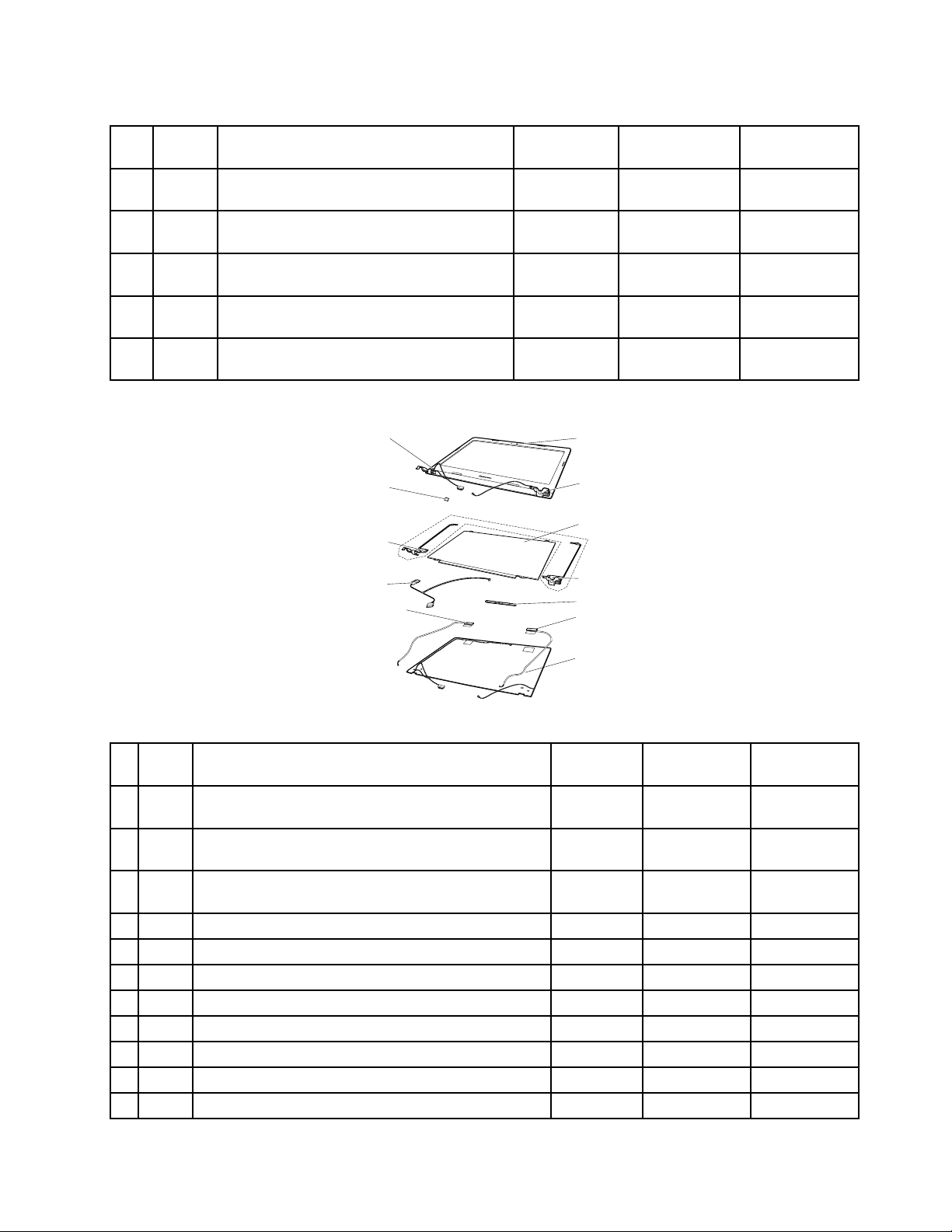
Table3.MajorFRUs(continued)
1
2
2
6
3
4
4
5
8
7
8
2
No.FRU
parts
17
17
17
18
19FP
LCDFRUs
FRUdescriptions
ODDOpticalDiskDrive:HLDSGUC0N9.0mm
SlimTrayRamboODD
ODDOpticalDiskDrive:PLDSDA-8A6SH9.0mm
SlimTrayRamboODD
ODDOpticalDiskDrive:9.0RamboQSIUJ8FBS
9.0RamboODD
ODD
ODDbezel:E4030
bezel
FingerPrinterboard:ZIWB2Fingerprint
board
BoardWorldfair
Self-service
CRU
Optional-service
CRU
YesNo5DX0F85915
YesNo5DX0F86404
YesNo25215312
NoYes
NoNo90007268
FRUNo.
5B30G07332
Table4.LCDFRUs
No.FRU
parts
1
LCD
FRUdescriptions
LCD-bezel:LCDBezelCE40-70BLPANW/CAMH/MAG
Self-service
CRU
NoNo
Optional-service
CRU
PNnumber
5B30G97090
bezel
1
LCD
LCD-bezel:LCDBezelCE40-70BLPANNCAMHW/MAG
NoNo
5B30G97092
bezel
2
Screw
ScrewPadCE40-30
NoNo
5R60G07299
Pad
3Panel
3Panel
3Panel
3Panel
3Panel
3Panel
3Panel
3Panel
LGDLP140WH8TPD1HDAGFNB
AUOB140XTN03.33AHDAGFLED1NBLCD
CMIN140BGE-EA3C2HDAGSLED1NBLCD
IVOM140NWR4-R1HDAGFNB
SDCL TN140AT30-401HDAGFLED1NBLCD
AUOB140HTN01.4FHDAGSLED1NBLCD
CMIN140HGE-EAAFHDAGSLED1NBLCD
BOEHB140FH1-401FHDAGSLED1NBLCD
NoNo5D10F76129
NoNo18200925
NoNo18201578
NoNo
NoNo18200927
NoNo18201579
NoNo18201580
NoNo18201581
5D10G39241
Chapter8.Locations43
Page 50

Table4.LCDFRUs(continued)
No.FRU
parts
4Hinge
5
Camera
module
5
Camera
module
6
LCD
cover
7
LCD
cable
7
LCD
cable
7
LCD
cable
7
LCD
cable
8Antenna
Wlan
FRUdescriptions
Hinge:CE40-30L+R
cameramodule:CE40-301M
cameramodule:CE40-300.3M
LCDcover:LCDCoverCE40-70BlackPAN
LCDcable:LCDCE40-30W/CAMCableUMA
LCDcable:LCDCE40-30W/CAMCableDIS
LCDcable:LCDCE40-30WO/CAMCableUMA
LCDcable:LCDCE40-30WO/CAMCableDIS
AntennaWlan:AntennaCE40-70Main+AUX
Self-service
CRU
NoNo
NoNo
NoNo
NoNo
NoNo
NoNo
NoNo
NoNo
NoNo
Optional-service
CRU
PNnumber
5H50G07334
5C20G07313
5C20G07312
5CB0G97091
5C10G07328
5C10G07305
5C10G07340
5C10G07325
5A30G41362
MiscellaneouspartsandotherFRUs
Table5.Miscellaneouspart
FRUdescriptions
(a).HDDbracket:HDDCE40-30
(b).ODDbracket:ODDCE40-30
(c).T ouchPadboard:TPBoardCE40-30
(d):Audioboardcable:IOBoardCE40-30
(e):DC-incableandDC-inboard:DC-INBoardCE40-30
UMA
(e):DC-incableandDC-inboard:DC-INBoardCE40-30DIS
(f):FingerPrinterbracket:FPBracketCE40-70
screwKitCE40–80
Table6.OtherFRUs
FRUdescriptions
acadapter45W3pin:DeltaADLX45NDC3A20V2.25Aadapter
Delta
acadapter45W3pin:LiteonADLX45NLC3A20V2.25A
adapterLiteon
acadapter45W3pin:ChiconyADLX45NCC3A20V2.25A
adapterChicony
acadapter65W3pin:DeltaADLX65NDC3A20V3.25Aadapter
Self-service
CRU
NoNo
NoNo
NoNo
NoNo
NoNo
NoNo
NoNo
NoNo
Self-service
CRU
YesNo36200602
YesNo36200606
YesNo36200610
YesNo36200249
Optional-service
CRU
Optional-service
CRU
PNnumber
5B40G07347
5B40G07338
5C10G07301
5C10G07306
5C10G07314
5C10G07344
5B40G10596
5S10H70733
PNnumber
44HardwareMaintenanceManual
Page 51
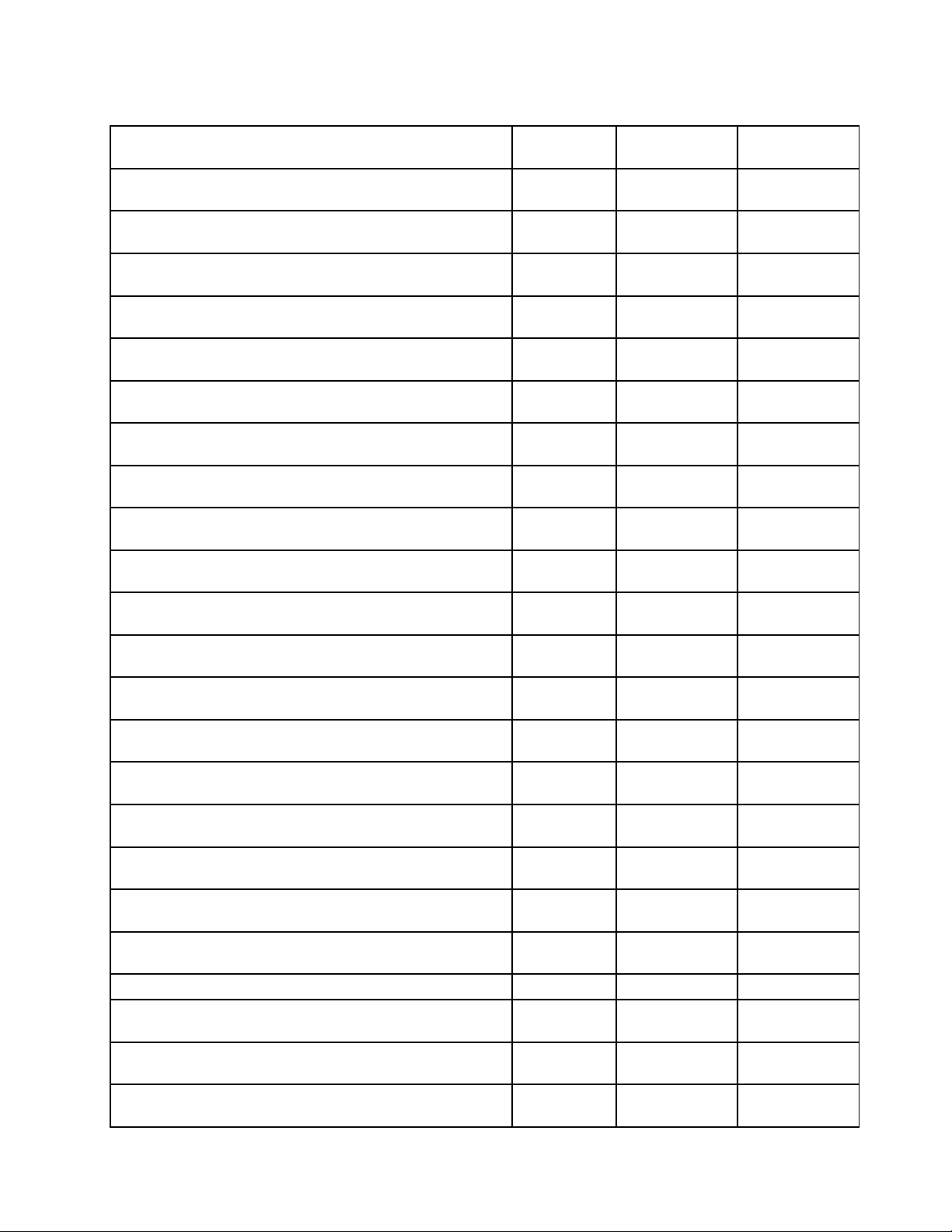
Table6.OtherFRUs(continued)
FRUdescriptions
acadapter65W3pin:LiteonADLX65NLC3A20V3.25A
adapterLiteon
acadapter65W3pin:ChiconyADLX65NCC3A20V3.25A
adapterChicony
PowercodeUK3pin:LINETEKLP-61L+H03VV-F+LS151m
code
PowercodeUK3pin:LongwellLP-61L+H03VV-F+LS-181m
code
PowercodeUK3pin:VOLEXMP5004+H03VV-F+VAC5S1m
code
PowercodeUK3pin:lux0031+H03VV-F0.75/3C+00111m
code
PowercodeEurope3pin:LINETEKLP-34+H03VV-F+LS15
1mcode
PowercodeEurope3pin:LongwellLP-34A+H03VV-F+LS-18
1mcode
PowercodeEurope3pin:VOLEXM2511+HO3VV-F+VAC5S
1mcode
PowercodeEurope3pin:lux0033+H03VV-F0.75/3C+0011
1mcode
PowercodeUS3pin:LINETEKLP-30B+SPT -2+LS151m
code
PowercodeUS3pin:LongwellLP-30B+SPT -218AWG+LS-18
1mcode
PowercodeUS3pin:VolexUS15S3+SPT-2+VAC5S1m
code
PowercodeUS3pin:lux0014+SPT-260℃18/3C+00161m
code
PowercodeChina3pin:LINETEKPC323+RVV300/300+LS15
1mcode
PowercodeChina3pin:Longwell
LSG-31+RVV300/300+LS-181mcode
PowercodeChina3pin:VOLEXGB10S3+RVV
300/500+VAC5S1mcode
PowercodeChina3pin:lux0036+RVV300/3000.75/3C+0002
1mcode
PowercodeIndia3pin:LINETEKPE-361+H05VV-F+LS15
1mcode
PowercodeIndia3pin:LongwellLP-67+BIS+LS-181mcode
PowercodeIndia3pin:lux0046+IS6940.75/3C+00111m
code
PowercodeJapan3pin:LINETEKLS15+VCTF+LP-541m
code
PowercodeJapan3pin:LongwellLP-54+VCTF+LS-181m
code
Self-service
CRU
Optional-service
CRU
YesNo36200607
YesNo36200611
YesNo145000593
YesNo145000561
YesNo145000605
YesNo145500000
YesNo145000585
YesNo145000553
YesNo145000525
YesNo145500001
YesNo145000594
YesNo145000562
YesNo145000537
YesNo145500002
YesNo145000600
YesNo145000568
YesNo145000538
YesNo145500003
YesNo145000592
YesNo145000560
YesNo145500004
YesNo145000587
YesNo145000555
PNnumber
Chapter8.Locations45
Page 52

Table6.OtherFRUs(continued)
FRUdescriptions
PowercodeJapan3pin:VOLEXVAC5S+VCTF+M7551m
code
PowercodeJapan3pin:lux0018(E)+VCTF0.75/3C+0021
1mcode
PowercodeAustralia3pin:LINETEKLS15+H03VV-F+LP-23A
1mcode
PowercodeAustralia3pin:LongwellLP-23A+LFC-3R+LS-18
1mcode
PowercodeAustralia3pin:VOLEXAU10S3+H03VV-F+VAC5S
1mcode
PowercodeAustralia3pin:lux0038+H03VV-F0.75/3C+0011
1mcode
PowercodeT aiwan3pin:LINETEKLS15+VCTF+LP-531m
code
PowercodeT aiwan3pin:LongwellLP-71+VCTF+LS-331m
code
PowercodeT aiwan3pin:VOLEXTW15CS3+VCTF+VAC5S
1mcode
PowercodeTaiwan3pin:lux0019+VCTF0.75/3C+00211m
code
PowercodeKorea3pin:LINETEKLS15+H05VV-F+LP-E04A
1mcode
PowercodeKorea3pin:LongwellLP-486+KTLH03VV-F+LS-5
1mcode
PowercodeKorea3pin:VOLEXM2511+KETIIEC+VAC5S
1mcode
PowercodeKorea3pin:lux0033+H03VV-F0.75/3C+0011
1mcode
PowercodeItaly3pin:LINETEKLS15+H03VV-F+PE-3361m
code
PowercodeItaly3pin:LongwellLP-22+H03VV-F+LS-181m
code
PowercodeItaly3pin:VOLEXIT10S3+HO3VV-F+VAC5S1m
code
PowercodeItaly3pin:lux0029+H03VV-F0.75/3C+00111m
code
PowercodeSouthAfrica3pin:LINETEK
LS15+H03VV-F+PE-3641mcode
PowercodeSouthAfrica3pin:Longwell
LP-39+H03VV-F+LS-181mcode
PowercodeSouthAfrica3pin:lux0044+H03VV-F
0.75/3C+00111mcode
PowercodeBrazil3pin:LINETEKLS15H03VV-FLP26A1m
code
Self-service
CRU
YesNo145000530
YesNo145500005
YesNo145000589
YesNo145000557
YesNo145000532
YesNo145500006
YesNo145000588
YesNo145000556
YesNo145000531
YesNo145500007
YesNo145000590
YesNo145000558
YesNo145000533
YesNo145500008
YesNo145000591
YesNo145000559
YesNo145000535
YesNo145500009
YesNo145000586
YesNo145000554
YesNo145500010
YesNo145000596
Optional-service
CRU
PNnumber
46HardwareMaintenanceManual
Page 53
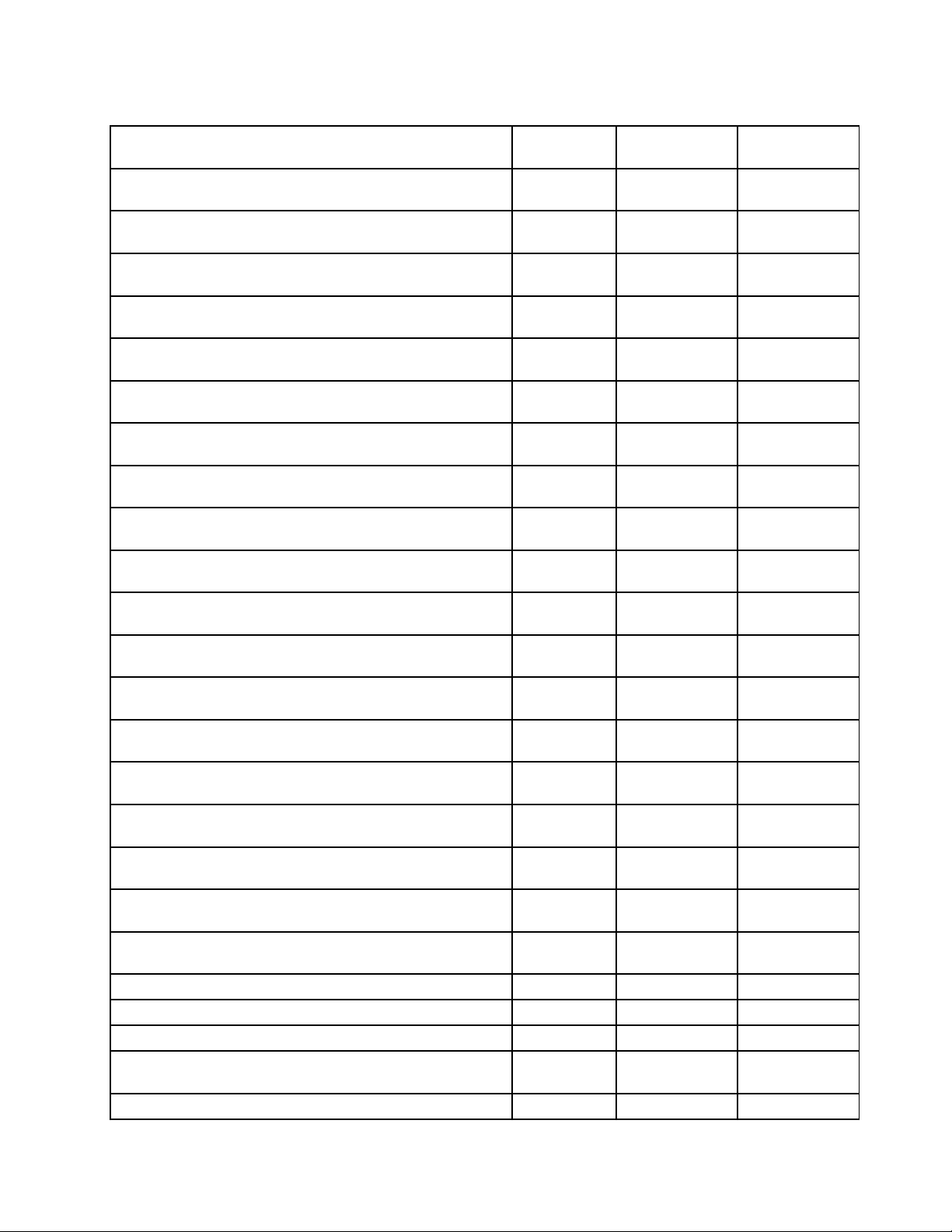
Table6.OtherFRUs(continued)
FRUdescriptions
PowercodeBrazil3pin:LongwellLP-46+H03VV-F+LS-181m
code
PowercodeBrazil3pin:VOLEXCH10S3+H03VV-F+VAC5S
1mcode
PowercodeBrazil3pin:lux0034+H03VV-F0.75/3C+0011
1mcode
PowercodeIsrael3pin:LINETEKLS15+H03VV-F+LP-411m
code
PowercodeIsrael3pin:LongwellLP-41+H03VV-F+LS-181m
code
PowercodeIsrael3pin:VOLEXSI16S3+H03VV-F+VAC5S
1mcode
PowercodeIsrael3pin:lux0041+H03VV-F0.75/3C+0011
1mcode
PowercodeSwitzerland3pin:LINETEKLS15+H03VV-F+LP-37
1mcode
PowercodeSwitzerland3pin:Longwell
LP-37+H03VV-F+LS-181mcode
PowercodeSwitzerland3pin:VOLEX
MP232+H03VV-F+VAC5S1mcode
PowercodeSwitzerland3pin:lux0027+H03VV-F
0.75/3C+00111mcode
PowercodeDenmark3pin:LINETEKLS15+H03VV-F+LP-38
1mcode
PowercodeDenmark3pin:LongwellLP-40+H03VV-F+LS-18
1mcode
PowercodeDenmark3pin:VOLEX
MP233D+H03VV-F+VAC5S1mcode
PowercodeDenmark3pin:lux0048+H03VV-F0.75/3C+0011
1mcode
PowercodeArgentina3pin:LINETEKLS15+H03VV-F+LP39
1mcode
PowercodeArgentina3pin:LongwellLP-24+H03VV-F+LS-18
1mcode
PowercodeArgentina3pin:VOLEXVA2073+H03VV-F+VAC5S
1mcode
PowercodeArgentina3pin:lux0040+H03VV-F0.75/3C+0011
1mcode
KeyboardChicony:US84KeyBoxsterCCYBlkKBlackFrame
KeyboardChicony:UK85KeyBoxsterCCYBlkKBlackFrame
KeyboardChicony:Italian85KeyBoxsterCCYBlkKBlackFrame
KeyboardChicony:
Spanish85KeyBoxsterCCYBlkKBlackF rame
KeyboardChicony:Turkish85KeyBoxsterCCYBlkKBlackFrame
Self-service
CRU
Optional-service
CRU
YesNo145000564
YesNo145000527
YesNo145500011
YesNo145000595
YesNo145000563
YesNo145000526
YesNo145500012
YesNo145000597
YesNo145000565
YesNo145000524
YesNo145500013
YesNo145000598
YesNo145000566
YesNo145000534
YesNo145500014
YesNo145000599
YesNo145000567
YesNo145000528
YesNo145500015
NoYes25215313
NoYes25215314
NoYes25215315
NoYes25215316
NoYes25215317
PNnumber
Chapter8.Locations47
Page 54

Table6.OtherFRUs(continued)
FRUdescriptions
KeyboardChicony:
Thailand84KeyBoxsterCCYBlkKBlackF rame
KeyboardChicony:
Portugue85KeyBoxsterCCYBlkKBlackFrame
KeyboardChicony:
LatinSpa85KeyBoxsterCCYBlkKBlackF rame
KeyboardChicony:
CanadFrEn85KeyBoxsterCCYBlkKBlackFrame
KeyboardChicony:Korean84KeyBoxsterCCYBlkKBlackFrame
KeyboardChicony:
TradChine84KeyBoxsterCCYBlkKBlackFrame
KeyboardChicony:
Russian84KeyBoxsterCCYBlkKBlackF rame
KeyboardChicony:French85KeyBoxsterCCYBlkKBlackFrame
KeyboardChicony:
German85KeyBoxsterCCYBlkKBlackF rame
KeyboardChicony:Arabic84KeyBoxsterCCYBlkKBlackFrame
KeyboardChicony:
Brazilian85KeyBoxsterCCYBlkKBlackFrame
KeyboardChicony:Dutch85KeyBoxsterCCYBlkKBlackFrame
KeyboardChicony:Greek84KeyBoxsterCCYBlkKBlackFrame
KeyboardChicony:
Hebrew84KeyBoxsterCCYBlkKBlackFrame
KeyboardChicony:
Hungarian85KeyBoxsterCCYBlkKBlackF rame
KeyboardChicony:Nordic85KeyBoxsterCCYBlkKBlackFrame
KeyboardChicony:
Belgian85KeyBoxsterCCYBlkKBlackF rame
KeyboardChicony:Iceland85KeyBoxsterCCYBlkKBlackFrame
KeyboardChicony:
Slovenian85KeyBoxsterCCYBlkKBlackF rame
KeyboardChicony:Swiss85KeyBoxsterCCYBlkKBlackFrame
KeyboardChicony:
USInter84KeyBoxsterCCYBlkKBlackFrame
KeyboardChicony:
Czh-Slk85KeyBoxsterCCYBlkKBlackF rame
KeyboardChicony:
Bulgarian85KeyBoxsterCCYBlkKBlackF rame
KeyboardChicony:India84KeyBoxsterCCYBlkKBlackFrame
KeyboardSunrex:US84KeyBoxsterJMEBlkKBlackFrame
KeyboardSunrex:UK85KeyBoxsterJMEBlkKBlackFrame
KeyboardSunrex:Italian85KeyBoxsterJMEBlkKBlackFrame
Self-service
CRU
NoYes25215318
NoYes25215319
NoYes25215320
NoYes25215321
NoYes25215322
NoYes25215323
NoYes25215324
NoYes25215325
NoYes25215326
NoYes25215327
NoYes25215328
NoYes25215330
NoYes25215331
NoYes25215332
NoYes25215333
NoYes25215334
NoYes25215335
NoYes25215336
NoYes25215337
NoYes25215338
NoYes25215339
NoYes25215340
NoYes25215341
NoYes25215342
NoYes25215343
NoYes25215344
NoYes25215345
Optional-service
CRU
PNnumber
48HardwareMaintenanceManual
Page 55

Table6.OtherFRUs(continued)
FRUdescriptions
KeyboardSunrex:Spanish85KeyBoxsterJMEBlkKBlackFrame
KeyboardSunrex:Turkish85KeyBoxsterJMEBlkKBlackFrame
KeyboardSunrex:Thailand84KeyBoxsterJMEBlkKBlackFrame
KeyboardSunrex:
Portugue85KeyBoxsterJMEBlkKBlackFrame
KeyboardSunrex:
LatinSpa85KeyBoxsterJMEBlkKBlackFrame
KeyboardSunrex:
CanadFrEn85KeyBoxsterJMEBlkKBlackFrame
KeyboardSunrex:Korean84KeyBoxsterJMEBlkKBlackFrame
KeyboardSunrex:
TradChine84KeyBoxsterJMEBlkKBlackFrame
KeyboardSunrex:Russian84KeyBoxsterJMEBlkKBlackFrame
KeyboardSunrex:French85KeyBoxsterJMEBlkKBlackFrame
KeyboardSunrex:German85KeyBoxsterJMEBlkKBlackFrame
KeyboardSunrex:Arabic84KeyBoxsterJMEBlkKBlackFrame
KeyboardSunrex:Brazilian85KeyBoxsterJMEBlkKBlackFrame
KeyboardSunrex:Dutch85KeyBoxsterJMEBlkKBlackFrame
KeyboardSunrex:Greek84KeyBoxsterJMEBlkKBlackFrame
KeyboardSunrex:Hebrew84KeyBoxsterJMEBlkKBlackFrame
KeyboardSunrex:
Hungarian85KeyBoxsterJMEBlkKBlackFrame
KeyboardSunrex:Nordic85KeyBoxsterJMEBlkKBlackFrame
KeyboardSunrex:Belgian85KeyBoxsterJMEBlkKBlackFrame
KeyboardSunrex:Iceland85KeyBoxsterJMEBlkKBlackFrame
KeyboardSunrex:
Slovenian85KeyBoxsterJMEBlkKBlackFrame
KeyboardSunrex:Swiss85KeyBoxsterJMEBlkKBlackFrame
KeyboardSunrex:USInter84KeyBoxsterJMEBlkKBlackFrame
KeyboardSunrex:Czh-Slk85KeyBoxsterJMEBlkKBlackFrame
KeyboardSunrex:
Bulgarian85KeyBoxsterJMEBlkKBlackFrame
KeyboardSunrex:India84KeyBoxsterJMEBlkKBlackFrame
Self-service
CRU
Optional-service
CRU
NoYes25215346
NoYes25215347
NoYes25215348
NoYes25215349
NoYes25215350
NoYes25215351
NoYes25215352
NoYes25215353
NoYes25215354
NoYes25215355
NoYes25215356
NoYes25215357
NoYes25215358
NoYes25215360
NoYes25215361
NoYes25215362
NoYes25215363
NoYes25215364
NoYes25215365
NoYes25215366
NoYes25215367
NoYes25215368
NoYes25215369
NoYes25215370
NoYes25215371
NoYes25215372
PNnumber
Chapter8.Locations49
Page 56

50HardwareMaintenanceManual
Page 57
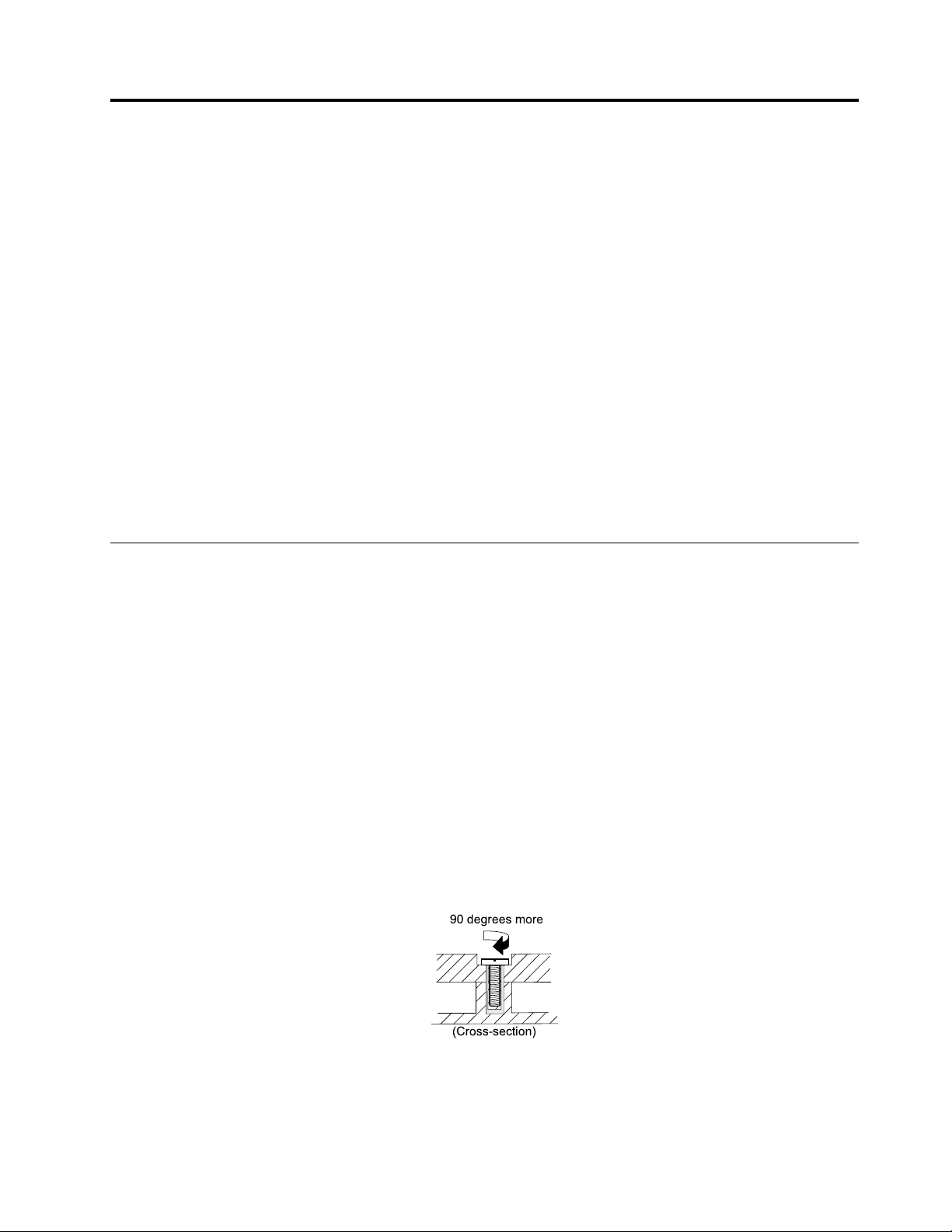
Chapter9.FRUreplacementnotices
90degreesmore
(Cross-section)
Thischapterpresentsnoticesrelatedtoremovingandreplacingparts.Readthischaptercarefullybefore
replacinganyFRU.
CRUstatementforcustomers:
Youcanresolvesomeproblemswithyourproductwithareplacementpartyoucaninstallyourself,called
a“CustomerReplaceableUnit”or“CRU.”SomeCRUsaredesignatedasself-serviceCRUsandothers
aredesignatedasoptional-serviceCRUs.Installationofself-serviceCRUsisyourresponsibility.For
optional-serviceCRUs,youcaneitherinstalltheCRUyourselforyoucanrequestthataServiceProvider
installtheCRUaccordingtothewarrantyserviceforyourproduct.IfyouintendoninstallingtheCRU,
LenovowillshiptheCRUtoyou.CRUinformationandreplacementinstructionsareshippedwithyour
productandareavailablefromLenovoatanytimeuponrequest.YoucanfindalistofCRUsforyour
productinthisHardwareMaintenanceManual.Anelectronicversionofthismanualcanbefoundat
http://www.lenovo.com/UserManuals.Followtheon-screeninstructionstofindthemanualforyourproduct.
YoumightberequiredtoreturnthedefectivepartthatisreplacedbytheCRU.Whenreturnisrequired:(1)
returninstructions,aprepaidshippinglabel,andacontainerwillbeincludedwiththereplacementCRU;and
(2)youmightbechargedforthereplacementCRUifLenovodoesnotreceivethedefectiveCRUwithinthirty
(30)daysofyourreceiptofthereplacementCRU.SeeyourLenovoLimitedWarrantydocumentationfor
fulldetails.
Screwnotices
Loosescrewscancauseareliabilityproblem.IntheThinkPadnotebookcomputer,thisproblemisaddressed
withspecialnylon-coatedscrewsthathavethefollowingcharacteristics:
•Theymaintaintightconnections.
•Theydonoteasilycomeloose,evenwithshockorvibration.
•Theyarehardertotighten.
Dothefollowingwhenyouservicethismachine:
•Keepthescrewkitinyourtoolbag.crewkit.
•Removescrewscarefullyforreuse.
•Useatorquescrewdriverifyouhaveone.
Tightenscrewsasfollows:
•Plastictoplastic
Turnanadditional90degreesafterthescrewheadtouchesthesurfaceoftheplasticpart.
•Logiccardtoplastic
Turnanadditional180degreesafterthescrewheadtouchesthesurfaceofthelogiccard.
©CopyrightLenovo2015
51
Page 58

180degreesmore
(Cross-section)
Notes:
•Ensurethatyouusethecorrectscrew.Ifyouhaveatorquescrewdriver,tightenallscrewsfirmlytothe
torquespecifiedinthescrewinformationtableforeachstep.
•Ensurethattorquescrewdriversarecalibratedcorrectlyfollowingcountryspecifications.
52HardwareMaintenanceManual
Page 59

Chapter10.RemovingorreplacingaFRU
ThischapterprovidesinstructionsonhowtoremoveorreplaceaFRU.
CRUstatementforcustomers:
Youcanresolvesomeproblemswithyourproductwithareplacementpartyoucaninstallyourself,called
a“CustomerReplaceableUnit”or“CRU.”SomeCRUsaredesignatedasself-serviceCRUsandothers
aredesignatedasoptional-serviceCRUs.Installationofself-serviceCRUsisyourresponsibility.For
optional-serviceCRUs,youcaneitherinstalltheCRUyourselforyoucanrequestthataServiceProvider
installtheCRUaccordingtothewarrantyserviceforyourproduct.IfyouintendoninstallingtheCRU,
LenovowillshiptheCRUtoyou.CRUinformationandreplacementinstructionsareshippedwithyour
productandareavailablefromLenovoatanytimeuponrequest.YoucanfindalistofCRUsforyour
productinthisHardwareMaintenanceManual.Anelectronicversionofthismanualcanbefoundat
http://www.lenovo.com/UserManuals.Followtheon-screeninstructionstofindthemanualforyourproduct.
YoumightberequiredtoreturnthedefectivepartthatisreplacedbytheCRU.Whenreturnisrequired:(1)
returninstructions,aprepaidshippinglabel,andacontainerwillbeincludedwiththereplacementCRU;and
(2)youmightbechargedforthereplacementCRUifLenovodoesnotreceivethedefectiveCRUwithinthirty
(30)daysofyourreceiptofthereplacementCRU.SeeyourLenovoLimitedWarrantydocumentationfor
fulldetails.
Generalguidelines
WhenremovingorreplacingaFRU,besuretoobservethefollowinggeneralguidelines:
1.Donottrytoserviceanycomputerunlessyouhavebeentrainedandcertified.Anuntrainedpersonruns
theriskofdamagingparts.
2.BeforereplacinganyFRU,reviewChapter9“FRUreplacementnotices”onpage51.
3.BeginbyremovinganyFRUsthathavetoberemovedbeforereplacingthefailingFRU.AnysuchFRUs
arelistedatthebeginningofeachFRUreplacementsection.Removethemintheorderinwhichthey
arelisted.
4.FollowthecorrectsequenceinthestepsforremovingaFRU,asgivenintheillustrationsbythe
numbersinsquarecallouts.
5.Whenturningascrew,turnitinthedirectionasgivenbythearrowintheillustration.
6.WhenremovingaFRU,moveitinthedirectionasgivenbythearrowintheillustration.
7.ToputthenewFRUinplace,reversetheremovalprocedureandfollowanynotesthatpertainto
replacement.
8.WhenreplacingaFRU,usethecorrectscrewsasshowninthereplacementprocedures.
DANGER
BeforeremovinganyFRU,turnoffthecomputer,unplugallpowercordsfromelectricaloutlets,and
thendisconnectanyinterconnectingcables.
Attention:AfterreplacingaFRU,donotturnonthecomputeruntilyouhavemadesurethatallscrews,
springs,andothersmallpartsareinplaceandnonearelooseinsidethecomputer.Verifythisbyshaking
thecomputergentlyandlisteningforrattlingsounds.Metallicpartsormetalflakescancauseelectrical
shortcircuits.
Attention:Thesystemboardissensitiveto,andcanbedamagedby,electrostaticdischarge(ESD).
Beforetouchingit,establishpersonalgroundingbytouchingagroundpointwithonehandorbyusingan
electrostaticdischargestrap.
©CopyrightLenovo2015
53
Page 60

1010Externalbatterypack
1
b
a
Importantnoticesforreplacingabatterypack
Attention:Lenovohasnoresponsibilityfortheperformanceorsafetyofunauthorizedbatteries,and
providesnowarrantiesforfailuresordamagearisingoutoftheiruse.
TheLenovoSolutionCenterprogramprovidesanautomaticbatterydiagnostictestthatdeterminesifthe
batterypackisdefective.AbatterypackFRUshouldnotbereplacedunlessthisdiagnostictestshows
thatthebatteryisdefective.Theonlyexceptiontothisisifthebatterypackisphysicallydamagedora
customerisreportingapossiblesafetyissue.
IftheLenovoSolutionCenterprogramisnotinstalledonthecomputer,thecustomershoulddownloadand
installtheprogramtodiagnosethebatterypack,beforegettinganon-physicallydamagedbatterypack
replaced.Notethatthereplacementofaphysicallydamagedbatterypackisnotcoveredbythewarranty.
Removalstepsoftheexternalbatterypack
DANGER
Useonlytheauthorizedbatteryspecifiedforyourcomputer.Anyotherbatterycouldigniteor
explode.
1020Keyboard
Foraccess,removetheseFRUs:
•“1010Externalbatterypack”onpage54
54HardwareMaintenanceManual
Page 61

Removalstepsofthekeyboard
a
a
b
c
c
Removetwoscrews1.
StepScrew(quantity)Color
1
M2.0×6mm,flat-head,nylok-coated(2)
Black
Torque
1.5–2.0kgfcm
Liftthekeyboardalittlebyitsupperedgewithaflatblade2,andthenslidethekeyboardframeforwardin
thedirectionshownbyarrow3.
Chapter10.RemovingorreplacingaFRU55
Page 62

Liftthekeyboardalittle4,andthendetachtheconnectorinthedirectionshownbyarrows56.
f
e
d
a
Wheninstalling
Makesurethattheconnectorisfirmlyattached.
1030Opticaldiskdrive
Foraccess,removetheseFRUsinorder:
•“1010Externalbatterypack”onpage54
RemovalstepsoftheOpticaldrive
Removethescrew1.
StepScrew(quantity)Color
1
56HardwareMaintenanceManual
SCREWM2*6mm,flat-head,nylok-coated(2)
Torque
Black
1.5–2.0kgfcm
Page 63

Insertascrewdriverintothescrewholdandpushtheopticaldriverinthedirectionshownbyarrow2.Pull
b
c
d
e
f
e
b
a
a
b
theopticaldriveoutinthedirectionshownbyarrow
3.
RemovetheODDbezel4.Loosentwoscrews5andthendetachtheODDbracket6.
StepScrew(quantity)Color
5
SCREWM2*3mm,flat-head,nylok-coated(2)
Black
Torque
1.0–1.5kgfcm
1040Basecoverassembly
Foraccess,removetheseFRUs:
•“1010Externalbatterypack”onpage54
Removalstepsofthebasecoverassembly
Removethescrews1thatsecurethebasecoverassembly.Removethebasecoverassembly2.
Chapter10.RemovingorreplacingaFRU57
Page 64

StepScrew(quantity)Color
a
b
f
c
e
d
1
SCREWM2.5*6mm,flat-head,nylok-coated(2)
Black
Torque
2.0–2.5kgfcm
Applyinglabelstothebasecoverassembly:
Thenewbasecoverassemblyisshippedwithakitcontaininglabelsofseveralkinds.Applythoselabels
whenyoureplacethebasecoverassembly.Forthelabelsthatarenotshippedwiththenewbasecover
assembly,peelthemfromtheoldbasecoverassembly,andadherethemtothenewone.
Note:IftheCertificateofAuthenticity(COA)label(b)isattachedtoareplacedpart,returnthereplacedpart
tothecustomer,orprovidealettertothecustomerstatingtheoriginallabelpartnumber,serialnumber,
andproductkey.
Thefollowingillustrationshowsthelocationofeachlabel.
aRatinglabeldWlanlabel
bRatingprintlabeleBTlabel
cCOAlabel(windows7)/GMLlabel(forwindows8.1)
fIndonesiaratinglabel
1050Harddiskdriveorsolid-statehybriddrive
Foraccess,removetheseFRUsinorder:
•“1010Externalbatterypack”onpage54
•“1040Basecoverassembly”onpage57
Attention:
•Donotdropthedriveorapplyanyphysicalshocktoit.Thedriveissensitivetophysicalshock.Improper
handlingcancausedamageandpermanentlossofdata.
•Beforeremovingthedrive,havetheusermakeabackupcopyofalltheinformationonitifpossible.
•Neverremovethedrivewhilethesystemisoperatingorinsuspendmode.
58HardwareMaintenanceManual
Page 65
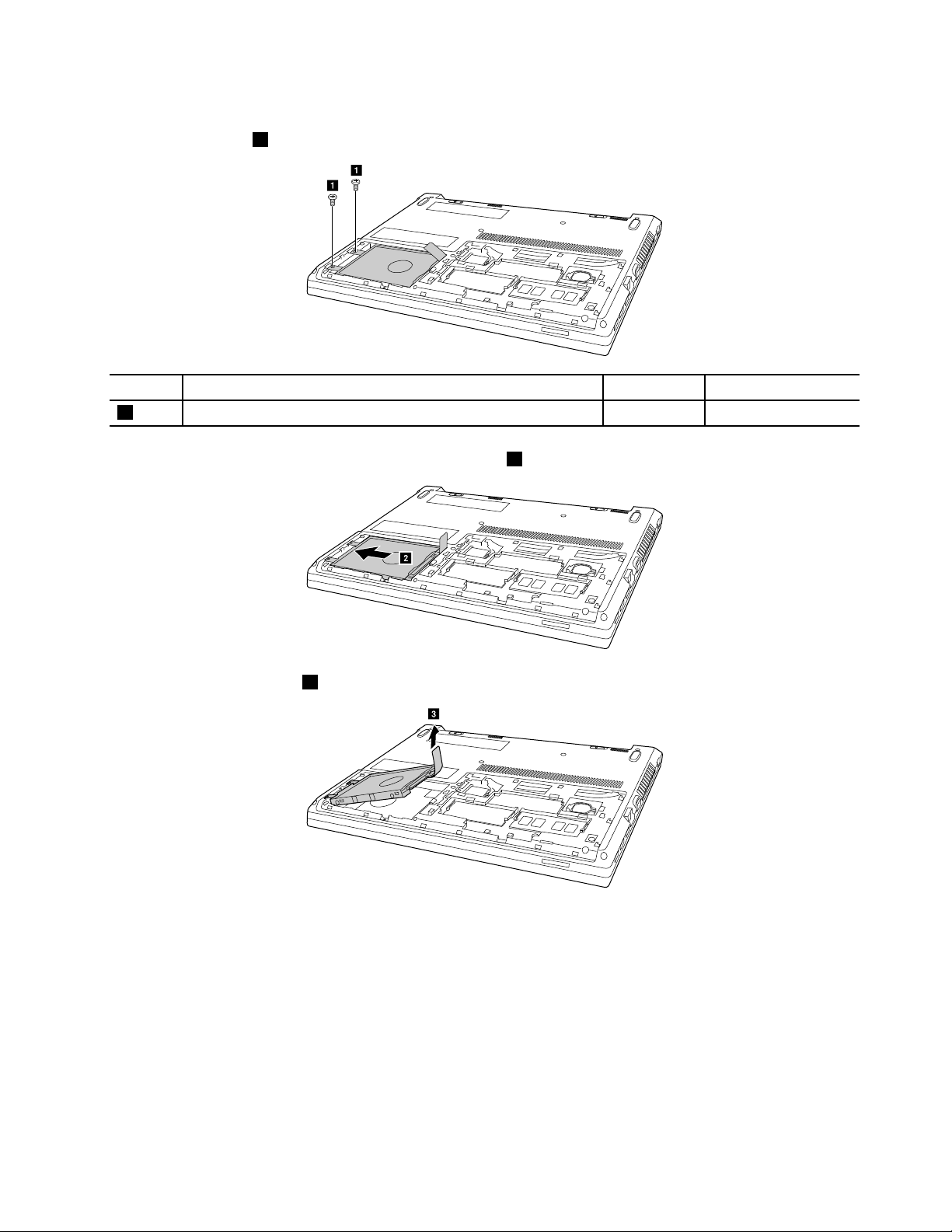
Removalstepsoftheharddiskdriveorthesolid-statedrive
a
a
b
c
Removethescrews1.
StepScrew(quantity)Color
1
M2.5×6mm,flat-head,nylon-coated(2)
Slidetheharddiskdriveinthedirectionshownbyarrow2.
Pulltheharddiskdriveout3.
Torque
Black
2.0–2.5kgfcm
Chapter10.RemovingorreplacingaFRU59
Page 66

Detachthebracketbyremovingthefourscrews4.
d
d
d
d
a
a
b
StepScrew(quantity)Color
4
M3×3mm,flat-head,nylon-coated(4)
Black
Torque
2.5–3.0kgfcm
Wheninstalling:
Ensurethattheharddiskdriveorsolid-statehybriddriveisfirmlyattached.
1060Wireless-LAN/Bluetoothcard
Foraccess,removetheseFRUsinorder:
•“1010Externalbatterypack”onpage54
•“1040Basecoverassembly”onpage57
RemovalstepsoftheWireless-LAN/Bluetoothcard
UnplugthetwowirelessLancable(blackandwhite)inthedirectionshownbyarrow1,andthenremove
thescrew2
StepScrew(quantity)Color
2
60HardwareMaintenanceManual
M2×3mm,flat-head,nylon-coated(1)
Black
Torque
1.0–1.5kgfcm
Page 67

Removethecardinthedirectionshownbyarrow3.
c
a
a
b
Wheninstalling:
1.InmodelswithawirelessLANcardthathastwoantennaconnectors,plugtheblackcable(1st)
(MAIN)intothejacklabeledMAINor1onthecard,andthewhitecable(2nd)(AUX)intojacklabeled
AUXor2onthecard.
2.InmodelswithawirelessLANcardthathasthreeantennaconnectors,plugtheblackcable(1st)(MAIN)
intothejacklabeledMAINor1,thegreycable(3rd)intojacklabeled1,andthewhitecable(2nd)
(AUX)intojacklabeled2onthecard.
1070Memorymodule
Foraccess,removetheseFRUsinorder:
•“1010Externalbatterypack”onpage54
•“1040Basecoverassembly”onpage57
Removalstepsofthememorymodule
Releasethetwolatchesonbothedgesofthesocketatthesametimeinthedirectionshownbyarrows1,
andthenunplugtheDIMMinthedirectionshownbyarrow2.
Wheninstalling:
Insertthenotchedendofthememorymoduleintothememoryslot.Pressthememorymoduleinfirmly,
andpivotitdownwarduntilitsnapsintoplace.Ensurethatthememorymoduleisfirmlyinstalledinthe
slotanddoesnotmoveeasily.
Chapter10.RemovingorreplacingaFRU61
Page 68

1080Uppercase
b
b
a
a
a
a
a
a
a
a
Foraccess,removetheseFRUsinorder:
•“1010Externalbatterypack”onpage54
•“1020Keyboard”onpage54
•“1030Opticaldiskdrive”onpage56
•“1040Basecoverassembly”onpage57
•“1050Harddiskdriveorsolid-statehybriddrive”onpage58
•“1060Wireless-LAN/Bluetoothcard”onpage60
Removalstepsoftheuppercase
Removeeightscrews1andtwoscrews2onthebottom.
StepScrew(quantity)Color
1
2
M2.5×6mm,flat-headed,nylon-coated(8)
M2.0×3mm,flat-headed,nylon-coated(2)
Black
Black
Torque
2.0–2.5kgfcm
1.0–1.5kgfcm
62HardwareMaintenanceManual
Page 69

Detachpowerboardconnector,LEDboardconnector,touchpadconnectorandfingerprintreader
c
d
e
connectorinthedirectionshownbyarrows
34.
Wheninstalling:Ensurethatalltheconnectorsareattachedfirmly.
Removetheuppercaseinthedirectionshownbyarrow5.
1090Audioboard,audioboardcable,powerboard,touchpadboard
cable,fingerprinterboardandLEDboard
Foraccess,removetheseFRUsinorder:
•“1010Externalbatterypack”onpage54
•“1020Keyboard”onpage54
•“1030Opticaldiskdrive”onpage56
•“1040Basecoverassembly”onpage57
Chapter10.RemovingorreplacingaFRU63
Page 70

•“1050Harddiskdriveorsolid-statehybriddrive”onpage58
b
c
a
a
d
e
•“1060Wireless-LAN/Bluetoothcard”onpage60
•“1080Uppercase”onpage62
Removalstepsofaudioboardandaudioboardcable
DetachAudioboardcableconnector1.Removeonescrew2,andthenremovetheaudioboardinthe
directionshownbyarrow
3.
StepScrew(quantity)Color
2
M2.5×4mm,flat-head,nylon-coated(1)
silver
Torque
2.0–2.5kgfcm
Wheninstalling:makesurethattheaudioboardcableconnectorisfirmlyattached.
Peelofftheadhesivetapesecuringthepowerboard,removeonescrew4,andthenremovethepower
boardinthedirectionshownbyarrow
StepScrew(quantity)Color
4
M2×3mm,flat-head,nylon-coated(1)
5.
black
Torque
1.0–1.5kgfcm
64HardwareMaintenanceManual
Page 71

Detachtheconnector6,andthenremovethetouchpadboardcableinthedirectionshownbyarrow7.
g
f
b
a
j
Wheninstalling:makesurethatthetouchpadboardcableconnectorisfirmlyattached.
Removeonescrew8,andthenremovethefingerprinterbracketinthedirectionshownbyarrow9.
StepScrew(quantity)Color
8
M2×3mm,flat-head,nylon-coated(1)
black
Torque
1.0–1.5kgfcm
Removethefingerprinterbroadinthedirectionshownbyarrow10.
Chapter10.RemovingorreplacingaFRU65
Page 72
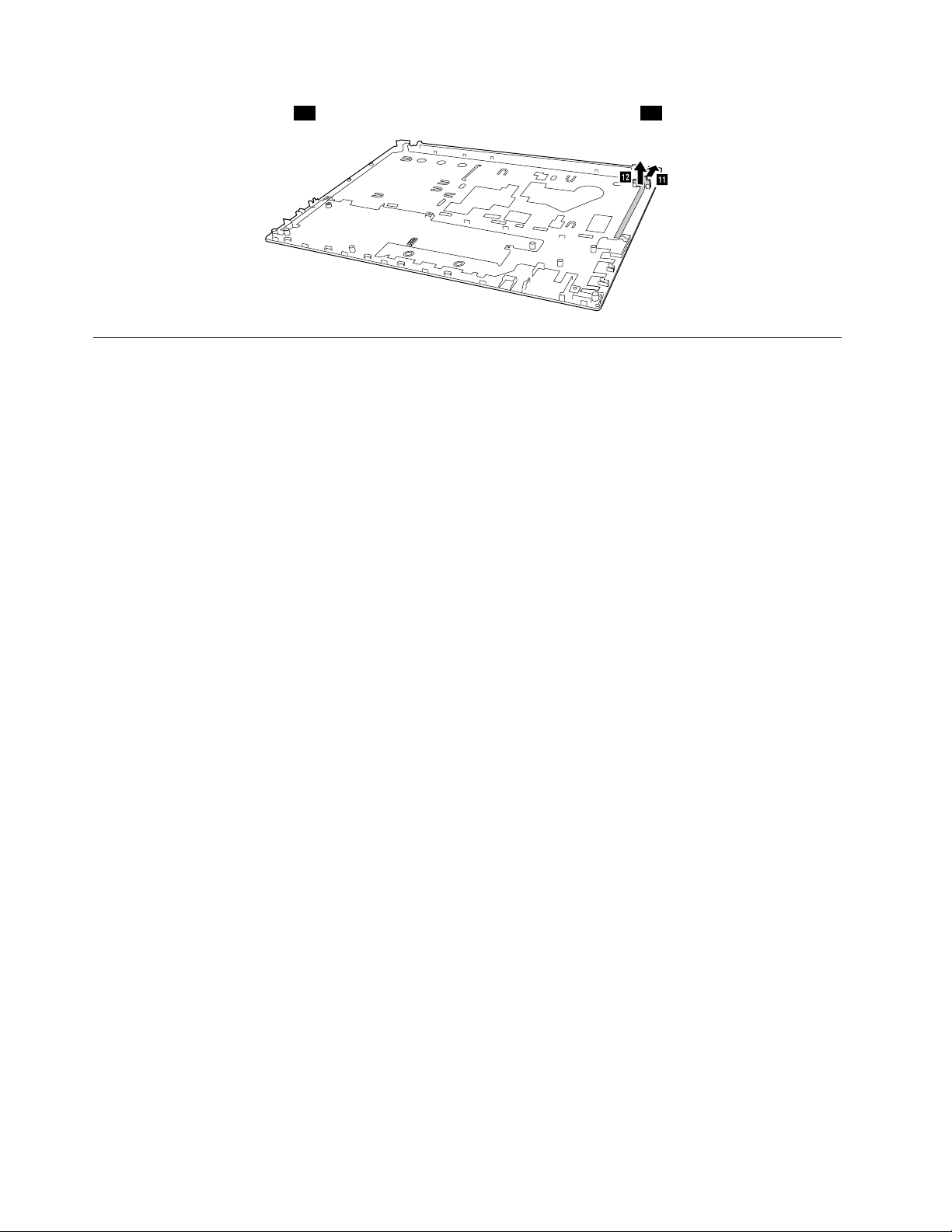
PushforwardtheLEDboard11andremoveitinthedirectionshownbyarrow12.
l
k
1100Systemboard
Importantnoticesforhandlingthesystemboard
Whenhandlingthesystemboard,readthefollowing:
•Becarefulnottodropthesystemboardonabenchtopthathasahardsurface,suchasmetal,wood,or
composite.
•Avoidroughhandlingofanykind.
•Ateverypointintheprocess,besurenottodroporstackthesystemboard.
•Ifyouputasystemboarddown,besuretoputitonlyonapaddedsurfacesuchasanESDmatora
corrugatedconductivematerial.
Foraccess,removetheseFRUsinorder:
•“1010Externalbatterypack”onpage54
•“1020Keyboard”onpage54
•“1030Opticaldiskdrive”onpage56
•“1040Basecoverassembly”onpage57
•“1050Harddiskdriveorsolid-statehybriddrive”onpage58
•“1060Wireless-LAN/Bluetoothcard”onpage60
•“1080Uppercase”onpage62
•“1090Audioboard,audioboardcable,powerboard,touchpadboardcable,fingerprinterboardand
LEDboard”onpage63
66HardwareMaintenanceManual
Page 73
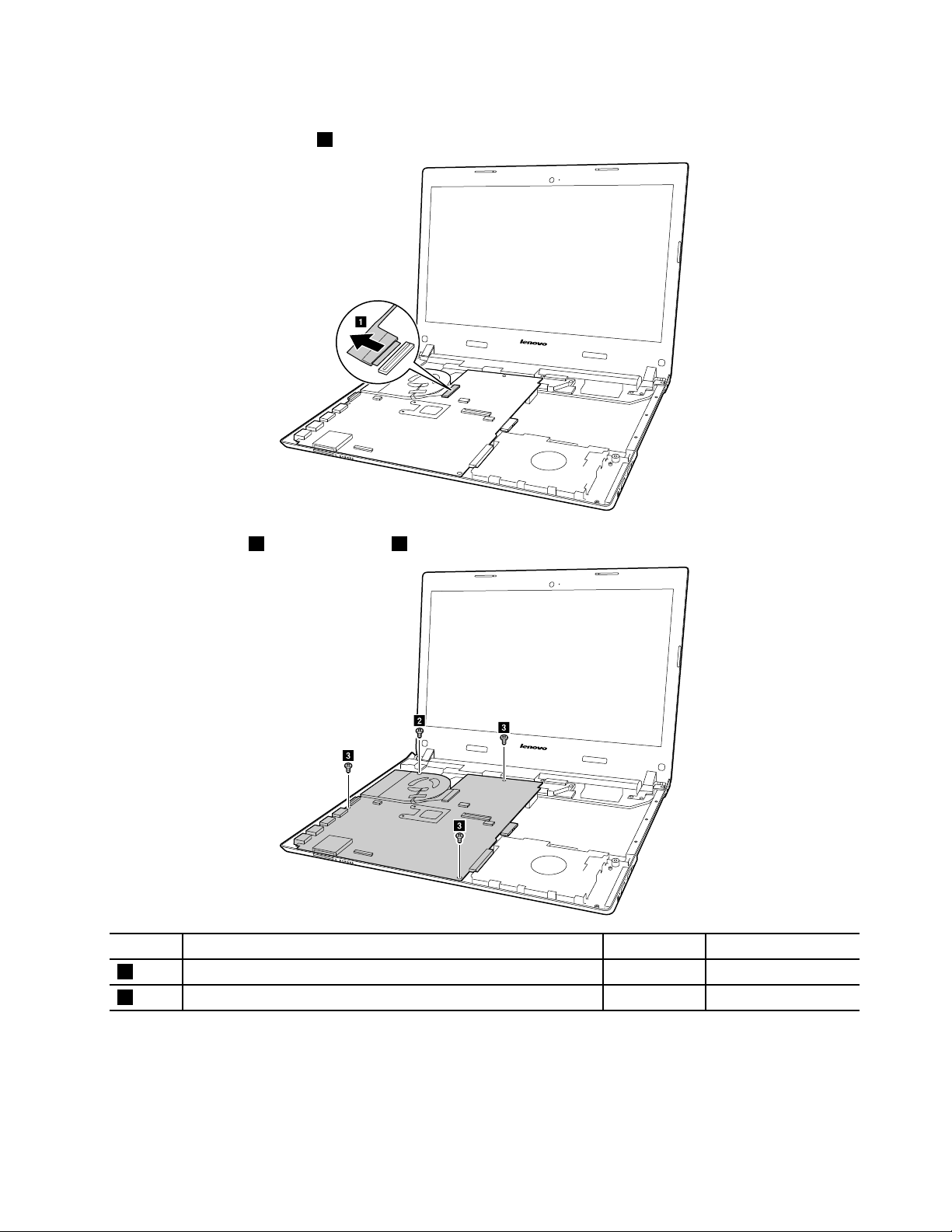
Removalstepsofthesystemboard
a
b
c
c
c
DetachEDPcableconnector1.
Removeonescrew2andthreescrews3.
StepScrew(quantity)Color
2
3
M2×5mm,flat-headed,nylon-coated(1)Silver
M2.5×6mm,flat-headed,nylon-coated(3)
Black
Chapter10.RemovingorreplacingaFRU67
Torque
1.7–2.0kgfcm
2.0–2.5kgfcm
Page 74

UnplugDC-incableconnector4.
d
e
a a
Wheninstalling:Ensurethattheconnectorsareattachedfirmly.
Removethesystemboardinthedirectionshownbyarrow5.
Wheninstalling:Whenattachingthesystemboardtothebasecover,adjusttheplacementoftheUSBports
asshownin
a,andmakesurethattheyareattachedtotheholesonthebasecoverasshown.Improper
placementofthosejacksmightcauseadamage.
1110ThermalfanassemblyandHeatSinkassembly
Foraccess,removetheseFRUsinorder:
•“1010Externalbatterypack”onpage54
•“1020Keyboard”onpage54
68HardwareMaintenanceManual
Page 75

•“1030Opticaldiskdrive”onpage56
b
a
a
a
a
a
a
c
•“1040Basecoverassembly”onpage57
•“1050Harddiskdriveorsolid-statehybriddrive”onpage58
•“1060Wireless-LAN/Bluetoothcard”onpage60
•“1080Uppercase”onpage62
•“1090Audioboard,audioboardcable,powerboard,touchpadboardcable,fingerprinterboardand
LEDboard”onpage63
•“1100Systemboard”onpage66
Removalstepsofthethermalfanassembly
Loosensixscrews1andonescrew2.
StepScrew(quantity)Color
1
2
M2.0×3mm,flat-headed,nylon-coated(6)
M2.0×5mm,flat-headed,nylon-coated(1)Silver
Removetheheatsinkassemblyinthedirectionshownbyarrow3.
Torque
Black
1.0–1.5kgfcm
1.7–2.0kgfcm
Chapter10.RemovingorreplacingaFRU69
Page 76

Unplugthefanconnectorinthedirectionshownbyarrow4.
d
e
Wheninstalling:Ensurethatthefanconnectorisattachedfirmly.
Removethethermalfanassemblyinthedirectionshownbyarrow5.
1120Speakerassembly
Foraccess,removetheseFRUsinorder:
•“1010Externalbatterypack”onpage54
•“1020Keyboard”onpage54
•“1030Opticaldiskdrive”onpage56
•“1040Basecoverassembly”onpage57
•“1050Harddiskdriveorsolid-statehybriddrive”onpage58
•“1060Wireless-LAN/Bluetoothcard”onpage60
•“1080Uppercase”onpage62
•“1090Audioboard,audioboardcable,powerboard,touchpadboardcable,fingerprinterboardand
LEDboard”onpage63
•“1100Systemboard”onpage66
70HardwareMaintenanceManual
Page 77

Removalstepsofthespeakerassembly
a
a
a
a
b
b
ReleaseantennaandLVDScablesfromthecableguide,loosenfourscrews1andremovethespeakers2.
StepScrew(quantity)Color
1
M2×3mm,bighead,nylon-coated(4)
Black
Torque
1.0–1.5kgfcm
Attention:Asyouroutethecables,ensurethattheyarenotsubjecttoanytension.T ensioncouldcausethe
cablestobedamagedbythecableguides,orawiretobebroken.
1130LCDunitandDC-incable
Foraccess,removethisFRU:
•“1010Externalbatterypack”onpage54
•“1020Keyboard”onpage54
•“1030Opticaldiskdrive”onpage56
•“1040Basecoverassembly”onpage57
•“1050Harddiskdriveorsolid-statehybriddrive”onpage58
•“1060Wireless-LAN/Bluetoothcard”onpage60
•“1080Uppercase”onpage62
•“1090Audioboard,audioboardcable,powerboard,touchpadboardcable,fingerprinterboardand
LEDboard”onpage63
•“1100Systemboard”onpage66
•“1120Speakerassembly”onpage70
Chapter10.RemovingorreplacingaFRU71
Page 78

RemovalstepsoftheLCDunitandDC-incable
b
b
c
c
a
a
a
Releasetheantennacablesfromthecableguide1,andthenremovetwoscrews2andtwoscrews3.
StepScrew(quantity)Color
2
3
M2.5×6mm,flat-headed,nylon-coated(2)
M2.5×4mm,flat-headed,nylon-coated(2)Silver
Black
Torque
2.0–2.5kgfcm
2.0–2.5kgfcm
Wheninstalling:
•Routetheantennacablesalongthecableguides.Asyouroutethecables,makesurethattheyare
notsubjectedtoanytension.Tensioncouldcausethecablestobedamagedbythecableguides,
orawiretobebroken.
•MakesurethattheLCDconnectorisattachedfirmlyandmakesurethatyoudonotpinchtheantenna
cableswhenyouattachtheLCDassembly.RoutetheLCDcablealongthecableguides.
72HardwareMaintenanceManual
Page 79

DetachtheLCDunitfromtheuppercase4.
d
d
e
RemovetheDC-incable5.
1140LCDfrontbezel
Foraccess,removethisFRU:
•“1010Externalbatterypack”onpage54
•“1020Keyboard”onpage54
•“1030Opticaldiskdrive”onpage56
•“1040Basecoverassembly”onpage57
•“1050Harddiskdriveorsolid-statehybriddrive”onpage58
•“1060Wireless-LAN/Bluetoothcard”onpage60
•“1080Uppercase”onpage62
•“1090Audioboard,audioboardcable,powerboard,touchpadboardcable,fingerprinterboardand
LEDboard”onpage63
•“1100Systemboard”onpage66
•“1120Speakerassembly”onpage70
•“1130LCDunitandDC-incable”onpage71
Chapter10.RemovingorreplacingaFRU73
Page 80
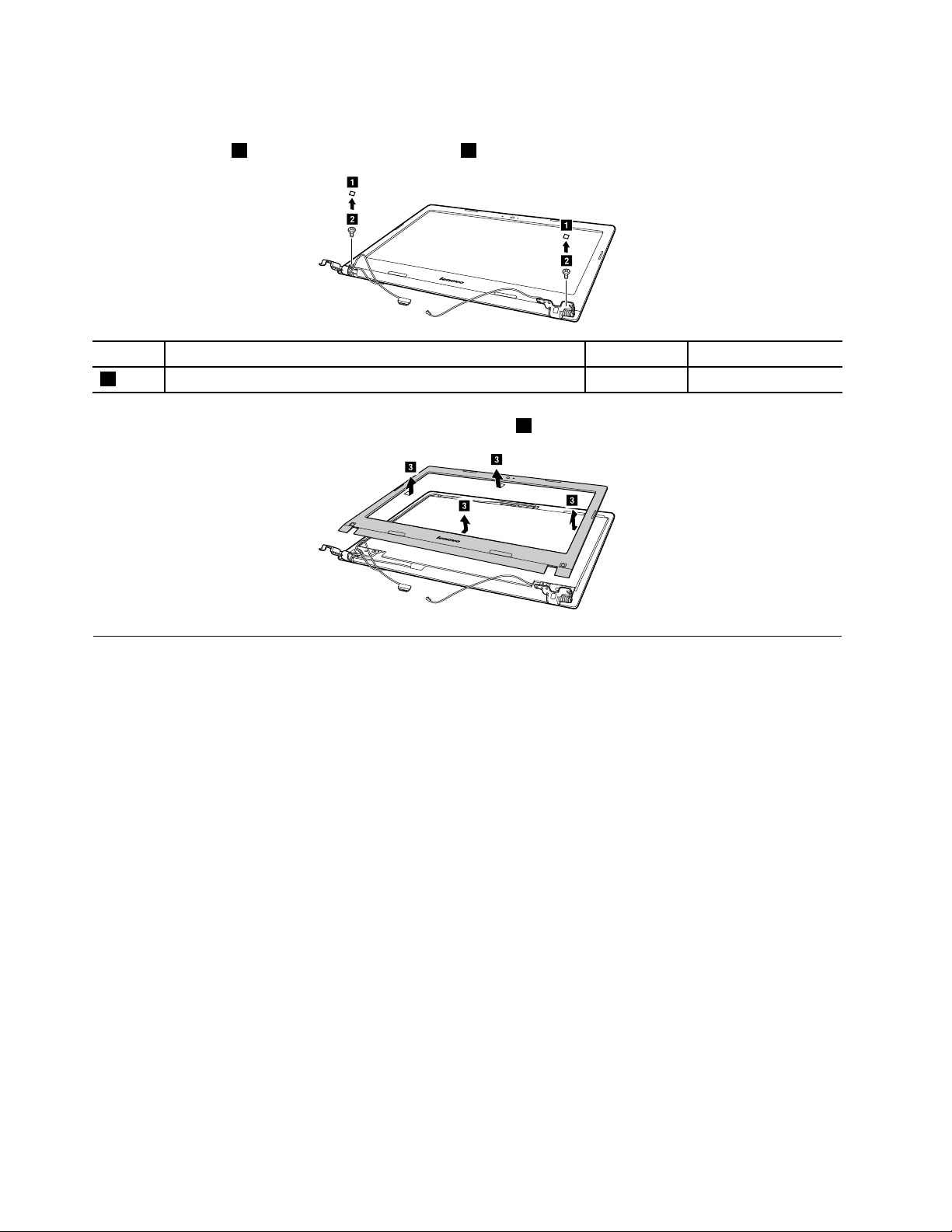
RemovalstepsoftheLCDfrontbezel
b
b
a
a
c
c
c
c
Removethecovers1,andthenremovetwoscrews2.
StepScrew(quantity)Color
2
M2.5×4mm,flat-headed,nylon-coated(2)Silver
Torque
2.0–2.5kgfcm
RemovetheLCDfrontbezelinthedirectionshownbyarrow3.
1150LCDpanelandhinges
Foraccess,removetheseFRUsinorder:
•“1010Externalbatterypack”onpage54
•“1020Keyboard”onpage54
•“1030Opticaldiskdrive”onpage56
•“1040Basecoverassembly”onpage57
•“1050Harddiskdriveorsolid-statehybriddrive”onpage58
•“1060Wireless-LAN/Bluetoothcard”onpage60
•“1080Uppercase”onpage62
•“1090Audioboard,audioboardcable,powerboard,touchpadboardcable,fingerprinterboardand
LEDboard”onpage63
•“1100Systemboard”onpage66
•“1120Speakerassembly”onpage70
•“1130LCDunitandDC-incable”onpage71
•“1140LCDfrontbezel”onpage73
74HardwareMaintenanceManual
Page 81

RemovalstepsoftheLCDpanelandhinges
a
b
b
b
b
c
c
c
d
d
e
e
DisconnecttheEDPcableconnector1.
Wheninstalling:Ensurethattheconnectorisattachedfirmly.
Removefourscrews2andthenremovetheLCDpanel3.
StepScrew(quantity)Color
2
M2.5×4mm,flat-headed,nylon-coated(4)
Black
Torque
2.0–2.5kgfcm
Removetwoscrews4andtheremovethehingesinthedirectionshownbyarrow5.
StepScrew(quantity)Color
4
M2.5×4mm,flat-headed,nylon-coated(2)
Black
Torque
2.0–2.5kgfcm
1160IntegratedcameraandLCDcable
Foraccess,removetheseFRUsinorder:
•“1010Externalbatterypack”onpage54
•“1020Keyboard”onpage54
•“1030Opticaldiskdrive”onpage56
•“1040Basecoverassembly”onpage57
•“1050Harddiskdriveorsolid-statehybriddrive”onpage58
•“1060Wireless-LAN/Bluetoothcard”onpage60
•“1080Uppercase”onpage62
Chapter10.RemovingorreplacingaFRU75
Page 82
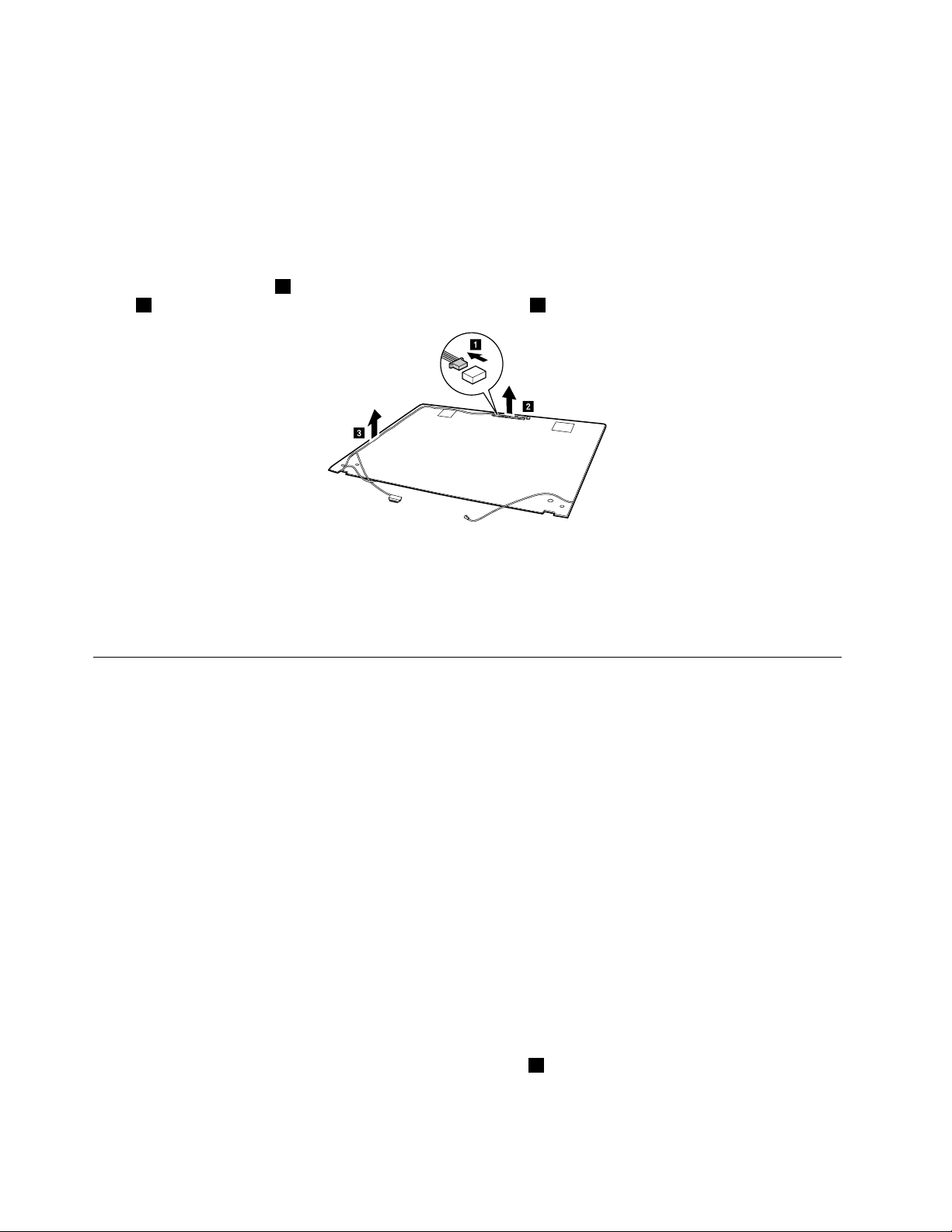
•“1090Audioboard,audioboardcable,powerboard,touchpadboardcable,fingerprinterboardand
b
c
a
LEDboard”onpage63
•“1100Systemboard”onpage66
•“1120Speakerassembly”onpage70
•“1130LCDunitandDC-incable”onpage71
•“1140LCDfrontbezel”onpage73
•“1150LCDpanelandhinges”onpage74
RemovalstepsofthecameraandLCDcable
Disconnecttheconnector1,removetheintegratedcamerafromtheLCDcoverinthedirectionshownby
arrow2,andthenreleasetheLCDcablefromthecableguide3.
Wheninstalling:SticktheintegratedcameratothetopcenteroftheLCDcoverandadjusttheplacementof
ittomakesuretheconnectorisattachedfirmly.
Attention:Asyouroutethecables,ensurethattheyarenotsubjecttoanytension.T ensioncouldcausethe
cablestobedamagedbythecableguides,orawiretobebroken.
1170AntennaassemblyandLCDcover
Foraccess,removetheseFRUsinorder:
•“1010Externalbatterypack”onpage54
•“1020Keyboard”onpage54
•“1030Opticaldiskdrive”onpage56
•“1040Basecoverassembly”onpage57
•“1050Harddiskdriveorsolid-statehybriddrive”onpage58
•“1060Wireless-LAN/Bluetoothcard”onpage60
•“1080Uppercase”onpage62
•“1090Audioboard,audioboardcable,powerboard,touchpadboardcable,fingerprinterboardand
LEDboard”onpage63
•“1100Systemboard”onpage66
•“1120Speakerassembly”onpage70
•“1130LCDunitandDC-incable”onpage71
•“1140LCDfrontbezel”onpage73
•“1150LCDpanelandhinges”onpage74
•“1160IntegratedcameraandLCDcable”onpage75
RemovalstepsoftheantennaassemblyandLCDcover
Peelofftheadhesivetapessecuringtheantennaboards,releasethecablesfromthecableguide,andthen
removetheantennaassemblyinthedirectionshownbyarrow
1.
76HardwareMaintenanceManual
Page 83

a
a
Wheninstalling:Routetheantennacablesalongthecableguidesandsecuretheantennaboardswith
adhesivetapes.Asyouroutethecables,makesurethattheyarenotsubjectedtoanytension.T ension
couldcausethecablestobedamagedbythecableguides,orawiretobebroken.
Chapter10.RemovingorreplacingaFRU77
Page 84

78HardwareMaintenanceManual
Page 85
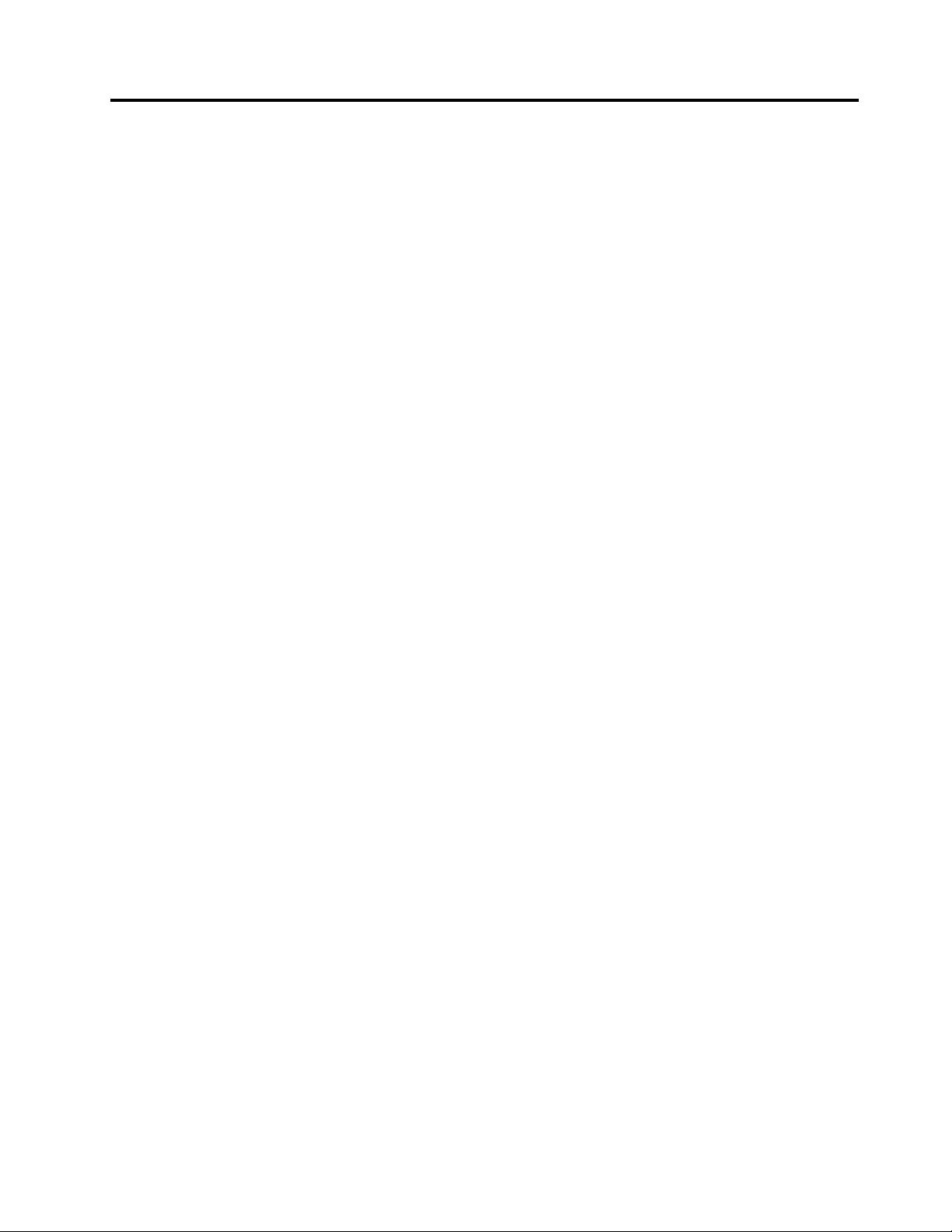
AppendixA.Notices
Lenovomaynotoffertheproducts,services,orfeaturesdiscussedinthisdocumentinallcountries.Consult
yourlocalLenovorepresentativeforinformationontheproductsandservicescurrentlyavailableinyour
area.AnyreferencetoaLenovoproduct,program,orserviceisnotintendedtostateorimplythatonlythat
Lenovoproduct,program,orservicemaybeused.Anyfunctionallyequivalentproduct,program,orservice
thatdoesnotinfringeanyLenovointellectualpropertyrightmaybeusedinstead.However,itistheuser’s
responsibilitytoevaluateandverifytheoperationofanyotherproduct,program,orservice.
Lenovomayhavepatentsorpendingpatentapplicationscoveringsubjectmatterdescribedinthis
document.Thefurnishingofthisdocumentdoesnotgiveyouanylicensetothesepatents.Y oucansend
licenseinquiries,inwriting,to:
Lenovo(UnitedStates),Inc.
1009ThinkPlace-BuildingOne
Morrisville,NC27560
U.S.A.
Attention:LenovoDirectorofLicensing
LENOVOPROVIDESTHISPUBLICA TION“ASIS”WITHOUTWARRANTYOFANYKIND,EITHEREXPRESS
ORIMPLIED,INCLUDING,BUTNOTLIMITEDTO,THEIMPLIEDWARRANTIESOFNON-INFRINGEMENT ,
MERCHANTABILITYORFITNESSFORAP ARTICULARPURPOSE.Somejurisdictionsdonotallow
disclaimerofexpressorimpliedwarrantiesincertaintransactions,therefore,thisstatementmaynotapply
toyou.
Thisinformationcouldincludetechnicalinaccuraciesortypographicalerrors.Changesareperiodically
madetotheinformationherein;thesechangeswillbeincorporatedinneweditionsofthepublication.
Lenovomaymakeimprovementsand/orchangesintheproduct(s)and/ortheprogram(s)describedinthis
publicationatanytimewithoutnotice.
Theproductsdescribedinthisdocumentarenotintendedforuseinimplantationorotherlifesupport
applicationswheremalfunctionmayresultininjuryordeathtopersons.Theinformationcontainedinthis
documentdoesnotaffectorchangeLenovoproductspecificationsorwarranties.Nothinginthisdocument
shalloperateasanexpressorimpliedlicenseorindemnityundertheintellectualpropertyrightsofLenovo
orthirdparties.Allinformationcontainedinthisdocumentwasobtainedinspecificenvironmentsandis
presentedasanillustration.Theresultobtainedinotheroperatingenvironmentsmayvary.
Lenovomayuseordistributeanyoftheinformationyousupplyinanywayitbelievesappropriatewithout
incurringanyobligationtoyou.
Anyreferencesinthispublicationtonon-LenovoWebsitesareprovidedforconvenienceonlyanddonotin
anymannerserveasanendorsementofthoseWebsites.ThematerialsatthoseWebsitesarenotpartof
thematerialsforthisLenovoproduct,anduseofthoseWebsitesisatyourownrisk.
Anyperformancedatacontainedhereinwasdeterminedinacontrolledenvironment.Therefore,theresult
obtainedinotheroperatingenvironmentsmayvarysignificantly.Somemeasurementsmayhavebeen
madeondevelopment-levelsystemsandthereisnoguaranteethatthesemeasurementswillbethesame
ongenerallyavailablesystems.Furthermore,somemeasurementsmayhavebeenestimatedthrough
extrapolation.Actualresultsmayvary.Usersofthisdocumentshouldverifytheapplicabledatafortheir
specificenvironment.
©CopyrightLenovo2015
79
Page 86

Electronicemissionsnotices
ForelectronicemissioninformationonClassBdigitaldevices,refertothecorrespondinginformationin
theUserGuide.
EUcontact:Lenovo,Einsteinova21,85101Bratislava,Slovakia
Trademarks
ThefollowingtermsaretrademarksofLenovointheUnitedStates,othercountriesorboth:
Lenovo
OneKey
Microsoft,Windows,andWindowsServeraretrademarksoftheMicrosoftgroupofcompanies.
DisplayPort,MiniDisplayPort(mDP),andVESAaretrademarksoftheVideoElectronicsStandards
Association.
Othercompany,product,orservicenamesmaybethetrademarksorservicemarksofothers.
80HardwareMaintenanceManual
Page 87
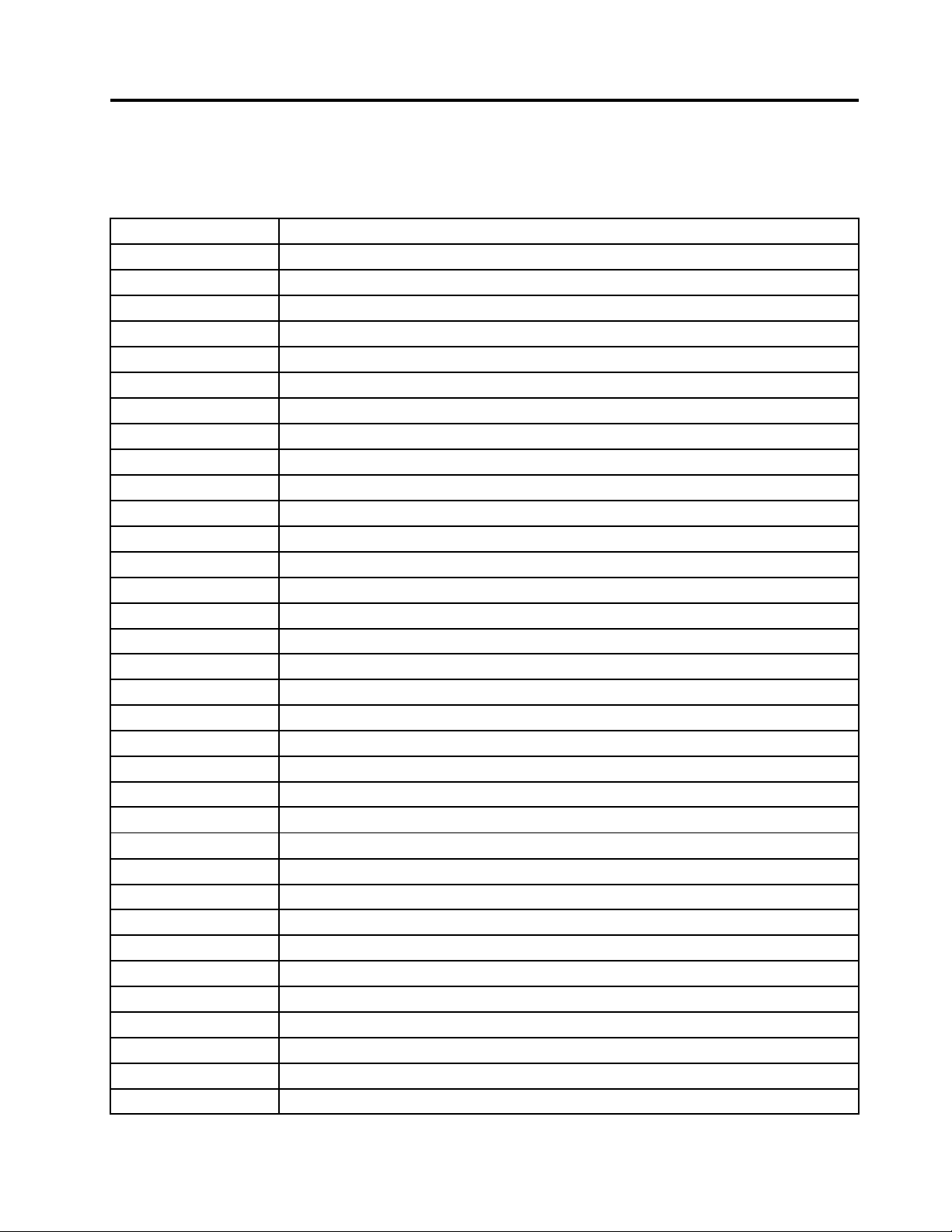
AppendixB.Abbreviationtable
Thefollowingtablelistsallabbreviationsandacronymsusedinthismanual.
AbbreviationTerm
3G
BGABallGridArray
BIOSbasicinput/outputsystem
CMOS
COACertificateofAuthentication
CRC
CRT
CRU
CTO
EAIA
ECAEngineeringChangeAnnouncements
EEPROMElectricallyErasableProgrammableRead-OnlyMemory
EFI
EPO
ESD
EUEuropeanUnion
FCCFederalCommunicationsCommission
FRUFieldReplaceableUnit
GAVGeneralAnnounceVariant
GPU
HDDharddiskdrive
HDMI
ICs
ICCID
ISOInternationalStandardizationOrganization
LANlocalareanetwork
LCD
MAC
MTmachinetype
MTMmachinetypeandmodel
PC
PCHPlatformControllerHub
POST
RAMrandom-accessmemory
thirdgenerationofmobiletelecommunicationstechnology
complementarymetal-oxidesemiconductor
cyclicredundancycheck
cathoderaytube
customer-replaceableunit
configuretoorder
EnhancedAssetInformationArea
ExtensibleFirmwareInterface
emergencypower-off
electrostaticdischarge
graphicsprocessingunit
high-definitionmultimediainterface
integratedcircuits
integratecircuitcardidentity
liquidcrystaldisplay
mediaaccesscontrol
personalcomputer
power-onself-test
©CopyrightLenovo2015
81
Page 88
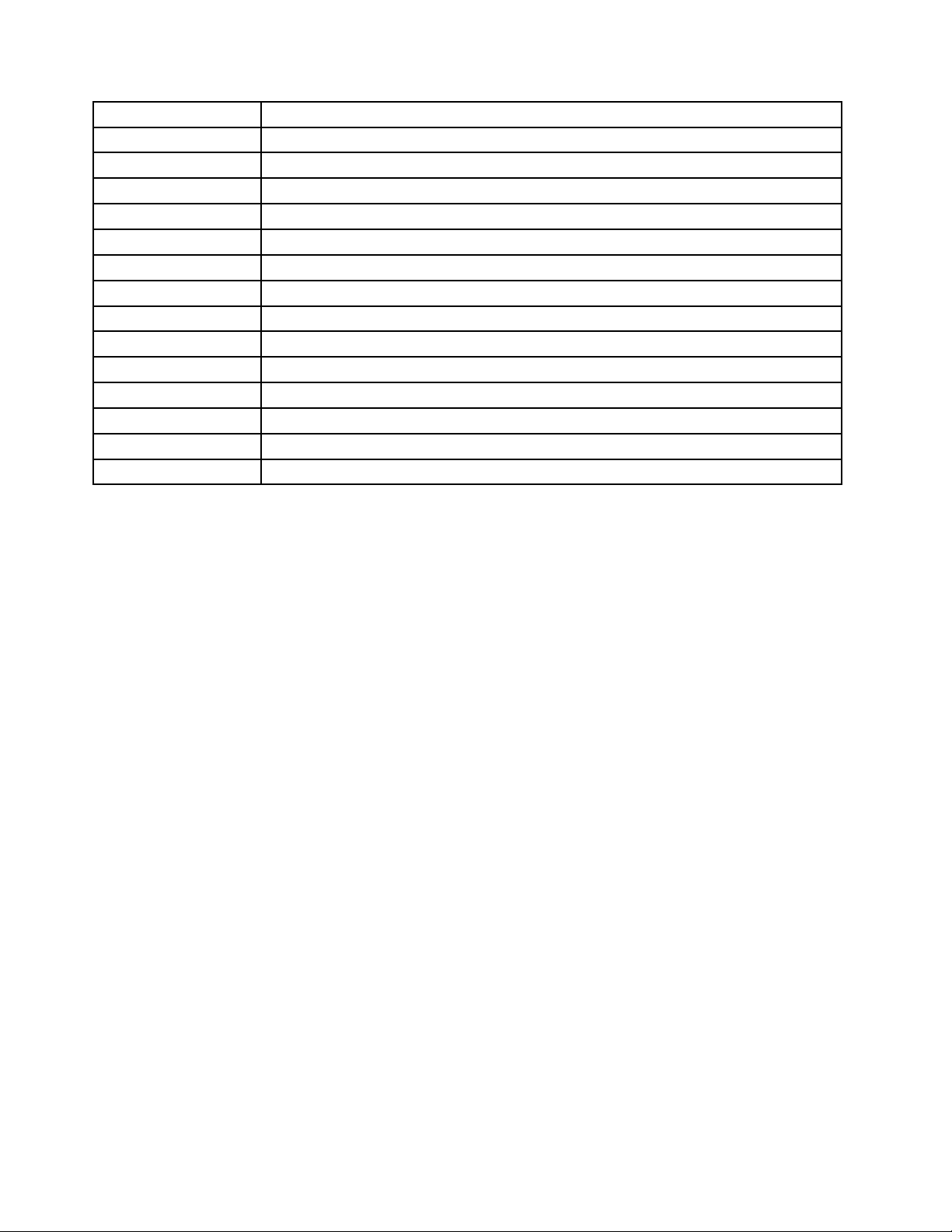
AbbreviationTerm
RF
RFID
RIringindicator
RJregisteredjack
SATASerialAdvancedTechnologyAttachment
SIM
SVP
TFTs
UEFI
USBUniversalSerialBus
UUID
VGA
VRAMvideorandom-accessmemory
WANwideareanetwork
radiofrequency
radio-frequencyidentification
subscriberidentitymodule
supervisorpassword
thin-filmtransistors
UnifiedExtensibleFirmwareInterface
universallyuniqueidentifier
videographicsarray
82HardwareMaintenanceManual
Page 89

Page 90

