Lenovo E40–30, E40–70, E40–80, Zhao Yang E40–30, Zhao Yang E40–70 User Guide [en, nb, pt, uk]
...Page 1
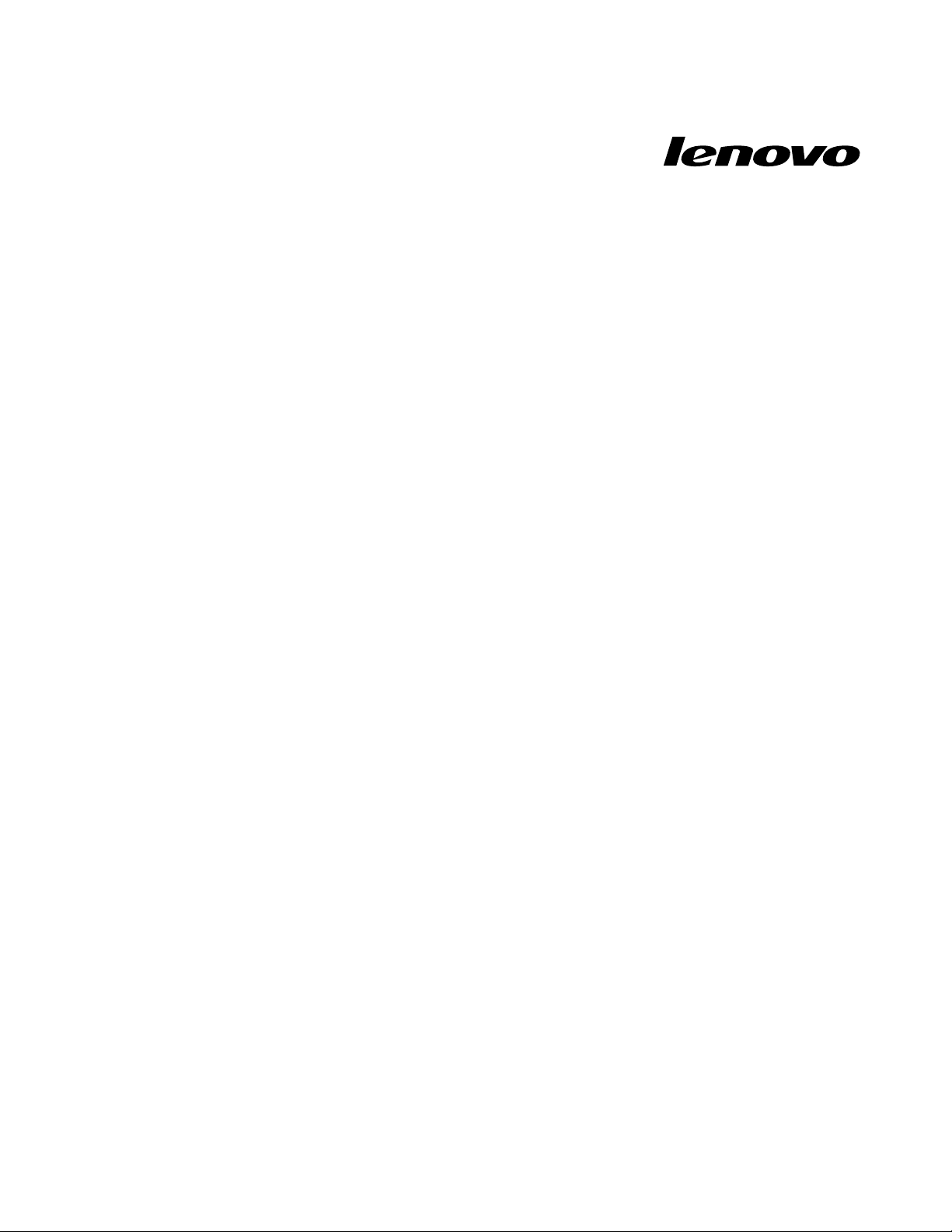
UserGuide
LenovoE40–30,LenovoE40–70,LenovoE40–80,ZhaoYang
E40–30,ZhaoYangE40–70andZhaoYangE40–80
Page 2
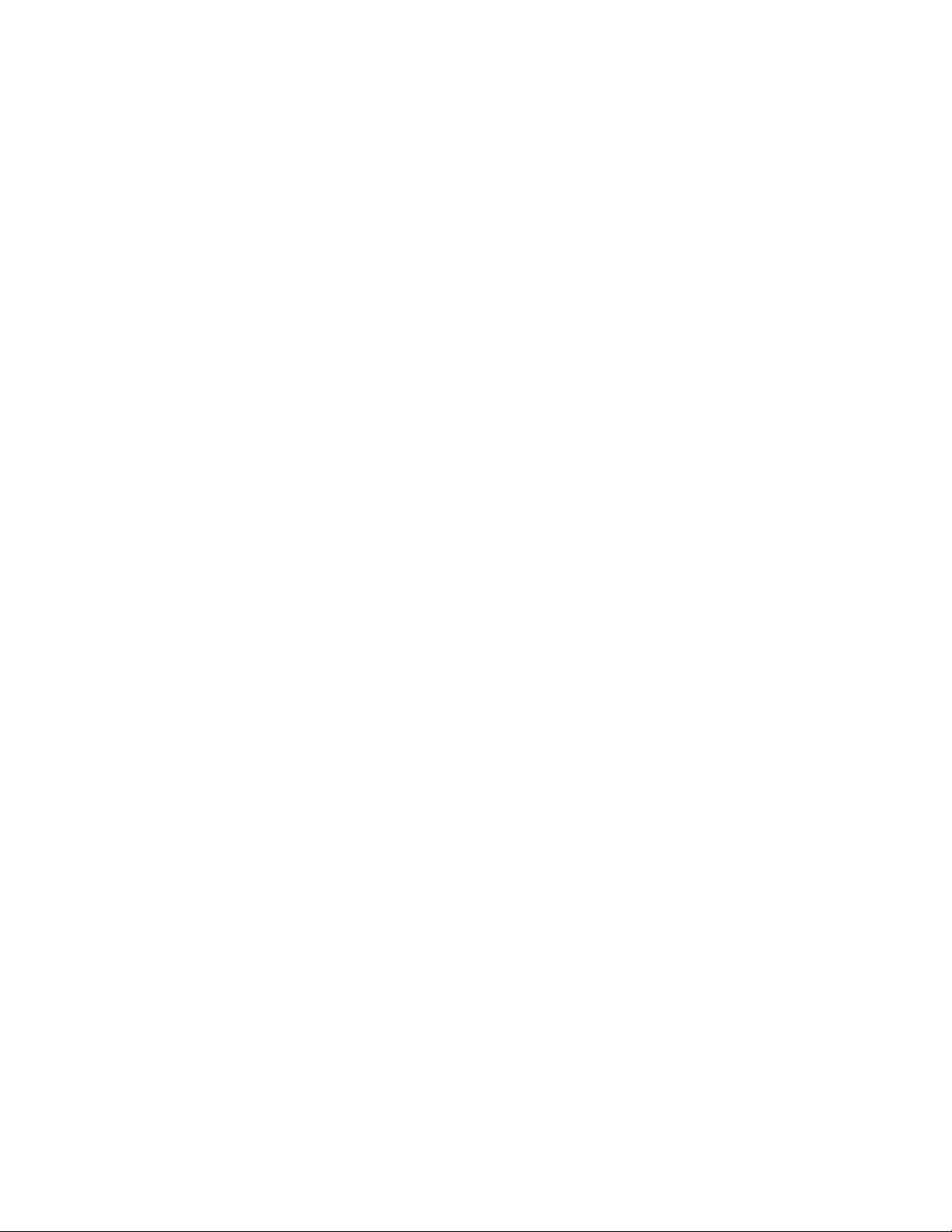
Beforeusingthisinformationandtheproductitsupports,besuretoreadandunderstandthefollowing:
•Safety,Warranty,andSetupGuide
•RegulatoryNotice
•“Importantsafetyinformation”onpageiv
•AppendixD“Notices”onpage55
TheSafety,Warranty,andSetupGuideandtheRegulatoryNoticehavebeenuploadedtotheWebsite.T o
refertothem,gotohttp://www.lenovo.com/UserManuals.
FirstEdition(June2014)
©CopyrightLenovo2014.
LIMITEDANDRESTRICTEDRIGHTSNOTICE:IfdataorsoftwareisdeliveredpursuantaGeneralServices
Administration“GSA”contract,use,reproduction,ordisclosureissubjecttorestrictionssetforthinContract
No.GS-35F-05925.
Page 3
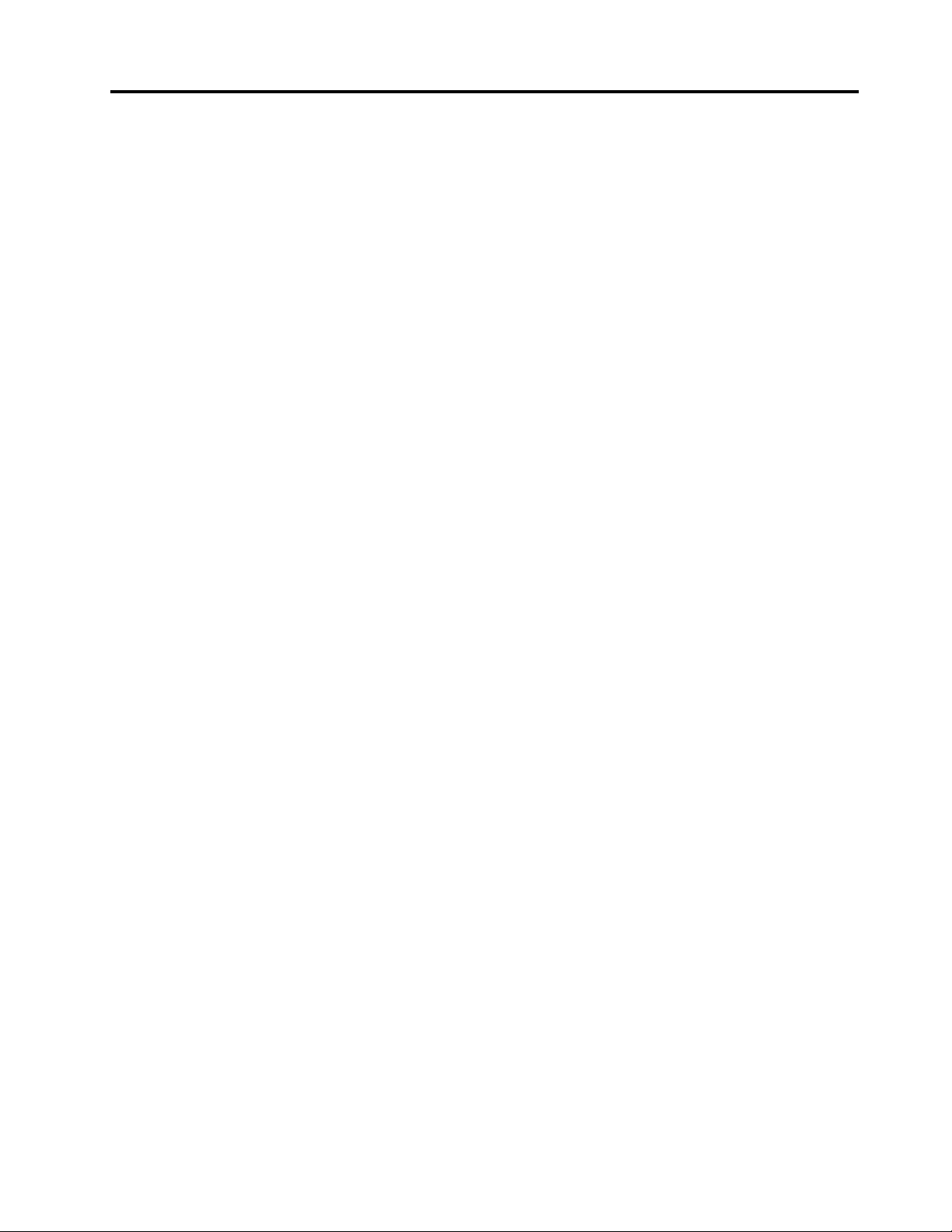
Contents
Readthisfirst.............iii
Importantsafetyinformation..........iv
Conditionsthatrequireimmediateaction...iv
Safetyguidelines.............v
Chapter1.Productoverview......1
Frontview.................1
Left-sideview................2
Right-sideview...............4
Bottomview................5
Featuresandspecifications...........6
Chapter2.Usingyourcomputer....9
Frequentlyaskedquestions..........9
Configuringtheoperatingsystem.......10
Registeringyourcomputer..........10
Functionkeycombinations..........10
Usingthetouchpad............12
Usingthemediacardreader.........12
Insertingamemorycard.........13
Removingamemorycard........13
Powermanagement............13
Checkingthebatterystatus........13
Usingtheacpoweradapter........13
Chargingthebattery..........14
Maximizingthebatterylife........14
Powersaving.............14
Handlingthebattery...........15
Connectingtonetworks...........16
Ethernetconnection...........16
Wirelessconnection...........16
Chapter3.Y ouandyourcomputer..19
Accessibilityandcomfort..........19
Ergonomicinformation..........19
Chapter4.Security..........21
Attachingamechanicallock.........21
Usingpasswords..............21
Chapter5.LenovoOneKeyRecovery
system.................23
Backingupthesystempartition........23
RestoringthesystempartitionwhenWindowscan
bestarted................23
RestoringthesystempartitionwhenWindows
cannotbestarted.............23
Chapter6.Replacingdevices.....25
Staticelectricityprevention..........25
Replacingthebatterypack..........25
Replacingthememorymodule........26
Replacingtheharddiskdrive.........28
Replacingthekeyboard...........30
Replacingtheopticaldrive..........32
ReplacingthePCIExpressMiniCardforwireless
LAN/WiMAXconnection...........32
Chapter7.Preventingproblems...35
Generaltipsforpreventingproblems......35
Takingcareofyourcomputer.........35
Chapter8.Troubleshootingcomputer
problems...............39
Troubleshooting..............39
Batteryandpowerproblems.......39
Computerscreenproblems........40
Problemswithdrivesandotherstorage
devices................41
OneKeyRecoveryprogramproblems....41
Apasswordproblem..........41
Asoundproblem............42
Otherproblems............42
AppendixA.Regulatory
information..............43
Wirelessrelatedinformation.........43
ENERGYSTARmodelinformation.......44
Brazilregulatorynotice...........45
Exportclassificationnotice..........45
Electronicemissionnotices..........45
FederalCommunicationsCommission(FCC)
DeclarationofConformity........45
AppendixB.WEEEandrecycling
statements..............49
ChinaWEEEstatement...........49
ImportantWEEEinformation.........49
RecyclinginformationforBrazil........49
BatteryrecyclinginformationfortheUnitedStates
andCanada................50
BatteryrecyclinginformationforTaiwan.....50
BatteryrecyclinginformationfortheEuropean
Union..................50
©CopyrightLenovo2014
i
Page 4
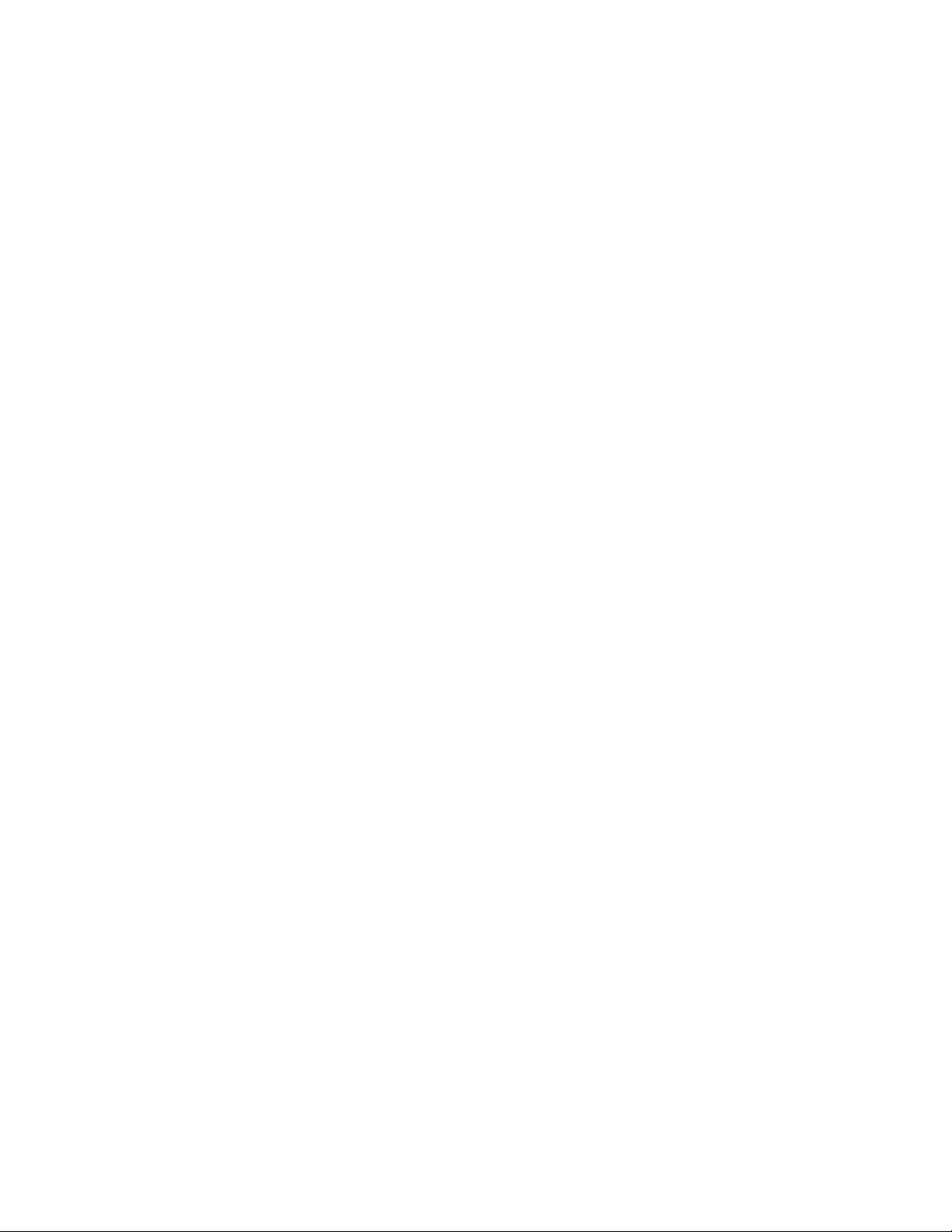
AppendixC.RestrictionofHazardous
SubstancesDirective(RoHS).....53
IndiaRoHS................53
ChinaRoHS................53
TurkishRoHS...............53
UkraineRoHS...............54
EuropeanUnionRoHS...........54
AppendixD.Notices..........55
Trademarks................56
Index..................57
iiUserGuide
Page 5
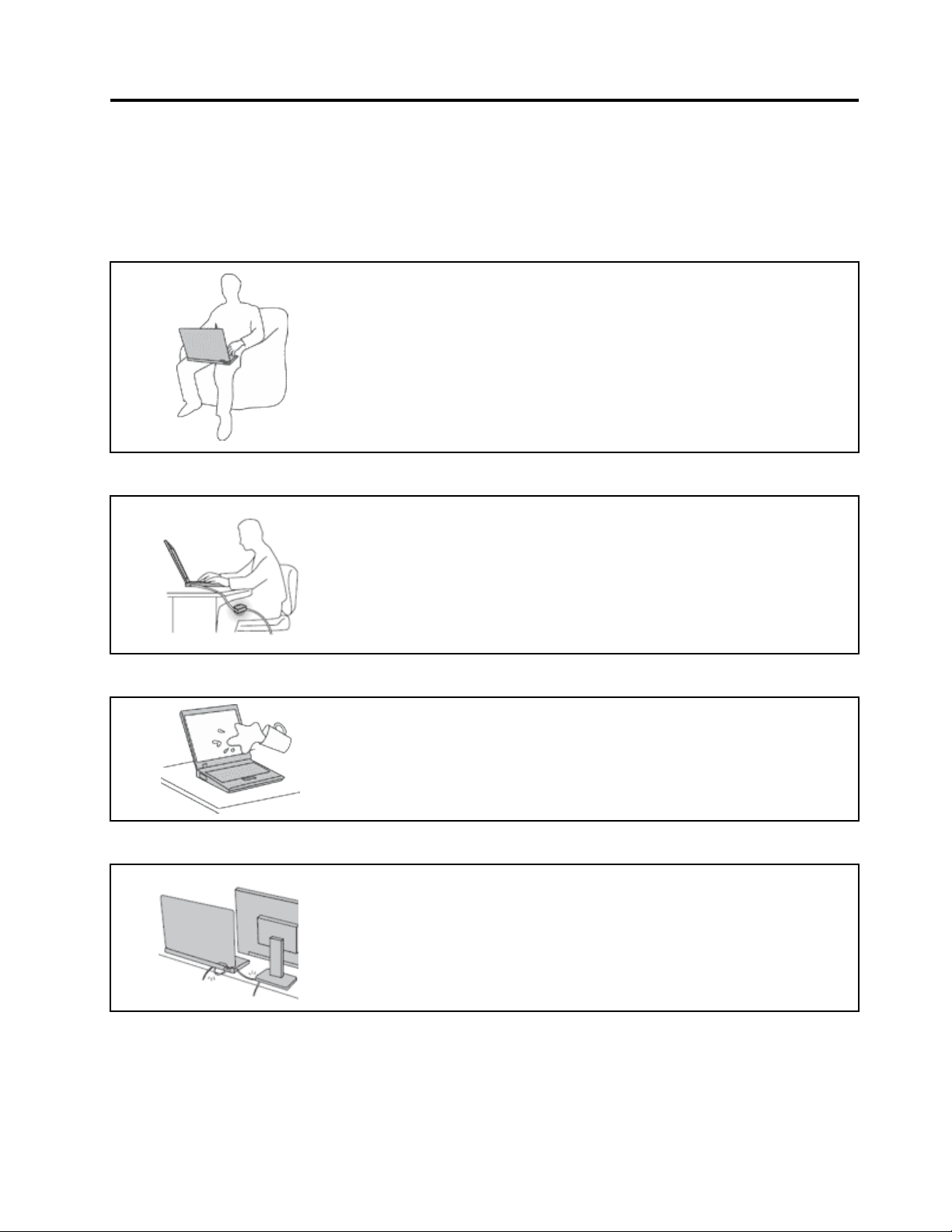
Readthisfirst
Besuretofollowtheimportanttipsgivenheretocontinuetogetthemostuseandenjoymentoutofyour
computer.Failuretodosomightleadtodiscomfortorinjury,orcauseyourcomputertofail.
Protectyourselffromtheheatthatyourcomputergenerates.
Whenyourcomputeristurnedonorthebatteryischarging,thebase,thepalm
rest,andsomeotherpartsmaybecomehot.Thetemperaturetheyreach
dependsontheamountofsystemactivityandthelevelofchargeinthebattery.
Extendedcontactwithyourbody,eventhroughclothing,couldcause
discomfortorevenaskinburn.
•Avoidkeepingyourhands,yourlap,oranyotherpartofyourbodyin
contactwithahotsectionofthecomputerforanyextendedtime.
•Periodicallytakehandsfromusingthekeyboardbyliftingyourhandsfrom
thepalmrest.
Protectyourselffromtheheatgeneratedbytheacpoweradapter.
Whentheacpoweradapterisconnectedtoanelectricaloutletandyour
computer,itgeneratesheat.
Extendedcontactwithyourbody,eventhroughclothing,maycauseaskin
burn.
•Donotplacetheacpoweradapterincontactwithanypartofyourbody
whileitisinuse.
•Neveruseittowarmyourbody.
Preventyourcomputerfromgettingwet.
Protectthecablesfrombeingdamaged.
Toavoidspillsandthedangerofelectricalshock,keepliquidsawayfromyour
computer.
Applyingstrongforcetocablesmaydamageorbreakthem.
Routecommunicationlines,orthecablesofanacpoweradapter,amouse,a
keyboard,aprinter,oranyotherelectronicdevice,sothattheycannotbewalked
on,trippedover,pinchedbyyourcomputerorotherobjects,orinanyway
subjectedtotreatmentthatcouldinterferewiththeoperationofyourcomputer.
©CopyrightLenovo2014
iii
Page 6
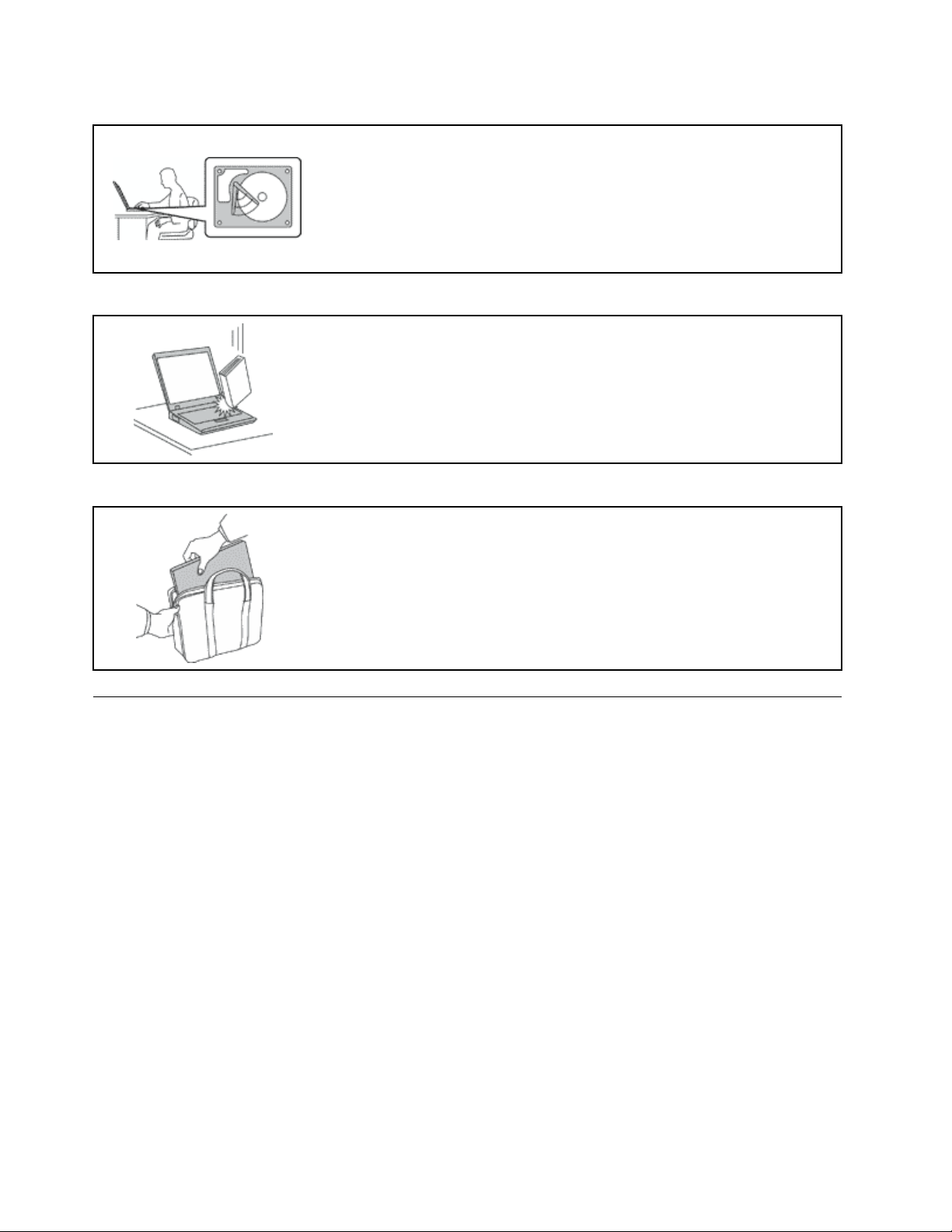
Protectyourcomputeranddatawhenmovingit.
Beforemovingacomputerequippedwithaharddiskdrive,dooneofthe
following,andmakesurethatthepowerswitchisofforisblinking:
•Turnitoff.
•Putitinsleepmode.
•Putitinhibernationmode.
Thiswillhelptopreventdamagetothecomputer,andpossiblelossofdata.
Handleyourcomputergently.
Donotdrop,bump,scratch,twist,hit,vibrate,push,orplaceheavyobjectson
yourcomputer,display,orexternaldevices.
Carryyourcomputercarefully.
•Useaqualitycarryingcasethatprovidesadequatecushioningandprotection.
•Donotpackyourcomputerinatightlypackedsuitcaseorbag.
•Beforeputtingyourcomputerinacarryingcase,makesurethatitisoff,insleep
mode,orinhibernationmode.Donotputacomputerinacarryingcasewhileit
isturnedon.
Importantsafetyinformation
Thisinformationcanhelpyousafelyuseyournotebookpersonalcomputer.Followandretainallinformation
includedwithyourcomputer.Theinformationinthisdocumentdoesnotalterthetermsofyourpurchase
agreementortheLenovo
®
LimitedWarranty.
Customersafetyisimportant.Ourproductsaredevelopedtobesafeandeffective.However,personal
computersareelectronicdevices.Powercords,poweradapters,andotherfeaturescancreatepotential
safetyrisksthatcanresultinphysicalinjuryorpropertydamage,especiallyifmisused.Toreducethese
risks,followtheinstructionsinthisdocumentcarefully.Bycarefullyfollowingtheinformationcontainedin
thisdocumentandprovidedwithyourproduct,youcanhelpprotectyourselffromhazardsandcreatea
safercomputerworkenvironment.
Conditionsthatrequireimmediateaction
Productscanbecomedamagedduetomisuseorneglect.Someproductdamageisseriousenough
thattheproductshouldnotbeusedagainuntilithasbeeninspectedand,ifnecessary,repairedby
anauthorizedservicer.
Aswithanyelectronicdevice,paycloseattentiontotheproductwhenitisturnedon.Onveryrare
occasions,youmightnoticeanodororseeapuffofsmokeorsparksventfromyourproduct.Oryou
mighthearsoundslikepopping,crackingorhissing.Theseconditionsmightmerelymeanthatan
internalelectroniccomponenthasfailedinasafeandcontrolledmanner.Or,theymightindicate
ivUserGuide
Page 7
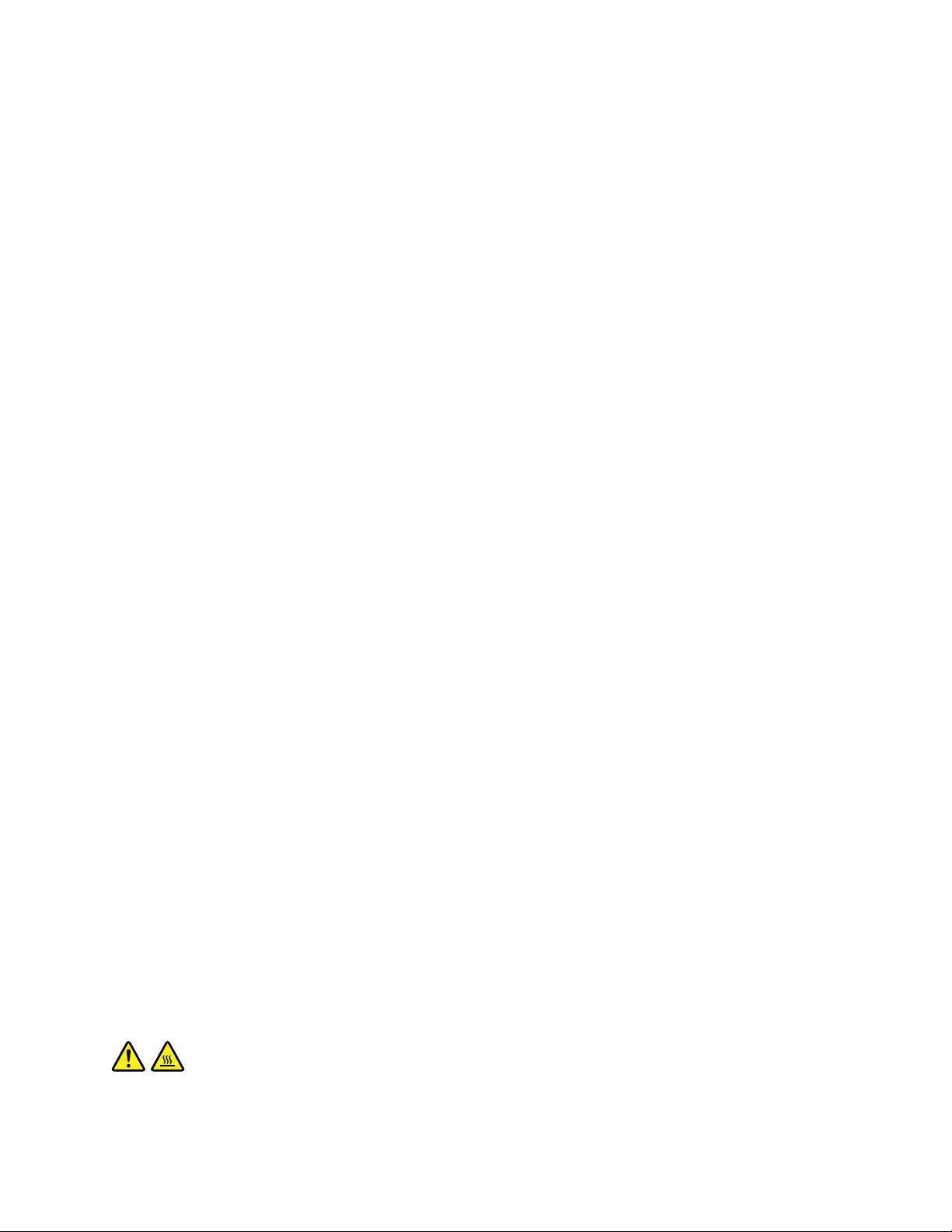
apotentialsafetyissue.However,donottakerisksorattempttodiagnosethesituationyourself.
ContacttheCustomerSupportCenterforfurtherguidance.ForalistofServiceandSupportphone
numbers,gotothefollowingWebsite:
http://www.lenovo.com/support/phone
Frequentlyinspectyourcomputeranditscomponentsfordamageorwearorsignsofdanger.
Ifyouhaveanyquestionabouttheconditionofacomponent,donotusetheproduct.Contact
theCustomerSupportCenterortheproductmanufacturerforinstructionsonhowtoinspectthe
productandhaveitrepaired,ifnecessary.
Intheunlikelyeventthatyounoticeanyofthefollowingconditions,orifyouhaveanysafety
concernswithyourproduct,stopusingtheproductandunplugitfromthepowersourceand
telecommunicationlinesuntilyoucanspeaktotheCustomerSupportCenterforfurtherguidance.
•Powercords,plugs,poweradapters,extensioncords,surgeprotectors,orpowersuppliesthatare
cracked,broken,ordamaged.
•Signsofoverheating,smoke,sparks,orfire.
•Damagetoabattery(suchascracks,dents,orcreases),dischargefromabattery,orabuildupofforeign
substancesonthebattery.
•Acracking,hissingorpoppingsound,orstrongodorthatcomesfromtheproduct.
•Signsthatliquidhasbeenspilledoranobjecthasfallenontothecomputerproduct,thepowercordor
poweradapter.
•Thecomputerproduct,powercord,orpoweradapterhasbeenexposedtowater.
•Theproducthasbeendroppedordamagedinanyway.
•Theproductdoesnotoperatenormallywhenyoufollowtheoperatinginstructions.
Note:Ifyounoticetheseconditionswithaproduct(suchasanextensioncord)thatisnotmanufacturedfor
orbyLenovo,stopusingthatproductuntilyoucancontacttheproductmanufacturerforfurtherinstructions,
oruntilyougetasuitablereplacement.
Safetyguidelines
Alwaysobservethefollowingprecautionstoreducetheriskofinjuryandpropertydamage.
Serviceandupgrades
DonotattempttoserviceaproductyourselfunlessinstructedtodosobytheCustomerSupportCenteror
yourdocumentation.OnlyuseaServiceProviderwhoisapprovedtorepairyourparticularproduct.
Note:Somecomputerpartscanbeupgradedorreplacedbythecustomer.Upgradestypicallyare
referredtoasoptions.ReplacementpartsapprovedforcustomerinstallationarereferredtoasCustomer
ReplaceableUnits,orCRUs.Lenovoprovidesdocumentationwithinstructionswhenitisappropriatefor
customerstoinstalloptionsorreplaceCRUs.Youmustcloselyfollowallinstructionswheninstallingor
replacingparts.TheOffstateofapowerindicatordoesnotnecessarilymeanthatvoltagelevelsinsidea
productarezero.Beforeyouremovethecoversfromaproductequippedwithapowercord,alwaysmake
surethatthepoweristurnedoffandthattheproductisunpluggedfromanypowersource.Ifyouhave
anyquestionsorconcerns,contacttheCustomerSupportCenter.
CAUTION:
BeforereplacinganyCRUs,turnoffthecomputerandwaitthreetofiveminutestoletthecomputer
coolbeforeopeningthecover.
©CopyrightLenovo2014
v
Page 8
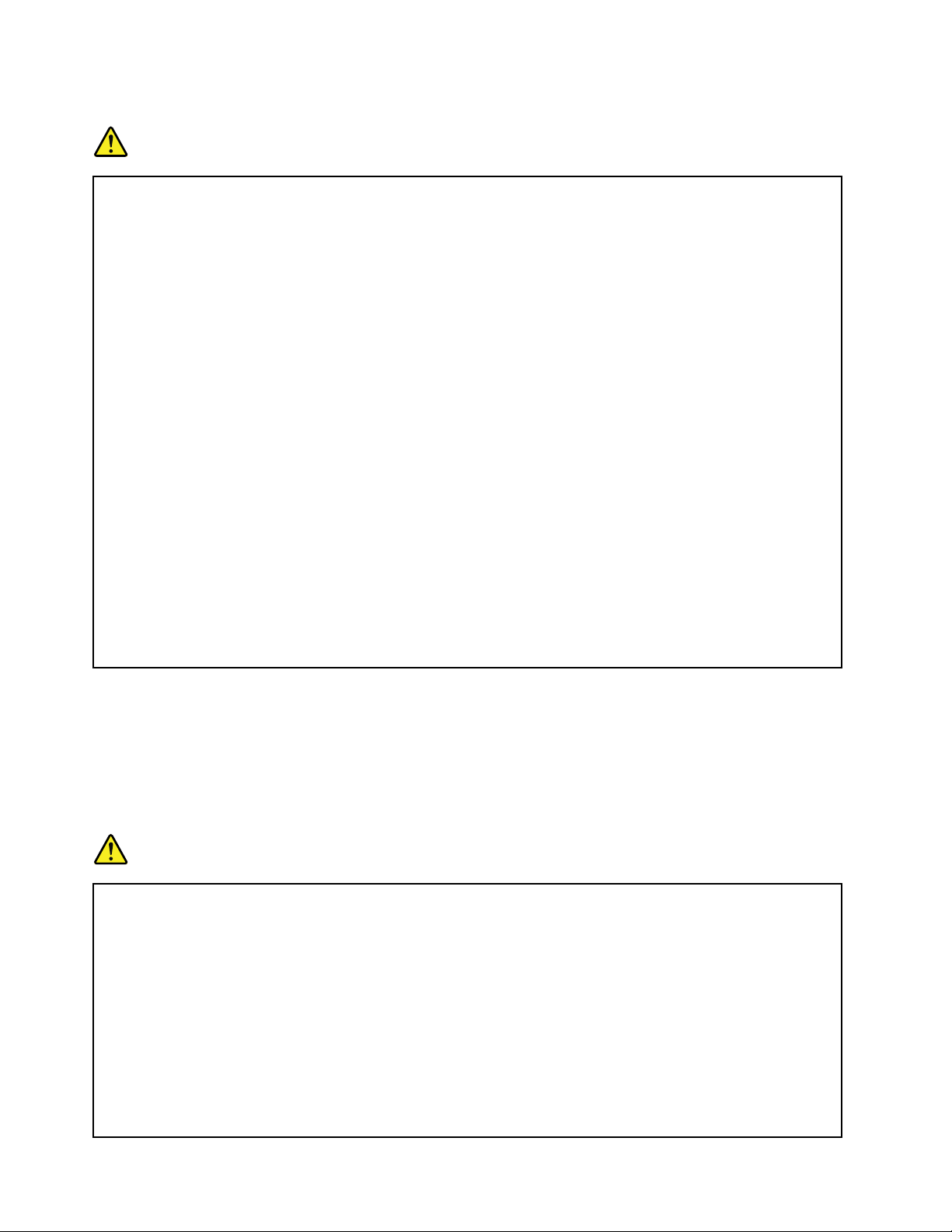
Powercordsandpoweradapters
DANGER
Useonlythepowercordsandpoweradapterssuppliedbytheproductmanufacturer.
Thepowercordsshallbesafetyapproved.ForGermany,itshallbeH05VV-F,3G,0.75mm
better.Forothercountries,thesuitabletypesshallbeusedaccordingly.
Neverwrapapowercordaroundapoweradapterorotherobject.Doingsocanstressthecordin
waysthatcancausethecordtofray,crack,orcrimp.Thiscanpresentasafetyhazard.
Alwaysroutepowercordssothattheywillnotbewalkedon,trippedover,orpinchedbyobjects.
Protectpowercordsandpoweradaptersfromliquids.Forinstance,donotleaveyourpowercord
orpoweradapternearsinks,tubs,toilets,oronfloorsthatarecleanedwithliquidcleansers.
Liquidscancauseashortcircuit,particularlyifthepowercordorpoweradapterhasbeenstressed
bymisuse.Liquidsalsocancausegradualcorrosionofpowercordterminalsand/ortheconnector
terminalsonapoweradapter,whichcaneventuallyresultinoverheating.
Ensurethatallpowercordconnectorsaresecurelyandcompletelypluggedintoreceptacles.
Donotuseanypoweradapterthatshowscorrosionattheacinputpinsorshowssignsof
overheating(suchasdeformedplastic)attheacinputpinsoranywhereonthepoweradapter.
Donotuseanypowercordswheretheelectricalcontactsoneitherendshowsignsofcorrosionor
overheatingorwherethepowercordappearstohavebeendamagedinanyway.
Topreventpossibleoverheating,donotcoverthepoweradapterwithclothingorotherobjects
whenthepoweradapterispluggedintoanelectricaloutlet.
2
,or
Extensioncordsandrelateddevices
Ensurethatextensioncords,surgeprotectors,uninterruptiblepowersupplies,andpowerstripsthatyouuse
areratedtohandletheelectricalrequirementsoftheproduct.Neveroverloadthesedevices.Ifpowerstrips
areused,theloadshouldnotexceedthepowerstripinputrating.Consultanelectricianformoreinformation
ifyouhavequestionsaboutpowerloads,powerrequirements,andinputratings.
Plugsandoutlets
DANGER
Ifareceptacle(poweroutlet)thatyouintendtousewithyourcomputerequipmentappearstobe
damagedorcorroded,donotusetheoutletuntilitisreplacedbyaqualifiedelectrician.
Donotbendormodifytheplug.Iftheplugisdamaged,contactthemanufacturertoobtain
areplacement.
Donotshareanelectricaloutletwithotherhomeorcommercialappliancesthatdrawlargeamounts
ofelectricity;otherwise,unstablevoltagemightdamageyourcomputer,data,orattacheddevices.
Someproductsareequippedwithathree-prongedplug.Thisplugfitsonlyintoagrounded
electricaloutlet.Thisisasafetyfeature.Donotdefeatthissafetyfeaturebytryingtoinsertitinto
anon-groundedoutlet.Ifyoucannotinserttheplugintotheoutlet,contactanelectricianforan
approvedoutletadapterortoreplacetheoutletwithonethatenablesthissafetyfeature.Never
viUserGuide
Page 9
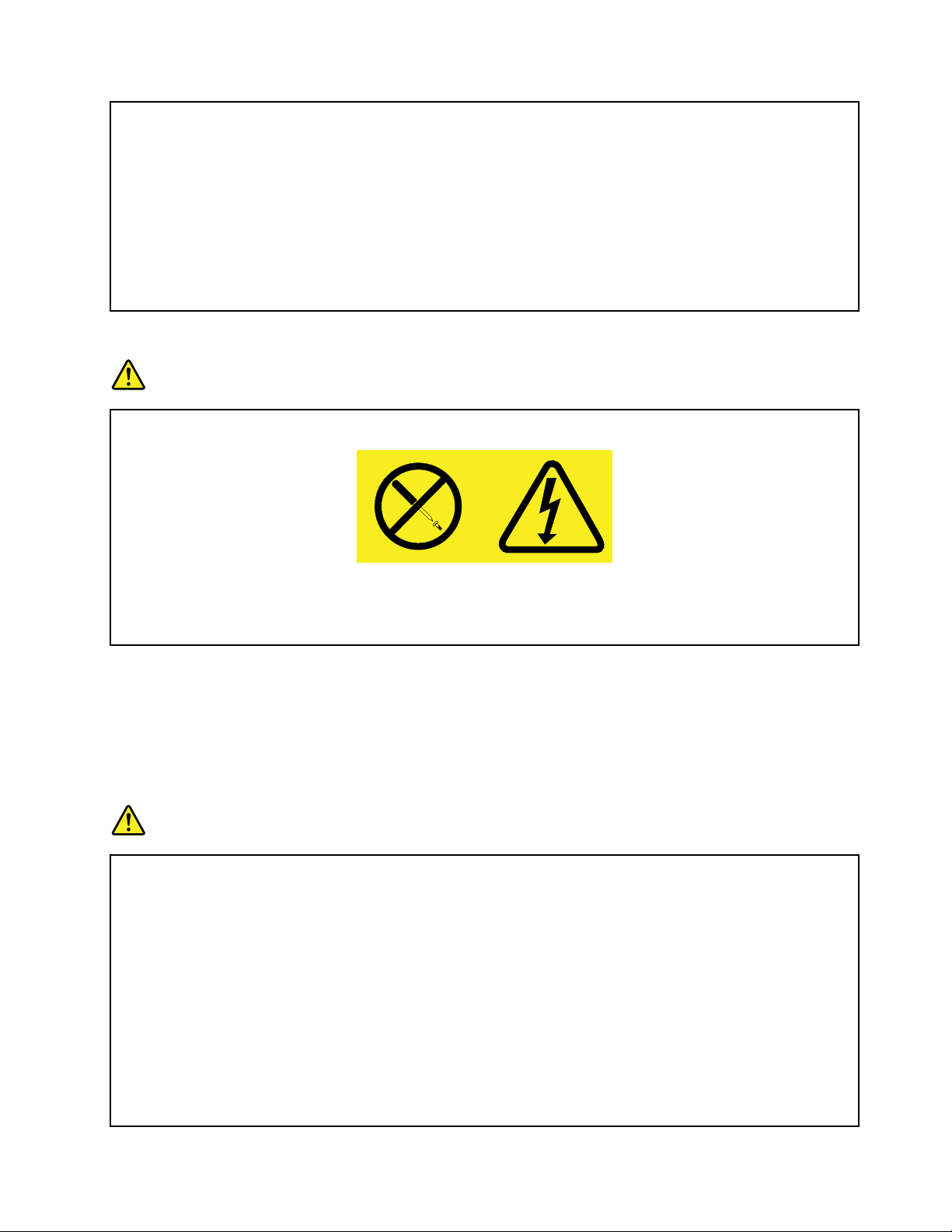
overloadanelectricaloutlet.Theoverallsystemloadshouldnotexceed80percentofthebranch
circuitrating.Consultanelectricianformoreinformationifyouhavequestionsaboutpowerloads
andbranchcircuitratings.
Besurethatthepoweroutletyouareusingisproperlywired,easilyaccessible,andlocatedclose
totheequipment.Donotfullyextendpowercordsinawaythatwillstressthecords.
Besurethatthepoweroutletprovidesthecorrectvoltageandcurrentfortheproductyouare
installing.
Carefullyconnectanddisconnecttheequipmentfromtheelectricaloutlet.
Powersupplystatement
DANGER
Neverremovethecoveronapowersupplyoranypartthathasthefollowinglabelattached.
Hazardousvoltage,current,andenergylevelsarepresentinsideanycomponentthathasthislabel
attached.Therearenoserviceablepartsinsidethesecomponents.Ifyoususpectaproblemwith
oneoftheseparts,contactaservicetechnician.
Externaldevices
Attention:DonotconnectordisconnectanyexternaldevicecablesotherthanUniversalSerialBus(USB)
cablewhilethecomputerpowerison;otherwise,youmightdamageyourcomputer.Toavoidpossible
damagetoattacheddevices,waitatleastfivesecondsafterthecomputerisshutdowntodisconnect
externaldevices.
Generalbatterynotice
DANGER
PersonalcomputersmanufacturedbyLenovocontainacoincellbatterytoprovidepowerto
thesystemclock.Inaddition,manymobileproducts,suchasnotebookcomputers,utilizea
rechargeablebatterypacktoprovidesystempowerwheninportablemode.Batteriessuppliedby
Lenovoforusewithyourproducthavebeentestedforcompatibilityandshouldonlybereplaced
withapprovedparts.
Neverattempttoopenorserviceanybattery.Donotcrush,puncture,orincineratebatteriesor
shortcircuitthemetalcontacts.Donotexposethebatterytowaterorotherliquids.Onlyrecharge
thebatterypackstrictlyaccordingtoinstructionsincludedintheproductdocumentation.
Batteryabuseormishandlingcancausethebatterytooverheat,whichcancausegassesorflame
to“vent”fromthebatterypackorcoincell.Ifyourbatteryisdamaged,orifyounoticeany
dischargefromyourbatteryorthebuildupofforeignmaterialsonthebatteryleads,stopusingthe
batteryandobtainareplacementfromthebatterymanufacturer.
©CopyrightLenovo2014
vii
Page 10
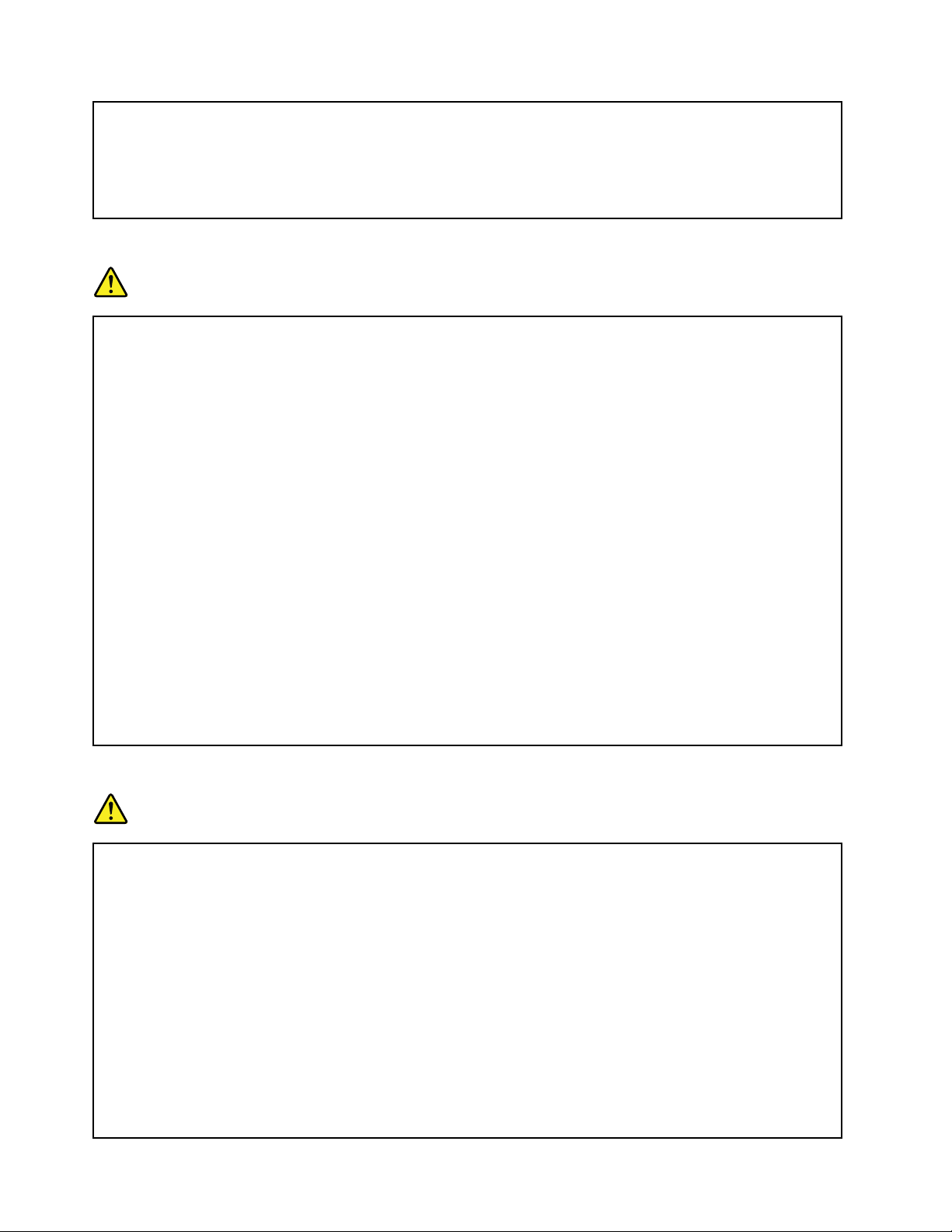
Batteriescandegradewhentheyareleftunusedforlongperiodsoftime.Forsomerechargeable
batteries(particularlyLithiumIonbatteries),leavingabatteryunusedinadischargedstatecould
increasetheriskofabatteryshortcircuit,whichcouldshortenthelifeofthebatteryandalsocan
poseasafetyhazard.DonotletrechargeableLithium-Ionbatteriescompletelydischargeorstore
thesebatteriesinadischargedstate.
Rechargeablebatterynotice
DANGER
Donotattempttodisassembleormodifythebatterypack.Attemptingtodosocancausean
explosion,orliquidleakagefromthebatterypack.Abatterypackotherthantheonespecifiedby
Lenovo,oradisassembledormodifiedbatterypackisnotcoveredbythewarranty.
Iftherechargeablebatterypackisincorrectlyreplaced,thereisdangerofanexplosion.Thebattery
packcontainsasmallamountofharmfulsubstances.T oavoidpossibleinjury:
•ReplaceonlywithabatteryofthetyperecommendedbyLenovo.
•Keepthebatterypackawayfromfire.
•Donotexposeittowaterorrain.
•Donotattempttodisassembleit.
•Donotshort-circuitit.
•Keepitawayfromchildren.
•Donotdropthebatterypack.
Donotputthebatterypackintrashthatisdisposedofinlandfills.Whendisposingofthebattery,
complywithlocalordinancesorregulations.
Thebatterypackshouldbestoredatroomtemperature,chargedtoapproximately30to50%
ofcapacity.Werecommendthatbatterypackbechargedaboutonceperyeartoprevent
overdischarge.
Lithiumcoincellbatterynotice
DANGER
Dangerofexplosionifbatteryisincorrectlyreplaced.
Whenreplacingthelithiumcoincellbattery,useonlythesameoranequivalenttypethatis
recommendedbythemanufacturer .Thebatterycontainslithiumandcanexplodeifnotproperly
used,handled,ordisposedof.
Donot:
•Throworimmerseintowater
•Heattomorethan100°C(212°F)
•Repairordisassemble
Disposeofthebatteryasrequiredbylocalordinancesorregulations.
ThefollowingstatementappliestousersinthestateofCalifornia,U.S.A.
viiiUserGuide
Page 11
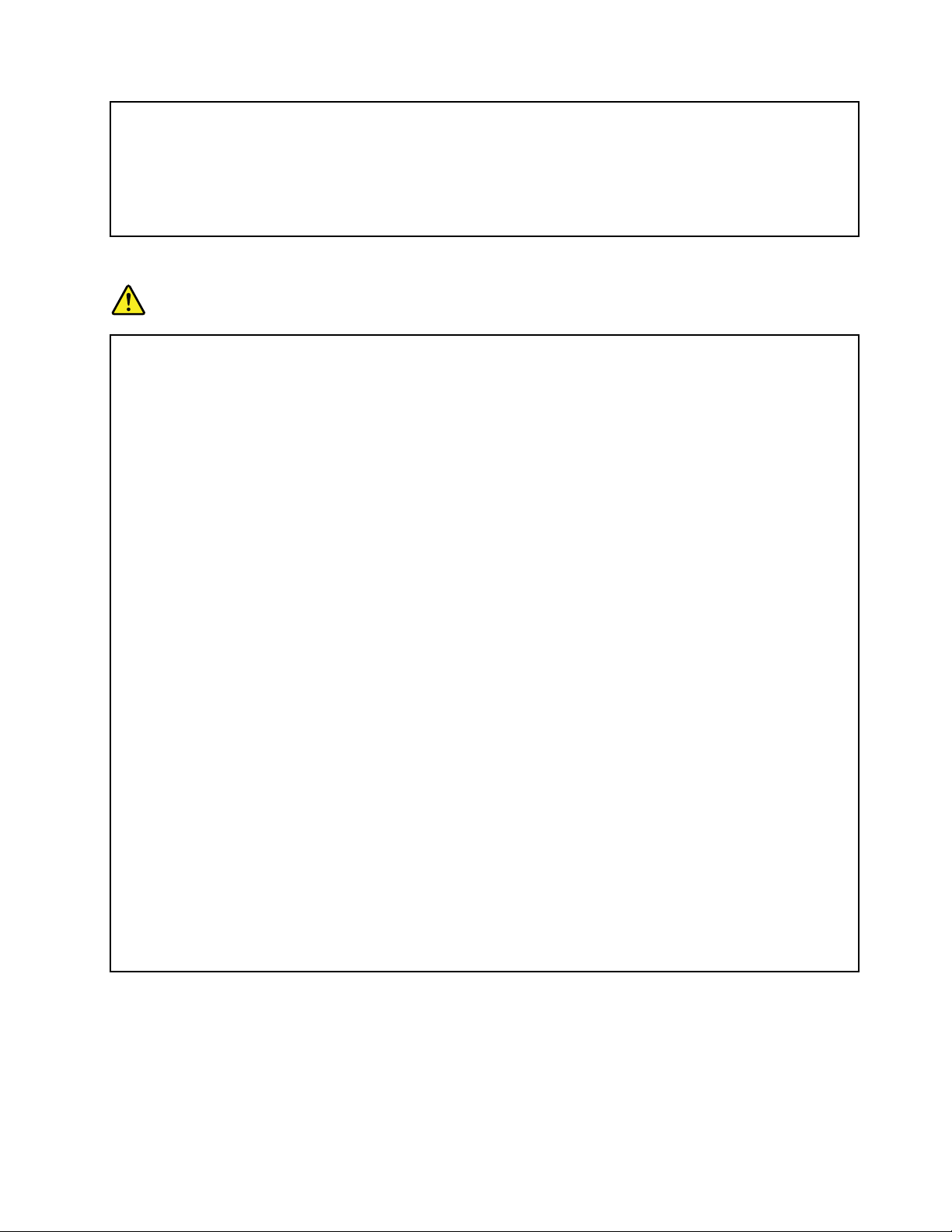
CaliforniaPerchlorateInformation:
Productscontainingmanganesedioxidelithiumcoincellbatteriesmaycontainperchlorate.
PerchlorateMaterial-specialhandlingmayapply,See
www.dtsc.ca.gov/hazardouswaste/perchlorate
Heatandproductventilation
DANGER
Computers,acpoweradapters,andmanyaccessoriescangenerateheatwhenturnedonandwhen
batteriesarecharging.Notebookcomputerscangenerateasignificantamountofheatduetotheir
compactsize.Alwaysfollowthesebasicprecautions:
•Whenyourcomputeristurnedonorthebatteryischarging,thebase,thepalmrest,andsome
otherpartsmaybecomehot.Avoidkeepingyourhands,yourlap,oranyotherpartofyour
bodyincontactwithahotsectionofthecomputerforanyextendedlengthoftime.Whenyou
usethekeyboard,avoidkeepingyourpalmsonthepalmrestforaprolongedperiodoftime.
Yourcomputergeneratessomeheatduringnormaloperation.Theamountofheatdependson
theamountofsystemactivityandthebatterychargelevel.Extendedcontactwithyourbody,
eventhroughclothing,couldcausediscomfortorevenaskinburn.Periodicallytakebreaks
fromusingthekeyboardbyliftingyourhandsfromthepalmrest;andbecarefulnottouse
thekeyboardforanyextendedlengthoftime.
•Donotoperateyourcomputerorchargethebatterynearflammablematerialsorinexplosive
environments.
•Ventilationslots,fansand/orheatsinksareprovidedwiththeproductforsafety,comfort,and
reliableoperation.Thesefeaturesmightinadvertentlybecomeblockedbyplacingtheproducton
abed,sofa,carpet,orotherflexiblesurface.Neverblock,cover,ordisablethesefeatures.
•Whentheacpoweradapterisconnectedtoanelectricaloutletandyourcomputer,itgenerates
heat.Donotplacetheadapterincontactwithanypartofyourbodywhileusingit.Neverusethe
acpoweradaptertowarmyourbody.Extendedcontactwithyourbody,eventhroughclothing,
maycauseaskinburn.
Foryoursafety,alwaysfollowthesebasicprecautionswithyourcomputer:
•Keepthecoverclosedwheneverthecomputerispluggedin.
•Regularlyinspecttheoutsideofthecomputerfordustaccumulation.
•Removedustfromventsandanyperforationsinthebezel.Morefrequentcleaningsmightbe
requiredforcomputersindustyorhigh-trafficareas.
•Donotrestrictorblockanyventilationopenings.
•Donotoperateyourcomputerinsidefurniture,asthismightincreasetheriskofoverheating.
•Airflowtemperaturesintothecomputershouldnotexceed35°C(95°F).
©CopyrightLenovo2014
ix
Page 12
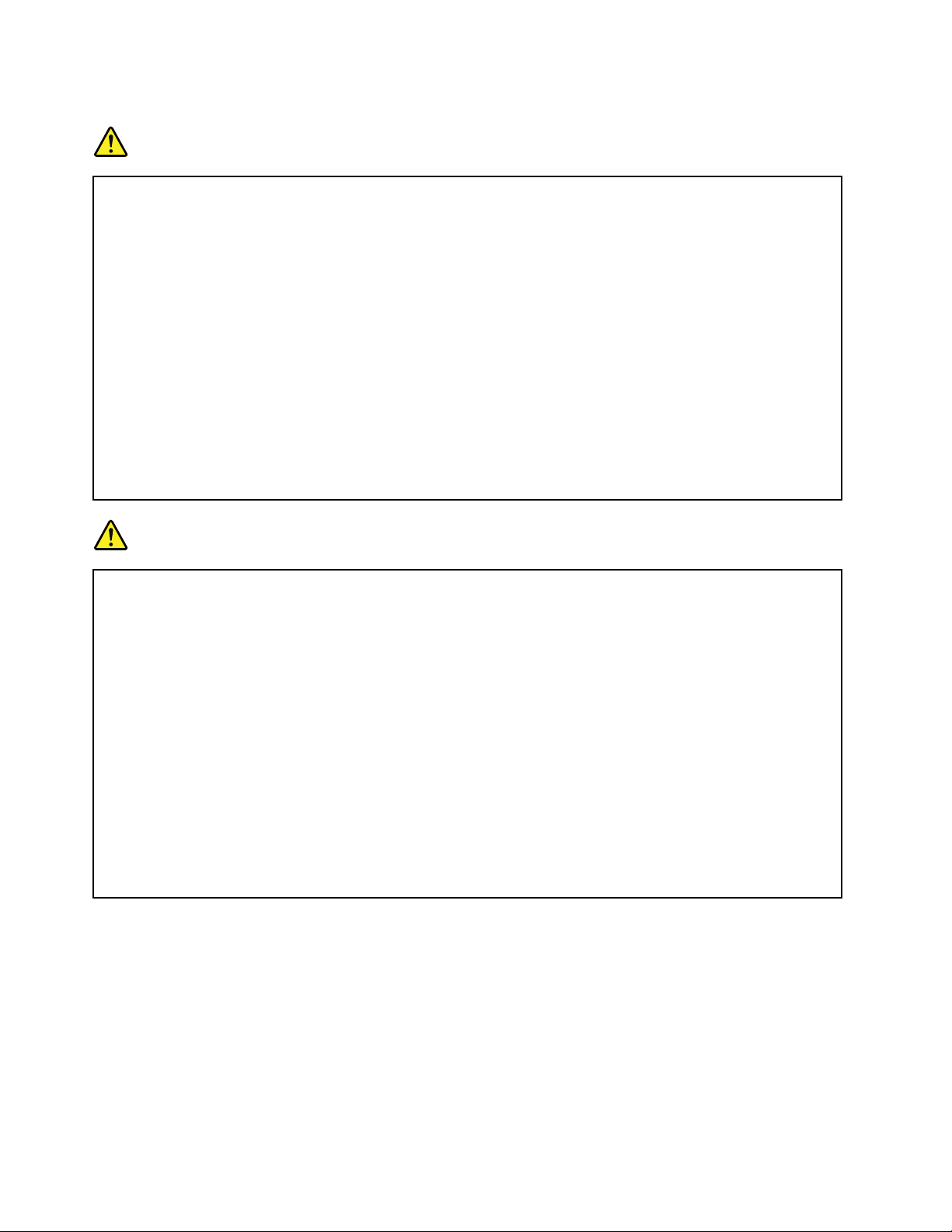
Electricalcurrentsafetyinformation
DANGER
Electriccurrentfrompower,telephone,andcommunicationcablesishazardous.
Toavoidashockhazard:
•Donotuseyourcomputerduringalightningstorm.
•Donotconnectordisconnectanycablesorperforminstallation,maintenance,orreconfiguration
ofthisproductduringanelectricalstorm.
•Connectallpowercordstoaproperlywiredandgroundedelectricaloutlet.
•Connecttoproperlywiredoutletsanyequipmentthatwillbeattachedtothisproduct.
•Wheneverpossible,useonehandonlytoconnectordisconnectsignalcables.
•Neverturnonanyequipmentwhenthereisevidenceoffire,water,orstructuraldamage.
•Disconnecttheattachedpowercords,batterypack,andallthecablesbeforeyouopenthe
devicecovers,unlessinstructedotherwiseintheinstallationandconfigurationprocedures.
•Donotuseyourcomputeruntilallinternalpartsenclosuresarefastenedintoplace.Neveruse
thecomputerwheninternalpartsandcircuitsareexposed.
DANGER
Connectanddisconnectcablesasdescribedinthefollowingprocedureswheninstalling,moving,
oropeningcoversonthisproductorattacheddevices.
Toconnect:
1.TurneverythingOFF .
2.First,attachallcablestodevices.
3.Attachsignalcablestoconnectors.
4.Attachpowercordstooutlets.
5.TurndevicesON.
Thepowercordmustbedisconnectedfromthewalloutletorreceptaclebeforeinstallingallother
electricalcablesconnectedtothecomputer.
Thepowercordmaybereconnectedtothewalloutletorreceptacleonlyafterallotherelectrical
cableshavebeenconnectedtothecomputer.
Todisconnect:
1.TurneverythingOFF .
2.First,removepowercordsfromoutlets.
3.Removesignalcablesfromconnectors.
4.Removeallcablesfromdevices.
Lasercompliancestatement
CAUTION:
Whenlaserproducts(suchasCD-ROMs,DVDdrives,fiberopticdevices,ortransmitters)are
installed,notethefollowing:
•Donotremovethecovers.Removingthecoversofthelaserproductcouldresultinexposureto
hazardouslaserradiation.Therearenoserviceablepartsinsidethedevice.
•Useofcontrolsoradjustmentsorperformanceofproceduresotherthanthosespecifiedherein
mightresultinhazardousradiationexposure.
xUserGuide
Page 13
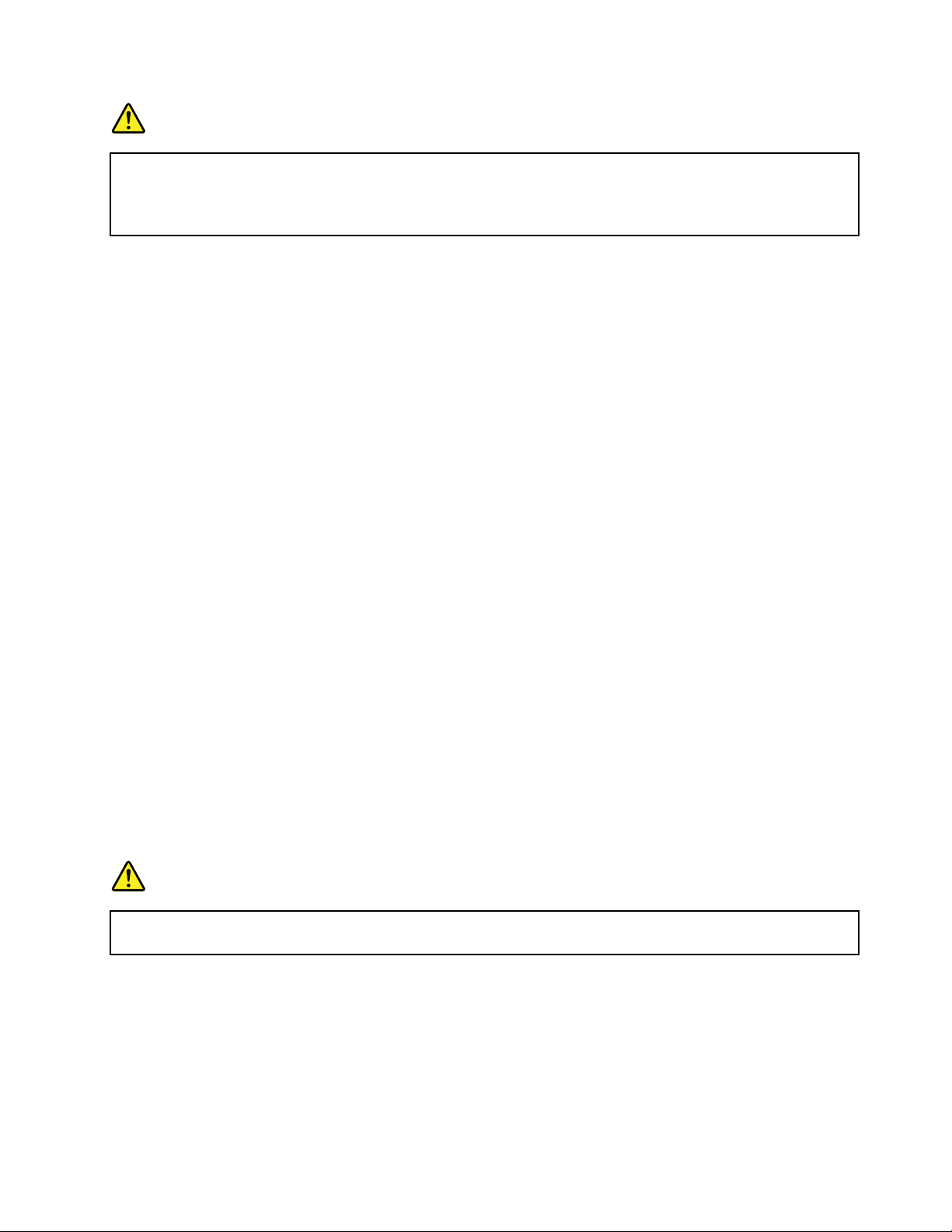
DANGER
SomelaserproductscontainanembeddedClass3AorClass3Blaserdiode.Notethefollowing:
Laserradiationwhenopen.Donotstareintothebeam,donotviewdirectlywithoptical
instruments,andavoiddirectexposuretothebeam.
Liquidcrystaldisplay(LCD)notice
CAUTION:
Forproductswithmercury-containingfluorescentlamps(forexample,non-LED)
•Thefluorescentlampintheliquidcrystaldisplaycontainsmercury;disposeofaccordingtolocal,
state,orfederallaws.
•TheLCDismadeofglass,androughhandlingordroppingthecomputercancausetheLCDto
break.IftheLCDbreaksandtheinternalfluidgetsintoyoureyesoronyourhands,immediately
washtheaffectedareaswithwaterforatleast15minutes;ifanysymptomsarepresentafter
washing,getmedicalcare.
Usingheadphonesorearphones
CAUTION:
Excessivesoundpressurefromearphonesandheadphonescancausehearingloss.Adjustmentof
theequalizertomaximumincreasestheearphoneandheadphoneoutputvoltageandthesound
pressurelevel.Therefore,toprotectyourhearing,adjusttheequalizertoanappropriatelevel.
Excessiveuseofheadphonesorearphonesforalongperiodoftimeathighvolumecanbedangerousifthe
outputoftheheadphoneorearphoneconnectorsdonotcomplywithspecificationsofEN50332-2.The
headphoneoutputconnectorofyourcomputercomplieswithEN50332-2Subclause7.Thisspecification
limitsthecomputer’smaximumwidebandtrueRMSoutputvoltageto150mV.Tohelpprotectagainst
hearingloss,ensurethattheheadphonesorearphonesyouusealsocomplywithEN50332-2(Clause7
limits)forawidebandcharacteristicvoltageof75mV.UsingheadphonesthatdonotcomplywithEN
50332-2canbedangerousduetoexcessivesoundpressurelevels.
IfyourLenovocomputercamewithheadphonesorearphonesinthepackage,asaset,thecombinationof
theheadphonesorearphonesandthecomputeralreadycomplieswiththespecificationsofEN50332-1.
Ifdifferentheadphonesorearphonesareused,ensurethattheycomplywithEN50332-1(Clause6.5
LimitationValues).UsingheadphonesthatdonotcomplywithEN50332-1canbedangerousdueto
excessivesoundpressurelevels.
Additionalsafetyinformation
DANGER
Plasticbagscanbedangerous.Keepplasticbagsawayfrombabiesandchildrentoavoiddanger
ofsuffocation.
©CopyrightLenovo2014
xi
Page 14
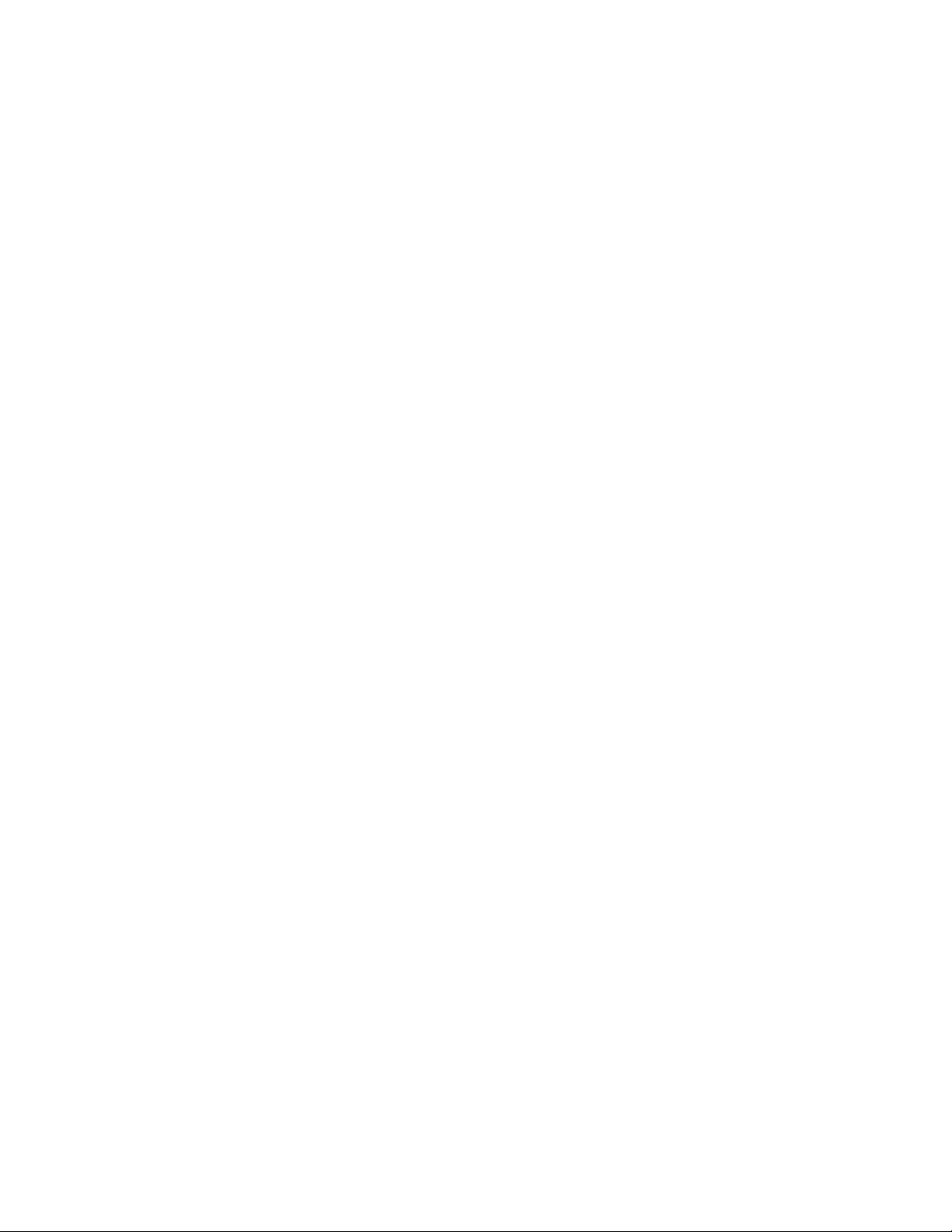
xiiUserGuide
Page 15
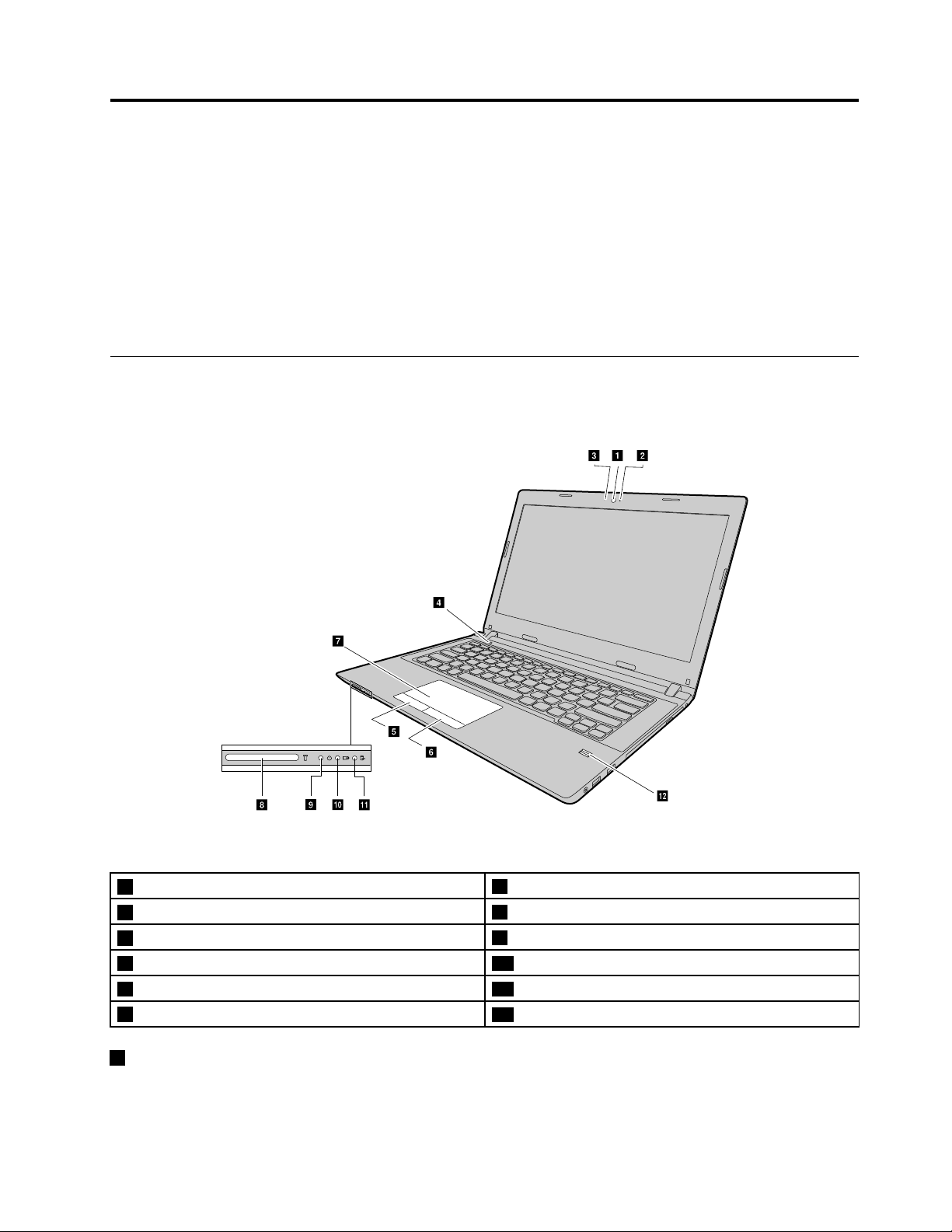
Chapter1.Productoverview
a bc
d
e
f
g
h
i
j
k
l
Thischapterintroducesthecomputerhardwarefeatures.
•“Frontview”onpage1
•“Left-sideview”onpage2
•“Right-sideview”onpage4
•“Bottomview”onpage5
•“Featuresandspecifications”onpage6
Frontview
Note:Yourcomputermighthaveslightvariationsfromthefollowingillustration.
Figure1.Frontview
1Camera(onsomemodels)
2Cameraindicator(onsomemodels)
3Microphonehole(onsomemodels)
4Powerbutton10Batterystatusindicator
5Left-clickbutton
6Right-clickbutton
1Camera
7T ouchpad
8Memorycardslot
9Powerindicator
11Deviceaccessstatusindicator
12Fingerprintreader(onsomemodels)
Usethecameratotakepicturesorholdavideoconference.
©CopyrightLenovo2014
1
Page 16

2Cameraindicator
Indicateswhetherthecameraisenabled.
3Microphonehole
Capturessound.
4Powerbutton
Pressthisbuttontoturnonthecomputer.Toturnoffthecomputer,referto“Powersaving”onpage14.
5Left-clickbutton
6Right-clickbutton
7Touchpad
Moveyourfingertipacrossthetouchpadtomovethepointer.Theright-clickbuttonandleft-clickbutton
providefunctionssimilartotherightbuttonandleftbuttononamouse.
Thetouchpadofyourcomputersupportsmulti-touchwithwhichyoucanzoomin,zoomout,orscrollon
thescreenwhilebrowsingtheInternetorreadingoreditingadocument.
8Memorycardslot
Formoreinformation,referto“Usingthemediacardreader”onpage12(notsupplied).
9Powerindicator
•On:Indicatesthecomputerispoweredon.
•Off:Indicatesthecomputerispoweredofforinhibernationmode.
•Blink:Indicatesthecomputerisinsleepmode.
10Batterystatusindicator
•Solidgreen:Thebatterychargelevelisbetween80%and100%,orthebatterydischargelevelis
between20%and100%.
•Slow-blinkinggreen:Thebatterychargelevelisbetween20%and80%,andchargingiscontinuing.
•Slow-blinkingamber:Thebatterychargelevelisbetween5%and20%,andchargingiscontinuing.
•Solidamber:Thebatteryhasbetween5%and20%charge.
•Fast-blinkingamber:Thebatterychargeordischargelevelis5%orless.
•Off:Thebatteryisdetachedorthecomputeristurnedoff.
11Deviceaccessstatusindicator
Whenthisindicatorison,theharddiskdriveortheopticaldriveisreadingorwritingdata.
Attention:
•Whentheindicatorison,donotputthecomputerintosleepmodeorturnoffthecomputer.
•Whentheindicatorison,donotmovethecomputer.Suddenphysicalshockmightcausedriveerrors.
12Fingerprintreader
RegisteryourfingerandusethefingerprintreaderforWindowslogon.
Left-sideview
Note:Yourcomputermighthaveslightvariationsfromthefollowingillustration.
2UserGuide
Page 17
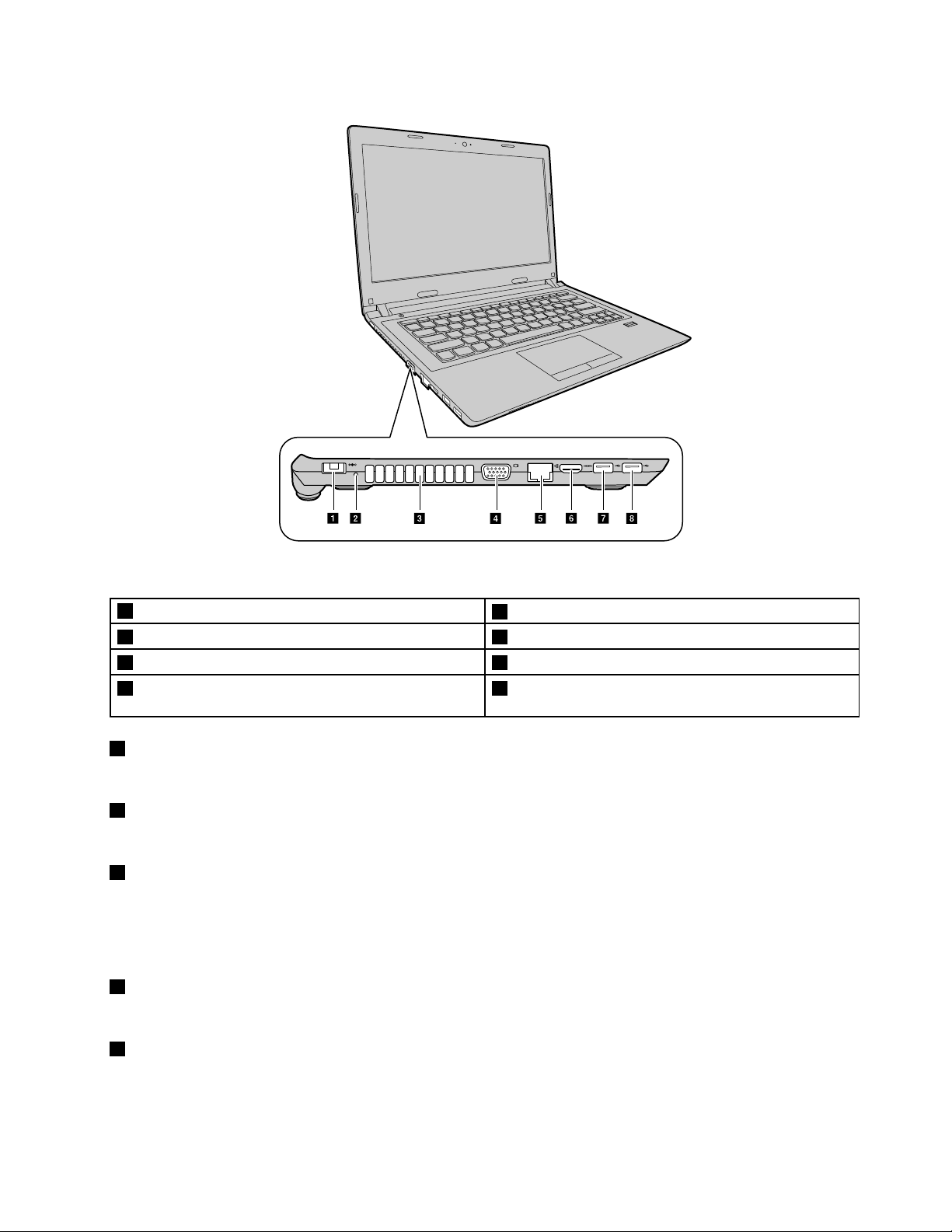
a b c d e f g h
Figure2.Left-sideview
1acpowerconnector
2dc-inindicator6HDMI-outconnector
3Ventilationslots
4VGAconnector8USB2.0connector(E40–30)orUSB3.0connector
5Ethernetconnector
7USB3.0connector
(E40–70andE40–80)
1acpowerconnector
Attachthesuppliedacpoweradapterheretoprovidepowertothecomputerandchargethebatterypack.
2dc-inindicator
Indicateswhetherthecomputerispluggedintoaworkingelectricaloutlet.
3Ventilationslots
Enablehotairtogetoutofthecomputer.
Attention:Donotblockanyoftheventilationslots,otherwiseoverheatinganddamagetothecomputer
mayoccur.
4VGAconnector
Usedtoconnectanexternalmonitororaprojectortoyourcomputer.
5Ethernetconnector
AttachanEthernetcabletothisconnectortoconnectyourcomputertoalocalareanetwork(LAN).
Chapter1.Productoverview3
Page 18
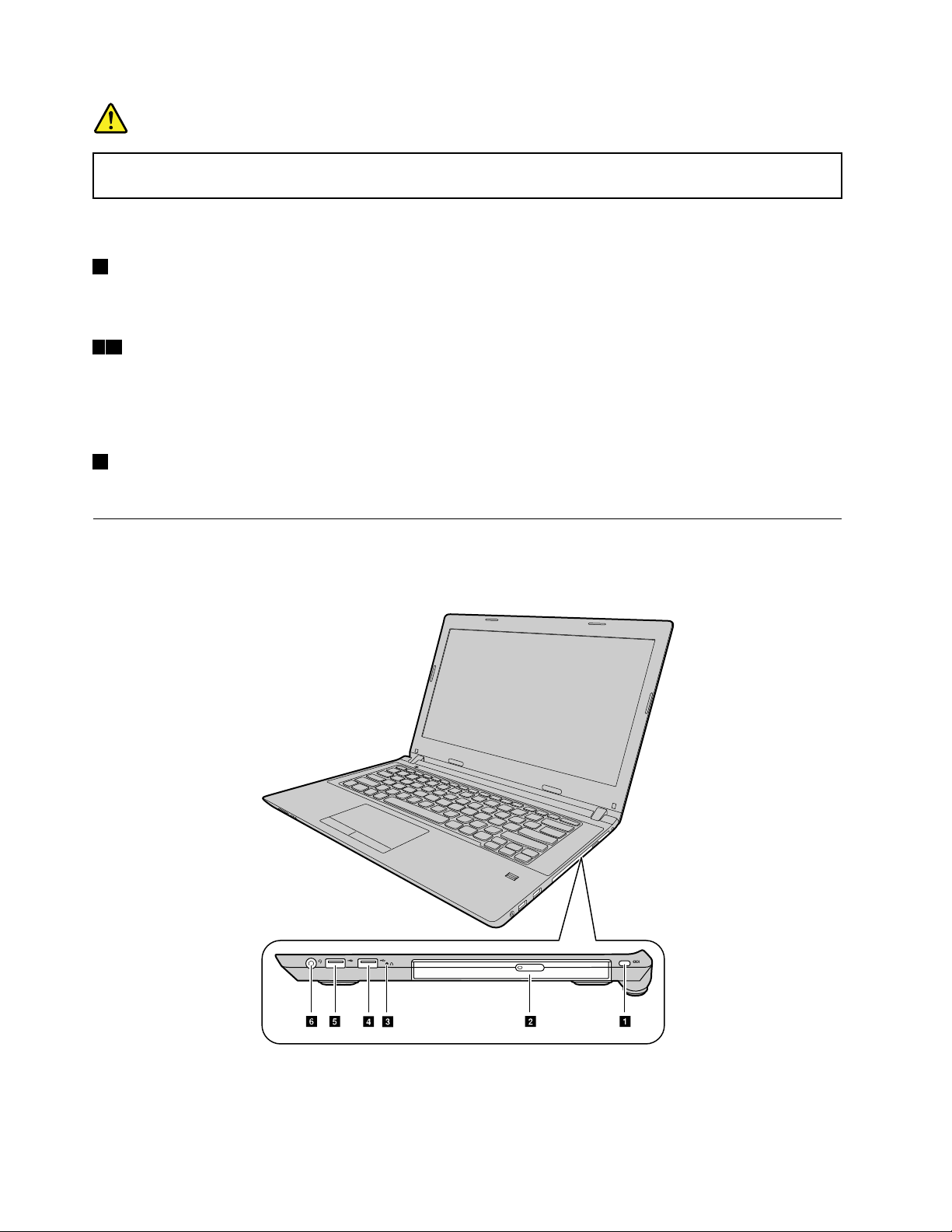
DANGER
abce df
Toavoidtheriskofelectricalshock,donotconnectthetelephonecabletotheEthernetconnector.
YoucanonlyconnectanEthernetcabletothisconnector.
Formoreinformation,referto“Ethernetconnection”onpage16.
6HDMI—outconnector
Usethehigh-definitionmultimediainterface(HDMI)connectortoconnectacompatibledigitalaudiodevice
orvideomonitor,suchasahigh-definitiontelevision(HDTV).
78USB3.0connector
UsedtoconnectaUSB1.1,2.0,or3.0device,suchasaUSBprinteroradigitalcamera.
Attention:WhenyouattachaUSBcabletothisconnector,makesurethattheUSBmarkisfacingupward.
Otherwisetheconnectormightbedamaged.
8USB2.0connector
UsedtoconnectaUSB1.1or2.0device,suchasaUSBprinteroradigitalcamera.
Right-sideview
Note:Yourcomputermighthaveslightvariationsfromthefollowingillustration.
Figure3.Right-sideview
4UserGuide
Page 19
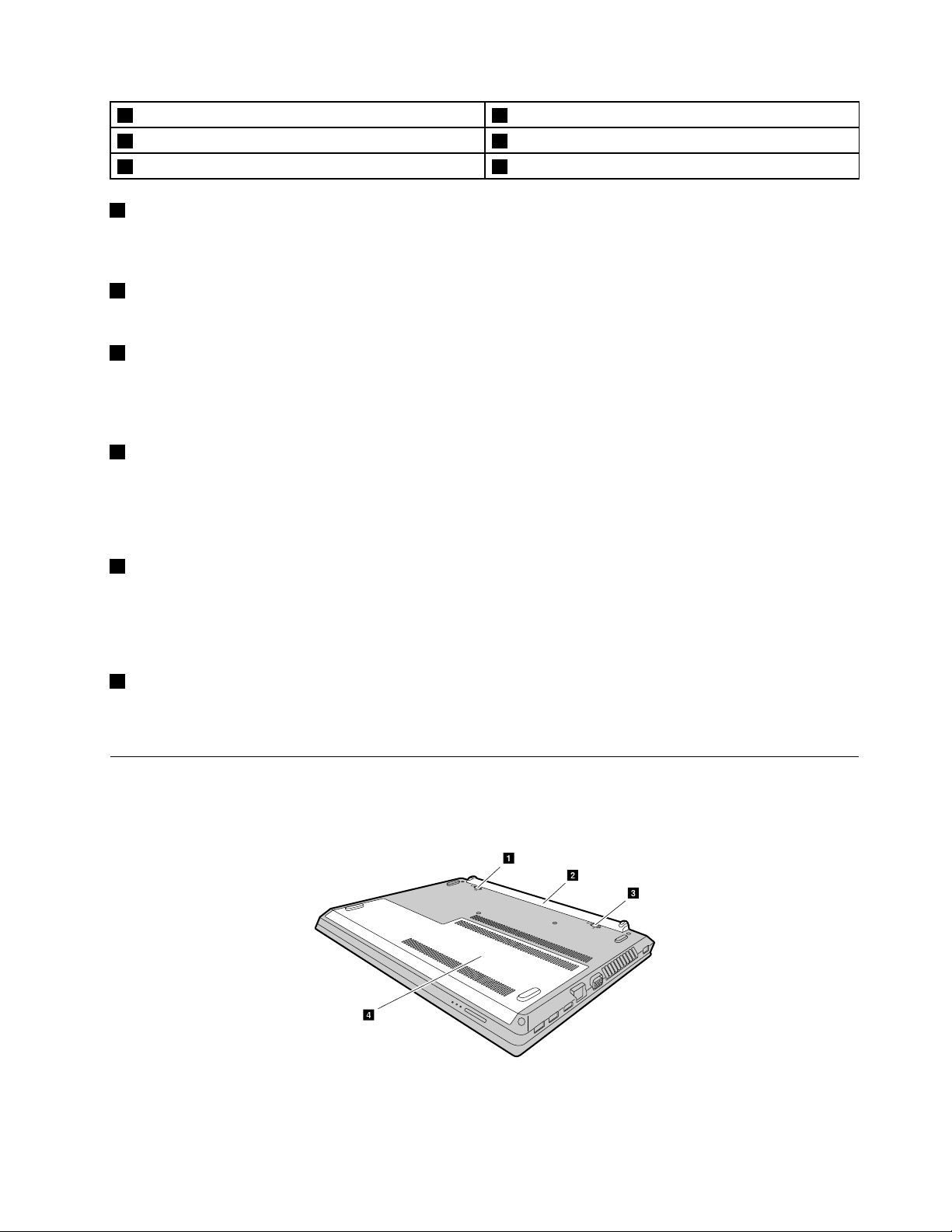
1Securitykeyhole4AlwaysOnUSBconnector
a
b
c
d
2Opticaldrive5USB2.0connector
3Novobutton
1Securitykeyhole
6Comboaudiojack
Toprotectyourcomputerfromtheft,youcanpurchaseasecuritycablelockthatfitsthesecuritykeyholeto
lockthecomputertoastationaryobject.
2Opticaldrive
Usetheopticaldrivetoreadorburnopticaldiscs.
3Novobutton
Whenthecomputerisoff,pressthisbuttontostarttheLenovoOneKeyRecoverysystemortheBIOSsetup
utility,ortoenterthebootmenu.Formoreinformation,refertoChapter5“LenovoOneKeyRecovery
system”onpage23
4AlwaysOnUSBconnector
Capableofchargingsmartphoneswhenthecomputerispoweredoff,orputinsleeporhibernationmode.
Note:Chargingstopswhenthecomputerisunpluggedandthebatterycapacitydropsbelow20%.Youcan
configurechargesettingsofthisconnectorinLenovoSettings.Fordetails,refertothesoftwareHelp.
5USBconnectors
UsedtoconnectaUSB1.1or2.0device,suchasaUSBprinteroradigitalcamera.
Attention:WhenyouattachaUSBcabletothisconnector,makesurethattheUSBmarkisfacingupward.
Otherwisetheconnectormightbedamaged.
6Comboaudiojack
Tolistentothesoundfromyourcomputer,connectheadphonesoraheadsetthathasa3.5-mm(0.14-inch),
4-poleplugtothecomboaudiojack.
Bottomview
Note:Yourcomputermighthaveslightvariationsfromthefollowingillustration.
Figure4.Bottomview
Chapter1.Productoverview5
Page 20
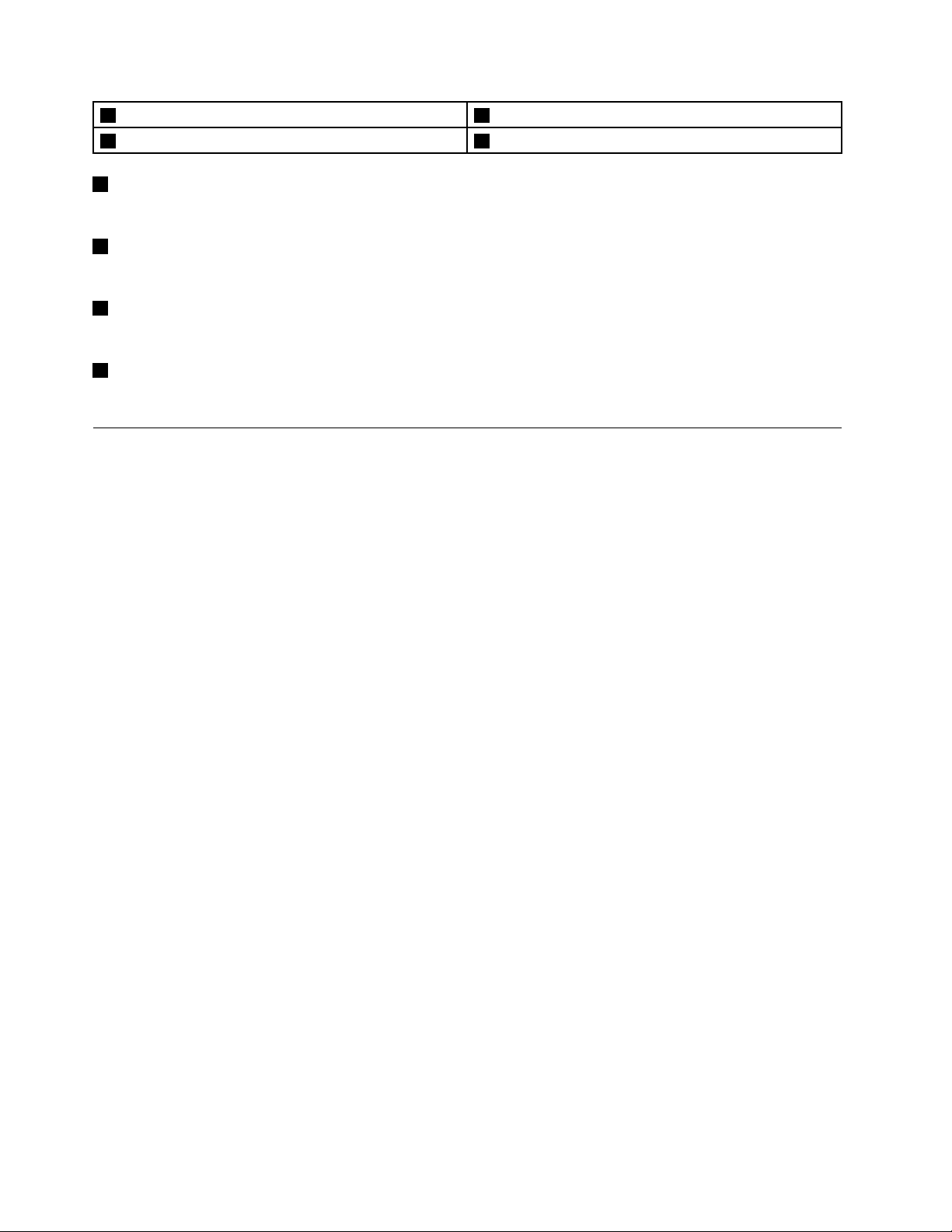
1Batterylock
2Batterypack4Bottomslotcover
1Batterylock
3Batterylock(springloaded)
Keepsthebatterysecuredinplace.
2Batterypack
Providespowertothecomputerandcanbechargedifthecomputerispluggedin.
3Batterylock(springloaded)
Keepsthebatterysecuredinplace.
4Bottomslotcover
Protectstheharddiskdrive,memorymodules,mini-PCIExpressCard,andothercomponentsunderneath.
Featuresandspecifications
Thistopicliststhehardwarefeaturesandspecificationsofyourcomputer.
Processor
•Toviewtheprocessorinformationofyourcomputer,dothefollowing:
–Windows
–Windows8.1:Fromthedesktop,movethecursortothetop-rightorbottom-rightcornerofthescreen
todisplaythecharms.ThenclickSettings➙PCinfo.
®
7:ClickStart,right-clickComputer,andthenclickProperties.
FormFactor
•Dimensions:Appr.340mm*249mm*25.5mm
•Weight:Appr.2.1kg
Memory
•Doubledatarate3lowvoltage(DDR3L)synchronousdynamicrandomaccessmemory(SDRAM)
Storagedevice
•2.5-inchharddiskdrive
•2.5–inchsolidstatehybriddrive(onsomemodels)
Display
•Size:356mm(14.0inches)
•Resolution:
–LCD:1366by768pixels
–Externalmonitor:Maximum2048by1536pixels
Keyboard
•6-rowLenovokeyboard
•Fnkey
6UserGuide
Page 21
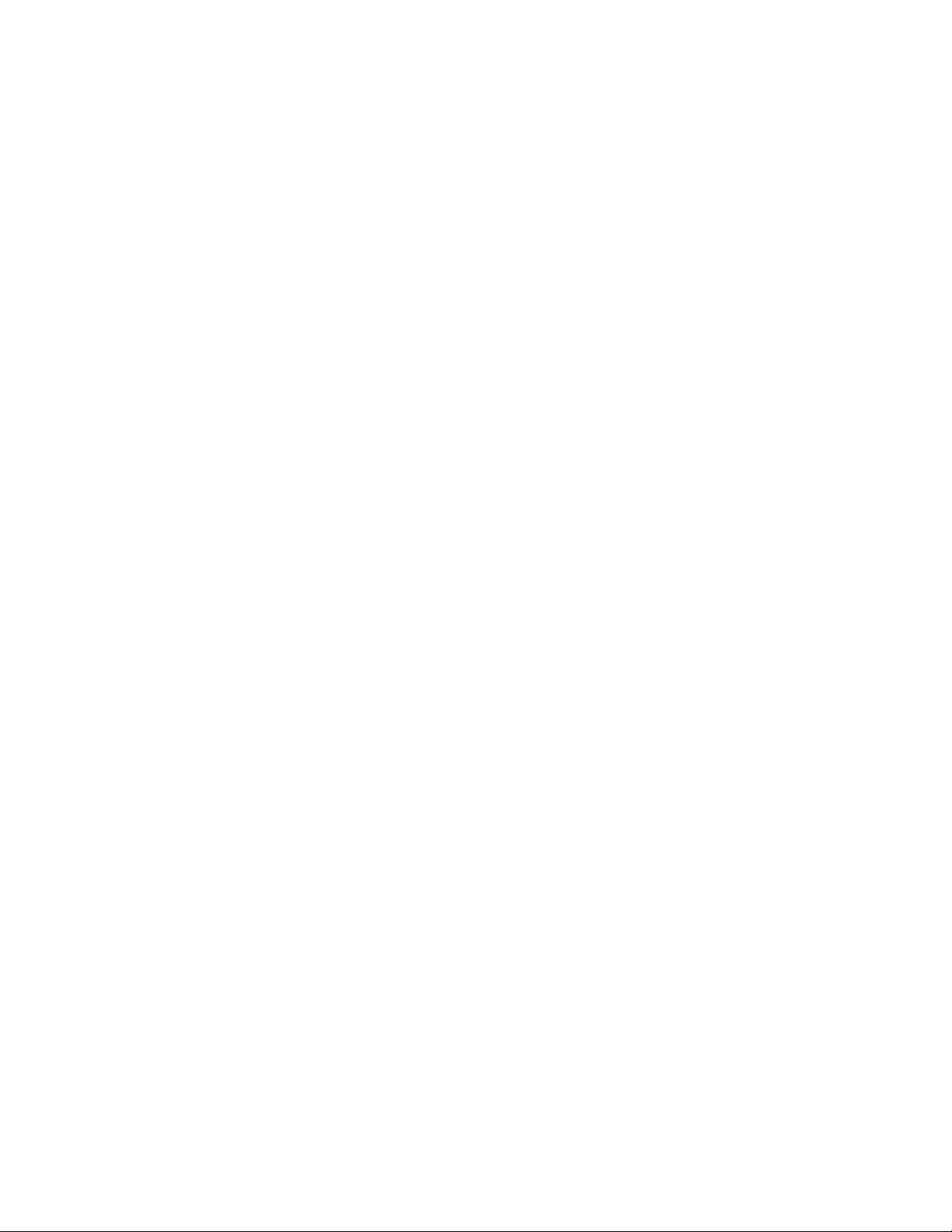
Input/outputinterface
•Comboaudiojackx1
•VGAconnectorx1
•HDMIconnectorx1
•RJ–45Ethernetconnectorx1
•USB3.0connectorx2,USB2.0connectorx2
•USB3.0connectorx1,USB2.0connectorx3(E40–30)
Note:Formoreinformation,referto“Left-sideview”onpage2and“Right-sideview”onpage4.
Opticaldrive
•9.0mmRamboopticaldrive
Communication
•WirelessLAN&Bluetoothcombocard
•10/100/1000Mbpsnetworkinterfacecard
acpoweradapter
•Input:100-240V/50-60Hz
•Output:20Vdc
•Power:45Wor65W
Batterypack
•Type:Lithium-ion(Li-ion)batterypack
•Cells:4cells
•Capacity:32Whor41Wh
Chapter1.Productoverview7
Page 22
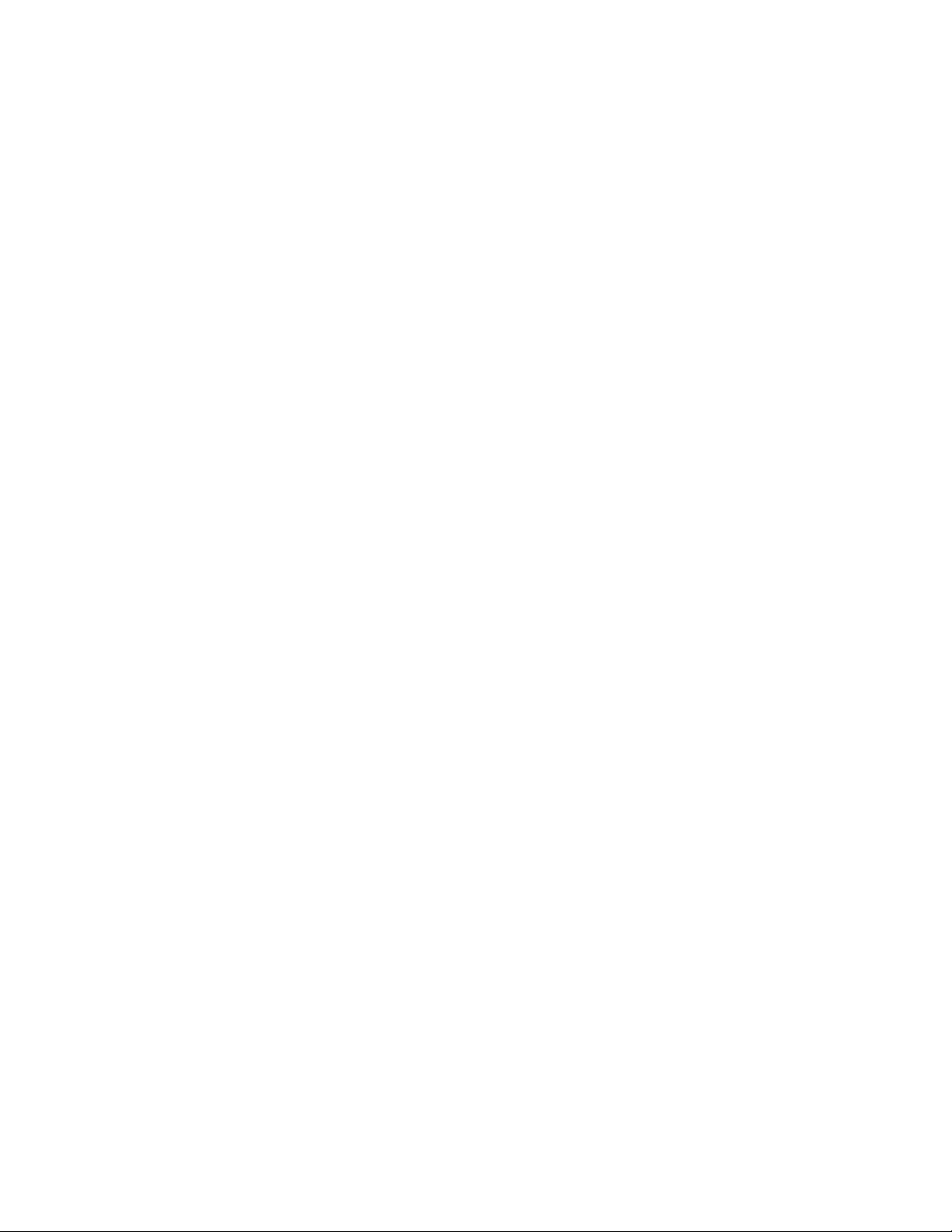
8UserGuide
Page 23
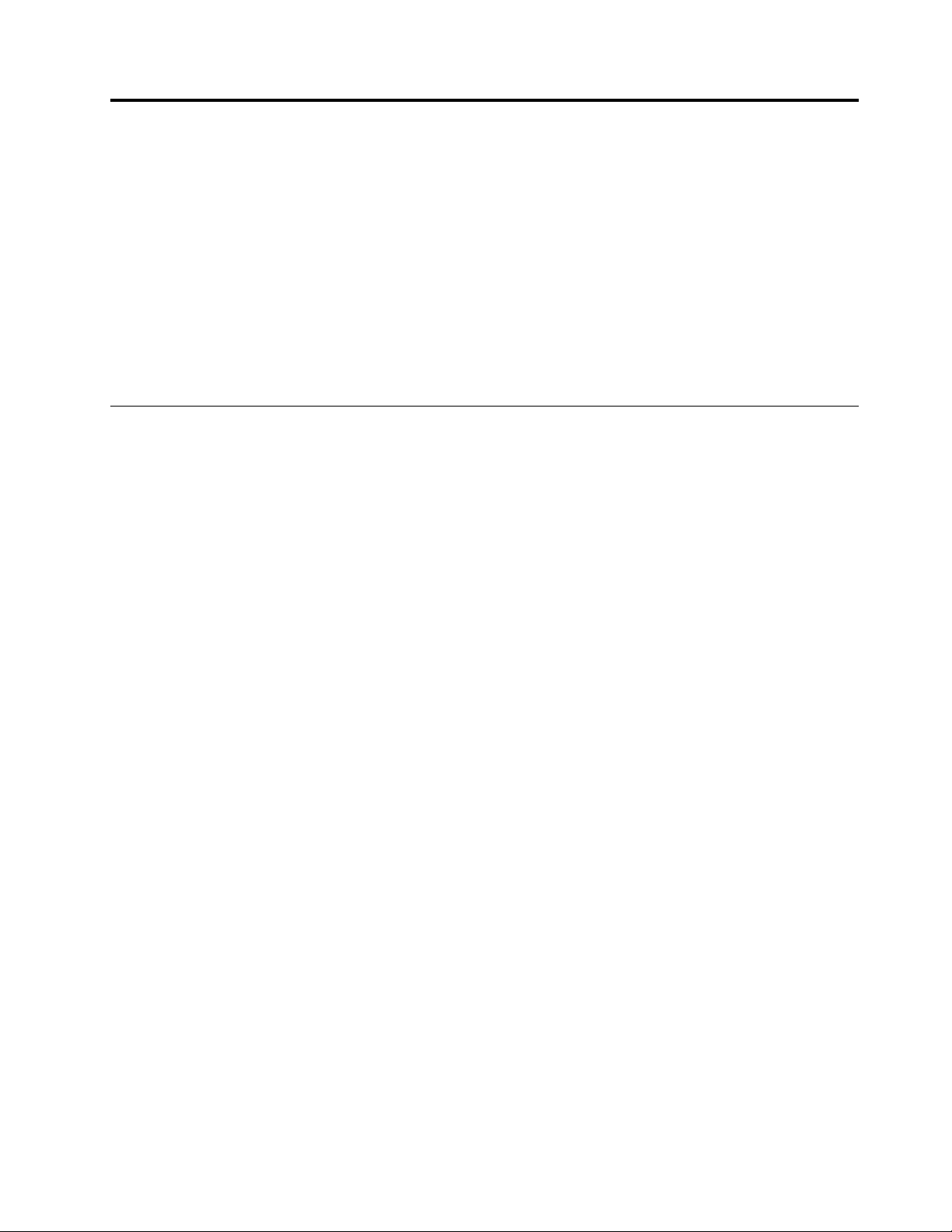
Chapter2.Usingyourcomputer
Thischapterprovidesinformationonusingsomeofthecomputercomponents.
•“Frequentlyaskedquestions”onpage9
•“Configuringtheoperatingsystem”onpage10
•“Registeringyourcomputer”onpage10
•“Functionkeycombinations”onpage10
•“Usingthetouchpad”onpage12
•“Powermanagement”onpage13
•“Connectingtonetworks”onpage16
Frequentlyaskedquestions
Thefollowingareafewtipsthatwillhelpyouoptimizetheuseofyourcomputer.
CanIgetmyuserguideinanotherlanguage?
Todownloadtheuserguideinanotherlanguage,gotohttp://www.lenovo.com/UserManuals.Thenfollow
theinstructionsonthescreen.
Howtousethebatterypowermoreeffectively?
•Toconservepower,ortosuspendoperationwithoutexitingprogramsorsavingfiles,see“Powersaving”
onpage14.
•Ifyouaregoingtoturnoffthecomputerforanextendedperiod,youcanpreventbatterypowerfrom
drainingbykeepingbatterycapacityabout60%andremovingthebatterypack.Formoreinformation,
see“Powermanagement”onpage13.
WherecanIfindtheinstructionsoninstallingorreplacingadevice?
Forinstructionsonhowtoinstallorreplaceacomputerdevice,seeChapter6“Replacingdevices”on
page25
Wherearetherecoverydiscs?
Yourcomputermightnotcomewitharecoverydisc.Instead,somealternativerecoverysolutionsare
availableonyourcomputer.Formoreinformation,seeChapter5“LenovoOneKeyRecoverysystem”
onpage23
WherecanIdownloadthelatestdrivers?
ThelatestdriversforyourcomputerareavailablefromtheLenovoSupportWebsite.Todownloadthelatest
driversforyourcomputer,gotohttp://www.lenovo.com/driversandfollowtheinstructionsonthescreen.
WhatcanIdoifthebackupprocessfails?
Ifthebackupprocessfails,dothefollowing:
1.Closeotherapplications,thenrestartthebackupprocess.
2.Checkifthedestinationmediumisdamaged.Selectanotherfilepathandtryagain.
.
©CopyrightLenovo2014
9
Page 24

Configuringtheoperatingsystem
b
b
a
Yourcomputercomeswithapreinstalledoperatingsystem.Whenyouusethecomputerforthefirsttime,
youmightbepromptedtotakethefollowingstepstocompletetheconfigurationprocess:
•Acceptingtheenduserlicenseagreement
•ConfiguringtheInternetconnection
•Registeringtheoperatingsystem
•Creatingauseraccount
Registeringyourcomputer
Whenyouregisteryourcomputer,informationisenteredintoadatabase,whichenablesLenovotocontact
youincaseofarecallorothersevereproblem.AfteryouregisteryourcomputerwithLenovo,youwillreceive
quickerserviceswhenyoucallLenovoforhelp.Inaddition,somelocationsofferextendedprivilegesand
servicestoregisteredusers.
ToregisteryourcomputerwithLenovo,dooneofthefollowing:
•Gotohttp://www.lenovo.com/registerandfollowtheinstructionsonthescreentoregisteryourcomputer.
•ConnectyourcomputertotheInternetandregisteryourcomputerthroughapreinstalledregistration
program.ThepreinstalledLenovoProductRegistrationprogramlaunchesautomaticallyafteryouhave
usedyourcomputerforatime.Followtheinstructionsonthescreentoregisteryourcomputer.
Functionkeycombinations
Thefollowingillustrationshowsthelocationsofthespecialkeysonyourcomputer.Tousethefunctionkey
combinations,presstheFnkey1,thenpressoneofthefunctionkeys2.
Note:Yourcomputermighthaveslightvariationsfromthefollowingillustration.
Figure5.Functionkeycombinations
Thefollowingisabriefintroductiontothefunctionkeycombinations.
10UserGuide
Page 25

Sleep(Fn+F1)
Putsyourcomputerintosleepmode.
LCDbacklighton/off(Fn+F2)
TurnstheLCDbacklightonoroff.
Activedisplaydevice(Fn+F3)
Selectstheactivedisplaydevice.UsethisfunctionkeycombinationtoselecttheLCDofthecomputer,
aconnectedexternaldevice,orboth,astheactivedisplaydevice.
Note:YoualsocanusetheWindows+Pcombinationtoachievethesamefunction.
Cameraon/off(Fn+F4)
Enablesordisablestheintegratedcamera.
Airplanemodeon/off(Fn+F5)
Changewirelesssettings(Windows7).
Enablesordisablesairplanemode.Whenairplanemodeisenabled,allwirelesscommunicationfrom
andtothiscomputerisunavailable(Windows8.1).
Volumeon/off(Fn+F6)
Cutsofforturnsonthevolume.
Microphoneon/off(Fn+F7)
Enablesordisablestheintegratedmicrophone.
Touchpadcontrol(Fn+F8)
Enablesordisablesthefunctionofthetouchpadandtouchpadbuttons.
Settings(Fn+F9)
OpensControlPanel.(Windows7)
ChangesSettings.(Windows8.1)
Search(Fn+F10)
Openssearchbox.(Windows7)
Searchesapplications.(Windows8.1)
Activeprograms(Fn+F11)
Viewsopenapplications.
Volumelevelcontrol
•Fn+leftarrow:Decreasesthesoundvolume.
•Fn+rightarrow:Increasesthesoundvolume.
Displaybrightnesscontrol
Toadjustthedisplaybrightness,dothefollowing:
•Fn+uparrow:Increasesthedisplaybrightness.
Chapter2.Usingyourcomputer11
Page 26

•Fn+downarrow:Decreasesthedisplaybrightness.
a
b
c
Usingthetouchpad
Thefollowingillustrationshowsthecontrolsonthetouchpad.Toenableordisablethetouchpad,press
Fn+F8.
Note:Yourcomputermighthaveslightvariationsfromthefollowingillustration.
Figure6.T ouchpad
1Right-clickbutton:Functionsthesameastherightbuttononaconventionalmouse.
2Left-clickbutton:Functionsthesameastheleftbuttononaconventionalmouse.
3T ouchpad:Tomovethecursoronthescreen,slideyourfingertipoverthetouchpadinthedirection
inwhichyouwantthecursortomove.
Usingthemediacardreader
Yourcomputersupportsthefollowingcards:
•SecureDigital(SD)card
•SecureDigitalHighCapacity(SDHC)card
•SDeXtendedCapacity(SDXC)card
•MultiMediaCard(MMC)
Note:YourcomputerdoesnotsupporttheContentProtectionforRecordableMedia(CPRM)featurefor
theSDcard.
Attention:Whentransferringdatatoorfromaflashmediacard,suchasanSDcard,donotputyour
computerinsleeporhibernationmodebeforethedatatransferiscomplete.T odosomightcausedamage
toyourdata.
12UserGuide
Page 27

Insertingamemorycard
Toinsertamemorycard,dothefollowing:
1.Makesurethatthecardiscorrectlyoriented.
2.Pushthememorycarduntilitclicksintoplace.
Removingamemorycard
Toremoveaflashmediacard,dothefollowing:
1.Pushtheflashmediacarduntilyouhearaclick.
2.Gentlypullthememorycardoutofthememorycardslot.
Note:IfyoudonotremovethecardfromyourcomputerafteryouejectthecardfromtheWindowsoperating
system,thecardcannolongerbeaccessed.Toaccessthecard,youmustremoveitandtheninsertitagain.
Powermanagement
Useyourcomputerwithacpowerwheneveracpowerisavailable.Useyourcomputerwithbatterypower
whenacpowerisnotavailable.
Checkingthebatterystatus
ThebatteryiconintheWindowsnotificationareadisplaysthepercentageofbatterypowerremaining.
Differentcomputercomponentsconsumepoweratdifferentrates.Themoreyouusethepower-intensive
components,thefasteryouconsumebatterypower.Becauseeachcomputeruserhasdifferenthabitsand
needs,itisdifficulttopredicthowlongabatterychargewilllast.Therearetwomainfactors:
•Howmuchenergyisstoredinthebatterywhenyoubegintowork.
•Thewayyouuseyourcomputer:
–Howoftenyouaccesstheharddiskdrive.
–Howbrightyoumakethecomputerdisplay.
Usingtheacpoweradapter
Whenyouuseacpower,thebatterychargesautomatically.
Theacpoweradapterthatcomeswithyourcomputerhastwobasiccomponents:
•Thetransformerpackthatconvertsacpowerforusewiththecomputer.
•Thepowercordthatplugsintotheacoutletandintothetransformerpack.
Attention:Usinganimproperpowercordcouldcauseseveredamagetothecomputer.
Connectingtheacpoweradapter
Toconnecttheacpoweradapter,dothefollowing:
1.Plugthepowercordintoanelectricaloutlet.
2.Connectthepowercordtothetransformerpack.
3.Connecttheacpoweradaptertotheacpowerconnectorofthecomputer.
Tipsonusingtheacpoweradapter
Observethefollowingguidelineswhenusingtheacpoweradapter:
•Whentheacpoweradapterisnotinuse,disconnectitfromtheelectricaloutlet.
Chapter2.Usingyourcomputer13
Page 28

•Donotbindthepowercordtightlyaroundtheacpoweradaptertransformerpackwhenitisconnectedto
thetransformer.
•Beforeyouchargethebatterypack,makesurethatitstemperatureisatleast10°C(50°F).
•Youcanchargethebatterywhentheacpoweradapterisconnectedtothecomputerandthebatteryis
installed.Chargeitinanyofthefollowingconditions:
–Whenyoupurchaseanewbattery
–Ifthebatterymeteratthebottomofyourdisplayindicatesalowbatterychargelevel
–Ifthebatteryhasnotbeenusedforalongtime
Chargingthebattery
Itisrecommendedthatyouchargethebatteryorreplaceitwithachargedbatteryonanyofthefollowing
conditions:
•Thepercentageofbatterypowerremainingislow.
•Thepoweralarmalertsyouthattheremainingpowerislow.
Maximizingthebatterylife
Tomaximizethebatterylife,suggestdoingthefollowing:
•Avoidbatteryusageorstorageinlowtemperatureorhightemperatureenvironment.
•Enable“conservationmode”inOneKeyOptimizerifyoukeepACadapterplug-in.
•Execute“gaugereset”inOneKeyOptimizereverymonthtoimprovebatterycapacityaccuracy.
•EnablesavingfunctioninOneKeyOptimizertoextendbatterylife.
Powersaving
Thereareseveraloptionsthatyoucanchoosetoconservepower.
Puttingcomputerintosleepmode
Ifyouarenotgoingtousethecomputerforashorttime,putthecomputerintosleepmode.Thisnotonly
helpsyouconservepower,butalsoprovidesyoutheconveniencetobypassthestartupprocessand
directlyresumethecomputerfornormaloperation.
Toputthecomputerintosleepmode,dooneofthefollowing:
•Windows7:
1.ClickStart.
2.ClickthetrianglemarknexttotheShutdownbutton,andthenselectSleep.
Windows8.1:
1.Movethecursortothetop-rightorbottom-rightcornerofthescreentodisplaythecharms.
2.ClickSettings.
3.SelectSleepfromthePowermenuoptions.
•PressFn+F1.
Attention:Waituntilthepowerindicatorstartsblinking(indicatingthatthecomputerisinsleepstate)
beforeyoumovethecomputer.Movingthecomputerwhiletheharddiskdriveisspinningcandamagethe
harddiskdrive,causinglossofdata.
Towakeupthecomputer,dooneofthefollowing:
14UserGuide
Page 29

•Pressthepowerbutton.
•Pressanykeyonthekeyboard.
Shuttingdownthecomputer
Ifyouarenotgoingtousethecomputerforadayortwo,shutitdown.
•Windows7:
ClickStart➙Shutdown.
•Windows8.1:
1.Movethecursortothetop-rightorbottom-rightcornerofthescreentodisplaythecharms.
2.ClickSettings.
3.SelectShutdownfromthePowermenuoptions.
Or
1.Fromthedesktop,movethecursortothebottom-leftcorner.
2.Right-clickStart.
3.SelectShutdownfromtheShutdownorsignoutmenuoptions.
Or
1.Clickthepowerbuttononthetop-rightcorneroftheStartscreen.
2.SelectShutdown.
Puttingthecomputerintohibernationmode
Asanalternativetoshuttingdownthecomputer,youalsocanchoosetoputitintohibernationmode.
•Windows7:
1.ClickStart.
2.ClickthetrianglemarknexttotheShutdownbutton,andthenselectHibernation.
•Windows8.1:
1.Movethecursortothetop-rightorbottom-rightcornerofthescreentodisplaythecharms.
2.ClickSettings.
3.SelectHibernationfromthePowermenuoptions.
Note:Alluserandprogramdatainthememoryiscopiedontotheharddiskforyoutoresumeworkingwhen
thecomputeriswakenupfromhibernationmode.
Towakeupthecomputer,pressthepowerbutton.
Handlingthebattery
Thebatterypackisaconsumablesupply.Ifyourbatterybeginstodischargetooquickly,replacethebattery
packwithanewoneofthetyperecommendedbyLenovo.Formoreinformationaboutreplacingthe
batterypack,contactyourCustomerSupportCenter.
Chapter2.Usingyourcomputer15
Page 30

DANGER
Donotdrop,crush,puncture,orsubjecttostrongforces.Batteryabuseormishandlingcancause
thebatterytooverheat,whichcancausegassesorflameto“vent”fromthebatterypackorcoin
cell.Ifyourbatteryisdamaged,orifyounoticeanydischargefromyourbatteryorthebuildup
offoreignmaterialsonthebatteryleads,stopusingthebatteryandobtainareplacementfrom
thebatterymanufacturer.
DANGER
Onlyrechargethebatterypackstrictlyaccordingtoinstructionsincludedintheproduct
documentation.
DANGER
Donotputthebatterypackintrashthatisdisposedofinlandfills.Whendisposingofthebattery,
complywithlocalordinancesorregulationsandyourcompany'ssafetystandards.
DANGER
Thereisadangerofanexplosionifthebackupbatteryisincorrectlyplaced.Thelithiumbattery
containslithiumandcanexplodeifitisnotproperlyhandled,ordisposedof.Replaceonlywitha
batteryofthesametype.Toavoidpossibleinjuryordeath,donot:(1)throworimmerseintowater,
(2)allowittoheattomorethan100°C(212°F),or(3)attempttorepairordisassembleit.Disposeof
itasrequiredbylocalordinancesorregulationsandyourcompany'ssafetystandards.
Connectingtonetworks
Yourcomputerhasoneormorenetworkcardsforconnectingtothenetworks.
Ethernetconnection
YourcomputerhasoneEthernetconnector.Usingtheconnectorandawiredcable,youcanconnecttoyour
networkorabroadbandconnection,suchasdigitalsubscriberline(DSL)orcabletelevision(CA TV).This
connectionenablesyoutodo1Gbpshalf-duplexorfull-duplexdatatransmission.
Wirelessconnection
Wirelesscommunicationisthetransferofdatawithouttheuseofcablesbutbymeansofradiowavesonly.
WirelessLAN
AwirelessLANcoversarelativelysmallgeographicarea,suchasanofficebuildingorahouse.Devices
basedonthe802.11standardscanconnecttothisnetwork.
Yourcomputercomeswithabuild-inwirelessnetworkcardandaconfigurationutilitytohelpyoumake
wirelessconnectionsandmonitorthestatusofyourconnection,sothatyoucanstayconnectedtoyour
networkwhileyouareintheoffice,inameetingroom,orathome,withnoneedforawiredconnection.
Establishingawirelessconnection
Toestablishawirelessconnection,dothefollowing:
16UserGuide
Page 31

1.Ifthewirelessfeatureisdisabled,pressFn+F5toturnonthewirelessfeature(Windows7)ortoturn
offtheairplanemode(Windows8.1).
2.ClickthewirelessnetworkconnectionstatusiconintheWindowsnotificationarea.Alistofavailable
wirelessnetworksisdisplayed.
3.Double-clickanetworktoconnecttoit.Providerequiredinformationifneeded.
Chapter2.Usingyourcomputer17
Page 32

18UserGuide
Page 33

Chapter3.Youandyourcomputer
Thischapterprovidesinformationaboutaccessibilityandcomfort.
Accessibilityandcomfort
Goodergonomicpracticeisimportanttogetthemostfromyourpersonalcomputerandtoavoiddiscomfort.
Arrangeyourworkplaceandtheequipmentyouusetosuityourindividualneedsandthekindofwork
thatyouperform.Inaddition,usehealthyworkhabitstomaximizeyourperformanceandcomfortwhile
usingyourcomputer.
Thefollowingtopicsprovideinformationaboutarrangingyourworkarea,settingupyourcomputer
equipment,andestablishinghealthyworkhabits.
Lenovoiscommittedtoprovidingthelatestinformationandtechnologytoourcustomerswithdisabilities.
Refertoouraccessibilityinformationwhichoutlinesoureffortsinthisarea.
Ergonomicinformation
Workinginthevirtualofficemightmeanadaptingtofrequentchangesinyourenvironment.Followingsome
simpleruleswillmakethingseasierandbringyouthemaximumbenefitsofyourcomputer.Keepinginmind
suchbasicsasgoodlightingandproperseating,forexample,canhelpyouimproveyourperformance
andachievegreatercomfort.
Thisexampleshowssomeoneinaconventionalsetting.Evenwhennotinsuchasetting,youcanfollow
manyofthesetips.Developgoodhabits,andtheywillserveyouwell.
Generalposture:Makeminormodificationsinyourworkingposturetodetertheonsetofdiscomfort
causedbylongperiodsofworkinginthesameposition.Frequent,shortbreaksfromyourworkalsohelp
topreventminordiscomfortassociatedwithyourworkingposture.
Display:Positionthedisplaytomaintainacomfortableviewingdistanceof510-760mm(20-30inch).Avoid
glareorreflectionsonthedisplayfromoverheadlightingoroutsidesourcesoflight.Keepthedisplayscreen
©CopyrightLenovo2014
19
Page 34

cleanandsetthebrightnesstolevelsthatenableyoutoseethescreenclearly.PressFn+up/downarrow
toadjustdisplaybrightness.
Headposition:Keepyourheadandneckinacomfortableandneutral(vertical,orupright)position.
Chair:Useachairthatgivesyougoodbacksupportandseatheightadjustment.Usechairadjustmentsto
bestsuityourdesiredposture.
Armandhandposition:Ifavailable,usechairarmrestsoranareaonyourworkingsurfacetoprovide
weightsupportforyourarms.Keepyourforearms,wrists,andhandsinarelaxedandneutral(horizontal)
position.Typewithasofttouchwithoutpoundingthekeys.
Legposition:Keepyourthighsparalleltothefloorandyourfeetflatonthefloororonafootrest.
Whatifyouaretraveling?
Itmightnotbepossibletoobservethebestergonomicpracticeswhenyouareusingyourcomputer
whileonthemoveorinacasualsetting.Regardlessofthesetting,trytoobserveasmanyofthetipsas
possible.Sittingproperlyandusingadequatelighting,forexample,willhelpyoumaintaindesirablelevels
ofcomfortandperformance.
Questionsaboutvision?
ThevisualdisplayscreensofLenovonotebookcomputersaredesignedtomeetthehigheststandardsand
toprovideyouwithclear,crispimagesandlarge,brightdisplaysthatareeasytosee,yeteasyontheeyes.
Ofcourse,anyconcentratedandsustainedvisualactivitycanbetiring.Ifyouhavequestionsoneyefatigue
orvisualdiscomfort,consultavisioncarespecialistforadvice.
20UserGuide
Page 35

Chapter4.Security
Thischapterprovidesinformationaboutprotectingyourcomputerfromtheftandunauthorizeduse.
•“Attachingamechanicallock”onpage21
•“Usingpasswords”onpage21
Attachingamechanicallock
Youcanattachamechanicallocktoyourcomputertopreventitfrombeingremovedwithoutyourpermission.
Attachamechanicallocktothekeyholeofthecomputer;thensecurethechainonthelocktoastationary
object.Refertotheinstructionsshippedwiththemechanicallock.
Note:Youareresponsibleforevaluating,selecting,andimplementingthelockingdevicesandsecurity
features.Lenovomakesnocomments,judgments,orwarrantiesaboutthefunction,quality,orperformance
oflockingdevicesandsecurityfeatures.
Usingpasswords
Usingpasswordshelpspreventyourcomputerfrombeingusedbyothers.Onceyousetapasswordand
enableit,apromptappearsonthescreeneachtimeyoupoweronthecomputer.Enteryourpasswordatthe
prompt.Thecomputercannotbeusedunlessyouenterthecorrectpassword.
Note:Thispasswordcanbeacombinationofonetosevenalphanumericcharacters.
Formoreinformationabouthowtosetthepassword,refertotheonlinehelpinformationsystemontheright
screenoftheBIOSprogram.
Note:TostarttheBIOSprogram,poweroffthecomputer;presstheNovobuttonandthenselectBIOS
SetupUtility.
©CopyrightLenovo2014
21
Page 36

22UserGuide
Page 37

Chapter5.LenovoOneKeyRecoverysystem
LenovoOneKeyRecoverysystemisaneasy-to-usebackupandrecoverysoftware.Usingthissoftware,you
canbackuptheentiresystempartitionasanimagefileanduseittorestorethesystemincaseofsystem
failure.IfyourcomputerispreinstalledwithanyversionofaWindowsoperatingsystem,Lenovoprovides
animageofthesystemona“hidden”partitionoftheharddiskdrive.
Note:IfyourcomputerispreinstalledwithaGNU/Linuxoperatingsystem,theRecoverysystemisnot
available.
Backingupthesystempartition
Step1.InWindows,presstheNovobuttontostarttheLenovoOneKeyRecoverysystem.
Step2.ClickSystembackup.
Step3.SelectalocationtostoretheimagefileandthenclickNext.
Note:Ifyouwanttochoosealocationonanexternalstoragedevice,makesurethedeviceis
connectedandconfiguredproperly.
Step4.ClickStarttostartthebackupprocess.
Thebackupprocessmaytakeseveralhourstocomplete.Makesureyourcomputerispluggedinduring
thisprocess.
RestoringthesystempartitionwhenWindowscanbestarted
Incasesyoufindyourcomputerisslowduetovirusinfectionorothermaliciousattacks,youmayusethe
LenovoOneKeyRecoverysystemtorestorethesystempartitiontoapreviousbackuppointorthefactory
status.Todothis,followthestepsbelow.
Step1.InWindows,presstheNovobuttontostarttheLenovoOneKeyRecoverysystem.
Step2.ClickSystemrecovery.Thecomputerrestartstotherecoveryenvironment.
Step3.Selectabackupimageorthefactoryimageandthenfollowon-screeninstructions.
Note:Ifthebackupimageisstoredonanexternalstoragedevice,makesurethedeviceis
connectedandconfiguredproperly.
Whentherecoveryprocessiscompleted,thecomputerrestartsandthesystempartitionrevertsbackto
thepreviousbackuppointorthefactorystatus.
Attention:Alldataonthesystempartitioncreatedafterthebackuporfactorypointwillbedeleted.Make
suretomakeacopyofallimportantdatabeforerestoringthesystempartition.
Attention:Therecoveryprocessmaytakeseveralhourstocomplete.Makesureyourcomputerisplugged
induringthisprocess.
RestoringthesystempartitionwhenWindowscannotbestarted
IncaseWindowscannotbestarted,followthestepsbelowtorestorethesystempartitiontoaprevious
backuppointorthefactorystatus.
Step1.Shutdownthecomputer.
©CopyrightLenovo2014
23
Page 38

Step2.PresstheNovobutton.
Step3.FromtheNovobuttonmenu,selectSystemrecoveryandpressEnter.Thecomputerstartsto
therecoveryenvironment.
Step4.Selectabackupimageorthefactoryimageandthenfollowon-screeninstructions.
Note:Ifthebackupimageisstoredonanexternalstoragedevice,makesurethedeviceis
connectedandconfiguredproperly.
Whentherecoveryprocessiscompleted,thecomputerrestartsandthesystempartitionrevertsbackto
thepreviousbackuppointorthefactorystatus.
Attention:Alldataonthesystempartitioncreatedafterthebackuporfactorypointwillbedeleted.Make
suretomakeacopyofallimportantdatabeforerestoringthesystempartition.
Attention:Therecoveryprocessmaytakeseveralhourstocomplete.Makesureyourcomputerisplugged
induringthisprocess.
24UserGuide
Page 39

Chapter6.Replacingdevices
Thischapterprovidesinstructionsonhowtoreplacedevicesforyourcomputer.
Thischaptercontainsthefollowingitems:
•“Staticelectricityprevention”onpage25
•“Replacingthebatterypack”onpage25
•“Replacingthememorymodule”onpage26
•“Replacingtheharddiskdrive”onpage28
•“Replacingthekeyboard”onpage30
•“Replacingtheopticaldrive”onpage32
•“ReplacingthePCIExpressMiniCardforwirelessLAN/WiMAXconnection”onpage32
Staticelectricityprevention
Staticelectricity,althoughharmlesstoyou,canseriouslydamagecomputercomponentsandoptions.
Improperhandlingofstatic-sensitivepartscancausedamagetothepart.Whenyouunpackanoption
orCRU,donotopenthestatic-protectivepackagecontainingthepartuntiltheinstructionsdirectyou
toinstallthepart.
WhenyouhandleoptionsorCRUs,orperformanyworkinsidethecomputer,takethefollowingprecautions
toavoidstatic-electricitydamage:
•Limityourmovement.Movementcancausestaticelectricitytobuilduparoundyou.
•Alwayshandlecomponentscarefully.Handleadapters,memorymodules,andothercircuitboardsbythe
edges.Nevertouchexposedcircuitry.
•Preventothersfromtouchingcomponents.
•Whenyouinstallastatic-sensitiveoptionorCRU,touchthestatic-protectivepackagecontainingthe
parttoametalexpansion-slotcoverorotherunpaintedmetalsurfaceonthecomputerforatleasttwo
seconds.Thisreducesstaticelectricityfromthepackageandyourbody.
•Whenpossible,removethestatic-sensitivepartfromthestatic-protectivepackageandinstallthepart
withoutsettingitdown.Whenthisisnotpossible,placethestatic-protectivepackageonasmooth,
levelsurfaceandplacethepartonthepackage.
•Donotplacethepartonthecomputercoverorothermetalsurface.
Replacingthebatterypack
Beforeyoustart,printtheseinstructions.
Note:ThissystemdoesnotsupportbatteriesthatarenotgenuineLenovo-madeorauthorized.Thesystem
willcontinuetoboot,butmaynotchargeunauthorizedbatteries.
Attention:Lenovohasnoresponsibilityfortheperformanceorsafetyofunauthorizedbatteries,and
providesnowarrantiesforfailuresordamagearisingoutoftheiruse.
©CopyrightLenovo2014
25
Page 40

DANGER
1
b
a
Iftherechargeablebatterypackisincorrectlyreplaced,thereisdangerofanexplosion.Thebattery
packcontainsasmallamountofharmfulsubstances.T oavoidpossibleinjury:
•ReplaceonlywithabatteryofthetyperecommendedbyLenovo.
•Keepthebatterypackawayfromfire.
•Donotexposeittoexcessiveheat.
•Donotexposeittowaterorrain.
•Donotshort-circuitit.
•Donotdrop,crush,puncture,orsubjecttostrongforces.Batteryabuseormishandlingcan
causethebatterytooverheat,whichcancausegassesorflameto“vent”fromthebattery
packorcoincell.
Toreplacethebatterypack,dothefollowing:
1.Turnoffthecomputerandthendisconnecttheacpoweradapterandallcablesfromthecomputer.Wait
threetofiveminutestoletthecomputercool.
2.Closethecomputerdisplay,andturnthecomputerover.
3.Unlockthebatterylock1.Holdthebatterylockintheunlockedposition2,andthenremovethe
batterypack.
4.Insertafullychargedbatterypackuntilitclicksintoplace.Thenslidethebatterylock1tothelocked
positiontosecurethebatterypackinplace.
5.Turnthecomputeroveragain.Connecttheacpoweradapterandallcables.
Replacingthememorymodule
Beforeyoustart,printtheseinstructions.
Note:Theoperatingspeedofamemorymodulehasdependencyonthesystemconfiguration.Insome
conditions,thememorymoduleinyourcomputermightnotbeabletooperateatthemaximumspeed.
Attention:Beforeyoustartinstallingamemorymodule,touchametaltableoragroundedmetalobject.This
actionreducesanystaticelectricityfromyourbody.Thestaticelectricitycoulddamagethememorymodule.
26UserGuide
Page 41

Toreplacethememorymodule,dothefollowing:
b
a
a
b
d
c
c
e
f
g
1.Turnoffthecomputerandthendisconnecttheacpoweradapterandallcablesfromthecomputer.Wait
threetofiveminutestoletthecomputercool.
2.Closethecomputerdisplay,andturnthecomputerover.
3.Removethebatterypack.See“Replacingthebatterypack”onpage25.
4.Removethescrews1,andthenremovethebottomslotcover2.
5.Ifonememorymoduleisalreadyinthememoryslot,pressoutonthelatchesonbothedgesofthe
socketatthesametime
3,andthenremovethememorymoduletomakeroomforthenewone4.
Savetheremovedmemorymoduleforfutureuse.
6.Alignthenotchonthecontactedgeofthenewmemorymodulewiththekeyinthememoryslotand
thencarefullyinsertthememorymoduleintotheslotatanangleofabout20degrees
5.
Attention:Toavoiddamagingthememorymodule,donottouchitscontactedge.
7.Pivotthememorymoduledownwarduntilitsnapsintoplace6.Ensurethatthememorymoduleis
installedfirmlyintheslotandcannotbemovedeasily7.
Chapter6.Replacingdevices27
Page 42

8.Reinstallthebottomslotcover,andthenreinstallthescrewstosecurethecover.
b
a
a
b
9.Reinstallthebatterypack.See“Replacingthebatterypack”onpage25.
10.Turnthecomputeroveragain.Connecttheacpoweradapterandallcables.
Replacingtheharddiskdrive
Beforeyoustart,printtheseinstructions.
Attention:Theharddiskdriveisverysensitive.Incorrecthandlingcancausedamageandpermanentloss
ofdata.Observethefollowingguidelines:
•Replacetheharddiskdriveonlyifyouupgradeitorhaveitrepaired.Theconnectorsandslotofthehard
diskdrivearenotdesignedforfrequentchangesordriveswapping.
•Donotdropthedriveorsubjectittophysicalshocks.Putthedriveonamaterial,suchassoftcloth,
thatabsorbsphysicalshocks.
•Donotapplypressuretothecoverofthedrive.
•Donottouchanyconnectorsontheharddiskdrive.
•Beforeremovingtheharddiskdrive,makeabackupcopyofalltheinformationonit,andthenturn
offthecomputer.
•Neverremovethedrivewhilethecomputerisoperating,insleepmode,orinhibernationmode.
Toreplacetheharddiskdrive,dothefollowing:
1.Turnoffthecomputerandthendisconnecttheacpoweradapterandallcablesfromthecomputer.Wait
threetofiveminutestoletthecomputercool.
2.Closethecomputerdisplay,andturnthecomputerover.
3.Removethebatterypack.See“Replacingthebatterypack”onpage25.
4.Removethescrews1,andthenremovethebottomslotcover2.
5.Removethescrews3,andthenslidetheharddiskdrivetodetachtheconnectors4.
28UserGuide
Page 43

c
c
d
6.Removetheharddiskdrive(inthebracket)byliftingthetab5.
e
f
f
f
f
7.Removethescrews6,anddetachtheharddiskdrivefromthebracket.
8.Attachanewharddiskdrivetothebracketandreinstallthescrews.
Chapter6.Replacingdevices29
Page 44

9.Gentlyputtheharddiskdrive(inthebracket)intothecompartment.Ensuretheconnectorsonthehard
a
a
diskdrivearealignedwiththoseinthecompartment.
10.Slidetheharddiskdrive(inthebracket)untilitsnapstoplace.
11.Reinstallthescrewstosecurethedrive.
12.Reinstallthebottomslotcover,andthenreinstallthescrewstosecurethecover.
13.Reinstallthebatterypack.See“Replacingthebatterypack”onpage25.
14.Turnthecomputeroveragain.Connecttheacpoweradapterandallcables.
Replacingthekeyboard
Beforeyoustart,printtheseinstructions.
Toreplacethekeyboard,dothefollowing:
1.Turnoffthecomputer;thendisconnecttheacpoweradapterandallcablesfromthecomputer.Wait
threetofiveminutestoletthecomputercool.
2.Closethecomputerdisplay,andturnthecomputerover.
3.Removethebattery.See“Replacingthebatterypack”onpage25
4.Removethescrews1thatsecurethekeyboard.
5.Turnoverthecomputerandopenthedisplay.
6.Liftthekeyboardalittlebyitsupperedge2.
30UserGuide
Page 45

b
7.Slowlyliftthekeyboarduntiltheconnectorsappear3.
f
g
e
d
c
8.Carefullydetachtheconnectors45.
Attention:Liftingthekeyboardbeyonditsrangemaybreaktheconnector.
9.Withmetalcontactsfacingdownward,inserttheconnectorofthenewkeyboardfirmlyintothesocket
andthenclosethesocket
67.
10.Aligntheloweredgeofthekeyboardwiththeloweredgeofthekeyboardcompartmentandpivotthe
keyboarddown.Ensurethenewkeyboardisfirmlyinsertedinthecompartment.
11.Closethecomputerdisplay,andturnthecomputerover.Thenreinstallthescrewstosecurethe
keyboard.
12.Reinstallthebattery.See“Replacingthebatterypack”onpage25.
13.Turnthecomputeroveragain.Connecttheacpoweradapterandallcables.
Chapter6.Replacingdevices31
Page 46

Replacingtheopticaldrive
a
b
c
Beforeyoustart,printtheseinstructions.
Toreplacetheopticaldrive,dothefollowing:
1.Turnoffthecomputerandthendisconnecttheacpoweradapterandallcablesfromthecomputer.Wait
threetofiveminutestoletthecomputercool.
2.Closethecomputerdisplay,andturnthecomputerover.
3.Removethebatterypack.See“Replacingthebatterypack”onpage25.
4.Removethescrew1thatsecurestheopticaldriveandthekeyboard.
5.Insertascrewdriverintothescrewhole2,andthenpushtheopticaldriveinthedirectionshownby
thearrow3toslideitout.
6.Insertanewopticaldrive,andthenreinstallthescrewtosecurethedrive.
7.Reinstallthebatterypack.See“Replacingthebatterypack”onpage25.
8.Turnthecomputeroveragain.Connecttheacpoweradapterandallcables.
ReplacingthePCIExpressMiniCardforwirelessLAN/WiMAX connection
Beforeyoustart,printtheseinstructions.
32UserGuide
Page 47

YourcomputerhasaPCIExpressMiniCardforconnectiontoawirelessLAN/WiMAX.ToreplacethePCI
b
a
a
b
d
c
c
e
ExpressMiniCard,readthefollowingprerequisites.
Attention:BeforeyoustartinstallingaPCIExpressMiniCard,touchametaltableoragroundedmetal
object.Thisactionreducesanystaticelectricityfromyourbody.Thestaticelectricitycoulddamagethecard.
ToreplacethePCIExpressMiniCard,dothefollowing:
1.Turnoffthecomputerandthendisconnecttheacpoweradapterandallcablesfromthecomputer.Wait
threetofiveminutestoletthecomputercool.
2.Closethecomputerdisplay,andturnthecomputerover.
3.Removethebatterypack.See“Replacingthebatterypack”onpage25.
4.Removethescrews1,andthenremovethebottomslotcover2.
5.Disconnectthecablesbypickinguptheconnectors3withyourfingersandgentlyunpluggingthem.
Thenremovethescrew4andthecardpopsup.
Note:Ifatoolforremovingconnectorsisincludedinthepackagewiththenewcard,usethetoolto
disconnectthecables.
6.Removethecard.
Chapter6.Replacingdevices33
Page 48

7.InsertthenewPCIExpressMiniCardintotheslotatanangleabout20degrees.Carefullypivotthe
carddownwardandtheninstallthescrewtosecurethenewcard.
8.ConnecttheantennacablestothenewPCIExpressMiniCard.Ensurethatyouconnectthegray
cabletotheconnectoronthecardmarkedwith“MAIN”or“M”,andconnecttheblackcabletothe
connectormarkedwith“AUX”or“A”.
9.Reinstallthebottomslotcover,andthenreinstallthescrewstosecurethecover.
10.Reinstallthebatterypack.See“Replacingthebatterypack”onpage25.
11.Turnthecomputeroveragain.Connecttheacpoweradapterandallcables.
34UserGuide
Page 49

Chapter7.Preventingproblems
AnimportantpartofowningaLenovonotebookcomputerismaintenance.Withpropercare,youcan
avoidcommonproblems.Thechapterprovidesinformationthatcanhelpyoukeepyourcomputerrunning
smoothly.
•“Generaltipsforpreventingproblems”onpage35
•“Takingcareofyourcomputer”onpage35
Generaltipsforpreventingproblems
Thistopicprovidesgeneraltipsforyoutopreventproblemswhenusingyourcomputer.
1.Checkthecapacityofyourharddiskdrivefromtimetotime.Iftheharddiskdrivegetsfull,theoperating
systemwillslowdownandmightproduceerrors.
2.Emptyyourrecyclebinonaregularbasis.
3.Tofreeupdiskspace,uninstallunusedprograms.
4.CleanoutyourInbox,Sent,andTrashfoldersfromyoure-mailclientprogram.
5.Backupyourdataatleastonceaweek.Ifcriticaldataispresent,itisrecommendedthatyouperforma
dailybackupoperation.Lenovohasmanybackupoptionsavailableforyourcomputer.CD-RWdrives
andCD-RW/DVDdrivesareavailableformostcomputersandcanbeinstalledeasily.
6.Schedulesystemrestoreoperationstotakeasystemsnapshotperiodically.
Note:Alwaystakeasystemsnapshotbeforeinstallingnewdrivers,updatingsoftware,orinstalling
newsoftware.
7.UpdatedevicedriversandtheBIOSprogramwhenneeded.
8.Profileyourmachineathttp://www.lenovo.com/supporttokeepuptodatewithcurrentdriversand
revisions.
9.Keepuptodatefordevicedriversonothernon-Lenovohardware.Youmightwanttoreadthedevice
driverinformationreleasenotesbeforeupdatingforcompatibilityorknownissues.
10.Keepalogbook.Entriesmightincludemajorhardwareorsoftwarechanges,driverupdates,minor
issuesyouhaveexperienced,andhowyouresolvedtheminorissues.
11.Ifrequired,youcanfindyourcountry'sCustomerSupportCenterathttp://www.lenovo.com/support.
Note:WhencallingtheCustomerSupportCenter,ensurethatyouhaveyourmachinemodeltype,serial
number,andthecomputerinfrontofyou.Also,ifthecomputerisproducingerrorcodes,itishelpfulto
havetheerrorscreenonorthemessagewrittendown.
12.IfyouwanttogetthelatestsoftwaresourceforMicrosoftWindowsproductupdates,goto
http://www.microsoft.com.Lenovoprovidestechnicalassistancewithinstallationof,orquestions
relatedto,ServicePacksforyourLenovo-preinstalledWindowsproducts.
Takingcareofyourcomputer
Althoughyourcomputerisdesignedtofunctionreliablyinnormalworkenvironments,youneedtouse
commonsenseinhandlingit.Byfollowingtheseimportanttips,youwillgetthemostuseandenjoyment
outofyourcomputer.
Becarefulaboutwhereandhowyouwork
•Donoteatorsmokeoveryourkeyboard.Particlesthatfallintoyourkeyboardcancausedamage.
•Storepackingmaterialssafelyoutofthereachofchildrentopreventtheriskofsuffocationfromplastic
bags.
©CopyrightLenovo2014
35
Page 50

•Keepyourcomputermorethan13cmor5inchesawayfrommagnets,activatedcellularphones,
electricalapplicances,orspeakers.
•Avoidsubjectingyourcomputertoextremetemperatures(below5°C/41°Forabove35°C/95°F).
•Someappliances,suchascertainportabledesktopfansorairpurifiers,producenegativeions.Ifa
computerisclosetosuchanappliance,andisexposedforanextendedtimetoaircontainingnegative
ions,itmightbecomeelectrostaticallycharged.Suchachargemightbedischargedthroughyourhands
whenyoutouchthekeyboardorotherpartsofthecomputer,orthroughconnectorsonI/Odevices
connectedtoit.Eventhoughthiskindofelectrostaticdischarge(ESD)istheoppositeofadischargefrom
yourbodyorclothingtothecomputer,itposesthesameriskofacomputermalfunction.
Yourcomputerisdesignedandmanufacturedtominimizeanyeffectsofelectrostaticcharge.Anelectrostatic
chargeaboveacertainlimit,however,increasestheriskofESD.Therefore,whenusingthecomputerclose
toanappliancethatproducesnegativeions,givespecialattentiontothefollowing:
•Avoiddirectlyexposingyourcomputertotheairfromanappliancethatproducesnegativeions.
•Keepyourcomputerandperipheralsasfaraspossiblefromsuchanappliance.
•Whereverpossible,groundyourcomputertofacilitatesafeelectrostaticdischarge.
Note:Notallsuchappliancescauseasignificantelectrostaticcharge.
Begentlewithyourcomputer
•Avoidplacinganyobjects(includingpaper)betweenthedisplayandthekeyboardorthepalmrest.
•Donotopenthedisplaybeyond135degrees,asthismightdamagethecomputerhinge.
•Donotturnyourcomputeroverwhiletheacpoweradapterispluggedin.Thiscouldbreaktheadapter
plug.
Carryyourcomputerproperly
•Beforemovingyourcomputer,besuretoremoveanymedia,turnoffattacheddevices,anddisconnect
cordsandcables.
•Beforemovingyourcomputer,ensurethatitisinsleeporhibernationmode,orturnedoff.Thisprevents
damagetotheharddiskdriveandavoidsdataloss.
•Whenpickingupyouropencomputer,holditbythebottom.Donotpickuporholdyourcomputerby
thedisplay.
•Useaqualitycarryingcasethatprovidesadequatecushionandprotection.Donotpackyourcomputerin
atightlypackedsuitcaseorbag.
Foroutdooruse
•Backupyourcriticaldatabeforeyoutakeyourcomputeroutdoors.
•Ensurethatthebatteryisfullycharged.
•BesuretoturnoffthepowerandclosetheLCDwhennotinuse.
•Whenyouleavethecomputerinyourcar,placeitonthebackseattoavoidbeinginsolated.
•Carrytheacpoweradapterandpowercordwiththecomputer.
Handlestoragemediaanddrivesproperly
•Ifyourcomputercomeswithanopticaldrive,donottouchthesurfaceofadiscorthelensonthetray.
•WaituntilyouheartheCDorDVDclickintothecenterpivotofthedrivebeforeclosingthetray.
•Wheninstallingtheharddiskdrivesoropticaldrives,followtheinstructionsshippedwithyourhardware,
andapplypressureonlywhereneededonthedevice.
•Turnoffyourcomputerifyouarereplacingtheharddiskdrive.
36UserGuide
Page 51

•Storeyourexternalandremovableharddiskdrivesoropticaldrivesintheappropriatecontainersor
packagingwhennotinuse.
•Beforeyouinstallanyofthefollowingdevices,touchametaltableoragroundedmetalobject.Thisaction
reducesanystaticelectricityfromyourbody.Thestaticelectricitycoulddamagethedevice.
–Memorycards,suchasSDcards,MemoryStickcards,MultiMediaCards,andMemoryStickProcards
–Memorymodules
Note:Notalldeviceslistedareincludedinyourcomputer.
•Whentransferringdatatoorfromaflashmediacard,suchasanSDcard,donotputyourcomputerin
sleeporhibernationmodebeforethedatatransferiscomplete.Otherwise,datamightbedamaged.
Cleanthecomputercover
Occasionallycleanyourcomputercoverbydoingthefollowing:
Note:Beforecleaningthecomputercover,ensurethatyouhaveturnedoffthecomputeranddisconnected
thepowercord.
1.Prepareamixtureofagentlekitchen-usedetergent(onethatdoesnotcontainabrasivepowderor
strongchemicalssuchasacidoralkaline).Use5partswaterto1partdetergent.
2.Absorbthediluteddetergentintoasponge.
3.Squeezeexcessliquidfromthesponge.
4.Wipethecoverwiththesponge,usingacircularmotionandtakingcarenottoletanyexcessliquiddrip.
5.Wipethecovertoremovethedetergent.
6.Rinsethespongewithcleanrunningwater.
7.Wipethecoverwiththecleansponge.
8.Wipethecoveragainwithadry,soft,lint-freecloth.
9.Waitforthecovertodrycompletelyandremoveanyfibersfromthecloth.
Cleanthecomputerkeyboard
Tocleanthecomputerkeyboard,dothefollowing:
1.Applysomeisopropylrubbingalcoholtoasoft,dust-freecloth.
Note:Avoidsprayingcleanerdirectlyontothekeyboard.
2.Wipeeachkeytopsurfacewiththecloth.Wipethekeysonebyone;ifyouwipeseveralkeysatatime,
theclothmighthookontoanadjacentkeyandpossiblydamageit.Ensurethatnoliquiddripsonto
orbetweenthekeys.
3.Allowthekeyboardtodry.
4.Toremoveanycrumbsanddustfrombeneaththekeys,useacamerablowerwithabrushorcoolair
fromahairdrier.
Cleanthecomputerdisplay
Tocleanthecomputerdisplay,dothefollowing:
1.Gentlywipethedisplaywithadry,soft,lint-freecloth.Ifyouseeascratchlikemarkonthedisplay,it
mightbeastaintransferredfromthekeyboardwhenthecoverwaspressedfromtheoutside.
2.Wipeordustthestaingentlywithasoft,drycloth.
3.Ifthestainremains,moistenasoft,lint-freeclothwithwaterora50-50mixtureofisopropylalcoholand
waterthatdoesnotcontainimpurities.
Chapter7.Preventingproblems37
Page 52

Note:Avoidsprayingcleanerdirectlyontothedisplay.
4.Wringoutasmuchoftheliquidasyoucan.
5.Wipethedisplayagain;donotletanyliquiddripintothecomputer.
6.Besuretodrythedisplaybeforeclosingit.
Keepthefollowinginmind:
•OnlyanauthorizedLenovorepairtechnicianshoulddisassembleandrepairyourcomputer.
•Donotmodifyortapethelatchestokeepthedisplayopenorclosed.
38UserGuide
Page 53

Chapter8.Troubleshootingcomputerproblems
Thischapterprovidesinformationonwhattodoifyouexperienceaproblemwithyourcomputer.
Troubleshooting
Tomakesurethatyourcomputerhasthefeaturesthatareintroducedinthefollowingsections,consultthe
onlinehelporthelistshippedwithyourcomputer.
Batteryandpowerproblems
Thistopicprovidesinstructionsontroubleshootingbatteryandpowerproblems.
Printtheseinstructionsfirst.
Thecomputerturnsoffbeforethebatterystatusindicatorshowsempty,orthecomputeroperates
afterthebatterystatusindicatorshowsempty.
ResetthebatterygaugeusingOneKeyOptimizer.Iftheproblempersists,replacewithanewbatterypack.
Theoperatingtimeofafullychargedbatterypackisshort.
Dischargeandrechargethebatterypack.Iftheproblempersists,useanewbatterypack.
Thecomputerdoesnotoperatewithafullychargedbatterypack.
Thesurgeprotectorinthebatterypackmightbeactive.T urnoffthecomputerforoneminutetodisablethe
surgeprotector;thenturnonthecomputeragain.
Thebatterypackcannotbecharged.
Youcannotchargethebatterywhenitistoohot.Ifthebatteryishot,removeitfromthecomputerandletit
cooltoroomtemperature.Afteritcools,reinstallitandrechargethebatterypack.Iftheproblempersists,
contactyourlocalCustomerSupportCenter.
Theacpoweradapterisconnectedtoboththecomputerandtheworkingelectricaloutlet,buttheac
poweradaptericonisnotdisplayedintheWindowsnotificationarea,andtheacpowerindicator
doesnotlightup.
Dothefollowing:
1.Turnoffthecomputer,andthendisconnecttheacpoweradapterandremovethemainbatterypack.
2.Reinstallthebatteryandreconnecttheacpoweradapter,thenturnonthecomputer.Ensurethattheac
poweradapteriscorrectlyandsecurelyconnected.
3.Turnonthecomputer.
Iftheproblempersists,contactyourlocalCustomerSupportCenter.
Astartupproblem
Printtheseinstructionsnowandkeepitwithyourcomputerforreferencelater.
TheMicrosoftWindowsoperatingsystemdoesnotstart.
Usetherecoveryprogramprovidedonyourcomputertoidentifyandtroubleshoottheproblem.Fordetails,
refertoChapter5“LenovoOneKeyRecoverysystem”onpage23.
©CopyrightLenovo2014
39
Page 54

Sleepandhibernationproblems
Printtheseinstructionsnowandkeepitwithyourcomputerforreferencelater.
Acriticallow-batteryerroroccurs,andthecomputerimmediatelyturnsoff.
Thisindicatesthatthebatterypowerisgettingtoolow.Connecttheacpoweradaptertoyourcomputer
andplugtheotherendoftheacpoweradapterintoanelectricaloutlet.Youalsocansolvetheproblemby
replacingthebatterywithachargedone.
Thecomputerenterssleepmodeimmediatelyafterthepower-onself-test.
Ensurethat:
•Thebatteryischarged.
•Theoperatingtemperatureiswithintheacceptablerange.RefertoChapter7“Preventingproblems”
onpage35
.
Computerscreenproblems
Printtheseinstructionsfirst.
Thescreenisblank.
Thisindicatesthatthebatterypowerisgettingtoolow.Connecttheacpoweradaptertoyourcomputer
andplugtheotherendoftheacpoweradapterintoanelectricaloutlet.Youalsocansolvetheproblemby
replacingthebatterywithachargedone.
Iftheproblempersists,dothefollowing:
•Ifyouareusingtheacpoweradapterorusingthebatterypack,andthebatterystatusindicatorison,
pressFn+uparrowtoincreasethescreenbrightness.
•Ifthepowerindicatorisblinking,pressthepowerbuttontoresumethecomputerfromsleepmode.
•CheckiftheLCDbacklightfeatureisenabled.
•Checkifthedisplaydevicedriverisinstalledcorrectly.
•Checkifthescreenresolutionandcolorqualityarecorrectlyset.
•Checkifthemonitortypeiscorrect.
Thescreenisunreadableordistorted.
Ensurethat:
•Thedisplaydevicedriverisinstalledcorrectly.
•Thescreenresolutionandcolorqualityarecorrectlyset.
•Themonitortypeiscorrect.
Incorrectcharactersaredisplayedonthescreen.
Ensurethattheoperatingsystemandprogramsarecorrectlyinstalledonyourcomputer.Iftheproblem
persists,contactyourlocalServiceProvider.
WhenIturnonthecomputer,nothingisdisplayedonthescreenandthecomputerdoesnotbeep
whilestartingup.
Ensurethat:
•Thebatteryisinstalledcorrectly.
•Theacpoweradapterisconnectedtothecomputerandthepowercordispluggedintoaworking
electricaloutlet.
40UserGuide
Page 55

•Pressthepowerbuttonagaintoensurethatthecomputeristurnedon.
Iftheproblempersists,contactyourlocalServiceProvider.
WhenIturnonthecomputer,onlyawhitecursorisdisplayedonablankscreen.
Restoretheentirecontentsofyourharddiskdrivetotheoriginalfactorycontentsusingtherecovery
programsprovidedonyourcomputer.
Iftheproblempersists,contactyourlocalServiceProvider.
Myscreengoesblankwhilethecomputerison.
Yourscreensaverorpowermanagementmightbeenabled.Dooneofthefollowingtoexitfromthescreen
saverortoresumefromsleeporhibernationmode:
•Pressanykeyonthekeyboard.
•Pressthepowerbutton.
•PressFn+F2tocheckwhethertheLCDscreenhasbeenturnedoff.
Problemswithdrivesandotherstoragedevices
Thistopicprovidesinstructionsontroubleshootingproblemswithdrivesandotherstoragedevices.
Harddiskdriveproblems
Printtheseinstructionsfirst.
Theharddiskdrivemakesarattlingnoiseintermittently.
Therattlingnoisemightbeheardwhen:
•Theharddiskdrivebeginsorfinishesgettingaccesstodata.
•Youcarrytheharddiskdrive.
•Youcarryyourcomputer.
Thisisanormalcharacteristicofaharddiskdriveandcanbeignored.
OneKeyRecoveryprogramproblems
Printtheseinstructionsfirst.
Backupcannotbemade.
Ensurethat:
•YouareusingaWindowsoperatingsystem.
•Thereisenoughspaceonyourharddiskdrivetostorethebackupdata.
Failtorestorethesystempartitiontothefactorydefaultstate.
Thecausemightbethatthepartitionpropertiessuchasthesizeorthecapacityofyoursystemhasbeen
modified.
Apasswordproblem
Printtheseinstructionsnowandkeepitwithyourcomputerforreferencelater.
Chapter8.Troubleshootingcomputerproblems41
Page 56

Iforgotmypassword.
Doanyofthefollowing:
•IfyouforgettheBIOSuserpassword,askthesystemadministratortoresetyouruserpassword.
•Ifyouforgetyourharddiskdrivepassword,aLenovoauthorizedservicercannotresetyourpasswordor
recoverdatafromtheharddiskdrive.YoumusttakeyourcomputertoaLenovoauthorizedservicerora
marketingrepresentativetohavetheharddiskdrivereplaced.Proofofpurchaseisrequired,andafee
willbechargedforpartsandservice.
•IfyouforgettheBIOSsupervisorpassword,aLenovoauthorizedservicercannotresetyourpassword.
YoumusttakeyourcomputertoaLenovoauthorizedserviceroramarketingrepresentativetohavethe
systemboardreplaced.Proofofpurchaseisrequired,andafeewillbechargedforpartsandservice.
Asoundproblem
Printtheseinstructionsnowandkeepitwithyourcomputerforreferencelater.
Nosoundcanbeheardfromthespeakerevenwhenthevolumeisturnedup.
Makesurethat:
•Themutefunctionisoff.
•Thecomboaudiojackisnotused.
•Speakersareselectedastheplaybackdevice.
Otherproblems
Printtheseinstructionsfirst.
Yourcomputerdoesnotrespond.
Doeitherofthefollowing:
•Turnoffyourcomputerbypressingandholdingthepowerbuttonforfoursecondsormore.Ifthe
computerstilldoesnotrespond,removetheacpoweradapterandthebatterypack.
•Yourcomputermightlockwhenitenterssleepmodeduringacommunicationoperation.Disablethe
sleeptimerwhenyouareworkingonthenetwork.
Ineedtostartthecomputerfromaconnecteddevice,butthedevicedoesnotappearontheboot
devicelist.
CheckthebootmodesettingintheBIOSsetuputility.IftheBootModeissettoUEFI,makesurethatthe
deviceorthemediuminthedevicesupportsUEFIboot.Ifthedeviceorthemediuminthedevicedoes
notsupportUEFIboot,setBootModetoLegacySupport.Ifthedevicestilldoesnotappearintheboot
devicelist,replacewithanewdeviceormedium.
Theconnectedexternaldevicedoesnotwork.
Ensurethat:
•TheexternaldeviceisconnectedbyUSBcableswhilethecomputeristurnedon;otherwise,your
computermightbedamaged.
•Whenyouareusingahigh-power-consumptionexternaldevicesuchasanexternalUSBopticaldrive,
ensurethatyouusethepowercablethatcomeswiththeexternaldevice.Otherwise,thedevicemightnot
berecognized,orthecomputermightbeturnedoff.
Formoretechnicalsupportinformation,goto:
http://www.lenovo.com/support
42UserGuide
Page 57

AppendixA.Regulatoryinformation
Wirelessrelatedinformation
Wirelessinteroperability
TheWirelessLANPCIExpressMiniCardisdesignedtobeinteroperablewithanywirelessLANproductthat
isbasedonDSSS,CCK,and/orOFDMradiotechnology,andiscompliantto:
•The802.11b/gStandard,802.11a/b/gor802.11ndraft2.0onWirelessLANs,asdefinedandapprovedby
theInstituteofElectricalandElectronicsEngineers.
•TheWiFicertificationasdefinedbytheWi-FiAlliance.
YourBluetoothcardiscomplianttoBluetoothSpecification4.0asdefinedbytheBluetoothSpecialInterest
GroupSIG,itsupportsthefollowingprofiles:
•AdvancedAudioDistributionProfile(A2DP)
•Audio/VideoControlTransportProtocol(AVCTP)
•Audio/VideoDistributionTransportProtocol(AVDTP)
•A/VRemoteControlProfile(AVRCP)
•BasicImagingProfile(BIP)
•BasicPrintingProfile(BPP)
•Dial-UpNetworkingProfile(DUN)
•FileTransferProfile(FTP)
•GenericAccessProfile(GAP)
•GenericA/VDistributionProfile(GAVDP)
•HardcopyCableReplacementProfile(HCRP)
•HeadsetProfile(HSP)
•Hands-FreeProfile(HFP)
•HumanInterfaceDeviceProfile(HID)
•MessageAccessProfile(MAP)
•ObjectExchangeProtocol(OBEX)
•ObjectPushProfile(OPP)
•PersonalAreaNetworkingProfile(PAN)
•PhoneBookAccessProfile(PBAP)
•ServiceDiscoveryProtocol(SDP)
•SynchronizationProfile(SYNC)
•VideoDistributionProfile(VDP)
•GenericAttributeProfile(GATT)
•ProximityProfile
•FindMeProfile
•ImmediateAlertProfile
©CopyrightLenovo2014
43
Page 58

•BatteryStatusProfile
Usageenvironmentandyourhealth
Integratedwirelesscardsemitradiofrequencyelectromagneticenergylikeotherradiodevices.However,the
levelofenergyemittedisfarmuchlessthantheelectromagneticenergyemittedbywirelessdeviceslike
forexamplemobilephones.
Duetothefactthatintegratedwirelesscardsoperatewithintheguidelinesfoundinradiofrequencysafety
standardsandrecommendations,Lenovobelievestheyaresafeforusebyconsumers.Thesestandardsand
recommendationsreflecttheconsensusofthescientificcommunityandresultfromdeliberationsofpanels
andcommitteesofscientistswhocontinuallyreviewandinterprettheextensiveresearchliterature.
Insomesituationorenvironment,theuseofintegratedwirelesscardsmayberestrictedbytheproprietor
ofthebuildingorresponsiblerepresentativesoftheorganization.Thesesituationsandareasmayfor
exampleinclude:
•Usingtheintegratedwirelesscardsonboardofairplanes,inhospitalsornearpetrolstations,blasting
areas(withelectro-explosivedevices),medicalimplantsorbody-wornelectronicmedicaldevices,such
aspacemakers.
•Inanyotherenvironmentwheretheriskofinterferencetootherdevicesorservicesisperceivedor
identifiedasharmful.
Ifyouareuncertainofthepolicythatappliestotheuseofwirelessdevicesinaspecificorganization(suchas
airportorhospital),youareencouragedtoaskforauthorizationtouseintegratedwirelesscardspriorto
turningonthecomputer.
ENERGYSTARmodelinformation
ENERGYSTAR
ofEnergyaimedatsavingmoneyandprotectingtheenvironmentthroughenergyefficientproductsand
practices.
LenovoisproudtoofferourcustomersproductswiththeENERGYST ARqualifieddesignation.Lenovo
computersofthefollowingmachinetypes,iftheENERGYSTARmarkisaffixed,havebeendesignedand
testedtoconformtotheENERGYST ARprogramrequirementsforcomputers.
80EN,20379
80EQ,20380
80ER,20381
80HR,20455
ByusingENERGYST ARqualifiedproductsandtakingadvantageofthepower-managementfeatures
ofyourcomputer,youcanhelpreducetheconsumptionofelectricity.Reducedelectricalconsumption
cancontributetopotentialfinancialsavings,acleanerenvironment,andthereductionofgreenhousegas
emissions.
®
isajointprogramoftheU.S.EnvironmentalProtectionAgencyandtheU.S.Department
44UserGuide
Page 59

FormoreinformationaboutENERGYST AR,goto:
http://www.energystar.gov
Lenovoencouragesyoutomakeefficientuseofenergyanintegralpartofyourday-to-dayoperations.T o
helpinthisendeavor,Lenovohaspresetthefollowingpower-managementfeaturestotakeeffectwhenyour
computerhasbeeninactiveforaspecifiedlengthoftime:
Table1.ENERG YST ARpower-managementfeatures
Powerplan:EnergySaver(settingswhenpluggedintoacpower)
•Turnoffthedisplay:After10minutes
•Putthecomputertosleep:After25minutes
•Advancedpowersettings:
–Turnoffharddiskdrives:After20minutes
–Hibernate:Never
ToawakenyourcomputerfromSleepmode,pressanykeyonyourkeyboard.Formoreinformationabout
thesesettings,seeyourWindowsHelpandSupportinformationsystem.
Brazilregulatorynotice
Ouvirsonscommaisde85decibéisporlongosperíodospodeprovocardanosaosistemaauditivo.
Exportclassificationnotice
ThisproductissubjecttotheUnitedStatesExportAdministrationRegulations(EAR)andhasanExport
ClassificationControlNumber(ECCN)of4A994.b.Itcanbere-exportedexcepttoanyoftheembargoed
countriesintheEARE1countrylist.
Electronicemissionnotices
ThefollowinginformationreferstoZhaoY angE40–30,ZhaoY angE40–70,ZhaoYangE40–80,Lenovo
E40–30,LenovoE40–70andLenovoE40–80,machinetypes20379,20380,20381,20455,80EN,80EQ,
80ER,80HR.
FederalCommunicationsCommission(FCC)DeclarationofConformity
ThisequipmenthasbeentestedandfoundtocomplywiththelimitsforaClassBdigitaldevice,pursuant
toPart15oftheFCCRules.Theselimitsaredesignedtoprovidereasonableprotectionagainstharmful
interferenceinaresidentialinstallation.Thisequipmentgenerates,uses,andcanradiateradiofrequency
energyand,ifnotinstalledandusedinaccordancewiththeinstructions,maycauseharmfulinterference
toradiocommunications.However,thereisnoguaranteethatinterferencewillnotoccurinaparticular
installation.Ifthisequipmentdoescauseharmfulinterferencetoradioortelevisionreception,whichcanbe
determinedbyturningtheequipmentoffandon,theuserisencouragedtotrytocorrecttheinterferenceby
oneormoreofthefollowingmeasures:
•Reorientorrelocatethereceivingantenna.
•Increasetheseparationbetweentheequipmentandreceiver.
•Connecttheequipmentintoanoutletonacircuitdifferentfromthattowhichthereceiverisconnected.
•Consultanauthorizeddealerorservicerepresentativeforhelp.
Lenovoisnotresponsibleforanyradioortelevisioninterferencecausedbyusingotherthanspecifiedor
recommendedcablesandconnectorsorbyunauthorizedchangesormodificationstothisequipment.
Unauthorizedchangesormodificationscouldvoidtheuser'sauthoritytooperatetheequipment.
AppendixA.Regulatoryinformation45
Page 60

ThisdevicecomplieswithPart15oftheFCCRules.Operationissubjecttothefollowingtwoconditions:(1)
thisdevicemaynotcauseharmfulinterference,and(2)thisdevicemustacceptanyinterferencereceived,
includinginterferencethatmaycauseundesiredoperation.
ResponsibleParty:
Lenovo(UnitedStates)Incorporated
1009ThinkPlace-BuildingOne
Morrisville,NC27560
PhoneNumber:919-294-5900
IndustryCanadaClassBemissioncompliancestatement
ThisClassBdigitalapparatuscomplieswithCanadianICES-003.
CetappareilnumériquedelaclasseBestconformeàlanormeNMB-003duCanada.
EuropeanUnion-CompliancetotheElectromagneticCompatibilityDirective
ThisproductisinconformitywiththeprotectionrequirementsofEUCouncilDirective2004/108/EConthe
approximationofthelawsoftheMemberStatesrelatingtoelectromagneticcompatibility.Lenovocannot
acceptresponsibilityforanyfailuretosatisfytheprotectionrequirementsresultingfromanon-recommended
modificationoftheproduct,includingtheinstallationofoptioncardsfromothermanufacturers.
ThisproducthasbeentestedandfoundtocomplywiththelimitsforClassBInformationTechnology
EquipmentaccordingtoEuropeanStandardEN55022.ThelimitsforClassBequipmentwerederived
fortypicalresidentialenvironmentstoprovidereasonableprotectionagainstinterferencewithlicensed
communicationdevices.
EUcontact:Lenovo,Einsteinova21,85101Bratislava,Slovakia
GermanClassBcompliancestatement
DeutschsprachigerEUHinweis:
HinweisfürGerätederKlasseBEU-RichtliniezurElektromagnetischenVerträglichkeit
DiesesProduktentsprichtdenSchutzanforderungenderEU-Richtlinie2004/108/EG(früher89/336/EWG)zur
AngleichungderRechtsvorschriftenüberdieelektromagnetischeVerträglichkeitindenEU-Mitgliedsstaaten
undhältdieGrenzwertederEN55022KlasseBein.
Umdiesessicherzustellen,sinddieGerätewieindenHandbüchernbeschriebenzuinstallierenundzu
betreiben.DesWeiterendürfenauchnurvonderLenovoempfohleneKabelangeschlossenwerden.
LenovoübernimmtkeineVerantwortungfürdieEinhaltungderSchutzanforderungen,wenndasProdukt
ohneZustimmungderLenovoverändertbzw.wennErweiterungskomponentenvonFremdherstellernohne
EmpfehlungderLenovogesteckt/eingebautwerden.
Deutschland:
EinhaltungdesGesetzesüberdieelektromagnetischeVerträglichkeitvonBetriebsmitteln
DiesesProduktentsprichtdem„GesetzüberdieelektromagnetischeVerträglichkeitvonBetriebsmitteln“
46UserGuide
Page 61

EMVG(früher„GesetzüberdieelektromagnetischeVerträglichkeitvonGeräten“).DiesistdieUmsetzungder
EU-Richtlinie2004/108/EG(früher89/336/EWG)inderBundesrepublikDeutschland.
ZulassungsbescheinigunglautdemDeutschenGesetzüberdieelektromagnetischeVerträglichkeit
vonBetriebsmitteln,EMVGvom20.Juli2007(früherGesetzüberdieelektromagnetische
VerträglichkeitvonGeräten),bzw.derEMVEGRichtlinie2004/108/EC(früher89/336/EWG),für
GerätederKlasseB.
DiesesGerätistberechtigt,inÜbereinstimmungmitdemDeutschenEMVGdasEG-Konformitätszeichen
-CE-zuführen.VerantwortlichfürdieKonformitätserklärungnachParagraf5desEMVGistdieLenovo
(Deutschland)GmbH,Gropiusplatz10,D-70563Stuttgart.
InformationeninHinsichtEMVGParagraf4Abs.(1)4:
DasGeräterfülltdieSchutzanforderungennachEN55024undEN55022KlasseB.
KoreaClassBcompliancestatement
JapanVCCIClassBcompliancestatement
Japancompliancestatementforproductswhichconnecttothepowermainswithratedcurrent
lessthanorequalto20Aperphase
LenovoproductserviceinformationforT aiwan
AppendixA.Regulatoryinformation47
Page 62

48UserGuide
Page 63

AppendixB.WEEEandrecyclingstatements
Lenovoencouragesownersofinformationtechnologyequipmenttoresponsiblyrecycletheirequipment
whenitisnolongerneeded.Lenovooffersavarietyofprogramsandservicestoassistequipmentownersin
recyclingtheirITproducts.InformationonproductrecyclingofferingscanbefoundonLenovo'sInternet
siteathttp://www.lenovo.com/recycling.
ChinaWEEEstatement
ImportantWEEEinformation
TheWEEEmarkingonLenovoproductsappliestocountrieswithWEEEande-wasteregulations(forexample,
EuropeanDirective2002/96/EC,IndiaE-WasteManagement&HandlingRules,2011).Appliancesare
labeledinaccordancewithlocalregulationsconcerningwasteelectricalandelectronicequipment(WEEE).
Theseregulationsdeterminetheframeworkforthereturnandrecyclingofusedappliancesasapplicable
withineachgeography.Thislabelisappliedtovariousproductstoindicatethattheproductisnottobe
thrownaway,butratherputintheestablishedcollectivesystemsforreclaimingtheseendoflifeproducts.
Usersofelectricalandelectronicequipment(EEE)withtheWEEEmarkingmustnotdisposeofendof
lifeEEEasunsortedmunicipalwaste,butusethecollectionframeworkavailabletothemforthereturn,
recycle,andrecoveryofWEEEandtominimizeanypotentialeffectsofEEEontheenvironmentand
humanhealthduetothepresenceofhazardoussubstances.ForadditionalWEEEinformationgoto:
http://www.lenovo.com/recycling
RecyclinginformationforBrazil
DeclaraçõesdeReciclagemnoBrasil
DescartedeumProdutoLenovoForadeUso
Equipamentoselétricoseeletrônicosnãodevemserdescartadosemlixocomum,masenviadosàpontosde
coleta,autorizadospelofabricantedoprodutoparaquesejamencaminhadoseprocessadosporempresas
©CopyrightLenovo2014
49
Page 64

especializadasnomanuseioderesíduosindustriais,devidamentecertificadaspelosorgãosambientais,de
acordocomalegislaçãolocal.
ALenovopossuiumcanalespecíficoparaauxiliá-lonodescartedessesprodutos.Casovocêpossua
umprodutoLenovoemsituaçãodedescarte,ligueparaonossoSACouencaminheume-mailpara:
reciclar@lenovo.com,informandoomodelo,númerodesérieecidade,afimdeenviarmosasinstruções
paraocorretodescartedoseuprodutoLenovo.
BatteryrecyclinginformationfortheUnitedStatesandCanada
BatteryrecyclinginformationforT aiwan
BatteryrecyclinginformationfortheEuropeanUnion
Notice:ThismarkappliesonlytocountrieswithintheEuropeanUnion(EU).
BatteriesorpackagingforbatteriesarelabeledinaccordancewithEuropeanDirective2006/66/EC
concerningbatteriesandaccumulatorsandwastebatteriesandaccumulators.TheDirectivedeterminesthe
frameworkforthereturnandrecyclingofusedbatteriesandaccumulatorsasapplicablethroughoutthe
EuropeanUnion.Thislabelisappliedtovariousbatteriestoindicatethatthebatteryisnottobethrown
away,butratherreclaimeduponendoflifeperthisDirective.
InaccordancewiththeEuropeanDirective2006/66/EC,batteriesandaccumulatorsarelabeledtoindicate
thattheyaretobecollectedseparatelyandrecycledatendoflife.Thelabelonthebatterymayalso
includeachemicalsymbolforthemetalconcernedinthebattery(Pbforlead,Hgformercury,andCdfor
cadmium).Usersofbatteriesandaccumulatorsmustnotdisposeofbatteriesandaccumulatorsasunsorted
municipalwaste,butusethecollectionframeworkavailabletocustomersforthereturn,recycling,and
treatmentofbatteriesandaccumulators.Customerparticipationisimportanttominimizeanypotential
effectsofbatteriesandaccumulatorsontheenvironmentandhumanhealthduetothepotentialpresenceof
50UserGuide
Page 65

hazardoussubstances.Forpropercollectionandtreatment,goto:
http://www.lenovo.com/lenovo/environment
AppendixB.WEEEandrecyclingstatements51
Page 66

52UserGuide
Page 67

AppendixC.RestrictionofHazardousSubstancesDirective (RoHS)
IndiaRoHS
RoHScompliantasperE-Waste(Management&Handling)Rules,2011.
ChinaRoHS
TurkishRoHS
TheLenovoproductmeetstherequirementsoftheRepublicofTurkeyDirectiveontheRestrictionoftheUse
ofCertainHazardousSubstancesinElectricalandElectronicEquipment(EEE).
©CopyrightLenovo2014
53
Page 68

UkraineRoHS
EuropeanUnionRoHS
LenovoproductssoldintheEuropeanUnion,onorafter3January2013meettherequirementsofDirective
2011/65/EUontherestrictionoftheuseofcertainhazardoussubstancesinelectricalandelectronic
equipment(“RoHSrecast”or“RoHS2”).
FormoreinformationaboutLenovoprogressonRoHS,goto:
http://www.lenovo.com/social_responsibility/us/en/RoHS_Communication.pdf
54UserGuide
Page 69

AppendixD.Notices
Lenovomaynotoffertheproducts,services,orfeaturesdiscussedinthisdocumentinallcountries.Consult
yourlocalLenovorepresentativeforinformationontheproductsandservicescurrentlyavailableinyour
area.AnyreferencetoaLenovoproduct,program,orserviceisnotintendedtostateorimplythatonlythat
Lenovoproduct,program,orservicemaybeused.Anyfunctionallyequivalentproduct,program,orservice
thatdoesnotinfringeanyLenovointellectualpropertyrightmaybeusedinstead.However,itistheuser's
responsibilitytoevaluateandverifytheoperationofanyotherproduct,program,orservice.
Lenovomayhavepatentsorpendingpatentapplicationscoveringsubjectmatterdescribedinthis
document.Thefurnishingofthisdocumentdoesnotgiveyouanylicensetothesepatents.Youcansend
licenseinquiries,inwriting,to:
Lenovo(UnitedStates),Inc.
1009ThinkPlace-BuildingOne
Morrisville,NC27560
U.S.A.
Attention:LenovoDirectorofLicensing
LENOVOPROVIDESTHISPUBLICATION“ASIS”WITHOUTWARRANTYOFANYKIND,EITHEREXPRESS
ORIMPLIED,INCLUDING,BUTNOTLIMITEDTO,THEIMPLIEDWARRANTIESOFNON-INFRINGEMENT,
MERCHANTABILITYORFITNESSFORAPARTICULARPURPOSE.Somejurisdictionsdonotallow
disclaimerofexpressorimpliedwarrantiesincertaintransactions,therefore,thisstatementmaynotapply
toyou.
Thisinformationcouldincludetechnicalinaccuraciesortypographicalerrors.Changesareperiodically
madetotheinformationherein;thesechangeswillbeincorporatedinneweditionsofthepublication.
Lenovomaymakeimprovementsand/orchangesintheproduct(s)and/ortheprogram(s)describedinthis
publicationatanytimewithoutnotice.
Theproductsdescribedinthisdocumentarenotintendedforuseinimplantationorotherlifesupport
applicationswheremalfunctionmayresultininjuryordeathtopersons.Theinformationcontainedinthis
documentdoesnotaffectorchangeLenovoproductspecificationsorwarranties.Nothinginthisdocument
shalloperateasanexpressorimpliedlicenseorindemnityundertheintellectualpropertyrightsofLenovo
orthirdparties.Allinformationcontainedinthisdocumentwasobtainedinspecificenvironmentsandis
presentedasanillustration.Theresultobtainedinotheroperatingenvironmentsmayvary.
Lenovomayuseordistributeanyoftheinformationyousupplyinanywayitbelievesappropriatewithout
incurringanyobligationtoyou.
Anyreferencesinthispublicationtonon-LenovoWebsitesareprovidedforconvenienceonlyanddonotin
anymannerserveasanendorsementofthoseWebsites.ThematerialsatthoseWebsitesarenotpartof
thematerialsforthisLenovoproduct,anduseofthoseWebsitesisatyourownrisk.
Anyperformancedatacontainedhereinwasdeterminedinacontrolledenvironment.Therefore,theresult
obtainedinotheroperatingenvironmentsmayvarysignificantly.Somemeasurementsmayhavebeen
madeondevelopment-levelsystemsandthereisnoguaranteethatthesemeasurementswillbethesame
ongenerallyavailablesystems.Furthermore,somemeasurementsmayhavebeenestimatedthrough
extrapolation.Actualresultsmayvary.Usersofthisdocumentshouldverifytheapplicabledatafortheir
specificenvironment.
©CopyrightLenovo2014
55
Page 70

Trademarks
ThefollowingtermsaretrademarksofLenovointheUnitedStates,othercountries,orboth:
Lenovo
Lenovologo
OneKey
MicrosoftandWindowsaretrademarksoftheMicrosoftCorporation.
Othercompany,products,orservicenamesmaybetrademarksorservicemarksofothers.
56UserGuide
Page 71

Index
C
Camera1
Chargingthebattery14
F
Functionkeycombinations10
M
Mechanicallock21
P
Password21
S
Security21
T
Touchpad2
©CopyrightLenovo2014
57
Page 72

58UserGuide
Page 73

Page 74

